EZ PRO Jr. Indoor Series Instructions Zone Chart. Rev 3-05
|
|
|
- Julius Miller
- 7 years ago
- Views:
Transcription
1 EZ PRO Jr. Indoor Series Instructions Zone Chart Rev 3-05
2 EZ Pro Jr. Indoor Installation and Programming Guide For EZ Pro TM Jr. Indoor models:
3 THANK YOU for purchasing the EZ Pro Jr. Indoor 8200 Series electronic irrigation controller. The EZ Pro Jr. Indoor 8200 Series is so EZ, you ll probably be able to install and program this feature-packed controller without instructions. However, before installing and programming the controller, we recommend you read these instructions carefully to take full advantage of all the EZ Pro Jr. Indoor 8200 Series has to offer. If you have questions, problems or comments on your new EZ Pro Jr. Indoor 8200 Series, please call our Technical Services Department toll-free at1-888-nelson8, or by visiting us on our website at LRNelson.com. Leaders in Turf Irrigation Since 1911 NOTE: In our efforts to continually improve and update our products, features and specifications in this manual may change without notice. 3
4 4 TABLE OF CONTENTS FEATURES 5 INSTALLATION 6-8 Terminal Strip 6 Connecting Master Valve or Pump-Start Relay 6 Connecting Rain/Moisture Sensor 7 Connecting Battery & Starting Controller 7 Connecting Transformer 8 PROGRAMMING THE EZ PRO JR. INDOOR 9-19 Programming Overview 9 Front Panel Layout Set Time of Day 12 Set Today's Date 12 Set Current Day 12 Select Zones and Set Their Run Times 12 Set Start Times 13 Set % Water Budget Set % Water Budget by Month 14 Scheduling Set Water Days Scheduling Option 15 Set Odd/Even Day Scheduling Option 16 Set Interval Scheduling Option 16 Set Event Day Scheduling Option 17 Program Review 17 Set Master Valve or Pump 18 Set Rain Delay 18 Turning the Controller Off 19 ADVANCED FEATURES Run a Zone Manually 20 Run a Program Cycle Manually 21 Technical Data/Specifications Troubleshooting/Service 25 FCC Rules 26
5 FEATURES Nelson exclusive SELECT&ADJUST programming Programmable delay between zones Three independent programs Three start times per program (9 total starts) Stacking start times Three scheduling options to suit the needs of plant material or to comply with watering restrictions (days of the week, 1-30 day interval, true odd/even) Event days programming per program Rain Sensor bypass option Leap year compatible-automatically includes Feb 29th every four years Water budget option reduces or increases watering percent Advanced water budget to set water budget for each month of the year Two test cycles (Manual with ManualAdvance feature and Cycle) Programmable run times from one minute to 1 hour 59 minutes Poly-fuse self resetting circuit protection 5
6 INSTALLATION INSTRUCTIONS The EZ Pro Jr. Indoor 8200 Series can be easily mounted indoors. Find a location near a 120V receptacle (230/240V for 8274, 8276, and 8279 models). Install the EZ Pro Jr. Indoor near eye level if possible. Install the top screw in the wall and adjust the depth for a snug fit when the controller is suspended on the screw. Remove the wiring skirt and suspend the controller on the first mounting screw and insert and tighten the second screw through the lower hole provided in the case (pre-drilled or anchors as necessary). Low Voltage Wiring Low voltage output cables should be enclosed in conduit affixed near the controller. (For field connection, AC wires must have an insulation rated at 75 C minimum). Conduit should be secured near the case (follow local codes). Field wiring is best accomplished with the AC disconnected from the unit. Terminal Strip All zone, pump and sensor wire connections made inside the EZ Pro Jr. Indoor utilize screw type connectors that require a small screwdriver. The terminal strips in the controller accept 12 AWG (2.1mm) wire or smaller. (See figure 1) Connecting Master Valve or Pump-Start Relay The EZ Pro Jr. Indoor is equipped with a shared circuit to operate either a pumpstart relay or a master valve. Connect one wire from the pump-start relay to COM (common) on terminal strip, the other to PMP/MV (pump/master valve) on the terminal strip. Refer to the pump-start relay manufacturer s instructions for specific installation details. (See figure 1) 6
7 INSTALLATION INSTRUCTIONS Connecting Rain/Moisture Sensor The EZ Pro Jr. Indoor is equipped to operate a sensor with normally-closed leads. To install a sensor, remove the factory-installed jumper wire from the sensor connector on the terminal strip and insert the sensor wires. Refer to the sensor manufacturer s instructions for specific installation details. (See figure 1) If a sensor has suspended watering, the sensor indicator segment will appear on the LCD. The symbol will go off when the sensor has dried out. The EZ Pro Jr. Indoor will resume operation based on the selected program. NOTE: Manual operations will ignore the rain sensor Connecting the batteries and starting the controller Remove the wiring skirt. Insert two new AA Alkaline (LR6 in Europe) batteries into the battery clips in the pocket directly above the terminal strip. The AA batteries enable the EZ Pro Jr. Indoor to be programmed without AC power and maintain the programs and real time clock in the event of a power outage. If the batteries are not installed, the controller will lose real time and programs in the event of a power outage. The batteries should be replaced every five years, or when low battery symbol appears. Replace the batteries while the unit is AC Powered to prevent loss of clock and settings. (See figure 1) 7
8 INSTALLATION INSTRUCTIONS Connecting the Transformer 120 VAC in United States, Canada and Mexico; 230 VAC in Europe, and 240 VAC in Australia and South Africa NOTE: Refer to and follow local codes if different from these instructions. CAUTION: Disconnect 120V (230/240V for 8274, 8276, 8279 models) power Connect the AC Power connector from the transformer to the plug provided on the left side of the terminal strips and route the cable through the slot provided in the case. Attach the wiring skirt to the unit Plug the AC power adaptor into the nearest receptacle. AA Battery Compartment Power Connector Zone Wiring Rain Sensor Hot Spot Common Pump/Master Valve 8 FIGURE 1
9 PROGRAMMING INSTRUCTIONS Programming Overview The EZ Pro Jr. Indoor can be programmed under AC power or powered from the two AA alkaline batteries. Before programming the EZ Pro Jr. Indoor, it may be helpful to become familiar with some general programming guidelines: If a segment(s) on the LCD is flashing, it means that it can be changed by the user. When using keys, hold the button three seconds to start a fast scroll. Be sure the appropriate program letter is displayed when you are programming; program changes are specific to the program letter displayed on the LCD. There is no ENTER key. Key-presses and dial settings are stored automatically for you. If you make a programming change while a program is running, the program terminates immediately. The new program starts at the next start time scheduled. When not running, the controller displays the current time and the current day. During manual operations, there is a 5-second delay before the operation begins. During this time, you can change your settings. Each time you make a change, the delay resets to 5 seconds. MANUAL and CYCLE procedures only operate with the Program dial set in the AUTO position. After a test procedure runs, the controller reverts back to the AUTO procedure and runs the next program scheduled. The test procedures ignore the sensor connection; this allows you to water or run your program even if the sensor has suspended operation. To clear all programs and start over, press and hold SELECT and ADJUST for three seconds. 9
10 PROGRAMMING INSTRUCTIONS Front Panel Layout Looking at the front panel (see figure 2), you see a large LCD, 4 rubber buttons, one large rotary dial, and two small rotary dials. The rubber buttons are marked SELECT and ADJUST and are the core of Nelson s exclusive SELECT&ADJUST programming. The keys are identified with + or for increasing or decreasing the segment you re working on. SELECT&ADJUST works on the principle that you first SELECT what you want to set, and ADJUST the variables of what you selected. For example, if you want a run time of 10 minutes on zone 5, you would use the SELECT keys to select zone 5 and, once on zone 5, you would use the ADJUST keys to set the run time to 10 minutes. There are instances when only SELECT or only ADJUST are required. They will be explained in this guide where appropriate. 10
11 PROGRAMMING INSTRUCTIONS FIGURE 2 NOTE: The MODE dial must be in the PROGRAM position. NOTE: Every time the + or key is pressed, the display will increase or decrease one unit. Hold the + or key for three seconds to initiate a fast scroll. NOTE: Please refer to the Technical Data section for an explanation of the LCD segments. 11
12 PROGRAMMING INSTRUCTIONS - PROGRAM MODE 12 Set Time of Day Turn the large dial to the TIME position. Press SELECT to select between hours, minutes, and 12/24 hour mode. Press ADJUST to scroll to the correct time or adjust between 12/24 mode. A.M. will not appear on the LCD when in A.M. mode; P.M. will appear on the LCD when in P.M. mode. NOTE: In 24 hour mode, calendar is in D/M/Y format instead of M/D/Y Set Today s Date and Current Day of the Week Turn the large dial to the DATE position. Press SELECT keys to select between day, month and year positions. Press ADJUST keys to scroll to the current date. The correct day of the week will automatically show on LCD screen when today s date is adjusted. The EZ Pro Jr. Indoor controller is leap year compliant. Select Zones and Set Their Run Times A zone run time determines the duration a zone will run. Tu rn the large dial to the ZONE/RUN TIME position. Tu rn PROGRAM dial to choose program A, B or C. P ress SELECT to choose the zone you want for the selected program (A, B, or C). With the zone number displayed on the LCD, press ADJUST to adjust the RUN TIME for that zone. RUN TIMES can be set from 1 minute to 1 hour 59 minutes. Continue selecting zones and adjusting their run times until you have all the zones you want in the selected pro g r a m. After the last zone and before the first zone, a RUN TIME summation is pro v i d e d. This is useful for determining the total run time for a program. The LCD displays the letters ALL and a total RUN TIME is displayed. The time displayed is a summation of all the RUN TIMES for the selected program (100% water budget). (ex. A program has a run time of 5 minutes on zone 1; 12 minutes on zone 2; and 6 minutes on zone 4. The display at this position displays ALL and a run time of 23 minutes).
13 PROGRAMMING INSTRUCTIONS - PROGRAM MODE Set Start Times A START TIME is the time of day a program will start running. The EZ Pro Jr. Indoor allows three start times per program. Turn the large dial to the START TIMES position. Press SELECT to select the start time you want to set (1, 2, or 3). Press ADJUST to set the time of day the program will start. Repeat as needed. Start Time Stacking The EZ Pro J r. Indoor will stack start times if your program watering times overlap another start time. The additional start time will begin when the first cycle f i n i s h e s. Set % Water Budget % WATER BUDGET changes the duration of run times in a program by the percentage entered 0-200% (i.e., a 10 minute run time at 50% water budget will run 5 minutes). This feature is useful when changes in weather occur. If it is unusually dry, you may want to extend your run time for each zone in a program. With % Water Budget, you can change one number, and all run times in the program are adjusted. If 24 hours of run time is exceeded 24 hr will flash on the LCD. Turn the large dial to the % WATER BUDGET position. A % symbol will appear on the LCD to let you know you are working on the % Water Budget amount. Press ADJUST to choose the desired percentage amount. 13
14 PROGRAMMING INSTRUCTIONS - PROGRAM MODE 14 If % WATER BUDGET is set for 110% or greater, the EZ Pro Jr. Indoor will split the run time in half to reduce runoff. Half of the calculated run time will operate for each zone in that program, followed by the second half of the run time for each zone. NOTE: % WATER BUDGET is changeable by program. If you have programming in A, B, and C, you must enter three water budget values if you want every program to be changed. Set Water Budget by Month (Advanced feature) The EZ Pro Jr. Indoor allows you to set % WATER BUDGET by month. This feature allows you to customize your program by month over the year to allow for hot dry months and cooler wetter months. Turn the large dial to the % WATER BUDGET position. Press both SELECT + and SELECT together. Use the SELECT to select months Use the ADJUST to choose the desired percentage amount from 0-200%. If 0% is chosen, no watering will take place in that month. Set the Watering Schedule (A quick note on scheduling and the EZ Pro Jr. Indoor ) The EZ Pro Jr. Indoor controller has three scheduling options plus the option for Event Days Programming: WATER DAYS, or daily, lets you choose which days of the week you want to water (i.e., Monday, Wednesday, Friday only). ODD/EVEN tells the controller to water on either the odd or even days of the month (i.e., the controller will water on the 31st and the 1st when an ODD schedule is chosen).
15 PROGRAMMING INSTRUCTIONS - PROGRAM MODE INTERVAL waters every X number of days (from 1 to 30 days) (i.e., water every 3 days, waters every 10 days, etc.). A value of 1 in an interval schedule means to water every day. When using the interval option, you have the flexibility to tell the controller what day to start the interval program on (up to 30 days out). EVENT DAY S allows each program to block any specific day(s) fro m watering, re g a rdless of the scheduling option (odd/even, interval, or daily). The LCD will display the currently scheduled program (default is all WATER DAYS.) The SELECT keys will scroll the LCD display through each of the scheduling positions WATER DAYS, ODD, EVEN, INTERVAL, and INTERVAL START DATE. Be sure the PROGRAM dial is set on the program you want to change (A, B, or C) and that you want to change the current schedule. A scheduling option is chosen after you press a button, either SELECT or ADJUST. The old schedule is replaced with the new one. It s easy to program a schedule with the following procedures. Set Water Days Scheduling Option Tu rn the large dial to the SCHEDULE position. Use the SELECT till the raindro p s appear above the days of the week. Press the ADJUST + button to select that day for watering or press ADJUST for non-watering days. A flashing indicator appears over the day you re about to set. Raindrops appear over selected days to w a t e r. The indicator automatically moves one day to the right after an ADJUST + or key press. Continue selecting or deselecting the days you want the c o n t roller to water until you have your 7-day calendar set. 15
16 PROGRAMMING INSTRUCTIONS - PROGRAM MODE NOTE: Programming a WATER DAYS schedule deletes any other schedule for the selected program. Set Odd/Even Day Scheduling Option Turn the large dial to the SCHEDULE position. The last scheduling option chosen for the current program appears on the LCD. To set either an ODD or an EVEN schedule press the SELECT button till an arrow appears on the LCD next to the appropriate schedule (ODD or EVEN). A DATE must be set for odd/even watering). The SELECT buttons act as toggle keys and will toggle between odd or even. NOTE: Programming an ODD/EVEN schedule deletes any other schedule for the selected program. Set Interval Scheduling Option Turn the large dial to the SCHEDULE position. The last scheduling option chosen for the current program appears on the LCD. Press SELECT to scroll to the interval days position. An arrow will appear on the LCD next to INT (Interval). Use the ADJUST to choose interval days between watering (1-30). The date displayed is day one of the interval schedule. (Today s date if one has been set). To change day 1 date use SELECT to go to the interval start date position. As needed, change the date for day one of the interval schedule with ADJUST (can only be set up to 30 days out). NOTE: Programming an INTERVAL schedule deletes any other schedule for the selected program. 16
17 PROGRAMMING INSTRUCTIONS - PROGRAM MODE Set Event Days Programming (Optional) Tu rn the large dial to the SCHEDULE position. The last scheduling option chosen for the current program appears on the LCD. Press both the SELECT + and SELECT together. A flashing indicator will appear next to Event Days on the LCD. Use the ADJUST + button to select that day for watering or pre s s ADJUST for non watering days. A flashing indicator appears over the day y o u re about to set. Raindrops appear over selected days to water. The indicator automatically moves one day to the right after an ADJUST + or key press. Continue selecting or deselecting the days you want the controller to water until you have your 7 day calender set. NOTE: Programming an EVENT DAYS schedule does NOT delete any other schedule for the selected program. Repeat the above procedures for each program (A, B, or C), as you require. That s it! Your EZ Pro Jr. Indoor is now programmed. Turn the MODE dial to the AUTO position to run the program you entered. PROGRAM REVIEW To review the current program, turn the MODE dial to the PROGRAM position and turn the large dial to the setting you wish to review (i.e., turn the large dial to TIME to review the time set for the controller). When you need to view different zones or run times (1, 2, 3), use the SELECT buttons only. NOTE: Since you are in the program mode, the potential exists to change the program accidentally. 17
18 PROGRAMMING INSTRUCTIONS - PROGRAM MODE Set Master Valve or Pump Delay You can delay the time between when the Master Valve/Pump turns on and the time the zones start. Turn the large dial to Zone Run Times. Press both the SELECT + and SELECT keys together. Use the ADJUST + or key to adjust the time delay. The LCD will show the time of the delay (Adjustable between 1 second 30 minutes) with del underneath. To return to setting the Zone Run Times, press both the SELECT + and SELECT keys together. NOTE: The Master Valve/Pump Delay will be the same for all 3 programs (A, B, and C). PROGRAMMING INSTRUCTIONS - AUTO MODE Set the Rain Sensor Bypass The EZ Pro Jr. Indoor is equipped with a Rain Sensor Bypass. This will cause the controller to water even if the rain sensor is tripped. To activate bypass the controller must be in AUTO Mode. While in Auto Mode press both the SELECT + and SELECT keys together. The Sensor Suspend symbol will flash. To deactivate Press both the SELECT + and SELECT keys together, while in AUTO Mode. This will cause the Sensor symbol to stop flashing and show the current rain sensor status. NOTE: Rain Sensor Bypass will remain on until it is deactivated. 18
19 PROGRAMMING INSTRUCTIONS - OFF MODE Turning the Controller Off Turn the MODE dial to the OFF position. This suspends all watering operations (including manual/test procedures) from operating. The clock continues to maintain the current time and date and your program(s) is retained until you want to run your program(s) again. To run your program, turn the MODE dial back to the AUTO position. 19
20 ADVANCED FEATURES - AUTO MODE The EZ Pro Jr. Indoor incorporates two manual/test procedures for checking the function of the controller or allowing you to bypass the current program to water immediately. The following section will show you how to set up the controller to: Run a zone manually Run a program manually NOTE: All test procedures are run with the MODE dial in the AUTO position. This allows the controller to reset to the AUTO setting after running a manual/test procedure. It also allows you the ability to walk away from the controller after setting up a manual/test procedure and not have to come back to reset the controller to AUTO. NOTE: All manual/test procedures ignore the sensor connection. Therefore, you can water utilizing one of the manual/test procedures even if the sensor has suspended your scheduled program. Run a Zone Manually Turn the large dial to the MANUAL position. The default of zone 01 and 00:10 minutes will be flashing (recall that this means you can change them). Press SELECT to select the zone number that you want to run. Press ADJUST to set the run time for the selected zone. The controller will delay 5 seconds before starting the zone. 20
21 ADVANCED FEATURES - AUTO MODE The EZ Pro Jr. Indoor incorporates Nelson s ManualAdvance feature in the MANUAL procedure. ManualAdvance allows you to cease the currently running zone and immediately advance to any new zone you select. With the MANUAL or CYCLE procedure running a zone, Press SELECT to advance to a new zone. The last entered run time will be displayed. Press ADJUST to enter a new run time for the new zone (the controller will delay 5 seconds before starting the new zone). NOTE: Once the zone has started running, the run time cannot be adjusted without deselecting and reselecting the zone. Run a Program Cycle Manually Turn the large dial to the CYCLE position. The current program letter will flash. To change to a different program, turn the PROGRAM dial to the desired program (A, B, or C). The controller will delay five seconds before starting the selected program. After running, the controller resets to the AUTO procedure. NOTE: CYCLE runs your current program immediately. Can ManualAdvance through the zones. 21
22 TECHNICAL DATA 1. Transformer 24 VAC internal transformer; 20 VA,.83A for zones and logic. The transformer can run a pump or master valve and one zone valve, maximum. 2. Surge Protection 600 watts TVS on zone outputs 9J Mov on secondaries. (see Circuit Breaker below) 3. Sensor Operation The EZ Pro Jr. Indoor is configured to operate the controller with or without a sensor. Sensors must have normally closed connections (leads). The factory-installed jumper wire must be in place if no sensor is used. 4. Zone Lines The EZ Pro Jr. Indoor will operate a maximum of two (2) solenoids concurrently, providing one is the pump/master valve. Each zone output can operate one or two solenoids. I inrush.52a max I hold.33a max 5. Temperature Range Operating: -20 to +55 C (23 to 131 Fahrenheit) Storage: -30 to +85 C (-22 to 185 Fahrenheit) 22
23 TECHNICAL DATA 6. Display Time, Date, Start Time, Run Time, Basic Date, Water Budget Month Rain Sensor suspend watering symbol No AC symbol Odd Even Interval Event Program letter A, B or C AM PM indicator Year, Interval Days, Water Budget, Zone number Low battery warning Su M T W Th F S Problem Indicator Zone # # of zones Water days, Day of week 7. Batteries Two (2) AA (LR6 in Europe) Alkaline batteries are re q u i red. Do not use NiCad batteries. 8. Case Dimensions (approx.) 7 5/16" H x 5 5/8" W x 2" D 23
24 TECHNICAL DATA 9. Reset Procedures To reset the controller to factory defaults, make sure you are in auto mode, press and hold the select minus and adjust minus keys until the display resets, then release the keys. In the event of a lock-up, there are 2 reset pads provided in the space to the right of the terminal strip that can be momentarily shorted with a small flat-blade screwdriver or other metallic object. 10. Default Settings (12 hour mode) 12:00 A.M. Sunday Date is 01/ No Run Times (zone 01, : ) No Start Times (start number 01, : ) 100% Water Budget Every day watering schedule Mode dial is at OFF position Program dial is on A program 5 second delay between zones 11. Circuit Breaker A 1.0A electronic poly-switch is incorporated on the interconnect PCB of the controller. This type of circuit breaker does not require resetting or replacement by the user. 24
25 TROUBLESHOOTING/SERVICE SYMPTOM POSSIBLE CAUSE SOLUTION No output to zone, pump, master AC disconnected Check AC source, if AC is not valve or no AC indicator lit detected by the contro l l e r, the no AC indicator will be lit No AC and blank display No battery or dead battery Replace battery and press re s e t LCD is blank No AC and no battery Install battery to regain use of d i s p l a y, check AC to ensure output to field M-X appears on the LCD when MODE dial is in program position Position the MODE dial in the t rying to run a zone manually AUTO position to run a zone m a n u a l l y C-X appears on the LCD when MODE dial is in program position Position the MODE dial in the t rying to CYCLE a pro g r a m AUTO position to cycle a pro g r a m P with a zone number appears Wi res not connected or short in Check field wiring, check on LCD w i res or solenoid solenoid, replace solenoid M o re than 2 solenoids connected Remove zone wire if Pxxz still to a zone shows when run manually or TVS damaged due to lightning a u t o m a t i c a l l y, unit needs or improper gro u n d i n g s e rv i c e / re p l a c e m e n t ALL 24HR flashing on LCD G reater than 24 hours of run time Check zone run times and p ro g r a m m e d % WATER BUDGET Rain Sensor symbol on Rain sensor is activated or if no Check to see if jumper is installed rain sensor installed, the jumper if there is no rain sensor is missing C o n t roller not responding to any Unit needs re s e t Screwdriver across pads dial/key pre s s marked Reset No output to a single zone Wiring issues or bad solenoid Check wiring and/or solenoid No output to any zone Broken on disconnected common Check common wire RS wired into common wire is open or disconnected 25
26 FCC RULES This electronic irrigation controller generates and uses radio frequency energy and if not installed and used properly, that is, in strict accordance with the manufacturer s instructions, may cause interference to radio and television reception. It has been type tested and found to comply with the limits for a Class B computing device in accordance with the specifications in Subpart J of Part 15 of FCC Rules, which are designed to provide reasonable protection against such interference in a residential installation. However, there is no guarantee that interference will not occur in a particular installation. If this controller does cause interference to radio or television reception, which can be determined by turning the controller off and on, the user is encouraged to try to correct the interference by one or more of the following measures: Reorient the receiving antenna Relocate the controller with respect to the receiver Move the controller away from the receiver Plug the controller into a different outlet so that the controller and receiver are on different branch circuits If necessary, the user should consult the dealer or an experienced radio/television technician for additional suggestions. The user may find the following booklet prepared by the Federal Communications Commission helpful: How to Identify and Resolve Radio-TV Interference Problems This booklet is available from the U.S. Government Printing Office, Washington, DC Stock No CANADIAN RADIO INTERFERENCE REGULATIONS NOTE: This digital apparatus does not exceed the Class B limits for radio noise emissions from digital apparatus set out in the radio interference regulations of the Canadian Department of Communications. 26
27
Rain+Birdt. Simple To Set Timer (SST) Setup & Operation Instructions. English. 1-800- RAIN BIRD (800-724-6247) or visit www.rainbird.
 Rain+Birdt Simple To Set r (SST) Setup & Operation Instructions English Installation...2 Tools and Supplies Needed...2 Step 1. Mount r...2 Step 2. Connect Power...2 Indoor r...2 Outdoor r...2 Step 3. Connect
Rain+Birdt Simple To Set r (SST) Setup & Operation Instructions English Installation...2 Tools and Supplies Needed...2 Step 1. Mount r...2 Step 2. Connect Power...2 Indoor r...2 Outdoor r...2 Step 3. Connect
Model 53603. Owner s Manual. Español - P. 19 Français - P. 39
 Model 53603 Owner s Manual Español - P. 19 Français - P. 39 Table of Contents I. Introduction............................ 1 Sample Watering Plan.......................... 1 II. Installation...........................
Model 53603 Owner s Manual Español - P. 19 Français - P. 39 Table of Contents I. Introduction............................ 1 Sample Watering Plan.......................... 1 II. Installation...........................
User s Guide. ECx Outdoor Timer Features: Automatic Outdoor Sprinkler Timer
 User s Guide Automatic Outdoor Sprinkler Timer RR ECx Outdoor Timer Features: Weather-Resistant Cabinet Easily Expandable Up To 12 Zones With 2-Zone Plug-In Modules Watering Programs With: - Calendar,
User s Guide Automatic Outdoor Sprinkler Timer RR ECx Outdoor Timer Features: Weather-Resistant Cabinet Easily Expandable Up To 12 Zones With 2-Zone Plug-In Modules Watering Programs With: - Calendar,
Español Français. KwikDial Features: Three Independent Watering Programs
 TM TM TM Automatic Sprinkler System Controller User s Guide KwikDial Features: Three Independent Watering Programs NEXT Español Français Watering Schedule by 7-Day Calendar, Day Interval or Odd/Even Days
TM TM TM Automatic Sprinkler System Controller User s Guide KwikDial Features: Three Independent Watering Programs NEXT Español Français Watering Schedule by 7-Day Calendar, Day Interval or Odd/Even Days
User s Guide. Sprinkler Timer with Computer Programming Option. ECXTRA Features
 User s Guide Sprinkler Timer with Computer Programming Option ECXTRA Features OUTDOOR MODEL A B C ON MANUAL NEXT START OFF ON MANUAL START OFF INDOOR MODEL NEXT Easily expandable to 10 Zones (Indoor model)
User s Guide Sprinkler Timer with Computer Programming Option ECXTRA Features OUTDOOR MODEL A B C ON MANUAL NEXT START OFF ON MANUAL START OFF INDOOR MODEL NEXT Easily expandable to 10 Zones (Indoor model)
User s Guide. Automatic Sprinkler System Control Timer. ECXTRA Features
 Automatic Sprinkler System Control Timer User s Guide ECXTRA Features OUTDOOR MODEL A B C ON MANUAL NEXT START OFF ON MANUAL START OFF INDOOR MODEL NEXT Easily expandable to 10 Zones (Indoor model) or
Automatic Sprinkler System Control Timer User s Guide ECXTRA Features OUTDOOR MODEL A B C ON MANUAL NEXT START OFF ON MANUAL START OFF INDOOR MODEL NEXT Easily expandable to 10 Zones (Indoor model) or
Residential Irrigation Controller NEW. Owner s Manual and Programming Instructions Compatible with Hunter Remotes and Solar Sync RUN
 SYSTEM OFF CURRENT TIME/DAY MANUAL-ONE STATION START TIMES SEASONAL ADJUSTMENT WATER DAYS Residential Irrigation Controller RUN SENSOR BYPASS ACTIVE RUN TIMES NEW Owner s Manual and Programming Instructions
SYSTEM OFF CURRENT TIME/DAY MANUAL-ONE STATION START TIMES SEASONAL ADJUSTMENT WATER DAYS Residential Irrigation Controller RUN SENSOR BYPASS ACTIVE RUN TIMES NEW Owner s Manual and Programming Instructions
ETHERNET IRRIGATION CONTROLLER. Irrigation Caddy Model: ICEthS1. User Manual and Installation Instructions
 ETHERNET IRRIGATION CONTROLLER Irrigation Caddy Model: ICEthS1 User Manual and Installation Instructions I R R I G A T I O N C A D D Y M O D E L : I C E T H S 1 User Manual and Installation Instructions
ETHERNET IRRIGATION CONTROLLER Irrigation Caddy Model: ICEthS1 User Manual and Installation Instructions I R R I G A T I O N C A D D Y M O D E L : I C E T H S 1 User Manual and Installation Instructions
CMR-KIT Maintenance Remote User s Guide. Installation Setup Operation Service
 CMR-KIT Maintenance Remote User s Guide Installation Setup Operation Service Table of Contents Page CMR-KIT System Overview..................1 Transmitter Components..................2 3 Receiver Components....................4
CMR-KIT Maintenance Remote User s Guide Installation Setup Operation Service Table of Contents Page CMR-KIT System Overview..................1 Transmitter Components..................2 3 Receiver Components....................4
Install Guide CT101. Caution. Caution
 Install Guide CT101 PG 1 Caution top cover Your thermostat is a precise instrument, handle it with care. Turn off electricity to the system before installing or servicing thermostat or any part of the
Install Guide CT101 PG 1 Caution top cover Your thermostat is a precise instrument, handle it with care. Turn off electricity to the system before installing or servicing thermostat or any part of the
Drayton Digistat +2RF/+3RF
 /+3RF Programmable Room Thermostat Wireless Model: RF700/22090 Model: RF701/22092 Power Supply: Battery - Thermostat Mains - Digistat SCR Invensys Controls Europe Customer Service Tel: 0845 130 5522 Customer
/+3RF Programmable Room Thermostat Wireless Model: RF700/22090 Model: RF701/22092 Power Supply: Battery - Thermostat Mains - Digistat SCR Invensys Controls Europe Customer Service Tel: 0845 130 5522 Customer
Installation and Programming Guide for 6, 9, 12, 15, 18 and 24 Station Controllers (Indoor and Outdoor Models) English Español Français
 TOTAL CONTROL TM User s Guide Installation and Programming Guide for 6, 9, 12, 15, 18 and 24 Station Controllers (Indoor and Outdoor Models) English Español Français FEATURES Thank you for purchasing a
TOTAL CONTROL TM User s Guide Installation and Programming Guide for 6, 9, 12, 15, 18 and 24 Station Controllers (Indoor and Outdoor Models) English Español Français FEATURES Thank you for purchasing a
Irrigation System Controller. User s Guide Setup Installation Programming Troubleshooting. v Indoor and Outdoor 6-, 9-, and 12-station Models v
 Irrigation System Controller User s Guide Setup Installation Programming Troubleshooting v Indoor and Outdoor 6-, 9-, and 12-station Models v Getting to Know Your Rain Dial Controller.............. 2 3
Irrigation System Controller User s Guide Setup Installation Programming Troubleshooting v Indoor and Outdoor 6-, 9-, and 12-station Models v Getting to Know Your Rain Dial Controller.............. 2 3
LED Security Spotlight User Manual
 MOT ION-TR ACKING LED Security Spotlight User Manual www.jascoproducts.com 1-800-654-8483 2 TABLE OF CONTENTS Parts List 3 Questions? Missing Parts? 4 Installation (Wall mount) 6-9 Installation (Eave mount)
MOT ION-TR ACKING LED Security Spotlight User Manual www.jascoproducts.com 1-800-654-8483 2 TABLE OF CONTENTS Parts List 3 Questions? Missing Parts? 4 Installation (Wall mount) 6-9 Installation (Eave mount)
PC Tab Security System INSTRUCTION MANUAL
 PC Tab Security System INSTRUCTION MANUAL This manual is intended as a Quick Start manual covering the basic functions that have been enabled on the alarm panel. The alarm panel is capable of extensive
PC Tab Security System INSTRUCTION MANUAL This manual is intended as a Quick Start manual covering the basic functions that have been enabled on the alarm panel. The alarm panel is capable of extensive
SRP. Controller Programming System for Commercial and Residential Irrigation Controllers. Owner s Manual and Installation Instructions
 SRP Controller Programming System for Commercial and Residential Irrigation Controllers Owner s Manual and Installation Instructions SRP Programming Software The disk supplied with this kit contains the
SRP Controller Programming System for Commercial and Residential Irrigation Controllers Owner s Manual and Installation Instructions SRP Programming Software The disk supplied with this kit contains the
Wireless Indoor/ Outdoor Thermometer
 Wireless Indoor/ Outdoor Thermometer Owner s Manual Please read before using this equipment. ˆ Contents FCC Information... 3 FCC Declaration of Conformity... 5 Preparation... 5 Installing Batteries...
Wireless Indoor/ Outdoor Thermometer Owner s Manual Please read before using this equipment. ˆ Contents FCC Information... 3 FCC Declaration of Conformity... 5 Preparation... 5 Installing Batteries...
INSTALLATION AND OPERATING INSTRUCTIONS
 ddcwp_manual_gb_revisions.ai 10/23/06 Page 1 Date: Station 1 2 3 4 5 6 7 8 CUSTOM WATERING PLAN 3 Program Controller Description Program A Program B Program C Duration Duration Duration DDC WP Series Waterproof
ddcwp_manual_gb_revisions.ai 10/23/06 Page 1 Date: Station 1 2 3 4 5 6 7 8 CUSTOM WATERING PLAN 3 Program Controller Description Program A Program B Program C Duration Duration Duration DDC WP Series Waterproof
with SmartPort Connection Connection with SmartPort
 Residential/Light Residential/Light Commercial Commercial Remote Control Remote System Control System Owner s Manual Owner s and Manual and Installation Installation Instructions Instructions For use with
Residential/Light Residential/Light Commercial Commercial Remote Control Remote System Control System Owner s Manual Owner s and Manual and Installation Installation Instructions Instructions For use with
SRC Plus. Residential/Light Commercial Irrigation Controller. 600i 6-station Indoor Model 601i 6-station Indoor Model (International)
 SRC Plus Residential/Light Commercial Irrigation Controller Owner s Manual and Programming Instructions Plus 600i 6-station Indoor Model 601i 6-station Indoor Model (International) 900i 9-station Indoor
SRC Plus Residential/Light Commercial Irrigation Controller Owner s Manual and Programming Instructions Plus 600i 6-station Indoor Model 601i 6-station Indoor Model (International) 900i 9-station Indoor
DVI to Mini DisplayPort Converter. EXT-DVI-2-MDP User Manual
 DVI to Mini DisplayPort Converter EXT-DVI-2-MDP User Manual www.gefen.com ASKING FOR ASSISTANCE Technical Support: Telephone (818) 772-9100 (800) 545-6900 Fax (818) 772-9120 Technical Support Hours: 8:00
DVI to Mini DisplayPort Converter EXT-DVI-2-MDP User Manual www.gefen.com ASKING FOR ASSISTANCE Technical Support: Telephone (818) 772-9100 (800) 545-6900 Fax (818) 772-9120 Technical Support Hours: 8:00
Model: 616-146v2 Quick Setup Guide DC: 071015 Atomic Projection Alarm with Indoor and Outdoor Temperature
 Model: 616-146v2 Quick Setup Guide DC: 071015 Atomic Projection Alarm with Indoor and Outdoor Temperature Snooze/Backlight BUTTONS Time, Alarm with Snooze, & Calendar Projection Arm Rotates 180 Indoor/Outdoor
Model: 616-146v2 Quick Setup Guide DC: 071015 Atomic Projection Alarm with Indoor and Outdoor Temperature Snooze/Backlight BUTTONS Time, Alarm with Snooze, & Calendar Projection Arm Rotates 180 Indoor/Outdoor
RF Projection Barometer With Remote Thermo Sensor
 RF Projection Barometer With Remote Thermo Sensor Model No.: BAR338P (UK VERSION BAR338PU) User s Manual MAIN UNIT CONTROLS GB INTRODUCTION Congratulations on your purchasing the BAR338P RF Projection
RF Projection Barometer With Remote Thermo Sensor Model No.: BAR338P (UK VERSION BAR338PU) User s Manual MAIN UNIT CONTROLS GB INTRODUCTION Congratulations on your purchasing the BAR338P RF Projection
Model: 308-1412 Manual DC: 080215 WIRELESS COLOR FORECAST STATION
 Model: 308-1412 Manual DC: 080215 WIRELESS COLOR FORECAST STATION FRONT VIEW SENSOR TX141TH-Bv2 LED TX Sensor Battery Cover Sensor Battery Compartment 2 AA Buttons Battery Compartment 3 AAA BACK VIEW Battery
Model: 308-1412 Manual DC: 080215 WIRELESS COLOR FORECAST STATION FRONT VIEW SENSOR TX141TH-Bv2 LED TX Sensor Battery Cover Sensor Battery Compartment 2 AA Buttons Battery Compartment 3 AAA BACK VIEW Battery
Installer Guide smart connect
 Installer Guide smart connect TM 7330 Wireless Remote Humidity Sensor Please read all instructions before proceeding. The wireless remote humidity sensor monitors the humidity passing through the return
Installer Guide smart connect TM 7330 Wireless Remote Humidity Sensor Please read all instructions before proceeding. The wireless remote humidity sensor monitors the humidity passing through the return
WPR400 Wireless Portable Reader
 P516-098 WPR400 Wireless Portable Reader User guide Para el idioma español, navegue hacia www.schlage.com/support. Pour la portion française, veuillez consulter le site www.schlage.com/support. Contents
P516-098 WPR400 Wireless Portable Reader User guide Para el idioma español, navegue hacia www.schlage.com/support. Pour la portion française, veuillez consulter le site www.schlage.com/support. Contents
Alarm Clock USER GUIDE
 Alarm Clock USER GUIDE Jazwares, Inc. 2012 CONTENTS Please read the instructions along with the Alarm Clock carefully before you use it, so that you can operate it conveniently. WELCOME & Warnings Page
Alarm Clock USER GUIDE Jazwares, Inc. 2012 CONTENTS Please read the instructions along with the Alarm Clock carefully before you use it, so that you can operate it conveniently. WELCOME & Warnings Page
Installation Guide. VisionPRO. TH8000 Series. Need Help? This manual covers the following models. System Types
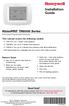 Installation Guide VisionPRO TH8000 Series Touch-screen Programmable Thermostat This manual covers the following models TH8110U: For 1 Heat/1 Cool systems TH8320U: For up to 3 Heat/2 Cool systems TH8321U:
Installation Guide VisionPRO TH8000 Series Touch-screen Programmable Thermostat This manual covers the following models TH8110U: For 1 Heat/1 Cool systems TH8320U: For up to 3 Heat/2 Cool systems TH8321U:
Pad. Quick Start Guide
 Pad Quick Start Guide Copyright 2008 Mimio Congratulations on your mimio Pad purchase! mimio Pad is a 4 GHz wireless pad. To configure mimio Pad for use, install the mimio Studio software and plug the
Pad Quick Start Guide Copyright 2008 Mimio Congratulations on your mimio Pad purchase! mimio Pad is a 4 GHz wireless pad. To configure mimio Pad for use, install the mimio Studio software and plug the
TRANSFORMER 1-855-HD-HAMPTON HAMPTONBAY.COM
 Item #1001 509 794 Model DIY-300PS USE AND CARE GUIDE TRANSFORMER Questions, problems, missing parts? Before returning to the store, call HamptonBay Customer Service 8 a.m. - 7 p.m., EST, Monday Friday,
Item #1001 509 794 Model DIY-300PS USE AND CARE GUIDE TRANSFORMER Questions, problems, missing parts? Before returning to the store, call HamptonBay Customer Service 8 a.m. - 7 p.m., EST, Monday Friday,
SRC. Residential/Light Commercial Irrigation Controller. 600i 6-station Indoor Model 601i 6-station Indoor Model (International)
 SRC Residential/Light Commercial Irrigation Controller Owner s Manual and Programming Instructions 600i 6-station Indoor Model 601i 6-station Indoor Model (International) 900i 9-station Indoor Model 901i
SRC Residential/Light Commercial Irrigation Controller Owner s Manual and Programming Instructions 600i 6-station Indoor Model 601i 6-station Indoor Model (International) 900i 9-station Indoor Model 901i
IN-OUT Thermometer with Cable Free Sensor and Clock
 IN-OUT Thermometer with Cable Free Sensor and Clock MODEL: RAR232 USER'S MANUAL INTRODUCTION Congratulations on your purchase of the RAR232 In-Out Thermometer with 433MHz cable free sensor and calendar
IN-OUT Thermometer with Cable Free Sensor and Clock MODEL: RAR232 USER'S MANUAL INTRODUCTION Congratulations on your purchase of the RAR232 In-Out Thermometer with 433MHz cable free sensor and calendar
Weather Radio Alarm Clock
 1200093 User s Guide Weather Radio Alarm Clock Thank you for purchasing your Weather Radio Alarm Clock from RadioShack. Please read this user s guide before installing, setting up, and using your new weather
1200093 User s Guide Weather Radio Alarm Clock Thank you for purchasing your Weather Radio Alarm Clock from RadioShack. Please read this user s guide before installing, setting up, and using your new weather
Daily use. Never use alcohol or other solvents to clean any part of the loudspeakers!
 BeoLab 6002 Guide WARNING: To reduce the risk of fire or electric shock, do not expose this appliance to rain or moisture. Do not expose this equip ment to dripping or splashing and ensure that no objects
BeoLab 6002 Guide WARNING: To reduce the risk of fire or electric shock, do not expose this appliance to rain or moisture. Do not expose this equip ment to dripping or splashing and ensure that no objects
Atomic Projection Alarm with Indoor and Outdoor Temperature
 Model: WS-5220U-IT Instruction Manual DC: 082415 Atomic Projection Alarm with Indoor and Outdoor Temperature SNOOZE button Time, Alarm + WWVB Icon Projection arm Indoor Temp., Outdoor Temp. Battery Compartment
Model: WS-5220U-IT Instruction Manual DC: 082415 Atomic Projection Alarm with Indoor and Outdoor Temperature SNOOZE button Time, Alarm + WWVB Icon Projection arm Indoor Temp., Outdoor Temp. Battery Compartment
Wireless Alarm System. Wireless Keypad. User s Manual. Choice ALERT. Control all sensors, accessories and remote transmitters from one location
 Wireless Alarm System Wireless Keypad User s Manual 1 2 3 4 Choice ALERT Control all sensors, accessories and remote transmitters from one location Table of Contents Important Safeguards 4 Introduction
Wireless Alarm System Wireless Keypad User s Manual 1 2 3 4 Choice ALERT Control all sensors, accessories and remote transmitters from one location Table of Contents Important Safeguards 4 Introduction
Alarm Clock USER GUIDE
 Alarm Clock USER GUIDE Jazwares, Inc. 2010 1 CONTENTS Please read the instructions along with the alarm clock carefully before you use it, so that you can operate it conveniently. WELCOME, Safety Tips
Alarm Clock USER GUIDE Jazwares, Inc. 2010 1 CONTENTS Please read the instructions along with the alarm clock carefully before you use it, so that you can operate it conveniently. WELCOME, Safety Tips
Electronic Time Recorder
 CP-3000 Electronic Time Recorder User s Guide PROPRIETARY NOTICE This document contains proprietary information and such information may not be reproduced in whole or in part without the written permission
CP-3000 Electronic Time Recorder User s Guide PROPRIETARY NOTICE This document contains proprietary information and such information may not be reproduced in whole or in part without the written permission
Wireless RainSensor TM. User s Guide
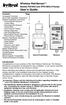 Wireless RainSensor TM Models RS1000 and RFS1000 (+Freeze) User s Guide Contents Page Component Overview............2 Quick Start Installation Instructions..3 Detailed Installation Instructions....4 Connecting
Wireless RainSensor TM Models RS1000 and RFS1000 (+Freeze) User s Guide Contents Page Component Overview............2 Quick Start Installation Instructions..3 Detailed Installation Instructions....4 Connecting
Install Guide CT100. Caution. Caution ENGLISH. disconnect the power supply before beginning work.
 Install Guide CT100 PG 1 Caution top cover Your thermostat is a precise instrument, handle it with care. Turn off electricity to the system before installing or servicing thermostat or any part of the
Install Guide CT100 PG 1 Caution top cover Your thermostat is a precise instrument, handle it with care. Turn off electricity to the system before installing or servicing thermostat or any part of the
Programmable Room Thermostat 7 Day (5-2 Day) Models: 22083 / 22087 Power Supply: Battery / Mains
 Drayton Programmable Room Thermostat 7 Day (5-2 Day) Models: 22083 / 22087 Power Supply: Battery / Mains Invensys Controls Europe Technical Helpline: +44 (0) 845 130 7722 www.draytoncontrols.co.uk Installation
Drayton Programmable Room Thermostat 7 Day (5-2 Day) Models: 22083 / 22087 Power Supply: Battery / Mains Invensys Controls Europe Technical Helpline: +44 (0) 845 130 7722 www.draytoncontrols.co.uk Installation
RADIO CONTROLLED DIGITAL CLOCK MODELS 88905 / 88906
 RADIO CONTROLLED DIGITAL CLOCK MODELS 88905 / 88906 QUICK SETUP GUIDE IMPORTANT! INSTALL BATTERIES IN THE OUTDOOR TRANSMITTER BEFORE INSTALLING BATTERIES IN THE RADIO-CONTROLLED CLOCK. ALKALINE BATTERIES
RADIO CONTROLLED DIGITAL CLOCK MODELS 88905 / 88906 QUICK SETUP GUIDE IMPORTANT! INSTALL BATTERIES IN THE OUTDOOR TRANSMITTER BEFORE INSTALLING BATTERIES IN THE RADIO-CONTROLLED CLOCK. ALKALINE BATTERIES
PLL2210W LED LCD Monitor
 PLL2210W LED LCD Monitor USER'S GUIDE www.planar.com Content Operation Instructions...1 Safety Precautions...2 First Setup...3 Front View of the Product...4 Rear View of the Product...5 Quick Installation...6
PLL2210W LED LCD Monitor USER'S GUIDE www.planar.com Content Operation Instructions...1 Safety Precautions...2 First Setup...3 Front View of the Product...4 Rear View of the Product...5 Quick Installation...6
466-1936 Rev E October 2004 ZZZ*(6HFXULW\FRP. Part No: 60-883-95R. CareGard. User Guide
 ) *(6HFXULW\ 466-1936 Rev E October 2004 ZZZ*(6HFXULW\FRP Part No: 60-883-95R CareGard User Guide FCC Notices FCC Part 15 Information to the User Changes or modifications not expressly approved by GE Security
) *(6HFXULW\ 466-1936 Rev E October 2004 ZZZ*(6HFXULW\FRP Part No: 60-883-95R CareGard User Guide FCC Notices FCC Part 15 Information to the User Changes or modifications not expressly approved by GE Security
Manual Ranging MultiMeter
 Owner s Manual Manual Ranging MultiMeter Model 82345 CAUTION: Read, understand and follow Safety Rules and Operating Instructions in this manual before using this product.! Safety! Operation! Maintenance!
Owner s Manual Manual Ranging MultiMeter Model 82345 CAUTION: Read, understand and follow Safety Rules and Operating Instructions in this manual before using this product.! Safety! Operation! Maintenance!
CAUTION RISK OF ELECTRIC SHOCK DO NOT OPEN
 BeoLab 4 Guide CAUTION RISK OF ELECTRIC SHOCK DO NOT OPEN CAUTION: To reduce the risk of electric shock, do not remove cover (or back). No User-serviceable parts inside. Refer servicing to qualified service
BeoLab 4 Guide CAUTION RISK OF ELECTRIC SHOCK DO NOT OPEN CAUTION: To reduce the risk of electric shock, do not remove cover (or back). No User-serviceable parts inside. Refer servicing to qualified service
110244-003. PrintPAD CN3/4/3e/4e. User Guide
 110244-003 PrintPAD CN3/4/3e/4e User Guide TABLE OF CONTENTS PrintPAD CN3/4 & PrintPAD CN3e/4e Printer Views...1 Open View...1 Closed View...1 Using Batteries: General Guidelines...1 Installing and/or
110244-003 PrintPAD CN3/4/3e/4e User Guide TABLE OF CONTENTS PrintPAD CN3/4 & PrintPAD CN3e/4e Printer Views...1 Open View...1 Closed View...1 Using Batteries: General Guidelines...1 Installing and/or
ScreenLogic Wireless Connection Kit. Installation Guide. pool/spa control system
 pool/spa control system ScreenLogic Wireless Connection Kit Installation Guide P/N 520663 - Rev B 8 Technical Support Contact Technical Support at: Sanford, North Carolina (8 A.M. to 5 P.M.) Phone: (800)
pool/spa control system ScreenLogic Wireless Connection Kit Installation Guide P/N 520663 - Rev B 8 Technical Support Contact Technical Support at: Sanford, North Carolina (8 A.M. to 5 P.M.) Phone: (800)
Dual DVI USB KVM Switch
 SV231DD2DUA SV431DD2DUA Instruction Manual Dual DVI USB KVM Switch 2/4-Port Dual DVI, USB KVM Switch with Audio and USB 2.0 Hub Manual Revision:08/19/2010 For the most up-to-date information, please visit
SV231DD2DUA SV431DD2DUA Instruction Manual Dual DVI USB KVM Switch 2/4-Port Dual DVI, USB KVM Switch with Audio and USB 2.0 Hub Manual Revision:08/19/2010 For the most up-to-date information, please visit
Wireless Alarm System. Panic Button. User s Manual. Choice ALERT. Control all sensors, accessories and remote transmitters from one location
 Wireless Alarm System Panic Button User s Manual Choice ALERT Control all sensors, accessories and remote transmitters from one location Table of Contents Important Safeguards 4 Introduction 5 Activating
Wireless Alarm System Panic Button User s Manual Choice ALERT Control all sensors, accessories and remote transmitters from one location Table of Contents Important Safeguards 4 Introduction 5 Activating
Application and Instruction Manual Motion Activated Solar Powered LED Security Light with Camera MODEL: XP-2H38WC
 Application and Instruction Manual Motion Activated Solar Powered LED Security Light with Camera MODEL: XP-2H38WC Please do not return this item to the store. If you have any questions, please contact
Application and Instruction Manual Motion Activated Solar Powered LED Security Light with Camera MODEL: XP-2H38WC Please do not return this item to the store. If you have any questions, please contact
SCREENLOGIC INTERFACE WIRELESS CONNECTION KIT
 SCREENLOGIC INTERFACE WIRELESS CONNECTION KIT FOR INTELLITOUCH AND EASYTOUCH CONTROL SYSTEMS INSTALLATION GUIDE IMPORTANT SAFETY INSTRUCTIONS READ AND FOLLOW ALL INSTRUCTIONS SAVE THESE INSTRUCTIONS Technical
SCREENLOGIC INTERFACE WIRELESS CONNECTION KIT FOR INTELLITOUCH AND EASYTOUCH CONTROL SYSTEMS INSTALLATION GUIDE IMPORTANT SAFETY INSTRUCTIONS READ AND FOLLOW ALL INSTRUCTIONS SAVE THESE INSTRUCTIONS Technical
e-4 AWT07MLED 7 Q TFT LCD MONITOR (LED Backlighted) USER MANUAL
 Thank you for purchasing our product. Please read this User s Manual before using the product. Change without Notice AWT07MLED 7 Q TFT LCD MONITOR (LED Backlighted) USER MANUAL e-4 SAFETY PRECAUTIONS Federal
Thank you for purchasing our product. Please read this User s Manual before using the product. Change without Notice AWT07MLED 7 Q TFT LCD MONITOR (LED Backlighted) USER MANUAL e-4 SAFETY PRECAUTIONS Federal
FIREDEX 2200. Conventional Fire Panels
 68 Flexible, high specification system Choice of 1, 2, 4 or 8 zones Simple one-shot auto-reset user test facility Approved to EN54 Maintenance free poly switch circuit protection, with auto reset Class
68 Flexible, high specification system Choice of 1, 2, 4 or 8 zones Simple one-shot auto-reset user test facility Approved to EN54 Maintenance free poly switch circuit protection, with auto reset Class
This equipment has been tested and found to comply with the limits for a Class B digital device, pursuant to part 15 of the FCC Rules.
 Power Max Level 2 Charging Station en Installation and Operating Instructions This equipment has been tested and found to comply with the limits for a Class B digital device, pursuant to part 15 of the
Power Max Level 2 Charging Station en Installation and Operating Instructions This equipment has been tested and found to comply with the limits for a Class B digital device, pursuant to part 15 of the
User's Guide. Integrating Sound Level Datalogger. Model 407780. Introduction
 User's Guide 99 Washington Street Melrose, MA 02176 Phone 781-665-1400 Toll Free 1-800-517-8431 Visit us at www.testequipmentdepot.com Back to the Extech 407780 Product Page Integrating Sound Level Datalogger
User's Guide 99 Washington Street Melrose, MA 02176 Phone 781-665-1400 Toll Free 1-800-517-8431 Visit us at www.testequipmentdepot.com Back to the Extech 407780 Product Page Integrating Sound Level Datalogger
CAUTION RISK OF ELECTRIC SHOCK DO NOT OPEN
 BeoLab 4000 Guide CAUTION RISK OF ELECTRIC SHOCK DO NOT OPEN CAUTION: To reduce the risk of electric shock, do not remove cover (or back). No User-serviceable parts inside. Refer servicing to qualified
BeoLab 4000 Guide CAUTION RISK OF ELECTRIC SHOCK DO NOT OPEN CAUTION: To reduce the risk of electric shock, do not remove cover (or back). No User-serviceable parts inside. Refer servicing to qualified
Wireless Alarm System. Alarm Siren. User s Manual. Choice ALERT. Control all Sensors & accessories from one location
 45136 Wireless Alarm System Alarm Siren User s Manual Low Batt On Armed ON/OFF LEARN Choice ALERT Control all Sensors & accessories from one location Table of Contents Important Safeguards 4 Introduction
45136 Wireless Alarm System Alarm Siren User s Manual Low Batt On Armed ON/OFF LEARN Choice ALERT Control all Sensors & accessories from one location Table of Contents Important Safeguards 4 Introduction
Wave/PC Interactive System USB Adapter Kit. Installation Guide
 Wave/PC Interactive System USB Adapter Kit Installation Guide Safety Information 1. Read these instructions for all components before using this product. 2. Keep these instructions for future reference.
Wave/PC Interactive System USB Adapter Kit Installation Guide Safety Information 1. Read these instructions for all components before using this product. 2. Keep these instructions for future reference.
Wireless Optical Mouse
 Wireless Optical Mouse User s Manual Model PD950P FCC STATEMENT PD950P This device complies with part 15 of FCC Rules. Operation is subject to the following two conditions: (1) this device may not cause
Wireless Optical Mouse User s Manual Model PD950P FCC STATEMENT PD950P This device complies with part 15 of FCC Rules. Operation is subject to the following two conditions: (1) this device may not cause
Model 70A00-1. GSM Cellular Communications Center
 Home Automation, Inc. Model 70A00-1 GSM Cellular Communications Center Operation Manual Document Number 70I00-1 Rev A August, 2009 Contents Description... 1 Use with security systems...1 Everyday use...2
Home Automation, Inc. Model 70A00-1 GSM Cellular Communications Center Operation Manual Document Number 70I00-1 Rev A August, 2009 Contents Description... 1 Use with security systems...1 Everyday use...2
Installation Guide. Programmable Thermostat TH6220D
 Installation Guide Programmable Thermostat TH6220D Product Application This thermostat provides electronic control of 24 VAC single-stage and multi-stage heating and cooling systems, or 750 mv heating
Installation Guide Programmable Thermostat TH6220D Product Application This thermostat provides electronic control of 24 VAC single-stage and multi-stage heating and cooling systems, or 750 mv heating
Solar Weather Station Model: BAR806 / BAR806A
 Solar Weather Station Model: BAR806 / BAR806A EN CONTENTS USER MANUAL Overview... 2 Front view... 2 Back view... 3 Remote sensor... 3 Getting started... 3 Solar panel... 3 Insert batteries... 4 Remote
Solar Weather Station Model: BAR806 / BAR806A EN CONTENTS USER MANUAL Overview... 2 Front view... 2 Back view... 3 Remote sensor... 3 Getting started... 3 Solar panel... 3 Insert batteries... 4 Remote
Sensi TM. Wi-Fi Programmable Thermostat MANUAL OPERATION. Version: March 2016 2016 Emerson Electric Co. All rights reserved.
 Sensi TM Wi-Fi Programmable Thermostat MANUAL OPERATION Version: March 2016 2016 Emerson Electric Co. All rights reserved. Contents MANUAL OPERATION GUIDE Buttons and Icons 3 Basic Functionality 4 Manual
Sensi TM Wi-Fi Programmable Thermostat MANUAL OPERATION Version: March 2016 2016 Emerson Electric Co. All rights reserved. Contents MANUAL OPERATION GUIDE Buttons and Icons 3 Basic Functionality 4 Manual
INSTALLATION & SERVICE MANUAL. Display Panel
 INSTALLATION & SERVICE MANUAL Display Panel The PowerLine EMS TM is a specialized power distribution and energy management system intended to be used in recreational vehicles. The Control Module is housed
INSTALLATION & SERVICE MANUAL Display Panel The PowerLine EMS TM is a specialized power distribution and energy management system intended to be used in recreational vehicles. The Control Module is housed
User Manual THR840DUK Digital Thermostat
 User Manual THR840DUK Digital Thermostat 50051982-001 Rev. A WARNING: This product must be correctly installed and configured to work properly (see pages 12-24). If you are not experienced in wiring electrical
User Manual THR840DUK Digital Thermostat 50051982-001 Rev. A WARNING: This product must be correctly installed and configured to work properly (see pages 12-24). If you are not experienced in wiring electrical
Important Safety Instructions
 PR-D7 GB Revision 1 Important Safety Instructions 1. Read these instructions. 2. Keep these instructions. 3. Heed all warnings. 4. Follow all instructions. 5. Do not use this apparatus near water. 6. Clean
PR-D7 GB Revision 1 Important Safety Instructions 1. Read these instructions. 2. Keep these instructions. 3. Heed all warnings. 4. Follow all instructions. 5. Do not use this apparatus near water. 6. Clean
FCC COMPLIANCE STATEMENT
 MEDIA CONVERTER Fiber to UTP Ethernet Media Converter ET90110SC ET90110ST Instruction Guide * Actual product may vary from photo Revised: December 6, 2002 The Professionals Source For Hard-to-Find Computer
MEDIA CONVERTER Fiber to UTP Ethernet Media Converter ET90110SC ET90110ST Instruction Guide * Actual product may vary from photo Revised: December 6, 2002 The Professionals Source For Hard-to-Find Computer
Battery Power Inverters
 Battery Power Inverters Renogy 500W 1000W 2000W Pure Sine Wave Inverter Manual 2775 E. Philadelphia St., Ontario, CA 91761 1-800-330-8678 1 Version 1.1 Important Safety Instructions Please save these instructions.
Battery Power Inverters Renogy 500W 1000W 2000W Pure Sine Wave Inverter Manual 2775 E. Philadelphia St., Ontario, CA 91761 1-800-330-8678 1 Version 1.1 Important Safety Instructions Please save these instructions.
HP-1000E v2. User s Manual. Powerline Ethernet Adapter. HP1000E v2 User s Manual
 HP-1000E v2 Powerline Ethernet Adapter User s Manual HP1000E v2 User s Manual Table of Contents Chapter 1: Introduction...1 Chapter 2: Planning your Powerline Network...1 Network Topology...1 Chapter 3:
HP-1000E v2 Powerline Ethernet Adapter User s Manual HP1000E v2 User s Manual Table of Contents Chapter 1: Introduction...1 Chapter 2: Planning your Powerline Network...1 Network Topology...1 Chapter 3:
Security System Owner s Manual
 Security System Owner s Manual Interactive Technologies Inc. 2266 North 2nd Street North St. Paul, MN 55109 FCC Notices FCC Part 15 Information to the User Changes or modifications not expressly approved
Security System Owner s Manual Interactive Technologies Inc. 2266 North 2nd Street North St. Paul, MN 55109 FCC Notices FCC Part 15 Information to the User Changes or modifications not expressly approved
Residential Gateway (RG) Battery Backup REV B
 Residential Gateway (RG) Battery Backup REV B Save this user manual This manual contains important instructions regarding the installation and operation of this device. Read this manual thoroughly before
Residential Gateway (RG) Battery Backup REV B Save this user manual This manual contains important instructions regarding the installation and operation of this device. Read this manual thoroughly before
Alpha Climatic Programmable Modulating Boiler Energy Manager. Installation and User Instructions
 Alpha Climatic Programmable Modulating Boiler Energy Manager Part No 3.022144 (Hard Wired) Part No 3.022143 (Radio Frequency) Installation and User Instructions 1. Description The Alpha Climatic energy
Alpha Climatic Programmable Modulating Boiler Energy Manager Part No 3.022144 (Hard Wired) Part No 3.022143 (Radio Frequency) Installation and User Instructions 1. Description The Alpha Climatic energy
When any of the following symbols appear, read the associated information carefully. Symbol Meaning Description
 Samba OPLC SM35-J-R20 Installation Guide The Unitronics SM35-J-R20 offers the following onboard I/Os: 12 Digital Inputs, configurable via wiring to include: 1 HSC/Shaft-encoder Input, 2 Analog inputs (only
Samba OPLC SM35-J-R20 Installation Guide The Unitronics SM35-J-R20 offers the following onboard I/Os: 12 Digital Inputs, configurable via wiring to include: 1 HSC/Shaft-encoder Input, 2 Analog inputs (only
Indoor/Outdoor Color Camera with Built-in 2.4 GHz Wireless Transmitter, plus X10 controlled power supply, and Video Receiver.
 Indoor/Outdoor Color Camera with Built-in 2.4 GHz Wireless Transmitter, plus X10 controlled power supply, and Video Receiver. OWNER'S MANUAL VR36A XC18A XM13A MODEL VK69A (INCLUDES XC18A CAMERA, XM13A
Indoor/Outdoor Color Camera with Built-in 2.4 GHz Wireless Transmitter, plus X10 controlled power supply, and Video Receiver. OWNER'S MANUAL VR36A XC18A XM13A MODEL VK69A (INCLUDES XC18A CAMERA, XM13A
USB Dual Handset Adapter for Nortel 1100-Series IP Phones
 1021 USB Dual Handset Adapter for Nortel 1100-Series IP Phones User Guide Document#: 90-00039 sales@algosolutions.com support@algosolutions.com www.algosolutions.com Table of Contents Algo 1021 USB Dual
1021 USB Dual Handset Adapter for Nortel 1100-Series IP Phones User Guide Document#: 90-00039 sales@algosolutions.com support@algosolutions.com www.algosolutions.com Table of Contents Algo 1021 USB Dual
AXIS 291 1U Video Server Rack Installation Guide
 AXIS 291 1U Video Server Rack Installation Guide About This Document This document describes how to install Axis blade video servers in the AXIS 291 1U Video Server Rack. Updated versions of this document
AXIS 291 1U Video Server Rack Installation Guide About This Document This document describes how to install Axis blade video servers in the AXIS 291 1U Video Server Rack. Updated versions of this document
Table of Contents. Introduction. Radio Frequency Control. Initial setup Setting the time. Setting the temperature
 LHZ USER GUIDE LHZ User Guide LHZ would like to thank you for purchasing your LHZ radiator. You have purchased a high quality, German designed and manufactured heating device, which will give you soft
LHZ USER GUIDE LHZ User Guide LHZ would like to thank you for purchasing your LHZ radiator. You have purchased a high quality, German designed and manufactured heating device, which will give you soft
4-Port Pocket. USB KVM Switch with USB 2.0 Hub
 4-Port Pocket USB KVM Switch with USB 2.0 Hub Manual - 1 - Index 1. INTRODUCTION... 3 1.1 FEATURES... 3 1.2 PHYSICAL DIAGRAM... 4 1.3 PACKAGE CONTENTS... 4 2. SPECIFICATIONS... 5 2.1 ERAL... 5 2.2 LED
4-Port Pocket USB KVM Switch with USB 2.0 Hub Manual - 1 - Index 1. INTRODUCTION... 3 1.1 FEATURES... 3 1.2 PHYSICAL DIAGRAM... 4 1.3 PACKAGE CONTENTS... 4 2. SPECIFICATIONS... 5 2.1 ERAL... 5 2.2 LED
user s manual Battery Case model #: SPB3200 Battery Case Charger for Samsung Galaxy S 4
 user s manual model #: SPB3200 Charger for Samsung Galaxy S 4 What s Included Unpack the battery case and make sure all accessories are put aside so they will not be lost. hello. USB to Micro USB Cable
user s manual model #: SPB3200 Charger for Samsung Galaxy S 4 What s Included Unpack the battery case and make sure all accessories are put aside so they will not be lost. hello. USB to Micro USB Cable
Laser Wireless Rechargeable Mouse. User s Manual
 Laser Wireless Rechargeable Mouse Model #: LM8000WR User s Manual Rev. 060801 User s Record: To provide quality customer service and technical support, it is suggested that you keep the following information
Laser Wireless Rechargeable Mouse Model #: LM8000WR User s Manual Rev. 060801 User s Record: To provide quality customer service and technical support, it is suggested that you keep the following information
Radio BMR100 INSTRUCTION MANUAL. ENGLISH (Original instructions)
 ENGLISH (Original instructions) INSTRUCTION MANUAL Radio BMR00 WARNING: For your personal safety, READ and UNDERSTAND before using. SAVE THESE INSTRUCTIONS FOR FUTURE REFERENCE. Symbols The following show
ENGLISH (Original instructions) INSTRUCTION MANUAL Radio BMR00 WARNING: For your personal safety, READ and UNDERSTAND before using. SAVE THESE INSTRUCTIONS FOR FUTURE REFERENCE. Symbols The following show
WIRELESS MULTI-ZONE DIGITAL WEATHER CENTER. Model No. 91905 User s Manual
 WIRELESS MULTI-ZONE DIGITAL WEATHER CENTER Model No. 91905 User s Manual BASE STATION REMOTE SENSOR FEATURES AND SPECIFICATIONS BASE STATION Indoor / wireless outdoor temperature, C / F selectable Indoor
WIRELESS MULTI-ZONE DIGITAL WEATHER CENTER Model No. 91905 User s Manual BASE STATION REMOTE SENSOR FEATURES AND SPECIFICATIONS BASE STATION Indoor / wireless outdoor temperature, C / F selectable Indoor
SP1790JK 900MHz Wireless Indoor/Outdoor Speakers. User Manual INTRODUCTION FEATURES IMPORTANT SAFETY INFORMATION
 SP1790JK 900MHz Wireless Indoor/Outdoor Speakers INTRODUCTION This 900 MHz digital hybrid wireless speaker system uses the latest wireless technology that enables you to enjoy music and TV sound anywhere
SP1790JK 900MHz Wireless Indoor/Outdoor Speakers INTRODUCTION This 900 MHz digital hybrid wireless speaker system uses the latest wireless technology that enables you to enjoy music and TV sound anywhere
TRANSMITTER RECEIVER THESE INSTRUCTIONS APPLY IN THE UK ONLY THESE INSTRUCTIONS ARE TO BE LEFT WITH THE USER OR AT THE APPLIANCE. Digistat Optimiser
 FITTING AND OPERATING INSTRUCTIONS FOR DIGISTAT OPTIMISER PROGRAMMABLE 7 DAY ROOM THERMOSTAT SYSTEM General information is given in the users instruction leaflet despatched with the appliance and/or on
FITTING AND OPERATING INSTRUCTIONS FOR DIGISTAT OPTIMISER PROGRAMMABLE 7 DAY ROOM THERMOSTAT SYSTEM General information is given in the users instruction leaflet despatched with the appliance and/or on
User Manual CABLE TESTER CT100. Professional 6-in-1 Cable Tester
 User Manual CABLE TESTER CT100 Professional 6-in-1 Cable Tester 2 CABLE TESTER CT100 User Manual 1. Introduction Congratulations! With the CT100, you have purchased an indispensable tool that enables you
User Manual CABLE TESTER CT100 Professional 6-in-1 Cable Tester 2 CABLE TESTER CT100 User Manual 1. Introduction Congratulations! With the CT100, you have purchased an indispensable tool that enables you
Short Range Wireless Switch System Handheld 8 Installation and Operations Guide
 Phone: (866) 701-1146 Fax: (425) 216-7558 www.remotecontroltech.com Short Range Wireless Switch System Handheld 8 Installation and Operations Guide Introduction... 2 Before Installation... 2 Receiver Installation...
Phone: (866) 701-1146 Fax: (425) 216-7558 www.remotecontroltech.com Short Range Wireless Switch System Handheld 8 Installation and Operations Guide Introduction... 2 Before Installation... 2 Receiver Installation...
ST815 Illumination Sensor with LCD
 ST815 Illumination Sensor with LCD The Illumination Sensor with LCD (refer to as Illumination Sensor hereafter) is a Z-Wave TM enabled device which is fully compatible with any Z-Wave TM enabled network.
ST815 Illumination Sensor with LCD The Illumination Sensor with LCD (refer to as Illumination Sensor hereafter) is a Z-Wave TM enabled device which is fully compatible with any Z-Wave TM enabled network.
HOBO U14 Data Logger User Manual
 HOBO U14 Data Logger User Manual The U family of data loggers offers reliability and convenient monitoring for applications that require higher accuracy, better resolution, more memory, or USB connectivity
HOBO U14 Data Logger User Manual The U family of data loggers offers reliability and convenient monitoring for applications that require higher accuracy, better resolution, more memory, or USB connectivity
INSTALLATION GUIDE ConnectLine TV Adapter Getting started
 INSTALLATION GUIDE ConnectLine TV Adapter Getting started PURPOSE OF THIS GUIDE READ THIS FIRST Before your hearing instruments can receive sound from the TV, the adapter must be connected to the TV and
INSTALLATION GUIDE ConnectLine TV Adapter Getting started PURPOSE OF THIS GUIDE READ THIS FIRST Before your hearing instruments can receive sound from the TV, the adapter must be connected to the TV and
Installation Guide. Wyse VX0L and VX0LE Thin Clients 1-GB RAM Upgrade Option Kit. Issue: 022808 PN: 883884-07L Rev. A
 Installation Guide Wyse VX0L and VX0LE Thin Clients 1-GB RAM Upgrade Option Kit Issue: 022808 PN: 883884-07L Rev. A ii Copyright Notice 2008, Wyse Technology Inc. All rights reserved. This manual and the
Installation Guide Wyse VX0L and VX0LE Thin Clients 1-GB RAM Upgrade Option Kit Issue: 022808 PN: 883884-07L Rev. A ii Copyright Notice 2008, Wyse Technology Inc. All rights reserved. This manual and the
DAB+ / FM Tuner Model: TU-201
 DAB+ / FM Tuner Model: TU-201 Instruction Manual www.pulse-audio.co.uk 1 Safety Information The lightning bolt within a triangle is intended to alert the user to the presence of dangerous voltage levels
DAB+ / FM Tuner Model: TU-201 Instruction Manual www.pulse-audio.co.uk 1 Safety Information The lightning bolt within a triangle is intended to alert the user to the presence of dangerous voltage levels
Field-Tested and Fixed in Five!
 Technical Newsletter Special Issue Published by Rain Bird Sales, Inc. Turf Products Late Spring 2000 IN THIS ISSUE: Controller Troubleshooting ESP Controller Improvements RASTER Testing Field-Tested and
Technical Newsletter Special Issue Published by Rain Bird Sales, Inc. Turf Products Late Spring 2000 IN THIS ISSUE: Controller Troubleshooting ESP Controller Improvements RASTER Testing Field-Tested and
EPSON USB/Parallel Adapter User s Guide
 EPSON USB/Parallel Adapter User s Guide EPSON Stylus COLOR 440 EPSON Stylus COLOR 800 EPSON Stylus COLOR 600 EPSON Stylus COLOR 850 EPSON Stylus COLOR 640 EPSON Stylus COLOR 1520 EPSON Stylus Photo EX
EPSON USB/Parallel Adapter User s Guide EPSON Stylus COLOR 440 EPSON Stylus COLOR 800 EPSON Stylus COLOR 600 EPSON Stylus COLOR 850 EPSON Stylus COLOR 640 EPSON Stylus COLOR 1520 EPSON Stylus Photo EX
BeoLab 7-1 BeoLab 7-2. Guide
 BeoLab 7-1 BeoLab 7-2 Guide CAUTION: To reduce the risk of electric shock, do not remove cover (or back). No User-serviceable parts inside. Refer servicing to qualified service personnel. WARNING: To prevent
BeoLab 7-1 BeoLab 7-2 Guide CAUTION: To reduce the risk of electric shock, do not remove cover (or back). No User-serviceable parts inside. Refer servicing to qualified service personnel. WARNING: To prevent
Rain+Birdt. ESP-RZX Controller. Installation Guide and Operations Manual T 2 W 3 TH 4 F 5 S 6 SU 7 M 1 AUTO Z O DATE/TIME M D YYYY SCHEDULE
 Rain+Birdt ESP-RX Controller Installation Guide and perations Manual FF SEASNAL AUT M D YYYY ESP-RX FF AUT SEASNAL ESP-RX English Rain+Birdt ESP-RX Controller Installation Guide and perations Manual Contents
Rain+Birdt ESP-RX Controller Installation Guide and perations Manual FF SEASNAL AUT M D YYYY ESP-RX FF AUT SEASNAL ESP-RX English Rain+Birdt ESP-RX Controller Installation Guide and perations Manual Contents
HEAT HEAT COOL HEAT PUMP COOL
 OWNER S MANUAL RESIDENTIAL THERMOSTAT P/N P374-1800 HEAT COOL HEAT PUMP Su AUTO 0I20: Pm 74 COOL HEAT 27 7-DAY MABLE DIGITAL THERMOSTAT 3 Configurable Outputs Accepts Optional Humidity Module: Control
OWNER S MANUAL RESIDENTIAL THERMOSTAT P/N P374-1800 HEAT COOL HEAT PUMP Su AUTO 0I20: Pm 74 COOL HEAT 27 7-DAY MABLE DIGITAL THERMOSTAT 3 Configurable Outputs Accepts Optional Humidity Module: Control
BPM Series. Metered Rack Mount PDUs. Quick Start Guide. Models Covered:
 WTI Part No.: 13963 Rev.: PM Series Metered Rack Mount PDUs Models Covered: PM-8HS20-1 PM-16VS30-1 PM-24VS30-1 PM-24VS30-D PM-8HS20-2 PM-16VS30-2 PM-24VS30-2 PM-24VS30-Y PM-16VS20-1 PM-24VS20-1 PM-24VS20-D
WTI Part No.: 13963 Rev.: PM Series Metered Rack Mount PDUs Models Covered: PM-8HS20-1 PM-16VS30-1 PM-24VS30-1 PM-24VS30-D PM-8HS20-2 PM-16VS30-2 PM-24VS30-2 PM-24VS30-Y PM-16VS20-1 PM-24VS20-1 PM-24VS20-D
Applied Electronics. Commercial Dimming System UPDATE NOTICE
 REV. A Applied Electronics Commercial Dimming System UPDATE NOTICE This notice is to inform the end user of an additional feature added to this DP12/2400 dimming unit. This unit has been outfitted with
REV. A Applied Electronics Commercial Dimming System UPDATE NOTICE This notice is to inform the end user of an additional feature added to this DP12/2400 dimming unit. This unit has been outfitted with
Targus Wireless Remote Presenter USER S GUIDE. Making Your Mobile Life Easier. Making Your Mobile Life Easier.
 Targus Wireless Remote Presenter Making Your Mobile Life Easier. Visit our Web site at: www.targus.com Features and specifications are subject to change without notice. 2003 Targus Corp. 400-0110-001B
Targus Wireless Remote Presenter Making Your Mobile Life Easier. Visit our Web site at: www.targus.com Features and specifications are subject to change without notice. 2003 Targus Corp. 400-0110-001B
