UI Online Claimant User Guide. Requesting Weekly Benefits
|
|
|
- Alfred Briggs
- 8 years ago
- Views:
Transcription
1 UI Online Claimant User Guide Requesting Weekly Benefits Massachusetts UI Online System Department of Unemployment Assistance (DUA) Commonwealth of Massachusetts Version 1.01 June 25, 2013
2 Document Revision History Date Version Responsible Reason for Revision 6/25/ PS Initial Version Open Items Date entered Open Item Responsible Closed date
3 Requesting Weekly Benefits Table of Contents OVERVIEW OF REQUESTING WEEKLY BENEFITS... 3 HOW TO BEGIN...4 REQUEST PAYMENT HOME PAGE... 5 DECLINE WEEK OFFERED CONFIRMATION... 6 ADDRESS VERIFICATION... 7 VIEW AND MAINTAIN CONTACT INFORMATION... 8 MAINTAIN CONTACT INFORMATION... 9 INITIAL QUESTIONS COLLECT EARNINGS CLAIMANT - STILL EMPLOYED - FULL TIME EMPLOYMENT QUESTIONNAIRE SELF-EMPLOYMENT EARNINGS INFORMATION MILITARY EARNINGS PART TIME EARNINGS WORK OFFERED (REFUSED OR ACCEPTED) WORK OFFERED (WAS OFFER FOR CONTRACTOR/SELF-EMPLOYMENT) CLAIMANT - SUITABLE WORK - REFUSAL OF SUITABLE WORK QUESTIONNAIRE QUIT, DISCHARGED OR LAID OFF FROM EMPLOYER REASON FOR BEING DISCHARGED REASON FOR QUIT INCOME FROM ANOTHER SOURCE UNION PENSION PENSION, RETIREMENT OR ANNUITY PENSION OR RETIREMENT ACCOUNT CLAIMANT - PENSION - PENSION / RETIREMENT BENEFIT QUESTIONNAIRE SEVERANCE PAY OR SEPARATION PAY SEVERANCE OR OTHER SEPARATION PAY CLAIMANT - REMUNERATION - SEVERANCE PAY QUESTIONNAIRE /25/13
4 Massachusetts UI Online Claimant User Guide BACK PAY OTHER DEDUCTIBLE INCOME CLAIMANT - REMUNERATION - BACK PAY AWARD QUESTIONNAIRE OTHER DISABILITY INSURANCE OTHER DEDUCTIBLE INCOME CLAIMANT - CAPABILITY - DISABILITY PAYMENTS QUESTIONNAIRE VACATION PAY VACATION OR PERSONAL TIME OFF (PTO) PAY CLAIMANT - REMUNERATION - VACATION OR SICK PAY QUESTIONNAIRE WORKERS COMPENSATION WORKERS COMPENSATION EMPLOYER CLAIMANT - CAPABILITY - DISABILITY PAYMENTS QUESTIONNAIRE MY INCOME IS NOT LISTED ABOVE WERE YOU ABLE TO WORK WERE YOU AVAILABLE TO WORK AVAILABILITY REGULAR UI WORK SEARCH REQUIREMENTS WORK SEARCH LOG CREATING A WORK SEARCH LOG ITEM DELETING A WORK SEARCH LOG ITEM EDITING A WORK SEARCH LOG ITEM SUBMITTING THE WORK SEARCH LOG WORK SEARCH VERIFICATION QUESTIONNAIRE SUMMARY TO MODIFY INFORMATION TO SUBMIT THE REQUEST FOR BENEFIT PAYMENT CONFIRMATION PAGE /25/13 2
5 Requesting Weekly Benefits Requesting Weekly Benefits This section describes how to request unemployment benefits using the web-based UI Online system. Claimants who have applied for and are eligible to receive Massachusetts unemployment benefits can file for weekly benefits payments using UI Online. Overview of Requesting Weekly Benefits Claimants request weekly benefits by answering questions on a series of pages. The pages that appear depend on your circumstances. A request for benefits may be longer and more complex if, for instance, you moved or received partial earnings. IMPORTANT NOTES: The week(s) for which benefit payment(s) can be requested are listed on your Home Page, in the Other Messages section. Typically you have 21 days to request a benefit payment. If no benefits are requested in 21 days, the claim is closed. The payment for the earliest available week must be requested or declined before any later week(s). Declining benefits closes a claim. If benefits for a week are declined, the claim must be reopened before any more benefits can be requested. A request for benefit payment is saved by the UI Online system if it is not completed, up through 9:59 pm on Saturday of the week it was started (on a Sunday through Saturday week). 3 6/25/13
6 Massachusetts UI Online Claimant User Guide HOW TO BEGIN 1. Begin by logging into UI Online (see Claimant Login, Password, and Navigation for instructions). 2. Click Request Benefit Payment. NOTE: The Request Benefit Payment link is only visible if you have benefits to request. 3. The Request Payment Home Page displays. 6/25/13 4
7 Requesting Weekly Benefits REQUEST PAYMENT HOME PAGE The first page that displays when you request a benefit payment is the Request Payment Home Page. The page provides important information, including: Claiming Week for which the benefit is being requested. Current Payment Method. The date through which your request for benefits is saved in UI Online (typically Saturday at 9:59 pm of the Saturday ending the week). Questions about requesting benefits, working, earnings, payment method, and more. You can request or decline benefits from this page. Declining benefits causes the claim to become inactive. You should decline benefits when you are not eligible for them (for instance, if you are unavailable for work). Once a claim is inactive, it must be reopened before further benefits can be requested. See Reopening a Claim for more information. Click Decline Benefits to decline benefits and inactivate the claim. (A confirmation page appears first.) Click Request Benefits to continue on to the Initial Questions page. 5 6/25/13
8 Massachusetts UI Online Claimant User Guide DECLINE WEEK OFFERED CONFIRMATION The Decline Week Offered Confirmation page appears if the Decline Benefits button was clicked on the Request Payment Home Page. Declining benefits for the week offered causes the claim to become inactive. To decline benefits and inactivate the claim, put a check in the box and click Submit. The Claimant Home page displays. The Reopen Claim link is active. To resume requesting benefits, click Cancel. The Request Benefit Home Page appears. 6/25/13 6
9 Requesting Weekly Benefits ADDRESS VERIFICATION The Address Verification page displays your mailing and residential addresses. 1. Review the information. 2. Click Confirm or Update. If Confirm is selected, the Initial Questions page appears. If Update is selected, the View and Maintain Contact Information page appears. 7 6/25/13
10 Massachusetts UI Online Claimant User Guide VIEW AND MAINTAIN CONTACT INFORMATION This page appears if Update was selected on the Address Verification page, OR if Submit was clicked on the Maintain Contact Information page. 1. Review the information on the page. 2. Click Previous, Edit, or Next. To change any information, click Edit. The Maintain Contact Information page appears. To return to the Address Verification page without saving any changes, click Previous. To go to the Initial Questions page, click Next (this is the same as clicking Confirm from the Address Validation page). 6/25/13 8
11 Requesting Weekly Benefits MAINTAIN CONTACT INFORMATION This page appears if Edit was clicked in the View and Maintain Contact Information page. The Maintain Contact Information page is the same as the View and Maintain Contact Information page, except the information on the page can be edited. 1. Edit the information on the page. 2. Click Previous or Submit. Click Previous to return to the View and Maintain Contact Information page without saving any changes. Click Submit to save the changes and return to the View and Maintain Contact Information page. 9 6/25/13
12 Massachusetts UI Online Claimant User Guide INITIAL QUESTIONS The Initial Questions page requests information about earnings, employment status, income, capability, availability, and work search activities. 1. Select Yes or No for each question on the page. 2. Click Next. NOTE: Depending on your circumstances, one or more related pages may appear: Collect Earnings Work Offered Quit, Discharged, or Laid Off Income from Another Source Claimant - Capability - Health or Physical Condition Questionnaire 3. Answer questions on each page until you reach the Regular UI Work Search Requirements page. At that point, see the section called Regular UI Work Search Requirements. 6/25/13 10
13 Requesting Weekly Benefits COLLECT EARNINGS This page appears if you stated that you worked or collected earnings. 1. Answer the questions on the page about: Hours worked (but leave blank if 0). Earnings from military services (Yes or No). Part-time wages (Yes or No). Net earnings from self-employment. Return to work (Yes or No). Return to work date (if any). 2. Click Next. NOTE: Some additional pages may appear before the Regular UI Work Search Requirements page. 11 6/25/13
14 Massachusetts UI Online Claimant User Guide CLAIMANT - STILL EMPLOYED - FULL TIME EMPLOYMENT QUESTIONNAIRE This Questionnaire appears if the number of hours you stated you worked was at or over your full-time week. NOTE: This Questionnaire gives SELF EMPLOYER as the Employer Name, regardless of whether the employment in question was self-employment. It is the default Questionnaire for full-time employment. 1. Complete the Questionnaire. Verify that the certification is checked and that a phone number is provided. 2. Click Submit to continue with the request for benefits. 6/25/13 12
15 Requesting Weekly Benefits SELF-EMPLOYMENT EARNINGS INFORMATION If the Self-Employment Earnings Information page appears: 1. Put a check in the box. 2. Click Next. 13 6/25/13
16 Massachusetts UI Online Claimant User Guide MILITARY EARNINGS This page appears if you stated that you worked less than full-time hours, AND you earned wages from Military service. 1. Enter wages earned for any military branch. 2. Click Next. 6/25/13 14
17 Requesting Weekly Benefits PART TIME EARNINGS This page appears if you stated that you worked less than full-time hours, AND you earned wages from employment other than Military service or self-employment. 1. If an Employer needs to be added to or deleted from the list, click Add/Delete Employer. The Additional and Complete Employment page displays. NOTE: For detailed information on adding Employers, see About Employment and Employer Information in the section, Applying for Benefits. To add an Employer: o o o Select an Employment Type from the list. Click Add. The page that displays depends on the type of Employer selected (Massachusetts, Non-Massachusetts, Federal Civilian, or Military). Enter information as requested and click Next or Submit as instructed. To delete an Employer, click the Delete button to the right of the Employer name. When Employers have been added or deleted, click Next to return to the Part-Time Earnings page. 2. Enter wages earned for Employer(s) listed on the page (if any). 3. Click Next. 15 6/25/13
18 Massachusetts UI Online Claimant User Guide WORK OFFERED (REFUSED OR ACCEPTED) This page appears if you stated that you were offered employment. If the Work Offered page displays: 1. Select whether the offer of employment was refused or accepted and whether it was for Full Time or Part Time work. 2. If accepted was selected, also enter a date. 3. Click Next. If refused was selected, another Work Offered page displays. Work Offered (Was Offer for Contractor/Self-Employment) This page appears if you stated that the work offered was refused. If this Work Offered page displays: 1. Select Yes if the offer of work was as an independent contractor or in self-employment. Otherwise select No. 2. Click Next. Claimant - Suitable Work - Refusal of Suitable Work Questionnaire This page appears if the work offered and refused was not for Contractor or Self-Employment work. 1. Complete the Questionnaire as directed. 2. Click Submit. 6/25/13 16
19 Requesting Weekly Benefits QUIT, DISCHARGED OR LAID OFF FROM EMPLOYER This page appears if you stated that you quit or were you discharged from a job. The Quit, Discharged or Laid Off page displays a list of Employers. 1. If an Employer needs to be added to the list: Put a check next to An Employer that I quit or was discharged from is not listed above and click Next. Select an Employment Type from the list. Click Add. The page that displays depends on the type of Employer selected (Massachusetts, Non- Massachusetts, Federal Civilian, or Military). Enter information as requested and click Next or Submit as instructed. NOTE: For detailed information on adding Employers, see About Employment and Employer Information in the section, Applying for Benefits. 2. Put a check by the Legal Name of each applicable Employer. 3. Select one of the following for each checked Employer: Discharged/Dismissed/Terminated Laid Off Quit. 4. Click Next. 17 6/25/13
20 Massachusetts UI Online Claimant User Guide REASON FOR BEING DISCHARGED This page appears if Discharged/Dismissed/Terminated was selected on the Quit, Discharged or Laid Off from Employer page. 1. Select the reason for being discharged, dismissed, or terminated. Click Next. 2. On the ensuing pages, select the detailed information that best applies. 3. Complete the Questionnaire as directed. 4. Click Submit. 6/25/13 18
21 Requesting Weekly Benefits REASON FOR QUIT This page appears if Quit was selected on the Quit, Discharged or Laid Off from Employer page. 1. Select the reason for quitting. Click Next. 2. On the ensuing pages, select the detailed information that best applies. 3. Complete the Questionnaire as directed. 4. Click Submit. 19 6/25/13
22 Massachusetts UI Online Claimant User Guide INCOME FROM ANOTHER SOURCE This page appears if you stated that you received or applied for income from any other sources that you have not previously reported to us. 1. Put a check by each applicable source of income. 2. Click Next. 6/25/13 20
23 Requesting Weekly Benefits UNION PENSION If Union Pension is selected on the Income from Another Source page, the Claimant - Pension - Union Pension Questionnaire page appears. 1. Complete the Questionnaire as directed. 2. Click Submit. 21 6/25/13
24 Massachusetts UI Online Claimant User Guide PENSION, RETIREMENT OR ANNUITY If Pension, Retirement or Annuity is selected on the Income from Another Source page the Pension or Retirement Account page appears, followed by the Claimant - Pension - Pension / Retirement Benefit Questionnaire. Pension or Retirement Account The Pension or Retirement Account page displays a list of Employers. 1. If an Employer needs to be added to the list: Click the What if the employer is not listed? link. Enter information as requested and click Next or Submit as instructed. NOTE: For detailed information on adding Employers, see About Employment and Employer Information in the section, Applying for Benefits. 2. When the Pension or Retirement Account page redisplays, put a check by the Name of each applicable Employer. 3. Select one of the following for each checked Employer: Regular Monthly or periodic Laid Off Quit. 4. Click Next. Claimant - Pension - Pension / Retirement Benefit Questionnaire 1. Complete the Questionnaire as directed. 2. Click Submit. 6/25/13 22
25 Requesting Weekly Benefits SEVERANCE PAY OR SEPARATION PAY If Severance Pay or Separation Pay was selected on the Income from Another Source page, the Severance or Other Separation Pay page appears, followed by the Claimant - Remuneration - Severance Pay Questionnaire. Severance or Other Separation Pay The Severance or Other Separation Pay page displays a list of Employers. 1. If an Employer needs to be added to the list: Click the What if the employer is not listed? link. Enter information as requested and click Next or Submit as instructed. NOTE: For detailed information on adding Employers, see About Employment and Employer Information in the section, Applying for Benefits. 2. When the Severance or Other Separation Pay page redisplays, put a check by the name of each applicable Employer. 3. Click Next. Claimant - Remuneration - Severance Pay Questionnaire 1. Complete the Questionnaire as directed. 2. Click Submit. 23 6/25/13
26 Massachusetts UI Online Claimant User Guide BACK PAY If Back Pay was selected on the Income from Another Source page the Other Deductible Income page appears, followed by the Claimant - Remuneration - Back Pay Award Questionnaire. Other Deductible Income The Other Deductible Income page displays a list of Employers. 1. If an Employer needs to be added to the list: Select An Employer that contributed to my income source is not listed above. Click Next. Select an Employment Type from the list. Click Add. The page(s) that displays depends on the type of Employer selected (Massachusetts, Non-Massachusetts, Federal Civilian, or Military). Enter information as requested and click Next or Submit as instructed. NOTE: For detailed information on adding Employers, see About Employment and Employer Information in the section, Applying for Benefits. 2. When the Other Deductible Income page redisplays, put a check by the name of each applicable Employer. 3. Select I have selected all the employers that contributed to my income source. 4. Click Next. Claimant - Remuneration - Back Pay Award Questionnaire 1. Complete the Questionnaire as directed. 2. Click Submit. 6/25/13 24
27 Requesting Weekly Benefits OTHER DISABILITY INSURANCE If Other Disability Insurance was selected on the Income from Another Source page, the Other Deductible Income page appears, followed by the Claimant - Capability - Disability Payments Questionnaire. Other Deductible Income The Other Deductible Income page displays a list of Employers. 1. If an Employer needs to be added to the list: Select An Employer that contributed to my income source is not listed above. Click Next. Select an Employment Type from the list. Click Add. The page that displays depends on the type of Employer selected (Massachusetts, Non- Massachusetts, Federal Civilian, or Military). Enter information as requested and click Next or Submit as instructed. NOTE: For detailed information on adding Employers, see About Employment and Employer Information in the section, Applying for Benefits. 2. When the Other Deductible Income page redisplays, put a check by the Name of each applicable Employer. 3. Select I have selected all the employers that contributed to my income source. 4. Click Next. Claimant - Capability - Disability Payments Questionnaire 1. Complete the Questionnaire as directed. 2. Click Submit. 25 6/25/13
28 Massachusetts UI Online Claimant User Guide VACATION PAY If you selected Vacation Pay on the Income from Another Source page, the Vacation or Personal Time Off (PTO) Pay page appears. Vacation or Personal Time Off (PTO) Pay The Vacation or Personal Time Off (PTO) Pay page displays a list of Employers. 1. If an Employer needs to be added to the list: Click What if the employer is not listed?. Enter information as requested and click Next or Submit as instructed. NOTE: For detailed information on adding Employers, see About Employment and Employer Information in the section, Applying for Benefits. 2. When the Vacation or Personal Time Off (PTO) Pay page redisplays, put a check by the name of each applicable Employer. 3. Select one of the following for each checked Employer: I expect to be recalled, or was recalled by this Employer. I do NOT expect to be recalled by this Employer. 4. Click Next. Claimant - Remuneration - Vacation or Sick Pay Questionnaire This page appears if Vacation Pay was selected on the Income from Another Source page AND I expect to be recalled or was recalled by this Employer was selected on The Vacation or Personal Time Off (PTO) Pay page. 1. Complete the Questionnaire as directed. 2. Click Submit. 6/25/13 26
29 Requesting Weekly Benefits WORKERS COMPENSATION If Workers Compensation is selected on the Income from Another Source page, the Workers Compensation Employer page appears, followed by the Claimant - Capability - Disability Payments Questionnaire. Workers Compensation Employer The Workers Compensation Employer page displays a list of Employers. 1. Put a check by an existing Employer Name or by Employer not listed. 2. Select Yes or No on receiving workers compensation for over 7 complete weeks. 3. Select Yes or No on presently receiving or expect to receive workers compensation. 4. Click Next. If Employer not listed was selected, add the Employer: Select an Employment Type from the list. Click Add. The page(s) that displays depends on the type of Employer selected (Massachusetts, Non-Massachusetts, Federal Civilian, or Military). Enter information as requested and click Next or Submit as instructed. NOTE: For detailed information on adding Employers, see About Employment and Employer Information in the section, Applying for Benefits. 5. When the Workers Compensation Employer page redisplays, put a check by the name of each applicable Employer and uncheck Employer not listed. 6. Click Next. Claimant - Capability - Disability Payments Questionnaire 1. Complete the Questionnaire as directed. 2. Click Submit. 27 6/25/13
30 Massachusetts UI Online Claimant User Guide MY INCOME IS NOT LISTED ABOVE If you select My Income Is Not Listed Above on the Income from Another Source page, the Claimant - Remuneration - Other Questionnaire appears. 1. Complete the Questionnaire as directed. 2. Click Submit. 6/25/13 28
31 Requesting Weekly Benefits WERE YOU ABLE TO WORK If Were You Able to Work was answered No, the Claimant - Capability - Health or Physical Condition Questionnaire appears. 1. Complete the Questionnaire as directed. 2. Click Submit. 29 6/25/13
32 Massachusetts UI Online Claimant User Guide WERE YOU AVAILABLE TO WORK If Were You Available to Work was answered No, the Availability page appears. Availability The Availability page displays a list of reasons for being unavailable. 1. Put a check by each applicable reason. 2. Click Next. A Questionnaire will follow for each reason selected on the Availability page. 6/25/13 30
33 Requesting Weekly Benefits REGULAR UI WORK SEARCH REQUIREMENTS This page lists the activities that must be performed as a condition of eligibility for unemployment benefits, and provides guidelines that describe the types of activities that constitute a productive work search contact (the list is not all inclusive). 1. Review the information on the page. 2. Scroll to the end of the page and select: Directly online or Print a paper form. 3. Put a check next to the text, I have read and understood the above information. 4. Click Next. 31 6/25/13
34 Massachusetts UI Online Claimant User Guide WORK SEARCH LOG The Work Search Log appears if you opted to maintain the work search directly online on the Regular UI Work Search Requirements page. Creating a Work Search Log Item 1. Click New. 2. The Work Search Details page displays. 3. Fill in the Date, Type, Name/Agency, Person, Contact Information, Contact Type, Type of Work, and Results. NOTE: Information in the Contact Information field must correspond to the Contact Type selected. For example, if Contact Type is Phone Number, the Contact Information must be a phone number. 4. Click Submit. The Work Search Log redisplays showing the new item. 6/25/13 32
35 Requesting Weekly Benefits Deleting a Work Search Log Item 1. Select the Work Search Log item to delete. 2. Click Remove. Editing a Work Search Log Item 1. Select the Work Search Log item to edit. 2. Click Edit. The Work Search Details page appears. 3. Edit the item and click Submit. Submitting the Work Search Log Click Submit. 33 6/25/13
36 Massachusetts UI Online Claimant User Guide WORK SEARCH VERIFICATION QUESTIONNAIRE 1. Put a check by all applicable work search activities in Question Select the number of days that the work search was performed in Question Click Next. 6/25/13 34
37 Requesting Weekly Benefits SUMMARY The Summary page contains instructions on completing the request for benefit payment, and gives the opportunity to modify information in the request before submitting it (see the next page). To Modify Information 1. There are several Modify Answers buttons on the page. Click the Modify Answers button under the section that displays the information you want to edit. 2. This returns to a page on or before the one where the information was originally entered. 3. If necessary, click Next until the page to be edited is reached again. NOTE: Most previously entered information is retained, but some data may need to be reentered before you can progress through the application. 4. Edit the data. 5. Click Next until the Summary page is reached again. NOTE: Changes to certain answers may cause new pages or fields to be added to claim. To Submit the Request for Benefit Payment 1. Once all the information on the page is correct, scroll to the Acknowledgment area. 2. Put a check in the certification box. 3. Click Submit. 35 6/25/13
38 Massachusetts UI Online Claimant User Guide 6/25/13 36
39 Requesting Weekly Benefits CONFIRMATION PAGE When the Confirmation page appears, the request for benefit payment has been completed. The page displays the time and date that the request was received, payment request status, weekly benefit status, and claim status. It may also have a link for additional requests for benefit payments if any are available. Click Home Page to return to the Claimant Home. 37 6/25/13
UI Online Claimant User Guide. Claimant Activities
 UI Online Claimant User Guide Claimant Activities Massachusetts UI Online System Department of Unemployment Assistance (DUA) Commonwealth of Massachusetts Version 1.01 June 25, 2013 Document Revision History
UI Online Claimant User Guide Claimant Activities Massachusetts UI Online System Department of Unemployment Assistance (DUA) Commonwealth of Massachusetts Version 1.01 June 25, 2013 Document Revision History
DEO CONNECT Claimant Guide
 1. TABLE OF CONTENTS 1. Table of Contents... 2 2. Introduction... 6 2.1 Guide Instructions... 6 2.2 CONNECT System Overview... 7 2.2.1 What is CONNECT?... 7 2.2.2 Where can I access CONNECT?... 7 2.2.3
1. TABLE OF CONTENTS 1. Table of Contents... 2 2. Introduction... 6 2.1 Guide Instructions... 6 2.2 CONNECT System Overview... 7 2.2.1 What is CONNECT?... 7 2.2.2 Where can I access CONNECT?... 7 2.2.3
Worker s Self-Service User Guide
 John R. Kasich, Governor Cynthia C. Dungey, Director Worker s Self-Service User Guide Ohio Unemployment Benefits for Workers Information at Your Fingertips Why Use Self-Service? Worker (Claimant) Self-Service
John R. Kasich, Governor Cynthia C. Dungey, Director Worker s Self-Service User Guide Ohio Unemployment Benefits for Workers Information at Your Fingertips Why Use Self-Service? Worker (Claimant) Self-Service
State of Nevada Unemployment Insurance. Guide to Online Claimant Self Service
 State of Nevada Unemployment Insurance Guide to Online Claimant Self Service Table of Contents Guide to Online Claimant Self Service Getting Started... 3 Introduction... 3 Getting Help... 3 Basic System
State of Nevada Unemployment Insurance Guide to Online Claimant Self Service Table of Contents Guide to Online Claimant Self Service Getting Started... 3 Introduction... 3 Getting Help... 3 Basic System
A Help Guide. Applying for Unemployment Insurance (UI) online
 Applying for Unemployment Insurance (UI) online A Help Guide For information on the Alaska Unemployment Insurance program visit: labor.alaska.gov/unemployment 1 Applying for UI over the Internet is fast,
Applying for Unemployment Insurance (UI) online A Help Guide For information on the Alaska Unemployment Insurance program visit: labor.alaska.gov/unemployment 1 Applying for UI over the Internet is fast,
MyUI Claimant User Guide
 MyUI Claimant User Guide Version 1.0 September 26, 2013 Date: September 26, 2013 1/36 Table of Contents MYUI CLAIMANT... 1 TABLE OF CONTENTS... 2 1 MYUI CLAIMANT: FAQS... 4 What Can MyUI Claimant do for
MyUI Claimant User Guide Version 1.0 September 26, 2013 Date: September 26, 2013 1/36 Table of Contents MYUI CLAIMANT... 1 TABLE OF CONTENTS... 2 1 MYUI CLAIMANT: FAQS... 4 What Can MyUI Claimant do for
STATE OF NEW HAMPSHIRE 32 South Main Street, Concord, NH 03301
 STATE OF NEW HAMPSHIRE 32 South Main Street, Concord, NH 03301 How to File an Application for Unemployment Benefits Note: Read all instructions thoroughly before starting. Please file during the first
STATE OF NEW HAMPSHIRE 32 South Main Street, Concord, NH 03301 How to File an Application for Unemployment Benefits Note: Read all instructions thoroughly before starting. Please file during the first
WHAT YOU MUST DO TO RECEIVE UNEMPLOYMENT BENEFITS
 Rev. 01/2014 Office of Unemployment Insurance Administration Unemployment Claims Unit PO Box 94094, Room 386 Baton Rouge, Louisiana 70804-9096 Unemployment Benefits Rights and Responsibilities (Benefits
Rev. 01/2014 Office of Unemployment Insurance Administration Unemployment Claims Unit PO Box 94094, Room 386 Baton Rouge, Louisiana 70804-9096 Unemployment Benefits Rights and Responsibilities (Benefits
To-Do List for Unemployment Insurance
 To-Do List for Unemployment Insurance Failure to Complete Activities As Directed Will Stop Your Claim And May Result in Loss of Benefits Everyone filing a claim must: Complete weekly certifications to
To-Do List for Unemployment Insurance Failure to Complete Activities As Directed Will Stop Your Claim And May Result in Loss of Benefits Everyone filing a claim must: Complete weekly certifications to
The Commonwealth of Massachusetts Executive Office of Labor and Workforce Development Department of Unemployment Assistance. www.mass.
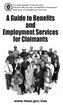 The Commonwealth of Massachusetts Executive Office of Labor and Workforce Development Department of Unemployment Assistance www.mass.gov/dua A Message from the Director Unemployment Insurance (UI) is a
The Commonwealth of Massachusetts Executive Office of Labor and Workforce Development Department of Unemployment Assistance www.mass.gov/dua A Message from the Director Unemployment Insurance (UI) is a
Instruction Guide. People First Dependent Certification Process
 People First Dependent Certification Process Each time an employee logs into People First to make an enrollment selection during open enrollment or because of a qualified status change (QSC), he/she must
People First Dependent Certification Process Each time an employee logs into People First to make an enrollment selection during open enrollment or because of a qualified status change (QSC), he/she must
EMPLOYMENT INSURANCE. Employment Insurance Regular Benefits
 EMPLOYMENT INSURANCE Employment Insurance Regular Benefits This document can be made available in alternative formats such as Braille, large print, audio cassette, CD, DAISY, and computer diskette. Call
EMPLOYMENT INSURANCE Employment Insurance Regular Benefits This document can be made available in alternative formats such as Braille, large print, audio cassette, CD, DAISY, and computer diskette. Call
UNEMPLOYMENT INSURANCE BENEFITS
 CHRIS CHRISTIE Governor HAROLD J. WIRTHS Commissioner All unemployment claims run from Sunday to Saturday You may not file for unemployment before your actual layoff date If you file early, it will code
CHRIS CHRISTIE Governor HAROLD J. WIRTHS Commissioner All unemployment claims run from Sunday to Saturday You may not file for unemployment before your actual layoff date If you file early, it will code
CLAIMANT HANDBOOK YOUR GUIDE TO UNEMPLOYMENT INSURANCE BENEFITS OFFICE LOCATIONS:
 OFFICE LOCATIONS: Wilmington Local Office Department of Labor Division of Unemployment Insurance 4425 North Market Street Fox Valley Wilmington, DE 19802 (302) 761-8446 Newark Local Office Department of
OFFICE LOCATIONS: Wilmington Local Office Department of Labor Division of Unemployment Insurance 4425 North Market Street Fox Valley Wilmington, DE 19802 (302) 761-8446 Newark Local Office Department of
Unemployment Insurance Claimant Guide
 Unemployment Insurance Claimant Guide To-Do List Use the To-Do list below to help keep yourself on track with your unemployment insurance claims activity. Failure to complete required activities as directed
Unemployment Insurance Claimant Guide To-Do List Use the To-Do list below to help keep yourself on track with your unemployment insurance claims activity. Failure to complete required activities as directed
Year End Guide 2015. At Your Service.
 Year End Guide 2015 Precision Payroll of America (PPA) would like to take this opportunity to thank you for your business and to wish you a happy holiday season and a prosperous New Year. Please review
Year End Guide 2015 Precision Payroll of America (PPA) would like to take this opportunity to thank you for your business and to wish you a happy holiday season and a prosperous New Year. Please review
SECTION III DISABILITY. A. Short-Term Disability 6 Months B. Long-Term Disability Benefits 18 Months
 SECTION III DISABILITY A. Short-Term Disability 6 Months B. Long-Term Disability Benefits 18 Months 39 DISABILITY BENEFITS RESOURCE GUIDE Where To Call For Short-Term Disability Benefits (646) 473-9200
SECTION III DISABILITY A. Short-Term Disability 6 Months B. Long-Term Disability Benefits 18 Months 39 DISABILITY BENEFITS RESOURCE GUIDE Where To Call For Short-Term Disability Benefits (646) 473-9200
UNEMPLOYMENT INSURANCE WHAT S NEXT?
 UNEMPLOYMENT INSURANCE WHAT S NEXT? NOTICE OF MONETARY DETERMINATION Within a week after filing your initial Unemployment Insurance (UI) claim, you should receive a Notice of Monetary Determination in
UNEMPLOYMENT INSURANCE WHAT S NEXT? NOTICE OF MONETARY DETERMINATION Within a week after filing your initial Unemployment Insurance (UI) claim, you should receive a Notice of Monetary Determination in
State of Nevada Unemployment Insurance Tax. Guide to Online Employer Self Service
 State of Nevada Unemployment Insurance Tax Guide to Online Employer Self Service 09/25/2015 Table of Contents Guide to Online Employer Self Service Getting Started... 4 Introduction... 4 Getting Help...
State of Nevada Unemployment Insurance Tax Guide to Online Employer Self Service 09/25/2015 Table of Contents Guide to Online Employer Self Service Getting Started... 4 Introduction... 4 Getting Help...
What is the unemployment insurance program?
 What is the unemployment insurance program? The Iowa unemployment insurance program provides qualified workers temporary income to help them through short periods of unemployment. Employers pay a special
What is the unemployment insurance program? The Iowa unemployment insurance program provides qualified workers temporary income to help them through short periods of unemployment. Employers pay a special
Frequently Asked Questions About the Managed Billing Platform
 Frequently Asked Questions About the Managed Billing Platform 1. When can I expect to be paid for a subscription to my application? 2. Why did I receive a payment outside of the normal payment collection
Frequently Asked Questions About the Managed Billing Platform 1. When can I expect to be paid for a subscription to my application? 2. Why did I receive a payment outside of the normal payment collection
STATE OF NEW JERSEY DEPARTMENT OF EDUCATION DIVISION OF FINANCE OFFICE OF SCHOOL FUNDING INSTRUCTION MANUAL
 STATE OF NEW JERSEY DEPARTMENT OF EDUCATION DIVISION OF FINANCE OFFICE OF SCHOOL FUNDING INSTRUCTION MANUAL SOCIAL SECURITY CONTRIBUTIONS SYSTEM January 2007 PURPOSE This manual includes instructions and
STATE OF NEW JERSEY DEPARTMENT OF EDUCATION DIVISION OF FINANCE OFFICE OF SCHOOL FUNDING INSTRUCTION MANUAL SOCIAL SECURITY CONTRIBUTIONS SYSTEM January 2007 PURPOSE This manual includes instructions and
Self Service - Payroll & Compensation Guide for Users Updated on 5 May 2015
 Updated on 5 May 2015 Contents Getting Help... iii Supported Browsers... iii Payroll & Compensation... 1 Set-up or Change your Direct Deposit Information... 2 View your Pay Advice - Non Union... 8 View
Updated on 5 May 2015 Contents Getting Help... iii Supported Browsers... iii Payroll & Compensation... 1 Set-up or Change your Direct Deposit Information... 2 View your Pay Advice - Non Union... 8 View
Web Time Entry. Instructions for Employees
 Web Time Entry Instructions for Employees Introduction: Page 2 Section 1: Login to My Ramapo - Page 3 Section 2: Enter and Submit Time Page 7 The Web Time Entry component of Employee Self Service allows
Web Time Entry Instructions for Employees Introduction: Page 2 Section 1: Login to My Ramapo - Page 3 Section 2: Enter and Submit Time Page 7 The Web Time Entry component of Employee Self Service allows
Information Handbook. www.uimn.org. What you need to know about Unemployment Insurance. October 26, 2014 through October 24, 2015
 What you need to know about Unemployment Insurance October 26, 2014 through October 24, 2015 www.uimn.org Apply for benefits, request benefit payments, check your account online or by phone Monday through
What you need to know about Unemployment Insurance October 26, 2014 through October 24, 2015 www.uimn.org Apply for benefits, request benefit payments, check your account online or by phone Monday through
Unemployment Insurance Benefits - An Employer s Guide
 New York State Department of Labor Unemployment Insurance Division State Office Campus Albany, NY 12240 www.labor.ny.gov Unemployment Insurance Benefits - An Employer s Guide The New York State Unemployment
New York State Department of Labor Unemployment Insurance Division State Office Campus Albany, NY 12240 www.labor.ny.gov Unemployment Insurance Benefits - An Employer s Guide The New York State Unemployment
Table of Contents Section One: Section Two: Section Three:
 Onl i ne Endi ngpayr ol l Ver i f i cat i on Empl oyerusergui de 2014 Table of Contents Section One: Online Ending Payroll Verification Process... 3 Online Ending Payroll Verification Process Flow...
Onl i ne Endi ngpayr ol l Ver i f i cat i on Empl oyerusergui de 2014 Table of Contents Section One: Online Ending Payroll Verification Process... 3 Online Ending Payroll Verification Process Flow...
U.S. Railroad Retirement Board www.rrb.gov. RAILROAD UNEMPLOYMENT and SICKNESS BENEFITS
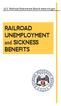 U.S. Railroad Retirement Board www.rrb.gov RAILROAD UNEMPLOYMENT and SICKNESS BENEFITS U. S. Railroad Retirement Board MISSION STATEMENT The Railroad Retirement Board s mission is to administer retirement/survivor
U.S. Railroad Retirement Board www.rrb.gov RAILROAD UNEMPLOYMENT and SICKNESS BENEFITS U. S. Railroad Retirement Board MISSION STATEMENT The Railroad Retirement Board s mission is to administer retirement/survivor
Claims Take Home Packet
 North Carolina Department of Commerce Division of Employment Security Claims Take Home Packet The fastest and most efficient way to apply for unemployment benefits is to visit our website at www.ncesc.com.
North Carolina Department of Commerce Division of Employment Security Claims Take Home Packet The fastest and most efficient way to apply for unemployment benefits is to visit our website at www.ncesc.com.
Employers Reference Manual Chapter 4. Public School Employees Retirement System. Employers Reference Manual Chapter 4 Revised: 8/21/2014 i
 Employers Reference Manual Chapter 4 Public School Employees Retirement System 5 N. 5th Street Harrisburg PA 17101 1905 Phone 1.866.353.1844 Fax 717.772.3860 Email ContactESC@state.pa.us www.psers.state.pa.us
Employers Reference Manual Chapter 4 Public School Employees Retirement System 5 N. 5th Street Harrisburg PA 17101 1905 Phone 1.866.353.1844 Fax 717.772.3860 Email ContactESC@state.pa.us www.psers.state.pa.us
I Filed My Claim What Happens Now?
 State of Illinois Department of Employment Security I Filed My Claim What Happens Now? UI Finding Within 7-10 days of filing your claim you will receive a UI Finding in the mail (see sample below). Among
State of Illinois Department of Employment Security I Filed My Claim What Happens Now? UI Finding Within 7-10 days of filing your claim you will receive a UI Finding in the mail (see sample below). Among
Teacher One 4 One Trade User Manual. Teacher Edition
 Teacher One 4 One Trade User Manual Teacher Edition March 2012 The Teacher One 4 One Trade software can be found on mykpr in the Quick Links to Applications. There are several key concepts to understanding
Teacher One 4 One Trade User Manual Teacher Edition March 2012 The Teacher One 4 One Trade software can be found on mykpr in the Quick Links to Applications. There are several key concepts to understanding
Orange County Government Careers Guide
 Orange County Government Careers Guide View Job Posting Description and Apply Online For External Applicant Instructions below are for applicants that have already registered. 1. Enter your Email Addr
Orange County Government Careers Guide View Job Posting Description and Apply Online For External Applicant Instructions below are for applicants that have already registered. 1. Enter your Email Addr
Munis Self Service. Employee Self Service User Guide Version 9.3. For more information, visit www.tylertech.com.
 Munis Self Service Employee Self Service User Guide Version 9.3 For more information, visit www.tylertech.com. TABLE OF CONTENTS Employee Self Service... 4 Employee Self Service Users... 4 ESS Navigation...
Munis Self Service Employee Self Service User Guide Version 9.3 For more information, visit www.tylertech.com. TABLE OF CONTENTS Employee Self Service... 4 Employee Self Service Users... 4 ESS Navigation...
Website for online application/self service is: https://ess.countyofdane.com
 Login with your county login and password. Website for online application/self service is: https://ess.countyofdane.com 1 Step 2. You must open a posting below and click to continue the application process
Login with your county login and password. Website for online application/self service is: https://ess.countyofdane.com 1 Step 2. You must open a posting below and click to continue the application process
Unemployment Insurance Continued Eligibility Requirements REPORTING WAGES EARNED
 Unemployment Insurance Continued Eligibility Requirements REPORTING WAGES EARNED YOUR LEGAL RIGHTS To be, and stay, eligible for unemployment insurance (UI) benefits the Employment Development Department
Unemployment Insurance Continued Eligibility Requirements REPORTING WAGES EARNED YOUR LEGAL RIGHTS To be, and stay, eligible for unemployment insurance (UI) benefits the Employment Development Department
4H Online Re-Enrollment
 4H Online Re-Enrollment This instruction sheet if for returning 4H members only! 1. Navigate to the site ne.4honline.com. You will see changes have been made to the site since last time you logged in.
4H Online Re-Enrollment This instruction sheet if for returning 4H members only! 1. Navigate to the site ne.4honline.com. You will see changes have been made to the site since last time you logged in.
eservices Self Service Help for Students
 eservices Self Service Help for Students This document covers how to perform several common tasks in eservices. How To: Find Login ID and Use Password Change Password Browse Schedule & Course Catalog Enroll
eservices Self Service Help for Students This document covers how to perform several common tasks in eservices. How To: Find Login ID and Use Password Change Password Browse Schedule & Course Catalog Enroll
Northwestern University On-line Application Tip Sheet
 Northwestern University On-line Application Tip Sheet Getting Started To get started, point your browser to http://www.northwestern.edu/hr/jobs. 1. If you are a staff member, faculty member, or a student
Northwestern University On-line Application Tip Sheet Getting Started To get started, point your browser to http://www.northwestern.edu/hr/jobs. 1. If you are a staff member, faculty member, or a student
Using the NuView Employee Self-Service Module Time Attendance / Time Entry. Introduction. Logging In
 Using the NuView Employee Self-Service Module Time Attendance / Time Entry Introduction The hourly employee self-service time entry process is changing. As Cort-web is phased out, NuView will be implemented
Using the NuView Employee Self-Service Module Time Attendance / Time Entry Introduction The hourly employee self-service time entry process is changing. As Cort-web is phased out, NuView will be implemented
Unemployment Insurance Handbook for Claimants
 Colorado Department of Labor and Employment Unemployment Insurance Operations P.O. Box 400, Denver, CO 80201-0400 303-318-9000 (Denver-Metro Area) 1-800-388-5515 (Outside Denver-Metro Area) Unemployment
Colorado Department of Labor and Employment Unemployment Insurance Operations P.O. Box 400, Denver, CO 80201-0400 303-318-9000 (Denver-Metro Area) 1-800-388-5515 (Outside Denver-Metro Area) Unemployment
2013 Kelly Services, Inc. R6/13
 2013 Kelly Services, Inc. R6/13 KASS Reference Guide for Substitute Employees Table of Contents First Things First Section A: Verify Your Name Recording Internet Feature Section B: Section C: Section D:
2013 Kelly Services, Inc. R6/13 KASS Reference Guide for Substitute Employees Table of Contents First Things First Section A: Verify Your Name Recording Internet Feature Section B: Section C: Section D:
User Guide. Welcome to e-people. AHS Email Accounts. The e-people Sign In Page. The e-people Welcome Page. The Employee Home Page
 Welcome to e-people AHS Email Accounts The e-people Sign In Page The e-people Welcome Page The Employee Home Page Changing Your Personal Information Benefits Enrollment The Payroll and Compensation Home
Welcome to e-people AHS Email Accounts The e-people Sign In Page The e-people Welcome Page The Employee Home Page Changing Your Personal Information Benefits Enrollment The Payroll and Compensation Home
Employment Law What Employees and Small Business Employers Are Asking After a Disaster
 Employment Law What Employees and Small Business Employers Are Asking After a Disaster 1 Can employers fire employees because of a disaster? Yes. There is no federal or state law that prohibits an employer
Employment Law What Employees and Small Business Employers Are Asking After a Disaster 1 Can employers fire employees because of a disaster? Yes. There is no federal or state law that prohibits an employer
Banner Self-Service Direct Deposit Instructions Table of Contents
 Banner Self-Service Direct Deposit Instructions Table of Contents Accessing the Online Form... 2 Primary Accounts... 3 Adding Primary Accounts... 3 Allocation Accounts... 4 Adding Allocation Accounts...
Banner Self-Service Direct Deposit Instructions Table of Contents Accessing the Online Form... 2 Primary Accounts... 3 Adding Primary Accounts... 3 Allocation Accounts... 4 Adding Allocation Accounts...
How to Register or Update Contacts on Sage Software Online
 How to Register or Update Contacts on Sage Software Online Getting Started: To use Sage Software Online, you must be an authorized contact at a company with an active maintenance and support agreement
How to Register or Update Contacts on Sage Software Online Getting Started: To use Sage Software Online, you must be an authorized contact at a company with an active maintenance and support agreement
Dear Payroll Client, Thank you, Precision Payroll of America Team. Table of Contents
 At Your Service. Dear Payroll Client, It is that time of year again and year-end is upon us! This document is a crucial part of our fourth quarter and year-end processing which will guide you to a smooth
At Your Service. Dear Payroll Client, It is that time of year again and year-end is upon us! This document is a crucial part of our fourth quarter and year-end processing which will guide you to a smooth
Unemployment Insurance Handbook for Claimants
 Colorado Department of Labor and Employment Unemployment Insurance Operations P.O. Box 400, Denver, CO 80201-0400 303-318-9000 (Denver-Metro Area) 1-800-388-5515 (Outside Denver-Metro Area) Unemployment
Colorado Department of Labor and Employment Unemployment Insurance Operations P.O. Box 400, Denver, CO 80201-0400 303-318-9000 (Denver-Metro Area) 1-800-388-5515 (Outside Denver-Metro Area) Unemployment
EMPLOYEE SELF-SERVICE DIRECT DEPOSIT PROCEDURES
 EMPLOYEE SELF-SERVICE DIRECT DEPOSIT PROCEDURES STEP 1: To access Employee Self Service, login to Lawson by entering your District User ID and Password. STEP 2: Click on the down arrow next to Employee
EMPLOYEE SELF-SERVICE DIRECT DEPOSIT PROCEDURES STEP 1: To access Employee Self Service, login to Lawson by entering your District User ID and Password. STEP 2: Click on the down arrow next to Employee
REDLANDS UNIFIED SCHOOL DISTRICT ADMINISTRATOR TELEPHONE ACCESS
 ADMINISTRATOR TELEPHONE ACCESS System Phone Number 3 0 7-5 3 4 5 Help Desk Phone Number 7 4 8-6 7 7 8 Browser URL https://webcenter.redlands.k12.ca.us Deleted: 0 0 0-0 0 0 0 Deleted: 0 0 0-0 0 0 0 ID PIN
ADMINISTRATOR TELEPHONE ACCESS System Phone Number 3 0 7-5 3 4 5 Help Desk Phone Number 7 4 8-6 7 7 8 Browser URL https://webcenter.redlands.k12.ca.us Deleted: 0 0 0-0 0 0 0 Deleted: 0 0 0-0 0 0 0 ID PIN
Campbell Long-Term Disability (LTD) Plan
 Campbell Long-Term Disability (LTD) Plan The Campbell Soup Company Long-Term Disability (LTD) Plan is designed to provide you with income protection if you re unable to work for an extended period of time
Campbell Long-Term Disability (LTD) Plan The Campbell Soup Company Long-Term Disability (LTD) Plan is designed to provide you with income protection if you re unable to work for an extended period of time
Commonwealth of Massachusetts Executive Office of Health and Human Services Department of Transitional Assistance
 Commonwealth of Massachusetts Executive Office of Health and Human Services Department of Transitional Assistance DEVAL L. PATRICK Governor JOHN W. POLANOWICZ Secretary STACEY MONAHAN Commissioner Operations
Commonwealth of Massachusetts Executive Office of Health and Human Services Department of Transitional Assistance DEVAL L. PATRICK Governor JOHN W. POLANOWICZ Secretary STACEY MONAHAN Commissioner Operations
Your Guide to Unemployment Benefits. Get started at www.wyomingworkforce.org/ui. Call 307-473-3789
 Wyoming Department of Workforce Services PO Box 2760 Casper, WY 82602 307-473-3789 August, 2015 Your Guide to Unemployment Benefits Get started at www.wyomingworkforce.org/ui or Call 307-473-3789 Table
Wyoming Department of Workforce Services PO Box 2760 Casper, WY 82602 307-473-3789 August, 2015 Your Guide to Unemployment Benefits Get started at www.wyomingworkforce.org/ui or Call 307-473-3789 Table
How To Use Online Student Health Online
 Instructions for Online Appointment Scheduling Welcome to online scheduling for Allergy appointments at Student Health! Thank you for testing this system for us. The first step is a one-time registration
Instructions for Online Appointment Scheduling Welcome to online scheduling for Allergy appointments at Student Health! Thank you for testing this system for us. The first step is a one-time registration
Selection Manager: Quick Start Guide
 VERSION 1103 01.24.12 SELECTION MANAGER GUIDE Selection Manager: Quick Start Guide PART 1: GENERAL INFORMATION Selection Manager is the hiring official s interface for USA Staffing. In Selection Manager,
VERSION 1103 01.24.12 SELECTION MANAGER GUIDE Selection Manager: Quick Start Guide PART 1: GENERAL INFORMATION Selection Manager is the hiring official s interface for USA Staffing. In Selection Manager,
Please read this book carefully to protect your benefit rights. ui.nv.gov UI FRAUD. Fraud. Employment Security Division
 Please read this book carefully to protect your benefit rights ui.nv.gov UI FRAUD Fraud Employment Security Division Top 10 Things you should know... about Unemployment Insurance (UI) when filing your
Please read this book carefully to protect your benefit rights ui.nv.gov UI FRAUD Fraud Employment Security Division Top 10 Things you should know... about Unemployment Insurance (UI) when filing your
Pennsylvania Unemployment Compensation Handbook
 Pennsylvania Unemployment Compensation Handbook Internet Services in Pennsylvania Many of our telephone and mail UC services are available on the Internet. Los servicios de Internet también están disponibles
Pennsylvania Unemployment Compensation Handbook Internet Services in Pennsylvania Many of our telephone and mail UC services are available on the Internet. Los servicios de Internet también están disponibles
Unemployment Insurance. A Claimant Handbook. October 2014
 Unemployment Insurance A Claimant Handbook October 2014 The New York State Department of Labor is an Equal Opportunity employer and program provider. Auxiliary aids and services are available upon request
Unemployment Insurance A Claimant Handbook October 2014 The New York State Department of Labor is an Equal Opportunity employer and program provider. Auxiliary aids and services are available upon request
Online Payment FAQ s
 General Online Payment FAQ s What are the benefits of paying a bill online? Paying online with a credit card or electronic check saves time, gives you the flexibility to pay how and when desired, and saves
General Online Payment FAQ s What are the benefits of paying a bill online? Paying online with a credit card or electronic check saves time, gives you the flexibility to pay how and when desired, and saves
YOUR GUIDE TO THE iphone MOBILE APP WITH 1st SOURCE
 YOUR GUIDE TO THE iphone MOBILE APP WITH 1st SOURCE Strong. Stable. Local. Personal. 10/12 Install, Sign On and View Account Balances 1. Visit the iphone App Store on your iphone and search for 1st Source
YOUR GUIDE TO THE iphone MOBILE APP WITH 1st SOURCE Strong. Stable. Local. Personal. 10/12 Install, Sign On and View Account Balances 1. Visit the iphone App Store on your iphone and search for 1st Source
Prevue Online How-To Guide Managing a Branch Account
 How to Manage a Branch Account This guide is intended for use by the Main Account that has established Branch accounts. The Main Account may need to edit Branch Account information such as allowing sharing
How to Manage a Branch Account This guide is intended for use by the Main Account that has established Branch accounts. The Main Account may need to edit Branch Account information such as allowing sharing
NEW JERSEY WORKERS COMPENSATION INSURANCE PLAN
 NEW JERSEY WORKERS COMPENSATION INSURANCE PLAN MANUAL FOR ONLINE APPLICATION FOR DESIGNATION OF AN INSURANCE COMPANY IMPORTANT: This Procedure Guide is designed to ease your navigation through the New
NEW JERSEY WORKERS COMPENSATION INSURANCE PLAN MANUAL FOR ONLINE APPLICATION FOR DESIGNATION OF AN INSURANCE COMPANY IMPORTANT: This Procedure Guide is designed to ease your navigation through the New
Facts About Unemployment Insurance Benefits
 PAM-247 Rev. March 2015 Facts About Unemployment Insurance Benefits www.sdjobs.org Unemployment Insurance (UI) Division www.sd.uiclaims.com DO NOT DISCARD RETAIN FOR YOUR RECORDS. Identification Name Address
PAM-247 Rev. March 2015 Facts About Unemployment Insurance Benefits www.sdjobs.org Unemployment Insurance (UI) Division www.sd.uiclaims.com DO NOT DISCARD RETAIN FOR YOUR RECORDS. Identification Name Address
Unemployment Compensation
 Unemployment Compensation Your Rights And Obligations To file your Unemployment Compensation claim go to: www.nhes.nh.gov This pamphlet contains general information only. It does not have the force of
Unemployment Compensation Your Rights And Obligations To file your Unemployment Compensation claim go to: www.nhes.nh.gov This pamphlet contains general information only. It does not have the force of
09/14. Online Workers Compensation Monthly Self Bill Instructions
 09/14 Online Workers Compensation Monthly Self Bill Instructions Contents Online Workers Compensation...1 Completing the Payroll Report...1 Mail In Payment...5 Online Payment...7 Email Management...13
09/14 Online Workers Compensation Monthly Self Bill Instructions Contents Online Workers Compensation...1 Completing the Payroll Report...1 Mail In Payment...5 Online Payment...7 Email Management...13
Online Bill Pay User Manual
 \ Online Bill Pay User Manual Updated: November 14, 2014 Page 1 Table of Contents I. Welcome to Online Bill Pay... 3 II. New User Registration... 4 III. Login for Registered Users... 7 IV. Home Page Functionality...
\ Online Bill Pay User Manual Updated: November 14, 2014 Page 1 Table of Contents I. Welcome to Online Bill Pay... 3 II. New User Registration... 4 III. Login for Registered Users... 7 IV. Home Page Functionality...
Paxton Light Online Presentment and Payment FAQ s
 Paxton Light Online Presentment and Payment FAQ s General What are some of the benefits of receiving my bill electronically? It is convenient, saves time, reduces errors, allows you to receive bills anywhere
Paxton Light Online Presentment and Payment FAQ s General What are some of the benefits of receiving my bill electronically? It is convenient, saves time, reduces errors, allows you to receive bills anywhere
Q. Do I need to be a member to use Sam s Club Payroll powered by Execupay?
 Q. What is Sam s Club Payroll powered by Execupay? This service provides full-service payroll exclusively for all Sam's Club members. Q. Do I need to be a member to use Sam s Club Payroll powered by Execupay?
Q. What is Sam s Club Payroll powered by Execupay? This service provides full-service payroll exclusively for all Sam's Club members. Q. Do I need to be a member to use Sam s Club Payroll powered by Execupay?
How do I contact someone if my question is not answered in this FAQ?
 Help Where may I find the answers to my Internet Banking questions? How do I contact someone if my question is not answered in this FAQ? Enrolling How do I enroll in Internet Banking? Logging In How do
Help Where may I find the answers to my Internet Banking questions? How do I contact someone if my question is not answered in this FAQ? Enrolling How do I enroll in Internet Banking? Logging In How do
Logging in...pg. 2. IFMS Record Details Screen pg. 4-5. IFMS Intensive Case Management (ICM) Screen.pg. 7-8. IFMS Post Hearing Main Screen..pg.
 IFMS User Guide Logging in...pg. 2 IFMS Main Screen.pg. 3 IFMS Record Details Screen pg. 4-5 IFMS Intensive Case Management (ICM) Screen.pg. 7-8 IFMS Post Hearing Main Screen..pg. 10 IFMS Post Hearing
IFMS User Guide Logging in...pg. 2 IFMS Main Screen.pg. 3 IFMS Record Details Screen pg. 4-5 IFMS Intensive Case Management (ICM) Screen.pg. 7-8 IFMS Post Hearing Main Screen..pg. 10 IFMS Post Hearing
BILL PAY. Frequently Asked Questions
 BILL PAY Frequently Asked Questions Q: What is Bill Pay? A: Bill Pay is a third-party vendor that allows you to pay all your bills from one website. Bill Pay is part of your Online Branch and is connected
BILL PAY Frequently Asked Questions Q: What is Bill Pay? A: Bill Pay is a third-party vendor that allows you to pay all your bills from one website. Bill Pay is part of your Online Branch and is connected
TRACKING EMPLOYEE SICK LEAVE ACCRUED & USED
 TRACKING EMPLOYEE SICK LEAVE ACCRUED & USED First, plan your Sick Leave policy (or policies). Determine whether you want to have a single policy for all employees, or whether different types of employees
TRACKING EMPLOYEE SICK LEAVE ACCRUED & USED First, plan your Sick Leave policy (or policies). Determine whether you want to have a single policy for all employees, or whether different types of employees
HOW TO SET UP AN ACCOUNT AND POST A JOB OR INTERNSHIP ON SYMPLICITY Chaminade Career Services Manager
 HOW TO SET UP AN ACCOUNT AND POST A JOB OR INTERNSHIP ON SYMPLICITY Chaminade Career Services Manager Start at http://www.chaminade.edu/careers Click on the link for Employers, then click on Symplicity
HOW TO SET UP AN ACCOUNT AND POST A JOB OR INTERNSHIP ON SYMPLICITY Chaminade Career Services Manager Start at http://www.chaminade.edu/careers Click on the link for Employers, then click on Symplicity
Microsoft Outlook Web App (OWA)
 im Microsoft Outlook Web App (OWA) CSULB 1 Information Technology Services CSULB 2 Information Technology Services Table of Contents Introduction... 4 Logging In... 4 The OWA Interface... 5 Feature Differences...
im Microsoft Outlook Web App (OWA) CSULB 1 Information Technology Services CSULB 2 Information Technology Services Table of Contents Introduction... 4 Logging In... 4 The OWA Interface... 5 Feature Differences...
NAVIGATION. Save this page as a favorite for easy access to PeopleSoft.
 Time Entry & epaf NAVIGATION Users of PeopleSoft HR gain access to this system by requesting a PeopleSoft account. To apply for an account, complete the PeopleSoft Account Application available on the
Time Entry & epaf NAVIGATION Users of PeopleSoft HR gain access to this system by requesting a PeopleSoft account. To apply for an account, complete the PeopleSoft Account Application available on the
Instructions for Completing the Online Application for Civil Service Permanent and Extra Help Employment General Information
 Instructions for Completing the Online Application for Civil Service Permanent and Extra Help Employment General Information The same Civil Service application is used for both Civil Service permanent
Instructions for Completing the Online Application for Civil Service Permanent and Extra Help Employment General Information The same Civil Service application is used for both Civil Service permanent
Initial Setup of Microsoft Outlook with Google Apps Sync for Windows 7. Initial Setup of Microsoft Outlook with Google Apps Sync for Windows 7
 Microsoft Outlook with Initial Setup of Concept This document describes the procedures for setting up the Microsoft Outlook email client to download messages from Google Mail using Internet Message Access
Microsoft Outlook with Initial Setup of Concept This document describes the procedures for setting up the Microsoft Outlook email client to download messages from Google Mail using Internet Message Access
BUSINESS SERVICES ONLINE. Registration and Access to Services. Handbook
 If you are navigating using only the keyboard or using an assistive device and need help, visit our Navigation Instructional page for alternative views and navigation. Warning: If you select this link,
If you are navigating using only the keyboard or using an assistive device and need help, visit our Navigation Instructional page for alternative views and navigation. Warning: If you select this link,
Filing a claim on Temporary Layoff OR Reduced Hours From Oklahoma Employment Security Commission
 Filing a claim on Temporary Layoff OR Reduced Hours From Oklahoma Employment Security Commission Filing an unemployment claim during your temporary layoff OR reduced work hours is a two step process: Step
Filing a claim on Temporary Layoff OR Reduced Hours From Oklahoma Employment Security Commission Filing an unemployment claim during your temporary layoff OR reduced work hours is a two step process: Step
DarwiNet Client Level
 DarwiNet Client Level Table Of Contents Welcome to the Help area for your online payroll system.... 1 Getting Started... 3 Welcome to the Help area for your online payroll system.... 3 Logging In... 4
DarwiNet Client Level Table Of Contents Welcome to the Help area for your online payroll system.... 1 Getting Started... 3 Welcome to the Help area for your online payroll system.... 3 Logging In... 4
Your Guide to Unemployment Benefits
 Your Guide to Unemployment Benefits Form B-19 Rev.1152015 Overview This handbook is designed to provide a basic understanding of the unemployment benefit process. Unemployment benefits may be available
Your Guide to Unemployment Benefits Form B-19 Rev.1152015 Overview This handbook is designed to provide a basic understanding of the unemployment benefit process. Unemployment benefits may be available
Executive Office of Health and Human Services (EOHHS) Massachusetts Commission for the Blind (MCB)
 Executive Office of Health and Human Services (EOHHS) Massachusetts Commission for the Blind (MCB) Virtual Gateway Mandatory Legal Blindness Report Reference Guide March 8, 2012 Table of Contents Background
Executive Office of Health and Human Services (EOHHS) Massachusetts Commission for the Blind (MCB) Virtual Gateway Mandatory Legal Blindness Report Reference Guide March 8, 2012 Table of Contents Background
My Time. Time Tracking. C&T Employees
 My Time Time Tracking C&T Employees Welcome!! We re glad you re here! 2 Course Schedule Overview Time Tracking Time Off Requests Questions 3 Time Capture Overview My Time is accessed through the My University
My Time Time Tracking C&T Employees Welcome!! We re glad you re here! 2 Course Schedule Overview Time Tracking Time Off Requests Questions 3 Time Capture Overview My Time is accessed through the My University
Employee Self Service Instructions
 Employee Self Service Instructions Logging on to ESS There are two ways to login to ESS: PikePeople (Intranet) - You may access through the PikePeople (Intranet) by going to Quick Links and then clicking
Employee Self Service Instructions Logging on to ESS There are two ways to login to ESS: PikePeople (Intranet) - You may access through the PikePeople (Intranet) by going to Quick Links and then clicking
Reference Guide to the Attorney Registration System
 Reference Guide to the Attorney Registration System What is the Attorney Registration System? The Attorney Registration System allows attorneys to register for a secure user account. Upon registration
Reference Guide to the Attorney Registration System What is the Attorney Registration System? The Attorney Registration System allows attorneys to register for a secure user account. Upon registration
Unemployment Insurance Weekly Claims Filing Instructions. Easy Call. www.laworks.net. Revised May 2009 LOUISIANA
 Unemployment Insurance Weekly Claims Filing Instructions Easy Call www.laworks.net Revised May 2009 LOUISIANA VOICE RESPONSE SYSTEM INSTRUCTIONS The Interactive Voice Response (IVR) System, Easy Call,
Unemployment Insurance Weekly Claims Filing Instructions Easy Call www.laworks.net Revised May 2009 LOUISIANA VOICE RESPONSE SYSTEM INSTRUCTIONS The Interactive Voice Response (IVR) System, Easy Call,
ufiling system user guide
 ufiling system user guide Table of Contents Table of Contents... 2 Introduction... 5 Background... 5 Purpose... 5 Quick Links... 6 ufiling Activation Process... 7 Domestic Activation Process... 8 Commercial
ufiling system user guide Table of Contents Table of Contents... 2 Introduction... 5 Background... 5 Purpose... 5 Quick Links... 6 ufiling Activation Process... 7 Domestic Activation Process... 8 Commercial
A GUIDE TO BENEFITS AND EMPLOYMENT SERVICES
 UNEMPLOYMENT INSURANCE A GUIDE TO BENEFITS AND EMPLOYMENT SERVICES Bilingual Representatives Available This booklet is issued by the California Employment Development Department. It contains general information
UNEMPLOYMENT INSURANCE A GUIDE TO BENEFITS AND EMPLOYMENT SERVICES Bilingual Representatives Available This booklet is issued by the California Employment Development Department. It contains general information
What s the difference between my Home Banking password and my Enhanced Login Security?
 Common Questions about Enhanced Login Security 818-973-4900 or 800-973 - 4989 Mon. - Fri. 8:30 a.m. - 4:00 p.m. Enhanced Login Security is a new online security feature that will provide you additional
Common Questions about Enhanced Login Security 818-973-4900 or 800-973 - 4989 Mon. - Fri. 8:30 a.m. - 4:00 p.m. Enhanced Login Security is a new online security feature that will provide you additional
About Data File Exchange
 Methods for Service Providers to maintain accurate employer data September 2012 Tax and General Accounting Unemployment Insurance State of Wisconsin Contents Introduction Submitting a File through Secure
Methods for Service Providers to maintain accurate employer data September 2012 Tax and General Accounting Unemployment Insurance State of Wisconsin Contents Introduction Submitting a File through Secure
WEB TIME AND LEAVE ENTRY (WTLE) AND APPROVAL
 WEB TIME AND LEAVE ENTRY (WTLE) AND APPROVAL A How-To for Employees and Supervisors The University of Idaho primarily uses an online system to record, review and approve time and leave for employees. This
WEB TIME AND LEAVE ENTRY (WTLE) AND APPROVAL A How-To for Employees and Supervisors The University of Idaho primarily uses an online system to record, review and approve time and leave for employees. This
Instant Payroll Tutorial
 Instant Payroll Tutorial CORPORATE HEADQUARTERS Advantage Payroll Services, Inc. 126 Merrow Road PO Box 1330 Auburn, Maine 04211-1330 Tel: 1-800-876-0178 http: //www.advantagepayroll.com Edition 3.2 2013
Instant Payroll Tutorial CORPORATE HEADQUARTERS Advantage Payroll Services, Inc. 126 Merrow Road PO Box 1330 Auburn, Maine 04211-1330 Tel: 1-800-876-0178 http: //www.advantagepayroll.com Edition 3.2 2013
Orange County Government Careers Guide
 Orange County Government Careers Guide View Job Posting Description and Apply Online For External Applicant 2. Click the Job Title link to view the job posting description. Instructions below are for applicants
Orange County Government Careers Guide View Job Posting Description and Apply Online For External Applicant 2. Click the Job Title link to view the job posting description. Instructions below are for applicants
Online Banking Frequently Asked Questions
 HOME BANKING Q. What is Freedom's Home Banking? A. Freedom s Home Banking allows you to bank anywhere, at any time, electronically. Our system allows you to securely access your accounts by way of any
HOME BANKING Q. What is Freedom's Home Banking? A. Freedom s Home Banking allows you to bank anywhere, at any time, electronically. Our system allows you to securely access your accounts by way of any
401(k) Plan. 2012 Benefits Open Enrollment
 401(k) Plan 2012 Benefits Open Enrollment Why should an individual participate in the 401(k) plan? Participating in the 401(k) plan is an easy and convenient way for you to save for retirement. Social
401(k) Plan 2012 Benefits Open Enrollment Why should an individual participate in the 401(k) plan? Participating in the 401(k) plan is an easy and convenient way for you to save for retirement. Social
Smart Web. User Guide. Amcom Software, Inc.
 Smart Web User Guide Amcom Software, Inc. Copyright Version 4.0 Copyright 2003-2005 Amcom Software, Inc. All Rights Reserved. Information in this document is subject to change without notice. The software
Smart Web User Guide Amcom Software, Inc. Copyright Version 4.0 Copyright 2003-2005 Amcom Software, Inc. All Rights Reserved. Information in this document is subject to change without notice. The software
Quick Reference Guide Welcome TEST USER
 Welcome TEST USER HELP RETIREMENT MANAGER DEMO FEEDBACK VersionE_000 Getting Started This Retirement Manager participant website Quick Reference Guide will assist you to easily navigate and complete important
Welcome TEST USER HELP RETIREMENT MANAGER DEMO FEEDBACK VersionE_000 Getting Started This Retirement Manager participant website Quick Reference Guide will assist you to easily navigate and complete important
Online Employment Application & Civil Service Testing. Use slider bar to move through slides
 Online Employment Application & Civil Service Testing Civil Service Employment and What is Civil Service? Testing Civil Service are positions with classification titles and general duties that have been
Online Employment Application & Civil Service Testing Civil Service Employment and What is Civil Service? Testing Civil Service are positions with classification titles and general duties that have been
YWCA. ADP ezlabormanager. User s Manual
 YWCA ADP ezlabormanager User s Manual Table of Contents Page Section 1 Introduction 2 Section 1: System Requirements 3 Section 2: Logging on to ezlabor 6 Section 3: Supervisor Setup 7 Section 4: Verify
YWCA ADP ezlabormanager User s Manual Table of Contents Page Section 1 Introduction 2 Section 1: System Requirements 3 Section 2: Logging on to ezlabor 6 Section 3: Supervisor Setup 7 Section 4: Verify
Jobs4Saints User Guide: How to Post a Position
 Jobs4Saints User Guide: How to Post a Position Jobs4Saints can be accessed from the following site: https://www.myinterfase.com/marymount/employer/ Below is the log-in screen for employers. Please log
Jobs4Saints User Guide: How to Post a Position Jobs4Saints can be accessed from the following site: https://www.myinterfase.com/marymount/employer/ Below is the log-in screen for employers. Please log
