TRACKING EMPLOYEE SICK LEAVE ACCRUED & USED
|
|
|
- Linette Campbell
- 8 years ago
- Views:
Transcription
1 TRACKING EMPLOYEE SICK LEAVE ACCRUED & USED First, plan your Sick Leave policy (or policies). Determine whether you want to have a single policy for all employees, or whether different types of employees will have different policies applied to them. You might have different policies for different types of employees (e.g., temporary vs. regular, or hourly vs. salaried), or policies might change depending on the number of years an employee has worked for your company. Example: all field employees accrue up to 3 days of sick leave per year, but office employees accrue 5 days of sick leave per year. In this situation, you would need to set up one PTO Policy for field workers and a separate PTO Policy for office workers. IMPORTANT: You must purchase the PTO option in order to use AgStar to track PTO types other than Sick Leave. Please contact AgStar Support for more information. You can choose to designate the policy which will apply to the majority of your employees as the default Policy. A PTO Policy marked as default will affect all employees who are not explicitly assigned to a different PTO Policy. When you assign employees to a PTO Policy other than the default policy, they will accrue PTO according to the assigned policy. Note: If no PTO Policy is marked as default, any employee not explicitly assigned to a PTO Policy will not accrue any PTO. Once you have defined your PTO policies, here is how to set up AgStar to track them. Assigning Payroll Admin Permissions IMPORTANT: You must assign Payroll Admin permissions, no matter whether you use a Single User or Multi User version. Payroll Admin permissions are NOT assigned to any users by default. 1. Log into AgStar as the SYSADM user 2. In the Payroll module, click on File, then click on Payroll Setup 3. In the Payroll Setup window, click on Users, then click on Add/delete user 4. For each user who will be allowed to create or edit PTO Policies, make sure that both the User Name and Full Name fields are filled in a. A password is not required for Single User installations, but the User Name and Full Name fields ARE required 5. Put a checkmark in the box labeled Payroll Admin 6. Click Save 7. Repeat for each user who will be allowed to create or edit PTO Policies 8. Close the User Setup window and then close the Payroll Setup window Preparing the Tasks List 1. In the Payroll module, click on Lists, then click on PTO Policies 2. In the PTO Policies window, click on Lists, then click on Tasks 3. AgStar will create a new task named Sick Leave automatically NOTE: You must have purchased the PTO option in order to use AgStar to track PTO types other than sick leave. Contact AgStar Support for more information. Page 1 of 9
2 Create PTO Policies for groups of employees Default Policy Group 1. In the Payroll module, click on Lists, then click on PTO Policies 2. In the PTO Policies window, click on New Group 3. The Sick Leave task will automatically populate when a New Group is created 4. Edit the Group Name to reflect which employees will be part of this group 5. Click in the checkbox labeled Default Policy in order to designate this as the default PTO Policy a. Note: designating a PTO Policy as the default policy will make it affect all employees who are not explicitly assigned to a different PTO Policy 6. Start accruing after: Enter the number of days to wait before starting to accrue Sick Leave 7. Eligible to use after: Enter the number of days to wait before being able to use Sick Leave 8. Accrual rate: Enter the number of hours to accrue per hours worked a. The number of hours to accrue goes in the first field b. The number of hours worked goes in the second field 9. Accrual period: Select either beginning of the [calendar] year or employee hire date anniversary 10. Beginning hours: If employees automatically accrue a specific number of hours at the beginning of each calendar or hire date anniversary year, enter that number of hours 11. Reset hours at the beginning of the accrual period: Checking this box will make AgStar set the hours back to the amount in the Beginning hours field at the beginning of the selected Accrual period 12. Max. hours/year: a. The maximum number of hours that may be accrued per year goes in the first field b. The total number of hours that may be accrued (including any carryover) goes in the second field 13. Allow negative accrual: Check this box to allow employees to use sick leave before it is actually accrued 14. Expire accrued hours: If an employee is laid off or leaves the company, for how many months should the accrued hours be kept in case the employee returns? Enter that number of months here. 15. Do not accrue PTO hours for: Use these two checkboxes to specify whether sick leave will continue to accrue for Sick Leave and Vacation hours paid out in a payroll, for overtime hours paid out in a payroll, or neither 16. Click on Save to save the Policy you have created Assign PTO Policies to employees After you have set up a default PTO Policy Group, the first time you pay an employee, they will automatically become part of the default PTO Policy Group. You may assign an employee to a different PTO Policy Group if you do not want them to get the default settings. 1. In the Payroll module, click on Lists, then Employees, then All Employees to open the Employees List 2. Select the employee 3. In PTO Policy drop-down list (located directly above the Full Time Status box in the bottom right), select the PTO Policy Group that applies to the employee 4. Click on Save Note: Switching an employee from one PTO Policy Group to another WILL NOT wipe out any balances already accrued or granted under the first group. If you need to adjust balances after switching an employee s PTO Policy Group, you will need to do it manually in the PTO Summary screen. REMINDER: If you have set up a default PTO Policy Group, the first time you pay an employee, they will become part of the default PTO Policy Group, even if they are not explicitly assigned to any policy in the Employees List. You may assign an employee to a different PTO Policy Group if you do not want them to get the default settings. Page 2 of 9
3 Examples of AgStar PTO Policy setup for minimum Sick Leave policy required by California law Accrual Method: Accrue 1 hour Sick Leave for every 30 hours worked, maximum of 24 hours Upfront Method 1: Grant 24 hours of Sick Leave at the beginning of each calendar year, resetting back to 24 hours at the beginning of each year Page 3 of 9
4 Upfront Method 2: Grant 24 hours of Sick Leave at employee hire date anniversary, resetting back to 24 hours at the next anniversary of hire date Editing Policies 1. In the PTO Policy window, click on the Policy you wish to edit 2. Make changes in the various options of the Policy 3. Click on Save 4. Important Notes about editing PTO Policies: a. Changing a Beginning Hours balance setting will not affect any employees who already had a beginning balance loaded by that policy until the beginning of the next accrual period that you selected (beginning of the year or employee anniversary date) b. Changing an Accrual Rate will take effect on the next payroll after the change, but it will NOT retroactively go back and change previously accrued time--if you need to go back and change previously accrued time, you will have to manually edit that balance in the employee PTO Summary screen c. If you change an accrual limit, and an employee is already over the new limit, the employee s accrued amount will automatically be reduced on the next payroll Creating additional PTO Groups 1. Repeat steps 1 through 4 in the Default Policy Group section above 2. Create a new Sick Leave Policy within the new PTO Group as outlined above When leave time is used After an employee has met the requirements for minimum time before beginning to accrue PTO (e.g., 30 days) and minimum time before being eligible to use PTO (e.g., 90 days), you can begin recording leave time that is used in their timecard lines. 1. In a payroll, add a timecard line for an employee using PTO 2. Enter the hours used as PTO and make sure that the pay rate is calculated correctly 3. Change the Task to Sick Leave (or whatever other type of PTO is being used) 4. Normal hours worked can be entered on other timecard lines as usual 5. When all regular timecard lines and PTO-using timecard lines have been entered, click on Save 6. Prepare, Proof, Print, and Post the payroll as usual 7. The PTO hours used will be reflected in the employee s PTO Summary Page 4 of 9
5 Important Note on Using PTO: Any PTO that is used needs to be recorded in the correct Accrual Period. This is important to ensure that carryover balances are calculated correctly. If you selected beginning of the year as the accrual period, make sure that all PTO used before the end of the year gets entered into timecard lines dated no later than December 31 st even if the pay period in which it is used includes January 1st. If you selected employee anniversary as the accrual period, make sure that all PTO used before the employee anniversary date gets entered into timecard lines dated no later than the day before that employee s anniversary even if the pay period in which it is used includes the date of the anniversary. For example, if October 1 st is the employee s anniversary date, and the pay period goes from September 23 rd through October 6 th, then all PTO used prior to that anniversary must be entered into timecard lines dated no later than September 30 th. New upfront balances are not assigned until the first payroll is created that is entirely within the new accrual period. So, if you have a pay period of December 28th through January 10th, and you selected "beginning of the year" as the accrual period, then upfront balances for the new accrual period will not be assigned until the following pay period. If you do not see the Date column in the timecard lines entry screen, simply click on View, then put a checkmark next to Date Column in the list of available columns. Viewing an employee s PTO balance There are three ways to view an employee's current PTO balance. AgStar users who have Payroll Admin rights can change the employee's PTO balance from the same screen. From the Payroll Grid: 1. Right mouse click on an employee in the payroll 2. In the pop-up menu, click on Show employee PTO summary From the Single employee timecard screen: 1. Click on Actions 2. Click on Show employee PTO summary From the Employees list: 1. Select the employee in the list 2. Click on Actions 3. Click on Show employee PTO summary 4. It will display the results for the current accrual period Sick Leave accruals and usage are recorded when you save timecard lines. (They are updated when you prepare the payroll or save changes to timecard lines.) The way you access the screen will determine the date range covered by the results. If you access the Employee PTO Summary screen from the Employees list, the results will be for the current accrual period. Example #1: Today's date is July 12, The accrual period for Sick Leave is the calendar year. The Employee PTO Summary will cover all Sick Leave accrued and used in If you have accidentally entered a PTO adjustment dated in the future (e.g., August 30, 2015), it will not be included in the summary. If you access the screen from the payroll grid or timecard screen, the results will be for the accrual period affected by that payroll. Page 5 of 9
6 Example #2: In the Payroll Grid, you select an employee in an April 2014 payroll. The vacation accrual period is based on the employee's hire date anniversary, and this specific employee was hired on 5/1/2009. The results will cover all vacation accrued and used between 5/1/2013 and 4/30/2014. The Employee PTO Summary screen shows: Which PTO policy group the employee falls into Hire or rehire date (whichever is later) A row for each type of PTO for which the employee is eligible o Period: The accrual period (i.e., dates of calendar year or hire date anniversary year) o Beginning balance: Initial balance plus any carryover balance from prior year (in hours) o Accrued: Total amount accrued during the accrual period (in hours) o Used: Total amount used during the accrual period (in hours) o Balance: Beginning balance + accrued hours - used hours = Remaining balance Also, if the employee has been paid in the past 90 days, the average hourly wage for that period will display below the PTO rows Page 6 of 9
7 Enter or edit prior earned (accrued) leave You may need to adjust an employee's Sick Leave balance if: Employee had a Sick Leave balance before you set up the PTO policy in AgStar You agreed to allow a salaried employee a certain number of comp time hours in appreciation for an unusually heavy workload during peak season A PTO policy was set up incorrectly Employee was assigned the wrong PTO policy group A timecard line was entered for sick leave, but the employee did not in fact take that time off An employee was paid, but the right type of PTO was not entered as the task on the timecard Correcting amount of PTO used 1. If one or more timecards used the wrong Task, but the amount paid was correct, edit the timecard(s) and change the Task on those lines. (You do not need to void the paycheck in order to change the Task.) 2. If a single timecard line should have been split out between regular pay and PTO: o Void the check o Release (Delete) the check number so it can be re-used o Correct the timecards o Prepare the payroll, making sure the deductions and net amount still match the original check o Reprint the check to white paper, using the original check number o Post the payroll 3. Or, enter the adjusting timecard(s) on the employee's next payroll Correcting PTO balance, carryover amount, or amount accrued 1. You must have Payroll Admin rights in order to adjust PTO balances 2. Open the employee's PTO Summary screen 3. Click on Edit (to the left of the PTO type you need to adjust) 4. Enter the date of the adjustment o To adjust the beginning or carryover balance, use the first day of the accrual period 5. Enter the hours to add or subtract 6. For partial hours, enter the quantity as a fraction of an hour, not as minutes. For example, one and a half hours should be entered as 1.5 (not 1:30). Type the reason for the adjustment 7. Click on Save 8. The Employee PTO Summary screen will immediately reflect the change PTO Audit Report In addition to viewing individual employee PTO Summary information as described above, a new PTO Audit Report has been added to AgStar to display other information about PTO accrual, balances, and liability. Running the PTO Audit Report 1. In the Payroll module, click on Reports, then click on PTO Audit Report a. You can also access this report from the PTO Policy window by clicking on Reports, then clicking on PTO Audit Report 2. Date Range: Enter the date range to reflect in the report 3. Order By: Select the option by which to sort the data in the report 4. Employees: Optionally limit the report to a selected range of employee numbers or specific employees 5. PTO: Optionally limit the report to specific PTO Groups or PTO Policies 6. Format: Choose how to summarize the data a. Day shows a detail line in the report for each day that a PTO transaction occurred b. Employee shows summarized data in the report for each employee showing all PTO types that they have accrued or used c. Month shows a summary line in the report for all PTO transactions that occurred by month Page 7 of 9
8 d. Week shows a summary line in the report for all PTO transactions that occurred by week e. Include Balance Forward and Include Liability Amount these checkboxes allow you to determine whether to include this data in the report 7. Once the options are selected, the report can be printed, previewed, and printed to file with the corresponding buttons Common Issues I have an employee that is not accruing any hours. o Does the employee have a Hire Date set for them? Check this in the Employee List by clicking on Actions, then clicking on Status. o Does the employee have a Termination Date, but no Rehire Date? o Has the employee met the eligibility minimums that you set up in the policy? Regular employees use calendar days since date of hire to determine eligibility. Temporary and Undetermined employees use number of individual timecard lines entered to determine eligibility. o Is the employee set to the correct PTO Policy Group? I set up an upfront policy, but it has not granted balances to the employees that are assigned to it. o AgStar will grant upfront balances the first time a new payroll is created after an upfront policy is created. I go into the PTO Policy setup screen, but I don t see any button that says New Group and all of the options are grayed-out. o You need to assign Payroll Admin permissions. Reference How do I convert a Monthly Salaried Rate to hourly? The following formula is used by the California EDD to convert a monthly salary to a weekly, daily and/or hourly rate of pay: 1. Multiply the monthly remuneration by 12 (months). The result is the employee s annual salary. 2. Divide the annual salary by 52 (weeks). The result is the employee s weekly salary. 3. Divide the weekly salary by the number of days worked per week. The result is the employee's daily salary. 4. Divide the daily salary by the number of regular hours worked per day. The result is the regular hourly rate. Employee is paid $2,500 per month 2, Monthly Salary x 12 Months per year = 30, Annual Salary divided by 52 Weeks in a year = Weekly Rate divided by 5 Days worked per week = Daily Rate divided by 8.00 Regular workday hours Regular hourly rate Page 8 of 9
9 California Sick Leave Law (effective 7/1/2015) An employee who, on or after July 1, 2015, works in California for 30 or more days within a year from the beginning of employment, is entitled to paid sick leave. Employees, including part-time and temporary employees, will earn at least one hour of paid leave for every 30 hours worked. Accrual begins on the first day of employment or July 1, 2015, whichever is later. An employee may use accrued paid sick days beginning on the 90th day of employment. You can either: (a) accrue at least one hour of sick leave for every 30 hours worked, or (b) provide at least 24 hours or 3 days or sick leave at the beginning of a 12 month period (either calendar year or employee hire date anniversary). If you choose method (a): The hours worked must include both regular and overtime hours. An employee s accrued sick leave must be restored to that person if the employee returns to work for the same employer within 12 months from the previous separation. If you choose method (b): Accrued sick leave does not have to be carried over from one year to another Employees who are paid variable rates (e.g., piece work, commission, varying hourly rates depending on the task performed, etc.) must be paid for sick leave used at the average hourly rate earned during the preceding 90 days. The law defines the minimum sick leave California employers must provide; employers may have more generous sick leave policies. More information about the law can be found here and here There are many gray areas in this law. As of 6/1/2015, the Labor Commissioner is interpreting the law as follows: 1. For regular employees, the 30 day/90 day provision means 30 days and 90 days of continuous employment (i.e., 30/90 days since hire date) 2. For day laborers and other temporary employees, the 30 day/90 day provision may mean 30 days and 90 days actually worked, or 30 days/90 days since hire date, or anything in between, depending on variables that the Labor Commission has thus far not spelled out. AgStar staff have repeatedly asked the Labor Commissioner s office to provide us with clear guidelines that can be programmed into payroll software, and they have refused to do so. To be on the safe side, we have set sick leave policies for California payrolls to operate as follows: a. If the employee s Full Time Status is RF (Regular full time) or RP (Regular part time), AgStar will use the number of calendar days since hire date or rehire date (if rehire date is after the sick leave accrual expiration date). b. If the employee s Full Time Status is TF (Temporary full time), TP (Temporary part time) or UN (Undetermined), enter the accrual period as 30 days and eligibility as 90; AgStar (behind the scenes) will use 21 work days and 63 work days respectively. (21 work days is the equivalent of one standard 30-day month of continuous employment at 5 days/week; 63 work days is the equivalent of a three-month period of continuous employment.). This only affects sick leave and California payrolls. All other types of PTO will use the number of calendar days. Warning: If you do not enter daily timecards for temporary or undetermined employees, AgStar will NOT calculate sick leave accruals and eligibility accurately. If the California Labor Commissioner, courts, or legislature issue clearer or different rules as to how the law applies to temporary workers, we will release an update to AgStar at that point. Page 9 of 9
Display Settings in WorkForce
 WorkForce Software Time & Attendance Display Settings in WorkForce Introduction This document reviews WorkForce navigation and display settings for the online time sheet employee and time sheet manager.
WorkForce Software Time & Attendance Display Settings in WorkForce Introduction This document reviews WorkForce navigation and display settings for the online time sheet employee and time sheet manager.
Payco, Inc. Evolution and Employee Portal. Payco Services, Inc.., 2013. 1 Home
 Payco, Inc. Evolution and Employee Portal Payco Services, Inc.., 2013 1 Table of Contents Payco Services, Inc.., 2013 Table of Contents Installing Evolution... 4 Commonly Used Buttons... 5 Employee Information...
Payco, Inc. Evolution and Employee Portal Payco Services, Inc.., 2013 1 Table of Contents Payco Services, Inc.., 2013 Table of Contents Installing Evolution... 4 Commonly Used Buttons... 5 Employee Information...
All rights reserved. Banyon Data Systems, Inc. 350 W Burnsville Parkway Burnsville, Minnesota 55337 (800) 229-1130. www.banyon.com
 Banyon Data Systems Payroll Software Version 10 All rights reserved by Banyon Data Systems, Inc. 350 W Burnsville Parkway Burnsville, Minnesota 55337 (800) 229-1130 www.banyon.com 1 2 TABLE OF CONTENTS
Banyon Data Systems Payroll Software Version 10 All rights reserved by Banyon Data Systems, Inc. 350 W Burnsville Parkway Burnsville, Minnesota 55337 (800) 229-1130 www.banyon.com 1 2 TABLE OF CONTENTS
EMPLOYEE SELF SERVICE: ACCESSING YOUR INFORMATION
 EMPLOYEE SELF SERVICE: ACCESSING YOUR INFORMATION The implementation of the Human Resources Self-Service system means that you can access your information via the University s PipelineMT portal. The official
EMPLOYEE SELF SERVICE: ACCESSING YOUR INFORMATION The implementation of the Human Resources Self-Service system means that you can access your information via the University s PipelineMT portal. The official
TheFinancialEdge. Payroll Processing Guide
 TheFinancialEdge Payroll Processing Guide 101811 2011 Blackbaud, Inc. This publication, or any part thereof, may not be reproduced or transmitted in any form or by any means, electronic, or mechanical,
TheFinancialEdge Payroll Processing Guide 101811 2011 Blackbaud, Inc. This publication, or any part thereof, may not be reproduced or transmitted in any form or by any means, electronic, or mechanical,
California Paid Sick Leave: Frequently Asked Questions
 California Paid Sick Leave: Frequently Asked Questions This document contains answers to questions that are frequently asked about California's new Paid Sick Leave law (AB 1522, operative January 1, 2015,
California Paid Sick Leave: Frequently Asked Questions This document contains answers to questions that are frequently asked about California's new Paid Sick Leave law (AB 1522, operative January 1, 2015,
My Time. Time Tracking. C&T Employees
 My Time Time Tracking C&T Employees Welcome!! We re glad you re here! 2 Course Schedule Overview Time Tracking Time Off Requests Questions 3 Time Capture Overview My Time is accessed through the My University
My Time Time Tracking C&T Employees Welcome!! We re glad you re here! 2 Course Schedule Overview Time Tracking Time Off Requests Questions 3 Time Capture Overview My Time is accessed through the My University
for Sage 100 ERP Payroll Overview Document
 for Sage 100 ERP Payroll Document 2012 Sage Software, Inc. All rights reserved. Sage Software, Sage Software logos, and the Sage Software product and service names mentioned herein are registered trademarks
for Sage 100 ERP Payroll Document 2012 Sage Software, Inc. All rights reserved. Sage Software, Sage Software logos, and the Sage Software product and service names mentioned herein are registered trademarks
Dayforce HCM Employee Access Employee Guide
 Dayforce HCM Employee Access Employee Guide Contents Employee Tasks... 2 Dayforce HCM Login... 2 Tool Bar Buttons... 3 Time Entry 4 Time Clock Entry 4 Hours Entry..6 Time In/Out Manually Entered..7 Salaried
Dayforce HCM Employee Access Employee Guide Contents Employee Tasks... 2 Dayforce HCM Login... 2 Tool Bar Buttons... 3 Time Entry 4 Time Clock Entry 4 Hours Entry..6 Time In/Out Manually Entered..7 Salaried
for 740 N. Plankinton Ave 12463 Rancho Bernardo Rd Suite 730 PMB #157 Milwaukee, Wisconsin 53203 San Diego, CA 92128 (800) 654-0441 (866) 402-8901
 for Integrated Time Systems Advanced Time Concepts 740 N. Plankinton Ave 12463 Rancho Bernardo Rd Suite 730 PMB #157 Milwaukee, Wisconsin 53203 San Diego, CA 92128 www.integratedtime.com www.timesystems.biz
for Integrated Time Systems Advanced Time Concepts 740 N. Plankinton Ave 12463 Rancho Bernardo Rd Suite 730 PMB #157 Milwaukee, Wisconsin 53203 San Diego, CA 92128 www.integratedtime.com www.timesystems.biz
Dayforce HCM Manager Timesheet Guide
 Dayforce HCM Manager Timesheet Guide Contents The Timesheet Management Process... 2 Timesheets and Pay Approval... 2 Timesheet Overview... 3 Load the Timesheet.3 Timesheet Display Options.4 Grid View Options.4
Dayforce HCM Manager Timesheet Guide Contents The Timesheet Management Process... 2 Timesheets and Pay Approval... 2 Timesheet Overview... 3 Load the Timesheet.3 Timesheet Display Options.4 Grid View Options.4
INTUIT PROFESSIONAL EDUCATION. Payroll Done Right: An Advanced End-to-End Perspective
 INTUIT PROFESSIONAL EDUCATION Payroll Done Right: An Advanced End-to-End Perspective Copyright Copyright 2008 Intuit Inc. All rights reserved Intuit Inc. 5601 Headquarters Drive Plano, TX 75024 Trademarks
INTUIT PROFESSIONAL EDUCATION Payroll Done Right: An Advanced End-to-End Perspective Copyright Copyright 2008 Intuit Inc. All rights reserved Intuit Inc. 5601 Headquarters Drive Plano, TX 75024 Trademarks
Sentric, Inc. Web Pay User Guide
 Sentric, Inc. Web Pay User Guide Thank you for choosing Sentric, Inc as your payroll service provider! This User Guide, in combination with Web Pay training by one of our Implementation Specialists, will
Sentric, Inc. Web Pay User Guide Thank you for choosing Sentric, Inc as your payroll service provider! This User Guide, in combination with Web Pay training by one of our Implementation Specialists, will
TULSA PUBLIC SCHOOLS KRONOS TIME CLOCK MANAGERS MANUAL
 TULSA PUBLIC SCHOOLS KRONOS TIME CLOCK MANAGERS MANUAL July, 2005 Table of Contents page Enrolling Employees 3 Logging into Kronos 3 Scheduling Employees 5 Changing Existing Pattern 10 Time Periods 11
TULSA PUBLIC SCHOOLS KRONOS TIME CLOCK MANAGERS MANUAL July, 2005 Table of Contents page Enrolling Employees 3 Logging into Kronos 3 Scheduling Employees 5 Changing Existing Pattern 10 Time Periods 11
Kronos Online Approval Process (Facility)
 Kronos Online Approval Process (Facility) The Kronos online supervisory approval process will allow supervisors to easily review and approve timecards as well as view employee leave balances and run reports
Kronos Online Approval Process (Facility) The Kronos online supervisory approval process will allow supervisors to easily review and approve timecards as well as view employee leave balances and run reports
Kronos (Full/Java) for Supervisors: Quick Reference
 Kronos (Full/Java) for Supervisors: Quick Reference What is the Full (Java) Version of Kronos? Kronos is offered in a full (Java) version and a Basic (HTML) version. Both versions provide the basic functionality
Kronos (Full/Java) for Supervisors: Quick Reference What is the Full (Java) Version of Kronos? Kronos is offered in a full (Java) version and a Basic (HTML) version. Both versions provide the basic functionality
Instant Payroll Tutorial
 Instant Payroll Tutorial CORPORATE HEADQUARTERS Advantage Payroll Services, Inc. 126 Merrow Road PO Box 1330 Auburn, Maine 04211-1330 Tel: 1-800-876-0178 http: //www.advantagepayroll.com Edition 3.2 2013
Instant Payroll Tutorial CORPORATE HEADQUARTERS Advantage Payroll Services, Inc. 126 Merrow Road PO Box 1330 Auburn, Maine 04211-1330 Tel: 1-800-876-0178 http: //www.advantagepayroll.com Edition 3.2 2013
Using the NuView Employee Self-Service Module Time Attendance / Time Entry. Introduction. Logging In
 Using the NuView Employee Self-Service Module Time Attendance / Time Entry Introduction The hourly employee self-service time entry process is changing. As Cort-web is phased out, NuView will be implemented
Using the NuView Employee Self-Service Module Time Attendance / Time Entry Introduction The hourly employee self-service time entry process is changing. As Cort-web is phased out, NuView will be implemented
ONLINE TIMESHEETS. Training for easytimesheet
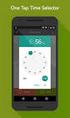 ONLINE TIMESHEETS Training for easytimesheet The Basics Time is entered online www.hardwirellc.com/timesheet DCAA compliant daily, by job, change reasons, audit log. We bill labor for some jobs based on
ONLINE TIMESHEETS Training for easytimesheet The Basics Time is entered online www.hardwirellc.com/timesheet DCAA compliant daily, by job, change reasons, audit log. We bill labor for some jobs based on
How To Setup & Use Insight Salon & Spa Software Payroll - Australia
 How To Setup & Use Insight Salon & Spa Software Payroll - Australia Introduction The Insight Salon & Spa Software Payroll system is one of the most powerful sections of Insight. It can save you a lot of
How To Setup & Use Insight Salon & Spa Software Payroll - Australia Introduction The Insight Salon & Spa Software Payroll system is one of the most powerful sections of Insight. It can save you a lot of
SAGE ACCPAC. Sage Accpac ERP. U.S. Payroll 5.5A. Update Notice
 SAGE ACCPAC Sage Accpac ERP U.S. Payroll 5.5A Update Notice 2008 Sage Software, Inc. All rights reserved. Sage Software, Sage Software logos, and all Sage Accpac product and service names are registered
SAGE ACCPAC Sage Accpac ERP U.S. Payroll 5.5A Update Notice 2008 Sage Software, Inc. All rights reserved. Sage Software, Sage Software logos, and all Sage Accpac product and service names are registered
WEBTIME CLEARING HOUSE Version 7.1.4
 WEBTIME CLEARING HOUSE Version 7.1.4 Computer Arts, Inc. has created a module in Payroll to manage and track daily time to comply with reporting requirements for the Affordable Care Act. The Webtime Clearing
WEBTIME CLEARING HOUSE Version 7.1.4 Computer Arts, Inc. has created a module in Payroll to manage and track daily time to comply with reporting requirements for the Affordable Care Act. The Webtime Clearing
If you re reading this appendix, you ve probably decided to use Intuit s Basic or
 Running Payroll with an Intuit Payroll Service APPENDIX D If you re reading this appendix, you ve probably decided to use Intuit s Basic or Enhanced Payroll service. (Pages 416 417 of QuickBooks 2015:
Running Payroll with an Intuit Payroll Service APPENDIX D If you re reading this appendix, you ve probably decided to use Intuit s Basic or Enhanced Payroll service. (Pages 416 417 of QuickBooks 2015:
Leave Accruals, Usage, and Balance
 Leave Accruals, Usage, and Balance Overview of process Created by The Controllers Office, Payroll * Last Updated 9/25/15 Overview The purpose of this presentation is to explain the leave accrual and usage
Leave Accruals, Usage, and Balance Overview of process Created by The Controllers Office, Payroll * Last Updated 9/25/15 Overview The purpose of this presentation is to explain the leave accrual and usage
PayData A Vermont Company Working for You!
 PayData A Vermont Company Working for You! Introduction Welcome to the Evolution Employee Set Up and Payroll Processing Reference Manual! This manual is one part of an ongoing initiative to provide comprehensive
PayData A Vermont Company Working for You! Introduction Welcome to the Evolution Employee Set Up and Payroll Processing Reference Manual! This manual is one part of an ongoing initiative to provide comprehensive
Payroll Basics for ADP Workforce Now. Automatic Data Processing, LLC ES Canada
 Payroll Basics for ADP Workforce Now Automatic Data Processing, LLC ES Canada PAYROLL LEVEL 1 FOR WORKFORCE NOW ADP s Trademarks The ADP Logo and ADP Workforce Now are registered trademarks of ADP, Inc.
Payroll Basics for ADP Workforce Now Automatic Data Processing, LLC ES Canada PAYROLL LEVEL 1 FOR WORKFORCE NOW ADP s Trademarks The ADP Logo and ADP Workforce Now are registered trademarks of ADP, Inc.
Overview of Kronos iseries Manager
 REVISED: 10/07/2013 Table of Contents OVERVIEW OF KRONOS ISERIES MANAGER... 3 LOGGING INTO KRONOS... 4 TIME LIMIT... 5 CHANGING YOUR PASSWORD... 6 UNDERSTANDING THE DISPLAY... 7 GENIE VIEWS... 8 Hours
REVISED: 10/07/2013 Table of Contents OVERVIEW OF KRONOS ISERIES MANAGER... 3 LOGGING INTO KRONOS... 4 TIME LIMIT... 5 CHANGING YOUR PASSWORD... 6 UNDERSTANDING THE DISPLAY... 7 GENIE VIEWS... 8 Hours
Using HRMS Time and Labor For Online Time Tracking
 Using HRMS Time and Labor For Online Time Tracking For Department Payroll Administrators Human Resources Office July 1, 2009 Revised: August 5, 2009 Table of Contents Overview...3 Approving Payable Time
Using HRMS Time and Labor For Online Time Tracking For Department Payroll Administrators Human Resources Office July 1, 2009 Revised: August 5, 2009 Table of Contents Overview...3 Approving Payable Time
Alliance Payroll Services, Inc. Millennium Report Writer
 Alliance Payroll Services, Inc. Millennium Report Writer Introduction to Millennium Table of Contents Table of Contents Symbols Used in this Manual Chapter 1 - Overview of Report Writer Tool Accessing
Alliance Payroll Services, Inc. Millennium Report Writer Introduction to Millennium Table of Contents Table of Contents Symbols Used in this Manual Chapter 1 - Overview of Report Writer Tool Accessing
An Employee s Guide to Kronos Workforce Timekeeper
 An Employee s Guide to Kronos Workforce Timekeeper A guide for employees that summarizes the most common employee tasks, which include using the Time card, Time Stamp, as well as viewing reports. Kronos
An Employee s Guide to Kronos Workforce Timekeeper A guide for employees that summarizes the most common employee tasks, which include using the Time card, Time Stamp, as well as viewing reports. Kronos
LOGO. Monthly Timesheets. Approver Training
 LOGO Monthly Timesheets Approver Training Updated February 14, 2013 STOP! HAVE YOU COMPLETED THE EMPLOYEE MONTHLY TIMESHEET TRAINING? If not, please go to: http://acctg.ucsf.edu and complete the HBS online
LOGO Monthly Timesheets Approver Training Updated February 14, 2013 STOP! HAVE YOU COMPLETED THE EMPLOYEE MONTHLY TIMESHEET TRAINING? If not, please go to: http://acctg.ucsf.edu and complete the HBS online
URI Online Time Cards
 Some facts to know 1. Time cards are due to be approved by 12 noon on the last Friday of a pay period. Employees who have a job with scheduled weekend hours have until 10am on Monday to submit their Time
Some facts to know 1. Time cards are due to be approved by 12 noon on the last Friday of a pay period. Employees who have a job with scheduled weekend hours have until 10am on Monday to submit their Time
Luther College Student Supervisor procedures for Web Time Entry
 Luther College Student Supervisor procedures for Web Time Entry WTE: my.luther.edu This set of web screens is designed to allow you to approve time sheet information for your student employees on the web.
Luther College Student Supervisor procedures for Web Time Entry WTE: my.luther.edu This set of web screens is designed to allow you to approve time sheet information for your student employees on the web.
LOGO. Monthly Timesheets. Employee Training
 LOGO Monthly Timesheets Employee Training Updated February 14, 2013 Welcome! Welcome to the HBS online training for UCSF Employees paid on a monthly cycle. This training is provided to help you use HBS
LOGO Monthly Timesheets Employee Training Updated February 14, 2013 Welcome! Welcome to the HBS online training for UCSF Employees paid on a monthly cycle. This training is provided to help you use HBS
Time Reporting System (TRS)
 External Affairs How to Use the Time Reporting System (TRS) Table of Contents The Time Reporting System (TRS)... 1 TRS Login... 1 Supervisor s Opening Window... 5 Reporting Your Time... 6 Supervisor s
External Affairs How to Use the Time Reporting System (TRS) Table of Contents The Time Reporting System (TRS)... 1 TRS Login... 1 Supervisor s Opening Window... 5 Reporting Your Time... 6 Supervisor s
National Finance Center Office of the Chief Financial Officer U.S. Department of Agriculture December 2012. webta-timekeeper Training Guide
 National Finance Center Office of the Chief Financial Officer U.S. Department of Agriculture December 2012 webta-timekeeper Training Guide Table of Contents Training Objectives and webta Navigation Overview...
National Finance Center Office of the Chief Financial Officer U.S. Department of Agriculture December 2012 webta-timekeeper Training Guide Table of Contents Training Objectives and webta Navigation Overview...
1. Employee Records. 1a. Identity Management Tool
 1. Employee Records Each employee, in order to be paid through the MyTime system, must have an active MyTime record. The employee record contains information about the employee, such as their name, ID
1. Employee Records Each employee, in order to be paid through the MyTime system, must have an active MyTime record. The employee record contains information about the employee, such as their name, ID
Exempt Employees ADP etime Training Manual
 Exempt Employees ADP etime Training Manual August 2014 Table of Contents Introduction Page 3 Accessing etime Page 4 How to Request Exception Time Page 6 Retracting Exception Time That Has Not Been Approved
Exempt Employees ADP etime Training Manual August 2014 Table of Contents Introduction Page 3 Accessing etime Page 4 How to Request Exception Time Page 6 Retracting Exception Time That Has Not Been Approved
K R O N O S. Time and Attendance System USER S MANUAL
 K R O N O S Time and Attendance System USER S MANUAL 0 TABLE OF CONTENTS 1. Overview 2 2. Accessing the Kronos System 2 3. Sign-on Screen 2 4. User Interface.. 3 5. Editing Employee Timecard.. 5 6. Approving
K R O N O S Time and Attendance System USER S MANUAL 0 TABLE OF CONTENTS 1. Overview 2 2. Accessing the Kronos System 2 3. Sign-on Screen 2 4. User Interface.. 3 5. Editing Employee Timecard.. 5 6. Approving
The M3 Payroll Cycle. M3 Training Manual MPI Software
 The M3 Payroll Cycle M3 Training Manual MPI Software Starting The Payroll Cycle You can start the payroll cycle by going to the payroll entry area off of the main menu. Setting the check date The first
The M3 Payroll Cycle M3 Training Manual MPI Software Starting The Payroll Cycle You can start the payroll cycle by going to the payroll entry area off of the main menu. Setting the check date The first
Quick Guide: Payroll tips
 Quick Guide: Payroll tips QuickBooks Payroll lets you pay employees with just a few clicks and minimal data entry, usually just the hours employees worked. To make the most of the payroll features: When
Quick Guide: Payroll tips QuickBooks Payroll lets you pay employees with just a few clicks and minimal data entry, usually just the hours employees worked. To make the most of the payroll features: When
TheFinancialEdge. Converting to Payroll 7
 TheFinancialEdge Converting to Payroll 7 101811 2011 Blackbaud, Inc. This publication, or any part thereof, may not be reproduced or transmitted in any form or by any means, electronic, or mechanical,
TheFinancialEdge Converting to Payroll 7 101811 2011 Blackbaud, Inc. This publication, or any part thereof, may not be reproduced or transmitted in any form or by any means, electronic, or mechanical,
If you re reading this appendix, you ve probably decided to use Intuit s Basic or
 Running Payroll with an Intuit Payroll Service APPENDIX D If you re reading this appendix, you ve probably decided to use Intuit s Basic or Enhanced Payroll service. (Page 419 of QuickBooks 2016: The Missing
Running Payroll with an Intuit Payroll Service APPENDIX D If you re reading this appendix, you ve probably decided to use Intuit s Basic or Enhanced Payroll service. (Page 419 of QuickBooks 2016: The Missing
Human Resource Management System User Guide
 8.0 Human Resource Management System User Guide Unit 0: Introduction Unit 1: HRMS Basics Unit 2: DateTracking Unit 3: Hiring a New Employee Unit 4: Electronic Approvals Unit 5: Maintaining Existing Employees
8.0 Human Resource Management System User Guide Unit 0: Introduction Unit 1: HRMS Basics Unit 2: DateTracking Unit 3: Hiring a New Employee Unit 4: Electronic Approvals Unit 5: Maintaining Existing Employees
THE PERKS OF USING PAYROLL AND HUMAN RESOURCES
 THE PERKS OF USING PAYROLL AND HUMAN RESOURCES Stephanie Olbrych GP Implementation & Support Specialist email@calszone.com AGENDA Setup Employee Maintenance Classes Setup Pay Codes Quick Assignment Deduction
THE PERKS OF USING PAYROLL AND HUMAN RESOURCES Stephanie Olbrych GP Implementation & Support Specialist email@calszone.com AGENDA Setup Employee Maintenance Classes Setup Pay Codes Quick Assignment Deduction
Sage Payroll Services
 SAGE ACCPAC Sage Accpac ERP Sage Payroll Services Integration Guide 2006 Sage Accpac International, Inc. All rights reserved. Sage Software, Sage Software logos, and all Sage Accpac product and service
SAGE ACCPAC Sage Accpac ERP Sage Payroll Services Integration Guide 2006 Sage Accpac International, Inc. All rights reserved. Sage Software, Sage Software logos, and all Sage Accpac product and service
Working With Direct Deposit Accounts and Your Payment Elections
 Working With Direct Deposit Accounts and This document contains instructions in the following areas for working with your direct deposit accounts and payment elections: Overview Working with Your Direct
Working With Direct Deposit Accounts and This document contains instructions in the following areas for working with your direct deposit accounts and payment elections: Overview Working with Your Direct
Setting up the Payroll Module 34 Setting Up Payroll Posting Options 34 Setting Up the Group Insurance Table 35 Setting Up Time Off Options 36 Setting
 Table of Contents ACS Payroll Overview 6 ACS Payroll Procedures Outline 6 Daily/Weekly procedures 7 Month-end Procedures 7 Quarter-end Procedures 7 Year-end Procedures 7 Getting Started with ACS Payroll
Table of Contents ACS Payroll Overview 6 ACS Payroll Procedures Outline 6 Daily/Weekly procedures 7 Month-end Procedures 7 Quarter-end Procedures 7 Year-end Procedures 7 Getting Started with ACS Payroll
Payroll Processing Tips & Tricks
 Ascentis Macro-Enabled Workbooks Ascentis has a variety of customizable macro-enabled workbooks which can be used to mass import values into either the employee profiles or into Payroll Processing. Master
Ascentis Macro-Enabled Workbooks Ascentis has a variety of customizable macro-enabled workbooks which can be used to mass import values into either the employee profiles or into Payroll Processing. Master
Cyber Pay ONLINE Product Manual Payroll Administrator User Guide
 -1- Cyber Pay ONLINE Product Manual Payroll Administrator User Guide -2- Table of Contents 1. Overview 3 2. Logging In 4 a. The Log In Screen 4 b. Forgotten Password 5 3. Basic Interface 5 4. Payroll Entry
-1- Cyber Pay ONLINE Product Manual Payroll Administrator User Guide -2- Table of Contents 1. Overview 3 2. Logging In 4 a. The Log In Screen 4 b. Forgotten Password 5 3. Basic Interface 5 4. Payroll Entry
Kronos Time & Attendance System TABLE OF CONTENT
 Kronos Time & Attendance System TABLE OF CONTENT Pages 1 Access Kronos System Pages 2-3 Part-Time Employee s Timecard - Editing the timecard - Saving the timecard - Approving your timecard Pages 4-6 Full-Time
Kronos Time & Attendance System TABLE OF CONTENT Pages 1 Access Kronos System Pages 2-3 Part-Time Employee s Timecard - Editing the timecard - Saving the timecard - Approving your timecard Pages 4-6 Full-Time
Home BancShares, Inc.
 Topic: Payroll Human Resources FAQ s? When do I get paid? We are paid on a bi-weekly basis. Payday is every other Thursday. (See attachment for payroll dates and pay periods.) The payment is for wages
Topic: Payroll Human Resources FAQ s? When do I get paid? We are paid on a bi-weekly basis. Payday is every other Thursday. (See attachment for payroll dates and pay periods.) The payment is for wages
Interim Onboarding New Hire and Rehire
 Interim Onboarding New Hire and Rehire March 2015 State of Minnesota Minnesota Management & Budget SEMA4 HR Services 658 Cedar Street St. Paul MN 55155 5/12/2015 Interim Onboarding New Hire and Rehire
Interim Onboarding New Hire and Rehire March 2015 State of Minnesota Minnesota Management & Budget SEMA4 HR Services 658 Cedar Street St. Paul MN 55155 5/12/2015 Interim Onboarding New Hire and Rehire
UCSB. Kronos 6.3. Timekeeper Manual
 UCSB Kronos 6.3 Timekeeper Manual TABLE OF CONTENTS i. Introduction 1 I. Non Exempt Employees 3 II. Exempt Employees 13 III. Managers 19 Definition of a Kronos Manager 21 General Navigation 22 Managing
UCSB Kronos 6.3 Timekeeper Manual TABLE OF CONTENTS i. Introduction 1 I. Non Exempt Employees 3 II. Exempt Employees 13 III. Managers 19 Definition of a Kronos Manager 21 General Navigation 22 Managing
Paychex Time and Labor Online User s Guide
 Paychex Time and Labor Online User s Guide This manual is the property of Paychex, Inc. and should never be removed from the office premises without the manager's express permission. Copyright 2014 Paychex,
Paychex Time and Labor Online User s Guide This manual is the property of Paychex, Inc. and should never be removed from the office premises without the manager's express permission. Copyright 2014 Paychex,
Frequently Asked Questions webta
 Frequently Asked Questions webta Q1. What is webta? Q2. How does webta work? Q3. How do I access webta? Q4. What can I do when I have tried numerous times to log into webta and have been unsuccessful?
Frequently Asked Questions webta Q1. What is webta? Q2. How does webta work? Q3. How do I access webta? Q4. What can I do when I have tried numerous times to log into webta and have been unsuccessful?
MSI Payroll Version 6.0
 MSI Payroll Version 6.0 User s Guide Municipal Software, Inc. 1850 W. Winchester Road, Ste 209 Libertyville, IL 60048 Phone: (847) 362-2803 Fax: (847) 362-3347 Contents are the exclusive property of Municipal
MSI Payroll Version 6.0 User s Guide Municipal Software, Inc. 1850 W. Winchester Road, Ste 209 Libertyville, IL 60048 Phone: (847) 362-2803 Fax: (847) 362-3347 Contents are the exclusive property of Municipal
Paid Sick Leave Policy Template. Eligible Employees. Sick Pay Amount. Option 1: Accrual Rate. Option 1.1: Cap on Accrual
 As of July 1, 2015, California law provides for mandatory paid sick leave under the Healthy Workplaces, Healthy Families Act (the "Act"). This paid sick leave policy is intended to comply with the requirements
As of July 1, 2015, California law provides for mandatory paid sick leave under the Healthy Workplaces, Healthy Families Act (the "Act"). This paid sick leave policy is intended to comply with the requirements
Munis Human Resources and Payroll
 Munis Human Resources and Payroll Major Enhancements Version 10.4 to 10.5 For more information, visit www.tylertech.com. TABLE OF CONTENTS Human Resources for Version 10.4... 4 Applicant Master... 4 Applicant
Munis Human Resources and Payroll Major Enhancements Version 10.4 to 10.5 For more information, visit www.tylertech.com. TABLE OF CONTENTS Human Resources for Version 10.4... 4 Applicant Master... 4 Applicant
Changing lives. Making a difference. etime. Duration Hourly and Exempt Staff Training Manual
 Changing lives. Making a difference. etime Duration Hourly and Exempt Staff Training Manual Overview Experience Works is moving to an automated time entry system called etime. etime will: Eliminate paper
Changing lives. Making a difference. etime Duration Hourly and Exempt Staff Training Manual Overview Experience Works is moving to an automated time entry system called etime. etime will: Eliminate paper
Staff Management WalkThrough
 PRACTICE CS Staff Management WalkThrough version 2014.x.x TL 27718a (1/16/2015) Copyright Information Text copyright 2004 2015 by Thomson Reuters. All rights reserved. Video display images copyright 2004
PRACTICE CS Staff Management WalkThrough version 2014.x.x TL 27718a (1/16/2015) Copyright Information Text copyright 2004 2015 by Thomson Reuters. All rights reserved. Video display images copyright 2004
RECORDING TIME WORKED ON A HOLIDAY
 RECORDING TIME WORKED ON A HOLIDAY KRONOS TIME-KEEPING SYSTEM 1/4/2016 Cornell University University Payroll Office Table of Contents OVERVIEW AND HOLIDAY PAY OPTIONS... 2 OVERTIME... 2 HOLIDAY WORKED
RECORDING TIME WORKED ON A HOLIDAY KRONOS TIME-KEEPING SYSTEM 1/4/2016 Cornell University University Payroll Office Table of Contents OVERVIEW AND HOLIDAY PAY OPTIONS... 2 OVERTIME... 2 HOLIDAY WORKED
UCHC Time & Attendance System Department of Human Resources. Web Based Users Salaried Employees
 UCHC Time & Attendance System Department of Human Resources Web Based Users Salaried Employees Prepared by the Department of Human Resources Date: December 2009 PHONE: (860) 679-2426 FAX: (860) 679-1051
UCHC Time & Attendance System Department of Human Resources Web Based Users Salaried Employees Prepared by the Department of Human Resources Date: December 2009 PHONE: (860) 679-2426 FAX: (860) 679-1051
TimeClock Plus Deviations Document Introduction
 TimeClock Plus Deviations Document Introduction After working closely with our customers and taking into account the time and attendance tracking needs of companies of all sizes, we are pleased to debut
TimeClock Plus Deviations Document Introduction After working closely with our customers and taking into account the time and attendance tracking needs of companies of all sizes, we are pleased to debut
etime: Approvals ADP HR, Payroll and Benefit System LOGIN INSTRUCTIONS FROM THE OFFICE LOGIN INSTRUCTIONS FROM HOME (NOT ON KEY NETWORK)
 1) Open your Internet browser to the Employee Portal home page. Click the ADP HR, Payroll and Benefits link from the Quick Links section. 2) Type your network Username and Password. This is the same information
1) Open your Internet browser to the Employee Portal home page. Click the ADP HR, Payroll and Benefits link from the Quick Links section. 2) Type your network Username and Password. This is the same information
You are able to print out numerous reports to provide your accountant with the necessary information to maintain your payroll and tax records.
 Payroll Overview The Payroll module supplies you with all the tools to do your complete payroll processing and maintain detailed employee files for your payroll and HR departments. You are able to print
Payroll Overview The Payroll module supplies you with all the tools to do your complete payroll processing and maintain detailed employee files for your payroll and HR departments. You are able to print
Champion Controller to Red Wing Payroll Migration Instructions
 Champion Controller to Red Wing Payroll Migration Instructions Before you convert your data and run Red Wing Payroll you need to have a good working knowledge of the Red Wing Payroll application. Only
Champion Controller to Red Wing Payroll Migration Instructions Before you convert your data and run Red Wing Payroll you need to have a good working knowledge of the Red Wing Payroll application. Only
Attendance Rx User Guide
 Attendance Rx User Guide Welcome to Attendance Rx The Attendance Rx system allows the user to manage an entire company's time and attendance from a single Windows-based PC. Key Time and Attendance Features:
Attendance Rx User Guide Welcome to Attendance Rx The Attendance Rx system allows the user to manage an entire company's time and attendance from a single Windows-based PC. Key Time and Attendance Features:
Chapter 1 Job Costing Using WIP Accounts
 Chapter 1 Job Costing Using WIP Accounts Objectives After completing this chapter, you should be able to: Set up the Chart of Accounts and Item List to track Job Cost codes (page 2). Track Insurance and
Chapter 1 Job Costing Using WIP Accounts Objectives After completing this chapter, you should be able to: Set up the Chart of Accounts and Item List to track Job Cost codes (page 2). Track Insurance and
ACCESS/TECHNOLOGY. Page 2 of 22 December 22, 2010 v20
 Thank you for your support as we move to an updated, University-wide version of My Time. We ve outlined additional questions and answers for you below, and have organized them into subject categories.
Thank you for your support as we move to an updated, University-wide version of My Time. We ve outlined additional questions and answers for you below, and have organized them into subject categories.
Table of Contents. Getting Started...1. Chart of Accounts...1. Sales Tax...3. Setting Up Sales Tax the big picture... 3
 Table of Contents Table of Contents Getting Started...1 Chart of Accounts...1 Sales Tax...3 Setting Up Sales Tax the big picture... 3 Using Sales Tax the big picture... 4 Create individual tax items...
Table of Contents Table of Contents Getting Started...1 Chart of Accounts...1 Sales Tax...3 Setting Up Sales Tax the big picture... 3 Using Sales Tax the big picture... 4 Create individual tax items...
YWCA. ADP ezlabormanager. User s Manual
 YWCA ADP ezlabormanager User s Manual Table of Contents Page Section 1 Introduction 2 Section 1: System Requirements 3 Section 2: Logging on to ezlabor 6 Section 3: Supervisor Setup 7 Section 4: Verify
YWCA ADP ezlabormanager User s Manual Table of Contents Page Section 1 Introduction 2 Section 1: System Requirements 3 Section 2: Logging on to ezlabor 6 Section 3: Supervisor Setup 7 Section 4: Verify
Electronic Timekeeping System (ETS) Training Manual
 Electronic Timekeeping System (ETS) Training Manual There are three major roles and levels of security that govern the use of ETS and each level of security allows the user access to certain areas, screen,
Electronic Timekeeping System (ETS) Training Manual There are three major roles and levels of security that govern the use of ETS and each level of security allows the user access to certain areas, screen,
PeopleSoft 9.0 Revised April 2015. Time Processor Procedure Manual (CANVAS Edition)
 PeopleSoft 9.0 Revised April 2015 Time Processor Procedure Manual (CANVAS Edition) Table of Contents Chapter 1: Getting Started.. 4 Difference between positive time entry and exception time entry Difference
PeopleSoft 9.0 Revised April 2015 Time Processor Procedure Manual (CANVAS Edition) Table of Contents Chapter 1: Getting Started.. 4 Difference between positive time entry and exception time entry Difference
Unanet User Guide: Timesheets & Expenses Getting Started Submitting Timesheets Submitting Expenses Contacts & Support
 Unanet User Guide: Timesheets & Expenses Getting Started Submitting Timesheets Submitting Expenses Contacts & Support 395 West Passaic Street Rochelle Park New Jersey 07662 www.insys.com Getting Started
Unanet User Guide: Timesheets & Expenses Getting Started Submitting Timesheets Submitting Expenses Contacts & Support 395 West Passaic Street Rochelle Park New Jersey 07662 www.insys.com Getting Started
TIME OFF TRACKING. Fax the form to 617.627.3725 or mail it to Human Resources at 200 Boston Avenue on the Medford campus.
 ACCESS TO TIME ENTRY & TIME OFF TRACKING TIME OFF TRACKING All time off must be entered into the PeopleSoft HR system. For hourly employees (paid weekly), this is done through Time Entry. For exempt employees
ACCESS TO TIME ENTRY & TIME OFF TRACKING TIME OFF TRACKING All time off must be entered into the PeopleSoft HR system. For hourly employees (paid weekly), this is done through Time Entry. For exempt employees
Banner Web Time Entry. Banner Web Time Entry (WTE) Time Entry User Guide
 Banner Web Time Entry Banner Web Time Entry (WTE) Time Entry User Guide Overview Banner s Web Time Entry module automates the time entry collection, calculation and approval process for job assignments.
Banner Web Time Entry Banner Web Time Entry (WTE) Time Entry User Guide Overview Banner s Web Time Entry module automates the time entry collection, calculation and approval process for job assignments.
Doing Payroll With QuickBooks. Lesson 12
 Doing Payroll With QuickBooks Lesson 12 1 Lesson objectives 2 To gain an overview of payroll in QuickBooks To learn more about payroll setup To set up employee payroll information To set up payroll schedules
Doing Payroll With QuickBooks Lesson 12 1 Lesson objectives 2 To gain an overview of payroll in QuickBooks To learn more about payroll setup To set up employee payroll information To set up payroll schedules
NOVAtime Payroll Tech Training Manual
 2014 NOVAtime Payroll Tech Training Manual City of Lee's Summit 04/10/2014 Contents 1.0 Welcome!... 4 2.0 Accessing NOVAtime... 5 2.1 Logging In... 5 3.0 Dashboard... 7 4.0 Timesheet Hourly Detail... 8
2014 NOVAtime Payroll Tech Training Manual City of Lee's Summit 04/10/2014 Contents 1.0 Welcome!... 4 2.0 Accessing NOVAtime... 5 2.1 Logging In... 5 3.0 Dashboard... 7 4.0 Timesheet Hourly Detail... 8
Hierarchy of a Standard PEO. Company
 Client Maintenance This section details the procedures necessary to create a PEO client and describes the fields and options that appear on the Client Maintenance window. For details on setting up an ASO
Client Maintenance This section details the procedures necessary to create a PEO client and describes the fields and options that appear on the Client Maintenance window. For details on setting up an ASO
Doing payroll with QuickBooks
 LESSON 12 Doing payroll with QuickBooks 12 Lesson objectives, 318 Supporting materials, 318 Instructor preparation, 318 To start this lesson, 318 Overview of payroll tracking, 319 Calculating payroll with
LESSON 12 Doing payroll with QuickBooks 12 Lesson objectives, 318 Supporting materials, 318 Instructor preparation, 318 To start this lesson, 318 Overview of payroll tracking, 319 Calculating payroll with
Munis Self Service. Employee Self Service User Guide Version 9.3. For more information, visit www.tylertech.com.
 Munis Self Service Employee Self Service User Guide Version 9.3 For more information, visit www.tylertech.com. TABLE OF CONTENTS Employee Self Service... 4 Employee Self Service Users... 4 ESS Navigation...
Munis Self Service Employee Self Service User Guide Version 9.3 For more information, visit www.tylertech.com. TABLE OF CONTENTS Employee Self Service... 4 Employee Self Service Users... 4 ESS Navigation...
Electronic Timekeeping Supervisors Manual
 Swarthmore College Electronic Timekeeping Supervisors Manual Modified from: National Times Systems, Inc. (2007). Attendance on Demand User Manual, 1.11.07. Cinnaminson, NJ. 1 Original publication: Attendance
Swarthmore College Electronic Timekeeping Supervisors Manual Modified from: National Times Systems, Inc. (2007). Attendance on Demand User Manual, 1.11.07. Cinnaminson, NJ. 1 Original publication: Attendance
TimeClock Plus 6.0 Management Application REFERENCE MANUAL
 TimeClock Plus 6.0 Management Application REFERENCE MANUAL TABLE OF CONTENTS Introduction to Electronic Timekeeping...5 Procedural Guidelines...5 Due Dates/Deadlines...5 Work Agreements...6 Access the
TimeClock Plus 6.0 Management Application REFERENCE MANUAL TABLE OF CONTENTS Introduction to Electronic Timekeeping...5 Procedural Guidelines...5 Due Dates/Deadlines...5 Work Agreements...6 Access the
LOGO. HBS Bi-Weekly Exempt Employee Training. Bi-Weekly Exempt Timesheets. Updated 01.27.11
 LOGO Bi-Weekly Exempt s HBS Bi-Weekly Exempt Employee Training Updated 01.27.11 Welcome to HBS Training! Welcome to the HBS online training for UCSF Exempt Employees paid on a Bi-Weekly pay cycle. This
LOGO Bi-Weekly Exempt s HBS Bi-Weekly Exempt Employee Training Updated 01.27.11 Welcome to HBS Training! Welcome to the HBS online training for UCSF Exempt Employees paid on a Bi-Weekly pay cycle. This
On your desktop double-click the Qqest Time and Attendance Systems icon:
 - 1 - On your desktop double-click the Qqest Time and Attendance Systems icon: You will be prompted for your Username, Password, and Company Code: Enter your information, then click the Login button. Passwords
- 1 - On your desktop double-click the Qqest Time and Attendance Systems icon: You will be prompted for your Username, Password, and Company Code: Enter your information, then click the Login button. Passwords
Personal Training. Chapter 27. FrontDesk v4.1.25. PT Specific Program Options. Contract Templates. Set Member s Secure Check In Password
 Chapter 27 Personal Training FrontDesk v4.1.25 PT Specific Program Options Empl oyees Contract Templates Personal Training Window in Contract Wizard Contract Manager / Personal Training Information Clear
Chapter 27 Personal Training FrontDesk v4.1.25 PT Specific Program Options Empl oyees Contract Templates Personal Training Window in Contract Wizard Contract Manager / Personal Training Information Clear
Employee Guide to Web Time Entry (WTE) Employee s Guide to Web Time Entry (WTE) Page 1 of 14 12/09/08
 Employee s Guide to Web Time Entry (WTE) Page 1 of 14 12/09/08 Checking My Leave Balances Opening My WTE Timesheet Viewing My WTE Timesheet Entering Hours for One Day Entering Hours for a Pay Period Adjusting
Employee s Guide to Web Time Entry (WTE) Page 1 of 14 12/09/08 Checking My Leave Balances Opening My WTE Timesheet Viewing My WTE Timesheet Entering Hours for One Day Entering Hours for a Pay Period Adjusting
Sage HRMS 2014 Sage HRMS Payroll Getting Started Guide. October 2013
 Sage HRMS 2014 Sage HRMS Payroll Getting Started Guide October 2013 This is a publication of Sage Software, Inc. Document version: October 18, 2013 Copyright 2013. Sage Software, Inc. All rights reserved.
Sage HRMS 2014 Sage HRMS Payroll Getting Started Guide October 2013 This is a publication of Sage Software, Inc. Document version: October 18, 2013 Copyright 2013. Sage Software, Inc. All rights reserved.
Time Reporting through Web-time Entry for Non-Exempt Employees
 Time Reporting through Web-time Entry for Non-Exempt Employees Introduction Web Time Entry Self Service Web Time Entry is a web-based time entry system designed to improve accuracy and eliminate loss or
Time Reporting through Web-time Entry for Non-Exempt Employees Introduction Web Time Entry Self Service Web Time Entry is a web-based time entry system designed to improve accuracy and eliminate loss or
How MSI Payroll posts to the General Ledger Version 6.0
 How MSI Payroll posts to the General Ledger Version 6.0 User s Guide Municipal Software, Inc. 1850 W. Winchester Road, Ste 209 Libertyville, IL 60048 Phone: (847) 362-2803 Fax: (847) 362-3347 Contents
How MSI Payroll posts to the General Ledger Version 6.0 User s Guide Municipal Software, Inc. 1850 W. Winchester Road, Ste 209 Libertyville, IL 60048 Phone: (847) 362-2803 Fax: (847) 362-3347 Contents
CONFIGURING ASCENTIS HR 3 ASCENTIS HR SECURITY 27 CREATING & MAINTAINING BENEFIT PLANS 41 SETTING UP LEAVE & ATTENDANCE POLICIES 71
 Table of Contents CONFIGURING ASCENTIS HR 3 DATA DEPENDENCIES 4 COMPANY INFORMATION 5 KEY TABLES IN SETUP MANAGER 9 REVIEW QUESTIONS: 25 ASCENTIS HR SECURITY 27 DEFINING ROLES 28 CREATING USERS 33 MAINTAINING
Table of Contents CONFIGURING ASCENTIS HR 3 DATA DEPENDENCIES 4 COMPANY INFORMATION 5 KEY TABLES IN SETUP MANAGER 9 REVIEW QUESTIONS: 25 ASCENTIS HR SECURITY 27 DEFINING ROLES 28 CREATING USERS 33 MAINTAINING
STATE OF NEW JERSEY DEPARTMENT OF EDUCATION DIVISION OF FINANCE OFFICE OF SCHOOL FUNDING INSTRUCTION MANUAL
 STATE OF NEW JERSEY DEPARTMENT OF EDUCATION DIVISION OF FINANCE OFFICE OF SCHOOL FUNDING INSTRUCTION MANUAL SOCIAL SECURITY CONTRIBUTIONS SYSTEM January 2007 PURPOSE This manual includes instructions and
STATE OF NEW JERSEY DEPARTMENT OF EDUCATION DIVISION OF FINANCE OFFICE OF SCHOOL FUNDING INSTRUCTION MANUAL SOCIAL SECURITY CONTRIBUTIONS SYSTEM January 2007 PURPOSE This manual includes instructions and
TimeSaver for Hourly Timesheet Employees
 Hourly Timesheet Employees TIMESAVER FOR HOURLY TIMESHEET EMPLOYEES Table of Contents GETTING STARTED LOG-ON AND NAVIGATION... 3 LOGGING ON TO TIMESAVER... 3 INTRODUCING TIMESAVER... 5 USING FULL SCREEN
Hourly Timesheet Employees TIMESAVER FOR HOURLY TIMESHEET EMPLOYEES Table of Contents GETTING STARTED LOG-ON AND NAVIGATION... 3 LOGGING ON TO TIMESAVER... 3 INTRODUCING TIMESAVER... 5 USING FULL SCREEN
Onboarding User Manual Version 9-20159
 Contents Hire (Companies using Hiring Manager + Onboarding)... 4 Hire (Companies using Onboarding only)... 5 Starting the Onboarding Process... 6 Complete at Home... 6 What If the Employee Can t Locate
Contents Hire (Companies using Hiring Manager + Onboarding)... 4 Hire (Companies using Onboarding only)... 5 Starting the Onboarding Process... 6 Complete at Home... 6 What If the Employee Can t Locate
Replicon ADMINISTRATOR S GUIDE
 Replicon ADMINISTRATOR S GUIDE Notices 1999-2014 Replicon, Inc. All rights reserved. All parts of this document are the property of Replicon, Inc. No part of this document may be reproduced in any manner
Replicon ADMINISTRATOR S GUIDE Notices 1999-2014 Replicon, Inc. All rights reserved. All parts of this document are the property of Replicon, Inc. No part of this document may be reproduced in any manner
Last Updated on 11/06/2008. www.jobprotech.com
 Last Updated on 11/06/2008 www.jobprotech.com Copyright JobPro Technology, 2008 How to Use this Guide This manual is designed as a reference for JobPro customers. It is not intended to be a replacement
Last Updated on 11/06/2008 www.jobprotech.com Copyright JobPro Technology, 2008 How to Use this Guide This manual is designed as a reference for JobPro customers. It is not intended to be a replacement
Microsoft Dynamics GP. U.S. Payroll
 Microsoft Dynamics GP U.S. Payroll Copyright Copyright 2010 Microsoft. All rights reserved. Limitation of liability This document is provided as-is. Information and views expressed in this document, including
Microsoft Dynamics GP U.S. Payroll Copyright Copyright 2010 Microsoft. All rights reserved. Limitation of liability This document is provided as-is. Information and views expressed in this document, including
Welcome to Excel PayrollBook!
 Welcome to Excel PayrollBook! Congratulations! You are choosing a way to process your payroll without paying fees. About the Program This is a DIY Excel payroll program. No payroll fees, no payroll charges,
Welcome to Excel PayrollBook! Congratulations! You are choosing a way to process your payroll without paying fees. About the Program This is a DIY Excel payroll program. No payroll fees, no payroll charges,
U N I V E R S I T Y T I M E T R A C K I N G
 U N I V E R S I T Y T I M E T R A C K I N G S Y S T E M ( V A C A T I O N, S I C K L E A V E A N D O T H E R A B S E N C E S ) May 2014 T A B L E O F C O N T E N T S Introduction Vacation, Sick & Other
U N I V E R S I T Y T I M E T R A C K I N G S Y S T E M ( V A C A T I O N, S I C K L E A V E A N D O T H E R A B S E N C E S ) May 2014 T A B L E O F C O N T E N T S Introduction Vacation, Sick & Other
