MyUI Claimant User Guide
|
|
|
- Elmer Walton
- 8 years ago
- Views:
Transcription
1 MyUI Claimant User Guide Version 1.0 September 26, 2013 Date: September 26, /36
2 Table of Contents MYUI CLAIMANT... 1 TABLE OF CONTENTS MYUI CLAIMANT: FAQS... 4 What Can MyUI Claimant do for me?... 4 But I have a confirmation number aren t I registered for MyUI Claimant already?... 4 Can I register as soon as I ve completed my claim?... 4 How long does it take to register with MyUI Claimant?... 4 How do I know if I successfully registered?... 4 How can I get my MyUI Claimant account unlocked?... 5 What do I do if I forgot my Username?... 5 What do I do if I forgot my Password?... 5 How can I change my password?... 6 I have to get a new . How can I change my in MyUI Claimant?... 6 How do I change my payment method?... 6 I want to change my username. How do I do it? REGISTER A NEW ACCOUNT MYUI CLAIMANT REGISTRATION... 7 Instructions to register:... 7 Registration Notes: LOGIN LOGGING ON Login Instructions: Forgotten both your Username and Password? FORGOT USERNAME Forgot Username Instructions: FORGOT PASSWORD Forgot Password Instructions: GENERAL INFORMATION PAGE Page Map Status Bar Claimant Status MY BENEFITS PAGE Page Map: ISSUES AND APPEALS PAGE WHAT YOU CAN DO IN THE ISSUES AND APPEALS TAB WHAT YOU CAN T DO IN THE ISSUES AND APPEALS TAB ISSUE STATUS: WHAT DOES IT MEAN? WHAT TO EXPECT WHEN AN ONLINE APPEAL IS AVAILABLE ISSUES AND APPEALS TAB FILING A LATE APPEAL DECISION IS IN YOUR FAVOR FILE APPEAL WITHDRAW APPEAL PAYMENT INFORMATION PAGE Payment Information Page Details: WORK SEARCH PAGE Work Search Page Details: MY PROFILE REQUEST PAYMENT (CUBLINE ONLINE) HOW TO REQUEST YOUR PAYMENT: Date: September 26, /36
3 10.2 FAQS Where is Request Payment option located? You only asked for one week Will I get paid for both? How do I report hours worked? How do I tell the system I have a job and will not request any more payments? Why does it ask if I separated from a job? Why do the questions repeat? Can I use my ipad, iphone, Tablet, Linux to request payments? Why are you asking so many details? I feel like I m filing a new claim What happens when one of my two weeks is different than the other? Where do I report a bonus? Separation Pay? Vacation Pay? Or some other (non-wage) payment? GLOSSARY/DEFINITIONS Date: September 26, /36
4 1 MYUI CLAIMANT: FAQS MyUI offers 24/7 convenient online access to your claim, fast and secure payment request, and answers to many questions about your claim. What Can MyUI Claimant do for me? In an era where everything from newspaper subscriptions to banking information are available to a user online, MyUI Claimant is an online vehicle allowing access to your claim information. You have 24x7 self-service web-based access to: Check current claim status and information Request payment every two weeks Check your benefits eligibility Check payment information and history Register for work and view work search information Review and edit your profile View their balances Appeal Decisions online But I have a confirmation number aren t I registered for MyUI Claimant already? In the banking world or even with most utility companies, when you open your account, one of your options is to be able to access your information online. At CDLE we offer you the same thing. When you file your unemployment claim, you ve opened your account. Registering with MyUI Claimant allows you see your information online. Can I register as soon as I ve completed my claim? No. You must have your Personal Identification Number (PIN) to register. You will receive this in the mail in 2-8 business days. How long does it take to register with MyUI Claimant? Registering with MyUI Claimant usually only takes a few minutes. To complete you will need: A computer with access to the internet An account where you can receive from us. Your PIN mailed to you by CDLE. When you register you will need to create a Username and Password. The State Security office requires that your Password be at least 12 characters long and include at least 1 of each of these: A capital letter A lower case letter A number A special character from this # $ % ^ & + =. _ *? / Plan ahead and decide your username and password. It will make your process very quick. After you complete the first page of the registration process, you will have less than 90 minutes to open the we send you to complete the registration. The is delivered within seconds or minutes of you submitting the request. This step is a security step so that someone who knows you well can t complete your information and have access to your account. If you can t complete this within 90 minutes, you will need to start the process over again. How do I know if I successfully registered? When you click the link in the sent to you to complete your registration, you will be directed to a screen to input your Username and Password. If you put in these correctly you will be logged into the General Information page and your registration is complete. Date: September 26, /36
5 How can I get my MyUI Claimant account unlocked? Being locked out of MyUI Claimant is a safety mechanism to save your account from being hacked by those who don t need to know your information. The lock is time based. When you are notified that you are locked out, wait several hours or until the next day and your account will unlock. What do I do if I forgot my Username? If you have completed your registration and can t remember your Username the system will send one to your account that is stored on your My Profile page. Click the I forgot my Username link on the MyUI Login page. Put in your address and the last 4 digits of your Social Security Number. When your information matches you will be presented a confirmation page and receive an with your username. What do I do if I forgot my Password? If you have completed your registration and can t remember your password the system will send you a link in your account that is stored on your My Profile page. Click the I forgot my Password link on the MyUI Login page. Fill in your Username and the last 4 digits of your Social Security Number. When your information matches the information on file, you will be presented a confirmation page and then receive an which will let you reset your password. Remember all MyUI Claimant passwords must be at least 12 characters long and include at least 1 of each of these: A capital letter A lower case letter A number A special character from this # $ % ^ & + =. _ *? / When your password is set up you will get a login page with a message that your password has been reset. Date: September 26, /36
6 How can I change my password? If you know your existing password, you can log on to MyUI Claimant and change your password in the My Profile Tab. Click the link for Change your Password and you will be presented a new screen to type in the new password. Remember all MyUI Claimant passwords must be at least 12 characters long and include at least 1 of each of these: A capital letter A lower case letter A number A special character from this # $ % ^ & + =. _ *? / When your password is reset you will get a screen notifying you that your password is updated. I have to get a new . How can I change my in MyUI Claimant? You can change your by logging into your MyUI Claimant account and choosing the Edit Profile button on the My Profile Page. A new page will open where you can update your address. This page also lets you update your mailing address or phone number, and provides this information to the other CDLE systems. If you no longer have access to your old and need to recover your Username or reset your password, you must call in for assistance. How do I change my payment method? On the General Information Page in MyUI Claimant you have a link to change your payment method. You can access this site without logging into MyUI Claimant by going to: I want to change my username. How do I do it? Each Username is set uniquely when you are registered for MyUI Claimant and provides the key to providing online access to your account information. After your registration is complete your username will never change. If you have used an address as your username, don t be concerned if you no longer have access to that . Even when your username looks like an address it is only unique data that identifies you and never used when we need to you. Your information is stored separately and can be changed whenever you are logged into MyUI Claimant. (See the FAQ I have to get a new . How can I change my in MyUI Claimant?. ) Date: September 26, /36
7 2 REGISTER A NEW ACCOUNT To register for your MyUI Claimant account, you need to have: Access to a computer to complete the registration (and to log on any time you want updates about your account. Access to an account. The PIN sent you by CDLE. MyUI Claimant registration is completed in two steps. 1. Complete the Registration page 2. Receive an and click within 90 minutes to validate your information. Below are step-by-step instructions for you to register in MyUI Claimant. 2.1 MyUI Claimant Registration Instructions to register: 1. Go to the MyUI Claimant Welcome page Click on the Register button link. Date: September 26, /36
8 3. Complete the MyUI Registration page by providing the requested information and select the Submit button. a. Enter a Username. Usernames must be at least 6 characters long and cannot start with a number. If you want, your address can be your username. b. Enter your address and retype it to eliminate the possibility of mistyping. c. Enter your Password and type it again to reduce the possibility of mistyping. MyUI Claimant passwords must be at least 12 characters long and include at least 1 of each of these: A capital letter A lower case letter A number A special character from this # $ % ^ & + =. _ *? / d. Enter your social security number. e. Enter the PIN you received from CDLE in the mail. 3e After you press submit, the screen will change to MyUI Registration Verification with the description of the next steps. 5. We will send you a registration to the address you provided. Open the and click the link provided. Thank you for registering with MyUI. Click here to confirm registration and activate your account. This link will take you to the login page where you can enter your username and password to access the system. Please note that you must click this link to activate your account within 90 minutes from the time it was sent. If you are unable to click on the link, please copy and paste into your browser: This has been sent by MyUI to the address provided by you as a registered member of our online community. Please note that this is an automatically generated for your information only, and we can't respond to or act upon replies sent to this address. If you have received this in error, please contact the Customer Contact Center: The Customer Contact Center is open between 7:30 a.m. and 4:30 p.m., Mountain Time, Monday through Friday, except on state observed holidays (Denver metro area) (outside Denver metro area) Hearing Impaired (TTD) (Denver metro area) (outside Denver metro area) Date: September 26, /36
9 6. A new window will open with the MyUI Login page. Type in the username and password you just created. This system will verify your information and then display the General Information Page. Registration Notes: You must use the link to log on to your account the first time. After that you will go to You will need to wait a couple of hours and start over if: You forget your username or password before completing the registration. You lock up the registration by trying more than 3 times. You wait more than 90 minutes after receiving the . Date: September 26, /36
10 3 LOGIN After you have completed the registration process for the MyUI Claimant website, you gain access each time by going to the MyUI Claimant Welcome page and putting in the username and password you created for either the account. 3.1 Logging On Login Instructions: 1. Go to the MyUI Claimant Welcome page You can enter your Username and Password in the boxes on the left margin then press Log In As an alternative, you can also click the Log In button at the top. This will take you to a Login screen. Use this page if you are a registered user and have forgotten your username and password. Date: September 26, /36
11 Forgotten both your Username and Password? Follow the steps in Forgot Username and Forgot Password and you can recover them both without any assistance. You must have completed your registration and still have access to the account we have on file. You have only 90 minutes to complete the process. If you do not, complete the process during that timeframe you can start over and try again. 3.2 Forgot Username This screen allows you the ability to request your username via , simply enter the requested information. Forgot Username Instructions: 1. Go to the MyUI Claimant Log In screen 2. Click on the I forgot my username link. 3. The MyUI Forgot Username screen will display. 4. Enter your on file with us and put in the last four digits of your Social Security number. Press Submit 5. If your information matches the information in the system you will get a confirmation screen. 6. Log in to your and account and open the from Colorado Unemployment that will include your username. Date: September 26, /36
12 3.3 Forgot Password This screen allows you to reset a forgotten password. You will receive an during the password reset process. This will allow you to access the Reset Password page where you can change your password. If you do not complete the reset within 90 minutes, you need to return to the Login page and start the process again. Forgot Password Instructions: 1. Go to the MyUI Claimant Log In screen 2. Click the I forgot my password link. The MyUI Forgot Username screen will display. 3. Type in your new password. Confirm your password by typing it again, and press submit. MyUI Claimant passwords must be at least 12 characters long and include at least 1 of each of these: A capital letter A lower case letter A number A special character from this # $ % ^ & + =. _ *? / 4. You will be presented a MyUI Login screen with a notice that your password was reset. Type in your Username and Password to login. Date: September 26, /36
13 4 GENERAL INFORMATION PAGE When you land on the General information page you have immediate access to the most pertinent tools and information for your unemployment claim. MyUI Claimant only shows your current claim, even if you have had previous claims with CDLE. Page Map Your General Information page includes: 1. The current status of your claim 2. The button to request payment 3. The left panel provides links to several other CDLE online tools for your use. 4. Within the Current Claim tab line contains links to detailed information concerning your claim. You can click on each link to learn about: My Benefits Issues & Appeals Payment Information Work Search You will find details on each of these links in Sections 5-8 of this manual Clicking the My Profile tab provides access to tools to help you manage your account to include your password, mailing address, and telephone number, as well as a link to change your payment method. Further details regarding the My Profile page are found in Section 9 of this manual. A B C D 6. You can choose to change your Payment Method from this page in MyUI Claimant. Click the link and a new window will open giving you the Payment Method Selection Tool. You will need your PIN mailed to you to complete this change. E F G H A. Weekly Benefit Amount: The amount we may pay you every week. We base your benefit amount on your wages during the time period that began about 15 months ago and ended about three months ago (called the base period). You may not get a full payment because of taxes, child-support payments, earnings from a parttime job. If you do not understand why you did not get your full weekly amount, call the Customer Contact Center. B. Maximum Payable Amount: The most amount of benefits we may pay you over your entire claim. We base your benefit amount on your wages during the time period that began about 15 months ago and ended about three months ago (called the base period). You may not get the full maximum amount if the reason you no longer work for an employer does not allow us to pay benefits based on wages from that employer. Date: September 26, /36
14 C. Amount Paid to Date: The amount we have paid you so far, including anything (e.g., taxes) taken from your weekly amount. Overpayment balances, if you were overpaid, are not included. D. Last Payment Date: The date your most recent payment was sent from us. Please allow several days for deposit to your Debit Card or bank account. E. Current Balance: The amount of benefits you have left. F. Claim Effective Dates: The date your claim began to the date your claim will end. G. Income Tax Withholding Choice: The choice you made about what kind of income tax (federal, state, both, or none) we should take out. Remember that unemployment benefits are taxable income. You can change your choice only once. Go to your My Profile tab to make the changes H. Payment Method: Everyone gets a debit card, currently called a CAP card. You can choose to get paid by direct deposit using your own bank. When you use direct deposit you can avoid being charged fees to access your benefit money from the Debit Card bank. Click Change your payment method to make changes. You will need to put in the PIN sent to you from CDLE to complete this change. Date: September 26, /36
15 Status Bar The status bar lets you know you are in your own claim, your next dates for filing for your unemployment benefits (if appropriate), and the status of your claim. 1. Your filing week is displayed. 2. Please see the definitions below to understand your claim status. Claimant Status Pending Approval: If today is within 14 days of day you filed your claim then the status is Pending Approval as we contact your former employers and determine if you are eligible for Unemployment payments. Your claim may also have a status of Pending Approval if issues arise during your claim which requires a further determination of your eligibility. Postponed: If we make a decision that certain weeks of your claim are not payable, your status during the non-payable weeks is Postponed. The most common postponement is due to either being unable or unavailable to seek or accept employment or the receipt of money from your former employer for such things as severance or vacation pay from having separated from employment. Exhausted: If we have paid you all the benefits you were entitled to, your claim status is Exhausted. Your claim Current Balance will show Expired: Regardless of your claim balance, if the time period during which we can pay you benefits has passed, your claim status is Expired. The normal time period for paying out a claim is 52 weeks, unless extended benefits are applicable. If your status is Expired and you are still unemployed, you should consider filing a new unemployment claim. Not Active: If you stop requesting payment and the two week period to request payment has passed, your claim status is Not Active. -OR- 2 If you request payment a week early, your claim will be closed changing your status to Not Active. Approved: If your claim is approved and available to receive payment if you request one, then the status is Approved. This is true when none of the other statuses apply. Combination of Statuses: Your claim may meet several status criteria at the same time. We will display the most critical status. In order of criticality: Exhausted will display regardless of any other status. Expired will display unless the status is also Exhausted. Not Active will display unless the status is also either Exhausted or Expired. Pending Approval will display unless the status is also Exhausted, Expired, or Not Active Postponed status will not be present if any other status could apply to the claim. The Approved status requires that none of the other statuses can apply to the claim. 1 Date: September 26, /36
16 5 MY BENEFITS PAGE This page displays the unemployment program and wages used to establish your claim. If you have multiple employers they will be displayed on this page. This is the same information you have received on the UIB-5 Statement of Wages and Possible Benefits. In the future you will be able to save or print a duplicate copy of this form from this page. Page Map: 1. The Unemployment Program that is funding your claim. You will see Regular Unemployment Benefits or Emergency Unemployment Compensation (EUC). 2. A list of employers and the wages for that employer will be displayed. 3. Your Maximum Payable Amount and Weekly Benefit amount displayed. 4. This link explains the process for reporting corrections to your wages. See definitions below for more information a If your claim has EUC benefits being paid, you will see additional information displayed at the bottom of the page indicating the amount and effective date. 5 Date: September 26, /36
17 1. Program: Wages used to set up a claim can come from different sources. Claims can be based on wages from Colorado employers, from the federal government, from the military, or from wages in other states. Regular Unemployment Benefits: We pay regular unemployment benefits based on your wages from the time period beginning about 15 months ago and ending about 3 months ago (called the base period). Most employers in Colorado are required by law to pay premiums to the Unemployment Insurance Program (called covered employment). Emergency Unemployment Compensation (EUC): The federal government has given us extra money to pay extra weeks of benefits because of the high unemployment rate. 2. Your Claim is Based on the Following Wages: This is a list of the wages we are using for your unemployment benefits. These wages were earned during the time period beginning about 15 months ago and ending about 3 months ago (called the base period). They are from employers who are required by law to pay premiums to the Unemployment Insurance Program (called covered employment). Most employers in Colorado pay those premiums. a. Total Wages: This is the total of your base-period wages. Wages are listed in the quarter the employer paid them. Employers can report wages in a different quarter than in the quarter the work was done. 3. Maximum Payable Amount: The most amount of benefits we may pay you over your entire claim. We base your benefit amount on your wages during the time period that began about 15 months ago and ended about three months ago (called the base period). You may not get the full maximum amount if the reason you no longer work for an employer does not allow us to pay benefits based on wages from that employer. Weekly Benefit Amount: The amount we may pay you every week. We base your benefit amount on your wages during the time period that began about 15 months ago and ended about three months ago (called the base period). You may not get a full payment because of taxes, child-support payments, earnings from a part-time job. If you do not understand why you did not get your full weekly amount, check the Issues and Appeals tab or the Payment tab. If you can t locate the reason on these pages, please call the Customer Service Center. 4. Report Missing or Incorrect Wages: You may have pay stubs that do not match the amount listed here. You can use your Statement of Wages and Possible Benefits form to ask for a correction. You get the form within the week after you sign up for unemployment. 5. EUC/Extended Benefits Section: More information can be found on EUC. Maximum Payable Amount: The most amount of benefits we may pay you over your entire claim. We base your benefit amount on your wages during the time period that began about 15 months ago and ended about three months ago (called the base period). You may not get the full maximum amount if the reason you no longer work for an employer does not allow us to pay benefits based on wages from that employer. Weekly Benefit Amount: The amount we may pay you every week. We base your benefit amount on your wages during the time period that began about 15 months ago and ended about three months ago (called the base period). You may not get a full payment because of taxes, child-support payments, earnings from a part-time job. If you do not understand why you did not get your full weekly amount, call Customer Service Center. Effective Date: The beginning date of your claim is called both the effective date and the benefit-year-beginning (BYB) date. It is from that date forward that we can begin paying unemployment benefits. Date: September 26, /36
18 6 ISSUES AND APPEALS PAGE 6.1 What you can do in the Issues and Appeals tab The Issues and Appeals Tab gives you the ability to view issues impacting your Unemployment Insurance claim online. Specifically you now have access to: Find out the status of a decision. View a Notice of Decision (UIB-6). Submit an online appeal to an issue as well as the good cause information if your appeal is late. Receive confirmation that you have successfully submitted the Appeal. Withdraw an Appeal you have previously submitted online. ***Note: The online Appeals option provides you a new option for appealing decisions on your claim. You still may request an appeal using the existing paper appeal process. You should only submit one appeal for any issue. *** 6.2 What you can t do in the Issues and Appeals tab At this time you cannot file an online appeal for any decisions prior to July 22, Some decisions are processed manually (outside of the automated system) and are not viewable in the system. These decisions are appealed by filling out the backside of the decision and mailing or faxing it to the address/phone provided. There is no hearing information available through this application. Appeal Hearing Officer Decisions or ICAO Decisions. To appeal a Hearing Officer Decision you can go to the Request for Appeal of Hearing Officer's Decision site. 6.3 Issue Status: What does it mean? The following status designations are possible: Issue Status What does it mean? Pending-Appeal Received Either the Claimant or the Employer filed an appeal. Pending Review There is an issue which requires review by the Division. Resolved A decision has been made on this issue. This decision can be appealed in this application. Resolved-See decision sent by mail The Appeals unit has made a decision on this issue. Resolved-Employer appealed loss of The employer is appealing their loss of right to appeal this issue or right to protest decision participate in an appeal on this issue. Resolved-See Hearing Officer s The Division mailed a Hearing Officer s decision regarding this issue. Decision Resolved-See new Decision or The Hearing Officer directed the Division to reconsider or disregard the Disregard Notice sent by mail initial decision. Resolved-The person who appealed A party appealed but did not appear at the hearing. did not take part in the hearing Resolved-The person who appealed The Appeals Division cancelled the appeal at the request of the party withdrew the appeal who filed it. See the Demand for Repayment The Division mailed a decision regarding an overpayment or unreported Decision or the Earnings Decision earnings to the Claimant sent by mail The hearing officer ruled that a new decision must be sent The Hearing Officer directed the Division to issue a new decision regarding this issue. Date: September 26, /36
19 6.4 What to expect when an online Appeal is available If your Appeal is past the Deadline, you will be prompted to complete the information on the Your Appeal is Past the Deadline page. See Section 6.6 Filing a Late Appeal You may be presented a screen which explains decisions in your favor. Review the screen and choose your option. See 6.7 Decision is in your favor Next, you will be presented the File Appeal page. See Section 6.8 File Appeal Next you will get a Confirmation Page and your Appeal will be submitted to the Appeals unit for processing just as if it was received in the mail You can withdraw appeals online that were submitted online. See Section 6.9 Withdraw Appeal ***Note*** Status Updates are not real time. Staff still needs to manually review each appeal which can take up to 2 weeks.*** 6.5 Issues and Appeals tab 1. Click the Issues and Appeals tab 2. You will be presented a table of all the Issues that have been assigned to your claim. a. There will be one line for each issue. Any Issues prior to July 22, 2013 will display but will not have a Decision available to view, and therefore will not be appealable online. 1 3 b. Click the down arrow next to each View Decision to open an online copy of your Decision. 2 2b 2c c. If there is an online Appeal action, you will see that in the Action column. Click the link to begin the appeal process for that line. 3. Clicking the link for Hearing Services will provide information on interpreters, postponements, subpoenas, and submitting additional information. Date: September 26, /36
20 6.6 Filing a Late Appeal 1. From the link on the Issues and Appeals tab, then the deadline for this appealable issue has passed. You will need to provide Good Cause information for the staff to approve the request to appeal late. You give this information by clicking the link. 2. Click the File Appeal (late) link and the system presents the Your Appeal is Past the Deadline page. 3. The rules concerning what consitutes Good Cause are outlined when you click this link on the page. This will present a new window with Regulation Complete each question with your situation to explain the reason for a late appeal The Yes/No questions may slide open to reveal additional questions that need to be completed You are limited to 1000 characters for the text boxes. If you want to provide additional information please note this specifically in these text boxes that additional information will be submitted. To send additional information follow the instructions in the Hearing Services (found on the Issues and Appeals: Current Issues page) 7 7. Press Submit when you are done. 8. The system will confirm the receipt of your request to submit a late appeal. Press Continue to now File the Appeal. 8 Date: September 26, /36
21 6.7 Decision is in your favor 1. When you click on the links to file an appeal you may be presented this screen for a Decision is in your favor. Please review the message presented as you make your decision to appeal. 2. Not all users will see the screen. Date: September 26, /36
22 6.8 File Appeal 1. You will get to this page if you click a link to a timely appeal: or if you have received the receipt confirmation and pressed the Continue bon the late appeal Thank you page. 2. It is possible you will be presented a 3. Complete each question with to provide the information to support your appeal. You will be limited to 1000 characters in your explanation for your appeal. If you want to provide additional information please note this specifically in the text box that additional information will be submitted. To send additional information follow the instructions in the Hearing Services (found on the Issues and Appeals: Current Issues page) 4. The Yes/No questions may slide open to reveal additional questions that need to be completed. 5. Please type your name to sign the Appeal A confirmation will be displayed. You may ask for an confirmation (to be sent to the address on file), and print or save this page. Date: September 26, /36
23 6.9 Withdraw Appeal 1. If you have appealed your claim online, you can also withdraw that appeal through the application. Click the link and the Withdraw Appeal page is displayed. If your appeal was submitted by mail or fax, you must withdraw your appeal online by mail or fax. 2. Complete the information to explain the reason for withdrawing this appeal. You will be limited to 1000 characters in your explanation for your withdrawel. If you want to provide additional information please note this specifically in the text box that additional information will be submitted. To send additional information follow the instructions in the Hearing Services (found on the Issues and Appeals: Current Issues page) 3. Sign by typing the name, and pressing Submit You will get confirmation that your withdrawal request has been submitted to Appeals. 4 *** Note: If you withdraw this appeal, the decision you are appealing will remain in effect. *** Date: September 26, /36
24 7 PAYMENT INFORMATION PAGE Payment Information Page Details: Account Overview 1. Click the Payment Information tab. 2. Each of your payment requests will be displayed on this screen. You may need to scroll down to see all the payments. 3. The Payment Details section defaults to displaying the data for the most recent payment request. To see a different date click on the date you would like to view. 1 The definitions for each item in the Payment Details are shown below Press this button to provide a printerfriendly version of the Payment Details section.... A 3 B 4 C D E F K G J H I A. Benefit Week Ending: We call weeks by the last day of the week (benefit-week-ending date). Weeks run from Sunday to Saturday. So, the benefit-week-ending date is always a Saturday. B. Earnings Reported: The amount you reported from part-time work. You must report gross earnings (before taxes) in the week you earned them, even if you have not been paid. If you do not report them, you could end up being overpaid. It could also be considered fraud. There are severe penalties for fraud. C. Reported Hours Worked: The number of hours you reported working for part-time work. By law, part-time work is under 32 hours in a week. If you do not report the hours you work, you could end up being overpaid. It could also be considered fraud. There are severe penalties for fraud. D. Gross Benefit Amount: The gross amount (before taxes and other deductions) of unemployment benefits we paid you. Date: September 26, /36
25 E. Deductions: Money that is taken from your weekly unemployment benefits. These deductions include taxes, child support, and other amounts. Federal and State Taxes: Determined by your choice for withholding for State and/or Federal taxes on your claim. Child support intercepted: The amount of child support taken from your weekly unemployment benefits. If this amount is not correct, you must get in touch with the county that ordered you to pay child support. We cannot change the amount. Retirement Pay & Pensions: These amounts have been reported and will most often result in a Waiting Week. Earnings Deduction: Overpayment: F. Net Benefit Amount: The total amount (after taxes, child support, and other deductions) you got. G. Transaction Number: The number assigned when a payment has been sent to the bank. H. Type of Benefit: This shows whether we are paying your regular unemployment benefits or extended benefits. Please see the My Benefits tab for more detailed information. I. Date Payment Requested: The date you requested payment through MyUI Claimant or by phone. J. Date Paid: The date we sent the payment to Chase. K. Reason Not Paid: The reason you were not paid the full amount. Disqualified: We cannot pay a week if you have not met the requirements of the law. We also cannot pay a week if a decision holds up (postpones) payment of your benefits. Please see the Issues tab. Returned to work: You reported 32 or more hours worked in this week. By law, 32 hours is full-time work. We cannot pay you for a week in which you worked full-time. Hours worked: You reported 32 or more hours worked in this week. By law, 32 hours is full-time work. We cannot pay you for a week in which you worked full-time. Active issue: We are looking at something that could affect your claim (called an issue). No payments can be made until we have decided what to do (called resolving the issue). You should continue to request payment through MyUI Claimant or by phone. Please see the Issues tab. Not paid due to earnings: The amount you reported from part-time work was either that same as or more than your weekly benefit amount. When that happens, we cannot pay you for the week. You must report gross earnings (before taxes) in the week you earned them, even if you have not been paid. If you do not report them, you could end up being overpaid. It could also be considered fraud. There are severe penalties for fraud. Ineligible on low monetary: Even though there is money left on your claim, we cannot pay you benefits at this time. Offset penalty week: Penalty week has been served. We sent you a letter about this. Waiting Week: The law requires us hold your first weekly payment. Benefits Exhausted: You are out of money. Monetarily Ineligible: You must have earned $2,500 during the time period beginning about 15 months ago and ending about 3 months ago (called the base period). You did not earn enough. You might have earned enough in the time period beginning 12 months ago (called the alternative base period). Date: September 26, /36
26 8 WORK SEARCH PAGE The Work Search Page provides basic information about your responsibilities for searching for work while you are unemployed. Work Search Page Details: 1. Click on the Work Search Tab 2. Information about your work search requirements will be displayed. Details for those who are Job Attached, Union Attached or registered for Approved Training are displayed below. A B C D A. Workforce Center/Connecting Colorado: Workforce centers provide free services to help to get back to work. You can choose to use their self-service. You can also choose to have one of their staff help you. B. Work Search Log: Keep a list of where you looked for work. Include the date, the name of the company, who you contacted, how you contacted them, and the result of the contact. Clicking this link takes you to Forms and Publications where you can get the format for your Work Search Log in Workers Forms. C. Earnings Log: Use the Earnings Log to keep track of any hours you worked and earnings you received while working. Clicking this link takes you to Forms and Publications where you can get the format for your Earnings Log in Workers Forms. D. Find a Workforce Center: Use this link to find the workforce center nearest to you. 3. Information about your work search requirements will be displayed. If you are Job Attached, Union Attached or registered for Approved Training, your page will display messages regarding your status and timeframe. Date: September 26, /36
27 9 MY PROFILE This page displays your data concerning who you are and your online account with CDLE. From this Page you can Update your mailing address or phone number Change your password Change the address you use Link to the site to change your payment method View your tax withholding Link to other sites regarding tax responsibilities regarding unemployment payments 1. Click on the My Profile tab 2. To change your password click this link 3. To change your address, phone or address, click the Edit Profile button. 4. These links will give you access to the federal and state tax sites. 2 3 Date: September 26, /36
28 5. When you click the Edit Profile link, a new window with the following fields available for updates: Address Mailing Address Telephone Numbers Tax Withholding (if you have not already changed this before). a. Simply type over any items that are needed to be updated and press Save. 101 MAIN ST DENVER b Date: September 26, /36
29 10 REQUEST PAYMENT (CUBLINE ONLINE) MyUI Claimant gives you access to request your benefit payments online. This payment system gives you the opportunity to log in to the system any time during your biweekly request timeframe, receive an online confirmation when you complete the process, and if you desire print or keep a digital copy of the questions you answered. Each time you request payment, you must verify that you have met the requirements to be paid benefits. By logging into MyUI Claimant and clicking the button the system has already identified you and has information about your claim and payment request history. The CUBLine Online process is streamlined directing each user down the path necessary to collect information specific to their claim and the answers provided on the first two screens. Read each screen carefully and make note of the dates specified for those questions How to request your payment: 1. Click on the Request Payment (CUBLine Online button 1 Date: September 26, /36
30 2. The Welcome Page will open and start the process to collect information from you to ensure you qualify for payment. If your Internet Browser blocks pop ups you may need to authorize pop ups for this site. Read this page, enter your phone number to aid us if we have questions and press Continue. Date: September 26, /36
31 3. Each page you are presented will have a date range that identifies the week(s) that the questions are asking about. A good way to reduce confusion on these questions is to mentally add for the dates to (filling in the dates from the screen you have open) then add the question. So for the first question in this example you could say For the dates 8/18/2013 to 8/31/2013 did I make my required number of job contacts? Answer the question and then move to the next question, adding the dates to the front of that question as well. 3 a. After you complete the questions on the Payment Request Requirements page, you will be directed to the rest of the application based on data from your unemployment claim and answers to these questions. You may need to present additional pages to gather details about events that may impact your unemployment benefits. These drill down pages are for one week so make sure you focus on the dates for each page when you answer the questions. 4. You reach the end of the details we need from you, the Reminders Page is presented. Here you certify the information is complete to finish your Payment Request. Drill down pages will show dates like: - or - 3a 4 Date: September 26, /36
32 5. When you have certified you will receive a Confirmation Page. a. Each request will have a unique confirmation number. b. You can keep a copy of the session for your records by using the View and Print function. 5b 5a 10.2 FAQS Where is Request Payment option located? You see the Request Payment button when you log into MyUI Claimant. The button is located next to the Status Bar with your name and claim status. This button is available when you are any tab within MyUI Claimant. You only asked for one week Will I get paid for both? If you were familiar with previous versions of CUBLine, the weeks were always separated. On the Payment Request Requirements Page the questions will almost always be asking about a two week period. Make sure you check these dates and use that information to answer the questions for this page. If one week differs from the other week while you are answering the questions, then you will be directed to week specific pages to collect information regarding the impact to your payment request. Date: September 26, /36
33 How do I report hours worked? If you worked during the two week time period reporting the hours is a two-step process. First, on the Payment Request Requirements Page, answer the Wages and Earnings questions that apply to your situation for the time frame (in most cases the time frame will be two weeks-note the dates at the top of the page). For wages earned you can answer Yes to either question. Second, since you have indicated payment of some kind you will now be directed to answer questions for all the possible impacts to your payment request. Since your two weeks can have different answers, you will now be asked questions separately for each week. You will report the Wages and Earnings on the Core Questions page for the week that you received payment. Note the dates displayed on this page and if this is the week you received wages then answer Yes to the question During this week, did you work at all or receive holiday pay? The screen will open further, providing you the space to input the hours and amount. Answer any additional questions presented on the following pages to complete your Request for Payment. You complete the process by submitting your request on the Reminders Page and receiving your Confirmation Page. How do I tell the system I have a job and will not request any more payments? The system is designed to only pay those who qualify after completing their Request for Payment. If you have a job you need to just start requesting payment and your claim will close. If you started work in the second week and should still receive benefits for the first week, then you should report hours worked in the second week - see the FAQ for How do I report hours worked? Date: September 26, /36
34 Why does it ask if I separated from a job? Many users are wondering why we would ask about a job separation during the Request Payment process. Of course we know you have been separated from employment to qualify for your unemployment benefits, but in all the screens with questions, you will notice that dates are specified and should be included in each question we are asking you. One way to focus your attention on the Payment Request Requirements Page is to preface each of the questions with the phrase During the two week period of and then add the question in each section. This means in the example below you would say During the two week period of 8/18/2013 to 8/31/2013 did you stop working for an employer or did an employer end your job? Your original separation was prior to the dates on this page and is therefore not what you are being asked about. You would choose Yes on this page if you had a new separation to report during the two weeks shown on this page.. Why do the questions repeat? The CUBLine Online process is streamlined, directing each user down the path necessary to collect information specific to their claim and the answers provided on the first two screens. Depending on the information on file and the answers from the first two screens we may need to drill down into events that you need to report to us which could impact your benefits. The first set of questions determines whether the drill down is needed, then we will ask you questions about each week. It may seem like you have to answer the questions again, and again, and. But you will find that you are only required to answer at most 1) screening questions, 2) week 1 drill down questions, and 3) week 2 drill down questions. Can I use my ipad, iphone, Tablet, Linux to request payments? The CUBLine Online application was developed to run on a variety of web browsers, but resources restricted our testing to these browsers: Internet Explorer, Chrome and Firefox. If you want to use devices using other web browsers you may experience unpredictable results. If that happens, we suggest you find an alternate device to request your payment. You can use computers at your Work Force Center or local library. Why are you asking so many details? I feel like I m filing a new claim. It s important for you to tell us about all your efforts to return to work and payments you receive while receiving unemployment benefits, not doing so means you may be committing fraud. CUBLine Online is designed to gather in as much detail as possible about any events that my limit our payments without having to slow down your payment. When you provide the details necessary for a potential issue we can determine your eligibility for payment without slowing down the process. Date: September 26, /36
35 What happens when one of my two weeks is different than the other? When you answer questions on the Payment Request Requirements Page, answer those questions for both weeks together stating whether there has been an exception in either week (or both). This prompts the system to provide you additional screens for each week separately. Pay attention to the dates on each screen that opens and enter the details on the correct week for the exception you have. As an example if you were out of state for a funeral the first week of the pay period then you would: Payment Request Requirements Page: Enter No to Were you AVAILABLE for work if an employer had offered you a job? Answer the questions regarding Other Pay for each week. Eligibility Page: Make sure the dates you were not available are included on this page, then answer No to Were you available to start work and Yes to Were you travelling? Complete the questions on the Travel Page. In our example you were available the second week so you would complete the Other Pay questions, then say Yes to Were you available to start work (and No to Were you travelling? ) on the Eligibility Page for the second week. Continue through the Review and Edit Page and get your Confirmation Page and you Where do I report a bonus? Separation Pay? Vacation Pay? Or some other (non-wage) payment? For example, perhaps you had to travel out of state for a funeral the second week of your payment request. This would make you not available to start a job during that week. To report this on your payment request follow these steps: Payment Request Requirements Page: Enter Yes to Did you receive any wages, earnings, or other type of pay from an employer or former employer? Note the dates on the Other Pay Page and for the week(s) that you received this payment find the correct type of payment and provide the required details. Continue answering the questions that are presented now for each week separately. You will have completed the request when you are on the Confirmation Page. Date: September 26, /36
WHAT YOU MUST DO TO RECEIVE UNEMPLOYMENT BENEFITS
 Rev. 01/2014 Office of Unemployment Insurance Administration Unemployment Claims Unit PO Box 94094, Room 386 Baton Rouge, Louisiana 70804-9096 Unemployment Benefits Rights and Responsibilities (Benefits
Rev. 01/2014 Office of Unemployment Insurance Administration Unemployment Claims Unit PO Box 94094, Room 386 Baton Rouge, Louisiana 70804-9096 Unemployment Benefits Rights and Responsibilities (Benefits
Unemployment Insurance Handbook for Claimants
 Colorado Department of Labor and Employment Unemployment Insurance Operations P.O. Box 400, Denver, CO 80201-0400 303-318-9000 (Denver-Metro Area) 1-800-388-5515 (Outside Denver-Metro Area) Unemployment
Colorado Department of Labor and Employment Unemployment Insurance Operations P.O. Box 400, Denver, CO 80201-0400 303-318-9000 (Denver-Metro Area) 1-800-388-5515 (Outside Denver-Metro Area) Unemployment
State of Nevada Unemployment Insurance. Guide to Online Claimant Self Service
 State of Nevada Unemployment Insurance Guide to Online Claimant Self Service Table of Contents Guide to Online Claimant Self Service Getting Started... 3 Introduction... 3 Getting Help... 3 Basic System
State of Nevada Unemployment Insurance Guide to Online Claimant Self Service Table of Contents Guide to Online Claimant Self Service Getting Started... 3 Introduction... 3 Getting Help... 3 Basic System
Unemployment Insurance Handbook for Claimants
 Colorado Department of Labor and Employment Unemployment Insurance Operations P.O. Box 400, Denver, CO 80201-0400 303-318-9000 (Denver-Metro Area) 1-800-388-5515 (Outside Denver-Metro Area) Unemployment
Colorado Department of Labor and Employment Unemployment Insurance Operations P.O. Box 400, Denver, CO 80201-0400 303-318-9000 (Denver-Metro Area) 1-800-388-5515 (Outside Denver-Metro Area) Unemployment
UI Online Claimant User Guide. Claimant Activities
 UI Online Claimant User Guide Claimant Activities Massachusetts UI Online System Department of Unemployment Assistance (DUA) Commonwealth of Massachusetts Version 1.01 June 25, 2013 Document Revision History
UI Online Claimant User Guide Claimant Activities Massachusetts UI Online System Department of Unemployment Assistance (DUA) Commonwealth of Massachusetts Version 1.01 June 25, 2013 Document Revision History
How do I contact someone if my question is not answered in this FAQ?
 Help Where may I find the answers to my Internet Banking questions? How do I contact someone if my question is not answered in this FAQ? Enrolling How do I enroll in Internet Banking? Logging In How do
Help Where may I find the answers to my Internet Banking questions? How do I contact someone if my question is not answered in this FAQ? Enrolling How do I enroll in Internet Banking? Logging In How do
The Commonwealth of Massachusetts Executive Office of Labor and Workforce Development Department of Unemployment Assistance. www.mass.
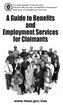 The Commonwealth of Massachusetts Executive Office of Labor and Workforce Development Department of Unemployment Assistance www.mass.gov/dua A Message from the Director Unemployment Insurance (UI) is a
The Commonwealth of Massachusetts Executive Office of Labor and Workforce Development Department of Unemployment Assistance www.mass.gov/dua A Message from the Director Unemployment Insurance (UI) is a
Welcome. to the Unemployment Benefits Services Tutorial
 Welcome to the Unemployment Benefits Services Tutorial Tutorial Overview Checking your Claim and Payment status over the Internet is fast, easy, and secure. The internet is available 24 hours a day, seven
Welcome to the Unemployment Benefits Services Tutorial Tutorial Overview Checking your Claim and Payment status over the Internet is fast, easy, and secure. The internet is available 24 hours a day, seven
Worker s Self-Service User Guide
 John R. Kasich, Governor Cynthia C. Dungey, Director Worker s Self-Service User Guide Ohio Unemployment Benefits for Workers Information at Your Fingertips Why Use Self-Service? Worker (Claimant) Self-Service
John R. Kasich, Governor Cynthia C. Dungey, Director Worker s Self-Service User Guide Ohio Unemployment Benefits for Workers Information at Your Fingertips Why Use Self-Service? Worker (Claimant) Self-Service
WebFile Guide For Claimants
 COMMONWEALTH OF VIRGINIA WORKERS COMPENSATION COMMISSION WebFile Guide For Claimants Instructional Guide for WebFile System SEPTEMBER 2009 EDITION PREFACE This Guide is designed to assist Claimants with
COMMONWEALTH OF VIRGINIA WORKERS COMPENSATION COMMISSION WebFile Guide For Claimants Instructional Guide for WebFile System SEPTEMBER 2009 EDITION PREFACE This Guide is designed to assist Claimants with
State of Florida. Department of Economic Opportunity. Florida s Reemployment Assistance Program
 State of Florida Department of Economic Opportunity Florida s Reemployment Assistance Program UC BULLETIN 1E (REV 12/13) IMPORTANT This information will help you understand your rights and responsibilities
State of Florida Department of Economic Opportunity Florida s Reemployment Assistance Program UC BULLETIN 1E (REV 12/13) IMPORTANT This information will help you understand your rights and responsibilities
Georgia Department of Revenue. georgia tax center. Quick Reference Guide
 georgia tax center Quick Reference Guide 1 Table of Contents 1. Forgot Password or Username.. 3 2. Create a New GTC Profile.. 4 3. Register a New GA Business.. 5 4. Add Accounts to my GTC Profile. 6 5.
georgia tax center Quick Reference Guide 1 Table of Contents 1. Forgot Password or Username.. 3 2. Create a New GTC Profile.. 4 3. Register a New GA Business.. 5 4. Add Accounts to my GTC Profile. 6 5.
Your Guide to Unemployment Benefits. Get started at www.wyomingworkforce.org/ui. Call 307-473-3789
 Wyoming Department of Workforce Services PO Box 2760 Casper, WY 82602 307-473-3789 August, 2015 Your Guide to Unemployment Benefits Get started at www.wyomingworkforce.org/ui or Call 307-473-3789 Table
Wyoming Department of Workforce Services PO Box 2760 Casper, WY 82602 307-473-3789 August, 2015 Your Guide to Unemployment Benefits Get started at www.wyomingworkforce.org/ui or Call 307-473-3789 Table
OHIO BUSINESS GATEWAY USER ACCOUNT UPDATE GUIDE FOR PASSWORD RESET AND ACCOUNT SECURITY FUNCTIONALITY
 OHIO BUSINESS GATEWAY USER ACCOUNT UPDATE GUIDE FOR PASSWORD RESET AND ACCOUNT SECURITY FUNCTIONALITY Ohio Business Gateway 1-866-OHIO-GOV Last Updated: November 16, 2015 Contents 1. Completing a Business
OHIO BUSINESS GATEWAY USER ACCOUNT UPDATE GUIDE FOR PASSWORD RESET AND ACCOUNT SECURITY FUNCTIONALITY Ohio Business Gateway 1-866-OHIO-GOV Last Updated: November 16, 2015 Contents 1. Completing a Business
Information Handbook. www.uimn.org. What you need to know about Unemployment Insurance. October 26, 2014 through October 24, 2015
 What you need to know about Unemployment Insurance October 26, 2014 through October 24, 2015 www.uimn.org Apply for benefits, request benefit payments, check your account online or by phone Monday through
What you need to know about Unemployment Insurance October 26, 2014 through October 24, 2015 www.uimn.org Apply for benefits, request benefit payments, check your account online or by phone Monday through
UI Online Claimant User Guide. Requesting Weekly Benefits
 UI Online Claimant User Guide Requesting Weekly Benefits Massachusetts UI Online System Department of Unemployment Assistance (DUA) Commonwealth of Massachusetts Version 1.01 June 25, 2013 Document Revision
UI Online Claimant User Guide Requesting Weekly Benefits Massachusetts UI Online System Department of Unemployment Assistance (DUA) Commonwealth of Massachusetts Version 1.01 June 25, 2013 Document Revision
DEO CONNECT Claimant Guide
 1. TABLE OF CONTENTS 1. Table of Contents... 2 2. Introduction... 6 2.1 Guide Instructions... 6 2.2 CONNECT System Overview... 7 2.2.1 What is CONNECT?... 7 2.2.2 Where can I access CONNECT?... 7 2.2.3
1. TABLE OF CONTENTS 1. Table of Contents... 2 2. Introduction... 6 2.1 Guide Instructions... 6 2.2 CONNECT System Overview... 7 2.2.1 What is CONNECT?... 7 2.2.2 Where can I access CONNECT?... 7 2.2.3
A Help Guide. Applying for Unemployment Insurance (UI) online
 Applying for Unemployment Insurance (UI) online A Help Guide For information on the Alaska Unemployment Insurance program visit: labor.alaska.gov/unemployment 1 Applying for UI over the Internet is fast,
Applying for Unemployment Insurance (UI) online A Help Guide For information on the Alaska Unemployment Insurance program visit: labor.alaska.gov/unemployment 1 Applying for UI over the Internet is fast,
Online Services User Guide
 Online Services User Guide Welcome to online banking! Whether you re online or using a mobile device, access your accounts whenever and wherever it s convenient for you. Log In: BankMidwest.com Online
Online Services User Guide Welcome to online banking! Whether you re online or using a mobile device, access your accounts whenever and wherever it s convenient for you. Log In: BankMidwest.com Online
CONTENTS. SETUP SECURITY ENHANCEMENTS... 17 Existing User... 17 New User (Enrolled by Employer or Self)... 21
 HEALTH SAVINGS ACCOUNT SUBSCRIBER WEBSITE GUIDE CONTENTS BROWSER COMPATIBILITY... 2 ONLINE ENROLLMENT... 3 Online Enrollment Process... 3 REGISTERING YOUR ACCOUNT FOR ONLINE ACCESS... 12 INDIVIDUAL ENROLLMENT...
HEALTH SAVINGS ACCOUNT SUBSCRIBER WEBSITE GUIDE CONTENTS BROWSER COMPATIBILITY... 2 ONLINE ENROLLMENT... 3 Online Enrollment Process... 3 REGISTERING YOUR ACCOUNT FOR ONLINE ACCESS... 12 INDIVIDUAL ENROLLMENT...
Online Presentment and Payment FAQ s
 General Online Presentment and Payment FAQ s What are some of the benefits of receiving my bill electronically? It is convenient, saves time, reduces errors, allows you to receive bills anywhere at any
General Online Presentment and Payment FAQ s What are some of the benefits of receiving my bill electronically? It is convenient, saves time, reduces errors, allows you to receive bills anywhere at any
Web Time Entry for Employees
 Web Time Entry for Employees TABLE OF CONTENTS TITLE PAGE Introduction...I 2012-2013 Bi-Weekly Payroll Calendar...II 2012-2013 Faculty Payroll Calendar...III 2012-2013 Monthly Payroll Calendar... IV 2012-2013
Web Time Entry for Employees TABLE OF CONTENTS TITLE PAGE Introduction...I 2012-2013 Bi-Weekly Payroll Calendar...II 2012-2013 Faculty Payroll Calendar...III 2012-2013 Monthly Payroll Calendar... IV 2012-2013
WITHHOLDING TAX. Utah State Tax Commission
 Slide 1 WITHHOLDING TAX Utah State Tax Commission Thank you for contacting the Utah State Tax Commission. Today we are going to discuss the Employer Withholding Tax. This presentation will include how
Slide 1 WITHHOLDING TAX Utah State Tax Commission Thank you for contacting the Utah State Tax Commission. Today we are going to discuss the Employer Withholding Tax. This presentation will include how
Paxton Light Online Presentment and Payment FAQ s
 Paxton Light Online Presentment and Payment FAQ s General What are some of the benefits of receiving my bill electronically? It is convenient, saves time, reduces errors, allows you to receive bills anywhere
Paxton Light Online Presentment and Payment FAQ s General What are some of the benefits of receiving my bill electronically? It is convenient, saves time, reduces errors, allows you to receive bills anywhere
U.S. Railroad Retirement Board www.rrb.gov. RAILROAD UNEMPLOYMENT and SICKNESS BENEFITS
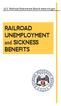 U.S. Railroad Retirement Board www.rrb.gov RAILROAD UNEMPLOYMENT and SICKNESS BENEFITS U. S. Railroad Retirement Board MISSION STATEMENT The Railroad Retirement Board s mission is to administer retirement/survivor
U.S. Railroad Retirement Board www.rrb.gov RAILROAD UNEMPLOYMENT and SICKNESS BENEFITS U. S. Railroad Retirement Board MISSION STATEMENT The Railroad Retirement Board s mission is to administer retirement/survivor
I Filed My Claim What Happens Now?
 State of Illinois Department of Employment Security I Filed My Claim What Happens Now? UI Finding Within 7-10 days of filing your claim you will receive a UI Finding in the mail (see sample below). Among
State of Illinois Department of Employment Security I Filed My Claim What Happens Now? UI Finding Within 7-10 days of filing your claim you will receive a UI Finding in the mail (see sample below). Among
Common Questions about NetTeller Internet Banking
 Common Questions about NetTeller Internet Banking 1. What is NetTeller Online Banking? NetTeller Online Banking allows our customers a secure and convenient access to their accounts using the Internet
Common Questions about NetTeller Internet Banking 1. What is NetTeller Online Banking? NetTeller Online Banking allows our customers a secure and convenient access to their accounts using the Internet
Single Sign-On (SSO) for Applications
 Single Sign-On (SSO) for Applications User Guide October 2008 1 Contents Introduction... 3 Overview... 3 Extra Information... 3 1. Registering for an SSO Account... 4 SSO Registration... 4 2. Configuring
Single Sign-On (SSO) for Applications User Guide October 2008 1 Contents Introduction... 3 Overview... 3 Extra Information... 3 1. Registering for an SSO Account... 4 SSO Registration... 4 2. Configuring
2013 Kelly Services, Inc. 06/13
 2013 Kelly Services, Inc. 06/13 KASS Reference Guide for School District Employees Table of Contents First Things First Section A: Verify Your Name and Title Recordings Internet Feature Section B: Section
2013 Kelly Services, Inc. 06/13 KASS Reference Guide for School District Employees Table of Contents First Things First Section A: Verify Your Name and Title Recordings Internet Feature Section B: Section
Your Guide to Unemployment Benefits
 Your Guide to Unemployment Benefits Form B-19 Rev.1152015 Overview This handbook is designed to provide a basic understanding of the unemployment benefit process. Unemployment benefits may be available
Your Guide to Unemployment Benefits Form B-19 Rev.1152015 Overview This handbook is designed to provide a basic understanding of the unemployment benefit process. Unemployment benefits may be available
CANADA SAVINGS BONDS WEB TRANSMISSION GUIDE 2014. csb.gc.ca PAYROLL SAVINGS PROGRAM 20$ 40$ 80$ 50 $ 30$ WEBGUIDE-14
 7 WEB TRANSMISSION GUIDE 204 CANADA SAVINGS BONDS csb.gc.ca PAYROLL SAVINGS PROGRAM 40$ 5$ 30$ 0$ 20$ 80$ 70$ 0$ What are you saving for? 50 $ 40$ 20 0$ 80$ 4 20$ 7 7 $ $ $ $ $ $ $ $ $ $ $ $ WEBGUIDE-4
7 WEB TRANSMISSION GUIDE 204 CANADA SAVINGS BONDS csb.gc.ca PAYROLL SAVINGS PROGRAM 40$ 5$ 30$ 0$ 20$ 80$ 70$ 0$ What are you saving for? 50 $ 40$ 20 0$ 80$ 4 20$ 7 7 $ $ $ $ $ $ $ $ $ $ $ $ WEBGUIDE-4
Provider Portal Manual Electronic Claims:
 Provider Portal Manual Electronic Claims: Site Registration Site Navigation Site Training FAQs Introduction and Overview... 1 Section I Prerequisites... 2 Section II Creating an Account... 2 Section III
Provider Portal Manual Electronic Claims: Site Registration Site Navigation Site Training FAQs Introduction and Overview... 1 Section I Prerequisites... 2 Section II Creating an Account... 2 Section III
Online Bill Presentment and Payment FAQ
 General Online Bill Presentment and Payment FAQ What are some of the benefits of receiving my bill electronically? It is convenient, saves time, reduces errors, allows you to receive bills anywhere at
General Online Bill Presentment and Payment FAQ What are some of the benefits of receiving my bill electronically? It is convenient, saves time, reduces errors, allows you to receive bills anywhere at
Online Banking Frequently Asked Questions
 HOME BANKING Q. What is Freedom's Home Banking? A. Freedom s Home Banking allows you to bank anywhere, at any time, electronically. Our system allows you to securely access your accounts by way of any
HOME BANKING Q. What is Freedom's Home Banking? A. Freedom s Home Banking allows you to bank anywhere, at any time, electronically. Our system allows you to securely access your accounts by way of any
Online Payment System Instruction Manual
 Cindy Boudloche Chapter 13 Bankruptcy Trustee Online Payment System Instruction Manual (The alternative to Cashier s Checks and Money Orders) Rev. April 2014 Table of Contents Introduction and Purpose
Cindy Boudloche Chapter 13 Bankruptcy Trustee Online Payment System Instruction Manual (The alternative to Cashier s Checks and Money Orders) Rev. April 2014 Table of Contents Introduction and Purpose
Kara L. West Chapter 13 Bankruptcy Trustee
 Kara L. West Chapter 13 Bankruptcy Trustee Online Payment System Instruction Manual (The alternative to Cashier's Checks and Money Orders) Rev. December 2014 Introduction and Purpose of the Online Payment
Kara L. West Chapter 13 Bankruptcy Trustee Online Payment System Instruction Manual (The alternative to Cashier's Checks and Money Orders) Rev. December 2014 Introduction and Purpose of the Online Payment
First United Bank. Mobile Banking Enrollment and FAQs
 First United Bank Mobile Banking Enrollment and FAQs Mobile Banking Enrollment & FAQs MOBILE DEVICE MINIMUM REQUIREMENTS Apple: Apple iphone 4.3 or higher Apple ipod Touch 4.3 or higher Apple ipod 4.3
First United Bank Mobile Banking Enrollment and FAQs Mobile Banking Enrollment & FAQs MOBILE DEVICE MINIMUM REQUIREMENTS Apple: Apple iphone 4.3 or higher Apple ipod Touch 4.3 or higher Apple ipod 4.3
Getting Started. Getting Started with Time Warner Cable Business Class. Voice Manager. A Guide for Administrators and Users
 Getting Started Getting Started with Time Warner Cable Business Class Voice Manager A Guide for Administrators and Users Table of Contents Table of Contents... 2 How to Use This Guide... 3 Administrators...
Getting Started Getting Started with Time Warner Cable Business Class Voice Manager A Guide for Administrators and Users Table of Contents Table of Contents... 2 How to Use This Guide... 3 Administrators...
Frequently Asked Questions
 Frequently Asked Questions Questions regarding your account may be directed to the Chesterfield County Department of Utilities billing and customer service section at 804-748-1291 from 8:30 a.m. to 5 p.m.
Frequently Asked Questions Questions regarding your account may be directed to the Chesterfield County Department of Utilities billing and customer service section at 804-748-1291 from 8:30 a.m. to 5 p.m.
The Houston Methodist Tuition Reimbursement Program Frequently Asked Questions
 The Houston Methodist Tuition Reimbursement Program Frequently Asked Questions You will find that many, if not all, of your questions about the Houston Methodist Tuition Reimbursement Program are addressed
The Houston Methodist Tuition Reimbursement Program Frequently Asked Questions You will find that many, if not all, of your questions about the Houston Methodist Tuition Reimbursement Program are addressed
Online Presentment and Payment FAQ s
 General Online Presentment and Payment FAQ s What are the benefits of paying a bill online? Paying online with a credit card or electronic check saves time, gives you the flexibility to pay how and when
General Online Presentment and Payment FAQ s What are the benefits of paying a bill online? Paying online with a credit card or electronic check saves time, gives you the flexibility to pay how and when
Online Presentment and Payment FAQ s
 General Online Presentment and Payment FAQ s What are some of the benefits of receiving my bill electronically? It is convenient, saves time, reduces errors, allows you to receive bills anywhere at any
General Online Presentment and Payment FAQ s What are some of the benefits of receiving my bill electronically? It is convenient, saves time, reduces errors, allows you to receive bills anywhere at any
NEW USER REGISTRATION AND EMAIL VERIFICATION
 NEW USER REGISTRATION AND EMAIL VERIFICATION The Children s Treatment (CT) or Residential Treatment (RT) organization must have an assigned Departmental Vendor Number (DVN), a PIN number issued to the
NEW USER REGISTRATION AND EMAIL VERIFICATION The Children s Treatment (CT) or Residential Treatment (RT) organization must have an assigned Departmental Vendor Number (DVN), a PIN number issued to the
User Manual 03/12/2014. A collaborative effort by
 User Manual 03/12/2014 A USER GUIDE DESIGNED TO HELP CREATE AND MAINTAIN PERSONAL ACCOUNTS IN mynhdoe, THE NH DEPARTMENT OF EDUCATION SINGLE SIGN-ON SYSTEM FOR ACCESSING SECURE APPLICATIONS A collaborative
User Manual 03/12/2014 A USER GUIDE DESIGNED TO HELP CREATE AND MAINTAIN PERSONAL ACCOUNTS IN mynhdoe, THE NH DEPARTMENT OF EDUCATION SINGLE SIGN-ON SYSTEM FOR ACCESSING SECURE APPLICATIONS A collaborative
Self-Service Profile (SSP) FREQUENTLY ASKED QUESTIONS
 Self-Service Profile (SSP) FREQUENTLY ASKED QUESTIONS To create your new password: Go to https://liteblue.usps.gov Click on the Forgot Your Password? option You will be redirected to the Self-Service Profile
Self-Service Profile (SSP) FREQUENTLY ASKED QUESTIONS To create your new password: Go to https://liteblue.usps.gov Click on the Forgot Your Password? option You will be redirected to the Self-Service Profile
YOUR GUIDE TO THE iphone MOBILE APP WITH 1st SOURCE
 YOUR GUIDE TO THE iphone MOBILE APP WITH 1st SOURCE Strong. Stable. Local. Personal. 10/12 Install, Sign On and View Account Balances 1. Visit the iphone App Store on your iphone and search for 1st Source
YOUR GUIDE TO THE iphone MOBILE APP WITH 1st SOURCE Strong. Stable. Local. Personal. 10/12 Install, Sign On and View Account Balances 1. Visit the iphone App Store on your iphone and search for 1st Source
Online Account Opening Customer FAQs
 Online Account Opening Customer FAQs Q. Why are you offering this new service to customers? A. At United Bank, we always look to identify and implement ways to enhance your banking experience with us whether
Online Account Opening Customer FAQs Q. Why are you offering this new service to customers? A. At United Bank, we always look to identify and implement ways to enhance your banking experience with us whether
User Guide for CDC s SAMS Partner Portal. Document Version 1.0
 User Guide for CDC s SAMS Partner Portal Document Version 1.0 Introduction If you are reading this guide, it probably means that you have been (or will be) invited to register with the SAMS Partner Portal.
User Guide for CDC s SAMS Partner Portal Document Version 1.0 Introduction If you are reading this guide, it probably means that you have been (or will be) invited to register with the SAMS Partner Portal.
Bahamas Tax Information Exchange Portal Documentation
 Bahamas Tax Information Exchange Portal Documentation This sub section of the Portal Documentation covers the following Topics: Portal Overview Portal Login Account Status Reportable Account File Processing
Bahamas Tax Information Exchange Portal Documentation This sub section of the Portal Documentation covers the following Topics: Portal Overview Portal Login Account Status Reportable Account File Processing
epay Frequently Asked Questions
 epay Frequently Asked Questions Do I have to use the Online Payment System (epay)?... 2 What is the difference between epay and the automatic debit (ACH) program?... 2 Will I receive an e-mail after submitting
epay Frequently Asked Questions Do I have to use the Online Payment System (epay)?... 2 What is the difference between epay and the automatic debit (ACH) program?... 2 Will I receive an e-mail after submitting
Self-Service Password Manager
 WWW.ROSE-HULMAN.EDU/EIT OFFICE OF ENTERPRISE INFORMATION TECHNOLOGY Self-Service Password Manager Rose-Hulman Institute of Technology has implemented a self-service password manager that provides an easy-to-use
WWW.ROSE-HULMAN.EDU/EIT OFFICE OF ENTERPRISE INFORMATION TECHNOLOGY Self-Service Password Manager Rose-Hulman Institute of Technology has implemented a self-service password manager that provides an easy-to-use
Our website Internet Banking
 Our website Internet Banking A safe and efficient way of accessing your People s Choice Credit Union accounts, paying bills and transferring money. 1 Contents 1. Security, system requirements and cookies...3
Our website Internet Banking A safe and efficient way of accessing your People s Choice Credit Union accounts, paying bills and transferring money. 1 Contents 1. Security, system requirements and cookies...3
Personal Online Banking & Bill Pay. Guide to Getting Started
 Personal Online Banking & Bill Pay Guide to Getting Started What s Inside Contents Security at Vectra Bank... 4 Getting Started Online... 5 Welcome to Vectra Bank Online Banking. Whether you re at home,
Personal Online Banking & Bill Pay Guide to Getting Started What s Inside Contents Security at Vectra Bank... 4 Getting Started Online... 5 Welcome to Vectra Bank Online Banking. Whether you re at home,
Easy-claim. + Oranges have long been. Operating guide for providers. September 2012
 Easy-claim Operating guide for providers + Oranges have long been popular as a rich source of vitamin C that can help ward off colds, assist healing and bolster the immune system. September 2012 Copyright
Easy-claim Operating guide for providers + Oranges have long been popular as a rich source of vitamin C that can help ward off colds, assist healing and bolster the immune system. September 2012 Copyright
CLAIMANT HANDBOOK YOUR GUIDE TO UNEMPLOYMENT INSURANCE BENEFITS OFFICE LOCATIONS:
 OFFICE LOCATIONS: Wilmington Local Office Department of Labor Division of Unemployment Insurance 4425 North Market Street Fox Valley Wilmington, DE 19802 (302) 761-8446 Newark Local Office Department of
OFFICE LOCATIONS: Wilmington Local Office Department of Labor Division of Unemployment Insurance 4425 North Market Street Fox Valley Wilmington, DE 19802 (302) 761-8446 Newark Local Office Department of
How do I log into my MyOCC account? -
 Welcome to MyOCC, Coast Community College District s (CCCD) one-stop website that seamlessly connects you to the Online Class Schedule, Registration, Grades, Unofficial Transcripts, Blackboard, Campus
Welcome to MyOCC, Coast Community College District s (CCCD) one-stop website that seamlessly connects you to the Online Class Schedule, Registration, Grades, Unofficial Transcripts, Blackboard, Campus
FAQ: UFS Password Self Service System
 FAQ: UFS Password Self Service System ICT Services Document compiled by: ICT Services Servicedesk E mail: Servicedesk@ufs.ac.za 051 401 2752 Contents Question 1: How do I change my password?... 2 Question
FAQ: UFS Password Self Service System ICT Services Document compiled by: ICT Services Servicedesk E mail: Servicedesk@ufs.ac.za 051 401 2752 Contents Question 1: How do I change my password?... 2 Question
Online Presentment and Payment FAQ s
 General Online Presentment and Payment FAQ s What are some of the benefits of receiving my bill electronically? It is convenient, saves time, reduces errors, allows you to receive bills anywhere at any
General Online Presentment and Payment FAQ s What are some of the benefits of receiving my bill electronically? It is convenient, saves time, reduces errors, allows you to receive bills anywhere at any
Online Presentment and Payment FAQ s
 Online Presentment and Payment FAQ s General What are some of the benefits of receiving my bill electronically? It is convenient, saves time, reduces errors, allows you to receive bills anywhere at any
Online Presentment and Payment FAQ s General What are some of the benefits of receiving my bill electronically? It is convenient, saves time, reduces errors, allows you to receive bills anywhere at any
Frequently asked questions.
 Frequently asked questions. What is Bath Online? Bath Online is the online savings service from Bath Building Society that provides you with 24-hour access to view your existing savings accounts and the
Frequently asked questions. What is Bath Online? Bath Online is the online savings service from Bath Building Society that provides you with 24-hour access to view your existing savings accounts and the
Citrix Single Sign-On Self-Service Password Reset
 Citrix Single Sign-On Self-Service Password Reset Citrix Single Sign-On (SSO) Self-Service tools enable you to take control when you forget your password. Using the three security questions you established
Citrix Single Sign-On Self-Service Password Reset Citrix Single Sign-On (SSO) Self-Service tools enable you to take control when you forget your password. Using the three security questions you established
Online Banking Features
 Online Banking Features Additional information on Online Banking, Mobile Banking, Money Desktop, and Remote Check Deposit can be found at TampaBayFederal.com Accounts Summary The Accounts tab will show
Online Banking Features Additional information on Online Banking, Mobile Banking, Money Desktop, and Remote Check Deposit can be found at TampaBayFederal.com Accounts Summary The Accounts tab will show
Reset Virtual Gateway Password Job Aid
 Summary of Job Aid In order to access a Virtual Gateway s business service, you must first log on to the Virtual Gateway (VG). From the Virtual Gateway s website (www.mass.gov/vg), click Logon to Virtual
Summary of Job Aid In order to access a Virtual Gateway s business service, you must first log on to the Virtual Gateway (VG). From the Virtual Gateway s website (www.mass.gov/vg), click Logon to Virtual
EASTPOINTE SECURE E MAIL SYSTEM SETUP INSTRUCTIONS
 EASTPOINTE SECURE E MAIL SYSTEM SETUP INSTRUCTIONS In order to send and receive protected health information (PHI) on consumers between Eastpointe and your provider agency you will need to do the following.
EASTPOINTE SECURE E MAIL SYSTEM SETUP INSTRUCTIONS In order to send and receive protected health information (PHI) on consumers between Eastpointe and your provider agency you will need to do the following.
Online Bill Presentment and Payment FAQ s
 General Online Bill Presentment and Payment FAQ s What are some of the benefits of receiving my bill electronically? It is convenient, saves time, reduces errors, allows you to receive bills anywhere at
General Online Bill Presentment and Payment FAQ s What are some of the benefits of receiving my bill electronically? It is convenient, saves time, reduces errors, allows you to receive bills anywhere at
Welcome to HomeTown Bank s Secure E-mail! User Guide
 Welcome to HomeTown Bank s Secure E-mail! User Guide To access the secure email message center, click the Secure Email link on the www.htbmn.com main web page. Select whether you are a new user of the
Welcome to HomeTown Bank s Secure E-mail! User Guide To access the secure email message center, click the Secure Email link on the www.htbmn.com main web page. Select whether you are a new user of the
IRS e-services Registration Process
 IRS e-services Registration Process 1 What is e-services? Suite of products designed for tax professionals and taxpayers to do business with IRS electronically Includes: - Registration - e-file Application
IRS e-services Registration Process 1 What is e-services? Suite of products designed for tax professionals and taxpayers to do business with IRS electronically Includes: - Registration - e-file Application
Patient Portal: Policies and Procedures & User Reference Guide
 Patient Portal: Policies and Procedures & User Reference Guide NextMD/Patient Portal Version 5.6 Page 1 of 23 6028-17MR 10/01/11 Welcome to the NextMD Patient Portal We would like to welcome you to the
Patient Portal: Policies and Procedures & User Reference Guide NextMD/Patient Portal Version 5.6 Page 1 of 23 6028-17MR 10/01/11 Welcome to the NextMD Patient Portal We would like to welcome you to the
Our website Internet Banking
 Our website Internet Banking A safe and efficient way of accessing your People s Choice Credit Union accounts, paying bills and transferring money. 1 Contents 1. Security, system requirements and cookies...3
Our website Internet Banking A safe and efficient way of accessing your People s Choice Credit Union accounts, paying bills and transferring money. 1 Contents 1. Security, system requirements and cookies...3
Online and Mobile Banking User Guide and FAQs
 Online and Mobile Banking User Guide and FAQs First Time Online Banking Enrollment... 1 Enhanced Multi-Factor Authentication emfa... 2 Browser Compatibility... 8 edocuments... 9 Summary/Home... 9 Alerts...12
Online and Mobile Banking User Guide and FAQs First Time Online Banking Enrollment... 1 Enhanced Multi-Factor Authentication emfa... 2 Browser Compatibility... 8 edocuments... 9 Summary/Home... 9 Alerts...12
Frequently Asked Questions
 Frequently Asked Questions Click on one of the links below to skip to that section of the FAQ: eutilitybilling ebills Payments Billing/Rates Moving? Our normal office hours are Monday Friday 8:00 AM to
Frequently Asked Questions Click on one of the links below to skip to that section of the FAQ: eutilitybilling ebills Payments Billing/Rates Moving? Our normal office hours are Monday Friday 8:00 AM to
External Funds Transfer FAQs
 External Funds Transfer FAQs How do I sign up for this service? Frequently Asked Questions during Registration and Sign Up The sign-up process for this service is quite simple. Step 1: Complete a short
External Funds Transfer FAQs How do I sign up for this service? Frequently Asked Questions during Registration and Sign Up The sign-up process for this service is quite simple. Step 1: Complete a short
Business Online Banking & Bill Pay Guide to Getting Started
 Business Online Banking & Bill Pay Guide to Getting Started What s Inside Contents Security at Vectra Bank... 4 Getting Started Online... 5 Welcome to Vectra Bank Business Online Banking. Whether you re
Business Online Banking & Bill Pay Guide to Getting Started What s Inside Contents Security at Vectra Bank... 4 Getting Started Online... 5 Welcome to Vectra Bank Business Online Banking. Whether you re
Vendor User Accounts managing your NAP User Account
 This guide explains how to request and manage your NAP User Account so that you may access Web Status. Topics include: Reactivating an existing NAP User Account Requesting a NAP User Account Managing your
This guide explains how to request and manage your NAP User Account so that you may access Web Status. Topics include: Reactivating an existing NAP User Account Requesting a NAP User Account Managing your
How to set up your NMC Online account. How to set up your NMC Online account
 How to set up your NMC Online account 1 Introduction NMC Online is a secure service which allows you to manage your registration with us online. This guidance explains how you can set up your account.
How to set up your NMC Online account 1 Introduction NMC Online is a secure service which allows you to manage your registration with us online. This guidance explains how you can set up your account.
Welcome. GTE Online Banking
 Logging into GTE Online Banking Visit gtefinancial.org Click LOGIN Online Banking Select the Enroll in Online Banking link Follow instructions to create a username, password, and set up MyKey Make payments
Logging into GTE Online Banking Visit gtefinancial.org Click LOGIN Online Banking Select the Enroll in Online Banking link Follow instructions to create a username, password, and set up MyKey Make payments
Mobile Banking Applications Premier Members Mobile User Guide
 Mobile Banking Applications Premier Members Mobile User Guide 1.0 P REMIER MEMBERS MOBILE BASICS Mobile Banking allows the user to access their account information via mobile smartphone or tablet either
Mobile Banking Applications Premier Members Mobile User Guide 1.0 P REMIER MEMBERS MOBILE BASICS Mobile Banking allows the user to access their account information via mobile smartphone or tablet either
Member FAQ. General Information: Security:
 General Information: Security: Why did you change Robins Federal Online Banking? Great question! We listened to an overwhelming response from you, our members that we needed to make these changes. We are
General Information: Security: Why did you change Robins Federal Online Banking? Great question! We listened to an overwhelming response from you, our members that we needed to make these changes. We are
Stewart Secure Email User Guide. March 13, 2015
 Stewart Secure Email User Guide March 13, 2015 Table of Contents Introduction... 1 What is secure email?... 1 Why secure email?... 1 What is personal, non-public information?... 1 How is my data protected?...
Stewart Secure Email User Guide March 13, 2015 Table of Contents Introduction... 1 What is secure email?... 1 Why secure email?... 1 What is personal, non-public information?... 1 How is my data protected?...
Online Presentment and Payment FAQ s
 General Online Presentment and Payment FAQ s What are some of the benefits of receiving my bill electronically? It is convenient, saves time, reduces errors, allows you to receive bills anywhere at any
General Online Presentment and Payment FAQ s What are some of the benefits of receiving my bill electronically? It is convenient, saves time, reduces errors, allows you to receive bills anywhere at any
ADP Mobile Solutions: Register to use the ADP Mobile App
 ADP Mobile Solutions: Register to use the ADP Mobile App **NOTE: Registering for an ADP account is only needed if you plan to use the Mobile app. You DO NOT need to register if you DO NOT plan to use the
ADP Mobile Solutions: Register to use the ADP Mobile App **NOTE: Registering for an ADP account is only needed if you plan to use the Mobile app. You DO NOT need to register if you DO NOT plan to use the
Vermont Claimant Handbook
 Vermont Claimant Handbook A Guide to Unemployment Insurance in Vermont VERMONT DEPARTMENT OF LABOR B-11 (08/14) Table of Contents 1 Introduction to Unemployment 1 Vermont JobLink Plus Account and Job
Vermont Claimant Handbook A Guide to Unemployment Insurance in Vermont VERMONT DEPARTMENT OF LABOR B-11 (08/14) Table of Contents 1 Introduction to Unemployment 1 Vermont JobLink Plus Account and Job
Self Service - Payroll & Compensation Guide for Users Updated on 5 May 2015
 Updated on 5 May 2015 Contents Getting Help... iii Supported Browsers... iii Payroll & Compensation... 1 Set-up or Change your Direct Deposit Information... 2 View your Pay Advice - Non Union... 8 View
Updated on 5 May 2015 Contents Getting Help... iii Supported Browsers... iii Payroll & Compensation... 1 Set-up or Change your Direct Deposit Information... 2 View your Pay Advice - Non Union... 8 View
Instruction Guide. People First Dependent Certification Process
 People First Dependent Certification Process Each time an employee logs into People First to make an enrollment selection during open enrollment or because of a qualified status change (QSC), he/she must
People First Dependent Certification Process Each time an employee logs into People First to make an enrollment selection during open enrollment or because of a qualified status change (QSC), he/she must
Provider OnLine. Log-In Guide
 Provider OnLine Log-In Guide Table of Contents 1 LOG-IN ACCESS... 3 1.1 ENTERING THE USER ID AND PASSWORD... 4 1.2 OVERVIEW AND PURPOSE OF TRICIPHER... 5 1.2.1 Log-in for Users Who Are Active, But Not
Provider OnLine Log-In Guide Table of Contents 1 LOG-IN ACCESS... 3 1.1 ENTERING THE USER ID AND PASSWORD... 4 1.2 OVERVIEW AND PURPOSE OF TRICIPHER... 5 1.2.1 Log-in for Users Who Are Active, But Not
Introduction to Ethics for Health Care Aides Online course presented by the Manitoba Provincial Health Ethics Network Frequently asked questions
 Introduction to Ethics for Health Care Aides Online course presented by the Manitoba Provincial Health Ethics Network Frequently asked questions Contents What do I need to take Introduction to Ethics for
Introduction to Ethics for Health Care Aides Online course presented by the Manitoba Provincial Health Ethics Network Frequently asked questions Contents What do I need to take Introduction to Ethics for
Instructions For Opening UHA Encrypted Email
 Receiving Encrypted Email You have received a secure, encrypted message from UHA. The message will contain the following notice and an attachment named SecureMessageAtt.hml. The attachment is shown circled
Receiving Encrypted Email You have received a secure, encrypted message from UHA. The message will contain the following notice and an attachment named SecureMessageAtt.hml. The attachment is shown circled
Mobile App Frequently Asked Questions
 Mobile App Frequently Asked Questions Basics 1. What can I do with AAFCU s Mobile App? AAFCU s Mobile App makes your everyday banking activities easy and convenient. Here's what we offer: Pay bills Transfer
Mobile App Frequently Asked Questions Basics 1. What can I do with AAFCU s Mobile App? AAFCU s Mobile App makes your everyday banking activities easy and convenient. Here's what we offer: Pay bills Transfer
What is the unemployment insurance program?
 What is the unemployment insurance program? The Iowa unemployment insurance program provides qualified workers temporary income to help them through short periods of unemployment. Employers pay a special
What is the unemployment insurance program? The Iowa unemployment insurance program provides qualified workers temporary income to help them through short periods of unemployment. Employers pay a special
HertSFX. User Guide V2.04. Hertfordshire s Secure File Exchange Portal. (Jan 2014) HertSFX User Guide V2.04 Jan 2014 Page 1 of 17
 Hertfordshire s Secure File Exchange Portal User Guide V2.04 (Jan 2014) HertSFX User Guide V2.04 Jan 2014 Page 1 of 17 CONTENTS 1. About HertSFX... 3 2. HertSFX Limitations... 3 3. Getting Started... 3
Hertfordshire s Secure File Exchange Portal User Guide V2.04 (Jan 2014) HertSFX User Guide V2.04 Jan 2014 Page 1 of 17 CONTENTS 1. About HertSFX... 3 2. HertSFX Limitations... 3 3. Getting Started... 3
Secure Message Center User Guide
 Secure Message Center User Guide Using the Department of Banking Secure Email Message Center 2 Receiving and Replying to Messages 3 Initiating New Messages 7 Using the Address Book 9 Managing Your Account
Secure Message Center User Guide Using the Department of Banking Secure Email Message Center 2 Receiving and Replying to Messages 3 Initiating New Messages 7 Using the Address Book 9 Managing Your Account
ELECTRONIC FUNDS TRANSFER PROGRAM
 ELECTRONIC FUNDS TRANSFER PROGRAM DE 27 Rev. 14 (7-14) (INTERNET) Front cover + 18 pages CU For Assistance If you have questions regarding the Electronic Funds Transfer (EFT) program, you may access the
ELECTRONIC FUNDS TRANSFER PROGRAM DE 27 Rev. 14 (7-14) (INTERNET) Front cover + 18 pages CU For Assistance If you have questions regarding the Electronic Funds Transfer (EFT) program, you may access the
[FREQUENTLY ASKED QUESTIONS]
![[FREQUENTLY ASKED QUESTIONS] [FREQUENTLY ASKED QUESTIONS]](/thumbs/27/12197640.jpg) 2012 [FREQUENTLY ASKED QUESTIONS] Frequently Asked Questions General Topics How do I find my Michigan Tech User ID and ISO Password? Your Michigan Tech User ID is your email address, ending right before
2012 [FREQUENTLY ASKED QUESTIONS] Frequently Asked Questions General Topics How do I find my Michigan Tech User ID and ISO Password? Your Michigan Tech User ID is your email address, ending right before
What is e-services? Registered User Portal RUP
 IRS e-services Registration Process What is e-services? Suite of products designed for tax professionals and taxpayers to do business with IRS electronically Includes: Registration e-file Application Preparer
IRS e-services Registration Process What is e-services? Suite of products designed for tax professionals and taxpayers to do business with IRS electronically Includes: Registration e-file Application Preparer
Funding and Reimbursement
 Funding and Reimbursement Inside You ll Learn How to use your Extend Health online account How to submit claims for reimbursement Which documents you should save for use We are changing our name! Extend
Funding and Reimbursement Inside You ll Learn How to use your Extend Health online account How to submit claims for reimbursement Which documents you should save for use We are changing our name! Extend
Secure Email Actions for Email Recipients
 Secure Email Actions for Email Recipients Actions for Email Recipients The recipient cannot forward encrypted email outside the secure system. Each email will only be available to the recipient for 30
Secure Email Actions for Email Recipients Actions for Email Recipients The recipient cannot forward encrypted email outside the secure system. Each email will only be available to the recipient for 30
Self-Service Banner. Rosalyn Donaldson, Technology & Training Coordinator
 Web Time Entry or Leave Reporting Approvers/Proxies Self-Service Banner Rosalyn Donaldson, Technology & Training Coordinator If you are an Approver who uses Internet Native Banner (INB) you will receive
Web Time Entry or Leave Reporting Approvers/Proxies Self-Service Banner Rosalyn Donaldson, Technology & Training Coordinator If you are an Approver who uses Internet Native Banner (INB) you will receive
Unemployment Insurance Information for Claimants
 Unemployment Insurance Information for Claimants A Handbook for Persons Claiming Benefits under the New York State Unemployment Insurance Law Protect Assist Connect *Important Notice* As an individual
Unemployment Insurance Information for Claimants A Handbook for Persons Claiming Benefits under the New York State Unemployment Insurance Law Protect Assist Connect *Important Notice* As an individual
MAYO CLINIC JOB APPLICATION HELP
 MAYO CLINIC JOB APPLICATION HELP Table of contents Quick start External applicants... 3 Introduction...3 Job application summary...3 Step 1 Search... 4 Step 2 Register for the Talent Community... 5 Step
MAYO CLINIC JOB APPLICATION HELP Table of contents Quick start External applicants... 3 Introduction...3 Job application summary...3 Step 1 Search... 4 Step 2 Register for the Talent Community... 5 Step
ENTRY LEVEL FIREFIGHTER/EMT FREQUENTLY ASKED QUESTIONS ( FAQS )
 ENTRY LEVEL FIREFIGHTER/EMT FREQUENTLY ASKED QUESTIONS ( FAQS ) APPLYING TO TAKE THE EXAM 1. What are the requirements to sit for the exam? a. You must reach the age of 18 by December 31, 2014 and cannot
ENTRY LEVEL FIREFIGHTER/EMT FREQUENTLY ASKED QUESTIONS ( FAQS ) APPLYING TO TAKE THE EXAM 1. What are the requirements to sit for the exam? a. You must reach the age of 18 by December 31, 2014 and cannot
