UI Online Claimant User Guide. Claimant Activities
|
|
|
- Gwen Grant
- 8 years ago
- Views:
Transcription
1 UI Online Claimant User Guide Claimant Activities Massachusetts UI Online System Department of Unemployment Assistance (DUA) Commonwealth of Massachusetts Version 1.01 June 25, 2013
2 Document Revision History Date Version Responsible Reason for Revision 6/25/ PS Initial Version Open Items Date entered Open Item Responsible Closed date
3 Claimant Activities Table of Contents THE CLAIMANT HOME PAGE... 4 VIEW AND MAINTAIN ACCOUNT INFORMATION... 5 VIEW AND MAINTAIN CHILD SUPPORT SUMMARY... 5 Accessing the View and Maintain Child Support Summary Page... 5 Viewing State-by-State Contact Information... 6 Adding a Child Support Order... 7 VIEW AND EDIT CONTACT INFORMATION... 8 Accessing the View and Maintain Contact Information Page... 8 Editing Contact Information... 9 DEPENDENT INFORMATION Accessing the View and Maintain Dependent Information Page Adding a Dependent MONETARY AND ISSUE SUMMARY Accessing the Monetary and Issue Summary Page Accessing the Monetary Determination Page Accessing the Eligibility Determination Page Viewing a Determination Submitting Additional Information when a Determination is Pending Filing an Appeal Viewing Appeal Case Documents Withdrawing an Appeal Modifying Appeal Information Generating a Cover Sheet PAYMENT HISTORY Accessing the Payment History Page Request 1099 Page /25/13
4 Massachusetts UI Online Claimant User Guide Claim History Page The Week Summary Page Requesting a Replacement Payment The Confirm Request Replacement Payment Page Earnings Update Amount PAYMENT METHOD OPTIONS Accessing the Payment Method Options Page Verifying Contact Information Editing Payment Information Editing Tax Withholding Information REQUEST BENEFIT PAYMENT REOPEN CLAIM ESTIMATE FUTURE BENEFITS Accessing the Benefits Estimator Information Page REQUEST 1099G Accessing Request 1099G Page Viewing a 1099G Requesting a 1099G MANAGE DEBT...39 Accessing the Manage Debt Page MAKE A PAYMENT Accessing the Make a Repayment Page Electronic Repayment Authorization Paper Check or Money Order Voucher VIEW DEBT NOTICES SENT Accessing the Debt Notice History Page VIEW OVERPAYMENT HISTORY /25/13 2
5 Claimant Activities Accessing the Overpayment History Page VIEW OVERPAYMENT REPAYMENT HISTORY Accessing the Overpayment Repayment Summary Page REQUEST/VIEW PAYMENT PLAN Accessing the Payment Plan Request Page Payment Plan REQUEST DEBT WAIVER Accessing the Request Debt Waiver Page Request Waiver Print Waiver Request /25/13
6 Massachusetts UI Online Claimant User Guide Claimant Activities This section describes how you can access information and maintain your own account using the UI Online system. It also describes how to: View your eligibility for benefits. View your payment history. View any issues that have come up with your claim. Estimate future benefits. Request a 1099G. Repay (if you have been overpaid) or set up a payment plan. Request a repayment waiver. File an appeal. The Claimant Home Page Most of the time what you see first when you log in to UI Online is your Home page. Once you access your Home page, you can perform the activities described in the rest of this section. (For instructions on logging in, see Claimant Login, Password, and Navigation. ) 6/25/13 4
7 Claimant Activities VIEW AND MAINTAIN ACCOUNT INFORMATION The View and Maintain Account Information page contains the following links to more detailed account information: Child Support Summary Contact Information Dependent Information Monetary and Issue Summary Payment History Payment Method Options View and Maintain Child Support Summary The Child Support Summary link displays the View and Maintain Child Support Summary page. Use this page to review, add, or delete all Non-Massachusetts child support orders. Accessing the View and Maintain Child Support Summary Page To access the View and Maintain Child Support Summary Page: 1. Log in to UI Online. 2. Click View and Maintain Account Information. 3. Click Child Support Summary. The View and Maintain Child Support Summary page displays. 5 6/25/13
8 Massachusetts UI Online Claimant User Guide Viewing State-by-State Contact Information 1. Click the Click Here for Contact Information link on the View and Maintain Child Support Summary page to display the Child Support U.S. State and Territory Contact Information page. 2. Click a link in the State Website column to bring up another browser window displaying that state s website to find further information. 3. Click Close to return to the View and Maintain Child Support Summary page. 6/25/13 6
9 Claimant Activities Adding a Child Support Order 1. Select a state from the drop-down list on the View and Maintain Child Support Summary page. 2. Click Next. The Non-Massachusetts Child Support County Information page displays. The state cannot be changed here. 3. Select a County. 4. Click Next. The View and Maintain Child Support Summary page redisplays listing the entry. 7 6/25/13
10 Massachusetts UI Online Claimant User Guide View and Edit Contact Information The Contact Information link displays the View and Edit Contact Information page. Use this page to review and edit current contact information, including: Mailing Address Residential Address Telephone Numbers Accessing the View and Maintain Contact Information Page To access the View and Maintain Contact Information page: 1. Log in to UI Online. 2. Click View and Maintain Account Information. 3. Click Contact Information. The View and Maintain Contact Information page displays. 6/25/13 8
11 Claimant Activities Editing Contact Information To edit contact information: 1. Click Edit. The Maintain Contact Information page displays. This page looks the same as the View and Maintain Contact Information page except that the fields are editable. 2. Edit the information. Click Submit. 3. If the address was edited, the Address Validation page displays. Select the address on the page that best matches the address. Click Next. 4. Click Submit. 9 6/25/13
12 Massachusetts UI Online Claimant User Guide Dependent Information The View and Maintain Dependent Information page displays the following information about your dependents: First Name Last Name Social Security Number Date of Birth Gender NOTE: You cannot delete Dependent information after you file your claim. Contact DUA to change dependent information. Accessing the View and Maintain Dependent Information Page To access the View and Maintain Dependent Information Page: 1. Log in to UI Online. 2. Click View and Maintain Account Information. 3. Click Dependent Information. The View and Maintain Dependent Information page displays. NOTE: Information on the View and Maintain Dependent Information page can be sorted by columns with the blue underlined column name. Click once to sort. Click again to reverse the sort order. 6/25/13 10
13 Claimant Activities Adding a Dependent To add a Dependent: 1. Click Add on the View and Maintain Dependent Information page. The Dependent Child Details page displays. 2. Provide the requested information about the Dependent. 3. Select Yes or No in answer to each question. NOTE: To clear the form click Reset. 4. To save information, click Submit. To return to the previous page without saving information, click Previous. 11 6/25/13
14 Massachusetts UI Online Claimant User Guide Monetary and Issue Summary The Monetary and Issue Summary page contains summary information about the claim. It is also the access point for viewing claim issues, and filing, modifying, or withdrawing an appeal. Accessing the Monetary and Issue Summary Page To access the Monetary and Issue Summary Page: 1. Log in to UI Online. 2. Click View and Maintain Account Information. 3. Click Monetary and Issue Summary. The Monetary Determination area of the Monetary and Issue Summary page lists the following for each monetary determination: Status (a link to the Monetary Determination page, from which an Appeal can be filed, or displayed) Weekly Benefit Amount Maximum Benefit Amount Effective Begin Date Effective End Date The Determination of Eligibility area lists the following for each Issue associated with your claim: Issue Identification Number (a link to the Eligibility Determination page, from which an Appeal can be filed, or displayed) Employer Name Issue Type Status Date Mailed 6/25/13 12
15 Claimant Activities Accessing the Monetary Determination Page To access the Monetary Determination Page: 1. Access the Monetary and Issue Summary page. 2. Click a link in the Status column of the Monetary Determination area. The Monetary Determination page lists the following information specific to this determination: Weekly Benefit Amount Maximum Benefit Amount Benefit Year Benefit Year Effective Date Benefit Year End Date Correspondence Issued Date Appeal Disposition Depending on the determination and its effective end date, the page may also contain a button that allows you to view a PDF of the determination. If no appeal exists and the determination was not in your favor, the File Appeal button appears at the bottom of the Monetary Determination page. If an appeal already exists, Appeal Information appears at the bottom of the page, along with controls that allow you to: View Appeal Case Documents Withdraw the Appeal Modify Appeal Information Generate a cover sheet for mailing with additional information The Monetary Determination page with a File Appeal button (no Appeal filed). 13 6/25/13
16 Massachusetts UI Online Claimant User Guide The Monetary Determination -- Appeal in place For instructions on filing an Appeal, see Filing an Appeal. 6/25/13 14
17 Claimant Activities Accessing the Eligibility Determination Page 1. Access the Monetary and Issue Summary page. 2. Click a link in the Issue Identification Number column of the Determination of Eligibility area. If the determination has been made, the Eligibility Determination page displays. The Determination appears on the page. NOTE: A determination that is in your favor cannot be appealed. If the determination is still pending, the Pending Eligibility Issue Detail page displays instead. Additional information can be still be added to the issue. See Submitting Additional Information when a Determination is Pending. If an appeal can be filed, the File Appeal button displays. See Filing an Appeal. Viewing a Determination 1. Perform the steps in Accessing the Eligibility Determination Page. If the determination has been made, the page is labeled Eligibility Determination. 2. Click the View Determination link to launch a window with the determination in PDF format. Submitting Additional Information when a Determination is Pending 1. Perform the steps in Accessing the Eligibility Determination Page. If the page is labeled Pending Eligibility Issue Detail with an editable text box, more information can be submitted. 2. Enter the information in the text box. 3. Check the box if a cover sheet is required. 4. Click Submit. 15 6/25/13
18 Massachusetts UI Online Claimant User Guide 6/25/13 16
19 Claimant Activities Filing an Appeal Use the instructions below when filing an appeal. These instructions apply whether you are filing an appeal of the determination of your benefit amount, or of your eligibility for benefits. 1. Log in to UI Online. 2. Click View and Maintain Account Information. 3. Click Monetary and Issue Summary. 4. Click the applicable link on the Monetary and Issue Summary page: To start an appeal of the benefit amount (monetary), click a link in the Status column of the Monetary Determination area. To start an appeal of an eligibility determination (non-monetary), click a link in the Issue Identification column of the Determination of Eligibility Area of the page. 5. The next page is slightly different for a Monetary Determination than for an Eligibility Determination (see the following screens). However, in either case, click File Appeal. The Monetary Determination page with a File Appeal button (no Appeal filed). 17 6/25/13
20 Massachusetts UI Online Claimant User Guide The Eligibility Determination page with a File Appeal button (no Appeal filed yet). 6. The Contact Information / Reason for Appeal / Hearing Details page is slightly different for a Monetary Appeal than for an Eligibility Determination. Answer the questions on the page. The Contact Information / Reason for Appeal / Hearing Details page displaying Reason for Appeal questions for a Monetary Appeal. 6/25/13 18
21 Claimant Activities The Reason for Appeal questions on the Contact Information / Reason for Appeal / Hearing Details for an Eligibility (non-monetary) Appeal. 7. Click Next. 8. If you answered Yes to the question, Are you represented by an Attorney or other Representative in this appeal, the Additional Representation page appears. If you are only adding one Attorney/Representative: o o o Enter the Attorney/Representative s Name, Firm, address, and phone. Click Next. Select an Address in the Address Validation page and click Next to continue with the Appeal. If you are adding several Attorney/Representatives: o o o o o o Enter the Attorney/Representative s Name, Firm, address, and phone. Click Add New. Select an Address in the Address Validation page and click Next. This returns you to the Additional Representation page. Repeat this process for each Attorney/Representatives except the last. After entering information about the last Attorney/Representative, click Next. Select an Address in the Address Validation page and click Next, and continue with the Appeal. 19 6/25/13
22 Massachusetts UI Online Claimant User Guide To delete an Attorney/Representative, put a check by the Attorney/Representative name and click Delete. 9. If you answered Yes to the question, Will you present Witnesses? the Witness List page appears. If you are only adding one Witness, enter the Witness s name and click Next to continue with the appeal. If you are adding several Witnesses: o o o o Enter the Witness s name. Click Add New. Repeat this process for each Witness except the last. After entering information about the last Witness, click Next, and continue with the Appeal. To delete a Witness, put a check by the Witness s name and click Delete. 10. Review the information in the Appeal Confirmation page. If you need to make changes, click the Modify button just under the section you want to edit. (See the following page.) 11. Put a check in the I confirm that the information above is correct. Click Next. This completes the process of filing an appeal. 6/25/13 20
23 Claimant Activities 21 6/25/13
24 Massachusetts UI Online Claimant User Guide Viewing Appeal Case Documents 1. Log in to UI Online. 2. Click View and Maintain Account Information. 3. Click Monetary and Issue Summary. 4. Click the applicable link on the Monetary and Issue Summary page. 5. At the bottom of the Monetary Determination (or Eligibility Determination) page, select View Appeal Case Documents and click Next. 6. The Appeal Case Folder page displays. View a PDF version of any case document by clicking its Title link. Withdrawing an Appeal To withdraw an appeal: 1. Log in to UI Online. 2. Click View and Maintain Account Information. 3. Click Monetary and Issue Summary. 4. Click the applicable link on the Monetary and Issue Summary page. 6/25/13 22
25 Claimant Activities 5. At the bottom of the Monetary Determination (or Eligibility Determination) page, select Withdraw Appeal and click Next. 6. On the Withdraw Appeal page, put a check in the box and click Withdraw. 7. On the Withdraw Appeal Confirmation page, click Yes or No. 8. The Notice of Withdrawal page appears. Click Next. NOTE: Once an appeal has been withdrawn, information about it can still be viewed from the Monetary Determination page. 23 6/25/13
26 Massachusetts UI Online Claimant User Guide Modifying Appeal Information Modify appeal information to add your Representatives or Witnesses to the appeal. Claimants can only remove a Claimant Representative or a Claimant Witness. 1. Log in to UI Online. 2. Click View and Maintain Account Information. 3. Click Monetary and Issue Summary. 4. Click the link under Status, or Issue Identification Number on the Monetary and Issue Summary page. 5. At the bottom of the Monetary Determination (or Eligibility Determination) page, select Modify Appeal Information and click Next. Use the same steps as when Filing an appeal. Generating a Cover Sheet If you need to mail in additional pieces of information in support of your appeal, you can generate a cover sheet to include with the mailing. (Including a cover sheet with the mailing expedites handling.) Generate a cover sheet as follows: 1. Log in to UI Online. 2. Click View and Maintain Account Information. 3. Click Monetary and Issue Summary. 4. Click the link under Status, or Issue Identification Number on the Monetary and Issue Summary page. 5. Click the Generate button at the bottom of the Monetary Determination (or Eligibility Determination) page. A document with the cover is placed in your Inbox. 6/25/13 24
27 Claimant Activities Payment History The Payment History page provides a great deal of information about payments, benefits, benefit program, claim and claimant status, tax withholding, dependents, payment options, and more. The Payment History page has sections with: Claim Information Potential Benefits by Program Payment Request Status Links on this page go to the following pages: Claim History Week Summary Update Earnings Amount Request 1099G The Click to Request link on the Week Summary page goes to the Confirm Request Replacement Payment page. (Once you confirm the request, a request is generated.) Accessing the Payment History Page To access the Payment History Page: 1. Log in to UI Online. 2. Click View and Maintain Account Information. 3. Click Payment History. NOTE: The page is very wide, and you may need to scroll to the right to see all information. 25 6/25/13
28 Massachusetts UI Online Claimant User Guide Click the Click here to see your claim history link to view the Claim History page. Click the Week End Date (View Week Details) link to display the Week Summary Page. Click the Update Earnings icon to display the Update Earnings Amount page. The Claim Information section has the following information: Claim Filed Date Approved Dependents Overpayment Balance Federal Tax Withholding State Tax Withholding Payment Option Click here to see your claim history link to the Claim History page (see below) The Potential Benefits by Program section has a table with the folloiwng columns: Program Effective Begin Date Effective End Date Weekly Benefit Amount Balance The Payment Request Status section has a table with the following columns: Benefits Request Date Week End Date (View Week Details) link to the Week Summary page (see below) Current Program Request Type Current Week Status Reason Weekly Benefit Amount Additions Deductions Pre Tax Authorized Amount Withholdings Overpaid Amount Payment Amount Issued Issued Payment Status Update Earnings icon - link to the Update Earnings Amount page. 6/25/13 26
29 Claimant Activities Request 1099 Page The Request 1099 page displays if the current 1099 form link was clicked on the Payment History page. See the section Request 1099G later in this document for instructions. Claim History Page The Claim History page displays if the Click here to view claim history link was clicked on the Payment History page. It provides the following information for each claim: Claim Effective Date link to the Payment History page that is specific to the claim. Claim Expiration Date Claim Filed Date Click an entry in the Claim Effective Date column to access a Payment History page that only displays information for the selected claim. The Week Summary Page The Week Summary page can be reached by clicking the Week End Date (View Week Details) link on the Payment History page. The Week Summary section has the following information Week Requested Begin Date Week Requested End Date The Payment Distribution Summary has the following information: Weekly Benefit Amount Earnings Deduction Total Deductions Pre-tax Authorized Amount Total Withholdings Total Week Payment Amount The Payments Issued for the Requested Week table has the following columns: Payment Reference Number Payment Method Payment Date Weekly Benefit Amount Paid Total Payment Amount Issued Payment Status Select Link to Request a Replacement Payment link to the Confirm Request Replacement Payment Page (or Requested and the date, if a request has already been made.) 27 6/25/13
30 Massachusetts UI Online Claimant User Guide Requesting a Replacement Payment To request a replacement payment, click the Click to Request link on the Week Summary. This displays the Confirm Request Replacement Payment page. See Confirm Request Replacement Payment Page for instructions. NOTE: Once a request for a specific payment has been generated, the word Requested and the date display in the Select Link to Request a Replacement Payment column of the Week Summary page (instead of the Click to Request link). The Week Summary page after a replacement payment has been requested: The Confirm Request Replacement Payment Page The Confirm Request Replacement Payment page displays if the Click to Request link was clicked on the Week Summary page. (See "Payment History Page Details List" earlier in this document for a list of information that appears on this page.) 6/25/13 28
31 Claimant Activities The Confirm Request Replacement Payment page has the following information: Payment Reference Number Payment Method Bank Name Account Number Amount Week Begin Date Week End Date Click Confirm to generate the request for a replacement payment and return to the Week Summary page. Click Previous to cancel the request and return to the Week Summary page. Earnings Update Amount The Earnings Update Amount page displays if the Update Earnings icon was clicked on the Payment History page. (See "Payment History Page Details List" earlier in this document for a list of information that appears on this page.) 29 6/25/13
32 Massachusetts UI Online Claimant User Guide To update earnings: 1. If the earnings are for an Employer that is not listed: Select an Employment Type from the list. Select an Employer from the list or select New. Enter an amount under the Add button. Click Add. 2. If an Employer was selected from the list, go to step If a new Employer is being added, the Additional and Complete Employment page displays. In the Provide Additional Employers area, select the Employment Type and click Add. The pages that display depend on the type of Employer selected (Massachusetts, Non- Massachusetts, Federal Civilian, or Military). NOTE: For detailed information on adding Employers, see "About Employment and Employer Information" in the Initial Claims chapter. o o o o Perform an Employer Search. Fill in the Massachusetts Detailed Employment Information page. Provide Occupation Information if requested. Back on the Additional and Complete Employment page, click Next. Once back at the Update Earnings Amount page, again, select an Employment Type. Select the name of the Employer you just added. The amount should still be filled in. Click Add. The Employer s Name should appear in the upper part of the page. 4. Correct the earnings shown for each Employer if necessary. (If there are Employers listed for which no work was performed, the Amount field should be blank.) 5. Click Next. The Update Earnings Amount Confirmation page displays. 6/25/13 30
33 Claimant Activities 6. Click Confirm. The Update Earnings Amount Submitted page displays. Click Continue to return to the Payment History page. 31 6/25/13
34 Massachusetts UI Online Claimant User Guide Payment Method Options Use the Payment Method Options page to review and edit information on: Contact Information Payment Information (Direct Deposit vs. Debit Card) Tax Withholding Information Accessing the Payment Method Options Page To access the Payment Method Options Page: 1. Log in to UI Online. 2. Click View and Maintain Account Information. 3. Click Payment Method Options. The View and Maintain Payment and Tax Withholding Information page displays. Verifying Contact Information To review and edit contact information: 1. Click the Maintain Contact Information link in the Payment Information area. The View and Maintain Contact Information page displays. 2. See the instructions in View and Maintain Contact Information. 6/25/13 32
35 Claimant Activities Editing Payment Information To edit payment information: 1. Click Edit under the Payment Information area. The Maintain Payment Information displays. 2. Select the preferred payment option. 3. If direct deposit is selected, the page expands immediately with fields for direct deposit information. Select Checking or Savings. Enter a Routing Transit Number. Click Verify. The Bank Name appears under the Verify button. Enter and reenter the Bank Account Number. 4. Click Submit. The View and Maintain Payment and Tax Withholding Information page redisplays. 33 6/25/13
36 Massachusetts UI Online Claimant User Guide Editing Tax Withholding Information To edit tax withholding information: 1. Click Edit under the Tax Withholding Information area of the View and Maintain Payment Information and Tax Withholding Information page. The Maintain Tax Withhold Information page displays. 2. Change the withholding selection. 3. Click Submit. The View and Maintain Payment and Tax Withholding Information page redisplays. 6/25/13 34
37 Claimant Activities REQUEST BENEFIT PAYMENT See the separate section Requesting Benefit Payments for complete instructions on requesting benefit payments. REOPEN CLAIM See the separate section Reopening a Claims for complete instructions on reopening a claim. 35 6/25/13
38 Massachusetts UI Online Claimant User Guide ESTIMATE FUTURE BENEFITS The Benefits Estimator Information page lets you view potential benefits quickly. Accessing the Benefits Estimator Information Page To access the Benefits Estimator Information page: 1. Log in to UI Online. 2. Click Estimate Future Benefits. This page displays differently, depending on whether: You have an active claim. You have an expired claim and no further wages. You have no claim, and have wages in the system. You have an active claim You have an expired claim and no further wages You have no claim, and wages in the system 6/25/13 36
39 Claimant Activities REQUEST 1099G The Request 1099G page lets you view and request a 1099G for a selected year. Accessing Request 1099G Page To access the Request 1099G page: 1. Log in to UI Online. 2. Click Request 1099G. Viewing a 1099G To view a 1099G: 1. Select a year from the drop-down list. 2. Click View 1099G. A new window launches displaying a PDF of the 1099G. 37 6/25/13
40 Massachusetts UI Online Claimant User Guide 3. Close the page. 4. Click Previous on the View 1099G PDF page. Requesting a 1099G To request a 1099G: 1. Select a year from the drop-down list on the Request 1099G page. 2. Click Request 1099G. 3. The Request 1099G page redisplays, listing the request in the 1099G Request Order History area of the page. 6/25/13 38
41 Claimant Activities MANAGE DEBT The Manage Debt page allows you to: Make a Payment View Debt Notices Sent View Overpayment History View Overpayment Repayment History Request/View Payment Plan Request Debt Waiver NOTE: The Manage Debt page only displays if you have previously been overpaid benefits. Accessing the Manage Debt Page To access the page: 1. Log in to UI Online. 2. Click Manage Debt. Additional links appear on the page. Click a link to perform a function. 39 6/25/13
42 Massachusetts UI Online Claimant User Guide Make a Payment Claimants who have debt with the Department of Unemployment Assistance are allowed to use the UI Online system to arrange a payment in order to bring down or eliminate your debt. Accessing the Make a Repayment Page Perform the following steps: 1. Access the Manage Debt page. 2. Click Make a Payment. The Make a Repayment page displays. 3. Enter an amount in the Repayment Amount field. 4. Select Electronic or Check/Money Order in the Repayment Method area. 5. Click Next. If Electronic Repayment was selected in Step 4, see the section Electronic Repayment Authorization. If Check/Money Order was selected in Step 4, see the section Paper Check or Money Order Voucher. Electronic Repayment Authorization This page only appears if Electronic Payment was selected on the Make a Repayment page. Perform the following steps: 1. Select Checking or Savings. 2. Enter a Routing Transit Number. Click Verify. The Bank Name appears under the Verify button. 3. Enter and reenter the Bank Account Number. 4. Click Submit. 6/25/13 40
43 Claimant Activities 5. Click Home on the Repayment Receipt. Paper Check or Money Order Voucher This page only appears if Check/Money was selected on the Make a Repayment page. Perform the following steps: 1. Click the Click here to view and print payment voucher link. A new window opens with the payment voucher. 2. Print the payment voucher. 3. Close the payment voucher window. 4. Click Complete in the Paper Check or Money Order Voucher page. 5. Follow the instructions on the printout for preparing and sending in your check or money order. 41 6/25/13
44 Massachusetts UI Online Claimant User Guide View Debt Notices Sent If you have had debt with the DUA, the system allows you to view any debt notices issued about the debt. Accessing the Debt Notice History Page To view debt notices: 1. Access the Manage Debt page. 2. Click View Debt Notices Sent. By default, UI Online displays all debt notices sent within the last six months. 3. If necessary, select Last 12 month, or select Date Range, and put From: and To: dates in the text fields. Click Refresh. Debt Notices (if any) from the specified period display on the page. 4. To view the notice for a specific Notice Date, click the corresponding entry in the Notice Type column. 5. A PDF of the notice displays in a new window. 6/25/13 42
45 Claimant Activities View Overpayment History If you have had debt with the DUA, the system allows you to view the specific overpayments that contributed to the debt. Information includes: Claim ID Determination Date Overpayment ID (link) Program Overpaid Amount Principal Balance (link) Accrued Interest Total Balance Status Accessing the Overpayment History Page 1. Access the Manage Debt page. 2. Click View Overpayment History. 43 6/25/13
46 Massachusetts UI Online Claimant User Guide View Overpayment Repayment History The Overpayment Repayment Detail page provides a great deal of information about the debt, including the following: Repayment Number Process Date Repayment Type Week Claimed Repayment Amount Repayment Status Accessing the Overpayment Repayment Summary Page To access the page, follow these steps: 1. Access the Manage Debt page. 2. Click View Overpayment History. 6/25/13 44
47 Claimant Activities Request/View Payment Plan If you have debt you can use the UI Online system to view or request a payment plan. Accessing the Payment Plan Request Page 1. Access the Manage Debt page. 2. Click Request/View Payment Plan. The Payment Plan Request page displays. Payment Plan To request a payment plan, do the following: 1. Select one of payment plans offered on the page. Click Next. 2. If the Payment Plan Agreement is acceptable put a check in the I certify that I have read, understand and agree to the terms and conditions of the Agreement and click Submit. 45 6/25/13
48 Massachusetts UI Online Claimant User Guide 6/25/13 46
49 Claimant Activities Request Debt Waiver The Application for Overpayment Waiver page allows you to: Request a waiver Print a waiver request Accessing the Request Debt Waiver Page To access the Request Debt Waiver (Application for Overpayment Waiver) page: 1. Access the Manage Debt page. 2. Click Request Debt Waiver. The Application for Overpayment Waiver page displays. 47 6/25/13
50 Massachusetts UI Online Claimant User Guide Request Waiver 1. Select an overpayment on the Application for Overpayment page. 2. Click Request Waiver. NOTE: If the overpayment is a fault overpayment, the following page displays. Click Yes to continue. 3. One or more of the following pages appear with additional questions about the request. Statement of Financial Hardship - Initial Questions Statement of Financial Hardship Statement of Financial Hardship Employed (or Unemployed) Statement of Financial Hardship - Income Statement of financial hardship - Assets Statement of financial hardship - Expenses and Liabilities Statement of financial hardship Review 4. Answer the questions; click Calculate to view the results of any financial information that is entered. For each page that requests a list of items (Assets, Liabilities, etc.): Use the existing blank fields to add information. To add an additional line, click Add. To delete a line, select the entry and click Delete. Click Next to continue to the next page. 5. When all the question pages have been filled in, a summary page displays. The page is divided into areas; each area displays the answers from one of the question pages that were just filled in. 6. To modify the information from any area, click the Modify Answers button directly under it. 7. Make any changes and click Next to return to the summary page. 8. Put a check in the Acknowledgement box at the bottom of the page. 9. Click Submit. 10. In the Waiver Request Confirmation page, click Confirm. 6/25/13 48
51 Claimant Activities Print Waiver Request Click Print Waiver Request to print the request. 49 6/25/13
UI Online Claimant User Guide. Requesting Weekly Benefits
 UI Online Claimant User Guide Requesting Weekly Benefits Massachusetts UI Online System Department of Unemployment Assistance (DUA) Commonwealth of Massachusetts Version 1.01 June 25, 2013 Document Revision
UI Online Claimant User Guide Requesting Weekly Benefits Massachusetts UI Online System Department of Unemployment Assistance (DUA) Commonwealth of Massachusetts Version 1.01 June 25, 2013 Document Revision
Michigan Web Account Manager. MiWAM Toolkit. for Claimants
 MiWAM Toolkit for Claimants MiWAM Toolkit Inside Introducing MiWAM... 2 MiWAM Logon Instructions.... 3 Navigating MiWAM.... 6 Field Colors... 7 Understanding TABS in MiWAM......................................................8
MiWAM Toolkit for Claimants MiWAM Toolkit Inside Introducing MiWAM... 2 MiWAM Logon Instructions.... 3 Navigating MiWAM.... 6 Field Colors... 7 Understanding TABS in MiWAM......................................................8
Michigan Web Account Manager. MiWAM Toolkit. for Claimants
 MiWAM Toolkit for Claimants MiWAM Toolkit Inside Introducing MiWAM... 2 MiWAM Logon Instructions.... 3 Navigating MiWAM.... 6 Understanding TABS in MiWAM......................................................6
MiWAM Toolkit for Claimants MiWAM Toolkit Inside Introducing MiWAM... 2 MiWAM Logon Instructions.... 3 Navigating MiWAM.... 6 Understanding TABS in MiWAM......................................................6
DEO CONNECT Claimant Guide
 1. TABLE OF CONTENTS 1. Table of Contents... 2 2. Introduction... 6 2.1 Guide Instructions... 6 2.2 CONNECT System Overview... 7 2.2.1 What is CONNECT?... 7 2.2.2 Where can I access CONNECT?... 7 2.2.3
1. TABLE OF CONTENTS 1. Table of Contents... 2 2. Introduction... 6 2.1 Guide Instructions... 6 2.2 CONNECT System Overview... 7 2.2.1 What is CONNECT?... 7 2.2.2 Where can I access CONNECT?... 7 2.2.3
State of Nevada Unemployment Insurance. Guide to Online Claimant Self Service
 State of Nevada Unemployment Insurance Guide to Online Claimant Self Service Table of Contents Guide to Online Claimant Self Service Getting Started... 3 Introduction... 3 Getting Help... 3 Basic System
State of Nevada Unemployment Insurance Guide to Online Claimant Self Service Table of Contents Guide to Online Claimant Self Service Getting Started... 3 Introduction... 3 Getting Help... 3 Basic System
MyUI Claimant User Guide
 MyUI Claimant User Guide Version 1.0 September 26, 2013 Date: September 26, 2013 1/36 Table of Contents MYUI CLAIMANT... 1 TABLE OF CONTENTS... 2 1 MYUI CLAIMANT: FAQS... 4 What Can MyUI Claimant do for
MyUI Claimant User Guide Version 1.0 September 26, 2013 Date: September 26, 2013 1/36 Table of Contents MYUI CLAIMANT... 1 TABLE OF CONTENTS... 2 1 MYUI CLAIMANT: FAQS... 4 What Can MyUI Claimant do for
Choosing estatements is a smart, safe and environmentally-friendly way to receive and manage your monthly account information.
 U.S. Online Banking Frequently Asked Questions How do I enroll in estatements? Choosing estatements is a smart, safe and environmentally-friendly way to receive and manage your monthly account information.
U.S. Online Banking Frequently Asked Questions How do I enroll in estatements? Choosing estatements is a smart, safe and environmentally-friendly way to receive and manage your monthly account information.
TriCore Secure Web Email Gateway User Guide 1
 TriCore Secure Web Email Gateway User Guide This document provides information about TriCore Secure Web Email Gateway. This document is for users who are authorized to send and receive encrypted email
TriCore Secure Web Email Gateway User Guide This document provides information about TriCore Secure Web Email Gateway. This document is for users who are authorized to send and receive encrypted email
A Help Guide. Applying for Unemployment Insurance (UI) online
 Applying for Unemployment Insurance (UI) online A Help Guide For information on the Alaska Unemployment Insurance program visit: labor.alaska.gov/unemployment 1 Applying for UI over the Internet is fast,
Applying for Unemployment Insurance (UI) online A Help Guide For information on the Alaska Unemployment Insurance program visit: labor.alaska.gov/unemployment 1 Applying for UI over the Internet is fast,
U.S. Online Banking & Bill Pay Frequently Asked Questions
 U.S. Online Banking & Bill Pay Frequently Asked Questions How do I enroll in estatements? Choosing estatements is a smart, safe and environmentally-friendly way to receive and manage your monthly account
U.S. Online Banking & Bill Pay Frequently Asked Questions How do I enroll in estatements? Choosing estatements is a smart, safe and environmentally-friendly way to receive and manage your monthly account
Initial Setup of Microsoft Outlook with Google Apps Sync for Windows 7. Initial Setup of Microsoft Outlook with Google Apps Sync for Windows 7
 Microsoft Outlook with Initial Setup of Concept This document describes the procedures for setting up the Microsoft Outlook email client to download messages from Google Mail using Internet Message Access
Microsoft Outlook with Initial Setup of Concept This document describes the procedures for setting up the Microsoft Outlook email client to download messages from Google Mail using Internet Message Access
Banner Self-Service Direct Deposit Instructions Table of Contents
 Banner Self-Service Direct Deposit Instructions Table of Contents Accessing the Online Form... 2 Primary Accounts... 3 Adding Primary Accounts... 3 Allocation Accounts... 4 Adding Allocation Accounts...
Banner Self-Service Direct Deposit Instructions Table of Contents Accessing the Online Form... 2 Primary Accounts... 3 Adding Primary Accounts... 3 Allocation Accounts... 4 Adding Allocation Accounts...
Logging in...pg. 2. IFMS Record Details Screen pg. 4-5. IFMS Intensive Case Management (ICM) Screen.pg. 7-8. IFMS Post Hearing Main Screen..pg.
 IFMS User Guide Logging in...pg. 2 IFMS Main Screen.pg. 3 IFMS Record Details Screen pg. 4-5 IFMS Intensive Case Management (ICM) Screen.pg. 7-8 IFMS Post Hearing Main Screen..pg. 10 IFMS Post Hearing
IFMS User Guide Logging in...pg. 2 IFMS Main Screen.pg. 3 IFMS Record Details Screen pg. 4-5 IFMS Intensive Case Management (ICM) Screen.pg. 7-8 IFMS Post Hearing Main Screen..pg. 10 IFMS Post Hearing
Reference Guide to the Attorney Registration System
 Reference Guide to the Attorney Registration System What is the Attorney Registration System? The Attorney Registration System allows attorneys to register for a secure user account. Upon registration
Reference Guide to the Attorney Registration System What is the Attorney Registration System? The Attorney Registration System allows attorneys to register for a secure user account. Upon registration
Upon Installation, Soda
 Upon Installation, Soda Prompts you to create your user profile to register for a new profile Note: Asks your for your particulars Prompts you to select a password. You would need to provide this password
Upon Installation, Soda Prompts you to create your user profile to register for a new profile Note: Asks your for your particulars Prompts you to select a password. You would need to provide this password
Georgia Department of Revenue. georgia tax center. Quick Reference Guide
 georgia tax center Quick Reference Guide 1 Table of Contents 1. Forgot Password or Username.. 3 2. Create a New GTC Profile.. 4 3. Register a New GA Business.. 5 4. Add Accounts to my GTC Profile. 6 5.
georgia tax center Quick Reference Guide 1 Table of Contents 1. Forgot Password or Username.. 3 2. Create a New GTC Profile.. 4 3. Register a New GA Business.. 5 4. Add Accounts to my GTC Profile. 6 5.
DIRECT ADMISSIONS SYSTEM
 1/24/2013 UNIVERSITY OF GLASGOW DIRECT ADMISSIONS SYSTEM Postgraduate Taught Application User Guide Online Application Guide Table of Contents Introduction... 1 Technical support... 1 1. Creating your
1/24/2013 UNIVERSITY OF GLASGOW DIRECT ADMISSIONS SYSTEM Postgraduate Taught Application User Guide Online Application Guide Table of Contents Introduction... 1 Technical support... 1 1. Creating your
This process is required in order to start work as a Florida Atlantic University employee.
 This process is required in order to start work as a Florida Atlantic University employee. Onboarding is completed by the new or returning employee. The employee will receive an email from workday@fau.edu
This process is required in order to start work as a Florida Atlantic University employee. Onboarding is completed by the new or returning employee. The employee will receive an email from workday@fau.edu
ACHieve Access 4.3 User Guide for Corporate Customers
 ACHieve Access 4.3 User Guide for Corporate Customers January 2015 Citizens Bank 1 February 2015 Table of Contents SECTION 1: OVERVIEW... 4 Chapter 1: Introduction... 5 How to Use This Manual... 5 Overview
ACHieve Access 4.3 User Guide for Corporate Customers January 2015 Citizens Bank 1 February 2015 Table of Contents SECTION 1: OVERVIEW... 4 Chapter 1: Introduction... 5 How to Use This Manual... 5 Overview
Worker s Self-Service User Guide
 John R. Kasich, Governor Cynthia C. Dungey, Director Worker s Self-Service User Guide Ohio Unemployment Benefits for Workers Information at Your Fingertips Why Use Self-Service? Worker (Claimant) Self-Service
John R. Kasich, Governor Cynthia C. Dungey, Director Worker s Self-Service User Guide Ohio Unemployment Benefits for Workers Information at Your Fingertips Why Use Self-Service? Worker (Claimant) Self-Service
In my.ielts Essentials a user account must be created to save your booking and register you within the system.
 Registration In this section: Creating a new user account. In my.ielts Essentials a user account must be created to save your booking and register you within the system. 1. Register as a new user and create
Registration In this section: Creating a new user account. In my.ielts Essentials a user account must be created to save your booking and register you within the system. 1. Register as a new user and create
Online Bill Payment & Presentment User Guide
 Table of Contents Alerts and Notifications... 4 Add an email Notification...4 Cancel an email Notification...5 Automatic Payments... 6 Add a Standard Automatic Payment Rule...6 Add an Automatic Payment
Table of Contents Alerts and Notifications... 4 Add an email Notification...4 Cancel an email Notification...5 Automatic Payments... 6 Add a Standard Automatic Payment Rule...6 Add an Automatic Payment
ebilling and epayment for Fully Insured Groups
 ebilling and epayment for Fully Insured Groups This document walks you through the basics of registering for, and using, ebilling and epayment Services. Topics covered are: Setting up Roles in BlueConnection
ebilling and epayment for Fully Insured Groups This document walks you through the basics of registering for, and using, ebilling and epayment Services. Topics covered are: Setting up Roles in BlueConnection
The Commonwealth of Massachusetts Executive Office of Labor and Workforce Development Department of Unemployment Assistance. www.mass.
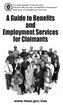 The Commonwealth of Massachusetts Executive Office of Labor and Workforce Development Department of Unemployment Assistance www.mass.gov/dua A Message from the Director Unemployment Insurance (UI) is a
The Commonwealth of Massachusetts Executive Office of Labor and Workforce Development Department of Unemployment Assistance www.mass.gov/dua A Message from the Director Unemployment Insurance (UI) is a
Welcome. to the Unemployment Benefits Services Tutorial
 Welcome to the Unemployment Benefits Services Tutorial Tutorial Overview Checking your Claim and Payment status over the Internet is fast, easy, and secure. The internet is available 24 hours a day, seven
Welcome to the Unemployment Benefits Services Tutorial Tutorial Overview Checking your Claim and Payment status over the Internet is fast, easy, and secure. The internet is available 24 hours a day, seven
Baylor Secure Messaging. For Non-Baylor Users
 Baylor Secure Messaging For Non-Baylor Users TABLE OF CONTENTS SECTION ONE: GETTING STARTED...4 Receiving a Secure Message for the First Time...4 Password Configuration...5 Logging into Baylor Secure Messaging...7
Baylor Secure Messaging For Non-Baylor Users TABLE OF CONTENTS SECTION ONE: GETTING STARTED...4 Receiving a Secure Message for the First Time...4 Password Configuration...5 Logging into Baylor Secure Messaging...7
Online School Payments (OSP) User Guide
 Online School Payments (OSP) User Guide November, 2013 OSP User Guide Table of Contents Overview...3 Site Information...3 Login to Portal...4 Activity Setup...6 OSP Activity Setup Form...6 Add Activity...7
Online School Payments (OSP) User Guide November, 2013 OSP User Guide Table of Contents Overview...3 Site Information...3 Login to Portal...4 Activity Setup...6 OSP Activity Setup Form...6 Add Activity...7
End User Training Guide
 End User Training Guide October 2013 2005-2013 ExpenseWire LLC. All rights reserved. 1 expensewire.com Use of this user documentation is subject to the terms and conditions of the applicable End- User
End User Training Guide October 2013 2005-2013 ExpenseWire LLC. All rights reserved. 1 expensewire.com Use of this user documentation is subject to the terms and conditions of the applicable End- User
TOWN OF SMITHERS INSTRUCTIONS ON HOW TO CLAIM PROVINCIAL HOME OWNER GRANTS ON-LINE
 TOWN OF SMITHERS INSTRUCTIONS ON HOW TO CLAIM PROVINCIAL HOME OWNER GRANTS ON-LINE Each taxpayer will get an access code on their current Property Tax notice. They will need their roll number (7 digits
TOWN OF SMITHERS INSTRUCTIONS ON HOW TO CLAIM PROVINCIAL HOME OWNER GRANTS ON-LINE Each taxpayer will get an access code on their current Property Tax notice. They will need their roll number (7 digits
Web Time Entry At Lindsey Wilson College. Approver s Guide
 Web Time Entry At Lindsey Wilson College Approver s Guide Log On Banner Web. Click on Employee Services. Instructions Welcome to the Main Menu page. The Employee Menu appears. Click on Time Sheet. Primary
Web Time Entry At Lindsey Wilson College Approver s Guide Log On Banner Web. Click on Employee Services. Instructions Welcome to the Main Menu page. The Employee Menu appears. Click on Time Sheet. Primary
Chase QuickPay SM FAQs
 Chase QuickPay SM FAQs Using QuickPay How does Chase QuickPay work? 1. You set up a payment 2. Your recipient receives a message 3. Your recipient signs up (if new to Chase QuickPay) 4. Your recipient
Chase QuickPay SM FAQs Using QuickPay How does Chase QuickPay work? 1. You set up a payment 2. Your recipient receives a message 3. Your recipient signs up (if new to Chase QuickPay) 4. Your recipient
Chase QuickPay SM FAQs
 Chase QuickPay SM FAQs How to use Chase QuickPay How does Chase QuickPay work? 1. You set up a payment 2. Your recipient receives a message 3. Your recipient signs up (if new to this service) 4. Your recipient
Chase QuickPay SM FAQs How to use Chase QuickPay How does Chase QuickPay work? 1. You set up a payment 2. Your recipient receives a message 3. Your recipient signs up (if new to this service) 4. Your recipient
Performance and Contract Management System Data Submission Guide
 This guide is a review of how to submit data into the Performance and Contract Management System (PCMS). Contents Logging in... 2 Performance Reporting - Accessing Contract Deliverables... 2 Deliverable
This guide is a review of how to submit data into the Performance and Contract Management System (PCMS). Contents Logging in... 2 Performance Reporting - Accessing Contract Deliverables... 2 Deliverable
Access Online Cardholder Transaction Approval Training
 Access Online Cardholder Transaction Approval Training The Website is https://access.usbank.com 1 Contents Introduction.3 Cardholder Transaction Approval.5 View Transactions... 6 Reallocate a Transaction.....11
Access Online Cardholder Transaction Approval Training The Website is https://access.usbank.com 1 Contents Introduction.3 Cardholder Transaction Approval.5 View Transactions... 6 Reallocate a Transaction.....11
Online Payment System Instruction Manual
 Cindy Boudloche Chapter 13 Bankruptcy Trustee Online Payment System Instruction Manual (The alternative to Cashier s Checks and Money Orders) Rev. April 2014 Table of Contents Introduction and Purpose
Cindy Boudloche Chapter 13 Bankruptcy Trustee Online Payment System Instruction Manual (The alternative to Cashier s Checks and Money Orders) Rev. April 2014 Table of Contents Introduction and Purpose
Remedy ITSM Service Request Management Quick Start Guide
 Remedy ITSM Service Request Management Quick Start Guide Table of Contents 1.0 Getting Started With Remedy s Service Request Management. 3 2.0 Submitting a Service Request.7 3.0 Updating a Service Request
Remedy ITSM Service Request Management Quick Start Guide Table of Contents 1.0 Getting Started With Remedy s Service Request Management. 3 2.0 Submitting a Service Request.7 3.0 Updating a Service Request
Guide to Using Citrix at SLU (Windows)
 1 Guide to Using Citrix at SLU (Windows) Section 1: Installing Citrix Client on Your Computer Page 2 Section 2: Citrix Homepage Page 9 Section 3: Troubleshooting Page 11 Section 4: Opening and Saving Files
1 Guide to Using Citrix at SLU (Windows) Section 1: Installing Citrix Client on Your Computer Page 2 Section 2: Citrix Homepage Page 9 Section 3: Troubleshooting Page 11 Section 4: Opening and Saving Files
Student Service Learning Hours
 Student Service Learning Hours SchoolMAX Version 1.7 Updated 2/17/2010 Contents Getting Started... 3 Verify Service Hours... 4 Add Service Hours... 7 Service Hours Correction... 11 Service Hours by Category...
Student Service Learning Hours SchoolMAX Version 1.7 Updated 2/17/2010 Contents Getting Started... 3 Verify Service Hours... 4 Add Service Hours... 7 Service Hours Correction... 11 Service Hours by Category...
User Manual. Firm Bank Manager (includes instructions for employees and firms) U.S Network of Virtual Enterprises Bank. for
 U.S Network of Virtual Enterprises Bank User Manual for Firm Bank Manager (includes instructions for employees and firms) US Network Bank User Manual Bank Manager Page 1 of 8 FOR FIRM BANK MANAGER LOGIN
U.S Network of Virtual Enterprises Bank User Manual for Firm Bank Manager (includes instructions for employees and firms) US Network Bank User Manual Bank Manager Page 1 of 8 FOR FIRM BANK MANAGER LOGIN
DarwiNet Client Level
 DarwiNet Client Level Table Of Contents Welcome to the Help area for your online payroll system.... 1 Getting Started... 3 Welcome to the Help area for your online payroll system.... 3 Logging In... 4
DarwiNet Client Level Table Of Contents Welcome to the Help area for your online payroll system.... 1 Getting Started... 3 Welcome to the Help area for your online payroll system.... 3 Logging In... 4
FedEx Billing Online User Guide
 FedEx Billing Online User Guide Introduction FedEx Billing Online allows you to efficiently manage and pay your FedEx invoices online. It s free, easy and secure. FedEx Billing Online helps you streamline
FedEx Billing Online User Guide Introduction FedEx Billing Online allows you to efficiently manage and pay your FedEx invoices online. It s free, easy and secure. FedEx Billing Online helps you streamline
Munis Self Service. Employee Self Service User Guide Version 9.3. For more information, visit www.tylertech.com.
 Munis Self Service Employee Self Service User Guide Version 9.3 For more information, visit www.tylertech.com. TABLE OF CONTENTS Employee Self Service... 4 Employee Self Service Users... 4 ESS Navigation...
Munis Self Service Employee Self Service User Guide Version 9.3 For more information, visit www.tylertech.com. TABLE OF CONTENTS Employee Self Service... 4 Employee Self Service Users... 4 ESS Navigation...
EMPLOYEE SELF-SERVICE DIRECT DEPOSIT PROCEDURES
 EMPLOYEE SELF-SERVICE DIRECT DEPOSIT PROCEDURES STEP 1: To access Employee Self Service, login to Lawson by entering your District User ID and Password. STEP 2: Click on the down arrow next to Employee
EMPLOYEE SELF-SERVICE DIRECT DEPOSIT PROCEDURES STEP 1: To access Employee Self Service, login to Lawson by entering your District User ID and Password. STEP 2: Click on the down arrow next to Employee
Applicant Instructions
 KSDE Online Application Instructions Step 1 Register for a Login Applicant Instructions Before you can submit your application, you must request a user name and password. To register, do the following:
KSDE Online Application Instructions Step 1 Register for a Login Applicant Instructions Before you can submit your application, you must request a user name and password. To register, do the following:
Registration Guide. Step 4 Confirmation
 StockPlan Connect Morgan Stanley s StockPlan Connect website allows you to access and manage your equity plans online. Follow the easy step-by-step instructions in this guide to register your account and
StockPlan Connect Morgan Stanley s StockPlan Connect website allows you to access and manage your equity plans online. Follow the easy step-by-step instructions in this guide to register your account and
eservices Self Service Help for Students
 eservices Self Service Help for Students This document covers how to perform several common tasks in eservices. How To: Find Login ID and Use Password Change Password Browse Schedule & Course Catalog Enroll
eservices Self Service Help for Students This document covers how to perform several common tasks in eservices. How To: Find Login ID and Use Password Change Password Browse Schedule & Course Catalog Enroll
GETTING STARTED WITH QUICKEN with Online Bill Pay 2010-2012 for Windows
 GETTING STARTED WITH QUICKEN with Online Bill Pay 2010-2012 for Windows Refer to this guide for instructions on how to use Quicken s online account services to save time and automatically keep your records
GETTING STARTED WITH QUICKEN with Online Bill Pay 2010-2012 for Windows Refer to this guide for instructions on how to use Quicken s online account services to save time and automatically keep your records
CERTIFY EDUCATE ACE CERTIFICATION PROCESS
 ACHIEVE CERTIFY EDUCATE ACE CERTIFICATION PROCESS ACE LOGIN The first step in taking your ACE certification is to log in at RegisterASA.com You can use the Need help logging in? link to reset your login
ACHIEVE CERTIFY EDUCATE ACE CERTIFICATION PROCESS ACE LOGIN The first step in taking your ACE certification is to log in at RegisterASA.com You can use the Need help logging in? link to reset your login
OSP User Guide. 1 P a g e
 Online School Payments (OSP) User Guide February, 2014 OSP User Guide Table of Contents Overview...3 Site Information...3 Login to Portal...4 Activity Setup...6 OSP Activity Setup Form...6 Add Activity...7
Online School Payments (OSP) User Guide February, 2014 OSP User Guide Table of Contents Overview...3 Site Information...3 Login to Portal...4 Activity Setup...6 OSP Activity Setup Form...6 Add Activity...7
WebFile Guide For Claimants
 COMMONWEALTH OF VIRGINIA WORKERS COMPENSATION COMMISSION WebFile Guide For Claimants Instructional Guide for WebFile System SEPTEMBER 2009 EDITION PREFACE This Guide is designed to assist Claimants with
COMMONWEALTH OF VIRGINIA WORKERS COMPENSATION COMMISSION WebFile Guide For Claimants Instructional Guide for WebFile System SEPTEMBER 2009 EDITION PREFACE This Guide is designed to assist Claimants with
A GUIDE TO MY AMERICORPS
 A GUIDE TO MY AMERICORPS IN MY AMERICORPS, YOU CAN.. Search AmeriCorps program opportunities, create an AmeriCorps application, and apply for positions Manage your education award Request Forbearance on
A GUIDE TO MY AMERICORPS IN MY AMERICORPS, YOU CAN.. Search AmeriCorps program opportunities, create an AmeriCorps application, and apply for positions Manage your education award Request Forbearance on
Smart Web. User Guide. Amcom Software, Inc.
 Smart Web User Guide Amcom Software, Inc. Copyright Version 4.0 Copyright 2003-2005 Amcom Software, Inc. All Rights Reserved. Information in this document is subject to change without notice. The software
Smart Web User Guide Amcom Software, Inc. Copyright Version 4.0 Copyright 2003-2005 Amcom Software, Inc. All Rights Reserved. Information in this document is subject to change without notice. The software
COMPASS Quick Reference Guide
 COMPASS Quick Reference Guide COMPASS Overview COMPASS is Pennsylvania's fast and easy way to apply online for health and human services. With the click of a button, you can learn about benefits, see if
COMPASS Quick Reference Guide COMPASS Overview COMPASS is Pennsylvania's fast and easy way to apply online for health and human services. With the click of a button, you can learn about benefits, see if
How to Pay Your UC Berkeley BFS Account Online by echeck
 University of California, Berkeley How to Pay Your UC Berkeley BFS Account Online by echeck Step-by-Step Guide for Non-Student Customers 2014 Table of Contents Overview... 2 Step 1: Log into ebill... 2
University of California, Berkeley How to Pay Your UC Berkeley BFS Account Online by echeck Step-by-Step Guide for Non-Student Customers 2014 Table of Contents Overview... 2 Step 1: Log into ebill... 2
Job Seeker Guide Step by Step
 Job Seeker Guide Step by Step EDJOIN is a free, web-based application for any person who wishes to apply for jobs posted on EDJOIN. To apply for a job on EDJOIN, you only need to follow the steps outlined
Job Seeker Guide Step by Step EDJOIN is a free, web-based application for any person who wishes to apply for jobs posted on EDJOIN. To apply for a job on EDJOIN, you only need to follow the steps outlined
How To Use Webmail. Guiding you through the Universities online email
 How To Use Webmail Guiding you through the Universities online email Table of Contents LOGGING ON...2 VIEWING MESSAGES...2 SENDING A MESSAGE...3 Using the University s Address Book...3 To send a message
How To Use Webmail Guiding you through the Universities online email Table of Contents LOGGING ON...2 VIEWING MESSAGES...2 SENDING A MESSAGE...3 Using the University s Address Book...3 To send a message
HOW TO GUIDE MONEY MANAGEMENT
 MONEY MANAGEMENT CONTENTS Introduction... 2 Launch Money Management... 3 Add Accounts... 4 Delete Accounts... 6 Transaction History... 7 Sorting Transaction History... 7 Deleting Transactions (Manual Only)...
MONEY MANAGEMENT CONTENTS Introduction... 2 Launch Money Management... 3 Add Accounts... 4 Delete Accounts... 6 Transaction History... 7 Sorting Transaction History... 7 Deleting Transactions (Manual Only)...
User Guide Manufacturer
 User Guide Manufacturer Page 1 of 18 Document control Change control table: Version Description Release date Reason for change Reviewer 2.6 Manufacturer User Guide 2.6.1 Manufacturer User Guide 2.7 Manufacturer
User Guide Manufacturer Page 1 of 18 Document control Change control table: Version Description Release date Reason for change Reviewer 2.6 Manufacturer User Guide 2.6.1 Manufacturer User Guide 2.7 Manufacturer
Payco, Inc. Evolution and Employee Portal. Payco Services, Inc.., 2013. 1 Home
 Payco, Inc. Evolution and Employee Portal Payco Services, Inc.., 2013 1 Table of Contents Payco Services, Inc.., 2013 Table of Contents Installing Evolution... 4 Commonly Used Buttons... 5 Employee Information...
Payco, Inc. Evolution and Employee Portal Payco Services, Inc.., 2013 1 Table of Contents Payco Services, Inc.., 2013 Table of Contents Installing Evolution... 4 Commonly Used Buttons... 5 Employee Information...
Signature: Take Back Control of Your Online Data. First-Time Log In to Signature Reset Password
 Quick Start Guide Contents Signature: Take Back Control of Your Online Data... 3 First- Time Log In to Signature Reset Password... 3 Log In to Signature... 7 Adding Attributes... 8 Assigning Attributes
Quick Start Guide Contents Signature: Take Back Control of Your Online Data... 3 First- Time Log In to Signature Reset Password... 3 Log In to Signature... 7 Adding Attributes... 8 Assigning Attributes
Submitting a Loan to DO through Point
 Submitting a Loan to DO through Point This document shows you how to work with a loan in Calyx Point and submit it to Fannie Mae Desktop Originator or Desktop Underwriter for underwriting. It is not intended
Submitting a Loan to DO through Point This document shows you how to work with a loan in Calyx Point and submit it to Fannie Mae Desktop Originator or Desktop Underwriter for underwriting. It is not intended
Ordering Your Books through CCC s Online Bookstore
 Ordering Your Books through CCC s Online Bookstore Effective with the Summer 2014 term, CCC has partnered with TexbookX.com to provide low cost textbooks to all CCC students. To order your books through
Ordering Your Books through CCC s Online Bookstore Effective with the Summer 2014 term, CCC has partnered with TexbookX.com to provide low cost textbooks to all CCC students. To order your books through
Guidance for completing an online application* for admissions to Primary and Secondary Schools in Cardiff Council
 Guidance for completing an online application* for admissions to Primary and Secondary Schools in Cardiff Council *This guidance relates to making an online application in English. You are strongly advised
Guidance for completing an online application* for admissions to Primary and Secondary Schools in Cardiff Council *This guidance relates to making an online application in English. You are strongly advised
ND HEALTH ENTERPRISE MMIS PHASE III TRAINING SUBMITTING DENTAL CLAIMS ONLINE JANUARY 2016
 ND HEALTH ENTERPRISE MMIS PHASE III TRAINING SUBMITTING DENTAL CLAIMS ONLINE JANUARY 2016 1 Today we will learn how to create, save and submit Dental claims using ND Health Enterprise MMIS. Learning Objectives:
ND HEALTH ENTERPRISE MMIS PHASE III TRAINING SUBMITTING DENTAL CLAIMS ONLINE JANUARY 2016 1 Today we will learn how to create, save and submit Dental claims using ND Health Enterprise MMIS. Learning Objectives:
Strategic Information Reporting Initiative (SIRI) User Guide for Student Dashboard
 Strategic Information Reporting Initiative (SIRI) User Guide for Student Dashboard Table of Contents I. Signing into SIRI... 3 A. Logging on... 3 B. Accessing SIRI off campus... 4 C. Questions... 4 II.
Strategic Information Reporting Initiative (SIRI) User Guide for Student Dashboard Table of Contents I. Signing into SIRI... 3 A. Logging on... 3 B. Accessing SIRI off campus... 4 C. Questions... 4 II.
First Financial Bank Online Banking Quick Reference. February, 2013
 February, 2013 PURPOSE... 2 SUPPORT... 2 ACCESSING ONLINE BANKING... 2 Getting to the Online Banking Site... 2 Requesting Enrollment in Online Banking... 2 Logging in for the First Time... 2 Registering
February, 2013 PURPOSE... 2 SUPPORT... 2 ACCESSING ONLINE BANKING... 2 Getting to the Online Banking Site... 2 Requesting Enrollment in Online Banking... 2 Logging in for the First Time... 2 Registering
Please see detailed instructions on the entire Housing Online Process below!!
 1 FAMU HOUSING ONLINE APPLICATION PROCESS FAMU Housing application process is online. This process will allow you to first, apply for housing online through your irattler account by selecting a term and
1 FAMU HOUSING ONLINE APPLICATION PROCESS FAMU Housing application process is online. This process will allow you to first, apply for housing online through your irattler account by selecting a term and
Managing Submissions via ExpressO: A Guide for Law Review Editors
 : A Guide for Law Review Editors Table of Contents List of Figures... 3 Welcome to ExpressO... 4 Contacting bepress Consulting Services... 4 Accessing ExpressO... 5 Editorial Privileges... 5 Editor Tools:
: A Guide for Law Review Editors Table of Contents List of Figures... 3 Welcome to ExpressO... 4 Contacting bepress Consulting Services... 4 Accessing ExpressO... 5 Editorial Privileges... 5 Editor Tools:
OHIO DEPARTMENT OF EDUCATION Connected Ohio Records for Educators (CORE) My Educator Profile User Manual
 OHIO DEPARTMENT OF EDUCATION Connected Ohio Records for Educators (CORE) My Educator Profile User Manual CON N E C T E D O H I O R E C O R D S F O R E D U C A T O R S My Educator Profile User Manual September
OHIO DEPARTMENT OF EDUCATION Connected Ohio Records for Educators (CORE) My Educator Profile User Manual CON N E C T E D O H I O R E C O R D S F O R E D U C A T O R S My Educator Profile User Manual September
Recruiter s Resource Guide
 Recruiter s Resource Guide First Edition 1.29.2015 Contents Section One Recruiting... 3 Accessing Team Georgia Careers... 4 My Setup Preferences... 5 Creating a Requisition... 6 Approving a Requisition...
Recruiter s Resource Guide First Edition 1.29.2015 Contents Section One Recruiting... 3 Accessing Team Georgia Careers... 4 My Setup Preferences... 5 Creating a Requisition... 6 Approving a Requisition...
Wisconsin Medicaid Electronic Health Record Incentive Program for Eligible Professionals
 P- Wisconsin Medicaid Electronic Health Record Incentive Program for Eligible Professionals June 15,2015 User Guide i Table of Contents 1 Introduction... 1 2 Before You Begin... 2 2.1 Register
P- Wisconsin Medicaid Electronic Health Record Incentive Program for Eligible Professionals June 15,2015 User Guide i Table of Contents 1 Introduction... 1 2 Before You Begin... 2 2.1 Register
A Guide to Submitting Invoices for Related Services
 A Guide to Submitting Invoices for Related Services and SETSS via the Vendor Portal Updated 3/2013 Table of Contents Chapter 1 Overview Pages 1 6 Chapter 2 Vendor Portal Registration Pages 7 9 Chapters
A Guide to Submitting Invoices for Related Services and SETSS via the Vendor Portal Updated 3/2013 Table of Contents Chapter 1 Overview Pages 1 6 Chapter 2 Vendor Portal Registration Pages 7 9 Chapters
State of Nevada Unemployment Insurance Tax. Guide to Online Employer Self Service
 State of Nevada Unemployment Insurance Tax Guide to Online Employer Self Service 09/25/2015 Table of Contents Guide to Online Employer Self Service Getting Started... 4 Introduction... 4 Getting Help...
State of Nevada Unemployment Insurance Tax Guide to Online Employer Self Service 09/25/2015 Table of Contents Guide to Online Employer Self Service Getting Started... 4 Introduction... 4 Getting Help...
Secure Message Center User Guide
 Secure Message Center User Guide Using the Department of Banking Secure Email Message Center 2 Receiving and Replying to Messages 3 Initiating New Messages 7 Using the Address Book 9 Managing Your Account
Secure Message Center User Guide Using the Department of Banking Secure Email Message Center 2 Receiving and Replying to Messages 3 Initiating New Messages 7 Using the Address Book 9 Managing Your Account
Onboarding User Manual Version 9-20159
 Contents Hire (Companies using Hiring Manager + Onboarding)... 4 Hire (Companies using Onboarding only)... 5 Starting the Onboarding Process... 6 Complete at Home... 6 What If the Employee Can t Locate
Contents Hire (Companies using Hiring Manager + Onboarding)... 4 Hire (Companies using Onboarding only)... 5 Starting the Onboarding Process... 6 Complete at Home... 6 What If the Employee Can t Locate
ONLINE FILING INSTRUCTIONS FOR HAWAII UNEMPLOYMENT INSURANCE EXPRESS
 ONLINE FILING INSTRUCTIONS FOR HAWAII UNEMPLOYMENT INSURANCE EXPRESS STATE OF HAWAII DEPARTMENT OF LABOR AND INDUSTRIAL RELATIONS UNEMPLOYMENT INSURANCE DIVISION MARCH 2009 TABLE OF CONTENTS I. INTRODUCTION...
ONLINE FILING INSTRUCTIONS FOR HAWAII UNEMPLOYMENT INSURANCE EXPRESS STATE OF HAWAII DEPARTMENT OF LABOR AND INDUSTRIAL RELATIONS UNEMPLOYMENT INSURANCE DIVISION MARCH 2009 TABLE OF CONTENTS I. INTRODUCTION...
Quick Reference Guide: Corporate Card Changes
 Quick Reference Guide: Corporate Card Changes In the USC Kuali system, every type of transaction is created and submitted in the form of an electronic document referred to as an edoc. This guide presents
Quick Reference Guide: Corporate Card Changes In the USC Kuali system, every type of transaction is created and submitted in the form of an electronic document referred to as an edoc. This guide presents
Dayforce HCM Employee Access Employee Guide
 Dayforce HCM Employee Access Employee Guide Contents Employee Tasks... 2 Dayforce HCM Login... 2 Tool Bar Buttons... 3 Time Entry 4 Time Clock Entry 4 Hours Entry..6 Time In/Out Manually Entered..7 Salaried
Dayforce HCM Employee Access Employee Guide Contents Employee Tasks... 2 Dayforce HCM Login... 2 Tool Bar Buttons... 3 Time Entry 4 Time Clock Entry 4 Hours Entry..6 Time In/Out Manually Entered..7 Salaried
PELICAN: Financial Management Training Guide
 Version 1.1 Version 1.1 Version 2.0 Revision Date: 02/21/2015 PELICAN: Financial Management Training Guide Office of Child Development and Early Learning (OCDEL) COMMONWEALTH OF PENNSYLVANIA Contents Financial
Version 1.1 Version 1.1 Version 2.0 Revision Date: 02/21/2015 PELICAN: Financial Management Training Guide Office of Child Development and Early Learning (OCDEL) COMMONWEALTH OF PENNSYLVANIA Contents Financial
BIG LOTS VENDOR COMPLIANCE WEB PORTAL USER GUIDE - VENDOR 300 PHILLIPI RD. COLUMBUS, OH 43228
 BIG LOTS VENDOR COMPLIANCE WEB PORTAL USER GUIDE - VENDOR 300 PHILLIPI RD. COLUMBUS, OH 43228 Contents Getting Started...4 Tips for Using Actionable Intelligence... 4 Logging into Actionable Intelligence...
BIG LOTS VENDOR COMPLIANCE WEB PORTAL USER GUIDE - VENDOR 300 PHILLIPI RD. COLUMBUS, OH 43228 Contents Getting Started...4 Tips for Using Actionable Intelligence... 4 Logging into Actionable Intelligence...
At the end of a statement period, you will be notified via-email that it is time to review your card statement.
 Cardholder Quick Reference Guide At the end of a statement period, you will be notified via-email that it is time to review your card statement. Accessing Wells Fargo Commercial Card Expense Reporting
Cardholder Quick Reference Guide At the end of a statement period, you will be notified via-email that it is time to review your card statement. Accessing Wells Fargo Commercial Card Expense Reporting
Kara L. West Chapter 13 Bankruptcy Trustee
 Kara L. West Chapter 13 Bankruptcy Trustee Online Payment System Instruction Manual (The alternative to Cashier's Checks and Money Orders) Rev. December 2014 Introduction and Purpose of the Online Payment
Kara L. West Chapter 13 Bankruptcy Trustee Online Payment System Instruction Manual (The alternative to Cashier's Checks and Money Orders) Rev. December 2014 Introduction and Purpose of the Online Payment
Internet File and Pay for Sales Tax - DR-15EZ
 Internet File and Pay for Sales Tax - * Please note: Account information presented is fictitious. 1 Use the buttons below to progress through this slide show. To maximize the slides, right click this slide,
Internet File and Pay for Sales Tax - * Please note: Account information presented is fictitious. 1 Use the buttons below to progress through this slide show. To maximize the slides, right click this slide,
Introduction to Client Online. Factoring Guide
 Introduction to Client Online Factoring Guide Contents Introduction 3 Preparing for Go live 3 If you have any questions 4 Logging In 5 Welcome Screen 6 Navigation 7 Navigation continued 8 Viewing Your
Introduction to Client Online Factoring Guide Contents Introduction 3 Preparing for Go live 3 If you have any questions 4 Logging In 5 Welcome Screen 6 Navigation 7 Navigation continued 8 Viewing Your
PEMBINA TRAILS SCHOOL DIVISION. Information Technology Department. Mayet Online Reports
 PEMBINA TRAILS SCHOOL DIVISION Information Technology Department Mayet Online Reports PEMBINA TRAILS SCHOOL DIVISION INFORMATION TECHNOLOGY DEPARTMENT Mayet Online Reports Ivone Batista Instructional Technology
PEMBINA TRAILS SCHOOL DIVISION Information Technology Department Mayet Online Reports PEMBINA TRAILS SCHOOL DIVISION INFORMATION TECHNOLOGY DEPARTMENT Mayet Online Reports Ivone Batista Instructional Technology
Quick Reference Guide Welcome TEST USER
 Welcome TEST USER HELP RETIREMENT MANAGER DEMO FEEDBACK VersionE_000 Getting Started This Retirement Manager participant website Quick Reference Guide will assist you to easily navigate and complete important
Welcome TEST USER HELP RETIREMENT MANAGER DEMO FEEDBACK VersionE_000 Getting Started This Retirement Manager participant website Quick Reference Guide will assist you to easily navigate and complete important
efiletexas.gov Review Queue User Guide
 efiletexas.gov Review Queue User Guide EFS-TF-200-3194 v.4 February 2014 Copyright and Confidentiality Copyright 2014 Tyler Technologies, Inc. All rights reserved. All documentation, source programs, object
efiletexas.gov Review Queue User Guide EFS-TF-200-3194 v.4 February 2014 Copyright and Confidentiality Copyright 2014 Tyler Technologies, Inc. All rights reserved. All documentation, source programs, object
NYS OCFS CMS Manual CHAPTER 1...1-1 CHAPTER 2...2-1 CHAPTER 3...3-1 CHAPTER 4...4-1. Contract Management System
 NYS OCFS CMS Manual C O N T E N T S CHAPTER 1...1-1 Chapter 1: Introduction to the Contract Management System...1-2 Using the Contract Management System... 1-2 Accessing the Contract Management System...
NYS OCFS CMS Manual C O N T E N T S CHAPTER 1...1-1 Chapter 1: Introduction to the Contract Management System...1-2 Using the Contract Management System... 1-2 Accessing the Contract Management System...
Initial Setup of Microsoft Outlook 2011 with IMAP for OS X Lion
 Initial Setup of Microsoft Outlook Concept This document describes the procedures for setting up the Microsoft Outlook email client to download messages from Google Mail using Internet Message Access Protocol
Initial Setup of Microsoft Outlook Concept This document describes the procedures for setting up the Microsoft Outlook email client to download messages from Google Mail using Internet Message Access Protocol
Florida Market Assistance Plan Online Referral Agent Guide
 Florida Market Assistance Plan Online Referral Agent Guide Contents WELCOME FMAP AGENT GUIDE FMAP Data WELCOME FMAP The Florida Market Assistance Plan (FMAP) is a program authorized by the Florida Legislature
Florida Market Assistance Plan Online Referral Agent Guide Contents WELCOME FMAP AGENT GUIDE FMAP Data WELCOME FMAP The Florida Market Assistance Plan (FMAP) is a program authorized by the Florida Legislature
K12 Spam Management http://spam.k12.sd.us Blocked Emails from parents
 K12 Spam Management http://spam.k12.sd.us Blocked Emails from parents If a person (student, parent, etc ) has indicated they sent you an email, but you did not receive it, it s possible it was blocked
K12 Spam Management http://spam.k12.sd.us Blocked Emails from parents If a person (student, parent, etc ) has indicated they sent you an email, but you did not receive it, it s possible it was blocked
INFORMATION SYSTEMS SERVICE NETWORKS AND TELECOMMUNICATIONS SECTOR. User Guide for the RightFax Fax Service. Web Utility
 INFORMATION SYSTEMS SERVICE NETWORKS AND TELECOMMUNICATIONS SECTOR User Guide for the RightFax Fax Service Web Utility August 2011 CONTENTS 1. Accessing the Web Utility 2. Change Password 3. Web Utility:
INFORMATION SYSTEMS SERVICE NETWORKS AND TELECOMMUNICATIONS SECTOR User Guide for the RightFax Fax Service Web Utility August 2011 CONTENTS 1. Accessing the Web Utility 2. Change Password 3. Web Utility:
Phone Page Web Based Document Delivery
 Slide 1 This tutorial will introduce you to the Phone Page web-based document delivery system. Click on the top button to continue with the full tutorial or any of the other buttons to view portions of
Slide 1 This tutorial will introduce you to the Phone Page web-based document delivery system. Click on the top button to continue with the full tutorial or any of the other buttons to view portions of
End User s Guide. Electronic Filing
 End User s Guide Electronic Filing Rev: August 2014 This end user s guide has been skillfully created by smartech.net through meetings with the Clerk of the Circuit Court of Cook County and Online Information
End User s Guide Electronic Filing Rev: August 2014 This end user s guide has been skillfully created by smartech.net through meetings with the Clerk of the Circuit Court of Cook County and Online Information
AppFolio Property Manager User Guide
 AppFolio Property Manager User Guide January, 2010 AppFolio, Inc. 55 Castilian Dr. Goleta, CA 93117 805.617.2167 866.648.1536 info@appfolio.com sales@appfolio.com services@appfolio.com support@appfolio.com
AppFolio Property Manager User Guide January, 2010 AppFolio, Inc. 55 Castilian Dr. Goleta, CA 93117 805.617.2167 866.648.1536 info@appfolio.com sales@appfolio.com services@appfolio.com support@appfolio.com
County of San Diego - Land Use & Environment Group. Permitting System Help Guides
 TOPIC: How to Make an Online Deposit to a Trust Account Accela Citizen Access (ACA) is the online tool for external public users to check the status of permits, conduct research, and make online payments
TOPIC: How to Make an Online Deposit to a Trust Account Accela Citizen Access (ACA) is the online tool for external public users to check the status of permits, conduct research, and make online payments
Online Services through My Direct Care www.mydirectcare.com
 Online Services through My Direct Care www.mydirectcare.com WEB PORTAL Employers and Employees associated with Consumer Direct have access to online services available through a secure website www.mydirectcare.com.
Online Services through My Direct Care www.mydirectcare.com WEB PORTAL Employers and Employees associated with Consumer Direct have access to online services available through a secure website www.mydirectcare.com.
Health Indicators Advancing Healthy Aging in Your Community. Database Instructions for Managers
 Health Indicators Advancing Healthy Aging in Your Community Database Instructions for Managers Getting to the Database Website You can access the Health Indicators online database in two different ways.
Health Indicators Advancing Healthy Aging in Your Community Database Instructions for Managers Getting to the Database Website You can access the Health Indicators online database in two different ways.
User Manual for Constituent Colleges(PIT) - Student
 User Manual for Constituent Colleges(PIT) - Student Step 1 Go to http://ptuaccounts.ac.in or http://ptu.ac.in Step 2 Take/Hover mouse on Registration/Online payment link Step 3 Click on Constituent Colleges
User Manual for Constituent Colleges(PIT) - Student Step 1 Go to http://ptuaccounts.ac.in or http://ptu.ac.in Step 2 Take/Hover mouse on Registration/Online payment link Step 3 Click on Constituent Colleges
Resolve Disputes User Guide
 Resolve Disputes User Guide Online Merchant Services Copyright Statement Copyright 2012 by American Express Travel Related Services Company, Inc. All rights reserved. No part of this document may be reproduced
Resolve Disputes User Guide Online Merchant Services Copyright Statement Copyright 2012 by American Express Travel Related Services Company, Inc. All rights reserved. No part of this document may be reproduced
