The Optimum Guide. We re your TV, phone and internet company. optimum.net. facebook.com/optimum twitter.com/optimum
|
|
|
- Barnaby Copeland
- 8 years ago
- Views:
Transcription
1 The Optimum Guide. We re your TV, phone and internet company. optimum.net facebook.com/optimum twitter.com/optimum youtube.com/optimumbrandvideos Para español vea el reverso.
2 TV. Phone. Internet. And great customer service. It s what we do. TV. HDTV. Get the channels that HD was made for, like ESPN HD, National Geographic HD & Discovery Channel HD. Put TV on your schedule with Free On Demand channels including NBC, ABC, CBS and FOX prime time shows and popular kids programming. Watch your favorite episodes online even when you re away from home, with TV to GO. Smart phone. Genius features. Get unlimited calling to the U.S., Canada, Puerto Rico and the U.S. Virgin Islands. Over 20 calling features, including Find Me, Enhanced Voic and Block Unwanted Callers. Take your home phone on the road, and Click-to-Call from any internet-connected browser. Internet. At the speed of right now. Super-fast speed means super-fast music downloads and streaming movies on multiple devices at the same time. Get online securely with WiFi nearly anywhere at over 100,000 free Optimum hotspots. Check from home or on-the-go with up to 15 addresses and mobile mail. Free PC protection against malware, spyware, viruses and more. You won t want to forget this. Optimum Voice phone #: Optimum ID (See page 4 for details): Wireless router network SSID name: Optimum Voice password hint: Optimum ID password hint: Wireless router network password hint: Visit optimum.net/support/tv to review your rates and packages, channel listings, Optimum Store hours and locations, billing and service information, equipment compatibility and more. Not all channels available in all areas. # of channels, HD channels & interactive features depend on pkg type & location. HDTV set owners can request an HD cable box & receive the HD programming incl in pkg at no add l charge. Some On Demand titles avail at an add l charge. Optimum Voice is a cable-modem service avail exclusively to Optimum Online customers. A 50 charge per line covers certain NY taxes on Optimum Voice. Call Forwarding and Find Me not avail outside continental U.S. Many factors affect speed. Actual speeds may vary and are not guaranteed. Optimum Online customers can enjoy WiFi access in select areas at no additional charge. A WiFi-enabled device, web browser and valid Optimum ID and password are required. 2
3 Table of Contents This guide provides you with color-coded sections to easily find what you re looking for. 4 Getting started. 5 Optimum Rewards. 6 Contact us. TV. 8 The remote. 10 The program guide. 14 Multi-Room DVR. 16 DVR. 18 The Optimum App and TV to GO. 20 Channels unique to Optimum. 21 International programming. 22 On Demand and Pay Per View. 24 Channel blocking and purchase pin. 26 TV help. Phone. 28 Phone features. 30 Voic and Caller ID. 31 International calls. 32 Phone help. Internet. 34 and homepage setup. 36 WiFi and Optimum hotspots. 40 Optimum Online Ultra 50 and Ultra Internet help. Last Words. 44 Safety Information. 45 Privacy Notice. 47 General Terms and Conditions of Service. 50 Optimum Voice important information. 3
4 Getting started. Why you need an Optimum ID. An Optimum ID is a unique username that provides you access to all kinds of features and benefits you ll use every day, depending on your Optimum service. With an Optimum ID, you can manage your account, voic and . It s also the key to accessing extra free stuff like the Optimum App, TV to GO, WiFi and much more. To create your Optimum ID, first make sure you re accessing the internet at home through your Optimum modem and that you have your Optimum account number (located on your bill, installation receipt, store receipt or packing slip), then: 1 Go to optimum.net/idhelp. 2 Click Create your primary Optimum ID. 3 Enter your account number, last name and phone number, and click next. When creating an Optimum ID, keep in mind this ID will also be one of your Optimum addresses. For example, if your Optimum ID is jsmith, your address will be jsmith@optimum.net. Make sure to write it down on Page 2. You can set up additional IDs, or transfer your IDs if you ve moved, at optimum.net/idhelp. You can also create additional IDs right on your TV screen on Optimum TV Channel 910. Your online Account Center. It s your mission control. Pay your bill, view On Demand purchases, check upcoming service appointments and more at optimum.net/myaccount. You ll also find helpful answers to common questions about Optimum IDs and links to help you create additional IDs or change existing IDs. 4
5 Get answers on your TV. Tune to Optimum TV Channel 900, or Channel 904 in Spanish, for information about your Optimum services, including easy-to-understand self-help videos. You can also visit optimum.net/exploreoptimum. Tune to Channel 14 from 9 AM-midnight daily for informative, entertaining, original shows that shine a light on Optimum products, services and programming. Whether you want to learn all about Multi-Room DVR, Optimum WiFi, or see what s premiering this month On Demand, Optimum Channel has all the information you need. You can also visit optimum.net/optimumchannel. Your Optimum Rewards. We wanted to say a big thank-you to our customers. Since going door to door and giving hugs would take forever, we started Optimum Rewards. If you have Optimum TV, phone and internet, you can join. Here are some of the cool, rewarding benefits you can look forward to after signing up: Exclusive discounts at places where you can play, visit, explore, enjoy, clap, sing along and laugh out loud. Free movies on demand, exclusively for members on Optimum TV Channel 908. Exciting sweepstakes, prizes and trips from your favorite TV shows and networks. To join, visit optimumrewards.com or tune to Channel 909. Optimum Rewards program members must maintain all three products at the required levels. Only available to residential accounts in good standing. Other restrictions apply. Visit optimumrewards.com. 5
6 Have questions? We have answers. Ask us anything about your TV, phone or internet service at optimum.net/support. Here you ll find: Answer Center. Many of the most common questions are answered here, including channel lineups, account balance, help with your voic and calling features, configuring your for Outlook, creating additional accounts and much more. Live chat. You can get help online 24/7 with a Customer Support Representative by clicking Chat. /phone/in person. Check out the list of Optimum Stores, customer service phone numbers and other convenient ways to contact us. Join us on Facebook and Twitter. Visit our Support tab at Facebook.com/optimum, or on Twitter for 24/7 help from our team of Customer Service Representatives. 6
7 TV. We put control in your hands, and not just with the remote control. It s TV how, where and when you want it. 7
8 TV to the umpteenth power. Meet your remote. If you don t have a green DVR button and a GUIDE button, you should upgrade to our most up-to-date version. Visit optimum.net/newremote and have one shipped directly to you at no additional cost, or you can get a new remote at any Optimum Store Power 1 Turn digital cable box on and off Turn TV on and off Sound 3 Adjust volume 4 Mute sound Channels 5 Display channel number and program information 6 Browse channels, up or down 7 Enter channel numbers (also used to enter PIN numbers for channel blocking and purchases) 8 View favorite channels 9/10 Tune to previous channel Navigation 11 Page up and down Navigate options in the program guide, settings and DVR 12 Exit from screen 13 Browse screen menus 14 Access Shortcuts 15 Select highlighted item 16 Display/change settings 17 Display main menu DVR Functions 18 Display program guide 19 Replay previous few seconds of a program 20 Display list of recorded programs 21 Display/return to live TV 22 Playback controls a. Rewind b. Resume playing paused program (Press twice for slow motion) c. Fast-Forward d. Stop e. Pause 23 Record a program 24 Switch on AUX RCA inputs on front of digital cable box 25 Change size of picture 26 Switch on AUX RCA inputs on front of digital cable box 27 DVR and interactive features Picture in Picture (PIP) 28 On-Off Open or close PIP window Swap Swap contents of PIP window and main screen so PIP window shows on main screen Move Move PIP window to another location on screen Ch+/- Select next higher or lower channel in PIP window 8
9 Program your remote. Your remote can control any TV with a 3-digit code that corresponds to your TV model. To find the code for your TV model, visit optimum.net/support and type TV codes into the Answer Center or refer to the instructions included with the remote. To program your remote: 1 Turn on your TV. 2 Hold both the TV button and the SEL button on your remote for 5 seconds. When the io button turns red, your remote is ready to be programmed. 3 Enter the first three-digit code listed for your TV. If the code is right, your TV will turn off after the code is entered. 4 Press the TV button again. The io button will blink twice to confirm your code is stored. Now you will be able to turn the TV back on using the TV button or control the TV s volume all from your remote. If the code does not work, repeat steps 2 to 4 until you find the right code. If none of these codes work, try 000 (default code). If you need help, visit optimum.net/support. Change volume controls. Once you program the remote to control your TV, it will automatically control the TV s volume and mute functions as well. If you want to program the remote to control the volume on the digital cable box instead: 1 Press and hold the CBL and SEL buttons simultaneously for 3 seconds. The io button will light. 2 With the io button lit, point the remote at the digital cable box and press the VOL + button. 3 Press the CBL button. The io button will blink twice to confirm the code is stored. Note: To return to original state, repeat the preceding steps and replace the CBL button with the TV button in step 3. You may also need to set the digital cable box s volume control to variable: Press Settings twice to access the General Settings menu. Scroll to Audio: Volume Ctrl. Select Variable and press SEL. Note: When using HDMI cables to connect your TV to a Scientific Atlanta digital cable box, you can only control the volume through the TV using an Optimum remote. With a Samsung digital cable box you can use an Optimum remote to control volume though your TV or digital cable box. 9
10 Program guide, take me to TV paradise. To get to your program guide, press GUIDE on your remote. If your remote doesn t have a green DVR button and a GUIDE button, press io and select Channel Guide. See page 8 to make sure you have the most up-to-date remote. You can also tune directly to the following for some helpful shortcuts: On Demand - Channel 500 Free On Demand - Channel 502 Explore Optimum - Channel 900 or Channel 904 in Spanish Optimum Channel - Channel 14 Shortcuts - Press C When in the program guide: B resizes program guide A shows program guide options C accesses Shortcuts and Search SETTINGS shows or changes settings GUIDE shows program guide ARROWS and PAGE let you browse on-screen options io shows the main menu SELECT confirms highlighted selection 10
11 Program guide symbols. Digital Dolby. Program is broadcasting in surround sound. Second Audio Programming (SAP) channel offers additional audio, such as a second language. Closed Captioned. HD. Program is broadcast in High Definition (HD). Stereo. This channel is in stereo sound. Already recording. Recording conflict. Record. Reminder. Favorite channel. This channel has been marked as a favorite. Lock. Current channel is blocked. Parental Control is on. Unlock. Current channel is blocked, but Parental Control is off. New. This is the first time this program is on. Critic ratings of this program. Scheduled recording. Your ratings of this program. Note: If you have SAP-enabled and experience no sound on some channels, disable SAP. 11
12 Access your program guide. Find programming. Press GUIDE on your remote to get to the new program guide. If your remote doesn t have a green DVR and a GUIDE button, press io and select Channel Guide. Use the Arrow keys to locate programming by time and/or channels. You will see three sections on-screen: PAST, NOW and AHEAD. When in the guide, press INFO twice on your remote to get the More Info screen. From here, you can: Watch a program. Record a program or series if you have DVR or Multi-Room DVR. Follow on-screen instructions to get to recording options. You can also cancel recordings this way. Use left arrow to navigate back up to two hours in the PAST, to see when programs you missed will air again. Highlight a program to view the description in the upper-right corner of the screen. When a program is highlighted, press SEL and: Watch a program. Find other showings and more episodes of a program. Search More Like This and find other similar programming. Rate a program and view critic ratings. If the program is part of a series, you will see Rate Series instead of Rate It. Get more information. Record a program if you have DVR or Multi-Room DVR. 12
13 Customize your program guide. You can choose different ways to display information in your program guide. While in the program guide, press A on your remote for the options menu and choose: List Only to see just the channels you subscribe to, HD channels or channels you have set as Favorites. Guide Type to choose ways to view the guide, including by grid, category, channels or most watched. Day Change to search programs by date. Reset to remove any previously set options. Settings to choose and edit your Default List Only, Guide Type or to set and edit your Favorites. Reduce/Expand Grid switches between displaying five or seven channels; you can also press B. Select or change your settings. The new program guide puts you in control with easier to use and more organized menus that let you change and manage your TV settings. Press SETTINGS once for quick settings like: Favorites Languages Caller ID Parental Controls Sleep Timer Block Channels Closed Caption (HD boxes only) Picture size (HD boxes only) For a full list of settings, press Settings twice. Search by entering the title of a program, browse to search by category, or choose from select Saved Searches, Recent Searches or Featured Searches. 13
14 Multi-Room DVR. Multi-Room DVR gives you the power to control when and where you enjoy your favorite programs anytime. Record up to 10 shows in HD at the same time while watching anything you want-more shows than any other TV provider Record from multiple rooms at the same time Store 75 hours of HD or 300 hours of SD programming Pause and resume live TV Use an unlimited number of TVs for whole-home viewing Manage your DVR, schedule recordings and more-all online or with the Optimum App Start watching a recorded show in one room and finish it in another Record a program. 1 When you re watching a program you want to record, press REC. 2 In Recording Options, highlight Record and press SEL to instantly start recording. Watch a recorded program. 1 Press DVR or go to Channel 1001 to access your Recorded List. If you have a DVR digital cable box, when you press DVR, you ll get only programs recorded on that particular digital cable box. 2 Use the ARROW to highlight a program and press SEL. 3 From the right-hand menu, highlight Play and press SEL to begin watching. DVR and Multi-Room DVR additional monthly charge required. Prices subject to change. Standard DVR services requires a digital cable box with DVR capabilities. See optimum.com/dvr for details. Multi-Room DVR requires at least one (1) non-dvr digital cable box. Multi-Room DVR not avail in all areas. See optimum.com/multiroomdvr for details. Web DVR service requires a digital cable box with DVR or Multi-Room DVR at additional charge. Subscription to Optimum Online and an Optimum ID is required. 14
15 Delete a program. 1 Press DVR or go to Channel 1001 to access your Recorded List. 2 From the right-hand menu, highlight Clean Up My DVR and press SEL. 3 Use the ARROWS to highlight the program that you want to delete and press SEL. Once you delete a program, it will no longer be available. Manage your DVR on the go. Your favorite show is on soon and you re still stuck in the doctor s office waiting room. Don t panic. With Web DVR you can control your DVR online, record shows, see scheduled recordings and more. To get started: 1 Using your Optimum ID and password (see page 4), sign in to optimum.net and click on the DVR icon, next to TV. 2 A box will appear, asking you to agree to the terms and activate the service. 3 Click on the program you wish to record. A window with a description will appear. 4 Select This Episode or All Episodes. 5 Click Record to DVR and your recording is scheduled. Visit optimum.net/guides to view or download a complete guide on everything you need to know about Multi-Room DVR. 15
16 DVR. With DVR service and a DVR digital cable box, you can record and watch your favorite programs and play them back anytime on that DVR digital cable box. The DVR and Picture-in-Picture (PIP) feature gives you complete control, convenience and choice while watching TV. Record a program you re watching now. 1 Press REC on your remote. You ll see a message on the screen asking you to confirm. 2 Use the ARROW keys to select All Episodes or One Episode. You can also edit the start/stop times and select how long to save the recording. 3 Confirm your show is recording with a red light REC on the front of your digital cable box. If you want to stop recording at any time, just press STOP on your remote and follow the on-screen choices. 4 Press A to confirm recording options. Record a program from the program guide. 1 Press GUIDE on your remote. If your remote doesn t have a GUIDE and a green DVR button, press io and select Channel Guide. 2 Use the ARROW keys to highlight the program you want to record and press REC. 3 Use the ARROW keys to select All Episodes or One Episode. You can also edit the start/stop times and select how long to save the recording. Record a program every time it s on. 1 Press GUIDE on your remote. If your remote doesn t have a GUIDE and a green DVR button, press io and select Channel Guide. 2 Use the ARROW keys to highlight the program you want to record and press REC. 3 When the menu choices appear on-screen, select All Episodes. Another screen will appear with options for All Episodes recording, including New First-Run Only on This Channel. 4 Select an option and press A to save your choice. 16
17 Watch a recorded program. 1 Press DVR on your remote. 2 Use the ARROW keys to highlight a program you want to watch. 3 Press SEL to begin watching. Watch the game and a show at the same time with Picture-in-Picture. While watching a show, press PIP ON-OFF on your remote. A small picture will appear in the corner of your TV screen. Change the channel in the PIP box using the PIP CH+ and PIP CH- buttons on your remote. Swap the program playing in the PIP screen to the main screen by pressing the SWAP button on your remote. If the PIP screen is blocking something on the main screen, press MOVE to see the four placement options. Note: DVR features such as pause, record, rewind and fast-forward control the video that is playing in the main screen. Audio will only play for the program on the main screen. 17
18 We re testing the boundaries of TV with the Optimum App and TV to GO. You want TV without limits, TV you can take with you wherever you go. TV that offers you so much more than just what s on at 8 pm. And here it is. All you need is your Optimum ID to get access to the Optimum App and TV to GO, so you ll never miss a show, movie or game again. See page 4 to set up an Optimum ID. Optimum App on laptop: Not currently available to customers who subscribe only to TV. To view TV on select devices: Requires TV with digital cable box or CableCARD, Optimum-authorized modem and wireless home router. Channel availability is based on level of service. Minimum system requirements apply and requires application download and installation. ipad, ipod touch and iphone are registered trademarks of Apple, Inc. All rights reserved. Kindle Fire is a registered trademark of Amazon, Inc. 18
19 Optimum App. Download it now and you can watch live TV anywhere in your home on your ipad, iphone, ipod touch, laptop or many Kindle Fire and Android devices. Plus, search the program guide, use your mobile phone as a remote control and set your DVR from anywhere. Visit optimum.net/app for more information. If your Android device doesn t support live TV viewing, you can still use the Optimum App to program your DVR from anywhere, browse, search TV listings and more. TV to GO. At the park, the coffee shop or anywhere in between, catch full episodes of tons of On Demand content, movies and even live streams using your laptop or mobile device. Enjoy TV to GO anywhere there is internet access. Customers with both TV and internet service get the added benefit of watching TV to GO at over 100,000 Optimum hotspots in the tristate area. Check out optimum.net/tvtogo for all available programming as we are continually adding more on-the-go content. Subscription to channels, valid Optimum ID and password required for TV to GO programming, only available in the U.S. All channels not avail on all devices. HBO GO, HBO, Home Box Office, MAX GO, Cinemax, SHOWTIME ANYTIME, WatchESPN and all related indicia, trademarks, logos, designs and service marks are the property of their respective owners. All rights reserved. 19
20 Channels unique to Optimum. There s a channel for any interest or hobby imaginable. News 12 on Channel 12 and interactive on Channel 612. * News 12 is the local news leader in the tristate area. The award-winning news service is viewers first choice for local news. MSG Varsity on Channel 614. An Emmy award-winning 24/7 HD television network dedicated to high school sports, academics and activities throughout the tristate area. Optimum Channel. Tune to Channel 14 from 9 AM-midnight daily for informative, entertaining, original shows that shine a light on Optimum products, services and programming. Whether you want to learn all about Multi-Room DVR, Optimum WiFi, or see what s premiering this month On Demand, Optimum Channel has all the information you need. Shortcuts. Ever wonder what the C button was for? Press C on your remote and instantly connect to news, sports and weather. You can also search for something to watch, see On Demand top picks and more without changing the channel. You can even search movies by actor, program or genre. Quick Views on Channel 600. Watch what s playing on up to 9 of your favorite channels at the same time, all in one place. Tune to Channel 600 and follow the on-screen instructions. Photos on Channel 640. You can view your Facebook photos, plus comments and more, all on your TV. Just go to optimum.net/photos and log in, click on the Facebook icon, then tune to Channel 640 to view your best shots. Optimum Select. When a blue bar appears at the bottom of a commercial, press the SEL button to receive free samples, coupons and more. Now you definitely won t want to lose the remote. TAG Games on Channel 610. Exclusively on Optimum TV, TAG Games will let you play many of your favorite games right on your TV, absolutely free. Play High Stakes Hold em, Sudoku Temple, Tetris, Bookworm and Bejeweled 2. Dozens of games without an expensive gaming system. *Not available in all areas. A digital cable box, HD digital cable box, or CableCARD is required for each TV to receive certain channels and HD services. A digital cable box is required for enhanced TV and international programming. HDTV owners can request an HD digital cable box and receive HD programming included in your package at no additional charge. Channel availability is based on level of service. Facebook is a registered trademark of Facebook, Inc. All rights reserved. All trademarks and service marks are the property of their respective owners. 20
21 International programming. Bring home your favorite international programs without having to fill out a form at customs. Optimum Africa Optimum en español Optimum Israeli Optimum Portuguese Optimum Arabic Optimum Filipino Optimum Italian Optimum Punjabi Optimum Brazilian Optimum French Optimum Japanese Optimum Russian Optimum Caribbean Optimum German Optimum Korean Optimum South Asian Optimum Chinese Optimum Greek Optimum Polish 21
22 TV is yours to command with On Demand. Get your couch ready for high-endurance TV watching, on your schedule. Movies On Demand. Choose from thousands of programs, including action films, musicals, chick flicks, even action-musical-chick flicks. You ll even find new releases that are still in theaters and advanced screenings of films before they hit the big screen. You can start, rewind, fast-forward and pause at any time, plus there s no extra charge for the same movie in HD. Free On Demand. Enjoy the freedom to watch a show whenever you want it s included with your service. Choose from the best shows on your favorite networks, including ABC, CBS, NBC, FOX, Nickelodeon, AMC, Music Choice, Telemundo and more. Premium Channels On Demand. Watch big Hollywood movies, independent films and groundbreaking original series any time you want with HBO On Demand, Cinemax On Demand, Anime Network On Demand, Showtime On Demand, Disney Channel On Demand, Encore On Demand, Starz On Demand, Playboy TV On Demand, IFC in Theaters On Demand and more. 3D On Demand. Press play, then get ready to duck. 3D has arrived. Choose from a variety of big movies and new releases, all in 3D. On Demand Cart. With thousands of On Demand choices, you can t possibly watch them all tonight. Watch some now, and add the rest to your cart for when you re ready. Fill up your cart on Channel 500, press the io button or visit optimum.net/cart. Use On Demand. 1 Press the io button on your remote and select On Demand from the main menu, or tune to Channel Use the ARROW keys to select an On Demand category. 3 Use the ARROW keys to highlight a title, then press SEL. Resume or restart an On Demand program you are watching. 1 Press the io button and use Arrow keys and select Active Rentals. 2 Highlight the title that you would like to play. Select Resume or Restart. Some On Demand titles available at an additional charge. To receive a subscription On Demand service, customer must subscribe to the corresponding underlying channel when required. An HD digital cable box with an HDMI connection to a 3D TV and manufacturer-approved 3D glasses are required to view 3D programming. 22
23 Order Pay Per View. The most exciting live sports, comedy specials, concerts and adult content are waiting for you on Pay Per View on Channels All you need is your remote and purchase PIN. To order within 15 minutes of the event: 1 Tune to your Pay Per View channel of choice and follow the on-screen instructions. To order up to 72 hours before the start time of event: (currently unavailable on Samsung digital cable boxes) 1 Press the io or Guide button and enter the Pay Per View channel you are looking for. 2 Using the ARROW keys, find the upcoming event you want to purchase. 3 Press SEL on the highlighted program and select the Reminder option. A bell symbol will appear next to the title within the program guide to show the event has been successfully purchased. 23
24 Parent approved. Parental Controls let you manage your kids viewing choices. Block certain channels, titles or programs by their ratings, limit Pay Per View access or hide adult titles so they won t appear in the program guide. Set up your PIN. To use Parental Controls, you need to create a personal identification number (PIN) on each digital cable box in your home. Using your remote: 1 Press SETTINGS to access the Quick Settings menu. 2 Use the ARROWS to highlight Parental Controls. 3 Select Go To Settings. 4 Highlight Set PIN. 5 Enter your new four-digit PIN. Re-enter the same PIN to confirm and the PIN is set. To change your PIN, just repeat the above process, selecting Modify Pin instead of Set Pin. Block it. Not every program is appropriate for every audience. Block what you want by using your remote: 1 Press SETTINGS twice. 2 Select Parental Controls. 3 Select Channel Blocks, Ratings Blocks, Content Blocks or Time Blocks from the menu and set your personal preferences. Tip: If you do not activate Parental Controls, all titles, channels and content with all ratings will be accessible to all household members. 24
25 Set up your purchase PIN. You call the shots by restricting access to TV purchases by creating a purchase PIN. This will prompt viewers to enter a four-digit code when attempting to order any Pay Per View or On Demand programming. Follow the steps below to change the temporary purchase PIN set up during installation (3333). You ll need to do this for each digital cable box in your home. 1 Press SETTINGS twice. 2 At the general Settings menu, use the ARROW keys to highlight Purchasing, then press SEL. 3 Use the ARROW keys to highlight Set PIN, then press SEL. 4 Enter a new PIN. If you are changing your PIN, enter the current PIN first. Re-enter new PIN for confirmation. 5 Press Exit to return to watching TV. 25
26 TV help. What should I do if my picture freezes or my digital cable box won t respond? Press Vol+, Vol- and Info simultaneously on the front of the digital cable box until it shuts down. It will reset. There are gray/black bars on the left and right of my HDTV screen. Make sure you re using the correct red, green and blue component cables or HDMI cable. Also, make sure proper picture format is set on your HD digital cable box and HDTV. Press Settings twice on your remote and choose HD Settings. How do I set up my cable box for my HDTV? With both devices powered-off, connect your HDTV to the HD digital cable box using an HD-compatible cable. Visit optimum.com/picformat for all connection types. If this is a new digital cable box, keep it unplugged until you complete the connection with the HDTV. For existing digital cable boxes: After connecting your HDTV to the HD digital cable box, power both devices on. You can begin enjoying HD programming immediately. For Scientific Atlanta digital cable boxes: Plug the digital cable box into an electrical outlet. Some scrolling numbers and then a blinking hold message will appear on the LED display of the digital cable box. After about five minutes, either the current time, four dashes or the Turn On message will appear. Once this occurs, power on your digital cable box and your TV. For Samsung HD digital cable boxes: Plug the digital cable box into an electrical outlet. Some scrolling numbers will be displayed on the LED display on the front of the box. When the time is displayed on the front of the Samsung digital cable box, power on your digital cable box and your TV. Note: The Samsung digital box will not display four dashes or the hold message. Once your HD digital cable box is properly conncected and activated, you can power it up along with your HDTV and begin enjoying HD programming. If you still have questions, see page 6 for all the ways to contact us. 226
27 Phone. Sure, your home phone makes calls, but it also has over 20 other powers, superpowers and super-duper-powers available. It s no normal phone. It s a Super-Phone. 27 3
28 More features than you can shake a cordless phone at. Set up your personal Optimum Voice homepage at optimum.net/voice using your Optimum ID and password (see page 4). Manage all these additional features from your personal Optimum Voice homepage. Click-to-Call. Make phone calls from your internet browser. Just click the phone number you want and Click-to-Call does the rest. Directory Listings. Add, edit or delete a directory listing for your number. Private Outbound Calling. Hide your name and number on all calls you make. Anonymous Call Blocker. Block all calls in which the calling party does not display their name and number. Do Not Disturb. Send all calls to an announcement indicating you do not want to be disturbed. Block Unwanted Callers. Block up to 32 phone numbers for incoming calls you do not want to receive. Call Forwarding. Automatically redirect incoming calls to a different phone number or directly to voic . RSS Feed. View up-to-date call history, voic s and international calls on popular websites like My Yahoo!, My MSN and more. Enhanced Voic . Access your voic , get voic alerts and have voic ed to your inbox. Personalized Greetings. Select a voic greeting to use in place of your own greeting. Call Waiting. Receive alerts that someone is calling when you are on the phone. Call Waiting is activated by default. You can also turn Caller ID on/off with Call Waiting online. Find Me. Simultaneously rings up to three other phone numbers when someone calls your Optimum Voice number. The incoming call can be answered by any of the phones. VIP Ringing. Selects up to 32 phone numbers that will ring with a second ringtone when they call you. Call Forward on Busy or No Answer. Redirects your calls when the phone line is busy to a specified phone number of your choice. Call Forwarding by Time of Day. Forwards your calls to another phone number during specified time intervals. Call Forwarding to a Backup Phone. Forwards calls to a specified phone number during a power outage or when the connection to the cable modem is lost. Only available in the continental U.S. 28
29 Manage these features right from your home phone. Voic . When you hear a stutter dial tone, you have new voic messages. Dial your Voic Access Number or home phone number and your voic password when prompted in order to hear your voic . Free 411. Unlimited 411 directory assistance calls at no additional charge. Just dial 411 from your Optimum Voice phone. Caller ID. Displays the name and number of a calling party. Requires a compatible Caller ID display device or telephone and is automatically available. Caller ID Blocking with *67. Hides your name and number when making a call. Dial *67 on a per-call basis. Call Return with *69. Identifies and dials the last incoming caller to your line. Pressing 1 to initiate a call back on Call Return (*69) does not work with all dialing plans (areas); it will just give you the number. Important Note: *69 cannot access private callers, cellular phones and calls placed from a PBX or certain private telephone systems. *69 may not be able to return calls received from outside your calling area or from certain non-optimum Voice service providers. Busy Redial with *66. When a number you call is busy, dial *66 and Optimum Voice will call you back when the line becomes free. Three-Way Calling. Adds a third party to your conversation. Press the switch hook or flash key on your phone to put your current call on hold. When you hear the dial tone, dial a second number and press the switch hook or flash key again. 29
30 Know who s called and see who s calling. Set up your voic . From your home phone, dial *86, create a password and choose a standard greeting or record a personalized greeting. Then you re good to go. To set up your voic online: 1 Log on to optimum.net/voice to register. All you ll need is your telephone number and Optimum ID to get started. (See page 4 to set up your ID) 2 Click the Voic tab and enter a voic password to be used when getting voic by phone. Tip: Don t forget to write your password hint inside the front cover. Listen to your messages. When you hear a stutter dial tone, it means you have a new voic message. There are four ways to get your messages: From home, dial your home telephone number and enter your voic password. When you re away, call your home telephone number and press * when your voic message begins. You can also call the universal access number ( ) and enter your voic password. When you re online, visit optimum.net/voice and enter your Optimum ID and password. Caller ID on your Optimum TV. See your incoming calls, including name and telephone number, right on your TV screen. To manage this feature, tune to Optimum TV Channel 630. Add a phone line. Who knew the joy of having kids would mean you could never use your own phone again? Maybe it s time to add a phone line. For more information, visit optimum.net/voice. 30
31 Make global calls for a local price. Optimum Voice International. No matter where you re calling, Optimum speaks your language. Optimum Voice World Call. Add Optimum Voice World Call to your home phone service and you can call any country in the world from Afghanistan to Zimbabwe. Talk up to 250 minutes a month anytime, anywhere, including up to 30 minutes to Cuba, day or night. That s over four hours of international calling a month. No per-minute connection charges. Same low rate every month. No surprises. Easy to use. No extra numbers or codes to dial. Call directly from your Optimum Voice home phone. For additional information about Optimum Voice World Call, or Optimum Voice International new products and packages, visit optimum.com/intlcalling. Optimum Voice World Call for Optimum Voice customers in good standing only. Monthly rate incl 250 int l calling min & up to 30 min to Cuba per monthly billing cycle. Customers exceeding allotted min will automatically be charged an addt l $19.95 for 250 min, incl up to 30 min to Cuba for use that billing cycle. Customers exceeding 500 min in given billing cycle will have int l calling blocked & must wait until start of next billing cycle to resume int l calling. Direct dial from customer s Optimum Voice phone. Calls to satellite phones & audio text lines/destinations not avail. optimum.com/worldcall. 31
32 Phone help. My phone doesn t have a dial tone. What can I do? Check that your telephone line is properly connected to TEL1 or TEL2 on the modem. Check that your telephone device is working properly. Connect another telephone that you have confirmed is working to your modem. I keep hearing static or a hum when I m on the phone. How do I stop it? Move your telephone and telephone cord, or base station if using a cordless phone, as far away as possible from the computer and monitor. I m not receiving any voic s. How do I fix this? If you re already registered for voic , please check that the voic feature is activated by signing on to optimum.net/voice. Check the setting for the number of rings before voic answers. The default is four rings. You can change this through your Optimum Voice homepage. Your voic box may be full. Delete any unwanted messages. What do I do when the lights on my modem are blinking, but I don t have a connection to the internet? 1 Turn off your computer. 2 Unplug the modem from the electrical outlet or surge protector. 3 After 30 seconds, plug the modem back in and wait for the lights to change to solid green. This may take up to five minutes. Once the lights turn solid, turn on your computer and open your internet browser. You should now be able to access the internet. 4 If the lights still do not turn solid green, you should check that all of the modem connections are tight, and that the modem is connected to the cable at the wall outlet and/or cable splitter properly. After checking these connections, repeat the above steps. If you still have questions, see page 6 for all of the ways to contact us. 32
33 Internet. Your web connection is fast. Don t blink or you might miss something. 33
34 Ready. Set. Browse. First things first, you need your Optimum ID (see page 4), which is the key to unlocking all of your features and added benefits online. Set up your . Your address is your Optimum ID. For example, if your Optimum ID is jsmith, your address will be Make changes to your features. Visit optimum.net and sign in with your Optimum ID and password. You can: Create up to five accounts, each with 2 GB of space. To add additional addresses, visit optimum.net/profile. Access your anywhere, even from your mobile device. Internet security. Protect your computer against viruses, spyware, hackers, spam and offensive websites that can harm your PC and put your privacy at risk. It s free for all Optimum Online customers. Just head over to optimum.net/internet/security. 34
35 Get more done with optimum.net. If optimum.net isn t your homepage, it should be. It s the one place where you can stay on top of everything from your DVR service to your account information and get fast answers to any questions about your services. It s also available on your mobile device: Check your . Pay your bill it shows up on your account right away. Set up automatic payments, choose preferred payment methods and even view statements on-the-go. 35
36 I get WiFi. You get WiFi. We all get WiFi. As the largest secure WiFi network in the nation, every Optimum Online customer can get online on-the-go at over 100,000 Optimum hotspots. Connect in shopping centers, restaurants, cafés, train stations, parks, marinas, malls, sports fields and more. We re adding more Optimum hotspots every day to keep you connected and to help you save money by avoiding mobile data charges. You can even connect to hotspots outside the tristate area in: Washington, DC Los Angeles, CA Boston, MA Charlotte, NC Orlando/Clearwater/Tampa/St. Pete/Melbourne/Daytona Beach, FL For all locations, visit optimum.net/internet/hotspots. Get started in three easy steps. 1 Start the WiFi feature on your device and select Optimum WiFi or Cable WiFi from the list of available networks. 2 Launch your internet browser. 3 Sign in using your Optimum ID and password (See page 4 to set up your ID). Many factors affect speed. Actual speeds may vary and are not guaranteed. Internet customers can enjoy WiFi access in select areas at no additional charge. A WiFi-enabled device, web browser, valid Optimum ID and password are required. Network size based on area covered. Visit optimumwifi.com to learn more. 36
37 Automatic Sign In. No need to spend time typing (remembering) your username or password. Just sign in once at an Optimum hotspot, and your device will connect automatically whenever you re in range of one. It s like magic, only easier. Go to optimum.net/internet/auto-signin to watch a tutorial and manage your devices. WiFi Hotspot Finder. Download the Optimum Wifi Hotspot Finder App for iphone, ipad and ipod. Then use it to find Optimum hotspots anywhere. It turns your phone into a WiFi bloodhound that fits right into your pocket. Download from the Apple App Store or scan the code below. 37
38 Channel 910, the WiFi know-it-all Channel. Optimum TV Channel 910 helps you stay connected with WiFi. Search Optimum hotspots by zip, city and state. Get results in map view, and filter them by location type. See your personal WiFi data usage, and number of sessions, so you can understand how much you may be saving on your cellular phone bill. How awesome is that? Scan QR codes to quickly register devices for Automatic Sign In, and get the WiFi Hotspot Finder App. Set up an Optimum ID, browse your other IDs and reset passwords. All this is available in Spanish, too. 38
39 Your Optimum router. Let the connections begin. Simple and secure. User-friendly device with quick, easy settings so you can connect in a snap. An Optimum Service Rep can log in remotely, see how your network is configured, and assist in fixing any problems you re having. Our advanced system will even automatically fix some problems on its own. Manage your Optimum router. If your Netgear 3400 router was installed on or after January 22, 2013, you can manage your router s settings at router.optimum.net. Get more info about your router at optimum.net/routerhelp. If your Netgear 3400 router was installed before January 22, 2013 you can download software to manage your router settings at optimum.net/router. For additional help or questions, visit optimum.net/support. Important security information. Did you know that unless you secure your wireless router, others can see your home or business network and use your signal? Protect your important files and identity, and prevent unauthorized access to your PC. For a helpful video on wireless security, visit optimum.net/support/tutorials or tune to Opimum TV Channel 900. Need to register your modem? Simply click on your web browser and follow the on-screen instructions. For complete instructions, please refer to the internet and phone service connection guide on optimum.net/guides. Many factors affect speed. Approx download time based on average file size. Actual speeds may vary & are not guaranteed. Minimum system and configuration requirements are required. To experience the maximum speed of Optimum Online Ultra service, customers must have a Gigabit PCI adapter (also called a Gigabit Ethernet, GigE, or 10/100/1000 interface card) installed on their computer. Gigabit PCI adapters are available from local or online electronic retailers. 39
40 Upgrade from fast to greased-lightning fast. Optimum Online Ultra 50. Enjoy the web, not staring at that irritating, downloading icon. Faster internet speeds. With maximum speeds of 50 Mbps for downloads and 25 Mbps for uploads, the wait is over. Enough speed to go around. Share your connection across multiple computers and devices. Up to 15 addresses with 5 GB of storage per address. Attach up to 100 MB of pictures, files or video. The tools to create your own website. 12 GB of hosted space. Advanced configurations, including DDNS, Port 25 and Port 80. For more information, visit optimum.com/ultra50. Optimum Online Ultra 50 available only with a subscription to Optimum Online for an additional monthly fee. Minimum system requirements and configurations apply. Free-to-use modem is the property of Optimum and must be returned in good working order. Lost, stolen, unreturned, or damaged equipment is subject to a non-return fee. Many factors affect speed. Actual speeds may vary and are not guaranteed. Other restrictions apply. Where available. Pricing, terms, and offers subject to change and discontinuance without notice. 40
41 Optimum Online Ultra 101 is our fastest internet access. Available to all our customers, maximum connection speeds of 101 Mbps downstream and 35 Mbps upstream give you the power to download: 750 pictures a minute. 150 songs a minute. 50,000 pages of information in a minute. Up to 15 addresses with 5 GB of storage per address. Send massive attachments you never could before. Up to 100 MB per . Get web-hosting capabilities and easy-to-use site builder tools. Now you don t have to be an IT brainiac to build your own personal or commercial website. 12 GB of hosted space. Advanced configurations, including DDNS, Port 25 and Port 80. For more information, visit optimum.com/ultra101. Optimum Online Ultra 101 available with a subscription to Optimum Online service for an additional monthly fee. Minimum system requirements and configurations apply to enable Optimum Online Ultra 101 speeds. Many factors affect speed. Actual speeds may vary and are not guaranteed. To experience the maximum speed of Optimum Online Ultra 101 service, customers must have a Gigabit PCI adapter (also called a Gigabit Ethernet, GigE, or 10/100/1000 interface card) installed on their computer. Gigabit PCI adapters are available from local or online electronic retailers. Other restrictions apply. Where available. Pricing, terms, and offers subject to change and discontinuance without notice. 41
42 Internet help. Having trouble getting online? Try this first. 1 Check your wireless settings to make sure you re connected to your personalized network name (SSID). 2 Unplug the modem from the electrical outlet or surge protector. Once unplugged, all the lights on the modem should go off. If the lights are still on after you disconnect it, look if there is a battery backup, and disconnect it now. 3 Unplug the router from the electrical outlet or surge protector. 4 Check cable connections are as tight as possible and reconnect the modem to the electrical outlet or surge protector. 5 Wait a few minutes until it fully restarts and lights up. If you use a battery backup, reconnect it to the modem now. 6 Reconnect the router to its electrical outlet or surge protector. You should be up and running in a few seconds. 7 Open your internet browser. If still unable to connect, see page 6 for all of the ways to contact us. Power light on your router is off? Make sure your power cord is connected to both the router and the electrical outlet or surge protector. Internet or Ethernet port lights on your router off? Make sure your Ethernet cable connections are secure on the router, modem and computer. 42
43 Last words. This is the part where we go through the details. Don t miss the important E911 sticker on page 50 for your modem. 43
44 Safety Information. UNITED STATES FCC COMPLIANCE Electronic equipment has been tested and found to comply with the applicable limits of Part 15 of the FCC Rules. These limits are designed to provide reasonable protection against harmful interference in a residential installation. This electronic equipment generates, uses and can radiate radio frequency energy and, if not installed and used in accordance with the instructions, may cause harmful interference to radio or TV reception, which can be determined by turning the equipment off and on. The user is encouraged to try to correct the interference by one or more of the following measures: Increase the separation between the equipment and receiver. Connect the equipment into an outlet on a circuit different from that to which the receiver is connected. Consult your cable company or an experienced radio/tv technician for help. Important: The information shown in the FCC Declaration of Conformity paragraph below is a requirement of the FCC and is intended to supply you with information regarding the FCC approval of this device. FCC Declaration of Conformity. This device complies with Part 15 of the FCC Rules. Operation is subject to the following two conditions: 1) this device may not cause harmful interference, and 2) this device must accept any interference received, including interference that may cause undesired operation. Important Safety Compliance Instructions. Read and retain instructions from the manufacturer of your equipment. Place the electronic equipment in a location that is close enough to an electrical outlet to accommodate the length of the power cord. Note: Place the electronic equipment on a stable surface. The surface must support the size and weight of the electronic equipment. The electronic equipment has openings for ventilation that protect it from overheating. To ensure the reliability follow these guidelines to avoid obstructing the openings: Do not place other equipment, lamps, books, vases with liquid, or any other object on the top of the electronic equipment. Do not place in any of the following locations: - On a bed, sofa, rug, or similar surface - Over a radiator or a heat register - In an enclosure, such as a bookcase or equipment rack, unless the installation provides proper ventilation. Before cleaning the electronic equipment, unplug it from the electrical outlet. Use a damp cloth to clean. Do not use a liquid cleaner or an aerosol cleaner. Do not use a magnetic/static cleaning device (dust remover) to clean the electronic equipment. Never push objects of any kind into this product through openings as they may touch dangerous voltage points or short out parts that could result in a fire or electric shock. Do not expose the electronic equipment to liquid or moisture. Do not place on a wet surface. Do not spill liquids on or near the electronic equipment. Do not use accessories with the electronic equipment unless recommended by your cable service provider. Do not overload electrical outlets, extension cords, or integral convenience receptacles, as this can result in a risk of fire or electric shock. Ground (earth) your cable system to provide some protection against voltage surges and built-up static charges. Plug your electronic equipment into a surge protector to reduce the risk of damage from lightning strikes and power surges. If you have questions, call your cable service provider. Arrange all power cords so that people can t walk on the cords, place objects on the cords, or place objects against the cords, which can damage the cords. Give particular attention to the cords at the point at which the cord connects to the plug, at electrical outlets, and at the places where the cords exit the electronic equipment. A label on the electronic equipment indicates the correct power source. Operate only from an electrical outlet that has the voltage and frequency that the label indicates. If you are unsure of the type of power supply to your residence, consult your local power company. The electronic equipment has a two-prong plug. Properly ground (earth) by inserting the plug into a grounded electrical, two-socket outlet. If this plug is polarized, it has one wide prong and one narrow prong. This plug fits only one way. If you are unable to insert this plug fully into the outlet, contact an electrician to replace your obsolete outlet. Do not open the cover of the electronic equipment. Refer all servicing to qualified personnel only. Contact Optimum for instructions. For damage that requires service, unplug the electronic equipment from the electrical outlet. Refer to qualified personnel when any of the following occurs: - There is damage to the power cord or plug. - Liquid enters the electronic equipment. - There is exposure to rain or water. - Operation is not normal (the instructions in this Guide describe the proper operation). - If you drop or damage the electronic equipment. - If the electronic equipment exhibits a distinct change in performance. Upon completion of any service or repairs to the electronic equipment (home terminal), the service technician will perform safety checks to determine that the equipment is in proper operating condition. The modem was qualified under test conditions that included the use of the supplied cables between system components. Use only the provided power and interface cables and install them properly. Different types of cord sets may be used for connections to the modem. Use only a main-line cord that complies with the applicable modem safety compliance. Installation of modem must be in accordance with national wiring codes and conform to local regulations. To reduce the risk of fire, use only CSA-certified telecommunication line cord, or national equivalent for your modem. Handling optional, re-chargeable battery (for modems). Your modem might include a chargeable Lithium-Ion battery to provide stand-by operation in the event of an AC power failure. Caution: Do not replace the battery for your modem with an incorrect type, or expose the battery to excessive heat, fire or liquid. Any of these conditions can cause product failure and a risk of fire or battery explosion. Do not disassemble, crush, or puncture the battery. Keep away from children. Do not incinerate the battery. Recycle or dispose of used batteries promptly and in accordance with local ordinances. 44
Quick Reference for:
 Quick Reference for: Optimum Online Boost Plus Optimum Link SM Optimum app Advanced Wireless Router Por español, vea al revérso Version 1.0 9815001CAP0311COL Table of Contents Optimum Online Boost Plus...................
Quick Reference for: Optimum Online Boost Plus Optimum Link SM Optimum app Advanced Wireless Router Por español, vea al revérso Version 1.0 9815001CAP0311COL Table of Contents Optimum Online Boost Plus...................
Your Optimum TV Program Guide
 Your Optimum TV Program Guide Faster. Easier. More intelligent. Say hello to your new program guide. We ve completely reinvented it to make everything about your Optimum experience better, with a lot of
Your Optimum TV Program Guide Faster. Easier. More intelligent. Say hello to your new program guide. We ve completely reinvented it to make everything about your Optimum experience better, with a lot of
Cable TV Quick Start Guide. Enjoy your Midco cable TV experience to the fullest with these helpful tips.
 Cable TV Quick Start Guide Enjoy your Midco cable TV experience to the fullest with these helpful tips. 1 Contents Equipment & Features.......................................................... 4 New Equipment
Cable TV Quick Start Guide Enjoy your Midco cable TV experience to the fullest with these helpful tips. 1 Contents Equipment & Features.......................................................... 4 New Equipment
THIS IS GOING TO BE EXCITING. AND EASY.
 FiOS TV USER GUIDE 2015 WELCOME TO FiOS TV. NOW YOU CAN Record More Shows. Watch In More Places. Store More Recordings. THIS IS GOING TO BE EXCITING. AND EASY. 1 ALL YOU NEED TO KNOW ABOUT FiOS TV Your
FiOS TV USER GUIDE 2015 WELCOME TO FiOS TV. NOW YOU CAN Record More Shows. Watch In More Places. Store More Recordings. THIS IS GOING TO BE EXCITING. AND EASY. 1 ALL YOU NEED TO KNOW ABOUT FiOS TV Your
Evolution Digital HD Set-Top Box Important Safety Instructions
 Evolution Digital HD Set-Top Box Important Safety Instructions 1. Read these instructions. 2. Keep these instructions. 3. Heed all warnings. 4. Follow all instructions. 5. Do not use this apparatus near
Evolution Digital HD Set-Top Box Important Safety Instructions 1. Read these instructions. 2. Keep these instructions. 3. Heed all warnings. 4. Follow all instructions. 5. Do not use this apparatus near
CAUTION RISK OF ELECTRIC SHOCK NO NOT OPEN
 Evolution Digital HD Set-Top Box Important Safety Instructions 1. Read these instructions. 2. Keep these instructions. 3. Heed all warnings. 4. Follow all instructions. 5. Do not use this apparatus near
Evolution Digital HD Set-Top Box Important Safety Instructions 1. Read these instructions. 2. Keep these instructions. 3. Heed all warnings. 4. Follow all instructions. 5. Do not use this apparatus near
Your XFINITY. Get started with your new XFINITY services.
 Your XFINITY User Guide Get started with your new XFINITY services. The Voice available at xfinity.com/tv The Blacklist available at xfinity.com/tv A Better Entertainment Experience Starts Now Welcome
Your XFINITY User Guide Get started with your new XFINITY services. The Voice available at xfinity.com/tv The Blacklist available at xfinity.com/tv A Better Entertainment Experience Starts Now Welcome
SET-TOP USER GUIDE SET-TOP USER GUIDE
 SET-TOP USER GUIDE SET-TOP USER GUIDE If you have more questions about your service, go to ArmstrongOneWire.com or call Customer Support at 1.877.277.5711. Table of contents WELCOME TO ARMSTRONG TELEVISION
SET-TOP USER GUIDE SET-TOP USER GUIDE If you have more questions about your service, go to ArmstrongOneWire.com or call Customer Support at 1.877.277.5711. Table of contents WELCOME TO ARMSTRONG TELEVISION
Welcome to a bigger, faster, more powerful world.
 Welcome to a bigger, faster, more powerful world. User Guide charter.com/welcome 1 LEGAL POLICIES & TERMS AND CONDITIONS FOR CHARTER RESIDENTIAL SERVICES You may obtain a copy of the Terms and Conditions
Welcome to a bigger, faster, more powerful world. User Guide charter.com/welcome 1 LEGAL POLICIES & TERMS AND CONDITIONS FOR CHARTER RESIDENTIAL SERVICES You may obtain a copy of the Terms and Conditions
THE SMARTEST ANIMAL IN THE ENTERTAINMENT KINGDOM.
 LET S JUMP RIGHT IN THE SMARTEST ANIMAL IN THE ENTERTAINMENT KINGDOM. TRAINED TO GIVE YOU THE BEST IN WHOLE-HOME ENTERTAINMENT. Welcome to the Hopper, a Whole-Home HD DVR from DISH that brings full DVR
LET S JUMP RIGHT IN THE SMARTEST ANIMAL IN THE ENTERTAINMENT KINGDOM. TRAINED TO GIVE YOU THE BEST IN WHOLE-HOME ENTERTAINMENT. Welcome to the Hopper, a Whole-Home HD DVR from DISH that brings full DVR
Digital Cable TV. User Guide
 Digital Cable TV User Guide T a b l e o f C o n T e n T s DVR and Set-Top Box Basics............... 2 Remote Playback Controls................ 4 What s on TV.......................... 6 Using the OK Button..................
Digital Cable TV User Guide T a b l e o f C o n T e n T s DVR and Set-Top Box Basics............... 2 Remote Playback Controls................ 4 What s on TV.......................... 6 Using the OK Button..................
Fi TV Gold Quick Start Guide
 Quick Start Guide Fi TV Gold Quick Start Guide Welcome to Fi TV! We re happy that you chose EPB Fiber Optics to bring the best movies, sports, news and television programming into your home and we will
Quick Start Guide Fi TV Gold Quick Start Guide Welcome to Fi TV! We re happy that you chose EPB Fiber Optics to bring the best movies, sports, news and television programming into your home and we will
ENJOY ENTERTAINMENT BETTER
 TV ENJOY ENTERTAINMENT BETTER 1 2 Table Of Contents 4 Setting Up Your Remote Control 5 Find Channels/Search 7 Aspect Ratio Settings 8 Output Resolution Settings 9 Parental Control 10 Menu Bar 10 Settings
TV ENJOY ENTERTAINMENT BETTER 1 2 Table Of Contents 4 Setting Up Your Remote Control 5 Find Channels/Search 7 Aspect Ratio Settings 8 Output Resolution Settings 9 Parental Control 10 Menu Bar 10 Settings
WELCOME TO XFINITY INT_V_USER_SIK_0413.indd 1 3/15/13 2:46 PM
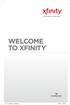 WELCOME TO XFINITY INT_V_USER_SIK_0413.indd 1 2 THANK YOU FOR CHOOSING XFINITY. You ll enjoy superfast Internet access and tons of valuable extras, such as Constant Guard (a $360 value), included with
WELCOME TO XFINITY INT_V_USER_SIK_0413.indd 1 2 THANK YOU FOR CHOOSING XFINITY. You ll enjoy superfast Internet access and tons of valuable extras, such as Constant Guard (a $360 value), included with
Welcome to the Most. Personalized TV Experience
 Welcome to the Most Personalized TV Experience Meet TiVo Service from Cogeco 2 Get ready to live the TiVo experience. Welcome to TV like you ve never seen it. With TiVo Service from Cogeco, 1 you get incredible
Welcome to the Most Personalized TV Experience Meet TiVo Service from Cogeco 2 Get ready to live the TiVo experience. Welcome to TV like you ve never seen it. With TiVo Service from Cogeco, 1 you get incredible
VAST TV. Enjoy watching the channels you love.
 VAST TV Vast is committed to providing you with quality advanced broadband services at a great value. Choose from a variety of TV packages and enjoy more entertainment with Vast OnDemand, digital music
VAST TV Vast is committed to providing you with quality advanced broadband services at a great value. Choose from a variety of TV packages and enjoy more entertainment with Vast OnDemand, digital music
WELCOME TO. Your step-by-step guide to getting the most out of your Internet, Phone and TV services. VyveBroadband.com
 WELCOME TO Your step-by-step guide to getting the most out of your Internet, Phone and TV services. VyveBroadband.com Thank you for turning your Vyve on! We know you re pretty busy, so we went ahead and
WELCOME TO Your step-by-step guide to getting the most out of your Internet, Phone and TV services. VyveBroadband.com Thank you for turning your Vyve on! We know you re pretty busy, so we went ahead and
Big Sandy Broadband DVR Guide
 Big Sandy Broadband DVR Guide Contents Big Sandy Broadband DVR Don t Miss a Thing 3 Control Live TV 3 Playback Controls Using the Video Control Buttons 4 Playback Controls Using the Remote Control Arrow
Big Sandy Broadband DVR Guide Contents Big Sandy Broadband DVR Don t Miss a Thing 3 Control Live TV 3 Playback Controls Using the Video Control Buttons 4 Playback Controls Using the Remote Control Arrow
DVR Guide. Dual Tuner HD-Capable DVR. You go get the popcorn. Your show waits for you.
 DVR Guide Dual Tuner HD-Capable DVR You go get the popcorn. Your show waits for you. USING YOUR REMOTE CONTROL TV: When programmed, enables control of your TV. Cable: Enables control of your digital cable
DVR Guide Dual Tuner HD-Capable DVR You go get the popcorn. Your show waits for you. USING YOUR REMOTE CONTROL TV: When programmed, enables control of your TV. Cable: Enables control of your digital cable
WELCOME TO XFINITY TV
 WELCOME TO XFINITY TV MORE WAYS TO GET MORE ENTERTAINMENT XFINITY TV offers more ways to get more entertainment so you can enjoy shows and movies instantly on any screen. Catch up on the latest episodes
WELCOME TO XFINITY TV MORE WAYS TO GET MORE ENTERTAINMENT XFINITY TV offers more ways to get more entertainment so you can enjoy shows and movies instantly on any screen. Catch up on the latest episodes
Welcome to life on. Get started with this easy Self-Installation Guide.
 Welcome to life on Get started with this easy Self-Installation Guide. Welcome to a network that s light years ahead. Welcome to life on FiOS. Congratulations on choosing Verizon FiOS! You re just a few
Welcome to life on Get started with this easy Self-Installation Guide. Welcome to a network that s light years ahead. Welcome to life on FiOS. Congratulations on choosing Verizon FiOS! You re just a few
Hi! Let s get started.
 Hi! Let s get started. What s in the box Roku 2 player Roku 2 enhanced remote Headphones 2 x AA batteries for remote A/V cable (RCA) Power adapter Get to know your Roku 2 A Front view B E C Back view
Hi! Let s get started. What s in the box Roku 2 player Roku 2 enhanced remote Headphones 2 x AA batteries for remote A/V cable (RCA) Power adapter Get to know your Roku 2 A Front view B E C Back view
VAST TV. Enjoy watching the channels you love.
 VAST TV Vast is committed to providing you with quality advanced broadband services at a great value. Choose from a variety of TV packages and enjoy more entertainment with Vast OnDemand, digital music
VAST TV Vast is committed to providing you with quality advanced broadband services at a great value. Choose from a variety of TV packages and enjoy more entertainment with Vast OnDemand, digital music
DIGITAL CABLE & DVR QUICK GUIDE. cable television made simple
 DIGITAL CABLE & DVR QUICK GUIDE Grande Communications cable television made simple Table of Contents TABLE OF CONTENTS Using Your Remote remote Control 1 programming the Remote 2 Interactive Program Guide
DIGITAL CABLE & DVR QUICK GUIDE Grande Communications cable television made simple Table of Contents TABLE OF CONTENTS Using Your Remote remote Control 1 programming the Remote 2 Interactive Program Guide
Welcome to Cogeco Home Phone Service
 Welcome Welcome to Cogeco Home Phone Service By choosing to get your phone service from Cogeco, you have made an important decision about the quality of your connections. Unlike third-party voice over
Welcome Welcome to Cogeco Home Phone Service By choosing to get your phone service from Cogeco, you have made an important decision about the quality of your connections. Unlike third-party voice over
The Optimum Guide. A quick introduction to your internet, TV and phone. All the answers you need to get started. You won t want to forget these.
 All the answers you need to get started. Make optimum.net/getstarted your first stop for FAQs, learning how to create your Optimum ID and discovering how to get the most out of your services at home and
All the answers you need to get started. Make optimum.net/getstarted your first stop for FAQs, learning how to create your Optimum ID and discovering how to get the most out of your services at home and
Turn On the Entertainment
 Cox Advanced TV Experience 100% digital picture and sound, and hundreds of channels including the best in HD. Now you have access to all local channels and popular networks like ESPN, Discovery, History,
Cox Advanced TV Experience 100% digital picture and sound, and hundreds of channels including the best in HD. Now you have access to all local channels and popular networks like ESPN, Discovery, History,
The Installation Guide.
 The Installation Guide. 1 Table of Contents Equipment...3 TV Installation...4 How to activate your service...5 Helpful hints...7 Internet/Phone Installation...8 How to activate all three services or internet
The Installation Guide. 1 Table of Contents Equipment...3 TV Installation...4 How to activate your service...5 Helpful hints...7 Internet/Phone Installation...8 How to activate all three services or internet
mini box User s Manual
 mini box User s Manual Version. Updated: 0/0/4 04 Cox Communications, Inc. Table of Contents Chapter : Introduction... About This Manual... Chapter : Installing & Activating Your mini box... 4 Connecting
mini box User s Manual Version. Updated: 0/0/4 04 Cox Communications, Inc. Table of Contents Chapter : Introduction... About This Manual... Chapter : Installing & Activating Your mini box... 4 Connecting
WELCOME TO WOW! Dear Valued Customer,
 for Cable WELCOME TO WOW! Dear Valued Customer, First of all, let me personally say thank you for choosing WOW! We believe in providing bundle choices that meet your needs at a price that won t break the
for Cable WELCOME TO WOW! Dear Valued Customer, First of all, let me personally say thank you for choosing WOW! We believe in providing bundle choices that meet your needs at a price that won t break the
WELCOME TO XFINITY MO_USER_SIK_0414.indd 1 2/28/14 10:37 AM
 WELCOME TO XFINITY MO_USER_SIK_0414.indd 1 2 Thank you for Choosing XFINITY TV. XFINITY TV gives you more ways to get more entertainment. With XFINITY On Demand, enjoy the best selection of current TV
WELCOME TO XFINITY MO_USER_SIK_0414.indd 1 2 Thank you for Choosing XFINITY TV. XFINITY TV gives you more ways to get more entertainment. With XFINITY On Demand, enjoy the best selection of current TV
DVR GUIDE. Using your DVR/Multi-Room DVR. 1-866-WAVE-123 wavebroadband.com
 DVR GUIDE Using your DVR/Multi-Room DVR 1-866-WAVE-123 wavebroadband.com Table of Contents Control Live TV... 4 Playback Controls... 5 Remote Control Arrow Buttons... 5 Status Bar... 5 Pause... 6 Rewind...
DVR GUIDE Using your DVR/Multi-Room DVR 1-866-WAVE-123 wavebroadband.com Table of Contents Control Live TV... 4 Playback Controls... 5 Remote Control Arrow Buttons... 5 Status Bar... 5 Pause... 6 Rewind...
Time Warner Cable Home Phone. Easy Connect Guide. Better conversations begin with better Home Phone.
 Time Warner Cable Home Phone Easy Connect Guide Better conversations begin with better Home Phone. Enjoy unlimited calling and unlimited control. You re about to experience total freedom and connect with
Time Warner Cable Home Phone Easy Connect Guide Better conversations begin with better Home Phone. Enjoy unlimited calling and unlimited control. You re about to experience total freedom and connect with
Welcome to life in the fast lane!
 Welcome to life in the fast lane! TV Internet We re excited to have you in the Mstar family. As your local provider, we think you ll love being part of the nation s leading fiberoptic network and keep
Welcome to life in the fast lane! TV Internet We re excited to have you in the Mstar family. As your local provider, we think you ll love being part of the nation s leading fiberoptic network and keep
This product may be protected by one or more of the following U.S. Patents: 6,418,556; 7,100,185; 5,809,204; 6,396,546; 5,940,073; and 6,239,794.
 DVR user manual Copyright 2010 Rovi Corporation. All rights reserved. Rovi and the Rovi logo are trademarks of Rovi Corporation. Passport is a registered trademark of Rovi Corporation and/or its subsidiaries.
DVR user manual Copyright 2010 Rovi Corporation. All rights reserved. Rovi and the Rovi logo are trademarks of Rovi Corporation. Passport is a registered trademark of Rovi Corporation and/or its subsidiaries.
Get Ready TO EXPERIENCE INTERNET AND TV IN A WHOLE NEW WAY
 Get Ready TO EXPERIENCE INTERNET AND TV IN A WHOLE NEW WAY Xtream delivers the simplest, fastest, most powerful way to access your TV and Internet. internet. Now that you are up and running with the latest
Get Ready TO EXPERIENCE INTERNET AND TV IN A WHOLE NEW WAY Xtream delivers the simplest, fastest, most powerful way to access your TV and Internet. internet. Now that you are up and running with the latest
Contents. WOW! Phone Reference Guide
 WOW! Phone Reference Guide Intro to WOW! Phone P-1 WOW! Phone Features P-1 Call Waiting P-1 Call Forwarding P-1 3-Way Calling P-1 Call Return P-1 Anonymous Call Rejection P-2 Caller ID P-2 Caller ID Block
WOW! Phone Reference Guide Intro to WOW! Phone P-1 WOW! Phone Features P-1 Call Waiting P-1 Call Forwarding P-1 3-Way Calling P-1 Call Return P-1 Anonymous Call Rejection P-2 Caller ID P-2 Caller ID Block
Here s your guide to easy installation. Get the most out of Verizon High Speed Internet.
 Here s your guide to easy installation. Get the most out of Verizon High Speed Internet. Congratulations on choosing Verizon High Speed Internet. In this guide, you ll find everything you need to set up
Here s your guide to easy installation. Get the most out of Verizon High Speed Internet. Congratulations on choosing Verizon High Speed Internet. In this guide, you ll find everything you need to set up
Welcome to. User Guide for Digital Cable TV Digital Telephone and High Speed Internet. www.norwoodlight.com 781-948-1150
 Welcome to User Guide for Digital Cable TV Digital Telephone and High Speed Internet www.norwoodlight.com 781-948-1150 CONTENTS Digital Phone Features Address Book... 3 Instant Replay...13 Anonymous Call
Welcome to User Guide for Digital Cable TV Digital Telephone and High Speed Internet www.norwoodlight.com 781-948-1150 CONTENTS Digital Phone Features Address Book... 3 Instant Replay...13 Anonymous Call
Keeping You Connected for Less! CUSTOMER HANDBOOK
 Keeping You Connected for Less! CUSTOMER HANDBOOK Stay Connected for Less with Super Saver Bundles Digital Cable Super-Fast Internet Home Phone Service Pick 1 Super Saver Standard Cable Super-Fast Internet
Keeping You Connected for Less! CUSTOMER HANDBOOK Stay Connected for Less with Super Saver Bundles Digital Cable Super-Fast Internet Home Phone Service Pick 1 Super Saver Standard Cable Super-Fast Internet
Welcome to Comcast Digital Voice
 Welcome to Comcast Digital Voice Go ahead. Pick up your phone. Call your neighbor. Your best friend across the country. Or your cousin in Europe. Now that you have Comcast Digital Voice, you can enjoy
Welcome to Comcast Digital Voice Go ahead. Pick up your phone. Call your neighbor. Your best friend across the country. Or your cousin in Europe. Now that you have Comcast Digital Voice, you can enjoy
CABLE TV USER GUIDE. This is way more. than just TV.
 CABLE TV USER GUIDE This is way more than just TV. Your New Home for Entertainment Thank you for choosing Midcontinent Communications as your cable TV service provider. We ve worked hard to create an interactive
CABLE TV USER GUIDE This is way more than just TV. Your New Home for Entertainment Thank you for choosing Midcontinent Communications as your cable TV service provider. We ve worked hard to create an interactive
Welcome to Cogeco Business Digital Phone Service
 Welcome Welcome to Cogeco Business Digital Phone Service Congratulations on choosing Cogeco Business Digital Phone Service. 1 Your decision to subscribe to our digital quality phone service is a smart
Welcome Welcome to Cogeco Business Digital Phone Service Congratulations on choosing Cogeco Business Digital Phone Service. 1 Your decision to subscribe to our digital quality phone service is a smart
CenturyLink. Prism TV. Quick User Guide. Please keep this handy for all your Q&As. CNTL13-1042
 CenturyLink Prism TV Quick User Guide Please keep this handy for all your Q&As. CNTL13-1042 YOUR GUIDE TO WHAT S INSIDE. Enjoy your CenturyLink Prism M experience. 03 04 05 07 07 08 09 09 10 11 11 12 13
CenturyLink Prism TV Quick User Guide Please keep this handy for all your Q&As. CNTL13-1042 YOUR GUIDE TO WHAT S INSIDE. Enjoy your CenturyLink Prism M experience. 03 04 05 07 07 08 09 09 10 11 11 12 13
Welcome. You re watching Apple TV. This guide contains all the information you need to get from setup to your sofa.
 Welcome. You re watching Apple TV. This guide contains all the information you need to get from setup to your sofa. Contents Chapter 1: Connect. 7 What s in the box 8 Apple TV at a glance 10 What you
Welcome. You re watching Apple TV. This guide contains all the information you need to get from setup to your sofa. Contents Chapter 1: Connect. 7 What s in the box 8 Apple TV at a glance 10 What you
Manufactured under license from Dolby laboratories. Dolby and the double-d symbol are trademarks of Dolby Laboratories.
 Getting Started Thank you for selecting NETGEAR products. After installing your device, locate the serial number on the label and use it to register your product at https://my.netgear.com. You must register
Getting Started Thank you for selecting NETGEAR products. After installing your device, locate the serial number on the label and use it to register your product at https://my.netgear.com. You must register
Table Of COnTenT. 1 Advanced Cable Communications. Contact Us...2. Welcome...3. Calling Features...4-11. Frequently Asked Questions...
 Table Of COnTenT Contact Us...2 Welcome...3 Calling Features...4-11 Frequently Asked Questions...12-17 Other Services...18 1 Advanced Cable Communications CONTACT US EMAIL US: info@advancedcable.net TelePHOne
Table Of COnTenT Contact Us...2 Welcome...3 Calling Features...4-11 Frequently Asked Questions...12-17 Other Services...18 1 Advanced Cable Communications CONTACT US EMAIL US: info@advancedcable.net TelePHOne
Hi! Let s get started.
 Hi! Let s get started. What s in the box Roku player Remote control with in-ear headphone jack 2 x AA Alkaline batteries In-ear headphones Power adapter Get to know your Roku B A Front view C D E Back
Hi! Let s get started. What s in the box Roku player Remote control with in-ear headphone jack 2 x AA Alkaline batteries In-ear headphones Power adapter Get to know your Roku B A Front view C D E Back
HPUG_1014. Shaw Home Phone. User Guide
 HPUG_1014 Shaw Home Phone. User Guide Hello. Welcome to the wonderful world of Shaw Home Phone. This tiny book tells you every detail you need to know to use all of your new phone features like a superstar.
HPUG_1014 Shaw Home Phone. User Guide Hello. Welcome to the wonderful world of Shaw Home Phone. This tiny book tells you every detail you need to know to use all of your new phone features like a superstar.
HD udta Quick-Start Guide
 HD udta Quick-Start Guide Vyve Broadband HD Set-Top Box Important Safety Instructions 1. Read these instructions. 2. Keep these instructions. 3. Heed all warnings. 4. Follow all instructions. 5. Do not
HD udta Quick-Start Guide Vyve Broadband HD Set-Top Box Important Safety Instructions 1. Read these instructions. 2. Keep these instructions. 3. Heed all warnings. 4. Follow all instructions. 5. Do not
WELCOME TO VERIZON HIGH SPEED INTERNET. For a better online experience, start here today.
 WELCOME TO VERIZON HIGH SPEED INTERNET. For a better online experience, start here today. Congratulations on choosing Verizon High Speed Internet the best value in broadband. First of all, be sure to retain
WELCOME TO VERIZON HIGH SPEED INTERNET. For a better online experience, start here today. Congratulations on choosing Verizon High Speed Internet the best value in broadband. First of all, be sure to retain
Internet Quick Start Guide. Get the most out of your Midco internet service with these handy instructions.
 Internet Quick Start Guide Get the most out of your Midco internet service with these handy instructions. 1 Contents Internet Security................................................................ 4
Internet Quick Start Guide Get the most out of your Midco internet service with these handy instructions. 1 Contents Internet Security................................................................ 4
DIGITAL / HD GUIDE. Using Your Interactive Digital / HD Guide. 1-866-WAVE-123 wavebroadband.com
 DIGITAL / HD GUIDE Using Your Interactive Digital / HD Guide 1-866-WAVE-123 wavebroadband.com Using Your Interactive Digital/HD Guide Wave s Digital/HD Guide unlocks a world of greater choice, convenience
DIGITAL / HD GUIDE Using Your Interactive Digital / HD Guide 1-866-WAVE-123 wavebroadband.com Using Your Interactive Digital/HD Guide Wave s Digital/HD Guide unlocks a world of greater choice, convenience
AT&T U-verse App for iphone FAQ s
 About AT&T U-verse What is AT&T U-verse for iphone? The AT&T U-verse for iphone is a service that provides all U-verse subscribers with the ability to view their U-verse TV Guide, manage their home DVR,
About AT&T U-verse What is AT&T U-verse for iphone? The AT&T U-verse for iphone is a service that provides all U-verse subscribers with the ability to view their U-verse TV Guide, manage their home DVR,
User s Reference Manual
 User s Reference Manual Welcome to i-guide. Introducing the all-new interactive program guide from TV Guide and your cable system. i-guide TM is intuitive, intelligent and inspiring. It unlocks a world
User s Reference Manual Welcome to i-guide. Introducing the all-new interactive program guide from TV Guide and your cable system. i-guide TM is intuitive, intelligent and inspiring. It unlocks a world
User Guide. Internet Television Telephone. and more... How-To: Setup Voice Mail
 User Guide How-To: Setup Voice Mail Setup a Wireless Router Enable TV Parental Controls Schedule Recordings with a DVR Troubleshoot Your Service and more... Internet Television Telephone Burlington Telecom
User Guide How-To: Setup Voice Mail Setup a Wireless Router Enable TV Parental Controls Schedule Recordings with a DVR Troubleshoot Your Service and more... Internet Television Telephone Burlington Telecom
Digital Cable Your guide to home entertainment with a personal touch
 Your guide to home entertainment with a personal touch 1.888.345.1111 Sudbury 560.1565 eastlink.ca Exciting New Services Welcome to Home Entertainment Questions? We Have the Answers As one of EastLink
Your guide to home entertainment with a personal touch 1.888.345.1111 Sudbury 560.1565 eastlink.ca Exciting New Services Welcome to Home Entertainment Questions? We Have the Answers As one of EastLink
Home Gateway. User s Installation Guide. In This Guide
 Explorer 4250 Home Gateway User s Installation Guide In This Guide Safety Information... 2 Safety First... 6 Explorer eclub... 6 Explorer 4250 Home Gateway Serial Number... 6 What s On the Front Panel?...
Explorer 4250 Home Gateway User s Installation Guide In This Guide Safety Information... 2 Safety First... 6 Explorer eclub... 6 Explorer 4250 Home Gateway Serial Number... 6 What s On the Front Panel?...
Digital Phone @ Home Tutorial
 Digital Phone @ Home Tutorial 2 Table of Contents Quick Start Guide... 4 Making Phone Calls... 5 Voicemail Setup... 6 Setup instructions:... 6 To Check Messages:... 6 Quick Key Reference:... 6 Customer
Digital Phone @ Home Tutorial 2 Table of Contents Quick Start Guide... 4 Making Phone Calls... 5 Voicemail Setup... 6 Setup instructions:... 6 To Check Messages:... 6 Quick Key Reference:... 6 Customer
WELCOME TO XFINITY TV
 WELCOME TO XFINITY TV MORE WAYS TO GET MORE ENTERTAINMENT XFINITY TV offers more ways to get more entertainment so you can enjoy shows and movies instantly on any screen. Catch up on the latest episodes
WELCOME TO XFINITY TV MORE WAYS TO GET MORE ENTERTAINMENT XFINITY TV offers more ways to get more entertainment so you can enjoy shows and movies instantly on any screen. Catch up on the latest episodes
Cox High Speed InternetSM Connect to your online world faster than you can imagine. Plus, access a whole host of tools to make your Internet
 Cox High Speed InternetSM Connect to your online world faster than you can imagine. Plus, access a whole host of tools to make your Internet experience friendlier, easier and more cutting edge. 43 Connecting
Cox High Speed InternetSM Connect to your online world faster than you can imagine. Plus, access a whole host of tools to make your Internet experience friendlier, easier and more cutting edge. 43 Connecting
Welcome to Cisco ūmi telepresence. User guide
 Welcome to Cisco ūmi telepresence User guide Intellectual property notice 2011 Cisco and/or its affiliates. All rights reserved. Cisco, ūmi, and the Cisco and ūmi logos are trademarks or registered trademarks
Welcome to Cisco ūmi telepresence User guide Intellectual property notice 2011 Cisco and/or its affiliates. All rights reserved. Cisco, ūmi, and the Cisco and ūmi logos are trademarks or registered trademarks
Easy Connect Guide New Modem Installation - See page 2 Replacement Modem Installation - See page 9
 Oceanic Time Warner Cable Internet Easy Connect Guide New Modem Installation - See page 2 Replacement Modem Installation - See page 9 Enjoy surfing at your own speed. Super fast. Instant access anytime
Oceanic Time Warner Cable Internet Easy Connect Guide New Modem Installation - See page 2 Replacement Modem Installation - See page 9 Enjoy surfing at your own speed. Super fast. Instant access anytime
Set Top Box User Guide. Global Reach with a Local Touch
 Set Top Box User Guide Global Reach with a Local Touch Table of Contents REMOTE SET UP 3 SET TOP BOX DIAGRAM 4 SET TOP BOX SETTINGS 5 TURN ON/OFF 5 TV INPUT SETTINGS 5 ADJUSTING THE VOLUME 5 RESETTING
Set Top Box User Guide Global Reach with a Local Touch Table of Contents REMOTE SET UP 3 SET TOP BOX DIAGRAM 4 SET TOP BOX SETTINGS 5 TURN ON/OFF 5 TV INPUT SETTINGS 5 ADJUSTING THE VOLUME 5 RESETTING
Quick Start Guide. Comwave Home Phone Adapter. iphone Connections. Home Phone Adapter. Package Contents
 Quick Start Guide Comwave Home Phone Adapter Important: This guide describes the supported configuration for Comwave Home Phone Service. When calling Comwave s Technical Support Team, your network must
Quick Start Guide Comwave Home Phone Adapter Important: This guide describes the supported configuration for Comwave Home Phone Service. When calling Comwave s Technical Support Team, your network must
Features Phone Access... 1. Features Web Access... 3. emta Quick Reference Guide...14. Troubleshooting...15. Quick Reference Guide...
 Phone TABLE OF CONTENTS Features Phone Access... 1 Features Web Access... 3 emta Quick Reference Guide...14 Troubleshooting...15 Quick Reference Guide...16 Features Phone Access Caller ID Feature that
Phone TABLE OF CONTENTS Features Phone Access... 1 Features Web Access... 3 emta Quick Reference Guide...14 Troubleshooting...15 Quick Reference Guide...16 Features Phone Access Caller ID Feature that
XFINITY TV DIGITAL SET-TOP BOX User Guide
 XFINITY TV DIGITAL SET-TOP BOX User Guide Contents 3 Welcome to XFINITY TV 4 XFINITY TV Quick Start Guide 5 Using Your Remote Control 6-12 Using Your On-Screen Guide Main Menu and Quick Menu TV Listings
XFINITY TV DIGITAL SET-TOP BOX User Guide Contents 3 Welcome to XFINITY TV 4 XFINITY TV Quick Start Guide 5 Using Your Remote Control 6-12 Using Your On-Screen Guide Main Menu and Quick Menu TV Listings
A25/CND. User s Reference Manual
 A25/CND. User s Reference Manual Welcome to i-guide. Introducing the new interactive program guide from Prevue and your cable system. i-guide TM is intuitive, intelligent and inspiring. It unlocks a world
A25/CND. User s Reference Manual Welcome to i-guide. Introducing the new interactive program guide from Prevue and your cable system. i-guide TM is intuitive, intelligent and inspiring. It unlocks a world
Time Warner Cable Internet. Easy Connect Guide. Enjoy surfing at your own speed. Super fast.
 Time Warner Cable Internet Easy Connect Guide Enjoy surfing at your own speed. Super fast. Instant access anytime you feel like connecting. Experience smooth, fast Internet. TWC Internet is simple to set
Time Warner Cable Internet Easy Connect Guide Enjoy surfing at your own speed. Super fast. Instant access anytime you feel like connecting. Experience smooth, fast Internet. TWC Internet is simple to set
Hardware Overview. Ooma Linx devices These are installed around the office and are used to connect phones and other devices to your Ooma Office system
 Quick Start Guide Introduction Installation Overview Setting up the Ooma Office system in your business is easy. You should have your first extensions up and running in about 20 minutes. Ooma Office blends
Quick Start Guide Introduction Installation Overview Setting up the Ooma Office system in your business is easy. You should have your first extensions up and running in about 20 minutes. Ooma Office blends
Quick Start. Guide. The area s ONLY 100% fiber optic network. epbfi.com
 Quick Start Guide The area s ONLY 100% fiber optic network epbfi.com Welcome to Fi Phone SM from EPB Fiber Optics SM With your new Fi Phone service, you ll enjoy crystal clear call quality and many great
Quick Start Guide The area s ONLY 100% fiber optic network epbfi.com Welcome to Fi Phone SM from EPB Fiber Optics SM With your new Fi Phone service, you ll enjoy crystal clear call quality and many great
Digital Video High-Speed Internet Phone. Customer Guide
 Digital Video High-Speed Internet Phone Customer Guide Your Digital Video Service Using Your Remote Control 4 Interactive Program Guide 5 Parental Controls 7 On Demand (in select markets only) 9 Digital
Digital Video High-Speed Internet Phone Customer Guide Your Digital Video Service Using Your Remote Control 4 Interactive Program Guide 5 Parental Controls 7 On Demand (in select markets only) 9 Digital
Fi TV Gold Quick Start Guide
 Quick Start Guide Fi TV Gold Quick Start Guide Welcome to Fi TV! We re happy that you chose EPB Fiber Optics to bring the best movies, sports, news and television programming into your business and we
Quick Start Guide Fi TV Gold Quick Start Guide Welcome to Fi TV! We re happy that you chose EPB Fiber Optics to bring the best movies, sports, news and television programming into your business and we
Hargray s. Digital Television. powered by Ericsson Mediaroom
 Hargray s Digital Television powered by Ericsson Mediaroom Hargray Digital Television powered by Ericsson Mediaroom Watch What Hargray Digital Television Service Can Do For Your Home Entertainment. Welcome
Hargray s Digital Television powered by Ericsson Mediaroom Hargray Digital Television powered by Ericsson Mediaroom Watch What Hargray Digital Television Service Can Do For Your Home Entertainment. Welcome
Home Network. Installation Instructions
 Home Network Installation Instructions TM Installation Instructions Table of Contents Overview...2 Installation Considerations...2 Quick Installation Instructions...2 Identifying and Creating the Home
Home Network Installation Instructions TM Installation Instructions Table of Contents Overview...2 Installation Considerations...2 Quick Installation Instructions...2 Identifying and Creating the Home
2.4 GHz Dual Handset Cordless Telephone Answering System 2255 with Caller ID/Call Waiting
 USER S MANUAL Part 2 2.4 GHz Dual Handset Cordless Telephone Answering System 2255 with Caller ID/Call Waiting Please also read Part 1 Important Product Information AT&T and the globe symbol are registered
USER S MANUAL Part 2 2.4 GHz Dual Handset Cordless Telephone Answering System 2255 with Caller ID/Call Waiting Please also read Part 1 Important Product Information AT&T and the globe symbol are registered
Android Dongle. User Manual TL869
 Android Dongle User Manual TL869 2 User Manual Android TV Dongle Before using the product, please read this manual thoroughly. The specifications and software in this manual are subject to change without
Android Dongle User Manual TL869 2 User Manual Android TV Dongle Before using the product, please read this manual thoroughly. The specifications and software in this manual are subject to change without
Digital Telephone User Guide
 Digital Telephone User Guide 1 Proud to provide Conway s Electric, Water, Cable, Internet and Telephone services. Welcome to Conway Corporation Digital Telephone Service We take pride in providing superior
Digital Telephone User Guide 1 Proud to provide Conway s Electric, Water, Cable, Internet and Telephone services. Welcome to Conway Corporation Digital Telephone Service We take pride in providing superior
User's Guide. [Home Network] app. Model No.
![User's Guide. [Home Network] app. Model No. User's Guide. [Home Network] app. Model No.](/thumbs/26/8329814.jpg) User's Guide [Home Network] app Model No. Table of Contents Table of Contents 1 Welcome to the Panasonic Home Network System!...5 1.1 What is the Panasonic Home Network System?...5 1.2 What can I use it
User's Guide [Home Network] app Model No. Table of Contents Table of Contents 1 Welcome to the Panasonic Home Network System!...5 1.1 What is the Panasonic Home Network System?...5 1.2 What can I use it
VoIP Adapter User Guide
 VoIP Adapter User Guide This guide is meant to help you set up your VIRTUAL PhoneFusion One phone number and PhoneFusion VoIP Adapter. It will also provide you some tips and shortcuts. Note that PhoneFusion
VoIP Adapter User Guide This guide is meant to help you set up your VIRTUAL PhoneFusion One phone number and PhoneFusion VoIP Adapter. It will also provide you some tips and shortcuts. Note that PhoneFusion
Connecting the TM. Explorer 8300 Digital Video Recorder
 Connecting the TM Explorer 8300 Digital Video Recorder Notice for CATV Installers CATV Installers Notice If you are a CATV installer, read the information in the box below. Note to CATV System Installer
Connecting the TM Explorer 8300 Digital Video Recorder Notice for CATV Installers CATV Installers Notice If you are a CATV installer, read the information in the box below. Note to CATV System Installer
Quick Start. Nighthawk X8 AC5300 Tri-Band WiFi Router Model R8500. Package Contents. NETGEAR, Inc. 350 East Plumeria Drive San Jose, CA 95134 USA
 Support Thank you for purchasing this NETGEAR product. You can visit www.netgear.com/support to register your product, get help, access the latest downloads and user manuals, and join our community. We
Support Thank you for purchasing this NETGEAR product. You can visit www.netgear.com/support to register your product, get help, access the latest downloads and user manuals, and join our community. We
Digital Television User Guide
 Digital Television User Guide Table of Contents THE HURONTEL HOME BUNDLE >> Finally you can receive Home Phone (with Calling Features), High Speed Fibre Optic Internet and 100% Digital TV including 1 Digital
Digital Television User Guide Table of Contents THE HURONTEL HOME BUNDLE >> Finally you can receive Home Phone (with Calling Features), High Speed Fibre Optic Internet and 100% Digital TV including 1 Digital
Digital Voice Services Residential User Guide
 Digital Voice Services Residential User Guide 2 P a g e * Feature Access Codes *11 Broadworks Anywhere (pulling call to alternate phone) *62 Access Voicemail *72 Call Forwarding Always Activation *73 Call
Digital Voice Services Residential User Guide 2 P a g e * Feature Access Codes *11 Broadworks Anywhere (pulling call to alternate phone) *62 Access Voicemail *72 Call Forwarding Always Activation *73 Call
inside i-guidetm user reference manual
 inside i-guidetm user reference manual Copyright 2010 Rovi Corporation. All rights reserved. Rovi and the Rovi logo are trademarks of Rovi Corporation and/or its subsidiaries. This document contains confidential
inside i-guidetm user reference manual Copyright 2010 Rovi Corporation. All rights reserved. Rovi and the Rovi logo are trademarks of Rovi Corporation and/or its subsidiaries. This document contains confidential
RCN DIGITAL CABLE USERS GUIDE
 RCN DIGITAL CABLE USERS GUIDE WELCOME Congratulations! Thanks to your new Digital Cable Service, you now have access to the most cutting-edge cable television services available, only from RCN. At RCN,
RCN DIGITAL CABLE USERS GUIDE WELCOME Congratulations! Thanks to your new Digital Cable Service, you now have access to the most cutting-edge cable television services available, only from RCN. At RCN,
MobileLite Wireless G2 5-in-1 Mobile Companion User Manual
 MobileLite Wireless G2 5-in-1 Mobile Companion User Manual Document No. 480-MLWG2-021315.A00 Kingston MobileLite Wireless Page 1 of 21 Table of Contents Introduction... 3 What s Included:... 3 Getting
MobileLite Wireless G2 5-in-1 Mobile Companion User Manual Document No. 480-MLWG2-021315.A00 Kingston MobileLite Wireless Page 1 of 21 Table of Contents Introduction... 3 What s Included:... 3 Getting
USER GUIDE 152772/6-14/8116
 USER GUIDE 152772/6-14/8116 June 2014 CONTENTS Equipment 4 Connected-Home DVR/Standard Set-Top Box Wireless Set-Top Box Wireless Access Point Remote Controls Residential Gateway Getting Started 12 Turn
USER GUIDE 152772/6-14/8116 June 2014 CONTENTS Equipment 4 Connected-Home DVR/Standard Set-Top Box Wireless Set-Top Box Wireless Access Point Remote Controls Residential Gateway Getting Started 12 Turn
Moxi Whole Home HD DVR QUICK REFERENCE GUIDE
 Moxi Whole Home HD DVR QUICK REFERENCE GUIDE Let s get started with learning more about what your Moxi System can do. This is a quick reference guide to get you up and running. Contents: Menu Quick Look
Moxi Whole Home HD DVR QUICK REFERENCE GUIDE Let s get started with learning more about what your Moxi System can do. This is a quick reference guide to get you up and running. Contents: Menu Quick Look
REV3-16.11.19.03 TV Guide Interactive. We Make TV Better SM i
 REV3-16.11.19.03 TV Guide Interactive. We Make TV Better SM i TV Guide Interactive Reference Manual Revision Date: November 19, 2003 TV Guide Interactive, Inc. 7140 South Lewis Tulsa, Oklahoma 74136 CONFIDENTIAL
REV3-16.11.19.03 TV Guide Interactive. We Make TV Better SM i TV Guide Interactive Reference Manual Revision Date: November 19, 2003 TV Guide Interactive, Inc. 7140 South Lewis Tulsa, Oklahoma 74136 CONFIDENTIAL
Frequently Asked Questions
 FAQs Frequently Asked Questions Connecting your Linksys router to the Internet 1 What computer operating systems does my Linksys router support? 1 Why can t I connect my computer or device to my router?
FAQs Frequently Asked Questions Connecting your Linksys router to the Internet 1 What computer operating systems does my Linksys router support? 1 Why can t I connect my computer or device to my router?
Voicemail Plus User Guide
 Voicemail Plus User Guide Version: 2.0_US Revised: 25 September 2007 Notices Copyright 2007 Vonage. All rights reserved. No part of this documentation may be reproduced in any form or by any means or used
Voicemail Plus User Guide Version: 2.0_US Revised: 25 September 2007 Notices Copyright 2007 Vonage. All rights reserved. No part of this documentation may be reproduced in any form or by any means or used
Discover Broadband. A quick guide to your Virgin Broadband service
 Discover Broadband A quick guide to your Virgin Broadband service Contents Discover the internet with Virgin Broadband 2 Getting to know your Super Hub 4 Top tips on getting the best 6 wireless connection
Discover Broadband A quick guide to your Virgin Broadband service Contents Discover the internet with Virgin Broadband 2 Getting to know your Super Hub 4 Top tips on getting the best 6 wireless connection
Digital Phone Features Guide
 Digital Phone Features Guide WELCOME TO BLUE RIDGE DIGITAL PHONE Congratulations on subscribing to Blue Ridge Digital Phone. We are confident that you will find great savings in the unlimited local and
Digital Phone Features Guide WELCOME TO BLUE RIDGE DIGITAL PHONE Congratulations on subscribing to Blue Ridge Digital Phone. We are confident that you will find great savings in the unlimited local and
Home Phone Quick Start Guide. Review these helpful instructions to understand your Midco home phone service and its many convenient features.
 Home Phone Quick Start Guide Review these helpful instructions to understand your Midco home phone service and its many convenient features. 1 Contents Equipment and Features.......................................................
Home Phone Quick Start Guide Review these helpful instructions to understand your Midco home phone service and its many convenient features. 1 Contents Equipment and Features.......................................................
Digital Phone Installation & User Guide
 Digital Phone Installation & User Guide Telephone #1 Voicemail PIN Telephone #2 Voicemail PIN skybeam high speed internet digital phone We would like you to verify that the 911 address we have for you
Digital Phone Installation & User Guide Telephone #1 Voicemail PIN Telephone #2 Voicemail PIN skybeam high speed internet digital phone We would like you to verify that the 911 address we have for you
Setup Guide. You re minutes away from a whole new way of watching TV. Of controlling TV. Of thinking about what TV can be.
 Setup Guide You re minutes away from a whole new way of watching TV. Of controlling TV. Of thinking about what TV can be. Unpack the box From HD video calling on your couch to house-of-the-future touch
Setup Guide You re minutes away from a whole new way of watching TV. Of controlling TV. Of thinking about what TV can be. Unpack the box From HD video calling on your couch to house-of-the-future touch
High-Speed Internet Quick Start Guide
 High-Speed Internet Quick Start Guide Connect Your World. NEED HELP? Call 1.800.239.4430 or visit Frontier.com/HelpCenter Contents PART #1: Wi-Fi Router Setup... 4 PART #2: Configure Wi-Fi Router... 8
High-Speed Internet Quick Start Guide Connect Your World. NEED HELP? Call 1.800.239.4430 or visit Frontier.com/HelpCenter Contents PART #1: Wi-Fi Router Setup... 4 PART #2: Configure Wi-Fi Router... 8
20 minutes to unlimited calling within the US
 Quick Start Guide i YOU RE ALMOST READY TO Everything you need to get started is in this box, and everything you need to know about your ooma setup is in your hands. Don t be fooled by the size of this
Quick Start Guide i YOU RE ALMOST READY TO Everything you need to get started is in this box, and everything you need to know about your ooma setup is in your hands. Don t be fooled by the size of this
Clear Choice Communications. Digital Voice Services User Guide
 Clear Choice Communications Digital Voice Services User Guide 2 P a g e * Feature Access Codes *62 Access Voicemail *72 Call Forwarding Always Activation *73 Call Forwarding Always Deactivation *90 Call
Clear Choice Communications Digital Voice Services User Guide 2 P a g e * Feature Access Codes *62 Access Voicemail *72 Call Forwarding Always Activation *73 Call Forwarding Always Deactivation *90 Call
