Internet Quick Start Guide. Get the most out of your Midco internet service with these handy instructions.
|
|
|
- Branden Mason
- 8 years ago
- Views:
Transcription
1 Internet Quick Start Guide Get the most out of your Midco internet service with these handy instructions. 1
2 Contents Internet Security Wi-Fi Name and Password Five Steps to Help Maintain Online Security Spam and Virus Protection Bandwidth Usage Speed and Performance Tips for Faster Internet Modem Reboot System Requirements Account Setup Login Settings Setup on Your Computer or Device Midco.net Common Modem and Network Questions Online Resources Helpful Tools and Tips My Account and Bill Pay Policies /7 Support
3 This Is Way More Than Just Internet Thanks for choosing Midco as your internet provider! Your online experience matters to us. This quick start guide provides helpful information go get you started with Midco internet service. We have even more tips and tools at Midco.com/Support, where you can learn more about your Midco and find your specific modem s user guide. Discover details on assistance programs and get more troubleshooting support. We also have tutorials and advice to help you get the most out of your Midco internet service at Midco.com/TechTips. 3
4 Internet Security The internet is an important part of our lives. It enables us to stay connected with friends, family and the world. We want your online experience to be a positive one, and most importantly safe and secure. Wi-Fi Name and Password To find your wireless network name and key: 1. Log in to Midco.com/MyAccount. 2. Under the Internet section, click View Network Key. The network name and network key are only available if you have a wireless modem (if your modem displays this). Network Name Network Key 4
5 Five Steps to Help Maintain Online Security 1. Protect your personal information. Think before you open, post and respond. Always assume what you post online is available to the general public. Never reply to s that ask for personal information, such as user IDs, passwords, social security numbers, credit card numbers and bank account information. If you re unsure of the organization or the source of an , call the organization by phone to verify a request is legitimate before responding. 2. Install antivirus software. Be vigilant about installing an antivirus program on all your computers, and keep it updated. There are many good commercial products, and several are free. 3. Keep your operating system updated. Both Microsoft and Apple issue periodic updates to their operating systems to fix newly-discovered security flaws. Be sure to keep other software products such as Adobe Reader and Adobe Flash updated as well. Most vendors provide information to help you make this process automatic. 4. Monitor your home wireless network. Keep neighbors and strangers off your network. If you have a combination cable modem/wireless router from Midco, we already take steps to change factory settings that keep outsiders from accessing your in-home network. If you have any other type of wireless router, be sure to change the default administrator password and configure it to use an encryption method such as WPA/PSK or WPA2. 5. Don t download or share files illegally. Unauthorized downloading and sharing of copyrighted materials (like movies, books, music, etc.) is a crime, and you are responsible for proper use of your internet service for everyone in your house. This activity can be traced to you, and some copyright holders are filing civil suits seeking significant financial penalties. 5
6 Spam and Virus Protection Surf Securely The internet is a great source for information and entertainment, but it takes just one click to unknowingly pick up a virus. Hackers constantly develop new ways to get around spam and virus protection, which could leave you vulnerable to unwanted pop-ups, spyware and spam. The best way to protect your computer and your files is to keep your operating system and internet security programs maintained and updated. Multiple layers of protection keep you more secure and your computer in good working order. Layer 1: All Midco Xstream customers get free spam and virus protection with their Midco accounts. If we find a virus, we block it before it reaches your computer. Layer 2: Have your own anti-virus software installed on your computer. This will catch any viruses from other accounts you may have, as well as viruses downloaded from the internet. Layer 3: We recommend you also install a firewall on your computer to protect you when surfing the web. A firewall is different from a virus protection program, which only screens for computer viruses. Firewalls can block hackers from getting into your computer and stealing your bank account or credit card numbers and other personal information. You can purchase firewall software online or from a local retailer. 6
7 Bandwidth Usage Find out how you re using your internet by checking your bandwidth usage. Knowing your average daily and weekly internet bandwidth usage is important. One-day usage spikes are common, but usage that increases significantly and remains at a high level for several days could be a problem. Someone could be using your wireless network without your knowledge, or one of your devices might have a virus or spyware. It could also be a technical glitch, but it pays to pay attention. To check your bandwidth usage: 1. Log in to Midco.com/MyAccount. 2. In the My Services section under Internet, click Bandwidth Usage. 3. View your usage by the hour, day, month to date or year to date. 7
8 Speed and Performance Tips for Faster Internet Now that you have Midco internet, here are a few tips to optimize the online experience in your home. Test Your Speeds (wired internet) Check your internet speed periodically at Midco.com/SpeedTest. Check Your Equipment (wired and wireless internet) Your modem and possibly a third-party router create your home wireless network. Older hardware may not be able to deliver the speeds you re expecting with your internet package. The same goes for devices. What to do: 1. Check our list of approved modems at Midco.com/Modems to make sure your modem meets compatibility standards. 2. Disconnect older devices from the network if you re not using them. They can slow your experience on all your devices, including brand new laptops, tablets and phones. Assess Your Location (wireless internet) Your modem s location, the size of your home and home building materials can impact your signal strength. What to do: 1. You don t have to put your modem in the middle of your living room, but it should be centrally located based on where you use wireless devices most often. The farther you are from your modem, the weaker the signal. 2. Get your modem off the floor and on a table or stand. 3. Keep your modem in the open. Avoid closets and cabinets, and don t place it behind other electronics. 8
9 Understand the Impact of Radio Waves Steer clear of microwaves, baby monitors and Bluetooth devices like wireless speakers. Countless products include built-in radio waves that use the same frequency as you wireless modem or router. And don t forget your neighbors, especially if you live in an apartment all of their products could also impact your signals. What to do: 1. Become aware of all the equipment in your home. Adjust where you put your modem or router in relation to other equipment that might interfere with your wireless signal. 2. Reboot your modem to make it select the best channel. If that doesn t work, contact the manufacturer of your wireless router to change your channel. If Midco provided your wireless modem, contact us at Midco.com/Contact. Examine Other Options Looking for additional options to enhance Wi-Fi in your home? A different Midco internet package with higher speeds may be the solution for your home wireless traffic. We also offer a Whole Home Wi-Fi, a system that creates a mesh wireless network throughout your home. 1 Visit Midco.com/WholeHomeWi-Fi to learn about this service. Find out how a professional Midco assessment can help you better understand and improve the wireless signal distribution throughout your home. 1 Monthly price includes up to four devices. Each device beyond four is an additional monthly fee. Customer must have Midco internet. Service is available only to residential customers in select markets. 9
10 Modem Reboot You may periodically need to reset your modem to clear outdated or invalid network information, or to change your wireless channel. This may help the modem process information more quickly similar to why it s recommended that you restart your computer or other devices from time to time. To reboot your cable modem: 1. Unplug the small, black power cord from the back of the modem. 2. Check the front of the modem to ensure that all the lights have turned off. 3. After 30 seconds, plug in the modem. 4. Wait for modem lights to be fully lit (not blinking). 5. If you have a router connected, reboot that equipment as well. 6. Once power is restored, wait up to five minutes for the modem to come back online. Test the connection again by attempting to access a public website such as Midco.com. 10
11 System Requirements Minimum System Requirements Computers must meet the minimum requirements for the operating systems currently supported by Microsoft and Apple. Approved Modems We can only provide service for our approved modems. See our complete list at Midco.com/Modems. 11
12 Account Setup Every Midco account can have up to 10 addresses associated with it. Set up an address for each of your kids, yourself and your spouse. Have an address you give to your family and friends and one you give to companies to keep their marketing s separate from your personal s. To set up a new address: 1. Log in to Midco.com/MyAccount. 2. Under Internet, select Add/Edit Accounts. 3. Click Add Choose an ID, a display name and a password. Click Save New Account. If the ID name you choose is already used by another Midco customer, we will prompt you to choose a different ID. Login Midco makes it easy to log in and check your from anywhere with an internet connection. 1. Go to Midco.net or Mail.Midco.net. 2. Enter your address and password, and click Log In. 3. Open, read, save or delete messages just as you would on your home computer. Note: If you wish to keep certain messages, be sure to save them to your home computer by using the Save As option in Webmail. You can also save these messages in a separate program, such as Windows Live Mail. Address Password 12
13 Settings Change Your Password We ve all done it. Fortunately, it s easy to change your account password if you forget it. 1. Log in to Midco.com/MyAccount. 2. Under Internet, select Add/Edit Accounts. 3. Select the address you want to modify. 4. Click Change Password. 5. Enter a new password twice to confirm the change. 6. Click Continue to save. Change Your Settings or Delete Your Account You can modify your or parental control settings in My Account. 1. Log in to Midco.com/MyAccount. 2. Under Internet, select Add/Edit Accounts. 3. Select the account you want to modify. 4. Click on what you want to modify. Click Change Password to reset your password. Click Parental Controls to change your parental control settings. Click Delete to delete that particular account. You may be required to enter your current password to change some settings or delete the account. Note: For your privacy and security, know that Midco will NEVER ask you to send us your passwords by or any other method. If you receive an asking for your password, please report this to us immediately. It s likely the is fraudulent and could potentially compromise your personal data and computer security. 13
14 Setup on Your Computer or Device It s easy to set up your on your computer or mobile device. 1. Go to Midco.com/TechTips. 2. Click Setup for step-by-step instructions and video tutorials on setting up your on a variety of devices. 3. Use the following settings when setting up your . Use the secure settings when you re using a hotel or airport wireless connection, sending and receiving mail outside a Midco network or on any mobile device. Secure Settings Incoming server: popa.midco.net If POP server, server port number = 995 If IMAP server, server port number = 993 Outgoing server: smtpa.midco.net Port 25, Port 465 or Port 587 Requires a Secure Connection (SSL) or TLS must be checked (depending on the device) Outgoing server settings may require your full username/ address and password Must select Outgoing Server Requires Authentication Do not select Secure Password Authentication (SPA) User name: enter your full address Password: password for your address Standard Settings Incoming: pop.midco.net (server port number = 110) Outgoing: smtp.midco.net (server port number = 25) User name: full address Password: password for your address If you re not connected to a Midco internet connection, outgoing s will not be sent. 14
15 Midco.net With your Midco internet package, you get access to Midco.net. Use this site to log in with your Midco account, and customize your home page to fit you. With Midco.net, get instant access to: Your Midco , accessible from anywhere with an internet connection ESPN3, which is included in your Midco internet package TV Everywhere online streaming of networks in your Midco cable TV package, if you subscribe to Midco cable Access television listings, which you can use to manage your DVR recordings, if you subscribe to Midco cable Weather, local news, sports and stock quotes Movie listings And so much more! 15
16 Common Modem and Network Questions What do I do if I can t get on the internet, but my modem s online connection light is flashing? To reboot your cable modem, follow the instructions under Modem Reboot on page 10. If you cannot connect to the internet or you have to reboot your modem often, contact us at or Midco.com/Contact, so we can make sure your modem is functioning properly. While browsing the internet, I see a This page cannot be displayed message. How do I fix it? You re receiving this error because the internet browser cannot find that specific page on the internet. This message occurs when the internet is not connected to your computer or if the website address was typed incorrectly. If you are certain you typed the web address correctly, reboot your modem following the instructions under Modem Reboot on page 10. If you continue to experience this error, contact us at or Midco.com/Contact. The power light is off on my modem. What does that mean? If your modem light is off, there is no power going to your modem. Check all the cables on the back of your modem. Make sure they are plugged in tightly, and that the power pack is plugged into the wall outlet. If the light is still off, try plugging the modem into a different wall outlet. If you still do not have power to your modem, contact us at or Midco.com/Contact. 16
17 Can I use my own modem? You can choose to purchase or lease a modem through Midco when you place your order with us by phone or online. Retail stores may also offer modems; however, please note that only equipment on our approved modems is qualified to work with our network. See Midco.com/Modems for a list of approved modems. To get the optimal speeds for your internet package, you must use a DOCSIS 3.0 modem. Older modems are not approved and may reduce your speed capabilities to lower than what you re paying for with your package. They re not available in the marketplace yet, but even more advanced DOCSIS 3.1 modems are on the horizon. Midco is currently testing this modem, because it will enable gigabit internet speeds via cable modem for the first time ever. It s all part of our commitment to bring Midco Gig to our entire service area by the end of Learn more at MidcoGig.com. 17
18 Online Resources Helpful Tools and Tips Your experience with Midco matters to us. We want to help you get the most out of your services. We offer many helpful tools and resources for you at Midco.com. Check it out today! Midco.com/Support Visit our online library of helpful tools and information for you, including the most commonly requested resources. Get help with rebooting your modem, troubleshooting, assistance programs and more. Midco.com/TechTips Find tutorials and tips on setting up , wireless and more. Midco.com/Shop Check out service pricing if you re thinking about adding or changing services. My Account and Bill Pay Midco.com/MyAccount View and pay your bill online. You can even set up one-time or recurring payments, and view your statements and payment history. Sign up to receive updates about your account. Get your Connect-A-Friend referral savings code. Policies Midco provides Midco Xstream service to our customers subject to policies established for the protection of our users, our company and our communities. Visit Midco.com/Legal to view our policies, which include these and others: Acceptable Use Policy Cable, Internet and Telephone Subscriber Privacy Notice Cable TV Subscription Terms and Conditions Online Privacy Policy 18
19 24/7 Support Have a question? Let us know! Reach out to us in person at one of our local Customer Experience Centers. We also offer customer service by phone, , live online chat and through social media. Just visit Midco.com/Contact. 19
20 2016 Midcontinent Communications. All rights reserved. Updated May 11, MC48
Cox High Speed InternetSM Connect to your online world faster than you can imagine. Plus, access a whole host of tools to make your Internet
 Cox High Speed InternetSM Connect to your online world faster than you can imagine. Plus, access a whole host of tools to make your Internet experience friendlier, easier and more cutting edge. 43 Connecting
Cox High Speed InternetSM Connect to your online world faster than you can imagine. Plus, access a whole host of tools to make your Internet experience friendlier, easier and more cutting edge. 43 Connecting
INTERNET USER GUIDE. Connecting. faster.
 INTERNET USER GUIDE Connecting faster. Welcome Home! Thanks for choosing MidcoNet Xstream Wideband! We re here to deliver more than just a fast connection. We bring you an online experience like no other.
INTERNET USER GUIDE Connecting faster. Welcome Home! Thanks for choosing MidcoNet Xstream Wideband! We re here to deliver more than just a fast connection. We bring you an online experience like no other.
Frequently Asked Questions
 FAQs Frequently Asked Questions Connecting your Linksys router to the Internet 1 What computer operating systems does my Linksys router support? 1 Why can t I connect my computer or device to my router?
FAQs Frequently Asked Questions Connecting your Linksys router to the Internet 1 What computer operating systems does my Linksys router support? 1 Why can t I connect my computer or device to my router?
High Speed Internet - User Guide. Welcome to. your world.
 High Speed Internet - User Guide Welcome to your world. 1 Welcome to your world :) Thank you for choosing Cogeco High Speed Internet. Welcome to your new High Speed Internet service. When it comes to a
High Speed Internet - User Guide Welcome to your world. 1 Welcome to your world :) Thank you for choosing Cogeco High Speed Internet. Welcome to your new High Speed Internet service. When it comes to a
Cable TV Quick Start Guide. Enjoy your Midco cable TV experience to the fullest with these helpful tips.
 Cable TV Quick Start Guide Enjoy your Midco cable TV experience to the fullest with these helpful tips. 1 Contents Equipment & Features.......................................................... 4 New Equipment
Cable TV Quick Start Guide Enjoy your Midco cable TV experience to the fullest with these helpful tips. 1 Contents Equipment & Features.......................................................... 4 New Equipment
Networking. General networking. Networking overview. Common home network configurations. Wired network example. Wireless network examples
 Networking General networking Networking overview A network is a collection of devices such as computers, printers, Ethernet hubs, wireless access points, and routers connected together for communication
Networking General networking Networking overview A network is a collection of devices such as computers, printers, Ethernet hubs, wireless access points, and routers connected together for communication
Securing Your Wireless Network
 Choosing A Wireless Router You might already have a wireless router provided to you by your Internet Service Provider. Otherwise, if you are intending to get one or decide to upgrade your old router, look
Choosing A Wireless Router You might already have a wireless router provided to you by your Internet Service Provider. Otherwise, if you are intending to get one or decide to upgrade your old router, look
Fibe Internet Connection Hub Reference Guide
 Fibe Internet Connection Hub Reference Guide FibeInternet_ConnectionHub_ReferenceGuide_Eng_V7 1 Bell Internet Service Agreement Use of the Bell Internet service is subject to the terms and conditions of
Fibe Internet Connection Hub Reference Guide FibeInternet_ConnectionHub_ReferenceGuide_Eng_V7 1 Bell Internet Service Agreement Use of the Bell Internet service is subject to the terms and conditions of
For assistance with your computer, software or router we have supplied the following information: Tech Support 1-855-546-5000, press 1
 For assistance with your computer, software or router we have supplied the following information: Tech Support 1-855-546-5000, press 1 Talk America Services Customer Service 1-855-546-5000, press 3 TALK
For assistance with your computer, software or router we have supplied the following information: Tech Support 1-855-546-5000, press 1 Talk America Services Customer Service 1-855-546-5000, press 3 TALK
Thank you for choosing Zoom Internet!
 Thank you for choosing Zoom Internet! We know you are going to love the speed, convenience and reliability of Zoom s super fast, always on connectivity to the Web! This guide provides helpful information
Thank you for choosing Zoom Internet! We know you are going to love the speed, convenience and reliability of Zoom s super fast, always on connectivity to the Web! This guide provides helpful information
AC750 WiFi Range Extender
 Model EX6100 User Manual April 2014 202-11307-03 350 East Plumeria Drive San Jose, CA 95134 USA Support Thank you for selecting NETGEAR products. After installing your device, locate the serial number
Model EX6100 User Manual April 2014 202-11307-03 350 East Plumeria Drive San Jose, CA 95134 USA Support Thank you for selecting NETGEAR products. After installing your device, locate the serial number
Internet Service Business
 Internet Service Business USER GUIDE VERSION 2.182016 1 Table of Contents Welcome to Point to Point Broadband!... 2 Disclaimer. 2 Billing. 2 Understanding Your First Bill 2 Customer Self Care... 2 Getting
Internet Service Business USER GUIDE VERSION 2.182016 1 Table of Contents Welcome to Point to Point Broadband!... 2 Disclaimer. 2 Billing. 2 Understanding Your First Bill 2 Customer Self Care... 2 Getting
SwannEye HD Security Camera Wi-Fi Connections Quick Setup Guide. Welcome! Lets get started.
 EN SwannEye HD Security Camera Wi-Fi Connections Quick Setup Guide Welcome! Lets get started. 1 1 Introduction 1 2 3 4 Congratulations on your purchase of this SwannEye HD Wi-Fi Security Camera from Swann!
EN SwannEye HD Security Camera Wi-Fi Connections Quick Setup Guide Welcome! Lets get started. 1 1 Introduction 1 2 3 4 Congratulations on your purchase of this SwannEye HD Wi-Fi Security Camera from Swann!
WELCOME TO VERIZON HIGH SPEED INTERNET. For a better online experience, start here today.
 WELCOME TO VERIZON HIGH SPEED INTERNET. For a better online experience, start here today. Congratulations on choosing Verizon High Speed Internet the best value in broadband. First of all, be sure to retain
WELCOME TO VERIZON HIGH SPEED INTERNET. For a better online experience, start here today. Congratulations on choosing Verizon High Speed Internet the best value in broadband. First of all, be sure to retain
High-Speed Internet Quick Start Guide
 High-Speed Internet Quick Start Guide Connect Your World. NEED HELP? Call 1.800.239.4430 or visit Frontier.com/HelpCenter Contents PART #1: Wi-Fi Router Setup... 4 PART #2: Configure Wi-Fi Router... 8
High-Speed Internet Quick Start Guide Connect Your World. NEED HELP? Call 1.800.239.4430 or visit Frontier.com/HelpCenter Contents PART #1: Wi-Fi Router Setup... 4 PART #2: Configure Wi-Fi Router... 8
Quick Start Guide. Vonage VWR Device
 Quick Start Guide Vonage VWR Device Before you begin 1. If you purchased your Vonage Device from a retail store, you must first activate your Vonage phone service. (You will need to provide the MAC ID
Quick Start Guide Vonage VWR Device Before you begin 1. If you purchased your Vonage Device from a retail store, you must first activate your Vonage phone service. (You will need to provide the MAC ID
If you are unable to set up your Linksys Router by using one of the above options, use the steps below to manually configure your router.
 This article describes how to manually configure a Linksys Router for broadband DSL that uses PPPoE (Point-to-Point Protocol over Ethernet) for authentication. For automatic configuration options, please
This article describes how to manually configure a Linksys Router for broadband DSL that uses PPPoE (Point-to-Point Protocol over Ethernet) for authentication. For automatic configuration options, please
High Speed Internet, Welcome Kit. If your apartment is served by Ethernet: How do I connect to the network if not using a router?:
 High Speed Internet, Welcome Kit We provide a WIRED High Speed Internet connection to your apartment. Your apartment will be served by a DSL modem or Ethernet jack. If you have multiple users in your apartment
High Speed Internet, Welcome Kit We provide a WIRED High Speed Internet connection to your apartment. Your apartment will be served by a DSL modem or Ethernet jack. If you have multiple users in your apartment
UAFS Housing and Residential Life Internet & Cable TV Resident User Guide
 UAFS Housing and Residential Life Internet & Cable TV Resident User Guide UAFS Housing and Residential Life has partnered with Cox Communications to provide you with High Speed Internet and Cable TV Powered
UAFS Housing and Residential Life Internet & Cable TV Resident User Guide UAFS Housing and Residential Life has partnered with Cox Communications to provide you with High Speed Internet and Cable TV Powered
(606) 785-3450 Knott County (606) 439-3167 Perry County (606) 633-0778 Letcher County. support@tvscable.com
 TVS CableNet Technical Support Guide Effective August 15, 2006 All materials 2006 TV Service, Inc. This material may not be reproduced in any form except for personal private use by TV Service Cable Internet
TVS CableNet Technical Support Guide Effective August 15, 2006 All materials 2006 TV Service, Inc. This material may not be reproduced in any form except for personal private use by TV Service Cable Internet
Home Wi-Fi Gateway Instructions
 Home Wi-Fi Gateway Instructions 1. Connect the gateway. Use the coaxial cable provided by BendBroadband to connect the cable port (A) to your cable outlet. 2. Connect your computer to the cable modem gateway
Home Wi-Fi Gateway Instructions 1. Connect the gateway. Use the coaxial cable provided by BendBroadband to connect the cable port (A) to your cable outlet. 2. Connect your computer to the cable modem gateway
Hardware Overview. Ooma Linx devices These are installed around the office and are used to connect phones and other devices to your Ooma Office system
 Quick Start Guide Introduction Installation Overview Setting up the Ooma Office system in your business is easy. You should have your first extensions up and running in about 20 minutes. Ooma Office blends
Quick Start Guide Introduction Installation Overview Setting up the Ooma Office system in your business is easy. You should have your first extensions up and running in about 20 minutes. Ooma Office blends
HomeNet. Gateway User Guide
 HomeNet Gateway User Guide Gateway User Guide Table of Contents HomeNet Gateway User Guide Gateway User Guide Table of Contents... 2 Introduction... 3 What is the HomeNet Gateway (Gateway)?... 3 How do
HomeNet Gateway User Guide Gateway User Guide Table of Contents HomeNet Gateway User Guide Gateway User Guide Table of Contents... 2 Introduction... 3 What is the HomeNet Gateway (Gateway)?... 3 How do
CM500 High Speed Cable Modem User Manual
 User Manual February 2015 202-11472-04 350 East Plumeria Drive San Jose, CA 95134 USA Support Thank you for selecting NETGEAR products. After installing your device, locate the serial number on the label
User Manual February 2015 202-11472-04 350 East Plumeria Drive San Jose, CA 95134 USA Support Thank you for selecting NETGEAR products. After installing your device, locate the serial number on the label
A quick Guide to your Super Hub 2ac
 A quick Guide to your Super Hub 2ac HELLO. W el c o m e t o t h i s h a n d y g u i d e t o y o u r n ew v i r g i n m e d i a b u s i n e s s b r o a d b a n d. What s inside Getting to know your Super
A quick Guide to your Super Hub 2ac HELLO. W el c o m e t o t h i s h a n d y g u i d e t o y o u r n ew v i r g i n m e d i a b u s i n e s s b r o a d b a n d. What s inside Getting to know your Super
Welcome to life on. Get started with this easy Self-Installation Guide.
 Welcome to life on Get started with this easy Self-Installation Guide. Welcome to a network that s light years ahead. Welcome to life on FiOS. Congratulations on choosing Verizon FiOS! You re just a few
Welcome to life on Get started with this easy Self-Installation Guide. Welcome to a network that s light years ahead. Welcome to life on FiOS. Congratulations on choosing Verizon FiOS! You re just a few
Frequently Asked Questions
 Frequently Asked Questions 1) What does SkyBest Internet Guardian do? Prevents e-mail and image spam from reaching your inbox Halts access to dangerous Web pages Stops Web sites from installing dangerous
Frequently Asked Questions 1) What does SkyBest Internet Guardian do? Prevents e-mail and image spam from reaching your inbox Halts access to dangerous Web pages Stops Web sites from installing dangerous
User Guide. Internet Television Telephone. and more... How-To: Setup Voice Mail
 User Guide How-To: Setup Voice Mail Setup a Wireless Router Enable TV Parental Controls Schedule Recordings with a DVR Troubleshoot Your Service and more... Internet Television Telephone Burlington Telecom
User Guide How-To: Setup Voice Mail Setup a Wireless Router Enable TV Parental Controls Schedule Recordings with a DVR Troubleshoot Your Service and more... Internet Television Telephone Burlington Telecom
Home Phone Quick Start Guide. Review these helpful instructions to understand your Midco home phone service and its many convenient features.
 Home Phone Quick Start Guide Review these helpful instructions to understand your Midco home phone service and its many convenient features. 1 Contents Equipment and Features.......................................................
Home Phone Quick Start Guide Review these helpful instructions to understand your Midco home phone service and its many convenient features. 1 Contents Equipment and Features.......................................................
Wireless Router Setup Manual
 Wireless Router Setup Manual NETGEAR, Inc. 4500 Great America Parkway Santa Clara, CA 95054 USA 208-10082-02 2006-04 2006 by NETGEAR, Inc. All rights reserved. Trademarks NETGEAR is a trademark of Netgear,
Wireless Router Setup Manual NETGEAR, Inc. 4500 Great America Parkway Santa Clara, CA 95054 USA 208-10082-02 2006-04 2006 by NETGEAR, Inc. All rights reserved. Trademarks NETGEAR is a trademark of Netgear,
Time Warner Cable Internet. Easy Connect Guide. Enjoy surfing at your own speed. Super fast.
 Time Warner Cable Internet Easy Connect Guide Enjoy surfing at your own speed. Super fast. Instant access anytime you feel like connecting. Experience smooth, fast Internet. TWC Internet is simple to set
Time Warner Cable Internet Easy Connect Guide Enjoy surfing at your own speed. Super fast. Instant access anytime you feel like connecting. Experience smooth, fast Internet. TWC Internet is simple to set
Welcome. Thank you for choosing Cogeco High Speed Internet.
 Welcome Welcome Thank you for choosing Cogeco High Speed Internet. Welcome to the endless range of possibilities available to you with your new High Speed Internet service. When it comes to speed, you
Welcome Welcome Thank you for choosing Cogeco High Speed Internet. Welcome to the endless range of possibilities available to you with your new High Speed Internet service. When it comes to speed, you
Quick Reference for:
 Quick Reference for: Optimum Online Boost Plus Optimum Link SM Optimum app Advanced Wireless Router Por español, vea al revérso Version 1.0 9815001CAP0311COL Table of Contents Optimum Online Boost Plus...................
Quick Reference for: Optimum Online Boost Plus Optimum Link SM Optimum app Advanced Wireless Router Por español, vea al revérso Version 1.0 9815001CAP0311COL Table of Contents Optimum Online Boost Plus...................
Setting Up Your Wireless Network
 Setting Up Your Wireless Network 1 TABLE OF CONTENTS Wireless Tips... 3 Terminology... 4 Motorola 2247... 5 Logging In:... 5 Changing the SSID/network name... 6 Westell Model 7500... 12 Configuration of
Setting Up Your Wireless Network 1 TABLE OF CONTENTS Wireless Tips... 3 Terminology... 4 Motorola 2247... 5 Logging In:... 5 Changing the SSID/network name... 6 Westell Model 7500... 12 Configuration of
Here s your guide to easy installation. Get the most out of Verizon High Speed Internet.
 Here s your guide to easy installation. Get the most out of Verizon High Speed Internet. Congratulations on choosing Verizon High Speed Internet. In this guide, you ll find everything you need to set up
Here s your guide to easy installation. Get the most out of Verizon High Speed Internet. Congratulations on choosing Verizon High Speed Internet. In this guide, you ll find everything you need to set up
ADSL2+ BROABDAND INTERNET
 ADSL2+ BROABDAND INTERNET Your modem comes pre-configured, so simply plug it in as per the instructions received with the modem and it should be working. A diagram of what a typical set up might look like
ADSL2+ BROABDAND INTERNET Your modem comes pre-configured, so simply plug it in as per the instructions received with the modem and it should be working. A diagram of what a typical set up might look like
Networking in the Colleges
 Networking in the Colleges A Guide For Internal & Intensive School Students Contents Appropriate Use and Your Obligations... 1 Virus Protection... 2 Minimum Computer Requirements... 2 Registering Your
Networking in the Colleges A Guide For Internal & Intensive School Students Contents Appropriate Use and Your Obligations... 1 Virus Protection... 2 Minimum Computer Requirements... 2 Registering Your
CPEi 800/825 Series. User Manual. * Please see the Introduction Section
 CPEi 800/825 Series User Manual * Please see the Introduction Section Contents Introduction...iii Chapter 1: CPEi 800/825 User Guide Overview... 1-1 Powerful Features in a Single Unit... 1-2 Front of the
CPEi 800/825 Series User Manual * Please see the Introduction Section Contents Introduction...iii Chapter 1: CPEi 800/825 User Guide Overview... 1-1 Powerful Features in a Single Unit... 1-2 Front of the
TPG Technical Support. Troubleshooting Help Slow Browsing
 Troubleshooting Help Slow Browsing Connection speeds vary depending on some factors; your distance from your local telephone exchange, the quality of your copper phone line, electromagnetic interference
Troubleshooting Help Slow Browsing Connection speeds vary depending on some factors; your distance from your local telephone exchange, the quality of your copper phone line, electromagnetic interference
Let s go. Get your Ultra Broadband ready modem up and running
 Let s go Get your Ultra Broadband ready modem up and running Contents TELECOM HOME MODEM ULTRA BROADBAND READY 1 2 3 4 5 6 7 8 9 10 11 12 13 14 15 16 Equipment Check 2 Getting Started 3 Setting Up Fibre
Let s go Get your Ultra Broadband ready modem up and running Contents TELECOM HOME MODEM ULTRA BROADBAND READY 1 2 3 4 5 6 7 8 9 10 11 12 13 14 15 16 Equipment Check 2 Getting Started 3 Setting Up Fibre
How To Use A Modem On A Pc Or Mac Or Ipad (For A Laptop)
 CLEAR MODEM with Wi-Fi USER GUIDE GET TO KNOW YOUR CLEAR MODEM WITH WI-FI 3 WHAT S IN THE BOX? 3 INFORMATIVE LED INDICATORS 3 USE WITH CARE 3 SET UP THE MODEM 4 PLACE THE MODEM ON A FLAT, STABLE SURFACE
CLEAR MODEM with Wi-Fi USER GUIDE GET TO KNOW YOUR CLEAR MODEM WITH WI-FI 3 WHAT S IN THE BOX? 3 INFORMATIVE LED INDICATORS 3 USE WITH CARE 3 SET UP THE MODEM 4 PLACE THE MODEM ON A FLAT, STABLE SURFACE
Quick Start Guide. Vonage Device Motorola VT2142
 Quick Start Guide Vonage Device Motorola VT2142 Before you begin 1. If you purchased your Vonage Device from a retail store, you must first activate your Vonage phone service. (You will need to provide
Quick Start Guide Vonage Device Motorola VT2142 Before you begin 1. If you purchased your Vonage Device from a retail store, you must first activate your Vonage phone service. (You will need to provide
BT Business Total Broadband Fibre User Guide
 BT Business Total Broadband Fibre User Guide Fibre Contents Learn about 4 Your Fibre Hub and BT Business Total Broadband Fibre service. Extra features 7 Setting up extra features once you re online security,
BT Business Total Broadband Fibre User Guide Fibre Contents Learn about 4 Your Fibre Hub and BT Business Total Broadband Fibre service. Extra features 7 Setting up extra features once you re online security,
Internet Security for Windows XP and Vista
 Welcome Windows XP and Vista Users Welcome to Alliance Internet. You have joined one of the fastest growing Internet providers in the area. This information will help you understand how your Internet works.
Welcome Windows XP and Vista Users Welcome to Alliance Internet. You have joined one of the fastest growing Internet providers in the area. This information will help you understand how your Internet works.
Features Phone Access... 1. Features Web Access... 3. emta Quick Reference Guide...14. Troubleshooting...15. Quick Reference Guide...
 Phone TABLE OF CONTENTS Features Phone Access... 1 Features Web Access... 3 emta Quick Reference Guide...14 Troubleshooting...15 Quick Reference Guide...16 Features Phone Access Caller ID Feature that
Phone TABLE OF CONTENTS Features Phone Access... 1 Features Web Access... 3 emta Quick Reference Guide...14 Troubleshooting...15 Quick Reference Guide...16 Features Phone Access Caller ID Feature that
Discover Virgin Broadband. A quick guide to your broadband service
 Discover Virgin Broadband A quick guide to your broadband service Contents Discover Discover the internet with Virgin Broadband 2 Getting to know your Super Hub 5 How to protect kids in the digital world
Discover Virgin Broadband A quick guide to your broadband service Contents Discover Discover the internet with Virgin Broadband 2 Getting to know your Super Hub 5 How to protect kids in the digital world
OPS Data Quick Start Guide
 OPS Data Quick Start Guide OPS Data Features Guide Revision: October, 2014 Technical Support (24/7) - (334) 705-1605 http://www.opelikapower.com Quick Start Guide OPS Data: Beginning today, you have access
OPS Data Quick Start Guide OPS Data Features Guide Revision: October, 2014 Technical Support (24/7) - (334) 705-1605 http://www.opelikapower.com Quick Start Guide OPS Data: Beginning today, you have access
Internet. User guide
 Internet User guide 2014-2015 1 TM Contents 1 2 3 4 5 6 7 8 9 10 11 Setting up your Internet Connecting Ethernet setup Wireless setup Registering Adding a device that has a Web browser Adding a device
Internet User guide 2014-2015 1 TM Contents 1 2 3 4 5 6 7 8 9 10 11 Setting up your Internet Connecting Ethernet setup Wireless setup Registering Adding a device that has a Web browser Adding a device
Installing Your Vonage Device in Front of an Existing Router for customers with DSL INTERNET SERVICE
 Installing Your Vonage Device in Front of an Existing Router for customers with DSL INTERNET SERVICE Figure 1. Sample Installation Setup - Vonage phone adapter in front of router 1. Determine Internet
Installing Your Vonage Device in Front of an Existing Router for customers with DSL INTERNET SERVICE Figure 1. Sample Installation Setup - Vonage phone adapter in front of router 1. Determine Internet
Discover Broadband. A quick guide to your Virgin Broadband service
 Discover Broadband A quick guide to your Virgin Broadband service Contents Discover the internet with Virgin Broadband 2 Getting to know your Super Hub 4 Top tips on getting the best 6 wireless connection
Discover Broadband A quick guide to your Virgin Broadband service Contents Discover the internet with Virgin Broadband 2 Getting to know your Super Hub 4 Top tips on getting the best 6 wireless connection
TCC INTERNET. Setup and Configuration. Comtrend DSL Modem with built-in Wireless Router
 TCC INTERNET Setup and Configuration Comtrend DSL Modem with built-in Wireless Router Guide Contents The Basics: Lights & Plug-ins Security: WEP Setup USB Driver Installation Troubleshooting & Support
TCC INTERNET Setup and Configuration Comtrend DSL Modem with built-in Wireless Router Guide Contents The Basics: Lights & Plug-ins Security: WEP Setup USB Driver Installation Troubleshooting & Support
What is Bitdefender BOX?
 Quick Setup Guide What is Bitdefender BOX? Think about Bitdefender BOX like an antivirus for your network. It s a hardware device that sits next to your Wi-Fi router and protects all Internet connected
Quick Setup Guide What is Bitdefender BOX? Think about Bitdefender BOX like an antivirus for your network. It s a hardware device that sits next to your Wi-Fi router and protects all Internet connected
Hello and welcome. If you have any questions about the service, check out our fibre optic broadband support pages: www.plus.
 Print out and keep safe Hello and welcome We really hope you ll enjoy using Plusnet and being part of our community. This guide will help you get your fibre optic broadband set up. It ll also show you
Print out and keep safe Hello and welcome We really hope you ll enjoy using Plusnet and being part of our community. This guide will help you get your fibre optic broadband set up. It ll also show you
Brazosport College VPN Connection Installation and Setup Instructions. Draft 2 March 24, 2005
 Brazosport College VPN Connection Installation and Setup Instructions Draft 2 March 24, 2005 Introduction This is an initial draft of these instructions. These instructions have been tested by the IT department
Brazosport College VPN Connection Installation and Setup Instructions Draft 2 March 24, 2005 Introduction This is an initial draft of these instructions. These instructions have been tested by the IT department
Click on the question to jump to the answer. What is the difference when using a Wired vs. Wireless connection?
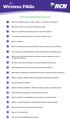 Wireless FAQs Click on the question to jump to the answer. 1 What is the difference when using a Wired vs. Wireless connection? 2 What factors affect the speed of my Internet access? 3 Why am I not getting
Wireless FAQs Click on the question to jump to the answer. 1 What is the difference when using a Wired vs. Wireless connection? 2 What factors affect the speed of my Internet access? 3 Why am I not getting
CM400 High Speed Cable Modem User Manual
 User Manual July 2015 202-11412-02 350 East Plumeria Drive San Jose, CA 95134 USA Support Thank you for selecting NETGEAR products. After installing your device, locate the serial number on the label of
User Manual July 2015 202-11412-02 350 East Plumeria Drive San Jose, CA 95134 USA Support Thank you for selecting NETGEAR products. After installing your device, locate the serial number on the label of
Easy Connect Guide New Modem Installation - See page 2 Replacement Modem Installation - See page 9
 Oceanic Time Warner Cable Internet Easy Connect Guide New Modem Installation - See page 2 Replacement Modem Installation - See page 9 Enjoy surfing at your own speed. Super fast. Instant access anytime
Oceanic Time Warner Cable Internet Easy Connect Guide New Modem Installation - See page 2 Replacement Modem Installation - See page 9 Enjoy surfing at your own speed. Super fast. Instant access anytime
Chapter 2 Configuring Your Wireless Network and Security Settings
 Chapter 2 Configuring Your Wireless Network and Security Settings This chapter describes how to configure the wireless features of your DG834N RangeMax TM NEXT Wireless ADSL2+ Modem Router. For a wireless
Chapter 2 Configuring Your Wireless Network and Security Settings This chapter describes how to configure the wireless features of your DG834N RangeMax TM NEXT Wireless ADSL2+ Modem Router. For a wireless
Mobile Broadband Manager Guide Huawei E8278
 Mobile Broadband Manager Guide Huawei E8278 What s mobile broadband? Mobile broadband means you can surf the internet when you re out and about. 4G mobile broadband is the same but using our glorious 4G
Mobile Broadband Manager Guide Huawei E8278 What s mobile broadband? Mobile broadband means you can surf the internet when you re out and about. 4G mobile broadband is the same but using our glorious 4G
DSL Self-Install Kit Instructions
 DSL Self-Install Kit Instructions Please follow these instructions carefully. Pacific Online assumes no responsibility for any personal injury or property damage which may result form your installation
DSL Self-Install Kit Instructions Please follow these instructions carefully. Pacific Online assumes no responsibility for any personal injury or property damage which may result form your installation
Owning your dialtone The signature ooma dialtone is music to your ears. It means you have unlimited calling within the US with no monthly fees.
 Quick Start guide GET READY TO SAY HELLO TO: Everything you need to get started is inside this box, and everything you need to know about installation is in your hands. Don t be fooled by the size of this
Quick Start guide GET READY TO SAY HELLO TO: Everything you need to get started is inside this box, and everything you need to know about installation is in your hands. Don t be fooled by the size of this
INFORMATION TECHNOLOGY MANAGEMENT COMMITTEE LIVINGSTON, NJ WWW.LIVINGSTONNJ.ORG ITMC TECH TIP ROB COONCE, MARCH 2008
 INFORMATION TECHNOLOGY MANAGEMENT COMMITTEE LIVINGSTON, NJ WWW.LIVINGSTONNJ.ORG What is wireless technology? ITMC TECH TIP ROB COONCE, MARCH 2008 In our world today, this may mean sitting down at a coffee
INFORMATION TECHNOLOGY MANAGEMENT COMMITTEE LIVINGSTON, NJ WWW.LIVINGSTONNJ.ORG What is wireless technology? ITMC TECH TIP ROB COONCE, MARCH 2008 In our world today, this may mean sitting down at a coffee
Configuring, Customizing, and Troubleshooting Outlook Express
 3 Configuring, Customizing, and Troubleshooting Outlook Express............................................... Terms you ll need to understand: Outlook Express Newsgroups Address book Email Preview pane
3 Configuring, Customizing, and Troubleshooting Outlook Express............................................... Terms you ll need to understand: Outlook Express Newsgroups Address book Email Preview pane
VSG1432. User Setup Guide. 802.11n Wireless VDSL2 4-port Gateway. Default Login Details. www.zyxel.com. Firmware Version 1.10 Edition 1, 10/2011
 VSG1432 User Setup Guide 802.11n Wireless VDSL2 4-port Gateway Default Login Details IP Address http://192.168.1.254 Username admin Password telus Firmware Version 1.10 Edition 1, 10/2011 www.zyxel.com
VSG1432 User Setup Guide 802.11n Wireless VDSL2 4-port Gateway Default Login Details IP Address http://192.168.1.254 Username admin Password telus Firmware Version 1.10 Edition 1, 10/2011 www.zyxel.com
Home Agent (HA) Application Process
 Home Agent (HA) Application Process Thank you for your interest in Convergys. This document contains step-by-step instructions for completing the stages of the Home Agent application process. IMPORTANT
Home Agent (HA) Application Process Thank you for your interest in Convergys. This document contains step-by-step instructions for completing the stages of the Home Agent application process. IMPORTANT
AVOIDING ONLINE THREATS CYBER SECURITY MYTHS, FACTS, TIPS. ftrsecure.com
 AVOIDING ONLINE THREATS CYBER SECURITY MYTHS, FACTS, TIPS ftrsecure.com Can You Separate Myths From Facts? Many Internet myths still persist that could leave you vulnerable to internet crimes. Check out
AVOIDING ONLINE THREATS CYBER SECURITY MYTHS, FACTS, TIPS ftrsecure.com Can You Separate Myths From Facts? Many Internet myths still persist that could leave you vulnerable to internet crimes. Check out
wireless broadband information
 wireless broadband information what is wireless? contents When we talk about a Wireless connection we are referring to the way you connect your PC or laptop to your router. Wireless broadband, also known
wireless broadband information what is wireless? contents When we talk about a Wireless connection we are referring to the way you connect your PC or laptop to your router. Wireless broadband, also known
MODEM INSTALLATION GUIDE
 AT AUSTRALIAN PHONE & INTERNET WE RE HAPPY WHEN YOU RE HAPPY MODEM INSTALLATION GUIDE 1300 137 768 1300 349 851 enquiries@ausphonenet.com.au australianphoneandinternet.com.au Box R1768 Royal Exchange PO
AT AUSTRALIAN PHONE & INTERNET WE RE HAPPY WHEN YOU RE HAPPY MODEM INSTALLATION GUIDE 1300 137 768 1300 349 851 enquiries@ausphonenet.com.au australianphoneandinternet.com.au Box R1768 Royal Exchange PO
Business ebanking Fraud Prevention Best Practices
 Business ebanking Fraud Prevention Best Practices User ID and Password Guidelines Create a strong password with at least 8 characters that includes a combination of mixed case letters, numbers, and special
Business ebanking Fraud Prevention Best Practices User ID and Password Guidelines Create a strong password with at least 8 characters that includes a combination of mixed case letters, numbers, and special
INTERNET ENJOY EXPLORING BETTER
 INTERNET ENJOY EXPLORING BETTER 1 2 Table Of Contents 4 Welcome to Oceanic Time Warner Cable Internet 5 Computer minimum system requirements for using Oceanic Time Warner Cable Internet 6 TWC Central Wireless
INTERNET ENJOY EXPLORING BETTER 1 2 Table Of Contents 4 Welcome to Oceanic Time Warner Cable Internet 5 Computer minimum system requirements for using Oceanic Time Warner Cable Internet 6 TWC Central Wireless
ONE Mail Direct for Mobile Devices
 ONE Mail Direct for Mobile Devices User Guide Version: 2.0 Document ID: 3292 Document Owner: ONE Mail Product Team Copyright Notice Copyright 2014, ehealth Ontario All rights reserved No part of this document
ONE Mail Direct for Mobile Devices User Guide Version: 2.0 Document ID: 3292 Document Owner: ONE Mail Product Team Copyright Notice Copyright 2014, ehealth Ontario All rights reserved No part of this document
Chapter 3 Safeguarding Your Network
 Chapter 3 Safeguarding Your Network The RangeMax NEXT Wireless Router WNR834B provides highly effective security features which are covered in detail in this chapter. This chapter includes: Choosing Appropriate
Chapter 3 Safeguarding Your Network The RangeMax NEXT Wireless Router WNR834B provides highly effective security features which are covered in detail in this chapter. This chapter includes: Choosing Appropriate
Get to Know Your Device 4G LTE BROADBAND ROUTER WITH VOICE
 Get to Know Your Device 4G LTE BROADBAND ROUTER WITH VOICE FRONT VIEW The Verizon 4G LTE Broadband Router with Voice is a wireless device that delivers Internet connectivity and telephone service. You
Get to Know Your Device 4G LTE BROADBAND ROUTER WITH VOICE FRONT VIEW The Verizon 4G LTE Broadband Router with Voice is a wireless device that delivers Internet connectivity and telephone service. You
BT Business Total Broadband User Guide
 BT Business Total Broadband User Guide Contents To install your BT Business Hub, follow your handy Quick Start guide. This User Guide contains more detailed set-up and service information, including troubleshooting.
BT Business Total Broadband User Guide Contents To install your BT Business Hub, follow your handy Quick Start guide. This User Guide contains more detailed set-up and service information, including troubleshooting.
LET S GO. Get your Ultra Broadband ready Business gateway up and running
 LET S GO Get your Ultra Broadband ready Business gateway up and running CONTENTS BUSINESS GATEWAY ULTRA BROADBAND READY 1 2 3 4 5 6 7 8 9 10 11 12 13 14 15 Equipment Check 2 Getting Started 3 Setting Up
LET S GO Get your Ultra Broadband ready Business gateway up and running CONTENTS BUSINESS GATEWAY ULTRA BROADBAND READY 1 2 3 4 5 6 7 8 9 10 11 12 13 14 15 Equipment Check 2 Getting Started 3 Setting Up
High-Speed Broadband Internet Guide
 High-Speed Broadband Internet Guide Welcome Welcome to SkyBest High-Speed Broadband Internet. SkyBest High-Speed Broadband Internet allows for rapid downloading of large files, such as music and graphics.
High-Speed Broadband Internet Guide Welcome Welcome to SkyBest High-Speed Broadband Internet. SkyBest High-Speed Broadband Internet allows for rapid downloading of large files, such as music and graphics.
N300 WiFi Range Extender WN2000RPT User Manual
 N300 WiFi Range Extender WN2000RPT User Manual December 2013 202-11333-01 350 East Plumeria Drive San Jose, CA 95134 USA Support Thank you for selecting NETGEAR products. After installing your device,
N300 WiFi Range Extender WN2000RPT User Manual December 2013 202-11333-01 350 East Plumeria Drive San Jose, CA 95134 USA Support Thank you for selecting NETGEAR products. After installing your device,
I N S T A L L A T I O N G U I D E
 I NSTALLATION GUIDE Make the most of your Business Internet Dial service!................................... 1 Minimum Hardware Requirements......................................................2 Quick
I NSTALLATION GUIDE Make the most of your Business Internet Dial service!................................... 1 Minimum Hardware Requirements......................................................2 Quick
Quick Reference Guide
 Welcome to BT Business Total Broadband Quick Reference Guide Follow the steps in this Quick Reference Guide to set up and start using your new BT Business Total Broadband service. The CD will help you
Welcome to BT Business Total Broadband Quick Reference Guide Follow the steps in this Quick Reference Guide to set up and start using your new BT Business Total Broadband service. The CD will help you
Quick Start. Nighthawk X8 AC5300 Tri-Band WiFi Router Model R8500. Package Contents. NETGEAR, Inc. 350 East Plumeria Drive San Jose, CA 95134 USA
 Support Thank you for purchasing this NETGEAR product. You can visit www.netgear.com/support to register your product, get help, access the latest downloads and user manuals, and join our community. We
Support Thank you for purchasing this NETGEAR product. You can visit www.netgear.com/support to register your product, get help, access the latest downloads and user manuals, and join our community. We
Let s Get Connected. Getting started with your Wireless Modem.
 Let s Get Connected. Getting started with your Wireless Modem. Contents. Page: 2 What s in this kit? 3 Your computer 3 Connecting the filters 4 Plugging in your modem 5 Connecting your modem to the computer
Let s Get Connected. Getting started with your Wireless Modem. Contents. Page: 2 What s in this kit? 3 Your computer 3 Connecting the filters 4 Plugging in your modem 5 Connecting your modem to the computer
GWA502 package contains: 1 Wireless-G Broadband Router 1 Power Adapter 1 Ethernet Cable 1 Manual CD 1 Quick Start Guide 1 Warranty/Registration Card
 Wireless-G Broadband Router GWA502 Quick Start Guide Read this guide thoroughly and follow the installation and operation procedures carefully to prevent any damage to the unit and/or any of the devices
Wireless-G Broadband Router GWA502 Quick Start Guide Read this guide thoroughly and follow the installation and operation procedures carefully to prevent any damage to the unit and/or any of the devices
Installation Tele2 Broadband via TV outlet
 Installation Tele2 Broadband via TV outlet This manual helps you to install your broadband. Please remember to have your subscription information handy. tele2.se Contents: 1. 2. 3. 4. 5. Things to know
Installation Tele2 Broadband via TV outlet This manual helps you to install your broadband. Please remember to have your subscription information handy. tele2.se Contents: 1. 2. 3. 4. 5. Things to know
Cyber Security: Beginners Guide to Firewalls
 Cyber Security: Beginners Guide to Firewalls A Non-Technical Guide Essential for Business Managers Office Managers Operations Managers This appendix is a supplement to the Cyber Security: Getting Started
Cyber Security: Beginners Guide to Firewalls A Non-Technical Guide Essential for Business Managers Office Managers Operations Managers This appendix is a supplement to the Cyber Security: Getting Started
20 minutes to unlimited calling within the US
 Quick Start Guide i YOU RE ALMOST READY TO Everything you need to get started is in this box, and everything you need to know about your ooma setup is in your hands. Don t be fooled by the size of this
Quick Start Guide i YOU RE ALMOST READY TO Everything you need to get started is in this box, and everything you need to know about your ooma setup is in your hands. Don t be fooled by the size of this
Internet and video. User guide
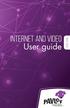 Internet and video User guide 2015-2016 1 TM Contents 1 1 3 4 5 7 8 12 13 Setting up your Internet Connecting Registering Adding a device that has a Web browser Adding a device that does not have a Web
Internet and video User guide 2015-2016 1 TM Contents 1 1 3 4 5 7 8 12 13 Setting up your Internet Connecting Registering Adding a device that has a Web browser Adding a device that does not have a Web
Chapter 1 Configuring Internet Connectivity
 Chapter 1 Configuring Internet Connectivity This chapter describes the settings for your Internet connection and your wireless local area network (LAN) connection. When you perform the initial configuration
Chapter 1 Configuring Internet Connectivity This chapter describes the settings for your Internet connection and your wireless local area network (LAN) connection. When you perform the initial configuration
CUSTOMER INFORMATION COMMZOOM, LLC PRIVACY POLICY. For additional and updated information, please visit our website at www.commzoom.com.
 CUSTOMER INFORMATION COMMZOOM, LLC PRIVACY POLICY YOUR PRIVACY AS A COMMZOOM CUSTOMER As a customer of commzoom, LLC, you are entitled to know what we do with personal information about you that we receive.
CUSTOMER INFORMATION COMMZOOM, LLC PRIVACY POLICY YOUR PRIVACY AS A COMMZOOM CUSTOMER As a customer of commzoom, LLC, you are entitled to know what we do with personal information about you that we receive.
Internet and Email Help. Table of Contents:
 Internet and Email Help The following tips are provided to assist you in troubleshooting and managing your Plex Internet and email services. For additional issues or concerns, you may also call our Product
Internet and Email Help The following tips are provided to assist you in troubleshooting and managing your Plex Internet and email services. For additional issues or concerns, you may also call our Product
Business Internet Banking / Cash Management Fraud Prevention Best Practices
 Business Internet Banking / Cash Management Fraud Prevention Best Practices This document provides fraud prevention best practices that can be used as a training tool to educate new Users within your organization
Business Internet Banking / Cash Management Fraud Prevention Best Practices This document provides fraud prevention best practices that can be used as a training tool to educate new Users within your organization
Student Halls Network. Connection Guide
 Student Halls Network Connection Guide Contents: Page 3 Page 4 Page 6 Page 10 Page 17 Page 18 Page 19 Page 20 Introduction Network Connection Policy Connecting to the Student Halls Network Connecting to
Student Halls Network Connection Guide Contents: Page 3 Page 4 Page 6 Page 10 Page 17 Page 18 Page 19 Page 20 Introduction Network Connection Policy Connecting to the Student Halls Network Connecting to
Welcome. You re watching Apple TV. This guide contains all the information you need to get from setup to your sofa.
 Welcome. You re watching Apple TV. This guide contains all the information you need to get from setup to your sofa. Contents Chapter 1: Connect. 7 What s in the box 8 Apple TV at a glance 10 What you
Welcome. You re watching Apple TV. This guide contains all the information you need to get from setup to your sofa. Contents Chapter 1: Connect. 7 What s in the box 8 Apple TV at a glance 10 What you
MN-700 Base Station Configuration Guide
 MN-700 Base Station Configuration Guide Contents pen the Base Station Management Tool...3 Log ff the Base Station Management Tool...3 Navigate the Base Station Management Tool...4 Current Base Station
MN-700 Base Station Configuration Guide Contents pen the Base Station Management Tool...3 Log ff the Base Station Management Tool...3 Navigate the Base Station Management Tool...4 Current Base Station
References NYS Office of Cyber Security and Critical Infrastructure Coordination Best Practices and Assessment Tools for the Household
 This appendix is a supplement to the Cyber Security: Getting Started Guide, a non-technical reference essential for business managers, office managers, and operations managers. This appendix is one of
This appendix is a supplement to the Cyber Security: Getting Started Guide, a non-technical reference essential for business managers, office managers, and operations managers. This appendix is one of
Defiance College Networking Handbook
 Defiance College Networking Handbook Installation Instructions and Reference Manual for Campus Network Connections including Residence Halls and Wireless Access Points Revision 20141203 Preface All residence
Defiance College Networking Handbook Installation Instructions and Reference Manual for Campus Network Connections including Residence Halls and Wireless Access Points Revision 20141203 Preface All residence
USER GUIDE AC2600 MU-MIMO GIGABIT ROUTER. Model# EA8500
 USER GUIDE AC2600 MU-MIMO GIGABIT ROUTER Model# EA8500 Table of Contents Product overview EA8500.....................................1 Setting Up Your Router Where to find more help.........................
USER GUIDE AC2600 MU-MIMO GIGABIT ROUTER Model# EA8500 Table of Contents Product overview EA8500.....................................1 Setting Up Your Router Where to find more help.........................
Wightman Telecom Wireless Router Quick Reference Booklet
 Wightman Telecom Wireless Router Quick Reference Booklet Thank you for choosing Wightman Internet. The information in this booklet will guide you through the process of connecting to the internet with
Wightman Telecom Wireless Router Quick Reference Booklet Thank you for choosing Wightman Internet. The information in this booklet will guide you through the process of connecting to the internet with
Home Network. Installation Instructions
 Home Network Installation Instructions TM Installation Instructions Table of Contents Overview...2 Installation Considerations...2 Quick Installation Instructions...2 Identifying and Creating the Home
Home Network Installation Instructions TM Installation Instructions Table of Contents Overview...2 Installation Considerations...2 Quick Installation Instructions...2 Identifying and Creating the Home
ResNet Guide. Information & Learning Services. Here to support your study and research
 ResNet Guide Information & Learning Services Here to support your study and research ResNet Quick Start Guide In order to get you on-line and enjoying the service as quickly and as painlessly as possible,
ResNet Guide Information & Learning Services Here to support your study and research ResNet Quick Start Guide In order to get you on-line and enjoying the service as quickly and as painlessly as possible,
c. Securely insert the Ethernet cable from your cable or DSL modem into the Internet port (B) on the WGT634U. Broadband modem
 Start Here Follow these instructions to set up your router. Verify That Basic Requirements Are Met Assure that the following requirements are met: You have your broadband Internet service settings handy.
Start Here Follow these instructions to set up your router. Verify That Basic Requirements Are Met Assure that the following requirements are met: You have your broadband Internet service settings handy.
