Zimbra. Accessibility. University Information Technology Services. Learning Technologies, Training & Audiovisual Outreach
|
|
|
- Osborne Griffith
- 7 years ago
- Views:
Transcription
1 Zimbra Accessibility University Information Technology Services Learning Technologies, Training & Audiovisual Outreach
2 Copyright 2016 KSU Division of University Information Technology Services This document may be downloaded, printed, or copied for educational use without further permission of the University Information Technology Services Division (UITS), provided the content is not modified and this statement is not removed. Any use not stated above requires the written consent of the UITS Division. The distribution of a copy of this document via the Internet or other electronic medium without the written permission of the KSU - UITS Division is expressly prohibited. Published by Kennesaw State University UITS 2016 The publisher makes no warranties as to the accuracy of the material contained in this document and therefore is not responsible for any damages or liabilities incurred from UITS use.
3 University Information Technology Services Zimbra Accessibility Table of Contents Introduction... 4 Learning Objectives... 4 Modifying Preferences in Zimbra... 5 General... 5 Appearance... 6 Search... 8 Signatures... 8 Out of Office... 9 Calendar Changing the Default View Notifications Keyboard Shortcuts Spellcheck Entering Search Preferences Additional Help... 15
4 Introduction This document has been developed to provide you with information about accessibility and Zimbra. In this document, you will learn about the tools available for accessibility. You will also learn how to control the visual appearance of your environment. Learning Objectives After completing the instructions in this booklet, you will be able to: Understand the tools available within Zimbra Change the appearance of your display screen Change preferences How to obtain additional assistance Revised 5/20/2016 Page 4 of 15
5 Modifying Preferences in Zimbra The Preferences tab is used to modify settings within Zimbra. In the Overview Pane of the Preferences tab, you will find a list of folders containing screens to allow you to customize the display and behavior of your Zimbra tools. Figure 1 - Preferences Overview Pane General In the General folder, you will see various screens including Sign In, Appearance, Time Zone and Language, Search, an Other Settings. To make changes, simply click on the appropriate drop-down or radio button and make your desired changes. Figure 2 - General Folder Page 5 of 15
6 Appearance In the General folder, the Appearance window is used to modify the display settings such as color scheme and default font size and style within Zimbra. Use the drop-down boxes to modify the theme, font, display font size, and print font size. Figure 3 - Appearance Window 1. To change the Theme, click the drop-down box and make a selection from the available themes. This will change the display color scheme throughout your Zimbra display screens. Figure 4 - Themes 2. To change the font style, click the drop-down box next to Font. Figure 5 - Font Style Page 6 of 15
7 3. To change the display font size, click the drop-down box next to Display Font Size. Figure 6 - Display Font Size 4. To change the display print font size, click the drop-down box next to Print Font Size. Figure 7 - Print Font Size 5. Click Save when you have made all of your changes. Figure 8 - Save Changes 6. A pop-up window appears to confirm that you want to reload Zimbra with the new theme and font selections. Click Yes. Figure 9 - Reload Application 7. The screen will now appear with the new theme. Page 7 of 15
8 Search In the General folder, the Search window is used to define additional folders to include in your search, such as Spam, Trash, and Shared folders not normally included when using the Search tool. To include a folder, click the radio button next to the folder you want to include in your search. Signatures Figure 10 - Additional Search Options In the Signatures folder, you will see windows designed to help you create signatures for your mail messages. You may define up to 20 signatures to use for various recipients and groups as well as assign different signatures to new mail messages or replies and forwarded messages. To define a signature: 1. Under Preferences, click on the Signatures folder. 2. The Signatures window will appear to allow you to define your signature. Figure 11 - Signatures Window Page 8 of 15
9 3. Enter the name you want to use in the Name field. 4. Retain the plain text format or click the drop-down box to change to Format to HTML. 5. Enter your signature text. 6. Click the New Signature tab to create more signatures if needed and follow steps 3 through 5. Figure 12 - Format Signature 7. Under the Using Signatures window, click the drop-down boxes to make selections for New Messages and Replies & Forwards and check the radio buttons to select a placement location for your signature. 8. Click Save. Figure 13 - Using Signatures Out of Office Figure 14 - Save Changes In the Out of Office folder, you will see a window designed to help you create automatic out of office messages for your mail messages when you are away from the office. To activate an out of office message: 1. Click the Send auto-reply message radio button (see Figure 15). 2. Enter your message in the Auto-Reply Message dialog box (see Figure 15). 3. Click the Time Period check-box and enter Start and End date/time information for your message (see Figure 15). 4. Check the Show free/busy as check-box and make a selection from the drop-down box (see Figure 15). Page 9 of 15
10 5. If you want an away message to be sent to external senders, check the External Senders checkbox (see Figure 15). Calendar Figure 15 - Out of Office Settings Changing the Default View Calendar events can be displayed using various views, such as: Work Week View, Day View, 7 Day Work Week View, Month View, and List View. To change the default view: 1. Under Preferences, click Calendar. 2. You will see a view screen to allow you to change elements of your calendar. Click the dropdown box next to Default View to make a selection. Figure 16 - Change Calendar View Page 10 of 15
11 Notifications You may set preferences to receive an notification for calendar appoints. 1. Under Preferences, click the Notifications folder and enter the address you want to receive appointment notifications. 2. Click Save. Figure 17 Notifications Window Keyboard Shortcuts In the Shortcuts folder, you will see keyboard shortcut keys to help you perform actions in Zimbra with just a few keystrokes. To view available shortcut key combinations: 1. Under Preferences, click the Shortcuts folder. Figure 18 - Shortcuts 2. You may scroll through the list or use the Print button at the top right corner of the screen to print the list. Figure 19 - Zimbra Keyboard Shortcuts Page 11 of 15
12 3. To use the shortcuts, click the keyboard combinations displayed next to the action. For example, if you want to go directly to your mailbox, click G+M on your keyboard. Figure 20 - Go to Mail 4. To view shortcuts for composing , scroll to the Compose grouping in the list. Figure 21 - Compose Shortcuts 5. To view shortcuts for the most commonly used mail handling shortcuts, scroll to the Mail grouping in the list. Figure 22 - Mail Shortcuts Page 12 of 15
13 6. To view shortcuts for the most commonly used calendar handling shortcuts, scroll to the Calendar grouping in the list. Figure 23 - Calendar Shortcuts 7. To view actions for most commonly used mail handling shortcuts, scroll to the Mail grouping in the list. Figure 24 - Address Book Page 13 of 15
14 Spellcheck Spellcheck is a feature available for composing mail messages. There are two ways to activate spellcheck before sending your messages: 1. Click the Spellcheck button in your New Message window. 2. Click ALT+X on your keyboard. Entering Search Preferences Figure 25 - Spellcheck Button The Search tab is used to perform a search of items located anywhere in Zimbra. You may use a combination of terms, filters, and conditions to locate the items you are looking for. 1. Click the Search drop-down box to select the folder to search for your item. Figure 26 - Select Search Folder 2. Then, enter your search term. 3. If you want to search all folders and define a complex search, click Run the Search on the Search bar. Figure 27 - Run the Search Page 14 of 15
15 a. The Search tab opens to allow you to define your search parameters. Select Basic filters, Advanced Filters, and/or Conditions (see Figure 28). b. Your search parameters appear in the Results bar (see Figure 28). c. The resulting items appear in the Results window (see Figure 28). Additional Help Figure 28 - Search Tab For additional support, please contact the KSU Service Desk: KSU Service Desk for Faculty & Staff Phone: service@kennesaw.edu Website: Page 15 of 15
Using Microsoft Outlook 2013 with Zimbra
 Using Microsoft Outlook 2013 with Zimbra University Information Technology Services Learning Technologies, Training & Audiovisual Outreach Copyright 2016 KSU Division of University Information Technology
Using Microsoft Outlook 2013 with Zimbra University Information Technology Services Learning Technologies, Training & Audiovisual Outreach Copyright 2016 KSU Division of University Information Technology
Digital Faxing. University Information Technology Services. Training, Outreach, Learning Technologies & Video Production
 Digital Faxing University Information Technology Services Training, Outreach, Learning Technologies & Video Production Copyright 2015 KSU Division of University Information Technology Services This document
Digital Faxing University Information Technology Services Training, Outreach, Learning Technologies & Video Production Copyright 2015 KSU Division of University Information Technology Services This document
Using Microsoft Outlook 2010 with Zimbra
 Information Technology Services Kennesaw State University Using Microsoft Outlook 2010 with Zimbra 1 Copyright 2010 KSU Dept. of Information Technology Services This document may be downloaded, printed
Information Technology Services Kennesaw State University Using Microsoft Outlook 2010 with Zimbra 1 Copyright 2010 KSU Dept. of Information Technology Services This document may be downloaded, printed
Microsoft Office Excel 2013
 Microsoft Office Excel 2013 PivotTables and PivotCharts University Information Technology Services Training, Outreach & Learning Technologies Copyright 2014 KSU Department of University Information Technology
Microsoft Office Excel 2013 PivotTables and PivotCharts University Information Technology Services Training, Outreach & Learning Technologies Copyright 2014 KSU Department of University Information Technology
Microsoft Word 2010. Level 3
 Microsoft Word 2010 Level 3 1 Copyright 2010 KSU Dept. of Information Technology Services This document may be downloaded, printed, or copied for educational use without further permission of the Information
Microsoft Word 2010 Level 3 1 Copyright 2010 KSU Dept. of Information Technology Services This document may be downloaded, printed, or copied for educational use without further permission of the Information
Microsoft Office Access 2016 for Windows
 Microsoft Office Access 2016 for Windows Relational Databases & Subforms University Information Technology Services Learning Technologies, Training & Audiovisual Outreach Copyright 2016 KSU Division of
Microsoft Office Access 2016 for Windows Relational Databases & Subforms University Information Technology Services Learning Technologies, Training & Audiovisual Outreach Copyright 2016 KSU Division of
SIGNiX: Digital Signature Service
 SIGNiX: Digital Signature Service Accessing and Signing your Documents University Information Technology Services Training, Outreach, Learning Technologies, and Video Production Copyright 2014 KSU Department
SIGNiX: Digital Signature Service Accessing and Signing your Documents University Information Technology Services Training, Outreach, Learning Technologies, and Video Production Copyright 2014 KSU Department
OUTLOOK WEB APP (OWA): MAIL
 Office 365 Navigation Pane: Navigating in Office 365 Click the App Launcher and then choose the application (i.e. Outlook, Calendar, People, etc.). To modify your personal account settings, click the Logon
Office 365 Navigation Pane: Navigating in Office 365 Click the App Launcher and then choose the application (i.e. Outlook, Calendar, People, etc.). To modify your personal account settings, click the Logon
Training Manual. Version 6
 Training Manual TABLE OF CONTENTS A. E-MAIL... 4 A.1 INBOX... 8 A.1.1 Create New Message... 8 A.1.1.1 Add Attachments to an E-mail Message... 11 A.1.1.2 Insert Picture into an E-mail Message... 12 A.1.1.3
Training Manual TABLE OF CONTENTS A. E-MAIL... 4 A.1 INBOX... 8 A.1.1 Create New Message... 8 A.1.1.1 Add Attachments to an E-mail Message... 11 A.1.1.2 Insert Picture into an E-mail Message... 12 A.1.1.3
ZIMBRA LAYOUT. Keyboard Shortcuts Hitting G and the beginning letter of any of the tabs will instantly take you to that tab
 TABS ZIMBRA LAYOUT Overview Pane TABS Mail Inbox, compose new Address Book contacts (university contacts do not show up in book; however, they will show up in search) Calendar appointments (can be shared)
TABS ZIMBRA LAYOUT Overview Pane TABS Mail Inbox, compose new Address Book contacts (university contacts do not show up in book; however, they will show up in search) Calendar appointments (can be shared)
Virtual Owl. Guide for Windows. University Information Technology Services. Training, Outreach, Learning Technologies & Video Production
 Virtual Owl Guide for Windows University Information Technology Services Training, Outreach, Learning Technologies & Video Production Copyright 2015 KSU Division of University Information Technology Services
Virtual Owl Guide for Windows University Information Technology Services Training, Outreach, Learning Technologies & Video Production Copyright 2015 KSU Division of University Information Technology Services
BCSD WebMail Documentation
 BCSD WebMail Documentation Outlook Web Access is available to all BCSD account holders! Outlook Web Access provides Webbased access to your e-mail, your calendar, your contacts, and the global address
BCSD WebMail Documentation Outlook Web Access is available to all BCSD account holders! Outlook Web Access provides Webbased access to your e-mail, your calendar, your contacts, and the global address
Webmail User Guide. The Webmail Window. Logging In to Webmail. Displaying and Hiding the Full Header. Printing an Email. Composing a New Email
 Webmail User Guide Rev: November, 2012 Webmail is supported in the following browsers: Windows Internet Explorer 6, Internet Explorer 7, Firefox 2, and Firefox 3 Mac OSX Safari 2, Safari 3, Firefox 2,
Webmail User Guide Rev: November, 2012 Webmail is supported in the following browsers: Windows Internet Explorer 6, Internet Explorer 7, Firefox 2, and Firefox 3 Mac OSX Safari 2, Safari 3, Firefox 2,
Using Webmail. Document Updated: 11/10. Technical Manual: User Guide. The Webmail Window. Logging In to Webmail. Displaying and Hiding the Full Header
 Using Webmail Technical Manual: User Guide Webmail is supported in the following browsers: Windows Internet Explorer 6, Internet Explorer 7, Firefox 2, and Firefox 3 Mac OSX Safari 2, Safari 3, Firefox
Using Webmail Technical Manual: User Guide Webmail is supported in the following browsers: Windows Internet Explorer 6, Internet Explorer 7, Firefox 2, and Firefox 3 Mac OSX Safari 2, Safari 3, Firefox
Microsoft Office Word 2013
 Microsoft Office Word 2013 Mail Merge and Creating Forms University Information Technology Services Training, Outreach & Learning Technologies Copyright 2014 KSU Department of University Information Technology
Microsoft Office Word 2013 Mail Merge and Creating Forms University Information Technology Services Training, Outreach & Learning Technologies Copyright 2014 KSU Department of University Information Technology
GroupWise Web Access 8.0
 GroupWise Web Access 8.0 How to check your email via the Internet For More Information, please contact: Administrative Office of the Courts Technology Help Desk (615) 532 9503 or (800) 448-7980 Table of
GroupWise Web Access 8.0 How to check your email via the Internet For More Information, please contact: Administrative Office of the Courts Technology Help Desk (615) 532 9503 or (800) 448-7980 Table of
Outlook Web App User Guide
 Outlook Web App Table of Contents QUICK REFERENCE... 2 OUTLOOK WEB APP URL... 2 Imagine! Help Desk...... 2 OUTLOOK WEB APP MAIN WINDOW... 2 KEY NEW FEATURES... 3 GETTING STARTED WITH OUTLOOK... 4 LOGGING
Outlook Web App Table of Contents QUICK REFERENCE... 2 OUTLOOK WEB APP URL... 2 Imagine! Help Desk...... 2 OUTLOOK WEB APP MAIN WINDOW... 2 KEY NEW FEATURES... 3 GETTING STARTED WITH OUTLOOK... 4 LOGGING
Using Webmail. Document Updated: 9/08. Technical Manual: User Guide. The Webmail Window. Displaying and Hiding the Full Header.
 Using Webmail Technical Manual: User Guide Webmail is supported in the following browsers: Windows Internet Explorer 6, Internet Explorer 7, Firefox 2, and Firefox 3 Mac OSX Safari 2, Safari 3, Firefox
Using Webmail Technical Manual: User Guide Webmail is supported in the following browsers: Windows Internet Explorer 6, Internet Explorer 7, Firefox 2, and Firefox 3 Mac OSX Safari 2, Safari 3, Firefox
Xpressions Web Assistant
 Xpressions Web Assistant Accessing your voicemail via the web Information Technology Services Outreach and Distance Learning Technologies 1 Copyright 2014 KSU Department of Information Technology Services
Xpressions Web Assistant Accessing your voicemail via the web Information Technology Services Outreach and Distance Learning Technologies 1 Copyright 2014 KSU Department of Information Technology Services
Creating a Web Site with Publisher 2010
 Creating a Web Site with Publisher 2010 Information Technology Services Outreach and Distance Learning Technologies Copyright 2012 KSU Department of Information Technology Services This document may be
Creating a Web Site with Publisher 2010 Information Technology Services Outreach and Distance Learning Technologies Copyright 2012 KSU Department of Information Technology Services This document may be
Email -- Reading and Printing Email
 Email -- Reading and Printing Email Checking for New Email By default, webmail checks for new email automatically. If you want to manually check for new email, click the Check Email button. Or, click the
Email -- Reading and Printing Email Checking for New Email By default, webmail checks for new email automatically. If you want to manually check for new email, click the Check Email button. Or, click the
GroupWise to MS Outlook 2007
 GroupWise to MS Outlook 2007 "GroupWise to MS Outlook 2007" The following is a list of GroupWise features with the equivalent names and brief instructions for performing similar actions in Microsoft Outlook.
GroupWise to MS Outlook 2007 "GroupWise to MS Outlook 2007" The following is a list of GroupWise features with the equivalent names and brief instructions for performing similar actions in Microsoft Outlook.
OUTLOOK 2013 - GETTING STARTED
 OUTLOOK 2013 - GETTING STARTED Information Technology September 1, 2014 1 GETTING STARTED IN OUTLOOK 2013 Backstage View Ribbon Navigation Pane View Pane Navigation Bar Reading Pane 2 Backstage View contains
OUTLOOK 2013 - GETTING STARTED Information Technology September 1, 2014 1 GETTING STARTED IN OUTLOOK 2013 Backstage View Ribbon Navigation Pane View Pane Navigation Bar Reading Pane 2 Backstage View contains
Outlook Web Access User Guide
 Table of Contents Title Page How to login...3 Create a new message/send attachment...5 Remove the reading pane...10 Calendar functions...11 Distribution lists...11 Contacts list...13 Tasks...18 Options...19
Table of Contents Title Page How to login...3 Create a new message/send attachment...5 Remove the reading pane...10 Calendar functions...11 Distribution lists...11 Contacts list...13 Tasks...18 Options...19
Using Outlook WebAccess
 Using Outlook WebAccess Outlook Toolbars - Terminology Update all folders New Move/Copy Reply Forward Check for New Messages Help Show/Hide Folders Delete Reply to All Show/Hide Reading Pain Search Address
Using Outlook WebAccess Outlook Toolbars - Terminology Update all folders New Move/Copy Reply Forward Check for New Messages Help Show/Hide Folders Delete Reply to All Show/Hide Reading Pain Search Address
CITY OF BURLINGTON PUBLIC SCHOOLS MICROSOFT EXCHANGE 2010 OUTLOOK WEB APP USERS GUIDE
 CITY OF BURLINGTON PUBLIC SCHOOLS MICROSOFT EXCHANGE 2010 OUTLOOK WEB APP USERS GUIDE INTRODUCTION You can access your email account from any workstation at your school using Outlook Web Access (OWA),
CITY OF BURLINGTON PUBLIC SCHOOLS MICROSOFT EXCHANGE 2010 OUTLOOK WEB APP USERS GUIDE INTRODUCTION You can access your email account from any workstation at your school using Outlook Web Access (OWA),
Creating a Website with Publisher 2013
 Creating a Website with Publisher 2013 University Information Technology Services Training, Outreach, Learning Technologies & Video Production Copyright 2015 KSU Division of University Information Technology
Creating a Website with Publisher 2013 University Information Technology Services Training, Outreach, Learning Technologies & Video Production Copyright 2015 KSU Division of University Information Technology
Desire2Learn. The Environment. Outreach and Distance Learning Technologies
 Desire2Learn The Environment Information Information Technology Technology Services Services Outreach and Distance Learning Technologies Copyright 2013 Kennesaw State University Department of Information
Desire2Learn The Environment Information Information Technology Technology Services Services Outreach and Distance Learning Technologies Copyright 2013 Kennesaw State University Department of Information
Using Webmail. Technical Manual: User Guide. Document Updated: 1/07. The Webmail Window. Displaying and Hiding the Full Header.
 Using Webmail Technical Manual: User Guide The Webmail Window To save an attachment: 1. Click once on the attachment name. Or, if there are multiple attachments, click the Save icon to save all attachments
Using Webmail Technical Manual: User Guide The Webmail Window To save an attachment: 1. Click once on the attachment name. Or, if there are multiple attachments, click the Save icon to save all attachments
MICROSOFT OUTLOOK 2010 READ, ORGANIZE, SEND AND RESPONSE E-MAILS
 MICROSOFT OUTLOOK 2010 READ, ORGANIZE, SEND AND RESPONSE E-MAILS Last Edited: 2012-07-09 1 Read Emails... 4 Find the inbox... 4 Change new incoming e-mail notification options... 5 Read email... 6 Change
MICROSOFT OUTLOOK 2010 READ, ORGANIZE, SEND AND RESPONSE E-MAILS Last Edited: 2012-07-09 1 Read Emails... 4 Find the inbox... 4 Change new incoming e-mail notification options... 5 Read email... 6 Change
VAST EMAIL. How to Register and Login to Your Vast Email Account. Selecting email address and password
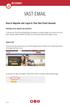 VAST EMAIL How to Register and Login to Your Vast Email Account Selecting email address and password To choose your Vast Internet email address and password, as well as register your account from your
VAST EMAIL How to Register and Login to Your Vast Email Account Selecting email address and password To choose your Vast Internet email address and password, as well as register your account from your
Outlook Web Access (OWA) with Exchange Server 2007 (Windows version)
 Outlook Web Access (OWA) with Exchange Server 2007 (Windows version) 1. Login into your Baylor email account via a web browser such as Internet Explorer, Fire Fox, or Netscape. The web URL is still http://mail.baylor.edu/
Outlook Web Access (OWA) with Exchange Server 2007 (Windows version) 1. Login into your Baylor email account via a web browser such as Internet Explorer, Fire Fox, or Netscape. The web URL is still http://mail.baylor.edu/
Faculty & Staff Guide for Outlook Web App (OWA) Prepared by Information Technology Division Lehman College July 11, 2013
 im Faculty & Staff Guide for Outlook Web App (OWA) Prepared by Information Technology Division Lehman College July 11, 2013 Lehman College, CUNY 1 Information Technology Division Table of Contents Introduction...
im Faculty & Staff Guide for Outlook Web App (OWA) Prepared by Information Technology Division Lehman College July 11, 2013 Lehman College, CUNY 1 Information Technology Division Table of Contents Introduction...
New Features in Outlook Web Access
 New Features in Feature and functionality Logon Screen Navigation Description User logon screen for Navigation in resembles navigation in Microsoft Office Outlook 2007. Drag-and-Drop Move items by dragging
New Features in Feature and functionality Logon Screen Navigation Description User logon screen for Navigation in resembles navigation in Microsoft Office Outlook 2007. Drag-and-Drop Move items by dragging
Zimbra Collaboration Suite Advanced Web Client User Guide
 Zimbra Collaboration Suite Advanced Web Client User Guide Copyright Zimbra, Inc. 2007. All rights reserved. The Zimbra logo and logo types are trademarks of Zimbra, Inc. All other trademarks are property
Zimbra Collaboration Suite Advanced Web Client User Guide Copyright Zimbra, Inc. 2007. All rights reserved. The Zimbra logo and logo types are trademarks of Zimbra, Inc. All other trademarks are property
Outlook Web Access (OWA) User Guide
 Outlook Web Access (OWA) User Guide September 2010 TABLE OF CONTENTS TABLE OF CONTENTS... 2 1.0 INTRODUCTION... 4 1.1 OUTLOOK WEB ACCESS SECURITY CONSIDERATIONS... 4 2.0 GETTING STARTED... 5 2.1 LOGGING
Outlook Web Access (OWA) User Guide September 2010 TABLE OF CONTENTS TABLE OF CONTENTS... 2 1.0 INTRODUCTION... 4 1.1 OUTLOOK WEB ACCESS SECURITY CONSIDERATIONS... 4 2.0 GETTING STARTED... 5 2.1 LOGGING
Mac Mail and ical Basics. Learn to Use Mac Mail and ical within Exchange
 Mac Mail and ical Basics Learn to Use Mac Mail and ical within Exchange Table of Contents SETTING UP MAILBOX : REFER TO HOW TO SETUP MAC MAIL AT http://www.ohio.edu/technology/exchange/access_mac.shtml
Mac Mail and ical Basics Learn to Use Mac Mail and ical within Exchange Table of Contents SETTING UP MAILBOX : REFER TO HOW TO SETUP MAC MAIL AT http://www.ohio.edu/technology/exchange/access_mac.shtml
Microsoft Excel 2007 Level 2
 Information Technology Services Kennesaw State University Microsoft Excel 2007 Level 2 Copyright 2008 KSU Dept. of Information Technology Services This document may be downloaded, printed or copied for
Information Technology Services Kennesaw State University Microsoft Excel 2007 Level 2 Copyright 2008 KSU Dept. of Information Technology Services This document may be downloaded, printed or copied for
Outlook Webb App quick guide
 What is Outlook Web App 2010? Outlook Webb App quick guide Updated 7/17/2012 The Outlook Web App allows you to access your University e-mail and calendar from any computer that has Internet access via
What is Outlook Web App 2010? Outlook Webb App quick guide Updated 7/17/2012 The Outlook Web App allows you to access your University e-mail and calendar from any computer that has Internet access via
Microsoft Outlook 2003 Quick How-to Guide
 Microsoft Outlook 2003 Quick How-to Guide Microsoft Outlook 2003 Quick How-to-Guide This document is designed to be a quick guide for the most common tasks in Outlook. It is separated into different sections
Microsoft Outlook 2003 Quick How-to Guide Microsoft Outlook 2003 Quick How-to-Guide This document is designed to be a quick guide for the most common tasks in Outlook. It is separated into different sections
Webmail Instruction Guide
 Webmail Instruction Guide This document is setup to guide your through the use of the many features of our Webmail system. You may either visit www.safeaccess.com or webmail.safeaccess.com to login with
Webmail Instruction Guide This document is setup to guide your through the use of the many features of our Webmail system. You may either visit www.safeaccess.com or webmail.safeaccess.com to login with
Zimbra Web Client User Guide
 Zimbra Web Client User Guide Advanced Web Client Release 6.0 Copyright Notice Copyright 2009 Zimbra, Inc. All rights reserved. This document contains confidential, proprietary information of Zimbra, Inc.
Zimbra Web Client User Guide Advanced Web Client Release 6.0 Copyright Notice Copyright 2009 Zimbra, Inc. All rights reserved. This document contains confidential, proprietary information of Zimbra, Inc.
MICROSOFT OUTLOOK 2011 SEND AND RESPOND TO E-MAILS
 MICROSOFT OUTLOOK 2011 SEND AND RESPOND TO E-MAILS Lasted Edited: 2012-07-10 1 Send E-mail... 3 Create a new message... 3 Change the signature in the e-mail body,... 4 Change the sending out e-mail account...
MICROSOFT OUTLOOK 2011 SEND AND RESPOND TO E-MAILS Lasted Edited: 2012-07-10 1 Send E-mail... 3 Create a new message... 3 Change the signature in the e-mail body,... 4 Change the sending out e-mail account...
Using CSI s Web Messaging Email System: Imail URL: mail.csi.cuny.edu
 Using CSI s Web Messaging Email System: Imail URL: mail.csi.cuny.edu Preferences: General User Settings Full Name: The name in the box is the name that will appear in the recipients from field. Reply to:
Using CSI s Web Messaging Email System: Imail URL: mail.csi.cuny.edu Preferences: General User Settings Full Name: The name in the box is the name that will appear in the recipients from field. Reply to:
Receiving Email: Managing Email Messages. How do I get new email messages?
 Receiving Email: Managing Email Messages Using Zimbra, there are several ways to manage the email messages you receive: How do I get new email messages? How do I see the number of email messages in my
Receiving Email: Managing Email Messages Using Zimbra, there are several ways to manage the email messages you receive: How do I get new email messages? How do I see the number of email messages in my
Email Basics Managing Your Inbox
 Email Basics Managing Your Inbox The following are provided to help keep your Zimbra email and calendar usage consistent, professional, and up-to-date. Viewing Options Using a Reading Pane Turn Reading
Email Basics Managing Your Inbox The following are provided to help keep your Zimbra email and calendar usage consistent, professional, and up-to-date. Viewing Options Using a Reading Pane Turn Reading
Outlook Web Access E-mail
 Outlook Web Access E-mail A. Accessing the mailbox via the Internet 1. Open your browser Firebox or Internet Explorer 2. In the URL address location box, key mail.asbury.edu for students and mail2.asbury.edu
Outlook Web Access E-mail A. Accessing the mailbox via the Internet 1. Open your browser Firebox or Internet Explorer 2. In the URL address location box, key mail.asbury.edu for students and mail2.asbury.edu
Outlook Email. User Guide IS TRAINING CENTER. 833 Chestnut St, Suite 600. Philadelphia, PA 19107 215-503-7500
 Outlook Email User Guide IS TRAINING CENTER 833 Chestnut St, Suite 600 Philadelphia, PA 19107 215-503-7500 This page intentionally left blank. TABLE OF CONTENTS Getting Started... 3 Opening Outlook...
Outlook Email User Guide IS TRAINING CENTER 833 Chestnut St, Suite 600 Philadelphia, PA 19107 215-503-7500 This page intentionally left blank. TABLE OF CONTENTS Getting Started... 3 Opening Outlook...
Rich Web Mail Quick Guide
 February 09 Rich Web Mail Quick Guide Version 1.3 Table of Contents 1 Purpose... 3 2 Quick Start Web Mail Overview... 3 2.1 Primary Email Features... 3 2.1.1 Report as Spam Feature Description...3 2.1.2
February 09 Rich Web Mail Quick Guide Version 1.3 Table of Contents 1 Purpose... 3 2 Quick Start Web Mail Overview... 3 2.1 Primary Email Features... 3 2.1.1 Report as Spam Feature Description...3 2.1.2
For example, within General Settings, you can change the default language from English to Spanish and change the size of the text that is displayed.
 Atlantic Broadband s free Webmail service makes it easy to read and send email using just a web browser from any computer. This quick reference guide will help you get the most out of Webmail with useful
Atlantic Broadband s free Webmail service makes it easy to read and send email using just a web browser from any computer. This quick reference guide will help you get the most out of Webmail with useful
OWA - Outlook Web App
 OWA - Outlook Web App Olathe Public Schools 0 Page MS Outlook Web App OPS Technology Department Last Revised: May 1, 2011 Table of Contents MS Outlook Web App... 1 How to Access the MS Outlook Web App...
OWA - Outlook Web App Olathe Public Schools 0 Page MS Outlook Web App OPS Technology Department Last Revised: May 1, 2011 Table of Contents MS Outlook Web App... 1 How to Access the MS Outlook Web App...
Manage. Help Documentation. This document was auto-created from web content and is subject to change at any time. Copyright (c) 2016 SmarterTools Inc.
 Help Documentation This document was auto-created from web content and is subject to change at any time. Copyright (c) 2016 SmarterTools Inc. Manage Email Users An email user account represents a person's
Help Documentation This document was auto-created from web content and is subject to change at any time. Copyright (c) 2016 SmarterTools Inc. Manage Email Users An email user account represents a person's
GroupWise Calendar GroupWise Task Lists GroupWise Reminder Notes Recurring Events Proxy Access Shared Folders
 GroupWise Calendar GroupWise Task Lists GroupWise Reminder Notes Recurring Events Proxy Access Shared Folders Table of Contents Calendar Overview...1 Different Calendar Views...1 Set Default View...1 Set
GroupWise Calendar GroupWise Task Lists GroupWise Reminder Notes Recurring Events Proxy Access Shared Folders Table of Contents Calendar Overview...1 Different Calendar Views...1 Set Default View...1 Set
For detailed information on these options and more, please read the appropriately titled topic in this help document.
 Introduction to Webmail Webmail allows you to perform a variety of e-mail related tasks, such as viewing, composing, and sending e-mail messages. Individuals who have used e-mail clients and word processors
Introduction to Webmail Webmail allows you to perform a variety of e-mail related tasks, such as viewing, composing, and sending e-mail messages. Individuals who have used e-mail clients and word processors
MeritMail User Guide ZCS 8.0
 MeritMail User Guide ZCS 8.0 August 2012 Table of Contents 1 Setting Up Your Account................................... 11 Using Advanced and Standard Versions....................... 11 Signing In and
MeritMail User Guide ZCS 8.0 August 2012 Table of Contents 1 Setting Up Your Account................................... 11 Using Advanced and Standard Versions....................... 11 Signing In and
Introduction to Microsoft Outlook 2010
 Introduction to Microsoft Outlook 2010 Email: training@health.ufl.edu Web Page: http://training.health.ufl.edu Introduction to Microsoft Outlook 2010 1.5 hour In this workshop we will investigate the new
Introduction to Microsoft Outlook 2010 Email: training@health.ufl.edu Web Page: http://training.health.ufl.edu Introduction to Microsoft Outlook 2010 1.5 hour In this workshop we will investigate the new
Quick Start Guide for Outlook Mac 2011
 Outlook 2011 for Mac is the email client for Microsoft Exchange. It is a comprehensive collaboration tool for organizing all your email, calendars, contacts and appointments. 1 6 2 3 4 7 5 The Outlook
Outlook 2011 for Mac is the email client for Microsoft Exchange. It is a comprehensive collaboration tool for organizing all your email, calendars, contacts and appointments. 1 6 2 3 4 7 5 The Outlook
This handout, along with additional supporting Outlook handouts, and other information can be found at www.med.wayne.edu/msis/somputing/email.
 Outlook Web Access Introduction Users who are away from their computers, as well as users who share a computer, can take advantage of Outlook Web Access to access your account on SOM's Exchange Server
Outlook Web Access Introduction Users who are away from their computers, as well as users who share a computer, can take advantage of Outlook Web Access to access your account on SOM's Exchange Server
Bare Bones Guide to Using Outlook 2010 for Email
 Bare Bones Guide to Using Outlook 2010 for Email July 10, 2013 Alternative Format Statement This publication is available in alternative media upon request. Statement of Non-Discrimination The Pennsylvania
Bare Bones Guide to Using Outlook 2010 for Email July 10, 2013 Alternative Format Statement This publication is available in alternative media upon request. Statement of Non-Discrimination The Pennsylvania
Outlook Web App McKinney ISD 5/27/2011
 Outlook Web App McKinney ISD 5/27/2011 Outlook Web App Tutorial Outlook Web Access allows you to gain access to your messages, calendars, contacts, tasks and public folders from any computer with internet
Outlook Web App McKinney ISD 5/27/2011 Outlook Web App Tutorial Outlook Web Access allows you to gain access to your messages, calendars, contacts, tasks and public folders from any computer with internet
Outlook 2010. Mail, Calendar, Contacts, Notes & Tasks. User Guide
 User Guide Outlook 2010 Mail, Calendar, Contacts, Notes & Tasks IT Training (818) 677-1700 training@csun.edu www.csun.edu/it/training CSUN IT Training YouTube Channel http://www.youtube.com/user/csuninfotech
User Guide Outlook 2010 Mail, Calendar, Contacts, Notes & Tasks IT Training (818) 677-1700 training@csun.edu www.csun.edu/it/training CSUN IT Training YouTube Channel http://www.youtube.com/user/csuninfotech
Microsoft Outlook 2003 Module 1
 Microsoft Outlook 200 Module 1 http://pds.hccfl.edu/pds Microsoft Outlook 200: Module 1 October 2006 2006 Hillsborough Community College - Professional Development Services Hillsborough Community College
Microsoft Outlook 200 Module 1 http://pds.hccfl.edu/pds Microsoft Outlook 200: Module 1 October 2006 2006 Hillsborough Community College - Professional Development Services Hillsborough Community College
Outlook 2011 Window. [Day], [Work Week], [Full [Home]. Schedule and plan: Click the [New
![Outlook 2011 Window. [Day], [Work Week], [Full [Home]. Schedule and plan: Click the [New Outlook 2011 Window. [Day], [Work Week], [Full [Home]. Schedule and plan: Click the [New](/thumbs/27/11891778.jpg) MS Outlook 2011 Quick Reference for Macintosh The Ribbon consists a series of tabs giving access to buttons, menus, and dialog boxes in various groups to facilitate locating the tools required for a particular
MS Outlook 2011 Quick Reference for Macintosh The Ribbon consists a series of tabs giving access to buttons, menus, and dialog boxes in various groups to facilitate locating the tools required for a particular
Customize tab; click the Accounts category; drag the satellite dish icon to your toolbar.
 The Tech/Media Department will install and configure GroupWise for you on your classroom Mac OS X or PC computer. If GroupWise is not currently installed and you would like to begin using it, please submit
The Tech/Media Department will install and configure GroupWise for you on your classroom Mac OS X or PC computer. If GroupWise is not currently installed and you would like to begin using it, please submit
How do I start a new email message?
 Composing Email There are several preferences you can set for composing email. How do I start a new email message? How do I address an email message? How do I find an email address? How do I write an email
Composing Email There are several preferences you can set for composing email. How do I start a new email message? How do I address an email message? How do I find an email address? How do I write an email
Zimbra Web Client User Guide Advanced Web Client. Release 7.2
 Zimbra Web Client User Guide Advanced Web Client Release 7.2 Legal Notices Copyright 2005-2012 VMware, Inc. All rights reserved. This product is protected by U.S. and international copyright and intellectual
Zimbra Web Client User Guide Advanced Web Client Release 7.2 Legal Notices Copyright 2005-2012 VMware, Inc. All rights reserved. This product is protected by U.S. and international copyright and intellectual
Email Basics. a. Click the arrow to the right of the Options button, and then click Bcc.
 Email Basics Add CC or BCC You can display the Bcc box in all new messages that you compose. In a new message, do one of the following: 1. If Microsoft Word is your e-mail editor a. Click the arrow to
Email Basics Add CC or BCC You can display the Bcc box in all new messages that you compose. In a new message, do one of the following: 1. If Microsoft Word is your e-mail editor a. Click the arrow to
GroupWise to Outlook: How Do I?
 Group- Wise GroupWise to Outlook: How Do I? Outlook Function Function How to Proxy Delegate From the File tab, click Account Settings and then Delegate Access from the drop-down menu. In the Delegates
Group- Wise GroupWise to Outlook: How Do I? Outlook Function Function How to Proxy Delegate From the File tab, click Account Settings and then Delegate Access from the drop-down menu. In the Delegates
Using Outlook Web App
 Using Outlook Web App About Outlook Web App Using a web browser and the Internet, Outlook Web App (OWA) provides access to your Exchange mailbox from anywhere in the world at any time. Outlook Web App
Using Outlook Web App About Outlook Web App Using a web browser and the Internet, Outlook Web App (OWA) provides access to your Exchange mailbox from anywhere in the world at any time. Outlook Web App
Module One: Getting Started... 6. Opening Outlook... 6. Setting Up Outlook for the First Time... 7. Understanding the Interface...
 2 CONTENTS Module One: Getting Started... 6 Opening Outlook... 6 Setting Up Outlook for the First Time... 7 Understanding the Interface...12 Using Backstage View...14 Viewing Your Inbox...15 Closing Outlook...17
2 CONTENTS Module One: Getting Started... 6 Opening Outlook... 6 Setting Up Outlook for the First Time... 7 Understanding the Interface...12 Using Backstage View...14 Viewing Your Inbox...15 Closing Outlook...17
RSCCD REMOTE PORTAL TABLE OF CONTENTS: Technology Requirements NOTE
 RSCCD REMOTE PORTAL The RSCCD Remote Portal allows employees to access their RSCCD Email (via Outlook Web Access), Department (Public) Folders, Personal (H Drive) Folder, and the District Intranet from
RSCCD REMOTE PORTAL The RSCCD Remote Portal allows employees to access their RSCCD Email (via Outlook Web Access), Department (Public) Folders, Personal (H Drive) Folder, and the District Intranet from
Outlook Web Access Tutorial
 1 Outlook Web Access Tutorial Outlook Web Access 2010 allows you to gain access to your messages, calendars, contacts, tasks and public folders from any computer with internet access. How to access your
1 Outlook Web Access Tutorial Outlook Web Access 2010 allows you to gain access to your messages, calendars, contacts, tasks and public folders from any computer with internet access. How to access your
CONTENTS. Introduction... 3. Outlook at a glance... 3. Configure Outlook 2010 on-campus... 3. Creating Folders... 4. Sorting Emails...
 OFFICE OF INFORMATION TECHNOLOGY Academic Technology Unit Microsoft Outlook 2010 Basics Workbook CONTENTS Introduction... 3 Outlook at a glance... 3 Configure Outlook 2010 on-campus... 3 Creating Folders...
OFFICE OF INFORMATION TECHNOLOGY Academic Technology Unit Microsoft Outlook 2010 Basics Workbook CONTENTS Introduction... 3 Outlook at a glance... 3 Configure Outlook 2010 on-campus... 3 Creating Folders...
OWA User Guide. Table of Contents
 OWA User Guide Table of Contents 1. Basic Functionality of Outlook Web Access... 2 How to Login to Outlook Web Access (OWA)... 2 Change Password... 3 Mail... 3 Composing Mail... 5 Attachments - Web Ready
OWA User Guide Table of Contents 1. Basic Functionality of Outlook Web Access... 2 How to Login to Outlook Web Access (OWA)... 2 Change Password... 3 Mail... 3 Composing Mail... 5 Attachments - Web Ready
Mail tips. Set a reminder to reply to a message. Right-click the message you want to set the reminder for, point
 Mail tips Set a reminder to reply to a message Right-click the message you want to set the reminder for, point to Follow Up, and then click Add Reminder. In the Due By list, click the date when you have
Mail tips Set a reminder to reply to a message Right-click the message you want to set the reminder for, point to Follow Up, and then click Add Reminder. In the Due By list, click the date when you have
Outlook Web Access End User Guide
 Outlook Web Access End User Guide Page 0 Outlook Web Access is an online, limited version of an Outlook client which can be used to access an exchange account from a web browser, without having an Outlook
Outlook Web Access End User Guide Page 0 Outlook Web Access is an online, limited version of an Outlook client which can be used to access an exchange account from a web browser, without having an Outlook
Getting Started with University Gmail
 Getting Started with University Gmail USER GUIDE V1.0 User Services IT Services University of Malta 2013 User Services IT Services University of Malta Msida MSD 2080 Malta May only be reproduced with permission
Getting Started with University Gmail USER GUIDE V1.0 User Services IT Services University of Malta 2013 User Services IT Services University of Malta Msida MSD 2080 Malta May only be reproduced with permission
700 Fox Glen Barrington, Illinois 60010 ph: [847] 842-9570 fx: [847] 842-0190 www.excaltech.com support@excaltech.com. Webmail System User Guide
![700 Fox Glen Barrington, Illinois 60010 ph: [847] 842-9570 fx: [847] 842-0190 www.excaltech.com support@excaltech.com. Webmail System User Guide 700 Fox Glen Barrington, Illinois 60010 ph: [847] 842-9570 fx: [847] 842-0190 www.excaltech.com support@excaltech.com. Webmail System User Guide](/thumbs/28/12481810.jpg) 700 Fox Glen Barrington, Illinois 60010 ph: [847] 842-9570 fx: [847] 842-0190 www.excaltech.com support@excaltech.com Webmail System User Guide Last Updated November 14, 2013 -2- Table of Contents Welcome
700 Fox Glen Barrington, Illinois 60010 ph: [847] 842-9570 fx: [847] 842-0190 www.excaltech.com support@excaltech.com Webmail System User Guide Last Updated November 14, 2013 -2- Table of Contents Welcome
Web Mail Guide... Error! Bookmark not defined. 1 Introduction to Web Mail... 4. 2 Your Web Mail Home Page... 5. 3 Using the Inbox...
 Powered by Table of Contents Web Mail Guide... Error! Bookmark not defined. 1 Introduction to Web Mail... 4 1.1 Requirements... 4 1.2 Recommendations for using Web Mail... 4 1.3 Accessing your Web Mail...
Powered by Table of Contents Web Mail Guide... Error! Bookmark not defined. 1 Introduction to Web Mail... 4 1.1 Requirements... 4 1.2 Recommendations for using Web Mail... 4 1.3 Accessing your Web Mail...
OUTLOOK 2003: HOW TO GET OUT OF EMAIL JAIL
 OUTLOOK 2003: HOW TO GET OUT OF EMAIL JAIL In this course, you will learn: Some techniques to avoid reaching your mailbox limit The best place to store your saved messages aka Personal Folders efficiently
OUTLOOK 2003: HOW TO GET OUT OF EMAIL JAIL In this course, you will learn: Some techniques to avoid reaching your mailbox limit The best place to store your saved messages aka Personal Folders efficiently
OUTLOOK 2003 COURSE LEARNING OUTCOMES. Students will be able to:
 OUTLOOK 2003 COURSE LEARNING OUTCOMES Students will be able to: 1. Send, receive, and reply to mail 2. Set up tasks and priorities 3. Manage files and folders 4. Use Global and Personal Address Books 5.
OUTLOOK 2003 COURSE LEARNING OUTCOMES Students will be able to: 1. Send, receive, and reply to mail 2. Set up tasks and priorities 3. Manage files and folders 4. Use Global and Personal Address Books 5.
Outlook Web Access. PRECEDED by v\
 Outlook Web Access Logging in to OWA (Outlook Web Access) from Home 1. Login page http://mail.vernonct.org/exchange 2. To avoid these steps each time you login, you can add the login page to your favorites.
Outlook Web Access Logging in to OWA (Outlook Web Access) from Home 1. Login page http://mail.vernonct.org/exchange 2. To avoid these steps each time you login, you can add the login page to your favorites.
www.novell.com/documentation WebAccess User Guide GroupWise 2014 August 2014
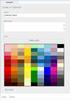 www.novell.com/documentation WebAccess User Guide GroupWise 2014 August 2014 Legal Notices Novell, Inc. makes no representations or warranties with respect to the contents or use of this documentation,
www.novell.com/documentation WebAccess User Guide GroupWise 2014 August 2014 Legal Notices Novell, Inc. makes no representations or warranties with respect to the contents or use of this documentation,
Using the Calendar with Outlook Exchange
 Using the Calendar with Outlook Exchange COPYRIGHT Copyright 2006 by the Trustees of Princeton University. This handout includes content that is licensed from third-party vendors for use by current Princeton
Using the Calendar with Outlook Exchange COPYRIGHT Copyright 2006 by the Trustees of Princeton University. This handout includes content that is licensed from third-party vendors for use by current Princeton
Accessing your e-mail using a web browser
 Accessing your e-mail using a web browser The web address for the PTS e-mail site is. http://mailserver.pts.edu Type that web address in the address bar and press . The screen below appears Next,
Accessing your e-mail using a web browser The web address for the PTS e-mail site is. http://mailserver.pts.edu Type that web address in the address bar and press . The screen below appears Next,
Using Your New Webmail
 1 Using Your New Webmail Contents Compose a New Message... 3 Add an Attachment... 5 Insert a Hyperlink... 6 Forward an Email... 7 Search Email... 8 Download Email from an existing POP3 Account... 9 Move
1 Using Your New Webmail Contents Compose a New Message... 3 Add an Attachment... 5 Insert a Hyperlink... 6 Forward an Email... 7 Search Email... 8 Download Email from an existing POP3 Account... 9 Move
User Guide for Kelani Mail
 User Guide for Kelani Mail Table of Contents Log in to Kelani Mail 1 Using Kelani Mail 1 Changing Password 2 Using Mail Application 3 Using email system folders 3 Managing Your Mail 4 Using your Junk folder
User Guide for Kelani Mail Table of Contents Log in to Kelani Mail 1 Using Kelani Mail 1 Changing Password 2 Using Mail Application 3 Using email system folders 3 Managing Your Mail 4 Using your Junk folder
Vodafone Hosted Services: User Guide. Vodafone Hosted Services. User Guide
 Vodafone Hosted Services User Guide 1 Welcome to the Vodafone Web Client, there are two versions of our client; the advanced and basic web clients. The advanced web client offers the full set of Ajax-based
Vodafone Hosted Services User Guide 1 Welcome to the Vodafone Web Client, there are two versions of our client; the advanced and basic web clients. The advanced web client offers the full set of Ajax-based
The online email environment
 The online email environment These are the options for the selected application. Navigation Pane is comprised of a folders list and oneclick access to your Inbox, Calendar, Contacts, and Tasks folders
The online email environment These are the options for the selected application. Navigation Pane is comprised of a folders list and oneclick access to your Inbox, Calendar, Contacts, and Tasks folders
Windows Client User Guide
 www.novell.com/documentation Windows Client User Guide GroupWise 2012 September 20, 2012 Legal Notices Novell, Inc., makes no representations or warranties with respect to the contents or use of this documentation,
www.novell.com/documentation Windows Client User Guide GroupWise 2012 September 20, 2012 Legal Notices Novell, Inc., makes no representations or warranties with respect to the contents or use of this documentation,
Outlook 2013 ~ e Mail Quick Tips
 The Ribbon: Home tab New Email to send a new mail New Items to send a new mail, a new appointment, a new meeting, a new contact, a new task, a new Lync Meeting Ignore to ignore a request Clean Up to clean
The Ribbon: Home tab New Email to send a new mail New Items to send a new mail, a new appointment, a new meeting, a new contact, a new task, a new Lync Meeting Ignore to ignore a request Clean Up to clean
Outlook Web App. in Office 365. The Outlook Window. Signing In. (Outlook Exchange Faculty & Staff) Getting Started
 Outlook Web App in Office 365 (Outlook Exchange Faculty & Staff) Getting Started The Outlook Window Navigation Bar Settings Navigation Pane View Pane Reading Pane Navigation Bar switch between Outlook,
Outlook Web App in Office 365 (Outlook Exchange Faculty & Staff) Getting Started The Outlook Window Navigation Bar Settings Navigation Pane View Pane Reading Pane Navigation Bar switch between Outlook,
Once logged in you will have two options to access your e mails
 How do I access Webmail? Webmail You can access web mail at:- http://stu.utt.edu.tt:2095 or https://stu.utt.edu.tt:2096 Enter email address i.e. user name (full email address needed eg. fn.ln@stu.utt.edu.tt
How do I access Webmail? Webmail You can access web mail at:- http://stu.utt.edu.tt:2095 or https://stu.utt.edu.tt:2096 Enter email address i.e. user name (full email address needed eg. fn.ln@stu.utt.edu.tt
Outlook. Getting Started Outlook vs. Outlook Express Setting up a profile Outlook Today screen Navigation Pane
 Outlook Getting Started Outlook vs. Outlook Express Setting up a profile Outlook Today screen Navigation Pane Composing & Sending Email Reading & Sending Mail Messages Set message options Organizing Items
Outlook Getting Started Outlook vs. Outlook Express Setting up a profile Outlook Today screen Navigation Pane Composing & Sending Email Reading & Sending Mail Messages Set message options Organizing Items
Guide to Using Outlook Calendar for Meeting Arrangements
 Guide to Using Outlook Calendar for Meeting Arrangements Using Outlook Calendar to arrange meetings and share information on availability across the university can help to save time on administration and
Guide to Using Outlook Calendar for Meeting Arrangements Using Outlook Calendar to arrange meetings and share information on availability across the university can help to save time on administration and
Basics of Microsoft Outlook/Email. Microsoft Outlook
 Basics of Microsoft Outlook/Email Microsoft Outlook Workshop Outline for Improve Your Outlook Microsoft Outlook Contents Starting the application... 3 The Outlook 2010 window... 3 Expanding and minimizing
Basics of Microsoft Outlook/Email Microsoft Outlook Workshop Outline for Improve Your Outlook Microsoft Outlook Contents Starting the application... 3 The Outlook 2010 window... 3 Expanding and minimizing
OUTLOOK 2010 TIPS TABLE OF CONTENTS 1. SEND A BLIND CARBON COPY MARQUETTE UNIVERSITY IT SERVICES
 OUTLOOK 2010 TIPS TABLE OF CONTENTS 1.Send a Blind Carbon Copy... 1 2. Change the view of the Outlook window... 2 3. Use Out of Office Assistant... 2 4. Create Rules... 4 5. Use Autocomplete... 5 6. Request
OUTLOOK 2010 TIPS TABLE OF CONTENTS 1.Send a Blind Carbon Copy... 1 2. Change the view of the Outlook window... 2 3. Use Out of Office Assistant... 2 4. Create Rules... 4 5. Use Autocomplete... 5 6. Request
Outlook Live Basics. for Students
 Outlook Live Basics for Students 2 Outlook Live for Support Staff Outlook Live for Support Staff 3 Getting Started... 6 Signing into your Outlook Account... 6 Migrating your Account... 8 Address Book...
Outlook Live Basics for Students 2 Outlook Live for Support Staff Outlook Live for Support Staff 3 Getting Started... 6 Signing into your Outlook Account... 6 Migrating your Account... 8 Address Book...
messagingarchitects.com
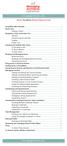 messagingarchitects.com Novell GroupWise 8 Quick Reference Card GroupWise Main Window... 1 Home View... 1 Adding a Panel... 1 Navigation, Tools and Folder List... 2 Nav Bar... 2 Customizing the Nav Bar...
messagingarchitects.com Novell GroupWise 8 Quick Reference Card GroupWise Main Window... 1 Home View... 1 Adding a Panel... 1 Navigation, Tools and Folder List... 2 Nav Bar... 2 Customizing the Nav Bar...
Outlook Web Access An Introductory Guide
 Outlook Web Access An Introductory Guide IT Training & Assessment Unit, Queen s University Belfast 1 Contents Logging on... 3 Email... 3 Compose a Message... 4 Saving an Email Attachment... 5 Saving a
Outlook Web Access An Introductory Guide IT Training & Assessment Unit, Queen s University Belfast 1 Contents Logging on... 3 Email... 3 Compose a Message... 4 Saving an Email Attachment... 5 Saving a
