Published by Murphy & Company, Inc Barrett Office Dr. St. Louis, MO
|
|
|
- Clyde Aldous Lawson
- 7 years ago
- Views:
Transcription
1
2 Published by Murphy & Company, Inc Barrett Office Dr. St. Louis, MO Murphy & Company, Inc. Microsoft, Microsoft Money, Windows and Internet Explorer are registered trademarks of Microsoft Corporation. Firefox is a registered trademark of the Mozilla Foundation. Quicken is a registered trademark of Intuit, Inc. Macintosh is a registered trademark of Apple Computer, Inc. Adobe Reader are registered trademarks of Adobe Systems Incorporated in the United States and/or other countries Portions of this guide are written by Q2 ebanking. Disclaimer Concepts, strategies and procedures outlined in this guide can and do change and may not be applicable to all readers. The content in this guide is not warranted to offer a particular result or benefit. Neither the author/ publisher, nor any other party associated with this product shall be liable for any damages arising out of the use of this guide, including but not limited to loss of profit, commercial, special, incidental or other damages. For complete product and service information, please refer to the terms, conditions and disclosures for each product and service.
3 Welcome We work hard to provide our customers with the financial tools they need to achieve the goals in life that matter. Online Banking is an important one of those tools. Our Online Banking system is designed for ease of use. Whether you access it from your desktop, tablet, or smart phone, it looks and functions the same across all devices. And it s full of powerful features that make it easy to keep track of your finances. We invite you to take a moment to learn more about the anytime, anywhere convenience of Online Banking at Sterling Bank and Trust. 1
4 Table of Contents Sterling Bank and Trust 2 General Information Security... 3 Home... 7 Transactions Account Details... 8 Activity Center... 9 Funds Transfer...10 Immediate Transfer to Another Customer s Account...11 Add an External Account...12 Verify an External Account...13 Stop Check Payment...14 Bill Payment Navigation...15 Payees...16 Make a Payment...17 Search Bill Pay...18 Cancel Pending Transactions...19 Overview...20 Recurring Payments...21 Edit and Cancel Payments...22 Categories...23 View Bill History...24 Commerical Add a User...25 Assign User Rights...26 Edit or Delete a User...27 Adding Subsidiaries...28 Edit or Delete a Subsidiary...29 Adding Recipients...30 Edit or Delete a Recipient...31 Setup a Template...32 Tax Payment...36 Additional Features Mobile Deposits...37 Statements...38 Messages...39 Alerts...40 Preferences Profile...41 Address Change...42 Account Preferences...43 Security Preferences...44 Deposit Statement Preferences...45 Locations Branches and ATMs...46
5 General Information Security By following our tips, Online Banking at Sterling Bank and Trust can be a safe and efficient method for handling your banking needs. User Identification and Password Security starts at your computer. Never share your Login ID or password with anyone. Make sure your password is hard to guess by combining random numbers and letters instead of using your birth date, pet s name or other obvious choices. Secure Sockets Layer Encryption (SSL) We use Secure Sockets Layer (SSL) encryption, a trusted method of securing internet transactions. This technology scrambles data as it travels between your computer and your financial institution, making it difficult for anyone to access your account information. Browser Registration In addition to your personal password security, we have added another layer of security called browser registration that runs in the background and helps verify your identity at login. Online Banking Safety Tips > Ensure your web browser, operating system, anti-virus software and other applications are current and support 128-bit encryption. > Memorize your passwords. > Exit your Online Banking session when finished. > Do not leave your computer unattended when logged into Online Banking. > Do not use public computers or unsecured WiFi when accessing Online Banking. > If you receive an error when logged into your Online Banking account, report the error to a customer service representative at (BANK). 3
6 General Information Security Your financial institution will never send unsolicited s asking you to provide, update, or verify personal or confidential information via return . If you receive an inquiry allegedly from your financial institution, please report the incident to a customer service representative as quickly as possible. To mitigate the risk of online fraud and identity theft, your first and best protection is awareness. Phishing Phishing is an online scam tactic that is used to lure users into unknowingly providing personal data, such as credit card information or Login IDs and passwords. Using realistic-looking s and websites, this tactic attempts to gain the trust of unsuspecting targets and convince them that vital information is being requested by a vendor they may already have a relationship with, such as their financial institution. Identity Theft It is important that you are aware of the dangers of identity theft. Identity theft can occur when criminals find a way to steal your personal or other identifying information and assume the use of that data to access your personal accounts, open new accounts, apply for credit, purchase merchandise, and commit other crimes using your identity. Fraud Prevention Tips > Do not open attachments or click on a link from unsolicited sources. > Avoid completing forms or messages that ask for personal or financial information. > Do not trust an asking you to use a link for verification of login or account details. > Monitor your account transactions for unauthorized use. > Shred old financial information, invoices, charge receipts, checks, unwanted pre-approved credit offers and expired charge cards before disposing of them. > Contact the sender by phone if you are suspicious of an attachment. 4
7 General Information Enroll into Online Banking 1. Type into the address bar on your browser. 2. Click Sign Up Now. 3. This opens the Online Banking new enrollment account verification screen. Enter all the required information. It will be verified by comparing it to the current contact information in our system. When finished, click Continue. If you need to update your contact information, please call us at during our business hours at (BANK). 4. A new browser window will open congratulating you for having successfully enrolled in Online Banking. Make note of your temporary password, you will need it to log in to Online Banking and complete the enrollment process. Follow the Click Here link instructions. 5. You will be directed to a page where you are to select the delivery method of your Secure Access Code. This page will display the contact information on file for your account. Select either the phone, text message, or option that will enable Sterling Bank and Trust to reach you immediately with your one-time Secure Access Code. 6. When you receive your six-digit Secure Access Code, enter it in the access code screen and click Submit. The secure access code is valid for only 15 minutes. If it expires, you must request a new one. 7. Once your access code has been accepted, you will be asked if you would like to register your device. If you register your device, you will not have to generate a new secure access code when you use that device in the future. 8. Review the welcome first time user screen, which presents a PDF link of the Online Banking Services Agreement. Please click the link to view the agreement. Read and acknowledge that you agree to the conditions by clicking, I Accept. 9. A view-only online profile screen will appear for your review. It will be grayedout and you cannot make any changes at this point. However, please note any contact information that you would like to change in the future. Once you have accessed Online Banking, you will be able to use the Address Change screen to make corrections. Click Submit then OK to continue. 10. Now you can change your password. Use your temporary password as your old password. For your protection, you will need to create a password that meets the stated security requirements. Click Submit. When the pop-up window appears, click OK to confirm. 11. Congratulations! You are now logged in to Online Banking at Sterling Bank and Trust. 5
8 General Information Logging In From select: Please Login 1. Enter your Login ID and Password. 2. Click Login. 3. Forgot your password? Simply click Forgot Password? and select where you would like to receive you secure access code, then follow the instructions to re-establish a password. 4. Are you a first time user? If yes, please follow the instructions on the screen. Enter your login ID > leave the password field blank > click Login. What is a secure access code? You need a secure access code each time you login to our Online Banking system. It is delivered to you via , phone call, or SMS text. If you delete the security certificate or cookie that activates your computer for later use, or if you log in from a new computer, you will need another secure access code. Should I register my device? If this device is private, you may want to register to have it recognized for future logins to save time. We do not recommend registering a public device. 6
9 General Information Home The Home Screen will give you an overview of all of your Online Banking accounts at Sterling Bank and Trust displayed in a comprehensive list with available balances. To View an Overview of Your Accounts: 1. For account transaction history, click the account name to view the Account Details screen. View details or a check image by clicking + next to the transaction. Pending transactions are in red. Select Show Filters for search options. 2. Need an action done in a hurry? On the home page you will notice options on the upper-right corner of the page. These Quick Action options allow you to swiftly: transfer money, view bills, and view recent transactions. 7
10 Transactions Account Details It is easy to see recent and pending transactions for each account. Simply click on the account name on the Sterling Bank and Trust Home page. The credits appear in green, the debits appear in red and pending transactions have a light gray background. To View Account Details: Click on the account for which you would like detailed information. The top of this screen shows you an overview of this account. 1. You can organize your view by date, description or amount by clicking the column header. 2. If you choose to Show Filters, you will be able to sort out particular transactions to view, export or print. 3. Once you ve made your selections, click Apply Filters. 4. Once you have filtered the transactions that you would like to print, click Print. 5. You can also choose to Export your selection to save on your computer or device. 6. Looking for a specific transaction? You can also search transaction descriptions. 8
11 Transactions Activity Center The Activity Center shows only your Online Banking transaction activity. Depending on the type of account and access, you can review and cancel unprocessed transactions. Whether individual or recurring transactions, view debits/credits and the status, type, amount, account and date of your online activity. To View Unprocessed Transactions: In the menu, click or tap Transactions > Activity Center. 1. You can choose to view Single Transactions, Recurring Transactions, or Deposited Checks by clicking on the appropriate tab. 2. Click the > next to the transaction to view more details. 3. Click Show Filters for additional search options. 4. Click Apply Filters when you are satisfied with your filter criteria. 5. Select Actions to perform additional functions like copy or cancel a recurring transaction or choose inquire to send a secure message. 9
12 Transactions Funds Transfer Online Banking enables you to transfer funds between accounts quickly and easily, access all linked accounts for single or recurring transfers. To Transfer Funds: In the menu, click or tap Transactions > Funds Transfer. 1. Select the accounts that you wish to transfer funds From and To using the dropdown menus. 2. Enter the dollar amount and date to process the transaction. 3. (optional) If you wish to setup a recurring transaction, click the checkbox. New input fields will appear and you will need to specify the frequency and date range for this transaction. 4. When completed entering the needed information, select Transfer Funds. 5. If successful, a screen with an overview of your transaction will appear. All funds transfers will appear in the Activity Center whether immediate or future dated. You can view them at this time or click Close and review at your convenience. 6. If you are submitting an external transfer, ensure you go to Activity Center > Actions > Approve to receive your secure access code. 10
13 Transactions Immediate Transfer to Another Customer s Account With the Person-to-Person Transfer feature, you can send money to any Online Banking user at this financial institution. You can also conveniently link this account to your Online Banking for deposit purposes only. All you need is the address associated with their Online Banking and the last four digits of their account number. To Make an Immediate Transfer to Another Customer s Account: In the menu, click or tap Services > Immediate Transfer to another customer s account. 1. Choose whether you will be making a Single Transfer or whether you would like to link another account for future use. 2. For a Single Transfer, use the dropdown to choose the account you wish to withdraw funds from. If you wish to include a description to go with your transfer do so in the provided box. 3. Enter the information for the person you wish to receive the funds. 4. Click Submit. 5. If you would like to link this account for future use. Click Link Account at the first window; this information will be used in Funds Transfer. 11
14 Transactions Add an External Account In order to transfer funds to and from an account outside Sterling Bank and Trust, you must first enroll the new external account. This will ensure the ability to make fund transfers to and from the outside account by integrating it into one, simple location. To Add an External Account: In the menu, click or tap Services > Add External Account. 1. Enter the Account Number and the financial institution s Routing Number in the spaces provided. For reference, these numbers can be located towards the bottom of a paper check. 2. From the drop-down menu, choose the Account Type. 3. Click Continue. You should then receive micro deposits in the external account to show the process has been initialized. Once received, go to Verify External Account to enter the amounts and activate your external account. 12
15 Transactions Verify an External Account Once you have made a request to add an external account, you will then be asked to verify the two micro deposits made to the new account to prove ownership. To Verify an External Account: In the menu, click or tap Services > Verify External Account Requests. 1. To begin verifying the micro deposit amounts of your external account request, click Submit. You will be directed to a new window. 2. Select the Account you would like to verify. 3. Enter the amounts of the micro deposits. Click Submit. 13
16 Transactions Stop Check Payment Using Online Banking with Sterling Bank and Trust, you can initiate a stop check payment request from any device. Visit Activity Center to review the status of your request. The stop payment will remain in effect for six months. See our Fee Schedule for applicable fees. To Intiate a Stop Payment Request: In the menu, click or tap Services > Stop Payment. 1. Select request type; single or multiple checks. 2. Select an account, check number, and other requested information. 3. Click Send Request. 14
17 Transactions- Bill Payment Navigation Bill Pay with Sterling Bank and Trust is easy and convenient whether you are accessing your account from a computer or a smart device. In the menu, click or tap Transactions > Bill Payment. New Bill Pay Features You can now choose how you view your Bill Pay screens - Grid or List Grid View List View Or use More Options to Visit Bill Pay Site 15
18 Transactions - Bill Payment Payees The person or company to whom you are sending funds is known as the payee. A payee can be almost any company or person you would send a check, like a utility company, a cable TV provider or even a lawn care service. It may be convenient to set up a payee to receive payments on a regular basis. With Automatic Payments there is no need to repeat the same transaction each month. To Create a Payee: In the menu, click or tap Transactions > Bill Payment. Click More Options and select Add a Payee from the dropdown. 1. Fill out the required information regarding the payee, then click Save. 2. You will get a confirmation screen that your payee has now been created and added to your payee list. 3. You will receive a confirmation screen when you are successful. Click Close. 16
19 Transactions - Bill Payment Make a Payment Once you set up your payees, it s easy to pay your bills quickly. When you click on the Bill Pay tab you will see all of the existing payees you have established so far. To pay a bill, simply find your payee and fill out the payment information beside the name. To Make a Payment: In the menu, click or tap Transactions > Bill Payment. 1. Select the payee that you would like to pay. 2. Click the account from which you would like to send a payment. 3. Enter the amount of payment and the delivery method, click Save. 4. Choose the date to complete the transaction. 5. After you have verified the information, click Send Payment. 6. You will get a confirmation screen that your payment has been scheduled, click Close. 17
20 Transactions - Bill Payment Search Bill Pay Here you can quickly pay bills by searching payees by name, last payment date, scheduled payment or status. To Search Your Bill Pay History: In the menu, click or tap Transactions > Bill Payment. 1. From the List view, to sort by a header, click the arrow next to the desired category. 2. You can also search your previous Payees. 3. You can view Pending or Processed transactions on the right side panel. 4. To see payment history for a specific Payee, you can select See Payment History on the bottom of the Payee grid. 5. To access additional screens, click on Advanced, and then Visit Bill Pay Site, this will take you to the third party site where you can add, change, delete payees ect. 18
21 Transactions - Bill Payment Cancel Pending Transactions You can see all Pending and Processed transactions listed on the right hand panel. To Cancel a Pending Transaction: In the menu, click or tap Transactions > Bill Payment. 1. You can toggle to view only Pending or only Processed transactions by clicking the appropriate button on the right hand panel. 2. You can see the Pending payments marked as Scheduled in green under the Status header. 3. To cancel a bill payment, click or tap More Options > Visit Bill Pay Site. 19
22 Bill Pay Overview What is more reassuring than being in control of your finances? Staying in control of your bills! Online Bill Pay with Sterling Bank and Trust allows you to stay on top of your monthly finances with the utmost ease and turn-key efficiency. Free yourself from the hassle of writing checks and the clutter that comes with traditional ways of paying bills. This is a quick and easy alternative to paying your bills online at the sites of each individual company. Click on Transactions > Bill Payment > More Options to begin managing your bills online. Here you will be able to view your payees, pending payments and bill history among other information regarding your online account with Sterling Bank and Trust. 20
23 Bill Pay Recurring Payments Setting up a recurring payment takes only a few moments, and saves you from having to remember the same payee every pay period. To Create Recurring Payments: Click on Transactions > Bill Payment > More Options > Visit Bill Pay Site. 1. Click on the Payments Tab and find the payee you wish to set up recurring payments for. Choose the Make it Recurring link. 2. A new window will pop up. Choose the Pay From account, along with the Amount, Frequency, payment date and other payment preferences. 3. Click Submit, when finished. 21
24 Bill Pay Edit and Cancel Payments Even after you have set up a payment, you have the ability to edit or cancel your payment up to the time it begins processing. This convenient feature gives you the freedom to change the way you make your payments. To Edit or Cancel a Payment: Click on Transactions > Bill Payment > More Options > Visit Bill Pay Site. 1. To edit or cancel a payment, simply click on the payee from which you would like to edit or cancel a payment. 2. A new window will appear revealing the recent activity for the payee. Click the Edit link towards the bottom of the window. 3. Here you can change the setting of your payment, such as the account you are paying from, the amount or payment date. Once you are done editing the payment, click Submit. If you wish to delete the payment, click the box next to I would like to stop this payment. 22
25 Bill Pay Categories Assign and organize your payees into specific groups called Categories to ensure increased convenience when paying your bills. To Create Categories: Click on More Options tab. 1. Click on Transactions > Bill Payment > More Options > Visit Bill Pay Site. 2. To add a category, go to the My Account tab and click the Add Category link. 3. A new window will pop up asking you to name your category. When finished, click Submit. 4. You will see on the right hand side of the screen that your category has been successfully added. 23
26 Bill Pay View Bill History View and print bill history and details by entering the appropriate search criteria. Click View More located next to the History panel. 1. Narrow down your search using the provided drop-down menus and options. 2. Click the Search button to see your results. 3. To print the search results for your records, click Print. 24
27 Commerical Add a User Do you need to set up users Our online banking system allows business owners and managers to set up multiple levels of access to the online banking accounts or Users. Each will have a unique user ID and password. If you are a larger business and think multiple accounts would be helpful, please contact your accountant or business financial advisors to establish the business policies. Once those policies are in place, the pages in thise section will help you establish and configure your online banking users and their individual allowances within your accounts. If you manage a small company with only one person needing an online banking ID and password, you can skip this section. To Add a New User: For your convenience several features within Online Banking have a Grid/List option in the upper-right corner. Click on both,to discover which view option you prefer. In the menu, click or tap Commercial > Users. 1. Click the Add User button on the right-hand side of the screen. 2. Enter the new user s personal information. Fields marked with an asterisk are required fields. When finished click Save. 25
28 Commerical Assign User Rights Once you have established a user, you can assign rights. The Overview tab tells you the rights and approval limits the user has for each type of transaction. The Features tab lists the features assigned to the user. The Accounts tab lists the accounts the user currently has access to. To Assign User Rights: In the menu, click or tap Commercial > Users. 1. Click on the user you want to assign rights to. 2. Details of the user will appear. Click the Assign Rights button. A user who has the User Management feature assigned can change his or her own rights and limits, so be sure to limit which users have the User Management feature assigned. 3. Under the Overview tab, you can view transaction types and indicate whether you want this user to have the ability to: Draft, Approve, Cancel or View the transaction. Simply click on the to disable the rights. 4. Under the Features tab you can choose which features you would like this user to have access to. Dark colored features are active. To deactivate a feature, simply click on it and the box surrounding it will turn white, signifying that it is turned off. 5. Under the Accounts tab, you can choose which accounts this user is able to View, as well as whether this user is able to Deposit or Withdraw funds. 26
29 Commerical Edit or Delete a User Adding Users and specifying their individual rights and what features each individual has access to helps create a checks and balances system within your organization or business. To Edit or Delete a User: In the menu, click or tap Commercial > Users. 1. Find the user whose rights you would like to change; click the Edit icon: 2. Click Delete, then Yes to verify the delete. Click Close when you are finished. 27
30 Commerical Adding Subsidiaries Subsidiaries are other bank accounts which your company has the authority to access. If you operate a relatively small firm with just a few accounts, this section may not apply to you. To Add a Subsidiary: In the menu, click or tap Commercial > Subsidiaries. 1. On the Subsidiary Management page, click Add Subsidiary. 2. Fill out the required information regarding the subsidiary. 3. When finished, click Create Subsidiary. The required fields in the Add Subsidiary page vary, depending on the payment types that you select. 28
31 Commerical Edit or Delete a Subsidiary To Edit a Subsidiary: In the menu, click or tap Commercial > Subsidiaries. 1. Find the Subsidiary you wish to edit and click on the Edit icon: 2. Make the needed changes. 3. When finished, click Save Subsidiary. To Delete a Subsidiary: In the menu, click or tap Commercial > Subsidiaries. 1. Find the Subsidiary you want to delete and click the Edit icon: 2. Click the Delete Subsidiary button. 3. When finished, click Close. Deleting a subsidiary does not delete the subsidiary data from existing payments that use the subsidiary. 29
32 Commerical Adding Recipients Recipients are persons or businesses to which your ACH Originations or Wire Transfers are sent. In order to use the ACH/Wire feature, you must first create a recipient. Each recipient entry contains the recipient s financial institution information, their account information and whether it will be a debit or credit. To Add a Recipient: In the menu, click or tap Commercial > Recipients. 1. Click the Add Recipient button on the right. 2. Fill out the required information, marked with an asterisk, regarding the recipient. 3. Click the Add Account button on the right. A new tab will appear called Account New. 4. Select the Account Type and enter the account and routing number. 5. (Optional) If you plan to use the account with wire transfers you will need to enter the Name, Country and postal address. 6. (Optional) If you plan to use the account with wire transfers and beneficiary information you will need to enter the Name and Country. If the country is United States, enter the ABA number. If it is not, enter the IBAN or SWIFT/IBC number. 7. When finished, click Create Recipient. 30
33 Commerical Edit or Delete a Recipient To Edit or Delete a Recipient: In the menu, click or tap Commercial > Recipients. 1. Find the recipient you would like to edit and click the edit icon: 2. Here you can choose to edit contact or account information regarding this recipient and click Save Recipient. 3. You can also delete the recipient here by simply clicking Delete Recipient. 31
34 Commerical Setup a Template The Payments tab is your place to establish recurring payments to recipients. Here you can create templates for your payments. Templates can be created for a single recipient or multiple recipients. The following template and payment types include a single-recipient: ACH Payment ACH Receipt Domestic Wire International Wire The following transaction types include multiple-recipients: ACH Batch ACH Collection Step One: Info and Users: In the menu, click or tap Commercial > Payments. 1. Type in the Template Name. 2. Indicate which users should have access to this template. You can find users by typing their name in the Search bar, or selecting their name below in the left hand check box 3. When you have completed the template name and user access, click Next. 32
35 Commerical Setup a Template (cont.) Step Two: Recipient and Amount: 1. Choose whether the ACH class code is for an Individual (PPD) or a Company (CCD). 2. Select a recipient that you wish to pay. You can find recipients by typing in their name in the Search bar, or selecting their name below in the left hand check box. 3. Once you have chosen your recipient, enter the Amount you wish to pay them. You can also include an Addendum. 4. Once you have indicated the ACH class code, recipient, and amount to be paid, click Next. 33
36 Commerical Setup a Template (cont.) Step Three: Subsidiary 1. Select the Subsidiary. You can find recipients by typing their name in the search bar, or checking their name below. 2. When finished, click Next. If you need to add your recipient to the system, click Add Recipient in the top right corner. When you have established your recipient s information, you will be taken back to this page. 34
37 Commerical Setup a Template (cont.) Step Four: Account 1. Choose the Account that you wish to withdraw from. 2. When finished, click Next. Step Five: Review & Submit 1. Review the information and, if it is correct, click Save then Approve. 35
38 Commercial Tax Payment Never run to the local branch with a tax payment check again. Initiate a Federal or State tax payment through EFTPS from your home or office up to 30 days in advance. To Intiate a Tax Payment: Click on the Tax Payments tab. 1. Using the drop-down menu, select the Tax Authority. 2. A list of tax payment forms will appear. Choose your tax payment simply by clicking on it. 3. Enter the required information for the payment, then click Submit. 36
39 Additional Features Mobile Deposits With our Mobile App on your Android or ios device, you can deposit checks into your Sterling Bank and Trust Online Banking account by simply snapping a photo of a paper check. To Deposit a Check via Your Smartphone: This feature is only available when using our mobile app on your mobile device. 1. From Transactions tap Deposit Check 2. Choose the account where you wish to make a deposit. 3. Enter check amount, then tap Save. 4. Tap the Capture Image button. 5. Verify that the front and back images show all four corners of the check and all elements are legible. 6. Take the image of the backside so that the endorsement is on the left side of the image. 7. Tap Submit Deposit. 37
40 Additional Features Statements The e-statements feature is a great virtual filing system, saving paper and space in your home or office by allowing you to view and save your Sterling Bank and Trust statements electronically. To View Your e-statements: In the menu, click or tap Transactions > View Deposit Statements or View Mortgage Statements. 1. To verify that you are able to view a PDF on your computer or smart device, you will need to select the Show PDF button. A PDF will appear with a short code. Type that code into the Verification Code field, then click Verify. 2. If you re enrolling in E-Statements for the first time, you will be presented with an enrollment form. Fill out the information. Click I agree to the listed terms and select Enroll Now. 3. Using the drop-down menus, select the Account, Cycle, and Image Type for your E-Statement, then click Get Statement. 38
41 Additional Features Messages Our message center allows you to communicate securely with your bank. Messages can be saved by topic for easy reference. Check here for your alerts, replies to your inquiries and bank communications. To View Your Messages: Click on the Messages tab. 1. Messages are displayed at the left side of the screen. 2. Delete or reply to a message in the upper right corner of the message. 3. Create a new message by selecting New Conversation. 4. Messages automatically expire after a certain period of time has passed. A message can be saved indefinitely by selecting this box. 39
42 Additional Features Alerts You can create and manage alerts to remind you of important dates, warn you about the status of your accounts, and when certain transactions occur. When you create an alert, you specify the conditions that trigger the alert as well as the delivery option to receive that alert. All alerts will automatically be sent to your Online Banking account via Secure Messages, regardless of the additional delivery preferences you have chosen. To Edit Security Alert Delivery Preferences: You can edit specific Account, History, and Transaction alert preferences found in Alerts under the Settings menu. Delivery preferences include: Secure Message within Online Banking Phone Call SMS text message To Set Up Alerts: In the menu, click or tap Settings > Alerts. 1. To create an alert, click the Create New Alert button. 2. To view details of an already existing alert, choose the Click to view details link on the right end of the alert box. 40
43 Preferences Profile It is important to maintain current contact information on your account. This is not a change of address request. If you wish to change your address, select Settings in the menu, and then Address Change. To View and Update Your Profile: In the menu, click or tap Settings > Profile. 1. Enter new information into the spaces provided that you would like to be changed like name, address, , and phone. 2. Click Submit Profile to save. 41
44 Preferences Address Change It is important to maintain current contact information on your account. To Change Your Address: In the menu, click or tap Settings > Address Change. 1. Choose which account this change will apply to. 2. Update your contact information. 3. Click Submit when finished. 42
45 Preferences Account Preferences In Account Preferences, you can select name and viewing preferences for your Online and Text Banking accounts. To Set up or Change your Viewing Preferences: In the menu, click or tap Settings > Account Preferences. 1. For Online, you can customize your account display names and choose the order preference for viewing. 2. Toggle to the Text button for Text Banking account preferences. You must enroll in text banking by selecting Text Enrollment from the Settings menu option. To view an account in Text Banking, check Enabled. Customize a four character account nickname to display and choose the order preference for viewing. 3. When you are happy with your choices, click Submit. 43
46 Preferences Security Preferences In Security Preferences, you can change your password, Login ID and update contact options for delivery of your secure access code. To Set Up or Change Your Security Preferences: In the menu, click or tap Settings > Security Preferences. Password When changing your password, make sure you follow the guidelines for creating a strong password. Login ID Be sure to create a login that you will remember, but that is not too recognizable. Secure Delivery Make sure we have your correct and phone number on file so you can receive secure access codes when logging in from an unregistered device. 44
47 Preferences Deposit Statement Preferences In Deposit Statement Preferences, you can change how you would like the statements for each account processed. Your choices include download and e-statement and traditional mail. To Set Up or Change Your Deposit Statement Preferences: In the menu, click or tap Settings > Mortgage Delivery or Statement Delivery. 1. Use the dropdown to choose your delivery type. Options include E-Statement and Paper Statement. 2. To edit or add a delivery destination click the icon. 3. To remove the address or mailing address deselect the icon. Clicking the star changes which address or mailing address is considered the primary contact. addresses or mailing addresses can be added by typing the information in the text bar and clicking Add. 4. When you have made all of the changes that you need overall, be sure to click Save. 45
48 Locations Branches and ATMs Looking for the branch location or ATM nearest to you? You can click on the Branches or ATMs button to locate your bank s branches and ATMs. In the menu bar, click or tap Branches. 46
49 Sterling Bank & Trust FSB, San Francisco, CA We Create Solutions
Published by Murphy & Company, Inc. 13610 Barrett Office Dr. St. Louis, MO 63021 www.mcompany.com
 Published by Murphy & Company, Inc. 13610 Barrett Office Dr. St. Louis, MO 63021 www.mcompany.com 2009-2014 Murphy & Company, Inc. Microsoft, Microsoft Money, Windows and Internet Explorer are registered
Published by Murphy & Company, Inc. 13610 Barrett Office Dr. St. Louis, MO 63021 www.mcompany.com 2009-2014 Murphy & Company, Inc. Microsoft, Microsoft Money, Windows and Internet Explorer are registered
Business Online Banking
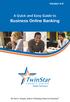 Version 4.0 A Quick and Easy Guide to Business Online Banking By Paul A. Murphy, Author of Banking Online for Dummies We work hard to provide our members with the financial tools they need to achieve the
Version 4.0 A Quick and Easy Guide to Business Online Banking By Paul A. Murphy, Author of Banking Online for Dummies We work hard to provide our members with the financial tools they need to achieve the
Published by Murphy & Company, Inc. 13610 Barrett Office Drive Suite 206 St. Louis, MO 63021 www.mcompany.com
 Published by Murphy & Company, Inc. 13610 Barrett Office Drive Suite 206 St. Louis, MO 63021 www.mcompany.com 2009-2013 Murphy & Company, Inc. Microsoft, Microsoft Money, Windows and Internet Explorer
Published by Murphy & Company, Inc. 13610 Barrett Office Drive Suite 206 St. Louis, MO 63021 www.mcompany.com 2009-2013 Murphy & Company, Inc. Microsoft, Microsoft Money, Windows and Internet Explorer
A Quick and Easy Guide to Consumer Online Banking and Bill Pay
 upbnk.com Have a question? Contact us at 800.905.775. A Quick and Easy Guide to Consumer Online Banking and Bill Pay Welcome Published by Murphy & Company, Inc. 60 Barrett Office Drive Suite 06 St. Louis,
upbnk.com Have a question? Contact us at 800.905.775. A Quick and Easy Guide to Consumer Online Banking and Bill Pay Welcome Published by Murphy & Company, Inc. 60 Barrett Office Drive Suite 06 St. Louis,
Catch the Hometown Spirit
 Catch the Hometown Spirit A quick and easy guide to Business Online Banking By Paul A. Murphy, Author of Online Banking for Dummies Published by Murphy & Company, Inc. 60 Barrett Office Dr. St. Louis,
Catch the Hometown Spirit A quick and easy guide to Business Online Banking By Paul A. Murphy, Author of Online Banking for Dummies Published by Murphy & Company, Inc. 60 Barrett Office Dr. St. Louis,
v4.0 ONLINE AND MOBILE BANKING Business
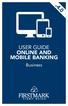 v4.0 USER GUIDE ONLINE AND MOBILE BANKING Business welcome We work hard to provide our members with the financial tools they need to achieve the goals in life that matter. Online Banking is one of those
v4.0 USER GUIDE ONLINE AND MOBILE BANKING Business welcome We work hard to provide our members with the financial tools they need to achieve the goals in life that matter. Online Banking is one of those
A Quick and Easy Guide to Business Online Banking. By Paul A. Murphy
 A Quick and Easy Guide to Business Online Banking By Paul A. Murphy A Quick and Easy Guide to Business Online Banking Welcome Welcome! Whether you re at home, at work or on the road, we are here for you
A Quick and Easy Guide to Business Online Banking By Paul A. Murphy A Quick and Easy Guide to Business Online Banking Welcome Welcome! Whether you re at home, at work or on the road, we are here for you
A Quick Reference Guide to Online Banking & Bill Payment
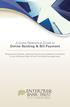 A Quick Reference Guide to Online Banking & Bill Payment Bringing new features, enhanced security and expanded functionality to your Enterprise Bank & Trust Online Banking experience. www.enterprisebank.com
A Quick Reference Guide to Online Banking & Bill Payment Bringing new features, enhanced security and expanded functionality to your Enterprise Bank & Trust Online Banking experience. www.enterprisebank.com
How To Use A Credit Union Online Banking On A Credit Card (For A Creditcard)
 Federally Insured by NCUA A Quick and Easy Guide to Online Banking & Bill Pay III Welcome A Quick and Easy Guide to A+ Online Banking Welcome! Whether you re at home, at work or on the road, we are here
Federally Insured by NCUA A Quick and Easy Guide to Online Banking & Bill Pay III Welcome A Quick and Easy Guide to A+ Online Banking Welcome! Whether you re at home, at work or on the road, we are here
Published by Murphy & Company, Inc. 13610 Barrett Office Drive Suite 206 St. Louis, MO 63021 www.mcompany.com
 Published by Murphy & Company, Inc. 13610 Barrett Office Drive Suite 206 St. Louis, MO 63021 www.mcompany.com 2009-2013 Murphy & Company, Inc. Microsoft, Microsoft Money, Windows and Internet Explorer
Published by Murphy & Company, Inc. 13610 Barrett Office Drive Suite 206 St. Louis, MO 63021 www.mcompany.com 2009-2013 Murphy & Company, Inc. Microsoft, Microsoft Money, Windows and Internet Explorer
Online Banking & Bill Payment
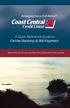 Welcome A Quick and Easy Guide to Online Banking & Bill Payment Welcome to Coast Central Online. Whether you re at home, at work or on the road, Coast Central Credit Union is here for you 24 hours a day,
Welcome A Quick and Easy Guide to Online Banking & Bill Payment Welcome to Coast Central Online. Whether you re at home, at work or on the road, Coast Central Credit Union is here for you 24 hours a day,
Published by Murphy & Company, Inc. 13610 Barrett Office Dr. St. Louis, MO 63021 www.mcompany.com
 Published by Murphy & Company, Inc. 13610 Barrett Office Dr. St. Louis, MO 63021 www.mcompany.com 2009-2013 Murphy & Company, Inc. Microsoft, Microsoft Money, Windows and Internet Explorer are registered
Published by Murphy & Company, Inc. 13610 Barrett Office Dr. St. Louis, MO 63021 www.mcompany.com 2009-2013 Murphy & Company, Inc. Microsoft, Microsoft Money, Windows and Internet Explorer are registered
v3.5 USER GUIDE ONLINE AND MOBILE BANKING Personal
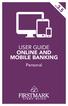 v3.5 USER GUIDE ONLINE AND MOBILE BANKING Personal welcome A Quick and Easy Guide to Online Banking & Bill Pay Welcome! Whether you re at home, at work or on the road, we are here for you 24 hours a day,
v3.5 USER GUIDE ONLINE AND MOBILE BANKING Personal welcome A Quick and Easy Guide to Online Banking & Bill Pay Welcome! Whether you re at home, at work or on the road, we are here for you 24 hours a day,
Member FAQ. General Information: Security:
 General Information: Security: Why did you change Robins Federal Online Banking? Great question! We listened to an overwhelming response from you, our members that we needed to make these changes. We are
General Information: Security: Why did you change Robins Federal Online Banking? Great question! We listened to an overwhelming response from you, our members that we needed to make these changes. We are
A Quick and Easy Guide to Online Bill Pay
 A Quick and Easy Guide to Online Bill Pay 2 What s Inside Welcome to Bill Pay...3 Security...4 Payment Guarantee...5 Payees...6 Add a Payee Option A...7 Add a Payee Option B...8 Make a Single Payment...9
A Quick and Easy Guide to Online Bill Pay 2 What s Inside Welcome to Bill Pay...3 Security...4 Payment Guarantee...5 Payees...6 Add a Payee Option A...7 Add a Payee Option B...8 Make a Single Payment...9
A QUICK AND EASY GUIDE TO ONLINE BANKING AND BILL PAY
 A QUICK AND EASY GUIDE TO ONLINE BANKING AND BILL PAY BY PAUL A. MURPHY, AUTHOR OF BANKING ONLINE FOR DUMMIES A Quick and Easy Guide to Online Banking and Bill Pay Disclaimer Concepts, strategies and procedures
A QUICK AND EASY GUIDE TO ONLINE BANKING AND BILL PAY BY PAUL A. MURPHY, AUTHOR OF BANKING ONLINE FOR DUMMIES A Quick and Easy Guide to Online Banking and Bill Pay Disclaimer Concepts, strategies and procedures
Published by Murphy & Company, Inc. 13610 Barrett Office Dr Suite 206 St. Louis, MO 63012 www.mcompany.com
 Published by Murphy & Company, Inc. 60 Barrett Office Dr Suite 06 St. Louis, MO 60 www.mcompany.com 007-05 Murphy & Company, Inc. Microsoft, Windows, Excel, and Internet Explorer are registered trademarks
Published by Murphy & Company, Inc. 60 Barrett Office Dr Suite 06 St. Louis, MO 60 www.mcompany.com 007-05 Murphy & Company, Inc. Microsoft, Windows, Excel, and Internet Explorer are registered trademarks
What s Inside. Welcome to Busey ebank
 What s Inside Security............................ Getting Started...................... 5 Account Access...................... 6 Account Detail...................... 7 Transfer Funds......................
What s Inside Security............................ Getting Started...................... 5 Account Access...................... 6 Account Detail...................... 7 Transfer Funds......................
www.cathaybank.com Cathay Business Online Banking Quick Guide
 www.cathaybank.com Cathay Business Online Banking Quick Guide Effective 06/2016 Disclaimer: The information and materials in these pages, including text, graphics, links, or other items are provided as
www.cathaybank.com Cathay Business Online Banking Quick Guide Effective 06/2016 Disclaimer: The information and materials in these pages, including text, graphics, links, or other items are provided as
Apple Bank Online Banking Guide
 Apple Bank Online Banking Guide 24/7 Banking Financial Management Funds Transfer Bill Payment Convenient, Easy to Use Secure Table of Contents Online Banking Overview - Convenient, Easy, Secure 1 Registration
Apple Bank Online Banking Guide 24/7 Banking Financial Management Funds Transfer Bill Payment Convenient, Easy to Use Secure Table of Contents Online Banking Overview - Convenient, Easy, Secure 1 Registration
Online Services User Guide
 Online Services User Guide Welcome to online banking! Whether you re online or using a mobile device, access your accounts whenever and wherever it s convenient for you. Log In: BankMidwest.com Online
Online Services User Guide Welcome to online banking! Whether you re online or using a mobile device, access your accounts whenever and wherever it s convenient for you. Log In: BankMidwest.com Online
Account Access User Guide
 Account Access User Guide Available within AgriPoint How to manage your accounts online, anytime, anywhere. Rev. 10/12/2015 This guide is designed to familiarize you with the features and options available
Account Access User Guide Available within AgriPoint How to manage your accounts online, anytime, anywhere. Rev. 10/12/2015 This guide is designed to familiarize you with the features and options available
/ 1. Online Banking User Guide SouthStateBank.com / (800) 277-2175
 / 1 Online Banking User Guide SouthStateBank.com / (800) 277-2175 Welcome Thank you for using South State s Online Banking. Whether you are a first time user or an existing user, this guide will walk you
/ 1 Online Banking User Guide SouthStateBank.com / (800) 277-2175 Welcome Thank you for using South State s Online Banking. Whether you are a first time user or an existing user, this guide will walk you
TRUST Online u s e r g u i d e v e r s i o n 8. 4 O c t o b e r 2 0 1 3
 TRUSTOnline u s e r g u i d e version 8.4 October 2013 TABLE of CONTENTS Access Trust Online... 1 Login to Trust Online... 1 Enhanced Authentication Login... 3 Select an Account... 5 Locate an Account...
TRUSTOnline u s e r g u i d e version 8.4 October 2013 TABLE of CONTENTS Access Trust Online... 1 Login to Trust Online... 1 Enhanced Authentication Login... 3 Select an Account... 5 Locate an Account...
/ 1. Online Banking User Guide SouthStateBank.com / (800) 277-2175
 / 1 Online Banking User Guide SouthStateBank.com / (800) 277-2175 Welcome Thank you for using South State s Online Banking. Whether you are a first time user or an existing user, this guide will walk you
/ 1 Online Banking User Guide SouthStateBank.com / (800) 277-2175 Welcome Thank you for using South State s Online Banking. Whether you are a first time user or an existing user, this guide will walk you
Online Banking User Guide
 Online Banking User Guide Page 1 of 14 Set Up and Access to Online Banking How do I set up Online Banking? To enroll in Online Banking, complete the following: 1. Go to https://www.cobnks.com. 2. Under
Online Banking User Guide Page 1 of 14 Set Up and Access to Online Banking How do I set up Online Banking? To enroll in Online Banking, complete the following: 1. Go to https://www.cobnks.com. 2. Under
Business Online Banking Quick Users Guide
 Business Online Banking Quick Users Guide Business Online Banking Quick Users Guide Table of Contents Overview 2 First Time Login 2 Security 4 Contact Points 4 Registering your Browser / Computer 5 Adding,
Business Online Banking Quick Users Guide Business Online Banking Quick Users Guide Table of Contents Overview 2 First Time Login 2 Security 4 Contact Points 4 Registering your Browser / Computer 5 Adding,
Online Bill Payment and Presentment Quick Start Guide. By Paul A. Murphy Author of Banking Online for Dummies
 Online Bill Payment and Presentment Quick Start Guide By Paul A. Murphy Author of Banking Online for Dummies What s Inside Why Bill Payment and Presentment?...3 How Safe Is It?...4 Logging In...5 Add Payees...6
Online Bill Payment and Presentment Quick Start Guide By Paul A. Murphy Author of Banking Online for Dummies What s Inside Why Bill Payment and Presentment?...3 How Safe Is It?...4 Logging In...5 Add Payees...6
Privacy Policy Online Banking Terms & Conditions Legal Notices
 ACH Web Privacy Policy Online Banking Terms & Conditions Legal Notices Hancock Bank is a trade name used by Whitney Bank in Mississippi, Alabama and Florida 2014 Whitney Bank. Member FDIC. All loans and
ACH Web Privacy Policy Online Banking Terms & Conditions Legal Notices Hancock Bank is a trade name used by Whitney Bank in Mississippi, Alabama and Florida 2014 Whitney Bank. Member FDIC. All loans and
Cathay Business Online Banking
 Cathay Business Online Banking A QUICK GUIDE TO CATHAY BUSINESS ONLINE BANKING R6119 CATHAY 8_5x11 Cover V2.indd 1 6/11/13 5:50 PM Welcome Welcome to Cathay Business Online Banking (formerly known as Cathay
Cathay Business Online Banking A QUICK GUIDE TO CATHAY BUSINESS ONLINE BANKING R6119 CATHAY 8_5x11 Cover V2.indd 1 6/11/13 5:50 PM Welcome Welcome to Cathay Business Online Banking (formerly known as Cathay
Basic ebusiness Banking User Guide
 Basic ebusiness Banking User Guide 1 Welcome: Welcome to Chemical Bank s ebusiness Banking system. With ebusiness Banking, you can access your accounts 24-hours a day, seven days a week; anywhere an Internet
Basic ebusiness Banking User Guide 1 Welcome: Welcome to Chemical Bank s ebusiness Banking system. With ebusiness Banking, you can access your accounts 24-hours a day, seven days a week; anywhere an Internet
Business Online Banking & Bill Pay Guide to Getting Started
 Business Online Banking & Bill Pay Guide to Getting Started What s Inside Contents Security at Vectra Bank... 4 Getting Started Online... 5 Welcome to Vectra Bank Business Online Banking. Whether you re
Business Online Banking & Bill Pay Guide to Getting Started What s Inside Contents Security at Vectra Bank... 4 Getting Started Online... 5 Welcome to Vectra Bank Business Online Banking. Whether you re
Online account access
 User guide Online account access The best way to manage your accounts, pay bills and stay connected to your finances. osufederal.com 800-732-0173 A quick and easy guide to online account access Table of
User guide Online account access The best way to manage your accounts, pay bills and stay connected to your finances. osufederal.com 800-732-0173 A quick and easy guide to online account access Table of
A Quick and Easy Guide to. Online Banking and Bill Pay
 A Quick and Easy Guide to Online Banking and Bill Pay Table of Contents Security... Logging In...3 Account Summary...4 Account Detail...5 Transfer Funds...6 Download...7 estatements...8 Notifications...9
A Quick and Easy Guide to Online Banking and Bill Pay Table of Contents Security... Logging In...3 Account Summary...4 Account Detail...5 Transfer Funds...6 Download...7 estatements...8 Notifications...9
Business Online. Quick Reference Guide
 Business Online Quick Reference Guide . All rights reserved. This work is confidential and its use is strictly limited. Use is permitted only in accordance with the terms of the agreement under which it
Business Online Quick Reference Guide . All rights reserved. This work is confidential and its use is strictly limited. Use is permitted only in accordance with the terms of the agreement under which it
First Security Bank. Retail User Guide. First Security Bank - Retail User Guide
 First Security Bank Retail User Guide Rev: 09/23/2015 UUX Support Overview About the Unified User Experience (UUX) Hardware and software requirements Exploring the Accounts page Accounts The Menu The Sidebar
First Security Bank Retail User Guide Rev: 09/23/2015 UUX Support Overview About the Unified User Experience (UUX) Hardware and software requirements Exploring the Accounts page Accounts The Menu The Sidebar
Personal Online Banking & Bill Pay. Guide to Getting Started
 Personal Online Banking & Bill Pay Guide to Getting Started What s Inside Contents Security at Vectra Bank... 4 Getting Started Online... 5 Welcome to Vectra Bank Online Banking. Whether you re at home,
Personal Online Banking & Bill Pay Guide to Getting Started What s Inside Contents Security at Vectra Bank... 4 Getting Started Online... 5 Welcome to Vectra Bank Online Banking. Whether you re at home,
Online Banking & Bill Pay. Quick Start Guide. Step-by-step instructions PLUS easy-to-read screen shots and helpful tips.
 Online Banking & Bill Pay Quick Start Guide Step-by-step instructions PLUS easy-to-read screen shots and helpful tips. Welcome -- Online System Security Welcome to Online Banking and Bill Pay! Whether
Online Banking & Bill Pay Quick Start Guide Step-by-step instructions PLUS easy-to-read screen shots and helpful tips. Welcome -- Online System Security Welcome to Online Banking and Bill Pay! Whether
PaymentNet Federal Card Solutions Cardholder FAQs
 PaymentNet Federal Card Solutions It s easy to find the answers to your questions about PaymentNet! June 2014 Frequently Asked Questions First Time Login How do I obtain my login information?... 2 How
PaymentNet Federal Card Solutions It s easy to find the answers to your questions about PaymentNet! June 2014 Frequently Asked Questions First Time Login How do I obtain my login information?... 2 How
User Guide for Consumers & Business Clients
 Online Banking from Capital City Bank User Guide for Consumers & Business Clients Revised February 2015 www.ccbg.com/upgrade Contents Overview... 4 Exploring the Home Page... 5 Menu... 6 Accounts... 7
Online Banking from Capital City Bank User Guide for Consumers & Business Clients Revised February 2015 www.ccbg.com/upgrade Contents Overview... 4 Exploring the Home Page... 5 Menu... 6 Accounts... 7
Online Bill Payment and Presentment Quick Start Guide
 Online Bill Payment and Presentment Quick Start Guide By Paul A. Murphy, Author of Banking Online for Dummies What s Inside Why Bill Payment & Presentment?..............3 How Safe Is It?...............................3
Online Bill Payment and Presentment Quick Start Guide By Paul A. Murphy, Author of Banking Online for Dummies What s Inside Why Bill Payment & Presentment?..............3 How Safe Is It?...............................3
First Financial Bank Online Banking User Guide
 First Financial Bank Online Banking User Guide Table of Contents INTRODUCTION...5 ACCESSING ONLINE BANKING...5 Enrolling in Online Banking...5 Logging In... 11 GETTING AROUND... 13 Home Page... 13 Home
First Financial Bank Online Banking User Guide Table of Contents INTRODUCTION...5 ACCESSING ONLINE BANKING...5 Enrolling in Online Banking...5 Logging In... 11 GETTING AROUND... 13 Home Page... 13 Home
A Quick and Easy Guide to Online Banking and Bill Payer
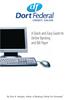 A Quick and Easy Guide to Online Banking and Bill Payer By Paul A. Murphy, Author of Banking Online For Dummies A Quick and Easy Guide to Online Banking and Bill Payer By Paul A. Murphy Author of Banking
A Quick and Easy Guide to Online Banking and Bill Payer By Paul A. Murphy, Author of Banking Online For Dummies A Quick and Easy Guide to Online Banking and Bill Payer By Paul A. Murphy Author of Banking
Bank OnLine Commercial Administrator User s Guide
 Bank OnLine Commercial Administrator User s Guide Rev12-15 P.O. Box 6469 Corpus Christi, Texas 78466-6469 Cash Management E-mail: CashManagement@AmericanBank.com Support Team: (361) 653-5296 Sales Team:
Bank OnLine Commercial Administrator User s Guide Rev12-15 P.O. Box 6469 Corpus Christi, Texas 78466-6469 Cash Management E-mail: CashManagement@AmericanBank.com Support Team: (361) 653-5296 Sales Team:
Online Banking User Guide
 TABLE OF CONTENTS TABLE OF CONTENTS... 1 INTRODUCTION... 4 QUICK REFERENCE... 4 LOG ON... 4 SECURITY PROFILE... 4 ENTITLEMENTS... 4 LOG ON... 5 ENTER YOUR USERNAME... 5 REVIEW SECURE IMAGE AND PHRASE,
TABLE OF CONTENTS TABLE OF CONTENTS... 1 INTRODUCTION... 4 QUICK REFERENCE... 4 LOG ON... 4 SECURITY PROFILE... 4 ENTITLEMENTS... 4 LOG ON... 5 ENTER YOUR USERNAME... 5 REVIEW SECURE IMAGE AND PHRASE,
Welcome to Charter One Online
 Welcome to Charter One Online The online banking services of First National Bank, GreatBank and GreatBank Chicago will be changed over to Charter One Online as of Monday, April 30, 2007. As a result of
Welcome to Charter One Online The online banking services of First National Bank, GreatBank and GreatBank Chicago will be changed over to Charter One Online as of Monday, April 30, 2007. As a result of
What does the First Mobile app do for me? What else can I do with the mobile banking app beyond the basics? Why should I use the mobile banking app?
 What does the First Mobile app do for me? What else can I do with the mobile banking app beyond the basics? Why should I use the mobile banking app? How do I sign up to use mobile banking? What type of
What does the First Mobile app do for me? What else can I do with the mobile banking app beyond the basics? Why should I use the mobile banking app? How do I sign up to use mobile banking? What type of
Online Banking Frequently Asked Questions
 HOME BANKING Q. What is Freedom's Home Banking? A. Freedom s Home Banking allows you to bank anywhere, at any time, electronically. Our system allows you to securely access your accounts by way of any
HOME BANKING Q. What is Freedom's Home Banking? A. Freedom s Home Banking allows you to bank anywhere, at any time, electronically. Our system allows you to securely access your accounts by way of any
Online Banking & Bill Pay. Quick Start G uide. Step-by-step, how-to instructions plus easy-to-read screen shots and help information
 Online Banking & Bill Pay Quick Start G uide Step-by-step, how-to instructions plus easy-to-read screen shots and help information Welcome -- Online System Security Welcome to Online Banking and Bill Pay!
Online Banking & Bill Pay Quick Start G uide Step-by-step, how-to instructions plus easy-to-read screen shots and help information Welcome -- Online System Security Welcome to Online Banking and Bill Pay!
A Quick and Easy Guide to PERSONAL ONLINE BANKING
 A Quick and Easy Guide to PERSONAL ONLINE BANKING WELCOME Whether you re at home, at work or on the road, BancFirst is available 4 hours a day, 7 days a week with Personal Online Banking. These services
A Quick and Easy Guide to PERSONAL ONLINE BANKING WELCOME Whether you re at home, at work or on the road, BancFirst is available 4 hours a day, 7 days a week with Personal Online Banking. These services
Business Manager Company Administrator s Guide Peoples Bank Customer Support 800.584.8859
 Peoples Bank Business Manager Company Administrator s Guide Peoples Bank Customer Support 800.584.8859 Revised 08/2012 Table of Contents About Business Manager... 4 Overview... 4 Access Business Manager...
Peoples Bank Business Manager Company Administrator s Guide Peoples Bank Customer Support 800.584.8859 Revised 08/2012 Table of Contents About Business Manager... 4 Overview... 4 Access Business Manager...
Premium ebusiness Banking User Guide
 Premium ebusiness Banking User Guide Welcome: Welcome to Chemical Bank s ebusiness Banking system. With ebusiness Banking, you can access your accounts 24-hours a day, seven days a week; anywhere an Internet
Premium ebusiness Banking User Guide Welcome: Welcome to Chemical Bank s ebusiness Banking system. With ebusiness Banking, you can access your accounts 24-hours a day, seven days a week; anywhere an Internet
Online Banking Overview
 Personal Online Banking Guide Online Banking Overview Online Banking provides a safe, fast and easy way to manage your finances on your terms. You can take care of all your banking needs from home, work
Personal Online Banking Guide Online Banking Overview Online Banking provides a safe, fast and easy way to manage your finances on your terms. You can take care of all your banking needs from home, work
Guide to BMO Harris Online Banking SM
 L O G G I N G I N Guide to BMO Harris Online Banking SM T A B L E O F C O N T E N T S Security & Bill Payment...4 Getting Started...5 Forgotten Password & User ID...6 BMO HARRIS ONLINE BANKING OVERVIEW...7
L O G G I N G I N Guide to BMO Harris Online Banking SM T A B L E O F C O N T E N T S Security & Bill Payment...4 Getting Started...5 Forgotten Password & User ID...6 BMO HARRIS ONLINE BANKING OVERVIEW...7
Remote Deposit Desktop Guide
 TABLE OF CONTENTS Remote Deposit Desktop Guide TABLE OF CONTENTS... 1 INTRODUCTION... 2 GETTING STARTED... 2 ELIGIBILITY... 2 REGISTERING FOR REMOTE DEPOSIT... 2 MAKING A REMOTE DEPOSIT... 3 LOG ON...
TABLE OF CONTENTS Remote Deposit Desktop Guide TABLE OF CONTENTS... 1 INTRODUCTION... 2 GETTING STARTED... 2 ELIGIBILITY... 2 REGISTERING FOR REMOTE DEPOSIT... 2 MAKING A REMOTE DEPOSIT... 3 LOG ON...
Online Banking Business Payments Guide
 Online Banking Business Payments Guide Version 6.3 3/2015 The Bank that Service Built Member FDIC Table of Contents Benefits, Terms and Definitions... 4 Administration... 5 Adding A New Business User...
Online Banking Business Payments Guide Version 6.3 3/2015 The Bank that Service Built Member FDIC Table of Contents Benefits, Terms and Definitions... 4 Administration... 5 Adding A New Business User...
Cathay Business Online Banking. User Guide. Version 1.0
 Cathay Business Online Banking User Guide Version 1.0 07/2013 Disclaimer: The information and materials in these pages, including text, graphics, links, or other items are provided as is and available.
Cathay Business Online Banking User Guide Version 1.0 07/2013 Disclaimer: The information and materials in these pages, including text, graphics, links, or other items are provided as is and available.
Business Mobile Banking
 Business Mobile Banking Union Bank & Trust Business Mobile Application User Guide Contents Overview... 2 Security... 2 Requirements... 3 Downloading the App... 3 Logging In... 4 One-time Passcode Entry...
Business Mobile Banking Union Bank & Trust Business Mobile Application User Guide Contents Overview... 2 Security... 2 Requirements... 3 Downloading the App... 3 Logging In... 4 One-time Passcode Entry...
DarwiNet Client Level
 DarwiNet Client Level Table Of Contents Welcome to the Help area for your online payroll system.... 1 Getting Started... 3 Welcome to the Help area for your online payroll system.... 3 Logging In... 4
DarwiNet Client Level Table Of Contents Welcome to the Help area for your online payroll system.... 1 Getting Started... 3 Welcome to the Help area for your online payroll system.... 3 Logging In... 4
Online Banking Guide. Online Banking Overview. e-guide. Online Banking Security Getting Started
 e-guide Whitney Bank provides a safe, fast and easy way to manage your finances on your terms. You can take care of all your banking needs from home, work or anywhere you have Internet access. Look at
e-guide Whitney Bank provides a safe, fast and easy way to manage your finances on your terms. You can take care of all your banking needs from home, work or anywhere you have Internet access. Look at
Kitsap Bank Mobile Banking, Mobile Deposit and Text Banking FAQ s
 Mobile Banking Kitsap Bank Mobile Banking, Mobile Deposit and Text Banking FAQ s What is Mobile Banking? Mobile Banking is the ability to access Online Banking from your mobile device which includes any
Mobile Banking Kitsap Bank Mobile Banking, Mobile Deposit and Text Banking FAQ s What is Mobile Banking? Mobile Banking is the ability to access Online Banking from your mobile device which includes any
Internet Banking Basics. Online Banking Basics. Welcome
 Online Banking Basics Welcome Internet Banking Basics Welcome to online banking, Please take a moment to acquaint yourself with this online help system. General topics are presented below as jump links
Online Banking Basics Welcome Internet Banking Basics Welcome to online banking, Please take a moment to acquaint yourself with this online help system. General topics are presented below as jump links
CoreFirst Bank & Trust s Online Banking Retail User s Guide Version 3.0
 CoreFirst Bank & Trust s Online Banking Retail User s Guide Version 3.0 CoreFirst Bank & Trust User Guide 1 OVERVIEW General Navigation Information: Supports backward and forward browser navigation Print
CoreFirst Bank & Trust s Online Banking Retail User s Guide Version 3.0 CoreFirst Bank & Trust User Guide 1 OVERVIEW General Navigation Information: Supports backward and forward browser navigation Print
Optum Patient Portal. 70 Royal Little Drive. Providence, RI 02904. Copyright 2002-2013 Optum. All rights reserved. Updated: 3/7/13
 Optum Patient Portal 70 Royal Little Drive Providence, RI 02904 Copyright 2002-2013 Optum. All rights reserved. Updated: 3/7/13 Table of Contents 1 Patient Portal Activation...1 1.1 Pre-register a Patient...1
Optum Patient Portal 70 Royal Little Drive Providence, RI 02904 Copyright 2002-2013 Optum. All rights reserved. Updated: 3/7/13 Table of Contents 1 Patient Portal Activation...1 1.1 Pre-register a Patient...1
Our website Internet Banking
 Our website Internet Banking A safe and efficient way of accessing your People s Choice Credit Union accounts, paying bills and transferring money. 1 Contents 1. Security, system requirements and cookies...3
Our website Internet Banking A safe and efficient way of accessing your People s Choice Credit Union accounts, paying bills and transferring money. 1 Contents 1. Security, system requirements and cookies...3
Contents. Park Sterling Bank 2
 Contents View Accounts... 4 Account Summary... 4 Details and Transactions... 5 Download Transactions... 6 Download Types... 7 Transfer Funds... 8 Making a Loan Payment... 9 Pending Transfers and History...
Contents View Accounts... 4 Account Summary... 4 Details and Transactions... 5 Download Transactions... 6 Download Types... 7 Transfer Funds... 8 Making a Loan Payment... 9 Pending Transfers and History...
Online Banking User Guide
 Online Banking User Guide If you need assistance, please call 315.477.2200 or 800.462.5000 M-F 7:30am - 6:00pm Sat 9:00am - 1:00pm empowerfcu.com 315.477.2200 800.462.5000 Table of Contents Online Banking
Online Banking User Guide If you need assistance, please call 315.477.2200 or 800.462.5000 M-F 7:30am - 6:00pm Sat 9:00am - 1:00pm empowerfcu.com 315.477.2200 800.462.5000 Table of Contents Online Banking
Basic Online Banking. User s Guide. Version 3.0
 Basic Online Banking User s Guide Version 3.0 OVERVIEW General Navigation Information: Supports backward and forward browser navigation Print and Help buttons are available from most pages Single-clicking
Basic Online Banking User s Guide Version 3.0 OVERVIEW General Navigation Information: Supports backward and forward browser navigation Print and Help buttons are available from most pages Single-clicking
Online banking user guide
 Welcome Peoples Federal Savings Bank customers Online banking user guide IMPORTANT INFORMATION about your online banking account. Important information Your online banking accounts with Peoples Federal
Welcome Peoples Federal Savings Bank customers Online banking user guide IMPORTANT INFORMATION about your online banking account. Important information Your online banking accounts with Peoples Federal
How do I contact someone if my question is not answered in this FAQ?
 Help Where may I find the answers to my Internet Banking questions? How do I contact someone if my question is not answered in this FAQ? Enrolling How do I enroll in Internet Banking? Logging In How do
Help Where may I find the answers to my Internet Banking questions? How do I contact someone if my question is not answered in this FAQ? Enrolling How do I enroll in Internet Banking? Logging In How do
Access Softek, Inc. Mobile Finance Manager (MFM)
 Access Softek, Inc. Mobile Finance Manager (MFM) User Guide for Windows Mobile Devices Table Of Contents 1. Introduction...1 1.1. Product Features - Convenient and Secure...1 2. Installing MFM...2 3. Using
Access Softek, Inc. Mobile Finance Manager (MFM) User Guide for Windows Mobile Devices Table Of Contents 1. Introduction...1 1.1. Product Features - Convenient and Secure...1 2. Installing MFM...2 3. Using
SYSTEM REQUIREMENTS... 5 FREE RESOURCES... 6 GETTING STARTED...
 Table of Contents ABOUT... 4 Authorized Use... 4 Questions and Contact Information... 4 SYSTEM REQUIREMENTS... 5 FREE RESOURCES... 6 GETTING STARTED... 7 Account Creation Overview and Types of Accounts...
Table of Contents ABOUT... 4 Authorized Use... 4 Questions and Contact Information... 4 SYSTEM REQUIREMENTS... 5 FREE RESOURCES... 6 GETTING STARTED... 7 Account Creation Overview and Types of Accounts...
Old National offers both Mobile Web and a Mobile App, so you can choose the best fit for your device type. Either solution enables you to:
 Your bank. For your mobile life. Getting started You live life on the move, and Old National Mobile Banking goes right along with you. Whether you re at work, play, running errands or on vacation, you
Your bank. For your mobile life. Getting started You live life on the move, and Old National Mobile Banking goes right along with you. Whether you re at work, play, running errands or on vacation, you
Banking at the speed of your life. Online. Mobile. Superior. Safe.
 Banking at the speed of your life. Online. Mobile. Superior. Safe. PARKSTERLING Answers You Can Bank On. At Park Sterling Bank, we know that there are times when our answer can help expand a child s future,
Banking at the speed of your life. Online. Mobile. Superior. Safe. PARKSTERLING Answers You Can Bank On. At Park Sterling Bank, we know that there are times when our answer can help expand a child s future,
NBT BANK MOBILE BANKING. How To Guide
 Table of Contents personal and business banking customers How to Enroll...3 Accessing and Using NBT Bank Mobile Banking...5 Welcome to the NBT Bank Mobile Banking Application...7 Using Mobile Deposit...8
Table of Contents personal and business banking customers How to Enroll...3 Accessing and Using NBT Bank Mobile Banking...5 Welcome to the NBT Bank Mobile Banking Application...7 Using Mobile Deposit...8
Our website Internet Banking
 Our website Internet Banking A safe and efficient way of accessing your People s Choice Credit Union accounts, paying bills and transferring money. 1 Contents 1. Security, system requirements and cookies...3
Our website Internet Banking A safe and efficient way of accessing your People s Choice Credit Union accounts, paying bills and transferring money. 1 Contents 1. Security, system requirements and cookies...3
BIG LOTS VENDOR COMPLIANCE WEB PORTAL USER GUIDE - VENDOR 300 PHILLIPI RD. COLUMBUS, OH 43228
 BIG LOTS VENDOR COMPLIANCE WEB PORTAL USER GUIDE - VENDOR 300 PHILLIPI RD. COLUMBUS, OH 43228 Contents Getting Started...4 Tips for Using Actionable Intelligence... 4 Logging into Actionable Intelligence...
BIG LOTS VENDOR COMPLIANCE WEB PORTAL USER GUIDE - VENDOR 300 PHILLIPI RD. COLUMBUS, OH 43228 Contents Getting Started...4 Tips for Using Actionable Intelligence... 4 Logging into Actionable Intelligence...
Wind River Financial iprocess Setup Guide for IOS Devices
 Wind River Financial iprocess Setup Guide for IOS Devices (Requires ios 4.3 or later. Compatible with iphone, ipad, and ipod touch. This app is optimized for iphone 5.) Table of Contents (Clickable Links):
Wind River Financial iprocess Setup Guide for IOS Devices (Requires ios 4.3 or later. Compatible with iphone, ipad, and ipod touch. This app is optimized for iphone 5.) Table of Contents (Clickable Links):
How To Use The Bank Of Korea App On Android Or Blackberry Or Ipa (For Android)
 Getting Started... 2 Logging on to the App Initially... 2 Main Menu and Dashboard... 2 Accounts... 2 Adding Accounts from Other Financial Institutions... 3 Bills... 3 Transactions: Viewing, Searching,
Getting Started... 2 Logging on to the App Initially... 2 Main Menu and Dashboard... 2 Accounts... 2 Adding Accounts from Other Financial Institutions... 3 Bills... 3 Transactions: Viewing, Searching,
A SMART WAY TO PAY. AN EASY WAY TO SAVE. Fifth Third Bank Health Savings Account
 A SMART WAY TO PAY. AN EASY WAY TO SAVE. Fifth Third Bank Health Savings Account Contents Welcome 3 Getting Started 4 Logging in for the First Time 4 Forget your Username or Password? 4 Home Page 5 Make
A SMART WAY TO PAY. AN EASY WAY TO SAVE. Fifth Third Bank Health Savings Account Contents Welcome 3 Getting Started 4 Logging in for the First Time 4 Forget your Username or Password? 4 Home Page 5 Make
BMO NESBITT BURNS. Gateway User Guide. An Online Standard in Connectivity
 BMO NESBITT BURNS Gateway User Guide An Online Standard in Connectivity Gateway User Guide Table of Contents Introduction................................ Signing into Gateway... Ensuring the Security of
BMO NESBITT BURNS Gateway User Guide An Online Standard in Connectivity Gateway User Guide Table of Contents Introduction................................ Signing into Gateway... Ensuring the Security of
Convenience Banking Quick Start Guide
 Convenience Banking Quick Start Guide Internet Banking Consumer Bill Pay EZ Access Line (Telephone banking) www.fm-bank.com 419-446-4817 Member FDIC Copyright 2002 F&M State Bank & MWI Table of Contents
Convenience Banking Quick Start Guide Internet Banking Consumer Bill Pay EZ Access Line (Telephone banking) www.fm-bank.com 419-446-4817 Member FDIC Copyright 2002 F&M State Bank & MWI Table of Contents
Frequently Asked Questions for logging in to Online Banking
 Frequently Asked Questions for logging in to Online Banking Why don t I recognize any of the phone numbers on the Secure Code page? I can t remember my password; can I reset it myself? I know I have the
Frequently Asked Questions for logging in to Online Banking Why don t I recognize any of the phone numbers on the Secure Code page? I can t remember my password; can I reset it myself? I know I have the
SHOWING YOU THE WAY TO ONLINE BANKING AT CENTRAL BANK
 SHOWING YOU THE WAY TO ONLINE BANKING AT CENTRAL BANK INTERNET BANKING QUICK START GUIDE: Overview Welcome to CentralNET, the online banking services of Central Bank. Our family of Central Bancshares,
SHOWING YOU THE WAY TO ONLINE BANKING AT CENTRAL BANK INTERNET BANKING QUICK START GUIDE: Overview Welcome to CentralNET, the online banking services of Central Bank. Our family of Central Bancshares,
Online and Mobile Banking User Guide and FAQs
 Online and Mobile Banking User Guide and FAQs First Time Online Banking Enrollment... 1 Enhanced Multi-Factor Authentication emfa... 2 Browser Compatibility... 8 edocuments... 9 Summary/Home... 9 Alerts...12
Online and Mobile Banking User Guide and FAQs First Time Online Banking Enrollment... 1 Enhanced Multi-Factor Authentication emfa... 2 Browser Compatibility... 8 edocuments... 9 Summary/Home... 9 Alerts...12
Deutsche Bank db easynet. Secure method of use of the db easynet e-banking system
 Deutsche Bank Secure method of use of the e-banking system Introduction Deutsche Bank pays particular attention to your security. Therefore, the funds entrusted to us by our Customers are protected, using
Deutsche Bank Secure method of use of the e-banking system Introduction Deutsche Bank pays particular attention to your security. Therefore, the funds entrusted to us by our Customers are protected, using
Vodafone PC SMS 2010. (Software version 4.7.1) User Manual
 Vodafone PC SMS 2010 (Software version 4.7.1) User Manual July 19, 2010 Table of contents 1. Introduction...4 1.1 System Requirements... 4 1.2 Reply-to-Inbox... 4 1.3 What s new?... 4 2. Installation...6
Vodafone PC SMS 2010 (Software version 4.7.1) User Manual July 19, 2010 Table of contents 1. Introduction...4 1.1 System Requirements... 4 1.2 Reply-to-Inbox... 4 1.3 What s new?... 4 2. Installation...6
Business Online ACH User Guide
 Table of Contents ACH Definitions... 2 Managing Payees... 5 Importing an ACH File... 7 Editing a Payee s Details... 9 Sending a Prenote... 10 Deleting a Payee... 11 Submitting the ACH File... 12 Viewing
Table of Contents ACH Definitions... 2 Managing Payees... 5 Importing an ACH File... 7 Editing a Payee s Details... 9 Sending a Prenote... 10 Deleting a Payee... 11 Submitting the ACH File... 12 Viewing
Contents. 4 Welcome to ATBOnline Business. 5 How to Use This Guide
 Contents 4 Welcome to ATBOnline Business 5 How to Use This Guide 6 Roles and Entitlements in ATBOnline Business 6 Administrator Role 6 User Roles 6 Transaction Limits 7 User Procedures 7 Accessing ATBOnline
Contents 4 Welcome to ATBOnline Business 5 How to Use This Guide 6 Roles and Entitlements in ATBOnline Business 6 Administrator Role 6 User Roles 6 Transaction Limits 7 User Procedures 7 Accessing ATBOnline
Baylor Secure Messaging. For Non-Baylor Users
 Baylor Secure Messaging For Non-Baylor Users TABLE OF CONTENTS SECTION ONE: GETTING STARTED...4 Receiving a Secure Message for the First Time...4 Password Configuration...5 Logging into Baylor Secure Messaging...7
Baylor Secure Messaging For Non-Baylor Users TABLE OF CONTENTS SECTION ONE: GETTING STARTED...4 Receiving a Secure Message for the First Time...4 Password Configuration...5 Logging into Baylor Secure Messaging...7
Internet Banking. Getting Started Guide Australia
 Internet Banking Getting Started Guide Australia 2 Rabobank Internet Banking Welcome to Rabobank Internet Banking Access with peace of mind With Rabobank Internet Banking, you can control your money anywhere,
Internet Banking Getting Started Guide Australia 2 Rabobank Internet Banking Welcome to Rabobank Internet Banking Access with peace of mind With Rabobank Internet Banking, you can control your money anywhere,
Employer Access Program
 Employer Access Program Table of contents Note: To link to and view a specific topic, select the appropriate heading within the table of contents. Getting started... 4 Enrolling in the program... 4 Standard
Employer Access Program Table of contents Note: To link to and view a specific topic, select the appropriate heading within the table of contents. Getting started... 4 Enrolling in the program... 4 Standard
Best Practices Guide to Electronic Banking
 Best Practices Guide to Electronic Banking City Bank & Trust Company offers a variety of services to our customers. As these services have evolved over time, a much higher percentage of customers have
Best Practices Guide to Electronic Banking City Bank & Trust Company offers a variety of services to our customers. As these services have evolved over time, a much higher percentage of customers have
First United Bank. Mobile Banking Enrollment and FAQs
 First United Bank Mobile Banking Enrollment and FAQs Mobile Banking Enrollment & FAQs MOBILE DEVICE MINIMUM REQUIREMENTS Apple: Apple iphone 4.3 or higher Apple ipod Touch 4.3 or higher Apple ipod 4.3
First United Bank Mobile Banking Enrollment and FAQs Mobile Banking Enrollment & FAQs MOBILE DEVICE MINIMUM REQUIREMENTS Apple: Apple iphone 4.3 or higher Apple ipod Touch 4.3 or higher Apple ipod 4.3
First Financial Bank Online Banking Quick Reference. February, 2013
 February, 2013 PURPOSE... 2 SUPPORT... 2 ACCESSING ONLINE BANKING... 2 Getting to the Online Banking Site... 2 Requesting Enrollment in Online Banking... 2 Logging in for the First Time... 2 Registering
February, 2013 PURPOSE... 2 SUPPORT... 2 ACCESSING ONLINE BANKING... 2 Getting to the Online Banking Site... 2 Requesting Enrollment in Online Banking... 2 Logging in for the First Time... 2 Registering
AT&T Business Messaging Account Management
 AT&T Business Messaging Account Management Admin User Guide December 2015 1 Copyright 2015 AT&T Intellectual Property. All rights reserved. AT&T, the AT&T logo and all other AT&T marks contained herein
AT&T Business Messaging Account Management Admin User Guide December 2015 1 Copyright 2015 AT&T Intellectual Property. All rights reserved. AT&T, the AT&T logo and all other AT&T marks contained herein
Personal Internet Online Banking Frequently Asked Questions
 Personal Internet Online Banking Frequently Asked Questions What is First National Bank s Internet Online Banking? With First National Bank s Online Banking, you can conduct through your personal computer
Personal Internet Online Banking Frequently Asked Questions What is First National Bank s Internet Online Banking? With First National Bank s Online Banking, you can conduct through your personal computer
NextGen Patient Portal User Guide. Version 2.0
 NextGen Patient Portal User Guide Version 2.0 Copyright 2014 NextGen Healthcare Information Systems, LLC. All Rights Reserved. NextGen and the registered trademarks listed at http://www.nextgen.com/about-nextgen/legalnotices.aspx
NextGen Patient Portal User Guide Version 2.0 Copyright 2014 NextGen Healthcare Information Systems, LLC. All Rights Reserved. NextGen and the registered trademarks listed at http://www.nextgen.com/about-nextgen/legalnotices.aspx
Downloading and using the Old National Mobile App for iphone and Android
 Downloading and using the Old National Mobile App for iphone and Android The Old National Mobile App makes it simple for users of iphone and Android TM smartphones to quickly access their accounts. From
Downloading and using the Old National Mobile App for iphone and Android The Old National Mobile App makes it simple for users of iphone and Android TM smartphones to quickly access their accounts. From
ACHieve Access 4.3 User Guide for Corporate Customers
 ACHieve Access 4.3 User Guide for Corporate Customers January 2015 Citizens Bank 1 February 2015 Table of Contents SECTION 1: OVERVIEW... 4 Chapter 1: Introduction... 5 How to Use This Manual... 5 Overview
ACHieve Access 4.3 User Guide for Corporate Customers January 2015 Citizens Bank 1 February 2015 Table of Contents SECTION 1: OVERVIEW... 4 Chapter 1: Introduction... 5 How to Use This Manual... 5 Overview
