v3.5 USER GUIDE ONLINE AND MOBILE BANKING Personal
|
|
|
- Scot Bradley
- 8 years ago
- Views:
Transcription
1 v3.5 USER GUIDE ONLINE AND MOBILE BANKING Personal
2 welcome A Quick and Easy Guide to Online Banking & Bill Pay Welcome! Whether you re at home, at work or on the road, we are here for you 24 hours a day, 7 days a week with our Online Banking & Bill Payment services. This guide is designed to help you answer your questions about how Personal Online Banking can help manage your finances online. In addition to accessing your account information and transferring funds online, you ll also be able to export account information to financial management software, such as Quicken or QuickBooks, and pay your bills online. After becoming a Personal Online Banking customer, you ll find you are able to reduce the amount of time spent managing your finances. Welcome, and we hope you enjoy this quick and convenient guide to Personal Online Banking. Published by Murphy & Company, Inc Barrett Office Drive Suite 206 St. Louis, MO Murphy & Company, Inc. Microsoft, Microsoft Money, Windows and Internet Explorer are registered trademarks of Microsoft Corporation. Firefox is a registered trademark of the Mozilla Foundation. Quicken is a registered trademark of Intuit, Inc. Macintosh is a registered trademark of Apple Computer, Inc. Adobe Reader are registered trademarks of Adobe Systems Incorporated in the United States and/or other countries. Portions of this guide are written by Q2 ebanking. Disclaimer Concepts, strategies and procedures outlined in this guide can and do change and may not be applicable to all readers. The content in this guide is not warranted to offer a particular result or benefit. Neither the author/ publisher, nor any other party associated with this product shall be liable for any damages arising out of the use of this guide, including but not limited to loss of profit, commercial, special, incidental or other damages. For complete product and service information, please refer to the terms, conditions and disclosures for each product and service. firstmarkcu.org 1
3 table of contents General Information Security Getting Started & Logging In Accounts Account Overview Account History Online Activity Transactions Pay Bills Overview Categories View Bill History Payees Payee Setup Make a Payment Scheduled Payments Bill History Change & Cancel Payments Single Transfer Recurring Funds Transfer Scheduled Transfers Transfer History Add Transfer Account View Accounts Pay From Accounts e-notifications Bill Pay Profile View Calendar Transfer Funds Transfer Funds Member to Member 31 Stop Payment Recurring Transfer Funds Services Apply for a Loan Manage Money with MyMark Add & Verify External Transfer Manage Your ATM/Debit Cards View Online Statements Reorder Checks Manage Investments Secure Messages Address Change Credit Cards Preferences Account Alerts Security User Mobile Enrollment Mobile Authorizations security By following our tips, Online Banking can be a safe and efficient method for handling your banking needs. User Identification and Password Security starts at your computer. Never share your login ID or password with anyone. Make sure your password is hard to guess by combining random numbers and letters instead of using your birth date, pet s name or other obvious clues. Secure Sockets Layer Encryption (SSL) This technology scrambles data as it travels between your computer and your financial institution, making it difficult for anyone to access your account information. SSL is a trusted method of securing internet transactions. Browser Registration In addition to your personal password security, we have added additional security measures with Browser Registration. Browser Registration strengthens the safeguards in place at login by adding additional steps to verify your identity. Although these security enhancements are benefiting you and your security, you probably will not notice them during your regular day-to-day experience. Online Banking Safety Tips > Ensure your web browser, operating system, anti-virus software and other applications are current and support 128-bit encryption. > Memorize your passwords. > Exit your Online Banking session when finished. > Do not leave your computer unattended when logged into Online Banking. > Do not use public computers or unsecured WiFi when accessing Online Banking. > If you receive an error when logged into your online banking account, report the error to customer service. 2 firstmarkcu.org firstmarkcu.org 3
4 security Your financial institution will never send unsolicited s asking you to provide, update or verify personal or confidential information via return . If you receive an inquiry allegedly from your financial institution, please report the incident to a customer service representative as quickly as possible. To mitigate the risk of online fraud and identity theft, your first and best protection is awareness. Phishing Phishing is an online scam tactic that is used to lure users into unknowingly providing personal data, such as credit card information or login IDs and passwords. Using spoof (look-a-like) s and websites, the tactic attempts to gain the trust of unsuspecting targets and convince them that vital information is being requested by a vendor they may already have a relationship with, such as their financial institution. getting started & logging in If this is your first time logging in, click New User. Enter your Login ID, leave the Password field blank, check the I am a First Time User box and click Login, or enter your password if one was provided to you. Select one contact from the list that you can immediately access and our system will deliver you a temporary Secure Access Code within minutes. If you choose to have your Secure Access Code delivered via , you can expect to receive your code within moments. Should you not see your code appear in your inbox, check your junk mail folder to make sure it wasn t misplaced. Note: If all of the contact information we have on file is inaccurate or out-ofdate, you cannot proceed any further. Please contact us to provide updated information. Identity Theft It is important that our customers are aware of the dangers of identity theft. Identity theft can occur when criminals find a way to steal your personal or other identifying information and assume the use of that data to access your personal accounts, open new accounts, apply for credit in your name, purchase merchandise and commit other fraud or related crimes using your identity. Fraud Prevention Tips > Do not open attachments or click on a link from unsolicited sources. > Avoid completing forms or messages that ask for personal or financial information. > Do not trust an asking you to use a link for verification of login or account details. > Monitor your account transactions for unauthorized use. > Shred old financial information, invoices, charge receipts, checks, unwanted pre-approved credit offers and expired charge cards before disposing of them. > Contact the sender by phone if you are suspicious of an attachment. What is a Secure Access Code? A Secure Access Code is a one-time use code, that allows you to securely login to our Online Banking system. It is delivered to you via , phone call or SMS text. If you are logging in for the first time, you will be prompted to create a new password. Secure Access Codes are also used if you delete the security certificate or cookie that we ve stored on your computer, or if you request login from a computer not setup for repeated use. Choosing activate my computer for later use authorizes us to store a security certificate on your computer which will speed up the verification process in the future, and eliminate the need to use a Secure Access Code on each login. 4 firstmarkcu.org firstmarkcu.org 5
5 account overview account history Account Overview will provide you with a quick view of your accounts and balances. Here you can make a quick transfer between accounts, view pending transactions and even check your secure messages. Online Banking allows you to conveniently access a history of your account transactions, always keeping you in the know with your account balances. To begin, double-click the account name you wish to view from the Account Overview page. You may also select View History from the Quick Action Icon. Quickly switch between accounts by selecting an account from the Account drop-down menu and click Submit. In the Accounts menu, select Overview. 1 Click any of the menu items to expand or collapse each drop-down item. 2 If you have any unread secure messages, it will be indicated here. 3 Hover over the Quick Action Icon variety of standard options. next to your account to view a View History: A quick link to the history of that account. 6 Account Inquiry: Send a message to a financial institution. Account Details: View the details of that account. Pending Items: Displays transactions that are currently pending for this account. Transfer From: A quick transfer from that account. Transfer To: A quick transfer to that account. Print: Print the transaction history of that account. firstmarkcu.org In the Accounts menu, select History. 1 Q uickly expand or collapse the Pending or Posted sections by clicking on the Plus/Minus button. 2 C hange the way you view your Account History from the options available in the Search drop-down menu. You may also search for transactions by check number, date, amount or even description! 3 View check images by clicking on the Magnifying Glass Icon. 4 Want to export your Account History? Click the Display drop-down menu and select Export. Then select your export format (spreadsheet, Quicken, Quickbooks, etc.) and click Submit. Prefer to print? Simply click the printer icon! firstmarkcu.org 7
6 online activity Online Activity quickly organizes all transactions you originated online. This includes account transfers, recurring transfers, external transfers and more. From the Online Activity menu, you can group items by category, view all transactions, approve drafted transactions and cancel authorized or drafted transactions. Please note that once a transaction is processed, it cannot be cancelled. online activity Your Online Activity transaction status may vary from item to item. To help you better understand what each of the Online Transaction Status terms mean, we ve included a helpful guide to use as you grow accustomed to the feature. Active: Drafted: Any transaction generated online that has been initiated within the last week or is in a status that still allows action to be taken. Any transaction that has been put in a pending (Drafted) state by the user and can still be either approved or cancelled. Authorized: When a transaction, such as funds transfer, has been approved by a user with approval rights, the transaction displays in the Authorized category in Online Activity. Authorized indicates that you are ready for your financial institution to process the transaction. In the Accounts menu, select Online Activity. 1 Hover over the Quick Action Icon to view a drop-down menu with more options. 2 Clicking on View Transaction will allow you to see more details regarding the transaction along with providing you the ability to either approve, cancel, copy or print. Cancelled: Processed: Other: When a transaction, such as funds transfer, has been cancelled by a user from the Transaction Details page, the transaction displays in the cancelled category in Online Activity. When a transaction, such as funds transfer, has been approved by a user with approval rights and then later processed by your financial institution, the transaction displays in the Processed category in Online Activity. Any transaction that might have been unsuccessful, or does not fall under the previous categories. 8 firstmarkcu.org firstmarkcu.org 9
7 bill pay overview With Online Bill Pay, it s safe, fast and easy to manage your finances on your own terms. To enroll, click Bill Payment under the Transactions menu, complete the enrollment form and mail or deliver to your financial institution. Now you can do everything you need to from home, work or anywhere you have internet access. Plus, you re not limited to business hours Online Bill Pay is open 24 hours a day, 7 days a week! bill pay overview What is more reassuring than being in control of your finances? Staying in control of your bills! With Bill Pay, you have the ability to stay on top of your monthly finances with utmost ease and turnkey efficiency. Free yourself from the hassle of writing checks and the clutter that comes with traditional ways of paying bills. Online Bill Pay makes a quick and easy alternative to paying your bills online. With Online Bill Pay, You Can: > Receive, view, manage and pay bills all on one convenient website. > Set up alerts for electronic bill arrivals. > Schedule automatic payment rules for each biller. > Review bill history and, for some payees, payment posting information. > Use multiple funding accounts to pay bills. 1 Payees: Roll over this menu option to add or view a payee(s). 2 Payments: Schedule a one-time payment or schedule multiple payments for the selected payee(s). 3 Transfers: Quickly and safely move funds between accounts. Click Bill Payment under the Transactions menu to begin managing your bills online. You ll then be directed to a payment center where you will be able to view new messages and alerts, as well as previous activity and scheduled transactions. 4 Options: Update information and personal settings. 5 Calendar: Set up important dates and reminders. 10 firstmarkcu.org firstmarkcu.org 11
8 categories Assign and organize your payees into specific groups to ensure increased convenience when paying your bills. view bill history View and print bill history and details by entering the appropriate search criteria. In the Payees menu, select Categories. 1 To initiate a new group of payees, click Add a Category. You will then be directed to a window that will ask you to choose a name for the Category, as well as which payees to include within. 2 If you wish to view a list of payees that has been already formulated, simply click next to the assigned Category title. 3 Use these links if you wish to either change the name of the category or delete it all together. 4 Using the drop-down menu, you may assign a payee to a new existing Category. 5 Click Submit Changes to save any changes made. In the Payments menu, select Payment History. 1 Narrow down your search using the provided drop-down menus and options. 2 To print the search results for your records, click the Printer Friendly Version link. 3 Click New Search to view additional payment history. 12 firstmarkcu.org firstmarkcu.org 13
9 payees The person or company to whom you are sending funds is known as the payee. A payee can be almost any company or person you would send a check, like an auto finance company, a cable TV provider or even a lawn care service. With a variety of payees that one may need to keep track of, we pride ourselves in keeping them organized for you to ensure an effortless experience! payee setup The first step in the bill pay process is to add one or more payee(s) by entering information in the provided fields. A recent bill or statement should have all the necessary details. Many major payees are set up in a predetermined list of payees within the system, so that you may use the search option. When a search is initiated, just a few pieces of info will be needed to finish. Once a payee is set up, you can begin processing payments, and ultimately access billing and history details for the specified payee. In the Payees menu, select View Payees. 1 Payees are listed by name and account number. 2 Click Edit to update payee information. Click Pay to make a payment to this payee or Delete to remove this payee from your account. Note: This system should not be used to pay court-ordered payments. In the Payees menu, select Add a Payee. 1 Determine the type of payee to be added. 2 Select whether the payee is a Company, Individual, Bank or Credit Union. 3 Enter the required information in the provided fields. Click Next to proceed. 14 firstmarkcu.org firstmarkcu.org 15
10 make a payment It may be convenient to set up a payee to receive payments on a regular basis, such as a loan. Why must you repeat the same scheduling process each month? With our quick payment option, you can remain confident that your bills can be paid in no time! scheduled payments Our scheduled payment feature keeps you ahead of your tasks and organized with only a few quick and easy steps! In the Payments menu, select Single Payment. If you desire to set up automatic payments, choose Recurring Payment. You will then be directed to enter the payment information, along with the payment frequency. 1 Select the type of payment to be made. 2 Choose the payee. 3 From the drop-down menu, choose the account from which the payment will be made. Next, enter the Amount and Process Date. You may use the calendar feature for added ease. In the Payments menu, select Scheduled Payments. 1 Payees are listed by name and account number according to the details chosen using the drop-down menus. 2 To print the search results for your records, click the Printer Friendly Version link. 3 Click Edit to revise the payment information. Click Stop to cancel. 4 Click Next to proceed. 16 firstmarkcu.org firstmarkcu.org 17
11 bill history You now have the power to control your present and future payments! View details, edit or cancel your pending payments to better customize your bill pay experience. You may also specify the amount of time prior to the present date to view your account activity. change & cancel payments Even after you have scheduled a payment, you have the ability to change or cancel your payment up to the time it begins processing. This convenient feature gives you the freedom to change the way you make your payments. In the Payments menu, select Scheduled Payments. 1 Payees are listed by name and account number according to the details chosen using the drop-down menus. 2 Click Edit to revise the payment information. Click Stop to cancel. 1 Once you have selected to edit a payment, you will be directed to a window from which you can revise the information. Click Submit Changes to proceed. 2 If you choose to cancel a payment, you will be directed to review the payment information. Click Stop Payment to complete the process. 18 firstmarkcu.org firstmarkcu.org 19
12 single transfer Process a one-time payment for one or more payees from a single screen. There s no need to hassle with checks, stamps and envelopes transfer funds to an account at another institution with a few clicks of your mouse. recurring funds transfer Don t want to forget a funds transfer? With the Recurring Funds Transfers option you can set up your online account to automatically take out and transfer funds on the date you specify. In the Transfers menu, select Single Transfer. 1 Choose the category you wish to view along with the accounts using the drop-down menus. 2 Select the Transfer To account using the drop-down menu, then enter the Amount and Process Date. 3 When finished, click Next. You will have the opportunity to review, then select Submit Transfer. In the Transfers menu, select Recurring Transfer Funds. 1 Under the Select a Category drop-down menu, choose the category you wish to view. 2 Select the account you wish to establish a transfer from. 3 Select the Transfer To account using the drop-down menu, then enter the Amount, Frequency, and First Process Date. If desired, set an end date. 4 When finished, click Next. You will have the opportunity to review, then select Submit Transfer. 20 firstmarkcu.org firstmarkcu.org 21
13 scheduled transfers The Scheduled Transfer feature within bill pay, allows you to view, edit or stop a previously set up recurring transfer. Just follow the simple steps below and alter your recurring transfers as you wish. transfer history Need to take another look at your payment history? No problem. Search for a specific payment or view all payments under a certain category by visiting the Transfer History page. In the Transfers menu, select Scheduled Transfers. 1 Narrow down your list of transfer options by choosing how to sort and arrange your transfer list using the drop-down menus. 2 Select the Date Range using the handy calendar icon. 3 When finished, click View to see your scheduled transfers. Here you can view, edit or delete scheduled transfers. In the Transfers menu, select Transfer History. 1 Choose the category you want to search using the drop-down menu. Indicate the Transfer to account and select the Date the transaction took place. 2 Using the drop-down menus, you can select how you want the search results to be displayed for you. 3 When finished, click New Search. Your results will display to the right. 22 firstmarkcu.org firstmarkcu.org 23
14 add transfer account By informing us about your payee, we can help you set up a new transfer account. view accounts Once you set up an account, you have the ability to Verify, Edit, or Delete the account all together at any time. In the Transfers menu, select Add Transfer Account. 1 To ensure your account is secure, please answer a security question you have previously established. Enter your response in the blank field, then click Submit to continue. 2 In the required fields, enter information regarding the payee you want to add, then click Next. 3 Review the details regarding the Transfer Account. If all information is correct, click Submit Account. In the Transfers menu, select View Transfer Accounts. 1 Here you will see a list of your established accounts. Beside each account name, notice you can Edit or Delete the account. 2 To print the search results for your records, click Print for Reference. 3 You can also add a new transfer account by clicking the Add a Transfer Account button. 24 firstmarkcu.org firstmarkcu.org 25
15 pay from accounts We understand that things change sometimes, including your Pay From Accounts. Should you need to rename, edit or change the default settings on any of your Pay From Accounts, we ve made it simple for you to do so under the Options tab. e-notifications e-notifications allow you to establish and edit any alerts you want in place for your accounts. Here you can set up alerts to be reminded of a recurring transaction, be notified if a transaction exceeds a specified amount on any of your accounts, be aware of any new messages in your message center, and much more. In the Options menu, select View Pay From Accounts. 1 On the right-hand side, you can choose to view Active Accounts or Pending Accounts. 2 Once you choose the accounts you wish to view, you can choose to edit them. Change the Nickname of an account, select a different Default Pay From account or Delete an account. 3 Click Submit Changes when you re finished. In the Calender menu, select Reminders. 1 From the Event tab you can control whether certain notifications are on or off, along with the option to set up a notification if an account transaction exceeds a certain limit. 2 From the Log Out tab you can set up an summary that will tell you the extent of your Online Bill Pay activity after every Online Banking session. To indicate what actions you want to be notified of, simply check On or Off. 3 From the Recurring tab you can create notifications that will provide a list of Bill Pay information in which you customize how often it is received. 4 From the Reminders tab you can schedule reminders for each time you need to schedule a payment, or send a donation or gift. View current reminders and add new ones, if you wish. 26 firstmarkcu.org firstmarkcu.org 27
16 bill pay profile Contact Information Under the Options tab you will be able to view and update your contact information. Should any of your information change, you have the ability to update your , mobile devices and phone numbers at any time from one convenient location. view calendar With the Calendar feature, you are able to easily keep track of payments, transfers and deposits through a simple month-by-month calendar. Within each day, you can click on the amount shown to view more details. Default Settings When you first click on Bill Pay from the menu, you are directed to the same bill pay screen every time. If you would prefer quick access to a different screen within your bill pay, you can change your default page. Simply click on the Default Settings link under the Options tab. Challenge Phrases Add or remove challenge phrases to ensure your accounts are secure. Keep in mind, you need to establish a minimum of four challenge phrases. To manage your challenge phrases, go to the Options tab and select Challenge Phrases. Make sure that the challenge phrases you choose are easy for you to remember, but hard for others to guess. 28 firstmarkcu.org firstmarkcu.org 29
17 transfer funds Online Banking enables you to transfer funds between accounts quickly and easily. transfer member to member If you need to send money to another FirstMark member, use our person to Member to Member Transfer feature. The deposit is made to their account immediately. In the Transactions menu, select Transfer Funds. 1 Start by selecting the From and To Accounts. Enter your desired Transfer Date, or use the handy calendar feature. Next, enter the Amount you d like to transfer. If you d like, enter a Description of the transfer for future reference. 2 When finished, click Submit to process your transfer. In the Transactions menu, select Member to Member. For a one-time transfer: 1 Choose Make a single transfer to another account holder then click Continue. 2 Select which account to draw from my using the From Account drop-down menu, then enter the Amount. 3 Enter the Recipient s Account Number and the First 3 Letters of Last Name, then click Continue. To link to another account : 1 Choose Link the other account holder s account to your login for later use, then click Continue 2 Enter the To Account Number along with the First 3 Letters of Last Name, then click Continue. 30 firstmarkcu.org firstmarkcu.org 31
18 stop payment Stop a pending payment in the event that any issue arises. If you notice you are missing checks, please contact your personal banker so that we can take the proper precautions to maintain the highest level of security against identity theft and fraud. recurring funds transfer Do you wish you could remember to transfer money to your savings account each month? Are you in the habit of transferring money to your checking account when you sit down to pay your bills? Recurring transfers make life easy by automating this task on a date that you specify. In the Services menu, select Stop Payment. 1 Select the account from the drop-down menu. 2 Enter the check Number, Payee, Amount, and Date Written. Enter a comment if desired. When finished, click Submit. Note: If applicable, a stop payment fee will be charged to your account. 1 To make a recurring transfer, begin just as you would with a one-time transfer, by completing the Transfer From, Transfer To, Amount and Description (optional) of the transfer. 2 Open Enter Transfer Frequency by clicking the box at the right of the bar. Next, select the details for your recurring transfer, including Frequency and Start Date. 3 Choose how often the payment should occur by choosing the frequency: weekly payment or monthly payment and by choosing to initiate the payment every x of weeks/months. 4 Check which day of the week/month you want this payment to go through on. 5 Indicate when you want the payment to start and end by using the calendar icons as well as choosing No end date, End after, or End on. 6 When finished, click Submit to process your transfer. 7 To complete your transaction, click Approve. Note: To manage your recurring transfers, click recurring in the transaction menu. From there you can choose to stop a recurring transfer if needed. 32 firstmarkcu.org firstmarkcu.org 33
19 apply for a loan/open account For your convenience, applying for a loan can be done online! Simple go to the service menu and select apply for a loan to get started. Keep in mind, when you apply for a loan a new window will open on your computer. manage money with mymark (Personal finance management) MyMark allows you to manage your money from your Online Banking account. Easily create budgets, categorize and track spending habits, and tag your transactions to see where and how you spend your money. View your investment, mortgage, credit card, and account balances and transactions in one place, regardless of where you have your accounts. Access MyMark under Services and start taking control of your finances today. Dashboard: You ll find a quick overview of your financial standing on the dashboard, as well a host of financial tools that you can use to manage your finances. Budget: Track your spending. Add targets that will help you better control such expenses as shopping or dining out. When you establish spending targets, you can also schedule notifications via delivery of your choice when you start getting close to your budget limit. Cashflow: View incoming and outgoing finances on a monthly basis. Goals: Set a personal financial goal and actively set aside money you wish to go towards that goal. Net Worth: Sum up your assets and debts. Use pie charts to see how these assets and debts are allocated. Alerts: Add alerts to provide real-time monitoring of your financial situation. Alerts can send s or text messages to you when certain criteria are met. 34 firstmarkcu.org firstmarkcu.org 35
20 add & verify external transfer manage your atm/debit card Including outside accounts into your main financial institution ensures the ability to transfer funds to and from those accounts by integrating them all into one simple location. Begin by choosing External Transfer from the Transactions menu. 1 Read all of the instructions carefully, then enter your Account Number, Routing Number and Account Type. 2 When finished, click Continue. 3 You will then need to verify the deposit amount within the account you are trying to add by accessing the external account, identifying the amount of the transaction, and then by returning back into this screen within Online Banking, to enter that amount. Click on the link provided to enter the amounts of your micro deposits and to activate your external account. This will complete the process of setting up an external account. 36 firstmarkcu.org firstmarkcu.org 37
21 view online statements The View Online Statements feature is a great virtual filing system, saving paper and space in your home or office by allowing you to view and save your statements electronically. Simply click on the View Online Statements tab and you will be redirected to your most-recent statement. reorder checks Before you write your last check, save yourself a trip to the branch by placing your check order request online. You can easily order checks and accessories from within our online banking system. In the Services menu, select Check Reorder. Note: When ordering checks you will be directed away from our site to finish this request. 38 firstmarkcu.org firstmarkcu.org 39
22 manage investments You can use mystreetscape, to view your account data and the latest quotes and market statistics. Start finding the investment information you need by logging on to mystreetscape. Once you click on Manage Investments under the Services tab, you will be taken to the mystreetscape web page. Retrieve account information quickly and at your convenience: secure messages The Messages feature is a notification service where you will find Alerts and Notifications regarding your account. Whether it is a message for a password change or security alert, this is the location to stay up-to-date with your account and our services! You can also securely send messages to the financial institution for questions, account inquiry or submit financial information. This is a secure message link between you and us! View your account balances, including prior day and intraday balances. Check market value positions. Review cost basis and gain/loss information. View account statements, tax documents and trade confirmations. Access powerful market data and research tools, including new stock, mutual fund and exchange traded fund information. And much more! In the Services menu, select Secure Messages. 1 Click on the Message you would like to read. Your message will open in a new window. Here you can reply, delete, save, and print your messages. 2 Select New from the tool bar to create a new message to send us. 40 firstmarkcu.org firstmarkcu.org 41
23 address change Maintaining current information on your account is very important to us. It allows us to get in touch with you the moment we notice any suspicious activity, keep you up-to-date with any account changes and simply guarantee that your monthly statement is being delivered to the correct address. Now keeping your personal information current is easier than ever! credit cards Manage your credit cards. You can view your available balance and current balance, view next payment date and amount of payment due, view statements, view recent transactions or make a payment to your credit card. In the Services menu, select Address Change. 1 Enter your information in the provided fields. 2 Select the accounts you would like to update. 3 Be sure to double-check your information was entered correctly, then click Submit. 42 firstmarkcu.org firstmarkcu.org 43
24 account preferences The Account Preferences feature allows you to change the way your accounts are displayed within Online Banking. Here you can create nicknames for your accounts, like Payroll Account or John s Checking Account. alerts preferences Alert Preferences allow you to be in-the-know with your account balances, transactions and a variety of other alerts. You can even be alerted when a transaction takes place at a specified retailer. Depending on your preference, we will send you an , a text message, phone call or a secure message when the alerts you choose are triggered. In the Preferences menu, select Account. 1 The Order feature allows you to prioritize the order in which you see your accounts. All accounts are grouped by account type, such as checking, savings, etc., however, you will see this change reflected in your Account Overview page. 2 Enter any nicknames or Display Names for your accounts. 3 Choose how you d prefer to view your account by choosing either history items or days and the amount of either. 4 Click Submit when you are finished. In the Preferences menu, select Alerts. 1 Click the Add Alert drop-down menu, then choose the alert type: New Account Alert, New Date Alert, New History Alert or New Transaction Alert. 2 Chose from the provided options and enter any information required. 3 When finished, click OK. Note: Alerts should always be provided in your Secure Messages. Your alert delivery preferences should be selected based on the most convenient way to notify you; by , phone or text. 44 firstmarkcu.org firstmarkcu.org 45
25 security preferences To access the Security Features within Online Banking, choose Security under the Preferences menu. This will allow you to change your password. Setting up security alerts is an excellent way to prevent fraud and keep informed of changes to your account and online profile. user preferences The User Preferences feature allows you to update your online user profile. Where the Address Change feature will change your contact information at the account level, this will only update your information within your online user profile. Please update regularly as this information is used to provide you important information regarding our online banking services. In the Preferences menu, select User. 1 Enter your information in the fields provided. Fields marked with an asterisk are required. 2 When finished, click Submit. 46 firstmarkcu.org firstmarkcu.org 47
26 mobile enrollment We go where you go. With Mobile Banking, you can access your accounts in just moments. Any web-enabled device with internet access will do. So instead of spending precious time running to the nearest computer or preferred branch, we give you the control to manage your finances on your own terms. mobile authorizations Mobile Authorizations is an extra security measure to ensure nobody but you is accessing your account. The Mobile Enrollment feature allows you to sync your mobile device to your financial institution account, for quick and user-friendly access to your account(s). Mobile Enrollment is your first step to Mobile Banking. In the Preferences menu, select Mobile, then choose the Mobile Authorizations tab. In the Preferences menu, select Mobile, then choose the Mobile Enrollment tab. 1 Next, click on the Mobile Authorization tab and enter any 4 digit code. You will need this code to make transfers and approve transactions using your mobile device. 2 Click Submit when finished. 1 Check Yes, enable my User ID and Password for use with my mobile device. 2 For mobile web users only, enter your address, then click Send. 3 When finished, click Submit. 4 Activate your mobile device on the next page. 48 firstmarkcu.org firstmarkcu.org 49
27 (210) Toll Free (800) P.O. Box , San Antonio, TX /14
Published by Murphy & Company, Inc. 13610 Barrett Office Drive Suite 206 St. Louis, MO 63021 www.mcompany.com
 Published by Murphy & Company, Inc. 13610 Barrett Office Drive Suite 206 St. Louis, MO 63021 www.mcompany.com 2009-2013 Murphy & Company, Inc. Microsoft, Microsoft Money, Windows and Internet Explorer
Published by Murphy & Company, Inc. 13610 Barrett Office Drive Suite 206 St. Louis, MO 63021 www.mcompany.com 2009-2013 Murphy & Company, Inc. Microsoft, Microsoft Money, Windows and Internet Explorer
A Quick and Easy Guide to Consumer Online Banking and Bill Pay
 upbnk.com Have a question? Contact us at 800.905.775. A Quick and Easy Guide to Consumer Online Banking and Bill Pay Welcome Published by Murphy & Company, Inc. 60 Barrett Office Drive Suite 06 St. Louis,
upbnk.com Have a question? Contact us at 800.905.775. A Quick and Easy Guide to Consumer Online Banking and Bill Pay Welcome Published by Murphy & Company, Inc. 60 Barrett Office Drive Suite 06 St. Louis,
How To Use A Credit Union Online Banking On A Credit Card (For A Creditcard)
 Federally Insured by NCUA A Quick and Easy Guide to Online Banking & Bill Pay III Welcome A Quick and Easy Guide to A+ Online Banking Welcome! Whether you re at home, at work or on the road, we are here
Federally Insured by NCUA A Quick and Easy Guide to Online Banking & Bill Pay III Welcome A Quick and Easy Guide to A+ Online Banking Welcome! Whether you re at home, at work or on the road, we are here
A Quick Reference Guide to Online Banking & Bill Payment
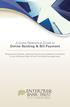 A Quick Reference Guide to Online Banking & Bill Payment Bringing new features, enhanced security and expanded functionality to your Enterprise Bank & Trust Online Banking experience. www.enterprisebank.com
A Quick Reference Guide to Online Banking & Bill Payment Bringing new features, enhanced security and expanded functionality to your Enterprise Bank & Trust Online Banking experience. www.enterprisebank.com
Published by Murphy & Company, Inc. 13610 Barrett Office Drive Suite 206 St. Louis, MO 63021 www.mcompany.com
 Published by Murphy & Company, Inc. 13610 Barrett Office Drive Suite 206 St. Louis, MO 63021 www.mcompany.com 2009-2013 Murphy & Company, Inc. Microsoft, Microsoft Money, Windows and Internet Explorer
Published by Murphy & Company, Inc. 13610 Barrett Office Drive Suite 206 St. Louis, MO 63021 www.mcompany.com 2009-2013 Murphy & Company, Inc. Microsoft, Microsoft Money, Windows and Internet Explorer
A Quick and Easy Guide to Business Online Banking. By Paul A. Murphy
 A Quick and Easy Guide to Business Online Banking By Paul A. Murphy A Quick and Easy Guide to Business Online Banking Welcome Welcome! Whether you re at home, at work or on the road, we are here for you
A Quick and Easy Guide to Business Online Banking By Paul A. Murphy A Quick and Easy Guide to Business Online Banking Welcome Welcome! Whether you re at home, at work or on the road, we are here for you
Catch the Hometown Spirit
 Catch the Hometown Spirit A quick and easy guide to Business Online Banking By Paul A. Murphy, Author of Online Banking for Dummies Published by Murphy & Company, Inc. 60 Barrett Office Dr. St. Louis,
Catch the Hometown Spirit A quick and easy guide to Business Online Banking By Paul A. Murphy, Author of Online Banking for Dummies Published by Murphy & Company, Inc. 60 Barrett Office Dr. St. Louis,
Online Banking & Bill Payment
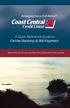 Welcome A Quick and Easy Guide to Online Banking & Bill Payment Welcome to Coast Central Online. Whether you re at home, at work or on the road, Coast Central Credit Union is here for you 24 hours a day,
Welcome A Quick and Easy Guide to Online Banking & Bill Payment Welcome to Coast Central Online. Whether you re at home, at work or on the road, Coast Central Credit Union is here for you 24 hours a day,
Published by Murphy & Company, Inc. 13610 Barrett Office Dr. St. Louis, MO 63021 www.mcompany.com
 Published by Murphy & Company, Inc. 13610 Barrett Office Dr. St. Louis, MO 63021 www.mcompany.com 2009-2013 Murphy & Company, Inc. Microsoft, Microsoft Money, Windows and Internet Explorer are registered
Published by Murphy & Company, Inc. 13610 Barrett Office Dr. St. Louis, MO 63021 www.mcompany.com 2009-2013 Murphy & Company, Inc. Microsoft, Microsoft Money, Windows and Internet Explorer are registered
Published by Murphy & Company, Inc. 13610 Barrett Office Dr. St. Louis, MO 63021 www.mcompany.com
 Published by Murphy & Company, Inc. 13610 Barrett Office Dr. St. Louis, MO 63021 www.mcompany.com 2009-2014 Murphy & Company, Inc. Microsoft, Microsoft Money, Windows and Internet Explorer are registered
Published by Murphy & Company, Inc. 13610 Barrett Office Dr. St. Louis, MO 63021 www.mcompany.com 2009-2014 Murphy & Company, Inc. Microsoft, Microsoft Money, Windows and Internet Explorer are registered
v4.0 ONLINE AND MOBILE BANKING Business
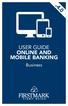 v4.0 USER GUIDE ONLINE AND MOBILE BANKING Business welcome We work hard to provide our members with the financial tools they need to achieve the goals in life that matter. Online Banking is one of those
v4.0 USER GUIDE ONLINE AND MOBILE BANKING Business welcome We work hard to provide our members with the financial tools they need to achieve the goals in life that matter. Online Banking is one of those
Member FAQ. General Information: Security:
 General Information: Security: Why did you change Robins Federal Online Banking? Great question! We listened to an overwhelming response from you, our members that we needed to make these changes. We are
General Information: Security: Why did you change Robins Federal Online Banking? Great question! We listened to an overwhelming response from you, our members that we needed to make these changes. We are
A Quick and Easy Guide to Online Bill Pay
 A Quick and Easy Guide to Online Bill Pay 2 What s Inside Welcome to Bill Pay...3 Security...4 Payment Guarantee...5 Payees...6 Add a Payee Option A...7 Add a Payee Option B...8 Make a Single Payment...9
A Quick and Easy Guide to Online Bill Pay 2 What s Inside Welcome to Bill Pay...3 Security...4 Payment Guarantee...5 Payees...6 Add a Payee Option A...7 Add a Payee Option B...8 Make a Single Payment...9
Business Online Banking
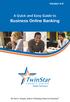 Version 4.0 A Quick and Easy Guide to Business Online Banking By Paul A. Murphy, Author of Banking Online for Dummies We work hard to provide our members with the financial tools they need to achieve the
Version 4.0 A Quick and Easy Guide to Business Online Banking By Paul A. Murphy, Author of Banking Online for Dummies We work hard to provide our members with the financial tools they need to achieve the
What s Inside. Welcome to Busey ebank
 What s Inside Security............................ Getting Started...................... 5 Account Access...................... 6 Account Detail...................... 7 Transfer Funds......................
What s Inside Security............................ Getting Started...................... 5 Account Access...................... 6 Account Detail...................... 7 Transfer Funds......................
A Quick and Easy Guide to. Online Banking and Bill Pay
 A Quick and Easy Guide to Online Banking and Bill Pay Table of Contents Security... Logging In...3 Account Summary...4 Account Detail...5 Transfer Funds...6 Download...7 estatements...8 Notifications...9
A Quick and Easy Guide to Online Banking and Bill Pay Table of Contents Security... Logging In...3 Account Summary...4 Account Detail...5 Transfer Funds...6 Download...7 estatements...8 Notifications...9
A QUICK AND EASY GUIDE TO ONLINE BANKING AND BILL PAY
 A QUICK AND EASY GUIDE TO ONLINE BANKING AND BILL PAY BY PAUL A. MURPHY, AUTHOR OF BANKING ONLINE FOR DUMMIES A Quick and Easy Guide to Online Banking and Bill Pay Disclaimer Concepts, strategies and procedures
A QUICK AND EASY GUIDE TO ONLINE BANKING AND BILL PAY BY PAUL A. MURPHY, AUTHOR OF BANKING ONLINE FOR DUMMIES A Quick and Easy Guide to Online Banking and Bill Pay Disclaimer Concepts, strategies and procedures
Published by Murphy & Company, Inc. 13610 Barrett Office Dr Suite 206 St. Louis, MO 63012 www.mcompany.com
 Published by Murphy & Company, Inc. 60 Barrett Office Dr Suite 06 St. Louis, MO 60 www.mcompany.com 007-05 Murphy & Company, Inc. Microsoft, Windows, Excel, and Internet Explorer are registered trademarks
Published by Murphy & Company, Inc. 60 Barrett Office Dr Suite 06 St. Louis, MO 60 www.mcompany.com 007-05 Murphy & Company, Inc. Microsoft, Windows, Excel, and Internet Explorer are registered trademarks
A Quick and Easy Guide to Online Banking and Bill Payer
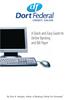 A Quick and Easy Guide to Online Banking and Bill Payer By Paul A. Murphy, Author of Banking Online For Dummies A Quick and Easy Guide to Online Banking and Bill Payer By Paul A. Murphy Author of Banking
A Quick and Easy Guide to Online Banking and Bill Payer By Paul A. Murphy, Author of Banking Online For Dummies A Quick and Easy Guide to Online Banking and Bill Payer By Paul A. Murphy Author of Banking
Online Banking & Bill Pay. Quick Start Guide. Step-by-step instructions PLUS easy-to-read screen shots and helpful tips.
 Online Banking & Bill Pay Quick Start Guide Step-by-step instructions PLUS easy-to-read screen shots and helpful tips. Welcome -- Online System Security Welcome to Online Banking and Bill Pay! Whether
Online Banking & Bill Pay Quick Start Guide Step-by-step instructions PLUS easy-to-read screen shots and helpful tips. Welcome -- Online System Security Welcome to Online Banking and Bill Pay! Whether
Online Services User Guide
 Online Services User Guide Welcome to online banking! Whether you re online or using a mobile device, access your accounts whenever and wherever it s convenient for you. Log In: BankMidwest.com Online
Online Services User Guide Welcome to online banking! Whether you re online or using a mobile device, access your accounts whenever and wherever it s convenient for you. Log In: BankMidwest.com Online
A Quick and Easy Guide to PERSONAL ONLINE BANKING
 A Quick and Easy Guide to PERSONAL ONLINE BANKING WELCOME Whether you re at home, at work or on the road, BancFirst is available 4 hours a day, 7 days a week with Personal Online Banking. These services
A Quick and Easy Guide to PERSONAL ONLINE BANKING WELCOME Whether you re at home, at work or on the road, BancFirst is available 4 hours a day, 7 days a week with Personal Online Banking. These services
Guide to BMO Harris Online Banking SM
 L O G G I N G I N Guide to BMO Harris Online Banking SM T A B L E O F C O N T E N T S Security & Bill Payment...4 Getting Started...5 Forgotten Password & User ID...6 BMO HARRIS ONLINE BANKING OVERVIEW...7
L O G G I N G I N Guide to BMO Harris Online Banking SM T A B L E O F C O N T E N T S Security & Bill Payment...4 Getting Started...5 Forgotten Password & User ID...6 BMO HARRIS ONLINE BANKING OVERVIEW...7
Online Banking & Bill Pay. Quick Start G uide. Step-by-step, how-to instructions plus easy-to-read screen shots and help information
 Online Banking & Bill Pay Quick Start G uide Step-by-step, how-to instructions plus easy-to-read screen shots and help information Welcome -- Online System Security Welcome to Online Banking and Bill Pay!
Online Banking & Bill Pay Quick Start G uide Step-by-step, how-to instructions plus easy-to-read screen shots and help information Welcome -- Online System Security Welcome to Online Banking and Bill Pay!
Online Banking Overview
 Personal Online Banking Guide Online Banking Overview Online Banking provides a safe, fast and easy way to manage your finances on your terms. You can take care of all your banking needs from home, work
Personal Online Banking Guide Online Banking Overview Online Banking provides a safe, fast and easy way to manage your finances on your terms. You can take care of all your banking needs from home, work
CoreFirst Bank & Trust s Online Banking Retail User s Guide Version 3.0
 CoreFirst Bank & Trust s Online Banking Retail User s Guide Version 3.0 CoreFirst Bank & Trust User Guide 1 OVERVIEW General Navigation Information: Supports backward and forward browser navigation Print
CoreFirst Bank & Trust s Online Banking Retail User s Guide Version 3.0 CoreFirst Bank & Trust User Guide 1 OVERVIEW General Navigation Information: Supports backward and forward browser navigation Print
Privacy Policy Online Banking Terms & Conditions Legal Notices
 ACH Web Privacy Policy Online Banking Terms & Conditions Legal Notices Hancock Bank is a trade name used by Whitney Bank in Mississippi, Alabama and Florida 2014 Whitney Bank. Member FDIC. All loans and
ACH Web Privacy Policy Online Banking Terms & Conditions Legal Notices Hancock Bank is a trade name used by Whitney Bank in Mississippi, Alabama and Florida 2014 Whitney Bank. Member FDIC. All loans and
/ 1. Online Banking User Guide SouthStateBank.com / (800) 277-2175
 / 1 Online Banking User Guide SouthStateBank.com / (800) 277-2175 Welcome Thank you for using South State s Online Banking. Whether you are a first time user or an existing user, this guide will walk you
/ 1 Online Banking User Guide SouthStateBank.com / (800) 277-2175 Welcome Thank you for using South State s Online Banking. Whether you are a first time user or an existing user, this guide will walk you
Personal Online Banking & Bill Pay. Guide to Getting Started
 Personal Online Banking & Bill Pay Guide to Getting Started What s Inside Contents Security at Vectra Bank... 4 Getting Started Online... 5 Welcome to Vectra Bank Online Banking. Whether you re at home,
Personal Online Banking & Bill Pay Guide to Getting Started What s Inside Contents Security at Vectra Bank... 4 Getting Started Online... 5 Welcome to Vectra Bank Online Banking. Whether you re at home,
Apple Bank Online Banking Guide
 Apple Bank Online Banking Guide 24/7 Banking Financial Management Funds Transfer Bill Payment Convenient, Easy to Use Secure Table of Contents Online Banking Overview - Convenient, Easy, Secure 1 Registration
Apple Bank Online Banking Guide 24/7 Banking Financial Management Funds Transfer Bill Payment Convenient, Easy to Use Secure Table of Contents Online Banking Overview - Convenient, Easy, Secure 1 Registration
Online Bill Payment and Presentment Quick Start Guide. By Paul A. Murphy Author of Banking Online for Dummies
 Online Bill Payment and Presentment Quick Start Guide By Paul A. Murphy Author of Banking Online for Dummies What s Inside Why Bill Payment and Presentment?...3 How Safe Is It?...4 Logging In...5 Add Payees...6
Online Bill Payment and Presentment Quick Start Guide By Paul A. Murphy Author of Banking Online for Dummies What s Inside Why Bill Payment and Presentment?...3 How Safe Is It?...4 Logging In...5 Add Payees...6
Business Online Banking & Bill Pay Guide to Getting Started
 Business Online Banking & Bill Pay Guide to Getting Started What s Inside Contents Security at Vectra Bank... 4 Getting Started Online... 5 Welcome to Vectra Bank Business Online Banking. Whether you re
Business Online Banking & Bill Pay Guide to Getting Started What s Inside Contents Security at Vectra Bank... 4 Getting Started Online... 5 Welcome to Vectra Bank Business Online Banking. Whether you re
Online Bill Payment and Presentment Quick Start Guide
 Online Bill Payment and Presentment Quick Start Guide By Paul A. Murphy, Author of Banking Online for Dummies What s Inside Why Bill Payment & Presentment?..............3 How Safe Is It?...............................3
Online Bill Payment and Presentment Quick Start Guide By Paul A. Murphy, Author of Banking Online for Dummies What s Inside Why Bill Payment & Presentment?..............3 How Safe Is It?...............................3
/ 1. Online Banking User Guide SouthStateBank.com / (800) 277-2175
 / 1 Online Banking User Guide SouthStateBank.com / (800) 277-2175 Welcome Thank you for using South State s Online Banking. Whether you are a first time user or an existing user, this guide will walk you
/ 1 Online Banking User Guide SouthStateBank.com / (800) 277-2175 Welcome Thank you for using South State s Online Banking. Whether you are a first time user or an existing user, this guide will walk you
Online Banking Guide. Online Banking Overview. e-guide. Online Banking Security Getting Started
 e-guide Whitney Bank provides a safe, fast and easy way to manage your finances on your terms. You can take care of all your banking needs from home, work or anywhere you have Internet access. Look at
e-guide Whitney Bank provides a safe, fast and easy way to manage your finances on your terms. You can take care of all your banking needs from home, work or anywhere you have Internet access. Look at
Basic Online Banking. User s Guide. Version 3.0
 Basic Online Banking User s Guide Version 3.0 OVERVIEW General Navigation Information: Supports backward and forward browser navigation Print and Help buttons are available from most pages Single-clicking
Basic Online Banking User s Guide Version 3.0 OVERVIEW General Navigation Information: Supports backward and forward browser navigation Print and Help buttons are available from most pages Single-clicking
Online Banking & Bill Pay. Quick Start Guide. Step-by-step instructions PLUS easy-to-read screen shots and helpful tips.
 Online Banking & Bill Pay Quick Start Guide Step-by-step instructions PLUS easy-to-read screen shots and helpful tips. Welcome Online System Security Welcome to Online Banking and Bill Pay! Whether you
Online Banking & Bill Pay Quick Start Guide Step-by-step instructions PLUS easy-to-read screen shots and helpful tips. Welcome Online System Security Welcome to Online Banking and Bill Pay! Whether you
Online Banking Features
 Online Banking Features Additional information on Online Banking, Mobile Banking, Money Desktop, and Remote Check Deposit can be found at TampaBayFederal.com Accounts Summary The Accounts tab will show
Online Banking Features Additional information on Online Banking, Mobile Banking, Money Desktop, and Remote Check Deposit can be found at TampaBayFederal.com Accounts Summary The Accounts tab will show
Internet Banking Basics. Online Banking Basics. Welcome
 Online Banking Basics Welcome Internet Banking Basics Welcome to online banking, Please take a moment to acquaint yourself with this online help system. General topics are presented below as jump links
Online Banking Basics Welcome Internet Banking Basics Welcome to online banking, Please take a moment to acquaint yourself with this online help system. General topics are presented below as jump links
First Financial Bank Online Banking Quick Reference. February, 2013
 February, 2013 PURPOSE... 2 SUPPORT... 2 ACCESSING ONLINE BANKING... 2 Getting to the Online Banking Site... 2 Requesting Enrollment in Online Banking... 2 Logging in for the First Time... 2 Registering
February, 2013 PURPOSE... 2 SUPPORT... 2 ACCESSING ONLINE BANKING... 2 Getting to the Online Banking Site... 2 Requesting Enrollment in Online Banking... 2 Logging in for the First Time... 2 Registering
Welcome. GTE Online Banking
 Logging into GTE Online Banking Visit gtefinancial.org Click LOGIN Online Banking Select the Enroll in Online Banking link Follow instructions to create a username, password, and set up MyKey Make payments
Logging into GTE Online Banking Visit gtefinancial.org Click LOGIN Online Banking Select the Enroll in Online Banking link Follow instructions to create a username, password, and set up MyKey Make payments
Online Banking User Guide
 TABLE OF CONTENTS TABLE OF CONTENTS... 1 INTRODUCTION... 4 QUICK REFERENCE... 4 LOG ON... 4 SECURITY PROFILE... 4 ENTITLEMENTS... 4 LOG ON... 5 ENTER YOUR USERNAME... 5 REVIEW SECURE IMAGE AND PHRASE,
TABLE OF CONTENTS TABLE OF CONTENTS... 1 INTRODUCTION... 4 QUICK REFERENCE... 4 LOG ON... 4 SECURITY PROFILE... 4 ENTITLEMENTS... 4 LOG ON... 5 ENTER YOUR USERNAME... 5 REVIEW SECURE IMAGE AND PHRASE,
Q2EBANKING IS OUR ONLINE BANKING PROVIDER AND HAS PREPARED THIS Q2ONLINE USER GUIDE TO HELP YOU GET THE MOST OUT OF OUR ONLINE BANKING SERVICES.
 PERSONAL ONLINE BANKING USER GUIDE Q2EBANKING IS OUR ONLINE BANKING PROVIDER AND HAS PREPARED THIS Q2ONLINE USER GUIDE TO HELP YOU GET THE MOST OUT OF OUR ONLINE BANKING SERVICES. If you have any questions
PERSONAL ONLINE BANKING USER GUIDE Q2EBANKING IS OUR ONLINE BANKING PROVIDER AND HAS PREPARED THIS Q2ONLINE USER GUIDE TO HELP YOU GET THE MOST OUT OF OUR ONLINE BANKING SERVICES. If you have any questions
Welcome to Charter One Online
 Welcome to Charter One Online The online banking services of First National Bank, GreatBank and GreatBank Chicago will be changed over to Charter One Online as of Monday, April 30, 2007. As a result of
Welcome to Charter One Online The online banking services of First National Bank, GreatBank and GreatBank Chicago will be changed over to Charter One Online as of Monday, April 30, 2007. As a result of
A Quick and Easy Guide to Online Banking. Bill Pay AND. by Paul A. Murphy, author of Banking Online For Dummies
 A Quick and Easy Guide to Online Banking AND Bill Pay by Paul A. Murphy, author of Banking Online For Dummies Welcome Whether you re at home, at work or on the road, Community Bank is here for you 4 hours
A Quick and Easy Guide to Online Banking AND Bill Pay by Paul A. Murphy, author of Banking Online For Dummies Welcome Whether you re at home, at work or on the road, Community Bank is here for you 4 hours
Our website Internet Banking
 Our website Internet Banking A safe and efficient way of accessing your People s Choice Credit Union accounts, paying bills and transferring money. 1 Contents 1. Security, system requirements and cookies...3
Our website Internet Banking A safe and efficient way of accessing your People s Choice Credit Union accounts, paying bills and transferring money. 1 Contents 1. Security, system requirements and cookies...3
Banking at the speed of your life. Online. Mobile. Superior. Safe.
 Banking at the speed of your life. Online. Mobile. Superior. Safe. PARKSTERLING Answers You Can Bank On. At Park Sterling Bank, we know that there are times when our answer can help expand a child s future,
Banking at the speed of your life. Online. Mobile. Superior. Safe. PARKSTERLING Answers You Can Bank On. At Park Sterling Bank, we know that there are times when our answer can help expand a child s future,
Online Banking Frequently Asked Questions
 HOME BANKING Q. What is Freedom's Home Banking? A. Freedom s Home Banking allows you to bank anywhere, at any time, electronically. Our system allows you to securely access your accounts by way of any
HOME BANKING Q. What is Freedom's Home Banking? A. Freedom s Home Banking allows you to bank anywhere, at any time, electronically. Our system allows you to securely access your accounts by way of any
SHOWING YOU THE WAY TO ONLINE BANKING AT CENTRAL BANK
 SHOWING YOU THE WAY TO ONLINE BANKING AT CENTRAL BANK INTERNET BANKING QUICK START GUIDE: Overview Welcome to CentralNET, the online banking services of Central Bank. Our family of Central Bancshares,
SHOWING YOU THE WAY TO ONLINE BANKING AT CENTRAL BANK INTERNET BANKING QUICK START GUIDE: Overview Welcome to CentralNET, the online banking services of Central Bank. Our family of Central Bancshares,
Online Banking. Customer Information
 Online Banking Customer Information PRIVACY & SECURITY FOR YOUR NETTELLER ACCOUNT Protect Your NetTeller Online Banking Account Information While Farmers Bank & Trust works to protect your banking privacy,
Online Banking Customer Information PRIVACY & SECURITY FOR YOUR NETTELLER ACCOUNT Protect Your NetTeller Online Banking Account Information While Farmers Bank & Trust works to protect your banking privacy,
Online Bill Payment & Presentment User Guide
 Table of Contents Alerts and Notifications... 4 Add an email Notification...4 Cancel an email Notification...5 Automatic Payments... 6 Add a Standard Automatic Payment Rule...6 Add an Automatic Payment
Table of Contents Alerts and Notifications... 4 Add an email Notification...4 Cancel an email Notification...5 Automatic Payments... 6 Add a Standard Automatic Payment Rule...6 Add an Automatic Payment
Mane-Link Online Banking. First-Time User Logon
 Mane-Link Online Banking First-Time User Logon 1 ank.com Table of Contents Overview... 3 Mane-Link Online Banking... 4 First-Time User Logon... 4 Secure Access Code... 4 Online Banking Agreement... 5 Creating
Mane-Link Online Banking First-Time User Logon 1 ank.com Table of Contents Overview... 3 Mane-Link Online Banking... 4 First-Time User Logon... 4 Secure Access Code... 4 Online Banking Agreement... 5 Creating
Global Banking and Bill Pay
 Global Banking and Bill Pay Quick Start User Guide 468 Industrial Way West Eatontown, NJ 07724 www.fafcu.com 2 Logging in Logging in to Global Banking is as easy as one, two, three. Just launch your web
Global Banking and Bill Pay Quick Start User Guide 468 Industrial Way West Eatontown, NJ 07724 www.fafcu.com 2 Logging in Logging in to Global Banking is as easy as one, two, three. Just launch your web
Our website Internet Banking
 Our website Internet Banking A safe and efficient way of accessing your People s Choice Credit Union accounts, paying bills and transferring money. 1 Contents 1. Security, system requirements and cookies...3
Our website Internet Banking A safe and efficient way of accessing your People s Choice Credit Union accounts, paying bills and transferring money. 1 Contents 1. Security, system requirements and cookies...3
Frequently Asked Questions
 Frequently Asked Questions We ve compiled a short list of frequently asked questions that will help the transition to new Homebanking easier for members. This list highlights some of the most common questions,
Frequently Asked Questions We ve compiled a short list of frequently asked questions that will help the transition to new Homebanking easier for members. This list highlights some of the most common questions,
A SMART WAY TO PAY. AN EASY WAY TO SAVE. Fifth Third Bank Health Savings Account
 A SMART WAY TO PAY. AN EASY WAY TO SAVE. Fifth Third Bank Health Savings Account Contents Welcome 3 Getting Started 4 Logging in for the First Time 4 Forget your Username or Password? 4 Home Page 5 Make
A SMART WAY TO PAY. AN EASY WAY TO SAVE. Fifth Third Bank Health Savings Account Contents Welcome 3 Getting Started 4 Logging in for the First Time 4 Forget your Username or Password? 4 Home Page 5 Make
Our FAQ s will help you find answers to many basic Online Banking questions. Choose a category below:
 Frequently Asked Questions Our FAQ s will help you find answers to many basic Online Banking questions. Choose a category below: Getting started and Enrollment OMB Connect Online Banking Features Transfer
Frequently Asked Questions Our FAQ s will help you find answers to many basic Online Banking questions. Choose a category below: Getting started and Enrollment OMB Connect Online Banking Features Transfer
South Side Bank s Bill Pay User Guide
 South Side Bank s Bill Pay User Guide Welcome to South Side Bank s Bill Pay Service. The monthly cost for South Side Bank s Bill Pay Service is $6.95. This fee, however, is waived as long as at least one
South Side Bank s Bill Pay User Guide Welcome to South Side Bank s Bill Pay Service. The monthly cost for South Side Bank s Bill Pay Service is $6.95. This fee, however, is waived as long as at least one
Online account access
 User guide Online account access The best way to manage your accounts, pay bills and stay connected to your finances. osufederal.com 800-732-0173 A quick and easy guide to online account access Table of
User guide Online account access The best way to manage your accounts, pay bills and stay connected to your finances. osufederal.com 800-732-0173 A quick and easy guide to online account access Table of
Business Online. Quick Reference Guide
 Business Online Quick Reference Guide . All rights reserved. This work is confidential and its use is strictly limited. Use is permitted only in accordance with the terms of the agreement under which it
Business Online Quick Reference Guide . All rights reserved. This work is confidential and its use is strictly limited. Use is permitted only in accordance with the terms of the agreement under which it
Amplify. Online Banking User Guide. Your guide to online banking at your Credit Union.
 Amplify Online Banking User Guide Visit goamplify.com for an online tutorial and detailed Frequently Asked Questions (FAQ) page. Or call 512.836.5901 Your guide to online banking at your Credit Union.
Amplify Online Banking User Guide Visit goamplify.com for an online tutorial and detailed Frequently Asked Questions (FAQ) page. Or call 512.836.5901 Your guide to online banking at your Credit Union.
Contents. 4 Welcome to ATBOnline Business. 5 How to Use This Guide
 Contents 4 Welcome to ATBOnline Business 5 How to Use This Guide 6 Roles and Entitlements in ATBOnline Business 6 Administrator Role 6 User Roles 6 Transaction Limits 7 User Procedures 7 Accessing ATBOnline
Contents 4 Welcome to ATBOnline Business 5 How to Use This Guide 6 Roles and Entitlements in ATBOnline Business 6 Administrator Role 6 User Roles 6 Transaction Limits 7 User Procedures 7 Accessing ATBOnline
Contents. Park Sterling Bank 2
 Contents View Accounts... 4 Account Summary... 4 Details and Transactions... 5 Download Transactions... 6 Download Types... 7 Transfer Funds... 8 Making a Loan Payment... 9 Pending Transfers and History...
Contents View Accounts... 4 Account Summary... 4 Details and Transactions... 5 Download Transactions... 6 Download Types... 7 Transfer Funds... 8 Making a Loan Payment... 9 Pending Transfers and History...
GUIDE GET ONLINE. Everything You Need to Access Your Account Online. SECTION ONE: Getting Started
 GET ONLINE GUIDE Everything You Need to Access Your Account Online SECTION ONE: Getting Started As a new Online Banking user, you ll need two numbers to set up your account for online access your Membership
GET ONLINE GUIDE Everything You Need to Access Your Account Online SECTION ONE: Getting Started As a new Online Banking user, you ll need two numbers to set up your account for online access your Membership
Basic ebusiness Banking User Guide
 Basic ebusiness Banking User Guide 1 Welcome: Welcome to Chemical Bank s ebusiness Banking system. With ebusiness Banking, you can access your accounts 24-hours a day, seven days a week; anywhere an Internet
Basic ebusiness Banking User Guide 1 Welcome: Welcome to Chemical Bank s ebusiness Banking system. With ebusiness Banking, you can access your accounts 24-hours a day, seven days a week; anywhere an Internet
A QUICK AND EASY GUIDE TO CITY NATIONAL BUSINESS ONLINE
 A QUICK AND EASY GUIDE TO CITY NATIONAL BUSINESS ONLINE WELCOME Welcome to City National Business Online, available to you 24 hours a day, seven days a week. This guide will help you navigate the Business
A QUICK AND EASY GUIDE TO CITY NATIONAL BUSINESS ONLINE WELCOME Welcome to City National Business Online, available to you 24 hours a day, seven days a week. This guide will help you navigate the Business
What does the First Mobile app do for me? What else can I do with the mobile banking app beyond the basics? Why should I use the mobile banking app?
 What does the First Mobile app do for me? What else can I do with the mobile banking app beyond the basics? Why should I use the mobile banking app? How do I sign up to use mobile banking? What type of
What does the First Mobile app do for me? What else can I do with the mobile banking app beyond the basics? Why should I use the mobile banking app? How do I sign up to use mobile banking? What type of
peoplesbancorp.com 800.374.6123 Option 6 Business Online Banking User Guide
 peoplesbancorp.com 800.374.6123 Option 6 Business Online Banking User Guide BUSINESS ONLINE BANKING USER GUIDEQuickBooks Windows 2009-2011 OVERVIEW The information in this User Guide will concentrate on
peoplesbancorp.com 800.374.6123 Option 6 Business Online Banking User Guide BUSINESS ONLINE BANKING USER GUIDEQuickBooks Windows 2009-2011 OVERVIEW The information in this User Guide will concentrate on
Cathay Business Online Banking
 Cathay Business Online Banking A QUICK GUIDE TO CATHAY BUSINESS ONLINE BANKING R6119 CATHAY 8_5x11 Cover V2.indd 1 6/11/13 5:50 PM Welcome Welcome to Cathay Business Online Banking (formerly known as Cathay
Cathay Business Online Banking A QUICK GUIDE TO CATHAY BUSINESS ONLINE BANKING R6119 CATHAY 8_5x11 Cover V2.indd 1 6/11/13 5:50 PM Welcome Welcome to Cathay Business Online Banking (formerly known as Cathay
First Financial Bank Online Banking User Guide
 First Financial Bank Online Banking User Guide Table of Contents INTRODUCTION...5 ACCESSING ONLINE BANKING...5 Enrolling in Online Banking...5 Logging In... 11 GETTING AROUND... 13 Home Page... 13 Home
First Financial Bank Online Banking User Guide Table of Contents INTRODUCTION...5 ACCESSING ONLINE BANKING...5 Enrolling in Online Banking...5 Logging In... 11 GETTING AROUND... 13 Home Page... 13 Home
www.cathaybank.com Cathay Business Online Banking Quick Guide
 www.cathaybank.com Cathay Business Online Banking Quick Guide Effective 06/2016 Disclaimer: The information and materials in these pages, including text, graphics, links, or other items are provided as
www.cathaybank.com Cathay Business Online Banking Quick Guide Effective 06/2016 Disclaimer: The information and materials in these pages, including text, graphics, links, or other items are provided as
Online banking user guide
 Welcome Peoples Federal Savings Bank customers Online banking user guide IMPORTANT INFORMATION about your online banking account. Important information Your online banking accounts with Peoples Federal
Welcome Peoples Federal Savings Bank customers Online banking user guide IMPORTANT INFORMATION about your online banking account. Important information Your online banking accounts with Peoples Federal
Account Access User Guide
 Account Access User Guide Available within AgriPoint How to manage your accounts online, anytime, anywhere. Rev. 10/12/2015 This guide is designed to familiarize you with the features and options available
Account Access User Guide Available within AgriPoint How to manage your accounts online, anytime, anywhere. Rev. 10/12/2015 This guide is designed to familiarize you with the features and options available
Enhanced Security for Online Banking
 Enhanced Security for Online Banking MidSouth Bank is focused on protecting your personal and account information at all times. As instances of internet fraud increase, it is no longer sufficient to use
Enhanced Security for Online Banking MidSouth Bank is focused on protecting your personal and account information at all times. As instances of internet fraud increase, it is no longer sufficient to use
Personal Internet Online Banking Frequently Asked Questions
 Personal Internet Online Banking Frequently Asked Questions What is First National Bank s Internet Online Banking? With First National Bank s Online Banking, you can conduct through your personal computer
Personal Internet Online Banking Frequently Asked Questions What is First National Bank s Internet Online Banking? With First National Bank s Online Banking, you can conduct through your personal computer
Bill Pay Terms and Features IMPORTANT
 Bill Pay online is a way to schedule and send payments via First Republic Corporate Online. How it works Schedule one-time or recurring payments, set payment frequency, build payee lists, setup Bill Pay
Bill Pay online is a way to schedule and send payments via First Republic Corporate Online. How it works Schedule one-time or recurring payments, set payment frequency, build payee lists, setup Bill Pay
Online Banking User Guide
 Online Banking User Guide Page 1 of 14 Set Up and Access to Online Banking How do I set up Online Banking? To enroll in Online Banking, complete the following: 1. Go to https://www.cobnks.com. 2. Under
Online Banking User Guide Page 1 of 14 Set Up and Access to Online Banking How do I set up Online Banking? To enroll in Online Banking, complete the following: 1. Go to https://www.cobnks.com. 2. Under
Commercial Online Banking Frequently Asked Questions Bryn Mawr Trust Company
 Commercial Online Banking Frequently Asked Questions Bryn Mawr Trust Company Bryn Mawr Trust Company August 2015 Page 1 of 9 CONTENTS Contents... 2 IMPORTANT NEWS!... 3 Fees and Enrollment... 3 Q&A: Commercial
Commercial Online Banking Frequently Asked Questions Bryn Mawr Trust Company Bryn Mawr Trust Company August 2015 Page 1 of 9 CONTENTS Contents... 2 IMPORTANT NEWS!... 3 Fees and Enrollment... 3 Q&A: Commercial
Outlook 2010 Essentials
 Outlook 2010 Essentials Training Manual SD35 Langley Page 1 TABLE OF CONTENTS Module One: Opening and Logging in to Outlook...1 Opening Outlook... 1 Understanding the Interface... 2 Using Backstage View...
Outlook 2010 Essentials Training Manual SD35 Langley Page 1 TABLE OF CONTENTS Module One: Opening and Logging in to Outlook...1 Opening Outlook... 1 Understanding the Interface... 2 Using Backstage View...
Welcome to VyStar Credit Union Online
 Welcome to VyStar Credit Union Online VyStar welcomes members, businesses and associations to experience the freedom of its online services today. Whether you are at home, at work, or on the road, VyStar
Welcome to VyStar Credit Union Online VyStar welcomes members, businesses and associations to experience the freedom of its online services today. Whether you are at home, at work, or on the road, VyStar
BILL PAY FAQ DATA CONVERSION
 BILL PAY FAQ DATA CONVERSION GENERAL INFORMATION Your credit union will be launching a new, enhanced, online bill pay. Our new system will include features that will make this valuable tool even better,
BILL PAY FAQ DATA CONVERSION GENERAL INFORMATION Your credit union will be launching a new, enhanced, online bill pay. Our new system will include features that will make this valuable tool even better,
INVESTOR360º CLIENT USER GUIDE
 INVESTOR360º CLIENT USER GUIDE TABLE OF CONTENTS 1. About Investor360 3 1.1 What does Investor360 provide? 3 1.2 Security 3 2. Logging in to Investor360 4 3. Welcome to Investor360 7 4. Navigating in Investor360
INVESTOR360º CLIENT USER GUIDE TABLE OF CONTENTS 1. About Investor360 3 1.1 What does Investor360 provide? 3 1.2 Security 3 2. Logging in to Investor360 4 3. Welcome to Investor360 7 4. Navigating in Investor360
Consumer Bill Pay. Quick Step User Guide
 Consumer Bill Pay Quick Step User Guide Overview Consumer Bill Pay is a service that allows you to pay virtually anyone or any company through your online banking account. You determine who you want to
Consumer Bill Pay Quick Step User Guide Overview Consumer Bill Pay is a service that allows you to pay virtually anyone or any company through your online banking account. You determine who you want to
Secure Message Center User Guide
 Secure Message Center User Guide Using the Department of Banking Secure Email Message Center 2 Receiving and Replying to Messages 3 Initiating New Messages 7 Using the Address Book 9 Managing Your Account
Secure Message Center User Guide Using the Department of Banking Secure Email Message Center 2 Receiving and Replying to Messages 3 Initiating New Messages 7 Using the Address Book 9 Managing Your Account
Select Employees Credit Union Bill Pay
 Select Employees Credit Union Bill Pay Table of Contents 1. Introduction 1 2. Register with Bill Pay 2 3. Setting up Payees 3 4. Pay a company 3 5. Pay an individual 4 6. Add a bank or credit union 6 7.
Select Employees Credit Union Bill Pay Table of Contents 1. Introduction 1 2. Register with Bill Pay 2 3. Setting up Payees 3 4. Pay a company 3 5. Pay an individual 4 6. Add a bank or credit union 6 7.
ON-LINE BANKING, BILL PAYER and MOBILE BANKING Terms and Conditions Effective 5/14/12
 ON-LINE BANKING, BILL PAYER and MOBILE BANKING Terms and Conditions Effective 5/14/12 By proceeding, you acknowledge that you have already read and agreed to the Online Banking agreement and disclosures.
ON-LINE BANKING, BILL PAYER and MOBILE BANKING Terms and Conditions Effective 5/14/12 By proceeding, you acknowledge that you have already read and agreed to the Online Banking agreement and disclosures.
Online Bill Pay. Quick Reference Guide
 Reference Guide... 1 What is?... 1 What are the benefits of?... 1 How to Make a Payment... 2 To make a single payment:... 2 Make a recurring payment... 3 How to Add a Payee... 3 Adding a company payee...
Reference Guide... 1 What is?... 1 What are the benefits of?... 1 How to Make a Payment... 2 To make a single payment:... 2 Make a recurring payment... 3 How to Add a Payee... 3 Adding a company payee...
NBT BANK MOBILE BANKING. How To Guide
 Table of Contents personal and business banking customers How to Enroll...3 Accessing and Using NBT Bank Mobile Banking...5 Welcome to the NBT Bank Mobile Banking Application...7 Using Mobile Deposit...8
Table of Contents personal and business banking customers How to Enroll...3 Accessing and Using NBT Bank Mobile Banking...5 Welcome to the NBT Bank Mobile Banking Application...7 Using Mobile Deposit...8
Online Bill Pay Quick Reference Guide
 Online Bill Pay Quick Reference Guide The Bank that Service Built Member FDIC Table of Contents Introduction: What is Online Bill Pay?...2 How to Make a Payment Single Payment...3 Recurring Payment...4
Online Bill Pay Quick Reference Guide The Bank that Service Built Member FDIC Table of Contents Introduction: What is Online Bill Pay?...2 How to Make a Payment Single Payment...3 Recurring Payment...4
Customer Service 1-800-711-BANK (2265) Weekdays: 7:00 a.m. - 10:00 p.m. Weekends: 8:00 a.m. - 6:00 p.m. cbc@fcbanking.com. Online Banking Guide
 Customer Service 1-800-711-BANK (2265) Weekdays: 7:00 a.m. - 10:00 p.m. Weekends: 8:00 a.m. - 6:00 p.m. cbc@fcbanking.com Online Banking Guide Table of Contents Welcome 2 First-Time Users Navigate Online
Customer Service 1-800-711-BANK (2265) Weekdays: 7:00 a.m. - 10:00 p.m. Weekends: 8:00 a.m. - 6:00 p.m. cbc@fcbanking.com Online Banking Guide Table of Contents Welcome 2 First-Time Users Navigate Online
Chase QuickPay SM FAQs
 Chase QuickPay SM FAQs Using QuickPay How does Chase QuickPay work? 1. You set up a payment 2. Your recipient receives a message 3. Your recipient signs up (if new to Chase QuickPay) 4. Your recipient
Chase QuickPay SM FAQs Using QuickPay How does Chase QuickPay work? 1. You set up a payment 2. Your recipient receives a message 3. Your recipient signs up (if new to Chase QuickPay) 4. Your recipient
Core Essentials. Outlook 2010. Module 1. Diocese of St. Petersburg Office of Training Training@dosp.org
 Core Essentials Outlook 2010 Module 1 Diocese of St. Petersburg Office of Training Training@dosp.org TABLE OF CONTENTS Topic One: Getting Started... 1 Workshop Objectives... 2 Topic Two: Opening and Closing
Core Essentials Outlook 2010 Module 1 Diocese of St. Petersburg Office of Training Training@dosp.org TABLE OF CONTENTS Topic One: Getting Started... 1 Workshop Objectives... 2 Topic Two: Opening and Closing
Blackhawk Online Banking Frequently Asked Questions Get to know a little more about Blackhawk s new online banking service.
 Smart Advice. Friendly Service. Locally Owned. Blackhawk Online Banking Frequently Asked Questions Get to know a little more about Blackhawk s new online banking service. Existing Online Banking Users
Smart Advice. Friendly Service. Locally Owned. Blackhawk Online Banking Frequently Asked Questions Get to know a little more about Blackhawk s new online banking service. Existing Online Banking Users
First Security Bank. Retail User Guide. First Security Bank - Retail User Guide
 First Security Bank Retail User Guide Rev: 09/23/2015 UUX Support Overview About the Unified User Experience (UUX) Hardware and software requirements Exploring the Accounts page Accounts The Menu The Sidebar
First Security Bank Retail User Guide Rev: 09/23/2015 UUX Support Overview About the Unified User Experience (UUX) Hardware and software requirements Exploring the Accounts page Accounts The Menu The Sidebar
New Online Banking Guide for FIRST time Login
 New Online Banking Guide for FIRST time Login Step 1: Login Enter your existing Online Banking User ID and Password. Click Log-In. Step 2: Accepting terms and Conditions to Proceed Click on See the terms
New Online Banking Guide for FIRST time Login Step 1: Login Enter your existing Online Banking User ID and Password. Click Log-In. Step 2: Accepting terms and Conditions to Proceed Click on See the terms
Online Business Banking FREQUENTLY ASKED QUESTIONS
 Online Business Banking FREQUENTLY ASKED QUESTIONS» BSP Online Business Banking» Frequently Asked Questions GENERAL Q. What is BSP Online? A. BSP Online allows customers to securely access their BSP Bank
Online Business Banking FREQUENTLY ASKED QUESTIONS» BSP Online Business Banking» Frequently Asked Questions GENERAL Q. What is BSP Online? A. BSP Online allows customers to securely access their BSP Bank
Redstone Federal Credit Union Answers to Frequently Asked Questions Online Banking
 Redstone Federal Credit Union Answers to Frequently Asked Questions Online Banking Getting Started How do I sign-up for online banking? Visit our website homepage (www.redfcu.org) and click the Sign up
Redstone Federal Credit Union Answers to Frequently Asked Questions Online Banking Getting Started How do I sign-up for online banking? Visit our website homepage (www.redfcu.org) and click the Sign up
Account Link Funds Transfer Service. Account-to-Account Transfers between Texans Credit Union and other Financial Institutions
 Account Link Funds Transfer Service Account-to-Account Transfers between Texans Credit Union and other Financial Institutions Frequently Asked Questions Getting Started How do I sign up for this service?
Account Link Funds Transfer Service Account-to-Account Transfers between Texans Credit Union and other Financial Institutions Frequently Asked Questions Getting Started How do I sign up for this service?
Baylor Secure Messaging. For Non-Baylor Users
 Baylor Secure Messaging For Non-Baylor Users TABLE OF CONTENTS SECTION ONE: GETTING STARTED...4 Receiving a Secure Message for the First Time...4 Password Configuration...5 Logging into Baylor Secure Messaging...7
Baylor Secure Messaging For Non-Baylor Users TABLE OF CONTENTS SECTION ONE: GETTING STARTED...4 Receiving a Secure Message for the First Time...4 Password Configuration...5 Logging into Baylor Secure Messaging...7
DimeOnLine BillPay Frequently Asked Questions
 DimeOnLine BillPay Frequently Asked Questions The Dime Bank has made banking easier by providing access to your accounts 24 hours a day, 7 days a week. Now you can view up-to-the-minute deposit account
DimeOnLine BillPay Frequently Asked Questions The Dime Bank has made banking easier by providing access to your accounts 24 hours a day, 7 days a week. Now you can view up-to-the-minute deposit account
