Elementary Statistics on the TI-83 and TI-84. Derek Collis Harper College
|
|
|
- Chad McDaniel
- 7 years ago
- Views:
Transcription
1 Elementary Statistics on the TI-83 and TI-84 Derek Collis Harper College
2 Contents 1 Lists Displaying the stat list editor Entering data Editing data Correcting a data value Inserting a data value into a list Clearing a list Sorting data Creating and naming a list Removing a list from the stat list editor Displaying all list names Displaying selected lists in the stat list editor Restoring the default lists Copying one list to another list Combining two or more lists into a single list Applying arithmetic operations to lists Deleting a list from memory Graphs Histogram Measures of Center and Variation Ungrouped data The variance Grouped data Boxplots Comparing two or three boxplots Linear Correlation and Regression Scatterplot Linear correlation coefficient Regression line Graph the regression line on the scatterplot Method Method The Binomial Distribution 17 i
3 CONTENTS Page ii 6.1 Probability for a single value Probabilities for more than one value Cumulative probability Constructing a binomial probability distribution Method Method Constructing a binomial probability histogram Quick method for entering a set of integers into a list The Normal Distribution Probability between two z values Probability greater than a z value Method Method Probability less than a z value Method Method Probability between two x values Probability less than an x value Method Method Finding a z value Finding an x value Assessing Normality Normal probability plots Confidence Intervals Confidence interval for a population mean: σ known Confidence interval for a population mean, σ unknown Confidence interval for a population proportion Hypothesis Tests Test for a mean: σ known Test for a mean: σ unknown Test for a proportion Chi-Square Analysis Goodness-of-Fit Test Test for Independence
4 1 Lists Data are stored in lists, which can be created and edited using the stat list editor. You can view up to 20 lists in the stat list editor; however, only three lists can be displayed at the same time. There are six default lists: L1 through L6; however, up to 99 lists can be created and named. 1.1 Displaying the stat list editor 1. Press STAT. (Figure 1.1(a)) 2. Press ENTER to select Edit. (Figure 1.1(b)) (a) Edit menu (b) Stat list editor Figure 1.1: Stat list editor 1.2 Entering data 1. Display the stat list editor. 2. Enter the data in L1 and press ENTER after each value. (Figure 1.2) 3. After all the data values are entered, press STAT to get back to the Edit menu or 2nd [QUIT] to return to the Home Screen. Figure 1.2: Entering data 1
5 Lists Page 2 Restriction: At most 999 measurements can be entered into a list. 1.3 Editing data Correcting a data value To correct a data value before pressing ENTER, press (left arrow), retype the correct value; then press ENTER To correct a data value in a list after pressing ENTER, move the cursor to highlight incorrect value in list, type in the correct value; then press ENTER To delete a data value in a list, move cursor to highlight the value and press DEL Inserting a data value into a list 1. Move cursor to position where data value is to be inserted, then press 2nd [INS]. 2. Type data value; then press ENTER Clearing a list 1. Move the cursor onto the list name. 2. Press CLEAR; then press either ENTER or (down arrow). (Figure 1.3) Figure 1.3: Clearing a list 1.4 Sorting data 1. Enter the data into L1. 2. Press STAT 2 to select SortA (ascending order) or press STAT 3 to select SortD (descending order). 3. Press 2nd [L1] ENTER. The calculator will display Done.
6 Lists Page 3 4. Press STAT ENTER to display the sorted list. (Figure 1.4) Figure 1.4: Sorting data 1.5 Creating and naming a list Create a list and name it AGE. 1. Display the stat list editor. 2. Move the cursor onto a list name (the new list will be inserted to the left of highlighted list), then press 2nd [INS]. (Figures 1.5(a) and 1.5(b)) The Name= prompt is displayed and alpha-lock is on. To exit from alpha-lock, press ALPHA. 3. Type in a name for the new list. (A maximum of 5 characters is allowed and the first character must be a letter.) 4. Press ENTER twice. (Figure 1.5(c)) (a) Stat list editor (b) New list (c) Named list Figure 1.5: Creating and naming a list 1.6 Removing a list from the stat list editor 1. Move the cursor onto the list name. 2. Press DEL. Note: The list is not deleted from memory; it is only removed from the stat list editor.
7 Lists Page Displaying all list names Press 2nd [LIST]. 1.8 Displaying selected lists in the stat list editor To display L1,L2 and L5. 1. Press STAT 5 to select SetUpEditor. 2. Press 2nd [L1], 2nd [L2] and 2nd [L5]. 3. Press ENTER. 4. Press STAT ENTER to view the Stat List Editor. (Figure 1.6) Figure 1.6: Displaying selected lists in stat list editor 1.9 Restoring the default lists 1. Press STAT 5 to select SetUpEditor. 2. Press ENTER. This procedure restores the six default lists, and removes any user-created lists from the Stat List Editor Copying one list to another list To copy the data in L1 to L2. 1. Move the cursor onto L2. 2. Press 2nd [L1]. 3. Press ENTER. The data values from L1 now appear in L2. (Figure 1.7)
8 Lists Page 5 Figure 1.7: Copying data 1.11 Combining two or more lists into a single list To combine data in L1 and L2 and store into L3. 1. Enter the data in L1 and L2. 2. Press 2nd [LIST], arrow to OPS, then press 9 (to select augment). 3. Enter L1,L2, press STO, and enter L3; then press ENTER. (Figure 1.8) Figure 1.8: Combining lists If you had entered L2,L1 then the entries from L2 would be listed first in L Applying arithmetic operations to lists To multiply the corresponding entries in L1 and L2 and then store these products in L3. 1. Enter the data in L1 and L2. Note: the lists must contain the same number of data values, otherwise you will get a dimension mismatch error message.
9 Lists Page 6 2. Move the cursor onto L3. 3. Enter L1*L2; then press ENTER. The sums appear in L3. (Figure 1.9) Figure 1.9: Multiplying two lists All list elements remain, but the formula is detached and the lock symbol disappears Deleting a list from memory 1. Press 2nd [MEM]. 2. Press 2 to select Delete. 3. Press 4 to select List. 4. Arrow to list that you wish to delete: for a TI-83, press ENTER for a TI-83 Plus, press DEL for a TI-84, press DEL
10 2 Graphs 2.1 Histogram Example 2.1 Generate a histogram for the frequency distribution in Table 2.1. Table 2.1: Frequency distribution Class f Class Mark Enter the class midpoints and frequencies into L1 and L2. (Figure 2.1) Figure 2.1: Data entered in L1 and L2 2. Press 2nd [Y=] (to select STAT PLOT). 3. Press ENTER to turn on Plot1 4. Arrow down to Type. Arrow right to highlight the histogram symbol, then press ENTER. 5. Arrow down to Xlist. Set Xlist to L1 6. Arrow down to Freq. Set Freq to L2. (Figure 2.2 on the following page) 7. Press WINDOW and make the settings as shown in Figure 2.3 on the next page. Table 2.2 on the following page explains the WINDOW settings. 8. Press GRAPH. 9. To obtain coordinates, press TRACE, followed by left or right arrow keys. 7
11 Graphs Page 8 Figure 2.2: Stat plot menu settings Figure 2.3: Window settings Table 2.2: Window settings Xmin = lower limit of first class Xmax = lower limit of last class plus class width (This would be the lower limit of the next class if there were one.) Xscl = class width Ymin = -Ymax/4 (The purpose of making Ymin = Ymax/4 is to allow sufficient space below the histogram so that the screen display is easily read.) Ymax = maximum frequency (or a little more) of distribution Yscl = 0 (a) Histogram (b) Histogram values Figure 2.4: Histogram
12 3 Measures of Center and Variation 3.1 Ungrouped data Example 3.1 The following are the hours per week worked by a sample of seven students: 17, 12, 15, 0, 10 and 24. Find the mean, median, standard deviation and variance. 1. Enter data into L1. 2. Press STAT, arrow to CALC. (Figure 3.1(a)) 3. Press 1 or ENTER to select 1-Var Stats. (If your data are in a list other than L1, you need to enter the list name; for example, if your data are in L2, enter 1-Var Stats L2.) 4. Press ENTER. (Figure 3.1(b)) 5. Press to scroll down to see the median and more information. (Figure 3.1(c)) (a) CALC screen (b) 1-Var screen (c) 1-Var screen Figure 3.1: Summary statistics for Example 3.1 The mean is 13 hours and the median is 13.5 hours. The standard deviation is 8 hours The variance To obtain the variance for Example 3.1, perform the following Press VARS 5 to select Statistics. (Figure 3.2(a) on the following page) 2. Press 3 to select Sx (or press 4 for σx). (Figure 3.2(b) on the next page) 3. Press x 2 ; then press ENTER. (Figure 3.2(c) on the following page) This yields a variance of This procedure avoids using a rounded standard deviation value to obtain the variance. 9
13 Measures of Center and Variation Page 10 (a) VARS screen (b) Statistics screen (c) Variance Figure 3.2: Obtaining the variance for Example 3.1 on the previous page 3.2 Grouped data Example 3.2 The frequency distribution shown in Table 3.1 shows the number of minutes it takes for a sample of seventeen students to drive from home to school. Driving time f Class mark Table 3.1: Frequency distribution for Example Enter the class marks (midpoints) into L1 and the frequencies into L2. 2. Press STAT, arrow to CALC, then press ENTER to select 1-Var Stats. 3. Enter L1,L2 (Figure 3.3(a)), then press ENTER. (Figures 3.3(b) and 3.3(c)) (a) 1-Var screen (b) Output (c) Output Figure 3.3: Obtaining the variance for Example 3.2 The mean drive time is 19.4 minutes and the median is 22 minutes. The standard deviation is 5.6 minutes.
14 4 Boxplots There are two types of boxplots: the standard boxplot and the modified boxplot. The standard boxplot is the fifth symbol in Type (located in STAT PLOT) and the modified boxplot is the fourth symbol. The standard boxplot represents the five-number summary: min, Q 1, med, Q 3, max. The modified boxplot is more informative as it identifies possible outliers. Instead of extending the whiskers to the minimum and maximum value it extends the whiskers to the smallest data value and the largest data value in the interval (lower fence, upper fence) = (Q IQR,Q IQR) where IQR is the interquartile range (Q 3 Q 1 ). Generally, values outside of this range are considered outliers. Example 4.1 Generate a standard boxplot and modified boxplot for the values: Enter the data values into L1. 2. Press 2nd [STAT PLOT], then press ENTER. 3. Turn Plot1 on, and set the window as shown in Figure 4.1. Figure 4.1: Plot1 screen 4. Press ZOOM 9 (for ZoomStat). 5. Press TRACE and press to locate the end of the right whisker. Here the maximum value is shown to be 25. The modified boxplot for the same data shows the right whisker now only extends to the value of 9: the value of 25 is shown separate from the boxplot (See Figure 4.2(b) on the next page). This is because 25 lies outside the interval ( 3.75, 14.25). The value of 9 is the largest that lies inside this interval. So we have identified 25 as an outlier. 11
15 Boxplots Page 12 (a) Standard boxplot (b) Modified boxplot Figure 4.2: Standard and modified boxplots with respect to an outlier 4.1 Comparing two or three boxplots Boxplots make it easy to compare samples from the same or different populations. Multiple boxplots may be put on the same axes and thus make comparisons easier than multiple histograms, each of which require a separate graph. The TI-83 can compare up to three boxplots. Example 4.2 The following data represent the number of cold cranking amps of group size 24 and group size 35 batteries. The cold cranking amps number measure the amps produced by the battery at 0 o Fahrenheit. Which type of battery would you prefer? Group Size Group Size 24 Batteries 35 Batteries Enter the data values into L1 and L2. 2. Set Plot1 for a standard or modified boxplot, and set XList to L1. 3. Set Plot2 for the same type of boxplot, and set XList to L2. 4. Press ZOOM 9. (See Figure 4.3 on the following page). Press the up and down arrows to move between the two boxplots. Figure 4.3 on the next page shows modified boxplots for the two samples of batteries. The five-number summaries are: Type of battery Minimum Q 1 Median Q 3 Maximum Group Size Group Size
16 Boxplots Page 13 (a) Group size 24 with median of 600 shown (b) Group size 35 with median of 565 shown Figure 4.3: Boxplots for group size 24 and 35 batteries There are no outliers for either type of battery. We see that the group size 24 batteries are higher, on average, than the group size 35 batteries. The display reveals the difference in median cold cranking amps between the two types of batteries: size 24 battery was 600 compared to a median of 565 for the size 35 battery. The upper 25% of the size 24 batteries have greater cold cranking amps than the maximum of the size 35 batteries. Both distributions are right-skewed, with group size 24 battery having more variability. Based on this simple graphical analysis, a group size 24 battery would be preferable.
17 5 Linear Correlation and Regression Example 5.1 An educator wants to see how the number of absences a student in his class has affects the student s final grade. The data obtained from a sample are as follows: No. of absences, x Final grade, y The number of absences is the predictor variable and the final grade is the response variable. 5.1 Scatterplot 1. Enter the bivariate data in L1 and L2: the predictor variable values in L1 and the response variable values in L2. 2. Press 2nd [STAT PLOT]. 3. Turn on Plot1 and set Type for scatterplot (first symbol in the first row). 4. Set Xlist to L1 and Ylist to L2. (Figure 5.1(a)) 5. Press ZOOM 9. (Figure 5.1(b)) (a) Plot screen for scatterplot (b) Scatterplot Figure 5.1: Scatterplot input and output screen The scatterplot indicates a negative linear correlation. That is, as the number of absences increases, the final grade decreases. 14
18 Linear Correlation and Regression Page Linear correlation coefficient 1. Press STAT. 2. Arrow to CALC. 3. Press 4 (to select LinReg(ax+b)); then press ENTER. (Figure 5.2) Figure 5.2: LinReg screen r and r 2 not showing? If r and r 2 do not appear on the screen, press 2nd [CATALOG], arrow to DiagnosticOn and press ENTER twice. The correlation coefficient, r = 0.98, indicates a very strong negative correlation between number of absences and final grade. The coefficient of determination, r 2 = 0.96, indicates that about 96% of the variation in final grade is explained by the number of absences. The unexplained variation of 4% is attributable to other factors. What do you think these could be? 5.3 Regression line The regression equation is ŷ = x , valid for 0 x 12. The slope of indicates that for each additional day s absence the final grade decreases, on average, by points. The y-intercept of is the predicted score for a student who has no absences. Practical interpretation of y-intercept In linear regression, the estimated y-intercept will often not have a practical interpretation. It will, however, be practical if the value x = 0 is meaningful and within the scope of the model.
19 Linear Correlation and Regression Page Graph the regression line on the scatterplot There are two ways to graph the regression on the scatterplot as shown in below. Method 1 1. Press Y=. (Clear Y 1 if necessary.) 2. Press VARS 5 (to select Statistics). 3. Arrow to EQ. 4. Press ENTER to select RegEQ. 5. Press GRAPH. (Figure 5.3) Method 2 1. Press STAT. 2. Arrow to CALC. 3. Press 4 (to select LinReg(ax+b)). 4. Enter L1,L2,Y1, then press ENTER. Figure 5.3: Scatterplot with regression line
20 6 The Binomial Distribution 6.1 Probability for a single value Example 6.1 Find P(X = 3) where n = 5 and p = Press 2nd [DISTR]. 2. Press 0 1 (for binompdf). 3. Enter 5,.2,3); then press ENTER. (See Figure 6.1). Figure 6.1: P(X = 3) where n = 5 and p = Probabilities for more than one value Example 6.2 Find P(X = 1,2) where n = 5 and p = Press 2nd [DISTR]. 2. Press ALPHA 0 (for binompdf. 3. Enter 5,.2,{1,2}; then press ENTER. (See Figure 6.2). Figure 6.2: P(X = 1,2) where n = 5 and p = For a TI-84, press ALPHA [A], to select binompdf 17
21 The Binomial Distribution Page Cumulative probability Example 6.3 Find P(X 3) where n = 5 and p = Press 2nd [DISTR]. 2. Press ALPHA [A] 2 (for binomcdf). 3. Enter 5,.2,3); then press ENTER (See Figure 6.3). Figure 6.3: P(X 3) where n = 5 and p = 0.2 Example 6.4 Find P(X 3) where n = 5 and p = 0.2. P(X 3) = 1 P(X 2) 1. Press 1 2nd [DISTR]. 2. Press ALPHA [A] (for binomcdf). 3. Enter 5,.2,2); then press ENTER (See Figure 6.4). Figure 6.4: P(X 3) where n = 5 and p = 0.2 Example 6.5 Find P(3 X 7) where n = 10 and p = 0.2. P(3 X 7) = P(X 7) P(X 2) 1. Press 2nd [DISTR]. 2. Press ALPHA [A] (for binomcdf). 2 For a TI-84, press ALPHA [B], to select binomcdf
22 The Binomial Distribution Page Enter 10,.2,7). 4. Press 2nd [DISTR] 5. Press ALPHA [A] (for binomcdf) 6. Enter 10,.2,2; then press ENTER (See Figure 6.5). Figure 6.5: P(3 X 7) where n = 10 and p = Constructing a binomial probability distribution Example 6.6 Construct a binomial probability distribution for n = 5 and p = Method 1 1. Display the stat list editor. 2. Move the cursor onto L2. 3. Press 2nd [DISTR]. 4. Press 0 (fir binompdf) and enter 5,.2 as shown in Figure 6.6(a). 5. Press ENTER. The probabilities are displayed in L2 as shown in Figure 6.6(b). (a) Entering formula in L2 (b) Probabilities in L2 Figure 6.6: Entering probabilities in L2 6. Enter the values 0, 1, 2, 3, 4, 5 into L1.
23 The Binomial Distribution Page Method 2 1. In the home screen press 2nd [DISTR]. 2. Press 0 (for binompdf) and enter 5,.2). 3. Press STO 2nd [L2]; then press ENTER (See Figure 6.7). Figure 6.7: Entering formula from the home screen 6.5 Constructing a binomial probability histogram Example 6.7 Construct a binomial probability histogram for n = 5 and p = Construct the binomial probability distribution in L1 and L2. 2. Set up Plot1 for a Histogram as shown in Figure 6.8(a) on the following page. 3. Set the window as shown in Figure 6.8(b) on the next page 3, and press GRAPH to display the histogram as shown in Figure 6.8(c) on the following page. 4. Using TRACE we can read the probabilities of the distribution; for example, P(X = 1) = n = as shown in Figure 6.8(d) on the next page. 6.6 Quick method for entering a set of integers into a list Example 6.8 Enter the integers 0 to 20 into L1. 1. Highlight L1. 2. Press 2nd [LIST]. 3. Arrow to OPS and press 5 (for seq). 3 The Ymax is chosen as to be larger than the largest probability and the Ymin is chosen to be -Ymax/4 to give the appropriate space below the histogram for reading the TRACE values.
24 The Binomial Distribution Page 21 (a) Plot1 settings (b) Window settings (c) Histogram (d) Using TRACE to display the probabilities Figure 6.8: Settings and Histogram 4. Enter X,X,0,20 as shown in Figure 6.9, then press ENTER. This instructs the calculator to generate the sequence of X with respect to the variable X starting from 0 and finishing at 5 in increments of 1. The default increment is 1, if some other increment is desired this would be entered as the fifth argument in seq. Figure 6.9: Generating a sequence of integers
25 7 The Normal Distribution 7.1 Probability between two z values Example 7.1 Find P(0 < z < 1). 1. Press 2nd [DISTR]. 2. Press 2 (to select normalcdf). 3. Enter 0,1, then press ENTER. (Figure 7.1) (a) Screen output (b) Area under curve Figure 7.1: P(0 < z < 1) 7.2 Probability greater than a z value Example 7.2 Find P(z > 1.5) Method 1 1. Press 2nd [DISTR]. 2. Press 2 (to select normalcdf). 3. Enter 1.5,1e9; then press ENTER. (Figure 7.2 on the following page) Representing infinity P(z > 1.5) implies the interval 1.5 < z <. We represent by a large number, such as 1,000,000,000 or, in scientific notation, This is entered into the calculator as 1 2nd [ee] 9 and is displayed as 1e9. 22
26 The Normal Distribution Page 23 (a) Screen output (b) Area under curve Figure 7.2: P(z > 1.5): Method Method 2 1. Enter Press 2nd [DISTR]. 3. Press 2 (to select normalcdf). 4. Enter 0,1.5; then press ENTER. (Figure 7.3) Figure 7.3: P(z > 1.5): Method Probability less than a z value Example 7.3 Find P(z < 1) Method 1 1. Press 2nd [DISTR]. 2. Press 2 (to select normalcdf). 3. Enter 1e9,1; then press ENTER. (Figure 7.4 on the following page)
27 The Normal Distribution Page 24 (a) Screen output (b) Area under curve Figure 7.4: P(z < 1): Method Method 2 1. Enter Press 2nd [DISTR]. 3. Press 2 (to select normalcdf). 4. Enter 0,1, then press ENTER. (Figure 7.5) Figure 7.5: P(z < 1): Method Probability between two x values Example 7.4 Find Find P(140 < x < 150) where µ = 143 and σ = Press 2nd [DISTR]. 2. Press 2 (to select normalcdf). 3. Enter 140,150,143,29, then press ENTER. (Figure 7.6 on the following page) 7.5 Probability less than an x value Example 7.5 Find P(x < 135) where µ = 143 and σ = 29.
28 The Normal Distribution Page 25 (a) Screen output (b) Area under curve Figure 7.6: P(140 < x < 150) Method 1 1. Press 2nd [DISTR]. 2. Press 2 (to select normalcdf). 3. Enter 1e9,135,143,29; then press ENTER. (Figure 7.7) (a) Screen output (b) Area under curve Figure 7.7: P(140 < x < 150): Method Method 2 1. Enter.5 2. Press 2nd [DISTR]. 3. Press 2 (to select normalcdf). 4. Enter 135,143,143,29; then press ENTER. (Figure 7.8 on the following page) 7.6 Finding a z value Example 7.6 Find z such that 5% of the values are less than z. 1. Press 2nd [DISTR].
29 The Normal Distribution Page 26 Figure 7.8: P(140 < x < 150): Method 2 2. Press 3 (to select invnorm). 3. Enter.05, then press ENTER. (Figure 7.9) (a) Screen output (b) Area under curve Figure 7.9: z such that 5% of the values are less than z. Example 7.7 Find z such that 2.5% of the values are greater than z. 1. Press 2nd VARS (to select DISTR). 2. Select invnorm. 3. Enter.975, then press ENTER. (Figure 7.10) (a) Screen output (b) Area under curve Figure 7.10: z such that 2.5% of the values are greater than z.
30 The Normal Distribution Page Finding an x value Example 7.8 Find x such that 25% of the values are less than x, where µ = 65 and σ = Press 2nd VARS (to select DISTR). 2. Select invnorm. 3. Enter.25,65,8, then press ENTER. (Figure 7.11) (a) Screen output (b) Area under curve Figure 7.11: x such that 25% of the values are less than x Example 7.9 Find x such that 30% of the values are greater than x, where µ = 65 and σ = Press 2nd VARS (to select DISTR). 2. Select invnorm. 3. Enter.7,65,8, then press ENTER. (Figure 7.12) (a) Screen output (b) Area under curve Figure 7.12: x such that 30% of the values are greater than x
31 8 Assessing Normality To assess the likelihood that a sample came from a population that is normally distributed, we use a normal probability plot. 8.1 Normal probability plots Example 8.1 The following data represent the number of miles on a four-year-old Chevy Camaro. Determine whether the data could have come from a population that is normally distributed. 42,544 27,274 34,258 59,177 44,091 35,631 42,371 48,018 58,795 44, Enter the data into L1. 2. Press 2nd [STAT PLOT]. 3. Press ENTER (to select Plot1). 4. Turn Plot1 on. 5. Arrow down to Type and highlight the Normal Probability Plot icon; press ENTER. 6. Set the Data List to L1 and the Data Axis to X. 7. Press ZOOM 9 (to select ZoomStat). (Figure 8.1) Figure 8.1: Normal probability plot for Example 8.1 The normal probability plot is fairly linear, therefore we can conclude that the sample data came from a population that is approximately normally distributed. Example 8.2 Determine whether the data could have come from a population that is normally distributed. 28
32 Assessing Normality Page Figure 8.2: Normal probability plot for Example 8.2 on the previous page The normal probability plot looks fairly linear except for the value of 14, which falls well outside the overall linear pattern, and is a potential outlier. The modified boxplot confirms this. It would be important to determine whether this value of 14 is an incorrect entry or a correct, but exceptional, observation. This outlier will affect both the mean and the standard deviation, because neither is resistant. The normal probability plot below shows what would result if we removed the value of 14. Example 8.3 The normal probability plot for a random sample of 15 observations is shown. Determine whether the data could have come from a population that is normally distributed. Figure 8.3: Normal probability plot for Example 8.3 The non-linearity of the normal probability plot suggests that it is unlikely that this sample came from a population that is normally distributed.
33 9 Confidence Intervals 9.1 Confidence interval for a population mean: σ known Example 9.1 Find a 95% confidence interval for the starting salaries of college graduates who have taken a statistics course where n = 28, x = $45, 678, σ = $9, 900, and the population is normally distributed. 1. Press STAT. 2. Arrow to TESTS; then press 7 (to select ZInterval). (Figure 9.1(a)) 3. Highlight Stats and press ENTER. 4. Enter the values for σ, x, n and C-Level 1. (Figure 9.1(b)) 5. Highlight Calculate; then press ENTER. (Figure 9.1(c)) (a) Tests: ZInterval (b) ZInterval screen (c) ZInterval output Figure 9.1: Confidence interval for a population mean, σ known, using the summary statistics We are 95% confident that the mean starting salary of college graduates that have taken a statistics course is between $42,011 and $49,345. Interpretation of the confidence interval If we were to select many different samples of size 28 and construct 95% confidence intervals for each sample, 95% of the constructed confidence intervals would contain µ and 5% would not contain µ. We don t know if this particular interval contains µ or not: our confidence is in the procedure, not this particular interval. It is incorrect to say that there is a 95% chance that µ will fall between $42,011 and $49,345. The population mean, µ, is not a random variable, it is a fixed, but unknown, constant: there is no chance or probability associated with it. The probability that this interval contains µ is 0 or 1. 1 The confidence level can be entered either as a decimal (.95) or as the percentage value (95). 30
34 Confidence Intervals Page Confidence interval for a population mean, σ unknown Example 9.2 Find a 95% confidence interval for the starting salaries of college graduates who have taken a statistics course where n = 28, x = $45, 678, s = $9, 900, and the population is normally distributed. 1. Press STAT. 2. Arrow to TESTS, then press 8 (to select TInterval). (Figure 9.2(a)) 3. Highlight Stats and press ENTER. 4. Enter the values for x, s x, n and C-Level. (Figure 9.2(b)) 5. Highlight Calculate; then press ENTER. (Figure 9.2(c)) (a) Tests: ZInterval (b) ZInterval screen (c) ZInterval output Figure 9.2: Confidence interval for a population mean, σ unknown, using the summary statistics We are 95% confident that the mean starting salary of college graduates that have taken a statistics course is between $42,011 and $49,345. Difference between Z interval and T interval The confidence interval using the t statistic is wider than the interval using the z statistic, even though the sample sizes are the same and the same value for and s is used. The reason for this is that the primary difference between the sampling distribution of t and z is that the t statistic is more variable than the z, which makes sense when you consider that t contains two random quantities ( x and s), whereas z contains only one x. Thus, the t value will always be larger than a z value for the same sample size. Example 9.3 The following random sample was selected from a normal distribution: 4, 6, 3, 5, 9, 3. Construct a 95% confidence interval for the population mean, µ. 1. Enter the data into L1. 2. Press STAT.
35 Confidence Intervals Page Arrow to TESTS, then press 8 (to select TInterval). 4. Highlight Data. (Figure 9.3(a)) 5. Enter the values for List, Freq and C-Level. 6. Highlight Calculate; then press ENTER. (Figure 9.3(b)) (a) TInterval Data screen (b) TInterval output Figure 9.3: Confidence interval for a population mean, σ unknown, using the raw data We are 95% confident that the population mean, µ, is between 2.6 and Confidence interval for a population proportion Example 9.4 Public opinion polls are conducted regularly to estimate the fraction of U.S. citizens who trust the president. Suppose 1,000 people are randomly chosen and 637 answer that they trust the president. Compute a 98% confidence interval for the population proportion of all U.S. citizens who trust the president. 1. Press STAT. 2. Arrow to TESTS, then press ALPHA [A] (to select 1-PropZInt). (Figure 9.4(a)) 3. Enter the values for x, n, and C-Level. (Figure 9.4(b)) 4. Highlight Calculate, then press ENTER. (Figure 9.4(c)) (a) Tests: 1-PropZInt (b) 1-PropZInt screen (c) 1-PropZInt output Figure 9.4: Confidence interval for a population proportion
36 Confidence Intervals Page 33 We are 98% confident that the true percentage of all U.S. citizens who trust the president is between 60.2% and 67.2%.
37 10 Hypothesis Tests 10.1 Test for a mean: σ known Example 10.1 A lightbulb manufacturer has established that the life of a bulb has mean 95.2 days with standard deviation 10.4 days. Following a change in the manufacturing process which is intended to increase the life of a bulb, a random sample of 96 bulbs has mean life 96.6 days. Test whether there is sufficient evidence, at the 1% level, of an increase in life. The hypotheses are: H 0 : µ = 95.2 H 1 : µ > 95.2 This is a right-tailed test with α = The critical value is z = (That is, we will reject H 0 if the test statistic z 2.326). 1. Press STAT. 2. Arrow to TESTS, then press 1 or ENTER (to select Z-Test). (Figure 10.1(a)) 3. Highlight Stats, the press ENTER. 4. Enter the values: µ 0 : (value of µ under H 0 ) σ: (population standard deviation) x: (sample mean) n: (sample size) µ : µ 0 < µ 0 > µ 0 (form of H 1 ) (Figure 10.1(b)) 5. Highlight Calculate, then press ENTER. (Figure 10.1(c)) (a) Tests: Z-Test (b) Z-Test screen (c) Z-Test output Figure 10.1: Z-Test 34
38 Hypothesis Tests Page 35 Since z = 1.32 does not fall in the critical region, we do not reject H 0. There is not sufficient evidence to indicate that the new process has led to an increase in the life of the bulbs Test for a mean: σ unknown Example 10.2 An employment information service claims that the mean annual pay for full-time male workers over age 25 and without high school diplomas is less than $24,600. The annual pay for a random sample of 10 full-time male workers without high-school diplomas is given below. Test the claim at the 5% level of significance. Assume that the income of full-time male workers without high-school diplomas is normally distributed. The hypotheses are: $22,954 $23,438 $24,655 $23,695 $25,275 $19,212 $21,456 $25,493 $26,480 $28,585 H 0 : µ = 24,600 H 1 : µ < 24,600 This is a left-tailed test with α = The critical value is t = (That is, we will reject H 0 if the test statistic t 1.833). 1. Enter the data into L1. 2. Press STAT. 3. Arrow to TESTS, then press 2 (to select T-Test). (Figure 10.2(a) on the next page) 4. Highlight Data, then press ENTER. 5. Enter the values: µ 0 (value of µ under H 0 ) List: (list containing the sample data) Freq: (enter 1) µ : µ 0 < µ 0 > µ 0 (form of H 1 ) (Figure 10.2(b) on the following page) 6. Highlight Calculate, then press ENTER. (Figure 10.2(c) on the next page) Since t =.57 does not fall in the critical region, we do not reject H 0. There is not sufficient evidence to support the claim that the mean annual pay for fulltime male workers over age 25 and without high school diplomas is less than $24,600.
39 Hypothesis Tests Page 36 (a) Tests: T-Test (b) T-Test screen (c) T-Test output 10.3 Test for a proportion Figure 10.2: T-Test Example 10.3 A medical researcher claims that less than 20% of adults in the US are allergic to a medication. In a random sample of 100 adults, 13 say they have such an allergy. Test the researcher s claim at the 5% level of significance. We can assume that the sample size of 100 is less than 5% of the population size (of all adults in the US) and np(1 p) = 100)(0.13)(0.87) = > 10. So ˆp is approximately normally distributed. The requirements are satisfied, we can proceed with the hypothesis test. The hypotheses are: H 0 : p = 0.2 H 1 : p < 0.2 This is a left-tailed test with α = The critical value is z = (That is, we will reject H 0 if the test statistic z 1.645). 1. Press STAT. 2. Arrow to TESTS, then press 5 (to select 1-PropZTest). (Figure 10.3(a)) 3. Enter the values: p 0 : (value of p under H 0 ) x: (number in the sample that have the particular characteristic) n: (sample size) prop: p 0 < p 0 > p 0 (form of H 1 ) (Figure 10.3(b)) 4. Highlight Calculate, then press ENTER. Since z = 1.75 falls in the critical region, we reject H 0. There is sufficient evidence to support the claim that less than 20% of adults in the US are allergic to this medication.
40 Hypothesis Tests Page 37 (a) Tests: 1-PropZTest (b) 1-PropZTest screen (c) 1-PropZTest output Figure 10.3: 1-PropZTest
41 11 Chi-Square Analysis 11.1 Goodness-of-Fit Test Example 11.1 Mars, Inc. claims that its M&M plain candies are distributed with the following colour percentages: 30% brown, 20% yellow, 20% red, 10% orange, 10% green and 10% blue. A sample of M&Ms were collected with the following observed frequencies. At the 5% level of significance, test the claim that the colour distribution is as claimed by Mars, Inc. The hypotheses are: Brown Yellow Red Orange Green Blue H 0 : The percentages are as claimed by Mars, Inc. H 1 : At least one percentage is different from the claimed value. The critical value is χ 2 = , where the degrees of freedom are (k 1) = Enter the observed frequencies into L1, and the expected frequencies into L2. 2. Highlight L3, and enter (L1-L2) 2 /L2. 3. Press ENTER. 4. Press 2nd [QUIT] to return to the Home Screen. 5. Press 2nd [LIST], arrow to MATH, then press 5 (to select sum). 6. Press 2nd [L3]; then press ENTER. The test statistic is χ 2 = Since χ 2 = 5.95 does not fall in the critical region, we do not reject H 0. There is sufficient evidence, at the 5% level, to support the claim that the distribution of colours is as claimed by Mars, Inc Test for Independence Example 11.2 At the 5% level of significance, use the data below to test the claim that when the Titanic sank, whether someone survived or died is independent of whether the person was a man, woman, boy or girl. 38
42 Chi-Square Analysis Page 39 The hypotheses are: Gender/Age Men Women Boys Girls Survived Died H 0 : Whether a person survived is independent of gender and age. H 1 : Whether a person survived is not independent of gender and age. The critical value is χ 2 = 7.815, where the degrees of freedom are (r 1)(c 1) = Enter the data from the contingency table into Matrix A as a 2 4 matrix. 2. Press STAT, arrow to TESTS, then press 3 (to select χ 2 Test). 3. Arrow to Calculate, then press ENTER. The test statistic is χ 2 = Since χ 2 = falls in the critical region, we reject H 0. There is not sufficient evidence, at the 5% level, to support the claim that whether someone survived or died is independent of whether the person was a man, woman, boy or girl. It appears that whether a person survived the sinking of the Titanic and whether that person was a man, woman, boy or girl are dependent variables. The expected values are stored in Matrix B. To see the major differences, compare the observed and expected values for each category of the variables. Category Observed Expected (0 E) 2 E Survived/Man Survived/Woman Survived/Boy Survived/Girl Died/Man Died/Woman Died/Boy Died/Girl We see that 318 women actually survived, although we would have expected only 134 if survivability is independent of gender/age. The other major differences are that fewer woman died (104) than expected (288), and fewer men survived (332) than expected (537).
How Does My TI-84 Do That
 How Does My TI-84 Do That A guide to using the TI-84 for statistics Austin Peay State University Clarksville, Tennessee How Does My TI-84 Do That A guide to using the TI-84 for statistics Table of Contents
How Does My TI-84 Do That A guide to using the TI-84 for statistics Austin Peay State University Clarksville, Tennessee How Does My TI-84 Do That A guide to using the TI-84 for statistics Table of Contents
USING A TI-83 OR TI-84 SERIES GRAPHING CALCULATOR IN AN INTRODUCTORY STATISTICS CLASS
 USING A TI-83 OR TI-84 SERIES GRAPHING CALCULATOR IN AN INTRODUCTORY STATISTICS CLASS W. SCOTT STREET, IV DEPARTMENT OF STATISTICAL SCIENCES & OPERATIONS RESEARCH VIRGINIA COMMONWEALTH UNIVERSITY Table
USING A TI-83 OR TI-84 SERIES GRAPHING CALCULATOR IN AN INTRODUCTORY STATISTICS CLASS W. SCOTT STREET, IV DEPARTMENT OF STATISTICAL SCIENCES & OPERATIONS RESEARCH VIRGINIA COMMONWEALTH UNIVERSITY Table
2 Describing, Exploring, and
 2 Describing, Exploring, and Comparing Data This chapter introduces the graphical plotting and summary statistics capabilities of the TI- 83 Plus. First row keys like \ R (67$73/276 are used to obtain
2 Describing, Exploring, and Comparing Data This chapter introduces the graphical plotting and summary statistics capabilities of the TI- 83 Plus. First row keys like \ R (67$73/276 are used to obtain
Getting to know your TI-83
 Calculator Activity Intro Getting to know your TI-83 Press ON to begin using calculator.to stop, press 2 nd ON. To darken the screen, press 2 nd alternately. To lighten the screen, press nd 2 alternately.
Calculator Activity Intro Getting to know your TI-83 Press ON to begin using calculator.to stop, press 2 nd ON. To darken the screen, press 2 nd alternately. To lighten the screen, press nd 2 alternately.
Academic Support Center. Using the TI-83/84+ Graphing Calculator PART II
 Academic Support Center Using the TI-83/84+ Graphing Calculator PART II Designed and Prepared by The Academic Support Center Revised June 2012 1 Using the Graphing Calculator (TI-83+ or TI-84+) Table of
Academic Support Center Using the TI-83/84+ Graphing Calculator PART II Designed and Prepared by The Academic Support Center Revised June 2012 1 Using the Graphing Calculator (TI-83+ or TI-84+) Table of
TI 83/84 Calculator The Basics of Statistical Functions
 What you want to do How to start What to do next Put Data in Lists STAT EDIT 1: EDIT ENTER Clear numbers already in a list: Arrow up to L1, then hit CLEAR, ENTER. Then just type the numbers into the appropriate
What you want to do How to start What to do next Put Data in Lists STAT EDIT 1: EDIT ENTER Clear numbers already in a list: Arrow up to L1, then hit CLEAR, ENTER. Then just type the numbers into the appropriate
Probability Distributions
 CHAPTER 6 Probability Distributions Calculator Note 6A: Computing Expected Value, Variance, and Standard Deviation from a Probability Distribution Table Using Lists to Compute Expected Value, Variance,
CHAPTER 6 Probability Distributions Calculator Note 6A: Computing Expected Value, Variance, and Standard Deviation from a Probability Distribution Table Using Lists to Compute Expected Value, Variance,
Stats on the TI 83 and TI 84 Calculator
 Stats on the TI 83 and TI 84 Calculator Entering the sample values STAT button Left bracket { Right bracket } Store (STO) List L1 Comma Enter Example: Sample data are {5, 10, 15, 20} 1. Press 2 ND and
Stats on the TI 83 and TI 84 Calculator Entering the sample values STAT button Left bracket { Right bracket } Store (STO) List L1 Comma Enter Example: Sample data are {5, 10, 15, 20} 1. Press 2 ND and
Scatter Plot, Correlation, and Regression on the TI-83/84
 Scatter Plot, Correlation, and Regression on the TI-83/84 Summary: When you have a set of (x,y) data points and want to find the best equation to describe them, you are performing a regression. This page
Scatter Plot, Correlation, and Regression on the TI-83/84 Summary: When you have a set of (x,y) data points and want to find the best equation to describe them, you are performing a regression. This page
Copyright 2007 by Laura Schultz. All rights reserved. Page 1 of 5
 Using Your TI-83/84 Calculator: Linear Correlation and Regression Elementary Statistics Dr. Laura Schultz This handout describes how to use your calculator for various linear correlation and regression
Using Your TI-83/84 Calculator: Linear Correlation and Regression Elementary Statistics Dr. Laura Schultz This handout describes how to use your calculator for various linear correlation and regression
TI-83, TI-83 Plus and the TI-84 GRAPHING CALCULATOR MANUAL. Introductory Statistics. Prem S. Mann Eastern Connecticut State University
 TI-83, TI-83 Plus and the TI-84 GRAPHING CALCULATOR MANUAL James A. Condor Manatee Community College to accompany Introductory Statistics Sixth Edition by Prem S. Mann Eastern Connecticut State University
TI-83, TI-83 Plus and the TI-84 GRAPHING CALCULATOR MANUAL James A. Condor Manatee Community College to accompany Introductory Statistics Sixth Edition by Prem S. Mann Eastern Connecticut State University
Confidence Intervals
 Section 6.1 75 Confidence Intervals Section 6.1 C H A P T E R 6 4 Example 4 (pg. 284) Constructing a Confidence Interval Enter the data from Example 1 on pg. 280 into L1. In this example, n > 0, so the
Section 6.1 75 Confidence Intervals Section 6.1 C H A P T E R 6 4 Example 4 (pg. 284) Constructing a Confidence Interval Enter the data from Example 1 on pg. 280 into L1. In this example, n > 0, so the
Exercise 1.12 (Pg. 22-23)
 Individuals: The objects that are described by a set of data. They may be people, animals, things, etc. (Also referred to as Cases or Records) Variables: The characteristics recorded about each individual.
Individuals: The objects that are described by a set of data. They may be people, animals, things, etc. (Also referred to as Cases or Records) Variables: The characteristics recorded about each individual.
Bowerman, O'Connell, Aitken Schermer, & Adcock, Business Statistics in Practice, Canadian edition
 Bowerman, O'Connell, Aitken Schermer, & Adcock, Business Statistics in Practice, Canadian edition Online Learning Centre Technology Step-by-Step - Excel Microsoft Excel is a spreadsheet software application
Bowerman, O'Connell, Aitken Schermer, & Adcock, Business Statistics in Practice, Canadian edition Online Learning Centre Technology Step-by-Step - Excel Microsoft Excel is a spreadsheet software application
Copyright 2013 by Laura Schultz. All rights reserved. Page 1 of 7
 Using Your TI-83/84/89 Calculator: Linear Correlation and Regression Dr. Laura Schultz Statistics I This handout describes how to use your calculator for various linear correlation and regression applications.
Using Your TI-83/84/89 Calculator: Linear Correlation and Regression Dr. Laura Schultz Statistics I This handout describes how to use your calculator for various linear correlation and regression applications.
You buy a TV for $1000 and pay it off with $100 every week. The table below shows the amount of money you sll owe every week. Week 1 2 3 4 5 6 7 8 9
 Warm Up: You buy a TV for $1000 and pay it off with $100 every week. The table below shows the amount of money you sll owe every week Week 1 2 3 4 5 6 7 8 9 Money Owed 900 800 700 600 500 400 300 200 100
Warm Up: You buy a TV for $1000 and pay it off with $100 every week. The table below shows the amount of money you sll owe every week Week 1 2 3 4 5 6 7 8 9 Money Owed 900 800 700 600 500 400 300 200 100
Introduction to Statistics Using the TI-83 Graphing Calculator. Dr. Robert Knight
 Introduction to Statistics Using the TI-83 Graphing Calculator By Dr. Robert Knight This document is a working text that is designed specifically for the course of Introductory Statistics that I teach.
Introduction to Statistics Using the TI-83 Graphing Calculator By Dr. Robert Knight This document is a working text that is designed specifically for the course of Introductory Statistics that I teach.
Guide for Texas Instruments TI-83, TI-83 Plus, or TI-84 Plus Graphing Calculator
 Guide for Texas Instruments TI-83, TI-83 Plus, or TI-84 Plus Graphing Calculator This Guide is designed to offer step-by-step instruction for using your TI-83, TI-83 Plus, or TI-84 Plus graphing calculator
Guide for Texas Instruments TI-83, TI-83 Plus, or TI-84 Plus Graphing Calculator This Guide is designed to offer step-by-step instruction for using your TI-83, TI-83 Plus, or TI-84 Plus graphing calculator
Using Your TI-89 in Elementary Statistics
 Using Your TI-89 in Elementary Statistics Level of Handout: Target: Intermediate users of the TI-89. If you are a new user, pair up with someone in the class that is a bit familiar with the TI-89. You
Using Your TI-89 in Elementary Statistics Level of Handout: Target: Intermediate users of the TI-89. If you are a new user, pair up with someone in the class that is a bit familiar with the TI-89. You
Calculator Notes for the TI-89, TI-92 Plus, and Voyage 200
 CHAPTER 1 Note 1A Reentry Calculator Notes for the TI-89, TI-92 Plus, and Voyage 200 If you want to do further calculation on a result you ve just found, and that result is the first number in the expression
CHAPTER 1 Note 1A Reentry Calculator Notes for the TI-89, TI-92 Plus, and Voyage 200 If you want to do further calculation on a result you ve just found, and that result is the first number in the expression
6 3 The Standard Normal Distribution
 290 Chapter 6 The Normal Distribution Figure 6 5 Areas Under a Normal Distribution Curve 34.13% 34.13% 2.28% 13.59% 13.59% 2.28% 3 2 1 + 1 + 2 + 3 About 68% About 95% About 99.7% 6 3 The Distribution Since
290 Chapter 6 The Normal Distribution Figure 6 5 Areas Under a Normal Distribution Curve 34.13% 34.13% 2.28% 13.59% 13.59% 2.28% 3 2 1 + 1 + 2 + 3 About 68% About 95% About 99.7% 6 3 The Distribution Since
Statistics with the TI-86
 Statistics with the TI-86 The TI-86 Manual, besides coming with your calculator, can be downloaded or read in a browser in Adobe Acrobat Reader form from http://education.ti.com/product/pdf/gb/ti86book.pdf.
Statistics with the TI-86 The TI-86 Manual, besides coming with your calculator, can be downloaded or read in a browser in Adobe Acrobat Reader form from http://education.ti.com/product/pdf/gb/ti86book.pdf.
Statistics 2014 Scoring Guidelines
 AP Statistics 2014 Scoring Guidelines College Board, Advanced Placement Program, AP, AP Central, and the acorn logo are registered trademarks of the College Board. AP Central is the official online home
AP Statistics 2014 Scoring Guidelines College Board, Advanced Placement Program, AP, AP Central, and the acorn logo are registered trademarks of the College Board. AP Central is the official online home
Normal Distribution. Definition A continuous random variable has a normal distribution if its probability density. f ( y ) = 1.
 Normal Distribution Definition A continuous random variable has a normal distribution if its probability density e -(y -µ Y ) 2 2 / 2 σ function can be written as for < y < as Y f ( y ) = 1 σ Y 2 π Notation:
Normal Distribution Definition A continuous random variable has a normal distribution if its probability density e -(y -µ Y ) 2 2 / 2 σ function can be written as for < y < as Y f ( y ) = 1 σ Y 2 π Notation:
I. Turn it on: Press É
 Graphing Calculator Guide for the TI-83/84 Plus The following pages describe how to use the calculator to graph functions, use some of the matrix menu, use scientific notation, and other various keys.
Graphing Calculator Guide for the TI-83/84 Plus The following pages describe how to use the calculator to graph functions, use some of the matrix menu, use scientific notation, and other various keys.
For another way to generate recursive sequences, see Calculator Note 1D.
 !"# If you want to do further calculation on a result you ve just found, and that result is the first number in the expression you now want to evaluate, you can simply continue the expression. For example,
!"# If you want to do further calculation on a result you ve just found, and that result is the first number in the expression you now want to evaluate, you can simply continue the expression. For example,
AP STATISTICS REVIEW (YMS Chapters 1-8)
 AP STATISTICS REVIEW (YMS Chapters 1-8) Exploring Data (Chapter 1) Categorical Data nominal scale, names e.g. male/female or eye color or breeds of dogs Quantitative Data rational scale (can +,,, with
AP STATISTICS REVIEW (YMS Chapters 1-8) Exploring Data (Chapter 1) Categorical Data nominal scale, names e.g. male/female or eye color or breeds of dogs Quantitative Data rational scale (can +,,, with
1. What is the critical value for this 95% confidence interval? CV = z.025 = invnorm(0.025) = 1.96
 1 Final Review 2 Review 2.1 CI 1-propZint Scenario 1 A TV manufacturer claims in its warranty brochure that in the past not more than 10 percent of its TV sets needed any repair during the first two years
1 Final Review 2 Review 2.1 CI 1-propZint Scenario 1 A TV manufacturer claims in its warranty brochure that in the past not more than 10 percent of its TV sets needed any repair during the first two years
1) Write the following as an algebraic expression using x as the variable: Triple a number subtracted from the number
 1) Write the following as an algebraic expression using x as the variable: Triple a number subtracted from the number A. 3(x - x) B. x 3 x C. 3x - x D. x - 3x 2) Write the following as an algebraic expression
1) Write the following as an algebraic expression using x as the variable: Triple a number subtracted from the number A. 3(x - x) B. x 3 x C. 3x - x D. x - 3x 2) Write the following as an algebraic expression
SPSS Manual for Introductory Applied Statistics: A Variable Approach
 SPSS Manual for Introductory Applied Statistics: A Variable Approach John Gabrosek Department of Statistics Grand Valley State University Allendale, MI USA August 2013 2 Copyright 2013 John Gabrosek. All
SPSS Manual for Introductory Applied Statistics: A Variable Approach John Gabrosek Department of Statistics Grand Valley State University Allendale, MI USA August 2013 2 Copyright 2013 John Gabrosek. All
The Dummy s Guide to Data Analysis Using SPSS
 The Dummy s Guide to Data Analysis Using SPSS Mathematics 57 Scripps College Amy Gamble April, 2001 Amy Gamble 4/30/01 All Rights Rerserved TABLE OF CONTENTS PAGE Helpful Hints for All Tests...1 Tests
The Dummy s Guide to Data Analysis Using SPSS Mathematics 57 Scripps College Amy Gamble April, 2001 Amy Gamble 4/30/01 All Rights Rerserved TABLE OF CONTENTS PAGE Helpful Hints for All Tests...1 Tests
Descriptive statistics Statistical inference statistical inference, statistical induction and inferential statistics
 Descriptive statistics is the discipline of quantitatively describing the main features of a collection of data. Descriptive statistics are distinguished from inferential statistics (or inductive statistics),
Descriptive statistics is the discipline of quantitatively describing the main features of a collection of data. Descriptive statistics are distinguished from inferential statistics (or inductive statistics),
SPSS Explore procedure
 SPSS Explore procedure One useful function in SPSS is the Explore procedure, which will produce histograms, boxplots, stem-and-leaf plots and extensive descriptive statistics. To run the Explore procedure,
SPSS Explore procedure One useful function in SPSS is the Explore procedure, which will produce histograms, boxplots, stem-and-leaf plots and extensive descriptive statistics. To run the Explore procedure,
Basic Use of the TI-84 Plus
 Basic Use of the TI-84 Plus Topics: Key Board Sections Key Functions Screen Contrast Numerical Calculations Order of Operations Built-In Templates MATH menu Scientific Notation The key VS the (-) Key Navigation
Basic Use of the TI-84 Plus Topics: Key Board Sections Key Functions Screen Contrast Numerical Calculations Order of Operations Built-In Templates MATH menu Scientific Notation The key VS the (-) Key Navigation
Statistics 151 Practice Midterm 1 Mike Kowalski
 Statistics 151 Practice Midterm 1 Mike Kowalski Statistics 151 Practice Midterm 1 Multiple Choice (50 minutes) Instructions: 1. This is a closed book exam. 2. You may use the STAT 151 formula sheets and
Statistics 151 Practice Midterm 1 Mike Kowalski Statistics 151 Practice Midterm 1 Multiple Choice (50 minutes) Instructions: 1. This is a closed book exam. 2. You may use the STAT 151 formula sheets and
EXAM #1 (Example) Instructor: Ela Jackiewicz. Relax and good luck!
 STP 231 EXAM #1 (Example) Instructor: Ela Jackiewicz Honor Statement: I have neither given nor received information regarding this exam, and I will not do so until all exams have been graded and returned.
STP 231 EXAM #1 (Example) Instructor: Ela Jackiewicz Honor Statement: I have neither given nor received information regarding this exam, and I will not do so until all exams have been graded and returned.
Class 19: Two Way Tables, Conditional Distributions, Chi-Square (Text: Sections 2.5; 9.1)
 Spring 204 Class 9: Two Way Tables, Conditional Distributions, Chi-Square (Text: Sections 2.5; 9.) Big Picture: More than Two Samples In Chapter 7: We looked at quantitative variables and compared the
Spring 204 Class 9: Two Way Tables, Conditional Distributions, Chi-Square (Text: Sections 2.5; 9.) Big Picture: More than Two Samples In Chapter 7: We looked at quantitative variables and compared the
The Normal Distribution
 Chapter 6 The Normal Distribution 6.1 The Normal Distribution 1 6.1.1 Student Learning Objectives By the end of this chapter, the student should be able to: Recognize the normal probability distribution
Chapter 6 The Normal Distribution 6.1 The Normal Distribution 1 6.1.1 Student Learning Objectives By the end of this chapter, the student should be able to: Recognize the normal probability distribution
Chapter 8: Hypothesis Testing for One Population Mean, Variance, and Proportion
 Chapter 8: Hypothesis Testing for One Population Mean, Variance, and Proportion Learning Objectives Upon successful completion of Chapter 8, you will be able to: Understand terms. State the null and alternative
Chapter 8: Hypothesis Testing for One Population Mean, Variance, and Proportion Learning Objectives Upon successful completion of Chapter 8, you will be able to: Understand terms. State the null and alternative
Calculating P-Values. Parkland College. Isela Guerra Parkland College. Recommended Citation
 Parkland College A with Honors Projects Honors Program 2014 Calculating P-Values Isela Guerra Parkland College Recommended Citation Guerra, Isela, "Calculating P-Values" (2014). A with Honors Projects.
Parkland College A with Honors Projects Honors Program 2014 Calculating P-Values Isela Guerra Parkland College Recommended Citation Guerra, Isela, "Calculating P-Values" (2014). A with Honors Projects.
Descriptive Statistics
 Y520 Robert S Michael Goal: Learn to calculate indicators and construct graphs that summarize and describe a large quantity of values. Using the textbook readings and other resources listed on the web
Y520 Robert S Michael Goal: Learn to calculate indicators and construct graphs that summarize and describe a large quantity of values. Using the textbook readings and other resources listed on the web
Graphing Calculator Workshops
 Graphing Calculator Workshops For the TI-83/84 Classic Operating System & For the TI-84 New Operating System (MathPrint) LEARNING CENTER Overview Workshop I Learn the general layout of the calculator Graphing
Graphing Calculator Workshops For the TI-83/84 Classic Operating System & For the TI-84 New Operating System (MathPrint) LEARNING CENTER Overview Workshop I Learn the general layout of the calculator Graphing
Hypothesis Testing: Two Means, Paired Data, Two Proportions
 Chapter 10 Hypothesis Testing: Two Means, Paired Data, Two Proportions 10.1 Hypothesis Testing: Two Population Means and Two Population Proportions 1 10.1.1 Student Learning Objectives By the end of this
Chapter 10 Hypothesis Testing: Two Means, Paired Data, Two Proportions 10.1 Hypothesis Testing: Two Population Means and Two Population Proportions 1 10.1.1 Student Learning Objectives By the end of this
Exploratory data analysis (Chapter 2) Fall 2011
 Exploratory data analysis (Chapter 2) Fall 2011 Data Examples Example 1: Survey Data 1 Data collected from a Stat 371 class in Fall 2005 2 They answered questions about their: gender, major, year in school,
Exploratory data analysis (Chapter 2) Fall 2011 Data Examples Example 1: Survey Data 1 Data collected from a Stat 371 class in Fall 2005 2 They answered questions about their: gender, major, year in school,
Good luck! BUSINESS STATISTICS FINAL EXAM INSTRUCTIONS. Name:
 Glo bal Leadership M BA BUSINESS STATISTICS FINAL EXAM Name: INSTRUCTIONS 1. Do not open this exam until instructed to do so. 2. Be sure to fill in your name before starting the exam. 3. You have two hours
Glo bal Leadership M BA BUSINESS STATISTICS FINAL EXAM Name: INSTRUCTIONS 1. Do not open this exam until instructed to do so. 2. Be sure to fill in your name before starting the exam. 3. You have two hours
Simple Regression Theory II 2010 Samuel L. Baker
 SIMPLE REGRESSION THEORY II 1 Simple Regression Theory II 2010 Samuel L. Baker Assessing how good the regression equation is likely to be Assignment 1A gets into drawing inferences about how close the
SIMPLE REGRESSION THEORY II 1 Simple Regression Theory II 2010 Samuel L. Baker Assessing how good the regression equation is likely to be Assignment 1A gets into drawing inferences about how close the
Probability Distributions
 Learning Objectives Probability Distributions Section 1: How Can We Summarize Possible Outcomes and Their Probabilities? 1. Random variable 2. Probability distributions for discrete random variables 3.
Learning Objectives Probability Distributions Section 1: How Can We Summarize Possible Outcomes and Their Probabilities? 1. Random variable 2. Probability distributions for discrete random variables 3.
Tutorial for the TI-89 Titanium Calculator
 SI Physics Tutorial for the TI-89 Titanium Calculator Using Scientific Notation on a TI-89 Titanium calculator From Home, press the Mode button, then scroll down to Exponential Format. Select Scientific.
SI Physics Tutorial for the TI-89 Titanium Calculator Using Scientific Notation on a TI-89 Titanium calculator From Home, press the Mode button, then scroll down to Exponential Format. Select Scientific.
Engineering Problem Solving and Excel. EGN 1006 Introduction to Engineering
 Engineering Problem Solving and Excel EGN 1006 Introduction to Engineering Mathematical Solution Procedures Commonly Used in Engineering Analysis Data Analysis Techniques (Statistics) Curve Fitting techniques
Engineering Problem Solving and Excel EGN 1006 Introduction to Engineering Mathematical Solution Procedures Commonly Used in Engineering Analysis Data Analysis Techniques (Statistics) Curve Fitting techniques
Hypothesis Testing. Steps for a hypothesis test:
 Hypothesis Testing Steps for a hypothesis test: 1. State the claim H 0 and the alternative, H a 2. Choose a significance level or use the given one. 3. Draw the sampling distribution based on the assumption
Hypothesis Testing Steps for a hypothesis test: 1. State the claim H 0 and the alternative, H a 2. Choose a significance level or use the given one. 3. Draw the sampling distribution based on the assumption
SYSTEMS OF EQUATIONS AND MATRICES WITH THE TI-89. by Joseph Collison
 SYSTEMS OF EQUATIONS AND MATRICES WITH THE TI-89 by Joseph Collison Copyright 2000 by Joseph Collison All rights reserved Reproduction or translation of any part of this work beyond that permitted by Sections
SYSTEMS OF EQUATIONS AND MATRICES WITH THE TI-89 by Joseph Collison Copyright 2000 by Joseph Collison All rights reserved Reproduction or translation of any part of this work beyond that permitted by Sections
Statistics with List Editor Application for the TI-89 / TI-92 Plus
 Statistics with List Editor Application for the TI-89 / TI-92 Plus The Statistics with List Editor application (Stats/List Editor) adds inferential and more advanced statistics functionality to the TI-89
Statistics with List Editor Application for the TI-89 / TI-92 Plus The Statistics with List Editor application (Stats/List Editor) adds inferential and more advanced statistics functionality to the TI-89
Normal Probability Distribution
 Normal Probability Distribution The Normal Distribution functions: #1: normalpdf pdf = Probability Density Function This function returns the probability of a single value of the random variable x. Use
Normal Probability Distribution The Normal Distribution functions: #1: normalpdf pdf = Probability Density Function This function returns the probability of a single value of the random variable x. Use
AP Statistics Solutions to Packet 2
 AP Statistics Solutions to Packet 2 The Normal Distributions Density Curves and the Normal Distribution Standard Normal Calculations HW #9 1, 2, 4, 6-8 2.1 DENSITY CURVES (a) Sketch a density curve that
AP Statistics Solutions to Packet 2 The Normal Distributions Density Curves and the Normal Distribution Standard Normal Calculations HW #9 1, 2, 4, 6-8 2.1 DENSITY CURVES (a) Sketch a density curve that
And Now, the Weather Describing Data with Statistics
 And Now, the Weather Describing Data with Statistics Activity 29 Meteorologists use mathematics interpret weather patterns and make predictions. Part of the job involves collecting and analyzing temperature
And Now, the Weather Describing Data with Statistics Activity 29 Meteorologists use mathematics interpret weather patterns and make predictions. Part of the job involves collecting and analyzing temperature
Data Analysis Tools. Tools for Summarizing Data
 Data Analysis Tools This section of the notes is meant to introduce you to many of the tools that are provided by Excel under the Tools/Data Analysis menu item. If your computer does not have that tool
Data Analysis Tools This section of the notes is meant to introduce you to many of the tools that are provided by Excel under the Tools/Data Analysis menu item. If your computer does not have that tool
AP STATISTICS (Warm-Up Exercises)
 AP STATISTICS (Warm-Up Exercises) 1. Describe the distribution of ages in a city: 2. Graph a box plot on your calculator for the following test scores: {90, 80, 96, 54, 80, 95, 100, 75, 87, 62, 65, 85,
AP STATISTICS (Warm-Up Exercises) 1. Describe the distribution of ages in a city: 2. Graph a box plot on your calculator for the following test scores: {90, 80, 96, 54, 80, 95, 100, 75, 87, 62, 65, 85,
NCSS Statistical Software Principal Components Regression. In ordinary least squares, the regression coefficients are estimated using the formula ( )
 Chapter 340 Principal Components Regression Introduction is a technique for analyzing multiple regression data that suffer from multicollinearity. When multicollinearity occurs, least squares estimates
Chapter 340 Principal Components Regression Introduction is a technique for analyzing multiple regression data that suffer from multicollinearity. When multicollinearity occurs, least squares estimates
Lesson 3 Using the Sine Function to Model Periodic Graphs
 Lesson 3 Using the Sine Function to Model Periodic Graphs Objectives After completing this lesson you should 1. Know that the sine function is one of a family of functions which is used to model periodic
Lesson 3 Using the Sine Function to Model Periodic Graphs Objectives After completing this lesson you should 1. Know that the sine function is one of a family of functions which is used to model periodic
AP * Statistics Review. Descriptive Statistics
 AP * Statistics Review Descriptive Statistics Teacher Packet Advanced Placement and AP are registered trademark of the College Entrance Examination Board. The College Board was not involved in the production
AP * Statistics Review Descriptive Statistics Teacher Packet Advanced Placement and AP are registered trademark of the College Entrance Examination Board. The College Board was not involved in the production
Summary of Formulas and Concepts. Descriptive Statistics (Ch. 1-4)
 Summary of Formulas and Concepts Descriptive Statistics (Ch. 1-4) Definitions Population: The complete set of numerical information on a particular quantity in which an investigator is interested. We assume
Summary of Formulas and Concepts Descriptive Statistics (Ch. 1-4) Definitions Population: The complete set of numerical information on a particular quantity in which an investigator is interested. We assume
The right edge of the box is the third quartile, Q 3, which is the median of the data values above the median. Maximum Median
 CONDENSED LESSON 2.1 Box Plots In this lesson you will create and interpret box plots for sets of data use the interquartile range (IQR) to identify potential outliers and graph them on a modified box
CONDENSED LESSON 2.1 Box Plots In this lesson you will create and interpret box plots for sets of data use the interquartile range (IQR) to identify potential outliers and graph them on a modified box
Chapter 1: Looking at Data Section 1.1: Displaying Distributions with Graphs
 Types of Variables Chapter 1: Looking at Data Section 1.1: Displaying Distributions with Graphs Quantitative (numerical)variables: take numerical values for which arithmetic operations make sense (addition/averaging)
Types of Variables Chapter 1: Looking at Data Section 1.1: Displaying Distributions with Graphs Quantitative (numerical)variables: take numerical values for which arithmetic operations make sense (addition/averaging)
How To Check For Differences In The One Way Anova
 MINITAB ASSISTANT WHITE PAPER This paper explains the research conducted by Minitab statisticians to develop the methods and data checks used in the Assistant in Minitab 17 Statistical Software. One-Way
MINITAB ASSISTANT WHITE PAPER This paper explains the research conducted by Minitab statisticians to develop the methods and data checks used in the Assistant in Minitab 17 Statistical Software. One-Way
Business Statistics. Successful completion of Introductory and/or Intermediate Algebra courses is recommended before taking Business Statistics.
 Business Course Text Bowerman, Bruce L., Richard T. O'Connell, J. B. Orris, and Dawn C. Porter. Essentials of Business, 2nd edition, McGraw-Hill/Irwin, 2008, ISBN: 978-0-07-331988-9. Required Computing
Business Course Text Bowerman, Bruce L., Richard T. O'Connell, J. B. Orris, and Dawn C. Porter. Essentials of Business, 2nd edition, McGraw-Hill/Irwin, 2008, ISBN: 978-0-07-331988-9. Required Computing
Scatter Plots with Error Bars
 Chapter 165 Scatter Plots with Error Bars Introduction The procedure extends the capability of the basic scatter plot by allowing you to plot the variability in Y and X corresponding to each point. Each
Chapter 165 Scatter Plots with Error Bars Introduction The procedure extends the capability of the basic scatter plot by allowing you to plot the variability in Y and X corresponding to each point. Each
LAYOUT OF THE KEYBOARD
 Dr. Charles Hofmann, LaSalle hofmann@lasalle.edu Dr. Roseanne Hofmann, MCCC rhofman@mc3.edu ------------------------------------------------------------------------------------------------- DISPLAY CONTRAST
Dr. Charles Hofmann, LaSalle hofmann@lasalle.edu Dr. Roseanne Hofmann, MCCC rhofman@mc3.edu ------------------------------------------------------------------------------------------------- DISPLAY CONTRAST
Chapter 8 Hypothesis Testing Chapter 8 Hypothesis Testing 8-1 Overview 8-2 Basics of Hypothesis Testing
 Chapter 8 Hypothesis Testing 1 Chapter 8 Hypothesis Testing 8-1 Overview 8-2 Basics of Hypothesis Testing 8-3 Testing a Claim About a Proportion 8-5 Testing a Claim About a Mean: s Not Known 8-6 Testing
Chapter 8 Hypothesis Testing 1 Chapter 8 Hypothesis Testing 8-1 Overview 8-2 Basics of Hypothesis Testing 8-3 Testing a Claim About a Proportion 8-5 Testing a Claim About a Mean: s Not Known 8-6 Testing
" Y. Notation and Equations for Regression Lecture 11/4. Notation:
 Notation: Notation and Equations for Regression Lecture 11/4 m: The number of predictor variables in a regression Xi: One of multiple predictor variables. The subscript i represents any number from 1 through
Notation: Notation and Equations for Regression Lecture 11/4 m: The number of predictor variables in a regression Xi: One of multiple predictor variables. The subscript i represents any number from 1 through
There are six different windows that can be opened when using SPSS. The following will give a description of each of them.
 SPSS Basics Tutorial 1: SPSS Windows There are six different windows that can be opened when using SPSS. The following will give a description of each of them. The Data Editor The Data Editor is a spreadsheet
SPSS Basics Tutorial 1: SPSS Windows There are six different windows that can be opened when using SPSS. The following will give a description of each of them. The Data Editor The Data Editor is a spreadsheet
Introduction to the Graphing Calculator
 Unit 0 Introduction to the Graphing Calculator Intermediate Algebra Update 2/06/06 Unit 0 Activity 1: Introduction to Computation on a Graphing Calculator Why: As technology becomes integrated into all
Unit 0 Introduction to the Graphing Calculator Intermediate Algebra Update 2/06/06 Unit 0 Activity 1: Introduction to Computation on a Graphing Calculator Why: As technology becomes integrated into all
LAGUARDIA COMMUNITY COLLEGE CITY UNIVERSITY OF NEW YORK DEPARTMENT OF MATHEMATICS, ENGINEERING, AND COMPUTER SCIENCE
 LAGUARDIA COMMUNITY COLLEGE CITY UNIVERSITY OF NEW YORK DEPARTMENT OF MATHEMATICS, ENGINEERING, AND COMPUTER SCIENCE MAT 119 STATISTICS AND ELEMENTARY ALGEBRA 5 Lecture Hours, 2 Lab Hours, 3 Credits Pre-
LAGUARDIA COMMUNITY COLLEGE CITY UNIVERSITY OF NEW YORK DEPARTMENT OF MATHEMATICS, ENGINEERING, AND COMPUTER SCIENCE MAT 119 STATISTICS AND ELEMENTARY ALGEBRA 5 Lecture Hours, 2 Lab Hours, 3 Credits Pre-
Bar Graphs and Dot Plots
 CONDENSED L E S S O N 1.1 Bar Graphs and Dot Plots In this lesson you will interpret and create a variety of graphs find some summary values for a data set draw conclusions about a data set based on graphs
CONDENSED L E S S O N 1.1 Bar Graphs and Dot Plots In this lesson you will interpret and create a variety of graphs find some summary values for a data set draw conclusions about a data set based on graphs
Descriptive Statistics
 Descriptive Statistics Primer Descriptive statistics Central tendency Variation Relative position Relationships Calculating descriptive statistics Descriptive Statistics Purpose to describe or summarize
Descriptive Statistics Primer Descriptive statistics Central tendency Variation Relative position Relationships Calculating descriptive statistics Descriptive Statistics Purpose to describe or summarize
GeoGebra Statistics and Probability
 GeoGebra Statistics and Probability Project Maths Development Team 2013 www.projectmaths.ie Page 1 of 24 Index Activity Topic Page 1 Introduction GeoGebra Statistics 3 2 To calculate the Sum, Mean, Count,
GeoGebra Statistics and Probability Project Maths Development Team 2013 www.projectmaths.ie Page 1 of 24 Index Activity Topic Page 1 Introduction GeoGebra Statistics 3 2 To calculate the Sum, Mean, Count,
hp calculators HP 50g Trend Lines The STAT menu Trend Lines Practice predicting the future using trend lines
 The STAT menu Trend Lines Practice predicting the future using trend lines The STAT menu The Statistics menu is accessed from the ORANGE shifted function of the 5 key by pressing Ù. When pressed, a CHOOSE
The STAT menu Trend Lines Practice predicting the future using trend lines The STAT menu The Statistics menu is accessed from the ORANGE shifted function of the 5 key by pressing Ù. When pressed, a CHOOSE
Directions for Frequency Tables, Histograms, and Frequency Bar Charts
 Directions for Frequency Tables, Histograms, and Frequency Bar Charts Frequency Distribution Quantitative Ungrouped Data Dataset: Frequency_Distributions_Graphs-Quantitative.sav 1. Open the dataset containing
Directions for Frequency Tables, Histograms, and Frequency Bar Charts Frequency Distribution Quantitative Ungrouped Data Dataset: Frequency_Distributions_Graphs-Quantitative.sav 1. Open the dataset containing
DATA HANDLING AND ANALYSIS ON THE TI-82 AND TI-83/83 PLUS GRAPHING CALCULATORS:
 DATA HANDLING AND ANALYSIS ON THE TI-82 AND TI-83/83 PLUS GRAPHING CALCULATORS: A RESOURCE FOR SCIENCE AND MATHEMATICS STUDENTS John L. McClure Scott A. Sinex Barbara A. Gage Prince George s Community
DATA HANDLING AND ANALYSIS ON THE TI-82 AND TI-83/83 PLUS GRAPHING CALCULATORS: A RESOURCE FOR SCIENCE AND MATHEMATICS STUDENTS John L. McClure Scott A. Sinex Barbara A. Gage Prince George s Community
Using SPSS, Chapter 2: Descriptive Statistics
 1 Using SPSS, Chapter 2: Descriptive Statistics Chapters 2.1 & 2.2 Descriptive Statistics 2 Mean, Standard Deviation, Variance, Range, Minimum, Maximum 2 Mean, Median, Mode, Standard Deviation, Variance,
1 Using SPSS, Chapter 2: Descriptive Statistics Chapters 2.1 & 2.2 Descriptive Statistics 2 Mean, Standard Deviation, Variance, Range, Minimum, Maximum 2 Mean, Median, Mode, Standard Deviation, Variance,
Chapter 23 Inferences About Means
 Chapter 23 Inferences About Means Chapter 23 - Inferences About Means 391 Chapter 23 Solutions to Class Examples 1. See Class Example 1. 2. We want to know if the mean battery lifespan exceeds the 300-minute
Chapter 23 Inferences About Means Chapter 23 - Inferences About Means 391 Chapter 23 Solutions to Class Examples 1. See Class Example 1. 2. We want to know if the mean battery lifespan exceeds the 300-minute
5: Magnitude 6: Convert to Polar 7: Convert to Rectangular
 TI-NSPIRE CALCULATOR MENUS 1: Tools > 1: Define 2: Recall Definition --------------- 3: Delete Variable 4: Clear a-z 5: Clear History --------------- 6: Insert Comment 2: Number > 1: Convert to Decimal
TI-NSPIRE CALCULATOR MENUS 1: Tools > 1: Define 2: Recall Definition --------------- 3: Delete Variable 4: Clear a-z 5: Clear History --------------- 6: Insert Comment 2: Number > 1: Convert to Decimal
Chapter 3 RANDOM VARIATE GENERATION
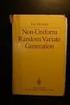 Chapter 3 RANDOM VARIATE GENERATION In order to do a Monte Carlo simulation either by hand or by computer, techniques must be developed for generating values of random variables having known distributions.
Chapter 3 RANDOM VARIATE GENERATION In order to do a Monte Carlo simulation either by hand or by computer, techniques must be developed for generating values of random variables having known distributions.
2. Here is a small part of a data set that describes the fuel economy (in miles per gallon) of 2006 model motor vehicles.
 Math 1530-017 Exam 1 February 19, 2009 Name Student Number E There are five possible responses to each of the following multiple choice questions. There is only on BEST answer. Be sure to read all possible
Math 1530-017 Exam 1 February 19, 2009 Name Student Number E There are five possible responses to each of the following multiple choice questions. There is only on BEST answer. Be sure to read all possible
Statistics courses often teach the two-sample t-test, linear regression, and analysis of variance
 2 Making Connections: The Two-Sample t-test, Regression, and ANOVA In theory, there s no difference between theory and practice. In practice, there is. Yogi Berra 1 Statistics courses often teach the two-sample
2 Making Connections: The Two-Sample t-test, Regression, and ANOVA In theory, there s no difference between theory and practice. In practice, there is. Yogi Berra 1 Statistics courses often teach the two-sample
5/31/2013. 6.1 Normal Distributions. Normal Distributions. Chapter 6. Distribution. The Normal Distribution. Outline. Objectives.
 The Normal Distribution C H 6A P T E R The Normal Distribution Outline 6 1 6 2 Applications of the Normal Distribution 6 3 The Central Limit Theorem 6 4 The Normal Approximation to the Binomial Distribution
The Normal Distribution C H 6A P T E R The Normal Distribution Outline 6 1 6 2 Applications of the Normal Distribution 6 3 The Central Limit Theorem 6 4 The Normal Approximation to the Binomial Distribution
Using Microsoft Excel to Plot and Analyze Kinetic Data
 Entering and Formatting Data Using Microsoft Excel to Plot and Analyze Kinetic Data Open Excel. Set up the spreadsheet page (Sheet 1) so that anyone who reads it will understand the page (Figure 1). Type
Entering and Formatting Data Using Microsoft Excel to Plot and Analyze Kinetic Data Open Excel. Set up the spreadsheet page (Sheet 1) so that anyone who reads it will understand the page (Figure 1). Type
Describing, Exploring, and Comparing Data
 24 Chapter 2. Describing, Exploring, and Comparing Data Chapter 2. Describing, Exploring, and Comparing Data There are many tools used in Statistics to visualize, summarize, and describe data. This chapter
24 Chapter 2. Describing, Exploring, and Comparing Data Chapter 2. Describing, Exploring, and Comparing Data There are many tools used in Statistics to visualize, summarize, and describe data. This chapter
Dealing with Data in Excel 2010
 Dealing with Data in Excel 2010 Excel provides the ability to do computations and graphing of data. Here we provide the basics and some advanced capabilities available in Excel that are useful for dealing
Dealing with Data in Excel 2010 Excel provides the ability to do computations and graphing of data. Here we provide the basics and some advanced capabilities available in Excel that are useful for dealing
CALCULATIONS & STATISTICS
 CALCULATIONS & STATISTICS CALCULATION OF SCORES Conversion of 1-5 scale to 0-100 scores When you look at your report, you will notice that the scores are reported on a 0-100 scale, even though respondents
CALCULATIONS & STATISTICS CALCULATION OF SCORES Conversion of 1-5 scale to 0-100 scores When you look at your report, you will notice that the scores are reported on a 0-100 scale, even though respondents
STATS8: Introduction to Biostatistics. Data Exploration. Babak Shahbaba Department of Statistics, UCI
 STATS8: Introduction to Biostatistics Data Exploration Babak Shahbaba Department of Statistics, UCI Introduction After clearly defining the scientific problem, selecting a set of representative members
STATS8: Introduction to Biostatistics Data Exploration Babak Shahbaba Department of Statistics, UCI Introduction After clearly defining the scientific problem, selecting a set of representative members
Statgraphics Getting started
 Statgraphics Getting started The aim of this exercise is to introduce you to some of the basic features of the Statgraphics software. Starting Statgraphics 1. Log in to your PC, using the usual procedure
Statgraphics Getting started The aim of this exercise is to introduce you to some of the basic features of the Statgraphics software. Starting Statgraphics 1. Log in to your PC, using the usual procedure
Exploratory Data Analysis
 Exploratory Data Analysis Johannes Schauer johannes.schauer@tugraz.at Institute of Statistics Graz University of Technology Steyrergasse 17/IV, 8010 Graz www.statistics.tugraz.at February 12, 2008 Introduction
Exploratory Data Analysis Johannes Schauer johannes.schauer@tugraz.at Institute of Statistics Graz University of Technology Steyrergasse 17/IV, 8010 Graz www.statistics.tugraz.at February 12, 2008 Introduction
Introduction to Quantitative Methods
 Introduction to Quantitative Methods October 15, 2009 Contents 1 Definition of Key Terms 2 2 Descriptive Statistics 3 2.1 Frequency Tables......................... 4 2.2 Measures of Central Tendencies.................
Introduction to Quantitative Methods October 15, 2009 Contents 1 Definition of Key Terms 2 2 Descriptive Statistics 3 2.1 Frequency Tables......................... 4 2.2 Measures of Central Tendencies.................
Biostatistics: DESCRIPTIVE STATISTICS: 2, VARIABILITY
 Biostatistics: DESCRIPTIVE STATISTICS: 2, VARIABILITY 1. Introduction Besides arriving at an appropriate expression of an average or consensus value for observations of a population, it is important to
Biostatistics: DESCRIPTIVE STATISTICS: 2, VARIABILITY 1. Introduction Besides arriving at an appropriate expression of an average or consensus value for observations of a population, it is important to
4. Continuous Random Variables, the Pareto and Normal Distributions
 4. Continuous Random Variables, the Pareto and Normal Distributions A continuous random variable X can take any value in a given range (e.g. height, weight, age). The distribution of a continuous random
4. Continuous Random Variables, the Pareto and Normal Distributions A continuous random variable X can take any value in a given range (e.g. height, weight, age). The distribution of a continuous random
Chapter 4. Probability Distributions
 Chapter 4 Probability Distributions Lesson 4-1/4-2 Random Variable Probability Distributions This chapter will deal the construction of probability distribution. By combining the methods of descriptive
Chapter 4 Probability Distributions Lesson 4-1/4-2 Random Variable Probability Distributions This chapter will deal the construction of probability distribution. By combining the methods of descriptive
