Statistics on the TI-83
|
|
|
- Melvyn Merritt
- 7 years ago
- Views:
Transcription
1 Statistics on the TI-83 These functions are already built-in to the TI-83, except for the extra programs. Extra programs are available in the TI-83 APPENDIX of this book. TI-83 Contents Page Adjusting the Contrast of the calculator 16 Entering one-variable raw data into a single LIST 16 Setting Up the List Editor 17 Finding the mean, median, Q 1, Q 3 & standard deviation for... 1-variable raw data in a single LIST 16 1-variable grouped data in two LISTs 17 2-variable raw data in 2 LISTS 18 Operations on LISTs 17 Entering one-variable grouped data into two LISTs 17 Entering two-variable raw data into two LISTs 18 Finding a Regression Equation or (r) 19 Graphing a Regression Equation by hand 19 Graphing a Regression Equation automatically 20 DiagnosticOn mode setting 20 Drawing & Adjusting a histogram 21 Drawing a box-plot or a scatterplot 22 Random numbers 23 Permutations ( npr ) & Combinations ( ncr ) 23 Hypothesis Test for a single mean & large sample other Hypothesis Tests Confidence Interval for a single mean & large sample other Confidence Intervals Finding an Area under a z curve between 2 axis #s 27 Finding the axis number (critical z) for a given Area 28 Finding Areas under a t curve or a χ 2 curve 28 Finding binomial probabilities 29 Graphing the Area under the z curve between 2 axis #s 30 Graphing the Area under a t curve or a χ 2 curve 31 Finding all sums of binomial probabilities from 0 to r 31 How to run an extra program 32 Extra program: DEFAULTS 32 Extra programs: FRNDLYWN & POLYDIV & POLYMULT 33 TI-83 APPENDIX 34-36
2 To make the screen darker & easier to read, Adjust the Contrast: 1) Quickly alternate between UpArrow UpArrow... 2) If the screen gets too dark, then use DownArrow... 3) If the number flashing in the top-right corner is 9 then the battery is almost out. Change all 4 batteries at once. Entering one-variable raw data into a single LIST: 2) Choose #1 (Edit...) to get to the List Edit screen. 3) To clear an unwanted list, highlight L1 (or L2 or...), press the key, and move the cursor back down, again. 4) Enter each datum one at a time with the key into just 1 LIST. 5) To return to the Home Screen, press (QUIT) Finding the mean, median, Q 1, Q 3 & standard deviation for one-variable raw data in a single LIST : After the data have been entered into a single LIST, then 2) RightArrow to CALC. 3) Either choose #1 (1-Var Stats) or 4) On the home screen, specify which LIST is to be used. For example, press (L1) 5) Press 6) Then scroll with the DownArrow to see everything. page 16
3 Setting Up the List Editor: Sometimes a list (or lists) is accidentally deleted (for example L2 & L3): If so, then start on a clear home screen & press & the key. #5 (SetUpEditor) Operations on LISTs: For example, 3*L1 on the Home Screen will create a new list with each value of L1 tripled. Or in the List Edit screen, move the cursor on top of a list name (ex. L2), then type 3*L1 Entering one-variable grouped data into two LISTs : 1) See the instructions on entering data into a single LIST. 2) Enter the x-values in L1 and the frequencies in L2, for example. Note: An error will occur if the lengths of L1 & L2 are different. Finding the mean, median, Q 1, Q 3 & standard deviation for one-variable grouped data in two LISTs : After the data have been entered into two LISTs, then 2) RightArrow to CALC. 3) Either choose #1 (1-Var Stats) or 4) On the home screen, specify which LIST is to be used. For example, press (L1) (L2) 5) Press 6) Then scroll with the DownArrow to see everything. page 17
4 Entering two-variable raw data into two LISTs : 1) See the instructions on entering data into a single LIST. 2) Enter the x-values in L1 and the y-values in L2, for example. Note: An error will occur if the lengths of L1 & L2 are different. Finding the means, sums & standard deviations for two-variable raw data in 2 LISTS: After the data have been entered into two LISTs, then 2) RightArrow to CALC. 3) Choose #2 (2-var stats). 4) On the home screen, specify which LISTs are to be used. For example, press (L1) (L2) 5) Press 6) Then scroll with the DownArrow to see everything. Finding the median, Q 1, & Q 3 for two-variable raw data in 2 LISTS: After the data have been entered into two LISTs, then 1) See the instructions on finding the median, Q 1 & Q 3 for a single list. 2) Repeat step #1 for the second list. page 18
5 Finding a Regression Equation or the correlation coefficient (r) : After the data have been entered into two LISTs, then 2) RightArrow to CALC 3) Choose one of the following: (never choose #4 for this class) #8 Linear Regression y = a + bx #5 Quadratic Regression y = ax 2 + bx + c #6 Cubic Regression y = ax 3 + bx 2 + cx + d #7 Quartic Regression y = ax 4 + bx 3 + cx 2 + dx + e #9 Natural Log Regression y = a + b*ln x #0 Exponential Regression y = a*b^x #A Power Regression y = a*x^b #B Logistic Regression y = c / (1+a*e^(-bx) ) #C Sine Regression y = a*sin(bx+d) + d 4) Then on the home screen, specify which LISTs are to be used. 5) Press For example, press (L1) (L2) Graphing a Regression Equation by hand : 1) Press and choose a function (for example, Y1). 2) If necessary, then out any old functions. 3) Enter the numbers and symbols and x-variable in the function. 4) Either set the by hand or automatically. 5) Optionally on Y1 moving left & right. Note: remember to turn Off regular functions for Stat Plots. Note: remember to turn Off a Stat Plot for regular graphing. page 19
6 Graphing a Regression Equation automatically : After the data have been entered into two LISTs, then 2) RightArrow to CALC. 3) Choose an equation ( for example, #8 Linear Regression, y = a + bx ) 4) Then on the home screen, specify which LISTs are to be used. For example, press (L1) (L2) 5) Press again. 6) Also specify which function to use for the equation. For example, press & RightArrow to Y-VARS. Choose #1 (Function) & #1 (Y1) 7) When on the homescreen again, then press DiagnosticOn mode : If your TI-83 result includes a & b but not r 2 & r like this then start on a clear line of the home screen and 1) Press (CATALOG) 2) Press (D) 3) DownArrow to the line that says DiagnosticOn 4) Press once to get to the home screen. 5) Press once more to execute the command. (setting DiagnosticOn needs to be done just once in the lifetime of the calculator s batteries) page 20
7 Drawing a histogram: After the data have been entered into a LIST, then 1) Press (Stat Plot). 2) We will not need all 3 of them, but just Stat Plot #1 ( ). 3) Be sure that On is selected (& stays highlighted) ( ). 4) Move to the icon that looks like a histogram ( ). 5) Choose the LIST you want. For example, use L1 ( ). 6) The Frequency is always 1. (To use each and every datum). 7) Press and make some Adjustments. Adjustments to a histogram ( in ) : 1) XMin is the starting point for the first class. Ex. let it be 0. 2) XMax should be bigger than the largest datum. For example, let XMax = 100 if the highest # in the data is 98. 3) XScl is the width of the classes (rectangles). For example, if XScl = 5, then classes will be 0-4, 5-9, 10-14,... Or if XScl = 10, then classes will be 0-9, 10-19, 20-29,... 4) YMin should start at -3. Adjust as needed. 5) YMax should start at 10. Adjust as needed. 6) YScl does not affect the histogram. 7) Now Note: Do Not on a histogram, since that will change the Note: remember to turn Off regular functions for Stat Plots. Note: remember to turn Off a Stat Plot for regular graphing. page 21
8 Drawing a box-plot: After the data have been entered into a LIST, then 1) Press (Stat Plot). 2) We will not need all 3 of them, but just Stat Plot #1 ( ). 3) Be sure that On is selected (& stays highlighted) ( ). 4) Move to the icon that looks like a box-and-whisker plot ( ). 5) Choose the LIST you want. For example, use L1 ( ). 6) The Frequency is always 1. (To use each and every datum). 7) If the is not yet set, then #9 (ZOOMSTAT). 8) Press Drawing a connected scatterplot (or a non-connected scatterplot): After the data have been entered into two LISTs, then 1) Press (Stat Plot). 2) We will not need all 3 of them, but just Stat Plot #1 ( ). 3) Be sure that On is selected (& stays highlighted) ( ). 4) Move to the icon that looks like a scatterplot ( ). 5) Choose the LISTs you want. For example, use L1 & L2 ( ). 6) Choose the Mark that you like. Little squares look nice ( ). 7) If the is not yet set, then #9 (ZOOMSTAT). 8) Press Note: remember to turn Off regular functions for Stat Plots. Note: remember to turn Off a Stat Plot for regular graphing. page 22
9 Random number between 0 & 1 : 1) On a clear line of the home screen, press 3) LeftArrow (or RightArrow) to the PRB menu. 4) Either choose #1 or (rand) 5) Once on the home screen again, then press Random decimal between 0 & 7 (or for some number other than 7) : 1) On a clear line of the home screen, press ( or some other # ). 2) Press to multiply. 3) Press 4) LeftArrow (or RightArrow) to the PRB menu. 5) Either choose #1 or (rand) 6) Once on the home screen again, then press Random integer between 0 & 7 (or for some number other than 7) : 1) On a clear line of the home screen, press 2) LeftArrow (or RightArrow) to the PRB menu. 3) Choose #5 [ RandInt( ] 4) Once on the home screen again, then press 5) Press Note: any home screen command (including random numbers) can be repeated simply by pressing again and again... Permutations ( npr or Pn,r ) : 1) On a clear line of the home screen, press the first number (n) 2) Press 3) LeftArrow (or RightArrow) to the PRB menu. 4) Choose #2 (npr) 5) Once on the home screen again, then press the 2nd. number (r) 6) Press Combinations ( ncr or Cn,r ) : Do the same as with Permutations (npr), except choose #3 (ncr) page 23
10 To find the pvalue for a hypothesis test for a single mean with a large sample size : 2) RightArrow twice (or LeftArrow once) to TESTS. 3) Either or choose #1 (Z-Test...) 4) If necessary, RightArrow to (Stats) and Note: DownArrow between each line, one-at-a-time. 5) Press the number for µ o ( given in the claim H o ) 6) Press the number for σ ( or use s if necessary ) 7) Press the number for ( from the sample ) 8) Press the number for n ( the sample size ) 9) If necessary, use the LeftArrow & RightArrow & to choose H1 10) Once (CALUCLATE) is highlighted, then press For example, To find the pvalue for a hypothesis test for a single mean with a small sample size : 2) Arrow key to TESTS. 3) Choose #2 (T-Test...) 4) Proceed the same as with the Z-Test.... Special Note about using pvalues with a 2-tail test (H1 with ) : In this case, (pvalue) = 2. (Probability of being in one tail) So when solving these problems by hand, it is necessary to multiply by 2. But when using the TI-83, do not multiply anything by 2. Always simply compare the pvalue directly to α. page 24
11 To find the pvalue for a hypothesis test for the difference between 2 means (only large samples in this class) : 2) Arrow key to TESTS. 3) Choose #3 (2-SampZTest...) Note: DownArrow between each line, one-at-a-time. 4) Proceed the same as with the Z-Test.... To find the pvalue for a hypothesis test for a single proportion (only a large sample in this class) : 2) Arrow key to TESTS. 3) Choose #5 (1-PropZTest...) Note: DownArrow between each line, one-at-a-time. 4) Press the number for p o ( given in the claim H o ) 5) Press the number for x ( number of successes ) 6) Press the number for n ( total number of events in the sample ) 7) If necessary, use the LeftArrow & RightArrow & to choose H1 8) Once (CALUCLATE) is highlighted, then press For example, To find the pvalue for a hypothesis test for the difference between 2 proportions (only large samples in this class): 2) Arrow key to TESTS. 3) Choose #6 (2-PropZTest...) Note: DownArrow between each line, one-at-a-time. 4) Proceed the same as with the 1-PropZTest.... page 25
12 To find a confidence interval for a single mean with a large sample size : 2) RightArrow twice (or LeftArrow once) to TESTS. 3) Choose #7 (ZInterval...) 4) If necessary, RightArrow to (Stats) and Note: DownArrow between each line, one-at-a-time. 5) Press the number for σ ( or use s if necessary ) 6) Press the number for ( from the sample ) 7) Press the number for n ( the sample size ) 8) Press the Confidence-Level ( for example: 0.90 or 0.95 or 0.99 ) 9) Once (CALUCLATE) is highlighted, then press For example, To find a confidence interval for a single mean with a small sample size : Proceed the same as above, except: Choose #8 (TInterval...) To find a confidence interval for 2 means (only large samples in this class) : Proceed the same as above, except: Choose #9 (2-SampInt...) To find a confidence interval for a single proportion (only large samples in this class) : Proceed the same as above, except: Choose #A (1-PropZInt...) To find a confidence interval for 2 proportions (only large samples in this class) : Proceed the same as above, except: Choose #B (2-PropZInt...) page 26
13 Finding the Area under a normal curve between 2 z-axis numbers : Start on a clear line of the home screen. Then 1) Press (DISTR) 2) Choose #2 [ normalcdf( ] ( z cumulative distribution function) 3) Once on the home screen again, then press the left-end z axis number (lower bound). 4) Press the key. 5) Press the right-end z axis number (upper bound). 6) Press For example, find P( 0 < z < 3 ) with: Note: if necessary, create an arbitrary upper bound. For example, find P( z > 2.6 ) with either of these: & Since there is no upper bound given, then we could choose any sufficiently large upper bound. If we are rounding to 5 decimal places, we have gone far enough, already to say that the answer is Do this twice in order to assure that we have gone far enough. Finding the Area under a normal curve between 2 x-axis numbers : Start on a clear line of the home screen. Then 1) Press (DISTR) 2) Choose #2 [ normalcdf( ] ( z cumulative distribution function) 3) Once on the home screen again, then press the left-end z axis number (lower bound). 4) Press the key. 5) Press the right-end z axis number (upper bound). 6) Press the key. 7) Press the population mean (µ) 8) Press the key. 9) Depending on the question, press either just σ OR σ n 10) Press For example, let µ=5 pounds, σ=2.8 pounds & n=35 then find P( 2 < x < 6 ) with: page 27
14 Finding the z-axis number (critical z) for a given Area : Start on a clear line of the home screen. Then 1) Press (DISTR) 2) Choose #3 [ invnorm( ] 3) Once on the home screen again, then press the tail area ( which must be between 0.00 & 1.00 ) 4) Press For example, solve for k given P ( z < k ) =.01 with. For example, solve for k given P ( z > k ) =.01 with. Finding the Area under a (t) curve between 2 t-axis numbers : Start on a clear line of the home screen. Then 1) Press (DISTR) 2) Choose #5 [ tcdf( ] ( t cumulative distribution function) 3) Once on the home screen again, then press the 4) Press left-end t axis number (lower bound) the right-end t axis number (upper bound) the degrees of freedom ( df = n 1 ) For example, let n=9 & find P( 0 < t < 3 ) with: Finding the Area under a χ 2 (chi square) curve between 2 χ 2 -axis #s : Start on a clear line of the home screen. Then 1) Press (DISTR) 2) Choose #7 [ χ 2 cdf( ] ( χ 2 cumulative distribution function) 3) Once on the home screen again, then press the 4) Press right-end t axis number (lower bound) the left-end t axis number (upper bound) the degrees of freedom ( df = n 1 ) For example, let n=9 & find P( 0 < χ 2 < 3 ) with: page 28
15 Finding one exact binomial probability : Start on a clear line of the home screen. Then 1) Press (DISTR) 2) Choose #0 [ binompdf( ] (probability distribution function) 3) Press the number of trials (n) 4) Press 5) Press the probability of success on 1 trial (p) 6) Press 7) Press the number of successes (r) 8) Press For ex, let p=0.4 then P(3 successes out of 6 trials) is. Finding all exact binomial probabilities from 0 to n : Start either on a clear line of the home screen or in the LIST editor. 1) Press (DISTR) 2) Choose #0 [ binompdf( ] (probability distribution function) 3) Press the # of trials (n) the probability of success on 1 trial (p) 4) Press 5) RightArrow to see the complete LIST of probabilities. For example, let p=0.4 then this result means that P(0 successes out of 3 trials) is and P(1 success out of 3 trials) is Also for example, press & enter {0, 1, 2, 3} into L1 manually. Then use the above method to show the entire distribution all at once: page 29
16 Graphing the Area under a normal (z) curve between 2 axis #s : 3 steps: Prepare the window & clear old drawings & ShadeNorm( To prepare the window, 1) Press & de-select (turn off) any functions & stat plots. 2) Press & let Xmin=-4, Xmax=4, Xscl=1, Ymin=-0.1, Ymax=0.4 Note: do not since that will change the settings. To clear old drawings from the graph, 1) Start on a clear line of the home screen. 2) Then press (DRAW) 3) Either or choose #1 (ClearDraw) Note: if you have done these previous 2 steps recently, then an option is to press Entry 4) Press... often enough to bring back the After preparing the window and clearing old drawings, then 1) Press (QUIT) to get to a clear line of the home screen. 2) Press (DISTR) 3) RightArrow to DRAW 4) Either or choose #1 [ ShadeNorm( ] 5) Press (the lower bound) (the upper bound) 6) Press 7) Use (QUIT) to return to the home screen when finished. For example, to graph P(-1< z < 0.5) page 30
17 Graphing the Area under a (t) curve between 2 axis #s : To prepare the window, do the same as with a (z) curve. To clear old drawings from the graph, do the same as with a (z) curve. After preparing the window and clearing old drawings, then 1) Press (QUIT) to get to a clear line of the home screen. 2) Press (DISTR) 3) RightArrow to DRAW 4) Choose #2 [ Shade_t( ] 5) (the lower bound) (the upper bound) (d.f. [n 1] ) 6) Press 7) Use (QUIT) to return to the home screen when finished. Finding (& graph) the Area under a χ2 (chi square) curve b/w 2 axis #s : To prepare the window, 1) Press & de-select (turn off) any functions & stat plots. 2) Press, let Xmin=0, Xmax=30, Ymin=-0.05, Ymax=0.15 To clear old drawings from the graph, do the same as with a (t) curve. Then do the same as with a (t) curve, except: Choose #3 [ Shade χ 2 ( ] Finding all sums of binomial probabilities from 0 to r : Start either on a clear line of the home screen or in the LIST editor. 1) Press (DISTR) 2) Choose #A [ binomcdf( ] (cumulative distribution function) 3) Press the # of trials (n) the probability of success on 1 trial (p) 4) Press 5) RightArrow to see the complete LIST of probabilities. For example, let p=0.4 then this result means that P(at most 1 success out of 5 trials) is and P(at most 2 successes out of 5 trials) is page 31
18 How to run an extra program : 1) If necessary, then enter the program into the calculator (see the TI-83 Appendix of this book for details). 2) On a clear line of the home screen, press the key. 3) Choose which program you want. 4) Once on the home screen again, then press ** Note: if at anytime you see a screen like this ** or this ** then you want to get back to the home screen right away before ** ** your program is destroyed. The safest way to get out of the ** ** program editor and on to the home screen is to press ** Extra program: DEFAULTS * Every calculator owner should put this program on their calculator! * This is used as a sub-program at the beginning of some regular programs, such as prgmbell. So if prgmdefaults is missing from your calculator, then prgmbell (for example) will not work. These are some of the default modes that prgmdefaults sets: & page 32
19 Extra program: FRNDLYWN When using the feature on a function, this program makes the numbers nice and FRIENDLY in the WINDOW. For example, let. Then #6 (Standard) and and RightArrow once to get:, instead of this: which used the program ( center x = 0, center y = 0, x-factor =.5, y-factor =.5 ). Extra program: POLYDIV We will not use this in Statistics class. But if you ever need to DIVIDE a POLYNOMIAL again in a math class, then try this. For example, if you are given, then input {2, 9, 0, -2} and {2,1} to get these 2 outputs: {1, 4, -2} (quotient) {0, 0, 0, 0} (remainder) In this example, the reduces completely to the answer: n 2 + 4n 2. Extra program: POYLMULT We will not use this in Statistics class. But if you ever need to MULTIPLY a POLYNOMIAL again in a math class, then try this. (Use the same instructions as with PolyDiv). page 33
20 TI-83 APPENDIX There are 4 ways to get extra programs onto your TI-83. From: another TI-83 that already has the programs. a math department computer that has them on disk. either or the internet to your personal computer. manually entering each line of the program from this Appendix. Sending programs from a TI-83 to another TI-83 : 1) Link the 2 calculators with a black cable provided with purchase. Note: push the cable in FAR, not just in a little bit. On the receiving calculator: 2) Press (LINK) 3) RightArrow to RECEIVE 4) Press On the sending calculator: 5) Press (LINK) 6) Choose option #3 (Prgm...) 7) Note how nothing is selected yet: 8) DownArrow & UpArrow as necessary to each program to be sent, pressing at each one to be selected. For example: 9) RightArrow to TRANSMIT & 10) Press (QUIT) to return to the home screen. page 34
21 Sending programs from a computer to a TI-83 : 1) Link the calculator the the computer with a big grey LINK cable, sold separately from the calculator. Call for details: TI-CARES (It s different than the small black calc-to-calc cable). Note: push the cable in FAR, not just in a little bit. On the receiving calculator: ** Do nothing. Simply stay on the home screen. ** Do not use the LINK key for computer-to-ti-83 transfer. On the sending computer: 2) Open the TI-GRAPH LINK (83) software. 3) Move the mouse pointer to: LINK 4) Click-&-Drag the mouse pointer to: Send... 5) Observe the programs in the left column of the computer which may be sent from the computer. 6) Choose the program files to be sent by using 7) When ready to send, then press 8) Observe the programs in the right column of the computer which are currently on the TI-83. 9) When completed, then press Note: The TI-83 receives items from a computer more easily than from another TI-83 and also more easily than the TI-82 does. Obtaining programs from or the internet : 1) Write the author (Mark Harbison): mhfractal@aol.com (Please allow up to 2 weeks for a response. Thank you.) OR point a web browser to: and go to the program archive. 2) If necessary, use File Utilities... UUDecode File... to translate the file from -friendly code into calculator code. 3) Follow the above instructions for getting programs from the computer into the calculator. page 35
22 Manually entering each line of the program from this Appendix. This should be a last-resort method only. Any of the 3 previous methods is preferrable to this. Editing programs is not recommended, except for experienced programmers. However, the Programming chapter of the TI-83 Owner s Manual can get you started with this, if you are interested. Good luck. DEFAULTS :Normal :Float :Radian :Func :Connected :Sequential :Full :ExprOn :Real :RectGC :CoordOn :GridOff :AxesOn :LabelOff :PlotsOff :FnOff :ClrDraw :4 XFact :4 YFact :1 Tbl :0 TblStart :ClrHome Program.83 POLYDIV Program.83 :ClrHome :Disp " TO DIVIDE,","INPUT COEFFICNTS"," AS {A,B,...}" :Prompt L 1,L 2 :If L 1(1)=0 or L 2(1)=0:Then :Disp "","THE FIRST COEF.","MUST NOT BE ZERO","" :Stop:End :dim(l 1 S:dim(L 2 T :S-T+1 A :A dim(l 3 :L 2 L 4 :S dim(l 4 :L 1 L 5 :For(I,1,A,1) :L 5(I)/L 2(1) M :M L 3(I) :L 5 (M*L 4) L 5 :Fill(0,L 4) :For(J,1,T,1) :L 2(J) L 4(I+J) :End :End :Disp L 3 Frac,L 5 Frac FRNDLYWN Program.83 :Float : :Lbl A :Disp "CENTER" :Input "X=",X :Input "Y=",Y :Input "X-FACTOR=",F :Input "Y-FACTOR=",G : :X-47*F Xmin :X+47*F Xmax :10*F Xscl :Y-31*G Ymin :Y+31*G Ymax :10*G Yscl :DispGraph :Pause :Menu("RESCL?","YES",A,"NO",B) : :Lbl B :DispGraph :Stop POLYMULT Program.83 :ClrHome :Disp " TO MULTIPLY,","INPUT COEFFICNTS"," AS {A,B,...}" :Prompt L 1,L 2 :dim(l 1 S :dim(l 2 T :S+T-1 dim(l 3 :Fill(0,L 3) :L 3 L 4 :For(I,1,T,1) :Fill(0,L 3) :For(J,1,S,1) :L 1(J) L 3(J+I-1) :End :L 2(I)*L 3+L 4 L 4 :End :L 4 page 36
How Does My TI-84 Do That
 How Does My TI-84 Do That A guide to using the TI-84 for statistics Austin Peay State University Clarksville, Tennessee How Does My TI-84 Do That A guide to using the TI-84 for statistics Table of Contents
How Does My TI-84 Do That A guide to using the TI-84 for statistics Austin Peay State University Clarksville, Tennessee How Does My TI-84 Do That A guide to using the TI-84 for statistics Table of Contents
USING A TI-83 OR TI-84 SERIES GRAPHING CALCULATOR IN AN INTRODUCTORY STATISTICS CLASS
 USING A TI-83 OR TI-84 SERIES GRAPHING CALCULATOR IN AN INTRODUCTORY STATISTICS CLASS W. SCOTT STREET, IV DEPARTMENT OF STATISTICAL SCIENCES & OPERATIONS RESEARCH VIRGINIA COMMONWEALTH UNIVERSITY Table
USING A TI-83 OR TI-84 SERIES GRAPHING CALCULATOR IN AN INTRODUCTORY STATISTICS CLASS W. SCOTT STREET, IV DEPARTMENT OF STATISTICAL SCIENCES & OPERATIONS RESEARCH VIRGINIA COMMONWEALTH UNIVERSITY Table
Academic Support Center. Using the TI-83/84+ Graphing Calculator PART II
 Academic Support Center Using the TI-83/84+ Graphing Calculator PART II Designed and Prepared by The Academic Support Center Revised June 2012 1 Using the Graphing Calculator (TI-83+ or TI-84+) Table of
Academic Support Center Using the TI-83/84+ Graphing Calculator PART II Designed and Prepared by The Academic Support Center Revised June 2012 1 Using the Graphing Calculator (TI-83+ or TI-84+) Table of
I. Turn it on: Press É
 Graphing Calculator Guide for the TI-83/84 Plus The following pages describe how to use the calculator to graph functions, use some of the matrix menu, use scientific notation, and other various keys.
Graphing Calculator Guide for the TI-83/84 Plus The following pages describe how to use the calculator to graph functions, use some of the matrix menu, use scientific notation, and other various keys.
Pre-Calculus Graphing Calculator Handbook
 Pre-Calculus Graphing Calculator Handbook I. Graphing Functions A. Button for Functions This button is used to enter any function to be graphed. You can enter up to 10 different functions at a time. Use
Pre-Calculus Graphing Calculator Handbook I. Graphing Functions A. Button for Functions This button is used to enter any function to be graphed. You can enter up to 10 different functions at a time. Use
Stats on the TI 83 and TI 84 Calculator
 Stats on the TI 83 and TI 84 Calculator Entering the sample values STAT button Left bracket { Right bracket } Store (STO) List L1 Comma Enter Example: Sample data are {5, 10, 15, 20} 1. Press 2 ND and
Stats on the TI 83 and TI 84 Calculator Entering the sample values STAT button Left bracket { Right bracket } Store (STO) List L1 Comma Enter Example: Sample data are {5, 10, 15, 20} 1. Press 2 ND and
Introductory Handbook for the TI-89 Titanium
 Introductory Handbook for the TI-89 Titanium Note: This handbook will, for the most part, work for the standard TI-89 as well. The color-coding used on the TI-89 differs from the color-coding used on the
Introductory Handbook for the TI-89 Titanium Note: This handbook will, for the most part, work for the standard TI-89 as well. The color-coding used on the TI-89 differs from the color-coding used on the
Getting to know your TI-83
 Calculator Activity Intro Getting to know your TI-83 Press ON to begin using calculator.to stop, press 2 nd ON. To darken the screen, press 2 nd alternately. To lighten the screen, press nd 2 alternately.
Calculator Activity Intro Getting to know your TI-83 Press ON to begin using calculator.to stop, press 2 nd ON. To darken the screen, press 2 nd alternately. To lighten the screen, press nd 2 alternately.
Probability Distributions
 CHAPTER 6 Probability Distributions Calculator Note 6A: Computing Expected Value, Variance, and Standard Deviation from a Probability Distribution Table Using Lists to Compute Expected Value, Variance,
CHAPTER 6 Probability Distributions Calculator Note 6A: Computing Expected Value, Variance, and Standard Deviation from a Probability Distribution Table Using Lists to Compute Expected Value, Variance,
Calculator Notes for the TI-89, TI-92 Plus, and Voyage 200
 CHAPTER 1 Note 1A Reentry Calculator Notes for the TI-89, TI-92 Plus, and Voyage 200 If you want to do further calculation on a result you ve just found, and that result is the first number in the expression
CHAPTER 1 Note 1A Reentry Calculator Notes for the TI-89, TI-92 Plus, and Voyage 200 If you want to do further calculation on a result you ve just found, and that result is the first number in the expression
TI-83 GRAPHING CALCULATOR BASIC OPERATIONS by Carolyn Meitler Concordia University Wisconsin
 TI-83 GRAPHING CALCULATOR BASIC OPERATIONS by Carolyn Meitler Concordia University Wisconsin B-1 Getting Started Press ON to turn on the calculator. Press 2nd + to get the MEMORY screen (shown at the right).
TI-83 GRAPHING CALCULATOR BASIC OPERATIONS by Carolyn Meitler Concordia University Wisconsin B-1 Getting Started Press ON to turn on the calculator. Press 2nd + to get the MEMORY screen (shown at the right).
Guide for Texas Instruments TI-83, TI-83 Plus, or TI-84 Plus Graphing Calculator
 Guide for Texas Instruments TI-83, TI-83 Plus, or TI-84 Plus Graphing Calculator This Guide is designed to offer step-by-step instruction for using your TI-83, TI-83 Plus, or TI-84 Plus graphing calculator
Guide for Texas Instruments TI-83, TI-83 Plus, or TI-84 Plus Graphing Calculator This Guide is designed to offer step-by-step instruction for using your TI-83, TI-83 Plus, or TI-84 Plus graphing calculator
TI 83/84 Calculator The Basics of Statistical Functions
 What you want to do How to start What to do next Put Data in Lists STAT EDIT 1: EDIT ENTER Clear numbers already in a list: Arrow up to L1, then hit CLEAR, ENTER. Then just type the numbers into the appropriate
What you want to do How to start What to do next Put Data in Lists STAT EDIT 1: EDIT ENTER Clear numbers already in a list: Arrow up to L1, then hit CLEAR, ENTER. Then just type the numbers into the appropriate
DATA HANDLING AND ANALYSIS ON THE TI-82 AND TI-83/83 PLUS GRAPHING CALCULATORS:
 DATA HANDLING AND ANALYSIS ON THE TI-82 AND TI-83/83 PLUS GRAPHING CALCULATORS: A RESOURCE FOR SCIENCE AND MATHEMATICS STUDENTS John L. McClure Scott A. Sinex Barbara A. Gage Prince George s Community
DATA HANDLING AND ANALYSIS ON THE TI-82 AND TI-83/83 PLUS GRAPHING CALCULATORS: A RESOURCE FOR SCIENCE AND MATHEMATICS STUDENTS John L. McClure Scott A. Sinex Barbara A. Gage Prince George s Community
Scatter Plot, Correlation, and Regression on the TI-83/84
 Scatter Plot, Correlation, and Regression on the TI-83/84 Summary: When you have a set of (x,y) data points and want to find the best equation to describe them, you are performing a regression. This page
Scatter Plot, Correlation, and Regression on the TI-83/84 Summary: When you have a set of (x,y) data points and want to find the best equation to describe them, you are performing a regression. This page
2 Describing, Exploring, and
 2 Describing, Exploring, and Comparing Data This chapter introduces the graphical plotting and summary statistics capabilities of the TI- 83 Plus. First row keys like \ R (67$73/276 are used to obtain
2 Describing, Exploring, and Comparing Data This chapter introduces the graphical plotting and summary statistics capabilities of the TI- 83 Plus. First row keys like \ R (67$73/276 are used to obtain
5: Magnitude 6: Convert to Polar 7: Convert to Rectangular
 TI-NSPIRE CALCULATOR MENUS 1: Tools > 1: Define 2: Recall Definition --------------- 3: Delete Variable 4: Clear a-z 5: Clear History --------------- 6: Insert Comment 2: Number > 1: Convert to Decimal
TI-NSPIRE CALCULATOR MENUS 1: Tools > 1: Define 2: Recall Definition --------------- 3: Delete Variable 4: Clear a-z 5: Clear History --------------- 6: Insert Comment 2: Number > 1: Convert to Decimal
Statistics with List Editor Application for the TI-89 / TI-92 Plus
 Statistics with List Editor Application for the TI-89 / TI-92 Plus The Statistics with List Editor application (Stats/List Editor) adds inferential and more advanced statistics functionality to the TI-89
Statistics with List Editor Application for the TI-89 / TI-92 Plus The Statistics with List Editor application (Stats/List Editor) adds inferential and more advanced statistics functionality to the TI-89
Calculator Notes for the TI-Nspire and TI-Nspire CAS
 CHAPTER 11 Calculator Notes for the Note 11A: Entering e In any application, press u to display the value e. Press. after you press u to display the value of e without an exponent. Note 11B: Normal Graphs
CHAPTER 11 Calculator Notes for the Note 11A: Entering e In any application, press u to display the value e. Press. after you press u to display the value of e without an exponent. Note 11B: Normal Graphs
Statistics with the TI-86
 Statistics with the TI-86 The TI-86 Manual, besides coming with your calculator, can be downloaded or read in a browser in Adobe Acrobat Reader form from http://education.ti.com/product/pdf/gb/ti86book.pdf.
Statistics with the TI-86 The TI-86 Manual, besides coming with your calculator, can be downloaded or read in a browser in Adobe Acrobat Reader form from http://education.ti.com/product/pdf/gb/ti86book.pdf.
Introduction to Statistics Using the TI-83 Graphing Calculator. Dr. Robert Knight
 Introduction to Statistics Using the TI-83 Graphing Calculator By Dr. Robert Knight This document is a working text that is designed specifically for the course of Introductory Statistics that I teach.
Introduction to Statistics Using the TI-83 Graphing Calculator By Dr. Robert Knight This document is a working text that is designed specifically for the course of Introductory Statistics that I teach.
For another way to generate recursive sequences, see Calculator Note 1D.
 !"# If you want to do further calculation on a result you ve just found, and that result is the first number in the expression you now want to evaluate, you can simply continue the expression. For example,
!"# If you want to do further calculation on a result you ve just found, and that result is the first number in the expression you now want to evaluate, you can simply continue the expression. For example,
Using Your TI-89 in Elementary Statistics
 Using Your TI-89 in Elementary Statistics Level of Handout: Target: Intermediate users of the TI-89. If you are a new user, pair up with someone in the class that is a bit familiar with the TI-89. You
Using Your TI-89 in Elementary Statistics Level of Handout: Target: Intermediate users of the TI-89. If you are a new user, pair up with someone in the class that is a bit familiar with the TI-89. You
AP STATISTICS REVIEW (YMS Chapters 1-8)
 AP STATISTICS REVIEW (YMS Chapters 1-8) Exploring Data (Chapter 1) Categorical Data nominal scale, names e.g. male/female or eye color or breeds of dogs Quantitative Data rational scale (can +,,, with
AP STATISTICS REVIEW (YMS Chapters 1-8) Exploring Data (Chapter 1) Categorical Data nominal scale, names e.g. male/female or eye color or breeds of dogs Quantitative Data rational scale (can +,,, with
Introduction to the Graphing Calculator
 Unit 0 Introduction to the Graphing Calculator Intermediate Algebra Update 2/06/06 Unit 0 Activity 1: Introduction to Computation on a Graphing Calculator Why: As technology becomes integrated into all
Unit 0 Introduction to the Graphing Calculator Intermediate Algebra Update 2/06/06 Unit 0 Activity 1: Introduction to Computation on a Graphing Calculator Why: As technology becomes integrated into all
TI-83, TI-83 Plus and the TI-84 GRAPHING CALCULATOR MANUAL. Introductory Statistics. Prem S. Mann Eastern Connecticut State University
 TI-83, TI-83 Plus and the TI-84 GRAPHING CALCULATOR MANUAL James A. Condor Manatee Community College to accompany Introductory Statistics Sixth Edition by Prem S. Mann Eastern Connecticut State University
TI-83, TI-83 Plus and the TI-84 GRAPHING CALCULATOR MANUAL James A. Condor Manatee Community College to accompany Introductory Statistics Sixth Edition by Prem S. Mann Eastern Connecticut State University
Part V: Texas Instruments TI-92, TI-92 Plus, Voyage 200
 Part V: Texas Instruments TI-92, TI-92 Plus, Voyage 200 V.1 Getting started with the TI-92, TI-92 Plus, Voyage 200 Note: All keystroke sequences given for the Voyage 200 are applicable to the TI-92 and
Part V: Texas Instruments TI-92, TI-92 Plus, Voyage 200 V.1 Getting started with the TI-92, TI-92 Plus, Voyage 200 Note: All keystroke sequences given for the Voyage 200 are applicable to the TI-92 and
Copyright 2013 by Laura Schultz. All rights reserved. Page 1 of 7
 Using Your TI-83/84/89 Calculator: Linear Correlation and Regression Dr. Laura Schultz Statistics I This handout describes how to use your calculator for various linear correlation and regression applications.
Using Your TI-83/84/89 Calculator: Linear Correlation and Regression Dr. Laura Schultz Statistics I This handout describes how to use your calculator for various linear correlation and regression applications.
Copyright 2007 by Laura Schultz. All rights reserved. Page 1 of 5
 Using Your TI-83/84 Calculator: Linear Correlation and Regression Elementary Statistics Dr. Laura Schultz This handout describes how to use your calculator for various linear correlation and regression
Using Your TI-83/84 Calculator: Linear Correlation and Regression Elementary Statistics Dr. Laura Schultz This handout describes how to use your calculator for various linear correlation and regression
TI-83/84 Plus Graphing Calculator Worksheet #2
 TI-83/8 Plus Graphing Calculator Worksheet #2 The graphing calculator is set in the following, MODE, and Y, settings. Resetting your calculator brings it back to these original settings. MODE Y Note that
TI-83/8 Plus Graphing Calculator Worksheet #2 The graphing calculator is set in the following, MODE, and Y, settings. Resetting your calculator brings it back to these original settings. MODE Y Note that
Calculator Notes for the TI-83 and TI-83/84 Plus
 CHAPTER 0 Calculator Notes for the Note 0A Fractions Your calculator will convert a decimal number to a fraction. Enter the decimal number and press MATH 1 ( Frac) ENTER. This is the convert to fraction
CHAPTER 0 Calculator Notes for the Note 0A Fractions Your calculator will convert a decimal number to a fraction. Enter the decimal number and press MATH 1 ( Frac) ENTER. This is the convert to fraction
Introduction to the TI-Nspire CX
 Introduction to the TI-Nspire CX Activity Overview: In this activity, you will become familiar with the layout of the TI-Nspire CX. Step 1: Locate the Touchpad. The Touchpad is used to navigate the cursor
Introduction to the TI-Nspire CX Activity Overview: In this activity, you will become familiar with the layout of the TI-Nspire CX. Step 1: Locate the Touchpad. The Touchpad is used to navigate the cursor
Bowerman, O'Connell, Aitken Schermer, & Adcock, Business Statistics in Practice, Canadian edition
 Bowerman, O'Connell, Aitken Schermer, & Adcock, Business Statistics in Practice, Canadian edition Online Learning Centre Technology Step-by-Step - Excel Microsoft Excel is a spreadsheet software application
Bowerman, O'Connell, Aitken Schermer, & Adcock, Business Statistics in Practice, Canadian edition Online Learning Centre Technology Step-by-Step - Excel Microsoft Excel is a spreadsheet software application
Calculator Notes for the TI-89, TI-92 Plus, and Voyage 200
 CHAPTER 8 Note 8A Changing Mode Calculator Notes for the TI-89, TI-92 Plus, and Voyage 200 For your work in this chapter, check and change, if necessary, three settings. a. Press MODE. In the first line,
CHAPTER 8 Note 8A Changing Mode Calculator Notes for the TI-89, TI-92 Plus, and Voyage 200 For your work in this chapter, check and change, if necessary, three settings. a. Press MODE. In the first line,
6 3 The Standard Normal Distribution
 290 Chapter 6 The Normal Distribution Figure 6 5 Areas Under a Normal Distribution Curve 34.13% 34.13% 2.28% 13.59% 13.59% 2.28% 3 2 1 + 1 + 2 + 3 About 68% About 95% About 99.7% 6 3 The Distribution Since
290 Chapter 6 The Normal Distribution Figure 6 5 Areas Under a Normal Distribution Curve 34.13% 34.13% 2.28% 13.59% 13.59% 2.28% 3 2 1 + 1 + 2 + 3 About 68% About 95% About 99.7% 6 3 The Distribution Since
Summary of important mathematical operations and formulas (from first tutorial):
 EXCEL Intermediate Tutorial Summary of important mathematical operations and formulas (from first tutorial): Operation Key Addition + Subtraction - Multiplication * Division / Exponential ^ To enter a
EXCEL Intermediate Tutorial Summary of important mathematical operations and formulas (from first tutorial): Operation Key Addition + Subtraction - Multiplication * Division / Exponential ^ To enter a
Data Analysis Tools. Tools for Summarizing Data
 Data Analysis Tools This section of the notes is meant to introduce you to many of the tools that are provided by Excel under the Tools/Data Analysis menu item. If your computer does not have that tool
Data Analysis Tools This section of the notes is meant to introduce you to many of the tools that are provided by Excel under the Tools/Data Analysis menu item. If your computer does not have that tool
Doing Multiple Regression with SPSS. In this case, we are interested in the Analyze options so we choose that menu. If gives us a number of choices:
 Doing Multiple Regression with SPSS Multiple Regression for Data Already in Data Editor Next we want to specify a multiple regression analysis for these data. The menu bar for SPSS offers several options:
Doing Multiple Regression with SPSS Multiple Regression for Data Already in Data Editor Next we want to specify a multiple regression analysis for these data. The menu bar for SPSS offers several options:
Unit 7 Quadratic Relations of the Form y = ax 2 + bx + c
 Unit 7 Quadratic Relations of the Form y = ax 2 + bx + c Lesson Outline BIG PICTURE Students will: manipulate algebraic expressions, as needed to understand quadratic relations; identify characteristics
Unit 7 Quadratic Relations of the Form y = ax 2 + bx + c Lesson Outline BIG PICTURE Students will: manipulate algebraic expressions, as needed to understand quadratic relations; identify characteristics
EXCEL Tutorial: How to use EXCEL for Graphs and Calculations.
 EXCEL Tutorial: How to use EXCEL for Graphs and Calculations. Excel is powerful tool and can make your life easier if you are proficient in using it. You will need to use Excel to complete most of your
EXCEL Tutorial: How to use EXCEL for Graphs and Calculations. Excel is powerful tool and can make your life easier if you are proficient in using it. You will need to use Excel to complete most of your
Programming Your Calculator Casio fx-7400g PLUS
 Programming Your Calculator Casio fx-7400g PLUS Barry Kissane Programming Your Calculator: Casio fx-7400g PLUS Published by Shriro Australia Pty Limited 72-74 Gibbes Street, Chatswood NSW 2067, Australia
Programming Your Calculator Casio fx-7400g PLUS Barry Kissane Programming Your Calculator: Casio fx-7400g PLUS Published by Shriro Australia Pty Limited 72-74 Gibbes Street, Chatswood NSW 2067, Australia
In the Herb Business, Part III Factoring and Quadratic Equations
 74 In the Herb Business, Part III Factoring and Quadratic Equations In the herbal medicine business, you and your partner sold 120 bottles of your best herbal medicine each week when you sold at your original
74 In the Herb Business, Part III Factoring and Quadratic Equations In the herbal medicine business, you and your partner sold 120 bottles of your best herbal medicine each week when you sold at your original
TI-83 GRAPHING CALCULATOR GUIDEBOOK
 TI-83 GRAPHING CALCULATOR GUIDEBOOK TI-GRAPH LINK, Calculator-Based Laboratory, CBL, CBL 2, Calculator-Based Ranger, CBR, Constant Memory, Automatic Power Down, APD, and EOS are trademarks of Texas Instruments
TI-83 GRAPHING CALCULATOR GUIDEBOOK TI-GRAPH LINK, Calculator-Based Laboratory, CBL, CBL 2, Calculator-Based Ranger, CBR, Constant Memory, Automatic Power Down, APD, and EOS are trademarks of Texas Instruments
Calculator Notes for the TI-83 and TI-83/84 Plus
 CHAPTER 10 Calculator Notes for the Note 10A List of Random Integers There are several ways to generate a list of random integers within an interval. Here we will use the randint command. Press MATH, arrow
CHAPTER 10 Calculator Notes for the Note 10A List of Random Integers There are several ways to generate a list of random integers within an interval. Here we will use the randint command. Press MATH, arrow
FX 115 MS Training guide. FX 115 MS Calculator. Applicable activities. Quick Reference Guide (inside the calculator cover)
 Tools FX 115 MS Calculator Handouts Other materials Applicable activities Quick Reference Guide (inside the calculator cover) Key Points/ Overview Advanced scientific calculator Two line display VPAM to
Tools FX 115 MS Calculator Handouts Other materials Applicable activities Quick Reference Guide (inside the calculator cover) Key Points/ Overview Advanced scientific calculator Two line display VPAM to
Math Tools Cell Phone Plans
 NATIONAL PARTNERSHIP FOR QUALITY AFTERSCHOOL LEARNING www.sedl.org/afterschool/toolkits Math Tools Cell Phone Plans..............................................................................................
NATIONAL PARTNERSHIP FOR QUALITY AFTERSCHOOL LEARNING www.sedl.org/afterschool/toolkits Math Tools Cell Phone Plans..............................................................................................
Lesson 3 Using the Sine Function to Model Periodic Graphs
 Lesson 3 Using the Sine Function to Model Periodic Graphs Objectives After completing this lesson you should 1. Know that the sine function is one of a family of functions which is used to model periodic
Lesson 3 Using the Sine Function to Model Periodic Graphs Objectives After completing this lesson you should 1. Know that the sine function is one of a family of functions which is used to model periodic
GeoGebra Statistics and Probability
 GeoGebra Statistics and Probability Project Maths Development Team 2013 www.projectmaths.ie Page 1 of 24 Index Activity Topic Page 1 Introduction GeoGebra Statistics 3 2 To calculate the Sum, Mean, Count,
GeoGebra Statistics and Probability Project Maths Development Team 2013 www.projectmaths.ie Page 1 of 24 Index Activity Topic Page 1 Introduction GeoGebra Statistics 3 2 To calculate the Sum, Mean, Count,
Binomial Probability Distribution
 Binomial Probability Distribution In a binomial setting, we can compute probabilities of certain outcomes. This used to be done with tables, but with graphing calculator technology, these problems are
Binomial Probability Distribution In a binomial setting, we can compute probabilities of certain outcomes. This used to be done with tables, but with graphing calculator technology, these problems are
Objectives. Materials
 . Objectives Activity 12 To model the process of cooling To use a cooling curve to simulate a forensic scenario to predict the time of death To use technology to find an exponential plot Materials TI-83
. Objectives Activity 12 To model the process of cooling To use a cooling curve to simulate a forensic scenario to predict the time of death To use technology to find an exponential plot Materials TI-83
1) Write the following as an algebraic expression using x as the variable: Triple a number subtracted from the number
 1) Write the following as an algebraic expression using x as the variable: Triple a number subtracted from the number A. 3(x - x) B. x 3 x C. 3x - x D. x - 3x 2) Write the following as an algebraic expression
1) Write the following as an algebraic expression using x as the variable: Triple a number subtracted from the number A. 3(x - x) B. x 3 x C. 3x - x D. x - 3x 2) Write the following as an algebraic expression
SPSS Explore procedure
 SPSS Explore procedure One useful function in SPSS is the Explore procedure, which will produce histograms, boxplots, stem-and-leaf plots and extensive descriptive statistics. To run the Explore procedure,
SPSS Explore procedure One useful function in SPSS is the Explore procedure, which will produce histograms, boxplots, stem-and-leaf plots and extensive descriptive statistics. To run the Explore procedure,
SYSTEMS OF EQUATIONS AND MATRICES WITH THE TI-89. by Joseph Collison
 SYSTEMS OF EQUATIONS AND MATRICES WITH THE TI-89 by Joseph Collison Copyright 2000 by Joseph Collison All rights reserved Reproduction or translation of any part of this work beyond that permitted by Sections
SYSTEMS OF EQUATIONS AND MATRICES WITH THE TI-89 by Joseph Collison Copyright 2000 by Joseph Collison All rights reserved Reproduction or translation of any part of this work beyond that permitted by Sections
Exercise 1.12 (Pg. 22-23)
 Individuals: The objects that are described by a set of data. They may be people, animals, things, etc. (Also referred to as Cases or Records) Variables: The characteristics recorded about each individual.
Individuals: The objects that are described by a set of data. They may be people, animals, things, etc. (Also referred to as Cases or Records) Variables: The characteristics recorded about each individual.
Chapter 3 RANDOM VARIATE GENERATION
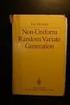 Chapter 3 RANDOM VARIATE GENERATION In order to do a Monte Carlo simulation either by hand or by computer, techniques must be developed for generating values of random variables having known distributions.
Chapter 3 RANDOM VARIATE GENERATION In order to do a Monte Carlo simulation either by hand or by computer, techniques must be developed for generating values of random variables having known distributions.
Calculating P-Values. Parkland College. Isela Guerra Parkland College. Recommended Citation
 Parkland College A with Honors Projects Honors Program 2014 Calculating P-Values Isela Guerra Parkland College Recommended Citation Guerra, Isela, "Calculating P-Values" (2014). A with Honors Projects.
Parkland College A with Honors Projects Honors Program 2014 Calculating P-Values Isela Guerra Parkland College Recommended Citation Guerra, Isela, "Calculating P-Values" (2014). A with Honors Projects.
Algebra 2 Chapter 1 Vocabulary. identity - A statement that equates two equivalent expressions.
 Chapter 1 Vocabulary identity - A statement that equates two equivalent expressions. verbal model- A word equation that represents a real-life problem. algebraic expression - An expression with variables.
Chapter 1 Vocabulary identity - A statement that equates two equivalent expressions. verbal model- A word equation that represents a real-life problem. algebraic expression - An expression with variables.
You buy a TV for $1000 and pay it off with $100 every week. The table below shows the amount of money you sll owe every week. Week 1 2 3 4 5 6 7 8 9
 Warm Up: You buy a TV for $1000 and pay it off with $100 every week. The table below shows the amount of money you sll owe every week Week 1 2 3 4 5 6 7 8 9 Money Owed 900 800 700 600 500 400 300 200 100
Warm Up: You buy a TV for $1000 and pay it off with $100 every week. The table below shows the amount of money you sll owe every week Week 1 2 3 4 5 6 7 8 9 Money Owed 900 800 700 600 500 400 300 200 100
EASY STEPS TO SUCCESS: A GRAPHING CALCULATOR GUIDE
 EASY STEPS TO SUCCESS: A GRAPHING CALCULATOR GUIDE TO ACCOMPANY MATHEMATICAL APPLICATIONS FOR THE MANAGEMENT, LIFE, AND SOCIAL SCIENCES EIGHTH EDITION HARSHBARGER/REYNOLDS LISA S. YOCCO Georgia Southern
EASY STEPS TO SUCCESS: A GRAPHING CALCULATOR GUIDE TO ACCOMPANY MATHEMATICAL APPLICATIONS FOR THE MANAGEMENT, LIFE, AND SOCIAL SCIENCES EIGHTH EDITION HARSHBARGER/REYNOLDS LISA S. YOCCO Georgia Southern
V. Systems of Equations and Inequalities
 VIRGINIA DEPARTMENT OF EDUCATION Worksheets to accompany Videos VIRGINIA STANDARDS OF LEARNING MATHEMATICS AND THE TEXAS INSTRUMENT GRAPHING CALCULATOR Worksheets for SIX PROGRAMS Written by Ellen S. Hook
VIRGINIA DEPARTMENT OF EDUCATION Worksheets to accompany Videos VIRGINIA STANDARDS OF LEARNING MATHEMATICS AND THE TEXAS INSTRUMENT GRAPHING CALCULATOR Worksheets for SIX PROGRAMS Written by Ellen S. Hook
Z-table p-values: use choice 2: normalcdf(
 P-values with the Ti83/Ti84 Note: The majority of the commands used in this handout can be found under the DISTR menu which you can access by pressing [ nd ] [VARS]. You should see the following: NOTE:
P-values with the Ti83/Ti84 Note: The majority of the commands used in this handout can be found under the DISTR menu which you can access by pressing [ nd ] [VARS]. You should see the following: NOTE:
Getting started Texas Instruments TI-85 and TI-86 calculators
 Getting started Texas Instruments TI-85 and TI-86 calculators Overview: Your graphing calculator or computer is a powerful and flexible tool, which you would probably be able to use fairly well without
Getting started Texas Instruments TI-85 and TI-86 calculators Overview: Your graphing calculator or computer is a powerful and flexible tool, which you would probably be able to use fairly well without
7.1 Graphs of Quadratic Functions in Vertex Form
 7.1 Graphs of Quadratic Functions in Vertex Form Quadratic Function in Vertex Form A quadratic function in vertex form is a function that can be written in the form f (x) = a(x! h) 2 + k where a is called
7.1 Graphs of Quadratic Functions in Vertex Form Quadratic Function in Vertex Form A quadratic function in vertex form is a function that can be written in the form f (x) = a(x! h) 2 + k where a is called
Engineering Problem Solving and Excel. EGN 1006 Introduction to Engineering
 Engineering Problem Solving and Excel EGN 1006 Introduction to Engineering Mathematical Solution Procedures Commonly Used in Engineering Analysis Data Analysis Techniques (Statistics) Curve Fitting techniques
Engineering Problem Solving and Excel EGN 1006 Introduction to Engineering Mathematical Solution Procedures Commonly Used in Engineering Analysis Data Analysis Techniques (Statistics) Curve Fitting techniques
Normal Probability Distribution
 Normal Probability Distribution The Normal Distribution functions: #1: normalpdf pdf = Probability Density Function This function returns the probability of a single value of the random variable x. Use
Normal Probability Distribution The Normal Distribution functions: #1: normalpdf pdf = Probability Density Function This function returns the probability of a single value of the random variable x. Use
FACTORING QUADRATICS 8.1.1 and 8.1.2
 FACTORING QUADRATICS 8.1.1 and 8.1.2 Chapter 8 introduces students to quadratic equations. These equations can be written in the form of y = ax 2 + bx + c and, when graphed, produce a curve called a parabola.
FACTORING QUADRATICS 8.1.1 and 8.1.2 Chapter 8 introduces students to quadratic equations. These equations can be written in the form of y = ax 2 + bx + c and, when graphed, produce a curve called a parabola.
6.4 Normal Distribution
 Contents 6.4 Normal Distribution....................... 381 6.4.1 Characteristics of the Normal Distribution....... 381 6.4.2 The Standardized Normal Distribution......... 385 6.4.3 Meaning of Areas under
Contents 6.4 Normal Distribution....................... 381 6.4.1 Characteristics of the Normal Distribution....... 381 6.4.2 The Standardized Normal Distribution......... 385 6.4.3 Meaning of Areas under
1.2 Break-Even Analysis and Market Equilibrium
 Math 142 c Roberto Barrera, Fall 2015 1 1.2 Break-Even Analysis and Market Equilibrium Mathematical models of cost, revenue, and profits Two types of costs: 1. Fixed costs: 2. Variable costs: Total cost:
Math 142 c Roberto Barrera, Fall 2015 1 1.2 Break-Even Analysis and Market Equilibrium Mathematical models of cost, revenue, and profits Two types of costs: 1. Fixed costs: 2. Variable costs: Total cost:
The Normal Distribution
 Chapter 6 The Normal Distribution 6.1 The Normal Distribution 1 6.1.1 Student Learning Objectives By the end of this chapter, the student should be able to: Recognize the normal probability distribution
Chapter 6 The Normal Distribution 6.1 The Normal Distribution 1 6.1.1 Student Learning Objectives By the end of this chapter, the student should be able to: Recognize the normal probability distribution
Equations, Lenses and Fractions
 46 Equations, Lenses and Fractions The study of lenses offers a good real world example of a relation with fractions we just can t avoid! Different uses of a simple lens that you may be familiar with are
46 Equations, Lenses and Fractions The study of lenses offers a good real world example of a relation with fractions we just can t avoid! Different uses of a simple lens that you may be familiar with are
Excel Basics By Tom Peters & Laura Spielman
 Excel Basics By Tom Peters & Laura Spielman What is Excel? Microsoft Excel is a software program with spreadsheet format enabling the user to organize raw data, make tables and charts, graph and model
Excel Basics By Tom Peters & Laura Spielman What is Excel? Microsoft Excel is a software program with spreadsheet format enabling the user to organize raw data, make tables and charts, graph and model
Drawing a histogram using Excel
 Drawing a histogram using Excel STEP 1: Examine the data to decide how many class intervals you need and what the class boundaries should be. (In an assignment you may be told what class boundaries to
Drawing a histogram using Excel STEP 1: Examine the data to decide how many class intervals you need and what the class boundaries should be. (In an assignment you may be told what class boundaries to
Calculator Notes for the TI-82
 CHAPTER 0 Calculator Notes for the Note 0A Fractions This calculator will convert a decimal number to a fraction. Enter the decimal number and press MATH 1 ( Frac) ENTER. This is the convert to fraction
CHAPTER 0 Calculator Notes for the Note 0A Fractions This calculator will convert a decimal number to a fraction. Enter the decimal number and press MATH 1 ( Frac) ENTER. This is the convert to fraction
Graphing Calculator Workshops
 Graphing Calculator Workshops For the TI-83/84 Classic Operating System & For the TI-84 New Operating System (MathPrint) LEARNING CENTER Overview Workshop I Learn the general layout of the calculator Graphing
Graphing Calculator Workshops For the TI-83/84 Classic Operating System & For the TI-84 New Operating System (MathPrint) LEARNING CENTER Overview Workshop I Learn the general layout of the calculator Graphing
Basic Use of the TI-84 Plus
 Basic Use of the TI-84 Plus Topics: Key Board Sections Key Functions Screen Contrast Numerical Calculations Order of Operations Built-In Templates MATH menu Scientific Notation The key VS the (-) Key Navigation
Basic Use of the TI-84 Plus Topics: Key Board Sections Key Functions Screen Contrast Numerical Calculations Order of Operations Built-In Templates MATH menu Scientific Notation The key VS the (-) Key Navigation
SAMPLE. Computer Algebra System (Classpad 330 using OS 3 or above) Application selector. Icolns that access working zones. Icon panel (Master toolbar)
 A P P E N D I X B Computer Algebra System (Classpad 330 using OS 3 or above) B.1 Introduction For reference material on basic operations of the calculator, refer to the free downloadable documentation
A P P E N D I X B Computer Algebra System (Classpad 330 using OS 3 or above) B.1 Introduction For reference material on basic operations of the calculator, refer to the free downloadable documentation
Excel Guide for Finite Mathematics and Applied Calculus
 Excel Guide for Finite Mathematics and Applied Calculus Revathi Narasimhan Kean University A technology guide to accompany Mathematical Applications, 6 th Edition Applied Calculus, 2 nd Edition Calculus:
Excel Guide for Finite Mathematics and Applied Calculus Revathi Narasimhan Kean University A technology guide to accompany Mathematical Applications, 6 th Edition Applied Calculus, 2 nd Edition Calculus:
" Y. Notation and Equations for Regression Lecture 11/4. Notation:
 Notation: Notation and Equations for Regression Lecture 11/4 m: The number of predictor variables in a regression Xi: One of multiple predictor variables. The subscript i represents any number from 1 through
Notation: Notation and Equations for Regression Lecture 11/4 m: The number of predictor variables in a regression Xi: One of multiple predictor variables. The subscript i represents any number from 1 through
GeoGebra. 10 lessons. Gerrit Stols
 GeoGebra in 10 lessons Gerrit Stols Acknowledgements GeoGebra is dynamic mathematics open source (free) software for learning and teaching mathematics in schools. It was developed by Markus Hohenwarter
GeoGebra in 10 lessons Gerrit Stols Acknowledgements GeoGebra is dynamic mathematics open source (free) software for learning and teaching mathematics in schools. It was developed by Markus Hohenwarter
SPSS Manual for Introductory Applied Statistics: A Variable Approach
 SPSS Manual for Introductory Applied Statistics: A Variable Approach John Gabrosek Department of Statistics Grand Valley State University Allendale, MI USA August 2013 2 Copyright 2013 John Gabrosek. All
SPSS Manual for Introductory Applied Statistics: A Variable Approach John Gabrosek Department of Statistics Grand Valley State University Allendale, MI USA August 2013 2 Copyright 2013 John Gabrosek. All
Regression Analysis: A Complete Example
 Regression Analysis: A Complete Example This section works out an example that includes all the topics we have discussed so far in this chapter. A complete example of regression analysis. PhotoDisc, Inc./Getty
Regression Analysis: A Complete Example This section works out an example that includes all the topics we have discussed so far in this chapter. A complete example of regression analysis. PhotoDisc, Inc./Getty
Finance Application for the TI-89 / TI-92 Plus
 Finance Application for the TI-89 / TI-92 Plus Important Information 2 Where to Find Installation Instructions 3 The Time-Value-of-Money (TVM) Solver 4 Editing Values in the TVM Solver 5 Calculating TVM
Finance Application for the TI-89 / TI-92 Plus Important Information 2 Where to Find Installation Instructions 3 The Time-Value-of-Money (TVM) Solver 4 Editing Values in the TVM Solver 5 Calculating TVM
EL-9650/9600c/9450/9400 Handbook Vol. 1
 Graphing Calculator EL-9650/9600c/9450/9400 Handbook Vol. Algebra EL-9650 EL-9450 Contents. Linear Equations - Slope and Intercept of Linear Equations -2 Parallel and Perpendicular Lines 2. Quadratic Equations
Graphing Calculator EL-9650/9600c/9450/9400 Handbook Vol. Algebra EL-9650 EL-9450 Contents. Linear Equations - Slope and Intercept of Linear Equations -2 Parallel and Perpendicular Lines 2. Quadratic Equations
Curriculum Map Statistics and Probability Honors (348) Saugus High School Saugus Public Schools 2009-2010
 Curriculum Map Statistics and Probability Honors (348) Saugus High School Saugus Public Schools 2009-2010 Week 1 Week 2 14.0 Students organize and describe distributions of data by using a number of different
Curriculum Map Statistics and Probability Honors (348) Saugus High School Saugus Public Schools 2009-2010 Week 1 Week 2 14.0 Students organize and describe distributions of data by using a number of different
hp calculators HP 50g Trend Lines The STAT menu Trend Lines Practice predicting the future using trend lines
 The STAT menu Trend Lines Practice predicting the future using trend lines The STAT menu The Statistics menu is accessed from the ORANGE shifted function of the 5 key by pressing Ù. When pressed, a CHOOSE
The STAT menu Trend Lines Practice predicting the future using trend lines The STAT menu The Statistics menu is accessed from the ORANGE shifted function of the 5 key by pressing Ù. When pressed, a CHOOSE
expression is written horizontally. The Last terms ((2)( 4)) because they are the last terms of the two polynomials. This is called the FOIL method.
 A polynomial of degree n (in one variable, with real coefficients) is an expression of the form: a n x n + a n 1 x n 1 + a n 2 x n 2 + + a 2 x 2 + a 1 x + a 0 where a n, a n 1, a n 2, a 2, a 1, a 0 are
A polynomial of degree n (in one variable, with real coefficients) is an expression of the form: a n x n + a n 1 x n 1 + a n 2 x n 2 + + a 2 x 2 + a 1 x + a 0 where a n, a n 1, a n 2, a 2, a 1, a 0 are
Expression. Variable Equation Polynomial Monomial Add. Area. Volume Surface Space Length Width. Probability. Chance Random Likely Possibility Odds
 Isosceles Triangle Congruent Leg Side Expression Equation Polynomial Monomial Radical Square Root Check Times Itself Function Relation One Domain Range Area Volume Surface Space Length Width Quantitative
Isosceles Triangle Congruent Leg Side Expression Equation Polynomial Monomial Radical Square Root Check Times Itself Function Relation One Domain Range Area Volume Surface Space Length Width Quantitative
6.1 Add & Subtract Polynomial Expression & Functions
 6.1 Add & Subtract Polynomial Expression & Functions Objectives 1. Know the meaning of the words term, monomial, binomial, trinomial, polynomial, degree, coefficient, like terms, polynomial funciton, quardrtic
6.1 Add & Subtract Polynomial Expression & Functions Objectives 1. Know the meaning of the words term, monomial, binomial, trinomial, polynomial, degree, coefficient, like terms, polynomial funciton, quardrtic
Statgraphics Getting started
 Statgraphics Getting started The aim of this exercise is to introduce you to some of the basic features of the Statgraphics software. Starting Statgraphics 1. Log in to your PC, using the usual procedure
Statgraphics Getting started The aim of this exercise is to introduce you to some of the basic features of the Statgraphics software. Starting Statgraphics 1. Log in to your PC, using the usual procedure
Definitions 1. A factor of integer is an integer that will divide the given integer evenly (with no remainder).
 Math 50, Chapter 8 (Page 1 of 20) 8.1 Common Factors Definitions 1. A factor of integer is an integer that will divide the given integer evenly (with no remainder). Find all the factors of a. 44 b. 32
Math 50, Chapter 8 (Page 1 of 20) 8.1 Common Factors Definitions 1. A factor of integer is an integer that will divide the given integer evenly (with no remainder). Find all the factors of a. 44 b. 32
2 Sample t-test (unequal sample sizes and unequal variances)
 Variations of the t-test: Sample tail Sample t-test (unequal sample sizes and unequal variances) Like the last example, below we have ceramic sherd thickness measurements (in cm) of two samples representing
Variations of the t-test: Sample tail Sample t-test (unequal sample sizes and unequal variances) Like the last example, below we have ceramic sherd thickness measurements (in cm) of two samples representing
NSM100 Introduction to Algebra Chapter 5 Notes Factoring
 Section 5.1 Greatest Common Factor (GCF) and Factoring by Grouping Greatest Common Factor for a polynomial is the largest monomial that divides (is a factor of) each term of the polynomial. GCF is the
Section 5.1 Greatest Common Factor (GCF) and Factoring by Grouping Greatest Common Factor for a polynomial is the largest monomial that divides (is a factor of) each term of the polynomial. GCF is the
http://school-maths.com Gerrit Stols
 For more info and downloads go to: http://school-maths.com Gerrit Stols Acknowledgements GeoGebra is dynamic mathematics open source (free) software for learning and teaching mathematics in schools. It
For more info and downloads go to: http://school-maths.com Gerrit Stols Acknowledgements GeoGebra is dynamic mathematics open source (free) software for learning and teaching mathematics in schools. It
1. What is the critical value for this 95% confidence interval? CV = z.025 = invnorm(0.025) = 1.96
 1 Final Review 2 Review 2.1 CI 1-propZint Scenario 1 A TV manufacturer claims in its warranty brochure that in the past not more than 10 percent of its TV sets needed any repair during the first two years
1 Final Review 2 Review 2.1 CI 1-propZint Scenario 1 A TV manufacturer claims in its warranty brochure that in the past not more than 10 percent of its TV sets needed any repair during the first two years
The KaleidaGraph Guide to Curve Fitting
 The KaleidaGraph Guide to Curve Fitting Contents Chapter 1 Curve Fitting Overview 1.1 Purpose of Curve Fitting... 5 1.2 Types of Curve Fits... 5 Least Squares Curve Fits... 5 Nonlinear Curve Fits... 6
The KaleidaGraph Guide to Curve Fitting Contents Chapter 1 Curve Fitting Overview 1.1 Purpose of Curve Fitting... 5 1.2 Types of Curve Fits... 5 Least Squares Curve Fits... 5 Nonlinear Curve Fits... 6
14 Financial. Functions. Financial Functions 14-1. Contents
 14 Financial Functions Contents Getting Started: Financing a Car... 14-2 Getting Started: Computing Compound Interest... 14-3 Using the TVM Solver... 14-4 Using the Financial Functions... 14-5 Calculating
14 Financial Functions Contents Getting Started: Financing a Car... 14-2 Getting Started: Computing Compound Interest... 14-3 Using the TVM Solver... 14-4 Using the Financial Functions... 14-5 Calculating
LAB 11: MATRICES, SYSTEMS OF EQUATIONS and POLYNOMIAL MODELING
 LAB 11: MATRICS, SYSTMS OF QUATIONS and POLYNOMIAL MODLING Objectives: 1. Solve systems of linear equations using augmented matrices. 2. Solve systems of linear equations using matrix equations and inverse
LAB 11: MATRICS, SYSTMS OF QUATIONS and POLYNOMIAL MODLING Objectives: 1. Solve systems of linear equations using augmented matrices. 2. Solve systems of linear equations using matrix equations and inverse
4. Distribution (DIST)
 4 4. Distribution (DIST) There is a variety of different types of distribution, but the most well-known is normal distribution, which is essential for performing statistical calculations. Normal distribution
4 4. Distribution (DIST) There is a variety of different types of distribution, but the most well-known is normal distribution, which is essential for performing statistical calculations. Normal distribution
LAYOUT OF THE KEYBOARD
 Dr. Charles Hofmann, LaSalle hofmann@lasalle.edu Dr. Roseanne Hofmann, MCCC rhofman@mc3.edu ------------------------------------------------------------------------------------------------- DISPLAY CONTRAST
Dr. Charles Hofmann, LaSalle hofmann@lasalle.edu Dr. Roseanne Hofmann, MCCC rhofman@mc3.edu ------------------------------------------------------------------------------------------------- DISPLAY CONTRAST
