REFERENCE GUIDE WOW! BUSINESS wowway.biz MM 0614
|
|
|
- Karin Powell
- 8 years ago
- Views:
Transcription
1 REFERENCE GUIDE WOW! BUSINESS wowway.biz MM 0614
2 TABLE OF CONTENTS WOW! Payment Options... 4 Understanding Your Monthly Bill... 5 WOW! Business Digital Cable WOW! Digital TV Operation Quick Menu... 7 Guide Symbols to Know Quick Menu Icons... 7 Main Menu... 7 Picture in Guide... 7 On-Screen Program Guide... 8 Search Categories and Listings... 8 Local Weather... 8 Messages... 8 Parental Controls... 9 Parental Controls Setup... 9 Parental Controls for On Demand View Locked Programs Bypass or Clear Locks Restore Locks Setup Guide Setup Cable Box Setup Audio Setup Text Language Setup Screen Saver Parental Controls Setup Screen Position Setup Table of Contents WOW! Equipment Setup and Self-Installation Instructions Digital Adapter Self-Install Instructions Programming Your Remote Digital Adapter Troubleshooting
3 Table of Contents WOW! Business Internet Reference Guide Introduction Pop-Up Ads, Browser Hijackers, and other Mal-ware Hijackers or Browser Hijackers Cable Modem Troubleshooting Troubleshooting Tips Advanced Modem Troubleshooting (Phone Modem) How to register for online bill pay WOW! WebMail Login WOW! Business WebMail Main Screen Import/Export Contacts Mobile Outlook Express POP and SMTP Servers Account Username and Password WOW! Business Phone Reference Guide WOW! Business Phone Features Call Waiting Call Forwarding Call Forward Remote Activation Way Calling Call Return Speed Call Call Transfer Multi-Ring Distinctive Ringing Directory Number Hunt Call Forward Busy Call Forward No-Answer Validated Personal Account Code Caller ID Caller ID for Call Waiting Alternate Caller ID Repeat Dialing Selective Call Rejection Selective Call Forwarding Voic Frequently Asked Questions Frequently Asked Telephone Questions Information
4 Legal WOW! Business Customer Agreement General Terms and Conditions Important Information VIDEO WOW! Customer Privacy Notice For Cable Television, Internet and Phone Services Business Annual Subscriber Notice and Terms of Service Table of Contents 3
5 WOW! Payment Options How Do I Pay My Bill? Each month you will receive a monthly statement which includes the amount due for the current billing cycle and any past due amount. Your monthly billing cycle begins the day after installation of service has been completed. You can mail us your payment, pay automatically with AutoPay (our automatic payment system), make a payment at one of our local payment locations or pay your bill online at wowway.biz. You can also pay your bill by check or credit card with our automated system at Billing For more information on how to sign up for AutoPay or to get a list of our local payment locations, please visit our website at wowway.biz or call us toll-free at
6 UNDERSTANDING YOUR MONTHLY BILL The Front Side of Your Bill 2 Contact Information: Customer Service & Billing: businesssolutions@wideopenwest.com Customer Service Hours: Monday - Friday 6:00am to 7:00pm CST Saturday - Sunday 7:00am to 4:00pm CST Page 1 of 2 Account Name... Any Business, Inc. Account Number Statement Code Customer Phone...(123) Billing Date...06/02/ NEWS AND INFORMATION Thank you for being a WOW! Business customer. We know you have a choice in providers, and we value your business. 4 Account Snapshot Last bill...$ Payment 5/12/ $ New Charges Since Last Bill See Below...$ Total Amount Due...$ Payment Due Date...06/20/13 Billing New Charges Summary WOW! Service Charges...$ Partial Month Charges & Credits...$ Other Charges & Credits...$ Taxes, Surcharges & Fees...$ Total New Charges...$ PO BOX 4350 CAROL STREAM, IL To pay by phone, call To pay online, visit wowway.biz. Please detach and enclose this coupon with your payment. Do not send cash. Make checks payable to WOW! Business. Account Name Any Business, Inc. Account Number Customer Phone (123) Billing Date 06/02/2013 Total Amount Due $ Payment Due Date 06/02/13 AMOUNT ENCLOSED... $ ANY BUSINESS, INC MAIN STREET ANYTOWN, USA WOW! BUSINESS PO BOX 4350 CAROL STREAM, IL NEWS AND INFORMATION Important messages and reminders will appear in this area. 2 CUSTOMER SERVICE Information on ways to contact us. 3 ACCOUNT INFORMATION Displays your account name, your WOW! account number and the phone number linked to your account. The billing date is the date you are being billed. 4 SNAPSHOT & SUMMARY Overview of payment information since your prior monthly bill and a summary of your current charges. Includes the payment due date and total amount due. 5 PAYMENT OPTIONS How to pay your bill by mail, phone or online. 6 PAYMENT ADDRESS Address to which payment should be sent. 5
7 UNDERSTANDING YOUR MONTHLY BILL The Back Side of Your Bill WOW! SERVICE CHARGES LOCATION A 1234 MAIN STREET ANYTOWN, USA Account Name... Any Business, Inc. Page 2 of 2 Account Number Statement Code Customer Phone...(123) Billing Date...06/02/ TAXES, SURCHARGES & FEES LOCATION A 1234 MAIN STREET ANYTOWN, USA Billing 06/02-07/01 Bus Basic Phone...$40.00 Business 10% Discount - 12 Month... -$ /02-07/01 Bus Essential Phone...$30.00 Business 10% Discount - 12 Month... -$ /02-07/01 Business Unlimited LD...$ /02-07/01 Business.05 LD...$ /02-07/01 Business Advanced Modem...$ /02-07/01 Business 5/1 HSD...$35.00 Business 10% Discount - 12 Month... -$ /02-07/01 Network Line Fee...$4.00 Offsets cost for WOW! interconnection to phone network. Not a tax or gov t imposed fee. Total WOW! Service Charges... $ /02 FCC Phone Fee...$ /02 State 911 Surcharge...$ /02 Telecom Relay Service Fee...$ /02 Sales Tax...$ /02 Federal Universal Service Fund...$6.34 Total Taxes, Surcharges & Fees... $11.03 PARTIAL MONTH CHARGES & CREDITS Certain changes were made to your account after your last billing statement was issued. Below are the charges and/or credits applied to your account to reflect these changes. LOCATION A 1234 MAIN STREET ANYTOWN, USA /23-06/01 Bus Basic Cable...$21.90 Total Partial Month Charges & Credits... $21.90 OTHER CHARGES & CREDITS LOCATION A 1234 MAIN STREET ANYTOWN, USA /23 Installation...$50.00 Total Other Charges & Credits... $50.00 Closed Captioning: For immediate assistance call or Captioning_Concerns@wideopenwest.com. For written complaints: Gary Nilsen, Vice President, 1674 Frontenac Road, Naperville, IL or askgary@wideopenwest.com, call or fax STATEMENT DETAILS An itemized listing of your service charges, taxes, surcharges and fees. 8 PARTIAL MONTH DETAILS Lists the details for credits and charges applied to your account for services/items that were added and/or removed since your last bill printed. 6
8 WOW! DIGITAL TV OPERATION Your remote control holds the key to navigating through the features of i-guide. Words appearing in ALL CAPS refer to a specific button on the remote. Note that not all remotes have all of the buttons. Quick Menu The Quick Menu* provides shortcuts directly to the key features of i-guide and digital cable service. Press the MENU button one time and the Quick Menu will appear over any video or guide screens. Press either the right or left arrow 34 button on the remote to continuously move through the icons. Guide Symbols to Know Quick Menu Icons These icons may appear on your Quick Menu*. Use the 34 on your remote to highlight and select an icon for immediate access. Main Menu go to the Main Menu Digital TV DVR set or view recordings HDTV view a list of programs available in HD On Demand view On Demand menu and programs Favorites go to your Favorites lists Search search for programming by title or category Movies search for movies by category Kids find programming for kids Sports search for sports events by category Parental Controls block shows or channels Main Menu The Main Menu* provides access to all of the features of i-guide and digital cable. Press the MENU button twice to view the available options, including TV Listings by Time, Search, Favorites, Parental Controls and more. Picture in Guide The Picture in Guide feature allows you to watch a show while using the guide.** Search, schedule recordings or get more program information while continuing to watching your current show. *Menu selections vary. **May not be supported by all set-top boxes. 7
9 On-Screen Program Guide To find out what s on right now, press GUIDE to access Listings By Time, which shows 90 minutes of listings per screen. As you navigate, the current program selection is highlighted in yellow and a description appears on-screen. Press OK/Select to view that program. Press INFO for additional information. Digital TV Search Categories and Listings View program listings the way you want, including Listings by Time, Listings by Channel, or by category. Select Search from the Main Menu or from the Quick Menu to begin. Narrow your search by theme using subcategories. Local Weather Get accurate, up-to-date local weather conditions and a 3-day forecast. From the Main Menu, highlight Local Weather and press OK/Select. Use the down arrow button to see a detailed local weather forecast. Note: Weather service not available for all locations. Messages Messages may be sent occasionally by your cable company to announce new services, special promotions or other information. If you have a Message, an envelope indicator will appear in the upper left corner on the screen and a red light will appear on your set-top box. From the Main Menu, select Messages, highlight the desired Message and press OK/Select to read. 8
10 Parental Controls i-guide provides a Parental Controls feature, which allows you to restrict viewing and purchases of TV programs and services based on your viewing preferences. To activate Parental Controls set a personalized 4-digit PIN to place Locks by movie rating, TV and content ratings, channels and titles. You can also hide adult titles from being displayed on-screen. Parental Controls Setup Locks can be set quickly in a variety ways anytime while watching television or using the guide: Select the Icon on the Quick Menu or Info screen to lock the current program or channel. Digital TV Access Parental Controls from the Main Menu or Setup Menu to setup all Locks. 9
11 With any of these actions, if you have not set up a PIN you ll be prompted to enter a 4-digit PIN to activate the Locks feature. If you have already set up a PIN, enter your number. (See Setup Section for more information on how to set up PINs.) Digital TV The Parental Controls features also provide you the opportunity to lock programs and movies by ratings and content. From the Parental Controls button on the Main Menu filter your locks by Movie Rating, TV Rating, TV Content, Channel, Title or Service. Under TV Content, you can lock the level of explicit content based on your viewing preferences for Violence, Language, Sexual Situations, and Suggestive Dialogue. 10
12 In addition, select Movie Ratings or TV Ratings to block content by rating. The guide will automatically lock that rating and the more restrictive ratings. For example, when you lock PG-13, movies with R, NC-17 and Adult ratings will also be locked. MOVIE RATINGS G TV RATINGS TV-Y Violence (FV,V) PG TV-Y7 Fantasy Violence PG-13 R G TV-PG Moderate Violence TV CONTENT RATINGS Language (L) Infrequent Coarse NC-17 TV-14 Intense Violence Strong Coarse Adult TV-MA Graphic Violence Crude Indecent Sexual Situations (S) Some Sexual Situations Intense Sexual Situations Explicit Sexual Activity Suggestive Dialogue (D) Some Suggestive Dialogue Intensely Suggestive Dialogue Digital TV Parental Controls for On Demand Parental Search Control settings include On Demand programming. To block all access to On Demand, select Parental Controls from yellow highlight the Main Menu, then Service Locks. Guide Tip OK From the Main Menu you can access all Setup features by selecting Setup. From here, you can setup all related options for your preferences, including Parental Controls. View Locked Programs To view programs and channels you have Locked, tune to the program or select from the listings. Enter your PIN when prompted. Locks will automatically be restored when you tune away from the channel or turn your set-top box off. 11
13 Bypass or Clear Locks Temporarily open or clear all Locks for easier viewing. Under Setup from the Main Menu, select Parental Controls Setup, then Master Locks, and change the options from No to Yes. Digital TV Restore Locks Locks may be restored in any of the following ways: Search While watching TV, press the LOCK button anytime and enter your PIN. Select Parental Controls Setup from the Setup Menu, then under Master Locks change the options from Yes to No to turn Locks back on. yellow highlight Turn the set-top box off and back on. Guide Tip Guide Tip A appears in the Instant Information to indicate a program has been locked. To Unlock, press the LOCK button and enter your PIN. OK 12
14 Setup From the Setup Menu, you can activate and customize certain i-guide features such as the Flip Bar, Parental Control options, Cable Box settings, Audio settings, Languages and more. Guide Setup Flip Bar Position Flip Bar can appear on the top or bottom of your screen default is bottom Flip Bar Timeout Changes the amount of time the Flip Bar will stay on your screen, from 2 to 15 seconds default is 3 seconds Channel Entry: Yes automatically tunes to a channel after 2 seconds when entering channel number from your remote defaults to Yes No you must enter 3 digits or press OK/Select when entering channel number from your remote Reminder Start Time Adjust the amount of time the Reminder Notice will appear before the start of a program, from 1 15 minutes default is on time Grid Cell Height Adjust the listings grid for single- or double-height grid display Mini Guide Cell Height Adjust the listings display for single (3 channels) or double (2 channels) Message Indicator Select On to make the message envelope appear when a new message is received Live Program Notice Select On to extend the recording time of live programs DVR Clipping Select On to allow the DVR to clip the beginning of a program if there is an overlap of scheduled program recordings (see DVR section for more details) Digital TV 13
15 Digital TV Cable Box Setup Front LED Display Current Channel displays the currently tuned channel on the front of the cable box Current Time displays the current time on the front of the cable box AC Outlet Switched Determines that power is available only when the cable box is on. Unswitched Allows the power to remain constant to the outlet on the back of the cable box. Configuration Highlight and press OK/ Select to show the configuration screen. Audio Setup Default Audio Track Secondary digital audio can be changed on certain networks and programs. Note that the default audio track will be set to Channel Default, or primary audio, which in most cases is English. Use the34to change the default language to English, Spanish, French or Portuguese. Descriptive Video Services (DVS) Descriptive Video Service (DVS) is an alternative audio channel which makes television more accessible to the visually impaired by providing narrated descriptions of key visual elements within a program, such as actions, subtitles, scene changes, graphics and body language. Default setting is Off. Optimal Stereo No Volume is unchanged from the current setting Yes Volume is automatically adjusted to the optimal level Audio Output Choose if the audio output goes to your TV or to your stereo TV Speaker default setting Select Advanced to change the settings for Compression and Stereo Output. Text Language Setup Access the Text Language Setup from the Setup Menu to independently select language settings for menu text. The default setting is English in most cases. Change the default language to English, Spanish, Canadian English or Canadian French. From the Setup Menu, select Text Language Setup. Choose the preferred language for the on-screen menus within i-guide. Select Yes to confirm. Note: Changing the language can take several minutes. During this time, listings are not accessible. 14
16 Screen Saver A Screen Saver can be activated if burn in on your TV screen is a concern. Once the Screen Saver is set to ON it will automatically engage if a guidescreen is displayed for longer than the set activation time. The default is set to OFF. From the Setup Menu select Screen Saver. Change the setting to ON and select your activation time between 1-15 minutes. Parental Controls Setup Setup and change your Parental Controls PIN and Purchase PINs. Your Parental Controls PIN allows you to restrict viewing of programs. Your Purchase PIN is used to restrict pay programming purchases. Once you have setup your PINs, you can return to Parental Controls Setup to setup your program Locks as reviewed in the Parental Controls section. Use the buttons to make your selections, and then press OK/Select to confirm each setting. Screen Position Setup To alter your screen position: From the Setup Menu, select Screen Position Setup to adjust the screen position. Use the 56 34buttons on your remote until the display arrows are centered on the screen. Digital TV 15
17 Instructions WOW! EQUIPMENT SETUP AND SELF-INSTALLATION For instructions on programming your remote, equipment setup and self-installation, visit: wowway.biz/resource-center/customer-support Equipment/Self-Installation 16
18 Digital Adapter Self-Install Instructions It s simple to install the Digital Adapter. Just follow the five easy steps and you ll be on your way to enjoying the digital experience. Step A: Connect the Digital Adapter to the cable outlet 1. Find the coax cable that runs from the cable wall outlet to your TV. 2. Disconnect the coax cable from your TV. 3. Connect this cable to the Cable In port on the back of the Digital Adapter. 4. Leave the other end of this cable plugged into the cable wall outlet. To Cable Wall Outlet Step B: Connect the coax cable from the Digital Adapter to the TV 1. Take the coax cable provided in your self-install kit. 2. Connect one end to the To TV port on your Digital Adapter and connect the other end to the Cable In or RF In port on your TV. To TV CABLE IN Step C: Connect the power cord 1. Take the power cord provided in your self-install kit. 2. Connect the power cord to the electrical wall outlet and the +5V DC In port on the Digital Adapter. To Cable Wall Outlet To TV CAB BLE IN Digital Adapter Step D: Set the channel 1. Turn on your TV and tune it to channel 3 (Channel 4 in Cleveland area). 2. Make sure the channel 3/4 switch on the Digital Adapter is set to the same channel as your TV. To Cable Wall Outlet To Electrical Outlet 03 If you don t have a picture after completing the activation steps, you may need to switch your TV and Digital Adapter to channel 4. 17
19 Step E: Activating your Digital Adapter Once you have connected your Digital Adapter(s), they are ready to be activated, which will authorize your Digital Adapter(s) to begin receiving signals from WOW! s network and send cable channels to your TV. Once your Digital Adapter(s) are activated you will be able to enjoy your WOW! Cable. All Digital Adapter s must be connected prior to activation. To activate your Digital Adapter(s), call Programming Your Remote Program your remote to sync with your TV model. 1. Get remote instructions manual from self-install kit. Find the brand name and 3-digit device code number of your TV. For example, Panasonic TV: 005, 006, 007, Manually turn on the TV. 3. Confirm the batteries are correctly inserted in the remote. 4. Press and hold the Set button. Then, while holding down Set, press the Power button. The LED light will turn red, indicating the remote is in program mode. Release both buttons. 5. Enter the 3-digit Device Code (for example: code 005 under Panasonic TV). The red LED light turns off if the code has been accepted by the remote control. 6. If the LED light flashes twice, it means the code entered is incorrect, and the remote control remains in program mode. Re-enter the correct code number again. The remote will exit program mode if the code is not entered within 10 seconds. 7. Point the remote towards the TV and press the Power button. If the TV turns off, the remote is now programmed to operate the TV. 8. If the TV fails to turn off, go back to Step 1 and enter the next code listed under the TV brand. Digital Adapter Digital Adapter Troubleshooting How do I program my VCR to record using a WOW! Digital Adapter? To record a program using your Digital Adapter and VCR: 1. Set your VCR to record channel 3 (4 in Cleveland) for the time the program is airing. 2. Tune the Digital Adapter to the channel you want to record. The VCR can only record the channel that your Digital Adapter is tuned to. To record different programs at different times, you will need to change the channel on your Digital Adapter. My Digital Adapter takes too long to change the channels. What can you do about that? We understand that the experience may be different from what you are used to. Unfortunately, there may be a slight delay when you are changing channels as the Adapter works to tune from one digital signal to the next. My Digital Adapter remote stopped working, loses its programming or won t power off/on. If your remote loses its programmed codes, try replacing the batteries with high quality Alkaline batteries. When replacing the batteries, try not to push any buttons, and the codes should remain intact. For a list of Frequently Asked Questions, visit wowway.biz. 18
20 WOW! Business Internet Reference Guide Introduction Thank you for choosing WOW! Business Internet. We have designed this User Guide to help you get up and running as quickly as possible. This guide includes an overview of the WOW! Business Internet service. The main objectives of this guide are to show you: An overview of WOW! Business Internet service. Guidelines for use and summary of information/terms. In rare cases, WOW! will block an account if our servers detect that it is sending out virus like activity. We take this step proactively, to slow or stop the spread of that virus. If your account becomes blocked, you will need to install and run an anti-virus utility, then call us to have the account reinstated. We will need to know what utility you ran and what virus (or viruses) were detected and removed, so make sure you have that information on hand. Pop-Up Ads, Browser Hijackers, and other Mal-ware Pop-ups and hijackers are becoming an increasingly large problem online; WOW! recommends purchasing an Internet security software program that includes an antivirus/anti-spyware scanner as well as an scanning capability. Hijackers or Browser Hijackers On the Internet, this term refers to programs that redirect your homepage to another site without your permission. Usually they come hand-in-hand with spyware and adware, and you ll get deluged with pop-up ads while at the same time your home page is being mysteriously reset. Even if you then change your startup page back, the hijacker will just redirect it again after your next reboot, for as long as it is installed on your PC. Cable Modem Troubleshooting Use the table below to help with the functions of your cable modem lights. The names and colors of your lights may vary, but the principles are common to most cable modems. Lights Power Cable, Sync or Block Sync Data or Activity Test or Error Indication Steady green means modem is on and is connected to the cable Internet network. Usually flashes during initial synchronization. Off means no cable connection (check all cable connections; if problem persists, contact WOW! Business Solutions technical support). PC or Link Steady green means connection to computer is working. Off means computer is turned off or not connected. Some modems do not have this light or an equivalent. Flashing green means data is flowing through the modem. Some modems have a light (RD or RX for example) that indicates when your modem is receiving data as well as a separate light (TD, TX or SD for example) that indicates when your modem is transmitting data. Normally off. May flash during initial self-test or software downloading. Steady light usually indicates some failure of the modem or the network. Internet 19
21 Troubleshooting Tips If your cable modem does not perform as expected, these following tips may help. If you need further assistance contact WOW! Business. Check that your coaxial cable, power, Ethernet/USB, and modem connections are tight. If the connection becomes loose at one of these places, you will not be able to send or receive data. Secure the connection. Check that your cables are plugged into the correct sockets. One very common error is to plug the USB cable into the modem s Ethernet socket. When this is done, your PC light (or equivalent) will be dark and there will be no connection between the modem and the PC. The sockets on the back of the modem are labeled; be sure that your USB cable is connected to the USB socket. Check to see if your modem is connected to the WOW! network. Look at your cable modem and confirm that the cable light is solid green. If the light is green and is not blinking, unplug the modem s power cord, wait 30 seconds and then plug it back in. Reboot your computer. If your WOW! Internet connection is still not functioning properly proceed to next step. Please call WOW! technical support at Internet Advanced Modem Troubleshooting (Phone Modem) What if my Internet connection is not working? If your Internet connection is not working and you also have WOW! Cable and/or WOW! Phone, please check your other services to see if they are working. If they are also not working then there may be a cable outage in your area. Please contact WOW! Business at What should I do if my cable TV is working but my Internet is not and I have the WOW! Advanced Modem for phone? If your cable television service from WOW! is working and your Internet (and phone) service is not, you may need to reset your Advanced Modem. See question How do I reset the Advanced Modem? below. How do I reset the Advanced Modem? To reset the Advanced Modem, press the recessed reset button with a toothpick, pen tip or other pointed non-metallic object the back of the Advanced Modem. Once the online light is on solid, connectivity to the network has been restored. What is the Standby button on the Advanced Modem? The Standby button may be used to disconnect your computer from the Internet when not in use (standby mode enabled). Pressing the button again will reconnect your computer to the Internet (standby mode disabled). The Standby button has no effect before the modem has registered on our network. The current standby mode setting is stored on non-volatile memory. If the Advanced Modem is reset or loses power, it returns to its previous state. The Standby button will not affect the telephone service. 20
22 How to register for online bill pay Go to and click on the Login in the upper right hand corner. Select Bill Pay Account Internet 21
23 Click on Register Now Enter your WOW! account number and the phone number that is associated with your account. Your account number is located on your installation work order (Figure 1). Click submit. Internet Figure 1 22
24 Continue to the User Information screen. (Figure 2) In the User Name field you will create the primary WOW! Internet address associated with this account. For example, if you choose JohnDoe1234, your main WOW! Internet address will be If the user name is already in use, you will be prompted to select a different user name. Your user name must be at least four characters. Your password must be at least eight characters. You will also need to choose a security question that you will be prompted to answer if you forget your user name or password. Your answer is case sensitive. Figure 2 Internet 23
25 WOW! Go to and click on the Login in the upper right hand corner. Select Webmail Internet 24
26 WebMail WOW! Business WebMail is an online client which runs in your web browser. WOW! Business WebMail allows you to access your , contact list, and calendar from any computer with an internet connection and a web browser. Login 1. Enter your full address 2. Enter your password 3. Click the Login button to access WebMail. WOW! Business WebMail Main Screen The Main Screen allows you to navigate through a Main Menu, access Quick Links and view Statistics. Logout Help Feedback Internet Statistics 25
27 Import/Export Contacts In order to import or export contacts click on the Import/Export button from the secondary menu. You will be prompted with the following form: Internet You may toggle among the tabs on top of the form depending whether you want to import or export contacts. To import contacts: 1. Choose an address book from the drop down menu. This address book will be the one that you will import the contacts into. 2. Choose a file format from the drop down menu. 3. Choose an input character set from the drop down menu. 4. Click Browse to locate the file that you want to import. 5. Click Import to import the file. Click Close to exit the Import/Export form. 26
Service Reference Guide
 Service Reference Guide INTERNET VOICE VIDEO 1.888.969.4249 wowforbusiness.com LW_ICOMS 0914 Table Of Contents WOW! Billing WOW! Payment Options... 5 Understanding Your Monthly Bill...6 How to Register
Service Reference Guide INTERNET VOICE VIDEO 1.888.969.4249 wowforbusiness.com LW_ICOMS 0914 Table Of Contents WOW! Billing WOW! Payment Options... 5 Understanding Your Monthly Bill...6 How to Register
inside i-guidetm user reference manual
 inside i-guidetm user reference manual Copyright 2010 Rovi Corporation. All rights reserved. Rovi and the Rovi logo are trademarks of Rovi Corporation and/or its subsidiaries. This document contains confidential
inside i-guidetm user reference manual Copyright 2010 Rovi Corporation. All rights reserved. Rovi and the Rovi logo are trademarks of Rovi Corporation and/or its subsidiaries. This document contains confidential
Contents. WOW! Phone Reference Guide
 WOW! Phone Reference Guide Intro to WOW! Phone P-1 WOW! Phone Features P-1 Call Waiting P-1 Call Forwarding P-1 3-Way Calling P-1 Call Return P-1 Anonymous Call Rejection P-2 Caller ID P-2 Caller ID Block
WOW! Phone Reference Guide Intro to WOW! Phone P-1 WOW! Phone Features P-1 Call Waiting P-1 Call Forwarding P-1 3-Way Calling P-1 Call Return P-1 Anonymous Call Rejection P-2 Caller ID P-2 Caller ID Block
Digital Phone @ Home Tutorial
 Digital Phone @ Home Tutorial 2 Table of Contents Quick Start Guide... 4 Making Phone Calls... 5 Voicemail Setup... 6 Setup instructions:... 6 To Check Messages:... 6 Quick Key Reference:... 6 Customer
Digital Phone @ Home Tutorial 2 Table of Contents Quick Start Guide... 4 Making Phone Calls... 5 Voicemail Setup... 6 Setup instructions:... 6 To Check Messages:... 6 Quick Key Reference:... 6 Customer
mini box User s Manual
 mini box User s Manual Version. Updated: 0/0/4 04 Cox Communications, Inc. Table of Contents Chapter : Introduction... About This Manual... Chapter : Installing & Activating Your mini box... 4 Connecting
mini box User s Manual Version. Updated: 0/0/4 04 Cox Communications, Inc. Table of Contents Chapter : Introduction... About This Manual... Chapter : Installing & Activating Your mini box... 4 Connecting
Features Phone Access... 1. Features Web Access... 3. emta Quick Reference Guide...14. Troubleshooting...15. Quick Reference Guide...
 Phone TABLE OF CONTENTS Features Phone Access... 1 Features Web Access... 3 emta Quick Reference Guide...14 Troubleshooting...15 Quick Reference Guide...16 Features Phone Access Caller ID Feature that
Phone TABLE OF CONTENTS Features Phone Access... 1 Features Web Access... 3 emta Quick Reference Guide...14 Troubleshooting...15 Quick Reference Guide...16 Features Phone Access Caller ID Feature that
User s Reference Manual
 A25 User s Reference Manual Welcome to i-guide. Introducing the new interactive program guide from TV Guide and your cable system. i-guide TM is intuitive, intelligent and inspiring. It unlocks a world
A25 User s Reference Manual Welcome to i-guide. Introducing the new interactive program guide from TV Guide and your cable system. i-guide TM is intuitive, intelligent and inspiring. It unlocks a world
Digital Voice Services Residential User Guide
 Digital Voice Services Residential User Guide 2 P a g e * Feature Access Codes *11 Broadworks Anywhere (pulling call to alternate phone) *62 Access Voicemail *72 Call Forwarding Always Activation *73 Call
Digital Voice Services Residential User Guide 2 P a g e * Feature Access Codes *11 Broadworks Anywhere (pulling call to alternate phone) *62 Access Voicemail *72 Call Forwarding Always Activation *73 Call
Digital Telephone User Guide
 Digital Telephone User Guide 1 Proud to provide Conway s Electric, Water, Cable, Internet and Telephone services. Welcome to Conway Corporation Digital Telephone Service We take pride in providing superior
Digital Telephone User Guide 1 Proud to provide Conway s Electric, Water, Cable, Internet and Telephone services. Welcome to Conway Corporation Digital Telephone Service We take pride in providing superior
Clear Choice Communications. Digital Voice Services User Guide
 Clear Choice Communications Digital Voice Services User Guide 2 P a g e * Feature Access Codes *62 Access Voicemail *72 Call Forwarding Always Activation *73 Call Forwarding Always Deactivation *90 Call
Clear Choice Communications Digital Voice Services User Guide 2 P a g e * Feature Access Codes *62 Access Voicemail *72 Call Forwarding Always Activation *73 Call Forwarding Always Deactivation *90 Call
Digital Cable TV. User Guide
 Digital Cable TV User Guide T a b l e o f C o n T e n T s DVR and Set-Top Box Basics............... 2 Remote Playback Controls................ 4 What s on TV.......................... 6 Using the OK Button..................
Digital Cable TV User Guide T a b l e o f C o n T e n T s DVR and Set-Top Box Basics............... 2 Remote Playback Controls................ 4 What s on TV.......................... 6 Using the OK Button..................
Digital Voice Services User Guide
 Digital Voice Services User Guide 2 P a g e * Feature Access Codes *11 Broadworks Anywhere (pulling call to alternate phone) *62 Access Voicemail *72 Call Forwarding Always Activation *73 Call Forwarding
Digital Voice Services User Guide 2 P a g e * Feature Access Codes *11 Broadworks Anywhere (pulling call to alternate phone) *62 Access Voicemail *72 Call Forwarding Always Activation *73 Call Forwarding
Digital Cable Your guide to home entertainment with a personal touch
 Your guide to home entertainment with a personal touch 1.888.345.1111 Sudbury 560.1565 eastlink.ca Exciting New Services Welcome to Home Entertainment Questions? We Have the Answers As one of EastLink
Your guide to home entertainment with a personal touch 1.888.345.1111 Sudbury 560.1565 eastlink.ca Exciting New Services Welcome to Home Entertainment Questions? We Have the Answers As one of EastLink
Ipiphony Phone System. User Manual. 1 P a g e
 Ipiphony Phone System User Manual 1 P a g e About this Guide This guide explains how to use the basic features of your new Aastra phones. Not all features listed are available by default. Contact your
Ipiphony Phone System User Manual 1 P a g e About this Guide This guide explains how to use the basic features of your new Aastra phones. Not all features listed are available by default. Contact your
Welcome to life in the fast lane!
 Welcome to life in the fast lane! TV Internet We re excited to have you in the Mstar family. As your local provider, we think you ll love being part of the nation s leading fiberoptic network and keep
Welcome to life in the fast lane! TV Internet We re excited to have you in the Mstar family. As your local provider, we think you ll love being part of the nation s leading fiberoptic network and keep
User s Reference Manual
 User s Reference Manual Welcome to i-guide. Introducing the all-new interactive program guide from TV Guide and your cable system. i-guide TM is intuitive, intelligent and inspiring. It unlocks a world
User s Reference Manual Welcome to i-guide. Introducing the all-new interactive program guide from TV Guide and your cable system. i-guide TM is intuitive, intelligent and inspiring. It unlocks a world
Welcome to life on. Get started with this easy Self-Installation Guide.
 Welcome to life on Get started with this easy Self-Installation Guide. Welcome to a network that s light years ahead. Welcome to life on FiOS. Congratulations on choosing Verizon FiOS! You re just a few
Welcome to life on Get started with this easy Self-Installation Guide. Welcome to a network that s light years ahead. Welcome to life on FiOS. Congratulations on choosing Verizon FiOS! You re just a few
WELCOME TO. Your step-by-step guide to getting the most out of your Internet, Phone and TV services. VyveBroadband.com
 WELCOME TO Your step-by-step guide to getting the most out of your Internet, Phone and TV services. VyveBroadband.com Thank you for turning your Vyve on! We know you re pretty busy, so we went ahead and
WELCOME TO Your step-by-step guide to getting the most out of your Internet, Phone and TV services. VyveBroadband.com Thank you for turning your Vyve on! We know you re pretty busy, so we went ahead and
HPUG_1014. Shaw Home Phone. User Guide
 HPUG_1014 Shaw Home Phone. User Guide Hello. Welcome to the wonderful world of Shaw Home Phone. This tiny book tells you every detail you need to know to use all of your new phone features like a superstar.
HPUG_1014 Shaw Home Phone. User Guide Hello. Welcome to the wonderful world of Shaw Home Phone. This tiny book tells you every detail you need to know to use all of your new phone features like a superstar.
SET-TOP USER GUIDE SET-TOP USER GUIDE
 SET-TOP USER GUIDE SET-TOP USER GUIDE If you have more questions about your service, go to ArmstrongOneWire.com or call Customer Support at 1.877.277.5711. Table of contents WELCOME TO ARMSTRONG TELEVISION
SET-TOP USER GUIDE SET-TOP USER GUIDE If you have more questions about your service, go to ArmstrongOneWire.com or call Customer Support at 1.877.277.5711. Table of contents WELCOME TO ARMSTRONG TELEVISION
Home Phone Quick Start Guide. Review these helpful instructions to understand your Midco home phone service and its many convenient features.
 Home Phone Quick Start Guide Review these helpful instructions to understand your Midco home phone service and its many convenient features. 1 Contents Equipment and Features.......................................................
Home Phone Quick Start Guide Review these helpful instructions to understand your Midco home phone service and its many convenient features. 1 Contents Equipment and Features.......................................................
Premium Digital Voice Solution. User Guide
 Premium Digital Voice Solution User Guide Table of Contents How to Log into Account Portal & Changing your Password 1 How to Download Toolbar 2 Utilizing Voice Mail 3 Feature Guide & How to Configure
Premium Digital Voice Solution User Guide Table of Contents How to Log into Account Portal & Changing your Password 1 How to Download Toolbar 2 Utilizing Voice Mail 3 Feature Guide & How to Configure
Welcome to Cogeco Business Digital Phone Service
 Welcome Welcome to Cogeco Business Digital Phone Service Congratulations on choosing Cogeco Business Digital Phone Service. 1 Your decision to subscribe to our digital quality phone service is a smart
Welcome Welcome to Cogeco Business Digital Phone Service Congratulations on choosing Cogeco Business Digital Phone Service. 1 Your decision to subscribe to our digital quality phone service is a smart
A25/CND. User s Reference Manual
 A25/CND. User s Reference Manual Welcome to i-guide. Introducing the new interactive program guide from Prevue and your cable system. i-guide TM is intuitive, intelligent and inspiring. It unlocks a world
A25/CND. User s Reference Manual Welcome to i-guide. Introducing the new interactive program guide from Prevue and your cable system. i-guide TM is intuitive, intelligent and inspiring. It unlocks a world
Table Of COnTenT. 1 Advanced Cable Communications. Contact Us...2. Welcome...3. Calling Features...4-11. Frequently Asked Questions...
 Table Of COnTenT Contact Us...2 Welcome...3 Calling Features...4-11 Frequently Asked Questions...12-17 Other Services...18 1 Advanced Cable Communications CONTACT US EMAIL US: info@advancedcable.net TelePHOne
Table Of COnTenT Contact Us...2 Welcome...3 Calling Features...4-11 Frequently Asked Questions...12-17 Other Services...18 1 Advanced Cable Communications CONTACT US EMAIL US: info@advancedcable.net TelePHOne
Business Telephone User Guide
 Business Telephone User Guide 1 Proud to provide Conway s Electric, Water, Cable, Internet and Telephone services. Welcome to Conway Corporation Business Telephone Service We take pride in providing superior
Business Telephone User Guide 1 Proud to provide Conway s Electric, Water, Cable, Internet and Telephone services. Welcome to Conway Corporation Business Telephone Service We take pride in providing superior
TABLE OF CONTENTS TABLE OF CONTENTS
 TABLE OF CONTENTS TABLE OF CONTENTS WOW! REFERENCE GUIDE WOW! Phone Features...P-1 Call Waiting...P-1 Call Forwarding...P-1 3-Way Calling...P-1 Call Return...P-2 Anonymous Call Rejection...P-2 Caller ID...P-2
TABLE OF CONTENTS TABLE OF CONTENTS WOW! REFERENCE GUIDE WOW! Phone Features...P-1 Call Waiting...P-1 Call Forwarding...P-1 3-Way Calling...P-1 Call Return...P-2 Anonymous Call Rejection...P-2 Caller ID...P-2
Set Top Box User Guide. Global Reach with a Local Touch
 Set Top Box User Guide Global Reach with a Local Touch Table of Contents REMOTE SET UP 3 SET TOP BOX DIAGRAM 4 SET TOP BOX SETTINGS 5 TURN ON/OFF 5 TV INPUT SETTINGS 5 ADJUSTING THE VOLUME 5 RESETTING
Set Top Box User Guide Global Reach with a Local Touch Table of Contents REMOTE SET UP 3 SET TOP BOX DIAGRAM 4 SET TOP BOX SETTINGS 5 TURN ON/OFF 5 TV INPUT SETTINGS 5 ADJUSTING THE VOLUME 5 RESETTING
XPRESSIONS USER GUIDE
 XPRESSIONS USER GUIDE 1 WHAT IS XPRESSIONS? A voicemail system that enables access via the telephone or by PC/MAC. NOTE: Siemens no longer supports the current PhoneMail system. Xpressions is the replacement.
XPRESSIONS USER GUIDE 1 WHAT IS XPRESSIONS? A voicemail system that enables access via the telephone or by PC/MAC. NOTE: Siemens no longer supports the current PhoneMail system. Xpressions is the replacement.
managedip Hosted TDS Table of Contents Calling Features User Guide
 Table of Contents Anonymous Call Rejection... 2 Automatic Callback... 2 Call Forwarding... 3 Call Park/Directed Call Park... 7 Call Park Retrieve... 8 Call Pickup... 8 Call Retrieve... 8 Call Return...
Table of Contents Anonymous Call Rejection... 2 Automatic Callback... 2 Call Forwarding... 3 Call Park/Directed Call Park... 7 Call Park Retrieve... 8 Call Pickup... 8 Call Retrieve... 8 Call Return...
USER GUIDE. Cisco Small Business Pro. SPA 500 Series IP Phones Models 504G, 508G, and 509G. Provided by
 USER GUIDE Cisco Small Business Pro SPA 500 Series IP Phones Models 504G, 508G, and 509G Provided by Understanding Your Phoneʼs Lines and Buttons Use the following graphic and table to identify the parts
USER GUIDE Cisco Small Business Pro SPA 500 Series IP Phones Models 504G, 508G, and 509G Provided by Understanding Your Phoneʼs Lines and Buttons Use the following graphic and table to identify the parts
Note: You will not be notified when or how many calls have been rejected.
 Anonymous Call Rejection When you ve turned this service on, any callers who have blocked their number from your Caller ID display will hear an announcement that you do not accept anonymous calls. All
Anonymous Call Rejection When you ve turned this service on, any callers who have blocked their number from your Caller ID display will hear an announcement that you do not accept anonymous calls. All
Personal Call Manager User Guide. BCM Business Communications Manager
 Personal Call Manager User Guide BCM Business Communications Manager Document Status: Standard Document Version: 04.01 Document Number: NN40010-104 Date: August 2008 Copyright Nortel Networks 2005 2008
Personal Call Manager User Guide BCM Business Communications Manager Document Status: Standard Document Version: 04.01 Document Number: NN40010-104 Date: August 2008 Copyright Nortel Networks 2005 2008
How To Use A 9608 Phone On A Cell Phone On Sim Sims 2 (Satellite) On A Sims 3 (Cell Phone) On An Iphone Or Ipad Or Ipa 2 (Cellphone) On Sims 4
 AVAYA 9608 SIP DESKPHONE INSTRUCTIONS MESSAGE WAITING INDICATOR YOUR PHONE 9608 PHONE INSTRUCTIONS If there are messages in your Avaya Voice Mailbox, the light on the top right corner of your telephone
AVAYA 9608 SIP DESKPHONE INSTRUCTIONS MESSAGE WAITING INDICATOR YOUR PHONE 9608 PHONE INSTRUCTIONS If there are messages in your Avaya Voice Mailbox, the light on the top right corner of your telephone
Cisco 7941 / 7961 IP Phone User Guide
 Cisco 7941 / 7961 IP Phone User Guide Emergency To dial 911 for emergency service, you must dial the Outside Access Digit first (usually 9) + 911. Customer Service / Technical Support (919) 459-2300, option
Cisco 7941 / 7961 IP Phone User Guide Emergency To dial 911 for emergency service, you must dial the Outside Access Digit first (usually 9) + 911. Customer Service / Technical Support (919) 459-2300, option
Welcome to. User Guide for Digital Cable TV Digital Telephone and High Speed Internet. www.norwoodlight.com 781-948-1150
 Welcome to User Guide for Digital Cable TV Digital Telephone and High Speed Internet www.norwoodlight.com 781-948-1150 CONTENTS Digital Phone Features Address Book... 3 Instant Replay...13 Anonymous Call
Welcome to User Guide for Digital Cable TV Digital Telephone and High Speed Internet www.norwoodlight.com 781-948-1150 CONTENTS Digital Phone Features Address Book... 3 Instant Replay...13 Anonymous Call
UniCom Enterprise Phone (Polycom CX600) User Guide
 UniCom Enterprise Phone (Polycom CX600) User Guide 1 6 What is UniCom Enterprise?...1 Frequently Used Make a Call...6 What is Microsoft Lync?...1 Call Functions Use Call Controls...7 Who can use UniCom
UniCom Enterprise Phone (Polycom CX600) User Guide 1 6 What is UniCom Enterprise?...1 Frequently Used Make a Call...6 What is Microsoft Lync?...1 Call Functions Use Call Controls...7 Who can use UniCom
BP_UserGuide_1113. Business Phone User Guide
 BP_UserGuide_1113 Business Phone User Guide Contents Welcome to Shaw Business Phone 2 Voicemail 6 Call Forward 7 Call Forward Busy 8 Call Forward No Answer 9 Call Waiting 10 Multi-line Hunting 12 Call
BP_UserGuide_1113 Business Phone User Guide Contents Welcome to Shaw Business Phone 2 Voicemail 6 Call Forward 7 Call Forward Busy 8 Call Forward No Answer 9 Call Waiting 10 Multi-line Hunting 12 Call
Digital Phone Installation & User Guide
 Digital Phone Installation & User Guide Telephone #1 Voicemail PIN Telephone #2 Voicemail PIN skybeam high speed internet digital phone We would like you to verify that the 911 address we have for you
Digital Phone Installation & User Guide Telephone #1 Voicemail PIN Telephone #2 Voicemail PIN skybeam high speed internet digital phone We would like you to verify that the 911 address we have for you
D I G I T A L P H O N E S E R V I C E F E A T U R E S G U I D E DIGITAL P H O N E S E R V I C E. ACN 2007 useng_featuresguide_prdpv_w_092507
 D I G I T A L P H O N E S E R V I C E F E A T U R E S G U I D E DIGITAL P H O N E S E R V I C E ACN 2007 useng_featuresguide_prdpv_w_092507 TABLE OF CONTENTS Making Phone Calls... 2 Accessing Your Account
D I G I T A L P H O N E S E R V I C E F E A T U R E S G U I D E DIGITAL P H O N E S E R V I C E ACN 2007 useng_featuresguide_prdpv_w_092507 TABLE OF CONTENTS Making Phone Calls... 2 Accessing Your Account
Training Guide For 7960 & 7940 Series Cisco IP Phones
 Training Guide For 7960 & 7940 Series Cisco IP Phones Prepared by: Corporate Technologies, LLC 2000 44 th Street SW, Suite 100 Fargo, ND 58103 (701) 893-4000 1 Table of Contents: Section I: GETTING STARTED
Training Guide For 7960 & 7940 Series Cisco IP Phones Prepared by: Corporate Technologies, LLC 2000 44 th Street SW, Suite 100 Fargo, ND 58103 (701) 893-4000 1 Table of Contents: Section I: GETTING STARTED
Wightman s. Home Phone. Quick Reference Guide
 Wightman s Home Phone Quick Reference Guide Welcome to Wightman Telecom! We would like to thank you for making the decision to join Wightman Telecom as one of our valued customers. Our goal is to prove
Wightman s Home Phone Quick Reference Guide Welcome to Wightman Telecom! We would like to thank you for making the decision to join Wightman Telecom as one of our valued customers. Our goal is to prove
Verizon Collaboration Plug-In for Microsoft Outlook User Guide
 Verizon Collaboration Plug-In for Microsoft Outlook User Guide Version 4.11 Last Updated: July 2011 2011 Verizon. All Rights Reserved. The Verizon and Verizon Business names and logos and all other names,
Verizon Collaboration Plug-In for Microsoft Outlook User Guide Version 4.11 Last Updated: July 2011 2011 Verizon. All Rights Reserved. The Verizon and Verizon Business names and logos and all other names,
OfficeSuite Mitel IP Phone User Reference Guide Release 4.1
 OfficeSuite Mitel IP Phone User Reference Guide Release 4.1 2004-2009 Broadview Networks & Natural Convergence Inc. All rights reserved. Table of Contents TABLE OF CONTENTS...I INTRODUCTION...4 WHAT'S
OfficeSuite Mitel IP Phone User Reference Guide Release 4.1 2004-2009 Broadview Networks & Natural Convergence Inc. All rights reserved. Table of Contents TABLE OF CONTENTS...I INTRODUCTION...4 WHAT'S
VAST TV. Enjoy watching the channels you love.
 VAST TV Vast is committed to providing you with quality advanced broadband services at a great value. Choose from a variety of TV packages and enjoy more entertainment with Vast OnDemand, digital music
VAST TV Vast is committed to providing you with quality advanced broadband services at a great value. Choose from a variety of TV packages and enjoy more entertainment with Vast OnDemand, digital music
VoIP Adapter User Guide
 VoIP Adapter User Guide This guide is meant to help you set up your VIRTUAL PhoneFusion One phone number and PhoneFusion VoIP Adapter. It will also provide you some tips and shortcuts. Note that PhoneFusion
VoIP Adapter User Guide This guide is meant to help you set up your VIRTUAL PhoneFusion One phone number and PhoneFusion VoIP Adapter. It will also provide you some tips and shortcuts. Note that PhoneFusion
For customers in IN, IL, OH, MI. wowforbusiness.com. Business Services PHONE FEATURES. User Guide BPGM.U.1506.R
 wowforbusiness.com Business Services PHONE FEATURES User Guide BPGM.U.1506.R Anonymous Call Rejection 1. It s easy to activate and start blocking anonymous calls. Simply lift the receiver and press *77.
wowforbusiness.com Business Services PHONE FEATURES User Guide BPGM.U.1506.R Anonymous Call Rejection 1. It s easy to activate and start blocking anonymous calls. Simply lift the receiver and press *77.
User Guide. Internet Television Telephone. and more... How-To: Setup Voice Mail
 User Guide How-To: Setup Voice Mail Setup a Wireless Router Enable TV Parental Controls Schedule Recordings with a DVR Troubleshoot Your Service and more... Internet Television Telephone Burlington Telecom
User Guide How-To: Setup Voice Mail Setup a Wireless Router Enable TV Parental Controls Schedule Recordings with a DVR Troubleshoot Your Service and more... Internet Television Telephone Burlington Telecom
Guide to Your Telephone Service
 Guide to Your Telephone Service OPTIONS AND FEATURES AVAILABLE WITH EPLUS BROADBAND TELEPHONE SERVICE 422-7500 Table of Contents Included in this guide is a comprehensive list of features and services
Guide to Your Telephone Service OPTIONS AND FEATURES AVAILABLE WITH EPLUS BROADBAND TELEPHONE SERVICE 422-7500 Table of Contents Included in this guide is a comprehensive list of features and services
BP_UserGuide_0113. Business Phone User Guide
 BP_UserGuide_0113 Business Phone User Guide Contents Welcome to Shaw Business Phone 2 Voicemail 6 Call Forward 7 Call Forward Busy 8 Call Forward No Answer 9 Call Waiting 10 Multi-line Hunting 12 Call
BP_UserGuide_0113 Business Phone User Guide Contents Welcome to Shaw Business Phone 2 Voicemail 6 Call Forward 7 Call Forward Busy 8 Call Forward No Answer 9 Call Waiting 10 Multi-line Hunting 12 Call
Bristol: (276) 821-6200 Abingdon: (276) 698-3210 Toll Free: 877-835-1272 www.bvu-optinet.com
 Bristol: (276) 821-6200 Abingdon: (276) 698-3210 Toll Free: 877-835-1272 www.bvu-optinet.com TABLE OF CONTENTS Contact Information...1 Safety Line...1 Favorite Five...2 Caller ID...2 Call Forwarding...2
Bristol: (276) 821-6200 Abingdon: (276) 698-3210 Toll Free: 877-835-1272 www.bvu-optinet.com TABLE OF CONTENTS Contact Information...1 Safety Line...1 Favorite Five...2 Caller ID...2 Call Forwarding...2
How To Use Fairpoint.Com On A Cell Phone On A Pc Or Landline Phone On An Iphone Or Ipad Or Ipa Or Ipo Or Cell Phone (For A Cell) On A Landline Or Cellphone On A
 Definition FairPoint Communications Hosted PBX is easy to use and manage. Hosted PBX is packed with a wide variety of useful standard, advanced and business group calling features, including voicemail.
Definition FairPoint Communications Hosted PBX is easy to use and manage. Hosted PBX is packed with a wide variety of useful standard, advanced and business group calling features, including voicemail.
Hosted PBX Calling Features and Voice Mail Guide
 Definition FairPoint Communications Hosted PBX is easy to use and manage. Hosted PBX is packed with a wide variety of useful standard, advanced and business group calling features, including voicemail.
Definition FairPoint Communications Hosted PBX is easy to use and manage. Hosted PBX is packed with a wide variety of useful standard, advanced and business group calling features, including voicemail.
WELCOME TO XFINITY INT_V_USER_SIK_0413.indd 1 3/15/13 2:46 PM
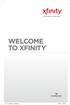 WELCOME TO XFINITY INT_V_USER_SIK_0413.indd 1 2 THANK YOU FOR CHOOSING XFINITY. You ll enjoy superfast Internet access and tons of valuable extras, such as Constant Guard (a $360 value), included with
WELCOME TO XFINITY INT_V_USER_SIK_0413.indd 1 2 THANK YOU FOR CHOOSING XFINITY. You ll enjoy superfast Internet access and tons of valuable extras, such as Constant Guard (a $360 value), included with
Hosted VoIP Phone System. Desktop Toolbar User Guide
 Hosted VoIP Phone System Desktop Toolbar User Guide Contents 1 Introduction... 3 1.1 System Requirements... 3 2 Installing the Telesystem Hosted VoIP Toolbar... 4 3 Accessing the Hosted VoIP Toolbar...
Hosted VoIP Phone System Desktop Toolbar User Guide Contents 1 Introduction... 3 1.1 System Requirements... 3 2 Installing the Telesystem Hosted VoIP Toolbar... 4 3 Accessing the Hosted VoIP Toolbar...
YOUR HOME PHONE. Horry Telephone Cooperative, Inc.
 YOUR HOME PHONE Horry Telephone Cooperative, Inc. CONTENTS Calling Features Anonymous Call Rejection page 4 Automatic Busy Redial page 4 Automatic Call Return page 5 Call Forwarding page 6 Call Forwarding
YOUR HOME PHONE Horry Telephone Cooperative, Inc. CONTENTS Calling Features Anonymous Call Rejection page 4 Automatic Busy Redial page 4 Automatic Call Return page 5 Call Forwarding page 6 Call Forwarding
Time Warner Cable Internet. Easy Connect Guide. Enjoy surfing at your own speed. Super fast.
 Time Warner Cable Internet Easy Connect Guide Enjoy surfing at your own speed. Super fast. Instant access anytime you feel like connecting. Experience smooth, fast Internet. TWC Internet is simple to set
Time Warner Cable Internet Easy Connect Guide Enjoy surfing at your own speed. Super fast. Instant access anytime you feel like connecting. Experience smooth, fast Internet. TWC Internet is simple to set
ADVANCED PHONE SERVICE
 table of contents ADVANCED PHONE SERVICE USER GUIDE December 2009 Version 1-800-360-8555 northerntel.ca/telephony What is NorthernTel Advanced Phone Service 2 What is included with the NorthernTel Advanced
table of contents ADVANCED PHONE SERVICE USER GUIDE December 2009 Version 1-800-360-8555 northerntel.ca/telephony What is NorthernTel Advanced Phone Service 2 What is included with the NorthernTel Advanced
User Guide. for the. Coral. Phone System. and. T3 Voice Mail System
 User Guide for the Coral Phone System and T3 Voice Mail System July 2010 Accessing Help on Using the Phone System Help Desk 581-4000 option 1 The following materials may be found on-line: The Coral User
User Guide for the Coral Phone System and T3 Voice Mail System July 2010 Accessing Help on Using the Phone System Help Desk 581-4000 option 1 The following materials may be found on-line: The Coral User
UM8000 MAIL USER GUIDE
 UM8000 MAIL USER GUIDE INT-2076 (UNIV) Issue 1.0 INTRODUCTION Welcome to UM8000 Mail User Guide. The UM8000 Mail is a simple yet powerful voice messaging system that can greet your callers and record your
UM8000 MAIL USER GUIDE INT-2076 (UNIV) Issue 1.0 INTRODUCTION Welcome to UM8000 Mail User Guide. The UM8000 Mail is a simple yet powerful voice messaging system that can greet your callers and record your
Cloud Voice Service. Cisco Unified IP Phone 7942G User Guide. (Version 1.0)
 Cisco Unified IP Phone 7942G User Guide (Version 1.0) Table of Content 1. Phone Set Features and Functions... 2 1.1 Operation for IP Phone 7942G... 3 1.2 Adjusting the Height of the Footstand... 4 2. Preference
Cisco Unified IP Phone 7942G User Guide (Version 1.0) Table of Content 1. Phone Set Features and Functions... 2 1.1 Operation for IP Phone 7942G... 3 1.2 Adjusting the Height of the Footstand... 4 2. Preference
Polycom SoundPoint 650 Quick Guide
 Polycom SoundPoint 650 Quick Guide ISC Networking & Telecommunications University of Pennsylvania October 2009, v.2 Contents Icons and Indicator Lights Telephone Icons 4 Envelope/Message Waiting Icon.4
Polycom SoundPoint 650 Quick Guide ISC Networking & Telecommunications University of Pennsylvania October 2009, v.2 Contents Icons and Indicator Lights Telephone Icons 4 Envelope/Message Waiting Icon.4
Calling Features WABASH MUTUAL TELEPHONE COMPANY 419-942-1111
 Calling Features WABASH MUTUAL TELEPHONE COMPANY 419-942-1111 900 NUMBER BLOCKING FREE Blocks 900 or Premium calls from being made from your phone. ANONYMOUS CALL REJECTION $1.00 This service automatically
Calling Features WABASH MUTUAL TELEPHONE COMPANY 419-942-1111 900 NUMBER BLOCKING FREE Blocks 900 or Premium calls from being made from your phone. ANONYMOUS CALL REJECTION $1.00 This service automatically
IMPORTANT NOTICE CONCERNING EMERGENCY 911 SERVICES
 IMPORTANT NOTICE CONCERNING EMERGENCY 911 SERVICES Your service provider, not the manufacturer of the equipment, is responsible for the provision of phone services through this equipment. Any services
IMPORTANT NOTICE CONCERNING EMERGENCY 911 SERVICES Your service provider, not the manufacturer of the equipment, is responsible for the provision of phone services through this equipment. Any services
Verizon Collaboration Plug-In for Microsoft Outlook User Guide
 Verizon Collaboration Plug-In for Microsoft Outlook User Guide Version 4.11 Last Updated: July 2011 2011 Verizon. All Rights Reserved. The Verizon and Verizon Business names and logos and all other names,
Verizon Collaboration Plug-In for Microsoft Outlook User Guide Version 4.11 Last Updated: July 2011 2011 Verizon. All Rights Reserved. The Verizon and Verizon Business names and logos and all other names,
To activate Anonymous Call Rejection: 1. Lift the receiver and listen for dial tone. 2. Dial *77. 3. Listen for confirmation tone, hang up.
 Anonymous Call Rejection Anonymous Call Rejection allows a customer to deny any calls from ringing the line if the calling party has blocked the identification number. The calling party receives a message
Anonymous Call Rejection Anonymous Call Rejection allows a customer to deny any calls from ringing the line if the calling party has blocked the identification number. The calling party receives a message
VoIP Phone Quick Start Guide
 VoIP Phone Quick Start Guide What is VoIP? VoIP stand for Voice over Internet Protocol. This means that instead of using traditional phone lines to transmit calls, VoIP phones use an Internet connection.
VoIP Phone Quick Start Guide What is VoIP? VoIP stand for Voice over Internet Protocol. This means that instead of using traditional phone lines to transmit calls, VoIP phones use an Internet connection.
SIP-T22P User s Guide
 SIP-T22P User s Guide Thank you for choosing this T-22 Enterprise IP Phone. This phone is especially designed for active users in the office environment. It features fashionable and sleek design, and abundant
SIP-T22P User s Guide Thank you for choosing this T-22 Enterprise IP Phone. This phone is especially designed for active users in the office environment. It features fashionable and sleek design, and abundant
Anonymous Call Rejection Refuse calls from those who have blocked their numbers.
 How to Use Your Digital Voice Features Effective 01/12/15 To learn how to use your voice features, locate your service by selecting from the Quick Links that follow, or, you can find the same instructions
How to Use Your Digital Voice Features Effective 01/12/15 To learn how to use your voice features, locate your service by selecting from the Quick Links that follow, or, you can find the same instructions
VoiceManager User Guide Release 2.0
 VoiceManager User Guide Release 2.0 Table of Contents 2013 by Cox Communications. All rights reserved. No part of this document may be reproduced or transmitted in any form or by any means, electronic,
VoiceManager User Guide Release 2.0 Table of Contents 2013 by Cox Communications. All rights reserved. No part of this document may be reproduced or transmitted in any form or by any means, electronic,
Digital Voice Services User Guide
 Digital Voice Services User Guide * Feature Access Codes *72 Call Forwarding Always Activation *73 Call Forwarding Always Deactivation *90 Call Forwarding Busy Activation *91 Call Forwarding Busy Deactivation
Digital Voice Services User Guide * Feature Access Codes *72 Call Forwarding Always Activation *73 Call Forwarding Always Deactivation *90 Call Forwarding Busy Activation *91 Call Forwarding Busy Deactivation
Time Warner Cable Business Class Phone User Guide
 Features of Business Class Phone Caller ID When you receive a call, the name and telephone number of the person calling you is shown on your Caller ID display screen. To use Caller ID: 1. When you receive
Features of Business Class Phone Caller ID When you receive a call, the name and telephone number of the person calling you is shown on your Caller ID display screen. To use Caller ID: 1. When you receive
Corporate Telephony Toolbar User Guide
 Corporate Telephony Toolbar User Guide 1 Table of Contents 1 Introduction...6 1.1 About Corporate Telephony Toolbar... 6 1.2 About This Guide... 6 1.3 Accessing The Toolbar... 6 1.4 First Time Login...
Corporate Telephony Toolbar User Guide 1 Table of Contents 1 Introduction...6 1.1 About Corporate Telephony Toolbar... 6 1.2 About This Guide... 6 1.3 Accessing The Toolbar... 6 1.4 First Time Login...
Voicemail Plus User Guide
 Voicemail Plus User Guide Version: 2.0_US Revised: 25 September 2007 Notices Copyright 2007 Vonage. All rights reserved. No part of this documentation may be reproduced in any form or by any means or used
Voicemail Plus User Guide Version: 2.0_US Revised: 25 September 2007 Notices Copyright 2007 Vonage. All rights reserved. No part of this documentation may be reproduced in any form or by any means or used
Orbitel. Residential Digital Phone Service User s Guide
 Orbitel Residential Digital Phone Service User s Guide All Rights Reserved Copyright 2005 The use, disclosure, modification, transfer, or transmittal of this work for any purpose, in any form, or by any
Orbitel Residential Digital Phone Service User s Guide All Rights Reserved Copyright 2005 The use, disclosure, modification, transfer, or transmittal of this work for any purpose, in any form, or by any
Welcome to Cogeco Home Phone Service
 Welcome Welcome to Cogeco Home Phone Service By choosing to get your phone service from Cogeco, you have made an important decision about the quality of your connections. Unlike third-party voice over
Welcome Welcome to Cogeco Home Phone Service By choosing to get your phone service from Cogeco, you have made an important decision about the quality of your connections. Unlike third-party voice over
CALL FORWARDING (Activate *72 / Deactivate *73) Call Forwarding is a service that automatically forwards all calls to any number you choose.
 St. Joseph Cablevision would like to thank you for making our Digital Phone service part of your home. As a St. Joseph Cablevision customer, you have access to one of the most advanced broadband communications
St. Joseph Cablevision would like to thank you for making our Digital Phone service part of your home. As a St. Joseph Cablevision customer, you have access to one of the most advanced broadband communications
For customers in AL, FL, GA, KS, SC, TN. wowforbusiness.com MATRIX USER GUIDE. For Cisco SPA504 & SPA509 IP Phones MGCP.U.1304.O
 wowforbusiness.com MATRIX USER GUIDE For Cisco SPA504 & SPA509 IP Phones MGCP.U.1304.O Matrix User Guide Table of Contents Getting Started...3 CommPortal...3 Support...3 Understanding Your Phone s Lines
wowforbusiness.com MATRIX USER GUIDE For Cisco SPA504 & SPA509 IP Phones MGCP.U.1304.O Matrix User Guide Table of Contents Getting Started...3 CommPortal...3 Support...3 Understanding Your Phone s Lines
Hosted VoIP Phone System. Admin Portal User Guide for. Call Center Administration
 Hosted VoIP Phone System Admin Portal User Guide for Call Center Administration Contents Table of Figures... 4 1 About this Guide... 6 2 Accessing the Hosted VoIP Phone System Administration Portal...
Hosted VoIP Phone System Admin Portal User Guide for Call Center Administration Contents Table of Figures... 4 1 About this Guide... 6 2 Accessing the Hosted VoIP Phone System Administration Portal...
Cloud Voice Service Cisco Unified IP Phone 6921 User Guide. (Version 1.0)
 Cisco Unified IP Phone 6921 User Guide (Version 1.0) Table of Content 1 Phone Set Features and Functions... 3 1.1 Operation for IP Phone 6921... 3 2 Location of Control... 4 3 Preference Setup... 6 3.1
Cisco Unified IP Phone 6921 User Guide (Version 1.0) Table of Content 1 Phone Set Features and Functions... 3 1.1 Operation for IP Phone 6921... 3 2 Location of Control... 4 3 Preference Setup... 6 3.1
CX600 Lync Telephone Get Help Guide
 Guide What is Lync? Microsoft Lync is an enterprise-ready unified communications platform. Unified communication is the integration of telephone, instant messaging, video conferencing, and desktop collaboration
Guide What is Lync? Microsoft Lync is an enterprise-ready unified communications platform. Unified communication is the integration of telephone, instant messaging, video conferencing, and desktop collaboration
Contents. Cbeyond Communicator for Mobile (ios) extends TotalCloud Phone System (TCPS) calling capabilities to an iphone.
 Cbeyond Communicator for TotalCloud Phone System for Mobile Cbeyond Communicator for Mobile (ios) extends TotalCloud Phone System (TCPS) calling capabilities to an iphone. Cbeyond Communicator is an intuitive
Cbeyond Communicator for TotalCloud Phone System for Mobile Cbeyond Communicator for Mobile (ios) extends TotalCloud Phone System (TCPS) calling capabilities to an iphone. Cbeyond Communicator is an intuitive
Snom Phone Quick Start Guide
 Snom Phone Quick Start Guide Today s Phone Company 1.866.342.4283 www.megagate.com Table of Contents 1. Quick Reference information... 3 2. Introduction... 4 3. Making Calls... 5 3.1 Internally... 5 3.2
Snom Phone Quick Start Guide Today s Phone Company 1.866.342.4283 www.megagate.com Table of Contents 1. Quick Reference information... 3 2. Introduction... 4 3. Making Calls... 5 3.1 Internally... 5 3.2
OfficeSuite Cloud-Based Phone System Mitel IP Phone User Reference Guide Release 5.0 Final
 OfficeSuite Cloud-Based Phone System Mitel IP Phone User Reference Guide Release 5.0 Final Note: The information contained in this document is the property of Broadview Networks Inc. and is disclosed to
OfficeSuite Cloud-Based Phone System Mitel IP Phone User Reference Guide Release 5.0 Final Note: The information contained in this document is the property of Broadview Networks Inc. and is disclosed to
AVAYA 9608 & 9611G IP DESKPHONE INSTRUCTIONS
 AVAYA 9608 & 9611G IP DESKPHONE INSTRUCTIONS 1 MESSAGE WAITING INDICATOR PHONE DISPLAY NAVIGATION ARROWS and the OK BUTTON PHONE BUTTON MESSAGE BUTTON CONTACTS HISTORY HOME HEADSET SPEAKER VOLUME BUTTON
AVAYA 9608 & 9611G IP DESKPHONE INSTRUCTIONS 1 MESSAGE WAITING INDICATOR PHONE DISPLAY NAVIGATION ARROWS and the OK BUTTON PHONE BUTTON MESSAGE BUTTON CONTACTS HISTORY HOME HEADSET SPEAKER VOLUME BUTTON
CenturyLink Smart IP Hosted Voice and Data
 CenturyLink Smart IP Hosted Voice and Data Hosted Voice End User Guide Document ID VPM 549 0001 1 TABLE OF CONTENTS 1. Introduction... 7 2. Advanced Phone Features... 8 2.1 Call Forwarding... 8 2.2 Speed
CenturyLink Smart IP Hosted Voice and Data Hosted Voice End User Guide Document ID VPM 549 0001 1 TABLE OF CONTENTS 1. Introduction... 7 2. Advanced Phone Features... 8 2.1 Call Forwarding... 8 2.2 Speed
DVS Net (Integration)
 DVS Net (Integration) Installation and User s Guide Ver 11.10.x Digital Video Security System Digital Video Recorder www.tuniss.com PLEASE CALL TUNISS COMPUTER AT: 650-401-6138 FOR ANY QUASTIONS REGARDING
DVS Net (Integration) Installation and User s Guide Ver 11.10.x Digital Video Security System Digital Video Recorder www.tuniss.com PLEASE CALL TUNISS COMPUTER AT: 650-401-6138 FOR ANY QUASTIONS REGARDING
Optimum Lightpath Hosted Voice User Guide
 Optimum Lightpath Hosted Voice User Guide V10-12-10 Table of Contents 1. Making and Answering Calls... 6 1.1 Internally... 6 1.2 Externally... 6 1.3 Emergency Calls... 6 1.4 Speaker Phone... 6 1.5 Ending
Optimum Lightpath Hosted Voice User Guide V10-12-10 Table of Contents 1. Making and Answering Calls... 6 1.1 Internally... 6 1.2 Externally... 6 1.3 Emergency Calls... 6 1.4 Speaker Phone... 6 1.5 Ending
UniCom Enterprise Phone (Polycom CX600) User Guide
 UniCom Enterprise Phone (Polycom CX600) User Guide 1 6 What is UniCom Enterprise?...1 Frequently Used Make a Call...6 What is Microsoft Lync?...1 Call Functions Use Call Controls...7 Who can use UniCom
UniCom Enterprise Phone (Polycom CX600) User Guide 1 6 What is UniCom Enterprise?...1 Frequently Used Make a Call...6 What is Microsoft Lync?...1 Call Functions Use Call Controls...7 Who can use UniCom
1 P a g e. Digital Voice Services Business User Guide
 1 P a g e Digital Voice Services Business User Guide Feature Access Codes *62 Voice Portal *86 Direct Voice Mail Retrieval *77 Anonymous Call Rejection Activation *87 Anonymous Call Rejection Deactivation
1 P a g e Digital Voice Services Business User Guide Feature Access Codes *62 Voice Portal *86 Direct Voice Mail Retrieval *77 Anonymous Call Rejection Activation *87 Anonymous Call Rejection Deactivation
Mitel IP Phone User Reference Guide Release 5.0
 830 Parkview Drive North, El Segundo, CA 90245 Tel: 310 747 3232 Fax: 310 747 3233 WWW.UNIVOIP.COM OfficeConnect Mitel IP Phone User Reference Guide Release 5.0 Note: The information contained in this
830 Parkview Drive North, El Segundo, CA 90245 Tel: 310 747 3232 Fax: 310 747 3233 WWW.UNIVOIP.COM OfficeConnect Mitel IP Phone User Reference Guide Release 5.0 Note: The information contained in this
Anonymous Call Rejection
 Anonymous Call Rejection Don t waste time taking calls you don t want. Anonymous Call Rejection (ACR) allows you to block incoming calls from people who use *67 to block their phone number as well as calls
Anonymous Call Rejection Don t waste time taking calls you don t want. Anonymous Call Rejection (ACR) allows you to block incoming calls from people who use *67 to block their phone number as well as calls
Telephony Toolbar Corporate. User Guide
 Telephony Toolbar Corporate User Guide Release 7.1 March 2011 Table of Contents 1 About This Guide...7 1.1 Open Telephony Toolbar - Corporate... 7 1.2 First Time Login... 8 1.3 Subsequent Use... 11 2 Using
Telephony Toolbar Corporate User Guide Release 7.1 March 2011 Table of Contents 1 About This Guide...7 1.1 Open Telephony Toolbar - Corporate... 7 1.2 First Time Login... 8 1.3 Subsequent Use... 11 2 Using
Verizon Business National Unified Messaging Service Enhanced Service Guide
 USER GUIDE Voice Verizon Business National Unified Messaging Service Enhanced Service Guide What Is Unified Messaging? Verizon Business National Unified Messaging Service is an interactive voicemail system
USER GUIDE Voice Verizon Business National Unified Messaging Service Enhanced Service Guide What Is Unified Messaging? Verizon Business National Unified Messaging Service is an interactive voicemail system
Quick Start Guide. Comwave Home Phone Adapter. iphone Connections. Home Phone Adapter. Package Contents
 Quick Start Guide Comwave Home Phone Adapter Important: This guide describes the supported configuration for Comwave Home Phone Service. When calling Comwave s Technical Support Team, your network must
Quick Start Guide Comwave Home Phone Adapter Important: This guide describes the supported configuration for Comwave Home Phone Service. When calling Comwave s Technical Support Team, your network must
2.4 GHz Dual Handset Cordless Telephone Answering System 2255 with Caller ID/Call Waiting
 USER S MANUAL Part 2 2.4 GHz Dual Handset Cordless Telephone Answering System 2255 with Caller ID/Call Waiting Please also read Part 1 Important Product Information AT&T and the globe symbol are registered
USER S MANUAL Part 2 2.4 GHz Dual Handset Cordless Telephone Answering System 2255 with Caller ID/Call Waiting Please also read Part 1 Important Product Information AT&T and the globe symbol are registered
How To Use An Ip Phone On A Cell Phone On An Ipphone On A Sim Sim Sim (Cisco) Or Ip Phone (Ip Phone) On A Iphone Or Ipphone (Ipphone) On An Iphon Or Ip
 USER GUIDE Cisco Small Business SPA 300 Series IP Phones Models 301 and 303 Contents Chapter 1: Getting Started 6 About This Document 6 Overview of the Cisco Small Business 300 Series IP Phones 8 Caring
USER GUIDE Cisco Small Business SPA 300 Series IP Phones Models 301 and 303 Contents Chapter 1: Getting Started 6 About This Document 6 Overview of the Cisco Small Business 300 Series IP Phones 8 Caring
Instruction Manual. CORTELCO 2700 Single-Line / Multi-Feature Set
 1 Instruction Manual CORTELCO 2700 Single-Line / Multi-Feature Set Table of Contents Why VoiceManager SM with Cortelco Phones?... 2 Cortelco 2700 Set Features... 3 Telephone Set Part Identification...
1 Instruction Manual CORTELCO 2700 Single-Line / Multi-Feature Set Table of Contents Why VoiceManager SM with Cortelco Phones?... 2 Cortelco 2700 Set Features... 3 Telephone Set Part Identification...
TELEPHONE BUTTONS & ICONS TOUCHSCREEN OVERVIEW
 This Telephone Guide describes the various features available to you. Telephone Buttons and Icons describe the physical buttons and keys on the phone, the Touchscreen Overview outlines basic functions,
This Telephone Guide describes the various features available to you. Telephone Buttons and Icons describe the physical buttons and keys on the phone, the Touchscreen Overview outlines basic functions,
