Fast Track! Remote Deposit. Version 1.0 Installation Guide
|
|
|
- Raymond Greer
- 7 years ago
- Views:
Transcription
1 Fast Track! Remote Deposit Version 1.0 Installation Guide
2 Contents Prior to Installation... 1 Disabling ActiveX Filtering... 1 Verifying Version of Internet Explorer... 1 Using 32-bit Version Internet Explorer... 3 Adding FiservSCO.com to Compatibility View Settings... 6 Rolling Back Internet Explorer 11 to a Previous Version... 7 Antivirus Software Important Installation Notes Installation Instructions Adding *.fiservsco.com to Trusted Sites Testing the Installation Running the RangerFlex Application Troubleshooting Ranger API Errors Testing for Stand-Alone Clients Create a Deposit Clearing an Item Jam i
3 Prior to Installation Prior to Installation Before Fast Track! installation can be completed, a few steps need to be taken to ensure the installation will be successful. Before getting started, ensure the user is a Local Administrator on the workstation. The IT Department at your institution may have to enable this function specifically for the installation. Once access is verified, complete the sections listed below before beginning the installation process. Note: At this time, Fast Track! is not certified for Firefox, Chrome, Safari, Opera or any other web browser other than Internet Explorer. Fast Track! is also not certified for Apple/Macintosh or Linux operating systems. Disabling ActiveX Filtering If ActiveX Filtering is enabled, add-ons may be prevented from loading and may cause check images to not be visible. The ActiveX setting can be found under the Tools menu in Internet Explorer. Ensure ActiveX Filtering is not checked. Verifying Version of Internet Explorer Fast Track! does not work on any 64-bit version of Internet Explorer. Financial institutions using WebCapture should be using the 32-bit version. To verify the version of Internet Explorer: 1. Click the Tools icon 1
4 Prior to Installation 2. Select About Internet Explorer If the 32-bit version is being used, only the version number will be seen. 2
5 Prior to Installation If the 64-bit version is being used, you will see 64-bit Edition after the version number. Using 32-bit Version Internet Explorer To use the 32-bit version of Internet Explorer, there are two different options: 1. Pin Internet Explorer to the task bar. This will open up the 32-bit version of Internet Explorer when selected. a. Go to C:\Program Files\Internet Explorer b. Drag iexplore.exe to the taskbar 3
6 Prior to Installation 2. Create a link to force websites to open with the 32-bit version of Internet Explorer. a. Right click on the desktop b. Select New c. Select Shortcut A Create Shortcut screen will open. 4
7 Prior to Installation d. Enter the following for the location: C:\Program Files\Internet Explorer\iexplore.exe e. f. g. Click Next Enter a name for the shortcut Click Finish The following icon will appear on the desktop (name will match what was entered in step f): Clicking this icon will ensure that WebCapture is opened using 32-bit Internet Explorer. 5
8 Prior to Installation Adding FiservSCO.com to Compatibility View Settings The website FiservSCO.com needs to be added to compatibility view for Internet Explorer 9, 10 and 11. To add FiservSCO.com to compatibility view: 1. Open Internet Explorer 2. Select Tools 3. Click Compatibility View settings Note: If you cannot see the Tools option, click the Alt key on the keyboard while in Internet Explorer. This will make the Menu Bar visible and the Tool option can be selected. 3. Type fiservsco.com then click Add. Type secureinternetbank.com then click Add. Type sccountybank.com then click Add. 6
9 Prior to Installation The website will now display in compatibility view each time it is accessed unless the cache is cleared. To following demonstrates how a website looks in compatibility view and not in compatibility view. This website is not showing in compatibility view. This website is showing in compatibility view. Tip: When a change is made in Internet Explorer, all open browser windows are closed in order for the change to take effect. Rolling Back Internet Explorer 11 to a Previous Version Note: This step should only be completed if the website still cannot be properly viewed using compatibility view. If compatibility view is working correctly, please skip this section. Uninstalling Internet Explorer 11 will roll the version back to what it was prior to being updated. To uninstall Internet Explorer 11: 1. Click the Start icon 2. Select Run 3. Type appwiz.cpl and click the program 7
10 Prior to Installation This will open the Programs and Features in the Control Panel. 4. Click View installed updates Note: This may take several minutes. 5. Click Windows Internet Explorer Click Uninstall Tip: Another option is to right click Windows Internet Explorer 11 and select Uninstall. Once this is completed, the computer will restart. Internet Explorer will now be rolled back to the version previously used. 8
11 Prior to Installation Note: Windows 7 users should complete the steps below to ensure new versions of Internet Explorer are not automatically installed Open Internet Explorer Click the Tools icon Select About Internet Explorer 4. Uncheck the box beside Install new versions automatically Note: Windows 8 users In order to get Windows 8 to roll back from Internet Explorer 11 to Internet Explorer 10, technology associates at your financial institution should be contacted to uninstall the 8.1 updates and change the entire operating system back to 8.0. Fiserv is unable to assist with this process 9
12 Prior to Installation Antivirus Software Antivirus software may block the Fast Track! installation. To prevent this from happening, complete the following: Download or copy the driver files to a folder created on the [C:] or local default drive After downloading the driver file, right click on the file and select Properties If the antivirus is blocking the file from loading, you will see an Unblock button Click Unblock Click Apply Click OK Proceed with the driver install Note: If AVG antivirus software is being used, it will need to be temporarily disabled until the installation package is completed. The AVG console panel can be accessed from the AVG icon in the system tray. Select the option to temporarily disable the antivirus until the next restart. Assistance may be needed from your financial institution s IT department to make this change. 10
13 Prior to Installation Important Installation Notes With Fast Track!, the scanner driver installation will complete the below tasks related to the installation process: Adjustments are made to Internet Explorer by adding Source Capture to Trusted Sites and allowing JavaScript and ActiveX to run. The Power Management to the USB Hubs is disabled to ensure the scanner is not disabled by another device. The user is verified as a Local Administrator. Older copies of the check scanner files are deleted when the driver is updated. The User Account Control (UAC) is disabled which may inhibit full installation. The user must be logged into Windows as a Local Administrator in order for the installation to work properly. Turn off the scanner and unplug the scanner s USB cable from the workstation. Uninstall any scanner software or Silver Bullet Technology Ranger drivers. Delete any Silver Bullet Technology directories and folder resident on the C:\ drive. These may be found in the following locations: C:/Silver Bullet Technology C:/Program Files/Silver Bullet Technology C:/ProgramData/Silver Bullet Technology 11
14 Installation Instructions Installation Instructions Download and launch the installation package by completing the following: 1. Go to 2. Login using the following credentials: Username: ipscoclient Password: Ip$co0628 Note: If an Install the Upload/Download Wizard screen appears, select Disable the Wizard. 3. Open the Ranger Drivers and Software folder 4. Open the appropriate scanner folder 5. Download the executable file Note: When downloading the file from the FTP site, the file should be saved and should not be run directly from the FTP site. The installation package will detect if the current Windows profile is a Local Administrator. 12
15 Installation Instructions 6. Click Yes for Fast Track! The installation package will continue to install the drivers and different components. 13
16 Installation Instructions An Internet Explorer window will automatically open. 7. Click Allow Blocked Content When finished, a prompt will appear to restart the workstation. 8. Click Yes The installation is now complete. 14
17 Installation Instructions Adding *.fiservsco.com to Trusted Sites If the *.fiservsco.com site was not added to Trusted Sites during the installation process, complete the following: Open Internet Explorer Click Tools Select Internet Options Select the Security tab Choose Trusted Sites Click Sites 15
18 Installation Instructions If *.fiservsco.com is not listed, it will need to be added along with secureinternetbank.com and sccountybank.com Uncheck the Require server verification ( for all sites in this zone box, if checked. Type *.fiservsco.com, then click Add. Type secureinternetbank.com, then click Add. Type sccountybank.com, then click Add. 16
19 Testing the Installation Testing the Installation Once the installation is finished, testing should be completed to ensure the install was successful. Running the RangerFlex Application Once the computer has been restarted and the scanner is connected, run the RangerFlex application to verify the scanner is working properly Click Start Select All Programs Select Silver Bullet Technology Enter Ranger for the Scanner Name Open RangerFlex Click Start Feeding and scan one item, verifying the image appears Click Stop Feeding Click Exit After scanning an item through RangerFlex while still logged in as a Local Administrator, you must log into Source Capture and scan one item to view an image. This will ensure all of the ActiveX controls are installed correctly. Troubleshooting Ranger API Errors If a user is experiencing a Ranger API error, please verify all of the following before contacting Fiserv for assistance. Verify the power and USB cables are firmly attached at both ends of the connection. If the power cord has a brick on it, verify the light is green. Try a different USB port. Turn the scanner off and then back on. Reboot the computer. Uninstall and reinstall the drivers. 17
20 Testing the Installation For Business Online Banking, log on through the homepage at Click Account Services, then select Fast Track! from the drop down menu. Create a Deposit 1. Click Deposit Capture 18
21 2. Enter the following: Deposit Name = Select WorkType = optional Deposit Amount = Select Account = any account Store Number = Optional Then click Create. 4. Click the Scan button 19
22 Testing the Installation Scan a deposit When finished, click Delete Deposit 7. Click Yes 20
23 Testing the Installation Clearing an Item Jam If an item jams, the scanner will stop and a message will appear similar to the following: To remove the jam: 1. Remove the items from the exit pocket and place face down 2. Remove the items from the scanner and place face up 3. Follow the steps in the error message Note: Clicking OK may clear any items jammed in the scanner. will need to manually remove the items. If the scanner does not clear, the user 21
Remote Deposit Capture Scanner Installation Guide for Windows
 Remote Deposit Capture Scanner Installation Guide for Windows NOTE: Remote Deposit Capture is supported in Internet Explorer 9.0+. The usage of other browsers (such as Google Chrome, Mozilla Firefox, or
Remote Deposit Capture Scanner Installation Guide for Windows NOTE: Remote Deposit Capture is supported in Internet Explorer 9.0+. The usage of other browsers (such as Google Chrome, Mozilla Firefox, or
8x8 Virtual Office Telephony Interface for Salesforce
 8x8 Virtual Office Telephony Interface for Salesforce Administrator Guide May 2014 The Champion For Business Communications Table of Contents 8x8 Virtual Office Telephony Interface for Salesforce.... 3
8x8 Virtual Office Telephony Interface for Salesforce Administrator Guide May 2014 The Champion For Business Communications Table of Contents 8x8 Virtual Office Telephony Interface for Salesforce.... 3
CLEARONE DOCUMENT 801-000-002 (REVISION 1.0) October, 2008. with Converge Pro Units
 APPLICATION NOTES Converge Pro Products CLEARONE DOCUMENT 801-000-002 (REVISION 1.0) October, 2008. Troubleshooting USB Connections with Converge Pro Units Description This document explains how to connect
APPLICATION NOTES Converge Pro Products CLEARONE DOCUMENT 801-000-002 (REVISION 1.0) October, 2008. Troubleshooting USB Connections with Converge Pro Units Description This document explains how to connect
Below are the instructions for downloading the Dartfish Software Files from the website:
 Below are the instructions for downloading the Dartfish Software Files from the website: 1. TO ACCESS THE FILES TO DOWNLOAD - Using the computer that you wish to install the Dartfish software on, connect
Below are the instructions for downloading the Dartfish Software Files from the website: 1. TO ACCESS THE FILES TO DOWNLOAD - Using the computer that you wish to install the Dartfish software on, connect
Microsoft Windows Installation and Troubleshooting Guide
 Remote Access Services Microsoft Windows - Installation and Troubleshooting Guide Version 2.1 February 19, 2013 1 P age TABLE OF CONTENTS 1 MICROSOFT WINDOWS XP INSTALLATION PROCEDURES... 3 2 MICROSOFT
Remote Access Services Microsoft Windows - Installation and Troubleshooting Guide Version 2.1 February 19, 2013 1 P age TABLE OF CONTENTS 1 MICROSOFT WINDOWS XP INSTALLATION PROCEDURES... 3 2 MICROSOFT
Aspera Connect User Guide
 Aspera Connect User Guide Windows XP/2003/Vista/2008/7 Browser: Firefox 2+, IE 6+ Version 2.3.1 Chapter 1 Chapter 2 Introduction Setting Up 2.1 Installation 2.2 Configure the Network Environment 2.3 Connect
Aspera Connect User Guide Windows XP/2003/Vista/2008/7 Browser: Firefox 2+, IE 6+ Version 2.3.1 Chapter 1 Chapter 2 Introduction Setting Up 2.1 Installation 2.2 Configure the Network Environment 2.3 Connect
Network Connect Installation and Usage Guide
 Network Connect Installation and Usage Guide I. Installing the Network Connect Client..2 II. Launching Network Connect from the Desktop.. 9 III. Launching Network Connect Pre-Windows Login 11 IV. Installing
Network Connect Installation and Usage Guide I. Installing the Network Connect Client..2 II. Launching Network Connect from the Desktop.. 9 III. Launching Network Connect Pre-Windows Login 11 IV. Installing
How to use SURA in three simple steps:
 How to use SURA in three simple steps: Most of SURA s functionality can be accessed through these three steps. 1) Download SURA to your computer Go to the SU Downloads page to obtain the SURA utility.
How to use SURA in three simple steps: Most of SURA s functionality can be accessed through these three steps. 1) Download SURA to your computer Go to the SU Downloads page to obtain the SURA utility.
PC Troubleshooting Steps
 PC Troubleshooting Steps This FAQ is designed to help PC users to go through various troubleshooting steps to allow them to view the FerrisConnect Learn/Vista sites appropriately. Compatible Browsers Check
PC Troubleshooting Steps This FAQ is designed to help PC users to go through various troubleshooting steps to allow them to view the FerrisConnect Learn/Vista sites appropriately. Compatible Browsers Check
Table of Contents. FleetSoft Installation Guide
 FleetSoft Installation Guide Table of Contents FleetSoft Installation Guide... 1 Minimum System Requirements... 2 Installation Notes... 3 Frequently Asked Questions... 4 Deployment Overview... 6 Automating
FleetSoft Installation Guide Table of Contents FleetSoft Installation Guide... 1 Minimum System Requirements... 2 Installation Notes... 3 Frequently Asked Questions... 4 Deployment Overview... 6 Automating
Learning Management System (LMS) Quick Tips. Contents LMS REFERENCE GUIDE
 Learning Management System (LMS) Quick Tips Contents Process Overview... 2 Sign into the LMS... 3 Troubleshooting... 5 Required Software... 5 Mobile devices are not supported... 5 Using the Check System
Learning Management System (LMS) Quick Tips Contents Process Overview... 2 Sign into the LMS... 3 Troubleshooting... 5 Required Software... 5 Mobile devices are not supported... 5 Using the Check System
1. Right click using your mouse on the desktop and select New Shortcut.
 offers 3 login page styles: Standard Login, List Login or Quick Time Punch. Each login page can be saved as a shortcut to your desktop or as a bookmark for easy fast login access. For quicker access to
offers 3 login page styles: Standard Login, List Login or Quick Time Punch. Each login page can be saved as a shortcut to your desktop or as a bookmark for easy fast login access. For quicker access to
How To Use Senior Systems Cloud Services
 Senior Systems Cloud Services In this guide... Senior Systems Cloud Services 1 Cloud Services User Guide 2 Working In Your Cloud Environment 3 Cloud Profile Management Tool 6 How To Save Files 8 How To
Senior Systems Cloud Services In this guide... Senior Systems Cloud Services 1 Cloud Services User Guide 2 Working In Your Cloud Environment 3 Cloud Profile Management Tool 6 How To Save Files 8 How To
...1 CITRIX REMOTE ACCESS WINDOWS 7...1 TABLE OF CONTENTS...1 ADDING CITRIX.AKERMAN.COM AS A TRUSTED SITE TO INTERNET EXPLORER 8.0...
 TABLE OF CONTENTS...1 CITRIX REMOTE ACCESS WINDOWS 7...1 TABLE OF CONTENTS...1 ADDING CITRIX.AKERMAN.COM AS A TRUSTED SITE TO INTERNET EXPLORER 8.0...2 INSTALLING THE ENDPOINT ANALYSIS...4 LOGGING OFF
TABLE OF CONTENTS...1 CITRIX REMOTE ACCESS WINDOWS 7...1 TABLE OF CONTENTS...1 ADDING CITRIX.AKERMAN.COM AS A TRUSTED SITE TO INTERNET EXPLORER 8.0...2 INSTALLING THE ENDPOINT ANALYSIS...4 LOGGING OFF
STATISTICA VERSION 10 STATISTICA ENTERPRISE SERVER INSTALLATION INSTRUCTIONS
 Notes: STATISTICA VERSION 10 STATISTICA ENTERPRISE SERVER INSTALLATION INSTRUCTIONS 1. The installation of the STATISTICA Enterprise Server entails two parts: a) a server installation, and b) workstation
Notes: STATISTICA VERSION 10 STATISTICA ENTERPRISE SERVER INSTALLATION INSTRUCTIONS 1. The installation of the STATISTICA Enterprise Server entails two parts: a) a server installation, and b) workstation
Installing TestNav Mac with Apple Remote Desktop
 Installing TestNav Mac with Apple Remote Desktop 1 2 3 Getting TestNav Installation from Servicedesk 1.1 Connect to Servicedesk 4 1.2 Download Package to Desktop 7 Installing TestNav 2.1 Add Computers
Installing TestNav Mac with Apple Remote Desktop 1 2 3 Getting TestNav Installation from Servicedesk 1.1 Connect to Servicedesk 4 1.2 Download Package to Desktop 7 Installing TestNav 2.1 Add Computers
Downloading and Installing Interactive Reporting (Hyperion) Web Client
 Use the links below to skip to a specific section in the document: Downloading and Installing Interactive Reporting (Hyperion) Web Client... 1 Introduction... 1 Setup... 1 Identifying the version of Internet
Use the links below to skip to a specific section in the document: Downloading and Installing Interactive Reporting (Hyperion) Web Client... 1 Introduction... 1 Setup... 1 Identifying the version of Internet
ARCHER & GREINER. Citrix Client Install Instructions - For ALL Citrix Users. BigHand Client Install Instructions - For BigHand Users Only
 ARCHER & GREINER Citrix Client Install Instructions - For ALL Citrix Users BigHand Client Install Instructions - For BigHand Users Only Table of Contents Citrix Client Install Instructions - For ALL Citrix
ARCHER & GREINER Citrix Client Install Instructions - For ALL Citrix Users BigHand Client Install Instructions - For BigHand Users Only Table of Contents Citrix Client Install Instructions - For ALL Citrix
1. TURN OFF UAC SETTINGS
 AKOYA INSTALLATION TECHNICAL REQUIREMENTS INTERNET EXPLORER CONFIGURATION FOR AKOYA.NET 1. TURN OFF UAC SETTINGS Before making the following changes in Internet Explorer, you must be a local administrator
AKOYA INSTALLATION TECHNICAL REQUIREMENTS INTERNET EXPLORER CONFIGURATION FOR AKOYA.NET 1. TURN OFF UAC SETTINGS Before making the following changes in Internet Explorer, you must be a local administrator
Important Notes for WinConnect Server VS Software Installation:
 Important Notes for WinConnect Server VS Software Installation: 1. Only Windows Vista Business, Windows Vista Ultimate, Windows 7 Professional, Windows 7 Ultimate, Windows Server 2008 (32-bit & 64-bit),
Important Notes for WinConnect Server VS Software Installation: 1. Only Windows Vista Business, Windows Vista Ultimate, Windows 7 Professional, Windows 7 Ultimate, Windows Server 2008 (32-bit & 64-bit),
Hosted Service Tips and Troubleshooting
 Hosted Service Tips and Troubleshooting Table of Contents General Tips... 2 Add the Login page to your Internet Explorer s list of Trusted Sites... 2 Uninstall/Reinstall the Citrix online plug-in... 3
Hosted Service Tips and Troubleshooting Table of Contents General Tips... 2 Add the Login page to your Internet Explorer s list of Trusted Sites... 2 Uninstall/Reinstall the Citrix online plug-in... 3
Installing VPN for PC v1.3
 Follow these instructions to access your Public/Private folders from home. Please Note: If you are having connectivity issues after installing or upgrading VPN, please refer to Troubleshooting Connectivity
Follow these instructions to access your Public/Private folders from home. Please Note: If you are having connectivity issues after installing or upgrading VPN, please refer to Troubleshooting Connectivity
Desktop Deposit through Wells Fargo Business Online Quick Start Guide. A guide to setting up your check scanner and making your first deposit
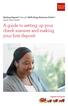 Desktop Deposit through Wells Fargo Business Online Quick Start Guide A guide to setting up your check scanner and making your first deposit This page left intentionally blank Contents ii Scanner kit contents
Desktop Deposit through Wells Fargo Business Online Quick Start Guide A guide to setting up your check scanner and making your first deposit This page left intentionally blank Contents ii Scanner kit contents
Instructions for Connecting to PACS outside of a Regional Facility
 Instructions for Connecting to PACS outside of a Regional Facility For support, please contact the ehealth Saskatchewan Helpdesk at 1-888-316-7446 Recommended options provide optimal performance 1 The
Instructions for Connecting to PACS outside of a Regional Facility For support, please contact the ehealth Saskatchewan Helpdesk at 1-888-316-7446 Recommended options provide optimal performance 1 The
Passport installation Windows 8 + Firefox
 Passport installation Windows 8 + Firefox OS Version Windows 8 System Type 32-bit and 64-bit Browser name & version Firefox 23 Before you begin Check you have Anti Virus software installed on your computer
Passport installation Windows 8 + Firefox OS Version Windows 8 System Type 32-bit and 64-bit Browser name & version Firefox 23 Before you begin Check you have Anti Virus software installed on your computer
Install Pocket Inventory in a Windows Server 2008 Standard Environment
 One Blue Hill Plaza, 16th Floor, PO Box 1546 Pearl River, NY 10965 1-800-PC-AMERICA, 1-800-722-6374 (Voice) 845-920-0800 (Fax) 845-920-0880 Install Pocket Inventory in a Windows Server 2008 Standard Environment
One Blue Hill Plaza, 16th Floor, PO Box 1546 Pearl River, NY 10965 1-800-PC-AMERICA, 1-800-722-6374 (Voice) 845-920-0800 (Fax) 845-920-0880 Install Pocket Inventory in a Windows Server 2008 Standard Environment
Connecting to HomeRun over the Web
 (o HomeRun Integrated Clinical and Financial Homecare Software Connecting to HomeRun over the Web White Oak Systems, LLC 8 Research Parkway Wallingford, CT 06492 Phone: 866-679-7702 info@whiteoaksys.com
(o HomeRun Integrated Clinical and Financial Homecare Software Connecting to HomeRun over the Web White Oak Systems, LLC 8 Research Parkway Wallingford, CT 06492 Phone: 866-679-7702 info@whiteoaksys.com
Banner Frequently Asked Questions (FAQs)
 Banner Frequently Asked Questions (FAQs) How do I install Java?...1 Banner prompts me to download and install Java. Is this OK?....1 What Java version should I use?...2 How do I check what version of Java
Banner Frequently Asked Questions (FAQs) How do I install Java?...1 Banner prompts me to download and install Java. Is this OK?....1 What Java version should I use?...2 How do I check what version of Java
REMOTE DESKTOP WEB PORTAL (RD Web) ACCESS GUIDE Updated 12/30/2013
 REMOTE DESKTOP WEB PORTAL (RD Web) ACCESS GUIDE Updated 12/30/2013 SUMMARY This guide shows how to configure a computer to use the Remote Desktop Web Portal and access applications such as Blackbaud Raiser
REMOTE DESKTOP WEB PORTAL (RD Web) ACCESS GUIDE Updated 12/30/2013 SUMMARY This guide shows how to configure a computer to use the Remote Desktop Web Portal and access applications such as Blackbaud Raiser
Install Pocket Inventory in a Windows Server 2003 R2 Standard Environment
 One Blue Hill Plaza, 16th Floor, PO Box 1546 Pearl River, NY 10965 1-800-PC-AMERICA, 1-800-722-6374 (Voice) 845-920-0800 (Fax) 845-920-0880 Install Pocket Inventory in a Windows Server 2003 R2 Standard
One Blue Hill Plaza, 16th Floor, PO Box 1546 Pearl River, NY 10965 1-800-PC-AMERICA, 1-800-722-6374 (Voice) 845-920-0800 (Fax) 845-920-0880 Install Pocket Inventory in a Windows Server 2003 R2 Standard
Remote Deposit Capture Epson Hardware Installation Manual
 Remote Deposit Capture Epson Contents Introduction... 1 Installation Guidelines for Scanners... 2 System Requirements... 2 Additional Requirements... 2 Required User Privileges and Securities for Installation...
Remote Deposit Capture Epson Contents Introduction... 1 Installation Guidelines for Scanners... 2 System Requirements... 2 Additional Requirements... 2 Required User Privileges and Securities for Installation...
VALKEE BRIGHT LIGHT HEADSET
 VALKEE BRIGHT LIGHT HEADSET MY VALKEE SOFTWARE INSTALLATION AND TROUBLESHOOTING GUIDE Valkee Oy Rev. 1.1 CONTENTS INSTALLATION GUIDE FOR MY VALKEE SOFTWARE... 2 APPLE MAC REQUIREMENTS... 2 MICROSOFT WINDOWS
VALKEE BRIGHT LIGHT HEADSET MY VALKEE SOFTWARE INSTALLATION AND TROUBLESHOOTING GUIDE Valkee Oy Rev. 1.1 CONTENTS INSTALLATION GUIDE FOR MY VALKEE SOFTWARE... 2 APPLE MAC REQUIREMENTS... 2 MICROSOFT WINDOWS
Remote Deposit Capture Installation Guide
 Remote Deposit Capture Installation Guide Please contact businessbanking@farmingtonbankct.com or call 860-284-6549 with any questions. Table of Contents Internet Explorer Trusted Sites 2 Verify ActiveX
Remote Deposit Capture Installation Guide Please contact businessbanking@farmingtonbankct.com or call 860-284-6549 with any questions. Table of Contents Internet Explorer Trusted Sites 2 Verify ActiveX
DO NOT PRESERVE FAVORITE WEBSITE DATA
 Instructions to Fix LMR/Internet Explorer 10 Issues With recent Windows Updates, Internet Explorer 10 may have been installed on your system without your knowledge. The LMR Over the Internet Application
Instructions to Fix LMR/Internet Explorer 10 Issues With recent Windows Updates, Internet Explorer 10 may have been installed on your system without your knowledge. The LMR Over the Internet Application
Internet Explorer Settings for Optum CareTracker
 Internet Explorer Settings for Optum CareTracker CareTracker (aka Optum PM and Physician EMR) is a web-based application, which currently only runs on the 32 -bit version of Internet Explorer (to tell,
Internet Explorer Settings for Optum CareTracker CareTracker (aka Optum PM and Physician EMR) is a web-based application, which currently only runs on the 32 -bit version of Internet Explorer (to tell,
MSOW. MSO for the Web MSONet Workstation Configuration Guide
 MSOW MSO for the Web MSONet Workstation Configuration Guide For personal and public computer users accessing MSOW Practitioner Home Page (PHP) and Primary Source Verification (PSV) Updated June 4, 2013
MSOW MSO for the Web MSONet Workstation Configuration Guide For personal and public computer users accessing MSOW Practitioner Home Page (PHP) and Primary Source Verification (PSV) Updated June 4, 2013
Remote Deposit Capture Digital Check Hardware Installation Manual
 Remote Deposit Capture Digital Check Contents Introduction... 1 Installation Guidelines for Scanners... 2 System Requirements... 2 Additional Requirements... 2 Required User Privileges and Securities for
Remote Deposit Capture Digital Check Contents Introduction... 1 Installation Guidelines for Scanners... 2 System Requirements... 2 Additional Requirements... 2 Required User Privileges and Securities for
IIS, FTP Server and Windows
 IIS, FTP Server and Windows The Objective: To setup, configure and test FTP server. Requirement: Any version of the Windows 2000 Server. FTP Windows s component. Internet Information Services, IIS. Steps:
IIS, FTP Server and Windows The Objective: To setup, configure and test FTP server. Requirement: Any version of the Windows 2000 Server. FTP Windows s component. Internet Information Services, IIS. Steps:
System Use Requirements
 ProjectDox Component Customer Installation v. 8.3.8.8 System Use Requirements 4835 East Cactus Road Suite 420 Scottsdale, Arizona 85254 Phone: 602.714.9774 www.avolvesoftware.com Copyright 2015 Avolve
ProjectDox Component Customer Installation v. 8.3.8.8 System Use Requirements 4835 East Cactus Road Suite 420 Scottsdale, Arizona 85254 Phone: 602.714.9774 www.avolvesoftware.com Copyright 2015 Avolve
Contents. VPN Instructions. VPN Instructions... 1
 VPN Instructions Contents VPN Instructions... 1 Download & Install Check Point VPN Software... 2 Connect to FPUA by VPN... 6 Connect to Your Computer... 8 Determine Your Machine Type... 10 Identify 32-bit
VPN Instructions Contents VPN Instructions... 1 Download & Install Check Point VPN Software... 2 Connect to FPUA by VPN... 6 Connect to Your Computer... 8 Determine Your Machine Type... 10 Identify 32-bit
Uninstall Check Scanning software (Fujitsu S300)
 Uninstall Check Scanning software (Fujitsu S300) Contents What software do you need to remove?... 2 Stop the I2iA and ScanSnap services... 2 Uninstall Active X controls... 4 If you have Internet Explorer
Uninstall Check Scanning software (Fujitsu S300) Contents What software do you need to remove?... 2 Stop the I2iA and ScanSnap services... 2 Uninstall Active X controls... 4 If you have Internet Explorer
Remote Deposit Desktop Guide
 TABLE OF CONTENTS Remote Deposit Desktop Guide TABLE OF CONTENTS... 1 INTRODUCTION... 2 GETTING STARTED... 2 ELIGIBILITY... 2 REGISTERING FOR REMOTE DEPOSIT... 2 MAKING A REMOTE DEPOSIT... 3 LOG ON...
TABLE OF CONTENTS Remote Deposit Desktop Guide TABLE OF CONTENTS... 1 INTRODUCTION... 2 GETTING STARTED... 2 ELIGIBILITY... 2 REGISTERING FOR REMOTE DEPOSIT... 2 MAKING A REMOTE DEPOSIT... 3 LOG ON...
SecuraLive ULTIMATE SECURITY
 SecuraLive ULTIMATE SECURITY Home Edition for Windows USER GUIDE SecuraLive ULTIMATE SECURITY USER MANUAL Introduction: Welcome to SecuraLive Ultimate Security Home Edition. SecuraLive Ultimate Security
SecuraLive ULTIMATE SECURITY Home Edition for Windows USER GUIDE SecuraLive ULTIMATE SECURITY USER MANUAL Introduction: Welcome to SecuraLive Ultimate Security Home Edition. SecuraLive Ultimate Security
Setting up Client Browsers Oracle FLEXCUBE Universal Banking Release 11.3.0 [May] [2011]
![Setting up Client Browsers Oracle FLEXCUBE Universal Banking Release 11.3.0 [May] [2011] Setting up Client Browsers Oracle FLEXCUBE Universal Banking Release 11.3.0 [May] [2011]](/thumbs/40/21522540.jpg) Setting up Client Browsers Oracle FLEXCUBE Universal Banking Release 11.3.0 [May] [2011] Table of Contents 1. SETTING UP CLIENT BROWSERS... 1-1 1.1 INTRODUCTION... 1-1 1.2 LIST OF CLIENT BROWSERS... 1-1
Setting up Client Browsers Oracle FLEXCUBE Universal Banking Release 11.3.0 [May] [2011] Table of Contents 1. SETTING UP CLIENT BROWSERS... 1-1 1.1 INTRODUCTION... 1-1 1.2 LIST OF CLIENT BROWSERS... 1-1
Dovico Timesheet v12 INSTALLATION GUIDE
 v12 TABLE OF CONTENTS System Requirements... 1 NEW INSTALLATION... 2 UPGRADE from a previous version of Dovico Timesheet 5 System Requirements Deployment Options Either installed on your server or use
v12 TABLE OF CONTENTS System Requirements... 1 NEW INSTALLATION... 2 UPGRADE from a previous version of Dovico Timesheet 5 System Requirements Deployment Options Either installed on your server or use
XCM Internet Explorer Settings
 XCM Internet Explorer Settings For best results, you must prepare your Internet Explorer (IE) browser so that interactions with the XCM site are fully trusted (XCM only supports Microsoft s Internet Explorer).
XCM Internet Explorer Settings For best results, you must prepare your Internet Explorer (IE) browser so that interactions with the XCM site are fully trusted (XCM only supports Microsoft s Internet Explorer).
isupplygw Site Login Troubleshooting
 Site Login Troubleshooting Tips User name is administrator s email address Password requirements: o Passwords must be at least 8 characters long and can be as long as 30 characters. o Passwords must contain
Site Login Troubleshooting Tips User name is administrator s email address Password requirements: o Passwords must be at least 8 characters long and can be as long as 30 characters. o Passwords must contain
Resource Guide INSTALL AND CONNECT TO CISCO ANYCONNECT VPN CLIENT (FOR WINDOWS COMPUTERS)
 INSTALL AND CONNECT TO CISCO ANYCONNECT VPN CLIENT (FOR WINDOWS COMPUTERS) PLEASE READ BEFORE INSTALLING THE CISCO ANYCONNECT SECURE MOBILITY CLIENT SOFTWARE: The VPN is to be used on computers that are
INSTALL AND CONNECT TO CISCO ANYCONNECT VPN CLIENT (FOR WINDOWS COMPUTERS) PLEASE READ BEFORE INSTALLING THE CISCO ANYCONNECT SECURE MOBILITY CLIENT SOFTWARE: The VPN is to be used on computers that are
Secure Browser Installation Manual
 Secure Browser Installation Manual 2015 2016 Published August 17, 2015 Prepared by the American Institutes for Research Table of Contents Section I. Introduction to the Secure Browser Manual... 1 Scope...
Secure Browser Installation Manual 2015 2016 Published August 17, 2015 Prepared by the American Institutes for Research Table of Contents Section I. Introduction to the Secure Browser Manual... 1 Scope...
Technology Services Group Procedures. IH Anywhere guide. 0 P a g e
 VDI Pilot Technology Services Group Procedures IH Anywhere guide 0 P a g e Installation Disable Apple Security Table of Contents IH Anywhere for Apple OSX (MAC)... 2 1. Installation... 2 Disable Apple
VDI Pilot Technology Services Group Procedures IH Anywhere guide 0 P a g e Installation Disable Apple Security Table of Contents IH Anywhere for Apple OSX (MAC)... 2 1. Installation... 2 Disable Apple
Trax Attendance Manager Full Installation (Windows XP, 32 bit Windows Vista, or 32 bit Windows 7)
 Trax Attendance Manager Full Installation (Windows XP, 32 bit Windows Vista, or 32 bit Windows 7) NOTE: There are separate instructions for 64 bit Windows Vista, 64 bit Windows 7, and clients in Canada.
Trax Attendance Manager Full Installation (Windows XP, 32 bit Windows Vista, or 32 bit Windows 7) NOTE: There are separate instructions for 64 bit Windows Vista, 64 bit Windows 7, and clients in Canada.
Remote Access Services Microsoft Windows - Installation Guide
 Remote Access Services Microsoft Windows - Installation Guide Version 3.1 February 23, 2015 1 P age Contents GETTING STARTED... 3 JAVA VERIFICATION, INSTALLATION, AND CONFIGURATION... 3 Windows XP... 3
Remote Access Services Microsoft Windows - Installation Guide Version 3.1 February 23, 2015 1 P age Contents GETTING STARTED... 3 JAVA VERIFICATION, INSTALLATION, AND CONFIGURATION... 3 Windows XP... 3
Instructions for accessing the new TU wireless Network
 Instructions for accessing the new TU wireless Network These instructions are meant for University owned systems directly supported by ENS Computer Services. Users of other systems may find this document
Instructions for accessing the new TU wireless Network These instructions are meant for University owned systems directly supported by ENS Computer Services. Users of other systems may find this document
CAMPUSCALL 3.9 Station Setup
 CAMPUSCALL 3.9 Station Setup VoIP Setup... 2 1. Software Installation... 2 2. Connections to the call station... 2 Analog Setup (Way2Call Hi-Phone)... 2 1. Connections to the call station... 2 2. Connections
CAMPUSCALL 3.9 Station Setup VoIP Setup... 2 1. Software Installation... 2 2. Connections to the call station... 2 Analog Setup (Way2Call Hi-Phone)... 2 1. Connections to the call station... 2 2. Connections
TOSHIBA GA-1310. Printing from Windows
 TOSHIBA GA-1310 Printing from Windows 2009 Electronics for Imaging, Inc. The information in this publication is covered under Legal Notices for this product. 45081979 04 February 2009 CONTENTS 3 CONTENTS
TOSHIBA GA-1310 Printing from Windows 2009 Electronics for Imaging, Inc. The information in this publication is covered under Legal Notices for this product. 45081979 04 February 2009 CONTENTS 3 CONTENTS
This Upgrade Is Only Valid For The US Cellular SCH-I500 (Mesmerize). It Is Incompatible With All Other Models. Requirements
 Samsung has released a software update for the US Cellular SCH-I500 (Mesmerize) which is recommended to be installed. This software will update your Samsung SCH-I500 (Mesmerize) to Android 2.3.4 software
Samsung has released a software update for the US Cellular SCH-I500 (Mesmerize) which is recommended to be installed. This software will update your Samsung SCH-I500 (Mesmerize) to Android 2.3.4 software
How to use Mints@Home
 How to use Mints@Home Citrix Remote Access gives Mints users the ability to access University Of Cambridge and MINTS resources from any computer, anywhere in the world,. The service requires a high-speed
How to use Mints@Home Citrix Remote Access gives Mints users the ability to access University Of Cambridge and MINTS resources from any computer, anywhere in the world,. The service requires a high-speed
Passport Installation. Windows XP + Internet Explorer 8
 Passport Installation Windows XP + Internet Explorer 8 OS Version Windows XP System Type 32bit or 64bit Browser & version Internet Explorer 8 Before you begin.. Make sure you have Anti Virus software installed
Passport Installation Windows XP + Internet Explorer 8 OS Version Windows XP System Type 32bit or 64bit Browser & version Internet Explorer 8 Before you begin.. Make sure you have Anti Virus software installed
Setting up VMware ESXi for 2X VirtualDesktopServer Manual
 Setting up VMware ESXi for 2X VirtualDesktopServer Manual URL: www.2x.com E-mail: info@2x.com Information in this document is subject to change without notice. Companies, names, and data used in examples
Setting up VMware ESXi for 2X VirtualDesktopServer Manual URL: www.2x.com E-mail: info@2x.com Information in this document is subject to change without notice. Companies, names, and data used in examples
Contents Minimum Requirements... 2 Instructions... 2 Troubleshooting... 7
 Emdeon Remote Desktop Services Contents Minimum Requirements... 2 Instructions... 2 Troubleshooting... 7 Minimum Requirements 1. A high-speed Internet connection. DSL or Cable Internet are recommended.
Emdeon Remote Desktop Services Contents Minimum Requirements... 2 Instructions... 2 Troubleshooting... 7 Minimum Requirements 1. A high-speed Internet connection. DSL or Cable Internet are recommended.
Mini Amazing Box 4.6.1.1 Update for Windows XP with Microsoft Service Pack 2
 Mini Amazing Box 4.6.1.1 Update for Windows XP with Microsoft Service Pack 2 Below you will find extensive instructions on how to update your Amazing Box software and converter box USB driver for operating
Mini Amazing Box 4.6.1.1 Update for Windows XP with Microsoft Service Pack 2 Below you will find extensive instructions on how to update your Amazing Box software and converter box USB driver for operating
PekaoBIZNES 24 QUICK Start. User Guide First steps in the system
 PekaoBIZNES 24 QUICK Start User Guide First steps in the system INTRODUCTION Managing your finances may be really convenient. After completing the steps outlined in this document, you will join a big group
PekaoBIZNES 24 QUICK Start User Guide First steps in the system INTRODUCTION Managing your finances may be really convenient. After completing the steps outlined in this document, you will join a big group
SC-T35/SC-T45/SC-T46/SC-T47 ViewSonic Device Manager User Guide
 SC-T35/SC-T45/SC-T46/SC-T47 ViewSonic Device Manager User Guide Copyright and Trademark Statements 2014 ViewSonic Computer Corp. All rights reserved. This document contains proprietary information that
SC-T35/SC-T45/SC-T46/SC-T47 ViewSonic Device Manager User Guide Copyright and Trademark Statements 2014 ViewSonic Computer Corp. All rights reserved. This document contains proprietary information that
Java version 7 update 45 (7u45)
 TO DISABLE JAVA - visit this website for instructions. http://www.java.com/en/download/help/disable_browser.xml http://www.oracle.com/technetwork/java/javase/downloads/jdk7-downloads-1880260.html If you
TO DISABLE JAVA - visit this website for instructions. http://www.java.com/en/download/help/disable_browser.xml http://www.oracle.com/technetwork/java/javase/downloads/jdk7-downloads-1880260.html If you
Instructions for Accessing the Hodges University Virtual Lab
 Instructions for Accessing the Hodges University Virtual Lab Table of Contents Adding the VLAB as a Trusted Site... 3 Accessing the VLAB using Windows 8... 5 Using Internet Explorer and Windows 8 to Access
Instructions for Accessing the Hodges University Virtual Lab Table of Contents Adding the VLAB as a Trusted Site... 3 Accessing the VLAB using Windows 8... 5 Using Internet Explorer and Windows 8 to Access
8x8 Virtual Office Salesforce Call Center Interface. Administrator Guide. October 2013. Salesforce Call Center Interface
 8x8 Virtual Office Administrator Guide October 2013 The Champion For Business Communications Table of Contents 8x8 Virtual Office Salesforce Call Center App... 3 System Requirements...3 Installation...
8x8 Virtual Office Administrator Guide October 2013 The Champion For Business Communications Table of Contents 8x8 Virtual Office Salesforce Call Center App... 3 System Requirements...3 Installation...
Guide to Installing BBL Crystal MIND on Windows 7
 Guide to Installing BBL Crystal MIND on Windows 7 Introduction The BBL Crystal MIND software can not be directly installed on the Microsoft Windows 7 platform, however it can be installed and run via XP
Guide to Installing BBL Crystal MIND on Windows 7 Introduction The BBL Crystal MIND software can not be directly installed on the Microsoft Windows 7 platform, however it can be installed and run via XP
UCBI Web Capture Remote Deposit User Instructions
 UCBI Web Capture Remote Deposit User Instructions Support Assistance Phone: 866-572-4583 Email: ecorp@ucbi.com Page 1 of 18 UCBI Web Capture Remote Deposit Table of Contents The Installation Process...
UCBI Web Capture Remote Deposit User Instructions Support Assistance Phone: 866-572-4583 Email: ecorp@ucbi.com Page 1 of 18 UCBI Web Capture Remote Deposit Table of Contents The Installation Process...
INSTALLATION GUIDE FOR ACTIVE X COMPONENT
 INSTALLATION GUIDE FOR ACTIVE X COMPONENT THE SOFTWARE MUST BE INSTALLED PRIOR TO THE FIRST MEMS READING You will need a personal login for wwwmedamigocom Request it at techsupport@aardexgroupcom Table
INSTALLATION GUIDE FOR ACTIVE X COMPONENT THE SOFTWARE MUST BE INSTALLED PRIOR TO THE FIRST MEMS READING You will need a personal login for wwwmedamigocom Request it at techsupport@aardexgroupcom Table
EPC 9.X - STANDALONE DEPLOYMENT MANUAL
 EPC 9.X - STANDALONE DEPLOYMENT MANUAL Disclaimer 1 Disclaimer Copyright (c) 2016 Interfacing Technologies Corporation. All rights reserved. This document, as well as the software described in it, is furnished
EPC 9.X - STANDALONE DEPLOYMENT MANUAL Disclaimer 1 Disclaimer Copyright (c) 2016 Interfacing Technologies Corporation. All rights reserved. This document, as well as the software described in it, is furnished
Velocity Web Services Client 1.0 Installation Guide and Release Notes
 Velocity Web Services Client 1.0 Installation Guide and Release Notes Copyright 2014-2015, Identiv. Last updated June 24, 2015. Overview This document provides the only information about version 1.0 of
Velocity Web Services Client 1.0 Installation Guide and Release Notes Copyright 2014-2015, Identiv. Last updated June 24, 2015. Overview This document provides the only information about version 1.0 of
INSTALLING MÜSE UPDATES FOR ISTAN
 INSTALLING MÜSE UPDATES FOR ISTAN System updates are available periodically and can be downloaded using any computer with an Internet connection. CAE Healthcare Instructor Workstations should NOT be connected
INSTALLING MÜSE UPDATES FOR ISTAN System updates are available periodically and can be downloaded using any computer with an Internet connection. CAE Healthcare Instructor Workstations should NOT be connected
How To Use A Pvpn On A Pc Or Mac Or Ipad (For Pc) With A Password Protected (For Mac) On A Network (For Windows) On Your Computer (For Ipad) On An Ipad Or Ipa
 VPN User Guide For PC System Requirements Operating System: Windows XP, Windows Vista, or Windows 7. (Windows 8 is not officially supported, but does work for some users.) Internet Browser: Internet Explorer
VPN User Guide For PC System Requirements Operating System: Windows XP, Windows Vista, or Windows 7. (Windows 8 is not officially supported, but does work for some users.) Internet Browser: Internet Explorer
Windows and MAC User Handbook Remote and Secure Connection Version 1.01 09/19/2013. User Handbook
 Windows and MAC User Handbook How to Connect Your PC or MAC Remotely and Securely to Your U.S. Department of Commerce Account Developed for You by the Office of IT Services (OITS)/IT Service Desk *** For
Windows and MAC User Handbook How to Connect Your PC or MAC Remotely and Securely to Your U.S. Department of Commerce Account Developed for You by the Office of IT Services (OITS)/IT Service Desk *** For
How to install and use the File Sharing Outlook Plugin
 How to install and use the File Sharing Outlook Plugin Thank you for purchasing Green House Data File Sharing. This guide will show you how to install and configure the Outlook Plugin on your desktop.
How to install and use the File Sharing Outlook Plugin Thank you for purchasing Green House Data File Sharing. This guide will show you how to install and configure the Outlook Plugin on your desktop.
Citrix Receiver 11.8 for Macintosh OS X
 1. Document Control Record Document title Document Owner Citrix Receiver 11.8 for Macintosh OS X Rayna McKinley 2. Issue and Amendment Record Issue Date Revised by Comments 1 8/15/2013 Rayna McKinley Original
1. Document Control Record Document title Document Owner Citrix Receiver 11.8 for Macintosh OS X Rayna McKinley 2. Issue and Amendment Record Issue Date Revised by Comments 1 8/15/2013 Rayna McKinley Original
Using Internet or Windows Explorer to Upload Your Site
 Using Internet or Windows Explorer to Upload Your Site This article briefly describes what an FTP client is and how to use Internet Explorer or Windows Explorer to upload your Web site to your hosting
Using Internet or Windows Explorer to Upload Your Site This article briefly describes what an FTP client is and how to use Internet Explorer or Windows Explorer to upload your Web site to your hosting
V-Ray 2.0 for 3ds Max Installation Guide
 V-Ray and the V-Ray logo are registered trademarks of Chaos Software Ltd. in Bulgaria and other countries. Autodesk, 3D Studio, 3D Studio MAX, 3D Studio VIZ, 3ds Max and Discreet are either registered
V-Ray and the V-Ray logo are registered trademarks of Chaos Software Ltd. in Bulgaria and other countries. Autodesk, 3D Studio, 3D Studio MAX, 3D Studio VIZ, 3ds Max and Discreet are either registered
Internet Explorer 7. Getting Started The Internet Explorer Window. Tabs NEW! Working with the Tab Row. Microsoft QUICK Source
 Microsoft QUICK Source Internet Explorer 7 Getting Started The Internet Explorer Window u v w x y { Using the Command Bar The Command Bar contains shortcut buttons for Internet Explorer tools. To expand
Microsoft QUICK Source Internet Explorer 7 Getting Started The Internet Explorer Window u v w x y { Using the Command Bar The Command Bar contains shortcut buttons for Internet Explorer tools. To expand
ApplicationXtender 7.0 Upgrade on 23 September 2015
 ApplicationXtender 7.0 Upgrade on 23 September 2015 After the Banner Document Management (BDM) 8.5 upgrade is performed, if you have previously installed ApplicationXtender 6.5 or its components on your
ApplicationXtender 7.0 Upgrade on 23 September 2015 After the Banner Document Management (BDM) 8.5 upgrade is performed, if you have previously installed ApplicationXtender 6.5 or its components on your
Internet Explorer 7 for Windows XP: Obtaining MIT Certificates
 Internet Explorer 7 for Windows XP: Obtaining MIT Certificates Overview In order to use secure web services at MIT, you will need to obtain two types of MIT web certificates: MIT Certificate Authority
Internet Explorer 7 for Windows XP: Obtaining MIT Certificates Overview In order to use secure web services at MIT, you will need to obtain two types of MIT web certificates: MIT Certificate Authority
Citrix : Remediation - MAC
 Citrix : Remediation - MAC Key Points: 1. 2. 3. 4. 5. 6. 7. Understanding End Point Scan Analysis Supported anti-virus and firewall products Configuring AVAST/SOPHOS and the Mac OS X Firewall Installing
Citrix : Remediation - MAC Key Points: 1. 2. 3. 4. 5. 6. 7. Understanding End Point Scan Analysis Supported anti-virus and firewall products Configuring AVAST/SOPHOS and the Mac OS X Firewall Installing
Windows Installation 1. On a Windows PC (For MAC, skip to next section), at the file download prompt click Run.
 Introduction These instructions are for Windows and MAC users ONLY. For Mobile devices (IOS/Android), use the Mobile Device document found on the portal Login Page. For Windows 8.x users: At this time,
Introduction These instructions are for Windows and MAC users ONLY. For Mobile devices (IOS/Android), use the Mobile Device document found on the portal Login Page. For Windows 8.x users: At this time,
U S E R M A N U A L. Alcatel-Lucent. Click to call plugin for OmniPCX Enterprise. User manual. Alcatel-Lucent Enterprise Services Page 1/12
 U S E R M A N U A L Alcatel-Lucent Click to call plugin for OmniPCX Enterprise User manual Alcatel-Lucent Enterprise Services Page 1/12 Index table 1 D o c u m e n t h i s t o r y 3 2 S c o p e 3 2.1 Overview...
U S E R M A N U A L Alcatel-Lucent Click to call plugin for OmniPCX Enterprise User manual Alcatel-Lucent Enterprise Services Page 1/12 Index table 1 D o c u m e n t h i s t o r y 3 2 S c o p e 3 2.1 Overview...
Windows Mobile 6.5 Classic Pocket Inventory Install and Setup in Windows 8
 One Blue Hill Plaza, 16 th Floor, PO Box 1546 Pearl River, NY 10965 1-800-PC-AMERICA, 1-800-722-6374 (Voice) 845-920-0800 (Fax) 845-920-0880 Windows Mobile 6.5 Classic Pocket Inventory Install and Setup
One Blue Hill Plaza, 16 th Floor, PO Box 1546 Pearl River, NY 10965 1-800-PC-AMERICA, 1-800-722-6374 (Voice) 845-920-0800 (Fax) 845-920-0880 Windows Mobile 6.5 Classic Pocket Inventory Install and Setup
Senior Systems Cloud Services
 Senior Systems Cloud Services In this guide... Senior Systems Cloud Services 1 Cloud Services User Guide 2 Working In Your Cloud Environment 3 Cloud Profile Management Tool 6 How To Save Files 8 How To
Senior Systems Cloud Services In this guide... Senior Systems Cloud Services 1 Cloud Services User Guide 2 Working In Your Cloud Environment 3 Cloud Profile Management Tool 6 How To Save Files 8 How To
Sendspace Wizard Desktop Tool Step-By-Step Guide
 Sendspace Wizard Desktop Tool Step-By-Step Guide Copyright 2007 by sendspace.com This publication is designed to provide accurate and authoritative information for users of sendspace, the easy big file
Sendspace Wizard Desktop Tool Step-By-Step Guide Copyright 2007 by sendspace.com This publication is designed to provide accurate and authoritative information for users of sendspace, the easy big file
VPN User Guide. For Mac
 VPN User Guide For Mac System Requirements Operating System: Mac OSX. Internet Browser: Safari (Firefox and Google Chrome are NOT currently supported). Disclaimer Your computer must have the system requirements
VPN User Guide For Mac System Requirements Operating System: Mac OSX. Internet Browser: Safari (Firefox and Google Chrome are NOT currently supported). Disclaimer Your computer must have the system requirements
Virtual Office Remote Installation Guide
 Virtual Office Remote Installation Guide Table of Contents VIRTUAL OFFICE REMOTE INSTALLATION GUIDE... 3 UNIVERSAL PRINTER CONFIGURATION INSTRUCTIONS... 12 CHANGING DEFAULT PRINTERS ON LOCAL SYSTEM...
Virtual Office Remote Installation Guide Table of Contents VIRTUAL OFFICE REMOTE INSTALLATION GUIDE... 3 UNIVERSAL PRINTER CONFIGURATION INSTRUCTIONS... 12 CHANGING DEFAULT PRINTERS ON LOCAL SYSTEM...
Installation & Licensing Guide. AquiferTest Pro. An Easy-to-Use Pumping Test and Slug Test Data Analysis Package
 Installation & Licensing Guide AquiferTest Pro An Easy-to-Use Pumping Test and Slug Test Data Analysis Package Table of Contents Software Maintenance and Support... 3 How to Contact SWS... 3 System Requirements...
Installation & Licensing Guide AquiferTest Pro An Easy-to-Use Pumping Test and Slug Test Data Analysis Package Table of Contents Software Maintenance and Support... 3 How to Contact SWS... 3 System Requirements...
isupplier PORTAL ACCESS SYSTEM REQUIREMENTS
 TABLE OF CONTENTS Recommended Browsers for isupplier Portal Recommended Microsoft Internet Explorer Browser Settings (MSIE) Recommended Firefox Browser Settings Recommended Safari Browser Settings SYSTEM
TABLE OF CONTENTS Recommended Browsers for isupplier Portal Recommended Microsoft Internet Explorer Browser Settings (MSIE) Recommended Firefox Browser Settings Recommended Safari Browser Settings SYSTEM
Using WinSCP to Transfer Data with Florida SHOTS
 Using WinSCP to Transfer Data with Florida SHOTS Purpose: This document contains instructions for downloading, installing and using WinSCP, a free software download that enables the basic transfer of data
Using WinSCP to Transfer Data with Florida SHOTS Purpose: This document contains instructions for downloading, installing and using WinSCP, a free software download that enables the basic transfer of data
Print Server Application Guide. This guide applies to the following models.
 Print Server Application Guide This guide applies to the following models. TL-WR842ND TL-WR1042ND TL-WR1043ND TL-WR2543ND TL-WDR4300 CONTENTS Chapter 1. Overview... 1 Chapter 2. Before Installation...
Print Server Application Guide This guide applies to the following models. TL-WR842ND TL-WR1042ND TL-WR1043ND TL-WR2543ND TL-WDR4300 CONTENTS Chapter 1. Overview... 1 Chapter 2. Before Installation...
CONNECT-TO-CHOP USER GUIDE
 CONNECT-TO-CHOP USER GUIDE VERSION V8 Table of Contents 1 Overview... 3 2 Requirements... 3 2.1 Security... 3 2.2 Computer... 3 2.3 Application... 3 2.3.1 Web Browser... 3 2.3.2 Prerequisites... 3 3 Logon...
CONNECT-TO-CHOP USER GUIDE VERSION V8 Table of Contents 1 Overview... 3 2 Requirements... 3 2.1 Security... 3 2.2 Computer... 3 2.3 Application... 3 2.3.1 Web Browser... 3 2.3.2 Prerequisites... 3 3 Logon...
EVA Drivers 6.1 and TWAIN Installation Guide for EVA Classic Digital Sensors
 8 Westchester Plaza, Suite 112, Elmsford, NY 10523 (914) 592-6100 Fax (914) 592-6148 www.imageworkscorporation.com EVA Drivers 6.1 and TWAIN Installation Guide for EVA Classic Digital Sensors Note: This
8 Westchester Plaza, Suite 112, Elmsford, NY 10523 (914) 592-6100 Fax (914) 592-6148 www.imageworkscorporation.com EVA Drivers 6.1 and TWAIN Installation Guide for EVA Classic Digital Sensors Note: This
2. PMP New Computer Installation. & Networking Instructions
 ONTARIO CHIROPRACTIC ASSOCIATION PATIENT MANAGEMENT PROGRAM PUTTING EXPERIENCE INTO PRACTICE PMP New Computer Installation & Networking Instructions This document provides installation instructions for
ONTARIO CHIROPRACTIC ASSOCIATION PATIENT MANAGEMENT PROGRAM PUTTING EXPERIENCE INTO PRACTICE PMP New Computer Installation & Networking Instructions This document provides installation instructions for
ATTENTION: End users should take note that Main Line Health has not verified within a Citrix
 Subject: Citrix Remote Access using PhoneFactor Authentication ATTENTION: End users should take note that Main Line Health has not verified within a Citrix environment the image quality of clinical cal
Subject: Citrix Remote Access using PhoneFactor Authentication ATTENTION: End users should take note that Main Line Health has not verified within a Citrix environment the image quality of clinical cal
Configuring Internet Explorer for CareLogic
 Configuring Internet Explorer for CareLogic March 19, 2014 1 P a g e Table of Contents Configuring Internet Explorer for CareLogic... 3 Configuring Internet Explorer Security Settings... 4 Internet Explorer
Configuring Internet Explorer for CareLogic March 19, 2014 1 P a g e Table of Contents Configuring Internet Explorer for CareLogic... 3 Configuring Internet Explorer Security Settings... 4 Internet Explorer
Chapter 10 Troubleshooting
 Chapter 10 Troubleshooting This chapter provides troubleshooting tips and information for your ProSafe Dual WAN Gigabit Firewall with SSL & IPsec VPN. After each problem description, instructions are provided
Chapter 10 Troubleshooting This chapter provides troubleshooting tips and information for your ProSafe Dual WAN Gigabit Firewall with SSL & IPsec VPN. After each problem description, instructions are provided
