USER GUIDE INTERNET BANKING FOR CORPORATES PAYMENTS. Zagreb, June Privredna banka Zagreb d.d.
|
|
|
- Maryann Greer
- 7 years ago
- Views:
Transcription
1 USER GUIDE INTERNET BANKING FOR CORPORATES PAYMENTS Zagreb, June 2016 Privredna banka Zagreb d.d.
2 TABLE OF CONTENTS: SECURITY WARNING... 2 WHAT PAYMENTS CAN BE MADE BY USING PBZCOM@NET?... 3 NATIONAL PAYMENTS IN DOMESTIC CURRENCY... 3 NATIONAL PAYMENTS IN FOREIGN CURRENCY... 6 INTERNATIONAL/CROSS-BORDER PAYMENTS IN DOMESTIC AND FOREIGN CURRENCY PAYMENTS WITH THE USE OF TEMPLATES PROCESS OF SENDING ORDERS AND VIEWING THEM BY STATUSES Preparation of orders Signature and execution of order Global list of accounts White list of accounts Modes of additional signing of orders referring to uncustomary transactions Limits Review of orders sent for execution Review of executed orders Review of rejected orders PROCESS OF SENDING BULK ORDERS OVERVIEW OF ORDERS GIVEN VIA BULK ORDERS PAYMENT OF SALARIES OR OTHER INCOME, BUSINESS TRIP ALLOWANCES AND BULK SPECIFICATIONS National payments in local currency PAYMENT OF SALARIES AND OTHER INCOME National payments in foreign currency DISBURSEMENT OF SALARIES AND BUSINESS TRIP EXPENSES BULK SPECIFICATIONS Page 1
3 SECURITY WARNING IMPORTANT NOTICE!!! Upon finishing the work in the service, please act according to instructions set out in the image (Figure 1). Figure 1 security warning for PBZCOM@NET service If you notice that the web page does not start with end your work immediately because you are not on the Bank's web pages. By clicking the lock placed in front of or beside the web address for accessing the PBZCOM@NET service, make sure you check if the address is correct (Error! Reference source not found.). Figure 2 correct web page check (IE) When you click the lock icon in the Internet Explorer (IE) the image will appear (Error! Reference source not found.) displaying the correct service page. Figure 3 correct result of security check (IE) Page 2
4 WHAT PAYMENTS CAN BE MADE BY USING Types of payments in national, cross-border and international payment system: National payments in local currency National payments in foreign currency International/cross-border payments in local and foreign currency NATIONAL PAYMENTS IN DOMESTIC CURRENCY PAYER Payer's name - Name; address, street number; place, it is filled in automatically pursuant to selected account Payer's account number can be entered in the IBAN construction or chosen from the list of accounts Cover currency this filed should be populated from the list of accounts, the list of currencies or by entering currency codes (EUR, USD, CHF, HRK...) in which you have funds available, the default value is HRK. Payer remittance advice/debit number (before debit) model HR is entered, and it is necessary to add a two digit model of control over the remittance advice according to the Uniform list of basic remittance advice models and effective Ordinance on the manner of paying the budget revenue, compulsory contributions and revenues for financing other public requirements remittance advice up to 22 numeric characters with dashes, as per the model ULTIMATE DEBTOR - This field should be populated when the ultimate debtor is different from the debtor (i.e. payer). Ultimate debtor's name The name of the ultimate debtor Ultimate debtor (individual/entity) You should choose either an individual or a legal entity Identification Identifier of the ultimate debtor; it is recommended to use OIB (Tax ID No) of an individual or a legal entity Amount amount in n.nnn,dd format Payment currency letter characters of the currency HRK, entered value Urgency mark denoted with the sign and means URGENT execution through HSVP (Croatian Real Time Gross Settlement), entry is optional (option URGENT is extra charged as per the Decision on fees!) PAYEE IBAN/Payee's account number entry into IBAN account construction (HRxxnnnnnnnnnnnnnnnnn) Payee's name payee's name and address (street, place, state) automatically appear when you enter the account number, excluding retail accounts held with other domestic banks for which it is necessary to enter the data Payee remittance advice/credit number (before credit) model HR is entered, and it is necessary to add a two digit model of control of the remittance advice according to the Uniform list of basic remittance advice models and effective Ordinance on the Page 3
5 manner of paying the budget revenue, compulsory contributions and revenues for financing other public requirements remittance advice up to 22 numeric characters with dashes, as per the model ULTIMATE CREDITOR - This field should be populated when the ultimate creditor is different from the creditor (i.e. payee). Ultimate creditor's name The name of the ultimate creditor Ultimate creditor (individual/entity) You should choose either an individual or a legal entity Identification Identifier of the ultimate creditor; it is recommended to use OIB (Taxpayer ID No) of an individual or a legal entity External purpose code four-letter code according to the ISO international standard for the standardised defining of the transaction purpose, entry is optional Category purpose a four-letter code for the category purpose according to the ISO international standard, used to unambiguously identify the category purpose of a payment the code list 'ExternalCategoryPurpose1Code', its entry is optional. SALA Payment of salary disbursement of salaries to retail kuna accounts filled in before entering the payee data Payment description free textual description of payment in maximum 4 lines with 35 characters, entry is mandatory Execution date date on which the payer's transaction account is debited and payment order executed. For regular payments (current date) the date is not entered, but is filled in automatically depending on the type of order (internal orders, external orders (NCS and CRTGSS) and on the time of sending the order for execution. For standby orders (with future value date), selected is the execution date up to 3 months in advance. Page 4
6 Figure 4 - national payments in local currency (HKR) Page 5
7 NATIONAL PAYMENTS IN FOREIGN CURRENCY National payments in foreign currency refer to, i.e. cover, two types of payment orders: A SEPA payment order, which has the following characteristics (Figure 6): o payment currency is EUR o transaction accounts of the payer (=debtor) and the payee (=creditor) are in IBAN format o the payer's bank and the payee's bank are reachable within SEPA payment systems o Charge Bearer option is SLEV (SHA) o normal execution of an order (when the field URGENT is not populated) o additional fields (Ultimate debtor, Ultimate creditor and Category purpose) An order for a national payment in foreign currencies (NON SEPA), specifically: o An order for a national payment in EUR, where the field URGENT is populated (Figure 5) o An order for a national payment in other foreign currencies (Figure 5) PAYER Payer's name - Name; address, street number; place, it is filled in automatically pursuant to a selected account Payer's account can be selected from the list of accounts jointly with the currency cover or entered in IBAN construction Cover currency filled in from the list of accounts, list of currencies or the character denotation of the currency is entered (EUR, USD, CHF, HRK...) Fee account can be selected from the list of accounts jointly with the currency or entered in IBAN construction. If the field is blank, it implies the account specified in the field Payer's account. Fee currency filled in from the list of accounts, list of currencies or entered in the form of character denotation of the currency (HRK, EUR,...) If the field is blank, it implies that the currency of the fee is HRK. Payer remittance advice/debit number (ex Payer reference) optional field model possible following options blank (pre-defined), HR or RF remittance advice o if the model is blank, there is no control over entered value o if the model is HR control of remittance advice according to the Uniform list of basic remittance advice models and effective Ordinance on the manner of paying the budget revenue, compulsory contributions and revenues for financing other public requirements o if the model is RF control module as per ISO standard (international RF standard) ULTIMATE DEBTOR - This field should be populated when the ultimate debtor is different from the debtor (i.e. payer). Ultimate debtor's name The name of the ultimate debtor Ultimate debtor (individual/entity) You should choose either an individual or a legal entity Identification Identifier of the ultimate debtor; it is recommended to use OIB (Tax ID No) of an individual or a legal entity Amount amount in n.nnn,dd format Page 6
8 Payment currency foreign currencies can be chosen from the list of currencies or entered in the form of character denotation of the currency (EUR, USD, CHF...) Urgency mark denoted with the sign and means URGENT execution, entry is optional (option URGENT is extra charged as per the Decision on fees!) PAYEE Payee remittance advice/credit number optional field model possible following options blank (pre-defined), HR or RF remittance advice o if the model is blank, there is no control over entered value o if the model is HR control of remittance advice according to the Uniform list of basic remittance advice models and effective Ordinance on the manner of paying the budget revenue, compulsory contributions and revenues for financing other public requirements o if the model is RF control module as per ISO standard (international RF standard) Payee's account number entry into IBAN account construction (HRxxnnnnnnnnnnnnnnnnn - 21 characters) Payee's name (name; address; street and street number; place; state) appear automatically when you enter the account, excluding retail accounts held with other domestic banks for which you need to enter the data ULTIMATE CREDITOR - This field should be populated when the ultimate creditor is different from the creditor (i.e. payee). Ultimate creditor's name The name of the ultimate creditor Ultimate creditor (individual/entity) You should choose either an individual or a legal entity Identification Identifier of the ultimate creditor; it is recommended to use OIB (Taxpayer ID No) of an individual or a legal entity BIC/SWIFT address/name: of the payee's bank is filled in automatically from the payee's account External purpose code four-letter code according to the ISO international standard for the standardised defining of the transaction purpose, entry is optional, with the exception of disbursement of salaries / disbursement of business trip allowances for private individuals holding accounts with PBZ and when issuing orders for cover transfer / fee collection for mass specifications for which data file is created. SALA payment of salaries disbursement of salaries to FX retail accounts filled in before entering the payee data BEXP business expenses disbursement of business trip allowances filled in before entering the payee data PAYR pay roll calculation transfer of cover/collection of fee mass specifications filled in before entering the payee data Category purpose a four-letter code for the category purpose according to the ISO international standard, used to unambiguously identify the category purpose of a payment the code list 'ExternalCategoryPurpose1Code', its entry is optional. Bank charges selection of SHAR (SHA), SLEV (SHA) and DEBT (OUR) Page 7
9 If the field is blank, it is assumed that the charge option is SHAR (SHA). Payment description - free textual description of payment in maximum 4 lines with 35 characters, entry is mandatory Payment instrument offered value is remittance; it is possible to choose also the remittance refund Execution date date on which the payer's transaction account is debited and payment order executed. For regular payments (current date) the date is not entered. The payment value date with respect to the execution date is defined by General Operating Terms/Cut Off Time. For standby payment orders (with future value dates) selected is the execution date up to 3 months in advance from the date of their receipt in the Bank's IT system. Note used to enter additional information/message to the Bank You may enter into the Note: Additional requests, info for the Bank... (e.g. fax number/mail, if the client wishes the Confirmation of executed order to be delivered to a special number, information that the Confirmation Deal is pending, etc.) Other messages you wish to forward to the Bank. Page 8
10 Figure 5 national payments in foreign currency Page 9
11 Figure 6 national SEPA payments Page 10
12 INTERNATIONAL/CROSS-BORDER PAYMENTS IN DOMESTIC AND FOREIGN CURRENCY International/cross-border payments in domestic and foreign currency refer to, i.e. cover, three types of payment orders: A SEPA payment order, which has the following characteristics (Figure 8): o payment currency is EUR o transaction accounts of the payer (=debtor) and the payee (=creditor) are in IBAN format o the payer's bank and the payee's bank are reachable within SEPA payment systems o Charge Bearer option is SLEV (SHA) o normal execution of an order (when the field URGENT is not populated) o additional fields (Ultimate debtor, Ultimate creditor and Category purpose) An order for a cross-border payment (NON SEPA), specifically: o An order for a cross-border payment in EUR, where the field URGENT is populated (Figure 7) o An order for a cross-border payment in HRK and in other foreign currencies (Figure 7) PAYER Payer's name - name; address, street number; place, it is filled in automatically pursuant to selected account Payer's account can be selected from the list of accounts jointly with the cover currency or can be entered in IBAN construction Cover currency filled in from the list of accounts, list of currencies or the character denotation of the currency is entered (EUR, USD, CHF, HRK...) Fee account can be selected from the list of accounts jointly with the currency or entered in IBAN construction If the field is blank, it implies the account specified in the field Payer's account. Fee currency filled in from the list of accounts, list of currencies or entered in the form of character denotation of the currency (HRK, EUR,...) If the field is blank, it implies that the currency of the fee is HRK. Payer remittance advice/debit number (ex Payer reference) optional field model possible following options blank (pre-defined), RF or HR remittance advice o if the model is blank, there is no control over entered values o if the model is RF control module as per ISO standard (international RF standard) o if the model is RH control of remittance advice according to the Uniform list of basic remittance advice models and effective Ordinance on the manner of paying the budget revenue, compulsory contributions and revenues for financing other public requirements Page 11
13 ULTIMATE DEBTOR - This field should be populated when the ultimate debtor is different from the debtor (i.e. payer). Ultimate debtor's name The name of the ultimate debtor Ultimate debtor (individual/entity) You should choose either an individual or a legal entity Identification Identifier of the ultimate debtor; it is recommended to use OIB (Tax ID No) of an individual or a legal entity Amount amount in n.nnn,dd format Payment currency foreign currencies can be chosen from the list of currencies or entered in the form of character denotation of the currency (EUR, USD, CHF...) Urgency mark denoted with the sign and means URGENT execution, entry is optional. (option URGENT is extra charged as per the Decision on fees!) PAYEE Payee's account number/iban entry of account number in IBAN construction (up to 34 characters, depending on the country of the payee's bank ) or entry of account number when it is not in IBAN construction, it is a mandatory field except when the Payment instruments are cheques and collection of bills. Payee remittance advice/credit number optional field model possible following options blank (pre-defined), RF or HR remittance advice o if the model is blank, there is no control over entered values o if the model is RH control of remittance advice according to the Uniform list of basic remittance advice models and effective Ordinance on the manner of paying the budget revenue, compulsory contributions and revenues for financing other public requirements o if the model is RF control module as per ISO standard (international RF standard) Payee's name (name; address; street and street number; place; state), mandatory entry of all data Payee (person/entity) it is possible to choose Private individual/business entity, mandatory choice ULTIMATE CREDITOR - This field should be populated when the ultimate creditor is different from the creditor (i.e. payee). Ultimate creditor's name The name of the ultimate creditor Ultimate creditor (individual/entity) You should choose either an individual or a legal entity Identification Identifier of the ultimate creditor; it is recommended to use OIB (Taxpayer ID No) of an individual or a legal entity PAYEE's BANK BIC/SWIFT address/name: mandatory entry, if there is a BIC bank address. If there isn't, it is mandatory to enter the data on the payee's Bank (Name, Address, Street number; Place, State), except when the Payment instrument are cheques. External purpose code four-letter code according to the ISO international standard for the standardised defining of the transaction purpose, entry is optional. Page 12
14 Category purpose a four-letter code for the category purpose according to the ISO international standard, used to unambiguously identify the category purpose of a payment the code list 'ExternalCategoryPurpose1Code', its entry is optional. Bank charges selection of SLEV (SHA), SHAR (SHA), DEBT (OUR) and CRED (BEN) If the field is blank, it is assumed that the charge option is SHAR (SHA). Payment description - free textual description of payment in maximum 4 lines with 35 characters each, entry is mandatory Payment instrument offered value is the remittance; it is possible to choose also: cheques, collection of bills, remittance refund, cheque refund Execution date date on which the payer's transaction account is debited and payment order executed. For regular payments (current date) the date is not entered. The payment value date with respect to the execution date is defined by General Operating Terms/Cut Off Time. For standby payment orders selected is the execution date up to 3 months in advance from the date of their receipt in the Bank's IT system. Note used to enter additional information/message to the Bank You may enter into the Note: Additional requests, info for the Bank... (e.g. fax number/mail, if the client wishes the Confirmation of executed order to be delivered to a special number, information that the Confirmation Deal is pending, etc.) If the URGENT tag is entered, additional explanation of the term URGENT Other messages you wish to forward to the Bank. Page 13
15 Figure 7 international/cross-border payments in local and foreign currency Page 14
16 Figure 8 SEPA payments Page 15
17 PAYMENTS WITH THE USE OF TEMPLATES Payment by using the templates can be made within the segment of "Payments" by selecting the link Templates within the section "New order". Templates are divided, equally as the orders, in three types: National payments in local currency, National payments in foreign currency and International/crossborder payments in kuna and foreign currency. The list of templates contains the data on the template name, payee's name and payment description, as well as the icon for the creation of new order. By clicking the icon for the creation of new order, the new order screen will open with the template data. By clicking the link with the template name, the screen will open with template details, and with the possibility to change it or to create a new order using the template. Figure 9 - templates If you wish to delete the templates, tick those you wish to delete and click the button "Delete templates". The search by template name is also possible by entering the name in the field "Template name" and by clicking the button "Search". Page 16
18 PROCESS OF SENDING ORDERS AND VIEWING THEM BY STATUSES Preparation of orders - Enter all the necessary data in the order - Select the option "Verify order" - If the order was duly verified, select the option "Send for signing" (the order can be just saved by selecting the option "Save" or "Save and create new order"). NOTE: you can choose the option "Send for signing" without previously selected option "Verify". Figure 10 order preparation Signature and execution of order - Choose the desired type of order in the section Pregled naloga (Review of orders) - Choose the option Orders for signing - Mark the orders you wish to sign by selecting the option "Sign the order" or to sign and immediately execute by selecting the option "Sign and execute" - If you wish to send the order back for additional processing, select the option "Return to final processing" - By clicking the Number, you can see the order details and work on it. With each signing of a transaction, it is necessary to re-enter the PIN, to confirm the signing of transaction! Page 17
19 NOTE: orders marked as IMPORTANT and having only One (first) signature should be additionally confirmed with another signature, because an UNCUSTOMARY TRANSACTION is identified. Uncustomary transaction means each first payment credited to an account which is indicated neither on the Global list of accounts nor on the White list of accounts. Figure 11 order signing and execution Global list of accounts Global list of accounts contains payees' accounts (bank accounts, utility services accounts, telecommunication services accounts, government and local budget accounts and similar) accounts held by business entities considered by the Bank to be safe payees. Global list is defined in the Bank's system and applies to all the service Users, and it is not possible to review the list in the service. White list of accounts White list of accounts contains the list of payees' accounts in national and international/cross-border payments to which you made payments in the period 6 June 2013 till 6 June 2014 via PBZCOM@NET and mpbzcom service in National, International/Cross-border payments. You can review the White list of accounts in PBZCOM@NET in the part Postavke -> Bijela lista računa (Settings -> White list of accounts) Page 18
20 Figure 62 Display of the White list of accounts Modes of additional signing of orders referring to uncustomary transactions For each created order specifying the payee account which is not included in the Global list of accounts and White list of accounts (hereinafter: Uncustomary order), the Bank reserves the right to request double/additional signing of orders from Users and End Users, following the method displayed in Error! Reference source not found.. Case 1 Figure 73 procedure of additional/double signing of order When there are two signatories using Smart card/usb stick, and an uncustomary order is created, such an order, to be sent for execution (authorisation), requires double signing regardless of the authorisation role of the signatories (Superuser, Single power signatory). If you wish to include the new payee account into the White list of accounts tick the denotation reading I wish to add payee s account(s) to the White list of Accounts and click OK. Page 19
21 Figure 84 confirmation for adding payee account(s) to the White list of accounts Case 2 If you have autonomous authorisation for performing transactions as a Superuser or Autonomous user and there is no other signatory, and you use the Smart card/usb stick, you should contract the PBZmToken as the secondary device for the second signature at the nearest SINERGO desk. Uncustomary transaction requires additional signing with PBZmToken by scanning QR code (option QR mpotpis [QR msignature] on PBZmToken main menu). If you wish to add the new payee's account to the White list of accounts, tick the denotation reading I wish to add payee s account(s) to the White list of accounts and click OK. Figure 95 secondary authorisation with QR code Page 20
22 Case 3 If you created an Uncustomary order, and you have autonomous authority to perform payment transactions as Superuser or autonomous user, but you have not contracted PBZmToken as the secondary device for the second signature, after the creation of such Uncustomary order and the system's notification to the Bank's Customer Call Centre thereof, the CCC employee will contact the End User who created the order by phone, and after the identification of the End User, the employee will check if it is the order created by that same End User, verifying all details of the order, and will ask the User if he/she wishes to add the payee's account from that order to the White list of accounts of that User. If the End User's answer is affirmative, the employee will add the payee's account number to your White list of accounts and send the order back for processing resigning of such created order by the User and sending the order for execution. This means that next time you will be able to execute payments without repeated signing. Such phone conversations are recorded and the Bank is authorised to use the audio records as evidence for adding the payee's account to your White list of accounts, and as confirmation of the contents of the order discussed over the phone. The End User is obliged to listen, with duty of care, to everything he/she is told by the Bank's CCC employee during the phone conversation, and is responsible for all confirmations and data he/she provided over the phone, on which the Bank relied when following this Guide and executing the Master Agreement. Case 4 When there are two signatories using PBZmToken and an Uncustomary order is created, such an order, to be sent for execution (authorisation), requires double signing regardless of the authorisation role of the signatories (Superuser, Single power signatory). If you wish to include the new payee account into the White list of accounts tick the denotation reading I wish to add payee account(s) to the White list of accounts and click Confirm (Error! Reference source not found.). Uncustomary order which is not double/additionally signed, as described in cases 1-4, is not deemed issued and correct, and as such will not be executed by the Bank. The document Cut Off Time will not apply to such an order. Double/additional signign of Uncustomary orders by Users, in any of the above described ways, does not exonerate the User from the obligations and responsibilities specified in General Terms for the use of Privredna banka Zagreb d.d. electronic banking services for corporates and in General Operating Terms of Privredna banka Zagreb d.d. for transaction accounts and performance of payment and other services for nonconsumers. The User who has not accepted double signing of Uncustomary orders as described in Cases 1, 2 and 4, is responsible for the damage that could be inflicted upon him/her if executing such orders. Uncustomary order double/additionally signed in any of the above described manner (Cases 1-4) and sent for execution (authorised) fully commits the User who may not demand from the Bank the compensation for any damage possibly inflicted upon him/her as a result of executing the Uncustomary order signed in line with described Cases 1-4. Limits Limits set in the PBZCOM@NET service have been introduced for security reasons. Daily limit refers solely to payment transactions (National payments in kuna, National payments in foreign currency, International and cross-border payments). They are contracted in HRK, and FX transactions are converted at the PBZ mean rate of exchange. The User of electronic banking is allowed to sign the number of payment orders having the total amount within the contracted limit for a particular service and authorisation method. Upon sending back the signed orders for processing, the unused limit increases for the amount of orders sent back. Page 21
23 The User stipulates the amount of limit in the Request for the contracting of Privredna banka Zagreb d.d. electronic banking services for corporates and granting of authorisations for end users. internet banking for corporates can be used by applying the PKI autorisation method and mtoken. PKI method uses Smart cards and USB sticks as media carriers for qualified Fina certificates serving for authorisation and electronic signing of transactions mtoken device supports the QR mpotpis (Signature) method for authorisation (signing) of transactions Review of orders sent for execution - Choose the desired type of order in the section Pregled naloga (Order review) - Select the option Orders received for execution - If you wish to cancel the orders, mark the order and select the option "Cancel" - By clicking the Order number you can see the order details and work on it. Figure 16 list of orders in execution NOTE (excerpt from General Terms of electronic banking for corporates): 7. EXECUTION OF PAYMENT TRANSACTIONS 5. A payment order issued via electronic banking service, but only a standby order (with future value date), can be cancelled via that electronic banking service, if the User wishes to do so, before the cut-off time for receipt of orders on a business day which precedes the business day in the curse of which the order is to be executed in the manner provided for in the instruction for a particular electronic banking service allowing the issue and cancellation of orders, which instruction is posted on the Bank s website ( Page 22
24 Review of executed orders - Select the desired type of order in the section Pregled naloga (Order review) - Select the option Executed orders - By clicking the Order number you can see the order details and work on it Figure 107 executed orders Review of rejected orders - Select the desired type of order in the section Pregled naloga (Order review) - Select the option Rejected orders - By clicking the Order number you can see the order details and place a new order using the rejected one Figure 118 rejected orders Page 23
25 PROCESS OF SENDING BULK ORDERS Bulk order files of the types 1, 2, 3 and 4 (method of execution 2) can be uploaded using the box New order Bulk order. As of February 8 th 2016, it is possible to upload a new type of bulk order in XML format, pain.001! Receiving of bulk order files. Select a generated file by using the option "Choose file" Upload the chosen file by using the option "Upload file" NOTE: It is not necessary to sign a file via the application "eured" (eoffice) before it is uploaded. Figure 18 Uploading of bulk order files If a bulk order file is rejected, a notice will appear on the screen Receiving of bulk order files, showing the file name and the reason for rejection. After a file has been successfully uploaded, the bulk order will be shown in the Bulk orders overview under the order type to which the relevant file belongs (National payments - Kuna, National payments FC and International/Cross-border payments, HRK or FC). The new type of bulk order in XML format will be displayed in the Bulk orders overview -> Bulk orders - pain.001. Page 24
26 In preparation Select the bulk order you wish to send for signing by choosing the option "Send to signing" By clicking on the number of a bulk order, you may view details of the order (except for the type 4 of the bulk order payment of wages and for bulk order pain.001 with selected option Batch booking). Figure 19 overview of uploaded files NOTE: If you wish to delete an uploaded file, choose "Delete". For signing Select the orders you wish to sign by choosing the option "Sign" or, if you wish to sign it and promptly execute, by choosing the option "Sign and execute" If you wish to amend a bulk order, choose the option "Return to update" NOTE: In order to sign pain.001 bulk orders which contain both local and foreign currency transactions it is necessary to have signatory roles for both kuna and foreign currency transactions. Page 25
27 Figure 20 signing and execution of a file NOTE: If you have the authority of a Super User, you can also choose the option "Sign and execute". If the authority is split so that there is a separate authority for signing and a separate for execution, you will be able to access a separate option "Sign" and, within the box For execution the option "Execute". Page 26
28 OVERVIEW OF ORDERS GIVEN VIA BULK ORDERS Orders given via bulk orders can be viewed using links provided in the paragraph OVERVIEW OF BULK ORDERS. Bulk orders are classified into 4 types: National orders - Kuna, National orders - FC, International/crossborder orders and Bulk orders pain.001. By clicking on the number of a particular bulk order you can access individual orders from that bulk order, and you may print out a confirmation in PDF format about the executed order and a SWIFT ACK for international payments in the domestic and foreign currency. At the same time you will be able to revoke i.e. cancel the entire bulk order as well as to revoke an individual order within a relevant bulk order by choosing the option REVOKE. NOTE: For the time being you can view the processed files via the box "PROCESSED ORDERS. Figure 21 - bulk orders Page 27
29 PAYMENT OF SALARIES OR OTHER INCOME, BUSINESS TRIP ALLOWANCES AND BULK SPECIFICATIONS National payments in local currency In the segment of national payments in local currency (kuna), salaries can be paid to kuna retail accounts. You can pay salaries individually - as single payments to retail accounts held at PBZ and at other banks, or via the specification of the payees list, making payments to retail accounts held at PBZ. PAYMENT OF SALARIES AND OTHER INCOME In order to enter the specification (list) of payees i.e. of persons who receive their salaries at PBZ, you need to choose the Purpose code: SALA Payment of salary and tick off the field Specification of payees at PBZ as well as choose Salary or Other income (Figure 22). If you choose the option Salary, it is necessary to enter under the payer's reference number the model 67, OIB (Tax ID No) of a business entity for which the salary is paid as well as the identifier of a JOPPD report form and data on the salary <OIB>-<YY /366>-<X>. If you choose the option Other income, it is not necessary to enter the payer s reference number. The payee s reference number will be automatically entered, and in the field P3 you should enter TPI, TYPE of PERSONAL INCOME (Croatian: VOP, Vrsta osobnih primanja) by selecting the icon for this field and also by selecting the appropriate code. If you pay salaries on behalf of another business entity, you should choose '+' under the ULTIMATE DEBTOR and enter the payer s OIB (Tax ID No) in the field Identification, while P2 will be entered automatically. Figure 22 - entry of specification of salary recipients at PBZ Page 28
30 The maximum number of items in the specification of salary recipients at PBZ is 50, and the specification items are not displayed in transactions history and the statement, which show only the total amount of cover for all salaries. National payments in foreign currency In the segment of national payments in foreign currency, salaries can be disbursed or business trip expenses paid to FX retail accounts held with PBZ. Salaries can be paid individually or using the payees accounts list specification in IBAN or a shortcut format (eleven-digit number of a foreign currency retail account 2xxxxxxxxxx) and associated amount in corresponding foreign currency (EUR, USD, GBP...). DISBURSEMENT OF SALARIES AND BUSINESS TRIP EXPENSES In order to enter the specification (list) of payees i.e. of persons who receive their salaries at PBZ, you need to choose the Purpose code: SALA Payment of salary and tick off the field Specification of payees at PBZ as well as choose Salary or Other income (Figure 22). If you choose the option Salary, it is necessary to enter under the payer's reference number the model 67, OIB (Tax ID No) of a business entity for which the salary is paid as well as the identifier of a JOPPD report form and data on the salary <OIB>-<YY /366>-<X>. If you choose the option Other income, it is not necessary to enter the payer s reference number. The payee s reference number will be automatically entered, and in the field P3 you should enter TPI, TYPE of PERSONAL INCOME (Croatian: VOP, Vrsta osobnih primanja) by selecting the icon for this field and also by selecting the appropriate code. If you pay salaries on behalf of another business entity, you should choose '+' under the ULTIMATE DEBTOR and enter the payer s OIB (Tax ID No) in the field Identification, while P2 will be entered automatically. Figure 23 - national payments in FX - entry of specification of salary recipients at PBZ purposes code SALA Page 29
31 In order to enter the specification (list) of individual recipients for business trip expenses, you need to choose the Purpose code BEXP Business expenses, then activate the field Specification of recipients at PBZ, and the list for the entry of more individual recipients will open. Figure 24 - national payments in FX entry of specification of recipients at PBZ purposes code BEXP Page 30
32 BULK SPECIFICATIONS To enter the order for the transfer of cover/collection of fee for bulk specifications, for which the recipient data file is created, it is required to choose the Purpose code: PAYR Payroll calculation. Figure 25 Orders for transfer of cover/collection of fee bulk specifications Page 31
e - zaba PAYMENTS, COLLECTIONS, PURCHASE AND SALE OF FOREIGN CURRENCIES AND FOREIGN CURRENCY TRANSFERS INSTRUCTIONS FOR USE
 e - zaba PAYMENTS, COLLECTIONS, PURCHASE AND SALE OF FOREIGN CURRENCIES AND FOREIGN CURRENCY TRANSFERS INSTRUCTIONS FOR USE CONTENTS: 1. INTRODUCTION... 2 2. LOGGING IN TO e - zaba... 2 3. FOREIGN CURRENCY
e - zaba PAYMENTS, COLLECTIONS, PURCHASE AND SALE OF FOREIGN CURRENCIES AND FOREIGN CURRENCY TRANSFERS INSTRUCTIONS FOR USE CONTENTS: 1. INTRODUCTION... 2 2. LOGGING IN TO e - zaba... 2 3. FOREIGN CURRENCY
USER GUIDE INTERNET BANKING FOR CORPORATES REVIEW OF TRANSACTIONS AND REPORTS. Zagreb, June 2015. Privredna banka Zagreb d.d.
 USER GUIDE INTERNET BANKING FOR CORPORATES REVIEW OF TRANSACTIONS AND REPORTS Zagreb, June 2015 Privredna banka Zagreb d.d. TABLE OF CONTENTS: SAFETY WARNING... 2 TRANSACTION ACCOUNT BALANCE AND MOVEMENTS...
USER GUIDE INTERNET BANKING FOR CORPORATES REVIEW OF TRANSACTIONS AND REPORTS Zagreb, June 2015 Privredna banka Zagreb d.d. TABLE OF CONTENTS: SAFETY WARNING... 2 TRANSACTION ACCOUNT BALANCE AND MOVEMENTS...
Deutsche Bank Global Transaction Banking. Internet Bankieren. Entering Payments and Collections. www.deutschebank.nl
 Deutsche Bank Global Transaction Banking Internet Bankieren Entering Payments and Collections www.deutschebank.nl Internet Bankieren Entering Payments and Collections 2 Entering payments and collections
Deutsche Bank Global Transaction Banking Internet Bankieren Entering Payments and Collections www.deutschebank.nl Internet Bankieren Entering Payments and Collections 2 Entering payments and collections
File format DETAILS RECORD TYPES ABBREVIATIONS (LEGEND) GENERAL REMARKS. Welcome to
 Consolidated electronic payment order format for national payments in hrk, national payments in foreign currency, international payments in hrk or foreign currency and personal income payments 1 Applied
Consolidated electronic payment order format for national payments in hrk, national payments in foreign currency, international payments in hrk or foreign currency and personal income payments 1 Applied
USER GUIDE INTERNET BANKING FOR BUSINESSES FINANCING OPERATIONS. Zagreb, June 2015. Privredna banka Zagreb d.d.
 USER GUIDE INTERNET BANKING FOR BUSINESSES FINANCING OPERATIONS Zagreb, June 2015 Privredna banka Zagreb d.d. TABLE OF CONTENTS: SAFETY WARNING... 2 GENERAL INFORMATION ABOUT FINANCING... 2 REQUEST FOR
USER GUIDE INTERNET BANKING FOR BUSINESSES FINANCING OPERATIONS Zagreb, June 2015 Privredna banka Zagreb d.d. TABLE OF CONTENTS: SAFETY WARNING... 2 GENERAL INFORMATION ABOUT FINANCING... 2 REQUEST FOR
Business and Services for Retail Accounts Croatian Kuna Current and Deposit Accounts Opening and maintaining a saving account
 EXTRACT FROM THE DECISION ON SERVICE FEES FOR RETAIL TRANSACTIONS As of 6 th June 2016, the charges the following service fees for retail transactions: Business and Services for Retail Accounts Croatian
EXTRACT FROM THE DECISION ON SERVICE FEES FOR RETAIL TRANSACTIONS As of 6 th June 2016, the charges the following service fees for retail transactions: Business and Services for Retail Accounts Croatian
Entering payment order abroad and payment order in a foreign currency in the Czech Republic via electronic banking service ČSOB InternetBanking 24
 Entering payment order abroad and payment order in a foreign currency in the Czech Republic via electronic banking service ČSOB InternetBanking 24 Content 1. Payment order abroad... 2 1.1. Entering payment
Entering payment order abroad and payment order in a foreign currency in the Czech Republic via electronic banking service ČSOB InternetBanking 24 Content 1. Payment order abroad... 2 1.1. Entering payment
TERMS AND CONDITIONS OF PAYMENT ORDER IN FOREIGN EXCHANGE TRANSACTIONS AT PKO BP SA BANK
 TERMS AND CONDITIONS OF PAYMENT ORDER IN FOREIGN EXCHANGE TRANSACTIONS AT PKO BP SA BANK TABLE OF CONTENTS SECTION 1 General provisions... 1 I. General rules for payment execution in foreign exchange transactions...
TERMS AND CONDITIONS OF PAYMENT ORDER IN FOREIGN EXCHANGE TRANSACTIONS AT PKO BP SA BANK TABLE OF CONTENTS SECTION 1 General provisions... 1 I. General rules for payment execution in foreign exchange transactions...
User's manual for OTPdirekt Internet Banking. v.1.0
 User's manual for OTPdirekt Internet Banking v.1.0 1 Contents General... 4 Log in... 4 Logging out... 4 Home page... 5 Accounts... 5 Accounts - Overview of movements... 6 Accounts - OTPdirekt transactions...
User's manual for OTPdirekt Internet Banking v.1.0 1 Contents General... 4 Log in... 4 Logging out... 4 Home page... 5 Accounts... 5 Accounts - Overview of movements... 6 Accounts - OTPdirekt transactions...
RBA idirekt INTERNET BANKING MANUAL for Business Entities
 RBA idirekt INTERNET BANKING MANUAL for Business Entities Zagreb, September 2015 1 CONTENTS ACCESS... 7 Log-In...8 ACCOUNTS... 10 Balances... 10 Account Details... 11 Turnover... 12 Account Statements...
RBA idirekt INTERNET BANKING MANUAL for Business Entities Zagreb, September 2015 1 CONTENTS ACCESS... 7 Log-In...8 ACCOUNTS... 10 Balances... 10 Account Details... 11 Turnover... 12 Account Statements...
BZWBK24 Internet. How to access the Bank? Logging on to BZWBK24 Internet: Step-by-step instruction
 BZWBK24 Internet BZWBK24 Internet is a service which offers quick and easy access to bank accounts using a personal computer connected to the Internet. This service ensures the most comprehensive access
BZWBK24 Internet BZWBK24 Internet is a service which offers quick and easy access to bank accounts using a personal computer connected to the Internet. This service ensures the most comprehensive access
Transactions User Guide (Internet)
 Version Oct 2011 Pg 1 of 256 Table of Contents Purpose...5 1. Transaction Flow Overview...5 2. Bulk Import...6 2.1. Import...6 2.2. Batch Instructions...8 3. Create Transaction From Template...10 4. Copy
Version Oct 2011 Pg 1 of 256 Table of Contents Purpose...5 1. Transaction Flow Overview...5 2. Bulk Import...6 2.1. Import...6 2.2. Batch Instructions...8 3. Create Transaction From Template...10 4. Copy
INFO SHEET Effective from 1 January 2012 Applies to individuals
 This Info Sheet from Citibank Europe plc, a company established and existing under the laws of Ireland, with its registered office at North Wall Quay 1, Dublin, Ireland, registered in the Company Register
This Info Sheet from Citibank Europe plc, a company established and existing under the laws of Ireland, with its registered office at North Wall Quay 1, Dublin, Ireland, registered in the Company Register
Wealth and Investment Management Intermediaries. Online Banking. Bulk Payments User guide
 Wealth and Investment Management Intermediaries Online Banking Bulk Payments User guide Contents Contents 1. Introduction 3 2. Log in steps 4 3. Make BACS payments 5 3.1 Select BACS from account 6 3.2
Wealth and Investment Management Intermediaries Online Banking Bulk Payments User guide Contents Contents 1. Introduction 3 2. Log in steps 4 3. Make BACS payments 5 3.1 Select BACS from account 6 3.2
More information on completing payment details
 More information on completing payment details Agreement number [applicable to Transfer from account abroad] Enter reference number for agreed rate or forward rate. Amount Enter the amount, and specify
More information on completing payment details Agreement number [applicable to Transfer from account abroad] Enter reference number for agreed rate or forward rate. Amount Enter the amount, and specify
Straight2Bank Payments Initiation User Guide
 Straight2Bank Payments Initiation User Guide Last Updated: June 2014 Table of Contents PURPOSE... 4 1. OVERVIEW OF PAYMENT SERVICES ON STRAIGHT2BANK... 5 2. MAKING PAYMENTS ON STRAIGHT2BANK... 7 3. USING
Straight2Bank Payments Initiation User Guide Last Updated: June 2014 Table of Contents PURPOSE... 4 1. OVERVIEW OF PAYMENT SERVICES ON STRAIGHT2BANK... 5 2. MAKING PAYMENTS ON STRAIGHT2BANK... 7 3. USING
Format description XML SEPA Credit Transfer. Format Description
 Format description XML SEPA Credit Transfer Format Description CONTENTS 1 SEPA CT Import format 3 1.1 SEPA CT import format description 3 1.1.1 Description 3 1.1.2 General characteristics 3 1.1.3 Difference
Format description XML SEPA Credit Transfer Format Description CONTENTS 1 SEPA CT Import format 3 1.1 SEPA CT import format description 3 1.1.1 Description 3 1.1.2 General characteristics 3 1.1.3 Difference
SEPA. Changes in the Payment System Implementation of the European SEPA Regulations for Kuna and Euro Payments
 SEPA Changes in the Payment System Implementation of the European SEPA Regulations for Kuna and Euro Payments SEPA The Single Euro Payments Area (SEPA) stands for a European Union (EU) payments integration
SEPA Changes in the Payment System Implementation of the European SEPA Regulations for Kuna and Euro Payments SEPA The Single Euro Payments Area (SEPA) stands for a European Union (EU) payments integration
Payment Service Rules of AB DNB Bankas
 Payment Service Rules of AB DNB Bankas The present Payment Service Rules were approved on 11 th February 2010 by Order No. 3 of the President of the Bank. The Payment Service Rules came into effect on
Payment Service Rules of AB DNB Bankas The present Payment Service Rules were approved on 11 th February 2010 by Order No. 3 of the President of the Bank. The Payment Service Rules came into effect on
XML message for Payment Initiation Implementation Guideline. Version 1.02
 XML message for Payment Initiation Implementation Guideline Version 1.02 Version 1.02 Changes Updated 20131211 1) SEB specific rule added under tag 2.44 Equivalent Amount 2) To the tag 2.89 Regulatory
XML message for Payment Initiation Implementation Guideline Version 1.02 Version 1.02 Changes Updated 20131211 1) SEB specific rule added under tag 2.44 Equivalent Amount 2) To the tag 2.89 Regulatory
Ljubljana, November 2012
 RECOMMENDATIONS FOR CONDUCTING PAYMENT TRANSACTIONS THROUGH ELECTRONIC BANKING SYSTEMS FOR LEGAL ENTITIES, ENTREPRENEURS AND INDEPENDENT PROFESSIONAL OCCUPATION AT UNICREDIT BANKA SLOVENIJA D.D. Ljubljana,
RECOMMENDATIONS FOR CONDUCTING PAYMENT TRANSACTIONS THROUGH ELECTRONIC BANKING SYSTEMS FOR LEGAL ENTITIES, ENTREPRENEURS AND INDEPENDENT PROFESSIONAL OCCUPATION AT UNICREDIT BANKA SLOVENIJA D.D. Ljubljana,
Bankline internet banking import file layout user guide
 Bankline internet banking import file layout user guide Bankline internet banking import file layout user guide 2 Contents 1. Introduction to Bankline import...3 1.1 What is Bankline import?...3 1.2 How
Bankline internet banking import file layout user guide Bankline internet banking import file layout user guide 2 Contents 1. Introduction to Bankline import...3 1.1 What is Bankline import?...3 1.2 How
PRINCIPLES FOR DETERMINING INTEREST RATES AND THE METHOD AND DYNAMICS OF CALCULATING INTEREST ON LOANS AND DEPOSITS OF
 PRINCIPLES FOR DETERMINING INTEREST RATES AND THE METHOD AND DYNAMICS OF CALCULATING INTEREST ON LOANS AND DEPOSITS OF PRIVREDNA BANKA ZAGREB - DIONIČKO DRUŠTVO TABLE OF CONTENTS: 1. PRINCIPLES FOR DETERMINING
PRINCIPLES FOR DETERMINING INTEREST RATES AND THE METHOD AND DYNAMICS OF CALCULATING INTEREST ON LOANS AND DEPOSITS OF PRIVREDNA BANKA ZAGREB - DIONIČKO DRUŠTVO TABLE OF CONTENTS: 1. PRINCIPLES FOR DETERMINING
INFORMATION OF Česká spořitelna, a.s. ON PAYMENT SERVICES Business and Corporate Clients
 INFORMATION OF Česká spořitelna, a.s. ON PAYMENT SERVICES Business and Corporate Clients TABLE OF CONTENTS This document contains important information on the payment services that Česká spořitelna, a.s.
INFORMATION OF Česká spořitelna, a.s. ON PAYMENT SERVICES Business and Corporate Clients TABLE OF CONTENTS This document contains important information on the payment services that Česká spořitelna, a.s.
User guide for the MojeBanka application. User guide for the MojeBanka
 User guide for the MojeBanka application List of contents 1. Login... 6 1.1 Log in using the certificate saved in the browser... 6 1.2 Logging in using the certificate on smart card... 6 2 Structure of
User guide for the MojeBanka application List of contents 1. Login... 6 1.1 Log in using the certificate saved in the browser... 6 1.2 Logging in using the certificate on smart card... 6 2 Structure of
International Products & Services. Fees, charges and services explained.
 International Products & Services Fees, charges and services explained. 2 Introduction At Danske Bank, we offer a comprehensive service to our personal and business customers involved in international
International Products & Services Fees, charges and services explained. 2 Introduction At Danske Bank, we offer a comprehensive service to our personal and business customers involved in international
Oracle FLEXCUBE Direct Banking Release 12.0.1.0.0 Retail Transfer and Payments User Manual. Part No. E52306-01
 Oracle FLEXCUBE Direct Banking Release 12.0.1.0.0 Retail Transfer and Payments User Manual Part No. E52306-01 Retail Transfer and Payments User Manual Table of Contents 1. Transaction Host Integration
Oracle FLEXCUBE Direct Banking Release 12.0.1.0.0 Retail Transfer and Payments User Manual Part No. E52306-01 Retail Transfer and Payments User Manual Table of Contents 1. Transaction Host Integration
Table of Fees and Charges of DNB Bank Polska S.A. for corporate customers (handled in the Midas system).
 Table of Fees and Charges of DNB Bank Polska S.A. for corporate customers (handled in the Midas system). Warsaw, 1 st November, 2014 Table of Contents I. Accounts and Account Details... 2 II. Domestic
Table of Fees and Charges of DNB Bank Polska S.A. for corporate customers (handled in the Midas system). Warsaw, 1 st November, 2014 Table of Contents I. Accounts and Account Details... 2 II. Domestic
BUSINESS ONLINE USER MANUAL
 BUSINESS ONLINE USER MANUAL Version, date: June 2015 Table of Contents INTRODUCTION... 3 SECURITY... 4 WHAT IS DHB BUSINESS ONLINE?... 5 User Profiles... 5 APPLICATION... 6 If you are already using DHB
BUSINESS ONLINE USER MANUAL Version, date: June 2015 Table of Contents INTRODUCTION... 3 SECURITY... 4 WHAT IS DHB BUSINESS ONLINE?... 5 User Profiles... 5 APPLICATION... 6 If you are already using DHB
TRANS-TASMAN ANZ TRANSACTIVE AUSTRALIA AND NEW ZEALAND 01.2012. Simplifying and connecting your transaction banking across Australia and New Zealand
 TRANS-TASMAN ANZ TRANSACTIVE User GUIDE AUSTRALIA AND NEW ZEALAND 01.2012 Simplifying and connecting your transaction banking across Australia and New Zealand contents Notes...4 Introduction to the ANZ
TRANS-TASMAN ANZ TRANSACTIVE User GUIDE AUSTRALIA AND NEW ZEALAND 01.2012 Simplifying and connecting your transaction banking across Australia and New Zealand contents Notes...4 Introduction to the ANZ
PAYMENT CONDITIONS. Effective as of 10.06.2014 1
 1. Definitions In addition to the terms and conditions provided in the Current Account Contract Conditions and the General Conditions of the Bank, the following definitions are used in these Payment Conditions:
1. Definitions In addition to the terms and conditions provided in the Current Account Contract Conditions and the General Conditions of the Bank, the following definitions are used in these Payment Conditions:
Swedbank Business Internet Banking User Manual
 Swedbank Business Internet Banking User Manual Content Introduction 1. HOW TO START 1.1 USING INTERNET BANKING 1.2 TERMINATING INTERNET BANKING SESSION 2. INTERNET BANKING SECURITY 2.1 PASSWORD SYSTEM
Swedbank Business Internet Banking User Manual Content Introduction 1. HOW TO START 1.1 USING INTERNET BANKING 1.2 TERMINATING INTERNET BANKING SESSION 2. INTERNET BANKING SECURITY 2.1 PASSWORD SYSTEM
Form Payments statistics (formerly form-9006)
 Form Payments statistics (formerly form-9006) General The report contains data on payments, specifically payments between consumers, businesses and the government. As of July 2014, this report implements
Form Payments statistics (formerly form-9006) General The report contains data on payments, specifically payments between consumers, businesses and the government. As of July 2014, this report implements
Regulations on bank accounts for individual customers at BNP Paribas Bank Polska SA
 I. PRELIMINARY PROVISIONS 1. SCOPE OF THE REGULATIONS 1. The Regulations specify the conditions on which the Bank maintains Accounts for Customers and renders electronic banking services. 2. The Bank maintains,
I. PRELIMINARY PROVISIONS 1. SCOPE OF THE REGULATIONS 1. The Regulations specify the conditions on which the Bank maintains Accounts for Customers and renders electronic banking services. 2. The Bank maintains,
Isabel 6 Guide Group #1. How to encode SEPA and Non-SEPA transactions from an ING Belgium (BBRUBEBB) account?
 Isabel 6 Guide Group #1 How to encode SEPA and Non-SEPA transactions from an ING Belgium (BBRUBEBB) account? Version 2.1 06-11-2013 Purpose This document describes how to use the Isabel 6 Payment Wizard
Isabel 6 Guide Group #1 How to encode SEPA and Non-SEPA transactions from an ING Belgium (BBRUBEBB) account? Version 2.1 06-11-2013 Purpose This document describes how to use the Isabel 6 Payment Wizard
DECISION PROMULGATING THE PAYMENT SYSTEM ACT
 THE CROATIAN PARLIAMENT 3247 Pursuant to Article 88 of the Constitution of the Republic of Croatia, I hereby issue the DECISION PROMULGATING THE PAYMENT SYSTEM ACT I hereby promulgate the Payment System
THE CROATIAN PARLIAMENT 3247 Pursuant to Article 88 of the Constitution of the Republic of Croatia, I hereby issue the DECISION PROMULGATING THE PAYMENT SYSTEM ACT I hereby promulgate the Payment System
OUTGOING PAYMENTS ISO 20022 APPLICATION GUIDELINE
 Version 2.5 13.4.2016 OUTGOING PAYMENTS ISO 20022 APPLICATION GUIDELINE 2 (54) CONTENTS VERSION INFORMATION... 4 1 OUTGOING PAYMENTS, ISO 20022 APPLICATION GUIDELINE... 5 1.1 ISO 20022 MESSAGE DESCRIPTION
Version 2.5 13.4.2016 OUTGOING PAYMENTS ISO 20022 APPLICATION GUIDELINE 2 (54) CONTENTS VERSION INFORMATION... 4 1 OUTGOING PAYMENTS, ISO 20022 APPLICATION GUIDELINE... 5 1.1 ISO 20022 MESSAGE DESCRIPTION
Wire Transfer. Business Link. Creating a Wire Transfer Template. Wire Transfer Types. Wire Transfer Templates and Transactions
 Wire Transfer Funds Mgmt Check Mgmt Reporting Administration Wire Transfers The Wire Transfer module provides a convenient and secure way to transfer funds between your accounts, or between your accounts
Wire Transfer Funds Mgmt Check Mgmt Reporting Administration Wire Transfers The Wire Transfer module provides a convenient and secure way to transfer funds between your accounts, or between your accounts
Terms and Conditions for Direct Debit Collection.
 Terms and Conditions for Direct Debit Collection. Version as of 3 February 2015 Landesbank Baden-Württemberg - 1 - As at 10/13 Contents Terms and Conditions for Direct Debit Collection Collection Authorization
Terms and Conditions for Direct Debit Collection. Version as of 3 February 2015 Landesbank Baden-Württemberg - 1 - As at 10/13 Contents Terms and Conditions for Direct Debit Collection Collection Authorization
User guide for the MojeBanka Business application
 User guide for the MojeBanka Business application List of contents 1. Login... 5 1.1. Log in using the certificate saved in the browser... 5 1.2. Logging in using the certificate on smart card... 5 2.
User guide for the MojeBanka Business application List of contents 1. Login... 5 1.1. Log in using the certificate saved in the browser... 5 1.2. Logging in using the certificate on smart card... 5 2.
BT 24 User Manual 1. Useful information... 4 2. Application access... 6 2.1 First log into BT24... 6 2.2 Subsequent logins into BT 24... 6 2.
 BT 24 User Manual 1. Useful information... 4 2. Application access... 6 2.1 First log into BT24... 6 2.2 Subsequent logins into BT 24... 6 2.3 Password changing... 7 2.4 How I reset the password... 8 2.5
BT 24 User Manual 1. Useful information... 4 2. Application access... 6 2.1 First log into BT24... 6 2.2 Subsequent logins into BT 24... 6 2.3 Password changing... 7 2.4 How I reset the password... 8 2.5
Wire Transfer. itreasury Module User Guide. It s time to expect more. Regions Bank 032013. Member FDIC
 Wire Transfer itreasury Module User Guide It s time to expect more. Regions Bank 032013 Member FDIC 1 Welcome to Regions itreasury Welcome to Regions itreasury online banking. The itreasury suite of services
Wire Transfer itreasury Module User Guide It s time to expect more. Regions Bank 032013 Member FDIC 1 Welcome to Regions itreasury Welcome to Regions itreasury online banking. The itreasury suite of services
HAL E-BANK MANUAL ADDITIONAL TOOLS AND SETTINGS. Hal E-Bank version: 17.X.X.01
 HAL E-BANK MANUAL ADDITIONAL TOOLS AND SETTINGS Hal E-Bank version: 17.X.X.01 Content of Manual The manual consists of several content sections. The current section is highlighted on the list. The manual's
HAL E-BANK MANUAL ADDITIONAL TOOLS AND SETTINGS Hal E-Bank version: 17.X.X.01 Content of Manual The manual consists of several content sections. The current section is highlighted on the list. The manual's
Online Banking Business Payments Guide
 Online Banking Business Payments Guide Version 6.3 3/2015 The Bank that Service Built Member FDIC Table of Contents Benefits, Terms and Definitions... 4 Administration... 5 Adding A New Business User...
Online Banking Business Payments Guide Version 6.3 3/2015 The Bank that Service Built Member FDIC Table of Contents Benefits, Terms and Definitions... 4 Administration... 5 Adding A New Business User...
HAL E-BANK MANUAL CROSS-BORDER PAYMENTS AND OPERATIONS WITH FOREIGN CURRENCIES. Hal E-Bank version: 16.X.X.01
 HAL E-BANK MANUAL CROSS-BORDER PAYMENTS AND OPERATIONS WITH FOREIGN CURRENCIES Hal E-Bank version: 16.X.X.01 Content of Manual The manual consists of nine content sections and two sub-sections. The current
HAL E-BANK MANUAL CROSS-BORDER PAYMENTS AND OPERATIONS WITH FOREIGN CURRENCIES Hal E-Bank version: 16.X.X.01 Content of Manual The manual consists of nine content sections and two sub-sections. The current
Terms and Conditions for Banks Bank Handlowy w Warszawie S.A. SWIFT code CITIPLPX
 Terms and Conditions for Banks Bank Handlowy w Warszawie S.A. SWIFT code CITIPLPX These Payments Terms and Conditions for Banks (hereinafter referred to as the Terms and Conditions ) are applicable to
Terms and Conditions for Banks Bank Handlowy w Warszawie S.A. SWIFT code CITIPLPX These Payments Terms and Conditions for Banks (hereinafter referred to as the Terms and Conditions ) are applicable to
How To Create An Overseas Telegraphic Transfer
 VELOCITY@OCBC 2.0 BUSINESS INTERNET BANKING USER GUIDE 1 of 131 1 Contents 1. Log in to Velocity@ocbc 2.0 4 2. View Trade Finance portfolio 12 3. View and download a bank statement 15 4. Create a Letter
VELOCITY@OCBC 2.0 BUSINESS INTERNET BANKING USER GUIDE 1 of 131 1 Contents 1. Log in to Velocity@ocbc 2.0 4 2. View Trade Finance portfolio 12 3. View and download a bank statement 15 4. Create a Letter
HAL E-BANK MANUAL E-INVOICES. Hal E-Bank version: 19.X.X.01
 HAL E-BANK MANUAL E-INVOICES Hal E-Bank version: 19.X.X.01 Content of Manual The manual consists of several content sections. The current section is highlighted on the list. The manual's content sections
HAL E-BANK MANUAL E-INVOICES Hal E-Bank version: 19.X.X.01 Content of Manual The manual consists of several content sections. The current section is highlighted on the list. The manual's content sections
USER MANUAL FOR INTERNET BANKING (IB) SERVICE
 USER MANUAL FOR INTERNET BANKING (IB) SERVICE Content: Introduction and General questions. Accessing and using Internet Banking. 1. Log In, Log Out and Printing screen/transaction information 2. Inquiries
USER MANUAL FOR INTERNET BANKING (IB) SERVICE Content: Introduction and General questions. Accessing and using Internet Banking. 1. Log In, Log Out and Printing screen/transaction information 2. Inquiries
Funds Transfer Oracle FLEXCUBE Universal Banking Release 11.3.1.0.0EU [April] [2012] Oracle Part Number E51534-01
![Funds Transfer Oracle FLEXCUBE Universal Banking Release 11.3.1.0.0EU [April] [2012] Oracle Part Number E51534-01 Funds Transfer Oracle FLEXCUBE Universal Banking Release 11.3.1.0.0EU [April] [2012] Oracle Part Number E51534-01](/thumbs/31/15033068.jpg) Funds Transfer Oracle FLEXCUBE Universal Banking Release 11.3.1.0.0EU [April] [2012] Oracle Part Number E51534-01 Table of Contents Funds Transfer 1. ABOUT THIS MANUAL... 1-1 1.1 INTRODUCTION... 1-1 1.1.1
Funds Transfer Oracle FLEXCUBE Universal Banking Release 11.3.1.0.0EU [April] [2012] Oracle Part Number E51534-01 Table of Contents Funds Transfer 1. ABOUT THIS MANUAL... 1-1 1.1 INTRODUCTION... 1-1 1.1.1
WHAT DOES PROFIBANKA OFFER YOU?
 Profibanka Dear Client, please allow us to welcome you as a user of the Profibanka service a modern direct banking system offered by Komerční banka. Profibanka combines the convenience and performance
Profibanka Dear Client, please allow us to welcome you as a user of the Profibanka service a modern direct banking system offered by Komerční banka. Profibanka combines the convenience and performance
ISO 20022 PAYMENT GUIDE. Messages: Pain.001.001.03 Pain.002.001.03
 ISO 20022 PAYMENT GUIDE Messages: Pain.001.001.03 Pain.002.001.03 20.11.2012 1 ISO 20022 Payment Guide Table of Contents 1 Background... 3 1.1 SEPA and ISO 20022... 3 1.2 Usage of ISO 20022 in Finland...
ISO 20022 PAYMENT GUIDE Messages: Pain.001.001.03 Pain.002.001.03 20.11.2012 1 ISO 20022 Payment Guide Table of Contents 1 Background... 3 1.1 SEPA and ISO 20022... 3 1.2 Usage of ISO 20022 in Finland...
How To Use Danske Internet Bank
 Short description of services offered to business customers in Danske Internet Bank Field of activity Entry to Danske Internet Bank Accounts Services Agreements Security elements Account balance Account
Short description of services offered to business customers in Danske Internet Bank Field of activity Entry to Danske Internet Bank Accounts Services Agreements Security elements Account balance Account
BANKOH BUSINESS CONNECTIONS WIRE TRANSFER GUIDE
 BANKOH BUSINESS CONNECTIONS WIRE TRANSFER GUIDE Revision 2/2013 1 of 35 Contents GENERAL INFORMATION... 3 Wire Transfers... 3 Types of Wires... 3 Wire Templates... 3 Bankoh Business Connections Wire Cut-off
BANKOH BUSINESS CONNECTIONS WIRE TRANSFER GUIDE Revision 2/2013 1 of 35 Contents GENERAL INFORMATION... 3 Wire Transfers... 3 Types of Wires... 3 Wire Templates... 3 Bankoh Business Connections Wire Cut-off
User Manual Internet Banking Enter and Send Orders
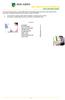 This manual of ABN AMRO Internet Banking describes how to enter payment orders, stock orders, investment orders and how to send your orders to the bank. You can enter a maximum of 45 orders for dispatch.
This manual of ABN AMRO Internet Banking describes how to enter payment orders, stock orders, investment orders and how to send your orders to the bank. You can enter a maximum of 45 orders for dispatch.
AR Part 1: An Introduction to Accounts Receivable
 AR Part 1: An Introduction to Accounts Receivable Table of Contents 1. Overview... 3 2. Searching for a Customer... 4 3. Transactions... 6 4. Raising a sales invoice... 7 5. Completing a Transaction...
AR Part 1: An Introduction to Accounts Receivable Table of Contents 1. Overview... 3 2. Searching for a Customer... 4 3. Transactions... 6 4. Raising a sales invoice... 7 5. Completing a Transaction...
Creating international money transfers
 Creating international money transfers About this guide This guide takes you through the process of creating international money transfers (IMT) through CommBiz. Important information If you are making
Creating international money transfers About this guide This guide takes you through the process of creating international money transfers (IMT) through CommBiz. Important information If you are making
Spanish legacy branch code 4 numbers. Spanish legacy bank code 4 numbers
 SEPA in Spain Useful links Spanish official SEPA website (in Spanish language) http://www.sepaesp.es/ National Central Bank of Spain www.bde.es/bde/en Official Migration Guide for the Spanish market Download
SEPA in Spain Useful links Spanish official SEPA website (in Spanish language) http://www.sepaesp.es/ National Central Bank of Spain www.bde.es/bde/en Official Migration Guide for the Spanish market Download
Table of Fees and Charges of DNB Bank Polska S.A. for corporate customers (handled in the Midas system).
 Table of Fees and Charges of DNB Bank Polska S.A. for corporate customers (handled in the Midas system). Warsaw, 14 th April, 2014 Table of Contents I. Accounts and Account Details... 2 II. Domestic Services
Table of Fees and Charges of DNB Bank Polska S.A. for corporate customers (handled in the Midas system). Warsaw, 14 th April, 2014 Table of Contents I. Accounts and Account Details... 2 II. Domestic Services
TERMS AND CONDITIONS APPLICABLE TO CREDIT INSTITUTIONS
 ERSTE BANK HUNGARY ZRT TERMS AND CONDITIONS APPLICABLE TO CREDIT INSTITUTIONS Effective from: 01 September 2014 1. General Provisions 1.1. These Terms and Conditions (hereinafter TC ) apply to all correspondent
ERSTE BANK HUNGARY ZRT TERMS AND CONDITIONS APPLICABLE TO CREDIT INSTITUTIONS Effective from: 01 September 2014 1. General Provisions 1.1. These Terms and Conditions (hereinafter TC ) apply to all correspondent
SEPA Creditors Guide. SEPA Direct Debit Core Scheme. Version 1.3 Final Page 1 of 38
 SEPA Creditors Guide SEPA Direct Debit Core Scheme Version 1.3 Final Page 1 of 38 Log of Revisions to the SDD Creditors Guide Version number Version1.1 Brief description of revision Comprehensive guide
SEPA Creditors Guide SEPA Direct Debit Core Scheme Version 1.3 Final Page 1 of 38 Log of Revisions to the SDD Creditors Guide Version number Version1.1 Brief description of revision Comprehensive guide
SEPA Country Guide Italy. Introduction
 Introduction This document provides an overview of all the country specific information you need to successfully implement your migration to SEPA in Italy. Intending to provide a global picture of the
Introduction This document provides an overview of all the country specific information you need to successfully implement your migration to SEPA in Italy. Intending to provide a global picture of the
Implementing SEPA in Belgiu m
 SEPA Country Guide Belgium Implementing SEPA in Belgiu m All you need to know for a successful SEPA migration Introduction This document provides an overview of all the country specific information you
SEPA Country Guide Belgium Implementing SEPA in Belgiu m All you need to know for a successful SEPA migration Introduction This document provides an overview of all the country specific information you
How To Pay A Bank Transfer At The University Of Central Florida
 ELECTRONIC FUNDS TRANSFER PROCEDURE MANUAL Effective Date: 7/1/2012 Updated: July 25, 2012 Contents Introduction... 1 Incoming EFTs:... 3 ACH/Wire Transfers received... 3 Outgoing EFTs... 3 Student Direct
ELECTRONIC FUNDS TRANSFER PROCEDURE MANUAL Effective Date: 7/1/2012 Updated: July 25, 2012 Contents Introduction... 1 Incoming EFTs:... 3 ACH/Wire Transfers received... 3 Outgoing EFTs... 3 Student Direct
Welcome to FX Express On MB Web Express
 Welcome to FX Express On MB Web Express Please follow this reference guide to help you navigate through FX Express. You will find helpful information for the following tasks: 1. Setup 2. Creating FX trades
Welcome to FX Express On MB Web Express Please follow this reference guide to help you navigate through FX Express. You will find helpful information for the following tasks: 1. Setup 2. Creating FX trades
SEPA Direct Debit Implementation Guide. Version 1.7
 SEPA Direct Debit Implementation Guide Version 1.7 DANSKE BANK Table of contents 1 Change log... 3 2 Purpose of this document... 4 2.1 Target groups... 4 2.2 Help... 4 3 Introduction to SEPA Direct Debit...
SEPA Direct Debit Implementation Guide Version 1.7 DANSKE BANK Table of contents 1 Change log... 3 2 Purpose of this document... 4 2.1 Target groups... 4 2.2 Help... 4 3 Introduction to SEPA Direct Debit...
365 Phone, Online and Mobile Banking Terms and Conditions - Republic of Ireland Effective from 25 th November 2013
 365 Phone, Online and Mobile Banking Terms and Conditions - Republic of Ireland Effective from 25 th November 2013 1.0 Definitions of Terms used in this Document 2.0 Accounts 3.0 Mandates 4.0 SEPA Transfers
365 Phone, Online and Mobile Banking Terms and Conditions - Republic of Ireland Effective from 25 th November 2013 1.0 Definitions of Terms used in this Document 2.0 Accounts 3.0 Mandates 4.0 SEPA Transfers
Format Description. SWIFT MT103 Single Customer Credit Transfer
 De Format Description SWIFT MT103 Single Customer Credit Transfer COLOPHON Title Format Description SWIFT MT103 Version, date 1.3, June 2015 On behalf of Contact address Corporate Client Channels Rabobank
De Format Description SWIFT MT103 Single Customer Credit Transfer COLOPHON Title Format Description SWIFT MT103 Version, date 1.3, June 2015 On behalf of Contact address Corporate Client Channels Rabobank
ipko biznes Administrator s Guide
 ipko biznes Administrator s Guide 1 1. GLOSSARY Client an entity that entered into e-banking agreement with the Bank. User a representative entitled to use e-banking services, that is a person appointed
ipko biznes Administrator s Guide 1 1. GLOSSARY Client an entity that entered into e-banking agreement with the Bank. User a representative entitled to use e-banking services, that is a person appointed
User manual for the Sberbank Online Banking application
 User manual for the Sberbank Online Banking application Manual version: 1.12 June 2015. Sberbank d.d. Page 1 TABLE OF CONTENTS 1 INTRODUCTION... 3 2 FIRST LOGIN... 4 3 USAGE OF THE SBERBANK ONLINE BANKING
User manual for the Sberbank Online Banking application Manual version: 1.12 June 2015. Sberbank d.d. Page 1 TABLE OF CONTENTS 1 INTRODUCTION... 3 2 FIRST LOGIN... 4 3 USAGE OF THE SBERBANK ONLINE BANKING
CitiDirect Guide. User manual. > CitiDirect and Your Card. > Logon to CitiDirect. > Payment instructions. > Account information. May 2010.
 CitiDirect Guide User manual > CitiDirect and Your Card > Logon to CitiDirect > Payment instructions > Account information May 00 Dear User, We glad that you have decided to use CitiDirect Online Banking
CitiDirect Guide User manual > CitiDirect and Your Card > Logon to CitiDirect > Payment instructions > Account information May 00 Dear User, We glad that you have decided to use CitiDirect Online Banking
Table of Fees and Charges of Bank DnB NORD Polska S.A. for corporate customers handled in the Midas system
 Table of Fees and Charges of Bank DnB NORD Polska S.A. for corporate customers handled in the Midas system Warsaw, 16 February 2012 Table of Contents I. Accounts and Account Details... 2 II. Domestic Services
Table of Fees and Charges of Bank DnB NORD Polska S.A. for corporate customers handled in the Midas system Warsaw, 16 February 2012 Table of Contents I. Accounts and Account Details... 2 II. Domestic Services
Make payments. Bankline support guides: In this guide. How to make a standard domestic payment. Did you know? Page 1
 Bankline support guides: Make payments In this guide Learn how to make standard domestic payments and CHAPS payments. Learn how to transfer money between your accounts. Learn how to make international
Bankline support guides: Make payments In this guide Learn how to make standard domestic payments and CHAPS payments. Learn how to transfer money between your accounts. Learn how to make international
account multiple solutions
 Start Guide Salary Payments for Sage Pastel Payroll & HR 1 Our easy to use guide will get you up and running in no time! Sage Pay allows you to seamlessly transfer your salary payments from Sage Pastel
Start Guide Salary Payments for Sage Pastel Payroll & HR 1 Our easy to use guide will get you up and running in no time! Sage Pay allows you to seamlessly transfer your salary payments from Sage Pastel
and transfers in foreign currency in Denmark Corporate Effective from 17 June 2016
 This is a translation of an original document in the Danish language. In case of discrepancies, the Danish version prevails. and transfers in foreign currency in Denmark Corporate Effective from 17 June
This is a translation of an original document in the Danish language. In case of discrepancies, the Danish version prevails. and transfers in foreign currency in Denmark Corporate Effective from 17 June
SEPA CORE DIRECT DEBIT SCHEME CUSTOMER-TO-BANK IMPLEMENTATION GUIDELINES
 Doc: EPC130-08 30 November 2012 (Version 7.0 Approved) EPC SEPA CORE DIRECT DEBIT SCHEME CUSTOMER-TO-BANK IMPLEMENTATION GUIDELINES Abstract Document Reference Issue This document sets out the rules for
Doc: EPC130-08 30 November 2012 (Version 7.0 Approved) EPC SEPA CORE DIRECT DEBIT SCHEME CUSTOMER-TO-BANK IMPLEMENTATION GUIDELINES Abstract Document Reference Issue This document sets out the rules for
Zenith Bank Corporate Internet Banking User Guide. Zenith Bank Corporate Internet Banking User Guide
 Zenith Bank Corporate Internet Banking User Guide 1 STEP-BY-STEP USER GUIDE The following information will help you make the most of your Corporate Internet Banking (CIB). Table of Contents i. Brief on
Zenith Bank Corporate Internet Banking User Guide 1 STEP-BY-STEP USER GUIDE The following information will help you make the most of your Corporate Internet Banking (CIB). Table of Contents i. Brief on
Introduction to Client Online. Factoring Guide
 Introduction to Client Online Factoring Guide Contents Introduction 3 Preparing for Go live 3 If you have any questions 4 Logging In 5 Welcome Screen 6 Navigation 7 Navigation continued 8 Viewing Your
Introduction to Client Online Factoring Guide Contents Introduction 3 Preparing for Go live 3 If you have any questions 4 Logging In 5 Welcome Screen 6 Navigation 7 Navigation continued 8 Viewing Your
The complete online package for your business
 The complete online package for your business Bank of Ireland is regulated by the Central Bank of Ireland. 37-1322R (01/16) Manage your cash flow wherever you are Controlling your cash flow is crucial
The complete online package for your business Bank of Ireland is regulated by the Central Bank of Ireland. 37-1322R (01/16) Manage your cash flow wherever you are Controlling your cash flow is crucial
GETTING STARTED CAF DONATE. Your guide to setting up. Making it easy for your charity to fundraise online. Registered charity number 268369
 GETTING STARTED Your guide to setting up CAF DONATE Making it easy for your charity to fundraise online Registered charity number 268369 CONTENTS Introduction...3 Upgrading to CAF Donate...4 Setting up
GETTING STARTED Your guide to setting up CAF DONATE Making it easy for your charity to fundraise online Registered charity number 268369 CONTENTS Introduction...3 Upgrading to CAF Donate...4 Setting up
Business On Line. The complete online package for your business
 Business On Line The complete online package for your business Manage your cash flow wherever you are Controlling your cash flow is crucial to the success of your business. At Bank of Ireland we understand
Business On Line The complete online package for your business Manage your cash flow wherever you are Controlling your cash flow is crucial to the success of your business. At Bank of Ireland we understand
NATIONAL PAYMENT SYSTEM ACT
 (official gazette Narodne novine, No. 117/2001) NATIONAL PAYMENT SYSTEM ACT I GENERAL PROVISIONS Article 1 This Act shall regulate the functioning of the national payment system. Article 2 "Payment system"
(official gazette Narodne novine, No. 117/2001) NATIONAL PAYMENT SYSTEM ACT I GENERAL PROVISIONS Article 1 This Act shall regulate the functioning of the national payment system. Article 2 "Payment system"
Creating Expense Reports
 KENTUCKY COMMUNITY & TECHNICAL COLLEGE SYSTEM Creating Expense Reports Training Document This training document was developed in support of KCTCS Financials 9.2 Contents Travel and Expense Module... 4
KENTUCKY COMMUNITY & TECHNICAL COLLEGE SYSTEM Creating Expense Reports Training Document This training document was developed in support of KCTCS Financials 9.2 Contents Travel and Expense Module... 4
Straight2Bank Receivables Services
 Straight2Bank Receivables Services Client User Guide Document-Level Financing Version April 2015 Overview This guide contains information which will help users navigate and familiarise with the functions
Straight2Bank Receivables Services Client User Guide Document-Level Financing Version April 2015 Overview This guide contains information which will help users navigate and familiarise with the functions
Business On Line. The complete online package for your business
 Business On Line The complete online package for your business Manage your cash flow wherever you are Controlling your cash flow is crucial to the success of your business. At Bank of Ireland we understand
Business On Line The complete online package for your business Manage your cash flow wherever you are Controlling your cash flow is crucial to the success of your business. At Bank of Ireland we understand
Complete Citibank Online Internet Banking Manual
 Complete Citibank Online Internet Banking Manual 2 Contents 1. INTRODUCTION... 5 2. STARTING AT CITIBANK ONLINE... 5 2.1. REGISTER FOR THE FIRST TIME... 5 2.2. EASY SIGN ON... 6 2.2.1. ACCESS BLOCKING,
Complete Citibank Online Internet Banking Manual 2 Contents 1. INTRODUCTION... 5 2. STARTING AT CITIBANK ONLINE... 5 2.1. REGISTER FOR THE FIRST TIME... 5 2.2. EASY SIGN ON... 6 2.2.1. ACCESS BLOCKING,
and transfers in foreign currency in Denmark Consumers Effective from 1 January 2015
 This is a translation of an original document in the Danish language. In case of discrepancies, the Danish version prevails. and transfers in foreign currency in Denmark Consumers Effective from 1 January
This is a translation of an original document in the Danish language. In case of discrepancies, the Danish version prevails. and transfers in foreign currency in Denmark Consumers Effective from 1 January
Intra-day payment Frequently asked questions
 Intra-day payment Frequently asked questions Contents 1. THE MEANING, advantages and scope of intra-day payment... 3 1.1. What does the launch of intra-day payment mean?... 3 1.2. What advantages does
Intra-day payment Frequently asked questions Contents 1. THE MEANING, advantages and scope of intra-day payment... 3 1.1. What does the launch of intra-day payment mean?... 3 1.2. What advantages does
Accounts. Step by Step Data Setup Wizard and How to Guide. online
 online Accounts Step by Step Data Setup Wizard and How to Guide Main Tel. 0845 450 7304 Support Tel. 0844 484 9412 Email info@liquidaccounts.com Free 30day trial www.liquidaccounts.com Page 1 Online Accounts
online Accounts Step by Step Data Setup Wizard and How to Guide Main Tel. 0845 450 7304 Support Tel. 0844 484 9412 Email info@liquidaccounts.com Free 30day trial www.liquidaccounts.com Page 1 Online Accounts
UAE eservices User Manual
 UAE eservices User Manual www.moieserv.ae October 2006 Version 1.0 Table of Contents Introduction.3 What is UAE eservices.4 What are the requirements?.4 Methods of Payments.4 How to install/ Installation
UAE eservices User Manual www.moieserv.ae October 2006 Version 1.0 Table of Contents Introduction.3 What is UAE eservices.4 What are the requirements?.4 Methods of Payments.4 How to install/ Installation
HAL E-BANK MANUAL E-INVOICES. Hal E-Bank version: 16.X.X.01
 HAL E-BANK MANUAL E-INVOICES Hal E-Bank version: 16.X.X.01 Content of Manual The manual consists of eight content sections and two sub-sections. The current section is highlighted on the list. The manual's
HAL E-BANK MANUAL E-INVOICES Hal E-Bank version: 16.X.X.01 Content of Manual The manual consists of eight content sections and two sub-sections. The current section is highlighted on the list. The manual's
Westpac Live Quick Reference Guides
 Westpac Live Quick Reference Guides Accounts Overview How do I conduct a transaction search? How do I generate an online service fees report? How do I look up a merchant for a transaction? How do I dispute
Westpac Live Quick Reference Guides Accounts Overview How do I conduct a transaction search? How do I generate an online service fees report? How do I look up a merchant for a transaction? How do I dispute
Table of Commissions and Fees for Enterprises
 Table of Commissions and Fees for Enterprises Effective as of 16 December 2013 scan 1/7 9230 I. BANK ACCOUNTS any in PLN 1. Maintenance of each account (monthly) PLN 100.00 2. Maintenance of a progressive
Table of Commissions and Fees for Enterprises Effective as of 16 December 2013 scan 1/7 9230 I. BANK ACCOUNTS any in PLN 1. Maintenance of each account (monthly) PLN 100.00 2. Maintenance of a progressive
TARIFF & CUT-OFF TIMES - IRELAND
 TARIFF & CUT-OFF TIMES - IRELAND January 2015 Domestic Outgoing Payments Transfer Type Product at sender Third-party payments Group transfers Account Transfer External Within Danske Bank in Ireland Account
TARIFF & CUT-OFF TIMES - IRELAND January 2015 Domestic Outgoing Payments Transfer Type Product at sender Third-party payments Group transfers Account Transfer External Within Danske Bank in Ireland Account
User Guide Electronic Funds Transfer (EF T) Service
 User Guide Electronic Funds Transfer (EF T) Service Contents What You Need to Know About ATB s EFT Service 4 Funding EFT Files 4 1.Liquidity Limit 4 2.Exchange Funding 5 Limits 5 1.File Limits 6 2.Limits
User Guide Electronic Funds Transfer (EF T) Service Contents What You Need to Know About ATB s EFT Service 4 Funding EFT Files 4 1.Liquidity Limit 4 2.Exchange Funding 5 Limits 5 1.File Limits 6 2.Limits
ACT ON PAYMENT SERVICES
 492 ACT ON PAYMENT SERVICES The full text of Act No 492/2009 Coll. on payment services and on amendments to certain laws, as amended by Act No 130/2011 Coll., Act No 394/2011 Coll., Act No 520/2011 Coll.,
492 ACT ON PAYMENT SERVICES The full text of Act No 492/2009 Coll. on payment services and on amendments to certain laws, as amended by Act No 130/2011 Coll., Act No 394/2011 Coll., Act No 520/2011 Coll.,
User Guide for Employer
 MINDEF Shared Services NSmen Payments Centre User Guide for Employer.......... Introduction This is a NS Payment eservices (NS Portal) user guide for Employers. Please feel free to contact us at 1800 367
MINDEF Shared Services NSmen Payments Centre User Guide for Employer.......... Introduction This is a NS Payment eservices (NS Portal) user guide for Employers. Please feel free to contact us at 1800 367
PARITY SOFTWARE S SAGE ERP X3 CASHBOOK USER MANUAL
 PARITY SOFTWARE S SAGE ERP X3 CASHBOOK USER MANUAL Introduction Parity s Cashbook allows for the efficient reconciliation of Bank Statements to Bank Entry transactions within Sage ERP X3. Parity s Cashbook
PARITY SOFTWARE S SAGE ERP X3 CASHBOOK USER MANUAL Introduction Parity s Cashbook allows for the efficient reconciliation of Bank Statements to Bank Entry transactions within Sage ERP X3. Parity s Cashbook
DECISION on the Croatian Large Value Payment System and on the Settlement in Bank Accounts Held with the Croatian National Bank.
 Pursuant to Article 38 paragraph 3 under m) of the Croatian National Bank Act (official gazette Narodne novine, No. 36/2001) and Article 44 paragraph 1 items 7 and 8 of the National Payment System Act
Pursuant to Article 38 paragraph 3 under m) of the Croatian National Bank Act (official gazette Narodne novine, No. 36/2001) and Article 44 paragraph 1 items 7 and 8 of the National Payment System Act
Account Maintenance Guide. April 2014
 April 2014 This page intentionally left blank 2014 Travelport Inc. 2 April 2014 Introduction... 5 Create Travelport Rooms and More Account... 5 Agency Manager Account Creation... 6 Account Creation Step
April 2014 This page intentionally left blank 2014 Travelport Inc. 2 April 2014 Introduction... 5 Create Travelport Rooms and More Account... 5 Agency Manager Account Creation... 6 Account Creation Step
