Funds Transfer Oracle FLEXCUBE Universal Banking Release EU [April] [2012] Oracle Part Number E
|
|
|
- Cassandra Evans
- 8 years ago
- Views:
Transcription
1 Funds Transfer Oracle FLEXCUBE Universal Banking Release EU [April] [2012] Oracle Part Number E
2 Table of Contents Funds Transfer 1. ABOUT THIS MANUAL INTRODUCTION Audience Organization Related Documents Glossary of Icons FUNDS TRANSFER - AN OVERVIEW INTRODUCTION FUNDS TRANSFER - AN INTRODUCTION Media Supported DEFINING ATTRIBUTES OF FT PRODUCT INTRODUCTION SPECIFYING PREFERENCES FOR PRODUCT Specifying Message Related Details for Product Processing Back Values Payment Messages for Outgoing FT Contracts Specifying Payment Related Preferences Specifying Rate Related Details for Product After Rate Refresh Specifying Clearing Related Details for Product Specifying Instrument Related Details Specifying Contract Authorization Details for Product Specifying Other Preferences for Product Maintaining Product Event Accounting Entries for Outgoing Funds Transfer Processing Split Dr/Cr Liquidation for FT Contracts Batch Processing of FT Contracts Applying Currency Cut-off Checks on Transactions Involving Product Specifying Rate Variance Specifying Back Value Date Preferences for Funds Transfer Transactions MAINTENANCE REQUIRED FOR PROCESSING FTS INTRODUCTION MAINTAINING VALUE DATE SPREADS Impact of Value Dates on Book Transfers Maintaining Clearing Network Details MAINTAINING NATIONAL CLEARING CODES Maintaining Network Details Maintaining Clearing Codes for Individual Banks Uploading Clearing Codes Maintaining Clearing Code Exclusion List BLACKLISTED BIC CODES MAINTAINING RTGS DIRECTORY RTGS Directory Upload MAINTAINING BRANCH PARAMETERS FOR FUNDS TRANSFER Maintaining Currency and Transaction Amount Agreements for MT102 and MT PROCESSING FUNDS TRANSFER INTRODUCTION ENTERING DETAILS OF FUNDS TRANSFER
3 5.3 SPECIFYING FT CONTRACT DETAILS DESCRIPTION OF FT CONTRACT DETAILS SCREEN Body of Screen PROCESSING FUNDS TRANSFER Specifying Details for Debit Leg of Transfer Specifying Details for Credit Leg of Transfer Specifying Party Details Capturing Other Details Note on Rate Pickup and Message Generation Limit Amounts for Cross Currency Transactions for Default of Exchange Rates How Limits are applied when Transaction is Entered Exchange Rate for Cross Currency Transactions Indicating Charge Bearer Internal Remarks Capturing Payment Details Specifying Upload Details VIEWING SETTLEMENT ROUTE OF TRANSFER FT Fields and Information Flow VIEWING DETAILS OF TRANSFER EVENTS Viewing Accounting Entries that are Passed SPECIFYING ADVICES FOR TRANSFER SELECTING USER DEFINED FIELDS GENERATING CHARGE CLAIM ADVICE MAINTAINING SETTLEMENT CHARGES Processing transactions PROCESSING FUTURE VALUE DATED CONTRACT Reversal of Future value dated Contract SPECIFYING CUSTOMER COVER DETAILS VIEWING OFAC CHECK RESPONSE CAPTURING MIS DETAILS VIEWING CHANGE LOG SPECIFYING SETTLEMENT DETAILS VIEWING ALL MESSAGES SPECIFYING PROJECT DETAILS VIEWING DUPLICATION DETAILS GENERATION OF MT 210 FOR FUNDS TRANSFER CONTRACT GENERATION OF MT900 AND CHECKS FOR GENERATION OF MT103+ MESSAGES Transliterating Payment Messages CURRENCY CUT-OFF CHECKS FOR FUNDS TRANSFER TRANSACTION Exceptions for Currency Cut-off Checks FUNDS TRANSFER TRANSACTIONS WITH BLACKLISTED BIC CODES Authorizing Funds Transfer Transaction with Blacklisted BIC Codes Processing Uploaded Payment Transactions with Blacklisted BIC Codes OPERATIONS THAT YOU CAN PERFORM ON CONTRACTS VIEWING DIFFERENT VERSIONS OF CONTRACT VERIFYING AND AUTHORIZING FUNDS TRANSFER TRANSACTION Viewing Transaction to be Authorized Specifying Details in Rekey Fields Verifying Transaction Rejecting Transaction Amending Transaction that has failed verification Deleting Transaction that has failed verification Authorizing Verified Transaction MULTI-LEVEL AUTHORIZATION OF A CONTRACT TRANSACTION QUEUES (TRANSACTION STATUS) MANAGEMENT
4 5.31 SUMMARY DASH BOARD FOR FUNDS TRANSFER TRANSACTIONS EXAMPLES ON HOW TO ENTER DETAILS OF FT CONTRACTS Outgoing Customer Transfer AUTHORIZING BULK FT CONTRACTS Indicating Ignore Overrides Indicating Generate Messages Authorizing Contracts Viewing Errors Viewing Settlement Details Viewing Contract Details MAINTAINING MT101 AGREEMENTS WITH ORDERING CUSTOMER MT101 TRANSACTION INPUT SCREEN MAINTAINING REPORTING CODES Reporting Parameters Capturing Other Parameters Capturing NBU Classifier VIEWING FT CONTRACT AUTOMATIC PROCESSES INTRODUCTION AUTOBOOK FUNCTION RATE UPDATE FUNCTION Invoking Rate Update Function Processing Contract with Rate Update REFERRAL QUEUE FUNCTION Invoking Referral Queue Function Processing Contract with Referral Queue Function BATCH UPLOAD FUNCTION INTRODUCTION MAINTAINING UPLOAD SOURCES Deleting Uploaded Contract AMENDING UPLOADED CONTRACT REVERSING UPLOADED CONTRACT AUTOMATIC UPLOAD OF MT 103 AND MT 202 S.W.I.F.T MESSAGES UPLOADING CONTRACTS THROUGH STP FUNCTION FT Upload Tables (Gateway Tables) Structure of FT Upload (Gateway) Tables UPLOADING CONTRACTS THROUGH UPLOAD MASTER SCREEN UPLOAD OF INCOMING SWIFT PAYMENT MESSAGES STRAIGHT THROUGH PROCESSING - AN OVERVIEW INTRODUCTION MAINTENANCE FOR STRAIGHT THROUGH PROCESSING INTRODUCTION Maintaining Funds Transfer Products Maintaining Settlement Instructions BIC Directory Messaging Maintenance Mapping Message Types to Products and Queues D to A Converter Records Maintenance STP Rule Maintenance Specifying Branch Details Indicating Pending Cover Match Selecting Suppress Message Option
5 Maintenance Related to Upload Source Maintaining Branch-Level STP Preferences External Account Maintenance Overrides Maintenance STRAIGHT THROUGH PROCESSING SEQUENCE OF EVENTS INTRODUCTION INCOMING MESSAGE BROWSER MESSAGE UPLOAD FUNCTION Automatic Execution of Message Upload Function INTERPRETING CONTENTS OF INCOMING MESSAGE D to A Conversion Derivation of Debit and Credit Accounts Processing ISO in Field Processing of Field Processing of BNF in Field Derivation of FT Product Build-up of FT Upload Transaction Record VALIDATIONS PERFORMED ON INCOMING SWIFT MESSAGE Validations for Back Value Days Validation of Local Clearing Codes Available Balance Check Currency Cut-off Checks Processing Uploaded Future Valued Payment Message Transaction Exchange Rates Default for Cross-Currency STP Transactions Checking for Blocked BIC Codes Validating Transfer Currency and Account Currency Validating Credit Card Payments COVER MATCHING Detection of Messages for Pending Cover Status Matching Payment Message with its Cover PAYMENT COVER (MT 202) GENERATION RULES Incoming MT FT UPLOAD PROCESS OPERATIONS ON INCOMING MESSAGE Handling Exceptions in STP Process (Repair of Messages) Suppression of Incoming SWIFT Payment Messages Verifying and Authorizing an Incoming SWIFT Payment Message PAYMENT TRANSACTION STATUS MANAGEMENT PAYMENTS SUMMARY DASH BOARD EXAMPLES OF STP Maintenance (assumed for illustration purposes) FT Products BIC codes Settlement Instructions Other maintenance EXAMPLE 1: INTERNAL TRANSFER Incoming Message Interpretation of Message EXAMPLE 2: INCOMING TRANSFER EXAMPLE 3: OUTGOING CUSTOMER TRANSFER EXAMPLE 4: OUTGOING CUSTOMER TRANSFER WITH COVER EXAMPLE 5: OUTGOING BANK TRANSFER VIEWING FUNDS TRANSFER MULTI CUSTOMER SUMMARY ANNEXURE A - ACCOUNTING ENTRIES AND ADVICES FOR FTS
6 11.1 ACCOUNTING ENTRIES FOR FTS FT EVENTS ADVICE TAGS CHARGE_CLAIM DEBIT_ADVICE PAYMENT_MESSAGE RECEIVE_NOTICE STOP_PMNT CREDIT_ADVICE AMOUNT TAGS ACCOUNTING ROLES ADVICES FOR FT FT Messages Other Messages NBU SPECIFIED MANDATORY REPORTING CODES ANNEXURE B - DERIVATION OF DEBIT AND CREDIT ACCOUNTS FOR STP INTRODUCTION Derivation of Debit Account (MT 100/103) Derivation of Credit Account (MT 100/103) Derivation of Debit Account (MT 200) Derivation of Credit Account (MT 200) Derivation of Debit Account (MT 202) Derivation of Credit Account (MT 202) Checks for Derived Account MANDATORY REPORTING CODES -_1PB GLOSSARY LIST OF IMPORTANT TERMS REPORTS INTRODUCTION FT DAILY ACTIVITY JOURNAL Contents of the Report FT CONTRACT REPORT Selection Options Contents of the Report INTERNATIONAL FUNDS TRANSFER INCOMING REPORT FOR EQUIVALENT AMOUNT Contents of the Report INTERNATIONAL FUNDS TRANSFER OUTGOING REPORT FOR TRANSFER AMOUNT Contents of the Report SCREEN GLOSSARY FUNCTION ID LIST
7 1.1 Introduction 1. About this Manual This user manual is designed to help you quickly get acquainted with the Funds Transfer (FT) module of Oracle FLEXCUBE. The manual gives you an overview of the FT module, and takes you through the various steps involved in processing incoming and outgoing funds transfers (FTs). You can obtain information specific to a particular by placing the cursor on the relevant, and striking <F1> on the keyboard Audience You will need to use the Funds Transfer sub-system whenever you are sending: Outgoing payments by the media types defined in the Messaging System (MS) Module of Oracle FLEXCUBE Outgoing payments with Reimbursement Incoming payments Internal transfers This manual is intended for the following User/User Roles: Role Back office clerk Back office managers/officers Product Managers End of Day operators Financial Controller/Product Managers Function Input functions for contracts Authorization functions Product definition and authorization Processing during End of Day/ Beginning of Day. Generation of reports Organization This manual is organized into the following chapters: Chapter 1 Chapter 2 About this Manual gives information on the intended audience. It also lists the various chapters covered in this User Manual Funds Transfer - An Overview is a snapshot of the features that the module provides. 1-1
8 Chapter 3 Chapter 4 Chapter 5 Chapter 6 Chapter 7 Chapter 8 Chapter 9 Chapter 10 Chapter 11 Chapter 12 Chapter 13 Chapter 14 Chapter 15 Defining Attributes of FT Product explains at length how to capture the details of the FT product in Oracle FLEXCUBE. Maintenances Required for Processing FTs details the procedure for maintaining debit or credit value date spreads for internal customer transfers, as well as the maintenance of national clearing codes Processing Funds Transfer describes the processing of FTs. Automatic Processes explains the Batch Processes that are initiated at the beginning or at the End of Day. Batch Upload Function explains the FT upload facility that the module offers. Straight Through Processing - An Overview is a snapshot of the features that the STP function provides. Maintenance for Straight Through Processing details the maintenance or reference information that you need to set up to configure the system for straight through processing Straight Through Processing Sequence of Events details the sequence of events according to which the STP function creates and processes contracts. This chapter also presents a few examples relating to how the STP function processes different kinds of funds transfers. Processing of Non SWIFT Incoming Payment Messages details the maintenances required and explains the upload of non-swift messages. Annexure A - Accounting Entries and Advices for FTS contains a list of suggested accounting entries and advices for the FT module. Annexure B - Derivation of Debit and Credit Accounts for STP lists the step wise sequence of the derivation logic of both the debit account and credit account for each of the incoming payment message types Glossary defines the terms used in this manual. Reports provides a list of reports that can be generated in this module and also explains their contents Related Documents You may need to refer to any or all of the User Manuals while working on the Funds Transfer module: Procedures Settlements User Defined Fields 1-2
9 1.1.4 Glossary of Icons This User Manual may refer to all or some of the following icons. Icons Function New Copy Save Delete Unlock Print Close Re-open Reverse Template Roll-over Hold Authorize Liquidate Exit Sign-off Help Add row Delete row Option List Confirm 1-3
10 Icons Function Enter Query Execute Query Refer the Procedures User Manual for further details about the icons. 1-4
11 2.1 Introduction 2. Funds Transfer - An Overview As the trend towards automated processing increases, and as the demands of the financial business become more complex, Oracle FLEXCUBE, a sophisticated package, breaks down these complexities by its quick, easy-to-use features, which are essential to successful financial management. The Funds Transfer (FT) Module that constitutes a part of Oracle FLEXCUBE is a front office system that handles the processing of the transfer of funds (local and foreign) between Financial Institutions. Financial institutions or banks can initiate these transfers for themselves, or on behalf of their customers. The FT Module is a comprehensive transaction handling and management system, which integrates with the overall system for settlement of payments, charges, commissions and MIS. The system handles all the necessary activities during the life of a contract, once it is booked. All the relevant account balances will be updated when Transfers are processed. Exchange rate conversions are automatically effected in cases of Cross-currency Transfers based on the rate and method of conversion that you define. The essence of a funds transfer (i.e., transfer of money and the generation of messages) is handled comprehensively by this module. With regard to funds transfers, you will encounter some basic terms frequently, which are listed below: Field/ Term Explanation Applicability SWIFT Equivalent Ordering Customer The initiator of the transfer instruction also referred to as the Remitter. The remitter is the source of funds in a payment order Only in the case of customer transfers (refer section Classifying Funds Transfers, below) Field 50 Ultimate Beneficiary The Ultimate recipient of funds as a result of the funds transfer (also called beneficiary customer). Only in the case of customer transfers Field 59 Ordering Institution The financial institution that originates a bank transfer / customer transfer Field 52 Account with Institution A financial Institution that services the account for the beneficiary customer beneficiary institution Customer and Bank Transfers Field
12 Field/ Term Explanation Applicability SWIFT Equivalent Credit Advice An advice given by the Account With Institution indicating credit to the account of the beneficiary Any transfer MT 910 Cover Payment The reimbursement of an intermediary through one s correspondent Customer and Bank Transfers MT202 Cover Message Sender Sender of a Payment Message (Not necessarily the Ordering Institution) Any transfer Receiver Receiver of a Payment Message (Not necessarily the Beneficiary Institution) 2.2 Funds Transfer - An Introduction Any transfer A Funds Transfer is a sequence of events that results in the movement of funds from the remitter to the beneficiary. It is also defined as the remittance of funds from one party to itself or to another party through the banking system. It is an essential support function for other financial products such as loan repayment, settlement of trade bills etc., apart from being an important stand-alone function in a typical bank. Classifying Funds Transfers Funds Transfers can be classified as Incoming, Outgoing or Internal depending on the direction of flow of funds in the transfer. Incoming or Outgoing transfers are indicative of whether funds are coming in or going out of the bank. Internal transfers indicate funds being transferred within the bank itself (between two accounts within the Bank). No other financial institution is involved in such transfers. Based on the parties involved in the transfer, Funds Transfers can also be classified as customer transfer, bank transfer and bank transfer for own account. Customer Transfer: A customer transfer is a transfer in which either the ordering customer or the beneficiary customer, or both, are non-financial institutions, i.e. at least one party in the chain is not a financial institution. Bank Transfer: A bank transfer refers to the transfer of funds between the ordering institution and beneficiary institution. Here the originator and beneficiary and all intermediary parties are financial institutions. Bank Transfer for Own Account: A transfer initiated by a bank to transfer funds from one of its accounts (held in one Bank) to another account (held in another Bank) Media Supported Messaging which constitutes an important ingredient of a Funds Transfer is supported. In Oracle FLEXCUBE, FTs can be executed using any of the following media types: Mail 2-2
13 Telex SWIFT The following SWIFT messages are supported for FTs: Type of transfer Message type Customer Transfer MT 103 and 103+ Customer Transfer with Cover Bank Transfer Bank Transfer with cover Bank Transfer for Own Account MT103 and 103+ and MT202 MT202 and MT205 MT 202 and MT205 MT200 and MT210 Notice to Receive MT 210 Incoming Bank Transfer with Notice to Receive MT 202 and MT 210 Confirmation of Debit MT 900 Confirmation of Credit MT 910 Multiple Customer Credit Transfers MT102 and 102+ Request for Transfer Multiple Bank Transfers Multiple Bank Transfers for Own Account MT101 MT203 MT
14 3.1 Introduction 3. Defining Attributes of FT Product In this chapter, we shall discuss the manner in which you can define attributes specific to a Funds Transfer product. You can create an FT product in the Funds Transfer Product Definition screen. You can invoke the Funds Transfer Product Definition screen by typing FTDPRMNT in the at the top right corner of the Application tool bar and clicking the adjoining arrow button. In this screen, you can enter basic information relating to a FT product such as the Product Code, the Description, etc. For any product you create in Oracle FLEXCUBE, you can define generic attributes, such as branch, currency, and customer restrictions, tax details, etc., by clicking on the appropriate icon in the horizontal array of icons in this screen. For a FT product, in addition to these generic attributes, you can specifically define other attributes. These attributes are discussed in detail in this chapter. You can define the attributes specific to a FT product in the FT Product Definition Main screen and the FT Product Preferences screen. In these screens, you can specify the product type and set the product preferences respectively. For further information on the generic attributes that you can define for a product, please refer the following Oracle FLEXCUBE User Manuals: Products User Defined Fields 3-1
15 Settlements Product Type An important detail in defining a product is to specify the type of product you are creating. The product type identifies the basic nature of a product. This helps to classify the product. The entries that are passed, the messages that are generated and the processing of contracts depend on the Product Type. An FT product that you create can either be: Incoming Outgoing Internal An Incoming Transfer is one in which the beneficiary of the transfer is a customer of your bank. Since funds are coming into your bank, it is termed as an incoming transfer. Ordering Customer Sender Receiver Beneficiary Customer An Outgoing Transfer on the other hand, indicates a transfer initiated by your bank, either for itself or on behalf of its customers. As the beneficiary of the transfer is not a customer of your bank, you will have to pass on these funds to the ultimate beneficiary through another bank or a series of banks. Such a transfer of funds is termed as an outgoing transfer since funds are going out from your bank. Sender Receiver Account With Institution An Internal Transfer involves funds that are transferred from one account to another within your bank or between the branches of your bank. A few instances of Internal Transfers have been listed below: If a customer of your bank, with more than one account requests you to initiate a transfer of funds from one of his accounts to another. If a customer of your bank initiates a transfer from his account to the account of another customer of your bank. Therefore, internal transfers do not involve funds that are transferred through a chain of banks, or payments made from or to a correspondent bank account. As the transfer of funds does not involve a party outside the circle of your bank, it is termed as an internal transfer. The customers involved in the transfer will be kept informed by means of debit or credit advices. Product Description Give the narration about the product. 3-2
16 Slogan Enter the text that should appear in the report or an advice generated with regard to this product. Start Date Specify the date from which this product should be open for contracts to be created under it. End Date Specify the date until which contracts should be created using this particular product. 3.2 Specifying Preferences for Product Preferences are the attributes or terms related to core processing that you define for a product. By default, a transfer involving a product inherits all the attributes defined for the product. However, some attributes (preferences) that are defined when the product was created can be changed during the processing of individual FT contracts (i.e., at the contract level) involving the product. Click Preferences button to invoke the FT Product Preferences screen. Through this screen you can define the following Preferences for a product: Specify Rate related preferences 3-3
17 Specify Message related preferences Specify the Override limit preferences Specify Instrument related preferences Indicate whether Cross Currency transfers are allowed Indicate whether Future Valued transfers are allowed Indicate whether the value of certain s should be re-keyed at the time the contracts linked to this product are being authorized. You can also specify the s whose values have to be keyed in during authorization. Charge Options RTGS preferences The product code together with a brief description that you specified for the product in the product definition screen will be displayed at the top of the screen. The FT Product- Preferences screen contains nine sections. Each of these sections captures specific information about the product. Not all product preferences are allowed to be amended, after the product has been authorized once. So care needs to be taken before authorization of the product to ensure that the product attributes (preferences) have been maintained correctly Specifying Message Related Details for Product In this section you can define message related details for outgoing transfers. Transfer Type Indicate the type of transfers that the product can be associated with. From the option list you can choose any of the following options: Customer transfer Choose if the remitter or the beneficiary of the transfer is not financial institution. Bank transfer Select if the originator and beneficiary of the transfer are financial institutions. Bank transfer for own A/c Select when your bank is initiating a transfer of funds from one Nostro account to another Nostro account with another financial institution. For these types of transfers, cross-currency option is not allowed. Direct Debit Advice Select if your bank receives a direct debit advice. Customer Transfer with Cover Select to generate cover messages in 202COV, 205COV, or CUST_RTGS_COV format. Note the following: The transfer type preference is applicable only for outgoing type of funds transfer products. You cannot select Customer Transfer with Cover option for Internal product types. 3-4
18 You cannot select Cover Required option when the transfer type is Customer Transfer with Cover. The type of transfer that you indicate, will determine the type of payment message that will be generated for contracts involving the product. Suppress BV Payment messages Indicates whether or not the system should suppress by default, the payment message for all back valued contracts (contracts with debit value date less than the system date) of the product. This would be enabled only for outgoing funds transfers. By default, this option would be unchecked for all outgoing FT products. For instance, if the bank wishes not to generate and send outgoing payment message for a back valued dated contracts, then the bank can check this option to enable the option. Multi Credit Transfers Enabling this option indicates that the particular FT product can be used for Multi Credit Transfers and also to generate MT201 message A Multi Credit Transfer may be either a Multi Customer Transfer or a Multi Financial Institution Transfer or Multi Transfer for Own Account. In case of a Multi Customer Transfer, the payment message sent will be MT102 not MT103. In case of a Multi Financial Institution Transfer, the payment message sent will be MT203. In case of a Multi Financial Transfer for Own Account, the payment message sent will be MT201. Multi Credit Transfer will be allowed in the following instances: Outgoing Customer Transfer or Bank Transfer or type of FT Products Incoming Transfer FT Products Payment Method is through a Message Allow Message before accounting is not enabled Message as of and Rate as of is equal to the Booking Date After Rate Refresh is not enabled Split Dr/Cr Liquidation is not enabled Use NIB Number Check this box to use the NIB number in credit and debit advices instead of account number. Cover Required Indicates whether a cover message needs to be sent for the transfer or not. Check against Cover Required to indicate that a cover is required. Leave it unchecked to indicate otherwise. Generate 103+ Indicate whether MT 103 messages for outgoing transfers using the product must be generated in the MT 103+ format. 3-5
19 As a result of this maintenance, the system will generate payment messages in the MT format for all contracts involving the product. If you are enabling the MT 103+ option for a product, also ensure to enable the same option for the branch, customer and currency involved in the transaction. The criteria for validation will be as follows: Product Type Outgoing Transfer Type Customer Payment By Message If the validation criteria fail due to some reason the system displays an error message informing you about its inability to generate the payment message in the preferred MT format. Generate MT102+ Check this box to indicate that MT 102+ messages can be processed for the Product code you are maintaining. On checking this box, you must also select Multi Customer Transfer so as to process MT102+ messages. Remit Message Check this to send remit messages using this product. Also, If you wish to send the envelope contents, you need to check this. The following validations will be carried out in Oracle FLEXCUBE if the Remit Message box is checked: The Sender and Receiver are Remit members Envelope contents are mandatory If the Remit Message box is checked, the value of the Transfer Type will be CUST_TRANSFER An override message is displayed if payment details are maintained The remit message will be displayed in the message in the Block 119 as 119:REMIT. The Remit Message box is enabled only for customer transfer Processing Back Values Payment Messages for Outgoing FT Contracts In case of an outgoing FT contract which is back-dated (debit value date of the contract is earlier than the system date) and the Suppress BV payment message option is checked for the product, the system will set the Generate Message option as No for both the credit and debit legs of the contract. 3-6
20 Upon saving the contract, the system will show an over-ride saying The contract is Back Valued. If you press OK, another over-ride indicating Message will be Suppressed will be displayed. Click OK to Proceed? will be displayed. If you press OK again, you will continue to save suppression of the messages. If you press CANCEL, you will cancel suppression of the messages. However, you can still generate the payment message by visiting the Settlements screen and checking the Generate Message option there. The option Suppress BV payment message at the product level will decide the default value of the Generate Message option for backdated outgoing funds transfer. However, the generation of payment message can be controlled at the contract level by checking or un-checking the Generate Message option manually in the Contract Settlements screen. For more details on FT contracts, please refer the Contracts chapter Specifying Payment Related Preferences For an FT product, you can specify the mode in which the payment processing would be put through, for contracts involving the product. The mode may differ based on the classification of the contract whether incoming or outgoing, whether bank or customer, and so on. Message For instance, in an outgoing customer funds transfer, payment may be made (i.e., the transfer of funds can be effected) through SWIFT messages such as MT 103. To specify this, indicate the payment option as Message type, in the Preferences screen. Instrument For manager s check type of funds transfer product, the payment could be typically effected through a payment instrument. To specify this, indicate the payment option as Instrument, in the Preferences screen Specifying Rate Related Details for Product In this section you can specify rate related details for the product. The rate details that you define for the product will be defaulted to all contracts involving this product. However, you have the option to change them for the contract. Rate Type Specify a valid exchange rate type that has to be applied to the transfer amount for contracts involving the product, from the adjoining option list. If you choose 'Standard Rate', the system computes the transfer amount by picking up the exchange rates from the currency table maintained in the Core Services module of Oracle FLEXCUBE. The system applies the spread that you define for the product to the standard exchange rate. Refer to the chapter Batch Processes for details of the Rate Update function 3-7
21 Spread Code The Standard exchange rate is the Mid Rate advised by the Central bank of the country for all foreign exchange operations. Based on the Mid Rate quoted for a currency and other market trends each bank determines its spread. Spreads are nothing but the margins on either side of mid rate (plus or minus) calculated to determine the rate at which your bank will buy or sell currencies. Spreads are maintained in the Currency Spread table of the Core Services module. For a product, you can specify the fraction of the spread that should be applied to contracts involving this product. The options available are: Rate as of 1 Spr indicating that the full spread specified for the currency in the currency spread table will be applied to the components of transfers involving this product. 1/2 Spr indicating that only half the spread will be applied to the components of transfers involving this product. 1/4 Spr indicating that only one fourths of the spread will be applied to the components of transfers involving this product. 1/8 Spr indicating that only one eighths of the spread will be applied to the components of transfers involving this product. No spread indicating that no spread will be applied to the components of transfers involving the product. After you have defined preferences for the exchange rate pickup, you can indicate the date or the day as of when these rates should be picked up and applied to the transfer amount. This preference is applicable only for outgoing and internal product types. Also, the rate pick-up preference applies only cross currency contracts (contracts in which the debit and credit legs are in different currencies) and for the conversion between the two contract amounts (debit amount and credit amount). The possible dates for Rate pickup Booking date Spot date Value date Dr. Value date Cr. Value date Instruction date 3-8
22 Booking date - If you indicate Booking Date, the rate type prevailing as of the date you entered the contract will be picked up. In the case of a normal contract (a contract that is liquidated on the booking date) you should specify that the rates should be picked up as of the booking date. For future valued transfers you can specify that the exchange rates can be picked up as of the booking date, value date or spot date. Spot date - For each currency that your bank deals with, you have also specified a spot date. The spot date for the currency is maintained in the Currency Definition Maintenance table of the Core Services module. If you specify that the exchange rate should be picked up as of the Spot Date, then messages will be generated on the spot date (depending on the spot date you have maintained for the currency involved in the transfer. Value date - If you specify value date, exchange rates prevailing as of the date on which the transfer becomes effective will be applied to the transfers. The Accounting Entries for the contract will be passed as of this date. You can also enter the value date of your choice here. The date that you enter can be one of the following: Today s date A date in the past A date in the future. You can enter a date in the future only if future dating has been allowed for the product to which this contract is linked. The Value Date (transfer initiation date) should not be earlier than the Start Date or later than the End Date of the product involved in the transfer. Dr. Value date - If you specify this option, exchange rates prevailing as of the value date of the debit leg of the contract will be applied to the transfer. Cr. Value date - If you specify this option, exchange rates prevailing as of the value date of the credit leg of the contract will be applied to the transfer. Instruction date - If you specify this option, exchange rates prevailing on the date on which the customer placed the instruction to debit the customer account will be applied. This is similar to debit value date. Message as of You can specify the date on which messages for the contracts linked to the product should be generated and accounting entries be posted. This is applicable only for outgoing and internal product types. Possible dates for Message generation Booking date Spot date 3-9
23 Value date Dr. Value date Cr. Value date Instruction date After Rate Refresh After Rate refresh indicates that the standard exchange rate maintained in the Core Services module of Oracle FLEXCUBE should be used to compute the transfer amount, only after the rate refresh program has been run for the day. If you check this check box, the contracts linked to this product will not be processed, until the Rate Refresh process has been run and authorized for the day. Until then the contract remains as if on hold and cannot be authorized. Further operations on such a contract are possible only by means of the FT Rate Update function. When this function is run, the contract gets displayed and if you confirm that you want to process the contract using the rates now available, then the contract is processed, entries will be passed and messages generated. Allow Message before Accounting You can indicate whether the system must allow generation of messages before the relevant accounting entries are passed for contracts using the product. This preference is only applicable for outgoing product types. If this option is set for a product, it is defaulted to all contracts using the product. When you enter a contract using such a product, you can specify whether accounting entries must be passed on the date of message generation or on the debit value date. However, if you have selected Allow Message Before Accounting here and After Rate Refresh at the contract level, the message generation will be suppressed as it has already been generated during booking of the contract. A Note on Rate Picks Up and Message Generation Dates There exists a definite link between the rate pick up and the message generation code. The Rate pickup and message generation codes need to be combined in a fashion to facilitate the following flow: 1. Rate pickup 2. Message Generation Based on the combination that you specify, exchange rates will be picked up and messages generated. Accounting entries will be passed and then messages will be generated. 3-10
24 All the possible combinations between the rate pickup and the message generation codes have been explored and detailed below. Standard rate as of Booking date - Message as of Spot date If you select this combination; The amounts will be converted using the rates available in the Currency table (on the booking date). The spread will be applied to the rate, based on the spread code you specify. Messages will be generated Spot days before the settlement date. Rate as of Spot - Message as of Spot If you choose this combination; The contracts involved in a product with this combination will not be processed in the same manner as a normal contract. The Autobook function (a batch process explained in the chapter 7) run either at EOD or BOD picks up the exchange rates as of spot days before settlement date and applies this rate to the contract and commission amounts and also passes accounting entries. Messages will also be generated by the Autobook function on the spot date. Rate and Message as of Value date If you choose this combination the transfer amount will be converted based on; The rates that will be picked up on the value date and Messages will be generated on the value date. Rate as of Booking date - Message as of Booking date If you select this combination, the system converts the transfer and commission amount based on the: Rates that are available in the Currency table at the time of contract input Messages will be generated after the contracts involving this product are authorized Specifying Clearing Related Details for Product If you indicate the Payment Type as Clearing, you have to identify the Clearing Network. Further, if the FT product you are creating is used for processing ZUS transactions, select the Special Clearing option under Clearing Related information Specifying Instrument Related Details In this section you can define Instrument related details for the product: 3-11
25 Instrument Number Required Check against this option to indicate whether the Managers Check No should be a mandatory input at the Contract level. This would typically be applicable only for funds transfer product types such as Demand Drafts / Managers Check Issuance. Managers Check Payable GL If you have specified that an instrument number is required, you should also indicate the Managers check payable GL to be used by transfers involving the product. This GL would be used to park the outgoing funds till liquidation is done, whereby the amount in this GL would be washed out to the credit of the appropriate nostro account. This will be activated only if you had indicated that an Instrument Number is required. You can select a valid foreign and local currency type GL from the pick list that is available. DAO GL In the case of incoming transfers where the payment is routed to the ultimate beneficiary through a suspense GL (which is an intermediary parking account), you must specify the DAO GL number. You can select a DAO GL from the option list that is available. The DAO GL is also credited when an Incoming FT is received, in case the credit account is closed or the account number mentioned is invalid Specifying Contract Authorization Details for Product You can specify whether certain important details of the contract involving this product need to be re-keyed at the time when the contract is being authorized. If you indicate positively then the s that you specify will have to be re-keyed at the time the contract is authorized. Under Fields you will have to check against the specific s that need to be re-keyed during contract authorization. This facility has been incorporated as a safety measure. It would do you well to indicate positively in these s as the possibility of human error cannot be discounted. For instance let us assume that the value date has been input incorrectly for a contract. If you have specified 'Yes' at the Rekey Required and checked on Value date under 'Rekey Fields' then at the time when the contact is being authorized this will have to be re-keyed and the error which would have otherwise cost you dearly can be corrected Specifying Other Preferences for Product Split Dr/Cr Liquidation Check this option, then both initiation and liquidation events get triggered for any outgoing FT product. By default, this option is not enabled. 3-12
26 Future Value Allowed Check this option if the future valued contracts can be input using this product Cross Currency Allowed Check this option if the Cross-currency transactions can be input using this product Process Overdraft for Auto Book Check this option if the Process overdraft for Autobook facility should be made available for the product. This is applicable to future dated contracts involving this product. The Autobook function automatically liquidates future dated contracts. There could be a situation where a customer requests you transfer an amount that actually exceeds the amount in his account. In this you can specify whether contracts involving this product which is picked up by the Autobook function can be processed in spite of the overdraft. Validate Beneficiary Name Check this option if the Beneficiary Name should be validated against the authorized variations of the customer s name maintained in the Customer Names screen. This feature is applicable only for incoming funds transfers. If you enable this option, all incoming FTs involving the product are processed only after the customer s Account Number and Name correspond to the authorized variations of the customer s name. Beneficiary IBAN mandatory You can indicate whether IBAN validation needs to be done in respect of the Beneficiary account number of the contract. If the IBAN validation fails, an error message is displayed by the System. The following details can be specified: Even during upload of incoming FTs the first line of the beneficiary name will be validated against the authorized validations. The contract is marked as authorized only if the beneficiary Account Number and Name correspond to the authorized variations of the customer s name. If the validation fails the contract will be uploaded as unauthorized. Even during manual authorization of such contracts, an override is displayed asking whether the customer name needs to be added to the existing list. It will be added to the existing list on confirming the override Indicating whether Referral is Required Referral refers to the process of handling customer transactions which force the accounts involved in such a transaction to exceed the overdraft limit. Funds Transfers are examples of typical transactions, which can force an account to move into overdraft. While maintaining the details of an FT product you can indicate whether transactions involving the product need to be considered for referral checks. Enabling this option indicates that transactions involving the product need to be considered for referral. The referral process is handled for the future dated contracts through the FT Auto batch process. 3-13
27 For more details on the referral function in the batch process, refer to the chapter Automatic Processes of the Funds Transfer user manual. If a product is marked for referral, the details of transactions resulting in the account (involved in the transaction) moving into Overdraft will be sent to the Referral Queue. If an FT transaction breaches the specified limits, the details of the transaction will be displayed in the Unposted Entries section of the queue. You can either choose to accept or reject it. For further details on Referrals refer to the Processing Referrals in Oracle FLEXCUBE chapter of the Core Entities manual Maintaining Product Event Accounting Entries for Outgoing Funds Transfer Oracle FLEXCUBE will route all outgoing funds transfer through suspense GL called INTMD_SUSPENSE. This is a liability type of GL. The accounting entries passed in this GL for an initiation event would be as follows: Dr/Cr Indicator Accounting Role Amount Tag Value Date Dr REMITTER AMT_EQUIV Dr Value Date Cr INTMD_SUSPENSE AMT_EQUIV Dr Value Date The accounting entries for a liquidation event would be as follows: Dr/Cr Indicator Accounting Role Amount Tag Value Date Dr INTMD_SUSPENSE AMT_EQUIV Cr Value Date Cr BENEFICIARY TFR_AMT Cr Value Date If the Split Dr/Cr Liquidation option is unchecked, then charges, other than Liquidation Charges, would be defined for the Book event and liquidated during initiation If the Split Dr/Cr Liquidation option is checked, then the Charge Accounting Entries would be defined for both initiation and liquidation events. The corresponding Charge Accounting Entries would be passed and the charge liquidated during initiation, provided, Charge Whom is Remitter or Shared. In case Charge Whom is Beneficiary, then the corresponding charge accounting entries would be passed at the time of liquidation Processing Split Dr/Cr Liquidation for FT Contracts If the Split Dr/Cr Liquidation option is enabled for a product, then the system will trigger initiation and liquidation event simultaneously, even if the value date for both the debit and credit legs is the same. If the credit value date for a contract is after the system date, then liquidation will not be triggered immediately. The following cases are possible. 3-14
28 Case I The value of Accounting as of is a message date. In such a case, the entries would be passed along with the message. For an outgoing product Of type customer transfer For payment type as message With Split Dr/Cr Liquidation option enabled for the product And if the credit value date is greater than the Application date The system would trigger the initiation event INIT along with the message generation. The liquidation would be deferred and event LIQD would be triggered only on the Credit Value date. Case II The value of Accounting as of is a Debit value date. For an outgoing product Of type customer transfer For payment type as message With Split Dr/Cr Liquidation option enabled for the product And if the Credit Value date is greater than the Application date The initiation event INIT would be triggered on the Debit Value date. The liquidation would be deferred and the event LIQD would be triggered only on the Credit Value date. For more details on FT contracts, please refer the corresponding chapter Batch Processing of FT Contracts FT batch would be enhanced to pick up those contracts with credit value date less than or equal to the current date and trigger Liquidation event for those contracts. In case the Split Dr/Cr Liquidation option is enabled, then the corresponding Charge Accounting Entries would be passed and the charge, liquidated, during initiation of the contracts. This would happen, provided, Charge Whom is Remitter or Shared. In case Charge Whom is Beneficiary, then the charge accounting entries would be passed during liquidation. For more details on FT contracts, please refer the corresponding chapter. 3-15
29 Applying Currency Cut-off Checks on Transactions Involving Product You can choose to restrict the time within which (or before which) funds transfer transactions involving a customer, in the product, involving a specific currency, must be received for processing. For a specific customer, product, and a currency, you can specify a certain number of days before which a transaction involving the combination must be received, as well as a cut-off time before which transactions must be received. These parameters are known as currency cutoff parameters, and you maintain these parameters in the Value Dated Spread maintenance. You also maintain cut-off parameters to be applied for each currency, in the Currency Definition. To specify that such cut-off checks must be performed in respect of a funds transfer transaction, select the option Cut-off Days Check in the Product Preferences screen. The cut-off days and the cut-off time that is to be applicable, for each currency, is picked up from the Value Dated Spread maintenance, if available, and if not, from the Currency Definition specifications. Example For a product, IUSD, involving incoming payments, your bank has maintained cut-off checks for payments in USD. The value date of a funds transfer transaction (incoming payment) involving the product IUSD, and involving the USD currency, is 3 rd June The number of cut-off days specified for the currency is 2. This means that the payment must be received on or before 1 st June If the payment is received on 1 st June, it must be received before the cut-off time specified for USD. If the USD cut-off time is 1200 hrs, then, if the payment is received on 1 st June 2001, it must be received before 1200 hrs Specifying Rate Variance For an FT product you can specify the Rate type to be either Standard, Standard (after rate refresh). These values will be defaulted to all contracts involving this product. At the time you input a contract you have the option of changing the default and specifying an exchange rate of your choice. This is applicable only if you have decided to change the product default and if the contracts linked to the product are cross currency transfers. In this section you can specify the minimum and maximum limit by which the exchange rate you input for contracts involving this product can exceed the standard exchange rate. Example In the Override limit you can specify the minimum percentage over which you can exceed the normal exchange rates and save a contract, with an override from the system. In the Maximum Limit you can specify the maximum percentage upto which you can exceed the normal exchange rate, above which the system will not allow you to store the transaction. Let us assume that for a Product, you had specified the override range to be between 7% and 30%. In such a case the entries in these s would read; Override Limit - 7% Maximum Limit - 30% 3-16
30 Let us assume that you are entering a contract involving this product. This is a cross currency contract and involves the US and the Australian dollar. Also assume that the Mid Rate for the currency pair and the rate type is Should you wish to override the existing rates for the currency pair, the permissible override should range between 7% and 30%. We shall examine the three possible situations that you can encounter. Below the override limit - Let us assume that for the contract you have specified the exchange rate to be 1.2. In this case the exchange rate exceeds the standard rate by 4%. The transfer will be processed. Within the override limit - Let us now assume that you had specified the exchange rates to be 1.5 in this case you are overriding the standard rate by 20%. You will be prompted to confirm the override. If you confirm the override the transfer will be processed using these rates. Above the override limit - Let us visualize a situation in which you had specified the exchange rates to be 2.5. In this case you will be overriding the standard rate by 100%. In such a case an error message will be displayed and you will not be allowed to proceed with the transfer until the exchange rate you specify is within the permissible limit of 7-30% Specifying Charge Details There are obvious costs involved in transferring funds from one location to another. You need to indicate who will actually bear these service charges. You can select an option from the option list that is available. Identify the party that would bear the charges in respect of a funds transfer contract that is processed using this product. The following options are available: Remitter All Charges (all charges are borne by the remitter) Beneficiary All Charges (all charges are borne by the beneficiary) Remitter Our Charges (the remitting bank s charges are borne by the remitter) Own Charges Receiver Bank Charges This specification is inherited by all contracts using the product. If you require not allowing this specification to be changed when a contract is entered using the product, you must check the Allow Change in Contract box. Example An outgoing transfer Let us assume that Silas Reed orders Leander Bank, Vienna to transfer US $ 100,000 to the account of Wendy Klien with Citibank Vienna, also assume that the charges incurred to effect the transfer, amounts to US $ At Leander, Vienna it is an outgoing transfer. Case 1 -- Charge Bearer (Beneficiary) In this case the beneficiary bears the charges incurred to transfer funds. Therefore Leander Bank would: Debit Silas Reed s account for US $ 100,000. Transfer only US $ 99,000 to the account of Wendy Klien with Citibank, Vienna. Credit its income account with US $
31 Transfer Type Charge Bearer Charges Amount Transferred Outgoing Beneficiary US $ 1,000$ US $ 99,000 Case 2 -- Charge Bearer (Ourselves) In this case, the remitter bears the charges incurred to transfer funds. Therefore LeanderBank Vienna would: Debit Silas Reed s account for US $ 101,000. Transfer US $ 100,000 to the account of Wendy Klien with Citibank, Vienna. Credit its own income account with US $ Transfer Type Charge Bearer Charges Amount Transferred Outgoing Ourselves US $1000 US $100,000 An Incoming Transfer Let us assume that Wendy Klien orders Citibank, Vienna, to transfer US $ 100,000 to the account of Silas Reed with Leander Bank, Vienna. Assume also that the Leander Bank charges customers for incoming funds transfers to the extent of US$ At Leander, Vienna, this is an incoming transfer. Case 1 Charge Bearer (Beneficiary) In this case it is the beneficiary that bears the charges incurred to effect the transfer. Therefore Leander, Vienna would: Credit US $ 99,000 to the account of Silas Reed with Leander Vienna Debit nostro account with Citibank for US $ 100,000 and Credit its own account with US $ Transfer Type Charge Bearer Charges Amount Transferred Incoming Beneficiary US $1000 US $ 99,000 Case 2 Charge bearer (Remitter) In this case, the remitter bears the charges incurred to effect the transfer. Citibank Vienna would therefore: Debit Wendy Klien s account to the extent of US$ 101,000 Transfer US $ 100,000 to the account of Silas Reed with Leander, Vienna. Credit its own income account for the charges. Transfer Type Charge Bearer Charges Amount Transferred Incoming Ourselves US $1000 US $100,
32 Internal Transfer Let us assume that Silas Reed orders Citibank, Vienna to transfer US $ 100,000 to the account of Wendy Klien, also with Citibank, Vienna. Also assume that the charges incurred to effect the transfer amounts to US $ Case 1 Charge Bearer (Remitter) Transfer Type Charge Bearer Charges Amount Transferred Internal Beneficiary US $ 1000 US $ 100,000 In this case, Citibank Vienna would: Debit Silas Reed s account for US $ 101,000 Transfer US $ 100,000 to the account of Wendy Klien with Citibank, Vienna. Credit its own income account with US $ Case 2 Charge Bearer (Beneficiary) In this case, Citibank Vienna would: Debit Silas Reed s Account for US $ 100,000 Transfer US $99,000 to the account of Wendy Klien with Citibank, Vienna. Credit its own income account with US $ 1000 Transfer Type Charge Bearer Charges Amount Transferred Internal Ourselves US $ 1000 US $ 100, Specifying Back Value Date Preferences for Funds Transfer Transactions You can post back value dated transactions in Oracle FLEXCUBE. However, for the purpose of risk tracking, you can specify a limit beyond which users will be prevented from posting a back value dated transaction in the system Specifying Dr Back Value Days This is the number of days within which a user will be allowed to post a back value dated debit funds transfer transaction. In other words, for a back value dated FT, the date on which the remitter s account is to be debited, should fall within the limit maintained here Specifying Cr Back Value Days Likewise, for a back value dated FT, the date on which the beneficiary s account is to be credited, should fall within the limit maintained here. If the value dates do not fall within the Debit or Credit Back Value Days maintained, the system will display the following message: The Debit or Credit value date is earlier than the Permitted value days 3-19
33 If the message is configured as an error, you will not be able to proceed with the transaction, till you specify a date, which is within the limits maintained. If the override is configured as a warning, you will be able to proceed with entering the transaction, but an override is logged into the database, that the date specified does not fall within the limits maintained. If it is configured as a ignore message, then no back-valuation check will be performed. These validations are also carried out for transactions that are uploaded from external systems. You will be allowed to specify the Dr Back Value Days and Cr Back Value Days only if the Dr Back Valuation Check Required and Cr Back Valuation Check Required options are enabled. If the options are not enabled, the system will allow you to post back-valued transactions up to any date in the past (no check will be done). Further, if the option is checked but you have not maintained the Back Value Days (maintained as NULL), the system will interpret it to be Zero days allowed (for back valued transactions) Specifying RTGS Preferences for Product You need to specify the following RTGS preferences: RTGS Product Click this box if the product is of RTGS type. This is applicable only for outgoing and incoming transfers. It will not be enabled for internal type of transfers. Sender Notification Required Check this box to indicate whether a notification is to be sent to the sender from the PM on the status of the original payment message. When this box is checked and the original payment message is settled in the PM, the sender will receive an incoming MT012 message and if the original payment message is rejected in the PM the sender will receive an incoming MT019 message. Network Specify the FIN Y copy network if the product is intended for FIN Y Copy message generation. FIN Y copy payments are mostly used for sending a copy of a message or parts thereof to a third party, for example a Central Bank. This is enabled only for outgoing and incoming transfers and for RTGS type of products. It will not be enabled for internal type of transfers. 3-20
34 Payment Type Select the types of payment available in case of TARGET-2 FIN Y-Copy from the adjoining dropdown list. This list displays the following values: Domestic Payment Cross Border Payment within EU Zone Cross Border Payment outside EU Zone All By default, the payment type is shown as All. For TARGET2 payments, an error will be displayed if the beneficiary bank is not consistent with the product level payment type (domestic, within EU or outside EU). Banking Priority Select the priority of the payment messages from the adjoining drop-down list. This list displays the following values: Highly Urgent Urgent Normal The banking priority is chosen as Normal by default. However, you can modify this value. You will not be allowed to amend the RTGS preferences, after the product has been authorized once. The Priority will be displayed in the RTGS messages in tag 113 as 4 Alphabets. For example, 113:NNNN For a Normal Priority. Duplication Recognition You can specify the following details related to duplication check for transactions. The duplication check is carried out based on the combination of the preferences maintained at the FT product level. Product Code Check this box to indicate that the product code needs to be considered while checking for duplicate transactions. Booking Date Check this box to indicate that the booking date needs to be considered while checking for duplicate transactions. 3-21
35 Dr Amount Check this box to indicate that the Dr amount needs to be considered while checking for duplicate transactions. Cr Amount Check this box to indicate that the Cr amount needs to be considered while checking for duplicate transactions. Dr Value Date Check this box to indicate that the Dr value date needs to be considered while checking for duplicate transactions. Cr Value Date Check this box to indicate that the credit value date needs to be considered while checking for duplicate transactions. Ultimate Beneficiary Account Check this box to indicate that the ultimate beneficiary account details need to be considered while checking for duplicate transactions. Ultimate Beneficiary Address Check this box to indicate that the ultimate beneficiary address details need to be considered while checking for duplicate transactions. If the Ultimate beneficiary Account is checked, the system checks for duplication and the following logic is applied: Dr Currency The value in line 1 of the Ultimate Beneficiary is taken and checked for the occurrence of /. If it is present then the value following the / is picked as the account. If / is not present then it will be considered as address. In this case, duplication check will not be done based on the Ultimate Beneficiary account, but would be done based on the Ultimate Beneficiary address if the checkbox for the same is checked. Check this box to indicate that the Dr currency needs to be considered while checking for duplicate transactions. Cr Currency Check this box to indicate that the Cr currency needs to be considered while checking for duplicate transactions. The check for duplicate transactions is carried out based on the duplication check days maintained at Branch Parameter level. An override message gets displayed if any duplicate transaction is encountered. 3-22
36 If none of the above checkboxes are selected, duplication check will not be performed, even if duplication check details have been specified at branch parameter level. For more details on the duplication check preferences maintained at branch level, refer the section titled Maintaining Duplication Check Details in Core Services user manual. 3-23
37 4. Maintenance Required for Processing FTs 4.1 Introduction This chapter enumerates the maintenance of the following reference information used by the Funds Transfer module in Oracle FLEXCUBE: Value Date Spreads National Clearing Codes 4.2 Maintaining Value Date Spreads The debit or credit value date spread refers to the number of days that should be added to the value date of an internal customer transfer. Debit and credit value date spreads are applicable only to internal customer transfers. Internal customer transfers can be of three types: 3. A customer transfers funds from one account to another (the CIF is the same but the accounts are different). 4. The ordering and the beneficiary customer belong to the same customer category. 5. The ordering customer and the beneficiary customers are different but customers of your bank. In cases 1 and 2, the value date for both the debit and credit legs will be defaulted to today s date. In case 3, the defaulted Debit and Credit Value Dates will need to be modified based on the spread that is maintained. 4-1
38 You can invoke the Value Date Spread details screen by typing FTDVDSPR in the at the top right corner of the Application tool bar and clicking the adjoining arrow button. Specifying the Value Date Spread The debit and credit value date spread can be maintained for a customer + product + currency combination. You can select the identification codes of the customer, product, and currency from the option lists available at the respective s. Indicating the Spread Details Indicate the debit and the credit value date spread that is applicable for the combination that you specified. The spread can be positive or negative. It is important to note that the spread that you indicate is always taken to be in calendar days. In addition to maintaining spreads for individual customers, you can specify debit and credit value date spreads for all customers for a given product and currency combination. Click option list and select ALL from the all valid values available at the Customer. While processing an internal customer transfer, where the initiator and beneficiary of the transfer are different customers of your bank, Oracle FLEXCUBE will apply the spread that you maintained for the customer + product +currency combination in the following manner: Dr account leg Cr. account leg Modified Value Date = Today + Debit spread for customer1 Modified Value Date = Today + Credit spread for customer2 4-2
39 Specifying Cut-off Details for a currency, product and customer combination Choose to restrict the time within which (or before which) funds transfer transactions involving a specific customer, product, and a currency, must be received for processing. For a specific customer, product, and a currency, you can specify a certain number of days before which a transaction involving the combination must be received, as well as a cut-off time before which transactions must be received. These parameters are known as currency cut-off parameters, and you maintain these parameters in the Value Dated Spread maintenance screen. In this screen, you can maintain the cut-off time, cut-off days and the value spreads to be applicable for: Each customer, for a product and currency combination All customers, for each product and currency combination These currency cut-off parameters are validated in respect of a funds transfer transaction only if currency cut-off checks are specified as applicable in the product preferences, for the product involving the transaction Impact of Value Dates on Book Transfers While processing an internal customer transfer, where the initiator and beneficiary of the transfer are different customers of your bank, Oracle FLEXCUBE will apply the spread that you maintained for the customer + product +currency combination in the following manner: Dr account leg Cr. account leg Modified Value Date = Today + Debit day spread for customer1 Modified Value Date = Today + Credit day spread for customer2 Example Creative Publications has requested you to transfer USD 10,000 to the account of Setwell Printers Inc on 1 June Both are customers of your bank. The debit value date spread applicable to Creative Publications is 2 The credit value date spread applicable to Setwell Printers Inc is 3 The Debit and Credit Value Dates will need to be modified based on the value date spread maintained for the respective customers. The account of Creative Publications will be debited for USD 10,000 on 3 June 2000 and the account of Setwell printers will be credited on 4 June Maintaining Clearing Network Details In the Clearing Networks screen, you can maintain the networks (such as SORBNET and ELIXIR) through which you communicate with other banks and financial institutions for funds transfers. 4-3
40 You can invoke this screen by typing PCDCLRNT in the at the top right corner of the Application tool bar and clicking the adjoining arrow button. The screen is as below: In this screen, you should specify the following details: Specifying the Networks The Name of the Clearing Network. This will uniquely identify the network in Oracle FLEXCUBE. A brief description of the network Clearing currency of the network Clearing system ID code Clearing Network BIC Specifying the Handoff Directory The Incoming and Outgoing Handoff directories. Incoming and Outgoing transactions will be handed off to the respective directories that you indicate in this screen. IBAN validation for the Counterparty Account Number is required for outgoing payments and incoming collections using the clearing network. Indicate whether the processing bank is an indirect participant of the clearing network. If yes, then the counterparty account will be replaced with the currency correspondent account. 4-4
41 Specifying the RTGS The following RTGS network details should be specified: Network Type Select the network type. This can be RTGS or Non-RTGS. By default, system selects Non RTGS. New COV Format Required Check this box to indicate that the cover message needs to be sent in the new format. If you select this option, CUST_RTGS_COV message will be sent which will follow the same format as 202COV. For more details on new cover message formats, refer the settlements user manual. Network Qualifier If the network type is RTGS, indicate whether the network is TARGET 2 system. To enable the system to perform TARGET -2 specific validations during contract input and message generation, select TARGET-2 from the network qualifier drop down list. You can either choose TARGET 2 or Others as the network qualifier. The default value is Others. This is enabled only if the network type is chosen as RTGS. TARGET-2 is a RTGS clearing system for high value Euro payments. All the participants in the current National RTGS system automatically become members of TARGET-2. Following are the units of TARGET-2: Direct TARGET-2 participant Indirect TARGET-2 participant If payment is done from direct TARGET-2 participant to another direct TARGET-2, the account of the sender will be debited and that of receiver is credited. If payments are sent from a direct TARGET-2 participant to a direct TARGET-1 participant, an interlinking account is used. Swift Type Select the swift type from the drop down list. The drop down list contains the options FIN and FIN Y- Copy. Network Service Identifier The service identifier that is specified here will be displayed in Field 113 of Block 3 header in the RTGS message. 4-5
42 This will be enabled if network type chosen is RTGS Specifying the Incoming Transactions Branch Code Specify the code for the branch that is participating in the incoming account process. Incoming Currency Code If you select the currency code, all the accounts associated with the chosen currency code will be displayed in the option list provided in the adjacent. Incoming Account In case of incoming transactions received over the network, the account that you indicate here will be debited by default. Description In case of TARGET 2 clearing network, the default incoming account will be the primary nostro account with the central bank that should be debited while processing an incoming TARGET 2 payment Specifying the Outgoing Transactions Branch Code For all outgoing transactions sent over the network you are maintaining, you can specify the default account that should be credited. Outgoing Currency code If you select the currency code, all the accounts associated with the chosen currency code will be displayed in the option list provided in the adjacent. Outgoing Account In case of outgoing transactions received over the network, the account that you indicate here will be credited by default. Description In case of TARGET 2 clearing network, the default incoming account will be the primary nostro account with the central bank that should be credited while processing an outgoing TARGET 2 payment. You are not allowed to maintain the same default incoming or outgoing accounts for different networks. 4-6
43 Specifying Dispatch Accounting Parameters To consolidate the accounting entries such that the Clearing Nostro GL is netted to post single debit and credit entries for each file that is dispatched, you will need to identify the Clearing Nostro account through the Dispatch Accounting Parameters section in the Clearing Network screen. Branch Select the appropriate branch code and the currency code from the corresponding option lists available. Nostro Account You can maintain different clearing Nostro accounts for the above combination of branch and currency. Outgoing and Incoming Transaction Code After you identify the nostro account to which the consolidated entry will be passed for all Dispatch entries you have to select separate transactions codes against which all the incoming and outgoing transactions are to be tracked. The BIC codes for the clearing network will be derived using the Nostro Account so maintained. Example The consolidation of entries to be passed to the Clearing Nostro Account as part of Dispatch Accounting for each Dispatch File is based on the Debit / Credit Indicator and Counterparty Value Date in the contract details. For an outgoing payment product, you have maintained the Counterparty Value Days as 1 and the Customer Value Days as zero. The other transaction parameters are as follows: Booking Date: 22nd August 2003 Activation Date: 22 nd August Entry days for both customer leg and counterparty leg is 22 nd August 2003 Dispatch Date =22 nd August 2003 Therefore, Customer Value Date = 22 nd August 2003 Counterparty Value Date =23 rd August 2003 The consolidation entries would be posted as follows: Event Accounting Role Debit / Credit Indicator Value Date DRLQ Customer Debit 22-Aug-2003 CRLQ Counterparty/Clearing Suspense Credit 23-Aug-2003 Dispatch Accounting 4-7
44 Event Accounting Role Debit / Credit Indicator Value Date DCLG Clearing Suspense Debit 23-Aug-2003 DCLG Nostro Credit 23-Aug Specifying the UDF Details Click Fields button to provide values for the UDFs associated with the screen. 4.3 Maintaining National Clearing Codes As part of maintaining reference information for the different banks with which your bank transacts in various countries, you can maintain the National Clearing Codes for each of them. These codes are identifiers for local banks in the clearing network, similar to, but distinct from, the Bank Identifier Codes (BIC). When you enter or upload a funds transfer transaction, you can specify the National Clearing Codes for banks that form part of the settlement route, which correspond to s 56, 57 and 58 in a SWIFT message the Intermediary Institution, Account with Institution and the Beneficiary Institution. You maintain National Clearing Codes as follows: Maintaining network details for each clearing network, of which the local banks form a part Maintaining the National Clearing Codes for the individual banks (or branches) in a network Maintaining Network Details You can maintain details of clearing networks, of which local banks and their branches form a part. For each network, you maintain the following details: A unique identifier for the network The prefix to be used for the network code A first party A description for the network The unique mask or format that will be used for the clearing codes of banks that form part of the network The local currency for the network 4-8
45 You can invoke the Clearing Network Maintenance screen by typing ISDNTMNT in the at the top right corner of the Application tool bar and clicking the adjoining arrow button. Network Code and Description The network code uniquely identifies the network. The Clearing Code information for each of the banks that form part of the clearing network will contain the network code. Network Prefix Specify a prefix for the network code. For instance, //CH. Clearing Code Mask A unique Clearing Code identifies each individual bank that forms part of the network. Each network has a unique mask or format to which the clearing codes of individual banks must conform. You can specify a mask comprising a maximum of 35 alphanumeric characters. Here, you have to define the minimum number of digits in lower case n and the variable digits in upper case N. In Oracle FLEXCUBE, you can maintain variable length clearing code. However, this is supported only for numeric clearing codes. Currency For each network, specify the applicable local currency. First Party Field If you check this flag, the network code can appear only once in the MT103, MT103+, MT102, MT102+ MT202 messages of the payment instruction. 4-9
46 4.3.2 Maintaining Clearing Codes for Individual Banks You can maintain the Clearing Code details for individual banks (or branches) in a network, in the Clearing Code Maintenance screen. You can invoke the Clearing Code Maintenance screen by typing ISDCTMNT in the at the top right corner of the Application tool bar and clicking the adjoining arrow button. The Clearing Code details comprise the following: Network Code The clearing network of which the bank forms a part The nationality of the bank, i.e., the country in which the bank operates The name, description and address of the bank The bank s own clearing code, if any The customer number for the clearing code The BIC for the bank The individual bank is part of a clearing network, for which you have maintained details in Oracle FLEXCUBE. Specify the code of the clearing network, of which the bank (or branch) forms a part. Country Specify the country in which the bank operates. 4-10
47 Clearing code The National Clearing Code that has been assigned to the bank, in the clearing network you have specified, must be indicated. Customer Number This is a number used to identify the customer. The swift upload process in Oracle FLEXCUBE will check if the customer number is a clearing code. In case the customer number is a clearing code, Oracle FLEXCUBE will check if this is a bank s customer and based on that, will fetch the customer s account number. Bank Name, Description, Address Specify the name, description and address of the bank. Own clearing code Each individual bank in a clearing network could have two different, distinct clearing codes: The National Clearing Code The bank s own clearing code The National Clearing Code is the identifier for the bank as a clearing agent in a settlement route for any transaction, in the network. However, when the bank is the beneficiary institution as well as the receiver of funds in the settlement route for a transaction, within the network, the National Clearing Code is not used, but the bank s own clearing code is used. Example For Global Services Bank (GSB), Paris, the National Clearing Code used when the bank just acts only as a clearing agent in the settlement route, is ( ). However, when GSB is the beneficiary of the funds, the local clearing code used is ( ). This is the bank s own clearing code. In both cases, the SWIFT BIC used for the bank would be the same. Bank Identification Code As part of the clearing codes details for a bank, you must also specify the SWIFT BIC code that corresponds to the bank. The system uses this association between the BIC Code and the Clearing Code to convert BIC Codes to local clearing codes. Clearing Code Indicator Here, you need to specify whether the network code is in clearing or not. Select Yes or No from the drop-down list as required Uploading Clearing Codes You can upload clearing codes from the BIC Plus directory to Oracle FLEXCUBE through the BIC Upload screen. 4-11
48 You can invoke the BIC Upload screen by typing ISDBICPU in the at the top right corner of the Application tool bar and clicking the adjoining arrow button. In the BIC Upload screen, specify the source code from which you want to upload details. Select an appropriate source code from the adjoining drop-down list by clicking the alongside arrow. Specify the file name as well as the file path in the respective s and click Submit Params button. If you select BICPLUSREF as the source code, all records with the following modification tags will be populated in the upload table: D Delete A Add W Move M Modify U - Update The following s in the clearing code table will be populated from the BIC PLUS Directory table. Clearing Network Country Clearing Code Bank Name Address 1 Address 2 Address 3 BIC Code 4-12
49 Modification Upload status Note the following: For a record with the modification option U, if there is no existing record in the Oracle FLEXCUBE clearing code table, then the same is inserted. If the record exists, the data is updated with the one in BIC upload. For a record with the modification option M, if there is no existing record in the Oracle FLEXCUBE clearing code table, then the same is inserted. If the record exists, the data is updated with the one in BIC upload. For a record with the modification options A and W, if there is an existing record in the Oracle FLEXCUBE clearing code table, then an error is logged and the upload continues. For a record with the modification option D, if there is no existing record in the Oracle FLEXCUBE clearing code table, then an error is logged and the upload continues. On upload the national ID for all bank codes and the default network code for those countries are populated in the clearing upload tables. The sequence of upload is based on the modification option and follows the order given below: Deletion Modification Addition Maintaining Clearing Code Exclusion List Oracle FLEXCUBE allows you to maintain a list of clearing codes that should not be uploaded during the clearing code upload. You can specify this list in the BIC Upload Maintenance screen. 4-13
50 You can invoke the BIC Upload Maintenance screen by typing ISDBICUM in the at the top right corner of the Application tool bar and clicking the adjoining arrow button. Here you can capture the following details: BIC upload Source file You can select the BIC upload source file as BICPLUS or BIC from the adjoining drop-down list, through the BIC upload Maintenance screen. Network Code exclusion List You can specify a list of Network codes for which the clearing codes need not be uploaded during clearing code upload operation. This BICPLUS upload file will be invoked during clearing code upload into the directory. 4.4 Blacklisted BIC Codes Your bank may wish to avoid dealing with blacklisted entities, in a funds transfer settlement. Entities are identified by their SWIFT BIC Codes. If the entity for which you are specifying the BIC code is a blacklisted entity, you can indicate the same in the BIC Code Details screen, by selecting the Blacklisted checkbox. If the BIC code of a blacklisted entity is specified as part of the party information in a funds transfer settlement, Oracle FLEXCUBE prompts you for an override before you can save the transaction. For details about how funds transfer transactions with blacklisted BIC codes are processed, refer the chapter Processing a Funds Transfer, in this user manual. 4-14
51 4.5 Maintaining RTGS Directory You can maintain the details of the Real Time Gross Settlement (RTGS) directory in the RTGS Directory Structure screen. You can invoke the RTGS Directory Maintenance screen by typing ISDRTGSD in the at the top right corner of the Application tool bar and clicking the adjoining arrow button. Network Select the relevant Network ID from the available option list. The option list defaults only those networks which are maintained as RTGS type Network type in the clearing networks Maintenance. Sender Bank Identification Code Specify the BIC assigned to the participant from the option list. A participant can be a Direct Participant or an Indirect Participant. For more details on Direct and Indirect participant refer Maintaining Information specific to the Payments and Collections Module chapter in the Payments and Collections user manual. Addressee Specify the BIC of the addressee, i.e., the receiver of the payment message. Account Holder Specify the BIC of the settlement bank. Institution Name Specify the institution where the participant s account is to be credited with the amount of the funds transfer. 4-15
52 City Heading Specify the city where the institution is sited. National Clearing Code Enter the national clearing code to be used in case the system is not able to resolve the TARGET-2 participant based on the bank code. TARGET 2 is a high value Euro Payment clearing system. For more information on TARGET-2, refer to the Maintaining Information specific to the Payments and Collections Module chapter in the Payments and Collections user manual. Valid From Date Specify the date from which the clearing code is valid. The application date is defaulted here. You can change this, if required. Valid Till Date Specify the date up to which the clearing code is valid. If you do not specify the valid till date, then it will be set to Main Bank Identification Code Flag Main BIC Flag is used to resolve 8 characters BIC. Check this option to indicate that the main BIC must be used if the bank code is incomplete RTGS Directory Upload Upload the updated TARGET directory into Oracle FLEXCUBE. The files are fixed length ASCII format files. You can trigger the upload by using the RTGS Directory Upload screen. 4-16
53 You can invoke the RTGS Upload screen by typing ISDRTGSU in the at the top right corner of the Application tool bar and clicking the adjoining arrow button. You can specify the following details in this screen. File name Specify the name of the upload filename. Directory Specify the directory i.e., the file path or area in your system where the ASCII files are to be stored. Network Code Specify the network from which the upload is being triggered from the option list. The list contains all the RTGS networks defined in the PC Clearing Network screen whose network qualifiers are TARGET2. Intraday Sequence Number Specify the sequence number for the upload. In case you have multiple uploads on the same day, this number may be used as the identifier of each upload. Upload Type Select the type of the upload required from the adjoining drop-down list. This list displays the following values: Full Refresh Current The format of the file is as below: 4-17
54 Sl. No. Field Name Data type Values Remarks 1 BIC Varchar2(11) Participant s BIC 2 Addressee Varchar2(11) BIC to be used in header 3 Account Holder VARCHAR2(11) BIC identifying the settlement bank 4 Institution Name VARCHAR2(105) Participant s company name 5 City Heading VARCHAR2(35) 6 National Sorting Code VARCHAR2(15) 7 Main BIC Flag VARCHAR2(1) Y OR N 8 VARCHAR2(1) A:added 9 Valid From Date YYYYMMDD 10 Valid Till Date YYYYMMDD 11 Reserve VARCHAR2 (25) M:modified D:deleted U:unchanged The following actions will be performed based on the type of change: Added A new record will be created. If the record already exists then the latest details will be updated in this. Modified A new record will be created. If the record already exists then the latest details will be updated in this. 4-18
55 Unchanged A new record will be created. If the record already exists then the latest details will be updated in this. Deleted An existing record will be marked as closed. If the record doesn t exist then it will be ignored. If the BICs present in RTGS directory is not present in the RTGS upload file they will be closed once the upload is over. This will happen when upload type chosen is Full Refresh. 4.6 Maintaining Branch Parameters for Funds Transfer You can use the Funds Transfer - Branch Parameters screen for maintaining parameters related to Funds transfer. These parameters can be maintained for each branch of your bank. You can invoke the Funds Transfer Branch Parameters screen by also entering FTDBRMNT in the at the top right corner of the Application toolbar and clicking the adjoining arrow button. The following s can be specified in the above screen. Branch Code Specify the Branch Code for which the Funds Transfer parameters are being maintained. Multi Customer Transfer Check this box to indicate that multiple customer transfer messages - MT102 can be processed for the transactions entered in the branch. By default this check box will be un-selected, in which case MT102 message will not be processed. 4-19
56 Multi Bank Transfer Check this box to indicate that multiple Bank/Financial institution transfer messages - MT203 - can be processed for the transactions entered in the branch. The valid values allowed are Y and N. By default this check box will be un-selected, in which case MT203 message will not be processed. Generate MT102+ Check this box to indicate that MT102+ messages can be processed for the transactions entered in the branch. By default this check box will be un-selected, in which case MT102+ message will not be processed. To process an MT 102+ message, select both Generate MT102+ and Multi Customer Transfer check boxes. Generate SWIFT RUR Check this box to indicate that SWIFT messages can be transliterated for the transaction. For more details on transliteration, refer section Transliterating SWIFT Messages in chapter Contract in this User Manual Incoming General Ledger Specify the Bridge GL for the incoming MT102 and Outgoing General Ledger: Specify the Bridge GL for outgoing MT102 and You must specify both incoming and outgoing GLs if Multi Customer Transfer or Multi Bank Transfer is selected. Threshold Amount Specify the threshold amount limit. Contracts with fund transfer amount above this threshold are not allowed to post accounting entries and a block is created. Additional Block % Specify the block percentage. Based on the given percentage, additional amount above the limited transaction amount is blocked Maintaining Currency and Transaction Amount Agreements for MT102 and MT102+ You can capture the accepted currencies and transaction amounts as agreed bilaterally between the Sender and receiver in `Agreements with Sender / Receiver BIC. 4-20
57 You can invoke the screen by typing ISDCCYRS in the at the top right corner of the Application toolbar and clicking the adjoining arrow button. The following s can be specified in the above screen: BIC Code Specify the BIC code from the option list. The value entered here must be a valid BIC code in the system with the options Generate MT102, Generate MT102+ and Generate MT101 selected. Message Type Select the message type from the option list: Direction MT101, MT102 MT102+ Indicate whether the BIC-currencies amount maintenance is for incoming or outgoing or both type of messages. You have the following options here Incoming Outgoing Both 4-21
58 Product for Consol Debt Specify the product for consolidated debit entry to ordering customer. This can be specified for incoming MT101. No. of Transactions per Message Specify the total number of transactions for each message (MT101). Cutoff Incoming Specify the cutoff time in hours and minutes for the incoming messages. Cutoff Outgoing Specify the cutoff time in hours and minutes for the outgoing messages Transaction Currency Limit Details The details displayed here depend on the direction specified. They are used for MT101, MT102 and MT102+. If the direction is Incoming, these s indicate the transaction limit for individual transactions in the incoming message. If the direction is Outgoing, these s indicate the transaction limit for individual transactions in the outgoing message. If the direction is Both, these s indicate the transaction limit for individual transactions in the outgoing and incoming message. Incoming MT101 If the message is an incoming MT101, on receiving the message the following checks will be made before uploading the transactions. If the Sender has an agreement for Incoming MT101. If the Cut-off time for Incoming MT101 for the receiver has not passed. Check for the Transaction currency & Transaction amount limit. Check for the debit authority of the Instructing party, in case the instructing party is different than the ordering customer. 4-22
59 4-1
60 5.1 Introduction 5. Processing Funds Transfer A Funds Transfer (FT) contract is a transaction whereby funds are moved from the account of one party (called the remitter) to another party (called the beneficiary). Such movement of funds may involve a sequence of events, but is treated as one contract. For example, if a customer of Berliner Bank, instructs them to pay Pounds Sterling to Midland bank, London into the account of Mr. Silas Reed. The sequence of the events that will follow, to effect the transfer can be considered an FT contract. Ordering Customer Berliner Bank Midland Bank Mr. Silas Reed An FT Contract would therefore require information on: Who is the remitter? What is the transfer amount and currency? Is it a cross currency transfer? Are any intermediate banks involved in the transfer? What route should the transfer follow before it actually reaches the beneficiary? When is it to be settled? Details of the beneficiary (name, account number etc.) The mode of reimbursement The method of transfer The type of transfer (incoming, outgoing or internal) Under each Product that you have defined, you can enter specific FTs based on the needs of your customer. Each of these will constitute a contract. While products are general and serve to classify or categorize funds transfers, contracts are customer specific and represent the actual funds transfers that you are involved in. The attributes that you define for a product will be inherited by all contracts linked to the product. While some of these attributes (for instance the exchange rate) inherited from a product can be changed when a contract is entered involving the product, there are some attributes (such as accounting treatment) that cannot be changed when the contract is entered. 5.2 Entering Details of Funds Transfer Through the screens that follow in this section you can initiate all the three major types of FT s (incoming, outgoing and internal). 5-1
61 You can choose to enter the details of a transfer either by: Copying contract details from an existing contract and changing only the details that are different for the contract you are entering. Using your keyboard or the option lists that are available at the various s to enter the details of an FT afresh. To enter the details of a contract, you need to just enter a product code and a few details about the beneficiary and the remitter. Depending on the product code that you select, many of the s will be defaulted. You can over write some of these defaults to suit the FT that you are processing. After specifying the details, you can save the record. In case of internal transfer when you are saving the records, the system checks whether the accounts mentioned in the from and to leg of the transaction belong to the same netting group or not. If they belong to the same netting group, the accounting entries will not be posted. Instead the transaction will be logged for the netting batch. The system will automatically place an amount block on the debit account. However, for the credit account, the amount will be reflected only after the netting batch. On authorisation, the transaction will be made available for the netting batch if logged for netting batch. Refer the section Maintaining Netting Group in the chapter Accounts for Inter-Branch Transactions in the Core Services User Manual for further details about netting. 5.3 Specifying FT Contract Details You can invoke the FT Contract Details screen by typing FTDTRONL in the at the top right corner of the Application tool bar and clicking the adjoining arrow button. Click new icon on the application toolbar. If you have sufficient user rights for multi branch operations, the system will display Transaction Branch Code screen. The system defaults the logged-in branch by default as the transaction branch. Transaction Branch Select the appropriate branch from the list of branches available in the option list. If you do not have sufficient user rights for multi branch operations, the system will not display Transaction Branch Code screen. Instead, you can directly input the contract details from the current branch. 5-2
62 While clicking Ok button, the system validates the access rights of the selected branch and function for the user. If you don t have appropriate rights on the selected branch and function, the system will display an error message. If you select a valid branch, the system updates the same as transaction branch and the transaction will be posted for this branch. Enter valid inputs into all the mandatory s, or you will not be able to save the contract. After you have entered all the details of a funds transfer, save the contract. To save a contract, Select Save from the Actions menu in the Application tool bar or click save icon. If you have multi branch operation rights, you can create new transactions for a different branch. However, the system will not allow you to query or authorize a transaction which is already created in another branch. 5.4 Description of FT Contract Details Screen The FT Contract Detailed screen as it appears, contains a header and a footer containing s that are specific to the contract you are entering. Besides these, you will also notice four tabs and a vertical array of icons, along the lines of which you can enter details of a transfer. Contract details are grouped into various screens according to the similarities they share. Product This is the product that is involved in the contract you are entering. Enter the code of an authorized product defined through the Product definition table. Select the product code of the product to which you want the contract to be linked. The contract will inherit all the attributes of the product you have selected. 5-3
63 To facilitate fast input, you need to input the product code. Click P button placed next to the Product Code. The system displays the details of primary keys. Depending on the product code, the system defaults the values against many s. The default values will be displayed in the screens that correspond to the four tabs on the Funds Transfer Contract Input screen. Product Description Based on the product you have chosen, the system displays the description of the product. Reference Number As you click P button, the system generates the reference number sequentially. This number tag is used to identify the FT contract you are entering, it is also used in all the accounting entries and transactions related to this contract. Hence the system generates a unique number for each contract. The contract reference number is a combination of a three-character branch code, a fourcharacter product code, a five-digit Julian Date and a four-digit serial number. The Julian Date has the following format: YYDDD Here, YY stands for the last two digits of the year and DDD for the number of day (s) that has/have elapsed in the year. Example January 31, 1998 translates into the Julian date: Similarly, February 5, 1998 becomes in the Julian format. Here, 036 is arrived at by adding the number of days elapsed in January with those elapsed in February (31+5 = 36). User Reference Enter a reference number for the contract. The contract will be identified by this number in addition to the Contract Reference No generated by the system. This number should be unique and cannot be used to identify any other contract. By default, the Contract Reference No. generated by the system will be taken as the User Reference No. Source Code The system displays the source code of the source from which the FT contract was uploaded. Source Reference This is the reference number of the source from which the FT contract was uploaded. 5-4
64 Message Reference This is a unique message identification number that will be used to identify an incoming message coming from an external system. This is defined as the ICN number. On upload of an incoming message into Oracle FLEXCUBE, this number, given by the external system, will be stored in Oracle FLEXCUBE and passed on to the contract generated as a result of the incoming message. If the incoming message results in an outgoing message, the ICN number will be linked to the outgoing message also. This number will help you in creating a relationship between the incoming message, the resultant contract in Oracle FLEXCUBE, and the outgoing message, if any. For instance, if an incoming MT103 results in an FT transaction, then ICN number of the incoming MT103 will be linked to the FT contract generated due to the upload of the incoming payment message. If an Incoming message results in an outgoing contract (outgoing message), Oracle FLEXCUBE will store the External reference number (ICN Number) at the following levels. Incoming Message Level Contract Level (Resulted due to the Incoming message) Outgoing message (As a result of the above contract) The external reference number will also double up as the related reference number in Field 21 of the bank transfer message or MT 202. In the Funds Transfer Contract Details screen, this will be enabled for Bank Transfer Type product. The value will be validated for / at the start, / at the end or // in the value. The following tags under MT 202 message will support a clearing code PL : 52A, 52D 56A, 56D 57A, 57D 58A, 58D The details of these messages will be stored in data store and will be used during message validation. This should not have / at the start or end or // in the value Body of Screen The FT Contract Screen is designed to contain four tabs along the lines of which you can enter details of the contract. The four tabs are: Main Click this tab to enter vital details of a contract. This screen, along with its s, has been detailed under the head Processing a Funds Transfer. 5-5
65 Other Details Settlement Details Settlement Route Click this tab to set the preferences and specify other details. The details of this tab have been explained under the head Capturing Other Details. Click this tab to specify the details pertaining to regulatory reporting and envelope. You can specify the details on this screen if you have checked the option Remit Messages in Product Preferences screen. Click this tab to view a screen which depicts the route that a transfer will take before it actually reaches the ultimate beneficiary. The details of this screen have been detailed under the head Viewing the settlement route of a transfer. On the contract detailed screen you will notice a vertical toolbar. The buttons on this toolbar enable you to invoke a number of functions that are vital to the processing of a transfer. These buttons have been briefly enlisted below. Settlement MIS Charges Click this button to invoke the Settlement screens. A transfer is settled based on the settlement details that you specify. This has been discussed in the Settlements manual. Click this icon to define MIS details for the transfer This button invokes the Charges, Commissions and Fees (ICCF) service. On invoking this function you will be presented with a screen where the ICCF rate, amount, currency, waive charge Y/N parameter can be specified. In the Charges and Fees manual you will find the entire procedure for maintaining charge rules. It also deals with the linking of a charge scheme to a product and the application of the scheme on a transfer. Events Tax Click this button to view details of the events in the life cycle of the transfer you are processing. This button invokes the Tax services. On invoking this function you can define the tax scheme that is applicable to the transfer. The Processing Tax manual details the entire procedure of maintaining tax rules and schemes. It also deals with the linking of a tax scheme to a product and the application of the scheme on a transfer. Advices Fields Charge Claim Message Generation Change Log Click on this button to suppress or prioritize the advices that are to be generated for a contract. The details of the advices screen have been detailed under the head Specifying advices for a transfer. Click on this icon to invoke the User Defined Fields screen. Click this button to specify details for the generation of a Charge Claim Advice (MT 191). Click on this button to generate the messages for the contract. If a contract has more than one version, you can use this screen to identify the details that have been changed. 5-6
66 Customer Cover Details OFAC Check All Messages Project Details Duplication Details Click this button to specify or view all details related to the new COV format of customer cover. Click this button to call the OFAC service and view the response from the OFAC system. Click this button to view all messages generated for a particular contract. Click this button to capture project details if the beneficiary account is a Trust account. Click this button to view the details of duplicate contracts. After you have made the required mandatory entries and saved the record, your User ID will be displayed at the bottom of the screen. The date and time at which you save the contract will be displayed in the Date Time. A user bearing a different User ID should authorize a contract that you have entered before the EOD is run. Once the contract is authorized the Id of the user who authorized the contract will be displayed. The status of the contract will be marked as Authorized. Click Exit button to exit the screen. You will return to the Application Browser. 5-7
67 5.5 Processing Funds Transfer While defining a product, you have defined a broad outline that will be applicable to all transfers involving it. While processing a transfer, you need to enter information that is specific to the transfer. This information is captured through the Funds Transfer Contract Input Main screen. From the Funds Transfer Contract Input screen, click the tab titled Main to define important contract details. The entries that you make to the various s on this screen depend on whether the funds involved in the contract are incoming, outgoing, or internal. Details of information that can captured through the FT Contract Main screen have been detailed below Specifying Details for Debit Leg of Transfer Debit Currency Specify the currency of the remitter s account. You can choose a valid currency code from the list of values that is available. If you do not specify the debit currency, the currency of the account entered in the Remitter Account will be taken as the debit currency for the transfer. However, if you indicate only the GL of the remitter account and not the account itself in the account, input into the currency becomes mandatory. 5-8
68 Debit Amount In this, enter the amount that is being transferred. This amount is taken to be in the same currency indicated in the previous. In the case of incoming transfers, this will be the transfer amount indicated in the event definition by the amount tags TFR_AMT. In the case of outgoing transfers, the amount that you enter here will be corresponding to the amount tag AMT_EQUIV, since in an outgoing transfer the actual transfer amount is the amount that is being transferred to the Beneficiary. On saving the transaction after entering all the required details in the system, the system validates the value of the debit amount against the following: Product transaction limit User Input limit If the transaction currency and the limit currency are different, then the system converts the amount financed to limit currency and checks if the same is in excess of the product transaction limit and user input limit. If this holds true, the system indicates the same with below override/error messages: Debit Branch Number of levels required for authorizing the transaction Transaction amount is in excess of the input limit of the user If the account of the remitter is in a branch different from your branch, enter the code of that branch. Choose a branch code from the adjoining option list. This will be defaulted with the branch code of your bank. If you have specified an account that uses an account class that is restricted for the product, an override is sought. Debit Account Specify the account number of the remitter i.e., the account to be debited for the transfer amount. This account number should exist in the list of accounts maintained for the branch you had specified in the Branch. If you are processing an incoming transfer, enter the account of the bank from which your bank has received funds (typically this will be your nostro account in the currency of the transfer). If it is an outgoing transfer, specify the account of the Ordering customer (the ordering customer of your bank). If the remitter is your bank itself, you can specify just the GL of the account. The appropriate account will be picked up by the system, in the currency of the transfer (the currency you specified in the currency ). 5-9
69 Click on JH button to capture the joint holders list involved in the contract. Here you need to capture the following details: Contract Reference Number The system defaults the contract reference number of the joint holder. Account Number The system defaults the account number of the joint holder. Joint Holder ID Select the joint holder ID from the adjoining option list. Description The system displays the appropriate description. While saving the FT contract, the system validates the joint holders list against the maintenance for joint holder account usage if the customer account is Joint and account usage type is Mixed. The system performs the above validation only for debit account. If the Account Usage Type is Joint, system validates whether all the joint holders of the customer account are available in the joint holders list provided in the contract. If the maintained account usage and the contract joint holder list do not match, then the system displays the following error message: Joint holders are not authorized to transact in the account. 5-10
70 Debit Account Description The description corresponding to the debit account selected is displayed here. If the debit account number keyed in has only one value matching it in the LOV, then system will not open the LOV on tab out and the description of the debit account will be automatically displayed. Debit Value Date This is the date on which the debit leg of the funds transfer becomes effective, i.e., the value date with which the remitter s account is debited. This date must be earlier than or same as the credit date. If you do not enter a debit value date, the system defaults the system date (today s date). The generation time of an outgoing transfer effected directly in the FT module, through settlements of any other module or on account of a straight through process should be checked against the cut-off time defined for the currency involved in the transfer. If the system time at the time of message generation for Outgoing transfers is beyond the cut-off time, the value date of the transfer is amended according to the number of days to be added. Debit Spread The system displays the number of spread days maintained in the Value Date Spread Detailed screen for a customer, product and currency. Debit Spread Date The system displays the debit spread date for product, customer and currency in this. It is derived after adding the spread days to the debit value date maintained in Value Date Spread Details screen Specifying Details for Credit Leg of Transfer Credit Currency Specify the currency in which the beneficiary is to be credited. If you do not enter a credit currency, the currency of the account entered in the Credit Account will be defaulted. It is mandatory for you to enter a credit currency if you have indicated a GL as the credit account. You can choose a valid currency from the list of values available for this. Credit Amount Indicate the amount that is to be credited to the beneficiary account. If you are effecting an outgoing cross currency transfer, you need to only enter the credit amount; the other component of the transfer, that is, the debit amount will be derived based on the exchange rate that you specify. 5-11
71 In the case of incoming transfers, the amount that you enter in this will correspond to the amount tag AMT_EQUIV (the equivalent amount in the remitter s account currency), while in the case of outgoing transfers, the amount that you enter here will be corresponding to the amount tag TFR_AMT (representing the actual amount that is being remitted. On saving the transaction after entering all the required details in the system, the system validates the value of the debit amount against the following: Product transaction limit User Input limit If the transaction currency and the limit currency are different, then the system converts the amount financed to limit currency and checks if the same is in excess of the product transaction limit and user input limit. If this holds true, the system indicates the same with below override/error messages: Number of levels required for authorizing the transaction Transaction amount is in excess of the input limit of the user Credit Branch Enter the branch to which you are crediting funds (i.e.) the branch into which you are crediting the transfer amount, on behalf of the Ultimate beneficiary. You can select a valid branch code from the adjoining option list. If you have specified an account that uses an account class that is restricted for the product, an override is sought. Credit Account This is the account that will be credited with the transfer amount. For an outgoing transfer it refers to the next bank in the chain (typically your nostro in that currency), for the movement of funds. Depending on the settlement route the funds will in turn be transferred to the next bank in the chain before the ultimate beneficiary is paid. For an incoming transfer this will be ultimate beneficiary s account in your bank. If you specify a Trust account in this, you will have to specify project related details in the Project Details sub-screen by clicking Project Details button. If you do not capture project details, the system will display an error message while saving. Credit Account Description The description corresponding to the credit account selected is displayed here.. If the credit account number keyed in has only one value matching it in the LOV, then system will not open the LOV on tab out and the description of the credit account will be automatically displayed. Credit Value Date This is the value date with which the Beneficiary s account is to be credited. The credit value date is in reality the value date (transaction date) of the transfer. This date must be later than or equal to the debit date. The system defaults the value date as explained below: 5-12
72 For incoming and internal transfers the default is the system date For outgoing transfers the default date is the system date + spot days as defined in the currency table in the Core Services module of Oracle FLEXCUBE. Transfer Type Internal Transfer Incoming Transfer Outgoing Customer Transfer Outgoing Bank Transfer Outgoing Own A/C Transfer Credit Spread Remitter For an internal transfer, it is mandatory for you to enter details of remitter of the funds. The remitter in this case can be a customer or a bank. For an incoming transfer the remitter of the funds is always a bank. Once the debit leg currency is chosen the system will default the nostro account maintained in that currency as the debit account. For outgoing transfers, it is mandatory for you to enter details of remitter of the funds. The remitter in this case is almost always a customer. However if you input a bank as the remitter of such a transfer, then the system will seek an override. If you input a GL as the remitter, then it is mandatory for you to enter the details of the Ultimate beneficiary. If you are entering an outgoing bank transfer, input into this is mandatory. In the case of Outgoing Bank Transfers, the remitter can be either a bank or a GL. If you enter a GL in this then input into the By Order Of becomes mandatory. In case of Outgoing Own A/C transfer, the remitter account has to be a Nostro Account. It is also mandatory to maintain the mapping of this Nostro account with the external account. Beneficiary For an internal transfer, it is mandatory for you to enter details of beneficiary of the funds. The beneficiary of an internal transfer can be a customer or a bank. The beneficiary in the case of an incoming transfer can be either a bank or a customer. If it is a Nostro, then it is mandatory for you to enter the details of the Ultimate beneficiary. The system automatically default s the nostro maintained in that currency in the credit account once you enter the credit leg currency. In this case the beneficiary must be a bank or a Managers Check Payable. The beneficiary account also needs to be a Nostro account but with a different Bank than that of the remitter The system displays the number of spread days maintained for a customer, product and currency as specified in the Value Date Spread Detailed screen. Credit Spread Date The system displays the credit spread date for product, customer and currency in this. It is derived after adding the spread days to the credit value date maintained in Value Date Spread Details screen. 5-13
73 IBAN for the debit and credit accounts The IBAN or International Bank Account Number is a unique account number that is used to identify a customer s account in a financial institution internationally. International Bank Account Numbers in your bank are generated in the format of the account mask that you specify in the IBAN Masks section of the Branch Parameters. You may need to provide the IBAN for the debit and credit accounts involved in a funds transfer transaction. Debit IBAN In this, indicate the IBAN corresponding to the debit account that you have entered for the transaction. Credit IBAN In this, indicate the IBAN corresponding to the credit account that you have entered for the transaction. External Deal Linkage Number Select the deal reference number of the related external deal from the option list provided. The option list contains system generated reference numbers for all external deals. The exchange rate, Dr amount, Dr account, Dr currency, Cr amount and Cr currency get defaulted on selecting the external deal reference number. This is applicable only for outgoing remittance transactions. Deal Reference Number The deal reference number associated with the selected deal linkage number gets displayed here. On initiating this transaction, the amount block maintained against this deal reference number gets released. The amount blocks associated with future dated contracts are released when the corresponding batches are run. If the contract is deleted or reversed, the amount block gets reinstated with the expiry date as the expiry date maintained in External Deal linkage screen. Note the following: The amount block released corresponds to the debit leg of the transaction and the expiry date of the amount block defaults to the debit leg value date of the contract. Only one amount block can be linked to an FT contract. The contract amount should be equal to the amount block maintained in the system. 5-14
74 The debit value date of the contract should be less than or equal to the expiry date of the deal. For more details on external deal maintenance, refer section titled External Deal Maintenance in Core Services user manual Specifying Exchange Rate Details The system ascertains the CIF ID based on the debit (for outgoing customer transfers) or credit account (for incoming customer transfers) that you specify. This, along with your specification of the Currency Pair and the Value Date for the transaction, enables the System to automatically assign the exchange rate that is to be used for the FT deal, if currency conversion is involved. The Exchange Rate applicable for the transaction = Base Rate +/- Customer Spread (depending on whether it is a Buy or a Sell). The Base Rate is derived from the Mid Rate and the Buy/Sell Spreads that you maintain for the currency pair in the exchange rate maintenance table. The system displays the rate type based on the specifications defined in the product to which the contract is linked. Similarly, the spread that you have maintained for the specified Counterparty, Currency Pair and Tenor combination in the Customer Spread Maintenance screen is picked up and applied for the customer involved in the deal. The tenor for an FT contract is zero (0) therefore, you need to maintain Customer Spread for zero tenor in the Customer Spread Maintenance screen. If spread details for a specific counterparty (for the currency pair) are unavailable, the System looks for the customer spread maintained for the wildcard ALL entry. If even that is not available, then the Customer Spread defaults to zero. The method of spread definition whether percentage or points as well as the spread code are displayed based on the specifications defined for the product to which the contract is linked. For a customer availing any Relationship Pricing scheme, the customer specific exchange rate gets defaulted here, on clicking the Enrich button. For more details on customer specific exchange rates, refer the section titled Specifying Pricing Benefit Details in Relationship Pricing user manual Enriching FT Contract After specifying the debit details like debit currency, debit amount and debit account for an outgoing FT contract, click Enrich button. The system defaults other debit and credit leg details along with credit spread and debit spread dates as per the product, settlements and customer spread maintenance. You can modify these defaulted values. For an internal FT contract, specify the credit value date and click the Enrich button. The system calculates the value date spread and is displayed as credit spread date and debit spread date. 5-15
75 If you do not click Enrich button before saving the record, the system will validate the data with the corresponding values as per the product, settlements and customer spread maintenance. If the values specified on this screen do not match those in the maintenances, the system will overwrite the values entered by you Specifying Party Details Click Party Details tab to invoke the following screen. Here you can enter the following details: Capturing Remittance Information You can specify the sender to receiver information of the transfer by selecting the appropriate value from the adjoining option list. The details that you enter will be populated in 70 of the payment message MT 103. The following values are available in the option list: // /INV/ /IPI/ /RFB/ /ROC/ /TSU/ - The code placed between slashes ('/') must be followed by the invoice number, a slash ('/') and the amount paid. 5-16
76 Apart from the values provided in the list, you can also specify a valid ISO11649 creditor reference number in the Remittance Information. Validations System validates the specified reference number and displays the following error message, if found wrong: Invalid Value for Remittance Information The Creditor Reference Number, if specified, should adhere to the following: First 2 characters should be RF. RF should be followed by 2-digit check digit. The total length of the Creditor Reference Number should not exceed 25 characters. If Creditor Reference Number is specified in any of the remittance information s, then during message generation the system ignores rest of the remittance information Specifying Name and Address of Ordering Customer (By Order Of) Indicate the name and address of the ordering customer or institution of the transfer in the By Order Of. Input into this depends on the type of transfer that has been initiated. You can also choose the BIC of the customer from the adjoining option list that displays all the BIC maintained in Oracle FLEXCUBE. You can specify the account for Spanish in CCC format and Non Spanish IBAN accounts here. The details that you enter will be used to determine the settlement route of the transfer and in the SWIFT messages that are generated for the transfer. This corresponds to 50 in the MT 103/MT 103+ message that will be generated for the customer transfer. Here you can specify up to 4 lines (each of 35 characters) indicating the ordering customer s name and address or BIC. The details in this will be defaulted automatically once you enter the debit account in the case of an outgoing transfer. For instance, the IBAN of the customer will be fetched from customer account and defaults the same as the first line of Ordering Customer. Note that for an outgoing MT102, MT103, MT103+ and MT210 the first line should have number 1 present for option F. The customer s name will be defaulted in the second line and the address on the third Specifying Ordering Customer Details For incoming transfer, you have to specify the following ordering customer details: First Name Specify the Customer s First Name. Last Name Specify the last name of the Customer. 5-17
77 Document ID Type Specify the unique document identification type. Document Referenece Number Specify the unique identification number. Relationship Specify the Main holder or Joint Holder. All the related customers for an account are obtained based on joint holder maintenance. For Outgoing transfer, system defaults the ordering customer details based on the option selected for Ordering Customer. However you can edit it. Country Specify the country of the ordering customer/institution. This adjoining option list displays all valid country codes maintained in the system. You can choose the appropriate one Specifying Account with Institution Indicate the institution where the beneficiary s account is to be credited with the amount of the funds transfer. This is known as the account with institution. This corresponds to Field 57 of the payment message. You can specify the account for Spanish in CCC format and Non Spanish IBAN accounts here. Country Specify the country of the beneficiary s account with institution. This adjoining option list displays all valid country codes maintained in the system. You can choose the appropriate one Specifying Details of Ultimate Beneficiary of Transfer Indicate the name and address of the ultimate beneficiary of the transfer. The ultimate beneficiary can be a customer or institution depending on the type of transfer that you have initiated. You can specify the account for Spanish in CCC format and Non Spanish IBAN accounts here. For incoming or internal transfers, you can select the ultimate beneficiary from the option list. If you have maintained settlement instructions for the ultimate beneficiary the transfer will be routed through the default settlement route. This corresponds to Field 59 of the customer transfer messages (MT 103/103+) and 58 in case of a bank transfer. When you choose the credit account (in the case of an incoming transfer) the details of the ultimate beneficiary (like IBAN) will be defaulted automatically by the system. While saving the contract, System will Validate Ultimate beneficiary (59) for a valid IBAN account number. IBAN validation will be done in the below cases for both Ordering Customer and Ultimate beneficiary. The system will consider the IBAN valid only if: The first character is / The second and third characters represent a valid country code 5-18
78 Country Both Sender s and receiver s countries should be for Mandatory IBAN Check Specify the country of the ultimate beneficiary. This adjoining option list displays all valid country codes maintained in the system. You can choose the appropriate one. The country information is captured to enable Mantas to analyze the transactions for possible money laundering activities. For more details on Mantas, refer 'Mantas' interface document Specifying Beneficiary Customer Details For outgoing transfer, you have to specify the following beneficiary customer details: Customer Name Specify the Customer Name Last Name Specify the last name of the Customer Document ID Type Specify the unique document identification type Document ID Number Specify the unique identification number Relationship Specify the Main holder or Joint Holder. All the related customers for an account are obtained based on joint holder maintenance Note the following: For incoming transfer, system defaults the all the beneficiary customer details based on the option selected for Beneficiary Customer. However you can edit it. If the country code of the processing branch is Spain then: The Counterparty country code is mandatory. Account number is subjected to CCC format or IBAN account validation. If the counterparty country is not Spain then IBAN validation is applied on Account number. If the counterparty country code is Spain (ES), then CCC validation is applied on Account Number. 5-19
79 Specifying Beneficiary Advice Preferences For outgoing remittances, you can indicate the mode of sending advice to beneficiary here. The details specified in Ultimate Beneficiary Maintenance get defaulted here. You can modify these values, if required. Fax Number Specify the fax number of the ultimate beneficiary for whom you are maintaining details. Mobile Number Specify the mobile number of the ultimate beneficiary for whom you are maintaining details. Address Specify the address of the ultimate beneficiary for whom you are maintaining details. You can specify only one of the options among fax number, mobile number and address. The system generates the beneficiary advice based on the details specified here, during contract initiation or during the batch for future dated remittances. BEN_ADV message type is used for generating the advice. The advice generated contains the following tags: FAX/ Address Order By(50) Beneficiary (59) Payment Details (70) Value date Currency Amount (Credit Amount) Amount in words Originating bank/branch address Note the following: Generic Interface is used to send out the beneficiary advice via fax or mobile. The advice will not be generated if beneficiary details are not specified For more details on Ultimate Beneficiary maintenance, refer the section titled Maintaining Ultimate Beneficiary details in Settlements user manual. 5-20
80 Receiver Indicate the name of the receiver or receiving institution that receives the message regarding the transfer of funds, if it is different from the Account with Institution Capturing Other Details Capture more information with regard to the product from Funds Contract Transfer Input Other Details screen. From the Funds Transfer Contract Input screen, click the tab titled Other Details to invoke the following screen Indicating Preferences Oracle FLEXCUBE allows you to indicate your preferences. You can check the boxes corresponding to the following s as required. Override Overdraft The Override Overdraft is applicable to future dated contracts. This is defaulted based on the specifications you made in the Process overdraft for Autobook on the product preference screen. 5-21
81 The Autobook function automatically liquidates future dated funds transfer contracts. There could be a situation where a customer requests you transfer an amount that actually exceeds the balance in his account. In this you can specify whether such future dated contracts, can be processed when it is picked up by the autobook function, despite the overdraft. If you check against this the system will allow overdrawing and process such contracts. Otherwise the auto book function will skip the contract with an error message. You can view all the contracts that are not processed by the Autobook function because of the overdraft in the FT Exception Report. Remit Message This is defaulted from the product level. If you wish to send the envelope contents, you need to check this box. The following validations will be carried out in Oracle FLEXCUBE if the Remit Message box is checked: The Sender and Receiver are Remit members Envelope contents are mandatory If the Remit Message box is checked, the value of the Transfer Type will be CUST_TRANSFER An override message is displayed if payment details are maintained The remit message will be displayed in the message in Block 119 as 119:REMIT. Our Correspondent Required If the transfer is routed through a correspondent bank, you can indicate so, by selecting this option. Uploaded If the contract has been uploaded from the Oracle FLEXCUBE FT gateway interface then the marked Uploaded will be automatically checked to indicate that the contract has come from an external system. For details, refer the section Specifying upload details in this chapter. After Rate Refresh To recall, you have specified the exchange rates to be used and indicated when they are to be applied to the components of the transfer. You have the option to indicate that the rates should be picked up only after the rates have been refreshed and authorized for the day. Check against this to indicate that the standard rate as of as of a future date can be applied to the transfer only after the rates have been refreshed and authorized for the day. Leave it unchecked to indicate otherwise. If you have checked against this, the exchange rate is picked up by the same method mentioned for the standard rate, except that the rate as of booking, spot or value is picked up only after the rate refresh has been completed and has been authorized. 5-22
82 When you run the Rate Update function, all contracts that require a rate update will be displayed. It is from this screen that you can allow the refreshed rates to be applied to the components of the transfer. If you have selected Y for After Rate Refresh and the Debit Amount is greater than or equal to the Threshold Amount maintained at the Branch Parameters level, An override message is displayed, informing that Transfer amount is > = the Threshold amount. A block is created on the Customer Account for the Debit amount + Additional Block %. Refer to the chapter titled Automatic Processes for details of the rate update function Specifying Other Details Enabling Multi Credit transfer You cannot enable or disable the Multi Credit Transfer option. It is defaulted from the product/branch level and cannot be changed by you at the contract level. This option will be enabled for Multi. Customer Transfer and Multi Financial Institution Transfer type of payments only and will not be enabled for other normal products. Consol Account Reference The consol account reference number is system-generated. This number is the reference that facilitates consolidation of the various transfers of a customer, based on the grouping criteria. It facilitates passing Consolidated Accounting entry to the Beneficiary Account/Settlement Account. The following items are checked for consolidating transfers across the system: Product Code Settlement Account Receiver Currency Credit Value Date Bank Operation code Sender Correspondent Receiver Correspondent Line1 to 5 Sender to Receiver Info (Tag 72) Line1 to 6 Message Date Multi Credit Ref. No Consol Account Reference All transactions that have identical above-mentioned s/items are validated and consolidation happens if intermediary party [tag 56] is not mentioned in any of the transaction. 5-23
83 The systems checks whether the beneficiary of the message is MT102/ MT203 enabled and also if Multi Credit Transfer flag is enabled at the BIC level. If the is not enabled, the system will generate an error message. Multi Credit Reference You can assign a Multi Credit Reference number to a specific contract by clicking the option list to choose from the list of Multi Credit Reference Numbers that are pending closure. During contract save, the system validates the above-mentioned s with existing contracts and if the current transfer/transaction is identical to an existing contract it is pooled together with the existing contract and it also assumes the same Consol Account Reference number as the existing one. [Only Consolidation Pool pending closure, will be considered] In case the above s are not identical or if the number of contracts in the Pool exceeds 10, the system generates a new Consol Account Reference. In case you do not specify any Multi Credit Ref No the system would generate a Consol Account Reference for the first time. Processed Consolidation Pools will not be considered for matching. If grouping is done by the system, based on grouping criteria then Multi Credit Ref No would be NULL and Consol Account Reference would be used to consolidate accounting entries. In case you are doing the consolidation by yourself, the Multi Credit Ref No would be the Reference Number given by you and Consol Account Reference would be used to consolidate Accounting Entries. All Multi Financial Institution Transfer contracts would have Messaging, Accounting and Rate as of booking date only. The After Rate Refresh will not be enabled for such contracts. Amendment of Contract will be allowed only if Message has not been generated. If any of the above mentioned s used for grouping are changed, the contract would be tracked against a different consolidation pool depending on the new values. During the contract authorization, payment messages will be generated in suppressed stage. Message generation happens after the individual queue is closed. If you close a Consolidation Record by means of the Close Button or the Close option from the menu, the consolidation record is liquidated. The system generates MT102, MT203 or MT201 for multi customer credit transfer, multi credit bank transfer or multi credit own account bank transfer respectively. Further, consolidated accounting entries are posted. Generation of MT102 and MT203 provides for the generation of consolidated cover messages. One cover per each MT102/MT203 is sent along with the consolidated amount. During closure of consolidated record, the system triggers CINT (Consolidation Event for both Messaging and Accounting) event. Consolidation Status The system indicates whether the consolidated contracts for a given multi credit reference number are pending closure (P) or closed (C). 5-24
84 The Multi transfer message is generated upon the closure of the reference number. However upon the authorization of each individual contract, the corresponding payment message is in the generated status. But the status of the Suppress Flag is Y for the same. Hence the Job which processes the outgoing message does not process these messages. Message Generation For incoming and outgoing Existing MT102 message, processing will be extended to handle MT102+ format. For outgoing MT102+, flag 119 will be populated with STP in the third user header block. For incoming MT102+ flag, 119 will be checked for code STP in the third User header block. If value is STP then MT102+ validations will be done before uploading transactions. For processing outgoing MT102+, the following validations are done: Ordering Institution and AWI are used with letter option A. Sending Institution is not used. Bank Operation Code contains codes CREDIT and SPAY Sender to Receiver Information. Contains INS in the beginning and followed by a valid BIC. Contain codes REJT and RETN Must not contain ERI information. Must contain Account or Beneficiary Customer MT102+ will not be generated on booking or authorization of a transaction. It will be generated from Outgoing Consolidation screen similar to MT102. If with the above validation, you check the option Generate MT102+ in addition to Multi Credit Transfer in the following screen, MT102+ will be processed Funds Transfer Branch Parameters BIC FT Product Outgoing Consolidation Queue You can generate MT 102 and MT102+ message from Queue called Funds Transfer Multi Customer Summary where Consolidation of individual MT102s is done. 5-25
85 You can invoke the screen by entering FTSTCONS in the at the top right corner of the Application toolbar and clicking the adjoining arrow button. In this screen, you can query on record based on the following criteria: Consolidated Reference Product Code Consolidation Status Multi Credit Reference number Settlement Currency Settlement Branch This Queue gives the summary of all the consolidated transactions. Drill down gives the Summary screen of the FT contract. Close of the Consolidation Record initiated through the Close Button or Close option from the menu liquidates and creates MT102 and consolidate accounting is also passed. Events called CINT (Consolidation Event for both Messaging and Accounting) get triggered during closure of consolidated record. Generation of MT102 would also generate Consolidate Cover message if required with consolidated amount i.e. one cover per MT102 would be send with consolidate amount if cover is required. 5-26
86 MT203 size restrictions MT203 will be generated only if there are more than one transaction to consolidate If only one message is consolidated, MT202 is generated. Similarly, if only one message is consolidated for MT103, system generates MT102. Maximum number of transactions for a MT102/MT203 is limited to ten i.e. a maximum of ten transactions (FT Contracts) will be allowed to be consolidated in a single pool. This restriction is based on the parameter MT102_TXN_LIMIT setup in CSTB parameters. If multiple pools have been created because of size restrictions, any subsequent amendment, deletion, reversal of contracts in these pools will not result in the re alignment of the pools Reversal of Outgoing Multi Credit Customer Transfers In case of reversal of outgoing multi credit transfer, the system passes accounting entries based on the status of MT102 generation. Scenario 1 - MT102 Not Generated If MT102 is not generated, the system will pass the following accounting entries during reversal process. Dr/Cr Account Description Dr. Remitter With ve Transaction Amount Cr. MT102 Suspense With ve Transaction Amount Once these entries are passed, the system will adjust the total consolidated amount and remove the corresponding contract from the consolidation queue. Scenario 2 - MT102 Already Generated If MT102 is already generated, during reversal, the system will display an override Message has already been generated. If you choose OK, the system will proceed with the reversal operation. The following accounting entries will be passed in this case. Dr/Cr Account Description Dr. Remitter With ve Transaction Amount Cr. MT102 Suspense With ve Transaction Amount Dr/Cr Account Description Dr. MT102 Suspense With ve Transaction Amount Cr. Cr. Beneficiary With ve Transaction Amount 5-27
87 On reversal of an individual transaction, the corresponding CINT event will also be reversed. The system will recalculate the consolidation pool amount. Closure of consolidation pool is allowed for authorized transactions only. If you attempt to close an unauthorized transaction, the system will display an error message. While marking EOTI, if there are pending consolidated transactions in MT102 consolidation queue, the system will display a configurable override message. You can choose to proceed or cancel Indicating when Settlement Messages should be Generated Indicate the day or date on which Settlement messages related to the transfer should be generated. You can select an appropriate date from the option list that is available. The options available are: As of Booking date As of Spot date As of Value date As of Debit Value Date As of Credit Value Date As of Instruction Date If the transfer you are processing is associated with a product, the message generation specifications you made for the product is defaulted. You can change the values that are defaulted if required. Message as of Booking Date If you specify Booking Date, settlement messages will be generated as of the date you enter the contract after the contract is authorized. Message as of Spot Date For each currency that your bank deals with, you would have also specified a spot date in the Currency Definition Maintenance table of the Core Services module. If you choose Spot Date, messages will be generated spot days depending on the spot date you have maintained for the currency involved in the transfer. Message as of Value Date If you specify value date, messages will be generated on the day the transfer becomes effective. You can enter a value date of your choice. However, it should be one of the following: Today s date 5-28
88 A date in the past A date in the future You can enter a date in the future only if future value dating is allowed for the product to which the transfer is associated. The Value Date (transfer initiation date) should not be earlier than the Start Date or later than the End Date of the product involved in the transfer. Message as of Debit Value Date If you choose this option, the messages will be generated, as on the value date, with which the remitter account will be debited, will be used for the transfer. This would be earlier than the credit value date. Message as of Credit Value Date If you choose this option, the messages will be generated on the value date with which the beneficiary account will be credited, will be used for the transfer. The credit value date is in reality the value date (transaction date) of the transfer. Messages can be generated only after the exchange rate for the contract has been fixed. Thus, based on the rate pick up code that you specify, you will have to match the options for message generation. For normal contracts (as of booking date) messages will be generated only after authorization. In the case of Future Valued transfers messages will be generated as of spot date. Message Date This is the actual date on which the messages are to be generated. This date is computed on the basis of the input in the Message as of Field in the Contract Others screen Specifying when Accounting Entries must be passed For the contract, you can specify whether accounting entries must be passed on the date of message generation (if message generation is indicated on booking date) or on the debit value date of the transaction. If you indicate that accounting entries must be passed on the date of message generation, the entries related to the contract will be passed on the date of message generation. If message generation is indicated on booking date, and you have indicated that accounting entries are to be posted on the debit value date of the transaction, the messages are generated on the booking date, and the accounting is deferred to the debit value date. The accounting date When you make your specification in the Accounting As Of, the system arrives at the date on which accounting entries will be posted, and displays it in the Accounting Date on the FT Contract Online screen. If you select Message Date, the date on which messages are generated is taken as the accounting date. If you select Debit Value Date, the debit value date of the transaction is taken as the accounting date. 5-29
89 You can only specify the Accounting As Of date if: Message generation is indicated to be on the booking date (the option chosen in the Message As Of is Booking Date ). If message generation is indicated on any date other than the booking date (that is, if the option in the Message As Of is not Booking Date ), the default option in the Accounting As Of is Message Date, (that is, accounting entries will be passed only on the date of message generation), and it cannot be changed. If message generation before accounting is allowed for the product used by the contract. If allowed, and if the contract involves a customer for whom the facility of message generation before passing of accounting entries has been set in respect of FT transactions, in the Customer Information Maintenance, the preference is defaulted to the contract, and you can change the default if required. For the messages as of specific dates, you can choose accounting as of specific dates as listed in the table below. Message as of Booking Date Value Date Spot Date Debit Value Date Credit Value Date Instruction Date Accounting as of Message Date or Debit Value Date Message Date Message Date Message Date Message Date Message Date If the parameter SGEN_PARAM in CSTB_PARAM is set as Y, the process will be as discussed below. If the SGEN is fired then the cancellation of FT will not be allowed. Only the reversal is allowed. Message as of is set to Booking Date. Suppose that Accounting as of is chosen as Debit Value Date. The system will trigger BOOK event on the booking date of the contract. On authorization of the FT contract, the system will trigger SGEN event and generate settlement messages linked to INIT event or LIQD event. For a contract, if you have checked the option After Rate Refresh, this happens during End of Day operations. INIT and LIQD events are triggered based on the Debit Value Date. For these events, the system will not generate settlement messages. Example Consider Contract 1 with the following features. Message as of Booking Date 5-30
90 After Rate Refresh No (Unchecked) Booking Date Dr Value Date Dr Currency Cr Value Date Cr Currency 12-Aug Aug-10 USD 20-Aug-10 GBP Rate as of Booking Date 12-Aug-10 After Rate Refresh No Message as Of Booking Date 12-Aug-10 Accounting as Of Debit Value Date 18-Aug-10 System Date 12-Aug-10 On authorization of the contract, the system triggers BOOK and SGEN events. This happens irrespective of the value of SGEN_PARAM in CSTB_PARAM. System Date 18-Aug-10 FTAUTO - FT batch triggers INIT and passes accounting entries with Debit Value Date as 18-Aug-2010 and Credit Value Date as 20-Aug SGEN event will be fired as part of BOOK event which takes care of sending MT payment messages during booking of a fund transfer transaction only if, The check box After Rate Refresh is checked at the contract level. Message as of date is equal to Booking Date Dr Value Date / Cr Value Date is equal to the Current Date The check box Allow Message before Accounting is checked at the product level Indicating Date on which Rates should be picked up You need to specify the date as of when exchange rates should be picked up and applied to the components of a transfer. If the transfer you are processing is associated to a product, the preferences you stated for the product will be defaulted. You can change the values that are defaulted. In the case of a contract that is liquidated as of the booking date, the rates will also be picked up as of the booking date. For future valued transfers, you can specify the rate pick up date as of booking date, value date or spot date. You can select one of the following options: 5-31
91 Rate as of Booking Date If you specify that the rates should be picked up as of the Booking Date, the exchange rates prevailing as of the date you enter the contract is used to compute the components of the transfer. The spread that you specify for the transfer will be applied to the exchange rates that are picked up. Rate as of Spot Date Specify that exchange rates can be picked up as of spot days only for future dated funds transfers. To recall, for each currency that your bank deals with, you have also specified a spot date in the Currency Definition Maintenance table of the Core Services module. The spread that you specify for the transfer will be applied to the exchange rates to compute the components of the transfer. We shall examine an example wherein the rate as of is specified as Spot Date: A customer of your bank approaches you on 1 March 1998 (the booking date) to initiate a cross currency transfer for US $ 10,000. Assume the offset currency of the transfer to be INR. Also assume that you had maintained the spot days for USD to be 2 days in the Currency Definition table of the core services module. The transfer is to be initiated on 5, March, 1998 (the Value Date). It is therefore a future dated transfer. Booking Date - 01/03/96 Value Date - 05/03/96 Contract Currency - USD Contract Amount $ Spot Days maintained for USD -2 In this case the exchange rates to be applied to the transfer will be picked up from the currency table on 3, March, 1997, Spot days (2 days) before the Value date of the transfer. Rate as of Value Date If you specify Value date then the rates to be used to process the transfer amount will be picked up on the day the transfer is effected. The accounting entries for the contract will be passed as of this date. Enter a value date of your choice. In which case, it should be one of the following: Today s date A date in the past A date in the future. You can enter a date in the future only if Future Dating has been allowed for the product to which this contract is linked. 5-32
92 The Value Date (transfer initiation date) should not be earlier than the Start Date or later than the End Date of the product involved in the transfer. Indicating that exchange rates will be User Input If you do not want to make the standard exchange rates applicable to a transfer you can choose User Input from the option list. In this case, the exchange rate that you enter in the exchange rate of the Contract Main screen is picked up to compute the components of the transfer. Indicating that exchange rates are not applicable If you are processing a transfer wherein the currency that is remitted is the same, as the currency that is credited, you can indicate that exchange rates are not applicable to the transfer. Rate as of Instruction Date If you chose this option, the rate as of the date on which the customer placed his instruction will be taken. This is similar to booking date. Rate as of Debit Value Date If you choose this option, the exchange rate as on the value date with which the remitter account will be debited, will be used for the transfer. This may be earlier than the credit value date. Rate as of Credit Value Date If you choose this option, the exchange rate as on the value date with which the beneficiary account will be credited, will be used for the transfer. Rate Pickup Date This is the actual date on which the rate is picked up. This date is computed based on the input given in the Rate as of on the Contract Other screen. Local Currency Equivalent The system displays the local currency equivalent of the transfer amount. Indicating the Manager s Check number This is the identifying number of the Manager s check that you issue for outgoing transfers by check. This number should be unique across contracts and is used as a reference for outgoing transfers. For transfer types involving a Manager s Check, the beneficiary account will be defaulted with the Manager s Check payable account defined for the product. 5-33
93 It is mandatory for you to enter a manager s check number if you have checked against Instrument Number Required in the Product Preferences screen. On the other hand, you will not be allowed to make entries into this, if the Managers check allowed is unchecked in the FT Product Preference Screen. Indicating a customer check number If you are processing an outgoing transfer and need to debit a check into a customer account, you should indicate the identifying number of the check being used in the transfer. The check number that you enter will have to match number validations in the check book details table maintained in the Current Account and Savings Account (CASA) module of Oracle FLEXCUBE. Delivery Mode Select the mode of delivery of the cheque book from the adjoining drop-down list. This list displays the following values: Courier Branch If the delivery mode is Courier, then you will need to specify the delivery address. Delivery Address 1 Specify the address to which the cheque book should be delivered. The adjoining option list maintains all valid addresses maintained in the system. You can choose the appropriate one. Delivery Address 2-4 Specify the address to which the cheque book should be delivered. Social Security Number If you are processing a funds transfer on behalf of a customer of your bank, the Social Security Number of the customer involved in the transaction will be defaulted from the CIF Maintenance details screen. However, if you are initiating the funds transfer for a walk-in customer you will have to capture the walk-in customer s SS Number. Each outgoing customer type of transfer initiated by an individual type of customer can be tracked against the customer s SS number. If the value of debits within a specific customer account exceeds USD 2500, with-in a seven-day working period the system notifies you of the same with an override message. Example Let us assume that on the 24 th of September 2001, Mrs. Wendy Klien a customer of your bank initiates an outgoing FT for USD Since all weekends are considered as holidays at your bank, while processing the transfer all debits against her account for six working days preceding the 24 th i.e., up to the 16 th September will be tracked against her SS number. 5-34
94 Again, on the 1 st of October 2001, she initiates another outgoing transfer, which necessitates a deduction of USD 700 on her account. While processing the transfer the system checks for all debits up to the 21 st of September. An amount of USD 2000 has already been tracked against her SS number on the 24 th of September. However, since the current debit exceeds the maximum limit of USD 2500 for a running seven-day working period the transfer will be processed only if your confirm the override. Rate Reference Specify the Rate Reference for the currency pair from the option list provided. If you specify the Rate Reference, you will not be allowed to specify Rate Date and Rate Serial. Rate Date This is used for picking up the exchange rate for the currency pair involved in the transaction and is applicable only in the case of cross currency transactions You need to specify the Rate Date for the currency pair. The Rate Date must be less than or equal to the application date. If you specify Rate Date and Rate Serial, you will not be allowed to specify Rate Reference. Rate Serial Specify the Rate Serial for the Rate Date you have entered. All the rate serials existing for the selected Rate Date will appear for selection. Select a Rate Serial from the option list provided. If you have specified Rate Date and Rate Serial, you cannot specify Rate Reference. Validations for the Rate Date, Rate Serial and Rate Reference You cannot specify Rate Date and Rate Serial and Rate Reference simultaneously. You can specify either Rate Reference or Rate Serial and Rate Date. To choose Rate Reference, select from the option list provided. This list will show all active spot FX contracts for the same currency pair as the FT transaction. The currency pair is determined based on the product type of the FT. Upon choosing the FX contract, the system will default the Exchange Rate of the FX deal as the Base Rate as well as the Exchange Rate for this FT contract. If the Rate Reference is chosen, then no Spread will be applied to the Exchange Rate. The System will take the Exchange Rate of the FX contract as it is. There will not be any variance validation in this case. If you specify the Rate Date and Rate Serial, then system will look into the Exchange Rate Maintenance and get the rate for the combination. If the Rate Serial number is not present, the system will throw up an error saying the Rate for the Serial Number does not exist. If the Rate Serial Number and Rate Date are entered, then the base rate will be defaulted with the Rate for this combination. In addition to this, the Customer Spread and Product Spread will be applied and the Exchange Rate will be arrived at. 5-35
95 The Rate Serial will be used only if the transaction amount is less than the limit defined for a currency pair. The Funds Transfer Contract Input will default the Rate only if the transaction amount is less than the maximum amount defined for the Rate Code maintained at the FT product level. If the amount is more than the specified amount, then the system will not default the Rate. Instead, it will force you to enter the Rate. If you enter the Rate, the system will not add the Customer Spread, as this will be the final Exchange Rate for the contract. The rate variance validation will also be done only if the Transaction Amount is less than the Maximum Amount defined for the Rate Code maintained at the FT product level. If the amount is more than the specified amount, the system will not perform rate variance validation. Instead, there will be an override to specify that the transaction amount is greater than the maximum amount for rate variance check Note on Rate Pickup and Message Generation The Rate pickup and message generation codes that you specify for a transfer need to be combined in a fashion to facilitate the following flow of events: 6. Rate pickup 7. Message Generation Accounting entries will be passed and then messages will be generated. All the possible combinations between the rate pickup and the message generation codes have been explored and detailed below. If message generation has been indicated to occur before accounting is done for a contract, the accounting entries are posted on the Accounting As Of date. This could be either the date of message generation or the debit value date of the transaction, as explained in the earlier section. Standard rate as of booking date - Message as of Spot Date If you select this combination: The amounts will be converted using the rates available in the currency table (on the booking date). The spread will be applied to the rate, based on the spread code you specify. Messages will be generated Spot days before the settlement date. Rate as of Spot - Message as of Spot If you choose this combination: The contracts with this combination will not be processed in the same manner as a normal contract. The Autobook function (a batch process explained in the chapter 7) run either at EOD or BOD, automatically picks up the exchange rates as of spot days before settlement date and applies this rate to the components of the transfer and also passes accounting entries. Messages will also be generated by the autobook function on the spot date. 5-36
96 Rate and Message as of Value Date If you choose this combination the transfer amount will be converted based on; The rates that will be picked up on the value date and Messages will be generated on the value date. Rate as of Booking Date - Message as of Booking Date If you select this combination, the system converts the transfer and commission amount based on the: Rates that are available in the Currency table at the time of contract input Messages will be generated after the contract is authorized Rate as of Spot Date - Message as of Booking Date In this example the rate date is later than the message date and hence this would not be allowed by the system. The message generation in Oracle FLEXCUBE happens along with the accounting and therefore, the rate pick-up date must be on or before the message generation date Limit Amounts for Cross Currency Transactions for Default of Exchange Rates Typically, the exchange rates applicable for cross currency funds transfer transactions is defaulted by the system depending upon the preference indicated in the product preferences, for the product involving the transaction. In your bank, for high-value cross currency transactions, you may want the user to manually enter the exchange rate involved, rather than let the system automatically pick up a default rate during transaction input. You can define such a preference to be applicable to cross currency transactions involving: a currency pair a specific product, or all products a specific module, or all modules a specific branch, or all branches a specific Rate Code The transaction amount limit, above which the exchange rate must be entered, for a high value transaction, could be defined in terms of any currency pair where the currency of the transaction is currency1 in the CCY pair defined in the maintenance. To ensure that users manually enter exchange rates for high-value cross currency transactions in Oracle FLEXCUBE, you must specify the limit amounts that must be validated against for each currency pair, product, module and branch combination. You can use the Exchange Rate Limits screen to specify the limits. 5-37
97 When you have specified these limits, the system automatically validates the amount each transaction for the currency pair, product, module and branch combination, and accordingly, if the limits are exceeded, enforces the manual entry of exchange rates. In case, the limit between ccy1 and ccy2 is given in ccy2, the system will automatically convert the transaction amount to an amount in ccy 2 using standard mid rate and check against the limit amount for manual entry of exchange rates How Limits are applied when Transaction is Entered Whenever a cross currency funds transfer or teller transaction is entered, Oracle FLEXCUBE checks for appropriate limits, in the Exchange Rate Limits Maintenance. If no limits are maintained for the currency, product, module and branch combination, then no limits are applied. The example given below illustrates how the system identifies the appropriate limit from the Exchange Rate Limit Maintenance. Example You have maintained the following amount limits for cross currency teller and funds transfer transactions in your bank, in the Exchange Rate Limit Maintenance: Number Branch Module Product currency1 Currency 2 Limit Ccy Rate Type Limit amount DE PRD1 USD GBP GBP Standard FT PRD2 USD INR USD Spot ALL FT PRD3 GBP USD GBP Forward For each transaction, the corresponding limit amount to be validated against is derived by checking if a limit has been maintained for the following combination of parameters in sequence: Currency pair Product Module Branch For instance, for a teller transaction involving USD-GBP and product PRD1 in branch 001, the limit amount that will be used for validation is GBP (corresponding to Number 1 in the table above). For a funds transfer transaction involving any currency pair and product PRD3, in any branch, the limit applicable would be GBP (corresponding to Number 3 in the table) Exchange Rate for Cross Currency Transactions After the limit applicable for a cross currency transaction has been identified, it is validated in the following manner: 1. The limit amount, which is expressed in the limit currency, is converted to the corresponding amount in currency1, using the standard exchange rate, mid rate for comparison. 5-38
98 2. If the transaction amount falls below the limit amount in currency1, the limit has not been exceeded. In such a case, the exchange rate for the transaction is picked up from the Currency Rates Maintenance for the rate code specified in the preferences of the product involving the transaction, and is defaulted to the transaction. 3. If the transaction amount exceeds the limit amount in currency1, the exchange rate for the transaction is not picked up according to the rate code defined in the product preferences, but will have to be specified by the user entering the transaction. The specified rate is checked to verify that it falls within the variance limits and the stop limit specified for the product. Example In the example given above, for a teller transaction involving USD-GBP and product PRD1 in branch 001, the limit amount that will be used for validation is GBP (corresponding to Number 1 in the table). If a transaction of USD is entered, the limit is validated in the following manner: The limit amount in limit currency, GBP, is converted to USD using the standard exchange (mid) rate. If the rate is 1GBP = 1.4USD, the limit amount in currency1 (USD) is USD. Since the transaction amount is USD, the limit has been exceeded, and the exchange rate for the transaction is not defaulted using the rate code specified in the product preferences, but will have to be specified by the user entering the transaction Indicating Charge Bearer There are obvious costs involved in transferring funds from one location to another. You need to indicate who will actually bear these service charges. You can select an option from the option list that is available. The options available are: Remitter All Charges Beneficiary All Charges Remitter Our Charges This specification is inherited from the specification involving the product used by the contract. It can be changed for a specific FT only if such a change is allowed in the preferences for the product Internal Remarks You can specify additional information pertaining to the contract here. The details that you specify here can be retrieved later Capturing Payment Details Specify the sender to receiver information of the transfer by selecting the appropriate value from the adjoining option list. The details that you enter will be populated in 72 of the payment message MT 103. The following values are available in the option list: // 5-39
99 /INV/ /IPI/ /RFB/ /ROC/ Specifying Upload Details If the contract has been uploaded from the Oracle FLEXCUBE FT contract upload tables by the FT Upload function then the marked Uploaded will be automatically checked to indicate that the contract has come from an external system. The code of the source from which the contract was uploaded will be displayed in the Source Code. Each time contracts are uploaded, the system automatically generates a source reference number. This number will be displayed in the Source Ref Number. (Refer to Chapter titled The Batch Upload Function for details on the FT Upload function) Storing the External System Generated Reference Number Oracle FLEXCUBE interfaces with the MUREX system, uploading and processing funds transfer contracts from MUREX. A contract uploaded from MUREX can result in one or more contracts in Oracle FLEXCUBE. Therefore, in order to relate the Oracle FLEXCUBE contracts with the corresponding MUREX system generated contract, the source (MUREX) reference number will be stored in 21 of MT 900 (Dr Advice) and MT 910 (Cr Advice) for handoff to customers. This feature is only available for contracts uploaded from the MUREX system. MT940 (detailed account statement) and MT950 (summary statement) will also store the source reference number in 61 (sub- 8) for handoff to customers. 5.6 Viewing Settlement Route of Transfer After entering the details of a transfer click the tab titled Settlement Route from the contract details screen. A screen depicting the route that you have defined for the transfer is displayed. 5-40
100 This facility provides you a quick means of verifying the transfer route. If the route of the transfer is incorrect, you can delete or change the contract suitably. Based on the type of transfer that you have initiated and on the settlement details that you specify for the transfer, the s of this screen will be populated. We shall explore all the possible routes that a transfer can take before it reaches the ultimate beneficiary. Ordering Customer - The name of the ordering customer (the party that has initiated the transfer). This will be populated only if you have initiated a customer transfer (MT103/103+). Ourselves - The financial institution or the branch, thereof, initiating the transaction on behalf of itself or its customer. Our Correspondent - The name of the correspondent bank if the transfer is routed through a correspondent. Intermediary Reimbursement Institution The financial institution between the Sender s Correspondent and the Receiver s correspondent, through which the reimbursement of the transfer will take place. Receiver s Correspondent - The institution that will receive funds on behalf of the receiver is displayed. Hence this will be populated only for outgoing transfers. 5-41
101 Intermediary - The intermediary between the receiver and the account with institution. Receiver - This is the receiver of the message. Account With Institution - The Financial Institution at which the Ordering Party requests the Beneficiary to be paid. This will not be populated for incoming and internal transfers. Ultimate Beneficiary - The Ultimate Beneficiary that you specified in the Contract Main screen is defaulted. If there is one bank between the remitter and the beneficiary then it is a one party transfer. In such a transfer, funds move directly from the bank of the remitter to the bank of the beneficiary. If a correspondent bank is used to transfer funds form the bank of the remitter to the bank of the beneficiary then it a two party transfer and so on. This has been illustrated diagrammatically, A One Party Transfer A Two Party Transfer Remitter Remitter Sending Bank Sending Bank Receiving Bank Our Correspondent Beneficiary Receiving Bank Beneficiary The number of banks that are involved in the transfer would depend on the: Relationship and arrangements between the sending and receiving banks Customer instructions Location of parties Banking regulations of a country FT Fields and Information Flow The s in the FT input screen that decides the direction and flow of funds and messages are: Ordering Customer ( by order of ) 5-42
102 Remitter (sender) Senders Correspondent Intermediary Bank Receiver s correspondent Account with bank (beneficiary s bank) Ultimate Beneficiary The following examples illustrate how information flows in various conditions. An Example of a one party transfer Girozentrale Uno Bank, Vienna, receives a letter from Wonderdrug Pharmaceuticals ordering them to pay US $ 40,000 to the National Bank, New York into the account of Silas Reed. At Girozentrale Uno Bank, the settlement screen will be populated with the following details: Field name on the Settlement Screen Ordering Customer Ourselves Receiver Ultimate Beneficiary Entry Wonderdrug Pharmaceuticals Girozentrale Uno Bank. National Bank, New York. Mr. Silas Reed. An Example of a two party transfer Vanbee Traders orders Banca Commerciale, Naples to pay, value 27 May 1997, and 120,000 Francs into the account of Mr. Silas Reed with Banque Nationale de Paris, Grenoble. Banca Commerciale asks LeanderBank to make the payment which in turn pays through Banque Nationale de Paris, Paris branch. At LeanderBank the settlement screen will be populated with the following details: Field name on the Settlement Screen Ordering Customer Ourselves Our Correspondent Receivers Correspondent Receiver Ultimate Beneficiary Entry Vanbee Traders. Banca Commerciale, Naples. LeanderBank. Banque Nationale de Paris, Paris. Banque Nationale de Paris, Grenoble. Silas Reed. 5-43
103 An Example of a three party transfer On May 10, 1997, Wendy Klien orders Leander bank Vienna to pay US dollars 20,000 to Silas Reed, whose account is with Algemene Bank Nederland (ABN), Amsterdam. The beneficiary is to be notified by phone. A cover message for the US Dollar payment is provided through Hansen Trust Company, New York to ABN New York. At Leander the settlement screen will be populated with the following details: Field name on the Settlement Screen Ordering Customer Ourselves Our Correspondent Receivers Correspondent Receiver Ultimate Beneficiary Entry Wendy Klien Leander Bank, Vienna Hansen Trust, New York. ABN, New York ABN, Amsterdam Silas Reed. An Example of a four party transfer: G.A. Imports Naples orders Banca Italiana Milan to pay USD to BNP bank, Normady to the account of Silas Reed. Banca Italiana Milan makes the USD payment through its US Correspondent, Banca Italiana, New York. Payment is made to BNP Paris in favor of BNP Normandy through its US correspondent Bank of New York, NY. At Banca Italiana, Milan the settlement screen will be populated with the following details: Field name on the Settlement Screen Ordering Customer Ourselves Our Correspondent Receivers Correspondent Receiver Ultimate Beneficiary Entry G.A Imports. Banca Italiana, Milan. Banca Italiana, NY. Bank of New York, NY. BNP, Normandy. Silas Reed. 5-44
104 5.7 Viewing Details of Transfer Events Click Events button in the 'FT Contract Detailed View screen to go to the FT Contract View Events screen. In the FT contract view events screen the list of events that have already taken place on a contract along with details of pending events is displayed. The date on which the event took place will also be displayed. Click Account Entries button to view the accounting entries for the event. Click Exit button to go back to the FT Contract Detailed View screen Viewing Accounting Entries that are Passed From FT Contract View Events screen, click Accounting Entries to view the Accounting Entries for the event. You can view the details of the accounting entries that were passed for the event whose details were displayed in the contract -- View Events screen. The accounting entries that are passed depend on the type of transfer that you initiate. The following information is provided for each event: Branch Account Transaction Code Booking Date Value Date Dr/Cr indicator Currency CCY (Currency) Amount in contract CCY Amount in local currency All the overrides that were allowed for an event will also be displayed. 5-45
105 5.8 Specifying Advices for Transfer From the Funds Transfer Contract Input screen, click Advices button to view the Advices screen is displayed. In this screen you can specify the advices that are to be generated for the various events that occur during the lifecycle of a funds transfer. Suppressing the generation of an advice By default all the advices defined for the product to which the FT is associated will be applicable to the FT. As all the messages defaulted from the product may not be applicable to the contract you are processing, you can suppress their generation. Select a value from the adjoining drop-down list to the relevant message. This list displays the following values: Yes to suppress the generation of the message No to indicate that the message should be generated Indicating the priority with which a message should be sent Specify the priority with which an advice should be generated. By default the priority of all advices is marked as Normal. You can prioritize advices into one of the following: Normal Medium High Note the following: You can change the priority of a message to Urgent only for Payment Advices. The Priority of a message is a that is available for processing of the message by external systems or interfaces that handle the onward transmission to the Receiver after the generation of the message. Oracle FLEXCUBE itself does not perform any specific processing based on priority of the message. 5-46
106 After you have selected the advices to be generated for the contract, click Ok button to save it. Click Exit button to exit the screen without saving the entries. In either case, you will return to the FT Contract Main screen. 5.9 Selecting User Defined Fields Click Fields button from the Contract Main screen to invoke the User Defined Fields screen. The list of s and default values specified for the product to which the transaction is associated is displayed. Add to the list of s defaulted from the product but you will not be allowed to remove a from the defaulted list. Change the values defaulted from the product to suit the transaction you are processing. 5-47
107 5.10 Generating Charge Claim Advice For incoming FTs, the remitter bears the charges if the option Charge is set as Ours. For such contracts, you can direct the remitter to pay the defined charge amount by generating a Charge Claim Advice (MT191). Click Charge Claim button from the Funds Transfer Main screen to specify details for the generation of the message MT191. Contract Reference Number The system displays the reference number of the contract in this. Event Sequence Number The system displays the event sequence number. This indicates a number corresponding to the number of events for which the operation has been performed. Specifying a Charge Reference Number Enter a reference number to identify the message. The identification should ideally indicate the incoming FT for which it was generated. The User Reference of the FT is defaulted. You can change the reference that is defaulted. The charge reference number will be displayed in 21 of the charge claim advice. Indicating the Charge amount and currency Enter the consolidated charge amount that is to be claimed for the FT. The charge amount is expressed in the charge currency that you specify. If all the charge components are in the same currency, the system automatically calculates the charge amount in the charge currency. If the FT involves several charge components, in different currencies, you should consolidate them and express the charge amount in the collection currency. 5-48
108 Charge Details The details that you enter in this are printed on the SWIFT message. Therefore the details that you enter here should conform to SWIFT standards. In this you can enter specifications of the charges, interest, or other expense(s) associated with the transfer. An MT 191 can contain one or more of the following codes, followed, where relevant, by the currency and amount: COMM Our commission INT Interest related charges PHON Our telephone cost TELE Charges relating to the most appropriate and efficient means of telecommunications available, e.g. S.W.I.F.T., telex, telephone, facsimile, as determined by the party executing the payment instruction. Sender to Receiver Information Here you can enter a message that the sender would like to send to the receiver of the message. Account with Institution An Account With Institution refers to the financial institution, at which the ordering party requests the Beneficiary to be paid. The Account With Institution may be a branch or affiliate of the Receiver, or of the Intermediary, or of the Beneficiary Institution, or an entirely different financial institution. This corresponds to Field 57A of S.W.I.F.T. You can enter one of the following: ISO Bank Identifier Code of the bank The branch of the Receiver s Correspondent Name and address of the Receiver s Correspondent. Other identification codes (for example, account number) Local Clearing Code of the bank Ordering Institution Indicate the ordering institution of the original incoming FT. The Ordering Institution is the financial institution, which is acting on behalf of itself, or a customer, to initiate the transaction. This corresponds to 52a of S.W.I.F.T. In this you can enter one of the following: The ISO Bank Identifier Code of the Ordering Institution The branch or city of the Ordering Institution The Name and address of the Bank Local Clearing Code of the bank 5-49
109 5.11 Maintaining Settlement Charges The system processes the charge component amounts into Settlement Currency specified in the ICCF Rule Maintenance screen Processing transactions The system converts the Charge component amounts into Settlement Currency (specified in the ICCF Rule Maintenance screen). The system picks up the settlement account maintained against the Customer and settlement currency combination for Charge Components. The following validations are done while saving a transaction: Validates if the settlement currency for the Charge component is equal to the Settlement currency specified at the ICCF level. Validates if the currency type of Settlement Account maintained is equal to the Settlement currency maintained at the ICCF maintenance. In case of absence of linked overdraft account the transaction cannot be saved. For more details on ICCF Maintenance screen, refer section Defining a Commission Rule in chapter Processing a Commission in the module Commission (Modularity) You can change the settlement account and also to change to another settlement account of local currency in the Settlement Details screen. To maintain the settlement currency click Settlement in the Funds Transfer Main screen. The details captured in this screen are: Reference Number Specify the contract reference number 5-50
110 Component Specify the component in this option. The following details are displayed: IBAN Account Number Component Currency Branch Account Currency D/C Exchange Rate Rate Code Spread Definition Customer Spread ERI Currency ERI Amount Gen Message Netting In case the customer account that is defaulted is of a different customer or is an internal GL or if the account is changed to a different customer account or an internal GL, the system throws a warning message and the saving of contract proceeds on overriding of the warning. The Override message screen is given below. 5-51
111 The following details are displayed here: Message The reason for the warning message is displayed here. Reference Confirm Check this box to accept the message displayed Click Accept to proceed with the saving or click Cancel to abort saving the contract Processing Future Value Dated Contract A Payment is said to be Future value dated contract, if the booking date and the Value date are different and the Value date is any day after the current date in the system. For example, if a Payment is booked on April 30 th, it is authorized on the same day. The payment has to be executed on 4 th of May, which means, the value date given in the contract is May 4 th. This will result in liquidation or execution of the contract on May 4 th, beginning of day (BOD) Reversal of Future value dated Contract As per the National Bank of Ukraine reversal of future value-dated payments on the booking date and prior to the Liquidation /Value date is not allowed. So once a future value-dated Payment contract is booked and authorized, the reversal is not possible from booking date till Liquidation. However, you can cancel the payment from the booking date to the start of value date without returning the commission (Cancellation is performed according to application (request) of a payer customer).in the case of reversed Payment, the commission already debited from the Payer will not be refunded and only the Payment amount will be reversed to the Payer. Accounting entries for a future value-dated contract are as mentioned below: Example Branch Date: Book Date: Value Date: On the date of booking (30-April) Dr/Cr GL Account Account/GL Type Dr 2620 (Payer Customer Account) Customer Account Cr 2622 (Bank s Suspense Account) Suspense Account GL On the date of Liquidation / Value Date (4-May) Dr/Cr GL Account Account/GL Type Dr 2622 (Bank s Suspense Account) Suspense Account GL 5-52
112 Cr 2620 (Beneficiary Customer Account) Customer Account Treatment of Commission entries is as following. On the date of Booking Dr/Cr GL Account Account/GL Type Dr 2620 (Payer Customer Account) Customer Account Cr #### (Income GL) P&L Account GL On the date of Booking, the Payment amount plus the Commission amount is debited from the Payer Customer and credited to the suspense account and P&L Account (commission) of the bank. If bank wants to refund the transfer amount and retain the commission then bank should use the CANC event. The button CLOSE is used to fire the CANC event. Accounting entry for CANC event is defined as follows: Dr/Cr GL Account Account/GL Type Dr #### (Income GL) P&L Account GL Cr 2620 (Payer Customer Account) Customer Account If the CANC is executed, the Suspense account is debited and the Payer account is credited only with the Transfer amount with the commission retained with the bank. The status of the contract is marked as CANCELLED or on liquidation date the Suspense account is debited with the transfer amount and Beneficiary customer account is credited with the transfer amount. Example Outgoing Contract Branch Date Book Date Value Date On Reversal - Cancellation - Disallowed Allowed Between and Reversal - Disallowed 5-53
113 Cancellation - Allowed On (After Liquidation of Contract) Reversal - Cancellation - Allowed Disallowed In case reversal is attempted, post the Booking and prior to Liquidation, the following error message appears and there is no effect on accounting entries. The following details are displayed in this screen: Message Reference Click OK to exit the screen Specifying Customer Cover Details You can specify the cover details associated with the customer involved in the transfer in Customer Transfer Details screen. To invoke this screen, click Customer Cover Details button in Funds Transfer Contract Input screen. For STP transfers these details are automatically defaulted from the party details captured. 5-54
114 You can input details here only for if the contract is being booked using the product having transfer type as Customer Transfer with Cover. (STP Failure cases). You can specify the following details in this screen: Ordering Customer The Ordering Customer refers to the customer ordering the transfer. Here, you can enter the name and address or the account number of the customer, ordering the transaction. This corresponds to 50 of SWIFT. You will be allowed to enter details in this only if STP has failed or while manually booking the FT contract using the incoming SWIFT message. Intermediary The Intermediary in a payment refers to the financial institution between the Receiver and the Account With Institution, through which the transfer must pass. The Intermediary may be a branch or affiliate of the Receiver or the account with Institution, or an entirely different financial institution. This corresponds to 56a of a SWIFT message. You can either enter the: ISO Bank Identifier Code of the bank The Name and address of the Bank 5-55
115 Ordering Institution The Ordering Institution is the financial Institution, which is acting on behalf of itself, or a customer, to initiate the transaction. This corresponds to 52a of SWIFT. In this, you can enter one of the following: The ISO Bank Identifier Code of the Ordering Institution The branch or city of the Ordering Institution The Name and address of the Bank Account with Institution An Account with Institution refers to the financial institution, at which the ordering party requests the Beneficiary to be paid. The Account With Institution may be a branch or affiliate of the Receiver, or of the Intermediary, or of the Beneficiary Institution, or an entirely different financial institution. This corresponds to Field 57A of a SWIFT message. You can enter one of the following: ISO Bank Identifier Code of the bank Branch of the Receiver s Correspondent Name and address of the Receiver s Correspondent Other identification codes (for example, account number) Ultimate Beneficiary Details The Ultimate Beneficiary refers to the customer to whom the amount of the component is to be paid. This refers to 59A of SWIFT. You can make entries into this only if STP has failed or while manually booking the FT contract using the incoming SWIFT message. This would not be applicable for Bank Transfers. Specify the identification, name and address details of the ultimate beneficiary involved in the transaction. Sender to Receiver Information This could be instructions or additional information for the Receiver, Intermediary, Account With Institution or Beneficiary Institution. This corresponds to 72 of the S.W.I.F.T. message. The format of the message depends on the type of S.W.I.F.T. message that is generated. Refer to the S.W.I.F.T. manual for details on the format of the message and the code words to be used. Remittance Information Specify the payment details of the FT contract here. This corresponds to 70 of the SWIFT message. This will be populated only for RTGS related messages. 5-56
116 External reference number Specify the reference number of the customer transfer, received from the originating bank. This corresponds to 21 of the SWIFT message. This is the reference number (Field 21) of the incoming message received. Currency Specify the currency associated with the customer transfer. Amount Specify the amount associated with the customer transfer Viewing OFAC Check Response OFAC check enables the application to call an external web service to perform black list check for customer and customer accounts and give warnings appropriately while transacting with black listed customers. You can also capture your remarks before overriding the black list warning. Click OFAC Check button in Funds Transfer Contract Input Customer Account Creation screen to view the OFAC check response in the External System Detail screen On clicking OFAC Check button, system will build the request XML and call the web service. The External System details screen displays the response is received from the external system and you will be also allowed to enter your remarks in this screen. The response received will also be sent to Oracle FLEXCUBE Database layer for any further interpretations of the same. This button can be made visible while carrying out the actual customization. Request building response interpretation in the database layer needs to be done as part of customization to enable this. 5-57
117 Here, you can view /capture the following details: External System Response The response from the external system regarding the black listed customer is displayed here. User Remarks Specify your remarks regarding the black listed customer here Capturing MIS Details 5.16 Viewing Change Log 5-58
118 5.17 Specifying Settlement Details You can capture the settlement details associated with a transfer in Settlement Details screen. Click Settlement button in Funds Transfer Contract Input screen to invoke the Settlement Details screen. The FT transaction is settled based on the details specified in this screen. For more details on this screen, refer the section titled Processing Settlements in Settlements User Manual Viewing All Messages You can view a list of all the messages generated for a particular FT contract using View Messages screen. Click All Messages button on Funds Transfer Contract Input screen. 5-59
119 Contract Reference Number The system displays the reference number of the contract. Messages The system displays a list of all messages generated for the above contract. The list contains the following details of each contract: DCN ESN Medium Receiver Name Test Status Authorization Status From this screen, you can view the details of a particular message. Use the adjoining checkbox to select a message and click Message button. The system displays the details of the selected message on a separate window Specifying Project Details Click the Project Details button in the Funds Transfer Contract Input screen and invoke the Project Details screen. You will have to capture project details in this screen only if the credit account is a Trust account. Specify the following details: 5-60
120 Project Name Specify the developer project name for which payment is being made. The adjoining option list displays all valid projects maintained in the system. You can select the appropriate one. Input to this is mandatory. If you specify the Unit ID, the system will display the corresponding project name here. Unit Payment Indicate whether the transaction is a unit payment or not by choosing the appropriate value from the adjoining drop-down list. The following values are available: Unit ID Yes No Specify the unit ID of the project. This will be enabled only if you have selected Yes against Unit Payment. The adjoining option list displays all unit IDs along with the unit holder names corresponding to the project name chosen. You can select the appropriate one. Transfer Request Number Specify the transfer request number for the payment Viewing Duplication details The system checks for duplicate transactions while booking contracts based on the number of days for duplicate check maintained at the Branch Parameters Maintenance screen and the duplication preferences set at the product level. The system displays the duplicate contract reference number if there is a single match else it displays the following override message; Duplicate Contracts recognized based on the product preference 5-61
121 You can view all the duplicate contracts in the Duplication Details screen. Click Duplication Details button in the Fund Transfer Contract Input screen to invoke this screen. Here you can view the following details: Product Type Event Sequence Number Version number Product User Reference Debit Value Date Credit value Date Credit Currency Credit Amount Debit Account Branch Debit Currrency Debit Amount Payment Details Duplication check is done based on the following criteria: Number of days that are maintained for duplicate check at the Branch Parameters Maintenance screen. Duplication recognition that is selected at Funds Transfer Product Definition screen. The duplication details are persistent and can be viewed by the authorizer too. 5-62
122 If duplication details are not maintained at branch level for Funds Transfer, no duplicate checks will be carried out Generation of MT 210 for Funds Transfer Contract If a nostro account is being debited during the posting of accounting entries in a funds transfer contract, a Notice to Receive message (MT 210) is generated by default, if this preference is indicated in the nostro account profile, in the Customer Account Maintenance screen. If applicable, the MT 210 message will be generated whenever the nostro account is debited, except in the following circumstances: In the case of a funds transfer contract created due to an incoming SWIFT message, in which the Sender BIC is the Nostro Agent. When the nostro account is being debited when accounting entries are being passed due to a back valued funds transfer contract, for which the value date is earlier than the system application date of the logged-in branch. In the case of a funds transfer contract involving the nostro account, which was created due to an incoming SWIFT payment message that is mapped with a corresponding incoming SWIFT cover message (MT 202) When you enter a funds transfer contract, with the nostro account as the debit account, the MT 210 specification made for the account is defaulted to the contract. You can change this specification when you are entering the contract. If you do so, the specification made when you enter the contract is considered instead of the specification at the account level. Also, an override is sought if you make any changes to this preference, which must be confirmed when the authorizer of the contract verifies the contract. You can view this information in the Settlements Screen, in the Payment Message Generation checkbox Generation of MT900 and 910 Oracle FLEXCUBE generates the confirmation SWIFT messages MT900 and MT910 to be sent to owners of accounts that have been debited or credited due to any transaction. The MT900 is a debit confirmation message, and the MT910, a credit confirmation message. The necessary information in each of the SWIFT messages is picked up from the contract settlement information. The SWIFT address of the customer is used for the generation of the debit or credit advices. Whenever the system receives MT910, the message is verified against 21 to match whether it can be taken as a cover message for a payment message. In case the system finds a match, the message is taken as a cover message and the payment message is processed. In case a match is not found, the system marks the MT910 for repair Checks for Generation of MT103+ Messages Upon authorization of an outgoing FT contract, Oracle FLEXCUBE generates the applicable MT103 message in the MT103+ format, if the MT103+ option has been enabled as follows: In the Product Preferences for the FT product used by the contract 5-63
123 In the Branch Parameters for the branch at which the contract has been put through In the BIC Code Maintenance for the counterparty of the contract In the Currency Definition for the account currency of the contract The MT103 payment message is generated in MT103+ format if: The generation of MT 103+ has been enforced at all the levels mentioned above, as well as if, All checks in respect of MT 103+ message generation(mentioned below) are successful during input If MT 103+ has not been enforced for the branch, currency and BIC code, the MT103 payment message is generated in the original MT103 format, that is, without the code STP in 119 in the third block of the message. If MT 103+ has not been enforced for the product, an override is sought, and the following message is displayed: '103P format not enforced for the product. Do you still want to generate message in 103p? If you confirm the override by clicking OK, the MT 103 message is generated in MT 103+ format. If you reject the override by clicking Cancel, the MT 103 message is generated in the original MT 103 format. Checks for MT103+ format The following checks are performed by the system for the generation of MT 103 messages in the MT 103+ format: Field 23E (Instruction Code) must only contain the codes CORT, INTC, SDVA and REPA Field 51A (Sending Institution) is not required Fields 52, (Ordering Institution) 54, (Receiver s Correspondent) 55, (Third Reimbursement Institution) 56 (Intermediary Institution) and 57 (Account With Institution) should be in format option A Field 53 (Sender s Correspondent) should only be in format option A or B If 53a is in format option B, party identifier must be used The sub- 1 (Account) of either 59 or 59A (Beneficiary Customer) is always mandatory In Field 72 (Sender to Receiver Information), the code INS must be followed by a valid BIC In Field 72, the codes ACC, INS, INT, REC, REJT and RETN can be used Field 72 must not include ERI information Field 77T (Envelope Contents) is not required 5-64
124 In addition to these checks, for outgoing MT103/ MT103+ messages being generated in response to incoming MT103/MT103+ messages, the s 33B (Currency/Original Ordered Amount) and 36 (Exchange Rate) should have been unchanged through the transaction chain. When such contracts are being uploaded or entered, the instructed amount, instructed currency, and exchange rate are picked up from the contract settlement details during outgoing MT103/MT103+ message generation, and populated in s 33B and 36. The following tags in MT 103 message will support a clearing code PL : 52A, 52D 56A, 56C, 56D 57A, 57C, 57D MT 103+ message type will support 52A, 56A and 57A tags: The details of these messages will be stored in data store and will be used during message validation. Generation of RTGS Messages For FIN Y-Copy messages, the system validates whether it is a payment message alone or payment + cover message. If it is a payment message, then the system will generate it as a FIN Y-copy payment message. If it is a payment + cover message, then the cover message alone will be generated as a FIN Y-copy message. The following message generation logic will be used for FIN Y-copy messages: The service identifier gets defaulted from the clearing network maintenance as part of message generation and updated in 103 of header 3. Field 113 in header 3 will be defaulted based on banking priority and sender notification required. The receiver of the message will be changed and defaulted with the Intermediary, (if not present, the Account with Institution (AWI) and if the AWI is not present the receiver itself). This will be applicable only for Pay message. For Pay + cover message, the pay message receiver remains the same, while the cover message receiver will be modified and defaulted with the receivers correspondent. If the receiver arrived at from the above logic, happens to be an in-direct participant of the RTGS network, then its direct participant would be populated If the message is being sent to a TARGET1 participant, then 52 will get defaulted. TARGET1 participant will be identified if the addressee in clearing directory matches with TARGET1 ADDRESSEE in system static data maintenance (CSTB_PARAM). At the time of message generation for Direct Debits (MT204), if the debit institution is an indirect participant then it will default its direct participant as the receiver. Otherwise, it will default the debit institution itself as the receiver. Following are the message types for RTGS: Message Description SWIFT Message 5-65
125 Message Description SWIFT Message CUST_TSFR_RTGS BANK_TSFR_RTGS DIRDR_RTGS COVER_RTGS Used when a Pay message generation is for a corporate and sent through the RTGS Network. Used when a message belongs to an interbank deal and sent through the RTGS Network. Used when a direct debit message is sent through the RTGS Network. Used when a cover payment is sent through the RTGS Network. MT103 MT202 MT204 MT202 Checks for Generation of MT201 Messages The BIC code of the Debit Account and the BIC code of the Credit Account should be different Debit Account currency and Credit Account Currency should be the same. There should not be multiple account relationship with the AWI in the currency of transfer. The following are the consolidation criteria s while generating MT201 messages: Value Date Transaction currency Receiver Credit Account Transliterating Payment Messages In Oracle FLEXCUBE currency code forms the base for validating the condition of making the payment through SWIFT-RUR. For transfers having settlements in RUB currency, messages are generated as per SWIFT-RUR standards. For any other currency settlements, the standard remains as SWIFT format. The following SWIFT messages are applicable for transliteration:
126 Processing transliteration of payment messages Transliteration is performed for FT transactions where the transaction currency is RUR (Russian Rouble) and the 20 (for Incoming messages) and User Reference number (For Outgoing messages).in case of Outgoing transfers, system prefixes the user reference number with + New tables are added for outgoing message and the incoming message to hold the original/actual message. In the existing message transliterated message are stored System refers to a predefined list of alphabets/characters for transliteration. A mapping for each Roman character and Cyrillic character and vice-versa is provided. During the transliteration, system replaces each character with the mapped character from the table defined in the system. Outgoing SWIFT messages are generated with the existing validations for each message type. After the successful generation of the message, the message are subjected to transliteration prior to handoff to the SWIFT interface (EMS) Messages to be transliterated are handed off only after successful transliteration. Incoming messages are also transliterated as per the rules and stored as it is in the incoming table. Rules of Transliteration Each symbol of Russian alphabet is transliterated by one respective sign of Roman alphabet. Signs of the UPPER case or signs of the lower case of the Transliteration Tables are used to enlarge the set of Roman alphabet and to prevent an increase of the size. Service symbols are transliterated without changing into respective service symbols. Only s and subs of the notification text blocks are subject to transliteration. Transliteration shall not apply to the following: Service part of notification (heading, trailers, numbers, options, and limiting numbers of s of s colons, symbols (Line feed, Carriage return), apostrophe, etc. Value of the reference ( 20) and value of of associated reference ( 21) Fields consisting of digits, coded words or other codes according to the SWIFT standards Fields with А option, that identify the participants of clearing payments Roman symbols included into the that is subject to transliteration Coded words included in between the slash signs; All s and subs of notification MT940 "Statement of the Client's account", except for sub 9 "Additional information", 61 "Line of funds flow in the account" and 86 "Information for the Account Holder"; All s and subs of notification MT950 "Statement", except for sub 9 "Additional information" and 61 "Line of funds flow in the account". Roman symbols included into Russian-version original of transliterated or subs are enclosed in apostrophes during transliteration. As a result, transliterated text contains the indication of other keyboard switch (apostrophe) shown in front of Roman symbols and afterwards. 5-67
127 Use of apostrophe is not acceptable as a part of text of the Russian-version original of the transliterated, for example: <ОБ'ЯВЛЕНИЕ>, <O'KEY>, <DON'T>, etc. If you cannot avoid the apostrophe in the original Russian-version text or the symbol <inverted commas> is used, then for the purpose of transliteration you can change apostrophe and inverted commas by two apostrophe signs following each other without the space. But this will increase the necessary length of the SWIFT notification. The SWIFT messages that are transliterated are as follows: MT 103 Single Entry of Client Funds SWIFT RUR6 represents the minimal necessary set of s of МТ103 notification that allows transmitting all necessary information for completion of notification of payment document of the Bank of Russia on the side of Recipient. Description of MT103 format as per SWIFT-RUR is given below: Status Numbe r of Field name Format / Options О 20 Reference of Sender 16x 1 О 23B Code of banking transaction 4!c 2 Н 23E Instruction code 4!c[/30x] 3 Н 26Т Code of operation type 3!a 4 О 32A Date of currency conversion/currency/sum of the interbank payment 6!n3!a15d 5 O 50а Payer К 6 Н 52a Bank of the Payer A or D 7 Н 53a Correspondent of the Sender B 8 Н 56a Bank-Agent A or D 9 Н 57a Beneficiary Bank A or D 10 О 59а Beneficiary Option 11 without letter Н 70 Payment information 4*35x 12 О 71A Expenses details 3!a 13 Н 72 The Sender's Information to the Recipient 6*35x
128 Н 77B Mandatory reporting 3*35х 15 О (Mandatory) = mandatory, Н (Optional) = optional Field 20 The following criteria has to be maintained for details specified in Field 20 Field 23 Option B: Should not begin or end with '/' Should not have '//' in between '+' sign at the beginning indicates transliteration is required Size of filed should be 16 including '+' Should not undergo transliteration When using the SWIFT-RUR, if the currency is RUR then the system defaults the bank operation code to CRED. Option E: Field 26T If the 26Т is present in the SWIFT, notification generated pursuant to SWIFT-RUR rules, then the 77В is mandatory. If 26Т appears as: Snn (letters "S" and digits in the two following positions), then the presence of the is mandatory and also completion of 77В. This rule is based on the requirements of 1256-У Instructions of the Bank of Russia Codes for Field 26T When using the SWIFT-RUR, 26T specifies the following codes: S01 - Tax Payer. S02 - Fiscal Agent. S03 - Tax and duties collector. S04 - Tax authority. S05 - Service of the officers of justice Ministry of Justice of Russia Federation. S06 - Member of foreign economic activity. S07 - Custom authority. S08 - Payer of other mandatory payments realizing the transfer of payments to the revenue accounts and budget funds of all levels of budgetary system of Russia Federation. S09 - Individual entrepreneur. 5-69
129 S10 - Private Notary. S11 - Lawyer, the owner of the firm of attorneys. S12 - Owner of the agricultural company (farm). S13 - Other physical person - client of the bank (Account Holder). S14 - Tax Payer making payments in favor of a person. S15 - Credit organization issuing the payment document for the total amount in order to transfer the taxes, duties and other payments to the budgetary system of Russia Federation, paid by a person without opening a bank account. For more details on 26Т:S08 refer section Maintaining Transaction Details in chapter Transaction Code Maintenance of the Core Services User Manual Field 50A Example If the initiator of payment is the resident of RF or a non-resident registered with the Tax authority of RF as the Tax Payer, his/her identification number of the Tax Payer (INN), and, if required, the code of registration reason (KPP) should be specified. These details should be specified in the first line of the sub "Name and address", after the coded words of INN and KPP, separated by dot sign. If the code of registration reason is not available, then the coded word KPP and the dot sign are not mentioned, so the name of the Payer has to be specified at the beginning of the next line. /34х(Account number) [3!a12x].[3!a9!n] (INN).(KPP) 3*35х (Name) :50A:/ INN KPP OOO STELLA :50A:/ INN ALEXEi SMIRNOV Field 52A As per SWIFT-RUR option D has to be preceded with double slash ("//"). //RU9!n[.20!n] 5-70
130 Where: //RU9!n Identifier of payment network of the Bank of Russia (RU) and the Bank Identification code of member of the payment clearing in the territory of RF (9!n). [.20!n] Number of correspondent account of the financial institution in the Bank of Russia. Example 52A:/ LEFBRUMM 52D:/ LEFKO BANK G.MOSKVA 52D://RU LEFKO BANK G.MOSKVA The account of Ordering institution is captured in the Detail tab in Settlement instruction and at the Contract level; in Settlements tab the account number for Ordering institution is defaulted. Based on the BIC that has been captured in ordering institution, the data for account number for 52D is populated Field 53A If the Sender of notification and the Recipient serve the Roubles accounts of each other, and if it is necessary to define whether entry or write-off of funds is made for this transaction, this shall specify the operation code (С - Crediting or D - debiting) after the slash sign "/", followed by another one slash sign "/" and the number of respective account. If the Sender and the Recipient have only one direct correspondent account в Roubles, this is not used, unless otherwise is particularly set forth in the bilateral agreements. Example 53B:/C/ Field 56A As per SWIFT-RUR option D has to be preceded with double slash ("//"). //RU9!n[.20!n] Where: //RU9!n Identifier of payment network of the Bank of Russia (RU) and the Bank Identification code of member of the payment clearing in the territory of RF (9!n). 5-71
131 [.20!n] Number of correspondent account of the financial institution in the Bank of Russia. Example 56A:ECNARUMM 56A:/ ECNARUMM 56D:/ ekonacbank G.MOSKVA 56D://RU ekonacbank G.MOSKVA The account of Intermediary institution is captured in the Detail tab in Settlement instruction and at the Contract level; in Settlements tab the account number for Intermediary Institution is defaulted Based on the BIC that has been captured in intermediary institution, the data for account number for 56D is populated Field 57 (A, D) As per SWIFT-RUR option D has to be preceded with double slash ("//"). //RU9!n[.20!n] Where: //RU9!n Identifier of payment network of the Bank of Russia (RU) and the Bank Identification code of member of the payment clearing in the territory of RF (9!n). [.20!n] Number of correspondent account of the financial institution in the Bank of Russia. Example 57A:GEPBRUMM 57A:/ GEPBRUMM 57D:/ GAZENeRGOPROMBANK P.GAZOPROVOD 57D://RU GAZENeRGOPROMBANK P.GAZOPROVOD 5-72
132 Refer section Specifying the default MT 103 details in chapter The Settlement Service of the Settlement User Manual Field 59 If the Beneficiary of payment is a resident of Russia Federation or a non-resident registered with the Tax authority of Russia Federation as the Tax Payer, the identification number of the Tax Payer (INN) and if required the code of registration reason (KPP) should be specified. These details should be specified in the first line of the sub "Name and address", after the coded words of INN and KPP separated by dot sign. If the code of registration reason is not available, then the coded word KPP and the dot sign are not mentioned, so the name of the Beneficiary has to be specified at the beginning of the next line. Thus content of this is as follows: /34х(Account number) [3!a12x][.3!a9!n] (INN).(KPP) 3*35х (Name) Example 59:/ INN KPP OOO STELLA 59:/ INN ALEXEi SMIRNOV Field 70 If the size of this is not sufficient, information about the purpose of payment may continue in the 72 with the coded word /NZP/. Total volume of information about the purpose of payment included into the 70 and 72 with the coded word /NZP/, after transliteration should not exceed 210 symbols of Russian alphabet. When making the payment instructions for realization of the payment clearing in Russian Roubles for currency deals, the 70 specifies the code of currency transaction, and possible number of the deal certificate. This information is enclosed in braces and placed in the beginning of "Purpose of payment" as follows: {VO< code>[ps<number of deal certificate>]}. Enclosure of spaces within the braces is not allowed. 5-73
133 Since brace symbols are disallowed in the text of SWIFT notifications, following exclusion from the Transliteration Rules shall apply The brace symbol surrounding the coded information of currency operation in the "Purpose of payment" of the payment draft is represented as the round brackets in the respective ( 70) of SWIFT notification after transliteration from the Cyrillic alphabet to the Roman alphabet. At the reverse transliteration the round brackets are represented by brace symbol. To have this, the combination below has to be available, and should be placed starting the first position of 70: apostrophe-round bracket- VO < code> [PS<number of deal certificate>] -round bracket-apostrophe. An example is given below: '(VO10010)'OPLATA PO DOGOVORU Or '(VO10040PS /0001/0000/1/0)'OPLATA PO DOGOVORU Example 70:/RFB/BET072 70:/INV/abc/SDF-96// ///ROC/98IU87 Field 71A If payment instructions shall be executed via payment clearing network of the Bank of Russia, then SHA and BEN codes may not be used due to their impossible presentation in form of the payment draft. Example 71A:OUR Field 72 This is a mandatory and contains the requisites of payment document in accordance with the requirements of the Bank of Russia, and additional information related to the transfer. Example 72:/RPP/ POST /DAS/ /INS/ABNAUA2K 5-74
134 While uploading a contract the information that is entered for sender- receiver is picked up and is used to generate message. If/RPP/ and /DAS/ has to be displayed along with the sub details specify the required details while uploading the contract. Field 77 Specified by the SWIFT-RUR rules, shall be used in combination with the 23E "Instruction code" having the coded word OTHR and code N1 defining the Payer status. The value of OTHR is enabled for instruction code if currency is RUR. The 77B is mandatory if the value for 23E is available. The value that is entered for regulatory reporting is displayed for 77B. Example 77B:/N10/NS/N4/ /N5/ /N6/TP/N7/МS /N8/ /N9/ MT 202 Common Inter-banking Transfer Notification of this type is sent by the Bank-Payer or on its behalf, directly or through correspondents, to the financial institution serving the account of the Bank-Beneficiary. It is for transmission of instructions to transfer the funds in favour of the Bank-Beneficiary. Notification of this type is also be sent to the financial institution serving more than one account of the Sender, for transmission of instructions to transfer the funds from one of these accounts to another one, or debiting the account served by the Recipient, and crediting of one of the Sender's accounts in the financial institution specified in 57а. Description of MT202 notification format is as follows: 5-75
135 Status Number of Name of Format /options О 20 Operation reference 16x 1 О 21 Associated reference 16x 2 О 32A Date of currency conversion, code of the currency, sum 6!n3!a15d 3 Н 52а Bank-Payer A, D 4 Н 53а Correspondent of the Sender B 5 Н 54а Correspondent of the Recipient A, B, D 6 Н 56а Bank-Agent A, D 7 Н 57а Beneficiary Bank A, D 8 О 58a Bank-Beneficiary A, D 9 Н 72 The Sender's information to the Recipient 6*35x 10 О - Mandatory Н - Optional When using the SWIFT-RUR, the s 13С, 33B, 36, 54а, 55а, 71F and 71G cannot be used. 52D //RU9!n[.20!n] (Code of the national clearing system) [3!a12x][.3!a9!n] (INN).(KPP) 3*35х (Name and location address) Example If the Bank-Payer is a resident of Russia Federation or a non-resident registered with the Tax authority of Russia Federation as the Tax Payer, the identification number of the Tax Payer (INN), and, if required, code of registration reason (KPP) has to be specified here. These details should be specified in the first line of the sub "Name and address" after the coded words of INN and KPP separated by dot sign. If the code of registration reason is not available, then the coded word KPP and the dot sign are not mentioned, so the name of the Bank-Payer has to be specified at the beginning of the next line 52A: IVSSRUMM 5-76
136 52A:/ IVSSRUMM 52D:/ INN KPP ОOO KB INVESTSOcBANK G.MOSKVA 52D://RU INN KPP ОOO KB INVESTSOcBANK G.MOSKVA Field 53 (A, B) When the Sender instructs the Receiver to transfer funds between two accounts owned by the Sender and serviced by the Receiver, this is used with option B to identify the account to be debited. Field 56 (A, D) As per SWIFT-RUR option D has to be preceded with double slash ("//"): //RU9!n[.20!n] Where: //RU9!n - Identifier of payment network of the Bank of Russia (RU) and the Bank Identification code of the member of the payment clearing in the territory of RF (9!n). [.20!n] - Number of correspondent account of the financial institution in the Bank of Russia. Example 56A: ALFARUMM 56A:/ ALFARUMM 56D:/ ОAO ALFABANK G.MOSKVA 56D://RU ОAO ALFABANK G.MOSKVA Field 57 (A, D) As per SWIFT-RUR option D has to be preceded with double slash ("//"): //RU9!n[.20!n] 5-77
137 Where Field 58 (A, D) //RU9!n[.20!n] //RU9!n - Identifier of payment network of the Bank of Russia (RU) and the Bank Identification code of the member of the payment clearing in the territory of RF (9!n). [.20!n] - Number of correspondent account of the financial institution in the Bank of Russia. Option B is used only if it is specifically agreed in the bilateral agreement between the Sender and Recipient. With option D for transliterated messages the following codes with '//' is used. Where: //RU9!n - Identifier of payment network of the Bank of Russia (RU) and the Bank Identification code of the member of payment clearing in the territory of RF (9!n). [.20!n] - Number of correspondent account of the financial institution in the Bank of Russia. //RU9!n[.20!n] (Code of the national clearing system) [3!a12x][.3!a9!n] (INN).(KPP) 3*35х (Name and location address) Example 58A: IVSSRUMM 58A:/ IVSSRUMM 58D:/ INN KPP ОOO KB INVESTSOcBANK G.MOSKVA 58D://RU INN KPP ОOO KB INVESTSOcBANK G.MOSKVA Field 72 This option is mandatory. The following coded words are used in this 5-78
138 /RPP/ - Requisites of the payment draft (in accordance with the requirements of the Bank of Russia). Format /RPP/3n.6!n.1!n.4!а[.6!n] Where: The first sub 3n - Number of the payment draft The second sub.6!n - Date of the payment draft in format of YYMMDD The third sub.1!n - Payment priority The fourth sub.4!а - Payment type. It serves for instructions to the Recipient on the future method of communication of the payment draft. One of the following codes is used here: POST - by postal transfer TELG - by wire transfer ELEK - by electronic communication The fifth sub [.6!n] Effective date of payment All information subs after the encoded word /RPP/ are separated by dot. /NZP/ - Purpose of payment. Information on the purpose of payment included in 72 with the coded word /NZP/ should not exceed 210 symbols of Russian alphabet after transliteration. When making the payment instructions for realization of the payment clearing in Russian Roubles, the purpose of payment shall specify the code of currency transaction. If code type of currency transaction is specified, it shall be enclosed in braces and placed in the 72 with the coded word NZP as follows: {VO< code>}. Enclosure of spaces within the braces is not allowed. However, brace symbols may be not present in the text of SWIFT notifications. Therefore, the following exclusion from the Transliteration Rules shall apply. Based on interpretation of the Bank of Russia, the brace symbol surrounding the coded information of currency operation in the "Purpose of payment" of the payment draft, are represented by transliteration from the Cyrillic alphabet to the Roman alphabet, as the round brackets in the respective ( 72 with the coded word NZP) of SWIFT notification. At the reverse transliteration the round brackets are represented by brace symbol. To have this, the combination below placed in 72 with the coded word NZP should be available: apostrophe-round bracket- VO < code> -round bracket-apostrophe." Example 72:/RPP/ ELEK /NZP/'(VO60070)'POPOLNENIE ScoTA /INS/ALFARUMM 5-79
139 The VO code can be entered manually in the purpose of payment and the system displays the same for VO code value. If VO code is entered within apostrophe, the characters within apostrophe are not transliterated. Hence if there is a bracket mentioned for VO codes, transliteration does not take place. If VO code is not entered within apostrophe and if bracket is mentioned then the system transliterates the code. While uploading a contract the information that is entered for sender- receiver is picked up and is used to generate message. If/RPP/ and /DAS/ has to be displayed along with the sub details specify the required details while uploading the contract. MT940 Statement of the Client s Account Notifications of this type is sent by the financial institution serving an account to the address of other financial institution authorized by the Account Holder to the SWIFT network within the Closed group of users administered by the SWIFT Member (MACUG). It is used for transmission of more detailed information about all accounting transactions for the specified account. Description of МТ940 format for SWIFT-RUR Status Number of Name of Content/O ptions О 20 Operation reference 16х 1 Н 21 Associated reference 16х 2 О 25 Account number 35х 3 Н 28С Number of statement/order number 5п[/5п] 4 О 60а Incoming balance F or М 5 Н 61 Line of funds flow in the account * 6 Н 86 Information for the Account Holder 6*65х 7 О 62а Outgoing balance(discounted funds) F or М 8 Н 64 Outgoing available balance (available funds) 1!a6!n3!a1 5d 9 Н 65 Future available balance 1!a6!n3!a1 5d 10 О 86 Information for the Account Holder 6*65х 11 О = mandatory Н = optional 5-80
140 Since this notification provides for adherence to specific requirements, its use is regulated by terms of bilateral agreements between the correspondents. Use of МТ 940 notification transliteration is subject to the Account Holder-client's requirements. If transliteration is used, then pursuant to the Rules and Transliteration Table sub 9 "Additional information" of 61 "Line of funds flow in the account" and 86 "Information for the Account Holder" of this notification are subject to transliteration. MT950 Statement Notification of this type is sent by the financial institution serving an account to the Account Holder. Description of the format MT950 Statu s Number of Name of Content/O ptions О 20 Operation reference 16х 1 О 25 Account number 35х 2 Н 28С Number of statement/order number 5п[/5п] 3 О 60а Incoming balance F or М 4 Н 61 Line of funds flow in the account * 5 О 62а Outgoing balance(discounted funds) F or М 6 Н 64 Outgoing available balance (available funds) 1!a6!n3!a1 5d 7 О = mandatory Н = optional 5.24 Currency Cut-off Checks for Funds Transfer Transaction If currency cut-off checks are applicable for the transaction, as specified in the preferences for the product that the transaction involves, they will be performed when you save the transaction. The value date of the transaction is validated against the cut-off days and cut-off time specified for the product, currency and customer involved in the transaction. The checks are applied as follows: 1. Oracle FLEXCUBE checks to see if cut-off parameters have been maintained in the Value Dated Spread maintenance for the customer involved in the transaction, the product for the transaction and the currency of the transaction. If so, the parameters maintained for the combination are applied to the transaction. 5-81
141 2. If no cut-off parameters have been maintained in the Value Dated Spread maintenance for the specific customer, product and currency combination, Oracle FLEXCUBE checks to see if cut-off parameters have been maintained for the product and currency, for all customers. If so, the parameters maintained for the combination are applied to the transaction. 3. If no cut-off parameters have been maintained either for the specific customer or all customers, for the product and currency combination, the cut-off parameters maintained in the Currency Definition for the currency involved in the transaction are applied. If a transaction fails any of the currency cut-off checks, the system displays a warning message informing you of the same. You can then adopt either of the following courses of action: Force the transaction for processing, without changing the value date (this is allowed only for transactions that are uploaded by the STP function) Change the value date and save the transaction again If you force the transaction without changing the value date, an override is given at authorization, to the user that authorizes the transaction. If the override has been configured to be an error, the transaction would be rejected, and an appropriate reason for rejection would be sought from the authorizer. If the override has been configured to be a warning message, the authorizer can authorize the transaction. If you choose to change the value date, the currency cut-off checks will be performed again, based on the new value date Exceptions for Currency Cut-off Checks The currency cut-off checks, if applicable according to the product preferences, are performed for all transactions involving the product, and the currency, except in the following circumstances: If the transaction is a future valued transaction. A future valued transaction is one for which the value date is after the Oracle FLEXCUBE application date, and is arrived at as follows: Value Date = Oracle FLEXCUBE Application Date + Transfer Currency Spot Days. If the Currency Cut off Time is exceeded, then, the Value date is arrived at, will be incremented by one working day. The system marks the status of all such future valued transactions as pending release, and defers the currency cut-off checks in respect of them. The checks will subsequently be performed on the value date. If both debit and credit accounts involved in the funds transfer transaction are internal GL s. Future valued transactions can be invoked, authorized and force-released by a user with appropriate rights, other than the one that entered it into the system. 5-82
142 5.25 Funds Transfer Transactions with Blacklisted BIC Codes If a SWIFT BIC Code identifying a bank or a financial institution has been blacklisted (as specified in the BIC Code Details), an override is sought when a funds transfer transaction is entered which involves any of these blacklisted codes in the party information. The system checks for blacklisted codes when you specify any of the following parties in a funds transfer settlement: Ordering Customer Ultimate Beneficiary Beneficiary Institution Ordering Institution Intermediary Intermediary Reimbursement Institution Receiver s Correspondent Account With Institution If you specify a blacklisted BIC code in the party information, you will be prompted for an override: If the override is configured as an error, you will not be able to proceed with entering the transaction, till you have changed your specification and specified a non-blacklisted code. If the override is configured as a warning, you will be able to proceed with entering the transaction, but an error is logged into the database, that a blacklisted code has been specified as part of the party information. If the sensitivity assigned to the override is Ignore, you will be able to proceed with entering the transaction, and no error is logged into the database regarding the blacklisted code Authorizing Funds Transfer Transaction with Blacklisted BIC Codes If a blacklisted code has been specified for a transaction, the authorizer of the transaction can view the same at the time of authorization. All the blacklisted codes specified for the transaction are displayed to the authorizer as part of the transaction details. At this stage, the authorizer can choose to proceed with the authorization despite the blacklisted codes. If so, an override is sought from the authorizer, and the authorization can only proceed if the sensitivity of the override is configured as Warning. If the override is configured as an Error, the authorizer cannot authorize the transaction Processing Uploaded Payment Transactions with Blacklisted BIC Codes At the time of uploading payment transactions through the upload gateway tables, if the STP process encounters transactions involving SWIFT BIC codes (in the s containing party information) that have been blocked, the system will display an error message. 5-83
143 The STP will check for blocked BIC codes in following s of a payment transaction that is being uploaded: Field 53A Field 58A (Beneficiary Institution) Field 52A (Ordering Institution) Field 56A (Intermediary) Field 54A (Receiver s Correspondent) Field 57A (Account with Institution) If the STP process detects a blocked BIC code in any of the above party details, you will be prompted with an override: If the override is configured as an error, the STP process will reject the payment transaction that is being uploaded. If the override is configured as a warning, the STP will log the error and proceed with the upload process Operations that you can perform on contracts You can perform the following operations on a contract: Copy a contract Amend a contract Delete a contract Reverse a contract Authorize a contract Liquidate a contract Print the details of a contract View contract details Place a contract on hold Save a contract as a template Refer to the User Manual on Common Procedures, as well as the section Verifying and authorizing a funds transfer transaction, later in this chapter, for details of these operations. Function When it is Allowed Result Reverse After authorization All accounting entries will be deleted. No advices will be generated. Amend Only for contracts for which no entries or messages have been passed (future valued) 5-84
144 Function When it is Allowed Result Delete Before authorization Accounting entries will be deleted. Messages have not yet been generated so no action is required. Hold Before first save; typically done when incomplete details of a contract are filled up and the contract must not be processed. Contract will be put on HOLD status and will not be processed by any Oracle Flexcube process including EOD processes. Liquidate When the contract is in active status (and LIQD event is yet to be triggered); for instance, the second stage of an Incoming FT where funds from DAO GL have to be made available to the Beneficiary Customer 5.27 Viewing Different Versions of Contract The LIQD event gets triggered and the contract becomes LIQUIDATED When you enter a contract, it is allotted the version number 1. From then on each amendment results in the next version of the contract being created. When you come to the Detailed View screen of a contract, the latest version will be displayed. To navigate between the various versions use the arrows to move to the previous version and to the next version Verifying and Authorizing Funds Transfer Transaction Every funds transfer transaction that you enter manually must be verified and authorized. Only a user who has appropriate rights can perform the verification and authorization functions. Such a user is called an authorizer. You can invoke the Funds Transfer Contract Authorization screen by typing FTDTRAUT in the at the top right corner of the Application tool bar and clicking the adjoining arrow button. Before a transaction is authorized, it must be verified. Verification is the process of checking the details of the transaction and ensuring their correctness. If any of the details are incorrect, the transaction could either be amended or rejected by the authorizer. After verification, the transaction can be authorized, or rejected, as is deemed necessary. 5-85
145 You can use the FT Contract Authorization screen to verify and authorize a funds transfer contract that has been entered manually through the FT Contract Online screen Viewing Transaction to be Authorized To verify a transaction, you must first display its details in the FT Contract Authorization screen. To do so, you must: 1. Select the Contract Reference Number assigned to the contract by Oracle FLEXCUBE, in the Contract Ref No 2. Specify the appropriate values for the rekey s designated in the preferences for the product that the transaction involves If you key in an incorrect value for any of the rekey s, you cannot proceed with the verification and authorization process. You will not be able to navigate out of the rekey for which you specified an incorrect value. When you have specified the correct values for the rekey s, the transaction details are displayed in the Contract Authorization screen. 5-86
146 Specifying Details in Rekey Fields The system displays the default values in the following s. However, you can modify them. Transfer Currency Transfer Amount Value Date Credit Account Debit Account Reject Reason Generate Message You can control the generation of payment messages for events at the contract level by checking or un-checking this option. Check this box to generate payment messages for contracts upon authorization Verifying Transaction After you have displayed the details of the transaction in the FT Contract Authorization screen, you can verify the displayed details to ensure their correctness. The contract will be displayed in view mode in the FT Contract Online screen if invoked from the authorization screen Rejecting Transaction During verification, if any details are found to be incorrect, you can reject the transaction. You must specify your reasons for rejection, as mandatory information. If you wish to reject the transaction, click Reject button in the Contract Authorization screen. A rejected transaction is marked for repair by the system, with the reasons for rejection you have specified. Such a transaction is marked as one that has failed verification. Any user with appropriate amend or delete rights can retrieve a transaction that has failed verification in the Funds Transfer Summary screen, and make changes to it, or delete it. Oracle FLEXCUBE maintains an audit log of transactions that are rejected. The following details are stored for each rejected transaction: User ID of the authorizer who rejected the transaction Date on which the transaction was rejected, with the time stamp Reason for rejection 5-87
147 Amending Transaction that has failed verification To recall, any user with appropriate amend rights can retrieve a transaction that has failed verification in the Funds Transfer Summary screen, and make changes to it Deleting Transaction that has failed verification A user with appropriate delete rights can retrieve a transaction that has failed verification in the Funds Transfer Summary screen, and delete it. Oracle FLEXCUBE records the following details as part of the audit trail when a failed verification transaction is deleted: Transaction Reference Number of the deleted transaction User ID of the user who deleted the transaction Date on which the transaction was deleted, with the time stamp These details can be found in the SMS Exception Report Authorizing Verified Transaction If the details of a transaction are found to be correct in all respects during verification, you can authorize it. Use the Authorize button in the FT Contract Authorization screen to perform the authorization. This is considered to be the final authorization for the transaction. At any point during the verification and authorization process, you can cancel the entire operation without affecting the status of the transaction. Close the window to cancel the operation. You cannot authorise a contract in the following cases: the contract has multilevel of authorization pending, the same will be done using the Multilevel Authorization Detailed screen the level of authorization is greater than or equal to N the Nth or the final level of the users authorisation limit is less than the difference between amount financed and sum of the limits of all the users involved in authorizing a transaction, this case holds good when the Cumulative is checked in the Product Transaction Limits Maintenance screen the transaction amount is greater than the authoriser s authorisation limit if the Cumulative is unchecked in the Product Transaction Limits Maintenance screen 5.29 Multi-level Authorization of a Contract High value contracts may require multilevel of authorization. The levels of authorizations are defined in the Product Transaction Limits screen. You can use the Multilevel Authorization Detailed screen for authoring a contract n-1 times. 5-88
148 However, final authorization can take place only in the contract screen. For more details, refer the Multilevel Authorization of Contract/Loan Account section in the Procedures User Manual Transaction Queues (Transaction Status) Management The status of a funds transfer transaction (which appears in the right bottom of the FT contract screen) indicates the stage in the processing cycle in which the transaction currently stands. The status also indicates the operations that are possible on a funds transfer transaction with respect to its processing. This is distinct from the Contract Status which can be any of Y, A, L, V or H (standing for yet to be Initiated, Active, Liquidated, Reversed and Hold). Funds transfer transactions that have been entered manually can be in any of the following (process) statuses: Processed (Liquidated) Cancelled Suppressed Funding Exception Pending Release Pending Authorization Failed Verification Hold The table below explains the operations that are possible on a funds transfer transaction when it is in any of the states listed above: Status Explanation Possible Course of Action Processed Cancelled Suppressed Funding Exception Pending Release This is the logical end-state of a transaction. All accounting/ messaging has been processed. Contracts that are deleted before authorization will be in this status. Contract which is reversed after authorization will be in this status When contract processing results in account being debited more than the available balance, the contract will be in this status Future valued FT input manually and awaiting payment value date will be in this status. No 5-89 None None None Funding exception contract needs to be authorized. On the relevant BOD, the contract would get automatically processed. Leave the message as it is; message gets picked up on
149 Status Explanation Possible Course of Action the value date Pending Authorization Failed Verification Transaction awaiting authorization (after input) Contract that has been rejected during the contract verification process. Authorize the transaction Amend the contract To view a summary of funds transfer transactions queues, use the Payment Transactions User Summary screen. The following details are displayed for each transaction in a queue: Contract and Authorization Status Contract (Processing status) Contract Ref No Debit account, currency, value date and amount Credit account, currency, value date and amount 5.31 Summary Dash Board for Funds Transfer Transactions To view a summary of funds transfer transactions that has been sorted according to status queues, you can also use the Dash Board Summary screen. In this screen, the following details are displayed for each type of queue: The name of each process queue or status The time stamp corresponding to the last action performed for the queue Number of Outstanding Items in a Queue The Inbound Message Count (this is the number of inbound SWIFT messages received on the application date after the Beginning of Day Run) The time when the Summary Dash Board Information was last refreshed 5-90
150 You can invoke the Dash Board Summary screen by typing FTDDSHBD in the at the top right corner of the Application tool bar and clicking the adjoining arrow button. Choosing the transaction currency Choose to view the transaction queues summary for any transaction currency, or for all currencies. Choosing the transaction type To view transaction status queues for manually entered funds transfers chose Manual in the Manual/STP. To view transaction status queues for funds transfers uploaded through the STP function chose STP in the Manual/STP. To view both types, choose Both. When you choose, all transaction queues pertaining to the type selected are displayed on the screen. Viewing Transaction Summaries To view the transaction summary for each transaction queue for manually entered transactions, click Payment button. The FT Summary screen is opened, with transaction-wise details. To view the transaction summary for each transaction queue for STP transactions, click Message button. The Incoming Browser is displayed. Refreshing the Dash Board Information Refresh the information displayed in the Dash Board by clicking on the Refresh button in the Dash Board Summary screen. 5-91
151 5.32 Examples on how to Enter Details of FT Contracts We shall now venture into actually entering an FT Contract using Oracle FLEXCUBE Outgoing Customer Transfer Let us assume that Silas Reed, a customer of your bank (American Bank) requests you to effect a transfer on his behalf for 1000 from his USD account (AS ) on (the value date), to Wendy Klien s account with Chasebank London as a birthday gift. You will have to effect an outgoing transfer as funds are going out from your bank. You are initiating the transfer on behalf of your customer therefore an MT 100 will be generated as it is a customer transfer. In order to enter the details of this contract quickly onto the FT contract screens we shall link this contract to a product that you have already created, which caters to outgoing customer transfers. Assume that you had assigned a product code FOCT to the product. So at the product prompt choose FOCT. The system will automatically generate a reference number for the contract; you can specify a reference number of your choice at the User Reference Number prompt. Based on the product you have linked this contract to, the product type is defaulted in the Product type. In this case it will be Outgoing. Therefore the debit currency is USD and the credit currency is GBP. Since your customer wishes to transfer 1000, enter 1, at the Credit Amount. Since we have not checked against the After Rate refresh, the standard rate you specified for the currency pair (here USD- GBP) in the Currency table will be applied to the This exchange rate will be displayed in the Exchange Rate ( ). Based on the exchange rate the system automatically computes the equivalent of 1000 in USD (1, USD). This amount will be displayed in the Debit Amount. Therefore you will have to credit the Nostro account of Chasebank London with 1, USD and credit the account of Silas Reed (AS ) for 1000 in the Debit account. We shall specify that the rates to be applied to the transfer amount are to be picked up as of the Value date and that Messages are to be generated as of Value date. The value date for the contract is 03-JAN Based on the Spot date you specified for the USD, the value date will be defaulted. For our example assume that the Spot date maintained for USD is 2 days. Therefore the Value date is 05-JAN Since the transfer is not effected through a Managers check or a Check, you need not enter anything in these s, as they are not applicable to the transfer you are entering. For the charges incurred to effect the transfer, let us charge the Remitter (Silas Reed). Therefore you will have to choose Remitter Our Charge in the Charge Bearer. Under Payment Details you can specify information that Silas Reed would like to send to Wendy Klien, as to the reason of the payment. In this case you can specify Birthday Gift in this. In the By Order of Field you can specify the name and address of Silas Reed, who is the ordering Customer. At Ultimate Beneficiary Details you can specify the name and address of Wendy Klien (the Ultimate Beneficiary of the transfer). 5-92
152 A screen depicting the entries that you will have to make, on the FT Contract screens to effect this transfer successfully, has been captured below: Earlier we had specified that the Rates and Message as of to be Value date. Therefore the rates to be applied to the transfer amount will be applied on 05-JAN-00, and an MT 100 (payment order) from American Bank, NY, will be sent to Chasebank, London, on 05-JAN-00. Viewing the Settlement Route of the transfer In the Settlement Route screen you can view the route that the transfer will take before it actually reaches Wendy Klien. In our case American Bank has a Correspondent relationship with Chasebank, London. Therefore funds will pass from the account of Silas Reed (the ordering Customer) with American Bank, NY, to Chasebank, London. Chasebank will in turn credit the account of Wendy Klien. Specifying Settlement Details for the transfer So far, we have discussed the basic information about a transfer, which is captured through the Funds Transfer Contract Details screen. Click Settlement button to invoke the settlement screen. Specifying Account Details for the transfer The details of the two accounts, involved in the transfer will be displayed. In our example Silas Reed bears the charges incurred to effect the transfer. Therefore Silas Reed s account together with the currency of the account to be debited for charges will be displayed. Here you can view details for each component item applicable to this transfer. 5-93
153 Verifying signatures online You can choose to verify customer signatures while you are processing a debit transaction involving a customer account. You can also choose to verify signatures while initiating a DD, a telegraphic transfer, or a Charge payment. Click Signature Verification button in the Settlement Details Account Details screen. The Signature Verification screen will be displayed. In this screen all the relevant details pertaining to the particular account signatory will be displayed. You can verify the account signatory details you have received against the details available in the instrument. Specifying Message Details for a transfer We shall settle this contract by means of a message. Therefore click on the radio button next to Message. The payment message you specified on the Contract Main screen will be defaulted here. Since the funds in our example move from the account of Silas Reed (a non-financial institution) with American Bank, NY, to the account of Wendy Klien (a non-financial institution) with Chasebank, London; it is a customer transfer. Therefore an MT 103 (Payment Order) will be generated. Specifying Party details for the transfer You have two tabs to specify the parties details. You can specify the name and address of the following parties in these screens. 5-94
154 Intermediary Reimbursement Institution Intermediary Cover Parties Receiver Correspondent Account with Institution Ordering Institution Beneficiary Institution Ordering Customer Ultimate Beneficiary Specify the local clearing external counterparty details, such as the counterparty name and account details etc. You need to specify this if a cover is required for the contract. Other Details The system displays the default details as mentioned in the settlement instruction maintained for the customer, currency, product and module combination. The details specified in the respective s are used in the message MT103. Specifying the tax applicable for the transfer Now in order to specify the tax that is applicable to the contract we you are entering click Tax button on the Contract Main screen. Here, the tax specifications you made for the product to which this contract is linked will be defaulted. You can waive the tax to be levied on the transfer amount. To do so, click against the box next to Waive All. Specifying the charges that are to be collected to effect the transfer Click Tax button in the Funds Transfer Contract Input screen to specify the charges and fees that are applicable to the transfer. Here, all the details of the charges applicable to the transfer you have entered are displayed. You can choose to waive them or charge Silas Reed for them. You can choose to waive the charge levied on the component. Check against the Waiver option for COMPST. The specified tax will be waived. After you have defined all, the relevant details of the transfer you can save it either by Selecting Save from the Actions menu in the Application tool bar or clicking save icon Bank Transfer The Aragones Bank requests Edward Fowles Bank, London to transfer USD to the account of beneficiary institution Noble Financial Services with Anton Miller Bank, London. The transfer is to be made effective on 3 rd June Edward Fowles Bank has a correspondent relationship with Anton Miller Bank, London, and therefore, no cover is required for the funds transfer message. 5-95
155 The charges are to be borne by Aragones Bank. A Payment Order, MT 100 must be generated on the value date of the contract, from Edward Fowles Bank London, to Anton Miller Bank, London. The parties involved are as follows: Party Ordering Institution Sender Receiver Account with Institution Beneficiary Name Aragones Bank Edward Fowles Bank, London Anton Miller Bank, London Anton Miller Bank, London Noble Financial Services Your specifications in the Funds Transfer Input Screen would be as follows: Field Product Debit Currency Credit Currency Entry Outgoing Bank Transfer Type of Product (for example, if you have maintained a product with the code FBTO for outgoing bank transfers, then you can select it here) USD USD Credit Amount Debit Account Credit Account The account of Aragones Bank in Edward Fowles Bank (say ARAG005) The account of Noble Financial Services in Anton Miller Bank (say NFS005) Value Date Charge Bearer Message as of Payment Details By Order Of Ultimate Beneficiary Details Account with Institution Remitter Our Charges Value Date The reason for the transfer could be mentioned here, for instance, payment for delivery of goods Aragones Bank, London Noble Financial Services Anton Miller Bank, London 5-96
156 Field Receiver Entry Anton Miller Bank, London Your specifications in the Settlement Message Details screen would be as follows: Message Details tab Field Payment By Details of Payment Entry Message The reason for the transfer, which you had specified in the Payment Details in the main Contract Input screen, is defaulted here The first Parties tab: Field Account With Institution Entry Anton Miller Bank, London (this information is defaulted in this, from the main Contract Input screen) The second Parties tab: Field Ordering Institution Beneficiary Institution Entry Aragones Bank. Typically, this information is defaulted here from the main Contract Input screen Anton Miller Bank. Again, this information is defaulted here from the main Contract Input screen 5-97
157 Outgoing Customer Transfer with Cover Mr. Albert Williams asks Fina Bank, London to transfer USD to the account of Mr. Alfred Werker with Gemm Bank, London. Fina Bank, London does not have an accounting relationship with Gemm Bank. Therefore, it will route the payment through CSN Global Bank, London. The transfer is to be made effective on 22 nd September The charges are to be borne by the beneficiary. An MT 103 will be generated as on the value date, from Fina Bank, London, to Gemm Bank, London. Also, a cover message will be sent to CSN Global Bank London, as on the value date. The parties involved are as follows: Party Ordering Customer Sender Sender s Correspondent Receiver Account with Institution Beneficiary Institution Beneficiary Name Mr. Albert Williams Fina Bank, London CSN Global Bank, London Gemm Bank, London Gemm Bank, London Gemm Bank, London Mr. Alfred Werker Your specifications in the Funds Transfer Input Screen would be as follows: Field Product Debit Currency Credit Currency Entry Incoming Customer Transfer with Cover Type of Product (for example, if you have maintained a product with the code FCCO for outgoing customer transfers with cover, then you can select it here) USD USD Credit Amount Debit Account Credit Account Mr. Albert Williams account in Fina Bank, London Mr. Alfred Werker s account in Gemm Bank, London Value Date Charge Bearer Beneficiary All Charges 5-98
158 Field Message as of Payment Details By Order Of Ultimate Beneficiary Details Account with Institution Receiver Entry Value Date The reason for the transfer could be mentioned here Mr. Alfred Williams Mr. Alfred Werker Gemm Bank, London Gemm Bank, London In the Settlement Route tab, you can view the Sender s Correspondent (CSN Global Bank) in the Our Correspondent. Your specifications in the Settlement Message Details screen would be as follows: Message Details tab: Field Payment By Details of Payment Entry Message The reason for the transfer, which you had specified in the Payment Details in the main Contract Input screen, is defaulted here The first Parties tab: Field Account With Institution Entry Gemm Bank, London (this information is defaulted in this, from the main Contract Input screen) The second Parties tab: Field Ordering Institution Beneficiary Institution Entry Fina Bank, London. Typically, this information is defaulted here from the main Contract Input screen Gemm Bank, London. Again, this information is defaulted here from the main Contract Input screen 5-99
159 The Cover Parties tab: Field Beneficiary Institution for Cover Entry CSN Global Bank, London. Typically, this information is defaulted here from the main Contract Input screen Outgoing Bank Transfer for Own Account Barclays Bank, London holds the nostro account with Chase bank, Manhattan and Citi Bank, New Jersey. It wants to transfer USD from Chase Manhattan s account to Citi Bank in New Jersey. The transfer is to be made effective on 15 th December, So, in order to process this transfer, Barclays Bank credits Chase Manhattan s replicated account in its books and debits Citi Bank s replicated account in its books. In the same process it sends out an Outgoing MT 200 to Chase Manhattan Bank. When Chase Manhattan Bank receives the Incoming MT 200 from Barclays London, it debits the nostro of Barclays London and sends out an MT 202 to Citi Bank, New Jersey. Also Citi Bank, New Jersey will receive an MT 210 (Receive Notice). The parties involved in the contract are as follows: Party Sender Receiver Account with Institution Name Barclays Bank, London Chase Bank, London Citi Bank, New Jersey Your specifications in the Funds Transfer Input Screen would be as follows: Field Product Debit Currency Credit Currency Entry Bank transfer for Own Account (E.g.: FBTO Bank Transfer For Own account Transfer Type of Product). USD USD Credit Amount Debit Account Credit Account Citi Bank, New Jersey s Nostro Account Chase Bank, Manhanttan s Nostro Account 5-100
160 Field Entry Value Date Message as of Account with Institution Receiver Booking Date Citi Bank.New Jersey Chase Bank, Manhattan Your specifications in the Settlement Message Details screen would be as follows: The first Parties tab: Field Account With Institution Entry Citi Bank, New Jersey (this information is defaulted in this, from the main Contract Input screen) The second Parties tab: Field Ordering Institution Beneficiary Institution Entry Barclays Bank, London. Typically, this information is defaulted here from the main Contract Input screen Citi Bank, New Jersey. Again, this information is defaulted here from the main Contract Input screen Example for an MT 200: {1:F01BARCGB61AECW } {2:I CHASGB33AFILN } {4: : 20:SWIF200UPL05 : 32A:011215USD : 57A:CITIUS33XXX -} 5-101
161 Incoming Customer Transfer Mrs. Catherine Crenshaw asks Fina Bank, London to transfer USD to the account of Mrs. Wendy Klein with Gemm Bank, London. At Gemm Bank, this is an incoming transfer and the bank receives an incoming message from Fina Bank for the same. The transfer is to be made effective on 15 th December, The charges are to be borne by the beneficiary. Gemm Bank receives an MT 103 from Fina Bank, as on the value date of the contract. Gemm Bank also receives an MT 202, for transfer with cover. The parties involved in the contract are as follows: Party Ordering Customer Sender Receiver Account with Institution Beneficiary Name Mrs. Catherine Crenshaw Fina Bank, London Gemm Bank, London Gemm Bank, London Mrs. Wendy Klein Your specifications in the Funds Transfer Input Screen would be as follows: Field Product Debit Currency Credit Currency Entry Incoming Customer Transfer Type of Product (for example, if you have maintained a product with the code FICO for incoming customer transfers, then you can select it here) USD USD Credit Amount Debit Account Credit Account Mrs. Catherine Crenshaw s account in Fina Bank, London Mrs. Wendy Klein s account in Gemm Bank, London Value Date Charge Bearer Message as of Payment Details Beneficiary All Charges Value Date The reason for the transfer could be mentioned here 5-102
162 Field By Order Of Ultimate Beneficiary Details Account with Institution Receiver Entry Mrs. Catherine Crenshaw Mrs. Wendy Klein Gemm Bank, London Gemm Bank, London Your specifications in the Settlement Message Details screen would be as follows: Message Details tab: Field Payment By Details of Payment Entry Message The reason for the transfer, which you had specified in the Payment Details in the main Contract Input screen, is defaulted here The first Parties tab: Field Account With Institution Entry Gemm Bank, London (this information is defaulted in this, from the main Contract Input screen) The second Parties tab: Field Ordering Institution Beneficiary Institution Entry Fina Bank, London. Typically, this information is defaulted here from the main Contract Input screen Gemm Bank, London. Again, this information is defaulted here from the main Contract Input screen 5-103
163 5.33 Authorizing Bulk FT Contracts Typically, FT contracts have to be authorized in the respective Contract Online (Summary) screens. This method of authorizing the contracts can be quite cumbersome, especially if the volume of transactions is large. In view of this, Oracle FLEXCUBE allows bulk authorization of all unauthorized FT contracts from the Bulk Authorization Detailed screen. You can invoke the Bulk Authorization Detailed screen by typing CSDUAUTH in the at the top right corner of the Application tool bar and clicking the adjoining arrow button. Select a module from the drop-down list and click Fetch button to get the details of unauthorized FT contracts. This screen has the following features: You can view all the unauthorized FT contracts through this screen You can authorize the contracts in a single action The system will authorize only the current branch contracts not created by you. You have the option to ignore the overrides associated with the contract and to specify messages generation associated with the events upon authorization. If an error is encountered while authorizing the contract, the system will skip that contract and process the next contract
164 For each contract, you can view the error encountered during authorization (if any) using the View Error option. You can view the contract details of an unauthorized contract through this screen. You can view the settlement account details for each contract through this screen. You can query for specific records based on certain criteria Contracts with mandatory re-key s would be displayed here, but without the re-key option being available. Global Interdict check would also not be available Indicating Ignore Overrides Indicate whether or not overrides should be ignored during authorization of the contract. If this option is unchecked, and if there are any overrides for which confirmation or dual authorization is required, then the contract will be skipped with an error Overrides not confirmed upon authorization. Otherwise, the contracts will be authorized without generating errors Indicating Generate Messages Control the generation of payment messages for events at the contract level by checking or unchecking this option. Checking this box will generate payment messages for contracts upon authorization Authorizing Contracts You can either opt to authorize all the contracts that are displayed or choose only certain contracts for authorization. To authorize only specific contracts, check against the boxes positioned before each contract reference number. If all the contracts that are displayed have to be authorized, check against the box positioned before Contract Ref No. After selecting the contracts, click Authorize button to authorize the contracts Viewing Errors If the system encounters any errors during the authorization of a particular contract, it will record the error and move on to the next contract. Example Among the contracts selected for authorization, there may be certain contracts, which are created by the user who is authorizing. As the maker and checker cannot be same, system will record an error, as it cannot authorize the contract. Click the View Error button to view the details of the errors recorded. In this screen, system will display the reference number of the contracts, which could not be authorized, and the reason for the failure of the authorization
165 Viewing Settlement Details The settlement account details of each contract will be displayed in the Settlement Instructions section of the Bulk Authorization Detailed screen. Click on the contract for which you want to view the settlement details and it will be displayed in the Settlement Instructions section. For each amount tag, the following settlement details are displayed: Amount Tag Tag Currency Settlement account currency Settlement Branch Settlement Account Pay Receive Indicator Inter Reimbursing Institution Receivers Correspondent Intermediary Account with Institution Ordering Institution Ordering Customer Beneficiary Institution Ultimate Beneficiary The settlement details for the latest event of the contract are displayed Fund Asset Management The settlements processing is enabled only if Allow Corporate Access has been checked while defining branch parameters in the Branch Parameters Detail View screen. If Allow Corporate Access is checked for a fund branch and the fund is Portfolio type, then during settlement processing, the settlement account is chosen based on the settlement instructions maintained for the counterparty. Even if Allow Corporate Access is not checked for a fund branch, the system picks up the customer settlement account in the accounting entries of a Fund Transfer Contract. All other components including charges will pick up the bank account values maintained for the fund in the accounting entries. If the corporate account exists in a different branch, then the Inter branch account/gl maintenance is used for resolving the bridge account
166 Viewing Contract Details The details of the unauthorized contracts can be viewed by selecting the contract reference number in this screen Maintaining MT101 Agreements with Ordering Customer You can maintain agreements with the ordering customer for MT101 through the MT101 Customer Agreements screen. You can invoke the MT101 Customer Agreements screen by typing FTDCXFRA in the at the top right corner of the Application tool bar and clicking the adjoining arrow button. You need to capture the following information in this screen: Customer Number Specify the customer number. Incoming MT101 Select this option if it is incoming MT101. Outgoing MT101 Select this option if it is outgoing MT101. Customer Identifier Here the Instructing Parties authorized to debit Ordering customer s account for incoming MT101 is listed
167 Ordering Customer Identifier Here the Party Identifiers for the Ordering customer are listed. These identifiers are used to look up the customer no in an Incoming MT101 message MT101 Transaction Input Screen You can input the details for Outgoing MT101 through the Swift MT101 Outgoing Maintenance screen. You can invoke the Swift MT101 Outgoing Maintenance screen by typing FTDMT101 in the at the top right corner of the Application tool bar and clicking the adjoining arrow button. You need to capture the following information in this screen: Customer Number Specify the customer number. Customer Specified Reference Provide the reference number of the specified customer. Senders Reference On pressing the New button system would generate a reference number which would be populated in the Sender s reference. This reference number would be populated in the outgoing MT101 SWIFT message
168 Receiver Specify the receiver number. This will be populated based on the maintenance in Bilateral Agreement Screen Specifying Instructing Party Details Specify the following details for the instructing party Identifier Code Specify the identifier code of the instructing party. The option list shows only BEIs. Party Identifier Specify the party identifier code. Requested Execution Date Specify the requested execution date. Authorization Specify the additional security provisions. For instance a digital signature between the ordering customer/instructing party and the account servicing financial institution Specifying Ordering Customer Details Specify the following details for the ordering customer Account Number Specify the account number of the ordering customer. The option list shows only BEIs. Identifier Code Specify the identifier code of the ordering customer. Party Identifier Specify the party identifier of the ordering customer. Address Line Specify the address of the ordering customer Specifying Account Servicing Institution Details Specify the following details for the account servicing institution 5-109
169 National Clearing Code Specify the national clearing code. BIC Code Specify the BIC code. Transaction Reference Number Specify the reference number of the transaction. FX Deal Reference Number Specify the reference number of the deal. Transaction Currency Specify the currency used for transaction. Transaction Amount Specify the amount of transaction. Exchange Rate Specify the exchange rate
170 Other Details Specify the other details in the following screen. To invoke the Other Details screen click Other Details button. Here you can maintain the other details for the outgoing MT
171 Click Message button to view the SWIF message generated in the Messages screen. Click View Message button the following screen will display the full message
172 5.36 Maintaining Reporting Codes Reporting codes are required to generate the National Bank of Ukraine reports (NBU). Oracle FLEXCUBE accepts and validates input of these reporting codes. As per the National Bank of Ukraine these reporting codes, should be specified while uploading the contract and also before and after the contract is authorized. The reporting codes are modifiable at any given point of time i.e. from the time of the contract is uploaded in the system to contract authorization and also after authorization. The contract details along with the mandatory reporting codes are sent to the external system for generation of reports. The reporting codes are applicable for the following FT contracts. Internal Transfers Funds flowing from one account to another within the bank. Incoming Transfers Funds coming into the bank, either for a payment made by the bank or on behalf of its customer, and Outgoing Transfers funds going out of the bank, either for a payment made by itself or on behalf of a customer. The types of operation are maintained in the Type of Operation for Files (39/D4) screen. You can invoke this screen by typing FTDTYOPR in the at the top right corner of the Application tool bar and clicking the adjoining arrow button. The following details are captured in this screen: Type of Operation Specify the type of operation from the drop-down list. The following options are available: File
173 File D4 Type of Operation Code Specify the code for the type of operation specified. Description Specify the description of the NBU code here. The NBU classifiers are uploaded as DBF files. The following is the mapping of the classifier name and the DBF file for the : DBF file foreign bank code for file 70 reason for operation with foreign currency (purchase) for file 70 purpose of operation with currency code (purchase) for file 70 beneficiary-country code for file 70,code of the country currency is transferred to, file E2,country-sender code, country-receiver code, Code Of The Country Foreign Currency Was Transferred To, For File 70 code of type of economic activity of the client's bank purpose of currency receipt code for file C9 commodity group code, for import of goods of which the currency is bought for file 70 purpose of currency sale code for file D3 purpose of transfer for file E2 International system of money transfer code residency code currency code Code according to income payments calendar C9 Code according to the payment calendar Е2 Classifier NBU Classifier RC_BNK, B010 NBU Classifier KOD_70_2, P63 NBU Classifier KOD_70_1, P40 NBU Classifier KL_K040, K040 NBU Classifier KL_K110, K110 NBU Classifier KOD_C9_1, P40 NBU Classifier KOD_70_4, P70 NBU Classifier KOD_D3_1, P40 NBU Classifier KOD_E2_1, P40 NBU Classifier KL_D060, D060 NBU Classifier KL_K030, K030 NBU Classifier KL_R030, R030 NBU Classifier KOD_C9_4, P41 NBU Classifier KOD_E2_
174 DBF file Bank code (counterparty) Code of operation Country code USB customer (country of customer registration),counterparty country code Interpretation of operation Classifier bopbank.dbf ; - REGNUM bopcode.dbf; -TRANSCODE bopcount.dbf ; - KODC PbOneEx.dbf; - bopcomm Reporting Parameters The following are the reporting parameters When an FT contract is saved, a new row for the contract is created in the table. On deletion of FT contract prior to first authorization, the same is deleted. Subsequent to the first authorization of the FT contract, the reporting code maintenance for the contract is independent of the life cycle of the contract. Any operation performed on the FT contract thereafter does not have any impact on the reporting code maintenance. The Type of operation for file 39 and Type of operation for file D4 can be picked up from a list of values provided. These lists of values are maintained as per records in the maintenance screen provided for Type of operation for file 39 and D4. The following s have a list of values attached to them: Foreign bank code for file 70 Reason for operation with foreign currency (purchase) for file 70 Purpose of operation with currency code (purchase) for file 70 Beneficiary-country code for file 70 Code of the country currency is transferred to,file e2 Country-sender code Country-receiver code Code of the country foreign currency was transferred to, for file 70 Code of type of economic activity of the client's bank Purpose of currency receipt code for file C9 Commodity group code, for import of goods of which the currency is bought for file 70 Purpose of currency sale code for file D3 Purpose of transfer for file E2 International system of money transfer code Residency code Currency code Code according to income payments calendar C
175 Code according to the payment calendar Е2 Bank code (counterparty) Code of operation Country code USB customer (country of customer registration) Counterparty country code Type of operation for file 39 Type of operation for file d4 The s having a list of values are validated against the list. There are no validations provided for any of the other reporting parameters. The reporting parameters are not available at the FT contract online screen. The following reporting parameters are defaulted from Oracle FLEXCUBE s. Values for all other reporting codes are not defaulted and has to be manually entered: Name of customer Legal status of customer ID code of customer according to the state register Country code USB customer (country of customer registration) Values for all other reporting codes are not defaulted and has to be manually entered All reporting codes are optional for all types of FT contracts The reporting parameters are maintained in the NBU Reporting Parameters screen. The reporting parameters can be unlocked and changed in this screen. You can invoke this screen by typing FTDOTHRP in the at the top right corner of the Application tool bar and clicking the adjoining arrow button
176 The details captured in this screen are: Contract Reference Number Specify the contract reference number Capturing Other Parameters The other parameters details are captured in the below mentioned options: EDRPOU code of a legal person Specify the EDRPOU code of a legal person/identification number DRFO of a physical person/bank code Legal Status of the customer Specify the legal status of the customer ID Code of Customer According to the State Register Specify the ID Code of Customer According to the State Register 5-117
177 Specifying details for Parameters of File 70 Client s Name/Surname Specify the name/surname of the client Date of signing Foreign Economic Agreement of the resident for file 70 Specify the date when the foreign economic agreement was signed. Location of the Client for File 70 Specify the location of the client. Date of ACT of rendering services and performance of work for file 70 Specify the date of rendering services, performance of work for File 70 Number of Foreign Economic Agreement of the resident for File 70 Specify the number of number of foreign economy agreement Dates for other AMD for File 70 Specify the Dates for other AMD for File Specifying details for Parameters of File C9 Code of the Country currency was transferred from for file c9 Specify the country code here Information about Operation for File C9 Specify any information about operation for File C9 here Specifying details for Parameters of File E2 Code of the Bank foreign currency is transferred to for file E2 Specify the code of the bank here Information about Operation for File E2 Specify any information about operation for File E2 here. Name of the Bank foreign currency is transferred to for file E2 Specify the name of the bank in this option Client Bank Code for the File E2 Specify the name of the client s bank in this option 5-118
178 Specifying details for Parameters of File D3 Information about Operation for File D3 Specify any information about operation for File D3 here Specifying details for Parameters of File 39 Type of operation for File 39 Specify the type of operation for File 39. Commercial Rate Specify the commercial rate here Specifying details for Parameters of File D4 Type of operation for File D4 Specify the type of operation for File D4. Foreign Bank Code for File D4 Specify the code of the foreign bank here Capturing NBU Classifier The NBU Classifiers details are captured in the below mentioned options: Code of type of Economic Activity of the Client s bank Specify the code for economic activity of the client s bank. International System of Money Transfer code Specify the code for international system of money transfer Country Code USB Customer Specify the country code of customer registration. Bank Code (Counterparty) Specify the bank code in this option. Country Sender Code Specify the sender s country code. Residency Code Specify the residency code here
179 Counterparty Country Code Specify the code of the counterparty country. Interpretation of Operation Specify any remarks about the operation here. Country Receiver Code Specify the receiver s country code here. Currency Code Specify the currency code in this option. Code of Operation Specify the code of the operation here. Comment to Operation Specify any remarks about the operation here Specifying NBU Classifiers for File 70 Foreign Bank Code for File 70 Specify the code of the foreign bank for File 70 here Beneficiary Country Code for File 70 Specify the beneficiary s country code for File 70 here. Name of the Foreign Bank for File 70 Specify the name of the foreign bank for File 70 here. Reason for Operation with Foreign Currency for file 70 Specify the reason for operation with foreign currency (purchase) for File 70 Purpose of Operation with Currency Code for file 70 Specify the code for the purpose of operation with foreign currency (purchase) for File 70 Code of the Country Foreign Currency was transferred to Specify the code of the country to which the foreign currency was transferred for File
180 Commodity group Code and for import of goods for which the currency is bought for file 70 Specify the code of the commodity group for import of goods for which the currency is bought for File Specifying details for Parameters of File C9 Code according to Income payments calendar C9 Specify the code for the payment of income for File C9 Purpose of currency Receipt for file C9 Specify the purpose of currency receipt for File C Specifying details for Parameters of File E2 Code according to payment calendar E2 Specify the code for the payment calendar for File E2 Code of the Country Currency is transferred to file E2 Specify the code of the country s currency to which it was transferred to for File E2 Purpose of Transfer for file E2 Specify the code for the purpose of transfer for File E Specifying details for Parameters of File D3 Purpose of Currency Sale Code Specify the code for the purpose of currency sale for File D Viewing FT Contract You can view the FT contract using Funds Transfer Contract Summary screen. To invoke this screen, type FTSTRONL in the at the top right corner of the Application tool bar and click the adjoining arrow button. You can click Search button to view all the pending functions. However, you can to filter your search based on any of the following criteria: Authorization Status Select the authorization status of the contract from the drop-down list. Process Status Select the process status from the drop-down list
181 Product Select the product code from the option list. Consolidated Reference Select the consolidated reference number from the option list. Debit Amount Specify the amount debited. Credit Amount Specify the amount credited. Counterparty Select the contract amount from the option list.. Contract Status Select the status of the contract for which you want to check the pending function from the dropdown list. Reference Number Select the contract reference number from the option list. Source Select the source from the option list. Debit Currency Specify the debit currency. Credit Currency Specify the credit currency from the option list. Source Reference Select the source reference number from the option list from the option list. Branch Select the branch code for which you want to check the contract from the option list. When you click Search button the records matching the specified search criteria are displayed. For each record fetched by the system based on your query criteria, the following details are displayed: 5-122
182 Authorization Status Contract Status Process Status Reference Number Product Source Consolidated Reference Debit Currency Debit Amount Credit Currency Credit Amount Source Reference Counterparty Branch Click Advanced Search to display the screen below: 5-123
183 You can query a contract based on any of the following details: Authorization Status Contract Status Process Status Reference Number Product Source Consolidated Reference Debit Currency Debit Amount Credit Currency Credit Amount Source Reference Counterparty Branc 5-124
184 6.1 Introduction 6. Automatic Processes Certain processes that are initiated either at Beginning of Day (BOD) or End of Day (EOD), execute certain events on the days they fall due. The Batch processes that are applicable to Funds Transfers are discussed in this chapter. They are: Autobook of a contract The Rate Update Function Referral Queue Function 6.2 Autobook Function The autobook function handles the processing of future valued contracts. A future valued contract is one that has been stored with a value date in the future and may have rate pickup specifications as of the day you defined for the contract. The values that you enter in the rate as of, message as of and accounting as of s will drive the processing of a future dated contract. All authorized contracts that are due for initiation as of a particular day are picked up and processed by this batch processing function at EOD or BOD as the case may be. If you have specified that the contract requires a rate update on a particular day then the rate as of that day is picked up from the exchange rate table and applied to the transfer amount and to the other components of the transfer. However, if you have specified that the rate of the day must be applied to the transfer amount only after the rate refresh program for the day has been run, then the Autobook function will just mark these contracts as to be processed by the Rate Update Function. The Rate Update function will process transfers that require a rate update after the rate refresh process has been run and authorized. The Autobook function will also automatically pass Accounting Entries for all Contracts processed by it. These Accounting Entries will bear the date of the transfer i.e., the value date of the transfer. Based on the specifications you make in the Message as of, settlement messages and advices will be generated. The Auto book function posts accounting entries for a contract that it processes based on the option set in the Accounting As Of specification in the contract details. If accounting is indicated as of Message Date, the relevant accounting entries are passed before the messages are generated, on the date of message generation. For contracts involving products for which the Allow Messaging Before Accounting option has been set, the messages are indicated to be generated on the booking date, and the accounting could be indicated either on the message generation date (that is, on the booking date) after the generation of messages, or on the debit value date of the contract, depending on the specification made in the Accounting As Of. 6-1
185 In a nut shell the main functions of Autobook is to: Update the transfer amounts based on the Rate Pick up code or mark contracts as needing a Rate Update on that day. Pass Accounting Entries Generate settlement messages and advices based on the message code that you specify. All transfers that have been processed by the Autobook Function will be marked as Liquidated once the accounting entries for the transfers have been passed. The Over ride overdraft check box has to be checked at the contract level which is defaulted from the product level for all the FT transactions which exceeds the amount available in the account, However if the same is not checked, then the contract will not be liquidated and will remain active. 6.3 Rate Update Function When you create an FT product and define preferences for it, you can also specify the time at which the exchange rates need to be picked up for contracts involving this product. Exchange rates are maintained by the Head Office and propagated to the branches. Rates may either be maintained by individual branches or can be input by the HO and propagated to all branches. Once the HO authorizes the exchange rate record, it becomes applicable to all other branches. You can specify After Rate Refresh' for the, Rate Type at the Product Preferences screen If you specify 'After Rate Refresh' then the contract will be put on hold. No accounting entries will be passed, neither will any messages be generated. Such a contract will not be processed until the rate refresh process for the day has been run. You can perform further operations on a contract whose rate pick up is defined as 'After Rate Refresh' only by means of the rate update function. The applicable exchange rates will be picked up and applied to the transfer amount on a day that you can specify. The Rate pick up code that you define for a contract basically signifies the date or day on which the standard rate (after rate refresh) needs to be picked up and applied to the transfer amount. This date can be as of: Booking date Spot date Value date Contract Rate pickup code Message generation code Normal Booking date After authorization 6-2
186 Contract Rate pickup code Message generation code Future Dated Booking date Spot date Value date After Authorization On spot date On value date If the Rate Pick Up code is of Spot date and Value date, then the BOD batch of the corresponding day will do the liquidation as per the rate pickup code at BOD. To sum it up, the rate update function can be used to process: Cross currency transfers, i.e., the pay currency is not the same as the receive currency Contracts marked with Rate type as After rate refresh Invoking Rate Update Function From the Application Browser choose EOC Operations. Thereafter, choose Intraday Batch, and from the LOV of function ID choose the Rate Update (FTRTUPDT) under it. When you invoke this function, the system gives the following message The rates have been refreshed and sent to the host. Do you want to continue. Click on Yes in the message box to indicate that the rates have been refreshed. Thereafter, you can proceed with the rate update function. Once the rate update function is completed successfully, the applicable contracts will be updated with the event RATE and the latest rate will be applied and the contract will be liquidated. Note the following: If Allow Message Before Accounting at product level is checked and if After Rate Refresh at the contract level is checked, the message generation will be suppressed as it has already been generated during booking of the contract. The block created on the customer account as part of booking will be released Processing Contract with Rate Update All the contracts which have been booked as cross currency and the rate refresh checked remain as active. Invoke the Rate refresh batch and run the same. Once the rate refresh batch is run, then those contracts are updated with the latest rate and the contract is liquidated. You can update the rates of an unauthorized contract. However the status of the contract remain as unauthorized. 6-3
187 Thereafter, the necessary accounting entries and messages are passed for the transfer in accordance with the specifications you made in the Message As Of of the contract main screen. If there are contracts for which a rate update is due and exchange rates for the day have been refreshed; however but the rate update function is not invoked, then the Autobook function automatically picks up those contracts and processes them with the refreshed rates. Example Let us assume that a customer of your bank requests you to initiate a transfer on his behalf on 23 March 1999 (Booking date). Assume that for the contract you had specified 30 March 1999 (Value date) in the Rate as of and Message as of s. Assume that you had specified that the rates to be used for the contract are to be picked up from the currency table, after the rates have been refreshed (Standard rate - after rate refresh ). On 23 March 1999 (the day on which you enter the contract), the contract will not be processed, no Accounting Entries will be passed nor will any messages be generated. On the 30 March 1999, when you invoke the Rate Update function; the system will ensure that the rates have been refreshed before it allows you to update the contract with the refreshed rates. Since the Message and Rate is as of Value date, accounting entries and messages will be generated on 30 March Referral Queue Function Referral refers to the process of handling transactions hitting the customer s account which forces the account to exceed the overdraft limit on the account. The referral function works on a three tier process. The Referral required flag should be checked at Account Class level. The referral required at the customer account class level will be defaulted to the customer Account level. In case the account is marked for referral, transactions resulting the account to go into overdraft, then the same transaction would be sent to referral queue. For accounts not marked for referral, normal Flexcube transaction processing would be done. At the FT product level, referral required flag is provided. For the corresponding account class, customer account and product, if the transaction is resulting into the account going into overdraft, then the transaction will be sent to the referral queue. Please note the following The FT Referral function is applicable only for the future dated contracts. The Referral Required Flag has to be mandatorily checked at the Account Class level for the referral process to function which is then defaulted to the customer account level Invoking Referral Queue Function From the application browser, choose Function Inputs under EOC operations. Maintain the Referral batch CSREFQPR for the respective branch and EOC group under Transaction Input. Thereafter, from the application browser, select the Intra Day Batch from EOC Operations. Select the referral batch (CSREFQPR) from the LOV Function ID and run the batch. 6-4
188 6.4.2 Processing Contract with Referral Queue Function When a FT contract is booked with the product which is checked as Referral required, for the customer whom the Referral required is checked and of the account class where Referral required is checked, then the same transaction is booked with the status as active and only the BOOK event fired. However during the EOD process, the FTAUTO, BOD batch picks up all the transactions marked for referral and puts them under Unposted in the referral queue. From the Application browser, select Customer accounts and under that Customer accounts Maintenance. Select Function ID STDREFQU (Referral Queue) to view all the transactions which have been updated by the batch process as Unposted. The same can be viewed each customer account wise. Once the BOD process is completed, then you have to manually unlock the record customer wise and select each transaction as Pay flag / Unpay Flag. When you select the transaction as Pay Flag, it means you have accepted that transaction and the over draft facility can be used. However in case you select the Unpay flag for the transaction, then the transaction is rejected. Once this is done you have to save the record. The s Pay Posted and Unpay Posted can be used to do bulk postings. Once the record is saved, the intraday batch CSREFQPR should be run. This batch processes all the contracts where the Pay Flag has been checked. INIT is fired for all the selected transactions. It also rejects all the contracts where the Unpay has been checked. On unpay, the transaction will be reversed. 6-5
189 The process to check the account statistics of a customer account is given below: Ensure that account statistics is enabled for the account class associated with the account for which Referral option is checked. If the above condition is satisfied, the system verifies the list of credit account balance for the account and the branch. The system checks for the feature PTDSTATS in the Feature ID Maintenance screen. Further, the system checks the period code maintenance. If all the above conditions are met and the values exist, the system will populate the records during the BOD operations in the account period statistics/financial statistics table. 6-6
190 7.1 Introduction 7. Batch Upload Function Entering high volume funds transfer contracts can be laborious and time consuming. You can avoid entering such contracts by using the Batch Upload Function. The FT Batch Upload function is designed to accept raw data that can be processed into an FT contract in Oracle FLEXCUBE. This function when invoked, automatically reads the data that is resident in the gateway (upload) tables of Oracle FLEXCUBE and create contracts in the FT module of Oracle FLEXCUBE. FT contracts can come into the gateway (upload) tables from any external system or source depicted as the Outer World in the diagram. Contracts to be uploaded onto Oracle FLEXCUBE should match certain validations, which will be discussed in the course of this chapter. FT contracts can come into Oracle FLEXCUBE from any source depicted as the Outer World in the diagram. However, Oracle FLEXCUBE will pick up contracts for upload only from the upload tables of Oracle FLEXCUBE. Outer World FT Contract Tables FLEXCUBE Upload Tables FLEXCUBE For FT contracts to be successfully uploaded on to Oracle FLEXCUBE, the details of such contracts resident in the upload tables should pass all validations checked by the system. In the course of this chapter we will discuss: The maintenance that is required prior to uploading FT contracts in Oracle FLEXCUBE. The steps involved in the contract upload process, including handling of errors/ overrides. The structure of the gateway (upload) tables and the type of data that Oracle FLEXCUBE expects to be available in the upload tables prior to the upload process. 7.2 Maintaining Upload Sources Oracle FLEXCUBE provides the facility of uploading funds transfer transactions on an online basis, from external upstream systems. To recall, FT contracts can be uploaded onto Oracle FLEXCUBE from any external source, such as an upstream system. However, Oracle FLEXCUBE will pick up transactions for upload only from its FT upload (or gateway) tables. For FT transactions to be successfully uploaded on to Oracle FLEXCUBE, the details of such transactions resident in the upload tables should pass all validations done by the system. 7-1
191 Oracle FLEXCUBE validates the uploaded transactions, and after successful validation, they are taken up for processing as FT contracts in the system. Any transactions that fail the validations are rejected, and the reason for rejection recorded. For reporting purposes, before you actually begin to upload FT contracts onto Oracle FLEXCUBE, you should maintain details of the sources from which contracts can come into the upload tables. A source in Oracle FLEXCUBE is simply a collection of attributes for a batch of contracts coming in through the upload tables. For a source, you can define the operations (post upload) that can be performed on contracts uploaded from a particular source, and also define the status that uploaded contracts should be marked with. You can also define the exception handling attributes at this level. Upload sources can be maintained at the Head Office level and propagated to the branches of your bank. The maintenance of upload sources helps to retrieve information for a given source. The procedure for maintaining details of an upload source has been discussed under the head Maintaining Upload Source Details, and Specifying Upload Source Preferences in the External System Maintenance chapter of the Gateway Services user manual Deleting Uploaded Contract Deleting an uploaded FT contract (from the Oracle FLEXCUBE front end, post upload) may or may not be allowed. It is determined by the specifications you made in the Delete Allowed of the Source Detail Maintenance screen. To delete an uploaded FT contract, Select Delete from the Actions menu in the Application tool bar or click delete icon, when you view the contract in the summary or detailed view. You can delete an uploaded contract only if: the record is unauthorized you have allowed the delete operation for the record in the Source Detail Maintenance screen. 7.3 Amending Uploaded Contract Amending an uploaded FT contract after upload, may or may not be allowed. It is determined by the specifications you have made in the Amend Allowed on the Source Detail Maintenance screen. To amend an uploaded record, choose upload from the Actions Menu. Amendments to an unauthorized uploaded contract If the uploaded contract bears the status unauthorized, Oracle FLEXCUBE will allow you to amend only those s that have been marked with Amend allowed. 7-2
192 Amendment to an authorized uploaded contract If the uploaded contract bears the status authorized, you can amend only those s that have been marked with Amend allowed in authorized state. Amending an uploaded contract placed on hold If an FT Contract has been uploaded and placed on hold, you will be allowed to amend only those s of the uploaded contract for which you had specified that amendment is allowed. 7.4 Reversing Uploaded Contract Reversing an uploaded FT contract may or may not be allowed. It is determined by the specifications you have made in the Reverse Allowed on the Source Detail Maintenance screen. To reverse an uploaded contract select Reverse from the Actions menu in the Application tool bar or click reverse icon. You can reverse an uploaded record if: the record is authorized you have allowed the reverse operation for the record in the Source Detail Maintenance screen 7.5 Automatic Upload of MT 103 and MT 202 S.W.I.F.T Messages The Message Upload facility of Oracle FLEXCUBE allows you to automatically process all incoming MT 100, MT 103 and MT 202 messages, which result in either incoming or outgoing Funds Transfers. The Message Upload facility is a part of the Straight Through Processing (STP) function in Oracle FLEXCUBE. 7.6 Uploading Contracts through STP Function One of the most important features of the Funds Transfer module is the facility of processing contracts without user intervention. Messages received from ordering customers are interpreted, resolving the details of the contract, which is then booked automatically in the system and then processed to closure. This kind of automatic processing is known as straight through processing or STP. The Message Upload function, which is a part of STP, resolves incoming SWIFT messages and writes the interpreted details into the FT Upload tables. When the FT upload function is invoked, it uploads contracts that have been written into the upload tables by the STP Message Upload function, in addition to contracts from external sources. It processes data resident in the FT Upload tables and creates FT contracts in the system, which is then processed normally, just as contracts booked in the normal way, through the FT Contract Online screen. The branch-level STP preferences are applicable for upload of contracts through the FT Upload process. For details about the branch-level STP preferences, refer the Straight Through Processing chapter in this user manual. 7-3
193 The FT upload can either be invoked independently as a process after populating the data in the FT upload tables (i.e., as described in the section titled Starting the FT Upload function) or will be invoked automatically as a part of the overall STP process. For details on the complete STP process (and more details on the message upload component of the process), refer to the Straight Through Processing chapter in the Funds Transfer user manual. Only the FT Upload function process, which is part of the overall STP process, is described here FT Upload Tables (Gateway Tables) Transactions can only be uploaded into the gateway tables by an upstream system only when Oracle FLEXCUBE is in transaction input stage. No transactions can be uploaded after the End of Transaction Input (EOTI) stage is marked off in Oracle FLEXCUBE. Any transactions that are uploaded into the gateway tables by an upstream system are marked with the status U, denoting unprocessed, in the CSTBS_EXT_CONTRACT_STAT table, which is the control master table for all transactions uploaded into Oracle FLEXCUBE from external systems. An Oracle background process (Oracle job) constantly checks the gateway tables during Oracle FLEXCUBE s transaction input to see if any transactions have been uploaded into the tables by an external upstream system, that have not been processed, i.e., marked with the status U. All such transactions are identified by the Oracle background process and picked up for the purpose of validating the uploaded transaction information. The FT Upload tables, which are populated with FT contracts from external sources and through the STP Message Upload process, will be examined in detail in this section. The upload tables are also called the gateway tables. The following are the upload tables that need to be populated before invoking the FT Upload function, either manually or automatically through the overall STP process. Table Name Mandatory Remarks CSTBS_EXT_CONTRACT_STAT Yes Master table of all contract uploads FTTBS_UPLOAD_MASTER Yes Funds Transfer Upload Master ISTBS_UPLOAD_CONTRACTIS No Settlement Information for Customer Accounts / Nostro CFTBS_UPLOAD_CHARGE No Charge details for the contract TATBS_UPLOAD_RULE No Tax details for the contract MITBS_CONTRACT_MAPPING_UPLOAD No MIS details for Funds Transfer contracts CSTBS_UPLOAD_CONTRACT_UDF No User defined s for Funds Transfer contracts FTTBS_UPLOAD_EXCEPTION No Exception details in case of upload failure FTTBS_UPLOAD_LOG No Mandatory download table populated by Oracle FLEXCUBE 7-4
194 Table Name Mandatory Remarks Upload into Gateway Tables after successful / failed upload The contract details of all the contracts to be uploaded from external sources are populated into gateway tables (i.e., the upload tables) of Oracle FLEXCUBE initially, either from a front-office contract booking system or by the Message Upload function of Oracle FLEXCUBE (in the case of STP). Every contract that is uploaded is identified by a Source name (as maintained in the FT Upload Source maintenance) and a unique number called Source Reference Number (typically the reference number of the contract in the system in which it was first initiated, such as a front-office system). Once a contract is uploaded into the gateway tables, the Oracle FLEXCUBE system generates a unique Contract Reference Number for each uploaded contract. Subsequently, for all other operations that need to be performed, such as amendment, authorization, reversal and so on, this number identifies the contract. The gateway tables for Charges, Management Information System (MIS), Tax, and User Defined Field (UDF) components are optional in nature. In the absence of entries in these tables, the system picks up the default details from the product or the customer involved in the contracts, as applicable. The source reference number also gets displayed in the 21 of MT 202, as the related reference number. The number should not start or end with a slash / and should not have two consecutive slashes // Processing and Validations The Oracle FLEXCUBE FT Upload process can be configured to be invoked either manually or automatically by an Oracle process that continuously checks for newly uploaded contracts. This process picks up all contracts that have a status of U in the CSTBS_EXT_CONTRACT_STAT table, and performs validations on the data populated in the upload tables. All successfully validated contracts will result in creation of contracts in the FT module of Oracle FLEXCUBE and the import status is set to Y (Processed) in the CSTBS_EXT_ CONTRACT_STAT table (which is the control table for uploads into Oracle FLEXCUBE). The post import status of a contract can either be authorized or unauthorized based on the preferences set in the Upload Sources Preferences Maintenance screen. The status of the uploaded contract will be unauthorized if the contract amount is greater than or equal to the transaction limit maintained for the product. The system converts the contract credit amount into the transaction limit currency using the standard mid rate if the contract currency is different from the transaction limit currency. The contracts are uploaded as per the Upload Sources Preferences Maintenance screen if the contract amount is less than the maintained transaction limit. 7-5
195 For the contracts that are auto authorized, the authorizer of the contract will be SYSTEM. For contracts to be put on hold only basic validations are done and the import status and post import status are changed to Y (Processed) and H (Hold) respectively. For the contracts that encountered errors and rejected, the import status is set to E ( Error and Rejected ). The FT Upload process does not delete the exception records of an existing FT Upload Transaction that has been marked as E, i.e., Error and Rejected. The user ID in the contract information must be a valid Oracle FLEXCUBE user ID, and have appropriate permissions for the upload of FT contracts. The number of contracts uploaded using the user ID is also validated, to see that it does not exceed the maximum number of transactions allowed. Debit or credit customer types are used based on the product type. Debit customer type is used for internal and outgoing payments. Credit customer type is used for incoming payments. Any contracts rejected by Oracle FLEXCUBE (i.e. by the FT Upload function) should be corrected at source and re-sent with a different payment reference and status U. Charges and Tax information The charges and tax information is uploaded by the upstream system into the CFTBS_UPLOAD_CHARGE and TATBS_UPLOAD_RULE gateway tables respectively. The system checks to ensure the correct amount tags, components and tax rule to be used are provided for appropriate charges and taxes applicable to the contract (as maintained in the Oracle FLEXCUBE funds transfer product), in the uploaded transaction information. Settlement Details The settlement route for the payment in a transaction is uploaded by the upstream system into the ISTBS_UPLOAD_CONTRACTIS gateway table. If the settlement information is not uploaded into this table, the standard settlement route maintained in Oracle FLEXCUBE under standard settlement instructions maintenance is picked up. Note the following: For uploaded FT contracts, the System checks for the charge bearer for the contract. If found, and the specification is different from that defined for the FT product, an error is raised (if the Allow Change in Contract option has not been enabled). If not specified in the upload information, it is defaulted from the preferences for the product of the contract. Also, the Beneficiary Account would undergo IBAN validations if the Beneficiary IBAN Mandatory option has been enabled for the FT Product. A configurable override is logged if the IBAN validations fail. 7-6
196 The message generated for an incoming transaction may at times contain incorrect beneficiary account number. Invalid account numbers and closed accounts are considered as incorrect for this purpose. In such cases, the system uploads the contract and makes credits to the DAO GL mentioned for the product associated with the contract. Further while liquidating the contract, the system automatically debits the DAO GL. You can specify the actual credit account (valid customer account). However, you will not be allowed to select a GL at this level Generation of Accounting Entries and Messages Appropriate accounting entries and messages are passed for all successfully validated contracts except for those in Hold status based on the events defined for the product involving the contract Recording Exceptions and Errors The Funds Transfer Upload process logs the errors encountered for each contract during the upload process. The error codes indicating the reasons for rejections are populated in an exception table, the FTTBS_UPLOAD_EXCEPTION table Maintenance Log All contracts that are processed, irrespective of their status, are recorded in FTTBS_UPLOAD_LOG, which is the log table for all upload processing. If, for a Source Reference, a record already exists in the table, the data is overwritten by the latest values Structure of FT Upload (Gateway) Tables Each of the upload tables is described in detail below: FTTBS_UPLOAD_MASTER This table consists of the funds transfer contracts information, which will be loaded to the Funds Transfer Contract Master table. This table must be compulsorily populated for the FT Upload function to be invoked. Column Name Data Type Mandatory SWIFT Field Default Value Description SOURCE_CODE (15) Yes Valid Source Code Primary Key SOURCE_REF (16) Yes Reference Number of the Other System Primary Key FT_CONTRACT_REF (16) No Will be populated by Oracle FLEXCUBE. Oracle FLEXCUBE Reference Number for cross verification 7-7
197 Column Name Data Type Mandatory SWIFT Field Default Value Description BRANCH_CODE (3) Yes Branch to which contract needs to Be uploaded. Valid branch in Oracle FLEXCUBE USER_REF_NO (16) Yes IF NULL, Source Reference will be Copied by Oracle FLEXCUBE User Reference Number for the transaction FT_TYPE 1 Character Yes Type of fund transfer Transaction. Should be the same as Product Maintenance. I - Incoming Funds Transfer O - Outgoing Funds Transfer N Internal Funds Transfer or Book Transfer MSG_COVER CHAR (1) Yes Default from Product Cover Message Required N-Cover not required Y-Cover required MSG_AS_OF CHAR (1) Yes Default from Product When Outgoing Message should be sent B-Booking Date S-Spot Date V-Value Date N-Not applicable D-Debit Value Date C-Credit Value Date 7-8
198 Column Name Data Type Mandatory SWIFT Field Default Value Description I-Instruction Date RATE_AS_OF CHAR (1) Yes For Cross Currency, Default from Product For Non Cross Ccy, Default N Date as of which the exchange rates must be picked up B-Booking Date S-Spot Date V-Value Date U-User Input N-Not applicable D-Debit Value Date C-Credit Value Date I-Instruction Date For cross currency contracts, should be one of 'B','S','V','U' AFTER_RATE_CHANGE CHAR (1) Yes N Pickup rate as of parameter specified or not Y-Input N-As per rate as of parameter RATE_TYPE (8) No Valid Oracle FLEXCUBE Rate Type. Should be null for non cross currency contracts SPREAD_CODE 1 Character Yes Spread Code 1 1 Spread 2 ½ Spread 4 ¼ Spread 8 1/8 Spread 9 No Spread For non cross currency, should 7-9
199 Column Name Data Type Mandatory SWIFT Field Default Value Description be 9. EXCHANGE_RATE Number (14,7) No User Input Exchange Rates. Mandatory for cross currency user input rates DR_BRANCH (3) Yes Debit Account Branch. Valid branch code to which Debit Account belongs DR_ACCOUNT (20) Yes Debit Account. Valid Oracle FLEXCUBE account DR_CCY (3) Yes Debit Currency. Valid Currency Code in Oracle FLEXCUBE DR_AMOUNT Number (22,3) No Debit Amount. For non cross currency, cannot be Null. For Incoming FT cannot be null Should Be same as CR_AMOUNT for non cross currency contracts DR_VALUE_Date Date Yes Debit Value Date. Holiday Maintenance should exist for this value date CR_BRANCH (3) Yes Credit Branch. Valid branch code to which Credit Account belongs CR_ACCOUNT (20) Yes Credit Account. Valid Oracle FLEXCUBE account CR_CCY (3) Yes Credit Currency. Valid Currency Code in Oracle FLEXCUBE CR_AMOUNT Number (22,3) No Credit Amount. For non cross currency cannot be Null. 7-10
200 Column Name Data Type Mandatory SWIFT Field Default Value Description For Outgoing FT cannot be null Should be the same as CR_AMOUNT for non cross currency contracts CR_VALUE_Date Date Yes Credit Value Date. Holiday Maintenance should exist for this value date MCK_Number (16) No Manager s Check Number. If MCK Required is Y at Product Level then this is mandatory. Should be unique if supplied. Should not be present if Managers Check required is 'N' at Product Level CHECK_Number (16) No Check Number. Should not be present if DR Account is a GL. BY_ORDER_OF1 (35) No By Order of. For Incoming FT, if Credit Account is A GL, one of the s of By order Of is mandatory. For Outgoing/Internal FT, if Debit Account is a GL, one of the s of By Order Of is mandatory BY_ORDER_OF2 (35) No By Order of. For Incoming FT, if Credit Account is A GL, one of the s of By Order Of is mandatory. For Outgoing/Internal FT, if Debit Account is a GL, one of the s of By Order Of is mandatory BY_ORDER_OF3 (35) No By Order Of. For Incoming FT, if Credit Account is A GL, one of the s of By Order Of 7-11
201 Column Name Data Type Mandatory SWIFT Field Default Value Description is mandatory. For Outgoing/Internal FT, if Debit Account is a GL, one of the s of By Order Of is mandatory BY_ORDER_OF4 (35) No By Order of. For Incoming FT, if Credit Account is A GL, one of the s of By Order Of is mandatory. For Outgoing/Internal FT, if Debit Account is a GL, one of the s of By Order Of is mandatory ULTIMATE_BEN1 ULTIMATE_BEN2 ULTIMATE_BEN3 (35) (35) (35) No 59 Ultimate Beneficiary. For Incoming/Internal FT, if Credit Account is a GL, one of the s of Ultimate Beneficiary is mandatory. For Outgoing FT, if Credit Account is a Nostro Account and it is a Customer Transfer, one of the s of Ultimate Beneficiary is mandatory No 59 Ultimate Beneficiary. For Incoming/Internal FT, if Credit Account is a GL, one of the s of Ultimate Beneficiary is mandatory. For Outgoing FT, if Credit Account is a Nostro Account and it is a Customer Transfer, one of the s of Ultimate Beneficiary is mandatory No 59 Ultimate Beneficiary. For Incoming/Internal FT, if Credit Account is a GL, one of the s of Ultimate Beneficiary is mandatory. For Outgoing FT, if Credit Account is a Nostro Account and it is a Customer Transfer, one of the s of Ultimate 7-12
202 Column Name Data Type Mandatory SWIFT Field Default Value Description Beneficiary is mandatory ULTIMATE_BEN4 ULTIMATE_BEN5 INT_REIM_INST1 INT_REIM_INST2 INT_REIM_INST3 INT_REIM_INST4 INT_REIM_INST5 INTERMEDIARY1 INTERMEDIARY2 INTERMEDIARY3 (35) (35) (35) (35) (35) (35) (35) (35) (35) (35) No 59 Ultimate Beneficiary. For Incoming/Internal FT, if Credit Account is a GL, one of the s of Ultimate Beneficiary is mandatory. For Outgoing FT, if Credit Account is a Nostro Account and it is a Customer Transfer, one of the s of Ultimate Beneficiary is mandatory No 59 Ultimate Beneficiary. For Incoming/Internal FT, if Credit Account is a GL, one of the s of Ultimate Beneficiary is mandatory. For Outgoing FT, if Credit Account is a Nostro Account and it is a Customer Transfer, one of the s of Ultimate Beneficiary is mandatory No 55 Reimbursement Institution No 55 Reimbursement Institution No 55 Reimbursement Institution No 55 Reimbursement Institution No 55 Reimbursement Institution No 56 Intermediary No 56 Intermediary No 56 Intermediary 7-13
203 Column Name Data Type Mandatory SWIFT Field Default Value Description INTERMEDIARY4 INTERMEDIARY5 35) (35) No 56 Intermediary No 56 Intermediary RECVR_CORRES1 (35) No Receiver correspondent RECVR_CORRES2 (35) No Receiver correspondent RECVR_CORRES3 (35) No Receiver correspondent RECVR_CORRES4 (35) No Receiver correspondent RECVR_CORRES5 (35) No Receiver Correspondent ACC_WITH_INST1 ACC_WITH_INST2 ACC_WITH_INST3 ACC_WITH_INST4 ACC_WITH_INST5 SNDR_TO_RECVR_INFO1 SNDR_TO_RECVR_INFO2 SNDR_TO_RECVR_INFO3 (35) (35) (35) (35) (35) (35) (35) (35) No 57 Account With Institution. Mandatory if cover is required No 57 Account With Institution. Mandatory if cover is required No 57 Account With Institution. Mandatory if cover is required No 57 Account With Institution. Mandatory if cover is required No 57 Account With Institution. Mandatory if cover is required No 72 Sender Receiver Information No 72 Sender Receiver Information No 72 Sender Receiver Information SNDR_TO_RECVR_INFO4 No 72 Sender Receiver 7-14
204 Column Name Data Type Mandatory SWIFT Field Default Value Description (35) Information SNDR_TO_RECVR_INFO5 SNDR_TO_RECVR_INFO6 PAYMENT_DETAILS1 PAYMENT_DETAILS2 PAYMENT_DETAILS3 PAYMENT_DETAILS4 ORDERING_INST1 ORDERING_INST2 ORDERING_INST3 ORDERING_INST4 ORDERING_INST5 BENEFICIARY_INST1 BENEFICIARY_INST2 BENEFICIARY_INST3 BENEFICIARY_INST4 BENEFICIARY_INST5 (35) (35) (35) (35) (35) (35) (35) (35) (35) (35) (35) (35) (35) (35) (35) (35) No 72 Sender Receiver Information No 72 Sender Receiver Information No 70 Payment Details No 70 Payment Details No 70 Payment Details No 70 Payment Details No 52 Ordering Institution No 52 Ordering Institution No 52 Ordering Institution No 52 Ordering Institution No 52 Ordering Institution No 58 Beneficiary Institution No 58 Beneficiary Institution No 58 Beneficiary Institution No 58 Beneficiary Institution No 58 Beneficiary Institution UPLOAD_STATUS 1 Character Yes U Upload Status. Populate with Null at the time of 7-15
205 Column Name Data Type Mandatory SWIFT Field Default Value Description Upload. After Upload, H-Contract Put on Hold U- Unauthorised A- Authorised APPLY_ICCF 1 Character Yes Y ICCF Pickup Required Y- ICCF Pickup Required N-ICCF Pickup Not Required Cannot be Y when PASS_ACC_ENTRIES is N or APPLY_SETTLEMENTS is N CHARGE_WHOM 1 Character Yes Whom to Charge O- Rem - All Chgs B- Ben - All Chgs U- Rem - Our Chgs APPLY_TAX 1 Character Yes Tax Pickup Required Y-Tax Pickup Required N-Tax Pickup Not Required. Should be N when PASS_ACC_ENTRIES is N APPLY_SETTLEMENTS 1 Character Yes Y Settlement Pickup Required U-Populate Beneficiary Institution N-Settlement Pickup Not Required D- Don t Populate intermediary 7-16
206 Column Name Data Type Mandatory SWIFT Field Default Value Description reimbursement institution, intermediary, receiver correspondent, sender receiver info, ordering institution, beneficiary institution Y-Populate Settlement PASS_ACC_ENTRIES 1 Character Yes Y Pass Accounting Entries Y-Pass Accounting Entries N-Don t Pass Accounting Entries INTERNAL_REMARKS (255) No Remarks. PRODUCT_CODE LCY_EQUIVALENT ERI_CCY ERI_AMOUNT (4) Number (22,3) (3) Number (22,3) Yes N Valid Product Code Yes Y Local Currency Equivalent No Y Euro Re-denomination Currency No Y Euro Re-denomination Amount RECEIVER (11) Yes Receiver for Settlements. UPLOAD_MSG_TYPE (3) No CSTBS_EXT_CONTRACT_STAT This is the status driving table into which details of uploaded contracts are written, for all modules of Oracle FLEXCUBE. Each single row represents an uploaded contract. The system will update certain columns such as the import status automatically, after the upload is completed. Column Name Data Type Mandatory SWIFT Field Default Value Description BRANCH_CODE (3) Yes Valid Branch Code SOURCE Yes Source Code Primary 7-17
207 Column Name Data Type Mandatory SWIFT Field Default Value (15) Key Description PRODUCT_CODE (4) Yes Product Code COUNTERPARTY (9) Yes Customer for the contract EXTERNAL_INIT_Date Date No Oracle System Initiation Date MODULE (2) Yes Module Code. Should be FT EXTERNAL_REF_NO (16) Yes Source Reference. Should be equal to Source Ref on FTTB_UPLOAD_MASTER Primary Key IMPORT_STATUS 1 Character Yes U Upload Status. Should be U. U-Unprocessed Y-Processed. E Error & Rejected CONTRACT_REF_NO (16) No Oracle FLEXCUBE Will populate with Actual Contract Ref Number POST_IMPORT_STATUS 1 Character No Status of contract after upload. H- Hold, U- Unauthorized, A- Authorized EXPORT_STATUS 1 Character No USER_ID (12) Yes Valid Oracle FLEXCUBE User ID with sufficient permissions to upload ISTBS_UPLOAD_CONTRACTIS This table contains details of settlement related information for each component (which is debited/ credited to a customer or nostro type of account) of each of the uploaded contracts. Column Name Data Type Mandatory SWIFT Field Default Value Description BRANCH_CODE (3) Yes Branch Code Same as that of FTTB_UPLOAD_ 7-18
208 Column Name Data Type Mandatory SWIFT Field Default Value Description MASTER SOURCE_CODE (15) Yes Source Code Same as that of FTTB_UPLOAD_ MASTER Primary Key SOURCE_REF (16) Yes Source Reference Same As that of FTTB_UPLOAD_ MASTER Primary Key AMOUNT_TAG (20) Yes Amount Tag Name Name used to identify each customer account/nostro entry within the Funds transfer Transaction Primary Key TAG_CCY (3) Yes Currency of Amount Tag. Should be a valid currency code and should relate to the component Definition. AMT_IN_TAG_CC Y Number(22,3) Yes Amount in Amount Tag currency ACC_BRANCH (3) Yes Branch to which the account belongs ACCOUNT (20) Yes Valid account to which accounting entry is to be posted. ACC_CCY (3) Yes Currency of the account AMT_IN_ACC_CC Y Number (22,3) Yes Amount in account currency 7-19
209 Column Name Data Type Mandatory SWIFT Field Default Value Description EX_RATE Number (14,7) Yes Exchange rate between tag currency and account currency PAYMENT_BY 1 Character Yes Payment Method M-Message I-Instrument C-Clearing INSTRUMENT_TY PE (15) No Instrument Type MCK Manager s Check, CHECK - Check, DRAFT Demand Draft INSTRUMENT_NO (16) No Instrument Number COVER_REQUIRE D 1 Character Yes N Cover Required Y- Cover Required N- Cover Not Required VALUE_Date Date Yes Value Date of the transaction CHARGES_DETAI LS 1 Character No Charges Details OUR_CORRESPO NDENT (9) No Our Correspondent. Should be Null if payment is by Instrument RECEIVER (11) No Should be a Valid Swift Code / Customer number, if cover is required and 7-20
210 Column Name Data Type Mandatory SWIFT Field Default Value Description Receiver is NOT NULL INT_REIM_INST1 INT_REIM_INST2 INT_REIM_INST3 INT_REIM_INST4 INT_REIM_INST5 RCVR_CORRESP 1 RCVR_CORRESP 2 RCVR_CORRESP 3 RCVR_CORRESP 4 RCVR_CORRESP 5 INTERMEDIARY1 INTERMEDIARY2 (35) (35) (35) (35) (35) (35) (35) (35) (35) (35) (35) (35) No 55 Intermediate Reimbursement Institution No 55 Intermediate Reimbursement Institution No 55 Intermediate Reimbursement Institution No 55 Intermediate Reimbursement Institution No 55 Intermediate Reimbursement Institution No 54 Receiver Correspondent No 54 Receiver Correspondent No 54 Receiver Correspondent No 54 Receiver Correspondent No 54 Receiver Correspondent No 56 Intermediary. For Payment by = I or Cover Required = Y should not be present. No 56 Intermediary. For Payment by = I or Cover Required = Y should not be present. 7-21
211 Column Name Data Type Mandatory SWIFT Field Default Value Description INTERMEDIARY3 INTERMEDIARY4 INTERMEDIARY5 ACC_WITH_INSTN 1 ACC_WITH_INSTN 2 ACC_WITH_INSTN 3 ACC_WITH_INSTN 4 (35) (35) (35) (35) (35) (35) (35) No 56 Intermediary. For Payment by = I or Cover Required = Y should not be present. No 56 Intermediary. For Payment by = I or Cover Required = Y should not be present. No 56 Intermediary. For Payment by = I or Cover Required = Y should not be present. No 57 Account With Institution. If Cover Required = Y at least one Acc With Institution should be present No 57 Account With Institution. If Cover Required = Y at least one Acc With Institution should be present No 57 Account With Institution. If Cover Required = Y at least one Acc With Institution should be present No 57 Account With Institution. If Cover Required = Y at least one Acc With Institution should be present 7-22
212 Column Name Data Type Mandatory SWIFT Field Default Value Description ACC_WITH_INSTN 5 PAYMENT_DETAI LS1 PAYMENT_DETAI LS2 PAYMENT_DETAI LS3 PAYMENT_DETAI LS4 (35) (35) (35) (35) (35) No 57 Account With Institution. If Cover Required = Y at least one Acc With Institution should be present No 70 Payment Details. Not required for FT. Always Null No 70 Payment Details. Not required for FT. Always Null No 70 Payment Details. Not required for FT. Always NULL No 70 Payment Details. Not required for FT. Always NULL SNDR_TO_RCVR_ INFO1 SNDR_TO_RCVR_ INFO2 SNDR_TO_RCVR_ INFO3 (35) (35) (35) No 72 Sender to Receiver Information. Should follow the SWIFT standards of Sender Receiver Information No 72 Sender to Receiver Information. Should follow the SWIFT standards of Sender Receiver Information No 72 Sender to Receiver Information. Should follow the SWIFT standards of Sender Receiver Information 7-23
213 Column Name Data Type Mandatory SWIFT Field Default Value Description SNDR_TO_RCVR_ INFO4 SNDR_TO_RCVR_ INFO5 SNDR_TO_RCVR_ INFO6 ORDERING_INSTI TUTION1 ORDERING_INSTI TUTION2 ORDERING_INSTI TUTION3 ORDERING_INSTI TUTION4 (35) (35) (35) (35) (35) (35) (35) No 72 Sender to Receiver Information. Should follow the SWIFT standards of Sender Receiver Information No 72 Sender to Receiver Information. Should follow the SWIFT standards of Sender Receiver Information No 72 Sender to Receiver Information. Should follow the SWIFT standards of Sender Receiver Information No 52 Ordering Institution. Should be present only for Customer Transfers No 52 Ordering Institution. Should be present only for Customer Transfers No 52 Ordering Institution. Should be present only for Customer Transfers No 52 Ordering Institution. Should be present only for 7-24
214 Column Name Data Type Mandatory SWIFT Field Default Value Description Customer Transfers ORDERING_INSTI TUTION5 ORDERING_CUST OMER1 ORDERING_CUST OMER2 ORDERING_CUST OMER3 ORDERING_CUST OMER4 ORDERING_CUST OMER5 BENEF_INSTITUTI ON1 BENEF_INSTITUTI ON2 BENEF_INSTITUTI ON3 BENEF_INSTITUTI ON4 (35) (35) (35) (35) (35) (35) (35) (35) (35) (35) No 52 Ordering Institution. Should be present only for Customer Transfers No 50 Ordering Customer No 50 Ordering Customer No 50 Ordering Customer No 50 Ordering Customer No 50 Ordering Customer No 58 Beneficiary Institution. Not allowed for Module FT. Should always be NULL. No 58 Beneficiary Institution. Not allowed for Module FT. Should always be NULL. No 58 Beneficiary Institution. Not allowed for Module FT. Should always be NULL. No 58 Beneficiary Institution. Not allowed for Module FT. Should always be NULL. 7-25
215 Column Name Data Type Mandatory SWIFT Field Default Value Description BENEF_INSTITUTI ON5 ULT_BENEFICIAR Y1 ULT_BENEFICIAR Y2 ULT_BENEFICIAR Y3 ULT_BENEFICIAR Y4 ULT_BENEFICIAR Y5 (35) (35) (35) (35) (35) (35) No 58 Beneficiary Institution. Not allowed for Module FT. Should always be NULL. No 59 Ultimate Beneficiary. Not allowed for Module FT. Should always be NULL. No 59 Ultimate Beneficiary. Not allowed for Module FT. Should always be NULL. No 59 Ultimate Beneficiary. Not allowed for Module FT. Should always be NULL. No 59 Ultimate Beneficiary. Not allowed for Module FT. Should always be NULL. No 59 Ultimate Beneficiary. Not allowed for Module FT. Should always be NULL. ERI_CCY (3) No Euro Redenomination Currency ERI_AMOUNT Number (22,3) No Amount in ERI Currency 7-26
216 CFTBS_UPLOAD_CHARGE This table contains the details of charges applicable for funds transfer contracts. When the components in this table are validated, the amount of the charge and the waiver is updated. Through this table you can alter the default amount of charge or waive charges totally. Column Name Data Type Mandatory SWIFT Field Default Value Description BRANCH_CODE (3) Yes Branch Code Same as that of FTTB_UPLOAD_MASTER SOURCE_CODE (15) Yes Source Code Same as that of FTTB_UPLOAD_MASTER Primary Key SOURCE_REF (16) Yes Source Reference Same as that of FTTB_UPLOAD_MASTER Primary Key COMPONENT (10) Yes Component Name or Charge Name should be defined at product level Primary Key WAIVER 1 Character Yes N Charge Waive Y-Waived N-Not Waived AMOUNT Number (22,3) Yes Amount in Tag Currency ACC_AMT Number (22,3) No ACC_CCY (3) No TATBS_UPLOAD_RULE This table contains the details of tax applicable for funds transfer contracts. Through this you can waive the default application of tax. Column Name Data Type Mandatory SWIFT Field Default Value Description BRANCH_CODE (3) Yes Branch Code Same as that of FTTB_UPLOAD_MASTER 7-27
217 Column Name Data Type Mandatory SWIFT Field Default Value Description SOURCE_CODE (15) Yes Source Code Same as that of FTTB_UPLOAD_MASTER Primary Key SOURCE_REF (16) Yes Source Reference Same as that of FTTB_UPLOAD_MASTER Primary Key RULE (10) Yes Tax Rule Should be defined at the product level - Primary Key WAIVER 1 Character Yes N Tax Waive Y-Waived N-Not Waived MITBS_UPLOAD_CONTRACT_MAPPING This table contains the MIS details for the uploaded FT contracts. Column Name Data Type Mandatory SWIFT Field Default Value Description SOURCE_REF (16) Yes Source Reference Should be the same as that of FTTB_UPLOAD _MASTER Primary Key SOURCE_CODE BRANCH_CODE PRODUCT (15) (3) (4) Yes Source Code Should be same as that of FTTB_UPLOAD _MASTER Primary Key Yes Branch Code Same as that of FTTB_UPLOAD _MASTER Yes Product Code Should be same as that of FTTB_UPLOAD 7-28
218 Column Name Data Type Mandatory SWIFT Field Default Value Description _MASTER CUSTOMER (9) Yes Customer of the contract RELATED_ACCOUN T (20) No Oracle FLEXCUBE Account Number for MIS purposes RELATED_REF (16) No Oracle FLEXCUBE Transaction Reference Number for MIS Purposes CCY (3) Yes Default from Funds Transfer Contract Currency Code of the contract MIS_HEAD (9) No Oracle FLEXCUBE MIS Head POOL_CODE (9) No Oracle FLEXCUBE MIS Pool Code RATE_FLAG 1 Character No Rate Flag From Pool Code or Contract P- Pool Code R-Contract REF_RATE Number (14,7) No Oracle FLEXCUBE MIS Refinancing Rate 7-29
219 Column Name Data Type Mandatory SWIFT Field Default Value Description CALC_METHOD 1 Character No Calculation Methods: 30(Euro)/360 30(US)/360 Actual/360 30(Euro)/365 30(US)/365 Actual/365 30(Euro)/Actual 30(US)/Actual Actual/Actual MIS_GROUP (12) No Oracle FLEXCUBE MIS Group Code MIS_GROUP_TXN (9) No Oracle FLEXCUBE MIS Group Transaction MIS_GROUP_COMP (9) No Oracle FLEXCUBE MIS Group Composite COMP_MIS_1 (9) No Oracle FLEXCUBE Composite MIS Code 1 COMP_MIS_2 (9) No Oracle FLEXCUBE Composite MIS Code 2 COMP_MIS_3 (9) No Oracle FLEXCUBE Composite MIS Code
220 Column Name Data Type Mandatory SWIFT Field Default Value Description COMP_MIS_4 (9) No Oracle FLEXCUBE Composite MIS Code 4 COMP_MIS_5 (9) No Oracle FLEXCUBE Composite MIS Code 5 COMP_MIS_6 (9) No Oracle FLEXCUBE Composite MIS Code 6 COMP_MIS_7 (9) No Oracle FLEXCUBE Composite MIS Code 7 COMP_MIS_8 (9) No Oracle FLEXCUBE Composite MIS Code 8 COMP_MIS_9 (9) No Oracle FLEXCUBE Composite MIS Code 9 COMP_MIS_10 (9) No Oracle FLEXCUBE Composite MIS Code 10 TXN_MIS_1 (9) No Oracle FLEXCUBE Transaction MIS Code 1 TXN_MIS_2 (9) No Oracle FLEXCUBE Transaction MIS Code 2 TXN_MIS_3 (9) No Oracle FLEXCUBE Transaction MIS Code 3 TXN_MIS_4 (9) No Oracle FLEXCUBE 7-31
221 Column Name Data Type Mandatory SWIFT Field Default Value Description Transaction MIS Code 4 TXN_MIS_5 (9) No Oracle FLEXCUBE Transaction MIS Code 5 TXN_MIS_6 (9) No Oracle FLEXCUBE Transaction MIS Code 6 TXN_MIS_7 (9) No Oracle FLEXCUBE Transaction MIS Code 7 TXN_MIS_8 (9) No Oracle FLEXCUBE Transaction MIS Code 8 TXN_MIS_9 (9) No Oracle FLEXCUBE Transaction MIS Code 9 TXN_MIS_10 (9) No Oracle FLEXCUBE Transaction MIS Code 10 COST_CODE1 (9) No Oracle FLEXCUBE MIS Cost Code 1 COST_CODE2 (9) No Oracle FLEXCUBE MIS Cost Code 2 COST_CODE3 (9) No Oracle FLEXCUBE MIS Cost Code 3 COST_CODE4 (9) No Oracle FLEXCUBE MIS Cost Code
222 Column Name Data Type Mandatory SWIFT Field Default Value Description COST_CODE5 (9) No Oracle FLEXCUBE MIS Cost Code 5 REF_SPREAD Number(10,5) No Floating Rate Spread for MIS REF_RATE_TYPE (1) No Rate Type for MIS X Fixed Rate L - Floating Rate REF_RATE_CODE (10) No Floating Rate Code for MIS. Should be a valid Floating Rate Code CSTBS_UPLOAD_CONTRACT_UDF This table contains the User Defined Field (UDF) details for the uploaded funds transfer contracts. Column Name Data Type Mandatory SWIFT Field Default Value Description BRANCH_CODE (3) Yes Branch Code Same as that of FTTB_UPLOAD_MASTER SOURCE_CODE (15) Yes Source Code Same as that of FTTB_UPLOAD_MASTER Primary Key SOURCE_REF (16) Yes Source Reference Same as that of FTTB_UPLOAD_MASTER Primary Key FIELD_NAME (105) Yes Valid Field Name Maintained for the Product Primary Key FIELD_VALUE (150) Yes Value For User Defined Field. Mandatory if maintained as 7-33
223 Column Name Data Type Mandatory SWIFT Field FTTBS_UPLOAD_EXCEPTION Default Value Description Mandatory. Unique if maintained as Unique. This table is updated by Oracle FLEXCUBE in case of errors encountered in respect of uploaded contracts, during the upload. As soon as Oracle FLEXCUBE encounters the first error in respect of a record, it is logged in this table, and the Upload function proceeds with the next record. Only one error is logged in the Exception Table in respect of a single record. Column Name Data Type Mandatory SWIFT Field Default Value Description BRANCH_CODE (3) Yes Branch Code SOURCE_CODE (15) Yes Source Code Primary Key SOURCE_REF (16) Yes Source Reference Primary Key SEQUENCE_NO (16) Yes Sequence Number of error within the source reference Primary Key ERROR_CODE (11) Yes Oracle FLEXCUBE Error Code ERROR_CODE_PARAMS (128) No Parameters responsible for the error ERROR_MESSAGE (255) Yes Derived Oracle FLEXCUBE Error Message with parameters substituted. 7-34
224 FTTBS_UPLOAD_LOG This table is updated by Oracle FLEXCUBE after successful completion of the entire Upload process. Column Name Data Type Mandatory SWIFT Field Default Value Description BRANCH_CODE (3) Yes Branch Code SOURCE_REF (16) Yes Source Reference Primary Key SOURCE_CODE (15) Yes Source Code Primary Key STATUS_FLAG (1) Yes Status E Error Not Uploaded H Contract Put on Hold U Contract Unauthorized A Contract Authorized. STATUS_TIMESTAMP Date Yes Oracle System Date and Time of Latest Upload CONTRACT_REF_NO (16) Yes Oracle FLEXCUBE Transaction Reference OST_ID Number Yes Unique Sequence Number for OST reference EVENT_STATUS (1) Yes U OST Status. Oracle FLEXCUBE should populate with U EVENT_ERROR_STRING Yes Oracle FLEXCUBE 7-35
225 Column Name Data Type Mandatory SWIFT Field PROCESS_ID Default Value Description (255) should populate with NULL (255) 7.7 Uploading Contracts through Upload Master Screen Yes Oracle FLEXCUBE should populate with NULL Once data is uploaded in the Upload Tables using files like; excel file, CSV file etc, system uses Upload Master screen (CVDUPLOD) to process data available in the FT upload tables and then creates an FT contract. To upload this data, you need to select FTDTRONL function ID in the Upload Master screen. 7.8 Upload of Incoming SWIFT Payment Messages Oracle FLEXCUBE interfaces with an external system for uploading incoming SWIFT payment messages 103, 200 and 202. The external system writes the incoming messages into the Oracle FLEXCUBE message upload table, marking the status of the messages as unprocessed. Oracle FLEXCUBE processes the incoming messages in the following manner: 8. The uploaded messages are picked up for processing from the message upload table. The system checks to see that any messages other than 103, 200 or 202 are marked as rejected, with an appropriate reason for rejection. Also, the system checks that the BIC of the Sender of the message is a valid BIC in Oracle FLEXCUBE. If not, the message is rejected and a rejection reason logged. 9. After performing the validations mentioned above, the system loads the incoming messages into the incoming messages queue, and marks the same in the upload table as processed. 7-36
226 8.1 Introduction 8. Straight through Processing - An Overview The Funds Transfer Module The Funds Transfer (FT) Module that constitutes a part of Oracle FLEXCUBE is a front office system that handles the processing of all kinds of payments, both local and foreign. These can be initiated by financial institutions or banks for themselves, or on behalf of their customers. The FT Module is a comprehensive transaction handling and management system, which integrates with the overall system for accounting and messaging pertaining to payments and the relevant charges/taxes and capture of related MIS information. The system handles all the necessary activities during the life cycle of a contract, once it is booked. All the relevant account balances will be updated when Transfers are processed. The essence of funds transfer transactions (transfer of money and the generation of appropriate messages) is handled comprehensively by this module. Straight Through Processing One of the most important features of the Funds Transfer module of Oracle FLEXCUBE is the facility of processing incoming payment messages to their logical end without manual intervention. Even though the term Straight Through Processing (STP) refers to the processing of all sorts of incoming messages (without manual intervention), in this chapter, the term refers to STP of incoming Payment Messages alone. Payment Messages received from originating Banks through the SWIFT network are received and parsed; the contents of the message together with the static maintenance in the system result in resolution of the contract s, which then leads to automatic booking of contracts in the system. Straight through processing begins with an incoming payment message (for instance, MT 103 or an MT 202) and ends with an FT contract in Oracle FLEXCUBE, which may be a Customer or a Bank transfer. A general outline of the sequence of events during a Straight Through Processing cycle in the system is given below: 1. Message Capture: Incoming payment messages received from other Banks through the SWIFT network are picked up by Oracle FLEXCUBE and displayed in the Incoming Message Browser. 2. Message Upload: This function interprets the messages in the incoming browser and propagates the interpreted messages into the Funds Transfer (FT) Upload tables in the system. The FT upload tables are a set of standard gateway tables through which FT contracts can be uploaded into Oracle FLEXCUBE. 3. Funds Transfer (FT) Upload: This is the function which interprets the contents of the FT Upload (gateway) tables and creates Funds Transfer contracts in Oracle FLEXCUBE. 8-1
227 4. Life Cycle Processing: Subsequent to the creation of the contracts by the FT Upload function, they can be viewed or processed just as any other FT contract in the system. The above sequence is explained just to understand the processing logic in Oracle FLEXCUBE. As far as the end user is concerned, all these steps would happen seamlessly as if it were one continuous process, which begins with receiving the message and results in the creation of the resultant FT contract. The interpretation of an incoming message can lead to the creation of the following types of funds transfer contracts in Oracle FLEXCUBE: Incoming Customer Transfer Incoming Bank Transfer Outgoing Customer Transfer Outgoing Customer Transfer with Cover Outgoing Bank Transfer Internal Transfer This user manual explains the straight through processing feature exhaustively, taking you through each process in the sequence of events. 8-2
228 9.1 Introduction 9. Maintenance for Straight through Processing For straight through processing of uploaded funds transfer contracts, you would need to maintain all the reference information that you would typically maintain for normal funds transfer contracts and a few other parameters which are specific to STP. The basic information to be set up before the STP function becomes fully operational can be broadly classified under: 1. FT Product Maintenance 2. Settlement Instructions Maintenance 3. BIC Directory Maintenance 4. Messaging Maintenance 5. Media Maintenance 6. Queue Maintenance 7. Customer address maintenance 8. Message Format Maintenance 9. Product-Queue Message Type Mapping Maintenance 10. D to A Converter Maintenance 11. STP Error Codes Maintenance (User Defined Error Codes) 12. STP Rule Maintenance 13. Branch-level STP Preferences 14. Upload Source Preferences Maintenance 15. External Account Maintenance (Reconciliation sub-system) Maintenance 16. Overrides Maintenance Maintaining Funds Transfer Products A product, in Oracle FLEXCUBE, is a service your bank offers to your customers. The different types of funds transfers that your bank supports could be thought of as products. You would need to maintain products for funds transfer contracts that are initiated through straight through processing. The preferences for such products would need to be defined in the same manner as you would for a normal funds transfer product. 9-1
229 The product maintenance is required for the system to interpret the incoming message and create the appropriate FT contract. Since the STP process invokes the FT upload process, the product becomes one of the most important s to be derived for creation of the contract upload table. For more information on setting up products and defining specific preferences and attributes for products used for processing funds transfer contracts, consult the Funds Transfer user manual Maintaining Settlement Instructions For each of the customers or banks (i.e., BIC Codes), you must maintain details of settlement accounts and settlement preferences, which would be used for processing funds transfer contracts being initiated through straight through processing. You must maintain this information for the straight through processing feature, just as you would do for normal funds transfer contracts. These standard instructions would be used when the incoming message itself does not contain the account information for the debit and credit accounts. The actual pick-up of the account is based on the contents of the incoming message itself. Details of this process are described in the discussion of the logic of pick-up of debit and credit accounts. For more information on the settlements service in Oracle FLEXCUBE, and defining specific settlement preferences and attributes for funds transfer contracts, consult the Funds Transfer user manual BIC Directory You will need to maintain the Bank Identifier Codes for the banks, just as you would do for normal funds transfer processing. For more information on BIC Codes, consult the Funds Transfer user manual Messaging Maintenance Media Maintenance Advices and messages are generated at the specified events in the lifecycle of funds transfer contracts. You should maintain the different media through which these advices and messages would be generated (from and to your bank). At your bank, you can only receive or route messages through a media that you have maintained in Oracle FLEXCUBE. These specifications can be made only at the main branch and will be applicable to all the branches of your bank. You must maintain the media that would be used for generation of advices and messages relating to funds transfer contracts that have been initiated through straight through processing, in the Media Maintenance screen. In the context of STP, the relevant media type for which STP function is supported would be SWIFT. For more information about the Media Maintenance screen and the messaging system module, consult the Messaging System user manual. 9-2
230 Queues Maintenance As discussed earlier, all Incoming SWIFT and Non Swift Messages are routed through a messaging queue. You are therefore, required to maintain the different user queues to which incoming messages will be directed. Users with appropriate rights will be allowed to access a particular queue. To invoke this screen, click on Messages in the Application Browser, select Queues and click on Detailed under it. You can invoke the Message Queue Maintenance screen by typing MSDQUEUE in the at the top right corner of the Application tool bar and clicking the adjoining arrow button. In this screen you can capture the following details for a queue: A name to identify the queue uniquely throughout the system. A short description of the queue The codes of various SWIFT and Non SWIFT messages that would be routed to this queue. If the unique queue you are maintaining is a collection Queue, select collection queue flag. The codes of various SWIFT and Non SWIFT messages list in the grid is not applicable for the collection queue. You can assign a message to more than one messaging queue. At the time of maintaining rules for a message (discussed in the subsequent sections of this document), you can select the appropriate queue for each rule from the list of queues to which the message is linked. As and when an Incoming SWIFT and Non SWIFT Common Payment Gateway Messages satisfy a particular rule, the system will automatically route it to the relevant queue associated with the rule. The product and other associated details (maintained at the product mapping level, discussed later) defined for the branch; queue and message type combination will be made applicable to translate the Message into a normal FT Contract. 9-3
231 Select Add from the Actions menu in the Application tool bar or click add icon to add a message to the queue being defined. To remove a message from the queue, Select Delete from the Actions menu in the Application tool bar or click delete icon Customer Address Maintenance As mentioned earlier, the messages and advices that are sent to the customers of your bank can be transmitted through different media types. You will need to maintain the address details for each media type. In the STP context, the relevant media type would be SWIFT. You can maintain multiple addresses for each media type. The unique location specified for each address will help you to differentiate between one address of a customer and another for a given media type. These details are captured in the Customer Address screen. For more information about the Customer Address Maintenance consult the Messaging System User Manual Message Format Maintenance The advices that are generated from your bank will have a definite format. In the Advice Format Maintenance screen you can specify formats and indicate the messages and advices that should use the formats you have defined. By maintaining message formats you can ensure consistency across the branches of your bank. Message formats are maintained at the bank level and will be applicable to all the branches of your bank. For each message format, you can specify the following details: A unique code to identify the format The number of lines that should be contained in a page when the advice is printed The number of columns that should be contained in a page when the advice is printed The language of the message The form type attached to the format For more information about message formats, refer to the chapter Maintaining Advice Formats in the Messaging System User Manual Mapping Message Types to Products and Queues You must also map the message types and queue combinations to the relevant funds transfer products / product types / instrument types that you create, for straight through processing. This can be specified in the Product Mapping Screen, for each branch. For each product / product types / instrument type, you must specify the message types, with details such as whether the messages would be incoming or outgoing and whether a cover is required. 9-4
232 From the Application Browser, you can invoke the Product Mapping Detailed screen. You can invoke the Message Product Mapping Maintenance screen by typing MSDPRMAP in the at the top right corner of the Application tool bar and clicking the adjoining arrow button. Through this screen, you can map a message type to a product / product type / instrument that you have created in Oracle FLEXCUBE thereby supporting creation of instrument transactions and mapping of message queues for instrument types. In the Product mapping screen on indicating the branch and message type you can map a product / product type / instrument to the combination. All messages belonging to the type you have indicated will be enriched with attributes defined for the product to which it is mapped. Queue For a branch, message and product combination, you can also specify the messaging queue to which the messages should be routed. As discussed earlier, you can assign multiple queues to a message type. All the queues defined for a message is available in the option-list. Select the appropriate queue from the list. At the time of maintaining rules for a message type, you will indicate the queue to which the message must be routed, if it satisfies the rule being defined. The STP process will then associate the payment message with the product (and other related details) mapped to the queue to which it is routed and will subsequently process the payment transaction. You can map a message type with different funds transfer products and maintain unique preferences for each branch, message and product combination. Depending on the message type, the appropriate product will be picked up for creating the FT contract. Cover Required Whether a cover is required or not is decided based on the settlement instructions maintained for the party to which the onward message is sent. Based on whether a cover needs to be sent to the reimbursement bank along with the payment message the appropriate FT product is selected for creating an FT contract. 9-5
233 Direction Flag Specify whether the message for which you are maintaining details will result in an incoming FT or an outgoing FT. Depending on your specification here the appropriate product will be picked up by the upload process and an FT Contract will be generated automatically. Product The system displays the FT product for creating an FT contract. It is selected on the basis of the requirement to send a cover to the reimbursement bank along with the payment message Indicating Preferences when Message Carries No Information of Beneficiary For your branch, you can indicate how Oracle FLEXCUBE should handle S.W.I.F.T. messages that do not carry information on the ultimate beneficiary and Non SWIFT Common Payment Gateway. The options available for SWIFT Messages that do not carry beneficiary information are: Suspense Repair If you indicate Suspense, the transfer amount indicated in the MT100, MT 103 or MT 202 is posted to suspense GL of your bank. This is applicable only when the incoming message results in an incoming Funds Transfer. In other words, your bank should be the last stop in the transfer route. When you receive adequate information on the beneficiary, you can transfer the funds posted to the suspense GL to the customer account by liquidating the transfer. If you indicate Repair, the message will not be processed, and will be placed in Repair status. The preference that you stated for your branch in the Product Mapping detailed screen is defaulted. You can change the default to suit the current upload session D to A Converter Records Maintenance An incoming SWIFT payment message may contain information regarding parties involved in a funds transfer, in the D format, i.e., names and addresses, instead of the appropriate BIC Codes (or the A format). You can maintain mappings, which translate the D formats to A formats (BIC codes), which the STP process can use while processing. These details are known as converter records. These are maintained in the D to A Converter Maintenance screen invoked from the Application Browser. You can invoke the D to A Converter Maintenance screen by typing ISDDACNV in the at the top right corner of the Application tool bar and clicking the adjoining arrow button. 9-6
234 When an incoming SWIFT payment message contains party information in the form of names and addresses (D format), the STP function uses the converter records to derive the BICs (A format) for the parties involved in the funds transfer. The STP function replaces the name and address information (D format) in the message with the corresponding BIC (A format), picked up from the converter record. The name and address information contained in the incoming SWIFT message will be matched exactly, line for line, literally and without case sensitivity, with the address lines information in the converter record to fetch the corresponding BIC to be used by the STP function. Example The BIC for United Bank, New York is UNBKNYUS. You have maintained the following address details for the BIC Code UNBKNYUS: United Bank Wister Street New York USA In an incoming SWIFT payment message, the information in the 57D (Account with Institution) contains the following details: : 57D: United Bank Wister Street New York USA The STP function matches this information with the details maintained for the BIC UNBKNYUS, and converts the contents as shown below: : 57A: UNBKNYUS In another incoming message, the information in 57D is as follows: : 57D: United Bank 9-7
235 USA The STP function will not convert this information using the converter record, as it does not literally match, line for line, with the address details maintained in the converter record. As a convenience feature, Oracle FLEXCUBE also allows you to Copy the D from an incoming message and Paste it onto the Converter Record STP Rule Maintenance In addition to the core processing logic that has been built into the system for processing SWIFT and Non SWIFT Common Payment Gateway Payment Messages, Oracle FLEXCUBE also allows you to maintain certain rule based processing logic and status control on the Incoming Messages, based on the contents of specific s of the message. Just as you define custom s (User Defined Fields - UDF) to be associated with the various Oracle FLEXCUBE Products and Function Ids (Maintenance screens), you can also maintain UDFs for each Incoming Message (MT 100, MT 103, MT 200, MT 202). Based on your requirement, you can specify the default values (derived from logic) and validations for the UDF. The system will validate all the entries made to the of an Incoming Message against the validations (rules) you define for a. All unprocessed messages in the Incoming Message Browser will be assigned a status (Repair, Pending Cover Match or Suppress) depending on the rules that you maintain for each message. You can define the STP related s (UDFs) and assign values to it in the User Defined Fields for SWIFT Messages invoked from the Application Browser. 9-8
236 You can invoke the STP Rule Maintenance screen by typing MSDMTUDF in the at the top right corner of the Application tool bar and clicking the adjoining arrow button. Message Type Maintain UDFs for the following SWIFT Payment Messages: MT 103 MT 103+ MT 200 MT 202 Specify the message for which you want to define the Rule based on which the STP will process the same. Field Name Specify a unique name to identify a that you define. The STP process will get the value of the from the logic specified in the Field Logic column and will validate the entries made to these s based on certain pre-defined conditions. You can use a maximum of 16 characters to assign a name to the UDF being defined. Field Type The type of that you can create can be of the following formats: Number Select this option to create a Numeric 9-9
237 Field Logic Text Select this option to create a Text Date Select this option to create a Date The value of the (UDF) being defined for a message type is derived based on the logic that you specify here. The value derived thus is subsequently validated against the rules maintained for the UDF. The tags and the syntax for using these in the Field Logic are as follows: TAGS SYNTAX Value of Sender of BIC code of the tag contained within quotes, for Account number specified in The value of the The amount in The currency of The value date of @TRAILER The trailer of @HEADER(3); To get the value of tag 119 in @CUST_TYPE() The value returned is I, B or C ( Individual, Bank, Depending on the value of the UDF (obtained from the Field Logic), you can define additional conditions (or rules) to process the message. You can also specify a status for each condition. If a particular condition is satisfied, the system will automatically assign the corresponding status to the message. The following example illustrates this: Example Midas Bank wants to process the Incoming SWIFT Message, MT 202 based on information regarding the sender of the message. Further, the bank also wants to validate the message based on the following conditions: If the message carries no information regarding the sender, it should be assigned to the Repair status. Suppress the message if the sender of the message is not Citibank. 9-10
238 To achieve this, you can: Condition 1 Define an UDF SENDER, Specify the Field Type as Text, Write a code to check for the presence of information regarding the sender of the message Specify the conditions for the UDF based on which the message will be processed. Condition: SENDER = NULL Result: TRUE Status: REPAIR Condition 2 Condition: SENDER= CITIBANK Result: FALSE Status: SUPPRESS The STP process will first read the MT 202 payment message and check for the presence of information regarding the sender. If found, the process will automatically assign the value derived from the message, to the UDF SENDER. The system will then check for the validity of the conditions. If the first condition returns a TRUE value i.e. the message carries no information regarding the sender, it will be assigned to the Repair queue. If the second condition returns a FALSE value i.e. sender of the message is not Citibank, the STP process will assign the status Suppress to all MT 202 s received from senders other than Citibank. To define the conditions for a message, click Show Rule button in the User Defined Fields for SWIFT Messages screen. The Rule Maintenance screen is displayed. 9-11
239 If you expect user interaction for the Non Swift Message, choose Waiting for Queue change as the Status. The Message Type is defaulted from the previous screen. Priority For a particular message type, you can define multiple conditions to validate the UDF s based on which the message is assigned a particular status. Each set of five conditions will be associated with a priority number. The system automatically assigns the next available priority number to the next set of five conditions. If a condition with a higher priority level is satisfied, the status associated with that condition is assigned to the message. Select Add from the Actions menu in the Application tool bar or click add icon to specify the next set of conditions. To remove a set of conditions, select Delete from the Actions menu in the Application tool bar or click delete icon. Conditions Using the tags mentioned above, you can specify the following conditions for processing the Incoming SWIFT and Non SWIFT Messages: Depending on your requirement, you can use this tag to check for the existence of a specific in the Incoming SWIFT Message. For instance, you may want to check for the presence of 56 in the message. If present, the function will return TRUE. If the is not present in the message, it will return a FALSE value 9-12
240 This function will check for the presence of the BIC code in the party information s of the message. It will then validate the BIC and if found valid will assign it to the (UDF) for which you are defining the condition. For instance, you may want all incoming MT100 messages with 'BMRLUSLY' in 57 to be routed to Queue 'XYZ' with the status as 'Repair'. For this you will need to maintain the following details: 1. Define an UDF 57BIC. 2. Specify the logic =@BIC ('57') 3. Maintain the condition as UDF_57BIC='BMRLUSLY' 4. Assign the result as TRUE. This Rule will ensure that any Incoming MT100 with BMRLUSLY in 57 is routed to the queue XYZ with a status as Repair. Likewise, this function will check for the account no. of the party initiating the transaction. If the exists, the system will validate the account no. before assigning it to the UDF. This will assign the value of a specific of the SWIFT message to the UDF. For example, you may want to suppress all MT 100 messages with CITI001 in 56A (Intermediary). For this you will define: 1. Define an UDF, VAL The logic 3. Specify the condition as UDF_VAL56 = CITI Assign the result as TRUE 5. This will ensure that all MT 100 messages with CITI001 in 56A are assigned with the Suppress status. Some s of the SWIFT message may contain more than one line of information. You can use this function to check and assign the value of such s to the UDF. Using this function, you can track the number of times a particular appears in the SWIFT message. For instance you may want to route all MT 100 messages to the Pending Cover queue if 32A is present only once in the message. For this you can maintain the following: 1. Define an UDF OCC Specify the filed logic =@NUMOCC('32A') 3. Maintain the condition as UDF_OCC >1. 4. Assign the result as FALSE. 5. This Rule will ensure that all MT 100 messages will be routed to the Pending Cover queue if 32A has occurred only once in the message. 9-13
241 This function will assign the value of the transaction amount, if present in 32 of the SWIFT message to the UDF that you have defined. Similarly, you can use this function to assign the transaction currency as the value of the UDF being defined and subsequently define a condition to suit your requirement. This function will assign the value date of the transaction, if present in the SWIFT message, to the UDF. This function will assign the name of the sender of the message to the being defined. This function will check for the trailer in the message and assign the value of the trailer to the UDF. This function will identify the type of message being received. 1. To assign the value of a in the Common Payment Gateway Rule Maintenance, the following will be used: AWI This function will retrieve the value of tag 119 in block 3 Result Select multiple conditions for validating the value (derived from the Field logic) of an UDF. Each condition can be assigned one of the following values: TRUE FALSE Queue Name Choose the queue, to which a message will be routed if a particular condition is satisfied. As discussed earlier, you can specify multiple queues for a message. All the queues maintained for a specific message will be available for selection in the form of an option-list. Select the appropriate Queue Name from the list. Status Each condition that you define can be associated with a status. If a condition is satisfied, the status defined for that condition will be assigned to the Incoming Message. The following statuses are available for selection: Repair Pending Cover Match Suppressed Repair Reason In case you choose to assign the status as Repair, you can indicate the reason for repair. Select the appropriate error code from the option list. 9-14
242 The Repair Reason is enabled only if you have chosen the status as Repair. The repair reason that you can assign is in turn user definable, as explained below Maintaining Error Codes You can invoke the Error Message Maintenance screen by typing CSDERMSG in the at the top right corner of the Application tool bar and clicking the adjoining arrow button. In the Error Messages screen, you can maintain your own error codes and appropriate messages. These will be displayed during message upload if that particular condition (for which the error message is mapped) occurs. You can specify the following details for an error message: The language in which the message is to be displayed and its short description. A unique code to identify the error throughout the system The text of the message The function Id The number of parameters that can be taken The type of message - Error, Override or Ignore The type of message occurred while running a batch - Error, Override or Ignore Whether confirmation is required from the authorizer for the error or override Specifying Branch Details Specify the details pertaining to the branch for converting the old error code to a new one for a branch based on the Function Id. Branch Code Specify the code of the branch for which you want to map update the error code. 9-15
243 Old Error Code Specify the old error code that needs to be replaced with the new one. New Error Code Specify the new error codes that with which you want to replace the old one. Function Id Specify the Function Id on the basis of which you want to replace the error code Indicating Pending Cover Match If you wish to defer processing of a message till receipt of a cover, based on certain criteria, then you can select the Pending Cover Match status for that condition. If that condition is encountered, Oracle FLEXCUBE will update the message status to Pending Cover Match and process the payment only after receipt of the cover Processing MT103/MT202/MT200 When the system receives an MT103/MT202/MT200, it will process the message based on the STP Rule you have defined for the same. Straight through processing of MT103 and MT202 can be performed based on the customer type and amount limit. You can maintain STP rules for a combination of customer type and transaction amount, based on which the transaction is either processed or moved to Repair status. If, as per the rule, the message moves to a queue which requires Cover Matching, it will be marked as Pending Cover Match. Subsequently, as mentioned above, when the Cover message is received, the system will process the original MT103/MT202 message. If the Queue is mapped to a PC Product Category then a PC Contract will be created. The PC Message Mapping screen will be used to map the message s to the PC Contract s. While processing an incoming MT200, the system checks for the following: Whether AWI in the incoming message is different from the receiver of the message If the BIC of the receiver and the AWI are same then the transaction is treated as the transaction ending with us. If this condition is not satisfied, the system will not upload this incoming message which would further result in the generation of outgoing MT205. In case of an incoming MT103, if the beneficiary account is a Trust account, the system will put the transaction in Unauthorized status even if the post upload status has been maintained as Authorized in the STP preference. If 70 is null in the incoming MT103 message for Trust account payment, the system will not process that payment. Instead, it will move the transaction in the repair queue. It will also raise the following override message: Project Details needs to be captured for the trust account transaction. 9-16
244 You will have to manually unlock the transaction and capture project details for it. While saving the transaction, the system will check whether project details have been captured or not Processing of Incoming MT101 System checks the execution date. Messages with execution date in the past or matching the application date would be taken up for processing. Messages with execution date in the future would be stored as unprocessed messages & would be taken up on the execution date. If the execution date falls on a holiday, these would be taken up for processing on the previous working day. Individual transactions in the MT101 would be uploaded into Common Payments Gateway. Individual transactions would undergo a product code resolution via the STP rule maintenance. Individual transactions in the message would be booked as FT or PC contracts in the system. Following maintenances are mandatory before initiating MT101 from interfaces. Function IDs to access the respective maintenance screens are given in brackets. Accounting MT101 flag should be checked for a BIC code (ISDBICDI) Bilateral agreements between sender and receiver (ISDCCYRS) Transfer agreements between customer and bank (CFTDCXFRA) In case of a single debit to the customer account is required, system would debit the total amount from the Ordering Customer s account upfront and the corresponding credit would be posted to a suspense GL. In case of multiple debits to the customer account, system would post accounting entries to the customer account directly. By routing the transaction to the appropriate module & product, without manual intervention system will be capable to interrupt the following instruction codes and also book appropriate transactions NETS (payment settled via Net Settlement) RTGS (payment should be settled via RTGS) CHQB (pay beneficiary by cheque) Transactions View The Common Payment Gateway Summary Screen can be used to view all transactions of an incoming MT 101 message for the sender s reference number. 9-17
245 Incoming MT201 MT201 message is for Multiple Financial Institution Transfer for its Own Account. The Incoming MT201 message is processed in the same manner as MT203. The Incoming MT201 is split into individual MT200 messages and then these generated MT200 messages are processed as individual MT200. Refer the Maintenance chapter of the Payment & Collections (PC) User Manual for details on mapping the SWIFT tags to the PC contract s. Let us understand the processing of different messages for various types of transactions through few examples: Case 1: The following example illustrates the successful processing of MT103 in the system. Assume Company A orders Bank A to pay Company B s account in Bank B. The diagram depicts the transaction and message flow in the system. Once the PC transaction is booked and if the product is an RTGS product, the system processes the transaction in the following sequence: First the system generates an MT103 with the funding status of the message as WAIT and Reply Status as NULL. Secondly, NBS which is the RTGS servicing bank sends an MT900. This MT900 puts the MT103 funding status as FUNDED and the funds are debited from Bank A s account in NBS. Thirdly, NBS then sends an MT103 to Bank B. If the message has to wait for the MT910 to be processed, then the message is in a Pending Cover Match status. If the message need not wait for the MT910 to be processed, the MT103 will be processed as a PC transaction. Next, NBS credits the Bank B s account and then sends out an MT910 message to Bank B. Bank B then tries to process this MT910 as a cover message. If it does not find a matching transaction, it suppresses the same. Thus, a payment initiated from Bank A is successfully processed in Bank B. Case 2: The following example illustrates the processing MT103 in case of insufficient Funds in Initiating Bank. Assume Company A orders Bank A to pay Company B s account in Bank B. The diagram below depicts the transaction and message flow in the system. 9-18
246 Once the PC transaction is booked and if the product is an RTGS product, the system processes the transaction. When a payment initiated from Bank A is rejected by NBS for lack of funds, the message is processed in the following manner: Case 3: First the system generates an MT103 with the funding status of the message as WAIT and the Reply Status as NULL. Subsequently, NBS which is the RTGS servicing bank sends an MT196 message. If the status of MT196 is ERRC, then the original transaction is reversed. The Funding Status of the Original MT103 is updated to NON-FUNDED and the Reply Status of the original MT103 is updated to CANC. The following example illustrates the processing of MT103 message which is in Wait State. Assume Company A orders Bank A to pay Company B s account in Bank B. The diagram below depicts the transaction and message flow in the system. Once the PC transaction is booked and if the product is an RTGS product, the system processes the transaction. When a payment initiated from Bank A is in the wait status in NBS, the message is processed in the following manner: Case 4: First the system generates an MT103 with the funding status of the message as WAIT and the Reply Status as NULL. Consequently, NBS which is the RTGS servicing bank sends an MT196 message. If the status of the message MT196 is WAIT, then the system marks the Reply Status of the original MT103 message as WAIT state. The following example illustrates the MT195 check carried out for MT103 message in Wait State. Assume Company A orders Bank A to pay Company B s account in Bank B. 9-19
247 Let us assume the following: MT103 is sent from Bank A to NBS NBS sends an MT196 with a wait state Bank sends an MT195 to check the status of the 103 NBS sends an MT196 with a wait state Once the PC transaction is booked and if the product is an RTGS product, the system processes the transaction. When a payment initiated from Bank A is in the wait status in NBS and subsequent checking from the Bank on the status of the message, the processing for the message is done in the following sequence: Case 5: First the system generates an MT103 message with the funding status WAIT and the Reply Status as NULL. Subsequently, NBS which is the RTGS servicing bank sends an MT196. If the status of the MT196 is WAIT then the Reply Status of the original MT103 is marked as WAIT state. The bank then sends an MT195 to verify the status of the MT103 message. Finally, NBS sends an MT196. If the status of this MT196 is WAIT then the reply status of the MT195 is marked as WAIT state. The following example illustrates the process in which MT192 request for cancellation of the MT103 in Wait State is handled in the system along with the approval of cancellation by NBS. Assume Company A orders Bank A to pay Company B s account in Bank B. The diagram below depicts the transaction and message flow in the system. 9-20
248 Let us assume the following: MT103 is sent from Bank A to NBS NBS sends an MT196 with a wait state Bank sends an MT195 to check the status of the 103 NBS sends an MT196 with a wait state Bank sends an MT192 requesting for cancellation of the 103 NBS sends an MT196 indicating Success for the request for Cancellation. Once the PC transaction is booked and if the product is an RTGS product, the system processes the transaction. The system generates an MT103 with the funding status as WAIT and the Reply Status as NULL. NBS which is the RTGS servicing bank sends an MT196. If the status of this MT196 is WAIT, then the Reply Status of the original MT103 is marked as WAIT state. Then an MT195 is sent to verify the status of the MT103 message. NBS sends an MT196 and if the status of MT196 is WAIT, then the reply status of the MT195 is marked as WAIT state. The bank sends out an MT192 requesting for cancellation of the MT103 message sent earlier. NBS sends out an MT196 message indicating that the Cancellation request is accepted. The system then reverses the original transaction. The Funding Status of the original MT103 is marked as NON-FUNDED and the Reply Status of the MT192 is marked as CANC Selecting Suppress Message Option If you choose the Suppressed status, the incoming message itself gets suppressed. The Oracle FLEXCUBE STP process will not pick up SWIFT Payment Messages with a Suppressed status for further processing. If a message is in repair, you can pre-define two possible statuses to which the message would go after the message is manually repaired. These are indicated by the two check boxes viz.: Cover Required Suppress Message If Cover Required flag is checked, the message would move to the Pending Cover Match status after repair of the message, while if the Suppress message flag is on, the payment (post-repair) would be processed normally, but the resultant outgoing messages would be suppressed. Viewing Errors After you specify the logic for deriving the value of an UDF, it will be validated by the system (on Save of the Rule maintenance). The system automatically generates a procedure based on the logic specified by you and if any checks fail, you can view the errors in the Errors screen invoked from the User Defined Fields for SWIFT Messages screen. The statement containing the error will be highlighted for easy identification. You can return to the previous screen and alter the statement so that the validations are carried out successfully. 9-21
249 Click Error button to view the errors Maintenance Related to Upload Source FT contracts can be uploaded onto Oracle FLEXCUBE from any external source. However, the details that come in the form of SWIFT messages are converted to data in the FT Upload tables by the Message Upload function, from where the FT Upload function picks them up for processing. When you maintain details of a source, you can also specify characteristics for contracts coming into the FT Upload tables from the source. Besides defining the operations that can be performed on contracts uploaded from the source, you can also define the status that uploaded contracts should be marked with. Upload sources can be maintained at the Head Office level and propagated to the branches of your bank. The maintenance of upload sources helps to retrieve information for a given source. 9-22
250 The procedure for maintaining details of an upload source has been discussed under the head Maintaining upload sources, in the Batch Upload chapter of the Funds Transfer user manual Maintaining Branch-Level STP Preferences You can maintain preferences for contracts uploaded by the FT Upload process, to be applicable based on the branch that is initiating the upload. The following preferences can be set: How contracts for which no Beneficiary has been resolved must be handled Whether the contracts must be uploaded as authorized or unauthorized contracts. How contracts in respect of which errors and / or overrides are encountered during upload. To set up the branch-level preferences, to be applicable for uploads, for a branch and message type combination, you can use the STP Branch Preferences screen. You can invoke the STP Preferences screen by typing MSDSTPRF in the at the top right corner of the Application tool bar and clicking the adjoining arrow button. In this screen, you can maintain the preferences to be applicable for uploads initiated in: All branches and applicable for all message types (this setup can be done at the head office branch only). All branches and applicable for a specific message type (this setup can be done at the head office branch only). For a specific branch, applicable for a specific message type For a specific branch, applicable for all message types You can maintain the following preferences: The status of the contract on successful upload (Post Upload Status). This could be : 9-23
251 Authorized The uploaded contract is created as an authorized contract if all validations are successful Unauthorized The uploaded contract is created as an unauthorized contract if all validations are successful. On Hold The uploaded contract is put on Hold if all validations are successful. How errors encountered in respect of contracts during upload, would be handled (On Error). You can specify any of the following options: Put on hold The message is marked as processed but the created contract is placed on Hold. Reject Record The message is marked for repair and no contract is created. How overrides encountered in respect of contracts during upload, would be handled (On Error). You can specify any of the following options: Put on hold - The message is marked as processed but the created contract is placed on Hold. Ignore The message will be marked as processed but the created contract will be created based on the Post Upload Status. Reject Record The message is marked for repair and no contract is created. How incoming funds transfers in respect of which the beneficiary is not found, are handled during upload. You can specify any of the following options: Use Suspense If the Beneficiary is not found, the DAO GL defined for the product of the contract is used. Repair - The message is marked for repair and no contract is created Note the following: These preferences are applicable only for the FT Upload process, and not the message interpretation process or the Message Upload process. When No Beneficiary is not applicable in case of Non SWIFT incoming payment message External Account Maintenance This maintenance is part of the Reconciliation module of Oracle FLEXCUBE. This is used to map the nostro accounts in your Bank s books to the actual account numbers in the books of you Correspondent Banks. The procedure for maintaining details of External Accounts has been discussed in the Reconciliation Module user manual Overrides Maintenance The STP process (apart from the User defined Error Codes) also checks for various error conditions based on the contents of the message and their interpretation during the processing of the message., for instance limit checks, available balance checks, dormant account checks, etc. The actual result of the upload (whether it fails with an error or goes through with an override) depends on the configuration of the error codes. 9-24
252 9-25
253 10.1 Introduction 10. Straight through Processing Sequence of Events To recall, straight through processing of funds transfer contracts begins with an incoming SWIFT message, which is displayed in the Incoming Message Browser. The Messages sub-system of Oracle FLEXCUBE receives SWIFT messages, and stores them in the incoming directory. The STP function then reads these messages and begins processing them. After the Messaging system stores incoming SWIFT messages in the incoming directory, the STP function executes the following sequence of events: 1. Reads the message from the incoming directory and displays it in the Incoming Browser. At this stage, the message is not interpreted or resolved, and the contract details have not been extracted yet. Also, you can view the details of the message in the incoming browser at this stage. 2. The Message Upload function then interprets the message, extracting the contract details. These details are propagated into the Funds Transfer (FT) Upload tables in the system. These tables, therefore, store the extracted details of the contracts contained in the incoming SWIFT messages. Any default information is appended, and if any message has been rejected for any reasons, or an error has been encountered, the same is logged as an exception. 3. When the Message Upload function interprets the message, it also resolves the Oracle FLEXCUBE FT product to be used for the contract, using the Product Message Mapping, for the incoming message type. The product code thus resolved is also stored in the FT Upload tables, with the other contract details. Based on the parties in the message, the settlement accounts are also resolved using the data maintained in the Settlement Instructions table. 4. The Funds Transfer (FT) Upload function creates contracts using the interpreted messages, reading them from the FT Upload tables. This involves matching the extracted contract details with the information s in Oracle FLEXCUBE, for funds transfer contracts. In the process, the product level and customer level defaults are also picked up for sub-systems such as charges, taxes MIS, etc. If any contract upload gets rejected for any reasons, or if an error is encountered, the same is logged. 5. Subsequent to the creation of the contracts by the FT Upload function, they can be processed just as any other FT contract in the system, and can be amended, authorized and so on. 10-1
254 10.2 Incoming Message Browser Incoming SWIFT messages containing details of funds transfer contracts are stored in the incoming directory that you have designated for receiving messages through SWIFT. The incoming browser is therefore the repository of all incoming messages in Oracle FLEXCUBE. At this stage, the details of the funds transfer contract are not extracted, and the s in the message that pertain to the funds transfer contract are not yet resolved. For more information on the structure of the Incoming Browser and the operations that can be performed on the Incoming Message Browser, consult the Messaging system user manual. As mentioned earlier, the end user queues and the access rights to the users in the department who will need to view the messages should already have been defined for your branch Message Upload Function When the incoming message is displayed in the incoming browser, the message upload function resolves the contents of the message under the different information heads (s) in Oracle FLEXCUBE. The message upload facility of Oracle FLEXCUBE allows you to automatically process all incoming MT 103, MT 103+ and MT 202 messages, which result in either incoming or outgoing Funds Transfers. Subsequent to the upload, the details of each message will be updated in Oracle FLEXCUBE as an FT contract. After this, the Funds Transfer can be processed as any other contract in Oracle FLEXCUBE. All the information that you would normally specify in the s in FT Input Detailed screen when you enter an FT contract, is resolved from the incoming message, by the message upload function. The contents of the message are translated into Oracle FLEXCUBE s, and populated in the FT upload tables. The Message Upload function resolves the contents of the incoming message into Oracle FLEXCUBE funds transfer contract information, but the actual contracts are not created as yet. The creation of the actual contracts is performed by a separate function, the FT Upload function, which is enumerated in the Batch Upload chapter of the Funds Transfer User Manual Automatic Execution of Message Upload Function The upload of MT 101, MT 103, MT 103+ and MT 202 messages by the Message Upload function can either be on-line or can be done as a batch process. If you have specified that the automatic upload of MT 101, MT 103, MT 103+ and 202 messages should be on-line then the Message Upload function will automatically upload and process these S.W.I.F.T messages. The upload will be in line with the specifications you made for the source, from which the message was uploaded, and will be enriched based on the product linked to the message type. 10-2
255 The contracts uploaded through this process will bear the status (authorized or unauthorized) defined for the source from which it is uploaded Interpreting Contents of Incoming Message While the actual interpretation of the contents of the message depends upon the message type (i.e., whether the message is a 103 or an MT 200 or an MT 202, and so on), a logical sequence of steps is performed irrespective of the message type. Some of the key steps in the process of interpretation of a message are as follows: 1. Conversion of D Fields to A Fields 2. Derivation of Debit and Credit Accounts 3. Processing of Field Derivation of FT Product 5. Build-up of a FT upload transaction record Each of these steps is described in detail below: D to A Conversion When an incoming SWIFT payment message contains information regarding parties involved in a funds transfer, in the D format, i.e., names and addresses, the STP function uses the D to A converter records (which we have discussed earlier) to derive the BIC Codes (A format) for the parties involved in the funds transfer. The STP function replaces the name and address information (D format) in the message with the corresponding BIC Code (A format), picked up from the converter record. The name and address information contained in the incoming SWIFT message must be matched exactly, line for line, literally and without case sensitivity, by the address lines information in the converter record, for the corresponding BIC Code to be picked up by the STP function Derivation of Debit and Credit Accounts This is one of the most important steps in the message upload process. It is through this step that the system identifies the accounts that have to be debited and credited for the resultant FT contract. 10-3
256 For instance, if the incoming message is an MT 103 sent by the Bank s correspondent, which orders the Bank to pay a certain sum to a customer of the Bank, the system (from the message) deciphers that the Debit account is the relevant nostro account (mirror of it s account with the Sender of the MT 103) and that the Credit account is the relevant customer s account. The logic for derivation of the debit and credit account depends upon the incoming payment message type, viz. whether the incoming message is an MT 103, 200 or a 202. While derivation of the debit account is primarily driven by the contents of s 53 to 55 of the incoming message, the derivation of the credit account is primarily driven by the contents of the s 56 to 59, together with the settlement instructions maintenance table, where the Standard Settlement Instructions are maintained for both Customers and BIC s. The step wise sequence of the derivation logic of both the debit account and credit account is given in Annexure - B of this user manual for each of the incoming payment message types Processing ISO in Field 70 ISO Creditor Reference number, also referred to as Structured Creditor Reference number, is an International Business Standard and is based on ISO The Creditor Reference number is an alphanumeric string with 25 characters in length. The first 2 digits of the string are always maintained as RF. The 2 digits after RF represent check digits. These check digits confirm that the reference number is entered correctly. The remaining digits of the Creditor Reference number represent the Reference Number. ISO Creditor Reference, if present in Field 70, will be available in the first line without any characters preceding it and is the only information available in the first line. If an outgoing MT 101, MT 102, MT 102 +, MT 103, or MT messages are generated, then the system identifies the ISO Creditor Reference and validates the following, if specified: The specified ISO Creditor Reference number should be available in the first line, without any characters preceding it. First 2 characters should be RF. RF should be followed by 2-digit check digit. System will not validate the specified check digits. The total length of the Creditor Reference Number should not exceed 25 characters length Processing of Field 72 The STP process of Oracle FLEXCUBE will handle the processing of 72 (Sender to Receiver Information) for all Incoming SWIFT Payment Messages (MT 103, MT 200 and MT 202) based on the abbreviation code associated with 72. It is also dependent on whether the beneficiary of the payment transaction resides with the Oracle FLEXCUBE bank or not. 10-4
257 Case 1: The processing of 72 for all payment messages where the beneficiary resides with the Oracle FLEXCUBE bank is summarized in the table below: Sl N o. Field 72 Code Catego ry Field 72 Code Field 72 Code processing for MT 100 Field 72 Code processin g for MT 103 Field 72 Code processing for MT 200 Field 72 Code processing for MT Parties ACC (Info for Acc with Inst) Copy to 72 of Payment Transaction being created. Copy to 72 of Payment Transactio n being created. Copy to 72 of Payment Transaction being created. Copy to 72 of Payment Transaction being created. 2 Parties INS (Instructing Inst) Copy to 72 of Payment Transaction being created. Copy to 72 of Payment Transactio n being created. Not Applicable Copy to 72 of Payment Transaction being created. 3 Parties RCB (Receiver s Correspondent ) Try and Derive the Debit Account from contents specified after //RCB. If Debit Account Derivation is successful, then do not copy the code and its contents to 72 of Payment Transaction being created. Not Applicable Not Applicable Not Applicable 4 Parties INT (Info for Intermediary) Not Applicable Copy to 72 of Payment Transactio n being created. Copy to 72 of Payment Transaction being created. Copy to 72 of Payment Transaction being created. 5 Parties REC (Info for Receiver of Payment) Not Applicable Incoming SWIFT Payment Message for Repair with an appropriat e repair reason. Incoming SWIFT Payment Message for Repair with an appropriate repair reason. Incoming SWIFT Payment Message for Repair with an appropriate repair reason. 10-5
258 Sl N o. Field 72 Code Catego ry Field 72 Code Field 72 Code processing for MT 100 Field 72 Code processin g for MT 103 Field 72 Code processing for MT 200 Field 72 Code processing for MT Parties BNF (Info for Beneficiary) Not Applicable Not Applicable Not Applicable Copy to 72 of Payment Transaction being created. 7 Method of Paymen t BENONLY (Payment for Ben only) Copy to 72 of Payment Transaction being created. Not Applicable Not Applicable Not Applicable 8 Method of Paymen t CHEQUE (Payment by cheque only) Copy to 72 of Payment Transaction being created. Not Applicable Not Applicable Not Applicable 9 Method of Paymen t CORPTRAD (FX Settlement) Copy to 72 of Payment Transaction being created. Not Applicable Not Applicable Not Applicable 10 Method of Paymen t HOLD (Pay upon customer ID) Copy to 72 of Payment Transaction being created. Not Applicable Not Applicable Not Applicable 11 Method of Paymen t INTRACOM Copy to 72 of Payment Transaction being created. Not Applicable Not Applicable Not Applicable 12 Method of Advice PHON (Advise Acc with Inst by phone) Copy to 72 of Payment Transaction being created. Not Applicable Copy to 72 of Payment Transaction being created. Copy to 72 of Payment Transaction being created. 13 Method of Advice PHONBEN (Advise Ben by phone) Copy to 72 of Payment Transaction being created. Not Applicable Not Applicable Copy to 72 of Payment Transaction being created. 14 Method of Advice PHONIBK (Advise Intermediary by phone) Copy to 72 of Payment Transaction being created. Not Applicable Copy to 72 of Payment Transaction being created. Copy to 72 of Payment Transaction being created. 10-6
259 Sl N o. Field 72 Code Catego ry Field 72 Code Field 72 Code processing for MT 100 Field 72 Code processin g for MT 103 Field 72 Code processing for MT 200 Field 72 Code processing for MT Method of Advice TELE (Advise Acc with Inst) Copy to 72 of Payment Transaction being created. Not Applicable Copy to 72 of Payment Transaction being created. Copy to 72 of Payment Transaction being created. 16 Method of Advice TELEBEN (Advise Ben) Copy to 72 of Payment Transaction being created. Not Applicable Not Applicable Copy to 72 of Payment Transaction being created. 17 Method of Advice TELEIBK (Advise Intermediary) Copy to 72 of Payment Transaction being created. Not Applicable Copy to 72 of Payment Transaction being created. Copy to 72 of Payment Transaction being created. Case 2: The processing of 72 for all payment messages where the beneficiary does not reside with the Oracle FLEXCUBE bank is summarized in the table below: Field 72 Code Category Field 72 Code Field 72 Code processing for MT 100 Field 72 Code processing for MT 103 Field 72 Code processing for MT 202 Field 72 Code processing for MT 200 Parties ACC (Info for Acc with Inst) Incoming SWIFT Message for Repair with appropriate repair reason. Incoming SWIFT Message for Repair with appropriate repair reason. Incoming SWIFT Message for Repair with appropriate repair reason. Not Applicable Parties INS (Instructing Inst) Copy to 72 of Payment Transaction being created & process Incoming SWIFT Message. Copy to 72 of Payment Transaction being created & process Incoming SWIFT Message. Copy to 72 of Payment Transaction being created & process Incoming SWIFT Message. Not Applicable 10-7
260 Field 72 Code Category Field 72 Code Field 72 Code processing for MT 100 Field 72 Code processing for MT 103 Field 72 Code processing for MT 202 Field 72 Code processing for MT 200 Parties RCB (Receiver s Correspondent) Try and Derive the Debit Account from contents specified after //RCB. If Debit Account Derivation is successful, then do not copy the code and its contents to 72 of Payment Transaction being created else mark SWIFT Message for Repair. Not Applicable Not Applicable Not Applicable Parties INT (Info for Intermediary) Not Applicable Copy to 72 of Payment Transaction being created & process Incoming SWIFT Message. Copy to 72 of Payment Transaction being created & process Incoming SWIFT Message. Not Applicable Parties REC (Info for Receiver of Payment) Not Applicable Incoming SWIFT Message for Repair if line no. 2 of 72 does not contain a valid SAP Code. Incoming SWIFT Message for Repair if line no. 2 of 72 does not contain a valid SAP Code. Not Applicable Parties BNF (Info for Beneficiary) Not Applicable Not Applicable Copy to 72 of Payment Transaction being created & process Incoming SWIFT Message. Not Applicable 10-8
261 Field 72 Code Category Field 72 Code Field 72 Code processing for MT 100 Field 72 Code processing for MT 103 Field 72 Code processing for MT 202 Field 72 Code processing for MT 200 Method of Payment BENONLY (Payment for Ben only) Copy to 72 of Payment Transaction being created & process Incoming SWIFT Message. Not Applicable Not Applicable Not Applicable Method of Payment CHEQUE (Payment by cheque only) Incoming SWIFT Message for Repair with appropriate repair reason. Not Applicable Not Applicable Not Applicable Method of Payment CORPTRAD (FX Settlement) Copy to 72 of Payment Transaction being created & process Incoming SWIFT Message. Not Applicable Not Applicable Not Applicable Method of Payment HOLD (Pay upon customer ID) Incoming SWIFT Message for Repair with appropriate repair reason. Not Applicable Not Applicable Not Applicable Method of Payment INTRACOM Copy to 72 of Payment Transaction being created & process Incoming SWIFT Message. Not Applicable Not Applicable Not Applicable Method of Advice PHON (Advise Acc with Inst by phone) Copy to 72 of Payment Transaction being created & process Incoming SWIFT Message. Not Applicable Copy to 72 of Payment Transaction being created & process Incoming SWIFT Message. Not Applicable Method of Advice PHONBEN (Advise Ben by phone) Incoming SWIFT Message for Repair with appropriate repair reason. Not Applicable Incoming SWIFT Message for Repair with appropriate Not Applicable 10-9
262 Field 72 Code Category Field 72 Code Field 72 Code processing for MT 100 Field 72 Code processing for MT 103 Field 72 Code processing for MT 202 Field 72 Code processing for MT 200 repair reason. Method of Advice PHONIBK (Advise Intermediary by phone) Copy to 72 of Payment Transaction being created & process Incoming SWIFT Message. Not Applicable Copy to 72 of Payment Transaction being created & process Incoming SWIFT Message. Not Applicable Method of Advice TELE (Advise Acc with Inst) Copy to 72 of Payment Transaction being created & process Incoming SWIFT Message. Not Applicable Copy to 72 of Payment Transaction being created & process Incoming SWIFT Message. Not Applicable Method of Advice TELEBEN (Advise Ben) Copy to 72 of Payment Transaction being created & process Incoming SWIFT Message. Not Applicable Copy to 72 of Payment Transaction being created & process Incoming SWIFT Message. Not Applicable Method of Advice TELEIBK (Advise Intermediary) Copy to 72 of Payment Transaction being created & process Incoming SWIFT Message. Not Applicable Copy to 72 of Payment Transaction being created & process Incoming SWIFT Message. Not Applicable 10-10
263 Processing of BNF in Field 72 If the account number ( 59 for MT 103 & 58 for MT 202) for an Incoming Payment Message is not populated, the STP process of Oracle FLEXCUBE will automatically route it to the Repair queue. It will then check for the presence of the abbreviation code BNF (Info for Beneficiary) in 72 (Sender to Receiver Information) of the message. If the code is found, the system will automatically ignore the non-numeric characters in the code and read only the account number specified after the code. The account number will then be validated in the current branch. If found valid, it will be assigned to 58 or 59, depending on the message type and subsequently marked as the credit account for the incoming payment transaction. As the payment transaction is automatically repaired by the system, it will be routed to the Repair queue with the repair reason as Auto Repaired. A user with authorization rights will authorize the Payment Transaction after which the STP process will pick it up for further processing. If Oracle FLEXCUBE encounters a 72 abbreviation code that is not listed in the table above, the SWIFT Payment Message will be marked with Repair status, indicating the appropriate reason for repair Derivation of FT Product Another key step in the STP process is the association of the payment message with the appropriate FT product. All Incoming SWIFT Payment Messages can be associated with any one of the following types of Payment Products: Outgoing Incoming Internal However, the STP process of Oracle FLEXCUBE will first derive the Debit and Credit account for an Incoming SWIFT Payment Message before determining the Payment Product to be associated with it. Based on the type of accounts derived, the process will automatically associate the appropriate type of Payment Product. The type of Payment Product to be associated based on the derived Credit and Debit Account type for an Incoming SWIFT Payment Message is summarized in the table below: Debit Account Type Credit Account Type Payment Product Type Nostro Nostro Outgoing Nostro Non-Nostro Incoming Non-Nostro Non-Nostro Internal 10-11
264 Non-Nostro Nostro Outgoing Internal GL Account Internal GL Account Internal To recall, you can map a message type to different payment products in the Product Mapping screen. Depending on the product type (Outgoing, Incoming, or Internal), the relevant product is picked up for processing the FT contract Build-up of FT Upload Transaction Record The key details required for the FT contract such as Debit and Credit accounts, the amount and currency of transfer, etc, are derived from the message contents. Once the product is derived, all the product level processing preferences are picked up Validations Performed on Incoming SWIFT Message As mentioned earlier, the message upload function of Oracle FLEXCUBE will resolve the contents of the SWIFT message, in the Incoming Message Browser. During this process, the system will also perform certain validations on the contents of the message. Only after carrying out the validations, the contents of the message are translated into Oracle FLEXCUBE s, and populated in the FT upload tables. Each of these validations is discussed in the subsequent sections of this document Validations for Back Value Days Oracle FLEXCUBE will process back valued SWIFT messages if the value date is within the Back Value Days limit maintained for the FT product to which the message is eventually associated. If the date does not fall within the limits maintained, the message will be marked for Repair indicating the appropriate reason for repair. The corresponding error code can be configured alternatively as Override, in which case Oracle FLEXCUBE will only log an override and go ahead with processing or Ignore in which case, the error condition will not affect the processing in any way. For information on maintaining Back Value Days for an FT product, consult the Products chapter of the Funds Transfer User Manual Validation of Local Clearing Codes The STP process of Oracle FLEXCUBE will validate the Local Clearing Codes specified in the s (56, 57 & 58 Intermediary Institution, Account with Institution, and Beneficiary Institution) of an Incoming SWIFT Payment Message in the following manner: 10-12
265 After deriving the Local Clearing Code, the STP process will check if the derived code is a valid Local Clearing Code in the system. If it is not a valid code or if the Clearing Code Indicator of the message is N, the STP process will mark the Incoming SWIFT Message for repair. The appropriate reason for repair is also indicated. The Local Clearing Code is always prefixed by the Local Clearing Code Indicator. For example, the Local Clearing Code for the clearing agent UK Chaps is //SC where SC is the Clearing Code Indicator and is the actual Local Clearing Code. The STP process will ignore the first four non-numeric characters ( \\SC in //SC ) to derive the Clearing Code. The Clearing Code derived thus should conform to the mask or format specified for the Clearing Code Network to which it belongs. The STP process will check to ensure that the Local Clearing Code is present only once in the s of an Incoming Message. That is, if s 56, 57 and 58 are present in a SWIFT Payment Message, the Local Clearing Code should be specified in 56 alone. Likewise, if only s 57 and 58 are present in the message, the Local Clearing Code should be specified in 57. If these validations fail, the SWIFT message will be marked for repair, indicating the appropriate reason for repair. If a Local Clearing Code is present in one of the s of an Incoming SWIFT Payment Message but if the Incoming SWIFT Payment Currency is different from the local currency of the branch, the message will be marked for repair. If the Local Clearing Code present in an Incoming SWIFT Message is a valid Local Clearing Code in the system, the STP process will assign the same code (with the prefix) to the s (56 or 57 as the case may be) of the resultant Outgoing SWIFT Payment Message. If in an outgoing MT 202 to be generated through the STP process, the 57A and 58A are the same as the Receiver of the MT 202 (i.e., in cases where 57A is not present, 58A equal to Receiver), the system will assign the Own Clearing Code of the party in 57 (or 58) in the outgoing message (to 57 or 58). You can maintain Own Local Clearing Codes for all Local Clearing Codes within the same network. If in an Incoming SWIFT Message, the same bank is the beneficiary institution as well as the receiver of funds, the STP process will assign the Own Local Clearing Code to the party s of the resultant outgoing payment message Available Balance Check At the time of processing a SWIFT payment message transaction, the STP process will check for the availability of funds in a customer account when posting an accounting entry. The STP process will perform the check only if you have selected the Available Balance Check Required option for both the Transaction Code associated with the accounting entry (the transaction code associated with the Debit leg of the transaction in the Product Event Definition) and the Customer Account Class to which the customer account that is being debited, belongs
266 Handling Failure of Available Balance Checks by STP In the event the available balance check fails for an Incoming SWIFT Payment Message transaction, the STP process of Oracle FLEXCUBE will automatically move such transactions to the Funding Exception status. The corresponding error code can be configured alternatively as Override, in which case Oracle FLEXCUBE will only log an override and go ahead with processing or Ignore in which case, the error condition will not affect the processing in any way. Oracle FLEXCUBE also enables users with appropriate rights to Force Release all Payment Message Transactions with Funding Exception status and insufficient funds to the Incoming Message Browser. In other words, the system will post the required accounting entries for such transactions regardless of insufficient funds in the accounts. The system will also maintain a detailed audit trail for such transactions Currency Cut-off Checks The STP process of Oracle FLEXCUBE performs the currency cut-off checks for all Incoming SWIFT Payment Messages. The message is validated against the cut-off days and cut-off time specified for the customer, product and currency involved in the payment message. The cut-off checks are performed only if applicable for the product derived during the processing of the Incoming SWIFT Message. For details on maintaining Cut-Off Times and Cut-Off Days for a currency, refer the Core Services User Manual. If the SWIFT message fails the currency cut-off checks, the system displays an override message. You can configure the override as an error message or a warning, depending on your requirement. If the override is configured as an error, the STP process will reject the SWIFT message by indicating the appropriate reason for rejection. If the override is configured as a warning, the system will log the error and proceed with the upload process Processing Uploaded Future Valued Payment Message Transaction If the value date of a SWIFT payment message transaction is a date in the future, it is referred to as a Future Valued transaction. The STP process updates the status of such payment messages to Pending Release. The system does not generate the accounting entries and payment advices for transactions that are future valued and subsequently, pending release. The system also defers the currency cut-off check for future valued transactions
267 Processing Payment Transactions with Pending Release Status The batch processing function run at BOD (Beginning of Day) will check all future valued payment transactions. It will then release those transactions whose value date are earlier than or equal to the current system date. The batch processing function will also check for the availability of funds before posting the required accounting entries and subsequently, generates the outgoing payment advices for all transactions that are released on the day. The currency cut-off checks will also be performed on the value date Exchange Rates Default for Cross-Currency STP Transactions You can place restrictions on the amount involved in cross currency payment message transactions that are uploaded by the Oracle FLEXCUBE STP process. The Exchange Rate Limits maintained for the relevant branch, currency, and product combination will be used to perform the check. At the time of uploading cross-currency payment message transactions, the STP process will validate the limits in the following manner: The limit amount, which is expressed in the limit in currency, is converted to the corresponding amount in the limit for currency, using the standard exchange rate, mid rate for comparison. If the transaction amount is less than the limit amount in limit for currency for a given product and branch combination, the STP process will pick up the exchange rate from the Currency Rates Maintenance for the rate code specified for the product involving the transaction. If the cross currency transaction amount exceeds or is equal to the limit amount in limit for currency, the STP process will reject the payment message transaction being uploaded. The appropriate reason for rejection is also indicated. The corresponding error code can be configured alternatively as Override, in which case Oracle FLEXCUBE will only log an override and go ahead with processing or Ignore in which case, the error condition will not affect the processing in any way Checking for Blocked BIC Codes At the time of processing a SWIFT Payment Message, if the STP process encounters messages involving SWIFT BIC Codes (in the s containing party information) that have been blocked (or blacklisted), the system will mark the message with a Repair status along with the appropriate reason for repair. The corresponding error code can be configured alternatively as Override, in which case Oracle FLEXCUBE will only log an override and go ahead with processing or Ignore in which case, the error condition will not affect the processing in any way. The STP will check for blocked BIC codes in following s of a payment message: 10-15
268 Field 53A (Sender s Correspondent) Field 58A (Beneficiary Institution) Field 52A (Ordering Institution) Field 56A (Intermediary) Field 54A (Receiver s Correspondent) Field 57A (Account with Institution) Validating Transfer Currency and Account Currency For messaging resulting in an incoming transfer, if transfer currency differs from the account currency for incoming transfer, the corresponding message goes to the repair queue. The upload process of incoming message provides a validation of account currency with transfer currency. If the currencies are different, the message is routed to the repair queue. The errorcode is configurable to be either an Error or Override, depending upon your installation Validating Credit Card Payments Oracle FLEXCUBE provides a facility to processes incoming Credit Card payments through SWIFT message. The system processes these FT messages as follows: 10. External Bank initiates Credit Card payment and the system receives an incoming swift message for FT payment. 11. System validates this incoming message against the rule maintained for Field 59 for the existence of Credit Card account and status. 12. If the validation is successful, the system posts the message to an appropriate queue maintained for Credit Card incoming FT payment. 13. Based on the queue type, the system triggers the appropriate FT product maintained for Credit Card. 14. Triggered FT product initiates the FT transaction by debiting the NOSTRO account and crediting the card product GL. 15. After successful transaction, the system generates an advice based on the following details: Credit Card Number Credit Card Holder Name Customer No Branch Code Branch Name Teller Id 10-16
269 Transaction Date & Time Exchange Rate Transaction Reference No Debit Currency Debit Amount Credit Currency Credit Amount Payment Date Remarks narration details Charge amount Charge CCY 10.6 Cover Matching Detection of Messages for Pending Cover Status If an incoming MT 103/MT 202 is in the Local Currency of the branch where it is received and the Sender of the message does not have the authority to specify the Debit Account for the message, the system will automatically route the message to the Pending Cover Queue. If the STP process detects an Incoming SWIFT Payment Message (MT 103/ MT 202) with the status as Pending Cover Match, the message is kept on hold until a Payment Cover Message (MT 202/MT205) is received from the Intermediary bank. Upon receipt of a Payment Cover Message, it is automatically matched with the Payment Message that is on hold. After it is matched, the Payment Cover Message is suppressed and Payment Message that was on hold is picked up for processing. If the system uploads an MT205 first, the message will be suppressed and though a matching MT103/202 is uploaded later, the auto cover matching will not take place. When the existing MT103 is received from anyone other than our correspondents, then the MT 103 message will be moved to a Cover matching queue (which is a user maintained queue) with the status mapped as Pending Cover match. (Status = C, Process Status = R, Force Cover Match = N ) Once the MT 202 is identified as the cover message, the MT 202 will be suppressed. (Status = S, Process Status = P, Suppress_message = F indicating Full suppress). Also MT 103 will be moved from the Cover match queue and processed
270 Processing of MT 910 The processing of Cover Matching can also be done when an Incoming MT 910 is received based on the following conditions- The contents of 21 (Related Reference) of the Credit Advice message (MT 910) are same as the contents of 20 (Transaction Reference Number) of a (non-cover) Payment Message (100 or 103). The contents of 32 (Payment Amount, Payment Value Date and Payment Currency) of a 910 are identical to the contents of 32 of a (non-cover) Payment Message (100 or 103). When the MT 910 is received and the above mentioned conditions are satisfied, then MT 910 are suppressed and the corresponding MT 100 / MT 103 are processed. The concept of a Payment Cover Match is illustrated in the example below: Example Chase Manhattan, New York requests Midas Bank to reimburse 1 M GBP to its customer Ms. Sally Williams, who has an account with Midas Bank. To effect this transaction, Chase Manhattan sends a SWIFT Payment Message to Midas Bank. In other words, Midas Bank receives an Incoming SWIFT Payment Message (MT 103) requesting for the transfer of money to Sally Williams. Chase Manhattan does not have a direct account relationship with Midas Bank; therefore an Intermediary, Midland Bank is used to process the transaction. Midland Bank has a direct account relationship with both Chase Manhattan and Midas Bank. Midas Bank will release the money to the customer only after it receives a Payment Cover Message (MT 202) from Midland Bank, confirming the receipt of funds from Chase Manhattan. Midas Bank will keep the MT 100 on hold until it receives the Payment Cover Message from its correspondent, Midland Bank. After receipt of MT 202, it is matched with MT 100 received earlier, which is then processed and the money is reimbursed to the customer. You can send an MT 202 either as a Payment Cover Message or a normal Payment Message. The system will identify the MT 202 as a Payment Cover Message if it satisfies the following conditions: The contents of 21 (Related Reference) are different from those of 20 (Transaction Reference Number) of the Incoming MT 202. The Payment Currency specified in 32 (Currency) of the SWIFT message is same as the Base Currency of the branch in which the MT 202 is being processed. Payment Cover Messages are always received later than the related SWIFT Payment Messages Matching Payment Message with its Cover After the receipt of the Payment Cover Message, the STP process matches it with a normal SWIFT Payment Message that satisfies the following conditions: The contents of 21 (Related Reference) of the Payment Cover Message (MT 202) are same as the contents of 20 (Transaction Reference Number) of a (non-cover) Payment Message (100 or 103)
271 The contents of 32 (Payment Amount, Payment Value Date and Payment Currency) of a Payment Cover Message are identical to the contents of 32 of a (non-cover) Payment Message (100 or 103). The STP process may encounter one of the following three conditions, in its search for a related Normal Payment Message that matches with a Payment Cover Message (MT 202). Finds more than one Payment Message that matches the criteria Finds a single matching normal Payment Message (desirable) Finds no Payment Message matching the criteria Processing an MT 202 with more than one matching Payment Message If the STP process detects more than one related normal Payment Message matching the above conditions, the Payment Cover Message is moved to the Repair status and the appropriate reason for repair is also indicated. The user will manually process all the normal Payment Messages matching the Payment Cover Message. Processing an MT 202 with a single matching Payment Message If the STP process finds a single related Normal Payment Message that matches the above conditions, the Payment Cover Message is marked as Matched and its status is updated to Suppressed. The related Payment Message (100 or 103) is also marked as Matched and it is moved from the Cover Queue to the unprocessed queue from where the STP picks it up for further processing. Processing an MT 202 without a matching Payment Message If the Oracle FLEXCUBE STP process does not find any related Payment Messages matching the above-mentioned criteria, it will check for the presence of 72 (Sender to Receiver Information) in the Payment Cover Message. If 72 does not exist, the system will automatically suppress the Payment Cover Message and maintain a detailed audit trail for the same. The suppressed Payment Cover Message will not require any further verification. If 72 exists in the Payment Cover Message, the STP process will automatically route the Payment Cover Message to the Repair queue indicating the appropriate reason for repair Payment Cover (MT 202) Generation Rules Oracle FLEXCUBE STP process will automatically generate an Outgoing Payment Cover Message (MT 202) if the following criteria are satisfied: The contents of Field 56 (Intermediary) and Field 57 (Account with Institution) are always populated in an Incoming SWIFT Payment Message
272 Example If the contents of both Fields 56 and 57 are populated and if 56 contains the name of a customer or branch of your bank, then only one Outgoing Payment Message will be sent either to the Customer or to the Branch. Since the Intermediary in this case is your customer or a branch of your bank, a Payment Cover Message will not be sent even if both the s (56 and 57) are present in the Payment Cover Message. This is because of the presence of a direct account relationship between your bank and the Intermediary (customer or branch as the case may be). If the credit account of the Incoming Payment Transaction is your preferred Nostro Agent s account (for the Payment Currency) and if both Fields 56 and 57 are populated, the system will check if the country code of the Payment Currency matches with the country code associated with the SWIFT BIC (characters 5 & 6 in a SWIFT BIC) present in Fields 56A and 57A. If the country codes match, Oracle FLEXCUBE will not generate a Payment Cover Message as the Intermediary and the Account with Institution will be treated as belonging to the same local area network. An Incoming SWIFT Payment Transaction in GBP has the following values in Fields 56 and 57: 56A: CITIGB2L (Intermediary Citi Bank) 57A: CHASGB2L (Account with Institution - Chase Manhattan) Chase Manhattan (the beneficiary s bank) does not have an account in GBP. Therefore, the credit account of the Payment Transaction resides with Barclays, which is the preferred GBP Nostro Agent for Chase Manhattan. The Country Code for both Citibank (Intermediary) and Chase Manhattan (Beneficiary s bank) is GB (Great Britain). The Payment Currency, GBP is also associated with the same Country Code, GB. In other words, the Intermediary (Field 56), the Account with Institution (Field 57) and the Payment Currency are all linked to the Country Code, GB. In such a scenario, the system will not generate a Payment Cover Message. All the three entities will be treated as belonging to the same network. A Payment Cover Message is not required amongst banks that are part of the same entity Incoming MT 202 For an incoming MT202, the system determines the Queue while uploading messages based on the STP Rule maintained for a Message Type. Subsequently, the Product Message mapping information for a particular Queue is used to determine the Module and the Product (in case of FT) or the Product Category (in case of PC) to which the message needs to be routed. Mapping a particular message type for a particular branch to different Queues is possible. Example MT202 can be mapped to PCQUEUE for messages to be routed through PC Module and FTQUEUE for Messages to be routed through FT Module. During the upload process, Incoming MT202 would get the settlement account from settlement maintenance for PC module using settlement instruction maintenance and the existing settlement pickup logic as mentioned below: Pick the CIF from Bank Directory for the given Clearing Bank Code. In case the CIF is not maintained for the Clearing Bank Code, the message will be put in Repair. Get the settlement account by using the above CIF and Product Category. The existing settlement pickup logic will be used to determine the Settlement Account
273 Accounting for MT202 will be as follows: Dr. NOSTRO (or Clearing Suspense depending upon Product level maintenance) Cr. Settlement Account You have to link Tag 58 to Customer BIC in PC payment UDF mapping. The CIF will be determined from the PC Bank Directory for the Bank Code Specified in Tag FT Upload Process The FT upload process is explained in detail in the chapter on FT Upload. The same process gets invoked automatically by the STP process also. The message upload process, described in the previous section, ends with the population of data in the FT upload tables. During the STP process, the next step is the invoking of the FT contract upload function automatically. This function reads the contents of the FT upload tables and creates FT contracts in the system. Once the FT upload process has created a contract, the rest of the life-cycle processing of such contracts (which have come through STP) is identical to contracts created from the Oracle FLEXCUBE front-end or through FT upload Operations on Incoming Message Oracle FLEXCUBE lets you perform a variety of operations on the incoming messages, such as suppression, amendment, authorization, etc. This section describes these workflow aspects in some detail Handling Exceptions in STP Process (Repair of Messages) The message upload process takes one message at a time and applies a sequence of logical steps to derive information required to populate FT contract upload tables. In this process it may encounter various errors. These may be due to errors in the incoming SWIFT message itself or errors encountered in processing due to absence of proper maintenance or other exceptional conditions. If the message upload process encounters an error for a particular message, its processing status is updated automatically to Repair and the same is available for the user to view on the incoming message browser. The user can then manually choose to take appropriate action to rectify the situation. The user may choose to input the relevant FT contract (when the message is in repair) manually through the regular contract input function provided by Oracle FLEXCUBE. Alternatively, the user may also like to repair or correct the incoming message and let Oracle FLEXCUBE try to process the message automatically again STP Repair Statistics Report As discussed earlier, the Message Upload Function interprets the Incoming SWIFT Payment Message received by your bank and propagates the interpreted messages into the Funds Transfer (FT) Upload tables in the system. The various errors it encounters during this process are logged in a separate table. Each error is identified by a unique number. The error code and the possible reason for the error are also logged in the table
274 You can choose to generate an STP Repair Statistics Report from the data logged in the table. Generating such a report will help you in identifying the causes for the errors. The report is generated through Business Objects, a reporting tool. You can choose to generate the report at any point or for a specific period Suppression of Incoming SWIFT Payment Messages You can choose to suppress an Incoming SWIFT Payment Message with the following statuses: Repair Unprocessed Pending Cover Matching All Incoming SWIFT Messages are displayed in the Incoming Message Browser. To suppress a message, click Suppress button in the Incoming Browser. The Suppress Message screen is displayed. The following options are available to suppress a Payment Message: Suppress Message Generation Suppress Full No Suppress Specifying the Suppress Message Generation option If you select this option, Oracle FLEXCUBE will stop the generation of the Payment Message. However, the system will post the necessary accounting entries for the messages being suppressed
275 Indicating the Suppress Full option If you select the full suppress option for a message, the system will not post the related accounting entries. Advice generation will also be stopped. In other words, the system will not pick up the Payment Message for any further processing. Specifying the No Suppress option A message marked with the No Suppress option will be processed like any other normal Incoming SWIFT Payment Message. Specifying the remarks for a suppressed message You can specify the reason for suppressing a Payment Message in the Remarks. Click Ok button to save the details and return to the Incoming Message Browser. Authorizing Suppressed Message A different user with appropriate rights will be required to authorize the suppressed Payment Messages. The system will display an appropriate warning message to the authorizer indicating that the Payment Message has been suppressed. The system will maintain a detailed audit trail along with the suppression remarks for all Incoming SWIFT Payment Messages that have been suppressed. You will not be allowed to suppress Incoming SWIFT Payment Messages that have already been processed by the system Verifying and Authorizing an Incoming SWIFT Payment Message Oracle FLEXCUBE allows you to amend the details of an Incoming SWIFT Payment Message that is marked for repair. At the time of amending a SWIFT payment message, you can specify the details of the amendments along with the reasons for carrying out the amendments. Authorizing Amended SWIFT Payment Message All the amendments made to a SWIFT payment message, have to be authorized by a user with appropriate authorization rights. At the time of authorizing, Oracle FLEXCUBE will display the earlier version of the SWIFT payment message along with the amended version, in the same window. A list of all the errors due to which the message was marked for repair is also displayed. The authorizer can view all the errors and also verify the changes that were made to correct them. After verification, if all the details are found to be appropriate, the message is authorized
276 Oracle FLEXCUBE maintains a detailed audit log of all amended SWIFT Payment Messages. The following details are captured for each authorized message: User ID of the person who authorized the amendments Date and time of authorization At any point during the verification and authorization process, the authorizer can choose to cancel the entire operation without changing the status of the message Rejecting Amended SWIFT Payment Message During verification, if the amendments are found to be inappropriate or wrong, the authorizer can choose to reject the message. The authorizer should specify the reasons for rejection, as mandatory information. The STP process will update the status of a SWIFT payment message as rejected, specifying the reasons for rejection. A rejected message is marked as one that has failed authorization. You can perform a query on all messages that have failed authorization, in the Incoming Message Browser. Oracle FLEXCUBE maintains a detailed audit log of all SWIFT Payment Messages that are rejected along with the reasons for rejection Amending or Deleting Incoming SWIFT Payment Messages Any user with appropriate rights can amend or delete a SWIFT Payment Message that has failed authorization or is pending authorization. Oracle FLEXCUBE will not allow you to delete the first original version of a SWIFT Payment Message received from the SWIFT network Payment Transaction Status Management The status of a funds transfer transaction indicates the stage in the processing cycle in which the transaction currently stands. The status also indicates the operations that are possible on a funds transfer transaction with respect to its processing. Funds transfers that have been uploaded through the gateway tables using the STP (Straight Through Processing) function can be in any of the following statuses: Processed Unprocessed Repair Suppressed 10-24
277 Pending Cover Matching Funding Exception Pending Authorization Failed Authorization The table below explains the operations that are possible on a funds transfer transaction when it is in any of the states listed above: Status End State? Possible Course of Action Possible Result Processed Yes None None Repair No Manual Repair of message Post correction message goes through the STP process again. Suppress the entire message Suppress the resultant outgoing message but process the accounting The entire message is suppressed and no further action is taken on the message Resultant funds transfer contract is created but the messaging is suppressed Suppressed Yes None None Funding Exception Pending Release No Force the message through Transaction will go through with override No Force Release the message Transaction will go through with override No Leave the message as it is; message gets picked up on the value date Funds transfer contract is created on the value date Pending Authorization Failed Authorization Pending Cover Match No No No Authorize the transaction Unprocessed No Message is picked up for processing The system maintains queues of transactions in each status To view a summary of funds transfer transactions queues, use the Payment Summary screen
278 You can set certain filters as follows for viewing the details on this screen: Contract Status Status Source Reference Number Credit Currency Authorization Status Contract Reference Number Debit Currency Once you have set the filters you want, click Refresh button to view the payment summary. The following details are displayed for each transaction in a queue: The SWIFT BIC of the sender, if applicable The sender s unique identifying reference number for the transaction, (corresponding to Field 20 of Incoming SWIFT Message) or the User Reference Number assigned to the transaction by Oracle FLEXCUBE The Transaction Reference Number assigned by Oracle FLEXCUBE If applicable, the SWIFT Message Type - MT 100 or MT 103 The debit currency Transfer amount Transfer Value Date Debit account Error Code The most recent user who modified the record of the transaction Payments Summary Dash Board To view a summary of funds transfer transactions that has been sorted according to status queues, you can also use the Payments Dash Board screen. You can invoke the Dash Board Summary screen by typing FTDDSHBD in the at the top right corner of the Application tool bar and clicking the adjoining arrow button. In this screen, the following details are displayed for each type of queue: The name of each process queue or status The time stamp corresponding to the last action performed for the queue Number of Outstanding Items in a Queue 10-26
279 The Inbound Message Count (this is the number of inbound SWIFT messages received on the application date after the Beginning of Day Run) The time when the Summary Dash Board Information was last refreshed Currency You can choose to view the transaction queues summary for any transaction currency, or for all currencies. Type To view transaction status queues for manually entered funds transfers, chose Manual in the Manual/STP. To view transaction status queues for funds transfers uploaded through the STP function, chose STP in the Manual/STP. To view both types, choose Both. When you choose, all transaction queues pertaining to the type selected are displayed on the screen. Viewing Transaction Summaries To view the transaction summary for each transaction queue for STP transactions, click Message button. The Incoming Browser is displayed. Refreshing the Dash Board Information You can refresh the information displayed in the Dash Board by clicking the Refresh button in the Dash Board screen
280 10.12 Examples of STP This Section contains examples of incoming payment messages, a brief illustration of the processing logic and an indication of the resulting outgoing messages and the accounting entries that would get passed. All the examples below draw upon a common set of maintenances assumed to have been done in the system as detailed below: Maintenance (assumed for illustration purposes) Assume that the following maintenance has been done in the system Customers and Customer Accounts Customer type Customer Name CIF ID BIC Account Type Account Ccy Account ID Bank Individual Individual MIDLAND BANK PETER SMITH JOHN BULL MIDLB00 MIDLGB2A Current GBP MIDLGB00BKCU1GBPxA PSMIT10 Savings GBP PSMIT10INDSB1GBPaD JBULL10 Savings USD JBULL10INDSB1USDaD Bank CITIBANK CITIB10 CITIUS33 Nostro USD CITIB10NOSTROUSDnA Bank BARCLAYS BANK, LONDON BARCB90 BARCGB2A Nostro GBP BARCB90NOSTROGBPxT FT Products Product code FTNN FTIN FTOC FTOB Product type Internal funds transfer Incoming funds transfer Outgoing Customer transfer Outgoing Bank transfer BIC codes Bank Name ABN Amro, Frankfurt BIC code ABNADEFF 10-28
281 Hambros Bank, London Standard Bank, London ABN Amro, New York Chase Manhattan, New York HAMBGB00 STDBGB20 ABNAUS33 CHASUS Settlement Instructions Assume that the following settlement instructions have been maintained: Counter party type CIF ID / BIC Currency Pay account Receive account BIC HAMBGB00 GBP BARCB90NOSTROGBPxT BARCB90NOSTROGBPxT CIF PSMIT10 GBP PSMIT10INDSB1GBPaD PSMIT10INDSB1GBPaD CIF JBULL10 USD JBULL10INDSB1USDaD JBULL10INDSB1USDaD CIF MIDLB00 GBP MIDLGB00BKCU1GBPxA MIDLGB00BKCU1GBPxA Other maintenance Branch code Branch BIC 010 FCBKGB Example 1: Internal Transfer In this example, an incoming payment message results in an internal funds transfer i.e. both the debit and credit accounts are serviced by this branch. Thus, the bank here acts as the account with institution Incoming Message Message type: MT Interpretation of Message Description Tag Contents 10-29
282 Description Tag Contents Sender 1: MIDLGB2A Receiver 2: FCBKGB10 Transaction reference number :20: /025/4214 Value date, amount, currency :32A: GBP2000 Ordering customer :50: STEPHEN LEE Beneficiary customer :59: / PSMIT10INDSB1GBPaD Debit Account: Since s 72, 54 and 53 are absent from the incoming payment message, Oracle FLEXCUBE tries to derive the debit account from the Sender s BIC. In this case, the sender is a bank customer and has an account with this branch in the currency of payment. After successful validation of the customer, account, settlement instructions etc, the debit account is derived as MIDLGB00BKCU1GBPxA. Credit Account Since s 56 and 57 are absent, Oracle FLEXCUBE derives the credit account from Field 59 (Beneficiary customer). In this case, the account is a valid account for this branch. On successful validation, the credit account is derived as PSMIT10INDSB1GBPaD. Product In this case, both parties are customers of the bank, and have accounts in the payment currency. No external party is involved in the transaction, and therefore the transfer is an internal one. An incoming payment message resulting in an internal transfer has been mapped to product FTNN. Thus, the contract is created under the product FTNN. Results Thus, the following contract results from the incoming MT
283 Product Contract reference number FTNN 000FTNN User reference number /025/4214 Dr currency GBP Dr amount 2000 Dr branch 010 Dr account Cr currency MIDLGB00BKCU1GBPxA GBP Cr amount 2000 Cr branch 010 Cr account Value date PSMIT10INDSB1GBPaD 15-JUN-2002 The accounting entries passed would be: Dr MIDLGB00BKCU1GBPxA GBP 2000 Cr PSMIT00INDSB1GBPaD GBP 2000 A credit advice will be sent to Peter Smith, and a debit advice to Midland Bank Example 2: Incoming Transfer In this example, an incoming payment message instructs the bank to receive funds from its USD Nostro agent (Citibank) and to credit the funds to its customer. Thus, the message results in an Incoming funds transfer, with the bank acting as the account with institution. Incoming Message Message type: MT 100 Description Tag Contents Sender 1: ABNADEFF Receiver 2: FCBKGB10 Transaction reference number :20: /AXT/
284 Value date, amount, currency :32A: USD15000, Ordering customer :50: STEPHEN LEE Sender s correspondent :53A: CITIUS33 Beneficiary customer :59: /JBULL10INDSB1USDaD Interpretation of Message Debit account: Since s 72 and 54 are absent from the incoming message, Oracle FLEXCUBE considers 53A for the derivation of the Debit account. In this case, the BIC maps on to the USD Nostro for the bank. Oracle FLEXCUBE performs various validations, such as whether the sender (ABN Amro) is authorized to specify this account as the debit account. After successful validations, the debit account is derived as CITIB10NOSTROUSDnA. Citibank would also send an MT 202 to the bank, confirming that the funds have been received and credited to the bank s vostro account. Credit account: Since s 56 and 57 are not present, the credit account is to be derived from 59. Based on the given account number, the credit account is derived as the USD savings account of John Bull. Product: In this case, the ultimate beneficiary s account belongs to this branch, whereas the debit account is a Nostro. Thus, it is an incoming transfer. Based on the rules maintained, Oracle FLEXCUBE will pick up the relevant Incoming product, and create a new contract. Results The following contract results from the above MT 103. Product Contract reference number User reference number Dr currency FTIN 000FTIN /AXT/0009 USD Dr amount
285 Dr branch 010 Dr account Cr currency CITIB10NOSTROUSDnA USD Cr amount Cr branch 010 Cr account Value date JBULL10INDSB1USDaD 15-JUN-2002 The accounting entries passed are: Dr CITIB10NOSTROUSDnA USD Cr DAO GL USD Dr DAO GL USD Cr JBULL10INDSB1USDaD USD John Bull would receive a credit advice from the bank Example 3: Outgoing Customer Transfer The incoming payment message in this example instructs the bank to credit funds to the account of Ben Jones with Midland Bank. Since the ultimate beneficiary is not a bank customer, this results in an outgoing customer transfer. However, since the account with institution has an account with the bank, no cover is required. Incoming Message Message type: MT 103 Description Tag Contents Sender 1: ABNAUS33 Receiver 2: FCBKGB10 Transaction reference number :20: /DE-3275 Bank Instruction Code :23E: SPRI 10-33
286 Value date, amount, currency :32A: GBP4000, Ordering customer :50K: STEPHEN LEE Sender s correspondent :53A: CHASUS33 Receiver s correspondent :54A: BARCGB2A Account with institution :57A: MIDLGB2A Beneficiary customer :59: /BENJONESGBP2148 Details of charges :71A: OUR Interpretation of Message Debit Account: In this message, the debit account is derived from 54. After performing the required validations, this is taken as the nostro account (BARCB90NOSTROGBPxT) Barclays would also send an MT 202 to the bank, confirming that the funds have been received and credited to the bank s vostro account. Credit Account: Since 56 is absent, the Cr account in this case is derived from the BIC in 57A of the incoming MT 103. This BIC (MIDLGB2A) has a CIF ID linked to it, and has a valid account in the transfer currency. Thus, the credit account in this case is MIDLGB00BKCU1GBPxA. Product: This is an outgoing customer transfer, since the ultimate beneficiary is not a customer of this bank. Based on the rules maintained, the contract will be created under the product FTOC. Result The following are the contract details: Product Contract reference number User reference number FTOC 000FTOC /DE
287 Dr currency GBP Dr amount 4000 Dr branch 010 Dr account Cr currency BARCB90NOSTROGBPxT GBP Cr amount 4000 Cr branch 010 Cr account Value date MIDLGB00BKCU1GBPxA 30-JUN-2002 The accounting entries passed are: Dr BARCB90NOSTROGBPxT GBP 4000 Cr MIDLGB00BKCU1GBPxA GBP 4000 An MT 103 (customer transfer) is sent to Midland Bank. Since there is a direct accounting relationship between the banks, a cover is not required. The contents of the outgoing message are shown below: MT 103 sent to Midland Bank Description Tag Contents Sender 1: FCBKGB10 Receiver 2: MIDLGB2A Transaction reference number :20: 000FTOC Value date, amount, currency :32A: GBP4000, Ordering customer :50K: STEPHEN LEE Beneficiary customer :59: /BENJONESGBP Example 4: Outgoing Customer Transfer with Cover The message below requests the bank to credit funds to Ben Jones account with Standard Bank, through Hambros Bank
288 The bank therefore sends a payment instruction to Hambros Bank; however, since there is no direct account relationship between the banks, the payment is made through the bank s GBP Nostro agent, Barclays. A cover payment message is therefore sent to Barclays. Incoming Message Message type: MT 103 Description Tag Contents Sender 1: MIDLGB2A Receiver 2: FCBKGB10 Transaction reference number :20: /DE-3271 Bank Instruction Code :23E: SPRI Value date, amount, currency :32A: GBP3821,50 Ordering customer :50K: STEPHEN LEE Intermediary :56A: HAMBGB00 Account with institution :57A: STDBKGB20 Beneficiary customer :59: /BENJONESGBP453 Details of charges :71A: OUR Interpretation of Message Debit Account Here, the debit account is derived from the sender s BIC since s 55, 72, 54 and 53 are absent. As in the previous example, the debit account is derived as MIDLGB00BKCU1GBPxA Credit Account Here, the Cr account is derived from the BIC in 56 of the incoming MT 103. The BIC (HAMBGB00) does not have a CIF ID linked to it, since this is not a bank customer. However, since standard settlement instructions have been maintained for this BIC, the credit account is derived from these. In this case, the credit account is maintained as the bank s GBP nostro i.e. account BARCB90NOSTROGBPxT with Barclays Bank, London. Thus, the credit account in this case is BARCB90NOSTROGBPxT
289 Product This is an outgoing customer transfer. Based on the rules maintained, the contract will be created under the product FTOC. Result The following are the contract details: Product Contract reference number User reference number Dr currency FTOC 000FTOC /DE-3271 GBP Dr amount Dr branch 010 Dr account Cr currency MIDLGB00BKCU1GBPxA GBP Cr amount Cr branch 010 Cr account Value date BARCB90NOSTROGBPxT 30-JUN-2002 The accounting entries passed are: Dr MIDLGB00BKCU1GBPxA GBP Cr BARCB90NOSTROGBPxT GBP The messages sent out are: 1. An MT 103 (customer transfer) to Hambros Bank, London. 2. A cover MT 202 (bank transfer) to Barclays Bank, London. The contents of the outgoing messages are shown below: MT 103 sent to Hambros Bank Description Tag Contents 10-37
290 Sender 1: FCBKGB10 Receiver 2: HAMBGB00 Transaction reference number :20: 000FTOC Value date, amount, currency :32A: GBP3821,50 Ordering customer :50K: STEPHEN LEE Sender s correspondent :53A: BARCGB2A Account with institution :57A: STDBKGB20 Beneficiary customer :59: /BENJONESGBP453 MT 202 (cover) sent to Barclays Description Tag Contents Sender 1: FCBKGB10 Receiver 2: BARCGB2A Transaction reference number :20: 000FTOC Related reference number :21: /DE-3271 Value date, amount, currency :32A: GBP3821,50 Account with institution :57A: HAMBGB00 Beneficiary institution :58A: STDBKGB Example 5: Outgoing Bank Transfer In this example, all the parties to the transfer are banks. The incoming message (MT 202: General Financial Institution Transfer) instructs the bank to credit funds to Hambros Bank. Since Hambros Bank does not have a direct account relationship with the bank, the payment is routed through Barclays. Thus, the incoming message here results in an Outgoing Bank Transfer, with a cover. Incoming Message Message type: MT 202 Description Tag Contents Sender 1: MIDLGB2A 10-38
291 Receiver 2: FCBKGB10 Transaction reference number :20: /BK-3110 Related reference :21: NONREF Value date, amount, currency :32A: GBP50000, Beneficiary institution :58: HAMBGBXX Interpretation of Message Debit Account: In this message, the debit account is derived from the sender BIC. After performing the required validations, this is taken as the customer account (MIDLGB00BKCU1GBPxA) Credit Account: Since 56 and 57 are absent, the Cr account in this case is derived from the BIC in 58A of the incoming MT 202. The BIC (HAMBGB00) does not have a CIF ID linked to it, since this is not a bank customer. However, since standard settlement instructions have been maintained for this BIC, the credit account is derived from these. In this case, the credit account is maintained as the bank s GBP nostro i.e. account BARCB90NOSTROGBPxT with Barclays Bank, London. Thus, the credit account in this case is BARCB90NOSTROGBPxT. Product: This is an outgoing bank transfer, since the ultimate beneficiary institution is not a customer of this bank. Based on the rules maintained, the contract will be created under the product FTOB. Result The following are the contract details: Product Contract reference number User reference number Dr currency FTOC 000FTOB /BK-3110 GBP Dr amount
292 Dr branch 010 Dr account Cr currency MIDLGB00BKCU1GBPxA GBP Cr amount Cr branch 010 Cr account Value date BARCB90NOSTROGBPxT 30-JUN-2002 The accounting entries passed are: Dr MIDLGB00BKCU1GBPxA GBP Cr BARCB90NOSTROGBPxT GBP An MT 202 is sent to Barclays Bank. The contents of this message are: MT 202 sent to Barclays Bank Description Tag Contents Sender 1: FCBKGB10 Receiver 2: BARCGB2A Transaction reference number :20: 000FTOB Related reference :21: /BK-3110 Value date, amount, currency :32A: GBP50000, Beneficiary institution :58A: HAMBGBXX Viewing Funds Transfer Multi Customer Summary You can generate a consolidated message for all the funds transfer transactions grouped under a consolidated reference maintained in the system using Funds Transfer Multi Customer screen. You can invoke the Funds Transfer Multi Customer Summary screen by typing FTSTCONS in the at the top right corner of the Application tool bar and clicking the adjoining arrow button
293 Here you can query on records based on the following criteria: Consolidated Reference Multi credit Reference Number Product Code Consolidation Status Settlement Account Settlement Currency Value Dates 10-41
294 11. Annexure A - Accounting Entries and Advices for FTs 11.1 Accounting Entries for FTs This section contains details of the suggested accounting entries that can be set up, for the FT module of Oracle FLEXCUBE. The details of the suggested accounting entries are listed eventwise FT Events The following is an exhaustive list of events, related advices that are supported for Funds Transfer contract. Event Event Description Advices Advice Description INIT Initiation of an FT CHARGE_CLAIM MT Charge claim advice sent to the previous bank in the chain to claim charges due to our bank. INIT Initiation of an FT DEBIT_ADVICE Debit advice sent to the customer upon debiting the customer account with the transfer amount. INIT Initiation of an FT PAYMENT_MESSAGE Payment Messages are sent depending on the transfer type being processed. Listed below are the various payment messages that can be sent while processing different types of FTs: MT100 - Customer Transfer MT103 - Multiple customer transfer with cover MT202 Bank Transfer/Cover MT200 -.Bank Transfer for own account MT900 - Confirmation of Debit MT910 - Confirmation of Credit INIT Initiation of an FT RECEIVE_NOTICE MT 210 Receiver s Notice INIT Initiation of an FT DEBIT_ADVICE When charges for cancellation have been defined the Debit Advice is sent to the Customer after debiting the customer 11-1
295 account. CANC Cancellation of Banker s Check STOP_PMNT MT Banker s check cancellation advice is sent to the SC from the SB. LIQD Liquidation CREDIT_ADVICE Advice sent to the Beneficiary upon crediting the transfer amount to the Beneficiary account. REVR Reversal STOP_PMNT MT Banker s check cancellation advice is sent to the correspondent bank provided the MT 110 (bankers check) has already been generated and the cancellation advice has not been generated through any other event Advice Tags The following are the advice wise advice tags that are supported for Funds Transfer contract CHARGE_CLAIM Advice Tags Description SWIFT DEBIT_ADVICE Advice Tags Description Tab/Button-Field Name VARCHAR/ Number/ Date Length _CONTRACTREFNO_ Contract Reference Number Fund Transfer-Contract Input Screen-Reference Number VARCHAR 16 _USERREFNO_ User Reference Number Fund Transfer-Contract Input Screen-User Reference _PRODDESC_ Product Description Fund Transfer-Contract Input Screen-Product Description _SLOGAN_ Product Slogan Fund Transfer- Products-Detailed- VARCHAR 16 VARCHAR 105 VARCHAR
296 Advice Tags Description Tab/Button-Field Name VARCHAR/ Number/ Date Length Slogan _CUSTOMER_ Receiver ID Fund Transfer-Contract Input Screen-Main Tab- Debit Account _CUSTOMER-NAME_ Receiver Name Customer Maintenance- Customers-Detailed- Customer Name _CPARTY-NAME_ Counterparty Name Fund Transfer-Contract Input Screen-Party Details Tab-Payment Details VARCHAR 9 VARCHAR 105 VARCHAR 105 _CPARTY- ADDRESS1_ Counterparty Address Line 1 Fund Transfer-Contract Input Screen-Party Details Tab-Payment Details VARCHAR 105 _CPARTY- ADDRESS2_ Counterparty Address Line 2 Fund Transfer-Contract Input Screen-Party Details Tab-Payment Details VARCHAR 105 _CPARTY- ADDRESS3_ Counterparty Address Line 3 Fund Transfer-Contract Input Screen-Party Details Tab-Payment Details VARCHAR 105 _CPARTY- ADDRESS4_ Counterparty Address Line 4 Fund Transfer-Contract Input Screen-Party Details Tab-Payment Details VARCHAR 105 _ACC-BRANCH_ Branch Code of the Customer Account Fund Transfer-Contract Input Screen-Main Tab- Debit Branch VARCHAR 3 _BRANCHNAME_ Name of the Branch Branch Parameters- Branch Parameters- Detailed-Branch Name VARCHAR 105 _BRANCHDATE_ Today's Date for the Branch Fund Transfer-Contract Input Screen-Main Tab Date _ACCOUNT_ Account Number Fund Transfer-Contract Input Screen-Main Tab- Debit Account VARCHAR
297 Advice Tags Description Tab/Button-Field Name VARCHAR/ Number/ Date Length _ACC-DESC_ Account Description Customer Accounts- Customer Accounts- Detailed _CCY_ Currency Fund Transfer-Contract Input Screen-Main Tab- Debit Currency _CCY-NAME_ Currency Name Currency Maintenance- Currencies-Detailed _SETTLEMENT-AMT_ Settlement Amount Fund Transfer-Contract Input Screen-Main Tab- Debit Amount _AMOUNTINWORDS_ Amount in Words System derived from Fund Transfer-Contract Input-Detailed-Main Tab _VALUE-DATE_ Transaction Value Date Fund Transfer-Contract Input Screen-Main Tab- Debit Value Date VARCHAR 35 VARCHAR 3 VARCHAR 105 Number 22,3 VARCHAR 255 Date _SNDR-RECV-INFO1_ Sender to Receiver Information Line 1 Fund Transfer-Contract Input Screen- Settlement Tab- Message Details- Sender to reciever information VARCHAR 105 _SNDR-RECV-INFO2_ Sender to Receiver Information Line 2 Fund Transfer-Contract Input Screen- Settlement Tab- Message Details- Sender to reciever information VARCHAR 105 _SNDR-RECV-INFO3_ Sender to Receiver Information Line 3 Fund Transfer-Contract Input Screen- Settlement Tab- Message Details- Sender to reciever information VARCHAR 105 _SNDR-RECV-INFO4_ Sender to Receiver Information Line 4 Fund Transfer-Contract Input Screen- Settlement Tab- Message Details- VARCHAR
298 Advice Tags Description Tab/Button-Field Name VARCHAR/ Number/ Date Length Sender to reciever information _SNDR-RECV-INFO5_ Sender to Receiver Information Line 5 Fund Transfer-Contract Input Screen- Settlement Tab- Message Details- Sender to reciever information VARCHAR 105 _SNDR-RECV-INFO6_ Sender to Receiver Information Line 6 Fund Transfer-Contract Input Screen- Settlement Tab- Message Details- Sender to reciever information VARCHAR 105 _PAYMNT-DETAILS1_ Payment Details Line 1 Fund Transfer-Contract Input Screen- Settlement Tab- Message Details- Details of Payment _PAYMNT-DETAILS2_ Payment Details Line 2 Fund Transfer-Contract Input Screen- Settlement Tab- Message Details- Details of Payment _PAYMNT-DETAILS3_ Payment Details Line 3 Fund Transfer-Contract Input Screen- Settlement Tab- Message Details- Details of Payment _PAYMNT-DETAILS4_ Payment Details Line 4 Fund Transfer-Contract Input Screen- Settlement Tab- Message Details- Details of Payment _ADDRESS1_ Receiver Address Line 1 Fund Transfer-Contract Input Screen- Settlement Tab-Local Clearing-Reciever Information _ADDRESS2_ Receiver Address Line 2 Fund Transfer-Contract Input Screen- VARCHAR 105 VARCHAR 105 VARCHAR 105 VARCHAR 105 VARCHAR 105 VARCHAR
299 Advice Tags Description Tab/Button-Field Name VARCHAR/ Number/ Date Length Settlement Tab-Local Clearing-Reciever Information _ADDRESS3_ Receiver Address Line 3 Fund Transfer-Contract Input Screen- Settlement Tab-Local Clearing-Reciever Information _ADDRESS4_ Receiver Address Line 4 Fund Transfer-Contract Input Screen- Settlement Tab-Local Clearing-Reciever Information VARCHAR 105 VARCHAR 105 _ORD1_ Ordering Customer Name and Address Fund Transfer-Contract Input Screen- Settlement Tab-Parties- Ordering Customer VARCHAR 105 _ORD2_ Ordering Customer Name and Address Fund Transfer-Contract Input Screen- Settlement Tab-Parties- Ordering Customer VARCHAR 105 _ORD3_ Ordering Customer Name and Address Fund Transfer-Contract Input Screen- Settlement Tab-Parties- Ordering Customer VARCHAR 105 _ORD4_ Ordering Customer Name and Address Fund Transfer-Contract Input Screen- Settlement Tab-Parties- Ordering Customer VARCHAR 105 _BEN1_ Ultimate Beneficiary Name and Address Fund Transfer-Contract Input Screen- Settlement Tab-Parties- Ultimate Beneficiary VARCHAR 255 _BEN2_ Ultimate Beneficiary Name and Address Fund Transfer-Contract Input Screen- Settlement Tab-Parties- Ultimate Beneficiary VARCHAR 255 _BEN3_ Ultimate Beneficiary Name and Address Fund Transfer-Contract Input Screen- Settlement Tab-Parties- VARCHAR
300 Advice Tags Description Tab/Button-Field Name VARCHAR/ Number/ Date Length Ultimate Beneficiary _BEN4_ Ultimate Beneficiary Name and Address Fund Transfer-Contract Input Screen- Settlement Tab-Parties- Ultimate Beneficiary VARCHAR 255 _AVAIL_SET_AMT_ LC Availment Amount being Settled Letters of Credit- Availment Input- Detailed-Availment Amount Number 22,3 _AVAIL_SET_AMTEQ_ LC Availment Amount being Settled Letters of Credit- Availment Input- Detailed-Availment Amount Number 22,3 _TFR_AMT_ FT Transfer Amount Fund Transfer-Contract Input Screen-Main Tab- Credit Amount in case of Outgoing and Internal FT Contracts. And Debit Amount in case of Incoming FT Contract. Number 22,3 _AMT_EQUIV_ FT Transfer Amount Equivalent Fund Transfer-Contract Input Screen-Main Tab- Debit Amount in case of Outgoing and Internal FT Contracts. And Credit Amount in case of Incoming FT Contract. Number 22,3 _PRINCIPAL_ MM Contract Principal Money et-payment Input-Detailed-Main Screen-Amount Number 22,3 _PRINCIPAL_INCR_ MM Contract Principal Increase Money et-payment Input-Detailed-Main Screen-Amount Number 22,3 _PRINCIPAL_DECR_ MM Contract Principal Decrease Money et-payment Input-Detailed-Main Screen-Amount Number 22,3 _comp_liqd_ Amount of the Component ('comp') Money et-payment Input-Detailed-Main Number 22,3 11-7
301 Advice Tags Description Tab/Button-Field Name VARCHAR/ Number/ Date Length being Liquidated Screen-Amount For Netted Transactions, the following will appear for each of the Transactions that got netted Advice Tags Description Tab/Button-Field Name VARCHAR/ Number/ Date Length _AMTDESC_ Transaction Description Funds Transfer-Contract Input-Detailed-Events Button-Accounting Entries Tab-Accounting Entries Title-Code(Transaction Code) _TCY_ Amount Tag Currency Funds Transfer-Contract Input-Detailed-Events Button-Accounting Entries Tab-Accounting Entries Title-Amount Tag VARCHAR 3 VARCHAR 25 _FCYAMT_ Amount in Amount Tag Currency Funds Transfer-Contract Input-Detailed-Events Button-Accounting Entries Tab-Accounting Entries Title-Foreign Currency Amount VARCHAR 22 _RATE_ Exchange Rate Used Funds Transfer-Contract Input-Detailed-Main Tab- Exchange Rate Details title -Exchange Rate _ACY_ Account Currency Funds Transfer-Contract Input-Detailed-Events Button-Accounting Entries Tab-Accounting Entries Title-Currency Number 3 VARCHAR 3 _AMT_ Amount in Account Currency Funds Transfer-Contract Input-Detailed-Events Button-Accounting Entries Tab-Accounting Entries Title-Local Currency Field(Amount in local Currency) VARCHAR
302 Advice Tags Description Tab/Button-Field Name VARCHAR/ Number/ Date Length _DRCR_ Debit Credit Indicator Funds Transfer-Contract Input-Detailed-Events Button-Accounting Entries Tab-Accounting Entries Title-Dr/Cr VARCHAR PAYMENT_MESSAGE Advice Tags Description SWIFT RECEIVE_NOTICE Advice Tags Description SWIFT STOP_PMNT Advice Tags Description SWIFT CREDIT_ADVICE Advice Tags Description Tab/Button-Field Name VARCHAR/ Number/ Date L _CONTRACTREFNO_ Contract Reference Number Fund Transfer-Contract Input Screen-Reference Number _USERREFNO_ User Reference Number Fund Transfer-Contract Input Screen-User Reference _PRODDESC_ Product Description Fund Transfer-Contract Input Screen-Product Description _SLOGAN_ Product Slogan Fund Transfer-Products-Detailed- Slogan _CUSTOMER_ Receiver ID Fund Transfer-Contract Input Screen-Main Tab-Credit Account VARCHAR 1 VARCHAR 1 VARCHAR 1 VARCHAR 2 VARCHAR 9 _CUSTOMER-NAME_ Receiver Name Customer Maintenance- VARCHAR
303 Advice Tags Description Tab/Button-Field Name VARCHAR/ Number/ Date Customers-Detailed-Customer Name L _CPARTY-NAME_ Counterparty Name Fund Transfer-Contract Input Screen-Party Details Tab _CPARTY-ADDRESS1_ Counterparty Address Line 1 Fund Transfer-Contract Input Screen-Party Details Tab- Payment Details _CPARTY-ADDRESS2_ Counterparty Address Line 2 Fund Transfer-Contract Input Screen-Party Details Tab- Payment Details _CPARTY-ADDRESS3_ Counterparty Address Line 3 Fund Transfer-Contract Input Screen-Party Details Tab- Payment Details _CPARTY-ADDRESS4_ Counterparty Address Line 4 Fund Transfer-Contract Input Screen-Party Details Tab- Payment Details VARCHAR 1 VARCHAR 1 VARCHAR 1 VARCHAR 1 VARCHAR 1 _ACC-BRANCH_ Branch Code of the Customer Account Fund Transfer-Contract Input Screen-Main Tab-Credit Branch VARCHAR 3 _BRANCHNAME_ Name of the Branch Branch Parameters-Branch Parameters-Detailed. _BRANCHDATE_ Today's Date for the Branch Fund Transfer-Contract Input Screen-Main Tab _ACCOUNT_ Account Number Fund Transfer-Contract Input Screen-Main Tab-Credit Account _ACC-DESC_ Account Description Customer Accounts-Customer Accounts-Detailed _CCY_ Currency Fund Transfer-Contract Input Screen-Main Tab-Credit Currency _CCY-NAME_ Currency Name Currency Maintenance- Currencies-Detailed _SETTLEMENT-AMT_ Settlement Amount Fund Transfer-Contract Input Screen-Main Tab-Credit Amount _AMOUNTINWORDS_ Amount in Words System derived from Fund Transfer-Contract Input-Detailed- Main Tab-Credit Amount VARCHAR 1 Date VARCHAR 2 VARCHAR VARCHAR 3 VARCHAR 1 Number 2 VARCHAR
304 Advice Tags Description Tab/Button-Field Name VARCHAR/ Number/ Date L _VALUE-DATE_ Transaction Value Date Fund Transfer-Contract Input Screen-Main Tab-Credit Value Date Date _SNDR-RECV-INFO1_ Sender to Receiver Information Line 1 Fund Transfer-Contract Input Screen-Settlement Tab-Message Details-Sender to receiver information VARCHAR 1 _SNDR-RECV-INFO2_ Sender to Receiver Information Line 2 Fund Transfer-Contract Input Screen-Settlement Tab-Message Details-Sender to receiver information VARCHAR 1 _SNDR-RECV-INFO3_ Sender to Receiver Information Line 3 Fund Transfer-Contract Input Screen-Settlement Tab-Message Details-Sender to receiver information VARCHAR 1 _SNDR-RECV-INFO4_ Sender to Receiver Information Line 4 Fund Transfer-Contract Input Screen-Settlement Tab-Message Details-Sender to receiver information VARCHAR 1 _SNDR-RECV-INFO5_ Sender to Receiver Information Line 5 Fund Transfer-Contract Input Screen-Settlement Tab-Message Details-Sender to receiver information VARCHAR 1 _SNDR-RECV-INFO6_ Sender to Receiver Information Line 6 Fund Transfer-Contract Input Screen-Settlement Tab-Message Details-Sender to receiver information VARCHAR 1 _PAYMNT-DETAILS1_ Payment Details Line 1 Fund Transfer-Contract Input Screen-Settlement Tab-Message Details-Details of Payment _PAYMNT-DETAILS2_ Payment Details Line 2 Fund Transfer-Contract Input Screen-Settlement Tab-Message Details-Details of Payment _PAYMNT-DETAILS3_ Payment Details Line 3 Fund Transfer-Contract Input Screen-Settlement Tab-Message Details-Details of Payment _PAYMNT-DETAILS4_ Payment Details Line 4 Fund Transfer-Contract Input Screen-Settlement Tab-Message Details-Details of Payment VARCHAR 1 VARCHAR 1 VARCHAR 1 VARCHAR
305 Advice Tags Description Tab/Button-Field Name VARCHAR/ Number/ Date L _ADDRESS1_ Receiver Address Line 1 Fund Transfer-Contract Input Screen-Settlement Tab-Local Clearing-Receiver Information _ADDRESS2_ Receiver Address Line 2 Fund Transfer-Contract Input Screen-Settlement Tab-Local Clearing-Receiver Information _ADDRESS3_ Receiver Address Line 3 Fund Transfer-Contract Input Screen-Settlement Tab-Local Clearing-Receiver Information _ADDRESS4_ Receiver Address Line 4 Fund Transfer-Contract Input Screen-Settlement Tab-Local Clearing-Receiver Information VARCHAR 1 VARCHAR 1 VARCHAR 1 VARCHAR 1 _ORD1_ Ordering Customer Name and Address Fund Transfer-Contract Input Screen-Settlement Tab-Parties- Ordering Customer VARCHAR 1 _ORD2_ Ordering Customer Name and Address Fund Transfer-Contract Input Screen-Settlement Tab-Parties- Ordering Customer VARCHAR 1 _ORD3_ Ordering Customer Name and Address Fund Transfer-Contract Input Screen-Settlement Tab-Parties- Ordering Customer VARCHAR 1 _ORD4_ Ordering Customer Name and Address Fund Transfer-Contract Input Screen-Settlement Tab-Parties- Ordering Customer VARCHAR 1 _AVAIL_SET_AMT_ LC Availment Amount being Settled Letters of Credit-Availment Input- Detailed-Availment Amount Number 2 _AVAIL_SET_AMTEQ_ LC Availment Amount being Settled Letters of Credit-Availment Input- Detailed-Availment Amount Number 2 _TFR_AMT_ FT Transfer Amount Fund Transfer-Contract Input Screen-Main Tab-Credit Amount in case of Outgoing and Internal FT Contracts. And Debit Amount in case of Incoming FT Contract. _AMT_EQUIV_ FT Transfer Amount Equivalent Fund Transfer-Contract Input Screen-Main Tab-Debit Amount in case of Outgoing and Internal FT Contracts. And Credit Amount in case of Incoming FT Contract. Number 2 Number
306 Advice Tags Description Tab/Button-Field Name VARCHAR/ Number/ Date L _PRINCIPAL_ MM Contract Principal Money et-payment Input- Detailed-Main Screen-Amount _PRINCIPAL_INCR_ MM Contract Principal Increase Money et-payment Input- Detailed-Main Screen-Amount Number 2 Number 2 _PRINCIPAL_DECR_ MM Contract Principal Decrease Money et-payment Input- Detailed-Main Screen-Amount Number 2 _comp_liqd_ Amount of the Component ('comp') being Liquidated Money et-payment Input- Detailed-Main Screen-Amount Number 2 For Netted Transactions, the following details appear for each of the transactions that is netted: Advice Tags Description Tab/Button-Field Name VARCHAR/ Number/ Date Length _AMTDESC_ Transaction Description Funds Transfer-Contract Input- Detailed-Events Button- Accounting Entries Tab- Accounting Entries Title- Code(Transaction Code) VARCHAR 3 _TCY_ Amount Tag Currency Funds Transfer-Contract Input- Detailed-Events Button- Accounting Entries Tab- Accounting Entries Title- Amount Tag VARCHAR 25 _FCYAMT_ Amount in Amount Tag Currency Funds Transfer-Contract Input- Detailed-Events Button- Accounting Entries Tab- Accounting Entries Title- Foreign Currency Amount VARCHAR 22 _RATE_ Exchange Rate Used Funds Transfer-Contract Input- Detailed-Main Tab-Exchange Rate Details title -Exchange Rate Number 3 _ACY_ Account Currency Funds Transfer-Contract Input- Detailed-Events Button- Accounting Entries Tab- Accounting Entries Title- Currency VARCHAR 3 _AMT_ Amount in Account Currency Funds Transfer-Contract Input- Detailed-Events Button- Accounting Entries Tab- VARCHAR
307 Accounting Entries Title-Local Currency Field(Amount in local Currency) _DRCR_ Debit Credit Indicator Funds Transfer-Contract Input- Detailed-Events Button- Accounting Entries Tab- Accounting Entries Title-Dr/Cr VARCHAR Amount Tags The amount tags required to define accounting entries in FT Module are listed below.. Amount Tag AMT_EQUIV TFR_AMT FT_COURIR_CHG FT_FAX_CHG FT_MAIL_CHG FT_SWIFT_CHG FT_TELEX_CHG FT_RVR_CHGS RVR_CHGS Description Equivalent Amount For Outgoing and Internal FTs this is the debit amount. For Incoming Transfers this is the Credit Amount. Transfer Amount - For Outgoing and Internal FTs this is the Credit Amount. For Incoming FTs this is the Debit Amount. Courier Charges Fax Charges Mail Charges SWIFT Charges Telex Charges FT Receiver Charges Receiver Charges 11.5 Accounting Roles The following list contains details of the accounting Roles that are applicable to the FTs you can process at your bank. Accounting Role Description Role Type REMITTER Remitter s account Real/Type X CUSTCHARGEACC Customer account Real/Type X BENEFICIARY Beneficiary account Real/Type X 11-14
308 For your convenience we have defined a typical set of accounting entries for each of the events mentioned above, for an incoming and an outgoing funds transfer contract. Also note that some of the Amount Tag s linked to the Accounting Roles are user defined. Outgoing FT Product (where payment is by message) BOOK: Booking of an Outgoing FT Contract If the charges are to be collected when the FT contract is booked, the entries that will be passed for the same would be as indicated below: Accounting Role Amount Tag Dr./Cr. Indicator CUSTCHARGEACC ChargeComp Debit ChargeCompINC ChargeComp Credit Here, ChargeComp refers to the charge component that you have defined for the product involving the contract, through the Product-ICCF screen. INIT: Initiation of an outgoing FT contract Accounting Role Amount Tag Dr./Cr. Indicator REMITTER AMT_EQUIV Debit BENEFICIARY TFR_AMT Credit CUSTCHARGEACC ChargeComp Debit ChargeCompINC ChargeComp Credit These two events shown above are the only events (with accounting) applicable for a simple outgoing FT product. CINT: Consolidation Event for Messaging and Accounting CINT is triggered during Closure of consolidated records. Consolidated accounting entries are passed after MT102 message is generated. Accounting Role Amount Tag Dr./Cr. MT102 Suspense GL (Outgoing) for Consolidated amount TFR_AMT/AMT_EQUIV Debit Settlement Account/Beneficiary for Consolidated amount TFR_AMT/AMT_EQUIV Credit In case the charge is borne by the beneficiary then the following entry is passed 11-15
309 Accounting Role Amount Tag Dr./Cr. Settlement Account/Beneficiary for Consolidated amount CHARGE COMPONENT Debit MT102 Suspense GL (Outgoing) for Consolidated Charge Amount CHARGE COMPONENT Credit Payment Message for Multi Credit Transfer contracts will not be generated during contract authorization. The above entries would be passed using Consolidated Accounting Entry Reference number. The transaction codes used for these Accounting Entries would be picked up from Accounting Entries defined for the FT product. In case of multiple charges one pair of entries will be passed for each charge component. In case Netting is true for the accounting entries defined then netted entries would be passed. Example 1:- Charge borne by Remitter Consider the following two outgoing FT Contracts Contract 1 Charge borne by Remitter = 42 INR Dr Remitter A/c INR INR Cr MT102 Outgoing Suspense 1000 USD INR Dr Remitter A/c INR 42 INR Cr Charge Income 42 INR 42 INR Contract 2 Charge borne by Remitter = 41 INR Dr Remitter A/c INR INR Cr MT102 Outgoing Suspense 1000 USD INR Dr Remitter A/c INR 41 INR Cr Charge Income 41 INR 41 INR During Consolidation Dr MT102 Outgoing Suspense 2000 USD INR Cr Beneficiary 2000 USD INR Example 2:- Charge borne by Beneficiary Consider the following two outgoing FT Contracts Contract 1 Charge borne by Beneficiary = 42 INR = 1 USD Dr Remitter A/c INR INR 11-16
310 Contract 1 Charge borne by Beneficiary = 42 INR = 1 USD Cr MT102 Outgoing Suspense 1000 USD INR Dr MT102 Outgoing Suspense 1 USD INR Cr Charge Income 1 USD INR Contract 2 Charge borne by Beneficiary = 41 INR = 1 USD Dr Remitter A/c INR INR Cr MT102 Outgoing Suspense 1000 USD INR Dr MT102 Outgoing Suspense 1 USD INR Cr Charge Income 1 USD INR During Consolidation Dr MT102 Outgoing Suspense 2000 USD INR Cr Beneficiary 2000 USD INR Dr Beneficiary 2 USD INR Cr MT102 Outgoing Suspense 2 USD INR Accounting entries for Multi Financial Institution Transfer In the case of Multi Financial Institution Transfer, consolidated accounting entries will be passed after the generation of MT203 message. The entries will be posted using Consolidated Accounting Entry Reference number which was used for consolidation. The Transaction codes for the accounting entries will be selected from the Product Accounting Entries defined for the FT product. If Netting has been enabled for the accounting entries, netted entries will be passed. CINT is not maintained at the product level. They are automatically triggered for a MT102/ MT203 kind of contract. Accounting Role Suspense GL(Outgoing) for consolidated amount Settlement/Beneficiary for consolidated amount Dr./Cr. Indicator Dr Cr REVERSAL: Reversal of an Outgoing Multi Credit Financial Institution Transfer During reversal process, accounting entries will be posted with the negative transaction amount. Case 1: Outgoing Payment for which MT 203 is not generated. Accounting Role Dr./Cr. Indicator 11-17
311 Accounting Role REMITTER Outgoing Suspense GL Dr./Cr. Indicator Debit Credit The total consolidated amount will be adjusted and the corresponding contract will be removed from the consolidation queue. Case 2: Outgoing Payment for which MT 203 is already generated. An override will be displayed stating the Message has already been generated. If you confirm the override, Reversal will be effected. Accounting Role REMITTER Outgoing Suspense GL Outgoing Suspense GL Beneficiary Dr./Cr. Indicator Debit Credit Debit Credit Incoming FT Product BOOK: Booking of an Incoming FT Contract If the charges are to be collected when the FT contract is booked, the entries that will be passed for the same would be as indicated below: Accounting Role Amount Tag Dr./Cr. Indicator CUSTCHARGEACC ChargeComp Debit ChargeCompINC ChargeComp Credit INIT: Initiation of an incoming FT contract Accounting Role Amount Tag Dr./Cr. Indicator REMITTER TFR_AMT Debit ADVISED_OUTSTD AMT_EQUIV Credit CUSTCHARGEACC ChargeComp Debit ChargeCompINC Charge Comp Credit 11-18
312 While processing an incoming payment message where the value for 71A is OUR and 71G is also present, the system will compute the transfer amount by subtracting the receiver s charges from the credit amount. In such cases, the following accounting entries will be passed for the INIT event: Accounting Role Amount Tag Dr./Cr. Indicator REMITTER TFR_AMT Debit BENEFICIARY AMT_EQUIV Credit CUSTCHARGEACC FT_RVR_CHG Debit FT_RVR_CHGINC FT_RVR_CHG Credit The ADVISED_OUTSTD role is a role that must be mapped to the Advised Outstanding (payable) GL in the Product Role to Head Mapping, for the product involving the contract. LIQD: of an Incoming FT Accounting Role Amount Tag Dr./Cr. Indicator ADVISED_OUTSTD AMT_EQUIV Debit BENEFICIARY AMT_EQUIV Credit CUSTCHARGEACC ChargeComp Debit ChargeCompINC ChargeComp Credit Outgoing FT Product such as Manager s Check Product (where payment is by instrument) BOOK: Booking of an Outgoing FT Contract If the charges are to be collected when the FT contract is booked, the entries that will be passed for the same would be as indicated below: Accounting Role Amount Tag Dr./Cr. Indicator CUSTCHARGEACC ChargeComp Debit ChargeCompINC ChargeComp Credit Here, ChargeComp refers to the charge component that you have defined for the product involving the contract, through the Product-ICCF screen. INIT: Initiation of an outgoing FT contract Accounting Role Amount Tag Dr./Cr. Indicator REMITTER AMT_EQUIV Debit 11-19
313 Accounting Role Amount Tag Dr./Cr. Indicator ADVISED_OUTSTD TFR_AMT Credit CUSTCHARGEACC ChargeComp Debit ChargeCompINC ChargeComp Credit LIQD: Liquidation of an Outgoing (MCK) type of FT Accounting Role Amount Tag Dr./Cr. Indicator ADVISED_OUTSTD AMT_EQUIV Debit BENEFICIARY AMT_EQUIV Credit CUSTCHARGEACC ChargeComp Debit ChargeCompINC ChargeComp Credit The other events do not require any accounting entry definition to be maintained. REVR: Reversal for Outgoing Multi Credit Customer Transfers: Example1: Outgoing Payment for which MT 102 is not generated Accounting Role Amount Tag Dr./Cr. Indicator Remitter Remitter Debit Credit The Total Consolidated amount will be adjusted for the same Corresponding contract and will be removed from the consolidation queue. If the charges are being borne by the beneficiary the following entry will be passed: Accounting Role Amount Tag Dr./Cr. Indicator MT102 Suspense Charge Income Debit Credit Example 2: Outgoing Payment for which MT 102 is already generated A configurable override - Message has already been generated will appear on your screen. If you click Ok, then a reversal will be affected.in this case, the reversed contract will pass the following entries 11-20
314 Accounting Role Amount Tag Dr./Cr. Indicator Remitter MT102 Suspense MT102 Suspense Beneficiary Debit Credit Debit Credit In case the charges are being borne by the beneficiary: Accounting Role Amount Tag Dr./Cr. Indicator MT102 Suspense Charge Income Beneficiary MT102 Suspense 11.6 Advices for FT Debit Credit Debit Credit In this section you will find an event-wise listing of advices that can be generated during the lifecycle of an FT FT Messages The following is an exhaustive list of messages that can be generated for an FT. INIT: Initiation of an FT Event Message / Advice Description SWIFT Message Format INIT PAYMENT_MESSAGE Customer Transfer Customer Transfer With Cover MT 103, MT 103+, MT 102, MT MT 103, MT 103+, MT 202, Bank Transfer MT 202 / MT 203 New Advices in FC Remarks IN FT Module, only PAYMENT_ME SSAGE is maintained. It resolves which message to generate on the basis of maintenance at BIC / Currency / 11-21
315 Event Message / Advice Description SWIFT Message Format Financial Institution Transfer Execution message is sent by the Receiver of a category 2 transfer message, i.e., MT 200, 201, 202, 203 or 205 to further transmit a funds transfer instruction domestically. MT 205 New Advices in FC Remarks Country Code / Product / Customer / Contract Level Bank Transfer - Own Account Multiple Bank Transfer - Own Account Confirmation of Debit Confirmation of Credit MT202 old cover format Cover for Customer Transfer New RTGS COV form Old RTGS cover format Financial Institution Transfer Execution - Not Required in FT MT 200 MT 201 MT 900 MT 910 MT202 (old cover format) MT202C OV MT202C OV MT202C OV MT 205 CONS_O WNAC_T FR COVER CUST_C OVER CUST_R TGS_CO V RTGS_C OV BANK_IN ST_TRA NS 11-22
316 Event Message / Advice Description SWIFT Message Format as PAYMENT_MES SAGE will generate MT 205 as per parameterization New Advices in FC Remarks MT205 New cover format MT205 Old cover format MT205C OV MT205C OV CUST_C OVERL COVERL BANKER_CHQ Banker s check MT 110 CHARGE_CLAIM DEBIT_ADVICE RECEIVE_NOTICE REVSWIFT Charge Claim Advice Debit advice to the customer for Transfer Amount Receiver s Notice Generation of MT292 on reversal of a contract MT 191 MT 210 Messages such as Allow Message before Accounting parameters can have an influence on messages and accounting entries which you intend to initiate. If you enable the Allow Message before Accounting option, then you can associate PAYMENT_MESSAGE to INIT event only. CANC: Cancellation of Banker s Check Event Message / Advice Description SWIFT Message Format CANC DEBIT_ADVICE Debit advice to the customer for Cancellation Charges MT 111 STOP_PMNT Banker s check cancellation advice FXGN: Adhoc generation of Customer Transfer Message Event Message / Advice Description FXGN FAX_PMT_MSG MT A copy of the Customer Transfer message 11-23
317 Accounting Entry definition for receiver bank charges in MT103 are as follows: Dr Remitter AMT_EQUIV Cr Beneficiary TFR_AMT Dr Custchargeacc CHARGES (Own) Cr Charge Inc CHARGES (Own) Dr Custchargeacc FT_RVR_CHGS Cr Beneficiary RVR_CHGS LIQD: Liquidation Event Message / Advice Description LIQD CREDIT_ADVICE Credit advice to the beneficiary for Transfer Amount DEBIT_ADVICE DEBIT_ADVICE Debit advice to the Remitter for Transfer Amount. Debit advice to the Bearer of Charges for the charge amount. REVR: Reversal Event Message / Advice Description SWIFT Message Format REVR DEBIT_ADVICE Debit advice to the customer for Cancellation Charges MT 111 STOP_PMNT Banker s check cancellation advice (Provided not generated in CANC) Other Messages Customer / Financial Transfer related SWIFT Messages supported in Oracle FLEXCUBE but not generated from FT Contract in FT Module are detailed below: 11-24
318 Common Group Messages You can generate following Common Group Messages using Function ID MSDCOMMS. Description Advice of Charges, Interest and other Adjustments Request for Payment of Charges, Interest and other Expenses SWIFT Message Format MT 190 MT 191 Request for Cancellation MT 192 Queries MT 195 Answers MT 196 Proprietary Message MT 198 Free Format Message MT 199 MT920 Request Message You can generate MT 920 using Generate MT920 screen, function ID MSDMT92 (Menu Path Messages -> MT920 -> Detailed). Description SWIFT Message Format Request Message MT 920 To request one or more MT 940 Customer Statement(s), MT941 Balance Report(s), MT942 Interim Transaction Report(s), or MT 950 Statement Message(s) Balance Report (MT 941) & Interim Statement (MT942) You can generate Balance Report (MT 941) and Interim Statement (MT942) using Adhoc Report Generation screen Function ID ACDADCRP (Menu Option Messages > Account Balance and Interim Report > Detailed). Description ACST_BALANCE MT 941 Balance Report ACST_INT_DTL MT 942 Interim Statement SWIFT Message Format 11-25
319 11.7 NBU Specified Mandatory Reporting Codes Название параметр а Param eter name Справочник/список значений Dictionary/list of values Typ e(si ze) Intern al and interbranc h hard curre ncy paym ents Outgoi ng interbankin g hard curren cy payme nts (SWIFT ) Incomin g interbanking hard currenc y paymen ts (SWIFT) тип операції для файлу 39 type of operati on for file 39 May take on a value: purchase of the cashless hard currency for Hryvnia within the Bank sale of the cashless hard currency for Hryvnia within the Bank purchase of the cashless hard currency for Hryvnia based on the participation in the System of Contracts acceptance (exchange rate) purchase of the cashless hard currency for Hryvnia on the Client's behalf (amount)based on the participation in the System of Contracts acceptance purchase of the cashless hard currency for Hryvnia based on the participation in the System of Contracts acceptance on the own operations (amount) sale of the cashless hard currency for Hryvnia based on the participation in the System of Contracts acceptance (exchange rate) sale of the cashless hard currency for Hryvnia on the Client's behalf (amount) based on the participation in the System of Contracts acceptance sale of the cashless hard currency for Hryvnia based on the participation in the System of Contracts acceptance on the own operations (amount) purchase of one cashless hard currency for another hard currency (the Bank conversion operations) sale of the cashless hard Cha ract er(3 ) Option al Option al Optional 11-26
320 currency for another hard currency (the Bank conversion operations) purchase of the cash hard currency sale of the cash hard currency purchase of the hard currency in the inter-banking market (have been closed since ) sale of the hard currency in the inter-banking market (have been closed since ) комерційн ий курс comme rcial rate Nu meri c(6) Option al Option al Optional Cha ract er(9 ) код іноземног о банку для файлу 70 foreign bank code for file 70 NBU Classifier RC_BNK, B010 Cha ract er(1 0) Option al назва іноземног о банку для файлу 70 name of the foreign bank for file 70 Cha ract er(1 00) Option al підстава для операції з валютою (купівлі) для файлу 70 reason for operati on with foreign currenc y (purcha se) for file 70 NBU Classifier KOD_70_2, P63 Cha ract er(1 1) Option al місцезнах одження клієнта (адреса) для файлу 70 locatio n of the client (addres s) for file 70 Cha ract er(1 35) Option al назва клієнта/пр ізвище,ім' client's name/s urname Cha ract er(1 Option al 11-27
321 я та побатькові фізичної особи/наз ва банку для файлу 70, name, patrony mic of a physica l person/ name of the bank for file 70 35) код мети операції з валютою (купівлі) для файлу 70 purpos e of operati on with currenc y code (purcha se) for file 70 NBU Classifier KOD_70_1, P40 Cha ract er(2 ) Option al код товарної групи, для імпорту товарів якої купується валюта для файлу 70 commo dity group code, for import of goods of which the currenc y is bought for file 70 NBU Classifier KOD_70_4, P70 Cha ract er(2 ) Option al дати інших ВМД для файлу 70 dates of other ВМД for file 70 Cha ract er(2 40) Option al код країни бенефіціа ра для файлу 70 benefic iarycountry code for file 70 NBU Classifier KL_K040, K040 Cha ract er(3 ) Option al код країни, до code of the NBU Classifier KL_K040, K040 Cha ract Option al 11-28
322 якої була переказан а валюта для файлу 70 country foreign currenc y was transfer red to, for file 70 er(3 ) код виду економічн ої діяльності клієнта банку code of type of econo mic activity of the client's bank NBU Classifier KL_K110, K110 Cha ract er(5 ) Option al номер зовнішньо економічн ого контракту( кредитног о договору) резидента для файлу 70 number of foreign econo mic agreem ent (credit agreem ent) of the residen t for file 70 Cha ract er(5 0) Option al дата останньої ВМД або дата акту про надання послуг, виконання робіт для файлу 70 date of the last ВМД or date of act of renderi ng service s, perfor mance of work for file 70 DDMMYYYY Cha ract er(8 ) Option al дата укладенн я зовнішньо економічн ого контракту date of signing foreign econo mic agreem ent DDMMYYYY Cha ract er(8 ) Option al 11-29
323 (кредитно го договору) резидента для файлу 70 (credit agreem ent) of the residen t for file 70 код мети надходже ння валюти для файлу C9 purpos e of currenc y receipt code for file C9 NBU Classifier KOD_C9_1, P40 Cha ract er(2 ) Optional код країни, з якої була переказан а валюта для файлу C9 code of the country curenc y was transfer red from, for file C9 Cha ract er(3 ) Optional вiдомостi про операцiю для файлу С9 informa tion about operati on for file C9 Cha ract er(8 0) Optional Код надходже ння відповідн о до платіжног о календар ю С9 NBU Classifier KOD_C9_4, P41 Cha ract er(2 ) Optional код мети продажу валюти для файлу D3 purpos e of currenc y sale code for file D3 NBU Classifier KOD_D3_1, P40 Cha ract er(2 ) Option al вiдомостi про informa tion Cha ract Option al 11-30
324 операцiю для файлу D3 about operati on for file D3 er(8 0) код іноземног о банку для файлу D4 foreign bank code for file D4 Cha ract er(1 0) Option al Optional тип операції для файлу D4 type of operati on for file D4 May take on a value: 11 - credited to the clients-not residents as a payment for importation 12 - credited to the clients-not residents as funds returned by residents under the breach of obligations of the foreign economic agreement (contract), based on the court decision, pre-scheduled termination of agreement (contract) or its amendment in case of evidence documents, or funds originally purposed for purchase of foreign currency in the IBM of Ukraine under the applications and on the Client's account 13 - credited to the clients-not residents under other operations that are not entered by codes 11 and credited to the bank-not resident as credit funds received (without overnight transaction) 15 - credited to the bank-not resident as the deposit funds involved (without over-night transaction) 16 - credited to the bank-not resident as deposited or credited funds returned, including % for deposit or credit transactions (without over-night transaction) 17 - credited from own account of one bank-not resident opened with another bank, for the purpose of correspondent account replenishment 18 - credited from the correspondent account of another bank-not resident under FOREX operations 19 - credited under special decision of NBU 20 - credited under other operations that are not shown by codes funds written off on behalf of Clients of the bank-not resident in favor of residents as a payment for Nu meri c(2) Option al Optional 11-31
325 exportation 22 - funds written off returned by the residents at expense of Clients-not residents, for breach of the not resident's obligations for Importation agreements (contracts), based on the court decision, pre-scheduled termination of agreement (contract) or its amendment in case of evidence documents 23 - funds written off in commission and at expense of the clients-not residents for the purpose of foreign currency purchase 24 - funds written off the correspondent account of the banknot resident as the credit funds (without over-night transaction) 25 - funds written off the correspondent account of the banknot resident as the deposit funds (without over-night transaction) 26 - funds written off the correspondent account of the banknot resident as deposited or credited funds returned, including % for deposit or credit operations (without over-night transaction) 27 - funds writting-off for the purpose of replenishment of own correspondent account of one banknot resident opened with another bank 28 - funds writting-off to the correspondent account of another bank-not resident under FOREX operations за форексними операціями 29 - funds written off under special decisions of NBU 30 - funds written off under other operation that are not shown by codes funds written off under other operations of the clients- not residents that are not shown by codes код банку, якому переказан а iноземна валюта для code of the bank foreign currenc y is transfer Cha ract er(1 0) Option al 11-32
326 файлу E2 red too for file E2 код клiєнта/ба нку для файлу E2 client/b ank code for file E2 Cha ract er(1 0) Option al мета переказу для файлу E2 purpos e of transfer for file E2 NBU Classifier KOD_E2_1, P40 Cha ract er(2 ) Option al код країни, у яку переказан а іноземна валюта для файлу E2 code of the country currenc y is transfer red too, file E2 NBU Classifier KL_K040, K040 Cha ract er(3 ) Option al назва банку, якому переказан а іноземна валюта для файлу E2 name of the bank foreign currenc y is transfer red too, for file E2 Cha ract er(6 0) Option al вiдомостi про операцiю для файлу E2 informa tion about operati on for file E2 Cha ract er(8 0) Option al Код переказу відповідн о до платіжног о календар ю Е2 NBU Classifier KOD_E2_3 Cha ract er(3 ) Option al код країни country -sender NBU Classifier KL_K040, K040 Cha ract Option al 11-33
327 відправни ка code er(3 ) код країни отримува ча country - receive r code NBU Classifier KL_K040, K040 Cha ract er(3 ) Option al код міжнарод ної системи переказу коштів Internat ional system of money transfer code NBU Classifier KL_D060, D060 Cha ract er(2 ) Option al код резидентн остi residen cy code NBU Classifier KL_K030, K030 Cha ract er(1 ) Option al Option al Optional код ЄДРПОУ юридично ї особи/iде нтифiкацi йний номер ДРФО фізичної особи/код банку ЄДРП ОУ code of a legal person/ identific ation number ДРФО of a physica l person/ bank code Cha ract er(1 0) Option al Optional код валюти currenc y code NBU Classifier KL_R030, R030 Cha ract er(3 ) Option al Option al Optional 11-34
328 12. Annexure B - Derivation of Debit and Credit Accounts for STP 12.1 Introduction This is one of the most important steps in the message upload process. It is through this step that the system identifies the accounts that have to be debited and credited for the resultant FT contract. For instance, if the incoming message is an MT 100 sent by the Bank s correspondent, which orders the Bank to pay a certain sum to a customer of the Bank, the system (from the message) deciphers that the Debit account is the relevant nostro account (mirror of it s account with the Sender of the MT 100) and that the Credit account is the relevant customer s account. The logic for derivation of the debit and credit account depends upon the incoming payment message type, viz. whether the incoming message is an MT 100, 103, 200 or a 202. While derivation of the debit account is primarily driven by the contents of s 53 to 55 of the incoming message, the derivation of the credit account is primarily driven by the contents of the s 56 to 59, together with the settlement instructions maintenance table, where the Standard Settlement Instructions are maintained for both Customers and BIC s. The step wise sequence of the derivation logic of both the debit account and credit account is given below for each of the incoming payment message types. The list of checks (C1, C2, etc.) that have been listed in each of the tables are summarized at the end of this section. The checks are common across message types Derivation of Debit Account (MT 100/103) The logic of deriving the Debit account for an incoming MT 100 / 103 is summarized below: Order of Priority SWIFT Message Type Field Name Sub Priority Sub Field Name Processing format Processing Description If does not exist If exists and processing fails If ex pr su 1 MT B Go to next priority SWIFT Message for repair. 1.1 Account Line /C/[Account Number] Derive Debit Account Go to next sub priority SWIFT Message for repair. Pe Ch & pr ac 1.2 Account Line /D/[Account Number] Derive Debit Account Go to next sub priority SWIFT Message Pe Ch & pr 12-1
329 Order of Priority SWIFT Message Type Field Name Sub Priority Sub Field Name Processing format Processing Description If does not exist If exists and processing fails If ex pr su for repair. ac 1.3 Account Line /[Account Number] Derive Debit Account SWIFT Message for repair. SWIFT Message for repair. Pe Ch & pr ac 2 MT A Go to next priority SWIFT Message for repair. 2.1 Account Line /C/[Account Number] Derive Debit Account Go to next sub priority SWIFT Message for repair. Pe Ch C4 an pr ac 2.2 Account Line /D/[Account Number] Derive Debit Account Go to next sub priority SWIFT Message for repair. Pe Ch C4 an pr ac 2.3 Account Line /[Account Number] Derive Debit Account Go to next sub priority SWIFT Message for repair. Pe Ch C4 an pr ac 2.4 SWIFT BIC SSI for SWIFT BIC + Payment Currency Derive Debit Account SWIFT Message for repair. Go to next sub priority Pe Ch & pr ac 2.5 SWIFT BIC SSI for SWIFT BIC's Customer + Payment Currency Derive Debit Account SWIFT Message for repair. SWIFT Message for repair. Pe Ch & pr ac 3 MT D Go to next priority SWIFT Message 12-2
330 Order of Priority SWIFT Message Type Field Name Sub Priority Sub Field Name Processing format Processing Description If does not exist If exists and processing fails If ex pr su for repair. 3.1 Account Line /C/[Account Number] Derive Debit Account Go to next sub priority SWIFT Message for repair. Pe Ch & pr ac 3.2 Account Line /D/[Account Number] Derive Debit Account Go to next sub priority SWIFT Message for repair. Pe Ch & pr ac 3.3 Account Line /[Account Number] Derive Debit Account SWIFT Message for repair. SWIFT Message for repair. Pe Ch & pr ac 4 MT Go to next priority Go to next priority 4.1 Any line SSI for SWIFT BIC + Payment Currency. SWIFT BIC should be specified in the format '/RCB/[SWIFT BIC]' Derive Debit Account Go to next priority Go to next sub priority Pe Ch & pr ac 4.2 Any line SSI for SWIFT BIC's Customer + Payment Currency. SWIFT BIC should be specified in the format '/RCB/[SWIFT BIC]' Derive Debit Account Go to next priority SWIFT Message for repair. Pe Ch & pr ac 5 MT 100 & MT 54B Go to next priority SWIFT Message 12-3
331 Order of Priority SWIFT Message Type Field Name Sub Priority Sub Field Name Processing format Processing Description If does not exist If exists and processing fails 103 for repair. If ex pr su 5.1 Account Line /C/[Account Number] Derive Debit Account Go to next sub priority SWIFT Message for repair. Pe Ch & pr ac 5.2 Account Line /D/[Account Number] Derive Debit Account Go to next sub priority SWIFT Message for repair. Pe Ch & pr ac 5.3 Account Line /[Account Number] Derive Debit Account SWIFT Message for repair. SWIFT Message for repair. Pe Ch & pr ac 6 MT 100 & MT A Go to next priority SWIFT Message for repair. 6.1 Account Line /C/[Account Number] Derive Debit Account Go to next sub priority SWIFT Message for repair. Pe Ch C4 an pr ac 6.2 Account Line /D/[Account Number] Derive Debit Account Go to next sub priority SWIFT Message for repair. Pe Ch C4 an pr ac 6.3 Account Line /[Account Number] Derive Debit Account Go to next sub priority SWIFT Message for repair. Pe Ch C4 an pr ac 6.4 SWIFT BIC SSI for SWIFT BIC + Payment Derive Debit Account SWIFT Message for Go to next sub priority Pe Ch & pr 12-4
332 Order of Priority SWIFT Message Type Field Name Sub Priority Sub Field Name Processing format Processing Description If does not exist If exists and processing fails Currency repair. ac If ex pr su 6.5 SWIFT BIC SSI for SWIFT BIC's Customer + Payment Currency Derive Debit Account SWIFT Message for repair. SWIFT Message for repair. Pe Ch & pr ac 7 MT 100 & MT D Go to next priority SWIFT Message for repair. 7.1 Account Line /C/[Account Number] Derive Debit Account Go to next sub priority SWIFT Message for repair. Pe Ch & pr ac 7.2 Account Line /D/[Account Number] Derive Debit Account Go to next sub priority SWIFT Message for repair. Pe Ch & pr ac 7.3 Account Line /[Account Number] Derive Debit Account SWIFT Message for repair. SWIFT Message for repair. Pe Ch & pr ac 8 MT 100 & MT B Go to next priority SWIFT Message for repair. 8.1 Account Line /C/[Account Number] Derive Debit Account Go to next sub priority SWIFT Message for repair. Pe Ch & pr ac 8.2 Account Line /D/[Account Number] Derive Debit Account Go to next sub priority SWIFT Message for repair. Pe Ch & pr ac 8.3 Account /[Account Derive Debit SWIFT SWIFT Pe Ch 12-5
333 Order of Priority SWIFT Message Type Field Name Sub Priority Sub Field Name Processing format Processing Description If does not exist If exists and processing fails If ex pr su Line Number] Account Message for repair. Message for repair. & pr ac 9 MT 100 & MT A Go to next priority SWIFT Message for repair. 9.1 Account Line /C/[Account Number] Derive Debit Account Go to next sub priority SWIFT Message for repair. Pe Ch C4 an pr ac 9.2 Account Line /D/[Account Number] Derive Debit Account Go to next sub priority SWIFT Message for repair. Pe Ch C4 an pr ac 9.3 Account Line /[Account Number] Derive Debit Account Go to next sub priority SWIFT Message for repair. Pe Ch C4 an pr ac 9.4 SWIFT BIC SSI for SWIFT BIC + Payment Currency Derive Debit Account SWIFT Message for repair. Go to next sub priority Pe Ch & pr ac 9.5 SWIFT BIC SSI for SWIFT BIC's Customer + Payment Currency Derive Debit Account SWIFT Message for repair. SWIFT Message for repair. Pe Ch & pr ac 10 MT 100 & MT D Go to next priority SWIFT Message for repair Account Line /C/[Account Number] Derive Debit Account Go to next sub priority SWIFT Message Pe Ch & pr 12-6
334 Order of Priority SWIFT Message Type Field Name Sub Priority Sub Field Name Processing format Processing Description If does not exist If exists and processing fails If ex pr su for repair. ac 10.2 Account Line /D/[Account Number] Derive Debit Account Go to next sub priority SWIFT Message for repair. Pe Ch & pr ac 10.3 Account Line /[Account Number] Derive Debit Account SWIFT Message for repair. SWIFT Message for repair. Pe Ch & pr ac 11 MT 100 & MT 103 Sender SWIFT BIC SWIFT Message for repair. Check whether SWIFT Message has to be moved to the Cover Matching queue else mark SWIFT Message for repair SWIFT BIC SSI for SWIFT BIC + Payment Currency Derive Debit Account SWIFT Message for repair. Go to next sub priority Pe Ch & pr ac 11.2 SWIFT BIC SSI for SWIFT BIC's Customer + Payment Currency Derive Debit Account SWIFT Message for repair. Check whether SWIFT Message has to be moved to the Cover Matching queue else mark SWIFT Message for repair. Pe Ch & pr ac Derivation of Credit Account (MT 100/103) 12-7
335 The logic of deriving the Credit account for an incoming MT 100 / 103 is summarized below: Orde r of Prior ity SWIFT Messa ge Type Field Name Sub Prior ity Sub Field Nam e Processin g format Processi ng Descripti on If does not exist If exist s and proc essin g fails If exists and processi ng succeed s 1 MT 100 & MT A Go to next priorit y SWIF T Mess age for repair. 1.1 SWIF T BIC :56A:[SWIF T BIC] Check and Validate SWIFT BIC SWIF T Mess age for repair. If Chec k C6 fails then Go to next sub priorit y. If Check C6 succeed s then Go to next priority 1.2 Acco unt Line //SC[Local Clearing Code] Check and Validate Local Clearing Codes Go to next sub priorit y If Chec k C7 fails then Go to next sub priorit y. If Check C7 succeed s then Go to next priority 1.3 Acco unt Line /C/[Account Number] Derive Credit Account Go to next sub priorit y SWIF T Mess age for repair. Perform Check C8 and process accordin gly. 1.4 Acco unt /D/[Account Derive Credit Go to next SWIF Perform Check 12-8
336 Orde r of Prior ity SWIFT Messa ge Type Field Name Sub Prior ity Sub Field Nam e Processin g format Processi ng Descripti on If does not exist If exist s and proc essin g fails If exists and processi ng succeed s Line Number] Account sub priorit y T Mess age for repair. C9 and process accordin gly. 1.5 Acco unt Line /[Account Number] Derive Credit Account Go to next sub priorit y SWIF T Mess age for repair. Perform Check C9 and process accordin gly. 1.6 Acco unt Line //SC[Local Clearing Code][Acco unt Number] Derive Credit Account Go to next sub priorit y SWIF T Mess age for repair. Perform Check C10 and process accordin gly. 1.7 SWIF T BIC SSI for SWIFT BIC + Payment Currency Derive Credit Account SWIF T Mess age for repair. Go to next sub priorit y Perform Check C5 and process accordin gly. 1.8 SWIF T BIC SSI for SWIFT BIC's Customer + Payment Currency Derive Credit Account SWIF T Mess age for repair. Go to next sub priorit y Perform Check C5 and process accordin gly. 1.9 SWIF T BIC :56A:[SWIF T BIC] Derive Credit SWIF T SWIF T Perform Check C11 and 12-9
337 12-10 Orde r of Prior ity SWIFT Messa ge Type Field Name Sub Prior ity Sub Field Nam e Processin g format Processi ng Descripti on If does not exist If exist s and proc essin g fails If exists and processi ng succeed s Account Mess age for repair. Mess age for repair. process accordin gly. 2 MT C Go to next priorit y SWIF T Mess age for repair. 2.1 Acco unt Line //SC[Local Clearing Code] Check and Validate Local Clearing Codes Go to next sub priorit y If Chec k 7 fails then Go to next sub priorit y. If Check C7 succeed s then Go to next priority 2.2 Acco unt Line //SC[Local Clearing Code][Acco unt Number] Derive Credit Account Go to next sub priorit y SWIF T Mess age for repair. Perform Check C10 and process accordin gly. 2.3 Acco unt Line //SC[Local Clearing Code][Acco unt Number] or //SC[Local Clearing Code] Derive Credit Account SWIF T Mess age for repair. SWIF T Mess age for repair. Perform Check C12 and process accordin gly.
338 Orde r of Prior ity SWIFT Messa ge Type Field Name Sub Prior ity Sub Field Nam e Processin g format Processi ng Descripti on If does not exist If exist s and proc essin g fails If exists and processi ng succeed s 3 MT 100 & MT D Go to next priorit y SWIF T Mess age for repair. 3.1 Acco unt Line //SC[Local Clearing Code] Check and Validate Local Clearing Codes Go to next sub priorit y If Chec k 7 fails then Go to next sub priorit y. If Check C7 succeed s then Go to next priority 3.2 Acco unt Line /C/[Account Number] Derive Credit Account Go to next sub priorit y SWIF T Mess age for repair. Perform Check C8 and process accordin gly. 3.3 Acco unt Line /D/[Account Number] Derive Credit Account Go to next sub priorit y SWIF T Mess age for repair. Perform Check C9 and process accordin gly. 3.4 Acco unt Line /[Account Number] Derive Credit Account Go to next sub priorit y SWIF T Mess age for Perform Check C9 and process accordin gly
339 Orde r of Prior ity SWIFT Messa ge Type Field Name Sub Prior ity Sub Field Nam e Processin g format Processi ng Descripti on If does not exist If exist s and proc essin g fails If exists and processi ng succeed s repair. 3.5 Acco unt Line //SC[Local Clearing Code][Acco unt Number] Derive Credit Account Go to next sub priorit y SWIF T Mess age for repair. Perform Check C10 and process accordin gly. 3.6 Acco unt Line //SC[Local Clearing Code][Acco unt Number] or //SC[Local Clearing Code] Derive Credit Account SWIF T Mess age for repair. SWIF T Mess age for repair. Perform Check C12 and process accordin gly. 4 MT 100 & MT B Go to next priorit y SWIF T Mess age for repair. 4.1 Acco unt Line //SC[Local Clearing Code] Check and Validate Local Clearing Codes Go to next sub priorit y If Chec k 7 fails then Go to next sub priorit y. If Check C7 succeed s then Go to next priority 4.2 Acco unt Line /C/[Account Number] Derive Credit Account Go to next sub priorit SWIF T Mess Perform Check C8 and process 12-12
340 12-13 Orde r of Prior ity SWIFT Messa ge Type Field Name Sub Prior ity Sub Field Nam e Processin g format Processi ng Descripti on If does not exist If exist s and proc essin g fails If exists and processi ng succeed s y age for repair. accordin gly. 4.3 Acco unt Line /D/[Account Number] Derive Credit Account Go to next sub priorit y SWIF T Mess age for repair. Perform Check C9 and process accordin gly. 4.4 Acco unt Line /[Account Number] Derive Credit Account Go to next sub priorit y SWIF T Mess age for repair. Perform Check C9 and process accordin gly. 4.5 Acco unt Line //SC[Local Clearing Code][Acco unt Number] Derive Credit Account Go to next sub priorit y SWIF T Mess age for repair. Perform Check C10 and process accordin gly. 4.6 Acco unt Line //SC[Local Clearing Code][Acco unt Number] or //SC[Local Clearing Code] Derive Credit Account SWIF T Mess age for repair. SWIF T Mess age for repair. Perform Check C12 and process accordin gly. 5 MT 100 & MT A Go to next priorit y SWIF T Mess age
341 Orde r of Prior ity SWIFT Messa ge Type Field Name Sub Prior ity Sub Field Nam e Processin g format Processi ng Descripti on If does not exist If exist s and proc essin g fails If exists and processi ng succeed s for repair. 5.1 SWIF T BIC :57A:[SWIF T BIC] Check and Validate SWIFT BIC SWIF T Mess age for repair. If Chec k 6 fails then Go to next sub priorit y. If Check C6 succeed s then Go to next priority 5.2 Acco unt Line //SC[Local Clearing Code] Check and Validate Local Clearing Codes Go to next sub priorit y If Chec k 7 fails then Go to next sub priorit y. If Check C7 succeed s then Go to next priority 5.3 Acco unt Line /C/[Account Number] Derive Credit Account Go to next sub priorit y SWIF T Mess age for repair. Perform Check C8 and process accordin gly. 5.4 Acco unt Line /D/[Account Number] Derive Credit Account Go to next sub priorit y SWIF T Mess age for repair. Perform Check C9 and process accordin gly
342 Orde r of Prior ity SWIFT Messa ge Type Field Name Sub Prior ity Sub Field Nam e Processin g format Processi ng Descripti on If does not exist If exist s and proc essin g fails If exists and processi ng succeed s 5.5 Acco unt Line /[Account Number] Derive Credit Account Go to next sub priorit y SWIF T Mess age for repair. Perform Check C9 and process accordin gly. 5.6 Acco unt Line //SC[Local Clearing Code][Acco unt Number] Derive Credit Account Go to next sub priorit y SWIF T Mess age for repair. Perform Check C10 and process accordin gly. 5.7 SWIF T BIC SSI for SWIFT BIC + Payment Currency Derive Credit Account SWIF T Mess age for repair. Go to next sub priorit y Perform Check C5 and process accordin gly. 5.8 SWIF T BIC SSI for SWIFT BIC's Customer + Payment Currency Derive Credit Account SWIF T Mess age for repair. Go to next sub priorit y Perform Check C5 and process accordin gly. 5.9 SWIF T BIC :57A:[SWIF T BIC] Derive Credit Account SWIF T Mess age for repair. SWIF T Mess age for repair. Perform Check C11 and process accordin gly
343 Orde r of Prior ity SWIFT Messa ge Type Field Name Sub Prior ity Sub Field Nam e Processin g format Processi ng Descripti on If does not exist If exist s and proc essin g fails If exists and processi ng succeed s 6 MT C Go to next priorit y SWIF T Mess age for repair. 6.1 Acco unt Line //SC[Local Clearing Code] Check and Validate Local Clearing Codes Go to next sub priorit y If Chec k 7 fails then Go to next sub priorit y. If Check C7 succeed s then Go to next priority 6.2 Acco unt Line //SC[Local Clearing Code][Acco unt Number] Derive Credit Account Go to next sub priorit y SWIF T Mess age for repair. Perform Check C10 and process accordin gly. 6.3 Acco unt Line //SC[Local Clearing Code][Acco unt Number] or //SC[Local Clearing Code] Derive Credit Account SWIF T Mess age for repair. SWIF T Mess age for repair. Perform Check C12 and process accordin gly. 7 MT 100 & MT D Go to next priorit y SWIF T Mess age for 12-16
344 Orde r of Prior ity SWIFT Messa ge Type Field Name Sub Prior ity Sub Field Nam e Processin g format Processi ng Descripti on If does not exist If exist s and proc essin g fails If exists and processi ng succeed s repair. 7.1 Acco unt Line //SC[Local Clearing Code] Check and Validate Local Clearing Codes Go to next sub priorit y If Chec k 7 fails then Go to next sub priorit y. If Check C7 succeed s then Go to next priority 7.2 Acco unt Line /C/[Account Number] Derive Credit Account Go to next sub priorit y SWIF T Mess age for repair. Perform Check C8 and process accordin gly. 7.3 Acco unt Line /D/[Account Number] Derive Credit Account Go to next sub priorit y SWIF T Mess age for repair. Perform Check C9 and process accordin gly. 7.4 Acco unt Line /[Account Number] Derive Credit Account Go to next sub priorit y SWIF T Mess age for repair. Perform Check C9 and process accordin gly. 7.5 Acco unt Line //SC[Local Clearing Code][Acco unt Derive Credit Account Go to next sub priorit SWIF T Mess Perform Check C10 and process 12-17
345 12-18 Orde r of Prior ity SWIFT Messa ge Type Field Name Sub Prior ity Sub Field Nam e Processin g format Processi ng Descripti on If does not exist If exist s and proc essin g fails If exists and processi ng succeed s Number] y age for repair. accordin gly. 7.6 Acco unt Line //SC[Local Clearing Code][Acco unt Number] or //SC[Local Clearing Code] Derive Credit Account SWIF T Mess age for repair. SWIF T Mess age for repair. Perform Check C12 and process accordin gly. 8 MT A Go to next priorit y SWIF T Mess age for repair. 8.1 Acco unt Line /D/[Account Number] Derive Credit Account Go to next sub priorit y SWIF T Mess age for repair. Perform Check C9 and process accordin gly. 8.2 Acco unt Line /[Account Number] Derive Credit Account Go to next sub priorit y SWIF T Mess age for repair. Perform Check C9 and process accordin gly. 8.3 Acco unt Line //SC[Local Clearing Code][Acco unt Derive Credit Account Go to next sub priorit y SWIF T Mess age Perform Check C10 and process accordin
346 Orde r of Prior ity SWIFT Messa ge Type Field Name Sub Prior ity Sub Field Nam e Processin g format Processi ng Descripti on If does not exist If exist s and proc essin g fails If exists and processi ng succeed s Number] for repair. gly. 8.4 SWIF T BIC SSI for SWIFT BIC + Payment Currency Derive Credit Account SWIF T Mess age for repair. Go to next sub priorit y Perform Check C5 and process accordin gly. 8.5 SWIF T BIC SSI for SWIFT BIC's Customer + Payment Currency Derive Credit Account SWIF T Mess age for repair. SWIF T Mess age for repair. Perform Check C5 and process accordin gly. 9 MT 100 & MT Go to next priorit y SWIF T Mess age for repair. 9.1 Acco unt Line /D/[Account Number] Derive Credit Account Go to next sub priorit y SWIF T Mess age for repair. Perform Check C9 and process accordin gly. 9.2 Acco unt Line /[Account Number] Derive Credit Account Go to next sub priorit y SWIF T Mess age for Perform Check C9 and process accordin 12-19
347 Orde r of Prior ity SWIFT Messa ge Type Field Name Sub Prior ity Sub Field Nam e Processin g format Processi ng Descripti on If does not exist If exist s and proc essin g fails If exists and processi ng succeed s repair. gly. 9.3 Acco unt Line //SC[Local Clearing Code][Acco unt Number] Derive Credit Account Go to next sub priorit y SWIF T Mess age for repair. Perform Check C10 and process accordin gly. 10 MT 100 & MT SWIF T Mess age for repair. SWIF T Mess age for repair. 9.1 Line 1 /BNF/[Acco unt Number] Derive Credit Account SWIF T Mess age for repair. SWIF T Mess age for repair. Perform Check C9 and process accordin gly Derivation of Debit Account (MT 200) The logic of deriving the Debit account for an incoming MT 200 is summarized below: Derivation of Credit Account (MT 200) The logic of deriving the Credit account for an incoming MT 200 is summarized below: Derivation of Debit Account (MT 202) The logic of deriving the Debit account for an incoming MT 202 is summarized below: 12-20
348 Order of Priorit y SWIF T Mess age Type Field Nam e Sub Prior ity Sub Field Nam e Processin g format Processi ng Descripti on If does not exist If exist s and proc essin g fails If exists and processi ng succeed s 1 MT B Go to next priorit y SWIF T Mess age for repair. 1.1 Acco unt Line /C/[Account Number] Derive Debit Account Go to next sub priorit y SWIF T Mess age for repair. Perform Checks C1 & C2 and process accordin gly. 1.2 Acco unt Line /D/[Account Number] Derive Debit Account Go to next sub priorit y SWIF T Mess age for repair. Perform Checks C3 & C2 and process accordin gly. 1.3 Acco unt Line /[Account Number] Derive Debit Account SWIF T Mess age for repair. SWIF T Mess age for repair. Perform Checks C3 & C2 and process accordin gly. 2 MT A Go to next priorit y SWIF T Mess age for repair
349 Order of Priorit y SWIF T Mess age Type Field Nam e Sub Prior ity Sub Field Nam e Processin g format Processi ng Descripti on If does not exist If exist s and proc essin g fails If exists and processi ng succeed s 2.1 Acco unt Line /C/[Account Number] Derive Debit Account Go to next sub priorit y SWIF T Mess age for repair. Perform Checks C1, C4 & C2 and process accordin gly. 2.2 Acco unt Line /D/[Account Number] Derive Debit Account Go to next sub priorit y SWIF T Mess age for repair. Perform Checks C3, C4 & C2 and process accordin gly. 2.3 Acco unt Line /[Account Number] Derive Debit Account Go to next sub priorit y SWIF T Mess age for repair. Perform Checks C3, C4 & C2 and process accordin gly. 2.4 SWIF T BIC SSI for SWIFT BIC + Payment Currency Derive Debit Account SWIF T Mess age for repair. Go to next sub priorit y Perform Checks C5 & C2 and process accordin gly. 2.5 SWIF T BIC SSI for SWIFT BIC's Customer + Payment Currency Derive Debit Account SWIF T Mess age for repair. SWIF T Mess age for repair. Perform Checks C5 & C2 and process accordin gly
350 Order of Priorit y SWIF T Mess age Type Field Nam e Sub Prior ity Sub Field Nam e Processin g format Processi ng Descripti on If does not exist If exist s and proc essin g fails If exists and processi ng succeed s 3 MT D Go to next priorit y SWIF T Mess age for repair. 3.1 Acco unt Line /C/[Account Number] Derive Debit Account Go to next sub priorit y SWIF T Mess age for repair. Perform Checks C1 & C2 and process accordin gly. 3.2 Acco unt Line /D/[Account Number] Derive Debit Account Go to next sub priorit y SWIF T Mess age for repair. Perform Checks C3 & C2 and process accordin gly. 3.3 Acco unt Line /[Account Number] Derive Debit Account SWIF T Mess age for repair. SWIF T Mess age for repair. Perform Checks C3 & C2 and process accordin gly. 4 MT B Go to next priorit y SWIF T Mess age for repair
351 Order of Priorit y SWIF T Mess age Type Field Nam e Sub Prior ity Sub Field Nam e Processin g format Processi ng Descripti on If does not exist If exist s and proc essin g fails If exists and processi ng succeed s 4.1 Acco unt Line /C/[Account Number] Derive Debit Account Go to next sub priorit y SWIF T Mess age for repair. Perform Checks C1 & C2 and process accordin gly. 4.2 Acco unt Line /D/[Account Number] Derive Debit Account Go to next sub priorit y SWIF T Mess age for repair. Perform Checks C3 & C2 and process accordin gly. 4.3 Acco unt Line /[Account Number] Derive Debit Account SWIF T Mess age for repair. SWIF T Mess age for repair. Perform Checks C3 & C2 and process accordin gly. 5 MT A Go to next priorit y SWIF T Mess age for repair. 5.1 Acco unt Line /C/[Account Number] Derive Debit Account Go to next sub priorit y SWIF T Mess age for repair. Perform Checks C1, C4 & C2 and process accordin gly
352 Order of Priorit y SWIF T Mess age Type Field Nam e Sub Prior ity Sub Field Nam e Processin g format Processi ng Descripti on If does not exist If exist s and proc essin g fails If exists and processi ng succeed s 5.2 Acco unt Line /D/[Account Number] Derive Debit Account Go to next sub priorit y SWIF T Mess age for repair. Perform Checks C3, C4 & C2 and process accordin gly. 5.3 Acco unt Line /[Account Number] Derive Debit Account Go to next sub priorit y SWIF T Mess age for repair. Perform Checks C3, C4 & C2 and process accordin gly. 5.4 SWIF T BIC SSI for SWIFT BIC + Payment Currency Derive Debit Account SWIF T Mess age for repair. Go to next sub priorit y Perform Checks C5 & C2 and process accordin gly. 5.5 SWIF T BIC SSI for SWIFT BIC's Customer + Payment Currency Derive Debit Account SWIF T Mess age for repair. SWIF T Mess age for repair. Perform Checks C5 & C2 and process accordin gly. 6 MT D Go to next priorit y SWIF T Mess age for repair
353 Order of Priorit y SWIF T Mess age Type Field Nam e Sub Prior ity Sub Field Nam e Processin g format Processi ng Descripti on If does not exist If exist s and proc essin g fails If exists and processi ng succeed s 6.1 Acco unt Line /C/[Account Number] Derive Debit Account Go to next sub priorit y SWIF T Mess age for repair. Perform Checks C1 & C2 and process accordin gly. 6.2 Acco unt Line /D/[Account Number] Derive Debit Account Go to next sub priorit y SWIF T Mess age for repair. Perform Checks C3 & C2 and process accordin gly. 6.3 Acco unt Line /[Account Number] Derive Debit Account SWIF T Mess age for repair. SWIF T Mess age for repair. Perform Checks C3 & C2 and process accordin gly. 7 MT 202 Send er SWIF T BIC SWIF T Mess age for repair. Chec k whet her SWIF T Mess age has to be move d to the Cove r Matc hing queu 12-26
354 Order of Priorit y SWIF T Mess age Type Field Nam e Sub Prior ity Sub Field Nam e Processin g format Processi ng Descripti on If does not exist If exist s and proc essin g fails If exists and processi ng succeed s e else mark SWIF T Mess age for repair. 7.1 SWIF T BIC SSI for SWIFT BIC + Payment Currency Derive Debit Account SWIF T Mess age for repair. Go to next sub priorit y Perform Checks C5 & C2 and process accordin gly. 7.2 SWIF T BIC SSI for SWIFT BIC's Customer + Payment Currency Derive Debit Account SWIF T Mess age for repair. Chec k whet her SWIF T Mess age has to be move d to the Cove r Matc hing queu e else mark SWIF T Mess age for Perform Checks C5 & C2 and process accordin gly
355 Order of Priorit y SWIF T Mess age Type Field Nam e Sub Prior ity Sub Field Nam e Processin g format Processi ng Descripti on If does not exist If exist s and proc essin g fails If exists and processi ng succeed s repair Derivation of Credit Account (MT 202) The logic of deriving the Credit account for an incoming MT 202 is summarized below: Order of Priorit y SWIFT Messa ge Type Field Name Sub Prior ity Sub Field Nam e Proces sing format Proces sing Descri ption If does not exist If exists and proces sing fails If exists and proces sing succee ds 1 MT A Go to next priority SWIFT Messag e for repair. 1.1 SWIF T BIC :56A:[S WIFT BIC] Check and Validate SWIFT BIC SWIFT Messag e for repair. If Check 6 fails then Go to next sub priority. If Check C6 succee ds then Go to next priority 1.2 Acco unt Line //SC[Lo cal Clearin g Code] Check and Validate Local Clearin g Codes Go to next sub priority If Check 7 fails then Go to next sub priority. If Check C7 succee ds then Go to next priority 12-28
356 Order of Priorit y SWIFT Messa ge Type Field Name Sub Prior ity Sub Field Nam e Proces sing format Proces sing Descri ption If does not exist If exists and proces sing fails If exists and proces sing succee ds 1.3 Acco unt Line /C/[Acc ount Number ] Derive Credit Account Go to next sub priority SWIFT Messag e for repair. Perform Check C8 and process accordi ngly. 1.4 Acco unt Line /D/[Acc ount Number ] Derive Credit Account Go to next sub priority SWIFT Messag e for repair. Perform Check C9 and process accordi ngly. 1.5 Acco unt Line /[Accou nt Number ] Derive Credit Account Go to next sub priority SWIFT Messag e for repair. Perform Check C9 and process accordi ngly. 1.6 Acco unt Line //SC[Lo cal Clearin g Code][A ccount Number ] Derive Credit Account Go to next sub priority SWIFT Messag e for repair. Perform Check C10 and process accordi ngly. 1.7 SWIF T BIC SSI for SWIFT BIC + Payme nt Currenc y Derive Credit Account SWIFT Messag e for repair. Go to next sub priority Perform Check C5 and process accordi ngly. 1.8 SWIF T BIC SSI for SWIFT BIC's Custom er + Payme nt Currenc y Derive Credit Account SWIFT Messag e for repair. Go to next sub priority Perform Check C5 and process accordi ngly
357 Order of Priorit y SWIFT Messa ge Type Field Name Sub Prior ity Sub Field Nam e Proces sing format Proces sing Descri ption If does not exist If exists and proces sing fails If exists and proces sing succee ds 1.9 SWIF T BIC :56A:[S WIFT BIC] Derive Credit Account SWIFT Messag e for repair. SWIFT Messag e for repair. Perform Check C11 and process accordi ngly. 2 MT D Go to next priority SWIFT Messag e for repair. 2.1 Acco unt Line //SC[Lo cal Clearin g Code] Check and Validate Local Clearin g Codes Go to next sub priority If Check 7 fails then Go to next sub priority. If Check C7 succee ds then Go to next priority 2.2 Acco unt Line /C/[Acc ount Number ] Derive Credit Account Go to next sub priority SWIFT Messag e for repair. Perform Check C8 and process accordi ngly. 2.3 Acco unt Line /D/[Acc ount Number ] Derive Credit Account Go to next sub priority SWIFT Messag e for repair. Perform Check C9 and process accordi ngly. 2.4 Acco unt Line /[Accou nt Number ] Derive Credit Account Go to next sub priority SWIFT Messag e for repair. Perform Check C9 and process accordi ngly. 2.5 Acco unt //SC[Lo cal Derive Credit Go to next SWIFT Perform Check 12-30
358 Order of Priorit y SWIFT Messa ge Type Field Name Sub Prior ity Sub Field Nam e Proces sing format Proces sing Descri ption If does not exist If exists and proces sing fails If exists and proces sing succee ds Line Clearin g Code][A ccount Number ] Account sub priority Messag e for repair. C10 and process accordi ngly. 2.6 Acco unt Line //SC[Lo cal Clearin g Code][A ccount Number ] or //SC[Lo cal Clearin g Code] Derive Credit Account SWIFT Messag e for repair. SWIFT Messag e for repair. Perform Check C12 and process accordi ngly. 3 MT B Go to next priority SWIFT Messag e for repair. 3.1 Acco unt Line //SC[Lo cal Clearin g Code] Check and Validate Local Clearin g Codes Go to next sub priority If Check 7 fails then Go to next sub priority. If Check C7 succee ds then Go to next priority 3.2 Acco unt Line /C/[Acc ount Number ] Derive Credit Account Go to next sub priority SWIFT Messag e for repair. Perform Check C8 and process accordi ngly. 3.3 Acco unt Line /D/[Acc ount Number ] Derive Credit Account Go to next sub priority SWIFT Messag e for Perform Check C9 and process accordi 12-31
359 Order of Priorit y SWIFT Messa ge Type Field Name Sub Prior ity Sub Field Nam e Proces sing format Proces sing Descri ption If does not exist If exists and proces sing fails If exists and proces sing succee ds repair. ngly. 3.4 Acco unt Line /[Accou nt Number ] Derive Credit Account Go to next sub priority SWIFT Messag e for repair. Perform Check C9 and process accordi ngly. 3.5 Acco unt Line //SC[Lo cal Clearin g Code][A ccount Number ] Derive Credit Account Go to next sub priority SWIFT Messag e for repair. Perform Check C10 and process accordi ngly. 3.6 Acco unt Line //SC[Lo cal Clearin g Code][A ccount Number ] or //SC[Lo cal Clearin g Code] Derive Credit Account SWIFT Messag e for repair. SWIFT Messag e for repair. Perform Check C12 and process accordi ngly. 4 MT A Go to next priority SWIFT Messag e for repair. 4.1 SWIF T BIC :57A:[S WIFT BIC] Check and Validate SWIFT BIC SWIFT Messag e for repair. If Check 6 fails then Go to next sub priority. If Check C6 succee ds then Go to next priority 12-32
360 Order of Priorit y SWIFT Messa ge Type Field Name Sub Prior ity Sub Field Nam e Proces sing format Proces sing Descri ption If does not exist If exists and proces sing fails If exists and proces sing succee ds 4.2 Acco unt Line //SC[Lo cal Clearin g Code] Check and Validate Local Clearin g Codes Go to next sub priority If Check 7 fails then Go to next sub priority. If Check C7 succee ds then Go to next priority 4.3 Acco unt Line /C/[Acc ount Number ] Derive Credit Account Go to next sub priority SWIFT Messag e for repair. Perform Check C8 and process accordi ngly. 4.4 Acco unt Line /D/[Acc ount Number ] Derive Credit Account Go to next sub priority SWIFT Messag e for repair. Perform Check C9 and process accordi ngly. 4.5 Acco unt Line /[Accou nt Number ] Derive Credit Account Go to next sub priority SWIFT Messag e for repair. Perform Check C9 and process accordi ngly. 4.6 Acco unt Line //SC[Lo cal Clearin g Code][A ccount Number ] Derive Credit Account Go to next sub priority SWIFT Messag e for repair. Perform Check C10 and process accordi ngly. 4.7 SWIF T BIC SSI for SWIFT BIC + Payme nt Currenc y Derive Credit Account SWIFT Messag e for repair. Go to next sub priority Perform Check C5 and process accordi ngly
361 Order of Priorit y SWIFT Messa ge Type Field Name Sub Prior ity Sub Field Nam e Proces sing format Proces sing Descri ption If does not exist If exists and proces sing fails If exists and proces sing succee ds 4.8 SWIF T BIC SSI for SWIFT BIC's Custom er + Payme nt Currenc y Derive Credit Account SWIFT Messag e for repair. Go to next sub priority Perform Check C5 and process accordi ngly. 4.9 SWIF T BIC :57A:[S WIFT BIC] Derive Credit Account SWIFT Messag e for repair. SWIFT Messag e for repair. Perform Check C11 and process accordi ngly. 5 MT D Go to next priority SWIFT Messag e for repair. 5.1 Acco unt Line //SC[Lo cal Clearin g Code] Check and Validate Local Clearin g Codes Go to next sub priority If Check 7 fails then Go to next sub priority. If Check C7 succee ds then Go to next priority 5.2 Acco unt Line /C/[Acc ount Number ] Derive Credit Account Go to next sub priority SWIFT Messag e for repair. Perform Check C8 and process accordi ngly. 5.3 Acco unt Line /D/[Acc ount Number ] Derive Credit Account Go to next sub priority SWIFT Messag e for repair. Perform Check C9 and process accordi ngly
362 Order of Priorit y SWIFT Messa ge Type Field Name Sub Prior ity Sub Field Nam e Proces sing format Proces sing Descri ption If does not exist If exists and proces sing fails If exists and proces sing succee ds 5.4 Acco unt Line /[Accou nt Number ] Derive Credit Account Go to next sub priority SWIFT Messag e for repair. Perform Check C9 and process accordi ngly. 5.5 Acco unt Line //SC[Lo cal Clearin g Code][A ccount Number ] Derive Credit Account Go to next sub priority SWIFT Messag e for repair. Perform Check C10 and process accordi ngly. 5.6 Acco unt Line //SC[Lo cal Clearin g Code][A ccount Number ] or //SC[Lo cal Clearin g Code] Derive Credit Account SWIFT Messag e for repair. SWIFT Messag e for repair. Perform Check C12 and process accordi ngly. 6 MT A Go to next priority SWIFT Messag e for repair. 6.1 SWIF T BIC :58A:[S WIFT BIC] Check and Validate SWIFT BIC SWIFT Messag e for repair. Go to next sub priority Perform Check C14 and process accordi ngly. 6.2 Acco unt Line /C/[Acc ount Number ] Derive Credit Account Go to next sub priority SWIFT Messag e for Perform Check C8 and process 12-35
363 Order of Priorit y SWIFT Messa ge Type Field Name Sub Prior ity Sub Field Nam e Proces sing format Proces sing Descri ption If does not exist If exists and proces sing fails If exists and proces sing succee ds repair. accordi ngly. 6.3 Acco unt Line /D/[Acc ount Number ] Derive Credit Account Go to next sub priority SWIFT Messag e for repair. Perform Check C9 and process accordi ngly. 6.4 Acco unt Line /[Accou nt Number ] Derive Credit Account Go to next sub priority SWIFT Messag e for repair. Perform Check C9 and process accordi ngly. 6.5 Acco unt Line //SC[Lo cal Clearin g Code][A ccount Number ] Derive Credit Account Go to next sub priority SWIFT Messag e for repair. Perform Check C10 and process accordi ngly. 6.6 SWIF T BIC SSI for SWIFT BIC + Payme nt Currenc y Derive Credit Account SWIFT Messag e for repair. Go to next sub priority Perform Check C5 and process accordi ngly. 6.7 SWIF T BIC SSI for SWIFT BIC's Custom er + Payme nt Currenc y Derive Credit Account SWIFT Messag e for repair. SWIFT Messag e for repair. Perform Check C5 and process accordi ngly. 7 MT D Go to next priority SWIFT Messag e for 12-36
364 Order of Priorit y SWIFT Messa ge Type Field Name Sub Prior ity Sub Field Nam e Proces sing format Proces sing Descri ption If does not exist If exists and proces sing fails If exists and proces sing succee ds repair. 7.1 Acco unt Line /D/[Acc ount Number ] Derive Credit Account Go to next sub priority SWIFT Messag e for repair. Perform Check C9 and process accordi ngly. 7.2 Acco unt Line /[Accou nt Number ] Derive Credit Account Go to next sub priority SWIFT Messag e for repair. Perform Check C9 and process accordi ngly. 7.3 Acco unt Line //SC[Lo cal Clearin g Code][A ccount Number ] Derive Credit Account Go to next sub priority SWIFT Messag e for repair. Perform Check C10 and process accordi ngly. 8 MT SWIFT Messag e for repair. SWIFT Messag e for repair. 8.1 Line 1 /BNF/[A ccount Number ] Derive Credit Account SWIFT Messag e for repair. SWIFT Messag e for repair. Perform Check C9 and process accordi ngly Checks for Derived Account All the above six tables refer to a common set of Checks which must be performed. The list of checks is summarized below: Check Reference Description 12-37
365 Check Reference C1 C2 C3 C4 C5 C6 C7 C8 Description Check for the existence of a valid external Nostro Account to Oracle FLEXCUBE Customer Account mapping record in Oracle FLEXCUBE. If a valid mapping record exists in Oracle FLEXCUBE, then assign the Oracle FLEXCUBE Customer Account to be the Debit Account for the Payment Transaction. Check whether the Payment Currency is the Local Currency for the Oracle FLEXCUBE Branch. If the Payment Currency is the Local Currency and if the Sender BIC does not have the authority to specify the Debit Account for the Payment Transaction, then move the Incoming SWIFT Payment Message to the Cover Matching queue. If the Payment Currency is not the Local Currency and if the Sender BIC does not have the authority to specify the Debit Account for the Payment Transaction and the if the beneficiary account is not in the books of the bank, then mark the Incoming SWIFT Payment Message for repair with an appropriate repair reason. If the Payment Currency is not the Local Currency and if the Sender BIC does not have the authority to specify the Debit Account for the Payment Transaction and if the beneficiary's account is in the books of the bank, then move to Credit Account derivation processing. If the Sender BIC has the authority to specify the Debit Account for the Payment Transaction, then move to Credit Account derivation processing. Check whether the derived Account exists as a valid Account in Oracle FLEXCUBE for the current Branch. If the Account is not a valid Oracle FLEXCUBE Account for the current Branch, then mark the Incoming SWIFT Message for repair with an appropriate repair reason. Check whether the SWIFT BIC specified with A format of the is same as the SWIFT BIC of the Customer of the Account specified in the Account line of the. If this check fails then mark the SWIFT Message for Repair. Check whether the Account specified in the SSI (Standard Settlement Instruction) for the SWIFT BIC/SWIFT BIC's Customer ID is a valid account in Oracle FLEXCUBE. If the Account specified in the SSI is invalid then mark the SWIFT Message for Repair with an appropriate reason. Check whether the SWIFT BIC specified with A format of the is mapped to the current Branch of Oracle FLEXCUBE and the account line sub is not present along with the SWIFT BIC specified in the A format. Check whether only the Local Clearing Code for the Payment Currency has been specified in the account line sub. If only the Local Clearing Code has been specified (and the account after the Local Clearing Code has not been specified) in the account line sub, then check whether the Local Clearing Code specified in the account line sub is mapped to the Current Branch of Oracle FLEXCUBE. Check for the existence of a valid external Nostro Account to Oracle FLEXCUBE Customer Account mapping record in Oracle FLEXCUBE. If a valid mapping record exists in FLEXCUBE, then assign the FLEXCUBE Customer Account to be the Credit Account for the Payment Transaction
366 Check Reference C9 C10 C11 C12 C13 C14 Description Check whether the derived Account exists as a valid Account in FLEXCUBE for the current Branch. If the Account is not a valid Oracle FLEXCUBE Account for the current Branch, then mark the Incoming SWIFT Message for repair with an appropriate repair reason. If the Account is a valid Account in the current Branch, then assign the same to be the Credit Account of the Payment Transaction. Check whether the Local Clearing Code specified in the account line of the is mapped to the Current Branch of Oracle FLEXCUBE. If the Local Clearing Code specified maps to the Current Branch of FLEXCUBE, then check whether the account number specified after the Local Clearing Code is a valid Account in the current branch of FLEXCUBE and if so, assign to be the Credit Account of the Payment Transaction. If the Account number specified after the Local Clearing Code is not a valid account in Oracle FLEXCUBE, then mark the SWIFT Message for repair with an appropriate repair reason. Check whether Country Code of SWIFT BIC specified in the with A format matches with the Country Code of the Payment Currency specified in 32a and if so assign the default Nostro Account of the Payment Currency to be the Credit Account of the Payment Transaction. Check whether the Local Clearing Code specified in the account line of the is mapped to the Current Branch of Oracle FLEXCUBE. If the Local Clearing Code specified is not mapped to the Current Branch of Oracle FLEXCUBE, then assign the default Nostro Account for the Payment Currency in 32a to be the Credit Account for the Payment Transaction. Check whether the Sender SWIFT BIC has the authority to specify the Account as the Debit Account of a Payment Transaction. If the Sender SWIFT BIC does not have the authority, then mark the SWIFT Payment Message for repair. Check whether the SWIFT BIC specified in with A format is mapped to the Current Branch of Oracle FLEXCUBE. If the SWIFT BIC is mapped to the Current Branch of Oracle FLEXCUBE and if 72 is not present then Oracle FLEXCUBE should automatically suppress the SWIFT Message. If 72 is present then Oracle FLEXCUBE should mark the SWIFT Message for repair with an appropriate repair reason. Notes Notes Reference N1 N2 Notes Description Account line sub of any in an Incoming SWIFT Payment Message should always start with '/' All SWIFT BICs specified in s of an Incoming SWIFT Payment Message with A format will be validated against the SWIFT BIC directory maintained in Oracle FLEXCUBE. The SWIFT BIC specified in a with A format should have been defined as a valid SWIFT BIC in SWIFT BIC directory and should not have been blacklisted (blocked). Separate error messages shall be raised if the SWIFT BIC 12-39
367 Types of paym reporting param Notes Reference Notes Description specified in a with A format does not exists or if SWIFT BIC specified in a with A format is blacklisted (blocked). N3 N4 The ISO Currency code specified in 32a of an Incoming SWIFT Payment Message should be valid Currency code defined in Oracle FLEXCUBE. The Local Clearing Code prefix specified in the Account line of s 56, 57 and 58 shall be valided against the Currency code specified in 32a. For example if UK CHAPS code has been specified with a prefix of //SC232023, then Oracle FLEXCUBE shall validate to ensure that //SC is a valid local clearing code prefix for payment currency GBP. If the Local Clearing Code prefix is invalid for the payment currency specified in 32a as per Local Clearing Code configuration, then Oracle FLEXCUBE shall raise an error message denoting the same. N5 All Local Clearing Codes specified after the local clearing code prefix in s 56, 57 and 58 shall be validated to check that they are valid Local Clearing Codes defined in Oracle FLEXCUBE. Oracle FLEXCUBE shall also validate to ensure that the Local Clearing Code indicator is set to 'Y' else Oracle FLEXCUBE shall raise an error for the same. N6 N7 Oracle FLEXCUBE shall remove all non-numeric characters from the account line of a to extract the account number specified in the account line of a in an Incoming SWIFT Payment Message. Oracle FLEXCUBE shall remove all non-numeric characters from the account line of a after the Local Clearing Code prefix to extract the Local Clearing Code specified in the account line of a in an Incoming SWIFT Payment Message. After extracting the Local Clearing Code specified in the after the Local Clearing Code prefix, Oracle FLEXCUBE shall extract the account number, if specified after the Local Clearing Code and validate the same Mandatory Reporting Codes -_1PB Funds Transfer Название параметра Field description (purpose, economical essence) Справочник/список значений Dictionary/list of values Type(size) Note Internal and interbranch hard currency payments Ou int ban har cur pa (SW Назва клієнта (Укрсоцбанку) Name of customer See Note Character(50) autocompleting from the 12-40
368 Types of paym reporting param Название параметра Field description (purpose, economical essence) Справочник/список значений Dictionary/list of values Funds Transfer Type(size) Note Internal and interbranch hard currency payments Ou int ban har cur pa (SW customer card with capability of introduction of amendments Юридичний статус клієнта (Укрсоцбанку) Legal status of customer May take on a value: U - artificial person F - physical person S - businessman Character(1) autocompleting from the customer card with capability of introduction of amendments B - bank Ідентифікаційний код клієнта (Укрсоцбанку) згідно з державним реєстром ID code of customer according to the state register See Note Character(10) autocompleting from the customer card with capability of introduction of amendments Код країни клієнта Укрсоцбанку (країна, де зареєстровано клієнт) Country code USB customer (country of customer registration) See attachment bopcount.dbf ; - KODC Character(3) autocompleting from the customer card with capability of introduction of amendments Код країни контрагента Counterparty country code- See attachment bopcount.dbf ; - KODC Character(3) capabilitity of manual input (with checking for correpsondence to dictionary) and selection from dictionary Код операції Code of operation See attachment bopcode.dbf; - TRANSCODE Character(4) capabilitity of manual input (with checking for correpsondence to dictionary) 12-41
369 Types of paym reporting param Название параметра Field description (purpose, economical essence) Справочник/список значений Dictionary/list of values Funds Transfer Type(size) Note Internal and interbranch hard currency payments Ou int ban har cur pa (SW and selection from dictionary Розшифровка операції Interpretation of operation See attachment PbOneExp.dbf; - bopcomm Character(2) capabilitity of manual input (with checking for correpsondence to dictionary) and selection from dictionary if the bopcode matches with the transcode of bopcode.dbf dictionary Код банку (контрагента) Bank code (counterparty) See attachment bopbank.dbf ; - REGNUM Character(4) capabilitity of manual input (with checking for correpsondence to dictionary) and selection from dictionary Коментар до операції Comment to operation See Note Character(60) at interpreting of operation = 0, manual input 12-42
370 13. Glossary 13.1 List of Important Terms The following terms have been used in this manual. Account Head The general ledger and / or sub ledger in the chart of accounts that is debited or credited every time a balance type account is liquidated or interest is accrued in respect of it. Account Servicing Institution This is the financial institution where the ordering customer s account resides. Account with Institution This is the institution designated by the ordering customer, at which the beneficiary will receive the transfer payment. Accounting Role This is the category under which any general ledger / sub ledger is classified. Amount Item This is the amount entry that is passed into a general ledger / sub ledger in the chart of accounts for each transaction. Auto book Function This is the function that will process funds transfer contracts for which the rate pickup is specified to be done on a future date Bank Transfer This is the funds transfer contract involving the movement of funds from the ordering institution to the beneficiary institution. Booking Date This is the date on which the contract is entered into the Oracle FLEXCUBE system. Charge Bearer This is the entity that would bear the service costs incurred by the bank that processes a contract. Cover Payment This is the reimbursement of a correspondent bank on behalf of the ordering institution. 13-1
371 Credit Advice This is the advice generated by the account servicing institution, which indicates crediting the receiver s account. Customer Transfer This is the funds transfer effected by the financial institution of the ordering customer, to the financial institution of the beneficiary. The initiating entity (i.e., the ordering customer) and the receiving entity (i.e., the beneficiary) are not financial institutions. Debit Advice This is the advice generated by the account servicing institution, which indicates debiting the ordering customer s account. Incoming Transfer This is the funds transfer contract, which results in an inflow of funds to the bank. Instrument Preferences This is the instrument details for funds transfers, as maintained in the Product Preferences for a funds transfer product. Intermediary This is the entity that bridges the gap between the ordering customer s correspondent and that of the beneficiary of a funds transfer. Internal Transfer This is the funds transfer contract, which results in funds being moved between customer accounts within the bank. The bank manages internal transfers on behalf of its customers. Message Preferences The messaging details for outgoing transfers, as maintained in the Product Preferences for a funds transfer product. Netting This is the summing of two or more accounting entries passed to an account for the same event, so as to arrive at a net figure for posting. Ordering Customer This is the customer who requests for a transfer of funds contract, also known as the Remitter. The cycle of a funds transfer contract begins with the ordering customer. 13-2
372 Ordering Institution This is the financial house that is approached by an ordering customer to initiate the funds transfer contract. The institution processes the funds transfer contract on behalf of the ordering customer. Our Correspondent This is the name of the correspondent bank through which an ordering customer puts through a funds transfer contract. Outgoing Transfer This is the funds transfer contract, which results in an outflow of funds from the bank. Override Limit This is the limit within which exchange rates are allowed to be changed over and above the default value, without requiring an override. If the rate variance exceeds this limit, an override is necessary for the changed rate to be accepted. Product This is the identifier, in Oracle FLEXCUBE, for any type of service that a bank offers its customers. A set of attributes and preferences are maintained for the product, which will apply to the processing of any contracts, transactions or deals involving the product (service). Product Group This is the group under which a product is logically classified, under which logically similar products are placed together. Product Remarks This is the descriptive text about a product. Product Slogan This is the text or phrase that could be used as a declaration or an announcement of the product, to customers. Rate Preference This is the specification as to the rate types and when exchange rates are to be picked up to be applicable on funds transfer contracts involving a product. Rate Update Function This is the function used to process funds transfer contracts for which a rate update or refresh is required, as specified in the Product Preferences. 13-3
373 Rate Variance This is the difference between the default value and the changed value of an exchange rate employed for currency conversion. Limits can be set for the variance. Receiver s Correspondent This is the name of the correspondent bank who will receive the funds that are payable to the receiver or the beneficiary. Rekey Option This comprises the s that are to be keyed in by an authorizer of a transaction, for the purpose of cross-checking, when the transaction is being authorized. Complete details of the transaction will only be displayed when the authorizer rekeys the values for these s. Settlement Route This is the route that a funds transfer will take before it actually reaches the ultimate beneficiary. Spot Date This is the date on which the contract is to be settled. The number of spot days specified for the contract is taken into consideration. Transaction Code This is the identifier for each accounting entry that is used to track a particular transaction. Value Date This is the date on which a contract comes into effect. This date could be a future date, past date or today. DAO GL This is the draft advice outstanding General Ledger mainly used for instrument / inward type of product. 13-4
374 14. Reports 14.1 Introduction The report programs available under the Funds Transfer (FT) module are explained in this chapter. All activities that are performed by the FT module are recorded. The inputs you have made at different stages of the contract are pieced together and can be extracted in the form of meaningful reports as and when you may require them. The reports that can be generated for the FT Module are as follows: FT Daily Activity Journal FT Contract Report Note that for some of the reports you do not have to make any specifications. For such reports, there is no Report Options screen FT Daily Activity Journal Every day Teller doing the financial transactions, prints hard copy of the three reports: 1. Cash Position, 2.Teller Transaction Report, 3. Batch Journal Report for reconciliation with the vouchers and cheques for onward submission. These reports are required to be developed in Oracle FLEXCUBE. The Daily Activity Journal reports all the FT contracts of your branch, for which some event has taken place during the day. These details are printed and sorted on the basis of event and product code. You can invoke this screen by typing FTRACTD in the at the top right corner of the Application tool bar and clicking on the adjoining arrow button.
375 The report details all activities that were performed on FT contracts as of a given day. All contracts that were initiated either manually, or by the Autobook program together with those processed by the FT Update Function will be listed in this report. The relevant details of a Transfer, including the contract status such as reversed, reconciled etc., will be reported. This report also indicates the overrides that were encountered during the day, while contracts were processed. However the actual overrides can be viewed in the contract detailed view. Click OK button to generate the Daily Activity report, click Exit to return to the Reports Browser. The Daily Activity Journal is provided with two options: The Summary Option, and The Detailed Option. The Summary Option briefly highlights the basic aspects of a contract like the account numbers of the remitter and beneficiary, the currencies used in the contract etc. The Detailed Option on the other hand gives you a comprehensive report of the contract. If you choose to generate this report as a part of the end-of-day processes, all the activities performed during the day will be reported. You have the option to spool, print or view the report Contents of the Report The contents of the report are discussed under the following heads: Header The Header carries the Branch of the report, information on the branch and date, the ID of the user who generated the report, the date and time at which it was generated and the module of the report. Body of the report Contract Override Spread ContractStatus Exchange Input Authorized Check No This is the reference number assigned to the LC that has the bank as the confirming bank. This is the description of the override that was encountered. This is the description of the spread. This is the current status of the FT contract. A description of the exchange. This gives the description of the input to feed. This is the authorization of the product. This is the check number.
376 Contract Manager s check No This is the reference number assigned to the LC that has the bank as the confirming bank. This is the manager s check number FT Contract Report The FT Contract reports all the FT contracts of your branch, for which some event has taken place during the day. These details are printed and sorted on the basis of event and product code. You can invoke this screen by typing FTRCON in the at the top right corner of the Application tool bar and clicking on the adjoining arrow button. Click OK button to generate the FT Contract report, click Exit to return to the Reports Browser Selection Options The contents of the report are determined by the preferences that you specify. You can specify the following preferences for the report: Start Date Select the start date of the contract from the option list.
377 End Date Select the end date of the contract from the option list provided. Currency You need to specify the currency type. You have the following options: All One Based on the currency type, you can select the currency from the option list provided. Customer You need to specify the customer type. You have the following options: All One Based on the customer type, you can select the customer from the option list provided. Account You need to specify the account type. You have the following options: All One Based on the account type, you can select the account from the option list provided. Branch You need to specify the branch type. You have the following options: All One Based on the branch type, you can select the branch from the option list provided. Amount You need to specify the amount type. You have the following options: All One Based on the amount type, you can select the required amount from the option list provided.
378 Contents of the Report The contents of the report are discussed under the following heads: Header The Header carries the Branch of the report, information on the branch date, the ID of the user who generated the report, the date and time at which it was generated and the module of the report. Body of the report Contract Reference No. Remitter CCY Beneficiary CCY Payment Details Receiver Correspondent Spread Code Contract Status Remitter Amount Exchange Rate Beneficiary Amount Input By Remitter Branch & A/C Beneficiary Branch & A/C Account with Institution By Order of Authorized By Debit Value Date Credit Value Date Check No This is the reference number assigned to the FT that has the bank as the confirming bank. This is the detail regarding the currency of the remitter. This is the detail regarding the currency of the beneficiary. This is the detail regarding the payment in the bank. This captures Receiver Correspondent. This is the description of the spread code. This is the current status of the FT Contract. It gives the sum of remitter amount. This is the rate at which the exchange of currency is done. It gives the sum of beneficiary amount. The Login ID of the user that created the reconciliation class record. This is the description of the branch and the account of the remitter. This is the description of the branch and the account of the beneficiary. This is the details regarding the institution s account. This gives description regarding By Order of. The Login ID of the user that has authorized the record. Debit value date of the entries contained in the external statement. Credit value date of the entries contained in the external statement. This is the details regarding the check number.
379 Remitter A/C Description Beneficiary A/C Description Ultimate Beneficiary A/C Product Description Manager s Check No. This is the description of the remitter s account. This is the description of the beneficiary s account. This is the details regarding the ultimate beneficiary account. This is the description of the respective product. This is the details regarding the manager s check International Funds Transfer Incoming Report for Equivalent Amount You can generate report to view the details of the international fund transfer incoming accounts with its equivalent amount. To invoke the report screen, type FTRINCEQ in the at the top right corner of the Application tool bar and click the adjoining arrow button. You can specify the following detail: Country Code Specify the country code of the country for which you want to generate report for incoming accounts with its equivalent amount Contents of the Report The contents of the report are discussed under the following heads: Header The Header carries the date and time at which it was generated and the page number of the report.
Liquidation Oracle FLEXCUBE Universal Banking Release 12.0 [May] [2012] Oracle Part Number E51527-01
![Liquidation Oracle FLEXCUBE Universal Banking Release 12.0 [May] [2012] Oracle Part Number E51527-01 Liquidation Oracle FLEXCUBE Universal Banking Release 12.0 [May] [2012] Oracle Part Number E51527-01](/thumbs/34/16973345.jpg) Liquidation Oracle FLEXCUBE Universal Banking Release 12.0 [May] [2012] Oracle Part Number E51527-01 Table of Contents Product 1. ABOUT THIS MANUAL... 1-1 1.1 INTRODUCTION... 1-1 1.2 AUDIENCE... 1-1 1.3
Liquidation Oracle FLEXCUBE Universal Banking Release 12.0 [May] [2012] Oracle Part Number E51527-01 Table of Contents Product 1. ABOUT THIS MANUAL... 1-1 1.1 INTRODUCTION... 1-1 1.2 AUDIENCE... 1-1 1.3
Fixed Assets Oracle FLEXCUBE Universal Banking Release 11.3.83.02.0 [April] [2014] Oracle Part Number E53607-01
![Fixed Assets Oracle FLEXCUBE Universal Banking Release 11.3.83.02.0 [April] [2014] Oracle Part Number E53607-01 Fixed Assets Oracle FLEXCUBE Universal Banking Release 11.3.83.02.0 [April] [2014] Oracle Part Number E53607-01](/thumbs/30/14163561.jpg) Fixed Assets Oracle FLEXCUBE Universal Banking Release 11.3.83.02.0 [April] [2014] Oracle Part Number E53607-01 Table of Contents Fixed Assets 1. ABOUT THIS MANUAL... 1-1 1.1 INTRODUCTION... 1-1 1.1.1
Fixed Assets Oracle FLEXCUBE Universal Banking Release 11.3.83.02.0 [April] [2014] Oracle Part Number E53607-01 Table of Contents Fixed Assets 1. ABOUT THIS MANUAL... 1-1 1.1 INTRODUCTION... 1-1 1.1.1
Money Market Oracle FLEXCUBE Universal Banking Release 11.5.0.0.0 [July] [2014]
![Money Market Oracle FLEXCUBE Universal Banking Release 11.5.0.0.0 [July] [2014] Money Market Oracle FLEXCUBE Universal Banking Release 11.5.0.0.0 [July] [2014]](/thumbs/27/10568037.jpg) Money Market Oracle FLEXCUBE Universal Banking Release 11.5.0.0.0 [July] [2014] Table of Contents Money Market 1. ABOUT THIS MANUAL... 1-1 1.1 INTRODUCTION... 1-1 1.1.1 Audience... 1-1 1.1.2 Organization...
Money Market Oracle FLEXCUBE Universal Banking Release 11.5.0.0.0 [July] [2014] Table of Contents Money Market 1. ABOUT THIS MANUAL... 1-1 1.1 INTRODUCTION... 1-1 1.1.1 Audience... 1-1 1.1.2 Organization...
Current and Savings Account Oracle FLEXCUBE Universal Banking Release 11.3.83.02.0 [April] [2014] Oracle Part Number E53607-01
![Current and Savings Account Oracle FLEXCUBE Universal Banking Release 11.3.83.02.0 [April] [2014] Oracle Part Number E53607-01 Current and Savings Account Oracle FLEXCUBE Universal Banking Release 11.3.83.02.0 [April] [2014] Oracle Part Number E53607-01](/thumbs/25/6024519.jpg) Current and Savings Account Oracle FLEXCUBE Universal Banking Release 11.3.83.02.0 [April] [2014] Oracle Part Number E53607-01 Table of Contents Current and Savings Account 1. ABOUT THIS MANUAL... 1-1
Current and Savings Account Oracle FLEXCUBE Universal Banking Release 11.3.83.02.0 [April] [2014] Oracle Part Number E53607-01 Table of Contents Current and Savings Account 1. ABOUT THIS MANUAL... 1-1
Settlements Oracle FLEXCUBE Universal Banking Release 11.3.83.02.0 [April] [2014] Oracle Part Number E53607-01
![Settlements Oracle FLEXCUBE Universal Banking Release 11.3.83.02.0 [April] [2014] Oracle Part Number E53607-01 Settlements Oracle FLEXCUBE Universal Banking Release 11.3.83.02.0 [April] [2014] Oracle Part Number E53607-01](/thumbs/28/12504781.jpg) Settlements Oracle FLEXCUBE Universal Banking Release 11.3.83.02.0 [April] [2014] Oracle Part Number E53607-01 Table of Contents Settlements 1. ABOUT THIS MANUAL... 1-1 1.1 INTRODUCTION... 1-1 1.2 AUDIENCE...
Settlements Oracle FLEXCUBE Universal Banking Release 11.3.83.02.0 [April] [2014] Oracle Part Number E53607-01 Table of Contents Settlements 1. ABOUT THIS MANUAL... 1-1 1.1 INTRODUCTION... 1-1 1.2 AUDIENCE...
Brokerage Oracle FLEXCUBE Universal Banking Release 12.0.1.0.0 [December] [2012] Oracle Part Number E51465-01
![Brokerage Oracle FLEXCUBE Universal Banking Release 12.0.1.0.0 [December] [2012] Oracle Part Number E51465-01 Brokerage Oracle FLEXCUBE Universal Banking Release 12.0.1.0.0 [December] [2012] Oracle Part Number E51465-01](/thumbs/31/15107055.jpg) Brokerage Oracle FLEXCUBE Universal Banking Release 12.0.1.0.0 [December] [2012] Oracle Part Number E51465-01 Table of Contents Brokerage 1. ABOUT THIS MANUAL... 1-1 1.1 INTRODUCTION... 1-1 1.2 ORGANIZATION...
Brokerage Oracle FLEXCUBE Universal Banking Release 12.0.1.0.0 [December] [2012] Oracle Part Number E51465-01 Table of Contents Brokerage 1. ABOUT THIS MANUAL... 1-1 1.1 INTRODUCTION... 1-1 1.2 ORGANIZATION...
ASCII Interface Version-11.0 9NT1316-ORACLE FCUBSV.UM 11.0.0.0.0.0.0 [January] [2010] Oracle Part Number E51712-01
![ASCII Interface Version-11.0 9NT1316-ORACLE FCUBSV.UM 11.0.0.0.0.0.0 [January] [2010] Oracle Part Number E51712-01 ASCII Interface Version-11.0 9NT1316-ORACLE FCUBSV.UM 11.0.0.0.0.0.0 [January] [2010] Oracle Part Number E51712-01](/thumbs/40/20610358.jpg) ASCII Interface Version-11.0 9NT1316-ORACLE FCUBSV.UM 11.0.0.0.0.0.0 [January] [2010] Oracle Part Number E51712-01 Document Control Author: Documentation Team Created on: October 01, 2008 Updated by: Documentation
ASCII Interface Version-11.0 9NT1316-ORACLE FCUBSV.UM 11.0.0.0.0.0.0 [January] [2010] Oracle Part Number E51712-01 Document Control Author: Documentation Team Created on: October 01, 2008 Updated by: Documentation
Management Information System User Guide Oracle FLEXCUBE Universal Banking. Release 12.0.2.0.0. Part No. E49740-01
 Management Information System User Guide Oracle FLEXCUBE Universal Banking Release 12.0.2.0.0 Part No. E49740-01 October 2013 Management Information System User Guide October 2013 Oracle Financial Services
Management Information System User Guide Oracle FLEXCUBE Universal Banking Release 12.0.2.0.0 Part No. E49740-01 October 2013 Management Information System User Guide October 2013 Oracle Financial Services
Over the Counter Options Oracle FLEXCUBE Universal Banking Europe Cluster Release 11.3.81.02.0 [October] [2013] Oracle Part Number E51523-01
![Over the Counter Options Oracle FLEXCUBE Universal Banking Europe Cluster Release 11.3.81.02.0 [October] [2013] Oracle Part Number E51523-01 Over the Counter Options Oracle FLEXCUBE Universal Banking Europe Cluster Release 11.3.81.02.0 [October] [2013] Oracle Part Number E51523-01](/thumbs/26/8836565.jpg) Over the Counter Options Oracle FLEXCUBE Universal Banking Europe Cluster Release 11.3.81.02.0 [October] [2013] Oracle Part Number E51523-01 0 Table of Contents Over the Counter Options 1. ABOUT THIS MANUAL...
Over the Counter Options Oracle FLEXCUBE Universal Banking Europe Cluster Release 11.3.81.02.0 [October] [2013] Oracle Part Number E51523-01 0 Table of Contents Over the Counter Options 1. ABOUT THIS MANUAL...
Exchange Traded Derivatives Oracle FLEXCUBE Universal Banking Release 11.3.0 [May] [2011] Oracle Part Number E51536-01
![Exchange Traded Derivatives Oracle FLEXCUBE Universal Banking Release 11.3.0 [May] [2011] Oracle Part Number E51536-01 Exchange Traded Derivatives Oracle FLEXCUBE Universal Banking Release 11.3.0 [May] [2011] Oracle Part Number E51536-01](/thumbs/38/17853313.jpg) Exchange Traded Derivatives Oracle FLEXCUBE Universal Banking Release 11.3.0 [May] [2011] Oracle Part Number E51536-01 Table of Contents Exchange Traded Derivatives 1. ABOUT THIS MANUAL... 1-1 1.1 INTRODUCTION...
Exchange Traded Derivatives Oracle FLEXCUBE Universal Banking Release 11.3.0 [May] [2011] Oracle Part Number E51536-01 Table of Contents Exchange Traded Derivatives 1. ABOUT THIS MANUAL... 1-1 1.1 INTRODUCTION...
Job Scheduler Oracle FLEXCUBE Universal Banking Release 11.3.83.02.0 [April] [2014] Oracle Part Number E53607-01
![Job Scheduler Oracle FLEXCUBE Universal Banking Release 11.3.83.02.0 [April] [2014] Oracle Part Number E53607-01 Job Scheduler Oracle FLEXCUBE Universal Banking Release 11.3.83.02.0 [April] [2014] Oracle Part Number E53607-01](/thumbs/27/11655446.jpg) Job Scheduler Oracle FLEXCUBE Universal Banking Release 11.3.83.02.0 [April] [2014] Oracle Part Number E53607-01 Table of Contents Job Scheduler 1. ABOUT THIS MANUAL... 1-1 1.1 INTRODUCTION... 1-1 1.1.1
Job Scheduler Oracle FLEXCUBE Universal Banking Release 11.3.83.02.0 [April] [2014] Oracle Part Number E53607-01 Table of Contents Job Scheduler 1. ABOUT THIS MANUAL... 1-1 1.1 INTRODUCTION... 1-1 1.1.1
Derivatives User Guide Oracle FLEXCUBE Universal Banking. Release 12.0.2.0.0. Part No. E49740-01
 Derivatives User Guide Oracle FLEXCUBE Universal Banking Release 12.0.2.0.0 Part No. E49740-01 September 2013 Derivatives User Guide September 2013 Oracle Financial Services Software Limited Oracle Park
Derivatives User Guide Oracle FLEXCUBE Universal Banking Release 12.0.2.0.0 Part No. E49740-01 September 2013 Derivatives User Guide September 2013 Oracle Financial Services Software Limited Oracle Park
Transactions User Guide (Internet)
 Version Oct 2011 Pg 1 of 256 Table of Contents Purpose...5 1. Transaction Flow Overview...5 2. Bulk Import...6 2.1. Import...6 2.2. Batch Instructions...8 3. Create Transaction From Template...10 4. Copy
Version Oct 2011 Pg 1 of 256 Table of Contents Purpose...5 1. Transaction Flow Overview...5 2. Bulk Import...6 2.1. Import...6 2.2. Batch Instructions...8 3. Create Transaction From Template...10 4. Copy
Loan Creation Version-1.0 9NT1390 - FCUBS V.UM 11.0.MF.1.0.0.0 [May] [2010] Oracle Part Number E51714-01
![Loan Creation Version-1.0 9NT1390 - FCUBS V.UM 11.0.MF.1.0.0.0 [May] [2010] Oracle Part Number E51714-01 Loan Creation Version-1.0 9NT1390 - FCUBS V.UM 11.0.MF.1.0.0.0 [May] [2010] Oracle Part Number E51714-01](/thumbs/29/13608540.jpg) Loan Creation Version-1.0 9NT1390 - FCUBS V.UM 11.0.MF.1.0.0.0 [May] [2010] Oracle Part Number E51714-01 Document Control Author: Documentation Team Created on : March 22, 2010 Group: UBPG Revision No
Loan Creation Version-1.0 9NT1390 - FCUBS V.UM 11.0.MF.1.0.0.0 [May] [2010] Oracle Part Number E51714-01 Document Control Author: Documentation Team Created on : March 22, 2010 Group: UBPG Revision No
USER MANUAL FOR INTERNET BANKING (IB) SERVICE
 USER MANUAL FOR INTERNET BANKING (IB) SERVICE Content: Introduction and General questions. Accessing and using Internet Banking. 1. Log In, Log Out and Printing screen/transaction information 2. Inquiries
USER MANUAL FOR INTERNET BANKING (IB) SERVICE Content: Introduction and General questions. Accessing and using Internet Banking. 1. Log In, Log Out and Printing screen/transaction information 2. Inquiries
Straight2Bank Payments Initiation User Guide
 Straight2Bank Payments Initiation User Guide Last Updated: June 2014 Table of Contents PURPOSE... 4 1. OVERVIEW OF PAYMENT SERVICES ON STRAIGHT2BANK... 5 2. MAKING PAYMENTS ON STRAIGHT2BANK... 7 3. USING
Straight2Bank Payments Initiation User Guide Last Updated: June 2014 Table of Contents PURPOSE... 4 1. OVERVIEW OF PAYMENT SERVICES ON STRAIGHT2BANK... 5 2. MAKING PAYMENTS ON STRAIGHT2BANK... 7 3. USING
BANKOH BUSINESS CONNECTIONS WIRE TRANSFER GUIDE
 BANKOH BUSINESS CONNECTIONS WIRE TRANSFER GUIDE Revision 2/2013 1 of 35 Contents GENERAL INFORMATION... 3 Wire Transfers... 3 Types of Wires... 3 Wire Templates... 3 Bankoh Business Connections Wire Cut-off
BANKOH BUSINESS CONNECTIONS WIRE TRANSFER GUIDE Revision 2/2013 1 of 35 Contents GENERAL INFORMATION... 3 Wire Transfers... 3 Types of Wires... 3 Wire Templates... 3 Bankoh Business Connections Wire Cut-off
Current Account Creation Version-11 9NT1316-ORACLE FCUBSV.UM 11.0.0.0.0.0.0 [January] [2010] Oracle Part Number E51712-01
![Current Account Creation Version-11 9NT1316-ORACLE FCUBSV.UM 11.0.0.0.0.0.0 [January] [2010] Oracle Part Number E51712-01 Current Account Creation Version-11 9NT1316-ORACLE FCUBSV.UM 11.0.0.0.0.0.0 [January] [2010] Oracle Part Number E51712-01](/thumbs/27/11607335.jpg) Current Account Creation Version-11 9NT1316-ORACLE FCUBSV.UM 11.0.0.0.0.0.0 [January] [2010] Oracle Part Number E51712-01 Document Control Author: Documentation Team Created on : October 01, 2008 Updated
Current Account Creation Version-11 9NT1316-ORACLE FCUBSV.UM 11.0.0.0.0.0.0 [January] [2010] Oracle Part Number E51712-01 Document Control Author: Documentation Team Created on : October 01, 2008 Updated
Wire Transfer. itreasury Module User Guide. It s time to expect more. Regions Bank 032013. Member FDIC
 Wire Transfer itreasury Module User Guide It s time to expect more. Regions Bank 032013 Member FDIC 1 Welcome to Regions itreasury Welcome to Regions itreasury online banking. The itreasury suite of services
Wire Transfer itreasury Module User Guide It s time to expect more. Regions Bank 032013 Member FDIC 1 Welcome to Regions itreasury Welcome to Regions itreasury online banking. The itreasury suite of services
Corporate Loan Creation Version-11.0 9NT1316-ORACLE FCUBS V.UM 11.0.0.0.0.0.0 [January] [2010] Oracle Part Number E51712-01
![Corporate Loan Creation Version-11.0 9NT1316-ORACLE FCUBS V.UM 11.0.0.0.0.0.0 [January] [2010] Oracle Part Number E51712-01 Corporate Loan Creation Version-11.0 9NT1316-ORACLE FCUBS V.UM 11.0.0.0.0.0.0 [January] [2010] Oracle Part Number E51712-01](/thumbs/28/12967945.jpg) Corporate Loan Creation Version-11.0 9NT1316-ORACLE FCUBS V.UM 11.0.0.0.0.0.0 [January] [2010] Oracle Part Number E51712-01 Document Control Author: Documentation Team Created on : October 01, 2008 Group:
Corporate Loan Creation Version-11.0 9NT1316-ORACLE FCUBS V.UM 11.0.0.0.0.0.0 [January] [2010] Oracle Part Number E51712-01 Document Control Author: Documentation Team Created on : October 01, 2008 Group:
Oracle FLEXCUBE Direct Banking Release 12.0.1.0.0 Retail Transfer and Payments User Manual. Part No. E52306-01
 Oracle FLEXCUBE Direct Banking Release 12.0.1.0.0 Retail Transfer and Payments User Manual Part No. E52306-01 Retail Transfer and Payments User Manual Table of Contents 1. Transaction Host Integration
Oracle FLEXCUBE Direct Banking Release 12.0.1.0.0 Retail Transfer and Payments User Manual Part No. E52306-01 Retail Transfer and Payments User Manual Table of Contents 1. Transaction Host Integration
Wire Transfer. Business Link. Creating a Wire Transfer Template. Wire Transfer Types. Wire Transfer Templates and Transactions
 Wire Transfer Funds Mgmt Check Mgmt Reporting Administration Wire Transfers The Wire Transfer module provides a convenient and secure way to transfer funds between your accounts, or between your accounts
Wire Transfer Funds Mgmt Check Mgmt Reporting Administration Wire Transfers The Wire Transfer module provides a convenient and secure way to transfer funds between your accounts, or between your accounts
How To Create An Overseas Telegraphic Transfer
 VELOCITY@OCBC 2.0 BUSINESS INTERNET BANKING USER GUIDE 1 of 131 1 Contents 1. Log in to Velocity@ocbc 2.0 4 2. View Trade Finance portfolio 12 3. View and download a bank statement 15 4. Create a Letter
VELOCITY@OCBC 2.0 BUSINESS INTERNET BANKING USER GUIDE 1 of 131 1 Contents 1. Log in to Velocity@ocbc 2.0 4 2. View Trade Finance portfolio 12 3. View and download a bank statement 15 4. Create a Letter
Import LC Issuance Oracle FLEXCUBE Universal Banking Release 11.3.83.02.0 [April] [2014] Oracle Part Number E53607-01
![Import LC Issuance Oracle FLEXCUBE Universal Banking Release 11.3.83.02.0 [April] [2014] Oracle Part Number E53607-01 Import LC Issuance Oracle FLEXCUBE Universal Banking Release 11.3.83.02.0 [April] [2014] Oracle Part Number E53607-01](/thumbs/36/17574901.jpg) Import LC Issuance Oracle FLEXCUBE Universal Banking Release 11.3.83.02.0 [April] [2014] Oracle Part Number E53607-01 Table of Contents Import LC Issuance 1. IMPORT LC ISSUANCE... 1-1 1.1 INTRODUCTION...
Import LC Issuance Oracle FLEXCUBE Universal Banking Release 11.3.83.02.0 [April] [2014] Oracle Part Number E53607-01 Table of Contents Import LC Issuance 1. IMPORT LC ISSUANCE... 1-1 1.1 INTRODUCTION...
Savings Account Creation Oracle FLEXCUBE Universal Banking Release 11.3.0 [May] [2011] Oracle Part Number E51511-01
![Savings Account Creation Oracle FLEXCUBE Universal Banking Release 11.3.0 [May] [2011] Oracle Part Number E51511-01 Savings Account Creation Oracle FLEXCUBE Universal Banking Release 11.3.0 [May] [2011] Oracle Part Number E51511-01](/thumbs/26/7045539.jpg) Savings Account Creation Oracle FLEXCUBE Universal Banking Release 11.3.0 [May] [2011] Oracle Part Number E51511-01 Table of Contents Savings Account Creation 1. CREATION OF SAVINGS ACCOUNT... 1-1 1.1
Savings Account Creation Oracle FLEXCUBE Universal Banking Release 11.3.0 [May] [2011] Oracle Part Number E51511-01 Table of Contents Savings Account Creation 1. CREATION OF SAVINGS ACCOUNT... 1-1 1.1
Supply Chain Finance WinFinance
 Supply Chain Finance WinFinance Customer User Guide Westpac Banking Corporation 2009 This document is copyright protected. Apart from any fair dealing for the purpose of private study, research criticism
Supply Chain Finance WinFinance Customer User Guide Westpac Banking Corporation 2009 This document is copyright protected. Apart from any fair dealing for the purpose of private study, research criticism
Oracle FLEXCUBE Security Management System User Manual Release 5.0.2.0.0 Part No E52129-01
 Oracle FLEXCUBE Security Management System User Manual Release 5.0.2.0.0 Part No E52129-01 Security Management System User Manual Table of Contents (index) 1. SMS... 3 1.1. 7011 - Event Log Inquiry...
Oracle FLEXCUBE Security Management System User Manual Release 5.0.2.0.0 Part No E52129-01 Security Management System User Manual Table of Contents (index) 1. SMS... 3 1.1. 7011 - Event Log Inquiry...
Retail Loan Origination User Guide Oracle FLEXCUBE Universal Banking. Release 12.0.2.0.0. Part No. E49740-01
 Retail Loan Origination User Guide Oracle FLEXCUBE Universal Banking Release 12.0.2.0.0 Part No. E49740-01 September 2013 Retail Loan Origination User Guide September 2013 Oracle Financial Services Software
Retail Loan Origination User Guide Oracle FLEXCUBE Universal Banking Release 12.0.2.0.0 Part No. E49740-01 September 2013 Retail Loan Origination User Guide September 2013 Oracle Financial Services Software
Oracle FLEXCUBE ATM User Manual Release 4.5.0.0.0 Part No E52127-01
 Oracle FLEXCUBE ATM User Manual Release 4.5.0.0.0 Part No E52127-01 ATM User Manual Table of Contents (index) 1. ATM... 3 1.1. ATM01 - ATM Bank Params Maintenance... 4 1.2. ATM02 - ATM Acquirer POS Id
Oracle FLEXCUBE ATM User Manual Release 4.5.0.0.0 Part No E52127-01 ATM User Manual Table of Contents (index) 1. ATM... 3 1.1. ATM01 - ATM Bank Params Maintenance... 4 1.2. ATM02 - ATM Acquirer POS Id
MPCB E-Banking CORPORATE USER MANUAL
 MPCB E-Banking CORPORATE USER MANUAL - 1 - LOGIN TO MPCB E-BANKING o How do I access to MPCB E-Banking? Connect to our MPCB Website: www.mpcb.mu Upon click on Corporate Sign-in, MPCB E-Banking login page
MPCB E-Banking CORPORATE USER MANUAL - 1 - LOGIN TO MPCB E-BANKING o How do I access to MPCB E-Banking? Connect to our MPCB Website: www.mpcb.mu Upon click on Corporate Sign-in, MPCB E-Banking login page
Distribution Training Guide. D110 Sales Order Management: Basic
 Distribution Training Guide D110 Sales Order Management: Basic Certification Course Prerequisites The combined D110 Sales Order Management certification course consists of a hands- on guide that will walk
Distribution Training Guide D110 Sales Order Management: Basic Certification Course Prerequisites The combined D110 Sales Order Management certification course consists of a hands- on guide that will walk
ICP Data Entry Module Training document. HHC Data Entry Module Training Document
 HHC Data Entry Module Training Document Contents 1. Introduction... 4 1.1 About this Guide... 4 1.2 Scope... 4 2. Step for testing HHC Data Entry Module.. Error! Bookmark not defined. STEP 1 : ICP HHC
HHC Data Entry Module Training Document Contents 1. Introduction... 4 1.1 About this Guide... 4 1.2 Scope... 4 2. Step for testing HHC Data Entry Module.. Error! Bookmark not defined. STEP 1 : ICP HHC
Welcome to FX Express On MB Web Express
 Welcome to FX Express On MB Web Express Please follow this reference guide to help you navigate through FX Express. You will find helpful information for the following tasks: 1. Setup 2. Creating FX trades
Welcome to FX Express On MB Web Express Please follow this reference guide to help you navigate through FX Express. You will find helpful information for the following tasks: 1. Setup 2. Creating FX trades
DIRECT PAYMENTS (ACH TRANSFER MODULE)
 DIRECT PAYMENTS (ACH TRANSFER MODULE) Direct payments is an add on module to utility billing that allows customers to pay their utility bill by a recur ACH payment. Please note that the term ACH (Automatic
DIRECT PAYMENTS (ACH TRANSFER MODULE) Direct payments is an add on module to utility billing that allows customers to pay their utility bill by a recur ACH payment. Please note that the term ACH (Automatic
Click the Entries tab to enter transactions that originated at the bank.
 Reconciling Bank Statements If this is the first time you have reconciled a bank statement for this company, you must prepare your bank accounts. See Chapter 4, Setting Up Bank Services, in the Tax and
Reconciling Bank Statements If this is the first time you have reconciled a bank statement for this company, you must prepare your bank accounts. See Chapter 4, Setting Up Bank Services, in the Tax and
Corporate Loan Origination Version-11.1 9NT1368 - FLEXCUBE UBS V.UM 11.1.0.0.0.0.0 [August] [2010] Oracle Part Number E51575-01
![Corporate Loan Origination Version-11.1 9NT1368 - FLEXCUBE UBS V.UM 11.1.0.0.0.0.0 [August] [2010] Oracle Part Number E51575-01 Corporate Loan Origination Version-11.1 9NT1368 - FLEXCUBE UBS V.UM 11.1.0.0.0.0.0 [August] [2010] Oracle Part Number E51575-01](/thumbs/28/12857901.jpg) Corporate Loan Origination Version-11.1 9NT1368 - FLEXCUBE UBS V.UM 11.1.0.0.0.0.0 [August] [2010] Oracle Part Number E51575-01 Document Control Author: Documentation Team Created on : July 10, 2010 Updated
Corporate Loan Origination Version-11.1 9NT1368 - FLEXCUBE UBS V.UM 11.1.0.0.0.0.0 [August] [2010] Oracle Part Number E51575-01 Document Control Author: Documentation Team Created on : July 10, 2010 Updated
PORTFOLIO ACCOUNTING SYSTEM
 PORTFOLIO ACCOUNTING SYSTEM by Investment Systems Company 37840 Jackson Road Moreland Hills, OH 44022-1912 (440) 247-2865 www.investmentsystems.com Table of Contents Text Overview...1 Base System...2 Optional
PORTFOLIO ACCOUNTING SYSTEM by Investment Systems Company 37840 Jackson Road Moreland Hills, OH 44022-1912 (440) 247-2865 www.investmentsystems.com Table of Contents Text Overview...1 Base System...2 Optional
Wealth and Investment Management Intermediaries. Online Banking. Bulk Payments User guide
 Wealth and Investment Management Intermediaries Online Banking Bulk Payments User guide Contents Contents 1. Introduction 3 2. Log in steps 4 3. Make BACS payments 5 3.1 Select BACS from account 6 3.2
Wealth and Investment Management Intermediaries Online Banking Bulk Payments User guide Contents Contents 1. Introduction 3 2. Log in steps 4 3. Make BACS payments 5 3.1 Select BACS from account 6 3.2
Eastern Bank TreasuryConnect Money Transfer User Manual
 Eastern Bank TreasuryConnect Money Transfer User Manual This user manual provides instructions for setting up new users and accessing services found within the Money Trans Admin group and the Money Transfer
Eastern Bank TreasuryConnect Money Transfer User Manual This user manual provides instructions for setting up new users and accessing services found within the Money Trans Admin group and the Money Transfer
MetaTrader 4 for iphone Guide
 MetaTrader 4 for iphone Guide Logging in When you have first downloaded and installed the app from the App Store, you will see the Metatrader 4 icon appear on your screen. Please select this icon by tapping
MetaTrader 4 for iphone Guide Logging in When you have first downloaded and installed the app from the App Store, you will see the Metatrader 4 icon appear on your screen. Please select this icon by tapping
HSBC UAE Corporate Tariff and Charges
 HSBC UAE Corporate Tariff and Charges Issued by HSBC Bank Middle East Limited, P.O. Box 66, Dubai, UAE. Regulated by the Jersey Financial Services Commission and the Central Bank of the United Arab Emirates.
HSBC UAE Corporate Tariff and Charges Issued by HSBC Bank Middle East Limited, P.O. Box 66, Dubai, UAE. Regulated by the Jersey Financial Services Commission and the Central Bank of the United Arab Emirates.
TERMS AND CONDITIONS APPLICABLE TO CREDIT INSTITUTIONS
 ERSTE BANK HUNGARY ZRT TERMS AND CONDITIONS APPLICABLE TO CREDIT INSTITUTIONS Effective from: 01 September 2014 1. General Provisions 1.1. These Terms and Conditions (hereinafter TC ) apply to all correspondent
ERSTE BANK HUNGARY ZRT TERMS AND CONDITIONS APPLICABLE TO CREDIT INSTITUTIONS Effective from: 01 September 2014 1. General Provisions 1.1. These Terms and Conditions (hereinafter TC ) apply to all correspondent
MetaTrader 4 for Android TM Guide
 MetaTrader 4 for Android TM Guide Android is a trademark of Google, Inc. Logging in Upon downloading and installing MetaTrader 4 for Android TM from Google Play, you will see the Metatrader 4 icon appear
MetaTrader 4 for Android TM Guide Android is a trademark of Google, Inc. Logging in Upon downloading and installing MetaTrader 4 for Android TM from Google Play, you will see the Metatrader 4 icon appear
TRANS-TASMAN ANZ TRANSACTIVE AUSTRALIA AND NEW ZEALAND 01.2012. Simplifying and connecting your transaction banking across Australia and New Zealand
 TRANS-TASMAN ANZ TRANSACTIVE User GUIDE AUSTRALIA AND NEW ZEALAND 01.2012 Simplifying and connecting your transaction banking across Australia and New Zealand contents Notes...4 Introduction to the ANZ
TRANS-TASMAN ANZ TRANSACTIVE User GUIDE AUSTRALIA AND NEW ZEALAND 01.2012 Simplifying and connecting your transaction banking across Australia and New Zealand contents Notes...4 Introduction to the ANZ
Creating international money transfers
 Creating international money transfers About this guide This guide takes you through the process of creating international money transfers (IMT) through CommBiz. Important information If you are making
Creating international money transfers About this guide This guide takes you through the process of creating international money transfers (IMT) through CommBiz. Important information If you are making
User's manual for OTPdirekt Internet Banking. v.1.0
 User's manual for OTPdirekt Internet Banking v.1.0 1 Contents General... 4 Log in... 4 Logging out... 4 Home page... 5 Accounts... 5 Accounts - Overview of movements... 6 Accounts - OTPdirekt transactions...
User's manual for OTPdirekt Internet Banking v.1.0 1 Contents General... 4 Log in... 4 Logging out... 4 Home page... 5 Accounts... 5 Accounts - Overview of movements... 6 Accounts - OTPdirekt transactions...
Zenith Bank Corporate Internet Banking User Guide. Zenith Bank Corporate Internet Banking User Guide
 Zenith Bank Corporate Internet Banking User Guide 1 STEP-BY-STEP USER GUIDE The following information will help you make the most of your Corporate Internet Banking (CIB). Table of Contents i. Brief on
Zenith Bank Corporate Internet Banking User Guide 1 STEP-BY-STEP USER GUIDE The following information will help you make the most of your Corporate Internet Banking (CIB). Table of Contents i. Brief on
Swedbank Business Internet Banking User Manual
 Swedbank Business Internet Banking User Manual Content Introduction 1. HOW TO START 1.1 USING INTERNET BANKING 1.2 TERMINATING INTERNET BANKING SESSION 2. INTERNET BANKING SECURITY 2.1 PASSWORD SYSTEM
Swedbank Business Internet Banking User Manual Content Introduction 1. HOW TO START 1.1 USING INTERNET BANKING 1.2 TERMINATING INTERNET BANKING SESSION 2. INTERNET BANKING SECURITY 2.1 PASSWORD SYSTEM
Introduction to Client Online. Factoring Guide
 Introduction to Client Online Factoring Guide Contents Introduction 3 Preparing for Go live 3 If you have any questions 4 Logging In 5 Welcome Screen 6 Navigation 7 Navigation continued 8 Viewing Your
Introduction to Client Online Factoring Guide Contents Introduction 3 Preparing for Go live 3 If you have any questions 4 Logging In 5 Welcome Screen 6 Navigation 7 Navigation continued 8 Viewing Your
User Guide Electronic Funds Transfer (EF T) Service
 User Guide Electronic Funds Transfer (EF T) Service Contents What You Need to Know About ATB s EFT Service 4 Funding EFT Files 4 1.Liquidity Limit 4 2.Exchange Funding 5 Limits 5 1.File Limits 6 2.Limits
User Guide Electronic Funds Transfer (EF T) Service Contents What You Need to Know About ATB s EFT Service 4 Funding EFT Files 4 1.Liquidity Limit 4 2.Exchange Funding 5 Limits 5 1.File Limits 6 2.Limits
10 Step Guide to Getting Started with BOI Business On Line. Business On Line. 10 Step Guide to Getting Started. A BOL Setup Guide. ROI Only. v.
 Business On Line 10 Step Guide to Getting Started A BOL Setup Guide ROI Only v.01/14 This Document is published by Bank of Ireland, and both it, and its contents, are the property of Bank of Ireland. Page
Business On Line 10 Step Guide to Getting Started A BOL Setup Guide ROI Only v.01/14 This Document is published by Bank of Ireland, and both it, and its contents, are the property of Bank of Ireland. Page
AR Part 1: An Introduction to Accounts Receivable
 AR Part 1: An Introduction to Accounts Receivable Table of Contents 1. Overview... 3 2. Searching for a Customer... 4 3. Transactions... 6 4. Raising a sales invoice... 7 5. Completing a Transaction...
AR Part 1: An Introduction to Accounts Receivable Table of Contents 1. Overview... 3 2. Searching for a Customer... 4 3. Transactions... 6 4. Raising a sales invoice... 7 5. Completing a Transaction...
MySagePay. User Manual. Page 1 of 48
 MySagePay User Manual Page 1 of 48 Contents About this guide... 4 Getting started... 5 Online help... 5 Accessing MySagePay... 5 Supported browsers... 5 The Administrator account... 5 Creating user accounts...
MySagePay User Manual Page 1 of 48 Contents About this guide... 4 Getting started... 5 Online help... 5 Accessing MySagePay... 5 Supported browsers... 5 The Administrator account... 5 Creating user accounts...
1.0 Registration on EBankig 8. 0.0. Registration on EBankig 7
 1 Contents: 1.0. Registration on EBankig 5 1.0. Registration on EBankig 6 0.0. Registration on EBankig 7 1.0 Registration on EBankig 8 1.0. Login on Ebanking.9 2.0. Login on Ebanking......10 2.0. Login
1 Contents: 1.0. Registration on EBankig 5 1.0. Registration on EBankig 6 0.0. Registration on EBankig 7 1.0 Registration on EBankig 8 1.0. Login on Ebanking.9 2.0. Login on Ebanking......10 2.0. Login
Business Online. Quick Reference Guide
 Business Online Quick Reference Guide . All rights reserved. This work is confidential and its use is strictly limited. Use is permitted only in accordance with the terms of the agreement under which it
Business Online Quick Reference Guide . All rights reserved. This work is confidential and its use is strictly limited. Use is permitted only in accordance with the terms of the agreement under which it
BT 24 User Manual 1. Useful information... 4 2. Application access... 6 2.1 First log into BT24... 6 2.2 Subsequent logins into BT 24... 6 2.
 BT 24 User Manual 1. Useful information... 4 2. Application access... 6 2.1 First log into BT24... 6 2.2 Subsequent logins into BT 24... 6 2.3 Password changing... 7 2.4 How I reset the password... 8 2.5
BT 24 User Manual 1. Useful information... 4 2. Application access... 6 2.1 First log into BT24... 6 2.2 Subsequent logins into BT 24... 6 2.3 Password changing... 7 2.4 How I reset the password... 8 2.5
Expense Reports Training Document. Oracle iexpense
 Expense Reports Training Document Oracle iexpense Prepared by FSCP Solutions Inc. Table of Contents Create (Enter) Expense Reports...1 Approved Expense Report... 18 Rejected Expense Report... 19 Entering
Expense Reports Training Document Oracle iexpense Prepared by FSCP Solutions Inc. Table of Contents Create (Enter) Expense Reports...1 Approved Expense Report... 18 Rejected Expense Report... 19 Entering
Need help? The Accounts Payable Help Documentation is designed to make your Accounts Payable experience as efficient as possible.
 Need help? The Accounts Payable Help Documentation is designed to make your Accounts Payable experience as efficient as possible. All you have to do to navigate through this document is simply use the
Need help? The Accounts Payable Help Documentation is designed to make your Accounts Payable experience as efficient as possible. All you have to do to navigate through this document is simply use the
Step 3. Clear Withdrawals, Data Entry Errors, and Bank Errors
 Reconciling Bank Statements If this is the first time you have reconciled a bank statement for this company, you must prepare your bank accounts. See Chapter 4, Setting Up Bank Services, for the procedure.
Reconciling Bank Statements If this is the first time you have reconciled a bank statement for this company, you must prepare your bank accounts. See Chapter 4, Setting Up Bank Services, for the procedure.
Infor LN Financials User Guide for Cash Management
 Infor LN Financials User Guide for Cash Management Copyright 2015 Infor Important Notices The material contained in this publication (including any supplementary information) constitutes and contains confidential
Infor LN Financials User Guide for Cash Management Copyright 2015 Infor Important Notices The material contained in this publication (including any supplementary information) constitutes and contains confidential
10 Step Guide to Getting Started with BOI Business On Line. Business On Line. 10 Step Guide to Getting Started. A BOL Setup Guide. v.
 Business On Line 10 Step Guide to Getting Started A BOL Setup Guide v.11/13 This Document is published by Bank of Ireland, and both it, and its contents, are the property of Bank of Ireland. Page 1 of
Business On Line 10 Step Guide to Getting Started A BOL Setup Guide v.11/13 This Document is published by Bank of Ireland, and both it, and its contents, are the property of Bank of Ireland. Page 1 of
BUSINESS ONLINE USER MANUAL
 BUSINESS ONLINE USER MANUAL Version, date: June 2015 Table of Contents INTRODUCTION... 3 SECURITY... 4 WHAT IS DHB BUSINESS ONLINE?... 5 User Profiles... 5 APPLICATION... 6 If you are already using DHB
BUSINESS ONLINE USER MANUAL Version, date: June 2015 Table of Contents INTRODUCTION... 3 SECURITY... 4 WHAT IS DHB BUSINESS ONLINE?... 5 User Profiles... 5 APPLICATION... 6 If you are already using DHB
CitiDirect Guide. User manual. > CitiDirect and Your Card. > Logon to CitiDirect. > Payment instructions. > Account information. May 2010.
 CitiDirect Guide User manual > CitiDirect and Your Card > Logon to CitiDirect > Payment instructions > Account information May 00 Dear User, We glad that you have decided to use CitiDirect Online Banking
CitiDirect Guide User manual > CitiDirect and Your Card > Logon to CitiDirect > Payment instructions > Account information May 00 Dear User, We glad that you have decided to use CitiDirect Online Banking
Internet Bank with certificates First steps
 Internet Bank with certificates First steps 2 Content BEFORE YOU START...3 Minimum requirements for your computer...3 Support for service Internet Bank...3 Useful links...3 Security...3 Parameters of certificates...3
Internet Bank with certificates First steps 2 Content BEFORE YOU START...3 Minimum requirements for your computer...3 Support for service Internet Bank...3 Useful links...3 Security...3 Parameters of certificates...3
Document Management User Guide
 Document Management User Guide For the attention of SystmOne users: This document explains how to use the Document Management functionality once the setup has been completed. Contents Beginning to Scan...
Document Management User Guide For the attention of SystmOne users: This document explains how to use the Document Management functionality once the setup has been completed. Contents Beginning to Scan...
Table of Contents INTRODUCTION... 2 HOME PAGE... 3. Announcements... 7 Personalize & Change Password... 8 Reminders... 9 SERVICE CATALOG...
 Table of Contents INTRODUCTION... 2 HOME PAGE... 3 Announcements... 7 Personalize & Change Password... 8 Reminders... 9 SERVICE CATALOG... 11 Raising a Service Request... 12 Edit the Service Request...
Table of Contents INTRODUCTION... 2 HOME PAGE... 3 Announcements... 7 Personalize & Change Password... 8 Reminders... 9 SERVICE CATALOG... 11 Raising a Service Request... 12 Edit the Service Request...
Accounts Receivable Reference Guide
 Last Updated: March 7, 2009 About this Guide This Guide is for use by SedonaOffice customers only. This guide is not meant to serve as an operating or training manual, its purpose is to provide an overview
Last Updated: March 7, 2009 About this Guide This Guide is for use by SedonaOffice customers only. This guide is not meant to serve as an operating or training manual, its purpose is to provide an overview
Wire Transfers. Basic Terms and Features
 Wire Transfers The Wire Transfer service provides secure wire transfer capabilities with a streamlined, easy-to-use web browser interface. Depending on your configuration, wire transfer features allow
Wire Transfers The Wire Transfer service provides secure wire transfer capabilities with a streamlined, easy-to-use web browser interface. Depending on your configuration, wire transfer features allow
Entering payment order abroad and payment order in a foreign currency in the Czech Republic via electronic banking service ČSOB InternetBanking 24
 Entering payment order abroad and payment order in a foreign currency in the Czech Republic via electronic banking service ČSOB InternetBanking 24 Content 1. Payment order abroad... 2 1.1. Entering payment
Entering payment order abroad and payment order in a foreign currency in the Czech Republic via electronic banking service ČSOB InternetBanking 24 Content 1. Payment order abroad... 2 1.1. Entering payment
Deutsche Bank Global Transaction Banking. Internet Bankieren. Entering Payments and Collections. www.deutschebank.nl
 Deutsche Bank Global Transaction Banking Internet Bankieren Entering Payments and Collections www.deutschebank.nl Internet Bankieren Entering Payments and Collections 2 Entering payments and collections
Deutsche Bank Global Transaction Banking Internet Bankieren Entering Payments and Collections www.deutschebank.nl Internet Bankieren Entering Payments and Collections 2 Entering payments and collections
TheFinancialEdge. Records Guide for Accounts Payable
 TheFinancialEdge Records Guide for Accounts Payable 101212 2012 Blackbaud, Inc. This publication, or any part thereof, may not be reproduced or transmitted in any form or by any means, electronic, or mechanical,
TheFinancialEdge Records Guide for Accounts Payable 101212 2012 Blackbaud, Inc. This publication, or any part thereof, may not be reproduced or transmitted in any form or by any means, electronic, or mechanical,
BILLING. State of Vermont Department of Finance & Management As of 08/01/2008
 BILLING Manual walks you through adding and Maintaining Customers, entering and maintaining Standard Bill, Recurring Bill Templates, Charge Codes, Reviewing, Errors, Reports, and Generate Invoices processes.
BILLING Manual walks you through adding and Maintaining Customers, entering and maintaining Standard Bill, Recurring Bill Templates, Charge Codes, Reviewing, Errors, Reports, and Generate Invoices processes.
ProStix Smartstore Training Manual - Accounts Payable. 2014 Sterland Computing
 ProStix Smartstore Training Manual - Accounts Payable Contents 3 Table of Contents Accounts Payable 4 1 Introduction to... Accounts Payable 4 2 Accounts Payable... Terminology 6 3 PreRequisites... 9 4
ProStix Smartstore Training Manual - Accounts Payable Contents 3 Table of Contents Accounts Payable 4 1 Introduction to... Accounts Payable 4 2 Accounts Payable... Terminology 6 3 PreRequisites... 9 4
User Manual Internet Banking Enter and Send Orders
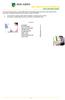 This manual of ABN AMRO Internet Banking describes how to enter payment orders, stock orders, investment orders and how to send your orders to the bank. You can enter a maximum of 45 orders for dispatch.
This manual of ABN AMRO Internet Banking describes how to enter payment orders, stock orders, investment orders and how to send your orders to the bank. You can enter a maximum of 45 orders for dispatch.
ANZ TRANSACTIVE TRADE: ENHANCEMENTS Enhancement details 07.2014
 ANZ TRANSACTIVE TRADE: ENHANCEMENTS Enhancement details 07.2014 CONTENTS WHAT S NEW IN THIS RELEASE OF ANZ TRANSACTIVE TRADE? 3 ENHANCED TRADE LOAN FUNCTIONALITY 3 WHAT WILL CHANGE? 3 WHY IS IT CHANGING?
ANZ TRANSACTIVE TRADE: ENHANCEMENTS Enhancement details 07.2014 CONTENTS WHAT S NEW IN THIS RELEASE OF ANZ TRANSACTIVE TRADE? 3 ENHANCED TRADE LOAN FUNCTIONALITY 3 WHAT WILL CHANGE? 3 WHY IS IT CHANGING?
ICBC Amsterdam Branch Corporate Internet Banking Manual
 ICBC Amsterdam Branch Corporate Internet Banking Manual 2013.1 1 Table of Content 1.Table of Content... 1 2.Log on... 2 3.Change password... 11 4.Dynamic Code Card use... 13 5.Account enquiry... 15 Information
ICBC Amsterdam Branch Corporate Internet Banking Manual 2013.1 1 Table of Content 1.Table of Content... 1 2.Log on... 2 3.Change password... 11 4.Dynamic Code Card use... 13 5.Account enquiry... 15 Information
International Products & Services. Fees, charges and services explained.
 International Products & Services Fees, charges and services explained. 2 Introduction At Danske Bank, we offer a comprehensive service to our personal and business customers involved in international
International Products & Services Fees, charges and services explained. 2 Introduction At Danske Bank, we offer a comprehensive service to our personal and business customers involved in international
Open Trader. This guide details the quote process for Open Market and the website and administration pages for both Open Market and PowerPlace.
 Version: 17/09/2012 Open Trader This guide details the quote process for Open Market and the website and administration pages for both Open Market and PowerPlace. Click on the chapter titles below to view
Version: 17/09/2012 Open Trader This guide details the quote process for Open Market and the website and administration pages for both Open Market and PowerPlace. Click on the chapter titles below to view
Z.streamXpress Workers Compensation. User Guide Ebix Broking Systems
 Z.streamXpress Workers Compensation User Guide Ebix Broking Systems Page 2 Contents Navigation, Functions & Alerts... 4 Referrals... 5 Policy... 6 Business Details... 6 Extensions To Cover... 10 Insured
Z.streamXpress Workers Compensation User Guide Ebix Broking Systems Page 2 Contents Navigation, Functions & Alerts... 4 Referrals... 5 Policy... 6 Business Details... 6 Extensions To Cover... 10 Insured
Westpac WinTrade User Guide Import Letters of Credit Westpac Banking Corporation ABN 33 007 457 141 incorporated in Australia (New Zealand division).
 Westpac WinTrade User Guide Import Letters of Credit Westpac Banking Corporation ABN 33 007 457 141 incorporated in Australia (New Zealand division). Westpac Banking Corporation 2008 This document is copyright
Westpac WinTrade User Guide Import Letters of Credit Westpac Banking Corporation ABN 33 007 457 141 incorporated in Australia (New Zealand division). Westpac Banking Corporation 2008 This document is copyright
CHAPTER 6: SALES ORDERS
 Chapter 6: Sales Orders CHAPTER 6: SALES ORDERS Objectives Introduction The objectives are: Review the various forms and list pages for working with sales orders. Determine and apply different sales order
Chapter 6: Sales Orders CHAPTER 6: SALES ORDERS Objectives Introduction The objectives are: Review the various forms and list pages for working with sales orders. Determine and apply different sales order
Course Code AR/BI3. Accounts Receivable Advanced
 Course Code AR/BI3 Accounts Receivable Advanced User Guide February 3, 2015 Version # 4 Minnesota Management & Budget Copyright 2015 All Rights Reserved AR/BI3 Accounts Receivables Advanced To jump to
Course Code AR/BI3 Accounts Receivable Advanced User Guide February 3, 2015 Version # 4 Minnesota Management & Budget Copyright 2015 All Rights Reserved AR/BI3 Accounts Receivables Advanced To jump to
How To Use Sterling Bank On A Mobile Device
 Business Internet Banking Online banking for your business Managing the Service Guide Version 21 December 2014 Contents 1 Service Features 3 2 Service Availability 4 3 Online Security 4 4 Primary Users
Business Internet Banking Online banking for your business Managing the Service Guide Version 21 December 2014 Contents 1 Service Features 3 2 Service Availability 4 3 Online Security 4 4 Primary Users
Accounts Receivable Processing
 Accounts Receivable Processing This guide walks you through steps for Entering and Maintaining Customers, Pending Items, Applying Payments, Maintenance Worksheets, Statements, Inquiries/Reviews, Queries
Accounts Receivable Processing This guide walks you through steps for Entering and Maintaining Customers, Pending Items, Applying Payments, Maintenance Worksheets, Statements, Inquiries/Reviews, Queries
Payment Instructions Frequently Asked Questions. global
 global Payment Instructions Frequently Asked Questions The following are some frequently asked questions about payment instructions. If you have additional queries or would like more information about
global Payment Instructions Frequently Asked Questions The following are some frequently asked questions about payment instructions. If you have additional queries or would like more information about
Infor10 ERP Enterprise (LN) Financials. Reference Guide for Cash Management
 Infor10 ERP Enterprise (LN) Financials Reference Guide for Cash Management Copyright 2011 Infor All rights reserved. The word and design marks set forth herein are trademarks and/or registered trademarks
Infor10 ERP Enterprise (LN) Financials Reference Guide for Cash Management Copyright 2011 Infor All rights reserved. The word and design marks set forth herein are trademarks and/or registered trademarks
Epicor 9 Accounts Receivable Course 9.05.600
 Epicor 9 Accounts Receivable Course 9.05.600 Disclaimer Copyright 2010 by Epicor Software Corporation. All rights reserved. Printed in the United States of America. No part of this publication may be reproduced
Epicor 9 Accounts Receivable Course 9.05.600 Disclaimer Copyright 2010 by Epicor Software Corporation. All rights reserved. Printed in the United States of America. No part of this publication may be reproduced
2. Direct debits/electronic payments (RTGS/NEFT)/other debits to accounts
 Compensation Policy Introduction The objective of this policy is to establish a system whereby the bank compensates the customer for any financial loss he/she might incur due to deficiency in service on
Compensation Policy Introduction The objective of this policy is to establish a system whereby the bank compensates the customer for any financial loss he/she might incur due to deficiency in service on
mid phase ii Policyholder Information Pack
 mid phase ii Policyholder Information Pack [Contents] [3] Introduction Background to the Motor Insurance Database (MID) MID Phase II UK Legislation [4] Requirements of MID Phase II Policy Information Vehicle
mid phase ii Policyholder Information Pack [Contents] [3] Introduction Background to the Motor Insurance Database (MID) MID Phase II UK Legislation [4] Requirements of MID Phase II Policy Information Vehicle
Adding a File Attachment to a CFS Requisition
 Adding a File Attachment to a CFS Requisition When creating a requisition, there are certain purchases that may require additional documentation. The Attachment feature is used to attach this documentation.
Adding a File Attachment to a CFS Requisition When creating a requisition, there are certain purchases that may require additional documentation. The Attachment feature is used to attach this documentation.
HBZefx Online Trading Guide
 HBZefx Online Trading Guide This document outlines standardized operational procedures intended to be used globally across Habib Bank AG Zurich, its Subsidiaries and Affiliates. However, due to varying
HBZefx Online Trading Guide This document outlines standardized operational procedures intended to be used globally across Habib Bank AG Zurich, its Subsidiaries and Affiliates. However, due to varying
Oracle RIFANS. Rhode Island Financial/Accounting System. Agency Payables Version 12 Training Guide
 Oracle RIFANS Rhode Island Financial/Accounting System Agency Payables Version 12 Training Guide TABLE OF CONTENTS 1 Navigation... 3 1.1 Keyboard Shortcuts... 3 1.2 Toolbar Icons... 5 1.3 Navigation Notations...
Oracle RIFANS Rhode Island Financial/Accounting System Agency Payables Version 12 Training Guide TABLE OF CONTENTS 1 Navigation... 3 1.1 Keyboard Shortcuts... 3 1.2 Toolbar Icons... 5 1.3 Navigation Notations...
Business Internet Banking System Customers User Guide
 Business Internet Banking System Customers User Guide Version 1.1 Table of Contents Table of Contents... 2 Introduction... 3 Using Business Internet Banking... 4 Accessing the Website... 4 Logging onto
Business Internet Banking System Customers User Guide Version 1.1 Table of Contents Table of Contents... 2 Introduction... 3 Using Business Internet Banking... 4 Accessing the Website... 4 Logging onto
GENERAL CONDITIONS APPLICABLE TO BUSINESS TRANSACTIONS WITH CORRESPONDENT BANKS
 GENERAL CONDITIONS APPLICABLE TO BUSINESS TRANSACTIONS WITH CORRESPONDENT BANKS June 2006 1 CURRENT ACCOUNTS This general information applies to the Euro Clearing Service supplied by our Global Transactional
GENERAL CONDITIONS APPLICABLE TO BUSINESS TRANSACTIONS WITH CORRESPONDENT BANKS June 2006 1 CURRENT ACCOUNTS This general information applies to the Euro Clearing Service supplied by our Global Transactional
Dolphin Dynamics. Corporate Credit Card Statement Reconciliation
 Dolphin Dynamics Corporate Credit Card Statement Reconciliation Document Amendment History Date Issue number and reason Author 07/08/12 Document Creation Diletta Rossi 11/10/12 Document Update Diletta
Dolphin Dynamics Corporate Credit Card Statement Reconciliation Document Amendment History Date Issue number and reason Author 07/08/12 Document Creation Diletta Rossi 11/10/12 Document Update Diletta
ISDA International Swaps and Derivatives Association, Inc.
 STANDARD SETTLEMENT INSTRUCTIONS REPOSITORY Best Practice Requirements August 2010 Table of Contents 1 REVISION HISTORY... 2 2 PROBLEM STATEMENT... 3 3 DOCUMENT PURPOSE... 3 4 SCOPE... 3 5 STANDARD SETTLEMENT
STANDARD SETTLEMENT INSTRUCTIONS REPOSITORY Best Practice Requirements August 2010 Table of Contents 1 REVISION HISTORY... 2 2 PROBLEM STATEMENT... 3 3 DOCUMENT PURPOSE... 3 4 SCOPE... 3 5 STANDARD SETTLEMENT
Matching, Amending and Foreign Invoices in Accounts Payable
 Matching, Amending and Foreign Invoices in Accounts Payable Table of Contents 1. Overview of Matching an External Invoice... 3 2. Matching an Invoice to a Purchase Order... 4 3. Additional Charges for
Matching, Amending and Foreign Invoices in Accounts Payable Table of Contents 1. Overview of Matching an External Invoice... 3 2. Matching an Invoice to a Purchase Order... 4 3. Additional Charges for
AppShore Premium Edition Campaigns How to Guide. Release 2.1
 AppShore Premium Edition Campaigns How to Guide Release 2.1 Table of Contents Campaigns Overview...3 How to create a Campaign Message...3 How to create a List...5 How to relate a Message to a List...6
AppShore Premium Edition Campaigns How to Guide Release 2.1 Table of Contents Campaigns Overview...3 How to create a Campaign Message...3 How to create a List...5 How to relate a Message to a List...6
USER MANNUAL. Version 1.9.6
 USER MANNUAL Version 1.9.6 Table of Contents 1. About this Document...3 2. Manuscript Composition...4 3. Getting Started...4 3.1 KASB Direct Login...4 3.1.1 To log on to KASB Direct...5 3.1.2 Server not
USER MANNUAL Version 1.9.6 Table of Contents 1. About this Document...3 2. Manuscript Composition...4 3. Getting Started...4 3.1 KASB Direct Login...4 3.1.1 To log on to KASB Direct...5 3.1.2 Server not
efunds User Guide For School Office Employees
 efunds User Guide For School Office Employees Table of Contents Introduction & Login Procedure... 1 Welcome to efunds: Main Screen... 3 General Ledger... 3 Receive Money... 3 Pay Bills... 3 Bank Reconciliation...
efunds User Guide For School Office Employees Table of Contents Introduction & Login Procedure... 1 Welcome to efunds: Main Screen... 3 General Ledger... 3 Receive Money... 3 Pay Bills... 3 Bank Reconciliation...
