401(k)/403(b) Participant Toolkit
|
|
|
- Andra Bryan
- 7 years ago
- Views:
Transcription
1 How To 401(k)/403(b) Participant Toolkit Managing Your Account Log In to Your Account How To Enroll in the Plan Page 2 Page 3 How To Change the Investment Mix for Your Current Balance Page 4 How To How To How To How To Change Future Contributions Investment Elections Rebalance Your Portfolio s Investment Mix Change Your Contribution Amount/Percentage Check or Update Your Beneficiaries How To Get Help or Fix a Mistake Page 9 Page 13 Page 16 Page 17 Page 18 We update our Participant Web site frequently. If you are referring to a printed version of this document that you printed a while ago, our Web site may have changed. Please follow the Web site s Help feature or the online version of this document at or Page 1 Copyright TRI-AD
2 How to Log In to Your Account Main List The TRI-AD Participant Toolkits at and have both unsecured and secured content. The unsecured area has general information that anyone can see. The secured area has all your personalized information behind a login. Here s how to log in. Go to or The login box is on the upper right hand corner. It requires a one-time registration. As you log in, remember to select your language preference. If this is the first time you have ever logged in, you will need to register and create your unique login credentials. If you have logged in before, use the User ID and password you chose when you registered. If you have forgotten them, click the Username/Password Help link. We will your login credentials to you. Need Help? Contact Us! (877) :00 am 6:00 pm, Pacific Time us at 401kmail@tri-ad.com The login process is encrypted so that these items are kept confidential as they go across the worldwide Web it is sent in a coded format. Access the secure login area. The first time you log in, you will need to register in order to create your Username and Password. Click here if you forgot your Username and/or password. 2
3 How to Enroll in the Plan Main List If your plan allows for online enrollment, you can login to your account at or and complete a 5-step process to start contributing. You will set up your account, provide personal and beneficiary information, choose your deferral amount and select your investments. You ll have a chance to review your choices before you submit them. If you already have a balance in the plan, you will not be taken through these steps. See Change Your Contribution Amount on the Page 16. In Step 1, verify your personal information. Be sure to include an address in case we need to contact you about your account. In Step 2, tell us about your beneficiaries. In Step 3, you ll select the dollar amount or percentage you want to contribute each pay period. If your plan allows for Roth contributions, you will choose that contribution amount here, too. In Step 4, you ll see a list of your plan s investment options. Select the percentage you want to go into each fund. Your choices must total 100%. If you do not select an investment, you may be invested in a fund preselected by your Plan Administrator. If your plan has automatic enrollment, to opt out, enter 0% in the Pre-Tax option and Submit. 3 In Step 5, you ll have a chance to review all of your data and make changes, if necessary. If you are satisfied, be sure to click Finish to submit your enrollment. Your information is not updated in TRI-AD s systems until you click Finish.
4 Main List How to Change the Investment Mix for Your Current Balance There are two ways to change your investments for your existing account balances. Transfer funds - transfer your existing accounts from investment to investment. Rebalance Portfolio - process trades so that your account balance looks exactly like your current investment elections or new investment elections percentages decided by you at the time of rebalance. See page 13 for more information or click here to go Transfer Funds This feature moves only money you currently have in your account. To change how future contributions are invested, see the section on How to Change Your Future Contribution Investment Elections Need Help? Contact Us! (877) :00 am 6:00 pm, Pacific Time us at 401kmail@tri-ad.com Highlight Transactions and click on Transfer Funds Use the slider to move up and down the screen. Transfer Between Investments and All Sources will show as the default option. Or, you may submit the instructions for one or more sources separately by clicking the dropdown. We recommend that you give us an address to send you a confirmation! Edit your profile here. 4
5 Scroll down using the slider bar to access the funds transfer area: Before you proceed, it s important that you understand how this feature works. The From column is essentially a sell, and the To column is essentially a buy. You submit your instructions in percentages. For example, if you have $10,000 in one fund and you put 60% in the From column, you now have $6,000 to buy funds with. You now need to invest 100% of that $6,000. So, if you were to split that amount across four funds, you would put 25% in each of the funds To column boxes. 1. Enter the percent of the current balance you want to transfer out of this investment. For example, you could transfer none of it, 50% of it or all of it. In this case, you have freed up 50% of $13,666.89, or $6,833 to invest elsewhere. 3. Here, you are investing 10% of that $6,833 that was freed up in step 1 into this investment. The other 90% must be invested in other funds. 2. The amount you would have in this investment once the transfer is made shows here Keep going you have just a couple more steps to take! 5
6 Now you need to review and submit your changes: The total transfer percent must equal 100%. Update the graphs by clicking here. Not happy with your results? Hit reset to start over. When you are satisfied, submit your changes. A final confirmation step takes place after that. Keep going you re almost finished! 6
7 Once you hit the Submit button, you will be taken to a screen that will give you one last chance to review your changes and continue or cancel. Scroll down to review all your transactions and the outcome. The From/To elections and projected balances for the changes you just made will show. You must hit Continue to complete your transaction! If you don t like what you see, press the Cancel button to start over. 7
8 Once you hit Continue, your transaction will be finalized. Please write down your confirmation number for future reference. Note if you have made a mistake you may have a few minutes to catch it before the transaction is fully processed. See page 18 of this booklet or go there now The confirmation number displays here. Don t forget to write it down! You can also view it under the Web/IVR activity area Transactions tab. If you provided us with your address, a confirmation will be e- mailed to you also. 8
9 Main List How to Change Your Future Contribution Investment Elections When you use the Investment Election feature, you tell us how you want to invest your future 401(k) contributions (and any available company matching contributions). This feature will not change how your current account balance is invested unless you check the box Conform my balance in all sources to match my new allocation %. Once logged into your account, highlight Transactions and click on Investment Elections. If you select All Sources, all your future contributions from all sources will be invested according to the new instructions you provide. Note this feature may not be available for all plans Selecting a source at a time gives you additional control. You can set the future investment instructions for each source. Need Help? Contact Us! (877) :00 am 6:00 pm, Pacific Time us at 401kmail@tri-ad.com If all sources is not available for your plan or you select a specific source, the investment instructions for the other sources will stay as they were unless you also change them for each source. Select the source here. Most of the time you will probably want to use all sources. If you have to select another source, you have to go through the process for each source you want to change! 9
10 We highly recommend that you give us an address to send you a confirmation! Use the slider to move up and down the screen. Current investment elections are here Enter the new investment elections for your future contributions here The total election percent must equal 100% If you would like your existing account balance to be invested in accordance with these instructions, check this box. Update the graphs by clicking here. Submit your changes to continue! Not happy with your results? Hit reset to start over. You have almost finished! Just review your elections and hit Continue to finalize your transaction. 10
11 Scroll down to review all your transactions and the outcome. The current and new allocations show here. You must hit continue to complete your transaction! Don t like what you see? Press the Cancel button. 11
12 Main List Once you hit Continue, your transaction will be finalized. Please write down your confirmation number for future reference. The confirmation number displays here. Don t forget to write it down! You can also view it under the Web/IVR activity area Transactions tab. If you provided us with your address, a confirmation will be ed to you also. 12
13 How to Rebalance Your Portfolio Main List The most obvious question is what does rebalancing your portfolio mean? When you made your investment elections, you elected a certain fund allocation. For example, you selected 50% of your money to go into one fund, 30% go into a second, and 20% go into a third. Let s say over the course of a year you put $10,000 into the 401(k) plan. Each time you put the money in, it is divided up according to that 50%/30%/20% allocation. However, at the end of the year, you don t have $5,000 in one investment, $3,000 in the second and $2,000 in the third. Over time, the funds gain or lose money, and your investment allocation will no longer conform to the instructions you set up. Rebalancing your portfolio brings your investments back in line with your original investment elections. Once you have logged into your account, highlight Transactions and the click on Transfer Funds. Need Help? Contact Us! (877) :00 am 6:00 pm, Pacific Time us at 401kmail@tri-ad.com Select Transactions and Transfer Funds to get to this screen. By rebalancing your portfolio based on new allocation percentages you will select new percentages and then rebalance to that new allocation. By rebalancing to your current allocation percentages, you are making your account balance (portfolio) mirror your current elections. 13
14 You can either do this periodically at your initiation, or you can set up automatic recurring rebalancing, which is described next. Click the button to indicate if you want to do a one-time rebalance or set up a recurring rebalance (more on recurring rebalance later). Please read any alerts in this area! If you don t understand them, call us before you initiate your transaction! If you have pending transactions that will prohibit you from rebalancing, you will need to wait until they clear to do the rebalance. 14
15 Create a Recurring Rebalance Transaction Some participants like to rebalance their accounts monthly, quarterly, semi-annually, or annually. This is up to the individual investor. If you decide to create a recurring rebalance transaction, select the option Recurring Rebalance. You will be asked for start dates and desired rebalance frequency. Select Recurring Rebalance here. Enter your frequency instructions here. Submit your changes to save them! Once you set your rebalance parameters and hit the Submit button, a window will pop up stating Your recurring rebalance transaction has been added. Now that you have done this, your account balance will automatically rebalance for you based on the frequency you selected. You may change this rebalance frequency or stop it any time in the future using this tool. 15
16 Main List How to Change Your Contribution Amount/Percentage Occasionally, you may want to change your 401(k) contribution amount. Hopefully, you will be increasing your contributions over time as you receive pay increases and you understand the vital importance of saving for retirement! This section shows you how to do that. (Note if your plan does not allow online contribution elections, this feature will not display. In that case, contact your Benefits Department for assistance.) Once you have selected the Contributions feature, a screen will appear allowing you to change it. From the Transactions tab, select Contributions Check the box next to the contribution amount you want to change (pre-tax, Roth, if your plan allows it, or both) Enter the amount you wish to contribute. Select Percent or Dollars from the dropdown and click Submit. Your request is not processed until you confirm it by clicking Continue. You will then see a confirmation screen. A confirmation will be sent to the address you provided. 16
17 Main List How to Check or Update Your Beneficiaries You are encouraged to log in to your account to provide or update your beneficiary information. After you login, please read the Beneficiary Information Q&A found under Tools/Forms. It provides important rules about designating 401(k) or 403(b) beneficiaries. Then, go to Personal Profile and select Beneficiaries. Read the Beneficiary Information Q&A under Forms in the Tools tab for 401(k) and 403(b) beneficiary rules. Go to Personal Profile, click on Beneficiaries. Enter information for your beneficiary. When you are finished, click Update Beneficiaries You will see a summary of your beneficiary information. If you need to enter other beneficiaries, click New Beneficiary. 17
18 Main List How to Get Help or Fix a Mistake The Web/VRU Requests web page will track all of your requests you have made through TRI-AD s website or voice response unit. Look for the transaction with the date you made the change. By selecting Details, you will see the type of transaction and whether it has been processed or not. If the transaction shows as processed, you will need to go back to the allocation transactions and create a new transaction to undo/fix what you submitted. For audit and financial control reasons, TRI-AD is unable to delete transactions that have been processed. If the transaction shows as unprocessed, you can cancel it, as shown below. Need Help? Contact Us! (877) :00 am 6:00 pm, Pacific Time us at 401kmail@tri-ad.com Highlight Transactions and select Web/VRU Requests. Look for the transaction with the date you made the change. Select Details. (The transactions sort from oldest to newest, with the newest at the bottom.) If the transaction has not been processed, you can cancel it. Once you press this button, press continue to confirm your cancellation. 18
Online Banking User Guide
 Online Banking User Guide Page 1 of 14 Set Up and Access to Online Banking How do I set up Online Banking? To enroll in Online Banking, complete the following: 1. Go to https://www.cobnks.com. 2. Under
Online Banking User Guide Page 1 of 14 Set Up and Access to Online Banking How do I set up Online Banking? To enroll in Online Banking, complete the following: 1. Go to https://www.cobnks.com. 2. Under
Managing Your Retirement Plan Account
 Managing Your Retirement Plan Account Managing Your Retirement Plan Account - Version 1.4 1/6/2015 PLANNING FOR YOUR FUTURE... 3 What a Retirement Plan Means to You... 3 Retirement Account Management Made
Managing Your Retirement Plan Account Managing Your Retirement Plan Account - Version 1.4 1/6/2015 PLANNING FOR YOUR FUTURE... 3 What a Retirement Plan Means to You... 3 Retirement Account Management Made
Apple Bank Online Banking Guide
 Apple Bank Online Banking Guide 24/7 Banking Financial Management Funds Transfer Bill Payment Convenient, Easy to Use Secure Table of Contents Online Banking Overview - Convenient, Easy, Secure 1 Registration
Apple Bank Online Banking Guide 24/7 Banking Financial Management Funds Transfer Bill Payment Convenient, Easy to Use Secure Table of Contents Online Banking Overview - Convenient, Easy, Secure 1 Registration
City of Austell. Online Presentment and Payment Frequently Asked Questions
 General What are some of the benefits of receiving my bill electronically? It is convenient, saves time, reduces errors, allows you to receive bills anywhere at any time and helps the environment by saving
General What are some of the benefits of receiving my bill electronically? It is convenient, saves time, reduces errors, allows you to receive bills anywhere at any time and helps the environment by saving
PaymentNet Federal Card Solutions Cardholder FAQs
 PaymentNet Federal Card Solutions It s easy to find the answers to your questions about PaymentNet! June 2014 Frequently Asked Questions First Time Login How do I obtain my login information?... 2 How
PaymentNet Federal Card Solutions It s easy to find the answers to your questions about PaymentNet! June 2014 Frequently Asked Questions First Time Login How do I obtain my login information?... 2 How
Bank OnLine Commercial Administrator User s Guide
 Bank OnLine Commercial Administrator User s Guide Rev12-15 P.O. Box 6469 Corpus Christi, Texas 78466-6469 Cash Management E-mail: CashManagement@AmericanBank.com Support Team: (361) 653-5296 Sales Team:
Bank OnLine Commercial Administrator User s Guide Rev12-15 P.O. Box 6469 Corpus Christi, Texas 78466-6469 Cash Management E-mail: CashManagement@AmericanBank.com Support Team: (361) 653-5296 Sales Team:
INVESTOR360º CLIENT USER GUIDE
 INVESTOR360º CLIENT USER GUIDE TABLE OF CONTENTS 1. About Investor360 3 1.1 What does Investor360 provide? 3 1.2 Security 3 2. Logging in to Investor360 4 3. Welcome to Investor360 7 4. Navigating in Investor360
INVESTOR360º CLIENT USER GUIDE TABLE OF CONTENTS 1. About Investor360 3 1.1 What does Investor360 provide? 3 1.2 Security 3 2. Logging in to Investor360 4 3. Welcome to Investor360 7 4. Navigating in Investor360
MySchoolBucks Parent User Guide
 MySchoolBucks Parent User Guide Table of Contents MySchoolBucks Parent User Guide... 3 Creating a Parent Account in MySchoolBucks... 4 Adding a Student... 5 Adding a Student on a New Account... 5 Adding
MySchoolBucks Parent User Guide Table of Contents MySchoolBucks Parent User Guide... 3 Creating a Parent Account in MySchoolBucks... 4 Adding a Student... 5 Adding a Student on a New Account... 5 Adding
Basic ebusiness Banking User Guide
 Basic ebusiness Banking User Guide 1 Welcome: Welcome to Chemical Bank s ebusiness Banking system. With ebusiness Banking, you can access your accounts 24-hours a day, seven days a week; anywhere an Internet
Basic ebusiness Banking User Guide 1 Welcome: Welcome to Chemical Bank s ebusiness Banking system. With ebusiness Banking, you can access your accounts 24-hours a day, seven days a week; anywhere an Internet
Tuition Management Systems Student Account Center
 Log onto www.afford.andover.com Email address: Password: XXXXXXXX Click Login Tuition Management Systems Student Account Center If you forgot your password; you will need to reset it by entering your email
Log onto www.afford.andover.com Email address: Password: XXXXXXXX Click Login Tuition Management Systems Student Account Center If you forgot your password; you will need to reset it by entering your email
Broker Portal Tutorial Broker Portal Basics
 Broker Portal Tutorial Broker Portal Basics Create Agent Connect Link Forgotten Password Change Your Broker Portal Password Delegate View Application Status Create Agent Connect Link Log in to your Producer
Broker Portal Tutorial Broker Portal Basics Create Agent Connect Link Forgotten Password Change Your Broker Portal Password Delegate View Application Status Create Agent Connect Link Log in to your Producer
Employer Access Program
 Employer Access Program Table of contents Note: To link to and view a specific topic, select the appropriate heading within the table of contents. Getting started... 4 Enrolling in the program... 4 Standard
Employer Access Program Table of contents Note: To link to and view a specific topic, select the appropriate heading within the table of contents. Getting started... 4 Enrolling in the program... 4 Standard
NYC Common Online Charter School Application
 NYC Common Online Charter School Application Admin Guide In this guide, you will find information about the following features: How to log in How to view or export basic data 1. Application index How to
NYC Common Online Charter School Application Admin Guide In this guide, you will find information about the following features: How to log in How to view or export basic data 1. Application index How to
Invoice Cloud Frequently Asked Questions
 Invoice Cloud Frequently Asked Questions The Town of Salem works with a third party vendor, Invoice Cloud, to provide online bill pay services for property tax and utility bills. General What are the benefits
Invoice Cloud Frequently Asked Questions The Town of Salem works with a third party vendor, Invoice Cloud, to provide online bill pay services for property tax and utility bills. General What are the benefits
How to use your website
 How to use your website Participant Website Reference Guide The Lincoln National Life Insurance Company Lincoln Life & Annuity Company of New York RETIREMENT PLAN SERVICES 07944 Point. Click. Take Charge!
How to use your website Participant Website Reference Guide The Lincoln National Life Insurance Company Lincoln Life & Annuity Company of New York RETIREMENT PLAN SERVICES 07944 Point. Click. Take Charge!
Online Banking User Guide
 Online Banking User Guide If you need assistance, please call 315.477.2200 or 800.462.5000 M-F 7:30am - 6:00pm Sat 9:00am - 1:00pm empowerfcu.com 315.477.2200 800.462.5000 Table of Contents Online Banking
Online Banking User Guide If you need assistance, please call 315.477.2200 or 800.462.5000 M-F 7:30am - 6:00pm Sat 9:00am - 1:00pm empowerfcu.com 315.477.2200 800.462.5000 Table of Contents Online Banking
U.S. Bank Secure Mail
 U.S. Bank Secure Mail @ Table of Contents Getting Started 3 Logging into Secure Mail 5 Opening Your Messages 7 Replying to a Message 8 Composing a New Message 8 1750-All Introduction: The use of email
U.S. Bank Secure Mail @ Table of Contents Getting Started 3 Logging into Secure Mail 5 Opening Your Messages 7 Replying to a Message 8 Composing a New Message 8 1750-All Introduction: The use of email
Frequently asked questions.
 Frequently asked questions. What is Bath Online? Bath Online is the online savings service from Bath Building Society that provides you with 24-hour access to view your existing savings accounts and the
Frequently asked questions. What is Bath Online? Bath Online is the online savings service from Bath Building Society that provides you with 24-hour access to view your existing savings accounts and the
elevy User Guide For Financial Institutions
 elevy User Guide For Financial Institutions Contents Registration & Accessing Your Bank Levy Account... 3 New User Registration... 3 Accessing elevy... 6 Processing Levy Orders... 9 Making No Funds Levy
elevy User Guide For Financial Institutions Contents Registration & Accessing Your Bank Levy Account... 3 New User Registration... 3 Accessing elevy... 6 Processing Levy Orders... 9 Making No Funds Levy
personal banking Quick User Guide
 personal banking Quick User Guide online banking User Guide accessing online banking Log in to the Bank s web site at www.bankaf.com. Follow the steps to access Online Banking. Enter your ID/Username in
personal banking Quick User Guide online banking User Guide accessing online banking Log in to the Bank s web site at www.bankaf.com. Follow the steps to access Online Banking. Enter your ID/Username in
Mini User Guide. Updating your contact details..2. Setting your Security Questions..4. Changing your password..5. Forgotten password...
 Mini User Guide Contents: Updating your contact details..2 Setting your Security Questions..4 Changing your password..5 Forgotten password......6 Accessing Virgin Care Webmail..9 Sending an Encrypted Email.....12
Mini User Guide Contents: Updating your contact details..2 Setting your Security Questions..4 Changing your password..5 Forgotten password......6 Accessing Virgin Care Webmail..9 Sending an Encrypted Email.....12
GUIDEWIRE. Introduction to Using WebMail. macrobatix. Learn how to: august 2008
 macrobatix GUIDEWIRE august 2008 Introduction to Using WebMail Learn how to: Manage Your Inbox Compose a Message Activate Spam Filter Modify Spam Settings Check Held Messages *To download the complete
macrobatix GUIDEWIRE august 2008 Introduction to Using WebMail Learn how to: Manage Your Inbox Compose a Message Activate Spam Filter Modify Spam Settings Check Held Messages *To download the complete
Online Bill Payment & Presentment User Guide
 Table of Contents Alerts and Notifications... 4 Add an email Notification...4 Cancel an email Notification...5 Automatic Payments... 6 Add a Standard Automatic Payment Rule...6 Add an Automatic Payment
Table of Contents Alerts and Notifications... 4 Add an email Notification...4 Cancel an email Notification...5 Automatic Payments... 6 Add a Standard Automatic Payment Rule...6 Add an Automatic Payment
Frequently Asked Questions
 Frequently Asked Questions We ve compiled a short list of frequently asked questions that will help the transition to new Homebanking easier for members. This list highlights some of the most common questions,
Frequently Asked Questions We ve compiled a short list of frequently asked questions that will help the transition to new Homebanking easier for members. This list highlights some of the most common questions,
CERTIFY EDUCATE ACE CERTIFICATION PROCESS
 ACHIEVE CERTIFY EDUCATE ACE CERTIFICATION PROCESS ACE LOGIN The first step in taking your ACE certification is to log in at RegisterASA.com You can use the Need help logging in? link to reset your login
ACHIEVE CERTIFY EDUCATE ACE CERTIFICATION PROCESS ACE LOGIN The first step in taking your ACE certification is to log in at RegisterASA.com You can use the Need help logging in? link to reset your login
W-2 DUPLICATE OR REPRINT PROCEDURE/ IMPORTING W-2 INFORMATION INTO TAX RETURN
 W-2 DUPLICATE OR REPRINT PROCEDURE/ IMPORTING W-2 INFORMATION INTO TAX RETURN If you ve lost your W-2 Form or not received the form that we sent, please use these instructions to obtain a copy. Also use
W-2 DUPLICATE OR REPRINT PROCEDURE/ IMPORTING W-2 INFORMATION INTO TAX RETURN If you ve lost your W-2 Form or not received the form that we sent, please use these instructions to obtain a copy. Also use
PARENT/GUARDIAN ACCESS TO SCHOOLOGY
 PARENT/GUARDIAN ACCESS TO SCHOOLOGY Website: http://schoology.com Logging In Select Login. Enter the Username and Password you received. Type in Sitka s zip code: 99835 Username Password Zip Code Use the
PARENT/GUARDIAN ACCESS TO SCHOOLOGY Website: http://schoology.com Logging In Select Login. Enter the Username and Password you received. Type in Sitka s zip code: 99835 Username Password Zip Code Use the
Milwaukee Carpenters District Council Health, Vacation, and Millwright Funds. Online Remittance Processing Instructions
 Milwaukee Carpenters District Council Health, Vacation, and Millwright Funds Online Remittance Processing Instructions Milwaukee Carpenters District Council Health, Vacation, and Millwright Funds Online
Milwaukee Carpenters District Council Health, Vacation, and Millwright Funds Online Remittance Processing Instructions Milwaukee Carpenters District Council Health, Vacation, and Millwright Funds Online
OHIO BUSINESS GATEWAY USER ACCOUNT UPDATE GUIDE FOR PASSWORD RESET AND ACCOUNT SECURITY FUNCTIONALITY
 OHIO BUSINESS GATEWAY USER ACCOUNT UPDATE GUIDE FOR PASSWORD RESET AND ACCOUNT SECURITY FUNCTIONALITY Ohio Business Gateway 1-866-OHIO-GOV Last Updated: November 16, 2015 Contents 1. Completing a Business
OHIO BUSINESS GATEWAY USER ACCOUNT UPDATE GUIDE FOR PASSWORD RESET AND ACCOUNT SECURITY FUNCTIONALITY Ohio Business Gateway 1-866-OHIO-GOV Last Updated: November 16, 2015 Contents 1. Completing a Business
2013 EDITION. V-Camp Student. Guide. INTERACTIVE GUIDE Use the buttons shown below to navigate throughout this interactive PDF BACK
 V-Camp Student Guide INTERACTIVE GUIDE Use the buttons shown below to navigate throughout this interactive PDF BACK 03 EDITION V-Camp Student Guide Table of Contents Unit : Table of Contents...iii How
V-Camp Student Guide INTERACTIVE GUIDE Use the buttons shown below to navigate throughout this interactive PDF BACK 03 EDITION V-Camp Student Guide Table of Contents Unit : Table of Contents...iii How
AccountLink System Participant Online Access Guide
 AccountLink System Participant Online Access Guide. 1500 Market Street, Suite 3310E Philadelphia, PA, 19102-2101 AccountLink Phone Access: (888) 621-5491 AccountLink Web Access: www.webaccountlink.com
AccountLink System Participant Online Access Guide. 1500 Market Street, Suite 3310E Philadelphia, PA, 19102-2101 AccountLink Phone Access: (888) 621-5491 AccountLink Web Access: www.webaccountlink.com
Health Indicators Advancing Healthy Aging in Your Community. Database Instructions for Managers
 Health Indicators Advancing Healthy Aging in Your Community Database Instructions for Managers Getting to the Database Website You can access the Health Indicators online database in two different ways.
Health Indicators Advancing Healthy Aging in Your Community Database Instructions for Managers Getting to the Database Website You can access the Health Indicators online database in two different ways.
Ready to get started? Click the button below to tell us which account number you currently have:
 We re pleased to announce the launch of your new Energy Online Account. As part of an upgrade in our customer care and billing system, all customers will need to re-register in order to use our new online
We re pleased to announce the launch of your new Energy Online Account. As part of an upgrade in our customer care and billing system, all customers will need to re-register in order to use our new online
My Business Account. User Guide: Getting Started
 My Business Account User Guide: Getting Started Last Updated: 6/2013 Verizon Wireless 2013 1 Logging in 3 Create a Secret Question and Answer (first time logging in only) 5 Terms of Use Page (first time
My Business Account User Guide: Getting Started Last Updated: 6/2013 Verizon Wireless 2013 1 Logging in 3 Create a Secret Question and Answer (first time logging in only) 5 Terms of Use Page (first time
FedEx Billing Online PDF Help Guide Invoiced Customers
 FedEx Billing Online PDF Help Guide Invoiced Customers Table of Contents Introduction... 2 Logging In/Your Account Summary... 3 Viewing... 5 Approving and Notifying... 9 Canceling Approvals... 14 Paying...
FedEx Billing Online PDF Help Guide Invoiced Customers Table of Contents Introduction... 2 Logging In/Your Account Summary... 3 Viewing... 5 Approving and Notifying... 9 Canceling Approvals... 14 Paying...
The NBT Online Banker PERSONAL FINANCIAL MANAGEMENT TOOL HOW TO GUIDE
 The NBT Online Banker HOW TO GUIDE TABLE OF CONTENTS Benefits and Resources... 3 Get Started Accessing and Using the Personal Financial Management Tool... 4 Customize Your Personal Finance Home Page...
The NBT Online Banker HOW TO GUIDE TABLE OF CONTENTS Benefits and Resources... 3 Get Started Accessing and Using the Personal Financial Management Tool... 4 Customize Your Personal Finance Home Page...
Banner Self-Service Direct Deposit Instructions Table of Contents
 Banner Self-Service Direct Deposit Instructions Table of Contents Accessing the Online Form... 2 Primary Accounts... 3 Adding Primary Accounts... 3 Allocation Accounts... 4 Adding Allocation Accounts...
Banner Self-Service Direct Deposit Instructions Table of Contents Accessing the Online Form... 2 Primary Accounts... 3 Adding Primary Accounts... 3 Allocation Accounts... 4 Adding Allocation Accounts...
Bill Pay Instructions
 2013 Bill Pay Instructions 1st Auto & Casualty Insurance Company This document provides instruction for using the U.S. Bank E-payment service The WRC Group rev. 11/2013 Table of Contents ACCESSING SECURE
2013 Bill Pay Instructions 1st Auto & Casualty Insurance Company This document provides instruction for using the U.S. Bank E-payment service The WRC Group rev. 11/2013 Table of Contents ACCESSING SECURE
A SMART WAY TO PAY. AN EASY WAY TO SAVE. Fifth Third Bank Health Savings Account
 A SMART WAY TO PAY. AN EASY WAY TO SAVE. Fifth Third Bank Health Savings Account Contents Welcome 3 Getting Started 4 Logging in for the First Time 4 Forget your Username or Password? 4 Home Page 5 Make
A SMART WAY TO PAY. AN EASY WAY TO SAVE. Fifth Third Bank Health Savings Account Contents Welcome 3 Getting Started 4 Logging in for the First Time 4 Forget your Username or Password? 4 Home Page 5 Make
This information can be made available in Large Print
 Do you have a question about MyAccounts? Just click on the relevant question from the list below for further information. To download the documents on this page, you must have Adobe Acrobat Reader installed
Do you have a question about MyAccounts? Just click on the relevant question from the list below for further information. To download the documents on this page, you must have Adobe Acrobat Reader installed
U.S. Online Banking & Bill Pay Frequently Asked Questions
 U.S. Online Banking & Bill Pay Frequently Asked Questions How do I enroll in estatements? Choosing estatements is a smart, safe and environmentally-friendly way to receive and manage your monthly account
U.S. Online Banking & Bill Pay Frequently Asked Questions How do I enroll in estatements? Choosing estatements is a smart, safe and environmentally-friendly way to receive and manage your monthly account
Cypress Connexion HELP Guide www.cypressconnexion.com
 Welcome to Cypress Connexion your one-stop-shop for accessing and managing your Cypress Communications account online, at your convenience. The following guide will provide you with helpful information
Welcome to Cypress Connexion your one-stop-shop for accessing and managing your Cypress Communications account online, at your convenience. The following guide will provide you with helpful information
Choosing estatements is a smart, safe and environmentally-friendly way to receive and manage your monthly account information.
 U.S. Online Banking Frequently Asked Questions How do I enroll in estatements? Choosing estatements is a smart, safe and environmentally-friendly way to receive and manage your monthly account information.
U.S. Online Banking Frequently Asked Questions How do I enroll in estatements? Choosing estatements is a smart, safe and environmentally-friendly way to receive and manage your monthly account information.
City of Toppenish Online Presentment and Payment Frequently Asked Questions
 City of Toppenish Online Presentment and Payment Frequently Asked Questions General What are some of the benefits of receiving my bill electronically? It is convenient, saves time, reduces errors, allows
City of Toppenish Online Presentment and Payment Frequently Asked Questions General What are some of the benefits of receiving my bill electronically? It is convenient, saves time, reduces errors, allows
Redesigned Customer Payment Site
 November 2013 Redesigned Customer Payment Site As you ll see below, there are many enhancements included in the redesign of the E-Payment Service Customer Payment Site. Utilize these release notes during
November 2013 Redesigned Customer Payment Site As you ll see below, there are many enhancements included in the redesign of the E-Payment Service Customer Payment Site. Utilize these release notes during
Help Desk User Manual (Version 1.0)
 Help Desk User Manual (Version 1.0) Table of Contents Accessing Infinity Technologies Help Desk Portal... 2 Logging into Infinity Technologies Help Desk Portal for the First Time... 3 Resetting Your Password...
Help Desk User Manual (Version 1.0) Table of Contents Accessing Infinity Technologies Help Desk Portal... 2 Logging into Infinity Technologies Help Desk Portal for the First Time... 3 Resetting Your Password...
Online Payment FAQ s
 General Online Payment FAQ s What are the benefits of paying a bill online? Paying online with a credit card or electronic check saves time, gives you the flexibility to pay how and when desired, and saves
General Online Payment FAQ s What are the benefits of paying a bill online? Paying online with a credit card or electronic check saves time, gives you the flexibility to pay how and when desired, and saves
understanding MyAccount
 understanding MyAccount https://myaccount.fuelbroadband.co.uk Contents 1. How to Log in to MyAccount 2 2. What can you do from the welcome page of MyAccount? 4 3. Understanding My Bill 5 4. My Alerts 7
understanding MyAccount https://myaccount.fuelbroadband.co.uk Contents 1. How to Log in to MyAccount 2 2. What can you do from the welcome page of MyAccount? 4 3. Understanding My Bill 5 4. My Alerts 7
smarshencrypt User s Guide
 Versions Addressed: smarshencrypt 2.0 Document Updated: 7/30/2010 Copyright 2010 Smarsh, Inc. All rights Purpose: This document will guide the end user in receiving and viewing smarshencrypt secure messages.
Versions Addressed: smarshencrypt 2.0 Document Updated: 7/30/2010 Copyright 2010 Smarsh, Inc. All rights Purpose: This document will guide the end user in receiving and viewing smarshencrypt secure messages.
What s Inside. Welcome to Busey ebank
 What s Inside Security............................ Getting Started...................... 5 Account Access...................... 6 Account Detail...................... 7 Transfer Funds......................
What s Inside Security............................ Getting Started...................... 5 Account Access...................... 6 Account Detail...................... 7 Transfer Funds......................
Welcome to HomeTown Bank s Secure E-mail! User Guide
 Welcome to HomeTown Bank s Secure E-mail! User Guide To access the secure email message center, click the Secure Email link on the www.htbmn.com main web page. Select whether you are a new user of the
Welcome to HomeTown Bank s Secure E-mail! User Guide To access the secure email message center, click the Secure Email link on the www.htbmn.com main web page. Select whether you are a new user of the
HOW TO SET UP SINGLE SIGN ON FOR PARENT PORTAL IN POWERSCHOOL
 HOW TO SET UP SINGLE SIGN ON FOR PARENT PORTAL IN POWERSCHOOL Before you can access your student(s) information, you MUST create your account which ties you to your student(s). Even if you have your user
HOW TO SET UP SINGLE SIGN ON FOR PARENT PORTAL IN POWERSCHOOL Before you can access your student(s) information, you MUST create your account which ties you to your student(s). Even if you have your user
Setting up an account and logging in using Design & Print Online. Opening a saved project
 Setting up an account and logging in using Design & Print Online Opening a saved project 1 of 7 Account Set-Up & Login 1. On the Design and Print Online home page click on the Click to start Design & Print
Setting up an account and logging in using Design & Print Online Opening a saved project 1 of 7 Account Set-Up & Login 1. On the Design and Print Online home page click on the Click to start Design & Print
Personal Internet Banking FAQs
 Enrollment How do I enroll for Consumer Internet Banking and are there any fees? - This service is free to all of our consumer customers. (Please note, internet service provider fees may apply.) Simply
Enrollment How do I enroll for Consumer Internet Banking and are there any fees? - This service is free to all of our consumer customers. (Please note, internet service provider fees may apply.) Simply
ACT State Testing Online Services Tutorial
 ACT State Testing Online Services Tutorial Back-up Test Supervisor Version Released July, 2009 2009 by ACT, Inc., All rights reserved. Back-up Test Supervisor Online Profile Form Introduction The Back-up
ACT State Testing Online Services Tutorial Back-up Test Supervisor Version Released July, 2009 2009 by ACT, Inc., All rights reserved. Back-up Test Supervisor Online Profile Form Introduction The Back-up
Redstone Federal Credit Union Answers to Frequently Asked Questions Online Banking
 Redstone Federal Credit Union Answers to Frequently Asked Questions Online Banking Getting Started How do I sign-up for online banking? Visit our website homepage (www.redfcu.org) and click the Sign up
Redstone Federal Credit Union Answers to Frequently Asked Questions Online Banking Getting Started How do I sign-up for online banking? Visit our website homepage (www.redfcu.org) and click the Sign up
Secure Email Client User Guide Receiving Secure Email from Mercantile Bank
 Receiving Secure Email from Contents This document provides a brief, end-user overview of the Secure Email system which has been implemented by. Why Secure Email? When someone sends you an email, the email
Receiving Secure Email from Contents This document provides a brief, end-user overview of the Secure Email system which has been implemented by. Why Secure Email? When someone sends you an email, the email
Client Timesheet and Expense Instructions Page 1
 Client Timesheet and Expense Instructions Page 1 Log In The web portal allows timesheet approvers to log into the system to view working candidates, approve and reject timesheets, and manage positions.
Client Timesheet and Expense Instructions Page 1 Log In The web portal allows timesheet approvers to log into the system to view working candidates, approve and reject timesheets, and manage positions.
MULTI-FACTOR AUTHENTICATION SET-UP
 MULTI-FACTOR AUTHENTICATION SET-UP DepositPartner Desktop Application TABLE OF CONTENTS Click the link below to go to the section you need: First Time Enrollment Enrolled User Contact information on file
MULTI-FACTOR AUTHENTICATION SET-UP DepositPartner Desktop Application TABLE OF CONTENTS Click the link below to go to the section you need: First Time Enrollment Enrolled User Contact information on file
TriCore Secure Web Email Gateway User Guide 1
 TriCore Secure Web Email Gateway User Guide This document provides information about TriCore Secure Web Email Gateway. This document is for users who are authorized to send and receive encrypted email
TriCore Secure Web Email Gateway User Guide This document provides information about TriCore Secure Web Email Gateway. This document is for users who are authorized to send and receive encrypted email
Cash Management User Manual
 Product Overview This manual contains instructions for setting up your Administrator access as well as establishing access for those who will have access to your account information through Online Banking
Product Overview This manual contains instructions for setting up your Administrator access as well as establishing access for those who will have access to your account information through Online Banking
ONLINE REGISTRATION FOR CDF APPLICANTS
 ONLINE REGISTRATION FOR CDF APPLICANTS TO: FROM: RE: Cultural Development Fund Applicants NYC Department of Cultural Affairs Online Registration Each organization seeking support from the Cultural Development
ONLINE REGISTRATION FOR CDF APPLICANTS TO: FROM: RE: Cultural Development Fund Applicants NYC Department of Cultural Affairs Online Registration Each organization seeking support from the Cultural Development
A Quick and Easy Guide to PERSONAL ONLINE BANKING
 A Quick and Easy Guide to PERSONAL ONLINE BANKING WELCOME Whether you re at home, at work or on the road, BancFirst is available 4 hours a day, 7 days a week with Personal Online Banking. These services
A Quick and Easy Guide to PERSONAL ONLINE BANKING WELCOME Whether you re at home, at work or on the road, BancFirst is available 4 hours a day, 7 days a week with Personal Online Banking. These services
User Manual. Firm Bank Manager (includes instructions for employees and firms) U.S Network of Virtual Enterprises Bank. for
 U.S Network of Virtual Enterprises Bank User Manual for Firm Bank Manager (includes instructions for employees and firms) US Network Bank User Manual Bank Manager Page 1 of 8 FOR FIRM BANK MANAGER LOGIN
U.S Network of Virtual Enterprises Bank User Manual for Firm Bank Manager (includes instructions for employees and firms) US Network Bank User Manual Bank Manager Page 1 of 8 FOR FIRM BANK MANAGER LOGIN
Application Installation/Setup
 Application Installation/Setup Q: Who is allowed to use the iphone or Android Mobile Banking Applications? A: Any customer with personal accounts may access the App. The customer must also be in good standing
Application Installation/Setup Q: Who is allowed to use the iphone or Android Mobile Banking Applications? A: Any customer with personal accounts may access the App. The customer must also be in good standing
Solon Community School District PowerSchool E-Registration Parent Guide
 Solon Community School District PowerSchool E-Registration Parent Guide Parents, In order to provide a more flexible and cost effective approach to student registration, Solon Community Schools is requiring
Solon Community School District PowerSchool E-Registration Parent Guide Parents, In order to provide a more flexible and cost effective approach to student registration, Solon Community Schools is requiring
USING THE ADMIN MENU SELECTION IN THE MY MEMBERSHIP RECORD ONLINE
 USING THE ADMIN MENU SELECTION IN THE MY MEMBERSHIP RECORD ONLINE Moose International (MI) has developed special access for Administrators, Recorders, and Moose Legion Secretaries within the My Membership
USING THE ADMIN MENU SELECTION IN THE MY MEMBERSHIP RECORD ONLINE Moose International (MI) has developed special access for Administrators, Recorders, and Moose Legion Secretaries within the My Membership
Children s Service. Secure Email Guide for external users
 Children s Service Secure Email Guide for external users Contents 1. Secure email introduction 2. receiving a secure email for the first time 3. Logging on to the secure email portal 4. Changing your password
Children s Service Secure Email Guide for external users Contents 1. Secure email introduction 2. receiving a secure email for the first time 3. Logging on to the secure email portal 4. Changing your password
Online Scheduling Instructions
 Online Scheduling Instructions 1. First, you will need to create a user account. Go to: https://emsweb.ad.siu.edu/virtualems/ a. Click on My Account, then scroll down to create an account. b. Fill out
Online Scheduling Instructions 1. First, you will need to create a user account. Go to: https://emsweb.ad.siu.edu/virtualems/ a. Click on My Account, then scroll down to create an account. b. Fill out
ADP WorkForce Now (WFN) Open Enrollment Nov. 2015
 ADP WorkForce Now (WFN) Open Enrollment Nov. 2015 1 Overview In this presentation, we will review the following: Logging into WorkForce Now (WFN) Viewing your benefit enrollments Viewing or printing your
ADP WorkForce Now (WFN) Open Enrollment Nov. 2015 1 Overview In this presentation, we will review the following: Logging into WorkForce Now (WFN) Viewing your benefit enrollments Viewing or printing your
First Financial Bank Online Banking Quick Reference. February, 2013
 February, 2013 PURPOSE... 2 SUPPORT... 2 ACCESSING ONLINE BANKING... 2 Getting to the Online Banking Site... 2 Requesting Enrollment in Online Banking... 2 Logging in for the First Time... 2 Registering
February, 2013 PURPOSE... 2 SUPPORT... 2 ACCESSING ONLINE BANKING... 2 Getting to the Online Banking Site... 2 Requesting Enrollment in Online Banking... 2 Logging in for the First Time... 2 Registering
First Security Bank. Retail User Guide. First Security Bank - Retail User Guide
 First Security Bank Retail User Guide Rev: 09/23/2015 UUX Support Overview About the Unified User Experience (UUX) Hardware and software requirements Exploring the Accounts page Accounts The Menu The Sidebar
First Security Bank Retail User Guide Rev: 09/23/2015 UUX Support Overview About the Unified User Experience (UUX) Hardware and software requirements Exploring the Accounts page Accounts The Menu The Sidebar
Answers to Cardmember questions about Online Services and statement delivery.
 Answers to Cardmember questions about Online Services and statement delivery. For more information, please contact your Program Administrator or Customer Service. Online Statements What is an Online Statement?
Answers to Cardmember questions about Online Services and statement delivery. For more information, please contact your Program Administrator or Customer Service. Online Statements What is an Online Statement?
Member FAQ. General Information: Security:
 General Information: Security: Why did you change Robins Federal Online Banking? Great question! We listened to an overwhelming response from you, our members that we needed to make these changes. We are
General Information: Security: Why did you change Robins Federal Online Banking? Great question! We listened to an overwhelming response from you, our members that we needed to make these changes. We are
HEALTH SAVINGS ACCOUNT SUBSCRIBER WEBSITE GUIDE
 HEALTH SAVINGS ACCOUNT SUBSCRIBER WEBSITE GUIDE ENROLLING IN YOUR HSA 1. Obtain the enrollment username and password from your employer. 2. Go to www.sterlinghsa.com. 3. Click the orange Sign Up Now box
HEALTH SAVINGS ACCOUNT SUBSCRIBER WEBSITE GUIDE ENROLLING IN YOUR HSA 1. Obtain the enrollment username and password from your employer. 2. Go to www.sterlinghsa.com. 3. Click the orange Sign Up Now box
How Board Members and State Employees Utilize the Security Portal to Access PDMP. July 30, 2014 Version 2 Software Release Version 3.4.
 How Board Members and State Employees Utilize the Security Portal to Access PDMP July 30, 2014 Version 2 Software Release Version 3.4.11 Table of Contents How to Access PDMP via the ADPH Security Portal...
How Board Members and State Employees Utilize the Security Portal to Access PDMP July 30, 2014 Version 2 Software Release Version 3.4.11 Table of Contents How to Access PDMP via the ADPH Security Portal...
Metavante Bill Payment User s Guide May 21, 2002. Version 3.2.4 1
 Metavante Bill Payment User s Guide May 21, 2002. Version 3.2.4 1 CHAPTER 1. BILL PAYMENT OVERVIEW... 3 Accessing Bill Payment For New Users... 5 To access Bill Payment from Internet Banking:... 5 To access
Metavante Bill Payment User s Guide May 21, 2002. Version 3.2.4 1 CHAPTER 1. BILL PAYMENT OVERVIEW... 3 Accessing Bill Payment For New Users... 5 To access Bill Payment from Internet Banking:... 5 To access
How to Benchmark Your Building. Instructions for Using ENERGY STAR Portfolio Manager and Southern California Gas Company s Web Services
 How to Benchmark Your Building Instructions for Using ENERGY STAR Portfolio Manager and Southern California Gas Company s Web Services This document is a quick-start guide for entering your property into
How to Benchmark Your Building Instructions for Using ENERGY STAR Portfolio Manager and Southern California Gas Company s Web Services This document is a quick-start guide for entering your property into
Online Presentment and Payment FAQ s
 Online Presentment and Payment FAQ s General What are some of the benefits of receiving my bill electronically? It is convenient, saves time, reduces errors, allows you to receive bills anywhere at any
Online Presentment and Payment FAQ s General What are some of the benefits of receiving my bill electronically? It is convenient, saves time, reduces errors, allows you to receive bills anywhere at any
account multiple solutions
 Quick Start Guide 1 Our easy to use guide will get you up and running in no time! The guide will assist you with: Generating your Sage Pay login Navigation Creating contacts Creating system users Setting
Quick Start Guide 1 Our easy to use guide will get you up and running in no time! The guide will assist you with: Generating your Sage Pay login Navigation Creating contacts Creating system users Setting
Business Online Banking
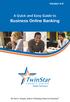 Version 4.0 A Quick and Easy Guide to Business Online Banking By Paul A. Murphy, Author of Banking Online for Dummies We work hard to provide our members with the financial tools they need to achieve the
Version 4.0 A Quick and Easy Guide to Business Online Banking By Paul A. Murphy, Author of Banking Online for Dummies We work hard to provide our members with the financial tools they need to achieve the
Online Services through My Direct Care www.mydirectcare.com
 Online Services through My Direct Care www.mydirectcare.com WEB PORTAL Employers and Employees associated with Consumer Direct have access to online services available through a secure website www.mydirectcare.com.
Online Services through My Direct Care www.mydirectcare.com WEB PORTAL Employers and Employees associated with Consumer Direct have access to online services available through a secure website www.mydirectcare.com.
REGISTRATION & LOGIN... 3 Security Image and Questions... 3 Memorizing Card Numbers... 6 AUTHORIZE USERS (DELEGATES)... 6 Delegate Manager...
 Revised March 2014 REGISTRATION & LOGIN... 3 Security Image and Questions... 3 Memorizing Card Numbers... 6 AUTHORIZE USERS (DELEGATES)... 6 Delegate Manager... 6 Adding a Delegate... 7 Editing a Delegate...
Revised March 2014 REGISTRATION & LOGIN... 3 Security Image and Questions... 3 Memorizing Card Numbers... 6 AUTHORIZE USERS (DELEGATES)... 6 Delegate Manager... 6 Adding a Delegate... 7 Editing a Delegate...
All Colleagues Landing Page
 INTERNAL USE ONLY All Colleagues Landing Page User's Manual Version 5 Table of Contents Login... 2 Password Features... 4 Expired password...4 Password reset...6 Region Selection... 8 Changing Your Region...8
INTERNAL USE ONLY All Colleagues Landing Page User's Manual Version 5 Table of Contents Login... 2 Password Features... 4 Expired password...4 Password reset...6 Region Selection... 8 Changing Your Region...8
Health Insurance Enrollment for SI Fellows
 Health Insurance Enrollment for SI Fellows When you go to ielect.secova.com, this is the log in page you should see: As detailed in the informational packet, the Company Code is SmithsonianInstitution,
Health Insurance Enrollment for SI Fellows When you go to ielect.secova.com, this is the log in page you should see: As detailed in the informational packet, the Company Code is SmithsonianInstitution,
How do I contact someone if my question is not answered in this FAQ?
 Help Where may I find the answers to my Internet Banking questions? How do I contact someone if my question is not answered in this FAQ? Enrolling How do I enroll in Internet Banking? Logging In How do
Help Where may I find the answers to my Internet Banking questions? How do I contact someone if my question is not answered in this FAQ? Enrolling How do I enroll in Internet Banking? Logging In How do
Customer Portal User Manual. 2012 Scott Logic Limited. All rights reserve. 2013 Scott Logic Limited. All rights reserved
 Customer Portal User Manual 2012 Scott Logic Limited. All rights reserve Contents Introduction... 2 How should I use it?... 2 How do I login?... 2 How can I change my password?... 3 How can I find out
Customer Portal User Manual 2012 Scott Logic Limited. All rights reserve Contents Introduction... 2 How should I use it?... 2 How do I login?... 2 How can I change my password?... 3 How can I find out
Get Started MyLab and Mastering for Blackboard Learn Students
 Get Started MyLab and Mastering for Blackboard Learn Students March 21, 2013 Copyright Notice Copyright 2013 by Pearson Education. All rights reserved. No part of the contents of this book may be reproduced
Get Started MyLab and Mastering for Blackboard Learn Students March 21, 2013 Copyright Notice Copyright 2013 by Pearson Education. All rights reserved. No part of the contents of this book may be reproduced
January 31, 2006 v2.0 Page 1 of 15
 This document describes the Enrollment Server component of the LPCH Secure Email service. The Enrollment Server is used to register and track the unique identities of recipients of Secure Email who are
This document describes the Enrollment Server component of the LPCH Secure Email service. The Enrollment Server is used to register and track the unique identities of recipients of Secure Email who are
Stewart Secure Email User Guide. March 13, 2015
 Stewart Secure Email User Guide March 13, 2015 Table of Contents Introduction... 1 What is secure email?... 1 Why secure email?... 1 What is personal, non-public information?... 1 How is my data protected?...
Stewart Secure Email User Guide March 13, 2015 Table of Contents Introduction... 1 What is secure email?... 1 Why secure email?... 1 What is personal, non-public information?... 1 How is my data protected?...
City of Lincoln Emergency Alarm Registration
 City of Lincoln Emergency Alarm Registration Contents New Emergency Alarm Registration... 2 Online Account Services... 7 Logging in... 7 Forgotten passwords... 7 Making Payments... 8 Viewing False Alarms...
City of Lincoln Emergency Alarm Registration Contents New Emergency Alarm Registration... 2 Online Account Services... 7 Logging in... 7 Forgotten passwords... 7 Making Payments... 8 Viewing False Alarms...
www.cathaybank.com Cathay Business Online Banking Quick Guide
 www.cathaybank.com Cathay Business Online Banking Quick Guide Effective 06/2016 Disclaimer: The information and materials in these pages, including text, graphics, links, or other items are provided as
www.cathaybank.com Cathay Business Online Banking Quick Guide Effective 06/2016 Disclaimer: The information and materials in these pages, including text, graphics, links, or other items are provided as
Continuing and Professional Education Registration
 Continuing and Professional Education Registration This complete set of instructions will guide you through the process of becoming an extended studies student If you are a new Continuing and Professional
Continuing and Professional Education Registration This complete set of instructions will guide you through the process of becoming an extended studies student If you are a new Continuing and Professional
ONLINE MERCHANT PORTAL USER GUIDE
 ONLINE MERCHANT PORTAL USER GUIDE MARCH 2015 Content 1. Introduction... 3 1.1. Payments History... 3 2. Getting Started... 4 2.1. Registration... 4 2.2. Logging into Your Account... 6 3. Home Page... 7
ONLINE MERCHANT PORTAL USER GUIDE MARCH 2015 Content 1. Introduction... 3 1.1. Payments History... 3 2. Getting Started... 4 2.1. Registration... 4 2.2. Logging into Your Account... 6 3. Home Page... 7
Global UGRAD Program
 Application Instructions for Global UGRAD 2016-2017 Portal Step-by-Step I. REGISTERING FOR THE PROGRAM Google Chrome and Mozilla Firefox work best when completing the UGRAD application. We do NOT recommend
Application Instructions for Global UGRAD 2016-2017 Portal Step-by-Step I. REGISTERING FOR THE PROGRAM Google Chrome and Mozilla Firefox work best when completing the UGRAD application. We do NOT recommend
Virtual Heart User Manual Username Password
 Virtual Heart User Manual Username Password These instructions are meant to help you use the Virtual Heart website. Please write down your username and password and store them in a safe place in case you
Virtual Heart User Manual Username Password These instructions are meant to help you use the Virtual Heart website. Please write down your username and password and store them in a safe place in case you
Table of Contents. Changing Your Password in Windows NT p. 1. Changing Your Password in Alpha Connection.. pp. 1-3
 Table of Contents Changing Your Password in Windows NT p. 1 Changing Your Password in Alpha Connection.. pp. 1-3 Not Able to Get Outlook Express Mail Because Alpha Connection Password Expires... pp. 3-4
Table of Contents Changing Your Password in Windows NT p. 1 Changing Your Password in Alpha Connection.. pp. 1-3 Not Able to Get Outlook Express Mail Because Alpha Connection Password Expires... pp. 3-4
7. In the boxed unlabeled field, enter the last 4 digits of your Social Security number.
 CREATE YOUR MYVIEW LOGIN To access myview while ensuring security, you will be given an encrypted access key token. You will use this token the first time you log into myview. Once you have successfully
CREATE YOUR MYVIEW LOGIN To access myview while ensuring security, you will be given an encrypted access key token. You will use this token the first time you log into myview. Once you have successfully
TRUNK SERVICES PORTAL QUICK START GUIDE
 Welcome to the Trunk Services portal, the main tool you will use to manage key features of your Time Warner Cable Business Class (TWCBC) PRI or SIP Trunk service. This portal is available at any time and
Welcome to the Trunk Services portal, the main tool you will use to manage key features of your Time Warner Cable Business Class (TWCBC) PRI or SIP Trunk service. This portal is available at any time and
Online account access
 User guide Online account access The best way to manage your accounts, pay bills and stay connected to your finances. osufederal.com 800-732-0173 A quick and easy guide to online account access Table of
User guide Online account access The best way to manage your accounts, pay bills and stay connected to your finances. osufederal.com 800-732-0173 A quick and easy guide to online account access Table of
