DIRECT PAYMENTS (ACH TRANSFER MODULE)
|
|
|
- Meredith Shelton
- 8 years ago
- Views:
Transcription
1 DIRECT PAYMENTS (ACH TRANSFER MODULE) Direct payments is an add on module to utility billing that allows customers to pay their utility bill by a recur ACH payment. Please note that the term ACH (Automatic Clearing House) and DP (Direct Payments) are used interchangeably. They both refer to the same context: WinUB Direct Payments. Direct Payments contain these main parts: - Gathering Information - Setup - Routine Direct Payment Cycle - Transaction Reversal (optional) - Accounts Maintenance Gathering Information Step 1 - Customer Accounts You will need the following information for each customer ACH account record: - Bank Name - Bank Routing ID - Bank Account Number - Account is Checking or Savings The utility billing software has two different forms that can be printed to gather the above information from your customers. To access these forms, right click in the top right corner where it says click here for more options. From the menu, select tools and then Direct Payment Application. The Direct Payment Application is relevant to the account this is pulled up on the account screen and fills in information like the customer utility account number, name, and address. The other option, Direct Payment Application Blank, is used if you want to print off multiple copies of a blank form to send out initially to all customers.
2 Setup Customer Accounts Once the bank information has been gathered from the customer you are ready to begin entering that into the utility billing software. From the main account screen right click and choose setup, then account ach setup. Begin by clicking the direct pay box to there is a check mark. The transferred amount, unallocated, and ACH group code can be ignored. Customer Bank Name: Ten character field. For informational purposes only. Not used in Transfer File. Routing Number: Eight digit field identifying the customer s Bank Routing Number. Must fill in all eight digits. Required for transferring. Bank Account Number: Enter customer s bank account number. Dashes (-) and spaces are permissible. Checking or Savings: Enter whether the customer's direct payment is to be taken from checking or savings account. % or Amount of Remaining: Enter the flat amount or a percentage of the total Billing Amount to be transferred automatically each time. The default is percent. Amount to be Withdrawn: Most of the time this field will not be filled in unless the customer has stated they want for example $200 to be withdrawn each month. Most customers will use the 100% method to just pay amount owed each month. OK to pay more than due: only used when specifying an amount to be withdrawn that is more than the customer owes. After this information is entered, simply look up the next account in the drop down for the account number or name. The information is automatically saved. (You can also simply access the ACH screen of an account by looking up the account, then clicking on the misc tab, check the direct pay box, then click on direct pay info. This way is good if there is only one customer that you are entering ach information for)
3 NOTE: You can split the bill amount to be paid from more than one bank account. Enter the other accounts following the first on the subsequent rows in the window using the same format. The total Bill Amount is applied (by fraction or whole depending on the way you setup) to the bank accounts in the order they appear - first account first. Suppose you have two accounts. The first one is setup to take 60% of the total Bill Amount. The second is 40% of the total. Then they should have the following information in these columns: Before entering your % or amount you must first select what type of entry it is. So, click on the drop-down arrow next to the field and select whether it will be a % type or currency type entry. Account No. % or Amount of Remaining account # account # The second account show 100%? What this says is that it takes 100% of the rest of the bill! Here is another example. Let the first account take a flat amount of $20.00, no mater how much the bill is. The second takes the rest of the bill. Then you should set them up as follow: Account No. % or Amount of Remaining account # account # What if the bill is less than $20.00 you ask? In this case, the first account takes whatever the bill amount is. Whereas the second account does not pay at all. To exit the Bank Information window, Click on the X box in the upper right hand corner of the window. Step 2 -Setup Company Account (this can be done while waiting on customers to submit their information back to you) You will need to provide information regarding your organization's bank account and destination of transfer files, select what printer to use for reports and select the location of your communication program and modem (optional). To do this, you must right click on the Account Screen, select transfers, then direct payment transfer. If it is found by the system that there is missing information on an Account or Customer, your system will warn you. To correct, go back to the account direct payment info screen and make the required changes.
4 If all cells have been entered, then you may select the Setup Main ACH Account button in the bottom left to display the below screen. ACH SETUP ACH file produced by BDS is in accordance with the NACHA specification and widely used by all banks. Your ACH setup can vary significantly depending on how the direct transfer of ACH information is made from your bank to the Federal Reserve, and also on the type of software your bank is using to read/process the file. For most part, the difficulty is to figure out which ID goes where. To begin with, let s square off the simple information first. There are 3 names under the ACH Routing Name column, on same line as box ❶, enter the name of your bank; on line ❷, leave it as FED RESERVE ; on line ❸, enter the name of your entity. In the middle section of the screen check Include Debit Record and provide your Checking/ Savings Account; don t check Append Trailing Blanks ; leave Header Record empty; and use 1 for File ID. ❶ ❷ ❸ ❹ Your bank will provide you all required Routing IDs. Of those, one must be the Federal Reserve Routing ID (different from your Federal Tax ID sometimes used). Another must be its own Routing ID. Thus, there are at least 2 IDs, most of the time 3, and rarely 4. At minimum, know which one is the Federal Reserve ID, and which one is your bank s ID. All IDs must be either 9 or 10 digits long. Enter all digits, except for box ❹ which can take only the first 9 digits. Boxes ❶ & ❷ will automatically flush right, leaving a leading space if there are only 9 digits. The Federal Reserve ID always goes to box ❷. Nearly all the time, box ❹ is the same as box ❶. So there are really only 2 boxes (❶ & ❸) to worry about. If there are only 2 IDs, the Federal Reserve already goes to ❷, the other ID goes to ❶,❸ & ❹. If you are given 2 additional IDs besides the Federal Reserve ID, the one that goes to box ❸ is your bank s own routing ID (or your Federal Tax ID if asked to be used); the other goes to box ❶. Default ACH File Name: Example c:\entitynameach.txt (this is the name of the file that will be ed or uploaded to your bank.
5 Step 3 -Create Prenote File Before your bank can withdraw money out of your customers bank accounts, it needs to verify if the provided information about the ACH accounts are correct. This process is called Pre-notification. You are required to provide the bank a Prenote File for all new ACH accounts. This file is created from the ACH Transfer screen (right click, transfers, ach transfer). Click the prenote all button on the top right and all customers will be checked. Then click on the save (diskette) icon on the bottom right. The file is then ready to be transferred to your bank. The file was saved to the specified location (setup main ACH account). Browse for that file to or upload to your banks website. The prenote only needs to be generated for accounts one time. If a new account signs up the next time, simply come into this screen and just check the prenote box by that customer and you can send just that account to the bank as a prenote. After a Prenote File is created, it is given a batch number unique for the day. The first batch is 1. The Transfer amount is always zero for a Prenote File. NOTE: You can create as many as 38 Transfer Files on a given day. If you can delete some of the files on the same day, you can create over 38 files. All files created on the say day share a similar name - only the Batch Name part is different. This is discussed in the Transfer File section of this document. If you want to see a print out of the prenote file, simply click the printer icon on the bottom right. After the prenote file is created and sent, make sure you click the UN-PRENOTE ALL button so the accounts are not checked for prenote.
6 Routine Direct Payment Cycle Only after the Prenotification process, an ACH account is allowed to have money withdrawn automatically. Step 1 - Load Payments After bill calculation and bills have been printed, right click on the account screen, choose transfers, then direct payment transfer. To begin, make sure all the accounts DO NOT have a check mark in the prenote column. If they do, click the UN-PRENOTE ALL button on the top right. Next, highlight the billing groups on the left side and then fill in the effective date for the money to be withdrawn from the customer s bank account. Next, click on the select all for transfer button on the top. Effective Date: The file can still be sent to the bank earlier, but the bank will not withdraw the money until the effective date. *Please note if your billing groups are billed at different periods, only create the file for one billing group at a time. Next, click on the load payments button to refresh and load the current balances N *If you want balances loaded automatically upon entering the screen each time, click on tools, setup options, and then ub options. Next, click on options tab and under misc options check the box that says auto load direct payments ***Either the utility billing account number or name can be displayed. To toggle between the two options, click on the heading to switch the display. The same can be done on the next column to display bank name or bank account number. Step 2 - Edit Payments (Rarely done as software defaults to full amount due) If you need to withdraw a different amount, simply click in the dollar amount column for a customer and enter an amount to withdraw. Removing an account from the transfer list If you do not want to include a certain ACH record for an account in the current batch of transfer, simply uncheck the box by the utility account number or name.
7 Step 3 - Transfer Payments Once the Billing Information has been loaded and verified for correctness, as in steps 1 & 2, you need to transfer the information to your bank. This process requires the creating of the Transfer File and then the actual transferring of the file. To create a Transfer File click on the save/diskette option on the bottom right and click yes. Next, click yes on the create transfer file. The next message will verify that the file was created and notice the file location and name. In this example it is c:\ach.txt So, on the c: there is a file sitting there called ach.txt and that file is then ed or uploaded to the banks website. The file name and location are talked about on the ACH Setup section of this manual. Step 4 - Receipt Transfer Once the Transfer File has been sent, the program automatically creates a receipt batch with the direct payment entries. Right click on the Account Screen and click on Receipt Entry and find the batch waiting there. You can now edit, print, and post the batch like a normal receipt batch. DO NOT POST THE BATCH IF BILLS HAVE NOT BEEN PRINTED YET. WAIT TO POST UNTIL THE BILLS HAVE BEEN PRINTED. *Most entities will let this batch sit in the unposted area until the effective date has arrived. You now completed the Routine Direct Payment Cycle.
8 Accounts Maintenance The Accounts Maintenance Process involves the following common tasks: add new ACH accounts, delete existing ACH accounts, change/update existing ACH accounts. Add New ACH accounts You need to do prenote on new ACH accounts. On the ACH screen click on those accounts which will be prenoted. Put a check in the box under the Prenote Only column. Once the prenote is successful, remove all prenotes. See the prenote section in the manual for more help. Delete Existing ACH Accounts To temporarily turn off the ACH status for an account, remove the check in the box for that account on the ACH screen or remove the check on the Direct Payment box on the Accounts MISC tab accessed through the Account Screen.. Update Existing ACH Accounts If account information is changed, a prenote will need to be sent to your bank to verify the changes. Use the ACH screen and the transfer list find the one that has been changed and make the necessary corrections. You may also go to the Account screen, find the account and right click and click on Setup and then on Account ACH Setup. ACH Transfer Reversal If for some reason a file was create wrong and transferred to the bank, a reversal can be done to give money back to the customers. From the main ach transfer screen, enter the amounts you are going to reverse and then click on the ach transfer reversal button on the bottom left to start the process. Once the file is created, it can then be sent to the bank for the reversal amounts that were entered.
Once form has been completed by one or more employees the information can be entered on the employees direct deposit screen.
 Banyon Data Systems, Inc. DIRECT DEPOSIT MODULE BDS Direct Deposit or ACH (Automated Clearing House) allows your entity to transfer its employee s pay directly to their bank accounts. This module does
Banyon Data Systems, Inc. DIRECT DEPOSIT MODULE BDS Direct Deposit or ACH (Automated Clearing House) allows your entity to transfer its employee s pay directly to their bank accounts. This module does
Table of Contents. OTC AP Revenue Refund Process
 Table of Contents INTRODUCTION:... 2 PART 1 Submitting a Refund Request in Accounts Payable... 3 STEP 1: Create a Voucher in Accounts Payable... 3 STEP 2: Single Payment Voucher Entry (Skip This Step for
Table of Contents INTRODUCTION:... 2 PART 1 Submitting a Refund Request in Accounts Payable... 3 STEP 1: Create a Voucher in Accounts Payable... 3 STEP 2: Single Payment Voucher Entry (Skip This Step for
Business Online Banking ACH Reference Guide
 Business Online Banking ACH Reference Guide Creating an ACH Batch Select ACH Payments on the left-hand side of the screen. On the Database List screen, locate the Database to be processed, and place a
Business Online Banking ACH Reference Guide Creating an ACH Batch Select ACH Payments on the left-hand side of the screen. On the Database List screen, locate the Database to be processed, and place a
Payco, Inc. Evolution and Employee Portal. Payco Services, Inc.., 2013. 1 Home
 Payco, Inc. Evolution and Employee Portal Payco Services, Inc.., 2013 1 Table of Contents Payco Services, Inc.., 2013 Table of Contents Installing Evolution... 4 Commonly Used Buttons... 5 Employee Information...
Payco, Inc. Evolution and Employee Portal Payco Services, Inc.., 2013 1 Table of Contents Payco Services, Inc.., 2013 Table of Contents Installing Evolution... 4 Commonly Used Buttons... 5 Employee Information...
WINDOWS POINT OF SALE (WinPOS) Property Tax Entry Module
 WINDOWS POINT OF SALE (WinPOS) Property Tax Entry Module WinPOS - Property Tax Entry Module INSTALLATION Follow the installation instructions you received with your CD. It s a simple and easy installation
WINDOWS POINT OF SALE (WinPOS) Property Tax Entry Module WinPOS - Property Tax Entry Module INSTALLATION Follow the installation instructions you received with your CD. It s a simple and easy installation
ACH Manager User Guide 2015
 Login to Business Online Banking Choose Business Online Banking > Enter the Access ID > Unlock the Token > Enter OTP + PIN If you experience any login issues, refer to the procedures in the Security Token
Login to Business Online Banking Choose Business Online Banking > Enter the Access ID > Unlock the Token > Enter OTP + PIN If you experience any login issues, refer to the procedures in the Security Token
Payments & Transfers ACH
 Payments & Transfers ACH Online Banking Payments & Transfers ACH Online Banking / 2 Module Outline Introduction... 1 Slide 1: Module Overview... 3 Payments & Transfers - ACH... 4 Slide 2: ACH General Information...
Payments & Transfers ACH Online Banking Payments & Transfers ACH Online Banking / 2 Module Outline Introduction... 1 Slide 1: Module Overview... 3 Payments & Transfers - ACH... 4 Slide 2: ACH General Information...
Once you are logged in to Online Banking Cash Management, you will be directed to the Online Banking main page.
 Online ACH Once you are logged in to Online Banking Cash Management, you will be directed to the Online Banking main page. Click on the ACH tab to navigate between ACH functions. This will direct you to
Online ACH Once you are logged in to Online Banking Cash Management, you will be directed to the Online Banking main page. Click on the ACH tab to navigate between ACH functions. This will direct you to
Bank Account 1 September 2015
 Chapter 8 Training Notes Bank Account 1 September 2015 BANK ACCOUNTS Bank Accounts, or Bank Records, are typically setup in PrintBoss after the application is installed and provide options to work with
Chapter 8 Training Notes Bank Account 1 September 2015 BANK ACCOUNTS Bank Accounts, or Bank Records, are typically setup in PrintBoss after the application is installed and provide options to work with
OVERVIEW AND TERMINOLOGY
 ACH Online Services OVERVIEW AND TERMINOLOGY There are ACH terms and definitions that are helpful to understand in order to use the ACH Online Service. In addition, there are basic tasks (accessing ACH
ACH Online Services OVERVIEW AND TERMINOLOGY There are ACH terms and definitions that are helpful to understand in order to use the ACH Online Service. In addition, there are basic tasks (accessing ACH
ACH USER GUIDE. Creating an ACH Batch CASH MANAGEMENT SERVICES
 Creating an ACH Batch 1. Once you are logged into your Online Banking account, select Cash Management, ACH, and then ACH Batch on the main navigation menu. Then follow the easy steps below to create a
Creating an ACH Batch 1. Once you are logged into your Online Banking account, select Cash Management, ACH, and then ACH Batch on the main navigation menu. Then follow the easy steps below to create a
CONFIGURING VIRTUAL TERMINAL: This is the screen you will see when you first open Virtual Terminal
 CONFIGURING VIRTUAL TERMINAL: This is the screen you will see when you first open Virtual Terminal Before you begin you must configure the Options for Virtual Terminal. Click on the Options drop down menu
CONFIGURING VIRTUAL TERMINAL: This is the screen you will see when you first open Virtual Terminal Before you begin you must configure the Options for Virtual Terminal. Click on the Options drop down menu
User Guide for Version 8.0+ Copyright 1995-2015 by W G Software, Inc., All Rights Reserved.
 User Guide for Version 8.0+ Copyright 1995-2015 by W G Software, Inc., All Rights Reserved. TABLE OF CONTENTS GETTING STARTED 6 Installation and Setup... 6 Installation and Requirements... 6 Basic Concepts...
User Guide for Version 8.0+ Copyright 1995-2015 by W G Software, Inc., All Rights Reserved. TABLE OF CONTENTS GETTING STARTED 6 Installation and Setup... 6 Installation and Requirements... 6 Basic Concepts...
LRFP AND PROJECT APPLICATION TRACKING SYSTEM District Administrator Instructions. Accessing the Administrator Section of the Website
 LRFP AND PROJECT APPLICATION TRACKING SYSTEM District Administrator Instructions Each school district is responsible for creating and assigning user accounts to access the district s data on the LRFP and
LRFP AND PROJECT APPLICATION TRACKING SYSTEM District Administrator Instructions Each school district is responsible for creating and assigning user accounts to access the district s data on the LRFP and
PSFIN v9.2 Expenses Administrator Participant Guide
 PSFIN v9.2 Expenses Administrator Participant Guide Version 1.0 March 2015 This page left blank to facilitate front/back printing. Table of Contents Table of Contents Table of Contents... 3 Introduction...
PSFIN v9.2 Expenses Administrator Participant Guide Version 1.0 March 2015 This page left blank to facilitate front/back printing. Table of Contents Table of Contents Table of Contents... 3 Introduction...
ICP Data Entry Module Training document. HHC Data Entry Module Training Document
 HHC Data Entry Module Training Document Contents 1. Introduction... 4 1.1 About this Guide... 4 1.2 Scope... 4 2. Step for testing HHC Data Entry Module.. Error! Bookmark not defined. STEP 1 : ICP HHC
HHC Data Entry Module Training Document Contents 1. Introduction... 4 1.1 About this Guide... 4 1.2 Scope... 4 2. Step for testing HHC Data Entry Module.. Error! Bookmark not defined. STEP 1 : ICP HHC
Step 3. Clear Withdrawals, Data Entry Errors, and Bank Errors
 Reconciling Bank Statements If this is the first time you have reconciled a bank statement for this company, you must prepare your bank accounts. See Chapter 4, Setting Up Bank Services, for the procedure.
Reconciling Bank Statements If this is the first time you have reconciled a bank statement for this company, you must prepare your bank accounts. See Chapter 4, Setting Up Bank Services, for the procedure.
WinFlexOne Version 8 How To Guide. Claims Processing
 WinFlexOne Version 8 How To Guide Claims Processing A. How to Create a Manual Claim: 1. Under Processing and the Claims category, select Claims. 2. Select the Open New Claim Input Session option. 3. Enter
WinFlexOne Version 8 How To Guide Claims Processing A. How to Create a Manual Claim: 1. Under Processing and the Claims category, select Claims. 2. Select the Open New Claim Input Session option. 3. Enter
Click the Entries tab to enter transactions that originated at the bank.
 Reconciling Bank Statements If this is the first time you have reconciled a bank statement for this company, you must prepare your bank accounts. See Chapter 4, Setting Up Bank Services, in the Tax and
Reconciling Bank Statements If this is the first time you have reconciled a bank statement for this company, you must prepare your bank accounts. See Chapter 4, Setting Up Bank Services, in the Tax and
Instructions for applying data validation(s) to data fields in Microsoft Excel
 1 of 10 Instructions for applying data validation(s) to data fields in Microsoft Excel According to Microsoft Excel, a data validation is used to control the type of data or the values that users enter
1 of 10 Instructions for applying data validation(s) to data fields in Microsoft Excel According to Microsoft Excel, a data validation is used to control the type of data or the values that users enter
ACHieve Access 4.3 User Guide for Corporate Customers
 ACHieve Access 4.3 User Guide for Corporate Customers January 2015 Citizens Bank 1 February 2015 Table of Contents SECTION 1: OVERVIEW... 4 Chapter 1: Introduction... 5 How to Use This Manual... 5 Overview
ACHieve Access 4.3 User Guide for Corporate Customers January 2015 Citizens Bank 1 February 2015 Table of Contents SECTION 1: OVERVIEW... 4 Chapter 1: Introduction... 5 How to Use This Manual... 5 Overview
Business Online ACH User Guide
 Table of Contents ACH Definitions... 2 Managing Payees... 5 Importing an ACH File... 7 Editing a Payee s Details... 9 Sending a Prenote... 10 Deleting a Payee... 11 Submitting the ACH File... 12 Viewing
Table of Contents ACH Definitions... 2 Managing Payees... 5 Importing an ACH File... 7 Editing a Payee s Details... 9 Sending a Prenote... 10 Deleting a Payee... 11 Submitting the ACH File... 12 Viewing
Updated 08/2015. Wire Transfer User Guide
 Updated 08/2015 Wire Transfer User Guide Wire Transfers The Wire section provides you with the ability to create one-time wires or set up template-based wires for ongoing use. Wiring Funds The tasks you
Updated 08/2015 Wire Transfer User Guide Wire Transfers The Wire section provides you with the ability to create one-time wires or set up template-based wires for ongoing use. Wiring Funds The tasks you
User Manual. Online Treasury Manager: ACH Initiation
 User Manual Online Treasury Manager: ACH Initiation Table of Contents OVERVIEW...1 System Access... 1 Login/Logout Procedures... 2 Online Treasury Manager Modules... 2 Accessing Images... 3 System Availability
User Manual Online Treasury Manager: ACH Initiation Table of Contents OVERVIEW...1 System Access... 1 Login/Logout Procedures... 2 Online Treasury Manager Modules... 2 Accessing Images... 3 System Availability
System Process Document Create Expense Report
 Department Responsibility/Role File Name Revision Document Generation Date Date Modified Last Changed by Status 43e857be-9c04-4bef-9fb9-7a98b5a409b7_SPD.doc 9/17/2015 11:18:00 AM 9/17/2015 11:18:00 AM
Department Responsibility/Role File Name Revision Document Generation Date Date Modified Last Changed by Status 43e857be-9c04-4bef-9fb9-7a98b5a409b7_SPD.doc 9/17/2015 11:18:00 AM 9/17/2015 11:18:00 AM
Google Apps for Sharing Folders and Collecting Assignments
 Google Apps for Sharing Folders and Collecting Assignments The Google Drive is cloud (online) storage space, and it is also where you create and work with Google Docs, Sheets, Slides, etc. Create a Folder
Google Apps for Sharing Folders and Collecting Assignments The Google Drive is cloud (online) storage space, and it is also where you create and work with Google Docs, Sheets, Slides, etc. Create a Folder
AFN-AccountsPayableEFTGuide-120506
 120506 2006 Blackbaud, Inc. This publication, or any part thereof, may not be reproduced or transmitted in any form or by any means, electronic, or mechanical, including photocopying, recording, storage
120506 2006 Blackbaud, Inc. This publication, or any part thereof, may not be reproduced or transmitted in any form or by any means, electronic, or mechanical, including photocopying, recording, storage
Accounts Receivable Processing
 Accounts Receivable Processing This guide walks you through steps for Entering and Maintaining Customers, Pending Items, Applying Payments, Maintenance Worksheets, Statements, Inquiries/Reviews, Queries
Accounts Receivable Processing This guide walks you through steps for Entering and Maintaining Customers, Pending Items, Applying Payments, Maintenance Worksheets, Statements, Inquiries/Reviews, Queries
Concur Expense System. User Reference Guide
 Concur Expense System User Reference Guide February, 2009 Table of Contents HOW TO GET SETUP IN THE CONCUR EXPENSE SYSTEM... 1 LOG IN... 1 CHANGE YOUR PASSWORD... 1 VIEW AND EDIT YOUR PROFILE INFORMATION...
Concur Expense System User Reference Guide February, 2009 Table of Contents HOW TO GET SETUP IN THE CONCUR EXPENSE SYSTEM... 1 LOG IN... 1 CHANGE YOUR PASSWORD... 1 VIEW AND EDIT YOUR PROFILE INFORMATION...
2. ACH Receipts for single ACH receipts or collections from a single recipient.
 PAYMENTS March 2016 DFCU OnLine offers six different ACH Payment types: 1. ACH Payment for single ACH payments to a single recipient. 2. ACH Receipts for single ACH receipts or collections from a single
PAYMENTS March 2016 DFCU OnLine offers six different ACH Payment types: 1. ACH Payment for single ACH payments to a single recipient. 2. ACH Receipts for single ACH receipts or collections from a single
Wire Manager. for Business Online Banking Quick Reference Guide
 Wire Manager for Business Online Banking Quick Reference Guide . All rights reserved. This work is confidential and its use is strictly limited. Use is permitted only in accordance with the terms of the
Wire Manager for Business Online Banking Quick Reference Guide . All rights reserved. This work is confidential and its use is strictly limited. Use is permitted only in accordance with the terms of the
TriCore Secure Web Email Gateway User Guide 1
 TriCore Secure Web Email Gateway User Guide This document provides information about TriCore Secure Web Email Gateway. This document is for users who are authorized to send and receive encrypted email
TriCore Secure Web Email Gateway User Guide This document provides information about TriCore Secure Web Email Gateway. This document is for users who are authorized to send and receive encrypted email
University of Minnesota Voucher and Journal Imaging Guide for ImageNow 6.2
 University of Minnesota Voucher and Journal Imaging Guide for ImageNow 6.2 INTRODUCTION... 2 LAUNCHING IMAGENOW AND LOGGING IN... 2 IMAGENOW TOOLBAR... 3 VENDOR PAYMENT OR JOURNAL ENTRY WORKFLOW... 3 OPENING
University of Minnesota Voucher and Journal Imaging Guide for ImageNow 6.2 INTRODUCTION... 2 LAUNCHING IMAGENOW AND LOGGING IN... 2 IMAGENOW TOOLBAR... 3 VENDOR PAYMENT OR JOURNAL ENTRY WORKFLOW... 3 OPENING
Introduction to Microsoft Access 2013
 Introduction to Microsoft Access 2013 A database is a collection of information that is related. Access allows you to manage your information in one database file. Within Access there are four major objects:
Introduction to Microsoft Access 2013 A database is a collection of information that is related. Access allows you to manage your information in one database file. Within Access there are four major objects:
Direct Deposit of Payroll Cash Concentration and Disbursement Consumer Debits and Credits. About ACH
 Automated Clearing House (ACH) Payments Use ACH to make a wide variety of payment types. Each data entry screen is specifically designed for a different kind of payment. Payment types, also called applications,
Automated Clearing House (ACH) Payments Use ACH to make a wide variety of payment types. Each data entry screen is specifically designed for a different kind of payment. Payment types, also called applications,
Juris User Guide. Version 2.7. 2015 LexisNexis. All rights reserved.
 Juris User Guide Version 2.7 2015 LexisNexis. All rights reserved. Copyright and Trademark LexisNexis, Lexis, and the Knowledge Burst logo are registered trademarks of Reed Elsevier Properties Inc., used
Juris User Guide Version 2.7 2015 LexisNexis. All rights reserved. Copyright and Trademark LexisNexis, Lexis, and the Knowledge Burst logo are registered trademarks of Reed Elsevier Properties Inc., used
How to Change Your Schedule for Holidays
 How to Change Your Schedule for Holidays Note: All of these functions are accomplished in the GuestBridge Administrator Application. Closing the Restaurant If you are closing the restaurant for an entire
How to Change Your Schedule for Holidays Note: All of these functions are accomplished in the GuestBridge Administrator Application. Closing the Restaurant If you are closing the restaurant for an entire
MAS 90 Demo Guide: Accounts Payable
 MAS 90 Demo Guide: Accounts Payable Vendors, invoice tracking, and check creation is a necessity of business. In this guide we will look at how vendors are set up, invoices are recorded, and checks are
MAS 90 Demo Guide: Accounts Payable Vendors, invoice tracking, and check creation is a necessity of business. In this guide we will look at how vendors are set up, invoices are recorded, and checks are
Use Find & Replace Commands under Home tab to search and replace data.
 Microsoft Access 2: Managing Data in Tables and Creating Relationships You have created tables in an Access database. Data in Access tables can be added, deleted, and updated to be current (practiced in
Microsoft Access 2: Managing Data in Tables and Creating Relationships You have created tables in an Access database. Data in Access tables can be added, deleted, and updated to be current (practiced in
Profile. 2 On the Expense Settings menu on the left
 Section 1: Getting Started Step 1: Log on to Concur Expense 1 In the User Name field, enter your user name. 2 In the Password field, enter your password. 3 Click Login. If you are not sure how to start
Section 1: Getting Started Step 1: Log on to Concur Expense 1 In the User Name field, enter your user name. 2 In the Password field, enter your password. 3 Click Login. If you are not sure how to start
How To Use A Bank Service On A Bank System
 Sage 300 ERP 2014 Bank Services User's Guide This is a publication of Sage Software, Inc. Copyright 2014. Sage Software, Inc. All rights reserved. Sage, the Sage logos, and the Sage product and service
Sage 300 ERP 2014 Bank Services User's Guide This is a publication of Sage Software, Inc. Copyright 2014. Sage Software, Inc. All rights reserved. Sage, the Sage logos, and the Sage product and service
Business e-cash Manager Plus Automated Clearing House (ACH)
 Business e-cash Manager Plus Automated Clearing House (ACH) 1 Welcome to the Business e-cash Manager Plus WebEx training on Business ecash Manager Plus s ACH Module. 1 Table of Contents i. Add ACH Profile
Business e-cash Manager Plus Automated Clearing House (ACH) 1 Welcome to the Business e-cash Manager Plus WebEx training on Business ecash Manager Plus s ACH Module. 1 Table of Contents i. Add ACH Profile
Section VIII: ACH Payment Processing
 Section VIII: ACH Payment Processing Contents About ACH Payments... 2 About the Automated Clearing House... 2 ACH Terms and Features... 2 Workflow Example: ACH Payroll Application... 4 To Add a Database...
Section VIII: ACH Payment Processing Contents About ACH Payments... 2 About the Automated Clearing House... 2 ACH Terms and Features... 2 Workflow Example: ACH Payroll Application... 4 To Add a Database...
AFN-StudentBillingEFTGuide-040904
 040904 2004 Blackbaud, Inc. This publication, or any part thereof, may not be reproduced or transmitted in any form or by any means, electronic, or mechanical, including photocopying, recording, storage
040904 2004 Blackbaud, Inc. This publication, or any part thereof, may not be reproduced or transmitted in any form or by any means, electronic, or mechanical, including photocopying, recording, storage
Sage 300 ERP 2012. Bank Services User's Guide
 Sage 300 ERP 2012 Bank Services User's Guide This is a publication of Sage Software, Inc. Copyright 2014. Sage Software, Inc. All rights reserved. Sage, the Sage logos, and the Sage product and service
Sage 300 ERP 2012 Bank Services User's Guide This is a publication of Sage Software, Inc. Copyright 2014. Sage Software, Inc. All rights reserved. Sage, the Sage logos, and the Sage product and service
Payment Processing Manual EZ-CARE2
 Payment Processing Manual EZ-CARE2 A quality product from SofterWare, Inc. 132 Welsh Road, Suite 140 Horsham, PA 19044-2217 215-628-4343 Fax: 215-542-4370 Email: support@softerware.com Revision Date This
Payment Processing Manual EZ-CARE2 A quality product from SofterWare, Inc. 132 Welsh Road, Suite 140 Horsham, PA 19044-2217 215-628-4343 Fax: 215-542-4370 Email: support@softerware.com Revision Date This
emarketing Manual- Creating a New Email
 emarketing Manual- Creating a New Email Create a new email: You can create a new email by clicking the button labeled Create New Email located at the top of the main page. Once you click this button, a
emarketing Manual- Creating a New Email Create a new email: You can create a new email by clicking the button labeled Create New Email located at the top of the main page. Once you click this button, a
Introduction to Microsoft Access 2010
 Introduction to Microsoft Access 2010 A database is a collection of information that is related. Access allows you to manage your information in one database file. Within Access there are four major objects:
Introduction to Microsoft Access 2010 A database is a collection of information that is related. Access allows you to manage your information in one database file. Within Access there are four major objects:
Accounts Receivable WalkThrough
 PRACTICE CS Accounts Receivable WalkThrough Version 2014.x.x TL 27675a 1/16/15 Copyright Information Text copyright 2004-2015 by Thomson Reuters. All rights reserved. Video display images copyright 2004-2015
PRACTICE CS Accounts Receivable WalkThrough Version 2014.x.x TL 27675a 1/16/15 Copyright Information Text copyright 2004-2015 by Thomson Reuters. All rights reserved. Video display images copyright 2004-2015
Customer ACH Guide. Creating an ACH File in Online Banking
 Customer ACH Guide Customer ACH Guide ACH transactions include payroll files, debiting single/multiple account(s) (Ex: A gym collecting money for a gym membership), and crediting single/multiple account(s)
Customer ACH Guide Customer ACH Guide ACH transactions include payroll files, debiting single/multiple account(s) (Ex: A gym collecting money for a gym membership), and crediting single/multiple account(s)
A/P Direct Deposit (EFT) (with Electronic Tax Payment) for Solomon IV (Release 2.x) Users Guide Reference
 A/P Direct Deposit (EFT) (with Electronic Tax Payment) for Solomon IV (Release 2.x) Users Guide Reference Solomon IV Enhancement Product A/P Direct Deposit (EFT) (with Electronic Tax Payment) By Sandler
A/P Direct Deposit (EFT) (with Electronic Tax Payment) for Solomon IV (Release 2.x) Users Guide Reference Solomon IV Enhancement Product A/P Direct Deposit (EFT) (with Electronic Tax Payment) By Sandler
Council of Ontario Universities. COFO Online Reporting System. User Manual
 Council of Ontario Universities COFO Online Reporting System User Manual Updated September 2014 Page 1 Updated September 2014 Page 2 Table of Contents 1. Security... 5 Security Roles Defined in the Application...
Council of Ontario Universities COFO Online Reporting System User Manual Updated September 2014 Page 1 Updated September 2014 Page 2 Table of Contents 1. Security... 5 Security Roles Defined in the Application...
CPSM MEDITECH 5.67. Inventory Inquiries
 CPSM MEDITECH 5.67 Inventory Inquiries Contents CPSM Inventory Inquires... 2 Stock Inquiry... 2 Select... 11 Item Inquiry... 16 Purchase Order Inquiry... 32 Check Purchase Order Number... 38 View Vendor
CPSM MEDITECH 5.67 Inventory Inquiries Contents CPSM Inventory Inquires... 2 Stock Inquiry... 2 Select... 11 Item Inquiry... 16 Purchase Order Inquiry... 32 Check Purchase Order Number... 38 View Vendor
Contact Treasury Management Support: 866-563-1010 (toll free) Monday through Friday, 7:30 am 5:30 pm (Pacific Time) TreasuryManagement@umpquabank.
 Contact Treasury Management Support: 866-563-1010 (toll free) Monday through Friday, 7:30 am 5:30 pm (Pacific Time) TreasuryManagement@umpquabank.com Updated October 2013 - TreasuryPro 3.8 Contents Welcome...
Contact Treasury Management Support: 866-563-1010 (toll free) Monday through Friday, 7:30 am 5:30 pm (Pacific Time) TreasuryManagement@umpquabank.com Updated October 2013 - TreasuryPro 3.8 Contents Welcome...
Computer Helper Publishing, Inc. 800-533-5227 www.churchwindows.com
 Training 2010 Financial to Accounting Transition Book 3: Transactions & Corrections Computer Helper Publishing, Inc. 800-533-5227 www.churchwindows.com Book 3 Transactions & Corrections Basic Transactions...
Training 2010 Financial to Accounting Transition Book 3: Transactions & Corrections Computer Helper Publishing, Inc. 800-533-5227 www.churchwindows.com Book 3 Transactions & Corrections Basic Transactions...
NEXTGEN BUDGETARY ACCOUNTING TRAINING
 NEXTGEN BUDGETARY ACCOUNTING TRAINING TRANSACTIONS I. Vendor Maintenance II. III. IV. Requisition Entry - Routing Purchase Order Entry Accounts Payable - Invoice Entry V. Accounts Payable - Cash Disbursements
NEXTGEN BUDGETARY ACCOUNTING TRAINING TRANSACTIONS I. Vendor Maintenance II. III. IV. Requisition Entry - Routing Purchase Order Entry Accounts Payable - Invoice Entry V. Accounts Payable - Cash Disbursements
Alliance Payroll Services, Inc. Millennium Report Writer
 Alliance Payroll Services, Inc. Millennium Report Writer Introduction to Millennium Table of Contents Table of Contents Symbols Used in this Manual Chapter 1 - Overview of Report Writer Tool Accessing
Alliance Payroll Services, Inc. Millennium Report Writer Introduction to Millennium Table of Contents Table of Contents Symbols Used in this Manual Chapter 1 - Overview of Report Writer Tool Accessing
Texas Sales Tax Electronic Reporting Using Electronic Data Interchange (EDI)
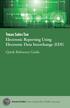 Texas Sales Tax Electronic Reporting Using Electronic Data Interchange (EDI) Quick Reference Guide Susan Combs Texas Comptroller of Public Accounts Texas Sales Tax Electronic Reporting Using Electronic
Texas Sales Tax Electronic Reporting Using Electronic Data Interchange (EDI) Quick Reference Guide Susan Combs Texas Comptroller of Public Accounts Texas Sales Tax Electronic Reporting Using Electronic
Element Payment Services is a third party software system that processes credit card and automatic bank account (ACH) transactions through PestPac.
 Element Payment Services is a third party software system that processes credit card and automatic bank account (ACH) transactions through PestPac. Element complies with all Federal regulations regarding
Element Payment Services is a third party software system that processes credit card and automatic bank account (ACH) transactions through PestPac. Element complies with all Federal regulations regarding
Database Program Instructions
 Database Program Instructions 1) Start your Comparative Rating software by double-clicking the icon on your desktop. 2) Click on the button on the Comparative Rating Software Main Menu. 3) A message Loading
Database Program Instructions 1) Start your Comparative Rating software by double-clicking the icon on your desktop. 2) Click on the button on the Comparative Rating Software Main Menu. 3) A message Loading
Kuali Requisition Training
 Kuali Requisition Training From the Kuali Main Menu, click Requisition to start the process of creating a requisition. This Guide covers the tabs that are needed to create a requisition. When creating
Kuali Requisition Training From the Kuali Main Menu, click Requisition to start the process of creating a requisition. This Guide covers the tabs that are needed to create a requisition. When creating
Payroll Processing Tips & Tricks
 Ascentis Macro-Enabled Workbooks Ascentis has a variety of customizable macro-enabled workbooks which can be used to mass import values into either the employee profiles or into Payroll Processing. Master
Ascentis Macro-Enabled Workbooks Ascentis has a variety of customizable macro-enabled workbooks which can be used to mass import values into either the employee profiles or into Payroll Processing. Master
Time Billing. Chapter 1: Time Billing Activities Overview 563. Chapter 2: Creating activities 569. Chapter 3: Changing activities 574
 Table of Contents Chapter 1: Time Billing Activities Overview 563 Creating activities 563 Changing activities 566 Removing or inactivating activities 567 Chapter 2: Creating activities 569 Step 1: Create
Table of Contents Chapter 1: Time Billing Activities Overview 563 Creating activities 563 Changing activities 566 Removing or inactivating activities 567 Chapter 2: Creating activities 569 Step 1: Create
Add a Bank Account. Set Up Recurring Payments
 **IMPORTANT** Before you can set up recurring payments, you MUST set up your account information under the Payment Accounts tab. If it is between the 1 st and 3 rd of the month, you should WAIT to set
**IMPORTANT** Before you can set up recurring payments, you MUST set up your account information under the Payment Accounts tab. If it is between the 1 st and 3 rd of the month, you should WAIT to set
EFT Processing. (Automatic Electronic Payment Processing) Section Contents
 EFT Processing Accounts Receivable (Automatic Electronic Payment Processing) Section Contents EFT Processing Concepts & Terminology Related Setup Tables User Group Security Options How To Setup customer
EFT Processing Accounts Receivable (Automatic Electronic Payment Processing) Section Contents EFT Processing Concepts & Terminology Related Setup Tables User Group Security Options How To Setup customer
AgencyPro. Cash Accounting Workflow
 AgencyPro Cash Accounting Workflow This document is a supplemental accounting guide to reiterate the general processes outlined during the first accounting training. Some of the outlined processes differ
AgencyPro Cash Accounting Workflow This document is a supplemental accounting guide to reiterate the general processes outlined during the first accounting training. Some of the outlined processes differ
Transactions Module. 70 Royal Little Drive. Providence, RI 02904. Copyright 2002-2014 Optum. All rights reserved. Updated: 3/1/14
 70 Royal Little Drive Providence, RI 02904 Copyright 2002-2014 Optum. All rights reserved. Updated: 3/1/14 Table of Contents 1 Transactions Module...1 2 Charge Overview...3 2.1.1 Explosion Codes...3 2.1.2
70 Royal Little Drive Providence, RI 02904 Copyright 2002-2014 Optum. All rights reserved. Updated: 3/1/14 Table of Contents 1 Transactions Module...1 2 Charge Overview...3 2.1.1 Explosion Codes...3 2.1.2
Setting up Direct Deposit of Refunds using Touchnet Student Account Center
 Setting up Direct Deposit of Refunds using Touchnet Student Account Center Gordon College utilizes Touchnet s Student Bill + Payment application to allow for online viewing and refunding of a student s
Setting up Direct Deposit of Refunds using Touchnet Student Account Center Gordon College utilizes Touchnet s Student Bill + Payment application to allow for online viewing and refunding of a student s
Creating Codes with Spreadsheet Upload
 Creating Codes with Spreadsheet Upload Ad-ID codes are created at www.ad-id.org. In order to create a code, you must first have a group, prefix and account set up and associated to each other. This document
Creating Codes with Spreadsheet Upload Ad-ID codes are created at www.ad-id.org. In order to create a code, you must first have a group, prefix and account set up and associated to each other. This document
Primavera Unifier v9.14 / 2014 EPPM Day Hands On Session Exercise Document
 Primavera Unifier v9.14 / 2014 EPPM Day Hands On Session Exercise Document This exercise document is a basic Unifier intro. document, for those people, who would like to gain the first impression around
Primavera Unifier v9.14 / 2014 EPPM Day Hands On Session Exercise Document This exercise document is a basic Unifier intro. document, for those people, who would like to gain the first impression around
Point of Sale Procedures. Quick Reference
 Point of Sale Procedures Quick Reference Hard Copy Not Controlled Controlled Copy Available On-line Table of Contents How To Charge to Charge Accounts... 1 Closing an Open Check... 2 Creating a Recipe...
Point of Sale Procedures Quick Reference Hard Copy Not Controlled Controlled Copy Available On-line Table of Contents How To Charge to Charge Accounts... 1 Closing an Open Check... 2 Creating a Recipe...
Credit Card Processing Management
 Once AL-Desk CCP has been activated new Security Flags surface that need to be setup: (for Details see Credit Card Al-Desk Setup to Use CCP.pdf) To Access Form Click on the Visa ICON on menu bar or go
Once AL-Desk CCP has been activated new Security Flags surface that need to be setup: (for Details see Credit Card Al-Desk Setup to Use CCP.pdf) To Access Form Click on the Visa ICON on menu bar or go
Premium ebusiness Banking User Guide
 Premium ebusiness Banking User Guide Welcome: Welcome to Chemical Bank s ebusiness Banking system. With ebusiness Banking, you can access your accounts 24-hours a day, seven days a week; anywhere an Internet
Premium ebusiness Banking User Guide Welcome: Welcome to Chemical Bank s ebusiness Banking system. With ebusiness Banking, you can access your accounts 24-hours a day, seven days a week; anywhere an Internet
How to transfer your Recipient Address Book from FedEx Ship Manager at fedex.ca to FedEx Ship Manager Software
 How to transfer your Recipient Address Book from FedEx Ship Manager at fedex.ca to FedEx Ship Manager Software There are three phases to completing the transfer process. Phase I Phase II Phase III Export
How to transfer your Recipient Address Book from FedEx Ship Manager at fedex.ca to FedEx Ship Manager Software There are three phases to completing the transfer process. Phase I Phase II Phase III Export
Billing - Recurring Bills
 Billing - Recurring Bills Table of Contents Steps for Recurring Bills... 3 Process... 3 Creating a Recurring Bill Template and Defining a Schedule... 4 Overview... 4 Steps... 4 Verifying and Generating
Billing - Recurring Bills Table of Contents Steps for Recurring Bills... 3 Process... 3 Creating a Recurring Bill Template and Defining a Schedule... 4 Overview... 4 Steps... 4 Verifying and Generating
M4 Advanced Recurring Billing. User Guide
 M4 Advanced Recurring Billing User Guide Version 8.23 Last Updated: November 2009 Table of Contents Overview 4 Introduction 4 Summary of Features 4 Key Benefits 5 Installation / Maintenance 6 Software
M4 Advanced Recurring Billing User Guide Version 8.23 Last Updated: November 2009 Table of Contents Overview 4 Introduction 4 Summary of Features 4 Key Benefits 5 Installation / Maintenance 6 Software
Profit Developers, Inc. (PDI) 2015 SAXTAX Software Installation Guide
 2015 SAXTAX Software Installation Guide 1. Installation: Installing from a Link: Please click on the link provided in the setup email received. Some email accounts will not allow access to executable links
2015 SAXTAX Software Installation Guide 1. Installation: Installing from a Link: Please click on the link provided in the setup email received. Some email accounts will not allow access to executable links
End User Training Guide
 End User Training Guide October 2013 2005-2013 ExpenseWire LLC. All rights reserved. 1 expensewire.com Use of this user documentation is subject to the terms and conditions of the applicable End- User
End User Training Guide October 2013 2005-2013 ExpenseWire LLC. All rights reserved. 1 expensewire.com Use of this user documentation is subject to the terms and conditions of the applicable End- User
Microsoft Office Access 2007 Basics
 Access(ing) A Database Project PRESENTED BY THE TECHNOLOGY TRAINERS OF THE MONROE COUNTY LIBRARY SYSTEM EMAIL: TRAININGLAB@MONROE.LIB.MI.US MONROE COUNTY LIBRARY SYSTEM 734-241-5770 1 840 SOUTH ROESSLER
Access(ing) A Database Project PRESENTED BY THE TECHNOLOGY TRAINERS OF THE MONROE COUNTY LIBRARY SYSTEM EMAIL: TRAININGLAB@MONROE.LIB.MI.US MONROE COUNTY LIBRARY SYSTEM 734-241-5770 1 840 SOUTH ROESSLER
How To Download Nvision Reports In Awnsoft Peoplesoft Report Manager And Nvision Operating Reports In Excel
 Objectives By the end of this exercise you will be able to: Locate you reports in the Report Manager Share your reports with other individuals Content 1. Overview of Report Manager 2. Month End nvision
Objectives By the end of this exercise you will be able to: Locate you reports in the Report Manager Share your reports with other individuals Content 1. Overview of Report Manager 2. Month End nvision
Online Bill Payment & Presentment User Guide
 Table of Contents Alerts and Notifications... 4 Add an email Notification...4 Cancel an email Notification...5 Automatic Payments... 6 Add a Standard Automatic Payment Rule...6 Add an Automatic Payment
Table of Contents Alerts and Notifications... 4 Add an email Notification...4 Cancel an email Notification...5 Automatic Payments... 6 Add a Standard Automatic Payment Rule...6 Add an Automatic Payment
Dispatch Software. Page 1 of 61
 Dispatch Software Page 1 of 61 Table of Contents Main Menu... 5 Dispatch File... 6 Search... 6 Modify Dispatch... 8 Drop Report... 11 Dispatch File Important Fields... 12 Accounting... 13 Search... 13
Dispatch Software Page 1 of 61 Table of Contents Main Menu... 5 Dispatch File... 6 Search... 6 Modify Dispatch... 8 Drop Report... 11 Dispatch File Important Fields... 12 Accounting... 13 Search... 13
Intuit QuickBooks Direct Deposit Getting Started Guide
 Intuit QuickBooks Direct Deposit Getting Started Guide Thank you for signing up for Direct Deposit! Now that you've signed up, read this guide to learn how to activate and use Direct Deposit to pay your
Intuit QuickBooks Direct Deposit Getting Started Guide Thank you for signing up for Direct Deposit! Now that you've signed up, read this guide to learn how to activate and use Direct Deposit to pay your
Division of Student Affairs Email Quota Practices / Guidelines
 Division of Student Affairs Email Quota Practices / Guidelines Table of Contents Quota Rules:... 1 Mailbox Organization:... 2 Mailbox Folders... 2 Mailbox Rules... 2 Mailbox Size Monitoring:... 3 Using
Division of Student Affairs Email Quota Practices / Guidelines Table of Contents Quota Rules:... 1 Mailbox Organization:... 2 Mailbox Folders... 2 Mailbox Rules... 2 Mailbox Size Monitoring:... 3 Using
Your Training Administration tools are hosted in MI HR Self-Service and can be accessed:
 State of Michigan Human Resources Management Network Division for Human Resource Training & Development Instructions for Session Registration Registering employees online for Civil Service training courses
State of Michigan Human Resources Management Network Division for Human Resource Training & Development Instructions for Session Registration Registering employees online for Civil Service training courses
Akada Software, Inc.
 Akada Software, Inc. Credit Card Processing 1994-2008 by Akada Software, Inc. All Rights Reserved This software and documentation is copyrighted. All rights reserved. No part of this manual or the products
Akada Software, Inc. Credit Card Processing 1994-2008 by Akada Software, Inc. All Rights Reserved This software and documentation is copyrighted. All rights reserved. No part of this manual or the products
Juris Year-End Checklist 2009
 Juris Year-End Checklist 2009 Table of Contents Checklist for 2009... 1 Make a Backup!... 1 Performing the Year-end... 1 Before you begin... 1 Closing the Accounting Year... 3 Juris Disbursements... 8
Juris Year-End Checklist 2009 Table of Contents Checklist for 2009... 1 Make a Backup!... 1 Performing the Year-end... 1 Before you begin... 1 Closing the Accounting Year... 3 Juris Disbursements... 8
Accounts Payable - EFT (with Electronic Tax Payment) for Solomon IV (Release 4.x) Users Guide Reference
 Accounts Payable - EFT (with Electronic Tax Payment) for Solomon IV (Release 4.x) Users Guide Reference Solomon IV Enhancement Product Accounts Payable - EFT (with Electronic Tax Payment) By Sandler Kahne
Accounts Payable - EFT (with Electronic Tax Payment) for Solomon IV (Release 4.x) Users Guide Reference Solomon IV Enhancement Product Accounts Payable - EFT (with Electronic Tax Payment) By Sandler Kahne
ACCOUNT RECEIVABLES TABLE OF CONTENTS
 ACCOUNT RECEIVABLES TABLE OF CONTENTS 1. SETUP CUSTOMER...2 2. CUSTOMER LISTING...6 3. CUSTOMER INVOICE...7 4. CUSTOMER INVOICE LISTING...12 5. ENTER CREDITS / REFUNDS...14 6. CUSTOMER CREDITS LISTING...20
ACCOUNT RECEIVABLES TABLE OF CONTENTS 1. SETUP CUSTOMER...2 2. CUSTOMER LISTING...6 3. CUSTOMER INVOICE...7 4. CUSTOMER INVOICE LISTING...12 5. ENTER CREDITS / REFUNDS...14 6. CUSTOMER CREDITS LISTING...20
Accounts Receivable. Chapter
 Chapter 7 Accounts Receivable The Accounts Receivable module displays information about individual outstanding income sources. Use this screen to verify that invoice receipts, cash receipts, and other
Chapter 7 Accounts Receivable The Accounts Receivable module displays information about individual outstanding income sources. Use this screen to verify that invoice receipts, cash receipts, and other
Creating and Managing Online Surveys LEVEL 2
 Creating and Managing Online Surveys LEVEL 2 Accessing your online survey account 1. If you are logged into UNF s network, go to https://survey. You will automatically be logged in. 2. If you are not logged
Creating and Managing Online Surveys LEVEL 2 Accessing your online survey account 1. If you are logged into UNF s network, go to https://survey. You will automatically be logged in. 2. If you are not logged
University of Alaska Statewide Financial Systems User Documentation. BANNER TRAVEL AND EXPENSE MANAGEMENT TEM (Quick)
 University of Alaska Statewide Financial Systems User Documentation BANNER TRAVEL AND EXPENSE MANAGEMENT TEM (Quick) Travel and Expense Management Table of Contents 2 Table of Contents Table of Contents...
University of Alaska Statewide Financial Systems User Documentation BANNER TRAVEL AND EXPENSE MANAGEMENT TEM (Quick) Travel and Expense Management Table of Contents 2 Table of Contents Table of Contents...
Envision Credit Card Processing
 A Guide for Processing Transactions with Envision's Credit Card Module I Table of Contents Part I Credit Card Processing Setup 1 Part II Credit Card Processing 2 1 Entering Tips... 3 2 Processing the Credit
A Guide for Processing Transactions with Envision's Credit Card Module I Table of Contents Part I Credit Card Processing Setup 1 Part II Credit Card Processing 2 1 Entering Tips... 3 2 Processing the Credit
ACCRUAL ACCOUNTING WORKFLOW
 ACCRUAL ACCOUNTING WORKFLOW TABLE OF CONTENTS COMPANY ACCOUNT NUMBERS... 2 POLICY ENTRY... 2 Agency Bill... 2 Direct Bill... 3 Transaction Detail... 3 CLIENT PAYMENTS... 4 Agency Billed Payment... 4 Direct
ACCRUAL ACCOUNTING WORKFLOW TABLE OF CONTENTS COMPANY ACCOUNT NUMBERS... 2 POLICY ENTRY... 2 Agency Bill... 2 Direct Bill... 3 Transaction Detail... 3 CLIENT PAYMENTS... 4 Agency Billed Payment... 4 Direct
Utility Billing Software Version 10 +
 Utility Billing Software Version 10 + Table of Contents 2 INSTALLATION... 5 LOCATION OF DATA... 5 PASSWORDS... 5 SERVICES... 11 ADDING A NEW SERVICE... 11 METERED SERVICES... 12 TRANSIENT SERVICES... 12
Utility Billing Software Version 10 + Table of Contents 2 INSTALLATION... 5 LOCATION OF DATA... 5 PASSWORDS... 5 SERVICES... 11 ADDING A NEW SERVICE... 11 METERED SERVICES... 12 TRANSIENT SERVICES... 12
7. Data Packager: Sharing and Merging Data
 7. Data Packager: Sharing and Merging Data Introduction The Epi Info Data Packager tool provides an easy way to share data with other users or to merge data collected by multiple users into a single database
7. Data Packager: Sharing and Merging Data Introduction The Epi Info Data Packager tool provides an easy way to share data with other users or to merge data collected by multiple users into a single database
Prepare and Submit your Planar Expense Report in 10 Easy Steps
 Prepare and Submit your Planar Expense Report in 10 Easy Steps Step 1: Update Internet Browser Settings Your browser should already be set up to use Concur, but the following steps will ensure that your
Prepare and Submit your Planar Expense Report in 10 Easy Steps Step 1: Update Internet Browser Settings Your browser should already be set up to use Concur, but the following steps will ensure that your
ACCOUNTS PAYABLE SETUP
 ACCOUNTS PAYABLE SETUP Mortgage Computer Ogden, Utah Contents - Updated September 9, 2013 General Ledger Setup... 4 Bank Accounts... 6 ScrolEx Setup... 10 General Ledger 3 General Ledger Setup This selection
ACCOUNTS PAYABLE SETUP Mortgage Computer Ogden, Utah Contents - Updated September 9, 2013 General Ledger Setup... 4 Bank Accounts... 6 ScrolEx Setup... 10 General Ledger 3 General Ledger Setup This selection
CENTRAL SUSQUEHANNA INTERMEDIATE UNIT Application: Fund Accounting
 CENTRAL SUSQUEHANNA INTERMEDIATE UNIT Application: Fund Accounting Vendor Set Up for Direct Deposit and Credit Card Payments Learning Guide 2010 Central Susquehanna Intermediate Unit, USA Table of Contents
CENTRAL SUSQUEHANNA INTERMEDIATE UNIT Application: Fund Accounting Vendor Set Up for Direct Deposit and Credit Card Payments Learning Guide 2010 Central Susquehanna Intermediate Unit, USA Table of Contents
Transitioning from TurningPoint 5 to TurningPoint Cloud - LMS 1
 Transitioning from TurningPoint 5 to TurningPoint Cloud - LMS 1 A Turning Account is a unique identifier that is used to tie together all software accounts and response devices. A Turning Account is required
Transitioning from TurningPoint 5 to TurningPoint Cloud - LMS 1 A Turning Account is a unique identifier that is used to tie together all software accounts and response devices. A Turning Account is required
