Table of Contents. Access this document and other HRIS information at Page 1
|
|
|
- Nickolas Preston
- 7 years ago
- Views:
Transcription
1 Table of Contents 1. Introduction General What is a Secret Question and Answer Set up Secret Question and Answer General Questions Home Portal Mail Inbox Pay Advices & Pay Summary Personal Emergency Contacts Qualifications and Licences General Skills Leave Portal Entering Hours Predict Leave Managers applying for leave on behalf of their staff Deleting and Reversing Leave General Leave Questions Pay Portal Pay Advices & Pay Summary Primary Bank Account Other Bank Deposits (BSPLIT) Ongoing Deductions Page 1
2 Self Service Frequently Asked Questions 1. Introduction NB - Titles across the top of the page such as: Home, Personal, Leave etc are known as PORTALS. Titles running down the left hand side of the page such as: Mail Inbox, Mail Sent, Pay Advices & Pay Summary etc, is known as GRIDS. As per screen shot below:- PORTALS GRIDS What do the following symbols mean? - Search - (e.g. to search for a BSB number) - Tools (Not to be used) - Help - (this is a generic Help delivered by Aurion within the Self Service module. Not all contents in this Help are actively used in the Archdiocese). - Print Option - Minimises the detail box Page 2
3 2. General 2.1 What is a Secret Question and Answer Q. What does the Secret Question and Answer do? A. If you have forgotten your Password you are able to reset it by answering your secret question. If you have forgotten your password you would enter in your User ID and click the Forgot Password button in the log on box. This will take you to the Secret Question and Answer box. If your Secret Question and Answer is set up the Answer Secret Question radio button will be green. Page 3
4 Once you have answered your Secret Question you will then be able to reset your password. Then click on Confirm. Click on OK. This will take you back to the log in screen where you will enter your new password and log in. 2.2 Set up Secret Question and Answer Q. How do I set up my Secret Question and Answer? A. Once you have logged into Self Service you will click onto Settings (top right hand side of the screen) then click onto Change Password. Page 4
5 Enter in your Current Password only, then, enter your secret question and your secret answer into the appropriate boxes. The answer is case sensitive and needs to be 6 characters or more long. This question and answer must be something that only you will know. The Secret Question appears when you enter in your User Id and click on the Forgot Password button. Page 5
6 2.3 General Questions Q. How do I change my Password? A. Once you have logged into Self Service you will click onto Settings (top right hand side of the screen) then click onto Change Password. The Change Password box will appear. You will need to enter your new password in the New Password box as well as entering your new password into the Confirm Password box. You will not be required to answer the Secret Question using this process. Page 6
7 Q. Why can t I have one password, why do I have to keep changing it? A. For security reasons it is important that you change your password. You are able to do this via the Change Password procedure whenever you like, but, the system will prompt you to change your password every 42 days. Q. When I go to log in, the system is saying that I have an incorrect User Name and password. Why? A. If you have tried to log in more than 3 times with either, the incorrect User Name or Password, the system will automatically set your User details to inhibit. To have this rectified you will need to send an to the HRIS Team. The address is - hris@bne.catholic.net.au Q. I no longer work on a Wednesday but my Current Job Work Pattern still shows me as working Wednesdays. Can I change this in Self Service? A. You are unable to change your Work Pattern in Self Service. Payroll will need to action this but can only do so when they receive the correct authorised form ( Change of Employment Conditions form ) from your Manager. Q. When I apply for Leave the wrong manager s name appears in the Send To box. How can I change this in Self Service? A. You are unable to change this in Self Service. This will need to be changed by payroll once they receive the correct, authorised form ( Change of Employment Conditions form ) signed by your Manager. 3. Home Portal 3.1 Mail Inbox Q. Why do I get a My Aurion Message for Action in my Outlook Inbox? A. For Managers, this message appears when they have received an Application for Leave from their staff or they receive a Report. The My Aurion Message for Action will be sent again if it hasn t been actioned (i.e. changed from Pending ) after 2 days, (see Next Question on how to Action s). For Employees, this message will appear when they have been sent a report. Page 7
8 Q. When I get a My Aurion Message for action in my Outlook Inbox, what do I do? A. Click on the link in the Outlook Message. This will open up Self Service. Log in and click on the Mail Inbox Grid under the Home portal. Click on the Mail Inbox. Your message for action will appear under the Grid. Page 8
9 Click on the Message you wish to Action. This will open the message up on the right hand side of the page. To action the Mail Message click on Action under the Message Details Title. This will allow you to change the status of the message. To ensure you don t receive the same message again in your Outlook account you would change the status to Set to Read by choosing it from the drop down list. The message will then disappear from your Mail Inbox Grid. Please note that any messages Set to Read are still in the system. To retrieve those you would need to use the Search functionality within the Mail Inbox screen. Page 9
10 Simply change the status to Read then click on Search. 3.2 Pay Advices & Pay Summary Page 10
11 Q. Why can t I open my Pay Advice? A. You will need to have PDF Installed on your computer to open your Pay Advice or Payment Summary. Q. How do I delete my Pay Advices once I have read them? A. You are unable to delete your Pay Advice or Payment Summary. They will be stored under Pay Advice & Payment Summary forever. The system will create a new page once the first page is full e.g. you will have Page 1 of 2. Your most recent pay advice will always be at the top of the list. 4 Personal Portal 4.1 Personal Page 11
12 Q. When I try to change my address it won t let me enter or change anything? A. The areas that are greyed cannot be changed in Self Service; these will need to be changed by Payroll via a hard copy form. To change your address, phone number etc you will need to click onto Modify first before making your changes. Once your changes are made click on the Confirm Modify button at the bottom of the detail page. Page 12
13 4.2 Emergency Contacts Q. How can I delete one of my Emergency Contacts? A. Click on the emergency contact you wish to delete. This will open up the details on the right hand side of the page. Page 13
14 Click on Delete and then Confirm Delete Your Emergency Contact is no longer in your list. 4.3 Qualifications and Licences Page 14
15 Q. I have just finished my Degree how can I add this qualification via Self Service? A. As an employee you are not able to add your own qualifications into Self Service. Your Manager has the Security Access to do this for you OR you can send the paperwork to payroll and they will enter your qualifications into the Aurion System. Q. I have just received my First Aid Certificate how can I add this in via Self Service? A. As an employee you are not able to add your own Licences into Self Service. Your Manager has the Security Access to do this for you OR you can send the paperwork to payroll and they will enter your licence into the Aurion System. NB in Aurion anything that has an Expiry Date is classed as a licence i.e. First Aid, Working with Children Blue Card etc. 4.4 General Skills Q. The language I speak is not listed in the drop down skills list. How do I enter my language? A. You will need to click onto the HRIS Office link at the top of the page. Page 15
16 This will open up an allowing you to enter your required language. Once this is sent to the HRIS office, the HRIS Team will populate your specified language into Self Service send you an advising you that you are now able to enter your language. Page 16
17 This list is obtained by clicking on the arrow. 5. Leave Portal 5.1 Entering Hours Q. How do I enter in my hours for Leave when it is a part day, is it 5.50 or 5:30? A. Leave hours are always entered in as hour: minutes. (i.e.:25 for 15 mins, :30 for 30 mins, :45 for 75mins). Therefore, it is entered as 5:30 (for 5 and a half hours). Page 17
18 5.2 Predict Leave Q. How do I know if I will have enough Annual Leave to take holidays in 8 months? A. You are able to predict how much leave you will have by clicking on the Predict button in the Leave balance Grid. Pick your required Leave Type from the Drop Down list (Click on the Arrow). Enter the dates and press Enter. Your Predicted Leave will now be displayed in hours. NB The system predicts the leave by your permanent work pattern that is in the Aurion system and will take off any leave that you have had approved but are yet to take. Page 18
19 Q. The system says I have 19 hours Sick Leave but when I try to apply for 2 days Sick leave that I had taken 2 weeks ago, it is telling me I have insufficient balance. Why? A. The system is a date driven system so, therefore, if, three weeks ago you did not have enough sick leave accrued to cover your 2 days of, the system will not allow you to apply for paid sick leave. You will be required to either apply for Unpaid Sick Leave or part Paid, part Unpaid. Q. How do I apply for Leave to be paid in Advance? A. You are unable to apply for Leave Paid in Advance in the Self Service system. To apply for Leave to be paid in Advance you will need to fill out a Leave Application Form and submit the Authorised Leave Application Form to Payroll. 5.3 Managers applying for leave on behalf of their staff Q. I have a week off from work sick and can t get into Self Service from home to enter my Sick Leave as I don t have a computer. How can I get my leave entered so that I get paid? A. Your manager will be able to apply for Leave on your behalf. You will get a notification in your outlook inbox to inform you that your Manager has applied for your leave. You should ring your Manager to apply for leave on your behalf. Q. One of my staff is sick. As a Manager, can I apply for their sick leave on their behalf? A. Yes, as a Manager, you have the authorisation in Self Service to apply for leave on your staff s behalf. Q. As a Manager, once I have applied for their leave does my staff member have to do anything? A. No, your staff member will get an in their outlook account to inform them that leave has been applied for by you on their behalf. Q. As a Manager, how do I apply for leave on my staff s behalf? A. Go to your Self Service Home Page and click on the Reselect portal. Page 19
20 This will open up a Select My Staff grid which will display a list of your staff that report to you. Click on the employee that you are applying for leave for. This will display the employee s home page which will give you access to all of the employee details with the except for their Pay Details. Page 20
21 To apply for leave on their behalf you would follow the same process that you would use if you were applying for your own leave. If you have the authority to approve leave, then you will need to confirm the leave request, this effectively approves the leave. You will not receive an . When you have completed the leave application process you can then return to your own home page by going to the drop down list next to the Reselect portal and click on your name. 5.4 Deleting and Reversing Leave Q. I have applied for leave but have entered the incorrect dates, how can I delete the leave that I have applied for? A. The only way that a leave application is able to be deleted in Self Service is if your Manager has not yet approved the application. You will know that this has not been approved because in your Leave History the leave will still be showing as pending. To delete this leave you will click on the leave, this will open up the detail page (right hand side). You then click on delete. Page 21
22 You will then need to confirm the delete by clicking on confirm. Your leave will now be deleted from the Leave History grid. Q. My Manager has approved my leave but I need to change the dates. The system won t allow me to delete it. How do I change the dates? A. You are unable to Delete any leave that has been approved by your Manager through Self Service. The process for changing your dates or cancelling approved leave is called, Leave Reversal. You will need to reverse your leave, and reapply, if necessary. Go to your Leave History Grid and click on the leave that you require to be reversed. Page 22
23 This will open up the detail of your leave on the right hand side of the page. Click on Request Leave Reversal in the right hand corner of the leave detail page. Then click on Confirm. Page 23
24 This will then send an to your Manager who will need to approve your Reversal of Leave. If you are reapplying for leave you will do that as per the normal apply process. When your Manager approves your reversal the leave will be removed from the payroll system. Your Leave accruals, if any, from the reversal will be credited back to you. 5.5 General Leave Questions Q. When I go to Apply for Maternity Leave I can t find Maternity Leave in the drop down list of Leave Types, how do I apply for Maternity Leave? A. Maternity Leave is not available for application via Self Service. You will need to fill out a Paper based Leave Form and have your Manager sign the form for approval. Once approved, you will need to submit the form to Payroll along with any supporting documentation. Q. When I go to apply for Adoption Leave I can t find Adoption Leave in the drop down list of Leave Types, how do I apply for Adoption Leave? A. Adoption Leave is not available for application via Self Service. You will need to fill out a Paper based Leave Form and have your Manager sign the form for approval. Once approved, you will need to submit the form to Payroll along with any supporting documentation. Q. When I go to apply for Parental Leave I can t find Parental Leave in the drop down list of Leave Types, how do I apply for Parental Leave? A. Parental Leave is not available for application via Self Service. You will need to fill out a Paper based Leave Form and have your Manager sign the form for approval. Once approved, you will need to submit the form to Payroll along with any supporting documentation. Page 24
25 Q. I was Sick for two days last month and when I go to apply for Sick Leave for those days it is telling me that I don t have enough Leave accrued, even though my balance says I have enough. Is the system not accruing my leave correctly? A. The Aurion system is a date driven system which means that, when you apply for leave in the past, it will look at how much leave you had accrued on the actual day that you are applying for. If you don t have enough Leave accrued the system will not allow you to apply for that leave. You will need to apply for, in this instance, Sick Leave for the hours that you have accrued and Unpaid Sick Leave for the balance of hours required. To do this you will need to go through the Apply for Leave process twice. Q. Why does my Long Service Leave balance state 0 hours when I have been working for the organisation for 5 years? A. Your Long Service Leave accrual hours will not show in Self service until you reach your entitlement date and are eligible to apply for Long Service Leave. 6. Pay Portal 6.1 Pay Advices & Pay Summary Q. Why can t I open my Pay Advice? A. You will need to have PDF Installed on your computer to open your Pay Advice or Payment Summary. Q. Why can t I see my Pay Advice from last year? Page 25
26 A. The Pay Advices will only be in Self Service from the date that you were given access to Self Service. You would need to contact the pay Office for any copies of payslips prior to your access to Self Service. Q. How do I delete my Pay Advices once I have read them? A. You are unable to delete your Pay Advice or Payment Summary. They will be stored under Pay Advice & Payment Summary forever. The system will create a new page once the first page is full e.g. you will have Page 1 of 2. Your most recent pay advice will be at the top of the list 6.2 Primary Bank Account Page 26
27 Q. I cannot enter in my new Bank Account because the system will not accept my BSB Number. A. You are unable to enter an incorrect BSB number or a BSB number that is not in the list. Once you have verified that the BSB number is correct and it does not exist in the list you will need to click on the Payroll link in the instructions. This will automatically generate an to Payroll. Enter your BSB number into the along with the address of the Branch. Once payroll have entered the BSB number requested into the system they will send you an informing you that you are now able to go into Self Service and complete your bank account changes. Page 27
28 Q. I can t find my BSB number, can I search the list? A. Yes. When you go to either modify your Primary Bank Account or Modify /Add a new Bank split you will need to click on the Arrow in the Branch field. This will open up a Page with a list of BSB numbers. To search these numbers click on the Search symbol. You will then be able to Search your BSB using the Search Criteria in the screen shot below. Page 28
29 In this example I only have 3 of the 6 BSB numbers, they are 050. Enter the numbers into the Branch No field and click on Search. You will then be given a list of all BSB numbers and branches with the numbers 050 in them. Simply choose the one required and click on Select at the bottom left hand corner of the list. Page 29
30 6.3 Other Bank Deposits (BSPLIT) Q. I no longer require a bank Split. How do I delete the current Bank Split? A. Click on the bank split that you require to be stopped. This will open up your details on the right hand side of the page. Click on STOP, then go to Stop Conditions and choose the appropriate action then click on Confirm Stop. Page 30
31 Q. I want to change the amount of my Bank Split for the next pay. How do I do this? A. Click on the bank split that you need to change. This will open up your details on the right hand side of the page. Click on Modify, then go to Next Pay Amount and enter in your required amount and then Click on Confirm Modify. N.B. This will only change your bank split for the next pay day. Q. I thought I changed my Bank Split amount last pay, but it reverted back to the old amount. Why? A. To change your bank split amount so that it is effective permanently for all pay fortnights you will need to STOP the current bank Split and enter in a New Bank Split with the required amount. N.B. By Modifying your Bank Split this will only change the amount for the next pay period. Q. My Bank Split was not done this fortnight. All my money went into my Normal bank Account. Why? A. If you re Net earnings for the pay period are not enough to enable your wages to be split into your requested Bank Splits, Payroll will default all of your wages into your Primary bank Account. N.B This will be your responsibility to ensure that any Direct Debits that are associated with the Bank Splits are maintained by you for this pay period. Page 31
32 Q. I want to change the amount of my Bank Split permanently, how do I do this? A. To change your Bank Split amount permanently you will need to STOP your current Bank Split. Click on your current Bank Split and then click on STOP at the top left of the detail page. You will then need to add in your new Bank Split information. Q. How can I change the Bank Account that my Fringe benefits go into? A. You cannot make any changes within Self Service to the Bank Account that you have nominated your Fringe Benefits to be deposited into. This will need to be done via a Paper based form and submitted to the Pay Office. This link will take you to the site where the forms are held - Q. I have changed my Primary Bank Account details in Self Service but when I received my pay advice my fringe Benefits were still being paid into my old account? A. When you change your Primary Bank Account details in Self Service this will only change the account that your NET PAY, excluding Fringe Benefits, will be paid into. To ensure that your Fringe Benefit is also paid into the changed Primary Bank Account, you are required to fill out a Paper based form and submit it to the Pay Office. This link will take you to the site where the forms are held:- Page 32
33 6.4 Ongoing Deductions Q. I want to be a Member of the Social Club. Can I set up the deductions for this in Self Service? A. You are unable to set up any ongoing deductions through Self Service. All Ongoing Deductions are to be set up by Payroll. You will be able to view these deductions only in Self Service. Page 33
HR21 Employee & Manager Self Service. Employee User Guide
 West Lothian Council HR21 Employee & Manager Self Service Employee User Guide HR Services January 2015 Version 8 Data Label: Public Page 1 of 23 Contents 1. WHAT IS HR21... 3 2. PASSWORD PROTECTION...
West Lothian Council HR21 Employee & Manager Self Service Employee User Guide HR Services January 2015 Version 8 Data Label: Public Page 1 of 23 Contents 1. WHAT IS HR21... 3 2. PASSWORD PROTECTION...
My:Bank. Flexible Worker User Guide
 Flexible Worker User Guide Page 1 of 20 Contents 1. Getting Started... 3 2. Search Shifts... 8 2.1 Booking a shift... 9 2.2 Refusing (cancelling) a shift... 9 3. My Time (Availability)... 10 3.1 Adding
Flexible Worker User Guide Page 1 of 20 Contents 1. Getting Started... 3 2. Search Shifts... 8 2.1 Booking a shift... 9 2.2 Refusing (cancelling) a shift... 9 3. My Time (Availability)... 10 3.1 Adding
PaymentNet Federal Card Solutions Cardholder FAQs
 PaymentNet Federal Card Solutions It s easy to find the answers to your questions about PaymentNet! June 2014 Frequently Asked Questions First Time Login How do I obtain my login information?... 2 How
PaymentNet Federal Card Solutions It s easy to find the answers to your questions about PaymentNet! June 2014 Frequently Asked Questions First Time Login How do I obtain my login information?... 2 How
Online Scheduling Instructions
 Online Scheduling Instructions 1. First, you will need to create a user account. Go to: https://emsweb.ad.siu.edu/virtualems/ a. Click on My Account, then scroll down to create an account. b. Fill out
Online Scheduling Instructions 1. First, you will need to create a user account. Go to: https://emsweb.ad.siu.edu/virtualems/ a. Click on My Account, then scroll down to create an account. b. Fill out
Questions and Answers for using MyCareCouncil
 Questions and Answers for using MyCareCouncil Below you will find questions and answers about using MyCareCouncil. The questions have been grouped by topic. Please scroll to the appropriate topic. Topic
Questions and Answers for using MyCareCouncil Below you will find questions and answers about using MyCareCouncil. The questions have been grouped by topic. Please scroll to the appropriate topic. Topic
Invoice Cloud Frequently Asked Questions
 Invoice Cloud Frequently Asked Questions The Town of Salem works with a third party vendor, Invoice Cloud, to provide online bill pay services for property tax and utility bills. General What are the benefits
Invoice Cloud Frequently Asked Questions The Town of Salem works with a third party vendor, Invoice Cloud, to provide online bill pay services for property tax and utility bills. General What are the benefits
InTime. Contractor Guides
 InTime Contractor Guides Contents Accessing InTime The main menu Your self service portal 2 3 4 5 Timesheets & expense basics 6 Entering timesheets (continued on p.7) 8 Draft timesheets 9 Submitted timesheets
InTime Contractor Guides Contents Accessing InTime The main menu Your self service portal 2 3 4 5 Timesheets & expense basics 6 Entering timesheets (continued on p.7) 8 Draft timesheets 9 Submitted timesheets
EMPLOYEE SELF-SERVICE DIRECT DEPOSIT PROCEDURES
 EMPLOYEE SELF-SERVICE DIRECT DEPOSIT PROCEDURES STEP 1: To access Employee Self Service, login to Lawson by entering your District User ID and Password. STEP 2: Click on the down arrow next to Employee
EMPLOYEE SELF-SERVICE DIRECT DEPOSIT PROCEDURES STEP 1: To access Employee Self Service, login to Lawson by entering your District User ID and Password. STEP 2: Click on the down arrow next to Employee
FUNDS ADMINISTRATIVE SERVICE INC.
 FUNDS ADMINISTRATIVE SERVICE INC. CLIENT PORTAL UNION MEMBER USER GUIDE Table of Contents INTRODUCTION... 1 OUR WEBSITE... 1 ACCESSING INFORMATION SPECIFIC TO YOU AND YOUR FAMILY... 2 ACCOUNT INFORMATION...
FUNDS ADMINISTRATIVE SERVICE INC. CLIENT PORTAL UNION MEMBER USER GUIDE Table of Contents INTRODUCTION... 1 OUR WEBSITE... 1 ACCESSING INFORMATION SPECIFIC TO YOU AND YOUR FAMILY... 2 ACCOUNT INFORMATION...
Dayforce HCM Employee Access Employee Guide
 Dayforce HCM Employee Access Employee Guide Contents Employee Tasks... 2 Dayforce HCM Login... 2 Tool Bar Buttons... 3 Time Entry 4 Time Clock Entry 4 Hours Entry..6 Time In/Out Manually Entered..7 Salaried
Dayforce HCM Employee Access Employee Guide Contents Employee Tasks... 2 Dayforce HCM Login... 2 Tool Bar Buttons... 3 Time Entry 4 Time Clock Entry 4 Hours Entry..6 Time In/Out Manually Entered..7 Salaried
CASUAL ASSESSOR. CONNX User Guide
 CASUAL ASSESSOR CONNX User Guide GETTING STARTED 3 Internet access 3 HOME TAB 4 Welcome page 5 Timer 5 MY DETAILS TAB 5 Personal details 5 Pay details 5 Pay advices 5 Payment summaries 5 Bank accounts
CASUAL ASSESSOR CONNX User Guide GETTING STARTED 3 Internet access 3 HOME TAB 4 Welcome page 5 Timer 5 MY DETAILS TAB 5 Personal details 5 Pay details 5 Pay advices 5 Payment summaries 5 Bank accounts
Online Payroll System Bureau Manual
 Table of Contents Introduction... 2 Setting Up A New Company... 3 View Company Status... 5 Reset A Company... 8 Bureau Maintenance... 9 Select A Company... 10 Bureau Contacts... 12 General Messages...
Table of Contents Introduction... 2 Setting Up A New Company... 3 View Company Status... 5 Reset A Company... 8 Bureau Maintenance... 9 Select A Company... 10 Bureau Contacts... 12 General Messages...
HealthyCT Online Bill Pay
 HealthyCT Online Bill Pay User Guide for Enrollment and Online Payments Table of Contents I. Enrollment Process: On-line Bill Pay Page 1 II. Payment Process- Pay Your HealthyCT Bill Online A. One-Time
HealthyCT Online Bill Pay User Guide for Enrollment and Online Payments Table of Contents I. Enrollment Process: On-line Bill Pay Page 1 II. Payment Process- Pay Your HealthyCT Bill Online A. One-Time
NEWPORT CITY COUNCIL EMPLOYEE SELF SERVICE (ESS) USER GUIDE VERSION 2.0 (APRIL 2015)
 NEWPORT CITY COUNCIL EMPLOYEE SELF SERVICE (ESS) USER GUIDE VERSION 2.0 (APRIL 2015) INTRODUCTION Employee Self Service (ESS) is a module of the itrent integrated HR and Payroll system that is managed
NEWPORT CITY COUNCIL EMPLOYEE SELF SERVICE (ESS) USER GUIDE VERSION 2.0 (APRIL 2015) INTRODUCTION Employee Self Service (ESS) is a module of the itrent integrated HR and Payroll system that is managed
Employee Self Service Guide
 Introduction The PDS Employee Self Service Portal (ESS) is an interactive web based tool allowing you to view and mange critical information about you, your benefits, and your compensation. The Portal
Introduction The PDS Employee Self Service Portal (ESS) is an interactive web based tool allowing you to view and mange critical information about you, your benefits, and your compensation. The Portal
MEETINGONE ONLINE ACCOUNT MANAGEMENT PORTAL ACCOUNT ADMIN USER GUIDE
 MEETINGONE ONLINE ACCOUNT MANAGEMENT PORTAL ACCOUNT ADMIN USER GUIDE CONTENTS Description of Roles... 4 How to Login... 4 Select a Role... 5 Overview of Tabs... 6 Home Tab... 7 Account Profile Tab... 7
MEETINGONE ONLINE ACCOUNT MANAGEMENT PORTAL ACCOUNT ADMIN USER GUIDE CONTENTS Description of Roles... 4 How to Login... 4 Select a Role... 5 Overview of Tabs... 6 Home Tab... 7 Account Profile Tab... 7
EMMA Application v. 4.9 User Manual
 EMMA Application v. 4.9 User Manual Prepared by: HP/DMDC 1600 N. Beauregard Street Alexandria, VA 22311 Abstract This guide describes how to use the EMMA system, which allows users to provision for required
EMMA Application v. 4.9 User Manual Prepared by: HP/DMDC 1600 N. Beauregard Street Alexandria, VA 22311 Abstract This guide describes how to use the EMMA system, which allows users to provision for required
PAYROLL ONLINE HOW TO INSTRUCTIONS. CREATED BY: Leslie Feaman Date: 9/1/11
 PAYROLL ONLINE HOW TO INSTRUCTIONS CREATED BY: Leslie Feaman Date: 9/1/11 H o w t o I n s t r u c t i o n s 1 Table of Contents How to Login to Payroll Online... 2-4 How to Add a New Employee... 5-9 How
PAYROLL ONLINE HOW TO INSTRUCTIONS CREATED BY: Leslie Feaman Date: 9/1/11 H o w t o I n s t r u c t i o n s 1 Table of Contents How to Login to Payroll Online... 2-4 How to Add a New Employee... 5-9 How
welcome to my Randstad web timesheets!
 welcome to my Randstad web timesheets! In addition to viewing bookings and payslips, your my Randstad web portal now also has an easy to use timesheet section, to enter and submit your shift, break, allowance,
welcome to my Randstad web timesheets! In addition to viewing bookings and payslips, your my Randstad web portal now also has an easy to use timesheet section, to enter and submit your shift, break, allowance,
Formerly: The On-Line Calendar-Keeper
 Formerly: TM The On-Line Calendar-Keeper What is Minute Menu Kids? It s software designed for in-home family child care. It s used by about 45,000 family child care providers in the US. Also called C-K
Formerly: TM The On-Line Calendar-Keeper What is Minute Menu Kids? It s software designed for in-home family child care. It s used by about 45,000 family child care providers in the US. Also called C-K
Sending Real Time Information to HMRC Troubleshooting. Understanding sick pay Entering sick days onto the system Paying an employee with sick pay
 Contents Introduction to The Pa yroll Site Legislative updates Help Security of data Pricing Entering compa ny deta ils Setting up em ployees Adding an employee/new starter Leavers Deleting an employee
Contents Introduction to The Pa yroll Site Legislative updates Help Security of data Pricing Entering compa ny deta ils Setting up em ployees Adding an employee/new starter Leavers Deleting an employee
LOGO. HBS Bi-Weekly Exempt Employee Training. Bi-Weekly Exempt Timesheets. Updated 01.27.11
 LOGO Bi-Weekly Exempt s HBS Bi-Weekly Exempt Employee Training Updated 01.27.11 Welcome to HBS Training! Welcome to the HBS online training for UCSF Exempt Employees paid on a Bi-Weekly pay cycle. This
LOGO Bi-Weekly Exempt s HBS Bi-Weekly Exempt Employee Training Updated 01.27.11 Welcome to HBS Training! Welcome to the HBS online training for UCSF Exempt Employees paid on a Bi-Weekly pay cycle. This
Bank OnLine Commercial Administrator User s Guide
 Bank OnLine Commercial Administrator User s Guide Rev12-15 P.O. Box 6469 Corpus Christi, Texas 78466-6469 Cash Management E-mail: CashManagement@AmericanBank.com Support Team: (361) 653-5296 Sales Team:
Bank OnLine Commercial Administrator User s Guide Rev12-15 P.O. Box 6469 Corpus Christi, Texas 78466-6469 Cash Management E-mail: CashManagement@AmericanBank.com Support Team: (361) 653-5296 Sales Team:
User Guide for Atlas eservices - My Leave. Contents
 User Guide for Atlas eservices - My Leave This guide is for training in the Atlas eservices My Leave module. The Atlas eservices module is located in the Atlas HCM - the HR module in Atlas. This document
User Guide for Atlas eservices - My Leave This guide is for training in the Atlas eservices My Leave module. The Atlas eservices module is located in the Atlas HCM - the HR module in Atlas. This document
PT AVENUE GUIDE OVERVIEW
 PT AVENUE GUIDE OVERVIEW WSPTA is currently undertaking a database conversion from imis (the previous membership database) to a cloud based service called PT Avenue. The primary reason for this conversion
PT AVENUE GUIDE OVERVIEW WSPTA is currently undertaking a database conversion from imis (the previous membership database) to a cloud based service called PT Avenue. The primary reason for this conversion
ADP Mobile Solutions: Register to use the ADP Mobile App
 ADP Mobile Solutions: Register to use the ADP Mobile App **NOTE: Registering for an ADP account is only needed if you plan to use the Mobile app. You DO NOT need to register if you DO NOT plan to use the
ADP Mobile Solutions: Register to use the ADP Mobile App **NOTE: Registering for an ADP account is only needed if you plan to use the Mobile app. You DO NOT need to register if you DO NOT plan to use the
BILL PAY. Frequently Asked Questions
 BILL PAY Frequently Asked Questions Q: What is Bill Pay? A: Bill Pay is a third-party vendor that allows you to pay all your bills from one website. Bill Pay is part of your Online Branch and is connected
BILL PAY Frequently Asked Questions Q: What is Bill Pay? A: Bill Pay is a third-party vendor that allows you to pay all your bills from one website. Bill Pay is part of your Online Branch and is connected
TRAVEL AND EXPENSE CENTER REPORTS
 TRAVEL AND EXPENSE CENTER REPORTS NOTE: This document is designed to be used online and has a number of embedded links to processes and additional information. We discourage the printing of manuals as
TRAVEL AND EXPENSE CENTER REPORTS NOTE: This document is designed to be used online and has a number of embedded links to processes and additional information. We discourage the printing of manuals as
Department of Defense Travel Card Citibank Electronic Access System. APC Setup Guide
 Department of Defense Travel Card Citibank Electronic Access System APC Setup Guide Version 6.0 18 December 2008 Introduction This guide was developed to allow you to effectively use Citi s EAS. You will
Department of Defense Travel Card Citibank Electronic Access System APC Setup Guide Version 6.0 18 December 2008 Introduction This guide was developed to allow you to effectively use Citi s EAS. You will
Information Technology and Media Services. MyAttendance. Staff Attendance System User Guide. For employees
 Information Technology and Media Services MyAttendance Staff Attendance System User Guide For employees November 2015 Table of Contents INTRODUCTION... 1 ACCESSING THE SYSTEM... 2 FIRST TIME LOG ON...
Information Technology and Media Services MyAttendance Staff Attendance System User Guide For employees November 2015 Table of Contents INTRODUCTION... 1 ACCESSING THE SYSTEM... 2 FIRST TIME LOG ON...
February 2013 Copyright 2013 by CTB McGraw-Hill Education. 1
 February 2013 Copyright 2013 by CTB McGraw-Hill Education. 1 OCCT & OMAAP Welcome to the Record Editing System (RES) Utility... 3 About Your Task... 3 Security Concerns... 3 Before You Begin... 3 Contacting
February 2013 Copyright 2013 by CTB McGraw-Hill Education. 1 OCCT & OMAAP Welcome to the Record Editing System (RES) Utility... 3 About Your Task... 3 Security Concerns... 3 Before You Begin... 3 Contacting
Munis Self Service. Employee Self Service User Guide Version 9.3. For more information, visit www.tylertech.com.
 Munis Self Service Employee Self Service User Guide Version 9.3 For more information, visit www.tylertech.com. TABLE OF CONTENTS Employee Self Service... 4 Employee Self Service Users... 4 ESS Navigation...
Munis Self Service Employee Self Service User Guide Version 9.3 For more information, visit www.tylertech.com. TABLE OF CONTENTS Employee Self Service... 4 Employee Self Service Users... 4 ESS Navigation...
Get Started MyLab and Mastering for Blackboard Learn Students
 Get Started MyLab and Mastering for Blackboard Learn Students March 21, 2013 Copyright Notice Copyright 2013 by Pearson Education. All rights reserved. No part of the contents of this book may be reproduced
Get Started MyLab and Mastering for Blackboard Learn Students March 21, 2013 Copyright Notice Copyright 2013 by Pearson Education. All rights reserved. No part of the contents of this book may be reproduced
City of De Pere. Halogen How To Guide
 City of De Pere Halogen How To Guide Page1 (revised 12/14/2015) Halogen Performance Management website address: https://global.hgncloud.com/cityofdepere/welcome.jsp The following steps take place to complete
City of De Pere Halogen How To Guide Page1 (revised 12/14/2015) Halogen Performance Management website address: https://global.hgncloud.com/cityofdepere/welcome.jsp The following steps take place to complete
User guide for the Cskills Awards Awards Online system
 User guide for the Cskills Awards Awards Online system Published by Cskills Awards, CITB, Bircham Newton, King s Lynn, Norfolk PE31 6RH First published 2008 Revised July 2013, January 2014, April 2014,
User guide for the Cskills Awards Awards Online system Published by Cskills Awards, CITB, Bircham Newton, King s Lynn, Norfolk PE31 6RH First published 2008 Revised July 2013, January 2014, April 2014,
The M3 Payroll Cycle. M3 Training Manual MPI Software
 The M3 Payroll Cycle M3 Training Manual MPI Software Starting The Payroll Cycle You can start the payroll cycle by going to the payroll entry area off of the main menu. Setting the check date The first
The M3 Payroll Cycle M3 Training Manual MPI Software Starting The Payroll Cycle You can start the payroll cycle by going to the payroll entry area off of the main menu. Setting the check date The first
Job Streaming User Guide
 Job Streaming User Guide By TOPS Software, LLC Clearwater, Florida Document History Version Edition Date Document Software Trademark Copyright First Edition 08 2006 TOPS JS AA 3.2.1 The names of actual
Job Streaming User Guide By TOPS Software, LLC Clearwater, Florida Document History Version Edition Date Document Software Trademark Copyright First Edition 08 2006 TOPS JS AA 3.2.1 The names of actual
Employee Portal-External Guide
 Employee Portal-External Guide Accesing the employee portal 1) Open your internet 2) Type the following in your address bar: www.doculivery.com/systems3000-wall This will bring you to your log in screen
Employee Portal-External Guide Accesing the employee portal 1) Open your internet 2) Type the following in your address bar: www.doculivery.com/systems3000-wall This will bring you to your log in screen
Users Guide to Internet Banking Self Service Enrollment
 Users Guide to Internet Banking Self Service Enrollment This document is a guide for customers who wish to use The Bank of Greene County s Self Service Enrollment Utility for Internet Banking The following
Users Guide to Internet Banking Self Service Enrollment This document is a guide for customers who wish to use The Bank of Greene County s Self Service Enrollment Utility for Internet Banking The following
Online Banking User Guide
 Online Banking User Guide Page 1 of 14 Set Up and Access to Online Banking How do I set up Online Banking? To enroll in Online Banking, complete the following: 1. Go to https://www.cobnks.com. 2. Under
Online Banking User Guide Page 1 of 14 Set Up and Access to Online Banking How do I set up Online Banking? To enroll in Online Banking, complete the following: 1. Go to https://www.cobnks.com. 2. Under
OVERVIEW AND TERMINOLOGY
 ACH Online Services OVERVIEW AND TERMINOLOGY There are ACH terms and definitions that are helpful to understand in order to use the ACH Online Service. In addition, there are basic tasks (accessing ACH
ACH Online Services OVERVIEW AND TERMINOLOGY There are ACH terms and definitions that are helpful to understand in order to use the ACH Online Service. In addition, there are basic tasks (accessing ACH
Affirmation of Accurate Information On the next you must affirm that that you are providing complete and accurate information. If you affirm, click
 New Applicants Overview Welcome to the Indiana State Police online handgun license application portal. This brief training document will provide an overview of the application process and show you new
New Applicants Overview Welcome to the Indiana State Police online handgun license application portal. This brief training document will provide an overview of the application process and show you new
SMS (txt) appointment reminders
 SMS (txt) appointment reminders SMS (txt) messages are able to be automatically sent to patients to remind them of their forthcoming appointments. Being mindful of patient privacy related issues and the
SMS (txt) appointment reminders SMS (txt) messages are able to be automatically sent to patients to remind them of their forthcoming appointments. Being mindful of patient privacy related issues and the
TRAINING GUIDE. TRAVEL AND EXPENSE CARD US Bank Access OnLine
 TRAINING GUIDE TRAVEL AND EXPENSE CARD US Bank Access OnLine Prepared by: Procurement Services October 2015 Table of Contents Introduction... 2 Logging on to Access Online... 2 Menus Available for Cardholders...
TRAINING GUIDE TRAVEL AND EXPENSE CARD US Bank Access OnLine Prepared by: Procurement Services October 2015 Table of Contents Introduction... 2 Logging on to Access Online... 2 Menus Available for Cardholders...
Table of Contents. Changing Your Password in Windows NT p. 1. Changing Your Password in Alpha Connection.. pp. 1-3
 Table of Contents Changing Your Password in Windows NT p. 1 Changing Your Password in Alpha Connection.. pp. 1-3 Not Able to Get Outlook Express Mail Because Alpha Connection Password Expires... pp. 3-4
Table of Contents Changing Your Password in Windows NT p. 1 Changing Your Password in Alpha Connection.. pp. 1-3 Not Able to Get Outlook Express Mail Because Alpha Connection Password Expires... pp. 3-4
Bank Accounts and Net Pay Distributions
 edupay User Guide Version 1.5 30 June 2010 Bank Accounts and Net Pay Distributions Audience: School / Central operators Table of Contents 1 About Bank Accounts and Net Pay Distributions...3 1.1 Entering
edupay User Guide Version 1.5 30 June 2010 Bank Accounts and Net Pay Distributions Audience: School / Central operators Table of Contents 1 About Bank Accounts and Net Pay Distributions...3 1.1 Entering
EMPLOYEE MANUAL. ESS 4.1.4.2 Document Version 1.0
 EMPLOYEE MANUAL ESS 4.1.4.2 Document Version 1.0 TABLE OF CONTENTS 1 ESS PRE REQUISITES... 4 2 INTRODUCTION... 5 2.1 What is ESS?... 5 3 LOGGING ONTO ESS... 6 3.1 Employee Login... 6 4 Using ESS... 7 4.1
EMPLOYEE MANUAL ESS 4.1.4.2 Document Version 1.0 TABLE OF CONTENTS 1 ESS PRE REQUISITES... 4 2 INTRODUCTION... 5 2.1 What is ESS?... 5 3 LOGGING ONTO ESS... 6 3.1 Employee Login... 6 4 Using ESS... 7 4.1
How to Make Register and Make Online Bookings
 Contents: How to Make Register and Make Online Bookings Online Booking Website Registration Home Page Quick Links Manage Bookings Memberships Unpaid Sales Online Booking Website To book online you will
Contents: How to Make Register and Make Online Bookings Online Booking Website Registration Home Page Quick Links Manage Bookings Memberships Unpaid Sales Online Booking Website To book online you will
City of Austell. Online Presentment and Payment Frequently Asked Questions
 General What are some of the benefits of receiving my bill electronically? It is convenient, saves time, reduces errors, allows you to receive bills anywhere at any time and helps the environment by saving
General What are some of the benefits of receiving my bill electronically? It is convenient, saves time, reduces errors, allows you to receive bills anywhere at any time and helps the environment by saving
QuickBooks Online Payroll Getting Started Guide. January 2016 Powered by
 QuickBooks Online Payroll Getting Started Guide January 2016 Powered by Table of Contents Payroll Settings... 2 Business Settings... 3 ABA settings... 3 ATO Supplier settings... 7 Pay Slips... 9 Chart
QuickBooks Online Payroll Getting Started Guide January 2016 Powered by Table of Contents Payroll Settings... 2 Business Settings... 3 ABA settings... 3 ATO Supplier settings... 7 Pay Slips... 9 Chart
Employer Online Access Documentation
 Employer Online Access Documentation BBCS Payroll Services Online Portal The following has been provided as a brief introduction to the Online Access Portal for BBCS Payroll Customers. It is to help you
Employer Online Access Documentation BBCS Payroll Services Online Portal The following has been provided as a brief introduction to the Online Access Portal for BBCS Payroll Customers. It is to help you
Baylor Secure Messaging. For Non-Baylor Users
 Baylor Secure Messaging For Non-Baylor Users TABLE OF CONTENTS SECTION ONE: GETTING STARTED...4 Receiving a Secure Message for the First Time...4 Password Configuration...5 Logging into Baylor Secure Messaging...7
Baylor Secure Messaging For Non-Baylor Users TABLE OF CONTENTS SECTION ONE: GETTING STARTED...4 Receiving a Secure Message for the First Time...4 Password Configuration...5 Logging into Baylor Secure Messaging...7
NEW USER REGISTRATION AND EMAIL VERIFICATION
 NEW USER REGISTRATION AND EMAIL VERIFICATION The Children s Treatment (CT) or Residential Treatment (RT) organization must have an assigned Departmental Vendor Number (DVN), a PIN number issued to the
NEW USER REGISTRATION AND EMAIL VERIFICATION The Children s Treatment (CT) or Residential Treatment (RT) organization must have an assigned Departmental Vendor Number (DVN), a PIN number issued to the
Cyber Pay ONLINE Product Manual Payroll Administrator User Guide
 -1- Cyber Pay ONLINE Product Manual Payroll Administrator User Guide -2- Table of Contents 1. Overview 3 2. Logging In 4 a. The Log In Screen 4 b. Forgotten Password 5 3. Basic Interface 5 4. Payroll Entry
-1- Cyber Pay ONLINE Product Manual Payroll Administrator User Guide -2- Table of Contents 1. Overview 3 2. Logging In 4 a. The Log In Screen 4 b. Forgotten Password 5 3. Basic Interface 5 4. Payroll Entry
Contract Management System USER GUIDE. Individual Consultants Company Consultants
 Contract Management System USER GUIDE Individual Consultants Company Consultants Contents Introduction to Interface Elements... 1 User Session Management... 2 Registering... 2 Logging in to the site...
Contract Management System USER GUIDE Individual Consultants Company Consultants Contents Introduction to Interface Elements... 1 User Session Management... 2 Registering... 2 Logging in to the site...
TriCore Secure Web Email Gateway User Guide 1
 TriCore Secure Web Email Gateway User Guide This document provides information about TriCore Secure Web Email Gateway. This document is for users who are authorized to send and receive encrypted email
TriCore Secure Web Email Gateway User Guide This document provides information about TriCore Secure Web Email Gateway. This document is for users who are authorized to send and receive encrypted email
Online Blood Ordering System (OBOS)
 Online Blood Ordering System (OBOS) This User Guide is applicable to OBOS versions numbered 6.0.x Author(s): Craig Wilkes / Wayne Minott Page 1 of 53 Table of Contents. Contents Page Introduction 3 Logging
Online Blood Ordering System (OBOS) This User Guide is applicable to OBOS versions numbered 6.0.x Author(s): Craig Wilkes / Wayne Minott Page 1 of 53 Table of Contents. Contents Page Introduction 3 Logging
Electronic Funds Transfer (EFT) Guide
 Electronic Funds Transfer (EFT) Guide 121613 2013 Blackbaud, Inc. This publication, or any part thereof, may not be reproduced or transmitted in any form or by any means, electronic, or mechanical, including
Electronic Funds Transfer (EFT) Guide 121613 2013 Blackbaud, Inc. This publication, or any part thereof, may not be reproduced or transmitted in any form or by any means, electronic, or mechanical, including
Vendor Portal User Guide
 State of Illinois Illinois Department of Transportation Vendor Portal User Guide Version 2.1 November 2015 0137-16, 11/15, web Item Document Title File Name Disposition Author Document Description Description
State of Illinois Illinois Department of Transportation Vendor Portal User Guide Version 2.1 November 2015 0137-16, 11/15, web Item Document Title File Name Disposition Author Document Description Description
U.S. Bank Secure Mail
 U.S. Bank Secure Mail @ Table of Contents Getting Started 3 Logging into Secure Mail 5 Opening Your Messages 7 Replying to a Message 8 Composing a New Message 8 1750-All Introduction: The use of email
U.S. Bank Secure Mail @ Table of Contents Getting Started 3 Logging into Secure Mail 5 Opening Your Messages 7 Replying to a Message 8 Composing a New Message 8 1750-All Introduction: The use of email
Table of Contents. I. Approver Setup Process... 3. II. Client Login and Password Functions... 4. III. Setup Email Notification and Alternates...
 Table of Contents I. Approver Setup Process... 3 II. Client Login and Password Functions... 4 III. Setup Email Notification and Alternates... 6 IV. Email Notification for Approval... 9 V. Viewing/Approving
Table of Contents I. Approver Setup Process... 3 II. Client Login and Password Functions... 4 III. Setup Email Notification and Alternates... 6 IV. Email Notification for Approval... 9 V. Viewing/Approving
Quick Reference Guide Welcome TEST USER
 Welcome TEST USER HELP RETIREMENT MANAGER DEMO FEEDBACK VersionE_000 Getting Started This Retirement Manager participant website Quick Reference Guide will assist you to easily navigate and complete important
Welcome TEST USER HELP RETIREMENT MANAGER DEMO FEEDBACK VersionE_000 Getting Started This Retirement Manager participant website Quick Reference Guide will assist you to easily navigate and complete important
LDAP Migration Avnet Self Care
 LDAP Migration Avnet Self Care Change Password... 2 Change Forgotten Password Information... 6 Retrieving a Forgotten Password... 11 Tips... 14 Support Desk Contacts... 14 Change Password When you need
LDAP Migration Avnet Self Care Change Password... 2 Change Forgotten Password Information... 6 Retrieving a Forgotten Password... 11 Tips... 14 Support Desk Contacts... 14 Change Password When you need
ANZ Credit Card Frequently Asked Questions
 ANZ Credit Card Frequently Asked Questions January 2013 CARD FEATURES What are the main features of the new ANZ Credit Card? features including, up to 45 days interest free, acceptance at over 30 million
ANZ Credit Card Frequently Asked Questions January 2013 CARD FEATURES What are the main features of the new ANZ Credit Card? features including, up to 45 days interest free, acceptance at over 30 million
Employee Self Service Human Resources & Payroll
 Employee Self Service Human Resources & Payroll Employee Self Service (ESS) is a web-based application that allows employees to view payroll and Human Resources information. This application serves as
Employee Self Service Human Resources & Payroll Employee Self Service (ESS) is a web-based application that allows employees to view payroll and Human Resources information. This application serves as
CrossPointe.net Employee Portal User Guide For Employees
 CrossPointe.net Employee Portal User Guide For Employees May 2012 v 1.0 Table of Contents Overview... 4 Logging In to the Portal... 5 Changing Your PIN... 6 Forgot Your PIN/Password?... 7 Navigating the
CrossPointe.net Employee Portal User Guide For Employees May 2012 v 1.0 Table of Contents Overview... 4 Logging In to the Portal... 5 Changing Your PIN... 6 Forgot Your PIN/Password?... 7 Navigating the
Government buyer user manual System Requirements and Administration Version 2.0
 Queensland Government etendering website Government buyer user manual System Requirements and Administration Version 2.0 July 2011 etender Help Desk phone 07 3836 0141 Table of contents 1 Introduction...
Queensland Government etendering website Government buyer user manual System Requirements and Administration Version 2.0 July 2011 etender Help Desk phone 07 3836 0141 Table of contents 1 Introduction...
HOMEBANKING ISSUE WITH INTERNET EXPLORER
 HOMEBANKING ISSUE WITH INTERNET EXPLORER Internet Explorer has made a change in their latest upgrade that has caused an issue when viewing balances and histories in Homebanking. If you are able to log
HOMEBANKING ISSUE WITH INTERNET EXPLORER Internet Explorer has made a change in their latest upgrade that has caused an issue when viewing balances and histories in Homebanking. If you are able to log
ACCESS/TECHNOLOGY. Page 2 of 22 December 22, 2010 v20
 Thank you for your support as we move to an updated, University-wide version of My Time. We ve outlined additional questions and answers for you below, and have organized them into subject categories.
Thank you for your support as we move to an updated, University-wide version of My Time. We ve outlined additional questions and answers for you below, and have organized them into subject categories.
ADVANCED OUTLOOK 2003
 ADVANCED OUTLOOK 2003 Table of Contents Page LESSON 1: MANAGING YOUR MAILBOX LIMITS...1 Understanding Mailbox Limits...1 Setting AutoArchive...3 AutoArchiving Your Folders...5 Deleting Items Automatically...7
ADVANCED OUTLOOK 2003 Table of Contents Page LESSON 1: MANAGING YOUR MAILBOX LIMITS...1 Understanding Mailbox Limits...1 Setting AutoArchive...3 AutoArchiving Your Folders...5 Deleting Items Automatically...7
Computer Helper Publishing, Inc. 800-533-5227 www.churchwindows.com
 Training 2010 Financial to Accounting Transition Book 3: Transactions & Corrections Computer Helper Publishing, Inc. 800-533-5227 www.churchwindows.com Book 3 Transactions & Corrections Basic Transactions...
Training 2010 Financial to Accounting Transition Book 3: Transactions & Corrections Computer Helper Publishing, Inc. 800-533-5227 www.churchwindows.com Book 3 Transactions & Corrections Basic Transactions...
[FREQUENTLY ASKED QUESTIONS]
![[FREQUENTLY ASKED QUESTIONS] [FREQUENTLY ASKED QUESTIONS]](/thumbs/27/12197640.jpg) 2012 [FREQUENTLY ASKED QUESTIONS] Frequently Asked Questions General Topics How do I find my Michigan Tech User ID and ISO Password? Your Michigan Tech User ID is your email address, ending right before
2012 [FREQUENTLY ASKED QUESTIONS] Frequently Asked Questions General Topics How do I find my Michigan Tech User ID and ISO Password? Your Michigan Tech User ID is your email address, ending right before
Remote Deposit Desktop Guide
 TABLE OF CONTENTS Remote Deposit Desktop Guide TABLE OF CONTENTS... 1 INTRODUCTION... 2 GETTING STARTED... 2 ELIGIBILITY... 2 REGISTERING FOR REMOTE DEPOSIT... 2 MAKING A REMOTE DEPOSIT... 3 LOG ON...
TABLE OF CONTENTS Remote Deposit Desktop Guide TABLE OF CONTENTS... 1 INTRODUCTION... 2 GETTING STARTED... 2 ELIGIBILITY... 2 REGISTERING FOR REMOTE DEPOSIT... 2 MAKING A REMOTE DEPOSIT... 3 LOG ON...
PeopleSoft Employee Self Service User Guide
 PeopleSoft Employee Self Service User Guide Welcome to the NJTA Employee Self Service (ESS) User Guide. This guide is designed to provide you with the information you need to successfully use the NJTA
PeopleSoft Employee Self Service User Guide Welcome to the NJTA Employee Self Service (ESS) User Guide. This guide is designed to provide you with the information you need to successfully use the NJTA
Creating an Expense Report from a Blank Report Form. These instructions are designed for those who do NOT need a Travel Authorization.
 Creating an Expense Report from a Blank Report Form These instructions are designed for those who do NOT need a Travel Authorization. Expense Reports are required for the following reasons: Document all
Creating an Expense Report from a Blank Report Form These instructions are designed for those who do NOT need a Travel Authorization. Expense Reports are required for the following reasons: Document all
HealthyCT Online Bill Pay
 HealthyCT Online Bill Pay User Guide for Enrollment and Online Payments Copyright 2015 by HealthyCT, Inc. All rights reserved. No part of this document may be reproduced or transmitted by any means, electronic
HealthyCT Online Bill Pay User Guide for Enrollment and Online Payments Copyright 2015 by HealthyCT, Inc. All rights reserved. No part of this document may be reproduced or transmitted by any means, electronic
Residential and Business
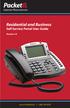 Internet Phone Service Residential and Business Self Service Portal User Guide Version 2.0 www.packet8.net 1.866.TRY.VOIP Contents Introduction to the Packet8 Self Service Portal... 3 How to use your new
Internet Phone Service Residential and Business Self Service Portal User Guide Version 2.0 www.packet8.net 1.866.TRY.VOIP Contents Introduction to the Packet8 Self Service Portal... 3 How to use your new
MyAurion Approve a Timekeeper Form
 Purpose: This guide lists the steps required for an approver (finance or administrative officer) to approve a Timekeeper (TK) form. If you need to update the TK form prior to its approval, please refer
Purpose: This guide lists the steps required for an approver (finance or administrative officer) to approve a Timekeeper (TK) form. If you need to update the TK form prior to its approval, please refer
Shaw Industries Self-Service Password Management
 Shaw Industries Self-Service Password Management Table of Contents Introduction and Objective... 2 Cannot Use From The Internet Site... 2 Other Passwords May Be Changed... 2 First Log In... 2 Password
Shaw Industries Self-Service Password Management Table of Contents Introduction and Objective... 2 Cannot Use From The Internet Site... 2 Other Passwords May Be Changed... 2 First Log In... 2 Password
AvMed s Physician-to- Physician Referral Program
 AvMed s Physician-to- Physician Referral Program Quick Reference Guide For Primary Care Physicians 1 P age Introduction Primary Care Physicians (PCPs) play a critical role in the health of our Medicare
AvMed s Physician-to- Physician Referral Program Quick Reference Guide For Primary Care Physicians 1 P age Introduction Primary Care Physicians (PCPs) play a critical role in the health of our Medicare
Electronic Reporting of Drinking Water Quality Monitoring Information. User Manual for Drinking Water Operators. Web Form Data Submission
 Electronic Reporting of Drinking Water Quality Monitoring Information User Manual for Drinking Water Operators Web Form Data Submission Prepared by: Alberta Environment Environmental Assurance Monitoring,
Electronic Reporting of Drinking Water Quality Monitoring Information User Manual for Drinking Water Operators Web Form Data Submission Prepared by: Alberta Environment Environmental Assurance Monitoring,
Āku Mahi My Employment Details
 Āku Mahi My Employment Details Human Resource Management Division Te Wāhanga Whakahaere Pūmanawa Tangata Contents Introduction to Āku Mahi... 2 Navigating in Āku Mahi... 2 Changing to another Job... 3
Āku Mahi My Employment Details Human Resource Management Division Te Wāhanga Whakahaere Pūmanawa Tangata Contents Introduction to Āku Mahi... 2 Navigating in Āku Mahi... 2 Changing to another Job... 3
Honorarium Workflow Processing Via MyCCRI Self Service
 Honorarium Workflow Processing Via MyCCRI Self Service Honorarium Authorization rev. 02-2015 1 Table of Contents: Accessing the Workflow System via MyCCRI Self Service... 3 Approval of Workflow Requests...
Honorarium Workflow Processing Via MyCCRI Self Service Honorarium Authorization rev. 02-2015 1 Table of Contents: Accessing the Workflow System via MyCCRI Self Service... 3 Approval of Workflow Requests...
Self Service User Guide
 Self Service User Guide User Guide V 1.0 1 17/10/2011 VERSION HISTORY Version Date Change Summary 1.0 October 2011 N/A User Guide V 1.0 2 17/10/2011 Contents VERSION HISTORY... 2 INTRODUCTION... 5 DATA
Self Service User Guide User Guide V 1.0 1 17/10/2011 VERSION HISTORY Version Date Change Summary 1.0 October 2011 N/A User Guide V 1.0 2 17/10/2011 Contents VERSION HISTORY... 2 INTRODUCTION... 5 DATA
Managing Identities in Outlook Express
 Managing Identities in Outlook Express Managing Identities in Outlook Express 4 Introduction 4 Creating a Outlook Express Identity 4 Managing Outlook Express Identities 4 Switching Outlook Express Identities
Managing Identities in Outlook Express Managing Identities in Outlook Express 4 Introduction 4 Creating a Outlook Express Identity 4 Managing Outlook Express Identities 4 Switching Outlook Express Identities
SJC Password Self-Service System FAQ 2012
 The San Jacinto College Password Self-Service System enables students to reset their password quickly and conveniently online. By utilizing this service, you can change your password and gain access to
The San Jacinto College Password Self-Service System enables students to reset their password quickly and conveniently online. By utilizing this service, you can change your password and gain access to
Instruction Set: Hiring a Work Study Student
 Instruction Set: Hiring a Work Study Student These instructions contain a level of detail that should be helpful to both the novice and seasoned hiring manager. Table of Contents Access the Hire New Candidate
Instruction Set: Hiring a Work Study Student These instructions contain a level of detail that should be helpful to both the novice and seasoned hiring manager. Table of Contents Access the Hire New Candidate
Recruitment Management System USER GUIDE
 Recruitment Management System USER GUIDE ICIPE Candidates Contents Introduction to Interface Elements... 1 User Session Management... 1 Registering... 1 Logging in to the site... 2 Forgot Username or Password...
Recruitment Management System USER GUIDE ICIPE Candidates Contents Introduction to Interface Elements... 1 User Session Management... 1 Registering... 1 Logging in to the site... 2 Forgot Username or Password...
User Guide for Patients
 User Guide for Patients Creating a My Health Online Account Before you can create a My Health Online account you must register for this service at your GP practice. Your practice will provide you with
User Guide for Patients Creating a My Health Online Account Before you can create a My Health Online account you must register for this service at your GP practice. Your practice will provide you with
Kronos Online Approval Process (Facility)
 Kronos Online Approval Process (Facility) The Kronos online supervisory approval process will allow supervisors to easily review and approve timecards as well as view employee leave balances and run reports
Kronos Online Approval Process (Facility) The Kronos online supervisory approval process will allow supervisors to easily review and approve timecards as well as view employee leave balances and run reports
CANADA SAVINGS BONDS WEB TRANSMISSION GUIDE 2014. csb.gc.ca PAYROLL SAVINGS PROGRAM 20$ 40$ 80$ 50 $ 30$ WEBGUIDE-14
 7 WEB TRANSMISSION GUIDE 204 CANADA SAVINGS BONDS csb.gc.ca PAYROLL SAVINGS PROGRAM 40$ 5$ 30$ 0$ 20$ 80$ 70$ 0$ What are you saving for? 50 $ 40$ 20 0$ 80$ 4 20$ 7 7 $ $ $ $ $ $ $ $ $ $ $ $ WEBGUIDE-4
7 WEB TRANSMISSION GUIDE 204 CANADA SAVINGS BONDS csb.gc.ca PAYROLL SAVINGS PROGRAM 40$ 5$ 30$ 0$ 20$ 80$ 70$ 0$ What are you saving for? 50 $ 40$ 20 0$ 80$ 4 20$ 7 7 $ $ $ $ $ $ $ $ $ $ $ $ WEBGUIDE-4
North Dakota University System Accounts Payable Processes
 Accounts Payable Processes Voucher Post Pay Cycle Payment Post Training Manual 3130 Kilgore Road, Suite 400 Rancho Cordova, CA 95670 916.669.3720 www.maximus.com ACCOUNTS PAYABLE BATCH PROCESSES OVERVIEW...3
Accounts Payable Processes Voucher Post Pay Cycle Payment Post Training Manual 3130 Kilgore Road, Suite 400 Rancho Cordova, CA 95670 916.669.3720 www.maximus.com ACCOUNTS PAYABLE BATCH PROCESSES OVERVIEW...3
Direct Deposit epay System Manual
 Direct Deposit epay System Manual The employees at the University of Utah are now able to change their own Direct Deposit information through the Campus Information System using the Direct Deposit Self
Direct Deposit epay System Manual The employees at the University of Utah are now able to change their own Direct Deposit information through the Campus Information System using the Direct Deposit Self
Online Test Monitor Certification Course 2014-2015 Transcript
 Online Test Monitor Certification Course 2014-2015 Transcript Slide # Slide 1 Slide 2 Slide 3 Slide 4 Slide 5 Slide 6 Slide 7 Minnesota Assessments Test Security Training for Districts and Schools Welcome
Online Test Monitor Certification Course 2014-2015 Transcript Slide # Slide 1 Slide 2 Slide 3 Slide 4 Slide 5 Slide 6 Slide 7 Minnesota Assessments Test Security Training for Districts and Schools Welcome
Security Contact User Guide
 Introduction Child Support Online is the Internet Web site where employers and the Office of the Attorney General (OAG) of Texas, Child Support Division (CSD), come together to help families in need of
Introduction Child Support Online is the Internet Web site where employers and the Office of the Attorney General (OAG) of Texas, Child Support Division (CSD), come together to help families in need of
It s easy to find the answers to your questions about PaymentNet!
 It s easy to find the answers to your questions about PaymentNet! May 2010 PaymentNet Login How do I login into PaymentNet? How do I obtain my login ID (Organization ID or User ID)? My User ID is not functioning.
It s easy to find the answers to your questions about PaymentNet! May 2010 PaymentNet Login How do I login into PaymentNet? How do I obtain my login ID (Organization ID or User ID)? My User ID is not functioning.
Online Payroll Documents (OPD) User Guide
 Online Payroll Documents (OPD) User Guide Contents 1. Online Payroll Documents (OPD) 2. Self-Registration 3. Payslips 4. P60 s 3.1 View your payslip 3.2 Print your payslip 3.3 Save your payslip 4.1 View
Online Payroll Documents (OPD) User Guide Contents 1. Online Payroll Documents (OPD) 2. Self-Registration 3. Payslips 4. P60 s 3.1 View your payslip 3.2 Print your payslip 3.3 Save your payslip 4.1 View
Hang Seng Business e-banking. New Security Device. Frequently Asked Questions
 Hang Seng Business e-banking New Security Device Frequently Asked Questions We are delighted to introduce a new Security Device with enhanced security and service on 27 May 2013. Existing Security Device
Hang Seng Business e-banking New Security Device Frequently Asked Questions We are delighted to introduce a new Security Device with enhanced security and service on 27 May 2013. Existing Security Device
MySpam email filtering service Protection against spam, viruses and phishing attacks
 MySpam email filtering service Protection against spam, viruses and phishing attacks 1. Introduction This MySpam guide describes the new service and changes to the University s current spam handling procedures.
MySpam email filtering service Protection against spam, viruses and phishing attacks 1. Introduction This MySpam guide describes the new service and changes to the University s current spam handling procedures.
