Accounts Payable. Vendors and Vouchers
|
|
|
- Katherine Lawrence
- 7 years ago
- Views:
Transcription
1 Accounts Payable Vendors and Vouchers 1
2 Agenda Searching for Vendors Entering Vouchers Budget Checking Submitting for Approval Viewing Workflow Viewing Voucher Status Approving Vouchers Denying (returning) Vouchers 2
3 Searching for Vendors Main Menu > Vendors > Vendor Information> Add/Update > Vendor 3
4 Searching for Vendors Under the Find an Existing Value tab, verify the SetID field is UTSHR. 2. Enter search criteria in either the Vendor ID, Short Vendor Name, or the Name 1 fields to search for vendor. 3. Click on Search. 4. Select vendor from Search Results below. 3 4 PeopleSoft Tip The drop down icons allow you to refine your search when searching for Vendors. 4
5 Supplier Information Form Purpose: Required to set up a vendor record for vendors doing business with the University that are not in vendor table. Location: Forms Library on University web site admin.utep.edu/financialservicesforms/ Processing Steps: 1) Department: Enters purpose of the form and has the vendor complete remaining sections. 2) Department: Faxes or drops off form at the Purchasing Office. 3) Purchasing Office: Notifies department when vendor record has been entered into the system. 4) Department: Can proceed to process a payment using the Vendor Payment IAP form. 5
6 Supplier Information Form PeopleSoft Tips: Department completes top line fields before Part I. Have vendor complete remaining parts. Fax or drop off completed form at the Purchasing Office Do not send any s. 6
7 Student Information Form Purpose: Required to set up a vendor record for non employee students for creating travel authorizations or processing payments. Location: Forms Library on University web site. admin.utep.edu/financialservicesforms/ Processing Steps: 1) Department: Enters reason for request fields and has student complete remaining sections. 2) Department: Faxes or drops off form at Accounts Payable. 3) Accounts Payable: Notifies department when student record has been entered into the system. 4) Department: Can proceed to process payment using the Vendor Payment or Employee Reimbursement IAP form. 7
8 Student Information Form PeopleSoft Tips: Please enter a reason for the request. Student completes remaining parts. Wait for Accounts Payable confirmation before creating an IAP form. Do not this form, print and drop off at Accounts Payable. 8
9 Vouchers Process Non PO voucher for: Memberships Registration Fees Refund to a vendor FRT charges/payment to Federal Express, UPS etc. US Postmaster (payment for Stamps) All other Purchases should be made through a PO. Prepayments go directly to Purchasing Office. 9
10 Entering Vouchers Main Menu> Accounts Payable> Vouchers> Add/Update> Regular Entry 10
11 Entering Vouchers Under the Add a New Value tab, verify the following default values: a. Business Unit UTEP1 b. Voucher ID NEXT c. Voucher Style Regular Voucher 2. Search by Vendor Name or Vendor ID. 3. Enter required information for processing: a. Invoice Number. b. Invoice Date. c. Gross Invoice Amount. 4. Enter total number of invoice lines. 5. Click the Add button. 5 4 PeopleSoft Tip If multiple Invoice Lines exists enter the total number of purchased lines in Step. 4. Please reference your invoice before adding additional invoice lines. PLEASE leave Freight Amount and Misc Charge Amount blank. 11
12 Entering Vouchers 6. Under the Invoice Information tab, click the Calc Basis Date hyperlink. 6 PeopleSoft Tip Vendor ID, ShortName, & Location are pre populated. Mailing address can be changed on this screen. Pay Terms are defaulted to NET30. (DO NOT CHANGE) 12
13 Entering Vouchers 7. Enter the Invoice Receipt Date. (Date invoice was received) 8. Enter Goods/Services Receipt Date. (The date goods & services were received) 9. Enter Service Date and Service End Date. (Steps 8 & 9 should match) 10. Click Update ALL Voucher Lines. 11. Verify Date Calculation Basis displays: Texas Prompt Pay. 12. Click the Calculate button to generate the Fed Pymnt Basis Date. 13. Click Back to Invoice link to return to the Invoice Information page PeopleSoft Tip Invoice Date & Fed Pymnt Basis are pre populated. Leave Acceptance Date blank. 13
14 Entering Vouchers 14. Under the Payments tab, click Schedule Payments. 14 PeopleSoft Tips Checks are mailed to the address under the Payment Information tab. After clicking Schedule Payments, a Net Due date is generated. Payment Methods: CHK Check mailed to the vendor ACH Direct deposit set up. 14
15 Entering Vouchers 15. Enter SpeedChart number or search using icon. 16. Click Calculate to populate the chart fields below. 17. Enter Account number or search using icon. 18. Click Save. Please note that the Voucher ID number will appear at the top of the page (see next slide) PeopleSoft Tips Do not change any chart fields populated by the SpeedChart. If available, click View All to view additional distribution lines. Merchandise Amount total should match the invoice Line Amount. Voucher ID number will be generated after clicking Save 15
16 Budget Checking Voucher 19. From the Invoice Information tab, select Budget Checking from the dropdown menu & click Run. 20. Message box will appear. Click Yes to wait for budget checking process to complete PeopleSoft Tips Budget Checking is performed after Voucher has been successfully Saved with Voucher ID. Please wait for the Voucher to complete the Budget Checking process. If voucher passes Budget Check, go to slide 23. If errors occur, please see error slides 21 &
17 Budget Checking Errors 1 1. If a budget error exists, a message box will appear. Click Ok. 2. Click the Summary tab to view budget checking errors. 3. Click the Exceptions hyperlink to view budget error details. 2 3 PeopleSoft Tips The budget error description is explained under the Exception column. Please see next slide for a list of budget errors and descriptions. Please submit a help desk ticket for any override requests. 17
18 Common Non PO Voucher Errors Error Type Document Message Error Error Description Solutions/Actions Budget Budget Budget Chart Field Chart Field Budget Checking Errors Exist (18021,91) Budget checking errors were logged for this document. Please check budget exception page. Budget Checking Errors Exist (18021,91) Budget checking errors were logged for this document. Please check budget exception page. Budget Checking Errors Exist (18021,91) Budget checking errors were logged for this document. Please check budget exception page. Budget Checking Errors Exist (18021,91) Budget checking errors were logged for this document. Please check budget exception page. At least 1 Distribution is missing an Account Value. (7030,691). At least 1 distribution is missing an Account Value. This must be corrected before this voucher can be saved. Exceeds Budget Tolerance No Budget Exists Budget Date out of Bounds Required key CF is blank (CF= Chartfield) Missing Account Value Transaction exceeds available budget Chartfield combination does not exist for budget row. One of the chart fields does not match the valid string. Budget date on transaction is not within project Effective date. (Error only impacts grant/project) A required chartfield is missing. Missing Account number in the Distribution lines section. 1) Verify speedchart & re budget check 2) Verify speedchart funds in Budget Overview 3) Use another speedchart & re budget check 4) If insufficient funds; request Budget Transfer from Budget Office or Contracts & Grants for grants. (use Budget Transfer Request Form) 1) Verify speedchart & re budget check 2) Verify speedchart funds in Budget Overview 3) Use another speedchart & re budget check 4) Submit Help Desk ticket. Cost Center & Project issues reviewed by Budget Office or Contracts & Grants (use Budget Transfer Request Form) 1) Review effective dates for project. a) If Service dates are within effective dates; then re budget check b) If Service dates outside effective dates; use another funding source. c) Notify Contracts & Grants of service date issues 2) Verify speedchart & re budget check 3) Use another speedchart & re budget check 1) Use conversion tool to find missing chartfields for speedchart and additional lines, & re budget check. a) Cost Center field + Fund, Function, Dept b) Project field + Fund, Function, Dept, PC Busn Unit, Activity 2) Verify speedchart & re budget check 3) Use another speedchart & re budget check 1) The Account portion of the Chart field was not entered. Go to the Distribution lines section and search Account field using magnifying glass. Chart Field Invalid value press the prompt button or hyperlink for a list of valid values (15,11). The value entered in the field does not match one of the allowable values. You can see the allowable values by pressing the Prompt button or hyperlink Invalid Value One of the chartfields contain an invalid value. 1) Use conversion tool to verify chartfields for speedchart and additional lines, & re budget check. 2) Verify speedchart funds in Budget Overview 3) Use another speedchart & re budget check 18
19 Adding Attachments 21. Click Attachments(0) link to upload invoice. 22. Click Add Attachment button. 23. Click Browse button to search for invoice and then click the Upload button. 24. Click Ok to complete upload
20 Submit for Approval 25. Click Submit For Approval, after voucher has passed Budget Checking. 26. Enter additional details (REQUIRED) to process. Click Ok to process PeopleSoft Tips: The Submit For Approval button only appears after a successful budget check. Please enter a detailed description of items invoiced in Additional Details. Workflow approvers will see this description in the approval stage. 20
21 Viewing Workflow Select the Summary tab to navigate to the workflow history link. 29. Click the Approval History hyperlink to view complete routing history. 30. Please verify document is routing to the intended approvers PeopleSoft Tips If the budget checking process is approved, the Budget Status will read Valid. If the budget checking process failed, the Budget Status will read Exceptions. Identify next routing approval steps in workflow. The Accounts Payable Office will be the final approver. 21
22 Classroom Questions & Answers What do you do before creating a Voucher document in PeopleSoft? What is a Speed Chart? What is not included in the Speed Chart? Where do you verify and change the remit to address for a vendor? When should you change a SpeedChart? 22
23 Reviewing Voucher Status Main Menu > Accounts Payable > Vouchers > Add/Update > Voucher Search 1. Enter Voucher ID or search using icon. 2. Click Search. 3. Open voucher by clicking Voucher ID hyperlink PeopleSoft Vouchers can be searched by either the Invoice Number, Vendor ID, or by Short Vendor Name. 23
24 Reviewing Voucher Status Review Budget Status: Valid Voucher passed budget check and document has been submitted for approval. Not Ck d Awaiting budget checking. Exceptions Document contains budget errors. 5. Select the Related Documents tab for payment information. 6. Review Payment Status, Scheduled to Pay, Payment Reference & Payment Method. 6 PeopleSoft Tips Not Selected for Payment indicates no payment has been made to the vendor. When vendor is paid, a check number or ACH reference number will appear under the Payment Reference column. 24
25 Classroom Questions & Answers What are the different options available to find a voucher in PeopleSoft? Where do I find the status of a voucher? Where do I get the reference (payment) number of a voucher? 25
26 Approving Vouchers Once an Accounts Payable voucher document is created, it needs to be submitted for approval. The Approver receives an notification to approve the PeopleSoft documents. The approver then can: Navigate through the link to the document in PeopleSoft. OR Login to PeopleSoft and navigate using the WORKLIST link directly in PeopleSoft. 26
27 Approving Vouchers using 1 Option A: Approval 1. After voucher is created, the approver will receive an notification that approval is requested. 2. Click the hyperlink to navigate to the Voucher Approval page. 3. Enter your credentials if not already logged in. 3 2 PeopleSoft Tips Using option A; ( Approval) you will automatically be routed to the voucher approval page to approve document. 27
28 Approving Vouchers through PeopleSoft Option B: Worklist Approval 1. Click the Worklist link located at the upper right corner of the home page. 2. Select voucher requiring approval. 1 2 PeopleSoft Using Option B; (Worklist Approval) you will be automatically directed to the voucher approval page to approve document. 28
29 Voucher Approval Page Identify Vendor being paid. 2. Click Attachments to see actual invoice. 3. Click the Charge Information tab to see the Funding Source used. 4. Verify the correct Project/Cost Center being charged. 2 PeopleSoft Under the Charge Information tab, to see the funding source of the document. Approvers should follow all five steps above before approving documents. 4 29
30 Viewing Voucher Workflow 5 5. Always review the comments entered by the creator or approver. 6. Approver Process: Approve: Document is approved and routed to next approver. Deny: Document is not approved and is sent back to the creator. Comments must be added before returning the denied document. Hold: Document is placed on Hold by the approver pending further action. 6 PeopleSoft After each approval, the document will automatically route to additional approver(s). Denied documents will be RETURNED to the creator. The creator can then modify the document and re submit it for approval. A justification is required in the Comments section for all Denied documents. The approver MUST indicate if the document needs to be DELETED or MODIFIED 30
31 Classroom Questions & Answers What two options are available to APPROVE a document? What is the Worklist in PeopleSoft? What does an Approver verify before approving a document? What are the two main approval actions of an Approver? What does the Deny action do? 31
32 Denied Vouchers The Approver can return a document back to the Initiator by using the Deny button. Comments required for all Denied vouchers. Approvers can Deny/return vouchers to: 1) Modify Initiator needs to make adjustments to the original voucher and re submit for approval. 2) Delete Initiator needs to delete and completely remove voucher from the system. 32
33 View Denied Vouchers 1 1. From the Worklist link at the top of the page, select the denied voucher to view details. 2. Click the dropdown arrow under Comments section to see notes left by the approver. Approver will note if the voucher needs to be Deleted or Modified. 2 PeopleSoft Tips Verify the voucher is correct by referencing the Voucher ID. Document denied by an approver is indicated by icon. 33
34 Delete Denied Vouchers Main Menu > Accounts Payable > Vouchers > Add/Update > Delete Voucher 3. Enter Voucher ID to delete in the blank field and click Search. 4. Select the Voucher ID hyperlink to open the Delete voucher page. 3 4 PeopleSoft Tip You may be directed to the Delete voucher page automatically if the document is currently open in the Worklist page. 34
35 Delete Denied Vouchers Main Menu > Accounts Payable > Vouchers > Add/Update > Delete Voucher 5 5. Verify Voucher, Vendor, and Invoice ID is correct before deleting. 6. After verification is complete, click Delete to process. 7. A confirmation message will appear, Click Ok to confirm deletion. 8. After deleting voucher, a review budget balance message will appear. Your balances in the Budget Overview will be corrected. Click Ok to complete PeopleSoft Tip The Delete button will permanently remove all the voucher information from PeopleSoft. Please make sure you are deleting the correct voucher. 35
36 View Denied Vouchers 1 1. From the Worklist link at the top of the page, select the denied voucher to view details. 2. Click the dropdown arrow under Comments section to see notes left by the approver. Approver will note if the voucher needs to be Deleted or Modified. 2 PeopleSoft Tips Verify the voucher is correct by referencing the Voucher ID. Document denied by an approver is indicated by icon. 36
37 Modify Denied Vouchers Main Menu > Accounts Payable > Vouchers > Add/Update > Voucher Search 1. Enter Voucher ID in the blank field and click Search. 2. Select the Voucher ID hyperlink to open the voucher to Modify and resubmit
38 3 Modify Denied Vouchers 3. Click the Invoice Information tab to modify document. 4. Modify or edit voucher document as instructed by approver. 5. Please note, all modified/corrected documents will need to: 1) Re Budget Check 2) Re Submit for Approval. This will return the document to the Approver for approval. 4 PeopleSoft Tips: Use the SpeedChart field and press Calculate to update all the Distribution Lines fields. Account field is the only field that can be updated individually without using the SpeedChart. Please refer to slides 4 through 9 for Budget Checking and Submitting for Approval. 38
39 Help Desk Helpdesk Call ext Your or call initiates the resolution process. Depending on the complexity, the ticket will be escalated to the subject matter experts. You will receive a response within 1 business day. By using helpdesk, we can ensure that: 1. Requests are tracked and monitored. 2. Common issues are identified. 3. Requests are assigned to the correct subject matter specialists. 4. Issues are resolved in a timely manner. 5. Solutions are consistent across departments. 39
40 Thank You! 40
AP & Travel: Need-To-Know Tips
 AP & Travel: Need-To-Know Tips Agenda Using the PeopleSoft Chartfield Conversion Tool Non-PO Voucher Process & Tips Travel Process & Tips Employee Reimbursement Process & Tips 2 PeopleSoft Chartfield Conversion
AP & Travel: Need-To-Know Tips Agenda Using the PeopleSoft Chartfield Conversion Tool Non-PO Voucher Process & Tips Travel Process & Tips Employee Reimbursement Process & Tips 2 PeopleSoft Chartfield Conversion
Travel and Expenses Expense Reports
 Travel and Expenses Expense Reports Agenda Expense Report Process (travel & non-travel) Interim Approval Process (travel & non-travel) Entering Expense Reports (travel & non-travel) Searching for Expense
Travel and Expenses Expense Reports Agenda Expense Report Process (travel & non-travel) Interim Approval Process (travel & non-travel) Entering Expense Reports (travel & non-travel) Searching for Expense
Table of Contents. Table of Contents 1. Voucher Approval Function 2 5. Worklist Search and Approval History 6. Budget Check Exceptions 7-9
 Approver Table of Contents Table of Contents 1 Voucher Approval Function 2 5 Worklist Search and Approval History 6 Budget Check Exceptions 7-9 Regular Entry 10 Incomplete and Denied Vouchers 11 Delete
Approver Table of Contents Table of Contents 1 Voucher Approval Function 2 5 Worklist Search and Approval History 6 Budget Check Exceptions 7-9 Regular Entry 10 Incomplete and Denied Vouchers 11 Delete
Creating an Expense Report from a Blank Report Form. These instructions are designed for those who do NOT need a Travel Authorization.
 Creating an Expense Report from a Blank Report Form These instructions are designed for those who do NOT need a Travel Authorization. Expense Reports are required for the following reasons: Document all
Creating an Expense Report from a Blank Report Form These instructions are designed for those who do NOT need a Travel Authorization. Expense Reports are required for the following reasons: Document all
State of Connecticut Core-CT Continuing Education Initiative. Introduction to eprocurement
 State of Connecticut Core-CT Continuing Education Initiative Introduction to eprocurement 1 Handout The handout has the same screen shots as the in-class presentation, but has been designed as a Step by
State of Connecticut Core-CT Continuing Education Initiative Introduction to eprocurement 1 Handout The handout has the same screen shots as the in-class presentation, but has been designed as a Step by
How To Manage A Pom.Net Account Book
 ACCOUNTS PAYABLE This manual walks you through entering different types of vouchers, approving, budget checking, closing, deleting and finalizing PO vouchers as well as inquiring on payment information
ACCOUNTS PAYABLE This manual walks you through entering different types of vouchers, approving, budget checking, closing, deleting and finalizing PO vouchers as well as inquiring on payment information
AP - ISTV Vouchers. *See "The FIN SOURCE" for Ohio for the most recent version of this process.*
 AP - ISTV Vouchers Table of Contents Steps for ISTV Vouchers... 3 ISTV Vouchers Process... 3 Processing ISTV Vouchers... 4 Reviewing ISTV Viewer Page...10 Resolving ISTV in Dispute...14 Approving a ISTV
AP - ISTV Vouchers Table of Contents Steps for ISTV Vouchers... 3 ISTV Vouchers Process... 3 Processing ISTV Vouchers... 4 Reviewing ISTV Viewer Page...10 Resolving ISTV in Dispute...14 Approving a ISTV
Business Process Document Financials 9.0: Creating a Control Group and Vouchers. Creating a Control Group and Vouchers
 Version 9.0 Document Generation Date 2/24/2009 Last Changed by Jeff Joy Status Final Navigation Creating a Control Group and Vouchers 1. Click the Control Groups link. 2. Click the Group Information link.
Version 9.0 Document Generation Date 2/24/2009 Last Changed by Jeff Joy Status Final Navigation Creating a Control Group and Vouchers 1. Click the Control Groups link. 2. Click the Group Information link.
Bank OnLine Commercial Administrator User s Guide
 Bank OnLine Commercial Administrator User s Guide Rev12-15 P.O. Box 6469 Corpus Christi, Texas 78466-6469 Cash Management E-mail: CashManagement@AmericanBank.com Support Team: (361) 653-5296 Sales Team:
Bank OnLine Commercial Administrator User s Guide Rev12-15 P.O. Box 6469 Corpus Christi, Texas 78466-6469 Cash Management E-mail: CashManagement@AmericanBank.com Support Team: (361) 653-5296 Sales Team:
TRAVEL AND EXPENSE CENTER REPORTS
 TRAVEL AND EXPENSE CENTER REPORTS NOTE: This document is designed to be used online and has a number of embedded links to processes and additional information. We discourage the printing of manuals as
TRAVEL AND EXPENSE CENTER REPORTS NOTE: This document is designed to be used online and has a number of embedded links to processes and additional information. We discourage the printing of manuals as
Electronic Invoicing. InvoiceWorks Supplier User Guide For Atlas Air
 Electronic Invoicing InvoiceWorks Supplier User Guide For Atlas Air Technical Support Check the Help Menu item for assistance with that screen and more links to more extensive Help. Questions and/or concerns
Electronic Invoicing InvoiceWorks Supplier User Guide For Atlas Air Technical Support Check the Help Menu item for assistance with that screen and more links to more extensive Help. Questions and/or concerns
Table of Contents. OTC AP Revenue Refund Process
 Table of Contents INTRODUCTION:... 2 PART 1 Submitting a Refund Request in Accounts Payable... 3 STEP 1: Create a Voucher in Accounts Payable... 3 STEP 2: Single Payment Voucher Entry (Skip This Step for
Table of Contents INTRODUCTION:... 2 PART 1 Submitting a Refund Request in Accounts Payable... 3 STEP 1: Create a Voucher in Accounts Payable... 3 STEP 2: Single Payment Voucher Entry (Skip This Step for
Travel & Expense Module
 Travel & Expense Module Table of Content I. Travel Authorization.1 Create a Travel Authorization.2 Expense Type List...11 II. Expense Report 12 Create an Expense Report..12 Expense Type List 20 Travel
Travel & Expense Module Table of Content I. Travel Authorization.1 Create a Travel Authorization.2 Expense Type List...11 II. Expense Report 12 Create an Expense Report..12 Expense Type List 20 Travel
State of Connecticut Core-CT Continuing Education Initiative. Introduction to Accounts Payable
 State of Connecticut Core-CT Continuing Education Initiative Introduction to Accounts Payable 1 Course Goals To give students a greater understanding of their place in Core- CT, an integrated financial
State of Connecticut Core-CT Continuing Education Initiative Introduction to Accounts Payable 1 Course Goals To give students a greater understanding of their place in Core- CT, an integrated financial
New cost center and cost center change request forms are located in PeopleSoft under Employee Self Service.
 New cost center and cost center change request forms are located in PeopleSoft under Employee Self Service. Cost Center Request Forms 1. Cost Center Request Form (Non-Grant) this request can be used to
New cost center and cost center change request forms are located in PeopleSoft under Employee Self Service. Cost Center Request Forms 1. Cost Center Request Form (Non-Grant) this request can be used to
PeopleSoft Purchasing Subcontract Requisition (SC)
 PeopleSoft Purchasing Subcontract Requisition (SC) Purchasing Subcontract Requisition (SC) 1-20-2015 Purchasing Overview Purchase Orders/Change Orders are generated from on-line requisitions. The Origin
PeopleSoft Purchasing Subcontract Requisition (SC) Purchasing Subcontract Requisition (SC) 1-20-2015 Purchasing Overview Purchase Orders/Change Orders are generated from on-line requisitions. The Origin
Automated Vendor Form for Disbursement Voucher Vendors Instruction Manual
 Automated Vendor Form for Disbursement Voucher Vendors Instruction Manual Table of Contents Eligible Vendor Types for Use with the Automated Vendor Form... 2 Search KFS for Vendors Before Using the Automated
Automated Vendor Form for Disbursement Voucher Vendors Instruction Manual Table of Contents Eligible Vendor Types for Use with the Automated Vendor Form... 2 Search KFS for Vendors Before Using the Automated
Quick Reference Guide Payment Processing: How to Use the Payment Request Form for Suppliers
 Payment Processing: How to Use the Payment Request Form for Suppliers Overview: The Payment Request Form (PRF, formerly NEPF) can be used to pay low dollar invoices
Payment Processing: How to Use the Payment Request Form for Suppliers Overview: The Payment Request Form (PRF, formerly NEPF) can be used to pay low dollar invoices
Processing Travel Advances and Reimbursements. May 2014
 Processing Travel Advances and Reimbursements May 2014 1 Agenda 1 2 3 Introduction Objectives Travel Authorizations 4 Advances 5 Expense Reports 6 Printing Reports 2 Agenda 7 8 9 Resources Rules and Regulations
Processing Travel Advances and Reimbursements May 2014 1 Agenda 1 2 3 Introduction Objectives Travel Authorizations 4 Advances 5 Expense Reports 6 Printing Reports 2 Agenda 7 8 9 Resources Rules and Regulations
PaymentNet Federal Card Solutions Cardholder FAQs
 PaymentNet Federal Card Solutions It s easy to find the answers to your questions about PaymentNet! June 2014 Frequently Asked Questions First Time Login How do I obtain my login information?... 2 How
PaymentNet Federal Card Solutions It s easy to find the answers to your questions about PaymentNet! June 2014 Frequently Asked Questions First Time Login How do I obtain my login information?... 2 How
Western PeopleSoft Financials Expense Reports, Cash Advances and Manager Approval
 Content 1. Create a Cash Advance 2. Create an Expense Report 3. View Expense Reports 4. Manager Approvals 5. My System Profile 6. Delegate Entry Authority by Individual 7. View Payment History To access
Content 1. Create a Cash Advance 2. Create an Expense Report 3. View Expense Reports 4. Manager Approvals 5. My System Profile 6. Delegate Entry Authority by Individual 7. View Payment History To access
Accounts Payable Job Aid
 About Unposting, Deleting or Closing a Voucher In Cardinal you can unpost, delete or close vouchers that have not been paid. Unposting is typically used when you want to make a correction to the voucher
About Unposting, Deleting or Closing a Voucher In Cardinal you can unpost, delete or close vouchers that have not been paid. Unposting is typically used when you want to make a correction to the voucher
Job Aid: How Do I Request PO Change Order (Price / Quantity changes)?
 Job Aid: How Do I Request PO Change Order (Price / Quantity changes)? To Request a PO Change Order: (Changes to Price / Quantity, all other changes need to be communicated through your Buyer) Please note:
Job Aid: How Do I Request PO Change Order (Price / Quantity changes)? To Request a PO Change Order: (Changes to Price / Quantity, all other changes need to be communicated through your Buyer) Please note:
Shared Services - Accounts Payable. Technology / Process Enhancements August 2014 Implementation
 Shared Services - Accounts Payable Technology / Process Enhancements August 2014 Implementation Shared Services - Accounts Payable Tech / Process Enhancements Agenda: Enhancement Overview Enhancement M-Pathways
Shared Services - Accounts Payable Technology / Process Enhancements August 2014 Implementation Shared Services - Accounts Payable Tech / Process Enhancements Agenda: Enhancement Overview Enhancement M-Pathways
How to Create an Expense Report
 How to Create an Expense Report Contents Expense Report Layout... 2 Creating an Expense Report... 3 Project Charging... 7 Attaching Receipts... 9 Submitting the Expense Report... 11 How to Create an Expense
How to Create an Expense Report Contents Expense Report Layout... 2 Creating an Expense Report... 3 Project Charging... 7 Attaching Receipts... 9 Submitting the Expense Report... 11 How to Create an Expense
epro/po Inquiry on Requisition Status (Life Cycle)
 Business Process Navigation 1. To inquire on requisition status (life cycle). 1. Main Menu > eprocurement > Manage Requisitions Use the following navigation to inquire on a requisition status (life cycle).
Business Process Navigation 1. To inquire on requisition status (life cycle). 1. Main Menu > eprocurement > Manage Requisitions Use the following navigation to inquire on a requisition status (life cycle).
Steps for Entering an OnBase Purchase Requisition (PR)
 Steps for Entering an OnBase Purchase Requisition (PR) 1. Login to OnBase from BuzzIn. (or Click the Digital Purchase Order link on the InfoPath Forms page and skip to step 5) 2. Click on the drop down
Steps for Entering an OnBase Purchase Requisition (PR) 1. Login to OnBase from BuzzIn. (or Click the Digital Purchase Order link on the InfoPath Forms page and skip to step 5) 2. Click on the drop down
CREATING NON-PO BASED INVOICES IN AGGIEBUY. Click on the Settlement tab in the menu bar to get to the invoice entry screen.
 CREATING NON-PO BASED INVOICES IN AGGIEBUY Click on the Settlement tab in the menu bar to get to the invoice entry screen. 1 Invoice Creation: This is where invoices will begin to be entered. For non-po
CREATING NON-PO BASED INVOICES IN AGGIEBUY Click on the Settlement tab in the menu bar to get to the invoice entry screen. 1 Invoice Creation: This is where invoices will begin to be entered. For non-po
Approving CFS Invoices
 Approving CFS Invoices Accounts Payable Support Invoice Approval Process 1. Paper invoice received in Accounts Payable. 2. Invoice entered into CFS and image created. 3. Invoice Approver is identified.
Approving CFS Invoices Accounts Payable Support Invoice Approval Process 1. Paper invoice received in Accounts Payable. 2. Invoice entered into CFS and image created. 3. Invoice Approver is identified.
How to create a Basic eprocurement Requisition July 2013
 How to create a Basic eprocurement Requisition July 2013 The eprocurement module is a web-based purchasing system designed to provide UTMB endusers with online creation and submission of requisitions.
How to create a Basic eprocurement Requisition July 2013 The eprocurement module is a web-based purchasing system designed to provide UTMB endusers with online creation and submission of requisitions.
North Dakota University System Accounts Payable Processes
 Accounts Payable Processes Voucher Post Pay Cycle Payment Post Training Manual 3130 Kilgore Road, Suite 400 Rancho Cordova, CA 95670 916.669.3720 www.maximus.com ACCOUNTS PAYABLE BATCH PROCESSES OVERVIEW...3
Accounts Payable Processes Voucher Post Pay Cycle Payment Post Training Manual 3130 Kilgore Road, Suite 400 Rancho Cordova, CA 95670 916.669.3720 www.maximus.com ACCOUNTS PAYABLE BATCH PROCESSES OVERVIEW...3
Introduction to epro and the GeorgiaFIRST Marketplace
 Introduction to epro and the GeorgiaFIRST Marketplace The content of this presentation was the most up-to-date information available at the revision date. However, policies, procedures and guidelines may
Introduction to epro and the GeorgiaFIRST Marketplace The content of this presentation was the most up-to-date information available at the revision date. However, policies, procedures and guidelines may
Creating Expense Reports (Campuses)
 Creating Expense Reports (Campuses) When you create an expense report, you have several options on which to base the new document, and the selection that you make triggers other choices that prompt you
Creating Expense Reports (Campuses) When you create an expense report, you have several options on which to base the new document, and the selection that you make triggers other choices that prompt you
WMATA Supplier Portal. Account Management
 WMATA Supplier Portal The office of Procurement and Materials is dedicated to providing quality goods and services to support WMATA's mission in a professional and ethical manner while striving to exceed
WMATA Supplier Portal The office of Procurement and Materials is dedicated to providing quality goods and services to support WMATA's mission in a professional and ethical manner while striving to exceed
Contract Management with ServiceNow
 Contract Management with ServiceNow Table of Contents Background... 3 Overview... 3 Pre-requisites... 3 Create a New Contract Workflow... 4 New Contract Workflow... 4 1 Login to ServiceNow... 5 2 Select
Contract Management with ServiceNow Table of Contents Background... 3 Overview... 3 Pre-requisites... 3 Create a New Contract Workflow... 4 New Contract Workflow... 4 1 Login to ServiceNow... 5 2 Select
NO Cash Accepted at any Customs Office
 GST PAYMENT 3 NO Cash Accepted at any Customs Office PAYMENT CHANNEL 1 Online Payment 2 Manual (Cheque) via by posts MyGST Utilizing TAP, a taxpayer can make a payment online GST Processing Centre (GPC)
GST PAYMENT 3 NO Cash Accepted at any Customs Office PAYMENT CHANNEL 1 Online Payment 2 Manual (Cheque) via by posts MyGST Utilizing TAP, a taxpayer can make a payment online GST Processing Centre (GPC)
OVERVIEW AND TERMINOLOGY
 ACH Online Services OVERVIEW AND TERMINOLOGY There are ACH terms and definitions that are helpful to understand in order to use the ACH Online Service. In addition, there are basic tasks (accessing ACH
ACH Online Services OVERVIEW AND TERMINOLOGY There are ACH terms and definitions that are helpful to understand in order to use the ACH Online Service. In addition, there are basic tasks (accessing ACH
Banner Travel and Expense Module Traveler User Guide
 November 2014 Banner Travel and Expense Module Traveler User Guide Oregon State University Business Affairs FA&A Table of Contents Banner Travel and Expense Module Overview... 2 Accessing Travel and Expense
November 2014 Banner Travel and Expense Module Traveler User Guide Oregon State University Business Affairs FA&A Table of Contents Banner Travel and Expense Module Overview... 2 Accessing Travel and Expense
Montgomery County Public Schools. Financial Management System (FMS) User s Guide. iexpense. Version 3.0. May 2013. Division of Controller
 Montgomery County Public Schools Financial Management System (FMS) User s Guide iexpense Version 3.0 May 2013 Division of Controller Copyright and Trademarks Copyright Montgomery County Public Schools,
Montgomery County Public Schools Financial Management System (FMS) User s Guide iexpense Version 3.0 May 2013 Division of Controller Copyright and Trademarks Copyright Montgomery County Public Schools,
FAST Travel System. Guide: Creating Expense Reports
 FAST Travel System Guide: Creating Expense Reports Purpose: To provide instructions on how to create an Expense Report (ER) in FAST 9.2 Travel module. Definition: Expense Report submission entered into
FAST Travel System Guide: Creating Expense Reports Purpose: To provide instructions on how to create an Expense Report (ER) in FAST 9.2 Travel module. Definition: Expense Report submission entered into
Genesee Intermediate School District Technology & Media Services 2413 West Maple Avenue Flint, Michigan 48507. GenNET Self-Service Helpdesk Tipsheet
 Genesee Intermediate School District Technology & Media Services 2413 West Maple Avenue Flint, Michigan 48507 GenNET Self-Service Helpdesk Tipsheet The GenNET Self-Service Help Desk is an innovative, web-based
Genesee Intermediate School District Technology & Media Services 2413 West Maple Avenue Flint, Michigan 48507 GenNET Self-Service Helpdesk Tipsheet The GenNET Self-Service Help Desk is an innovative, web-based
Employee Work Hours Change (Temporary Basis)
 PeopleSoft HR ECR Automation Process Employee Work Hours Change (Temporary Basis) May 2012 Table of Contents Create an Hours Change Request... 3 Hours Change Only Request Page... 9 Hours Change with Earnings
PeopleSoft HR ECR Automation Process Employee Work Hours Change (Temporary Basis) May 2012 Table of Contents Create an Hours Change Request... 3 Hours Change Only Request Page... 9 Hours Change with Earnings
Invoice Approval Using the Accounts Payable Module in the Munis ERP System
 Fairbanks North Star Borough School District Invoice Approval Using the Accounts Payable Module in the Munis ERP System Prepared by: Accounting Services Department Version 9.1 Contents CHAPTER 1 - INTRODUCTION...
Fairbanks North Star Borough School District Invoice Approval Using the Accounts Payable Module in the Munis ERP System Prepared by: Accounting Services Department Version 9.1 Contents CHAPTER 1 - INTRODUCTION...
Position Requisition Process
 Sacramento City Unified School District Quick Guide Position Requisition Process This Quick Guide provides an overview of the process used to request a new position or to make changes to an existing position.
Sacramento City Unified School District Quick Guide Position Requisition Process This Quick Guide provides an overview of the process used to request a new position or to make changes to an existing position.
HOW TO ADD A QUICK WAY TO GET THE PLACE TO ADD YOUR VOUCHER.ADD IT TO YOUR FAVORITES:
 DMA V1 Updated: 3/21/16 Creating an Expense Report Job Aid 1. Non-state employees (including contractors) will not be reimbursed for travel expenses in the Peoplesoft expense module. 2. NOTE: Do not use
DMA V1 Updated: 3/21/16 Creating an Expense Report Job Aid 1. Non-state employees (including contractors) will not be reimbursed for travel expenses in the Peoplesoft expense module. 2. NOTE: Do not use
PEP 4 Georgia First Marketplace (Sciquest)
 This course covers the following objectives 1) Reviewing PEP1-PEP3. 2) Introduction to GA First Marketplace. 3) Marketplace Shopper. 4) Marketplace User/Requester. 5) Enhanced Automatic Approval Workflow.
This course covers the following objectives 1) Reviewing PEP1-PEP3. 2) Introduction to GA First Marketplace. 3) Marketplace Shopper. 4) Marketplace User/Requester. 5) Enhanced Automatic Approval Workflow.
Online Scheduling Instructions
 Online Scheduling Instructions 1. First, you will need to create a user account. Go to: https://emsweb.ad.siu.edu/virtualems/ a. Click on My Account, then scroll down to create an account. b. Fill out
Online Scheduling Instructions 1. First, you will need to create a user account. Go to: https://emsweb.ad.siu.edu/virtualems/ a. Click on My Account, then scroll down to create an account. b. Fill out
Process: Self Service
 How Do I Login to the Online Vendor Self-Service Application? 1. Using the information provided in the email sent to the primary Contact: Navigate to the URL for the application, the PeopleSoft Sign In
How Do I Login to the Online Vendor Self-Service Application? 1. Using the information provided in the email sent to the primary Contact: Navigate to the URL for the application, the PeopleSoft Sign In
Revision Control Date By Action Pages 02-21-2011 T Mistry Document created 14 12-23-2011 M Walker Modified 15
 Business Process Guide Process: Create Job Opening and Posting Module: Recruiting Solutions High Level Description Process Module Document Type Create Job Opening and Posting Recruiting Solutions Business
Business Process Guide Process: Create Job Opening and Posting Module: Recruiting Solutions High Level Description Process Module Document Type Create Job Opening and Posting Recruiting Solutions Business
How to Process a Work List Transaction
 Business Process Guide How to Process a Work List Transaction A guide for approving, returning, and canceling a work list transaction HR Data Management Contacts Please refer to the Data Management staff
Business Process Guide How to Process a Work List Transaction A guide for approving, returning, and canceling a work list transaction HR Data Management Contacts Please refer to the Data Management staff
LOGO. HBS Bi-Weekly Exempt Employee Training. Bi-Weekly Exempt Timesheets. Updated 01.27.11
 LOGO Bi-Weekly Exempt s HBS Bi-Weekly Exempt Employee Training Updated 01.27.11 Welcome to HBS Training! Welcome to the HBS online training for UCSF Exempt Employees paid on a Bi-Weekly pay cycle. This
LOGO Bi-Weekly Exempt s HBS Bi-Weekly Exempt Employee Training Updated 01.27.11 Welcome to HBS Training! Welcome to the HBS online training for UCSF Exempt Employees paid on a Bi-Weekly pay cycle. This
Welcome to COA-111. Online Journals Training COA-111
 Welcome to Online Journals Training Introduction Welcome to the Online Journal Processing course. This course has been developed to provide you with the information you need to understand the flow of an
Welcome to Online Journals Training Introduction Welcome to the Online Journal Processing course. This course has been developed to provide you with the information you need to understand the flow of an
Add a New ChartField Job Aid
 Add a New ChartField Job Aid A The purpose of this job aid is to provide instructions to ChartField Request preparers on how to initiate a request in EFS to create a brand new value for any of the following
Add a New ChartField Job Aid A The purpose of this job aid is to provide instructions to ChartField Request preparers on how to initiate a request in EFS to create a brand new value for any of the following
Big Lots Vendor Compliance Web Portal User Guide - Vendor
 Big Lots Vendor Compliance Web Portal User Guide - Vendor https://visibility.inovis.com/dataquality/xclient/biglots 1. To login to the system for the first time: Open the New User Notification Invite e-mail
Big Lots Vendor Compliance Web Portal User Guide - Vendor https://visibility.inovis.com/dataquality/xclient/biglots 1. To login to the system for the first time: Open the New User Notification Invite e-mail
PEP 2 Peoplesoft eprocurement Hands on Training 1
 This course covers five objectives 1) Understanding eprocurement business processes. 2) Creating requisitions. 3) Creating requisitions from favorites and templates. 4) Understanding requisition approvals
This course covers five objectives 1) Understanding eprocurement business processes. 2) Creating requisitions. 3) Creating requisitions from favorites and templates. 4) Understanding requisition approvals
AP WORKLIST END USER GUIDE
 AP WORKLIST END USER GUIDE Initial release June 2007 Version 1.1 (released December 2007) Link to Purchase Order information E-mail notification Profile option Version 1.2 (released May 2008) Comments
AP WORKLIST END USER GUIDE Initial release June 2007 Version 1.1 (released December 2007) Link to Purchase Order information E-mail notification Profile option Version 1.2 (released May 2008) Comments
Tungsten Network Web Form Invoice Submission Guide
 Tungsten Network Web Form Invoice Submission Guide Creating an Invoice/Credit Note Page 2 Useful Features When Creating an Invoice/Credit Note Page 14 Creating Invoice Templates Page 17 Purchasing more
Tungsten Network Web Form Invoice Submission Guide Creating an Invoice/Credit Note Page 2 Useful Features When Creating an Invoice/Credit Note Page 14 Creating Invoice Templates Page 17 Purchasing more
User Guide Overview to Access, Passwords, Navigation and Notifications
 OVERVIEW This User Guide is an overview to understand how to access the isupplier Portal, navigate through the system and understand the notification sent from the automatic system email notification to
OVERVIEW This User Guide is an overview to understand how to access the isupplier Portal, navigate through the system and understand the notification sent from the automatic system email notification to
University of Missouri. Travel & Expense System FAQ
 University of Missouri Travel & Expense System FAQ 5/6/2013 Travel & Expense (T&E) System FAQ Table of Contents GENERAL QUESTIONS... 1 Roles and Responsibilities... 1 TRAVEL POLICY QUESTIONS... 2 Per Diem...
University of Missouri Travel & Expense System FAQ 5/6/2013 Travel & Expense (T&E) System FAQ Table of Contents GENERAL QUESTIONS... 1 Roles and Responsibilities... 1 TRAVEL POLICY QUESTIONS... 2 Per Diem...
Accounts Payable Job Aid
 About Using Pay Terms Accounts Payable Job Aid State Agencies and Institutions are required to pay for all completely delivered goods and services by the required payment due date. The CAPP Manual Topic
About Using Pay Terms Accounts Payable Job Aid State Agencies and Institutions are required to pay for all completely delivered goods and services by the required payment due date. The CAPP Manual Topic
Online Banking User Guide
 Online Banking User Guide Page 1 of 14 Set Up and Access to Online Banking How do I set up Online Banking? To enroll in Online Banking, complete the following: 1. Go to https://www.cobnks.com. 2. Under
Online Banking User Guide Page 1 of 14 Set Up and Access to Online Banking How do I set up Online Banking? To enroll in Online Banking, complete the following: 1. Go to https://www.cobnks.com. 2. Under
University of Alaska Statewide Financial Systems User Documentation. BANNER TRAVEL AND EXPENSE MANAGEMENT TEM (Quick)
 University of Alaska Statewide Financial Systems User Documentation BANNER TRAVEL AND EXPENSE MANAGEMENT TEM (Quick) Travel and Expense Management Table of Contents 2 Table of Contents Table of Contents...
University of Alaska Statewide Financial Systems User Documentation BANNER TRAVEL AND EXPENSE MANAGEMENT TEM (Quick) Travel and Expense Management Table of Contents 2 Table of Contents Table of Contents...
ACCOUNTS PAYABLE FIAP-120 Direct Pay Invoices Rev: 9/08/06
 LINK FINANCE MODULE FIAP-120 Key Direct Pay Invoices ACCOUNTS PAYABLE FIAP-120 Direct Pay Invoices Rev: 9/08/06 GENERAL INFORMATION This procedure explains how to pay an invoice directly by using Banner
LINK FINANCE MODULE FIAP-120 Key Direct Pay Invoices ACCOUNTS PAYABLE FIAP-120 Direct Pay Invoices Rev: 9/08/06 GENERAL INFORMATION This procedure explains how to pay an invoice directly by using Banner
IFAS 7i Department Accounts Payable
 IFAS 7i Department Accounts Payable User Guide Version 1.0 October 15, 2009 This document is published by the Harris County Information Technology Center, Education & Career Development Division. Copyright
IFAS 7i Department Accounts Payable User Guide Version 1.0 October 15, 2009 This document is published by the Harris County Information Technology Center, Education & Career Development Division. Copyright
Introduction to ilab Solutions for VUMC Users
 Introduction to ilab Solutions for VUMC Users (VUMC PIs, Lab Managers, and Lab Members) Table of Contents Account Access & Login Credentials... 2 Account Registration for First-time Users... 2 Accessing
Introduction to ilab Solutions for VUMC Users (VUMC PIs, Lab Managers, and Lab Members) Table of Contents Account Access & Login Credentials... 2 Account Registration for First-time Users... 2 Accessing
PeopleSoft Purchasing Advice of Change College Requisition (CR) or Subcontract Requisition (SC)
 PeopleSoft Purchasing Advice of Change College Requisition (CR) or Subcontract Requisition (SC) Purchasing Advice of Change College Requisition (CR) or Subcontract Requisition (SC) (Rev. 1-20-2015) Purchasing
PeopleSoft Purchasing Advice of Change College Requisition (CR) or Subcontract Requisition (SC) Purchasing Advice of Change College Requisition (CR) or Subcontract Requisition (SC) (Rev. 1-20-2015) Purchasing
Employer Portal User Guide Last Updated: October 2015
 Employer Portal User Guide Last Updated: October 2015 San Francisco City Option PO Box 194367 San Francisco, CA 94119-4367 Phone: 1(415) 615-4492 Fax: 1(415) 615-4392 Email: employerservices@sfcityoption.org
Employer Portal User Guide Last Updated: October 2015 San Francisco City Option PO Box 194367 San Francisco, CA 94119-4367 Phone: 1(415) 615-4492 Fax: 1(415) 615-4392 Email: employerservices@sfcityoption.org
Access the Financial Production database: https://my.uh.edu/psp/paprd/?cmd=login&languagecd=eng& NAVIGATION / PATH INSTRUCTIONS
 Access the Financial Production database: https://my.uh.edu/psp/paprd/?cmd=login&languagecd=eng& Or, See the SignOn Financial Production job aid. NAVIGATION / PATH Remember to use ALL CAPS From the Menu
Access the Financial Production database: https://my.uh.edu/psp/paprd/?cmd=login&languagecd=eng& Or, See the SignOn Financial Production job aid. NAVIGATION / PATH Remember to use ALL CAPS From the Menu
Legal-X Help. Line Item Tax
 S Legal-X Help Line Item Tax Copyright Information: Legal-X, Allegient, Legal exchange, Bottomline Technologies and the BT logo are the trademarks or service marks of Bottomline Technologies (de), Inc.
S Legal-X Help Line Item Tax Copyright Information: Legal-X, Allegient, Legal exchange, Bottomline Technologies and the BT logo are the trademarks or service marks of Bottomline Technologies (de), Inc.
SAP User Guide Invoice Verification
 IT Services Leicester Learning Institute Partnership SAP User Guide Invoice Verification Document Purpose This guide explains how to verify an invoice against a purchase order on SAP. A purchase order
IT Services Leicester Learning Institute Partnership SAP User Guide Invoice Verification Document Purpose This guide explains how to verify an invoice against a purchase order on SAP. A purchase order
Processing an Actual Journal Entry UCD Campuses
 UCD Campuses Table of Contents Topic Page Number Introduction 1 Creating a Journal Entry 3 Creating a Sponsored Project Journal Entry 8 Validating a Journal Entry 10 Approving a Journal Entry (Finance
UCD Campuses Table of Contents Topic Page Number Introduction 1 Creating a Journal Entry 3 Creating a Sponsored Project Journal Entry 8 Validating a Journal Entry 10 Approving a Journal Entry (Finance
Ariba Frequently Asked Questions (FAQ)
 Ariba Frequently Asked Questions (FAQ) 1. I am a new user. How do I start using Ariba? 2. How do I update my user profile? 3. How do I verify a vendor is in Ariba? 4. How do I add a new vendor or change
Ariba Frequently Asked Questions (FAQ) 1. I am a new user. How do I start using Ariba? 2. How do I update my user profile? 3. How do I verify a vendor is in Ariba? 4. How do I add a new vendor or change
Creating a Journal in UCF Financials
 Creating a Journal in UCF Financials This Addy Note explains how to create a journal in UCF Financials and what to do after your journal has been approved, denied, or placed on hold. Creating a Journal
Creating a Journal in UCF Financials This Addy Note explains how to create a journal in UCF Financials and what to do after your journal has been approved, denied, or placed on hold. Creating a Journal
Instruction Set: Hiring a Work Study Student
 Instruction Set: Hiring a Work Study Student These instructions contain a level of detail that should be helpful to both the novice and seasoned hiring manager. Table of Contents Access the Hire New Candidate
Instruction Set: Hiring a Work Study Student These instructions contain a level of detail that should be helpful to both the novice and seasoned hiring manager. Table of Contents Access the Hire New Candidate
WWW.OFFICEMAXSOLUTIONS.COM Shopping Application Overview
 WWW.OFFICEMAXSOLUTIONS.COM Shopping Application Overview 1. LOGIN... 3 2. GETTING STARTED WITH MANAGE ORDERS... 3 2.1 Creating an order using Create New Order... 4 2.1. Creating an order using Repeat Orders...
WWW.OFFICEMAXSOLUTIONS.COM Shopping Application Overview 1. LOGIN... 3 2. GETTING STARTED WITH MANAGE ORDERS... 3 2.1 Creating an order using Create New Order... 4 2.1. Creating an order using Repeat Orders...
Administrator Instructions for Link2CDMS Contractor Document Management System
 Table of Contents Administrator Instructions for Link2CDMS Contractor Document Management System Getting Started... 2 Viewing Your Approvals Dashboard... 2 Specifying Contractor Approval Status... 7 Adding
Table of Contents Administrator Instructions for Link2CDMS Contractor Document Management System Getting Started... 2 Viewing Your Approvals Dashboard... 2 Specifying Contractor Approval Status... 7 Adding
SharePoint 2007 Get started User Guide. Team Sites
 SharePoint 2007 Get started User Guide Team Sites Contents 1. Overview... 2 1.1 What is SharePoint?... 2 1.2 What is a SharePoint Team Site?... 2 1.3 SharePoint user permissions... 2 2. Team Site features...
SharePoint 2007 Get started User Guide Team Sites Contents 1. Overview... 2 1.1 What is SharePoint?... 2 1.2 What is a SharePoint Team Site?... 2 1.3 SharePoint user permissions... 2 2. Team Site features...
Orange County Department of Education Vendor Portal Vendor Guide
 Orange County Department of Education Vendor Portal Vendor Guide Overview The OCDE Vendor Portal provides an interface for businesses, individuals, and employees who provide services to Orange County school
Orange County Department of Education Vendor Portal Vendor Guide Overview The OCDE Vendor Portal provides an interface for businesses, individuals, and employees who provide services to Orange County school
Customer Portal User Guide: Transition to Delegation
 NEW GTLD PROGRAM Customer Portal User Guide: Transition to Delegation Version 0.8 Table of Contents About this User Guide... 2 Introduction to the Customer Portal... 3 Logging in with your User Name and
NEW GTLD PROGRAM Customer Portal User Guide: Transition to Delegation Version 0.8 Table of Contents About this User Guide... 2 Introduction to the Customer Portal... 3 Logging in with your User Name and
Getting Started with the DCHR Service Desk. District Service Management Program
 Getting Started with the DCHR Service Desk District Service Management Program October 30, 2008 Contacting the District Service Management Group You can access the District Service Management group s website
Getting Started with the DCHR Service Desk District Service Management Program October 30, 2008 Contacting the District Service Management Group You can access the District Service Management group s website
ESP FINANCIALS User Training
 ESP FINANCIALS User Training ACCOUNTS PAYABLE BASICS PARTICIPANT GUIDE Date: 2/5/2012 Page 1 of 43 Accounts Payable Welcome to the Accounts Payable Basics Course! This course is designed to provide Accounts
ESP FINANCIALS User Training ACCOUNTS PAYABLE BASICS PARTICIPANT GUIDE Date: 2/5/2012 Page 1 of 43 Accounts Payable Welcome to the Accounts Payable Basics Course! This course is designed to provide Accounts
Taulia Supplier Portal User Guide
 Taulia Supplier Portal User Guide Version 2.1 Taulia Inc. Taulia GmbH 201 Mission Street, Ste. 900 Gladbacher Strasse 74 San Francisco, CA 94105 Phone +1 (415) 376 8280 40219 Düsseldorf Germany Fax +1
Taulia Supplier Portal User Guide Version 2.1 Taulia Inc. Taulia GmbH 201 Mission Street, Ste. 900 Gladbacher Strasse 74 San Francisco, CA 94105 Phone +1 (415) 376 8280 40219 Düsseldorf Germany Fax +1
MAS 90 Demo Guide: Accounts Payable
 MAS 90 Demo Guide: Accounts Payable Vendors, invoice tracking, and check creation is a necessity of business. In this guide we will look at how vendors are set up, invoices are recorded, and checks are
MAS 90 Demo Guide: Accounts Payable Vendors, invoice tracking, and check creation is a necessity of business. In this guide we will look at how vendors are set up, invoices are recorded, and checks are
WEST VIRGINIA UNIVERSITY
 WEST VIRGINIA UNIVERSITY Office of Information Technology Service Desk Express (SDE) Self Service Rev. April, 2011 1 Table of Contents Table of Contents... 2 Using Service Desk Express (SDE) Self Service...
WEST VIRGINIA UNIVERSITY Office of Information Technology Service Desk Express (SDE) Self Service Rev. April, 2011 1 Table of Contents Table of Contents... 2 Using Service Desk Express (SDE) Self Service...
Job Aid. Creating Expense Reports. 1. Begin by navigating to the Expense Report Entry page. 2. Click Create under Expense Report in the Main Page
 Creating Expense Reports 1. Begin by navigating to the Expense Report Entry page. Employee Self Service Travel and Expense Center 2. Click Create under Expense Report in the Main Page 3. A search box appears.
Creating Expense Reports 1. Begin by navigating to the Expense Report Entry page. Employee Self Service Travel and Expense Center 2. Click Create under Expense Report in the Main Page 3. A search box appears.
Vestal Central School District New Service Desk System: Service-Now Go live July 2, 2011
 435 Glenwood Road, Binghamton, NY 13905-1609 Service Desk Phone: (607) 766-3800 Vestal Central School District New Service Desk System: Service-Now Go live July 2, 2011 In order to help facilitate increased
435 Glenwood Road, Binghamton, NY 13905-1609 Service Desk Phone: (607) 766-3800 Vestal Central School District New Service Desk System: Service-Now Go live July 2, 2011 In order to help facilitate increased
Overview. Finance Support Process: ProCard/GoCard Reconciliation Module: CFS ProCard. Table of Contents. For ProCard. For GoCard
 Finance Support Process: ProCard/GoCard Reconciliation Module: CFS ProCard Overview This business process guide demonstrates how to reconcile your monthly ProCard/GoCard statement, print your report and
Finance Support Process: ProCard/GoCard Reconciliation Module: CFS ProCard Overview This business process guide demonstrates how to reconcile your monthly ProCard/GoCard statement, print your report and
Lawful Gambling Tax e-services Manual. Upload Lawful Gambling Manufacturer Inventory Sales File in e-services
 Lawful Gambling Tax e-services Manual Upload Lawful Gambling Manufacturer Inventory Sales File in e-services Upload Lawful Gambling Manufacturer Inventory Sales File into e-services You must submit your
Lawful Gambling Tax e-services Manual Upload Lawful Gambling Manufacturer Inventory Sales File in e-services Upload Lawful Gambling Manufacturer Inventory Sales File into e-services You must submit your
Entering an Employee Expense Report
 Upon completion of this guide you will be able to Enter an Expense Report: For travel or non-travel reimbursement For yourself or as proxy for someone else With single, or multiple expense lines Charged
Upon completion of this guide you will be able to Enter an Expense Report: For travel or non-travel reimbursement For yourself or as proxy for someone else With single, or multiple expense lines Charged
Instructions to process IRS forms 1099 in PeopleSoft
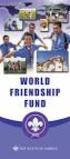 Instructions to process IRS forms 1099 in PeopleSoft Step 1. Identify vendors designated as 1099 vendors for reporting purposes. From the Query Viewer menu, run the query LC_1099_VENDORS. Enter council
Instructions to process IRS forms 1099 in PeopleSoft Step 1. Identify vendors designated as 1099 vendors for reporting purposes. From the Query Viewer menu, run the query LC_1099_VENDORS. Enter council
Entering a Case Into the PeopleSoft Helpdesk (CRM) Logging in
 Entering a Case Into the PeopleSoft Helpdesk (CRM) Logging in Open Internet Explorer Logging in Navigate to the district home page: http://www.fortbend.k12.tx.us/ Click on Employee Services Finally, click
Entering a Case Into the PeopleSoft Helpdesk (CRM) Logging in Open Internet Explorer Logging in Navigate to the district home page: http://www.fortbend.k12.tx.us/ Click on Employee Services Finally, click
Course Code AR/BI3. Accounts Receivable Advanced
 Course Code AR/BI3 Accounts Receivable Advanced User Guide February 3, 2015 Version # 4 Minnesota Management & Budget Copyright 2015 All Rights Reserved AR/BI3 Accounts Receivables Advanced To jump to
Course Code AR/BI3 Accounts Receivable Advanced User Guide February 3, 2015 Version # 4 Minnesota Management & Budget Copyright 2015 All Rights Reserved AR/BI3 Accounts Receivables Advanced To jump to
PSFIN v9.2 Expenses Administrator Participant Guide
 PSFIN v9.2 Expenses Administrator Participant Guide Version 1.0 March 2015 This page left blank to facilitate front/back printing. Table of Contents Table of Contents Table of Contents... 3 Introduction...
PSFIN v9.2 Expenses Administrator Participant Guide Version 1.0 March 2015 This page left blank to facilitate front/back printing. Table of Contents Table of Contents Table of Contents... 3 Introduction...
Using CRM. Quick Reference. August 4, 2009. CRM Use for Agents Page 1 of 31
 Quick Reference August 4, 2009 CRM Use for Agents Page 1 of 31 Table of Contents GETTING STARTED IN CRM...3 WHAT IS CRM?... 4 ACCESSING CRM... 5 CUSTOMIZE YOUR CASE VIEW... 6 SHOW MY CASES ON HOME PAGE...
Quick Reference August 4, 2009 CRM Use for Agents Page 1 of 31 Table of Contents GETTING STARTED IN CRM...3 WHAT IS CRM?... 4 ACCESSING CRM... 5 CUSTOMIZE YOUR CASE VIEW... 6 SHOW MY CASES ON HOME PAGE...
Travel & Expense Reimbursement System Information IBM GERS SYSTEM
 Travel & Expense Reimbursement System Information IBM GERS SYSTEM 1 Table of Contents Page(s) Contact for Questions/Concerns. 3 T&E Information...4 Getting Started with GERS (First Time Registration).....5-10
Travel & Expense Reimbursement System Information IBM GERS SYSTEM 1 Table of Contents Page(s) Contact for Questions/Concerns. 3 T&E Information...4 Getting Started with GERS (First Time Registration).....5-10
PURCHASING FROM OFFICE SUPPLY QPA 10516
 PURCHASING FROM OFFICE SUPPLY QPA 10516 Menu Navigation: eprocurement Create Requisition Upon navigation you will come to the screen shown below. Notice that the step of process of creating a requisition
PURCHASING FROM OFFICE SUPPLY QPA 10516 Menu Navigation: eprocurement Create Requisition Upon navigation you will come to the screen shown below. Notice that the step of process of creating a requisition
Updated 08/2015. Wire Transfer User Guide
 Updated 08/2015 Wire Transfer User Guide Wire Transfers The Wire section provides you with the ability to create one-time wires or set up template-based wires for ongoing use. Wiring Funds The tasks you
Updated 08/2015 Wire Transfer User Guide Wire Transfers The Wire section provides you with the ability to create one-time wires or set up template-based wires for ongoing use. Wiring Funds The tasks you
University of Alaska Statewide Financial Systems User Documentation. BANNER TRAVEL AND EXPENSE MANAGEMENT TEM (Detail)
 University of Alaska Statewide Financial Systems User Documentation BANNER TRAVEL AND EXPENSE MANAGEMENT TEM (Detail) Travel and Expense Management Table of Contents 2 Table of Contents Table of Contents...
University of Alaska Statewide Financial Systems User Documentation BANNER TRAVEL AND EXPENSE MANAGEMENT TEM (Detail) Travel and Expense Management Table of Contents 2 Table of Contents Table of Contents...
Electronic Ticket System
 UNIVERSITY OF GEORGIA Electronic Ticket System New Options Available as of January 2010 Insert the complete email address (valid UGA address only) instead of the UGA MyID to send tickets to Approvers.
UNIVERSITY OF GEORGIA Electronic Ticket System New Options Available as of January 2010 Insert the complete email address (valid UGA address only) instead of the UGA MyID to send tickets to Approvers.
Sole Source Procurement
 Sole Source Procurement A Sole Source Procurement is a purchase made over $5000 without competition when competition is normally required. A Sole Source purchase is justified when there is only one good
Sole Source Procurement A Sole Source Procurement is a purchase made over $5000 without competition when competition is normally required. A Sole Source purchase is justified when there is only one good
