North Dakota University System Accounts Payable Processes
|
|
|
- Roger Freeman
- 7 years ago
- Views:
Transcription
1 Accounts Payable Processes Voucher Post Pay Cycle Payment Post Training Manual 3130 Kilgore Road, Suite 400 Rancho Cordova, CA
2 ACCOUNTS PAYABLE BATCH PROCESSES OVERVIEW...3 VOUCHER POST...5 Voucher Post Process...6 Voucher Posting Request Page...6 Process Scheduler Page...8 Process List Page...9 View Voucher Accounting Entries...9 PAY CYCLE OVERVIEW...11 Step 1 Define Payment Selection Criteria...11 Payment Selection Criteria Page...12 Pay Cycle Manager...13 Pay Cycle Manager Page...13 Payment Selection and Creation...14 Pay Cycle Results: Payment Methods...17 Process List Page...19 Printing Checks...19 PAYMENT POST...22 Payment Post Request Page...22 Process Scheduler Request Page...23 Payment Inquiry Page...24 VOUCHER UNPOST...27 CANCELING PAYMENTS...29 Accounts Payable Processes (Revised August 2004/LR) Page 2 of 31
3 ACCOUNTS PAYABLE BATCH PROCESSES OVERVIEW Once Vouchers are entered into Accounts Payable (either online or through a batch process such as payroll) and Budget Checked and Approved, they are ready to be posted and paid against. The general Accounts Payable Process is as follows: Create Vouchers online, or in a batch process such as payroll Budget Check and Approve the Vouchers Post the Vouchers Run Pay Cycle Run Payment Post Review the accounting entries to verify that all of the information is correct If necessary, Cancel Payment and run Payment Post to correct the accounting entries If necessary, UnPost Voucher and run Voucher Post to correct the accounting entries Note: Voucher Post does not have to be run prior to Payment Post. However, in practice, we suggest that you run Voucher Post before Pay Cycle. Any time that changes are made to Vouchers or Payments, such as UnPost or Cancel, you must run the posting processes again before the accounting entries will reflect the changes. Voucher Posting Process: Creates expense accrual accounting entries in accounts payable. This process creates balanced voucher accounting lines entries on the voucher accounting line table. The source for the voucher accounting entries are the expense distribution on the voucher (DR). The liability offset (CR) account value (202001) is populated from the default setup on the accounting entry template. The Fund and Project values on the offset are populated from the ChartField inheritance setup. Payment Posting Process: Creates voucher payments accounting entries in accounts payable. This process creates balances payment accounting line entries on the voucher accounting line table. The payment posting process used the voucher posting process and the accounting entry template as the source for the cash (CR) side of the accounting entry. The offset (DR) side of the payment accounting entry is created by reversing the liability offset from the voucher accounting line entry. ChartField inheritance is defined on the bank account that is making the payment. We currently have selected fund and project to inherit values. The inheritance creates balanced entries by fund and project. Journal Generator: This is the process that creates General Ledger journal entries from PS subsystems (modules). For Accounts Payable, the journal generator selects rows from the voucher accounting line table that meet the defined selection criteria. These rows are summarized and the data is sent to the general ledger in the form of a general ledger journal. This process is detailed in the General Ledger Module training materials. Accounts Payable Processes (Revised August 2004/LR) Page 3 of 31
4 Accounts Payable Batch Processes Overview Type of Voucher Entry Online Entry Batch Process (Payroll) Approve Voucher Budget Check Voucher Voucher Post Define Paycycle Process Payments Payment Post Voucher Unpost (if needed) Payment Cancel (If needed) Accounts Payable Processes (Revised August 2004/LR) Page 4 of 31
5 VOUCHER POST The PeopleSoft Voucher Post Process creates Voucher accounting line entries for Voucher related activity such as the initial Voucher accrual, Voucher Close, Voucher Cancel, and UnPost. The general Voucher life cycle is as follows: Create Vouchers online, or using a Batch Process, such as Payroll. Define a Voucher Posting Request using the Voucher Posting Request page Run Voucher Posting using the Process Scheduler Review Posting results using the Voucher Accounting Entries page In order for a Voucher to be posted, it must meet the following criteria: Passed all Validations upon Save Valid upon Budget Check Approved Entry Status is Postable Voucher has not already been posted Voucher has not been deleted (Higher Education will not use voucher deletion.) Document Tolerances are valid Voucher Business Unit matches Posting Request Business Unit Post Checkbox on the Voucher is selected (This should default as checked. If it is unchecked, it must be re-selected before the Voucher can be posted.) There are two basic options for running Voucher Post. These options are described below. Process Scheduler The Voucher Post process will be scheduled to run at a specific time of day for each campus. It will automatically run, and may be setup as a nightly process. The Process Scheduler will be the most frequently used process. However, there may be occasions when a manual Voucher Post Process is necessary. Since this process is setup to run automatically, it is not included in this training manual. Manually Post Vouchers The Manual process can be done in many different ways, including posting a single voucher and posting all the vouchers for a business unit. It is used when vouchers must be posted before the next Scheduled Process is run. This process will be the focus of this training manual. The options for manually Posting Vouchers include: 1. Post all Units: This will Post all Vouchers for all Business Units. This process is not recommended. 2. Post Business Unit: This will Post all Vouchers for a particular Business Unit. 3. Post Contract: You can select this option to post all of the vouchers related to a certain contract. Accounts Payable Processes (Revised August 2004/LR) Page 5 of 31
6 4. Post Group: Higher Education is not using this functionality. North Dakota University System 5. Post Origin: Allows you to post vouchers only for a certain origin, for example, all vouchers created in the Business Office. 6. Post Voucher: Allows you to post a single voucher. Of these options, Voucher Post and Post Business Unit will be used the most frequently. NOTE: Throughout this manual page shots are included to illustrate and describe the data fields that must be entered for specific transactions. Not all pages or fields on a page will be explained. This manual focuses on those pages and fields that are required for data entry for the North Dakota University System. VOUCHER POST PROCESS VOUCHER POSTING REQUEST PAGE Navigation: Accounts Payable > Batch Processes > Vouchers > Voucher Posting Request We first utilize the above navigation to enter a Run Control ID. Click Run Control ID. to find the appropriate Click on the appropriate Run Control ID for this process. This takes you to the Voucher Posting Request page, where you enter the parameters for the Voucher Posting Process. Accounts Payable Processes (Revised August 2004/LR) Page 6 of 31
7 Request ID: Enter a unique ID for this process, such as VOUCHER_POST. Anything entered in this field will default to caps. Description: Enter a unique description for this process, such as Voucher Post. Use upper and lower case for your description. Process Frequency: select Always Process Post Voucher Option: click on the drop down to view your options. Select Post Business Unit Each selection runs the same process using different criteria: 1. Post All Units: Posts all available Vouchers for all Business Units. Do not select this option. 2. Post Business Unit: Posts all Vouchers that are available for posting for this business Unit. Select this option if you want all vouchers posted for your campus. Once you select this option, a Business Unit field will appear below. Enter your Business Unit in the field. 3. Post Contract: If selected, you will post all of the vouchers related to a certain contract. Once you select this option, the Business Unit field and the Contract ID field will appear below. These fields must be populated before you can continue 4. Post Group: Higher Ed is not using this functionality. Accounts Payable Processes (Revised August 2004/LR) Page 7 of 31
8 5. Post Origin: If selected, you can post vouchers for a specific origin. Once you select the Post Origin option, the SetID and Origin fields will appear. These fields must be populated before you can continue. 6. Post Voucher: If selected, you can post a single voucher. Once you select this option, the Business Unit and Voucher ID fields will appear. Both of these fields must be populated before the process can be run. Prepayment Application Method: Select Invoicing Vendor Click on at the top right of the page. This will take you to the Process Scheduler page. PROCESS SCHEDULER PAGE The Process Scheduler Request page is used to kick off PeopleSoft processes. This page allows you to define parameters for the process that you are planning to run. This page will be used whenever you manually run a PeopleSoft process, such as Voucher Post, Payment Post, and Pay Cycle. Enter the following information: Server Name: PSNT PS/AP Voucher Posting: make sure that this is selected. Type: Select Web from the list Format: Verify that TXT is selected. Do not fill in any other fields. Click. This will take you back to the Voucher Posting Request page. There you will see that a Process Instance number has appeared at the top right of the page. Accounts Payable Processes (Revised August 2004/LR) Page 8 of 31
9 Click the Process Monitor hyperlink. This will bring you to the Process List page. PROCESS LIST PAGE This page allows you to track the progress of your processes. To get up to date information on this screen, click on the button. Refreshing the screen does not help the process along, it simply allows you to view the status of the process but retrieving information about the process s progress. New information for the process is available every 4 to 5 seconds. Clicking the refresh button more than once every 5 seconds will not produce any faster results. Run Status: Queued: Process is waiting to be picked up. Initiated: Process is started Posting: Process results are posting Error: Process did not run correctly. There was some error in processing the request. Success: Process was able to run. Success does not mean that there is data present to process. The user must verify that the vouchers were posted to be certain. VIEW VOUCHER ACCOUNTING ENTRIES Since the Process list does not show whether or not Vouchers have actually posted successfully, follow the next steps to verify that your vouchers have posted and that the accounting entries have been made. Navigation: Accounts Payable > Review > Vouchers > Voucher Accounting Entries Accounts Payable Processes (Revised August 2004/LR) Page 9 of 31
10 Business Unit: Verify that your Business Unit defaulted in. Voucher ID: use the lookup to find the Voucher for which you wish to view the accounting entries. Invoice Number: Will automatically populate when the Voucher ID is entered. You may also find your voucher by entering the Invoice Number. But you do not have to look up both. Either use the Invoice number, or the Voucher ID. Click on. This will bring up the information for your voucher. Main Information: This tab shows you the debit (positive amount) and credit (negative amount) that was posted to AP. If a debit and credit appear, the Voucher has posted to AP successfully. ChartField: This tab will show the distribution for the AP accounting entries. Journal: This tab will show the General Ledger accounting entries, after the Journal Generate Process is run by GL. Note the debit and credit to Accounts Payable and Expense Distribution. This Voucher has posted successfully. Accounts Payable Processes (Revised August 2004/LR) Page 10 of 31
11 PAY CYCLE OVERVIEW The PeopleSoft Pay Cycle creates checks from Vouchers that have been budget checked and approved. There are two basic options for running Pay Cycle. These options are described below. Process Scheduler At some point, individual campuses may schedule their Pay Cycles to run automatically. However, the campuses will not initially use the process scheduler for Pay Cycle. Run Pay Cycle Manually The Manual Pay Cycle process gives the users more control over the payments that are selected to run. By manually running the process, the users can better track the progress of the various processes involved in Pay Cycle to ensure greater success and accuracy. The Manual Pay Cycle Process is described in detail in the sections to follow STEP 1 DEFINE PAYMENT SELECTION CRITERIA Navigation: Accounts Payable > Payments > Define Pay Cycle > Payment Selection Criteria On the Find an Existing Value page, use the search icon Unit. Once you enter your Pay Cycle, click on Payment Selection Criteria page. to find the Pay Cycle for your Business. This brings you to the Dates tab on the Accounts Payable Processes (Revised August 2004/LR) Page 11 of 31
12 PAYMENT SELECTION CRITERIA PAGE Note: The Dates tab is the only page that you will need to view or change. The other tabs: Preferences, Source / BU, Bank / Method, Pay Group / Netting, and Replacement are configuration pages and should not be modified. On this page, only change the fields in the Pay Cycle Selection Dates Section. Pay Cycle: Select your Pay Cycle from the lookup Pay From Date: Enter the first day of this Pay Cycle Pay Through Date: Enter the last day of this Pay Cycle Payment Date: Enter the date that the payment will be processed. (Usually today s date.) Next Pay Through Date: Enter the first day of the next Pay Cycle Next Payment Date: Enter the day that the next payment will be processed To select your dates, you may use the lookup to find a specific date, or the buttons to increase or decrease by one day. The buttons on the top of the page will change the dates in all of the fields by the same increment. and will change the dates by one week. will change the dates by one day. Accounts Payable Processes (Revised August 2004/LR) Page 12 of 31
13 When you have entered all of the appropriate information, click on. Setup is now complete for the Pay Cycle. The next step is manually running the Pay Cycle Process via the Pay Cycle Manager. Click on the Go to Pay Cycle Manager link to navigate quickly to the Pay Cycle manager PAY CYCLE MANAGER The Pay Cycle Manager searches for all payment methods and banks defined for the Pay Cycle. Once you run the Payment Selection and Creation Process, each valid payment type for this Pay Cycle will be placed in a row under Pay Cycle Results at the bottom of the page. To get to the Pay Cycle Manager page, either click on the Go to Pay Cycle Manager link at the top of the Payment Selection Criteria Page, or Navigate to: Accounts Payable > Payments > Define Pay Cycle > Pay Cycle Manager On the Find an Existing Value page, use the lookup to find your Pay Cycle. Then click on. This takes you to the Pay Cycle Manager page. PAY CYCLE MANAGER PAGE The Pay Cycle Manager searchers for all banks and all payment methods defined for the Pay Cycle. Once each payment method is activated, you can select which payment method(s) you wish to process. When you start running Pay Cycle processes, the Pay Cycle Manager will keep you informed of the current status of each step of the Pay Cycle. Approved: Pay Cycle has been approved Completed: The Pay Cycle is finished. You can start payment selection again using the next payment dates. Confirmed: You have successfully confirmed that the payment references are correct on the Confirm Payment Reference page. Created: Payments are ready to print. EFT payments (if applicable) are being processed. The files are ready to be formatted or sent through the approval process. Exceptions: Pay Cycle exceptions have been found. No Work: No payments have been selected or created for processing. Printed: Payments are printed or data has been written to a file Rejected: The Pay Cycle has been rejected. Reset: The Pay Cycle has been reset. Accounts Payable Processes (Revised August 2004/LR) Page 13 of 31
14 Restarted: The Pay Cycle has been restarted and is ready for Payment Creation Running: One of the Pay Cycle processes is currently running. Selected: Payment selection has completed successfully North Dakota University System Staged: Payment selection has completed successfully and Draft payments have been successfully staged. Note: Clicking on will kick off a process to clear all of the scheduled payments currently being processed in the pay cycle. It is used when there is a mistake in the Pay Cycle, or if for some reason the Pay Cycle process gets stuck and will not finish. This option is available when payments are created, selected and rejected. It remains active until the Pay Cycle has been Approved. Setup for the Pay Cycle process has already been completed. The only thing left to do is run the processes on this page. Each process must be run for Pay Cycle to be complete. Start with the Payment Selection process. PAYMENT SELECTION AND CREATION Payment Selection: Use the drop down to select PSNT as the server for this process. Accounts Payable Processes (Revised August 2004/LR) Page 14 of 31
15 Click on the process. button next to the Payment Selection dropdown to start the Payment Selection Notice that the Payment Selection and Payment Selection & Creation options have disappeared. Notice that the Status is Running. This verifies that the process has begun. Click on necessary) until the Status is Selected. to track the progress of the process. Click on Refresh every few seconds (if Notice that the Status is Selected and the Payment Selection option is no longer available. At this point in the Pay Cycle, you can review the payments selected and if necessary select an Action for each payment. Click on the Details link. This will transfer you to the Pay Cycle Data Page. Click. Accounts Payable Processes (Revised August 2004/LR) Page 15 of 31
16 This will bring you to the Results Tab where you can select an action if necessary. The Actions are Exclude Hold Hold & Separate None (default) Separate At the More Details Tab, withholding vendors are noted. An example of use for action would be if necessary, to put withholding vouchers on hold for furher review of withholding reporting accuracy before payments are processed. Once the Details review/work has been completed, press SAVE. Return to the Pay Cycle Manager link to continue the Pay Cycle Process. Now run through the same steps for the Payment Creation process. Payment Creation: Use the drop down to select PSNT as the server for this process. Click on the process. button next to the Payment Creation dropdown to start the Payment Creation Notice that the Payment Selection & Creation option has disappeared. Notice that the Status is Running. This verifies that the process has begun. Click on necessary) until the Status is Approved to track the progress of the process. Click on Refresh every few seconds (if Accounts Payable Processes (Revised August 2004/LR) Page 16 of 31
17 Notice that the Pay Cycle Results Section has changed. This indicates that the Payment Types have been selected and created. PAY CYCLE RESULTS: PAYMENT M ETHODS There are separate processes for each type of payment. Only the payment types that are approved will appear in this section. For example, if there are no payments for vendors who use ACH payments, that option will not appear in this section for that Pay Cycle. You must run the Process for each Payment method. Server Name: Select PSNT from the dropdown. Output Type: Select Web from the dropdown. Output Destination: <blank> (do not fill in this field.) Click on the button for this process. Notice that an Instance number has appeared. This verifies that the process is running for this payment meathod. If necessary, click until the Pay status is Completed. Accounts Payable Processes (Revised August 2004/LR) Page 17 of 31
18 Notice that the button has appeared. This option is available if you need to recreate the transaction, in case of error, etc. Follow the same steps for each of the remaining payment methods, until each method is Completed. This is what the screen should look like after each process has been started. Notice that the Status is Completed, the Reset button is inactivated or grayed out and each of the Pay Statuses is Completed. This does not mean that each process has been completed. To track the progress of each process, you must go to the Process Monitor. Click on the Process Moniter Link at the top right of the page. This will take you to your process list, where you can view the processes that have run. Accounts Payable Processes (Revised August 2004/LR) Page 18 of 31
19 PROCESS LIST PAGE PRINTING CHECKS Notice the Process Type: Crystal Check. Click on the Details link for one of the Crystal Checks. This brings you to the Process Detail page. Process Detail Page Click on the View Log/Trace link. This takes you to the View Log/Trace page. Accounts Payable Processes (Revised August 2004/LR) Page 19 of 31
20 View Log/Trace Page Note: the Return button allows you to back track to the previous page without using the Back button on your toolbar. Click on the CHKBNDBNDPM.RPT link This will open Crystal, where you can view and print the checks. You will be prompted to either open or save the file. That is a user preference decision. We suggest that you save the report to your desk top and open the file from there. Once you open the file, click on the printer icon at the top of the page. This will print the checks. Accounts Payable Processes (Revised August 2004/LR) Page 20 of 31
21 Checks or ACH Advices will be printed directly from Crystal. You can either use the Printer Icon on the tool bar, or go to File, Print. The payment is now ready for posting. Accounts Payable Processes (Revised August 2004/LR) Page 21 of 31
22 PAYMENT POST North Dakota University System In order for payment information to post to the General Ledger, the payments must be posted in PeopleSoft Payables. Navigation: Accounts Payable > Batch Processes > Payment > Payment Posting Request Click to find your Run Control ID for this process. Click on your Run Control ID. This brings you to the Payment Post Request Page. PAYMENT POST REQUEST PAGE Request ID: Enter a unique name for this process. Will default to caps. Description: Enter a unique description for this process, using upper and lower case. Process Frequency: Select Always Process from the drop down. Post Option: Select Post Bank Account from the drop down. Accounts Payable Processes (Revised August 2004/LR) Page 22 of 31
23 Notice that the SetID, Bank Code and Bank Account fields have appeared in the Payment Options section. SetID: Enter your Business Unit Bank Code: Select BND from the Bank Account: Select BND from the lookup. lookup. Click on to save the information for the next time the process is run. Click on. This will bring you to the Process Scheduler Request page. PROCESS SCHEDULER REQUEST PAGE Select PSNT as the server. Make sure that PS/AP Payment Posting is selected. Click. This will bring you back to the Payment Post Request page. Notice that there is now a process instance in the upper right corner of the page. Click on the Process Monitor link. This takes you to the Process List page. Accounts Payable Processes (Revised August 2004/LR) Page 23 of 31
24 To verify that the payment has posted, go to the Payment Inquiry page. Navigation: Accounts Payable > Review, Payments, > Payment Inquiry PAYMENT INQUIRY PAGE This page will pull up information about pay cycles that have processed. First, you must enter your search criteria. When entering search criteria, use only the fields that you need so that the search does not become too narrow. If an error is made in even one of the fields, the search may come back with no matching values. Accounts Payable Processes (Revised August 2004/LR) Page 24 of 31
25 Pay Cycle is a good field to use. If you would like to refine your search, the From Date and To Date fields are also helpful. For example: Pay Cycle: NDUSO From Date: 05/23/2004 To Date: 05/24/2004 This search will only bring up NDUSO Pay Cycles from May 23 rd and May 24 th. If the From Date and To Date fields were not populated, the first 300 Pay Cycles ever run for NDUSO would appear in the search below. Click on. Notice that the Payment Inquiry Result section has been populated. Notice the information provided on the Payment Details tab. This tab does not show whether or not the payment has been posted. Click on the Additional Info tab. Notice the information provided on this tab. Notice that the Post Status is Posted Click on the Vendor Details tab. Accounts Payable Processes (Revised August 2004/LR) Page 25 of 31
26 Notice the information provided on this tab. You can also click on the Payment Reference ID links for more information about this payment. Accounts Payable Processes (Revised August 2004/LR) Page 26 of 31
27 VOUCHER UNPOST North Dakota University System Unposting Vouchers instructs the Payables system to create adjusting entries that will undo the effects of the posting. The Voucher will be Unposted as soon as you save the UnPost Voucher Page. Navigation: Accounts Payable > Vouchers > Maintenance > Voucher UnPost This brings you the Voucher UnPost Search page. Fill in your Business Unit, and whatever other search criteria you would like to use to narrow your search. For this exercise, enter: Business Unit: Voucher ID: Click. Notice that your Voucher has appeared in the Search Results section. Click on the Voucher. This brings you to the UnPost Voucher page. Accounts Payable Processes (Revised August 2004/LR) Page 27 of 31
28 If this is the Voucher you wish to UnPost, click on message.. This will bring you to the following error Click if you wish to proceed and UnPost the Voucher. This brings you back to the UnPost Voucher page, where the following message will appear. Click OK. The Voucher has been Unposted. Accounts Payable Processes (Revised August 2004/LR) Page 28 of 31
29 CANCELING PAYMENTS Navigation: Accounts Payable > Payments > Cancel/Void Payments > Payment Cancellation This brings you to the Search page for Cancel a Payment. Enter Search Criteria. Click. This brings you to the Cancel a Payment page. This page contains several options for Canceling payments. You can use any combination of Payment Status and Cancel Action. The combination of the options depends upon the situation. Payment Status Void: Void Payments is for payments that are still under your control. If the check has not been sent out or printed, use this option. If you use this option, the system will automatically reconcile the voided payment. Accounts Payable Processes (Revised August 2004/LR) Page 29 of 31
30 Stop: Stop Payments are used for checks that have already been sent out and are out of your control. In this case, you have asked the bank to stop payment on the check. With this option, you will need confirmation from the bank before you manually reconcile the account, or the bank file will have the stop payment recorded and it will be reconciled when Bank Recon is completed. Undo Cancel: You can undo any cancellation as long as the canceled payment has not been posted. Cancel Action These options have to do with the handling of the Vouchers that are affected by the Payment Cancel. PeopleSoft Payables backs out all payment information for the vouchers affected by the payment to be cancelled. Depending on which option you chose, the system will reopen or close the Vouchers the next time you run Voucher and Payment Posting. The Voucher information will not be updated until the Cancel information is picked up by the next Voucher and Payment Posting processes. Note: If you chose either of the Re-Open Voucher(s) options, you must run the Payment Posting process to record the reversal before the Voucher(s) will be available for a new payment selection. These Vouchers must then be Budget Checked, Approved and Posted again before they will be available for the next Pay Cycle. Re-Open Voucher(s)/Reissue: The Voucher(s) will be re-opened and available to be changed or reissued. Re-Open Voucher(s)/Put on hold: The Voucher(s) will be re-opened and put on hold. Do Not Reissue/Close Liability: If you select this option, the Voucher Accounting Entries will be reversed. The Voucher is closed after the Payment and Voucher Posting processes are run. Select the Payment Status option you wish to use. Select the Cancel Action option you wish to use. Run the Payment Posting Process again. (See the Payment Post section of this training manual.) If you selected either of the Re-Open Voucher(s) options, follow these steps. 1. Make changes to the Voucher(s) (if needed.) 2. Budget Check the Voucher(s) 3. Approve the Voucher(s) 4. Run the Voucher Posting Process again. The Voucher(s) will now be picked up by the next Pay Cycle. Accounts Payable Processes (Revised August 2004/LR) Page 30 of 31
31 If you selected the Do Not Reissue/Close Liability option, run the Voucher Posting Process again. Your accounting entries will now reflect the payment cancel. To verify the accounting entries, follow the steps in the veiw Voucher Accounting Entries section of this training manual. Accounts Payable Processes (Revised August 2004/LR) Page 31 of 31
University of Wisconsin System SFS Business Process AP.3.01 Process Pay Cycle. Contents. Pay Cycle Process Overview
 Contents Pay Cycle Process Overview... 1 Process Detail... 2 I. Payment Selection Criteria... 2 II. Pay Cycle Manager... 7 III. Trial Register... 9 IV. Processing Email Payment Advices... 16 V. Processing
Contents Pay Cycle Process Overview... 1 Process Detail... 2 I. Payment Selection Criteria... 2 II. Pay Cycle Manager... 7 III. Trial Register... 9 IV. Processing Email Payment Advices... 16 V. Processing
Chapter 12 - Accounts Payable
 Chapter 12 - Accounts Payable This Section Includes: 12.1 Vendors 12.1.1 Find an Existing Vendor 12.1.2 Adding Vendors 12.1.3 Inactivating Vendors 12.2 Vendor Reports 12.2.1 Vendor Summary Listing 12.2.2
Chapter 12 - Accounts Payable This Section Includes: 12.1 Vendors 12.1.1 Find an Existing Vendor 12.1.2 Adding Vendors 12.1.3 Inactivating Vendors 12.2 Vendor Reports 12.2.1 Vendor Summary Listing 12.2.2
North Dakota University System
 PO Vouchers Training Manual 3130 Kilgore Road, Suite 400 Rancho Cordova, CA 95670 916.669.3720 www.maximus.com PO VOUCHERS OVERVIEW...3 PO VOUCHER CREATION...5 Step 1 Copy PO/Receiver Data to Voucher...5
PO Vouchers Training Manual 3130 Kilgore Road, Suite 400 Rancho Cordova, CA 95670 916.669.3720 www.maximus.com PO VOUCHERS OVERVIEW...3 PO VOUCHER CREATION...5 Step 1 Copy PO/Receiver Data to Voucher...5
North Dakota University System
 Accounts Payable Bank Reconciliation (Automatic) Training Manual 3130 Kilgore Road, Suite 400 Rancho Cordova, CA 95670 916.669.3720 www.maximus.com BANK RECONCILIATION OVERVIEW...3 Step 1: Download Statements
Accounts Payable Bank Reconciliation (Automatic) Training Manual 3130 Kilgore Road, Suite 400 Rancho Cordova, CA 95670 916.669.3720 www.maximus.com BANK RECONCILIATION OVERVIEW...3 Step 1: Download Statements
PSFIN v9.2 Expenses Administrator Participant Guide
 PSFIN v9.2 Expenses Administrator Participant Guide Version 1.0 March 2015 This page left blank to facilitate front/back printing. Table of Contents Table of Contents Table of Contents... 3 Introduction...
PSFIN v9.2 Expenses Administrator Participant Guide Version 1.0 March 2015 This page left blank to facilitate front/back printing. Table of Contents Table of Contents Table of Contents... 3 Introduction...
Accounts Payable Job Aid
 About Unposting, Deleting or Closing a Voucher In Cardinal you can unpost, delete or close vouchers that have not been paid. Unposting is typically used when you want to make a correction to the voucher
About Unposting, Deleting or Closing a Voucher In Cardinal you can unpost, delete or close vouchers that have not been paid. Unposting is typically used when you want to make a correction to the voucher
AP314: Payment Processing. Instructor Led Training
 AP314: Payment Processing Instructor Led Training Lesson 1: Understanding Payment Processing Introduction Welcome Welcome to Cardinal Training! This training provides employees with the skills and information
AP314: Payment Processing Instructor Led Training Lesson 1: Understanding Payment Processing Introduction Welcome Welcome to Cardinal Training! This training provides employees with the skills and information
Prerequisite: Bank statement file loaded from bank.
 Module File Name Version 1.0 Accounts Payable Document Generation 8/7/2006 Date Date Modified 10/15/2009 2_11_1 Automatic Reconciliation Process_BUSPROC.doc Prerequisite: Bank statement file loaded from
Module File Name Version 1.0 Accounts Payable Document Generation 8/7/2006 Date Date Modified 10/15/2009 2_11_1 Automatic Reconciliation Process_BUSPROC.doc Prerequisite: Bank statement file loaded from
Chapter 11 - Banking and Reconciliation
 Chapter 11 - Banking and Reconciliation This Section Includes: 11.1 Banks and GL Accounts 11.2 Adding Banks, Branches and Bank Accounts 11.2.1 Adding a new Bank 11.2.2 Adding a New Branch 11.2.3 Adding
Chapter 11 - Banking and Reconciliation This Section Includes: 11.1 Banks and GL Accounts 11.2 Adding Banks, Branches and Bank Accounts 11.2.1 Adding a new Bank 11.2.2 Adding a New Branch 11.2.3 Adding
CORE Oklahoma. State of Oklahoma COR118 Accounts Payable Inquiry and Reporting Manual. Revised: October 1, 2007
 State of Oklahoma COR118 Accounts Payable Inquiry and Reporting Manual COR118 Accounts Payable Inquiry and Reporting Page 1 of 48 Authorized by: [_CORE_] Original Issue: [11/17/2003] Maintained by: [ Accounts
State of Oklahoma COR118 Accounts Payable Inquiry and Reporting Manual COR118 Accounts Payable Inquiry and Reporting Page 1 of 48 Authorized by: [_CORE_] Original Issue: [11/17/2003] Maintained by: [ Accounts
State of North Dakota. Module 5 Accounts Receivable PeopleSoft Financials 9.0
 State of North Dakota Module 5 Accounts Receivable PeopleSoft Financials 9.0 Office of Management & Budget - Fiscal Management 01/01/2011 Introduction The PeopleSoft Financials Training Guide was produced
State of North Dakota Module 5 Accounts Receivable PeopleSoft Financials 9.0 Office of Management & Budget - Fiscal Management 01/01/2011 Introduction The PeopleSoft Financials Training Guide was produced
Accounts Payable Back Office Reference Guide
 Accounts Payable Back Office Reference Guide Version 4 Copyright Orion Law Management Systems, Inc. All rights reserved Printed in the United States of America www.orionlaw.com All Rights Reserved. No
Accounts Payable Back Office Reference Guide Version 4 Copyright Orion Law Management Systems, Inc. All rights reserved Printed in the United States of America www.orionlaw.com All Rights Reserved. No
Computer Helper Publishing, Inc. 800-533-5227 www.churchwindows.com
 Training 2010 Financial to Accounting Transition Book 3: Transactions & Corrections Computer Helper Publishing, Inc. 800-533-5227 www.churchwindows.com Book 3 Transactions & Corrections Basic Transactions...
Training 2010 Financial to Accounting Transition Book 3: Transactions & Corrections Computer Helper Publishing, Inc. 800-533-5227 www.churchwindows.com Book 3 Transactions & Corrections Basic Transactions...
Business Process Document Financials 9.0: Creating a Control Group and Vouchers. Creating a Control Group and Vouchers
 Version 9.0 Document Generation Date 2/24/2009 Last Changed by Jeff Joy Status Final Navigation Creating a Control Group and Vouchers 1. Click the Control Groups link. 2. Click the Group Information link.
Version 9.0 Document Generation Date 2/24/2009 Last Changed by Jeff Joy Status Final Navigation Creating a Control Group and Vouchers 1. Click the Control Groups link. 2. Click the Group Information link.
Processing an Actual Journal Entry UCD Campuses
 UCD Campuses Table of Contents Topic Page Number Introduction 1 Creating a Journal Entry 3 Creating a Sponsored Project Journal Entry 8 Validating a Journal Entry 10 Approving a Journal Entry (Finance
UCD Campuses Table of Contents Topic Page Number Introduction 1 Creating a Journal Entry 3 Creating a Sponsored Project Journal Entry 8 Validating a Journal Entry 10 Approving a Journal Entry (Finance
PeopleSoft Accounts Payable DISTRICT WIDE APPLICATIONS. PeopleSoft Accounts Payable
 DISTRICT WIDE APPLICATIONS PeopleSoft Training Financials October 2003 Table of Contents Chapter 1 Vouchers... 3 Introduction... 3 Terminology, Assumptions and Conventions... 8 Entering Control Groups...
DISTRICT WIDE APPLICATIONS PeopleSoft Training Financials October 2003 Table of Contents Chapter 1 Vouchers... 3 Introduction... 3 Terminology, Assumptions and Conventions... 8 Entering Control Groups...
OVERVIEW AND TERMINOLOGY
 ACH Online Services OVERVIEW AND TERMINOLOGY There are ACH terms and definitions that are helpful to understand in order to use the ACH Online Service. In addition, there are basic tasks (accessing ACH
ACH Online Services OVERVIEW AND TERMINOLOGY There are ACH terms and definitions that are helpful to understand in order to use the ACH Online Service. In addition, there are basic tasks (accessing ACH
Payments & Transfers ACH
 Payments & Transfers ACH Online Banking Payments & Transfers ACH Online Banking / 2 Module Outline Introduction... 1 Slide 1: Module Overview... 3 Payments & Transfers - ACH... 4 Slide 2: ACH General Information...
Payments & Transfers ACH Online Banking Payments & Transfers ACH Online Banking / 2 Module Outline Introduction... 1 Slide 1: Module Overview... 3 Payments & Transfers - ACH... 4 Slide 2: ACH General Information...
Introducing the Acowin Accounts Payable Module!
 Introducing the Acowin Accounts Payable Module! This quick reference sheet will help you get up and running with the new Acowin Accounts Payable system. For more detailed information about Accounts Payable,
Introducing the Acowin Accounts Payable Module! This quick reference sheet will help you get up and running with the new Acowin Accounts Payable system. For more detailed information about Accounts Payable,
Nexsure Training Manual - Accounting. Chapter 6
 Nexsure Training Manual - Accounting Journal Entries In This Chapter Journal Entry Definition Journal Entry Overview Adding Journal Entries Setting up Automatic Recurring Entries Using General Ledger Allocation
Nexsure Training Manual - Accounting Journal Entries In This Chapter Journal Entry Definition Journal Entry Overview Adding Journal Entries Setting up Automatic Recurring Entries Using General Ledger Allocation
JOURNAL ENTRY GENERAL LEDGER USER MANUAL. The Spectrum+ System Georgia State University. PeopleSoft Financials Version 8.9
 JOURNAL ENTRY GENERAL LEDGER USER MANUAL The Spectrum+ System PeopleSoft Financials Version 8.9 1. INTRODUCTION 3 1.1. USE OF THE GENERAL LEDGER JOURNAL ENTRIES 3 2. HOW TO ENTER A JOURNAL ENTRY 4 2.1.
JOURNAL ENTRY GENERAL LEDGER USER MANUAL The Spectrum+ System PeopleSoft Financials Version 8.9 1. INTRODUCTION 3 1.1. USE OF THE GENERAL LEDGER JOURNAL ENTRIES 3 2. HOW TO ENTER A JOURNAL ENTRY 4 2.1.
State Accounting Office
 State Accounting Office State Accounting Manual Policies and Procedures Policy Number CM-100003 Section Name Cash Management Policy Name Payment Cancellation Effective Date Revised Date I. Purpose The
State Accounting Office State Accounting Manual Policies and Procedures Policy Number CM-100003 Section Name Cash Management Policy Name Payment Cancellation Effective Date Revised Date I. Purpose The
Changing from Cash to Accrual Accounting
 Changing from Cash to Accrual Accounting Contents About Changing the Accounting Method Creating a Client Disb Recov (1210) Account Contacting LexisNexis PCLaw Technical Support Adjusting Disbursements
Changing from Cash to Accrual Accounting Contents About Changing the Accounting Method Creating a Client Disb Recov (1210) Account Contacting LexisNexis PCLaw Technical Support Adjusting Disbursements
State of Connecticut Core-CT Continuing Education Initiative. Introduction to Accounts Payable
 State of Connecticut Core-CT Continuing Education Initiative Introduction to Accounts Payable 1 Course Goals To give students a greater understanding of their place in Core- CT, an integrated financial
State of Connecticut Core-CT Continuing Education Initiative Introduction to Accounts Payable 1 Course Goals To give students a greater understanding of their place in Core- CT, an integrated financial
Accounts Payable. Vendors and Vouchers
 Accounts Payable Vendors and Vouchers 1 Agenda Searching for Vendors Entering Vouchers Budget Checking Submitting for Approval Viewing Workflow Viewing Voucher Status Approving Vouchers Denying (returning)
Accounts Payable Vendors and Vouchers 1 Agenda Searching for Vendors Entering Vouchers Budget Checking Submitting for Approval Viewing Workflow Viewing Voucher Status Approving Vouchers Denying (returning)
TIPS AND TRICKS for the CORE ACCOUNTING MODULES REMINDER:
 REMINDER: Please remember that this document is meant to be a guideline with some ideas of ways you can use MAS 90 / 200 core accounting modules more fully. However, your settings or process may not work
REMINDER: Please remember that this document is meant to be a guideline with some ideas of ways you can use MAS 90 / 200 core accounting modules more fully. However, your settings or process may not work
BANK RECONCILIATION OVERVIEW OBJECTIVES. This chapter defines the Student Refund check reconciliation process.
 BANK RECONCILIATION OVERVIEW This chapter defines the Student Refund check reconciliation process. OBJECTIVES After completing this section, you will be able to: 1. Understand how the check reconciliation
BANK RECONCILIATION OVERVIEW This chapter defines the Student Refund check reconciliation process. OBJECTIVES After completing this section, you will be able to: 1. Understand how the check reconciliation
How To Manage A Pom.Net Account Book
 ACCOUNTS PAYABLE This manual walks you through entering different types of vouchers, approving, budget checking, closing, deleting and finalizing PO vouchers as well as inquiring on payment information
ACCOUNTS PAYABLE This manual walks you through entering different types of vouchers, approving, budget checking, closing, deleting and finalizing PO vouchers as well as inquiring on payment information
ACCOUNTS PAYABLE VOUCHER ADJUSTMENT
 ACCOUNTS PAYABLE VOUCHER ADJUSTMENT TRANSACTION ENTRY OVERVIEW Use Vision Transaction Center to enter and maintain data on various types of transactions, such as disbursements, expenses, invoices, and
ACCOUNTS PAYABLE VOUCHER ADJUSTMENT TRANSACTION ENTRY OVERVIEW Use Vision Transaction Center to enter and maintain data on various types of transactions, such as disbursements, expenses, invoices, and
State of Connecticut Core-CT Continuing Education Initiative. Advanced Billing
 State of Connecticut Core-CT Continuing Education Initiative Advanced Billing 1 Course Goals To give students a greater understanding of their place in Core- CT, an integrated system. To instruct students
State of Connecticut Core-CT Continuing Education Initiative Advanced Billing 1 Course Goals To give students a greater understanding of their place in Core- CT, an integrated system. To instruct students
Training Guide. Accounts Payable Training. Mover s Suite users training on the Accounts Payable functionality within Microsoft Dynamics GP
 Training Guide Accounts Payable Training Mover s Suite users training on the Accounts Payable functionality within Microsoft Dynamics GP Version 3.7 (Fall 2008) Accounts Payable Training Copyright Copyright
Training Guide Accounts Payable Training Mover s Suite users training on the Accounts Payable functionality within Microsoft Dynamics GP Version 3.7 (Fall 2008) Accounts Payable Training Copyright Copyright
AP316: Travel and Expense Administration. Instructor Led Training
 AP316: Travel and Expense Administration Instructor Led Training Lesson 1: Understanding Travel and Expenses Introduction Welcome Welcome to Cardinal Training! This training provides employees with the
AP316: Travel and Expense Administration Instructor Led Training Lesson 1: Understanding Travel and Expenses Introduction Welcome Welcome to Cardinal Training! This training provides employees with the
Table of Contents. Table of Contents 1. Voucher Approval Function 2 5. Worklist Search and Approval History 6. Budget Check Exceptions 7-9
 Approver Table of Contents Table of Contents 1 Voucher Approval Function 2 5 Worklist Search and Approval History 6 Budget Check Exceptions 7-9 Regular Entry 10 Incomplete and Denied Vouchers 11 Delete
Approver Table of Contents Table of Contents 1 Voucher Approval Function 2 5 Worklist Search and Approval History 6 Budget Check Exceptions 7-9 Regular Entry 10 Incomplete and Denied Vouchers 11 Delete
Payco, Inc. Evolution and Employee Portal. Payco Services, Inc.., 2013. 1 Home
 Payco, Inc. Evolution and Employee Portal Payco Services, Inc.., 2013 1 Table of Contents Payco Services, Inc.., 2013 Table of Contents Installing Evolution... 4 Commonly Used Buttons... 5 Employee Information...
Payco, Inc. Evolution and Employee Portal Payco Services, Inc.., 2013 1 Table of Contents Payco Services, Inc.., 2013 Table of Contents Installing Evolution... 4 Commonly Used Buttons... 5 Employee Information...
BUSINESS PRACTICES WILSON COUNTY BOARD OF EDUCATION ACCOUNTS PAYABLE DEPARTMENT
 BUSINESS PRACTICES WILSON COUNTY BOARD OF EDUCATION ACCOUNTS PAYABLE DEPARTMENT Invoices are mailed in by the vendors. Some invoices are mailed to the Accounts Payable department and then distributed to
BUSINESS PRACTICES WILSON COUNTY BOARD OF EDUCATION ACCOUNTS PAYABLE DEPARTMENT Invoices are mailed in by the vendors. Some invoices are mailed to the Accounts Payable department and then distributed to
UMB Web Exchange. User s Guide
 UMB Web Exchange User s Guide UMB Web Exchange User Guide for Information Reporting, Check Management Check Inquiry and Check Stops, Check Management Positive Pay, and ACH Version 1.1 CONFIDENTIAL INFORMATION
UMB Web Exchange User s Guide UMB Web Exchange User Guide for Information Reporting, Check Management Check Inquiry and Check Stops, Check Management Positive Pay, and ACH Version 1.1 CONFIDENTIAL INFORMATION
Integrated Accounting System for Mac OS X
 Integrated Accounting System for Mac OS X Program version: 6.3 110401 2011 HansaWorld Ireland Limited, Dublin, Ireland Preface Standard Accounts is a powerful accounting system for Mac OS X. Text in square
Integrated Accounting System for Mac OS X Program version: 6.3 110401 2011 HansaWorld Ireland Limited, Dublin, Ireland Preface Standard Accounts is a powerful accounting system for Mac OS X. Text in square
Sage Payroll Services
 SAGE ACCPAC Sage Accpac ERP Sage Payroll Services Integration Guide 2006 Sage Accpac International, Inc. All rights reserved. Sage Software, Sage Software logos, and all Sage Accpac product and service
SAGE ACCPAC Sage Accpac ERP Sage Payroll Services Integration Guide 2006 Sage Accpac International, Inc. All rights reserved. Sage Software, Sage Software logos, and all Sage Accpac product and service
Rochester Institute of Technology. Oracle Training: Performing Inquiries and Requesting Reports in the Oracle Applications
 Rochester Institute of Technology Oracle Training: Performing Inquiries and Requesting Reports in the Oracle Applications Table of Contents Introduction Lesson 1: Lesson 2: Lesson 3: Lesson 4: Lesson 5:
Rochester Institute of Technology Oracle Training: Performing Inquiries and Requesting Reports in the Oracle Applications Table of Contents Introduction Lesson 1: Lesson 2: Lesson 3: Lesson 4: Lesson 5:
University of Minnesota Voucher and Journal Imaging Guide for ImageNow 6.2
 University of Minnesota Voucher and Journal Imaging Guide for ImageNow 6.2 INTRODUCTION... 2 LAUNCHING IMAGENOW AND LOGGING IN... 2 IMAGENOW TOOLBAR... 3 VENDOR PAYMENT OR JOURNAL ENTRY WORKFLOW... 3 OPENING
University of Minnesota Voucher and Journal Imaging Guide for ImageNow 6.2 INTRODUCTION... 2 LAUNCHING IMAGENOW AND LOGGING IN... 2 IMAGENOW TOOLBAR... 3 VENDOR PAYMENT OR JOURNAL ENTRY WORKFLOW... 3 OPENING
State of Connecticut Core-CT Continuing Education Initiative. Introduction to Accounts Receivable
 State of Connecticut Core-CT Continuing Education Initiative Introduction to Accounts Receivable 1 Course Goals To give students a greater understanding of their place in Core- CT, an integrated system.
State of Connecticut Core-CT Continuing Education Initiative Introduction to Accounts Receivable 1 Course Goals To give students a greater understanding of their place in Core- CT, an integrated system.
DIRECT PAYMENTS (ACH TRANSFER MODULE)
 DIRECT PAYMENTS (ACH TRANSFER MODULE) Direct payments is an add on module to utility billing that allows customers to pay their utility bill by a recur ACH payment. Please note that the term ACH (Automatic
DIRECT PAYMENTS (ACH TRANSFER MODULE) Direct payments is an add on module to utility billing that allows customers to pay their utility bill by a recur ACH payment. Please note that the term ACH (Automatic
AR326: Accounts Receivable - Funds Receipts. Instructor Led Training
 AR326: Accounts Receivable - Funds Receipts Instructor Led Training Rev 1/21/2015 Welcome This training provides employees with the skills and information necessary to use Cardinal. It is not intended
AR326: Accounts Receivable - Funds Receipts Instructor Led Training Rev 1/21/2015 Welcome This training provides employees with the skills and information necessary to use Cardinal. It is not intended
MSI Accounts Receivable Version 4.0
 MSI Accounts Receivable Version 4.0 User s Guide Municipal Software, Inc. 1850 W. Winchester Road, Ste 209 Libertyville, IL 60048 Phone: (847) 362-2803 Fax: (847) 362-3347 Contents are the exclusive property
MSI Accounts Receivable Version 4.0 User s Guide Municipal Software, Inc. 1850 W. Winchester Road, Ste 209 Libertyville, IL 60048 Phone: (847) 362-2803 Fax: (847) 362-3347 Contents are the exclusive property
Business Online Banking ACH Reference Guide
 Business Online Banking ACH Reference Guide Creating an ACH Batch Select ACH Payments on the left-hand side of the screen. On the Database List screen, locate the Database to be processed, and place a
Business Online Banking ACH Reference Guide Creating an ACH Batch Select ACH Payments on the left-hand side of the screen. On the Database List screen, locate the Database to be processed, and place a
Job Streaming User Guide
 Job Streaming User Guide By TOPS Software, LLC Clearwater, Florida Document History Version Edition Date Document Software Trademark Copyright First Edition 08 2006 TOPS JS AA 3.2.1 The names of actual
Job Streaming User Guide By TOPS Software, LLC Clearwater, Florida Document History Version Edition Date Document Software Trademark Copyright First Edition 08 2006 TOPS JS AA 3.2.1 The names of actual
Western Peoplesoft Financials Online Journal Entries
 Objectives By the end of this exercise you will be able to: Understand the procedure for entering Journals Enter and delete Journals Copy existing Journals Edit Journals Inquire to view Journals Print
Objectives By the end of this exercise you will be able to: Understand the procedure for entering Journals Enter and delete Journals Copy existing Journals Edit Journals Inquire to view Journals Print
Accounts Receivable Processing
 Accounts Receivable Processing This guide walks you through steps for Entering and Maintaining Customers, Pending Items, Applying Payments, Maintenance Worksheets, Statements, Inquiries/Reviews, Queries
Accounts Receivable Processing This guide walks you through steps for Entering and Maintaining Customers, Pending Items, Applying Payments, Maintenance Worksheets, Statements, Inquiries/Reviews, Queries
Microsoft Dynamics GP. Not For Profit Accounting
 Microsoft Dynamics GP Not For Profit Accounting Copyright Copyright 2010 Microsoft. All rights reserved. Limitation of liability This document is provided as-is. Information and views expressed in this
Microsoft Dynamics GP Not For Profit Accounting Copyright Copyright 2010 Microsoft. All rights reserved. Limitation of liability This document is provided as-is. Information and views expressed in this
NEXTGEN BUDGETARY ACCOUNTING TRAINING
 NEXTGEN BUDGETARY ACCOUNTING TRAINING TRANSACTIONS I. Vendor Maintenance II. III. IV. Requisition Entry - Routing Purchase Order Entry Accounts Payable - Invoice Entry V. Accounts Payable - Cash Disbursements
NEXTGEN BUDGETARY ACCOUNTING TRAINING TRANSACTIONS I. Vendor Maintenance II. III. IV. Requisition Entry - Routing Purchase Order Entry Accounts Payable - Invoice Entry V. Accounts Payable - Cash Disbursements
SAO Cash Management Group To Be Process Flow
 Centralized Accounts Payable (AP) Disbursement Generate Checks and Positive Pay file Distribute Checks Review AP Reports Exception Processing Create Control Group in Peoplesoft Accounts Payable (HIGHLY
Centralized Accounts Payable (AP) Disbursement Generate Checks and Positive Pay file Distribute Checks Review AP Reports Exception Processing Create Control Group in Peoplesoft Accounts Payable (HIGHLY
ACS Version 10.6 - Accounts Payable
 ACS Version 10.6 - Accounts Payable Table Of Contents 1. Accounts Payable... 1 Accounts Payable Overview... 1 Accounts Payable Startup Outline... 2 Procedures Outline... 2 Customizing Program Defaults...
ACS Version 10.6 - Accounts Payable Table Of Contents 1. Accounts Payable... 1 Accounts Payable Overview... 1 Accounts Payable Startup Outline... 2 Procedures Outline... 2 Customizing Program Defaults...
Instructions to process IRS forms 1099 in PeopleSoft
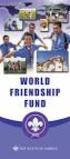 Instructions to process IRS forms 1099 in PeopleSoft Step 1. Identify vendors designated as 1099 vendors for reporting purposes. From the Query Viewer menu, run the query LC_1099_VENDORS. Enter council
Instructions to process IRS forms 1099 in PeopleSoft Step 1. Identify vendors designated as 1099 vendors for reporting purposes. From the Query Viewer menu, run the query LC_1099_VENDORS. Enter council
TheFinancialEdge. Records Guide for Accounts Receivable
 TheFinancialEdge Records Guide for Accounts Receivable 102511 2011 Blackbaud, Inc. This publication, or any part thereof, may not be reproduced or transmitted in any form or by any means, electronic, or
TheFinancialEdge Records Guide for Accounts Receivable 102511 2011 Blackbaud, Inc. This publication, or any part thereof, may not be reproduced or transmitted in any form or by any means, electronic, or
Amicus Small Firm Accounting: Frequently Asked Questions
 Amicus Small Firm Accounting: Frequently Asked Questions Questions Administration... 3 1 How do I add another user account? 3 2 How are passwords set up and how are they used? 3 3 What does "Reset User
Amicus Small Firm Accounting: Frequently Asked Questions Questions Administration... 3 1 How do I add another user account? 3 2 How are passwords set up and how are they used? 3 3 What does "Reset User
for Sage 100 ERP General Ledger Overview Document
 for Sage 100 ERP General Ledger Document 2012 Sage Software, Inc. All rights reserved. Sage Software, Sage Software logos, and the Sage Software product and service names mentioned herein are registered
for Sage 100 ERP General Ledger Document 2012 Sage Software, Inc. All rights reserved. Sage Software, Sage Software logos, and the Sage Software product and service names mentioned herein are registered
BILLING. State of Vermont Department of Finance & Management As of 08/01/2008
 BILLING Manual walks you through adding and Maintaining Customers, entering and maintaining Standard Bill, Recurring Bill Templates, Charge Codes, Reviewing, Errors, Reports, and Generate Invoices processes.
BILLING Manual walks you through adding and Maintaining Customers, entering and maintaining Standard Bill, Recurring Bill Templates, Charge Codes, Reviewing, Errors, Reports, and Generate Invoices processes.
Bank Reconciliation: Improvements for the Shelby v5 Spring 2006 Release
 Bank Reconciliation: Improvements for the Shelby v5 Spring 2006 Release After loading the spring 2006 release, you will notice a few major improvements to the Bank Reconciliation module that will assist
Bank Reconciliation: Improvements for the Shelby v5 Spring 2006 Release After loading the spring 2006 release, you will notice a few major improvements to the Bank Reconciliation module that will assist
agrē multicurrency is intended for use by retailers that conduct a large volume of business transactions in a foreign currency on a regular basis.
 MULTICURRENCY agrē multicurrency is intended for use by retailers that conduct a large volume of business transactions in a foreign currency on a regular basis. If you do not use a foreign currency bank
MULTICURRENCY agrē multicurrency is intended for use by retailers that conduct a large volume of business transactions in a foreign currency on a regular basis. If you do not use a foreign currency bank
Accounting CS Payroll Processing
 Accounting CS Payroll Processing Business Model Copyright 2015 Rootworks Table of Contents Entering Payroll Information... 2 Manual Data Entry... 2 Remote Payroll Data Entry... 3 Employee Self -Service...
Accounting CS Payroll Processing Business Model Copyright 2015 Rootworks Table of Contents Entering Payroll Information... 2 Manual Data Entry... 2 Remote Payroll Data Entry... 3 Employee Self -Service...
AP Vouchers with Credit Card Payments For Sage 500 ERP
 AP Vouchers with Credit Card Payments For Sage 500 ERP Overview AP Vouchers with Credit Card Payments The purpose of this enhancement is to allow for payment of AP Vouchers by transferring the voucher
AP Vouchers with Credit Card Payments For Sage 500 ERP Overview AP Vouchers with Credit Card Payments The purpose of this enhancement is to allow for payment of AP Vouchers by transferring the voucher
ACCRUAL ACCOUNTING WORKFLOW
 ACCRUAL ACCOUNTING WORKFLOW TABLE OF CONTENTS COMPANY ACCOUNT NUMBERS... 2 POLICY ENTRY... 2 Agency Bill... 2 Direct Bill... 3 Transaction Detail... 3 CLIENT PAYMENTS... 4 Agency Billed Payment... 4 Direct
ACCRUAL ACCOUNTING WORKFLOW TABLE OF CONTENTS COMPANY ACCOUNT NUMBERS... 2 POLICY ENTRY... 2 Agency Bill... 2 Direct Bill... 3 Transaction Detail... 3 CLIENT PAYMENTS... 4 Agency Billed Payment... 4 Direct
NEXTGEN TRAINING TRANSACTIONS. I. Vendor Maintenance. Purchase Order Entry. Invoice Entry. Cash Disbursements. V. Journal Entry Cash Receipts
 TRANSACTIONS I. Vendor Maintenance II. Purchase Order Entry III. Invoice Entry NEXTGEN TRAINING IV. Cash Disbursements V. Journal Entry Cash Receipts Janet Cowart VI. VII. Queries/Reports Bank Statement
TRANSACTIONS I. Vendor Maintenance II. Purchase Order Entry III. Invoice Entry NEXTGEN TRAINING IV. Cash Disbursements V. Journal Entry Cash Receipts Janet Cowart VI. VII. Queries/Reports Bank Statement
IMAGIS Accounts Payable Manual
 IMAGIS Accounts Payable Manual Date: January, 2011 IMAGIS Accounts Payable Manual Introduction... 4 Section 1: Desk Procedures... 5 Section 2: IMAGIS Batch Processing... 6 Voucher Cycle... 6 Reconciliation...
IMAGIS Accounts Payable Manual Date: January, 2011 IMAGIS Accounts Payable Manual Introduction... 4 Section 1: Desk Procedures... 5 Section 2: IMAGIS Batch Processing... 6 Voucher Cycle... 6 Reconciliation...
Oracle RIFANS. Rhode Island Financial/Accounting System. Agency Payables Version 12 Training Guide
 Oracle RIFANS Rhode Island Financial/Accounting System Agency Payables Version 12 Training Guide TABLE OF CONTENTS 1 Navigation... 3 1.1 Keyboard Shortcuts... 3 1.2 Toolbar Icons... 5 1.3 Navigation Notations...
Oracle RIFANS Rhode Island Financial/Accounting System Agency Payables Version 12 Training Guide TABLE OF CONTENTS 1 Navigation... 3 1.1 Keyboard Shortcuts... 3 1.2 Toolbar Icons... 5 1.3 Navigation Notations...
PROCESS DOCKET - PRINT CHECKS
 PROCESS DOCKET - PRINT CHECKS Docket > Process Docket (Normal) The Process Docket - Specifications screen will display. Enter the following: RUN TYPE: Toggle to Trial (default) or Normal. EXTRACT TYPE:
PROCESS DOCKET - PRINT CHECKS Docket > Process Docket (Normal) The Process Docket - Specifications screen will display. Enter the following: RUN TYPE: Toggle to Trial (default) or Normal. EXTRACT TYPE:
GL Journal Entry Types
 Sonoma State University - CMS Finance Page 1 of 14 GL Journal Entry Types Overview PeopleSoft has delivered a 10-character alphanumeric ID that identifies a journal. At a minimum, PeopleSoft General Ledger
Sonoma State University - CMS Finance Page 1 of 14 GL Journal Entry Types Overview PeopleSoft has delivered a 10-character alphanumeric ID that identifies a journal. At a minimum, PeopleSoft General Ledger
Dynamics GP Year End Closing Processes
 Dynamics GP Year End Closing Processes FOLLOWING ARE THE COMBINED STEPS FROM THE MICROSOFT DYNAMICS GP YEAR END CLOSING PROCEDURES. WHEN TO CLOSE AND THE ORDER FOR CLOSING MODULES (1) Inventory Fiscal
Dynamics GP Year End Closing Processes FOLLOWING ARE THE COMBINED STEPS FROM THE MICROSOFT DYNAMICS GP YEAR END CLOSING PROCEDURES. WHEN TO CLOSE AND THE ORDER FOR CLOSING MODULES (1) Inventory Fiscal
State of Connecticut Core-CT Continuing Education Initiative. Introduction to eprocurement
 State of Connecticut Core-CT Continuing Education Initiative Introduction to eprocurement 1 Handout The handout has the same screen shots as the in-class presentation, but has been designed as a Step by
State of Connecticut Core-CT Continuing Education Initiative Introduction to eprocurement 1 Handout The handout has the same screen shots as the in-class presentation, but has been designed as a Step by
4.0 Reporting Tools. 4.1 SQR Reports
 4.0 Reporting Tools Chapter at a glance: 4.1 SQR Reports 4.2 Crystal Reports 4.3 nvision Reports 4.4 Ad Hoc Queries PeopleSoft utilizes a variety of reporting tools to present financial information. Reports
4.0 Reporting Tools Chapter at a glance: 4.1 SQR Reports 4.2 Crystal Reports 4.3 nvision Reports 4.4 Ad Hoc Queries PeopleSoft utilizes a variety of reporting tools to present financial information. Reports
General Ledger Module
 PestPac Software General Ledger Module The General Ledger Module in PestPac allows certain transactions to be recorded and then be exported into a format that is compatible with your accounting software.
PestPac Software General Ledger Module The General Ledger Module in PestPac allows certain transactions to be recorded and then be exported into a format that is compatible with your accounting software.
Contact Manager and Document Tracking. User Guide
 Contact Manager and Document Tracking User Guide Campus Management Corporation Web Site http://www.campusmanagement.com/ E-mail Information: Support: E-mail Form on Web Site support@campusmgmt.com Phone
Contact Manager and Document Tracking User Guide Campus Management Corporation Web Site http://www.campusmanagement.com/ E-mail Information: Support: E-mail Form on Web Site support@campusmgmt.com Phone
TheFinancialEdge. Fast! Guide
 TheFinancialEdge Fast! Guide 101811 2011 Blackbaud, Inc. This publication, or any part thereof, may not be reproduced or transmitted in any form or by any means, electronic, or mechanical, including photocopying,
TheFinancialEdge Fast! Guide 101811 2011 Blackbaud, Inc. This publication, or any part thereof, may not be reproduced or transmitted in any form or by any means, electronic, or mechanical, including photocopying,
AppFolio Property Manager User Guide
 AppFolio Property Manager User Guide January, 2010 AppFolio, Inc. 55 Castilian Dr. Goleta, CA 93117 805.617.2167 866.648.1536 info@appfolio.com sales@appfolio.com services@appfolio.com support@appfolio.com
AppFolio Property Manager User Guide January, 2010 AppFolio, Inc. 55 Castilian Dr. Goleta, CA 93117 805.617.2167 866.648.1536 info@appfolio.com sales@appfolio.com services@appfolio.com support@appfolio.com
Juris User Guide. Version 2.7. 2015 LexisNexis. All rights reserved.
 Juris User Guide Version 2.7 2015 LexisNexis. All rights reserved. Copyright and Trademark LexisNexis, Lexis, and the Knowledge Burst logo are registered trademarks of Reed Elsevier Properties Inc., used
Juris User Guide Version 2.7 2015 LexisNexis. All rights reserved. Copyright and Trademark LexisNexis, Lexis, and the Knowledge Burst logo are registered trademarks of Reed Elsevier Properties Inc., used
Microsoft Dynamics GP. Intercompany Processing
 Microsoft Dynamics GP Intercompany Processing Copyright Copyright 2010 Microsoft. All rights reserved. Limitation of liability This document is provided as-is. Information and views expressed in this document,
Microsoft Dynamics GP Intercompany Processing Copyright Copyright 2010 Microsoft. All rights reserved. Limitation of liability This document is provided as-is. Information and views expressed in this document,
Taulia Supplier Portal User Guide
 Taulia Supplier Portal User Guide Version 2.1 Taulia Inc. Taulia GmbH 201 Mission Street, Ste. 900 Gladbacher Strasse 74 San Francisco, CA 94105 Phone +1 (415) 376 8280 40219 Düsseldorf Germany Fax +1
Taulia Supplier Portal User Guide Version 2.1 Taulia Inc. Taulia GmbH 201 Mission Street, Ste. 900 Gladbacher Strasse 74 San Francisco, CA 94105 Phone +1 (415) 376 8280 40219 Düsseldorf Germany Fax +1
TheFinancialEdge. Records Guide for General Ledger
 TheFinancialEdge Records Guide for General Ledger 061015 2015 Blackbaud, Inc. This publication, or any part thereof, may not be reproduced or transmitted in any form or by any means, electronic, or mechanical,
TheFinancialEdge Records Guide for General Ledger 061015 2015 Blackbaud, Inc. This publication, or any part thereof, may not be reproduced or transmitted in any form or by any means, electronic, or mechanical,
TheFinancialEdge. Configuration Guide for General Ledger
 TheFinancialEdge Configuration Guide for General Ledger 071012 2012 Blackbaud, Inc. This publication, or any part thereof, may not be reproduced or transmitted in any form or by any means, electronic,
TheFinancialEdge Configuration Guide for General Ledger 071012 2012 Blackbaud, Inc. This publication, or any part thereof, may not be reproduced or transmitted in any form or by any means, electronic,
Microsoft Dynamics GP. Cashbook Bank Management
 Microsoft Dynamics GP Cashbook Bank Management Copyright Copyright 2010 Microsoft. All rights reserved. Limitation of liability This document is provided as-is. Information and views expressed in this
Microsoft Dynamics GP Cashbook Bank Management Copyright Copyright 2010 Microsoft. All rights reserved. Limitation of liability This document is provided as-is. Information and views expressed in this
PEOPLESOFT ENTERPRISE PAYABLES
 PEOPLESOFT ENTERPRISE PAYABLES Oracle s PeopleSoft Enterprise Payables provides automated invoice and payment processing to ensure timely and accurate payment for KEY FEATURES Support shared service centers
PEOPLESOFT ENTERPRISE PAYABLES Oracle s PeopleSoft Enterprise Payables provides automated invoice and payment processing to ensure timely and accurate payment for KEY FEATURES Support shared service centers
Customer ACH Guide. Creating an ACH File in Online Banking
 Customer ACH Guide Customer ACH Guide ACH transactions include payroll files, debiting single/multiple account(s) (Ex: A gym collecting money for a gym membership), and crediting single/multiple account(s)
Customer ACH Guide Customer ACH Guide ACH transactions include payroll files, debiting single/multiple account(s) (Ex: A gym collecting money for a gym membership), and crediting single/multiple account(s)
AgencyPro. Cash Accounting Workflow
 AgencyPro Cash Accounting Workflow This document is a supplemental accounting guide to reiterate the general processes outlined during the first accounting training. Some of the outlined processes differ
AgencyPro Cash Accounting Workflow This document is a supplemental accounting guide to reiterate the general processes outlined during the first accounting training. Some of the outlined processes differ
Accounts Receivable Reference Guide
 Last Updated: March 7, 2009 About this Guide This Guide is for use by SedonaOffice customers only. This guide is not meant to serve as an operating or training manual, its purpose is to provide an overview
Last Updated: March 7, 2009 About this Guide This Guide is for use by SedonaOffice customers only. This guide is not meant to serve as an operating or training manual, its purpose is to provide an overview
IPM-Software. CornerStone 3.0 Update Summary
 IPM-Software CornerStone 3.0 Update Summary This document provides installation instructions and a summary of program changes and enhancements. This document printed on: Thursday, July 28, 2005 UPDATE
IPM-Software CornerStone 3.0 Update Summary This document provides installation instructions and a summary of program changes and enhancements. This document printed on: Thursday, July 28, 2005 UPDATE
Accounts Payable 6.4 User Manual
 Accounts Payable 6.4 User Manual Accounts Payable TABLE OF CONTENTS Accounts Payable User Manual Introduction... 3 Purpose... 3 Accounts Payable Overview... 3 Enter Payable... 4 General Info... 6 Remit
Accounts Payable 6.4 User Manual Accounts Payable TABLE OF CONTENTS Accounts Payable User Manual Introduction... 3 Purpose... 3 Accounts Payable Overview... 3 Enter Payable... 4 General Info... 6 Remit
Title/task or Concept: AP Floor Plan Payouts and Curtailments
 Title/task or Concept: AP Floor Plan Payouts and Curtailments Module: Accounting Audience: In order to perform this task the student should be knowledgeable about the concept of dealership floor planning
Title/task or Concept: AP Floor Plan Payouts and Curtailments Module: Accounting Audience: In order to perform this task the student should be knowledgeable about the concept of dealership floor planning
6 Managing Bank Accounts
 6 Managing Bank Accounts The Bank Account Screen allows you to add and maintain information for WinCruise bank accounts, including bank contact and account information, General Ledger accounts, checks,
6 Managing Bank Accounts The Bank Account Screen allows you to add and maintain information for WinCruise bank accounts, including bank contact and account information, General Ledger accounts, checks,
TheFinancialEdge. Journal Entry Guide
 TheFinancialEdge Journal Entry Guide 101811 2011 Blackbaud, Inc. This publication, or any part thereof, may not be reproduced or transmitted in any form or by any means, electronic, or mechanical, including
TheFinancialEdge Journal Entry Guide 101811 2011 Blackbaud, Inc. This publication, or any part thereof, may not be reproduced or transmitted in any form or by any means, electronic, or mechanical, including
Chapter 7 - Month End & Year End Close
 Chapter 7 - Month End & Year End Close This Section Includes: 7.1 Close Period 7.2 Prepare to Close the Ledger (Year End Close) 7.3 Process the Year End Transactions 7.3.1 Processing the Year End Close
Chapter 7 - Month End & Year End Close This Section Includes: 7.1 Close Period 7.2 Prepare to Close the Ledger (Year End Close) 7.3 Process the Year End Transactions 7.3.1 Processing the Year End Close
Microsoft Dynamics GP. Cashbook Bank Management
 Microsoft Dynamics GP Cashbook Bank Management Copyright Copyright 2007 Microsoft Corporation. All rights reserved. Complying with all applicable copyright laws is the responsibility of the user. Without
Microsoft Dynamics GP Cashbook Bank Management Copyright Copyright 2007 Microsoft Corporation. All rights reserved. Complying with all applicable copyright laws is the responsibility of the user. Without
for Sage 100 ERP Purchase Order Overview Document
 for Sage 100 ERP Purchase Order Document 2012 Sage Software, Inc. All rights reserved. Sage Software, Sage Software logos, and the Sage Software product and service names mentioned herein are registered
for Sage 100 ERP Purchase Order Document 2012 Sage Software, Inc. All rights reserved. Sage Software, Sage Software logos, and the Sage Software product and service names mentioned herein are registered
Create wires using a variety of templates that simplify the data entry process.
 Wire Transfers The Wire Transfer service provides secure wire transfer capabilities with a streamlined, easy-to-use web browser interface. Depending on your configuration, wire transfer features allow
Wire Transfers The Wire Transfer service provides secure wire transfer capabilities with a streamlined, easy-to-use web browser interface. Depending on your configuration, wire transfer features allow
Client Marketing: Sets
 Client Marketing Client Marketing: Sets Purpose Client Marketing Sets are used for selecting clients from the client records based on certain criteria you designate. Once the clients are selected, you
Client Marketing Client Marketing: Sets Purpose Client Marketing Sets are used for selecting clients from the client records based on certain criteria you designate. Once the clients are selected, you
Microsoft Dynamics GP. Project Accounting Billing Guide
 Microsoft Dynamics GP Project Accounting Billing Guide Copyright Copyright 2010 Microsoft. All rights reserved. Limitation of liability This document is provided as-is. Information and views expressed
Microsoft Dynamics GP Project Accounting Billing Guide Copyright Copyright 2010 Microsoft. All rights reserved. Limitation of liability This document is provided as-is. Information and views expressed
Account Access User Guide
 Account Access User Guide Available within AgriPoint How to manage your accounts online, anytime, anywhere. Rev. 10/12/2015 This guide is designed to familiarize you with the features and options available
Account Access User Guide Available within AgriPoint How to manage your accounts online, anytime, anywhere. Rev. 10/12/2015 This guide is designed to familiarize you with the features and options available
Microsoft Dynamics GP. Electronic Banking
 Microsoft Dynamics GP Electronic Banking Copyright Copyright 2007 Microsoft Corporation. All rights reserved. Complying with all applicable copyright laws is the responsibility of the user. Without limiting
Microsoft Dynamics GP Electronic Banking Copyright Copyright 2007 Microsoft Corporation. All rights reserved. Complying with all applicable copyright laws is the responsibility of the user. Without limiting
Share Point Document Management For Sage 100 ERP
 Share Point Document Management For Sage 100 ERP 457 Palm Drive Glendale, CA 91202 818-956-3744 818-956-3746 sales@iigservices.com www.iigservices.com Share Point Document Management 2 Information in this
Share Point Document Management For Sage 100 ERP 457 Palm Drive Glendale, CA 91202 818-956-3744 818-956-3746 sales@iigservices.com www.iigservices.com Share Point Document Management 2 Information in this
Accounts Payable. User s Guide
 Accounts Payable User s Guide Copyright Notification At Cougar Mountain Software, Inc., we strive to produce high-quality software at reasonable prices. We can only do this, however, if our rights as developers
Accounts Payable User s Guide Copyright Notification At Cougar Mountain Software, Inc., we strive to produce high-quality software at reasonable prices. We can only do this, however, if our rights as developers
Bank OnLine Commercial Administrator User s Guide
 Bank OnLine Commercial Administrator User s Guide Rev12-15 P.O. Box 6469 Corpus Christi, Texas 78466-6469 Cash Management E-mail: CashManagement@AmericanBank.com Support Team: (361) 653-5296 Sales Team:
Bank OnLine Commercial Administrator User s Guide Rev12-15 P.O. Box 6469 Corpus Christi, Texas 78466-6469 Cash Management E-mail: CashManagement@AmericanBank.com Support Team: (361) 653-5296 Sales Team:
