How to Disable Common Pop-Up Blockers
|
|
|
- Caren Lyons
- 8 years ago
- Views:
Transcription
1 How to Disable Common Pop-Up Blockers Listed below are some of the most popular pop-up blocking software packages, and instructions to enable pop-up windows with them. Pop-up windows must be enabled to use the online services. There are dozens of pop-up blocking software packages and we are unable to list each here, but we have chosen the most popular. Generally, most pop-up blockers will install themselves either within the browser toolbar, or within the Windows Taskbar along the bottom right corner of your screen. Depending upon what is installed on your computer, it is possible that you may have more than one pop-up blocker running. You will have to disable all of them for this site to work properly. Once you have reviewed these instructions and have disabled the pop-up blockers in your system, click the back button in your browser to return to the online system you were previously viewing. Contents How to Disable Common Pop-Up Blockers... 1 AOL Toolbar... 2 Google Toolbar... 2 Microsoft Windows XP Service Pack 2 (SP2)... 3 MSN Toolbar... 3 Pop-Up Stopper... 4 PopUpCop... 5 Yahoo! Toolbar... 6 Mozilla... 7 Netscape... 8 Norton Internet Security/Firewall Pop-up Blocker... 9 Opera Safari Internet Explorer (Vista) Can I see a pop-up that Internet Explorer blocked? Note Can I choose to allow pop-ups from a specific website? Security Software Mozilla Firefox Toolbar... 13
2 AOL Toolbar The AOL Toolbar is available from America On-Line as part of their service's offerings. It appears in the browser as follows: The following icon is the pop-up blocker: To allow pop-ups to appear, merely click on the icon. You should now see the following: Once this is done, then you should be able to use the online system properly. Once you are finished using the online system, you can click the icon again to re-enable the pop-up blocker. Google Toolbar The Google Toolbar is provided by Google to facilitate searching the web, as well as providing pop-up blocking. This pop-up blocker is part of a menu bar and appears in the browser as follows: The following icon is the pop-up blocker: To allow pop-ups to appear, merely click on the icon. You should now see the following: Once this is done, then you should be able to use the online system properly. Once you are finished using the online system, you can click the icon again to re-enable the pop-up blocker.
3 Microsoft Windows XP Service Pack 2 (SP2) With the release of Microsoft's service pack 2 for Windows XP, pop-up blocking is now directly integrated into Internet Explorer. Note that, by default, pop-up blocking is enabled within Internet Explorer. To disable the pop-up blocker while on the site, open the Tools menu, select the Pop-up Blocker option, and select the Turn Off Pop-up Blocker option (as shown below): Once this is done, then you should be able to use the online system properly. Once you are finished using the online system, you can go back into the menu again to turn on the pop-up blocker. MSN Toolbar MSN Toolbar is the also provided by Microsoft, as part of their online services. This pop-up blocker is part of a menu bar and appears in the browser as follows: The following icon is the pop-up blocker: To disable pop-up blocking, click on the down arrow to the right of the text, which will bring up the following menu: Cont d on next page
4 Click on either the Allow Pop-ups or the Allow Pop-ups for this Site option. Once this is done, then you should be able to use the online system properly. Once you are finished using the online system, you can go back into the menu again to turn on the pop-up blocker. Pop-Up Stopper Unlike the other software detailed above, this program is designed solely for preventing pop-ups. When running, it displays an icon in the lower right corner of your Start Menu taskbar (usually near the clock), and appears as follows: The following icon controls Pop-Up Stopper: To disable pop-up blocking, right-click on the icon and the following menu will appear on the screen: Click on the Block pop-up ad windows option to remove the checkmark beside it. Once this is done, then you should be able to use the online system properly. Once you are finished using the online system, you can go back into the menu again to turn on the pop-up blocker.
5 PopUpCop Like Pop-Up Stopper above, this program is designed solely for preventing pop-ups. This pop-up blocker is part of a menu bar and appears in the browser as follows: To disable pop-up blocking, click on the arrow to the right of the yellow badge, and a menu will appeaer with a list of options, as follows: Click on either the Disable PopUpCop or the Allow popups from this site... option. Once this is done, then you should be able to use the online system properly. Once you are finished using the online system, you can go back into the menu again to turn on the pop-up blocker.
6 Yahoo! Toolbar The Yahoo! Toolbar is available from Yahoo! as part of their service's offerings. It appears in the browser as follows: The following icon is the pop-up blocker: To disable pop-up blocking, click on the down arrow beside the icon to bring up its menu, as follows: Click on the Enable Pop-Up Blocker option to remove the checkmark beside it, disabling the pop-up blocking. Once this is done, then you should be able to use the online system properly. Once you are finished using the online system, you can go back into the menu again to turn on the pop-up blocker.
7 Mozilla Mozilla's pop-up blocker is integrated into the browser, much like the pop-up blocker for Internet Explorer. To disable the pop-up blocker: 1. Open the Tools menu and click on Options. The following window will appear: 2. Click on the Web Features icon in the list on the left. 3. Remove the checkmark from beside the Block Popup Windows option. 4. Click OK to close the window. Once this is done, then you should be able to use the online system properly. Once you are finished using the online system, you can go back into the menu again to turn on the pop-up blocker.
8 Netscape Netscape's pop-up blocker is integrated into the browser, much like the pop-up blocker for Internet Explorer. To disable the pop-up blocker: 1. From the Edit menu, select the Preferences option. The following window will appear: 2. Click on the arrow beside the Privacy & Security option on the left-hand side of the window, to make it display the options shown above. 3. Click on the Popup Windows option. 4. Remove the checkmark from beside the Block unrequested popup windows option. 5. Click OK to close the window. Once this is done, then you should be able to use the online system properly. Once you are finished using the online system, you can go back into the menu again to turn on the pop-up blocker.
9 Norton Internet Security/Firewall Pop-up Blocker To disable pop-up blocking in Norton's Internet Security/Firewall, do the following: 1. Bring up Norton Internet Security's/Firewall's main window. This can be accomplished by opening the Windows Start menu, selecting Programs (or All Programs) and then Norton Firewall. A window like the following should appear: 2. Click on the Ad Blocking line. 3. Click on the Turn Off button. 4. Close the window. Once this is done, then you should be able to use the online system properly. Once you are finished using the online system, you can go back into the above window again to turn on the pop-up blocker.
10 Opera Opera's pop-up blocker is integrated into the browser, much like the pop-up blocker for Internet Explorer. To disable the pop-up blocker: 1. From the Tools menu, select the Preferences option. The following window will appear: 2. Click on the Windows option in the left-hand list in the window. 3. Select the Open all pop-ups option in the Pop-ups list. 4. Click the OK button to close the window. Once this is done, then you should be able to use the online system properly. Once you are finished using the online system, you can go back into the above window again to turn on the pop-up blocker.
11 Safari 1.2 Safari's pop-up blocker is integrated into the browser, much like the pop-up blocker for Internet Explorer. To disable the pop-up blocker: 1. Open the Safari menu and select the Preferences option. 2. In the window that displays, click on the Security option. 3. Remove the checkmark from the Block pop-up windows option. 4. Close the window. Once this is done, then you should be able to use the online system properly. Once you are finished using the online system, you can go back into the above window again to turn on the pop-up blocker. Internet Explorer (Vista) Pop-up Blocker is turned on in Internet Explorer by default. To turn it off or to turn it on again if you've already turned it off, follow these steps: 1. Open Internet Explorer by clicking the Start button, and then clicking Internet Explorer. 2. Click the Tools button, and then click Pop-up Blocker. 3. Do one of the following: o To turn off Pop-up Blocker, click Turn Off Pop-up Blocker. o To turn on Pop-up Blocker, click Turn On Pop-up Blocker. Can I see a pop-up that Internet Explorer blocked? Yes. Follow these steps: 1. Open Internet Explorer by clicking the Start button, and then clicking Internet Explorer. 2. Navigate to a website with a pop-up, and then click the Information bar when it notifies you that a pop-up window has been blocked. 3. Click Show Blocked Pop-up. Note You can allow a pop-up to be displayed by pressing CTRL+ALT as you click a link to open a website that has pop-ups.
12 Can I choose to allow pop-ups from a specific website? By default, Internet Explorer displays pop-ups that appear as a result of you clicking a link or button. Pop-up Blocker blocks pop-ups that are displayed automatically (without you clicking a link or button). If you want to allow a specific website to display automatic pop-ups, follow these steps: 1. Open Internet Explorer by clicking the Start button, and then clicking Internet Explorer. 2. Click the Tools button, click Pop-up Blocker, and then click Pop-up Blocker Settings. 3. In the Address of website to allow box, type the address (or URL) of the website you want to see pop-ups from, and then click Add. 4. Repeat step 3 for every website you want to allow pop-ups from. When you are finished adding websites, click Close. Security Software Check your Windows taskbar for security programs that may have a pop-up blocker, such as Norton Internet Security, McAfee Security Suite, and ZoneAlarm. Icons for these programs are usually located in the lower right-hand corner of your screen, next to the clock (see below). Try double-clicking the program icon to launch a window where you can change software settings. Refer to the software documentation to locate the pop-up blocker.
13 Mozilla Firefox Toolbar The Mozilla Firefox pop-up blocker is integrated into the Firefox browser. To disable the pop-up blocker: 1. Open the Tools menu and click on Options: The following window will appear: 2. Click on the Web Features icon in the list on the left. 3. Remove the checkmark beside the Block Pop-up windows option. 4. Click Ok to close the window. To re-enable pop-up blocking, check the Block Pop-up windows option.
How to Disable Common Pop-Up Blockers
 How to Disable Common Pop-Up Blockers Listed below are some of the most popular pop-up blocking software packages, and instructions to enable pop-up windows with them. Pop-up windows must be enabled to
How to Disable Common Pop-Up Blockers Listed below are some of the most popular pop-up blocking software packages, and instructions to enable pop-up windows with them. Pop-up windows must be enabled to
How to Disable Common Pop-Up Blockers
 Listed below are some of the most popular pop-up blocking software packages, and instructions to enable pop-up windows with them. Pop-up windows must be enabled to use the online course. There are dozens
Listed below are some of the most popular pop-up blocking software packages, and instructions to enable pop-up windows with them. Pop-up windows must be enabled to use the online course. There are dozens
How to Disable Common Pop-Up Blockers
 How to Disable Common Pop-Up Blockers Internet Explorer AOL Toolbar Google Toolbar Microsoft Windows XP Service Pack 2 (SP2) MSN Toolbar Pop-Up Stopper PopUpCop Yahoo! Toolbar Firefox Norton Internet Security/Firewall
How to Disable Common Pop-Up Blockers Internet Explorer AOL Toolbar Google Toolbar Microsoft Windows XP Service Pack 2 (SP2) MSN Toolbar Pop-Up Stopper PopUpCop Yahoo! Toolbar Firefox Norton Internet Security/Firewall
How to Temporarily Allow Popups for the Current Session
 How to Temporarily Allow Popups for the Current Session NOTE: The following procedure works on most browsers, but there may be some that don t. Try it anyway. Press the ctrl key while clicking on the Go
How to Temporarily Allow Popups for the Current Session NOTE: The following procedure works on most browsers, but there may be some that don t. Try it anyway. Press the ctrl key while clicking on the Go
FAQ - Disable Pop-Up Blockers
 FAQ - Disable Pop-Up Blockers Document number: POP:01 Copyright (c) 2006 1stWorks Corporation. All rights reserved. This FAQ describes how to disable some of the common pop-up blocking programs. Internet
FAQ - Disable Pop-Up Blockers Document number: POP:01 Copyright (c) 2006 1stWorks Corporation. All rights reserved. This FAQ describes how to disable some of the common pop-up blocking programs. Internet
How to turn off Pop-up Blockers
 How to turn off Pop-up Blockers (1) The Internet Explorer built-in Pop-up Blocker, and (2) The Google Toolbar Pop-up Blocker. If you want to allow Pop-ups from a particular site, you'll need to turn off
How to turn off Pop-up Blockers (1) The Internet Explorer built-in Pop-up Blocker, and (2) The Google Toolbar Pop-up Blocker. If you want to allow Pop-ups from a particular site, you'll need to turn off
Instructions for Disabling Common Pop-up Blockers
 Instructions for Disabling Common Pop-up Blockers Reliance Standard maintains a series of web-based applications that require you to allow pop-up windows. Listed below are some of the more popular pop-up
Instructions for Disabling Common Pop-up Blockers Reliance Standard maintains a series of web-based applications that require you to allow pop-up windows. Listed below are some of the more popular pop-up
How to Disable Common Pop-Up Blockers
 How to Disable Common Pop-Up Blockers Listed below are some of the more popular Pop-up Blocking software packages and the workarounds that should be followed in order to disable the Pop-Up blocking feature
How to Disable Common Pop-Up Blockers Listed below are some of the more popular Pop-up Blocking software packages and the workarounds that should be followed in order to disable the Pop-Up blocking feature
How to Disable Common Pop-Up Blockers
 How to Disable Common Pop-Up Blockers Listed below are some of the more popular Pop-up Blocking software packages and the workarounds that should be followed in order to disable the Pop-Up blocking feature
How to Disable Common Pop-Up Blockers Listed below are some of the more popular Pop-up Blocking software packages and the workarounds that should be followed in order to disable the Pop-Up blocking feature
How to Disable Common Pop-Up Blockers
 How to Disable Common Pop-Up Blockers Listed below are some of the more popular Pop-up Blocking software Packages, and the workarounds in order to disable them to view our Programs. There are literally
How to Disable Common Pop-Up Blockers Listed below are some of the more popular Pop-up Blocking software Packages, and the workarounds in order to disable them to view our Programs. There are literally
Turning Off Pop-Up Blockers
 Turning Off Pop-Up Blockers See the following instructions for how to turn off your pop-up blockers. We have included instructions for Internet Explorer 7, Internet Explorer 8, Internet Explorer 9, Google,
Turning Off Pop-Up Blockers See the following instructions for how to turn off your pop-up blockers. We have included instructions for Internet Explorer 7, Internet Explorer 8, Internet Explorer 9, Google,
Disabling Common Pop-up Blockers (or, when I click on a link nothing happens )
 Disabling Common Pop-up Blockers (or, when I click on a link nothing happens ) Some UWS online systems such as MySR, MyUWS and WebCT may be configured to open a new browser window. Internet security software
Disabling Common Pop-up Blockers (or, when I click on a link nothing happens ) Some UWS online systems such as MySR, MyUWS and WebCT may be configured to open a new browser window. Internet security software
Procedures to Detect and Disable Pop-up Blockers
 Procedures to Detect and Disable Pop-up Blockers (PC - Internet Explorer, Netscape) 1. Hold down the CTRL key on your Keyboard and simultaneously click on the Link or your selection. This will temporarily
Procedures to Detect and Disable Pop-up Blockers (PC - Internet Explorer, Netscape) 1. Hold down the CTRL key on your Keyboard and simultaneously click on the Link or your selection. This will temporarily
Enabling pop-up windows on different browsers
 Enabling pop-up windows on different browsers A pop-up window is a small web browser window that appears on the website you're viewing. This window opens for an application to display new information.
Enabling pop-up windows on different browsers A pop-up window is a small web browser window that appears on the website you're viewing. This window opens for an application to display new information.
The UC Learning Center: Disabling Pop-Up Blockers
 The UC Learning Center: Disabling Pop-Up Blockers In order to launch online courses within the UC Learning Center all pop-up blockers must be turned off. This guide will walk you through disabling pop-up
The UC Learning Center: Disabling Pop-Up Blockers In order to launch online courses within the UC Learning Center all pop-up blockers must be turned off. This guide will walk you through disabling pop-up
How To Use Moodle Online Class On A Pc Or Mac Or Ipad (For Acedo) On A Computer Or Mac) On Your Computer Or Ipod Or Ipo (For An Ipo) For Acedor Or Mac (
 Welcome to Stanly Online, This document has been sent to you to supply the information you need to: access our online learning system AND find help, should the need arise Accessing : Your online class
Welcome to Stanly Online, This document has been sent to you to supply the information you need to: access our online learning system AND find help, should the need arise Accessing : Your online class
In order to get the most out of your Bert Rodgers courses, it is important to ensure that your computer meets some minimum system requirements.
 System Requirements In order to get the most out of your Bert Rodgers courses, it is important to ensure that your computer meets some minimum system requirements. Please select your preferred or current
System Requirements In order to get the most out of your Bert Rodgers courses, it is important to ensure that your computer meets some minimum system requirements. Please select your preferred or current
NS Employee Resource Center: Problems and Solutions Accessing the Mainframe (Crewcall, Memo, Realtime, etc.)
 NS Employee Resource Center: Problems and Solutions Accessing the Mainframe (Crewcall, Memo, Realtime, etc.) Below is a list of the solutions for the most common problems when trying to access the mainframe
NS Employee Resource Center: Problems and Solutions Accessing the Mainframe (Crewcall, Memo, Realtime, etc.) Below is a list of the solutions for the most common problems when trying to access the mainframe
1. What are popups? 1. 2. What if I have a problem with viewing popups? 1
 1. What are popups? 1 2. What if I have a problem with viewing popups? 1 3. Steps to take if your web browser is blocking popups 2 3.1. Internet Explorer 6, 7 & 8 2 3.2. Internet Explorer 9 4 3.3. Mozilla
1. What are popups? 1 2. What if I have a problem with viewing popups? 1 3. Steps to take if your web browser is blocking popups 2 3.1. Internet Explorer 6, 7 & 8 2 3.2. Internet Explorer 9 4 3.3. Mozilla
Instructions for using evitran / Budget Allocation Software
 Instructions for using evitran / Budget Allocation Software General requirements for running running evitran / Budget Allocation software The application is best viewed In IE Explorer 5.0+ and 1024 X 768
Instructions for using evitran / Budget Allocation Software General requirements for running running evitran / Budget Allocation software The application is best viewed In IE Explorer 5.0+ and 1024 X 768
Recommended Settings for PACS HRS-d/eJacket via Remote Access
 The Main Line Health (MLH) system can be accessed through the Internet using the MLH Extranet Portal. The Extranet Portal gives users access to the MLH Intranet, PACS Horizon RadStation Distributed (HRS-d),
The Main Line Health (MLH) system can be accessed through the Internet using the MLH Extranet Portal. The Extranet Portal gives users access to the MLH Intranet, PACS Horizon RadStation Distributed (HRS-d),
vpn.airproducts.com Windows XP Client Configuration
 vpn.airproducts.com Windows XP Client Configuration To successfully connect to the Air Products vpn.airproducts.com website and have full functionality, the client computer needs to have the following
vpn.airproducts.com Windows XP Client Configuration To successfully connect to the Air Products vpn.airproducts.com website and have full functionality, the client computer needs to have the following
C O N F I G U R I N G Y O U R W E B B R O W S E R TO A L L O W P O P - U P W I N D O W S
 C O N F I G U R I N G Y O U R W E B B R O W S E R TO A L L O W P O P - U P W I N D O W S Most web browsers include a feature to block pop-up windows. While this may eliminate unwanted or bothersome pop-up
C O N F I G U R I N G Y O U R W E B B R O W S E R TO A L L O W P O P - U P W I N D O W S Most web browsers include a feature to block pop-up windows. While this may eliminate unwanted or bothersome pop-up
My Online Education. Student Guide
 My Online Education Student Guide Table of Contents Introduction...3 System Requirements...4 Quick Tips...5 Turning Off Pop-Up Blockers...7 Setting Screen Resolution...9 Help/Support Resources...10 MOE
My Online Education Student Guide Table of Contents Introduction...3 System Requirements...4 Quick Tips...5 Turning Off Pop-Up Blockers...7 Setting Screen Resolution...9 Help/Support Resources...10 MOE
Pop up blocker test XP Service Pack 2 - Pop Up Blocker
 Help with online tests In order to run SHL ability tests the test machine might need some configuration: You need to make sure that you have Java and Flash player installed on your machine, as well that
Help with online tests In order to run SHL ability tests the test machine might need some configuration: You need to make sure that you have Java and Flash player installed on your machine, as well that
Remote Access to Niagara Wheatfield s Computer Network
 Remote Access to Niagara Wheatfield s Computer Network Niagara Wheatfield Central School District Office of Instructional Technology Revised: June 24, 2010 Page 1 of 15 To gain access to Niagara Wheatfield
Remote Access to Niagara Wheatfield s Computer Network Niagara Wheatfield Central School District Office of Instructional Technology Revised: June 24, 2010 Page 1 of 15 To gain access to Niagara Wheatfield
If the Google Toolbar is blocking Sycle.net, there are three ways to disable it:
 Configuring your Pop Up Blocker Google Toolbar If the Google Toolbar is blocking Sycle.net, there are three ways to disable it: 1. To let a pop-up through on a one-time basis, press and hold the "Ctrl-"
Configuring your Pop Up Blocker Google Toolbar If the Google Toolbar is blocking Sycle.net, there are three ways to disable it: 1. To let a pop-up through on a one-time basis, press and hold the "Ctrl-"
Checking Browser Settings, and Basic System Requirements for QuestionPoint
 Checking Browser Settings, and Basic System Requirements for QuestionPoint This document covers basic IE settings and system requirements necessary for QuestionPoint. These settings and requirements apply
Checking Browser Settings, and Basic System Requirements for QuestionPoint This document covers basic IE settings and system requirements necessary for QuestionPoint. These settings and requirements apply
Technical Support Manual
 Technical Support Manual Common Technical Problems Auralog Inc. 3710 E. University Drive Phoenix AZ 85034 888.388.3535 TELL ME MORE Recommended System Configuration Recommended configuration for an online
Technical Support Manual Common Technical Problems Auralog Inc. 3710 E. University Drive Phoenix AZ 85034 888.388.3535 TELL ME MORE Recommended System Configuration Recommended configuration for an online
mystanwell.com Installing Citrix Client Software Information and Business Systems
 mystanwell.com Installing Citrix Client Software Information and Business Systems Doc No: 020/12 Revision No: Revision Date: Page: 1 of 16 Contents Overview... 3 1. Microsoft Internet Explorer... 3 2.
mystanwell.com Installing Citrix Client Software Information and Business Systems Doc No: 020/12 Revision No: Revision Date: Page: 1 of 16 Contents Overview... 3 1. Microsoft Internet Explorer... 3 2.
This guide will walk you through the process of disabling pop-up blockers found in three popular web browsers.
 Disable Pop-Up Blockers for MyCPD This guide will walk you through the process of disabling pop-up blockers found in three popular web browsers. Popup blockers interfere with proper functioning of the
Disable Pop-Up Blockers for MyCPD This guide will walk you through the process of disabling pop-up blockers found in three popular web browsers. Popup blockers interfere with proper functioning of the
Victoria College Online Course Guide
 Victoria College Online Course Guide DO NOT LOSE THIS GUIDE!! IT CONTAINS IMPORTANT INFORMATION THAT YOU WILL NEED TO HELP YOU ACCESS YOUR COURSE!!! YOU HAVE ENROLLED IN THE FOLLOWING COURSE/COURSES: COURSE
Victoria College Online Course Guide DO NOT LOSE THIS GUIDE!! IT CONTAINS IMPORTANT INFORMATION THAT YOU WILL NEED TO HELP YOU ACCESS YOUR COURSE!!! YOU HAVE ENROLLED IN THE FOLLOWING COURSE/COURSES: COURSE
Computer Specifications & Settings for Unsupervised SHLsolutions Ability Assessments PEOPLE PERFORMANCE
 Computer Specifications & Settings for Unsupervised SHLsolutions Ability Assessments PEOPLE PERFORMANCE January 2007 Contents Computer Specifications... 3 Web Browser Checking Page... 4 Enabling Adobe
Computer Specifications & Settings for Unsupervised SHLsolutions Ability Assessments PEOPLE PERFORMANCE January 2007 Contents Computer Specifications... 3 Web Browser Checking Page... 4 Enabling Adobe
Windows XP Chinese Character Support Installation Instruction
 Windows XP Chinese Character Support Installation Instruction Windows XP has a utility to allow user to modify language sets for both multi-language input and viewing of foreign character sets. This document
Windows XP Chinese Character Support Installation Instruction Windows XP has a utility to allow user to modify language sets for both multi-language input and viewing of foreign character sets. This document
Kodak Learning Management System (LMS)
 Kodak Learning Management System (LMS) Accessing the System...2 Using the LMS in Learner Mode...3 The Home Page...3 Locating Assigned Training...4 Registering for a Learning Activity...5 Launching Learning
Kodak Learning Management System (LMS) Accessing the System...2 Using the LMS in Learner Mode...3 The Home Page...3 Locating Assigned Training...4 Registering for a Learning Activity...5 Launching Learning
Managing Contacts in Outlook
 Managing Contacts in Outlook This document provides instructions for creating contacts and distribution lists in Microsoft Outlook 2007. In addition, instructions for using contacts in a Microsoft Word
Managing Contacts in Outlook This document provides instructions for creating contacts and distribution lists in Microsoft Outlook 2007. In addition, instructions for using contacts in a Microsoft Word
Standard Client Configuration Requirements
 Test Developer s Studio (TDS) Standard Client Configuration Requirements Information Technologies (IT) Content Applications Development Group (CADG) Version 1.0 February 20, 2008 Copyright 2008 by NCS
Test Developer s Studio (TDS) Standard Client Configuration Requirements Information Technologies (IT) Content Applications Development Group (CADG) Version 1.0 February 20, 2008 Copyright 2008 by NCS
Recommended Browser Setting for MySBU Portal
 The MySBU portal is built using Microsoft s SharePoint technology framework, therefore, for the best viewing experience, Southwest Baptist University recommends the use of Microsoft s Internet Explorer,
The MySBU portal is built using Microsoft s SharePoint technology framework, therefore, for the best viewing experience, Southwest Baptist University recommends the use of Microsoft s Internet Explorer,
Getting Started With the APTA Learning Center. for PT CPI Course Participants. A Basic Overview
 Getting Started With the APTA Learning Center for PT CPI Course Participants A Basic Overview Prepared by: APTA Professional Development Department Date: March 2009 2009 The American Physical Therapy Association
Getting Started With the APTA Learning Center for PT CPI Course Participants A Basic Overview Prepared by: APTA Professional Development Department Date: March 2009 2009 The American Physical Therapy Association
CHANGES TO INTERNET CREDIT CARD PROCESSING (EFFECTIVE JULY 2004)
 CHANGES TO INTERNET CREDIT CARD PROCESSING (EFFECTIVE JULY 2004) Internet Credit Card Processing Using CM/ECF s Internet credit card processing, attorney filers can directly pay filing fees via the Internet
CHANGES TO INTERNET CREDIT CARD PROCESSING (EFFECTIVE JULY 2004) Internet Credit Card Processing Using CM/ECF s Internet credit card processing, attorney filers can directly pay filing fees via the Internet
Please complete the following checklist before upgrading your D-Link firmware.
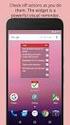 Before You Begin Please complete the following checklist before upgrading your D-Link firmware. 1. Confirm that you have a Model DI-604 or DI-624 D-Link router. The model number is on the right side of
Before You Begin Please complete the following checklist before upgrading your D-Link firmware. 1. Confirm that you have a Model DI-604 or DI-624 D-Link router. The model number is on the right side of
STUDENT ADMINISTRATION TRAINING GUIDE SETTING YOUR BROWSER FOR PEOPLESOFT DOWNLOADS
 STUDENT ADMINISTRATION TRAINING GUIDE SETTING YOUR BROWSER FOR PEOPLESOFT DOWNLOADS Table of Contents How to check the browser version... 3 PC - Internet Explorer... 8 Internet Explorer V9 Compatibility
STUDENT ADMINISTRATION TRAINING GUIDE SETTING YOUR BROWSER FOR PEOPLESOFT DOWNLOADS Table of Contents How to check the browser version... 3 PC - Internet Explorer... 8 Internet Explorer V9 Compatibility
Citrix Introduction and FAQs
 Citrix Introduction and FAQs Introduction to Citrix... 2 Why should I use this?... 2 What about Support?... 2 What browser should I use?... 2 Known Issues... 2 System Requirements for Windows-based computers...
Citrix Introduction and FAQs Introduction to Citrix... 2 Why should I use this?... 2 What about Support?... 2 What browser should I use?... 2 Known Issues... 2 System Requirements for Windows-based computers...
CITRIX TROUBLESHOOTING TIPS
 CITRIX TROUBLESHOOTING TIPS The purpose of this document is to outline the Most Common Frequently Asked Questions regarding access to the County of York Computer Systems via Citrix. SYSTEM REQUIREMENTS:
CITRIX TROUBLESHOOTING TIPS The purpose of this document is to outline the Most Common Frequently Asked Questions regarding access to the County of York Computer Systems via Citrix. SYSTEM REQUIREMENTS:
2. PMP New Computer Installation. & Networking Instructions
 ONTARIO CHIROPRACTIC ASSOCIATION PATIENT MANAGEMENT PROGRAM PUTTING EXPERIENCE INTO PRACTICE PMP New Computer Installation & Networking Instructions This document provides installation instructions for
ONTARIO CHIROPRACTIC ASSOCIATION PATIENT MANAGEMENT PROGRAM PUTTING EXPERIENCE INTO PRACTICE PMP New Computer Installation & Networking Instructions This document provides installation instructions for
Downloading and Installing Interactive Reporting (Hyperion) Web Client
 Use the links below to skip to a specific section in the document: Downloading and Installing Interactive Reporting (Hyperion) Web Client... 1 Introduction... 1 Setup... 1 Identifying the version of Internet
Use the links below to skip to a specific section in the document: Downloading and Installing Interactive Reporting (Hyperion) Web Client... 1 Introduction... 1 Setup... 1 Identifying the version of Internet
Setting Up a One-Click Meeting
 Chapter 10 10 Setting Up a One-Click Meeting If you want to... get an overview of starting a One-Click Meeting from your WebEx service Web site specify settings for your One-Click Meeting install WebEx
Chapter 10 10 Setting Up a One-Click Meeting If you want to... get an overview of starting a One-Click Meeting from your WebEx service Web site specify settings for your One-Click Meeting install WebEx
Section 1.0 Getting Started with the Vālant EMR. Contents
 Section 1.0 Getting Started with the Vālant EMR Contents Getting Started with the Valant EMR application:... 2 Hardware Requirements for the Vālant EMR:... 3 Software Requirements for the Vālant EMR:...
Section 1.0 Getting Started with the Vālant EMR Contents Getting Started with the Valant EMR application:... 2 Hardware Requirements for the Vālant EMR:... 3 Software Requirements for the Vālant EMR:...
Installing Citrix for Mac
 Installing Citrix for Mac 1) Go to: http://receiver.citrix.com. 2) Click on Download Receiver. 3) On the bottom left hand corner of your computer screen, the Citrix Download should appear. Click on that
Installing Citrix for Mac 1) Go to: http://receiver.citrix.com. 2) Click on Download Receiver. 3) On the bottom left hand corner of your computer screen, the Citrix Download should appear. Click on that
PowerSchool Distance Learning System Guide
 PowerSchool Distance Learning System Guide 6/20/2007 Version 1.2 Copyright 2007 Pearson Education, Inc or its affiliates. All rights reserved. New User Registration The People Development Network portal
PowerSchool Distance Learning System Guide 6/20/2007 Version 1.2 Copyright 2007 Pearson Education, Inc or its affiliates. All rights reserved. New User Registration The People Development Network portal
How to Log in to LDRPS-Web v10 (L10) https://enterprise.strohlservices.com
 How to Log in to LDRPS-Web v10 (L10) https://enterprise.strohlservices.com Contents First Time Login Instructions... 1 1) Use the Internet Explorer (IE) Web browser*... 1 2) Install the.net Framework...
How to Log in to LDRPS-Web v10 (L10) https://enterprise.strohlservices.com Contents First Time Login Instructions... 1 1) Use the Internet Explorer (IE) Web browser*... 1 2) Install the.net Framework...
I N R O A D S, I N C. T R A I N I N G A N D D E V E L O P M E N T
 I N R O A D S, I N C. T R A I N I N G A N D D E V E L O P M E N T Intern E- Learning Guide 2015 1 Introduction Welcome to another valuable piece of your INROADS development experience, e-learning! If you
I N R O A D S, I N C. T R A I N I N G A N D D E V E L O P M E N T Intern E- Learning Guide 2015 1 Introduction Welcome to another valuable piece of your INROADS development experience, e-learning! If you
1. Right click using your mouse on the desktop and select New Shortcut.
 offers 3 login page styles: Standard Login, List Login or Quick Time Punch. Each login page can be saved as a shortcut to your desktop or as a bookmark for easy fast login access. For quicker access to
offers 3 login page styles: Standard Login, List Login or Quick Time Punch. Each login page can be saved as a shortcut to your desktop or as a bookmark for easy fast login access. For quicker access to
Microsoft Internet explorer 7.0 or higher (Except 10), Mozilla Firefox.
 Dear Client, Welcome to www.canmoney.in, our portal for online trading. We thank you for choosing us as your trading partner. Our website provides host of services and we have taken adequate care to make
Dear Client, Welcome to www.canmoney.in, our portal for online trading. We thank you for choosing us as your trading partner. Our website provides host of services and we have taken adequate care to make
Verizon Security Scan Powered by McAfee. Installation Guide for Home Users
 Verizon Security Scan Powered by McAfee Installation Guide for Home Users ii Contents Introduction 3 System requirements 5 Installing Security Scan 7 Downloading your software... 7 Download your software...
Verizon Security Scan Powered by McAfee Installation Guide for Home Users ii Contents Introduction 3 System requirements 5 Installing Security Scan 7 Downloading your software... 7 Download your software...
Java. How to install the Java Runtime Environment (JRE)
 Java How to install the Java Runtime Environment (JRE) Install Microsoft Virtual Machine (VM) via System Check Install Sun Java Runtime Environment (JRE) via System Check Loading Java Applet Failed How
Java How to install the Java Runtime Environment (JRE) Install Microsoft Virtual Machine (VM) via System Check Install Sun Java Runtime Environment (JRE) via System Check Loading Java Applet Failed How
TxEIS Browser Settings
 TxEIS Browser Settings Updated May 2016 The TxEIS Browser Settings document lists supported browsers and recommended browser settings which will allow you to utilize the TxEIS system at its fullest potential
TxEIS Browser Settings Updated May 2016 The TxEIS Browser Settings document lists supported browsers and recommended browser settings which will allow you to utilize the TxEIS system at its fullest potential
Citrix Client Install Instructions
 Citrix Client Install Instructions If you are using Citrix remotely, Information Technology Services recommends updating Citrix client to the newest version available online. You must be an administrator
Citrix Client Install Instructions If you are using Citrix remotely, Information Technology Services recommends updating Citrix client to the newest version available online. You must be an administrator
Remedy ITSM Service Request Management Quick Start Guide
 Remedy ITSM Service Request Management Quick Start Guide Table of Contents 1.0 Getting Started With Remedy s Service Request Management. 3 2.0 Submitting a Service Request.7 3.0 Updating a Service Request
Remedy ITSM Service Request Management Quick Start Guide Table of Contents 1.0 Getting Started With Remedy s Service Request Management. 3 2.0 Submitting a Service Request.7 3.0 Updating a Service Request
Taleo Recruiting 7.5. Technical Requirements and Configuration Guidelines for Candidates. Software Version: 7.5 SP11
 Taleo Recruiting 7.5 Technical Requirements and Configuration Guidelines for Candidates Software Version: 7.5 SP11 January 2010 Information Confidentiality It shall be agreed by the recipient of the document
Taleo Recruiting 7.5 Technical Requirements and Configuration Guidelines for Candidates Software Version: 7.5 SP11 January 2010 Information Confidentiality It shall be agreed by the recipient of the document
1. TURN OFF UAC SETTINGS
 AKOYA INSTALLATION TECHNICAL REQUIREMENTS INTERNET EXPLORER CONFIGURATION FOR AKOYA.NET 1. TURN OFF UAC SETTINGS Before making the following changes in Internet Explorer, you must be a local administrator
AKOYA INSTALLATION TECHNICAL REQUIREMENTS INTERNET EXPLORER CONFIGURATION FOR AKOYA.NET 1. TURN OFF UAC SETTINGS Before making the following changes in Internet Explorer, you must be a local administrator
Windows and MAC User Handbook Remote and Secure Connection Version 1.01 09/19/2013. User Handbook
 Windows and MAC User Handbook How to Connect Your PC or MAC Remotely and Securely to Your U.S. Department of Commerce Account Developed for You by the Office of IT Services (OITS)/IT Service Desk *** For
Windows and MAC User Handbook How to Connect Your PC or MAC Remotely and Securely to Your U.S. Department of Commerce Account Developed for You by the Office of IT Services (OITS)/IT Service Desk *** For
Software Installation Requirements
 Software Installation Guide PrintIQ TM Software Installation Requirements Please use the following guide to ensure that you're meeting all requirements prior to installing the PrintIQ TM Xerox Device Agent
Software Installation Guide PrintIQ TM Software Installation Requirements Please use the following guide to ensure that you're meeting all requirements prior to installing the PrintIQ TM Xerox Device Agent
Table of Contents. How to Disable or Partially Disable Pop-up Blockers
 Table of Contents How to Disable or Partially Disable Pop-up Blockers Internet Explorer 8 and 9... 2 Internet Explorer 7... 3 Internet Explorer 6... 4 FireFox 3 and Up for Windows... 5 Firefox 3.0 and
Table of Contents How to Disable or Partially Disable Pop-up Blockers Internet Explorer 8 and 9... 2 Internet Explorer 7... 3 Internet Explorer 6... 4 FireFox 3 and Up for Windows... 5 Firefox 3.0 and
extranet.airproducts.com Windows XP Client Configuration
 extranet.airproducts.com Windows XP Client Configuration To successfully connect to the Air Products extranet.airproducts.com website and have full functionality, the client computer needs to have the
extranet.airproducts.com Windows XP Client Configuration To successfully connect to the Air Products extranet.airproducts.com website and have full functionality, the client computer needs to have the
CougarTrack Troubleshooting - Internet Explorer 8
 CougarTrack Troubleshooting - Internet Explorer 8 If you are having difficulty accessing pages in CougarTrack, please read through the following information and make any applicable changes to your computer.
CougarTrack Troubleshooting - Internet Explorer 8 If you are having difficulty accessing pages in CougarTrack, please read through the following information and make any applicable changes to your computer.
8x8 Click2Pop User Guide
 USER GUIDE 8x8 User Guide Getting Started with April 2014 Contents Introduction... 3 What s new.... 3 8x8.... 3 Here is how works...4 8x8 Click2Connect.... 4 Requirements.... 4 Installation on Microsoft
USER GUIDE 8x8 User Guide Getting Started with April 2014 Contents Introduction... 3 What s new.... 3 8x8.... 3 Here is how works...4 8x8 Click2Connect.... 4 Requirements.... 4 Installation on Microsoft
Setting up Client Browsers Oracle FLEXCUBE Universal Banking Release 11.3.0 [May] [2011]
![Setting up Client Browsers Oracle FLEXCUBE Universal Banking Release 11.3.0 [May] [2011] Setting up Client Browsers Oracle FLEXCUBE Universal Banking Release 11.3.0 [May] [2011]](/thumbs/40/21522540.jpg) Setting up Client Browsers Oracle FLEXCUBE Universal Banking Release 11.3.0 [May] [2011] Table of Contents 1. SETTING UP CLIENT BROWSERS... 1-1 1.1 INTRODUCTION... 1-1 1.2 LIST OF CLIENT BROWSERS... 1-1
Setting up Client Browsers Oracle FLEXCUBE Universal Banking Release 11.3.0 [May] [2011] Table of Contents 1. SETTING UP CLIENT BROWSERS... 1-1 1.1 INTRODUCTION... 1-1 1.2 LIST OF CLIENT BROWSERS... 1-1
How to use Mints@Home
 How to use Mints@Home Citrix Remote Access gives Mints users the ability to access University Of Cambridge and MINTS resources from any computer, anywhere in the world,. The service requires a high-speed
How to use Mints@Home Citrix Remote Access gives Mints users the ability to access University Of Cambridge and MINTS resources from any computer, anywhere in the world,. The service requires a high-speed
FTP Over SSL (FTPS) Core FTP LE. Installing Core FTP LE"
 FTP Over SSL (FTPS) Gordon State College has setup FTP Over SSL (also known as FTPS ) to allow students, faculty, and staff to access resources from our Servers from off-campus using an encrypted connection.
FTP Over SSL (FTPS) Gordon State College has setup FTP Over SSL (also known as FTPS ) to allow students, faculty, and staff to access resources from our Servers from off-campus using an encrypted connection.
Getting Started With the APTA Learning Center. for PT CPI Course Participants. A Basic Overview
 2008 The American Physical Therapy Association Getting Started With the APTA Learning Center for PT CPI Course Participants A Basic Overview Prepared by: APTA Professional Development Department Date:
2008 The American Physical Therapy Association Getting Started With the APTA Learning Center for PT CPI Course Participants A Basic Overview Prepared by: APTA Professional Development Department Date:
Passport Installation. Windows XP + Internet Explorer 8
 Passport Installation Windows XP + Internet Explorer 8 OS Version Windows XP System Type 32bit or 64bit Browser & version Internet Explorer 8 Before you begin.. Make sure you have Anti Virus software installed
Passport Installation Windows XP + Internet Explorer 8 OS Version Windows XP System Type 32bit or 64bit Browser & version Internet Explorer 8 Before you begin.. Make sure you have Anti Virus software installed
Virtual Office Remote Installation Guide
 Virtual Office Remote Installation Guide Table of Contents VIRTUAL OFFICE REMOTE INSTALLATION GUIDE... 3 UNIVERSAL PRINTER CONFIGURATION INSTRUCTIONS... 12 CHANGING DEFAULT PRINTERS ON LOCAL SYSTEM...
Virtual Office Remote Installation Guide Table of Contents VIRTUAL OFFICE REMOTE INSTALLATION GUIDE... 3 UNIVERSAL PRINTER CONFIGURATION INSTRUCTIONS... 12 CHANGING DEFAULT PRINTERS ON LOCAL SYSTEM...
INROADS, INC. TRAINING AND DEVELOPMENT. Intern E- Learning Guide 2012 (rev. 4.2012)
 INROADS, INC. TRAINING AND DEVELOPMENT Intern E- Learning Guide 2012 (rev. 4.2012) 1 Introduction Welcome to another valuable piece of your INROADS development experience, e learning! If you are unfamiliar
INROADS, INC. TRAINING AND DEVELOPMENT Intern E- Learning Guide 2012 (rev. 4.2012) 1 Introduction Welcome to another valuable piece of your INROADS development experience, e learning! If you are unfamiliar
ACCEPT THE SECURITY CERTIFICATE FOR THE WEB FILTER
 ACCEPT THE SECURITY CERTIFICATE FOR THE WEB FILTER ACCESS THE WEB FILTER VIA ITS LAN 1 IP ADDRESS ACCEPT THE SECURITY CERTIFICATE FOR THE WEB FILTER Access the Web Filter via its LAN 1 IP Address A. Launch
ACCEPT THE SECURITY CERTIFICATE FOR THE WEB FILTER ACCESS THE WEB FILTER VIA ITS LAN 1 IP ADDRESS ACCEPT THE SECURITY CERTIFICATE FOR THE WEB FILTER Access the Web Filter via its LAN 1 IP Address A. Launch
Cognos 10 Getting Started with Internet Explorer and Windows 7
 Browser/Windows Settings There are several Internet Explorer browser settings required for running reports in Cognos. This document will describe specifically how to set those in Internet Explorer 9 and
Browser/Windows Settings There are several Internet Explorer browser settings required for running reports in Cognos. This document will describe specifically how to set those in Internet Explorer 9 and
TASKSTREAM FAQs. 2. I have downloaded a lesson attachment, but I cannot open it. What is wrong?
 TASKSTREAM FAQs Why do I not receive emails from TaskStream? It could be that your email program is interpreting incoming TaskStream mail as spam, which is a term for junk mail Spam is not typically stored
TASKSTREAM FAQs Why do I not receive emails from TaskStream? It could be that your email program is interpreting incoming TaskStream mail as spam, which is a term for junk mail Spam is not typically stored
How to connect to the Middle Country Public Library Wireless Network (mcpl-ap) using Windows XP
 Wireless Instructions for: Disclaimer: Due to the number of wireless devices on the market today, it is not possible for Library staff to provide individual support. Users may be able to resolve their
Wireless Instructions for: Disclaimer: Due to the number of wireless devices on the market today, it is not possible for Library staff to provide individual support. Users may be able to resolve their
MyReports Recommended Browser Settings MYR-200a
 MyReports Recommended Browser Settings MYR-200a Note: If you have installed an additional Tool Bar on your browser, such as Yahoo Tool Bar or Google Tool Bar, be sure that it is also configured to allow
MyReports Recommended Browser Settings MYR-200a Note: If you have installed an additional Tool Bar on your browser, such as Yahoo Tool Bar or Google Tool Bar, be sure that it is also configured to allow
PC Requirements and Technical Help. Q1. How do I clear the browser s cache?
 Q1. How do I clear the browser s cache? A1. Clear your browser's cache, and close all other applications that are running in your PC to free up memory space. For instructions on clearing cache (temporary
Q1. How do I clear the browser s cache? A1. Clear your browser's cache, and close all other applications that are running in your PC to free up memory space. For instructions on clearing cache (temporary
Tournament Pairing Program Installation Instructions for Windows 7
 Tournament Pairing Program Installation Instructions for Windows 7 Please refer to the installation instructions and follow the steps outlined. It is important that all instructions be followed in the
Tournament Pairing Program Installation Instructions for Windows 7 Please refer to the installation instructions and follow the steps outlined. It is important that all instructions be followed in the
A browser must be open and connected through Jeffco s network How to set up network printing over WI-FI
 Windows XP 1. From the Start menu, select Printers and Faxes. 2. On the left side of the window, in the Printer Tasks section, click on the link for Add a Printer. 3. In the Add Printer Wizard window,
Windows XP 1. From the Start menu, select Printers and Faxes. 2. On the left side of the window, in the Printer Tasks section, click on the link for Add a Printer. 3. In the Add Printer Wizard window,
Manually Add Programs to Your Firewall or Anti-Virus Programs Trusted List. ZoneAlarm
 Manually Add Programs to Your Firewall or Anti-Virus Programs Trusted List ZoneAlarm AVG Open the AVG Anti-Virus plus Firewall. Double-click the Firewall button to configure the Firewall. Add the programs
Manually Add Programs to Your Firewall or Anti-Virus Programs Trusted List ZoneAlarm AVG Open the AVG Anti-Virus plus Firewall. Double-click the Firewall button to configure the Firewall. Add the programs
Configuring Your Firewall for Client Access in Professional Edition
 Configuring Your Firewall for Client Access in Professional Edition In a network environment, in order for the clients to communicate with the server, you will need to configure your firewall to allow
Configuring Your Firewall for Client Access in Professional Edition In a network environment, in order for the clients to communicate with the server, you will need to configure your firewall to allow
Installation and Troubleshooting Guide for SSL-VPN CONNECTIONS Access
 Installation and Troubleshooting Guide for SSL-VPN CONNECTIONS Access Version 1 Revised 11/29/2007 Table of Contents Java Installation:...4 Browser Configuration:...4 Citrix Client Installation:...8 Attempting
Installation and Troubleshooting Guide for SSL-VPN CONNECTIONS Access Version 1 Revised 11/29/2007 Table of Contents Java Installation:...4 Browser Configuration:...4 Citrix Client Installation:...8 Attempting
Available on VitalSource
 User Guide Available on VitalSource Welcome to Pageburst on VitalSource all of your Elsevier ebooks at your fingertips! This user guide contains the information you will need to redeem your access code
User Guide Available on VitalSource Welcome to Pageburst on VitalSource all of your Elsevier ebooks at your fingertips! This user guide contains the information you will need to redeem your access code
Math/Stat Online Course Evaluation
 Math/Stat Online Course Evaluation Step-by-Step Guide Activate NetID You must have a valid and activated NetID before you can access the Math/Stat Online Course Evaluation. Your NetID is issued when you
Math/Stat Online Course Evaluation Step-by-Step Guide Activate NetID You must have a valid and activated NetID before you can access the Math/Stat Online Course Evaluation. Your NetID is issued when you
Enterprise Analytics. (Also known as Pyramid Analytics or BI Office) Supported Operating Systems and Internet Browsers
 Enterprise Analytics (Also known as Pyramid Analytics or BI Office) Supported Operating Systems and Internet Browsers Client Specific Settings For full application functionality, some settings will need
Enterprise Analytics (Also known as Pyramid Analytics or BI Office) Supported Operating Systems and Internet Browsers Client Specific Settings For full application functionality, some settings will need
Still unable to log in? Email one of the following people for assistance and provide your name and site.
 TPS Support Course 2015: Risk Management, FERPA Review, Classroom Management, Roles of Paraprofessionals and Teachers, Strategies for English Language Development This online professional learning opportunity
TPS Support Course 2015: Risk Management, FERPA Review, Classroom Management, Roles of Paraprofessionals and Teachers, Strategies for English Language Development This online professional learning opportunity
Outlook Web App User Guide
 Outlook Web App Table of Contents QUICK REFERENCE... 2 OUTLOOK WEB APP URL... 2 Imagine! Help Desk...... 2 OUTLOOK WEB APP MAIN WINDOW... 2 KEY NEW FEATURES... 3 GETTING STARTED WITH OUTLOOK... 4 LOGGING
Outlook Web App Table of Contents QUICK REFERENCE... 2 OUTLOOK WEB APP URL... 2 Imagine! Help Desk...... 2 OUTLOOK WEB APP MAIN WINDOW... 2 KEY NEW FEATURES... 3 GETTING STARTED WITH OUTLOOK... 4 LOGGING
Remote Desktop Web Access. Using Remote Desktop Web Access
 Remote Desktop Web Access What is RD Web Access? RD Web Access is a Computer Science service that allows you to access department software and machines from your Windows or OS X computer, both on and off
Remote Desktop Web Access What is RD Web Access? RD Web Access is a Computer Science service that allows you to access department software and machines from your Windows or OS X computer, both on and off
Safe internet for business use: Getting Started Guide
 Safe internet for business use: Getting Started Guide Table of Contents 1. Preface 1 2. Before You Install 2 2.1 Disabling Firewalls 2 2.2 About Accelerators 3 3. About Profiles 4 4. Installation and Initial
Safe internet for business use: Getting Started Guide Table of Contents 1. Preface 1 2. Before You Install 2 2.1 Disabling Firewalls 2 2.2 About Accelerators 3 3. About Profiles 4 4. Installation and Initial
INSTALLING MÜSE UPDATES FOR ISTAN
 INSTALLING MÜSE UPDATES FOR ISTAN System updates are available periodically and can be downloaded using any computer with an Internet connection. CAE Healthcare Instructor Workstations should NOT be connected
INSTALLING MÜSE UPDATES FOR ISTAN System updates are available periodically and can be downloaded using any computer with an Internet connection. CAE Healthcare Instructor Workstations should NOT be connected
System Use Requirements
 ProjectDox Component Customer Installation v. 8.3.8.8 System Use Requirements 4835 East Cactus Road Suite 420 Scottsdale, Arizona 85254 Phone: 602.714.9774 www.avolvesoftware.com Copyright 2015 Avolve
ProjectDox Component Customer Installation v. 8.3.8.8 System Use Requirements 4835 East Cactus Road Suite 420 Scottsdale, Arizona 85254 Phone: 602.714.9774 www.avolvesoftware.com Copyright 2015 Avolve
Blackboard Collaborate Classroom in Desire2Learn. Presenters
 Blackboard Collaborate Classroom in Desire2Learn Presenters Copyright 2014 Information Technology Services Kennesaw State University This document may be downloaded, printed, or copied, for educational
Blackboard Collaborate Classroom in Desire2Learn Presenters Copyright 2014 Information Technology Services Kennesaw State University This document may be downloaded, printed, or copied, for educational
FAQ. Safe Anywhere PC. Disclaimer:
 FAQ Safe Anywhere PC Version: 1.0 Disclaimer: You can freely use (copy and edit) the information in this document for your own purposes. You may want to replace all references to F-Secure, F-Secure launch
FAQ Safe Anywhere PC Version: 1.0 Disclaimer: You can freely use (copy and edit) the information in this document for your own purposes. You may want to replace all references to F-Secure, F-Secure launch
Reference Guide for WebCDM Application 2013 CEICData. All rights reserved.
 Reference Guide for WebCDM Application 2013 CEICData. All rights reserved. Version 1.2 Created On February 5, 2007 Last Modified August 27, 2013 Table of Contents 1 SUPPORTED BROWSERS... 3 1.1 INTERNET
Reference Guide for WebCDM Application 2013 CEICData. All rights reserved. Version 1.2 Created On February 5, 2007 Last Modified August 27, 2013 Table of Contents 1 SUPPORTED BROWSERS... 3 1.1 INTERNET
VPN Remote Access Installation and Configuration Guide Operating System: Windows (XP, Vista, 7 and 8)
 INFORMATION SYSTEMS SERVICE NETWORKS AND COMMUNICATIONS SECTOR VPN Remote Access Installation and Configuration Guide Operating System: Windows (XP, Vista, 7 and 8) ΥΠΣ ΕΔ/50 November 2012 A. INSTALLATION
INFORMATION SYSTEMS SERVICE NETWORKS AND COMMUNICATIONS SECTOR VPN Remote Access Installation and Configuration Guide Operating System: Windows (XP, Vista, 7 and 8) ΥΠΣ ΕΔ/50 November 2012 A. INSTALLATION
