How to Disable Common Pop-Up Blockers
|
|
|
- Ruby Anthony
- 8 years ago
- Views:
Transcription
1 How to Disable Common Pop-Up Blockers Listed below are some of the more popular Pop-up Blocking software packages and the workarounds that should be followed in order to disable the Pop-Up blocking feature within each of them. There are literally dozens of Pop-Up blocking software packages, so it is next to impossible to document the procedure for disabling each one. In general however, most Pop-Up Blockers will install themselves either within the browser toolbar, or within the Windows Taskbar along the bottom right corner. Most pop-up blockers that may cause problems are associated with the browser software (Internet Explorer, Firefox, Safari, etc.) that you may be using. Other pop-up blockers may be associated with the internet service provider you are using (AT&T, Comcast, etc.) or internet security software (Symantec Norton Internet Security, McAfee, etc.).
2 Microsoft Internet Explorer Internet Explorer Pop-up Blocker: frequently asked questions This information applies to Windows Internet Explorer 7 and Windows Internet Explorer 8. Here are answers to some common questions about pop-ups and Pop-up Blocker. What is a pop-up? A pop-up is a small web browser window that appears on top of the website you're viewing. Pop-up windows often open as soon as you visit a website and are usually created by advertisers. What is Pop-up Blocker? Pop-up Blocker is a feature in Internet Explorer that lets you limit or block most pop-ups. You can choose the level of blocking you prefer, from blocking all pop-up windows to allowing the pop-ups that you want to see. When Pop-up Blocker is turned on, the Information bar displays a message saying "Pop-up blocked. To see this pop-up or additional options click here." How do I turn Pop-up Blocker on or off? Pop-up Blocker is turned on in Internet Explorer by default. To turn it off or to turn it on again if you've already turned it off, follow these steps: 1. Open Internet Explorer by clicking the Start button, and then clicking Internet Explorer. 2. Click the Tools button, and then click Pop-up Blocker. 3. Do one of the following: o To turn off Pop-up Blocker, click Turn Off Pop-up Blocker. o To turn on Pop-up Blocker, click Turn On Pop-up Blocker. Here is more detailed information From within Internet Explorer v 8.0 On the top menu, click on the Tools button. By clicking on the following menu opens
3 Click on to reveal Here you click to turn off the pop-up blocker resulting in to which you respond. A similar approach may be used in previous versions of Internet Explorer. For example, in Internet Explorer 7 on the Tools menu you select Internet Options Then, from the Privacy tab, uncheck Turn on Pop-up Blocker and click "OK"
4 Can I see a pop-up that Internet Explorer blocked? Yes. Follow these steps: 1. Open Internet Explorer by clicking the Start button, and then clicking Internet Explorer. 2. Navigate to a website with a pop-up, and then click the Information bar when it notifies you that a pop-up window has been blocked. 3. Click Show Blocked Pop-up. How can I choose to allow pop-ups from a specific website? By default, Internet Explorer displays pop-ups that appear as a result of you clicking a link or button. Pop-up Blocker blocks pop-ups that are displayed automatically (without you clicking a link or button). If you want to allow a specific website to display automatic pop-ups, follow these steps: 1. Open Internet Explorer by clicking the Start button, and then clicking Internet Explorer. 2. Click the Tools button, click Pop-up Blocker, and then click Pop-up Blocker Settings. 3. In the Address of website to allow box, type the address (or URL) of the website you want to see popups from, and then click Add. 4. Repeat step 3 for every website you want to allow pop-ups from. When you are finished adding websites, click Close. I turned on Pop-up Blocker but I still see some pop-ups. Why? The following are some common reasons why you might still be seeing pop-ups: You might have software, such as adware or spyware, on your computer that is opening pop-up windows. To stop these pop-ups, you will have to identify the software that is opening them and then remove it or change its settings to stop it from opening pop-up windows. Some windows with active content are not blocked. Internet Explorer will not block pop-ups from websites that are in the Local intranet zone. If you want the pop-ups from these websites to be blocked, you have to remove the websites from this zone.
5 To remove a website from your list of sites that allow pop-ups 1. Open Internet Explorer by clicking the Start button, and then clicking Internet Explorer. 2. Click the Tools button, click Pop-up Blocker, and then click Pop-up Blocker Settings. 3. In the Address of website to allow box, click the website you want to remove from the list, and then click Remove. 4. Repeat step 3 for every website you want to remove from the list of websites that can display pop-ups. When you are finished, click Close. I don't want to see pop-ups, even if they are opened when I click a link or button on a website. Can I set Internet Explorer to block all pop-ups? Yes. Follow these steps: 1. Open Internet Explorer by clicking the Start button, and then clicking Internet Explorer. 2. Click the Tools button, click Pop-up Blocker, and then click Pop-up Blocker Settings. 3. Under Filter level, select High: Block all pop-ups, and then click Close. If you want to see pop-ups that are blocked when you have this setting turned on, hold down CTRL + ALT while the window opens. How do I change the Pop-up Blocker settings? To change the Pop-up Blocker settings, follow these steps: 1. Open Internet Explorer by clicking the Start button, and then clicking Internet Explorer. 2. Click the Tools button, click Pop-up Blocker, and then click Pop-up Blocker Settings. 3. Make the changes that you would like, and then click Close. How do I make pop-ups display in a tab? By default, pop-ups display in separate windows. If you prefer to have pop-ups display in tabs, follow these steps: 1. Open Internet Explorer by clicking the Start button, and then clicking Internet Explorer. 2. Click the Tools button, and then click Internet Options. 3. Click the General tab, and then, under the Tabs section, click Settings. 4. In the Tabbed Browsing Settings dialog box, click Always open pop-ups in new tab, and then click OK twice.
6 Mozilla Firefox What are Pop-ups? Pop-up windows, or pop-ups, are windows that appear automatically without your permission. They vary in size but usually don't cover the whole screen. Some pop-ups open on top of the current Firefox window, while others appear underneath Firefox (pop-unders). Firefox allows you to control both pop-ups and pop-unders through the Content panel in the Options window. On the menu bar select the Tools menu. Then, select from the Tools menu drop-down to reveal the Options window and select the Content panel
7 Pop-up blocking is turned on by default, so you don't have to worry about enabling it to prevent pop-ups from appearing in Firefox. But, for using some applications (like UConn s HuskyCT) this is problematic; i.e., popwindow blocking prevents the application from running properly. When blocking a pop-up, Firefox displays an information bar, as well as an icon in the status bar, which may appear like the following When you click either the information bar or the icon in the status bar, a menu is displayed with the following choices: Allow/Block pop-ups for this site Edit Pop-up Blocker Options (Windows) or Don't show this message when pop-ups are blocked (show the blocked pop-up) button in the Blocking pop-ups may interfere with some websites: Some websites, including some banking sites, use popups for important features. Blocking all pop-ups disables such features. To allow specific websites to use popups, while blocking all others, you can add specific websites to the list of allowed sites. Blocking pop-ups doesn't always work: Although Firefox blocks most pop-ups, some websites may show popups using uncovered methods, even when blocked. Pop-up Blocker Options To access the Pop-up Blocker settings:
8 1. At the top of the Firefox window, click on the Tools menu, and select Options 2. Select the Content panel. In the Content panel: Block pop-up windows: De-select this option to disable the pop-up blocker altogether. Exceptions: This is a list of sites that you want to allow to display pop-ups. o o The dialog has the following choices:allow: Click this to add a website to the exceptions list. Remove Site: Click this to remove a website from the exceptions list. Remove All Sites: Click this to remove all of the websites in the exceptions list. Pop-ups not being blocked Is the pop-up coming from Firefox?
9 The pop-up may not actually be coming from Firefox. You can determine where the pop-up is coming from by the icons it has and the title at the top. A Firefox icon and "Mozilla Firefox" in the title: keep reading below. Everything else: you may have malware on your computer that causes the pop-ups. Scan your computer for viruses and spyware. This pop-up comes from Firefox. It has a Firefox icon and the text Mozilla Firefox. Is the pop-up blocker on and enabled for this site? 1. At the top of the Firefox window, click on the Tools menu, and select Options Select the Content panel. 3. Make sure the Block pop-up windows checkbox is checked. 4. To the right of Block pop-up windows, click the button. A dialog will appear that shows all the sites that are allowed to show pop-ups. 5. If the site that's opening pop-ups is in the list, select it and press. 6. Click. 7. Click. Is the pop-up shown after a mouse click or a key press? Certain events, such as clicking or pressing a key, can spawn pop-ups regardless of if the pop-up blocker is on. This is so that Firefox doesn't block pop-ups that websites need to work. Is it a true pop-up window? Sometimes ads are designed to look like windows, but really aren't. Firefox's pop-up blocker can't stop these ads.
10 Apple Safari In the upper right corner select the Safari Settings Menu Button to revealing Click on to toggle the setting to not block pop-ups resulting in Another approach is via the Edit menu
11 From the Edit menu, whether or not you block pop-up windows by Turn On: Selecting you can toggle on and off the setting controlling to enable blocking of pop-ups, resulting in a checkmark appearing next to it. Turn Off: Deselecting to disable blocking of pop-ups, resulting in no checkmark appearing next to it Blocking pop-up windows stops the windows that appear when you open or close a page. It does not block pop-up windows that open when you click a link.
12 Some Less Widely Used Browsers and Toolbars Google Chrome In the upper right corner select the Google Chrome Settings Menu Button to resulting in Select resulting in
13 Choose the tab resulting in Select resulting in Select resulting in
14 And click and then again on the previous menu to save the changes. The Google Toolbar On the toolbar, the icon shows that pop-ups are being blocked. To change the setting to allow pop-ups, you need to navigate to the Toolbar Options menu. Two simple ways to get there are as follows: I. Click the Toolbar's icon which brings up the menu
15 II. Or, click on the drop-down arrow next to the icon which leads to a selection where selecting opens the same menu. On the Toolbar Options menu, select the tab Here you should see that the Pop-up blocker is checked. De-select the pop-up blocker it off. to turn And click to save the change.
16 Yahoo Toolbar Toolbar Holding the mouse over reveals indicating the pop-up blocker is on. Similarly, holding the mouse over reveals indicating the pop-up blocker is off. You can toggle the pop-up blocker on and off by simply clicking on the icon. In addition, you can also click on the drop-down arrow to open the menu from which you de-select the item checked resulting in which indicates the pop-up blocker has been disabled. (Checking the menu again would show that the pop-up blocker is not enabled; e.g., the selection is unchecked )
17 Some Other Settings (Some of the information below may be out of date.) Microsoft Service Pack 2 (SP2) With the release of Microsoft s Service Pack 2, Pop-Up Blocking is now directly integrated into Internet Explorer. Note that by default Pop-Up blocking is enabled within SP2. Listed below is the location of the menu within Internet Explorer: Open Internet Explorer. Click on Tools menu. Select Pop-up Blocker. Select Turn Off Pop-up Blocker To turn the Pop-Up Blocker back on, you can go back in and recheck the entry to re-enable their Pop-Up Blocker. MSN Toolbar MSN Toolbar is the latest of the toolbars, but is starting to gain popularity. As with Yahoo! and Google toolbars, it allows other features on top of Pop-Up Blocking. Below is the MSN toolbar: The following icon is the Pop-Up Blocker: To disable Pop-Up Blocking, Click on the Down arrow to the right of the text to bring up the Menu: Click on Allow Pop-ups. To turn the Pop-Up Blocker back on, you go back in and recheck the entry to re-enable their Pop-Up Blocker.
18 AOL Toolbar AOL Toolbar is another fairly new toolbar from one of the big online providers. Like the others, this toolbar offers multiple features, and appears in the browser as follows: The following icon is the Pop-Up Blocker: To allow Pop-ups to appear, merely click on the icon. You should now see the following: To turn the Pop-Up Blocker back on, you can click the icon again to re-enable the Pop-Up Blocker. Netscape Netscape's pop-up blocker is integrated into the browser, much like the pop-up blocker for Internet Explorer. To disable the pop-up blocker: From the Edit menu, select the Preferences option. The following window will appear: Click on the arrow beside the Privacy & Security option on the left-hand side of the window, to make it display the options shown above. Click on the Popup Windows option. Remove the checkmark from beside the Block unrequested popup windows option. Click OK to close the window.
19 Norton Internet Security/Firewall Pop-up Blocker To disable pop-up blocking in Norton's Internet Security/Firewall, bring up Norton Internet Security's/Firewall's main window. This can be accomplished by opening the Windows Start menu, selecting Programs (or All Programs) and then Norton Firewall. A window like the following should appear : Click on the Ad Blocking line. Click on the Turn Off button. Close the window. Norton AntiSpam The status (popups allowed or disallowed) is displayed on the Norton AntiSpam interface. To disable popup blocking: In the main window, on the left hand side click Norton AntiSpam. Click Pop-up Blocking > Turn Off. To enable popup blocking: In the main window, on the left hand side click Norton AntiSpam. Click Pop-up Blocking > Turn On.
20 Opera Opera's pop-up blocker is integrated into the browser, much like the pop-up blocker for Internet Explorer. To disable the pop-up blocker: From the Tools menu, select the Preferences option. The following window will appear: Click on the Windows option in the left-hand list in the window. Select the Open all pop-ups option in the Pop-ups list. Click the OK button to close the window. Once you are finished, you can go back into the menu again to turn on the pop-up blocker. COMCAST Some Pop-Up Blockers may be in place due to your Internet Service Provider, such as COMCAST. The Privacy Settings allow you to block pop-up and banner ads on web pages. To enable or disable pop-up and banner ad blocking, select the Privacy button Settings. from the Security Manager. From the drop down list, select Privacy
21 From here you can enable either pop-up blocking or banner ad blocking by placing a check mark in the appropriate box. If you wish to disable either feature, remove the check mark from it's box. Click Apply and then OK after making any changes. How do I configure Security Manager to allow pop-ups to be displayed from a trusted website? The Security Manager Pop-up Blocker will stop web sites from opening unwanted Internet Explorer windows (pop-ups). Some web sites may require pop-up blockers to be disabled in order to access certain information. To allow pop-ups from specific sites, follow the instructions outlined below. In Internet Explorer make sure that the Security Manager Popup blocker is viewable by selecting View from the top menu, Toolbars from the drop down list and ensure there is a check next to Security Manager Popup Blocker. In your Internet Explorer toolbar the Security Manager Popup Blocker can be identified by its button (see image below). Open the web page you wish to allow pop-ups for, and then click on the Security Manager Popup Blocker button once. The text of the button will change to Site pop-ups Allowed. You will now be able to view pop-ups for that specific web site.
How to Disable Common Pop-Up Blockers
 How to Disable Common Pop-Up Blockers Listed below are some of the more popular Pop-up Blocking software packages and the workarounds that should be followed in order to disable the Pop-Up blocking feature
How to Disable Common Pop-Up Blockers Listed below are some of the more popular Pop-up Blocking software packages and the workarounds that should be followed in order to disable the Pop-Up blocking feature
How to Temporarily Allow Popups for the Current Session
 How to Temporarily Allow Popups for the Current Session NOTE: The following procedure works on most browsers, but there may be some that don t. Try it anyway. Press the ctrl key while clicking on the Go
How to Temporarily Allow Popups for the Current Session NOTE: The following procedure works on most browsers, but there may be some that don t. Try it anyway. Press the ctrl key while clicking on the Go
Instructions for Disabling Common Pop-up Blockers
 Instructions for Disabling Common Pop-up Blockers Reliance Standard maintains a series of web-based applications that require you to allow pop-up windows. Listed below are some of the more popular pop-up
Instructions for Disabling Common Pop-up Blockers Reliance Standard maintains a series of web-based applications that require you to allow pop-up windows. Listed below are some of the more popular pop-up
How to Disable Common Pop-Up Blockers
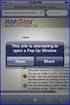 How to Disable Common Pop-Up Blockers Listed below are some of the most popular pop-up blocking software packages, and instructions to enable pop-up windows with them. Pop-up windows must be enabled to
How to Disable Common Pop-Up Blockers Listed below are some of the most popular pop-up blocking software packages, and instructions to enable pop-up windows with them. Pop-up windows must be enabled to
How to Disable Common Pop-Up Blockers
 How to Disable Common Pop-Up Blockers Listed below are some of the most popular pop-up blocking software packages, and instructions to enable pop-up windows with them. Pop-up windows must be enabled to
How to Disable Common Pop-Up Blockers Listed below are some of the most popular pop-up blocking software packages, and instructions to enable pop-up windows with them. Pop-up windows must be enabled to
How to turn off Pop-up Blockers
 How to turn off Pop-up Blockers (1) The Internet Explorer built-in Pop-up Blocker, and (2) The Google Toolbar Pop-up Blocker. If you want to allow Pop-ups from a particular site, you'll need to turn off
How to turn off Pop-up Blockers (1) The Internet Explorer built-in Pop-up Blocker, and (2) The Google Toolbar Pop-up Blocker. If you want to allow Pop-ups from a particular site, you'll need to turn off
How to Disable Common Pop-Up Blockers
 How to Disable Common Pop-Up Blockers Internet Explorer AOL Toolbar Google Toolbar Microsoft Windows XP Service Pack 2 (SP2) MSN Toolbar Pop-Up Stopper PopUpCop Yahoo! Toolbar Firefox Norton Internet Security/Firewall
How to Disable Common Pop-Up Blockers Internet Explorer AOL Toolbar Google Toolbar Microsoft Windows XP Service Pack 2 (SP2) MSN Toolbar Pop-Up Stopper PopUpCop Yahoo! Toolbar Firefox Norton Internet Security/Firewall
Turning Off Pop-Up Blockers
 Turning Off Pop-Up Blockers See the following instructions for how to turn off your pop-up blockers. We have included instructions for Internet Explorer 7, Internet Explorer 8, Internet Explorer 9, Google,
Turning Off Pop-Up Blockers See the following instructions for how to turn off your pop-up blockers. We have included instructions for Internet Explorer 7, Internet Explorer 8, Internet Explorer 9, Google,
How to Disable Common Pop-Up Blockers
 Listed below are some of the most popular pop-up blocking software packages, and instructions to enable pop-up windows with them. Pop-up windows must be enabled to use the online course. There are dozens
Listed below are some of the most popular pop-up blocking software packages, and instructions to enable pop-up windows with them. Pop-up windows must be enabled to use the online course. There are dozens
How to Disable Common Pop-Up Blockers
 How to Disable Common Pop-Up Blockers Listed below are some of the more popular Pop-up Blocking software Packages, and the workarounds in order to disable them to view our Programs. There are literally
How to Disable Common Pop-Up Blockers Listed below are some of the more popular Pop-up Blocking software Packages, and the workarounds in order to disable them to view our Programs. There are literally
Enabling pop-up windows on different browsers
 Enabling pop-up windows on different browsers A pop-up window is a small web browser window that appears on the website you're viewing. This window opens for an application to display new information.
Enabling pop-up windows on different browsers A pop-up window is a small web browser window that appears on the website you're viewing. This window opens for an application to display new information.
FAQ - Disable Pop-Up Blockers
 FAQ - Disable Pop-Up Blockers Document number: POP:01 Copyright (c) 2006 1stWorks Corporation. All rights reserved. This FAQ describes how to disable some of the common pop-up blocking programs. Internet
FAQ - Disable Pop-Up Blockers Document number: POP:01 Copyright (c) 2006 1stWorks Corporation. All rights reserved. This FAQ describes how to disable some of the common pop-up blocking programs. Internet
Disabling Common Pop-up Blockers (or, when I click on a link nothing happens )
 Disabling Common Pop-up Blockers (or, when I click on a link nothing happens ) Some UWS online systems such as MySR, MyUWS and WebCT may be configured to open a new browser window. Internet security software
Disabling Common Pop-up Blockers (or, when I click on a link nothing happens ) Some UWS online systems such as MySR, MyUWS and WebCT may be configured to open a new browser window. Internet security software
The UC Learning Center: Disabling Pop-Up Blockers
 The UC Learning Center: Disabling Pop-Up Blockers In order to launch online courses within the UC Learning Center all pop-up blockers must be turned off. This guide will walk you through disabling pop-up
The UC Learning Center: Disabling Pop-Up Blockers In order to launch online courses within the UC Learning Center all pop-up blockers must be turned off. This guide will walk you through disabling pop-up
Procedures to Detect and Disable Pop-up Blockers
 Procedures to Detect and Disable Pop-up Blockers (PC - Internet Explorer, Netscape) 1. Hold down the CTRL key on your Keyboard and simultaneously click on the Link or your selection. This will temporarily
Procedures to Detect and Disable Pop-up Blockers (PC - Internet Explorer, Netscape) 1. Hold down the CTRL key on your Keyboard and simultaneously click on the Link or your selection. This will temporarily
This guide will walk you through the process of disabling pop-up blockers found in three popular web browsers.
 Disable Pop-Up Blockers for MyCPD This guide will walk you through the process of disabling pop-up blockers found in three popular web browsers. Popup blockers interfere with proper functioning of the
Disable Pop-Up Blockers for MyCPD This guide will walk you through the process of disabling pop-up blockers found in three popular web browsers. Popup blockers interfere with proper functioning of the
NS Employee Resource Center: Problems and Solutions Accessing the Mainframe (Crewcall, Memo, Realtime, etc.)
 NS Employee Resource Center: Problems and Solutions Accessing the Mainframe (Crewcall, Memo, Realtime, etc.) Below is a list of the solutions for the most common problems when trying to access the mainframe
NS Employee Resource Center: Problems and Solutions Accessing the Mainframe (Crewcall, Memo, Realtime, etc.) Below is a list of the solutions for the most common problems when trying to access the mainframe
How To Use Moodle Online Class On A Pc Or Mac Or Ipad (For Acedo) On A Computer Or Mac) On Your Computer Or Ipod Or Ipo (For An Ipo) For Acedor Or Mac (
 Welcome to Stanly Online, This document has been sent to you to supply the information you need to: access our online learning system AND find help, should the need arise Accessing : Your online class
Welcome to Stanly Online, This document has been sent to you to supply the information you need to: access our online learning system AND find help, should the need arise Accessing : Your online class
Table of Contents. How to Disable or Partially Disable Pop-up Blockers
 Table of Contents How to Disable or Partially Disable Pop-up Blockers Internet Explorer 8 and 9... 2 Internet Explorer 7... 3 Internet Explorer 6... 4 FireFox 3 and Up for Windows... 5 Firefox 3.0 and
Table of Contents How to Disable or Partially Disable Pop-up Blockers Internet Explorer 8 and 9... 2 Internet Explorer 7... 3 Internet Explorer 6... 4 FireFox 3 and Up for Windows... 5 Firefox 3.0 and
MyReports Recommended Browser Settings MYR-200a
 MyReports Recommended Browser Settings MYR-200a Note: If you have installed an additional Tool Bar on your browser, such as Yahoo Tool Bar or Google Tool Bar, be sure that it is also configured to allow
MyReports Recommended Browser Settings MYR-200a Note: If you have installed an additional Tool Bar on your browser, such as Yahoo Tool Bar or Google Tool Bar, be sure that it is also configured to allow
Recommended Browser Setting for MySBU Portal
 The MySBU portal is built using Microsoft s SharePoint technology framework, therefore, for the best viewing experience, Southwest Baptist University recommends the use of Microsoft s Internet Explorer,
The MySBU portal is built using Microsoft s SharePoint technology framework, therefore, for the best viewing experience, Southwest Baptist University recommends the use of Microsoft s Internet Explorer,
Recommended Settings for PACS HRS-d/eJacket via Remote Access
 The Main Line Health (MLH) system can be accessed through the Internet using the MLH Extranet Portal. The Extranet Portal gives users access to the MLH Intranet, PACS Horizon RadStation Distributed (HRS-d),
The Main Line Health (MLH) system can be accessed through the Internet using the MLH Extranet Portal. The Extranet Portal gives users access to the MLH Intranet, PACS Horizon RadStation Distributed (HRS-d),
In order to get the most out of your Bert Rodgers courses, it is important to ensure that your computer meets some minimum system requirements.
 System Requirements In order to get the most out of your Bert Rodgers courses, it is important to ensure that your computer meets some minimum system requirements. Please select your preferred or current
System Requirements In order to get the most out of your Bert Rodgers courses, it is important to ensure that your computer meets some minimum system requirements. Please select your preferred or current
1. What are popups? 1. 2. What if I have a problem with viewing popups? 1
 1. What are popups? 1 2. What if I have a problem with viewing popups? 1 3. Steps to take if your web browser is blocking popups 2 3.1. Internet Explorer 6, 7 & 8 2 3.2. Internet Explorer 9 4 3.3. Mozilla
1. What are popups? 1 2. What if I have a problem with viewing popups? 1 3. Steps to take if your web browser is blocking popups 2 3.1. Internet Explorer 6, 7 & 8 2 3.2. Internet Explorer 9 4 3.3. Mozilla
Installing Citrix for Mac
 Installing Citrix for Mac 1) Go to: http://receiver.citrix.com. 2) Click on Download Receiver. 3) On the bottom left hand corner of your computer screen, the Citrix Download should appear. Click on that
Installing Citrix for Mac 1) Go to: http://receiver.citrix.com. 2) Click on Download Receiver. 3) On the bottom left hand corner of your computer screen, the Citrix Download should appear. Click on that
Cognos 10 Getting Started with Internet Explorer and Windows 7
 Browser/Windows Settings There are several Internet Explorer browser settings required for running reports in Cognos. This document will describe specifically how to set those in Internet Explorer 9 and
Browser/Windows Settings There are several Internet Explorer browser settings required for running reports in Cognos. This document will describe specifically how to set those in Internet Explorer 9 and
Victoria College Online Course Guide
 Victoria College Online Course Guide DO NOT LOSE THIS GUIDE!! IT CONTAINS IMPORTANT INFORMATION THAT YOU WILL NEED TO HELP YOU ACCESS YOUR COURSE!!! YOU HAVE ENROLLED IN THE FOLLOWING COURSE/COURSES: COURSE
Victoria College Online Course Guide DO NOT LOSE THIS GUIDE!! IT CONTAINS IMPORTANT INFORMATION THAT YOU WILL NEED TO HELP YOU ACCESS YOUR COURSE!!! YOU HAVE ENROLLED IN THE FOLLOWING COURSE/COURSES: COURSE
Infor Xtreme Browser References
 Infor Xtreme Browser References This document describes the list of supported browsers, browser recommendations and known issues. Contents Infor Xtreme Browser References... 1 Browsers Supported... 2 Browser
Infor Xtreme Browser References This document describes the list of supported browsers, browser recommendations and known issues. Contents Infor Xtreme Browser References... 1 Browsers Supported... 2 Browser
Section 1.0 Getting Started with the Vālant EMR. Contents
 Section 1.0 Getting Started with the Vālant EMR Contents Getting Started with the Valant EMR application:... 2 Hardware Requirements for the Vālant EMR:... 3 Software Requirements for the Vālant EMR:...
Section 1.0 Getting Started with the Vālant EMR Contents Getting Started with the Valant EMR application:... 2 Hardware Requirements for the Vālant EMR:... 3 Software Requirements for the Vālant EMR:...
CougarTrack Troubleshooting - Internet Explorer 8
 CougarTrack Troubleshooting - Internet Explorer 8 If you are having difficulty accessing pages in CougarTrack, please read through the following information and make any applicable changes to your computer.
CougarTrack Troubleshooting - Internet Explorer 8 If you are having difficulty accessing pages in CougarTrack, please read through the following information and make any applicable changes to your computer.
Browser Settings for Optimal Site Performance
 1 Browser Settings for Optimal Site Performance With the constant upgrades to browsers and to City National s systems, an occasional problem may develop with your browser and our program compatibility.
1 Browser Settings for Optimal Site Performance With the constant upgrades to browsers and to City National s systems, an occasional problem may develop with your browser and our program compatibility.
System Use Requirements
 ProjectDox Component Customer Installation v. 8.3.8.8 System Use Requirements 4835 East Cactus Road Suite 420 Scottsdale, Arizona 85254 Phone: 602.714.9774 www.avolvesoftware.com Copyright 2015 Avolve
ProjectDox Component Customer Installation v. 8.3.8.8 System Use Requirements 4835 East Cactus Road Suite 420 Scottsdale, Arizona 85254 Phone: 602.714.9774 www.avolvesoftware.com Copyright 2015 Avolve
Setting up Client Browsers Oracle FLEXCUBE Universal Banking Release 11.3.0 [May] [2011]
![Setting up Client Browsers Oracle FLEXCUBE Universal Banking Release 11.3.0 [May] [2011] Setting up Client Browsers Oracle FLEXCUBE Universal Banking Release 11.3.0 [May] [2011]](/thumbs/40/21522540.jpg) Setting up Client Browsers Oracle FLEXCUBE Universal Banking Release 11.3.0 [May] [2011] Table of Contents 1. SETTING UP CLIENT BROWSERS... 1-1 1.1 INTRODUCTION... 1-1 1.2 LIST OF CLIENT BROWSERS... 1-1
Setting up Client Browsers Oracle FLEXCUBE Universal Banking Release 11.3.0 [May] [2011] Table of Contents 1. SETTING UP CLIENT BROWSERS... 1-1 1.1 INTRODUCTION... 1-1 1.2 LIST OF CLIENT BROWSERS... 1-1
KUB Website Troubleshooting
 KUB Website Troubleshooting Are you having problems getting to the KUB website at http://www.kub.org/? If you type in your user ID and password and press the login button, are you routed right back to
KUB Website Troubleshooting Are you having problems getting to the KUB website at http://www.kub.org/? If you type in your user ID and password and press the login button, are you routed right back to
Remote Access to Niagara Wheatfield s Computer Network
 Remote Access to Niagara Wheatfield s Computer Network Niagara Wheatfield Central School District Office of Instructional Technology Revised: June 24, 2010 Page 1 of 15 To gain access to Niagara Wheatfield
Remote Access to Niagara Wheatfield s Computer Network Niagara Wheatfield Central School District Office of Instructional Technology Revised: June 24, 2010 Page 1 of 15 To gain access to Niagara Wheatfield
Instructions for Configuring Your Browser Settings and Online Security FAQ s. ios8 Settings for iphone and ipad app
 Instructions for Configuring Your Browser Settings and Online Security FAQ s ios8 Settings for iphone and ipad app General Settings The following browser settings and plug-ins are required to properly
Instructions for Configuring Your Browser Settings and Online Security FAQ s ios8 Settings for iphone and ipad app General Settings The following browser settings and plug-ins are required to properly
1. TURN OFF UAC SETTINGS
 AKOYA INSTALLATION TECHNICAL REQUIREMENTS INTERNET EXPLORER CONFIGURATION FOR AKOYA.NET 1. TURN OFF UAC SETTINGS Before making the following changes in Internet Explorer, you must be a local administrator
AKOYA INSTALLATION TECHNICAL REQUIREMENTS INTERNET EXPLORER CONFIGURATION FOR AKOYA.NET 1. TURN OFF UAC SETTINGS Before making the following changes in Internet Explorer, you must be a local administrator
Student ANGEL FAQs. General Issues: System Requirements:
 Student ANGEL FAQs General Issues: What is ANGEL? How do I log in? What is my username and password? How do I activate my account? I forgot my C number/password, what do I do? I registered after the first
Student ANGEL FAQs General Issues: What is ANGEL? How do I log in? What is my username and password? How do I activate my account? I forgot my C number/password, what do I do? I registered after the first
C O N F I G U R I N G Y O U R W E B B R O W S E R TO A L L O W P O P - U P W I N D O W S
 C O N F I G U R I N G Y O U R W E B B R O W S E R TO A L L O W P O P - U P W I N D O W S Most web browsers include a feature to block pop-up windows. While this may eliminate unwanted or bothersome pop-up
C O N F I G U R I N G Y O U R W E B B R O W S E R TO A L L O W P O P - U P W I N D O W S Most web browsers include a feature to block pop-up windows. While this may eliminate unwanted or bothersome pop-up
Technical Guide for Remote access
 Technical Guide for Remote access Frequently Asked Questions about using EZ Proxy to access Library resources off campus. Login Help Who is allowed access? I m having trouble logging in. Finding Articles
Technical Guide for Remote access Frequently Asked Questions about using EZ Proxy to access Library resources off campus. Login Help Who is allowed access? I m having trouble logging in. Finding Articles
Adobe Reader Settings
 Adobe Reader Settings Table of Contents Adobe 9 and X (10) Reader Settings...2 For Adobe Reader X (10)... 5 Adobe Reader XI (11)...7 Internet Explorer 8 and 9... 8 Google Chrome... 9 Mozilla Firefox...
Adobe Reader Settings Table of Contents Adobe 9 and X (10) Reader Settings...2 For Adobe Reader X (10)... 5 Adobe Reader XI (11)...7 Internet Explorer 8 and 9... 8 Google Chrome... 9 Mozilla Firefox...
Installation Guide and Machine Setup
 Installation Guide and Machine Setup Page 1 Browser Configurations Installation Guide and Machine Setup The first requirement for using CURA is to ensure that your browser is set up accurately. 1. Once
Installation Guide and Machine Setup Page 1 Browser Configurations Installation Guide and Machine Setup The first requirement for using CURA is to ensure that your browser is set up accurately. 1. Once
Outlook Web App User Guide
 Outlook Web App Table of Contents QUICK REFERENCE... 2 OUTLOOK WEB APP URL... 2 Imagine! Help Desk...... 2 OUTLOOK WEB APP MAIN WINDOW... 2 KEY NEW FEATURES... 3 GETTING STARTED WITH OUTLOOK... 4 LOGGING
Outlook Web App Table of Contents QUICK REFERENCE... 2 OUTLOOK WEB APP URL... 2 Imagine! Help Desk...... 2 OUTLOOK WEB APP MAIN WINDOW... 2 KEY NEW FEATURES... 3 GETTING STARTED WITH OUTLOOK... 4 LOGGING
If the Google Toolbar is blocking Sycle.net, there are three ways to disable it:
 Configuring your Pop Up Blocker Google Toolbar If the Google Toolbar is blocking Sycle.net, there are three ways to disable it: 1. To let a pop-up through on a one-time basis, press and hold the "Ctrl-"
Configuring your Pop Up Blocker Google Toolbar If the Google Toolbar is blocking Sycle.net, there are three ways to disable it: 1. To let a pop-up through on a one-time basis, press and hold the "Ctrl-"
TxEIS Browser Settings
 TxEIS Browser Settings Updated May 2016 The TxEIS Browser Settings document lists supported browsers and recommended browser settings which will allow you to utilize the TxEIS system at its fullest potential
TxEIS Browser Settings Updated May 2016 The TxEIS Browser Settings document lists supported browsers and recommended browser settings which will allow you to utilize the TxEIS system at its fullest potential
BROWSER TIPS FOR PEOPLESOFT
 BROWSER TIPS FOR PEOPLESOFT Please note: This document is designed to be used online and has a number of embedded links to processes and additional information. We discourage the printing of these documents
BROWSER TIPS FOR PEOPLESOFT Please note: This document is designed to be used online and has a number of embedded links to processes and additional information. We discourage the printing of these documents
I N R O A D S, I N C. T R A I N I N G A N D D E V E L O P M E N T
 I N R O A D S, I N C. T R A I N I N G A N D D E V E L O P M E N T Intern E- Learning Guide 2015 1 Introduction Welcome to another valuable piece of your INROADS development experience, e-learning! If you
I N R O A D S, I N C. T R A I N I N G A N D D E V E L O P M E N T Intern E- Learning Guide 2015 1 Introduction Welcome to another valuable piece of your INROADS development experience, e-learning! If you
STUDENT ADMINISTRATION TRAINING GUIDE SETTING YOUR BROWSER FOR PEOPLESOFT DOWNLOADS
 STUDENT ADMINISTRATION TRAINING GUIDE SETTING YOUR BROWSER FOR PEOPLESOFT DOWNLOADS Table of Contents How to check the browser version... 3 PC - Internet Explorer... 8 Internet Explorer V9 Compatibility
STUDENT ADMINISTRATION TRAINING GUIDE SETTING YOUR BROWSER FOR PEOPLESOFT DOWNLOADS Table of Contents How to check the browser version... 3 PC - Internet Explorer... 8 Internet Explorer V9 Compatibility
CONNECT-TO-CHOP USER GUIDE
 CONNECT-TO-CHOP USER GUIDE VERSION V8 Table of Contents 1 Overview... 3 2 Requirements... 3 2.1 Security... 3 2.2 Computer... 3 2.3 Application... 3 2.3.1 Web Browser... 3 2.3.2 Prerequisites... 3 3 Logon...
CONNECT-TO-CHOP USER GUIDE VERSION V8 Table of Contents 1 Overview... 3 2 Requirements... 3 2.1 Security... 3 2.2 Computer... 3 2.3 Application... 3 2.3.1 Web Browser... 3 2.3.2 Prerequisites... 3 3 Logon...
My Online Education. Student Guide
 My Online Education Student Guide Table of Contents Introduction...3 System Requirements...4 Quick Tips...5 Turning Off Pop-Up Blockers...7 Setting Screen Resolution...9 Help/Support Resources...10 MOE
My Online Education Student Guide Table of Contents Introduction...3 System Requirements...4 Quick Tips...5 Turning Off Pop-Up Blockers...7 Setting Screen Resolution...9 Help/Support Resources...10 MOE
How to Add HealthCentral to Your Safe Senders List
 How to Add HealthCentral to Your Safe Senders List Due to the growing problem of unsolicited and unwanted commercial emails, many web mail services and email applications have taken measures to automatically
How to Add HealthCentral to Your Safe Senders List Due to the growing problem of unsolicited and unwanted commercial emails, many web mail services and email applications have taken measures to automatically
Remedy ITSM Service Request Management Quick Start Guide
 Remedy ITSM Service Request Management Quick Start Guide Table of Contents 1.0 Getting Started With Remedy s Service Request Management. 3 2.0 Submitting a Service Request.7 3.0 Updating a Service Request
Remedy ITSM Service Request Management Quick Start Guide Table of Contents 1.0 Getting Started With Remedy s Service Request Management. 3 2.0 Submitting a Service Request.7 3.0 Updating a Service Request
mystanwell.com Installing Citrix Client Software Information and Business Systems
 mystanwell.com Installing Citrix Client Software Information and Business Systems Doc No: 020/12 Revision No: Revision Date: Page: 1 of 16 Contents Overview... 3 1. Microsoft Internet Explorer... 3 2.
mystanwell.com Installing Citrix Client Software Information and Business Systems Doc No: 020/12 Revision No: Revision Date: Page: 1 of 16 Contents Overview... 3 1. Microsoft Internet Explorer... 3 2.
Non-Java Kronos link: https://www-kronos.itcs.northwestern.edu/wfc/applications/wtk/html/ess/logon.jsp
 Kronos 6.3 Troubleshooting Guide Links to Kronos 6.3... 1 Chrome 29, 30 or 31... 2 Tips for Troubleshooting Internet Explorer 8 or 9... 3 Tips for Troubleshooting Internet Explorer 9 or 10... 3 Compatibility
Kronos 6.3 Troubleshooting Guide Links to Kronos 6.3... 1 Chrome 29, 30 or 31... 2 Tips for Troubleshooting Internet Explorer 8 or 9... 3 Tips for Troubleshooting Internet Explorer 9 or 10... 3 Compatibility
INROADS, INC. TRAINING AND DEVELOPMENT. Intern E- Learning Guide 2012 (rev. 4.2012)
 INROADS, INC. TRAINING AND DEVELOPMENT Intern E- Learning Guide 2012 (rev. 4.2012) 1 Introduction Welcome to another valuable piece of your INROADS development experience, e learning! If you are unfamiliar
INROADS, INC. TRAINING AND DEVELOPMENT Intern E- Learning Guide 2012 (rev. 4.2012) 1 Introduction Welcome to another valuable piece of your INROADS development experience, e learning! If you are unfamiliar
Reference Guide for WebCDM Application 2013 CEICData. All rights reserved.
 Reference Guide for WebCDM Application 2013 CEICData. All rights reserved. Version 1.2 Created On February 5, 2007 Last Modified August 27, 2013 Table of Contents 1 SUPPORTED BROWSERS... 3 1.1 INTERNET
Reference Guide for WebCDM Application 2013 CEICData. All rights reserved. Version 1.2 Created On February 5, 2007 Last Modified August 27, 2013 Table of Contents 1 SUPPORTED BROWSERS... 3 1.1 INTERNET
Instructions for using evitran / Budget Allocation Software
 Instructions for using evitran / Budget Allocation Software General requirements for running running evitran / Budget Allocation software The application is best viewed In IE Explorer 5.0+ and 1024 X 768
Instructions for using evitran / Budget Allocation Software General requirements for running running evitran / Budget Allocation software The application is best viewed In IE Explorer 5.0+ and 1024 X 768
User Support Resource
 User Support Resource Clearing Browser Cache To optimize your experience in the MyUNLV system, it may be necessary to clear your browser cache. While it is not necessary to clear you cache every time you
User Support Resource Clearing Browser Cache To optimize your experience in the MyUNLV system, it may be necessary to clear your browser cache. While it is not necessary to clear you cache every time you
Checking Browser Settings, and Basic System Requirements for QuestionPoint
 Checking Browser Settings, and Basic System Requirements for QuestionPoint This document covers basic IE settings and system requirements necessary for QuestionPoint. These settings and requirements apply
Checking Browser Settings, and Basic System Requirements for QuestionPoint This document covers basic IE settings and system requirements necessary for QuestionPoint. These settings and requirements apply
PowerSchool Distance Learning System Guide
 PowerSchool Distance Learning System Guide 6/20/2007 Version 1.2 Copyright 2007 Pearson Education, Inc or its affiliates. All rights reserved. New User Registration The People Development Network portal
PowerSchool Distance Learning System Guide 6/20/2007 Version 1.2 Copyright 2007 Pearson Education, Inc or its affiliates. All rights reserved. New User Registration The People Development Network portal
Pop up blocker test XP Service Pack 2 - Pop Up Blocker
 Help with online tests In order to run SHL ability tests the test machine might need some configuration: You need to make sure that you have Java and Flash player installed on your machine, as well that
Help with online tests In order to run SHL ability tests the test machine might need some configuration: You need to make sure that you have Java and Flash player installed on your machine, as well that
Troubleshoot downloading files or assessments from the OLS Microsoft Users
 Troubleshoot downloading files or assessments from the OLS Microsoft Users Table of Contents Identify the download problem 2 Problems downloading a PDF 2 Clearing Your Cache 2 Internet Explorer 6.0 3 Internet
Troubleshoot downloading files or assessments from the OLS Microsoft Users Table of Contents Identify the download problem 2 Problems downloading a PDF 2 Clearing Your Cache 2 Internet Explorer 6.0 3 Internet
SmartGrant Web Browser Set-Up
 SmartGrant Web Browser Set-Up TABLE OF CONTENTS SmartGrant Supported Web Browsers for Windows... 2 Configuring Your Web Browser for SmartGrant... 3 Internet Explorer... 3 Firefox... 10 Chrome... 15 Safari...
SmartGrant Web Browser Set-Up TABLE OF CONTENTS SmartGrant Supported Web Browsers for Windows... 2 Configuring Your Web Browser for SmartGrant... 3 Internet Explorer... 3 Firefox... 10 Chrome... 15 Safari...
Add an email address to a safe sender list in a client or security software AOL. BellSouth / AT&T Web Email
 Add an email address to a safe sender list in a client or security software You can allow mail that EFA sends to go to your inbox without being placed in your junk or spam folder by adding EFA s email
Add an email address to a safe sender list in a client or security software You can allow mail that EFA sends to go to your inbox without being placed in your junk or spam folder by adding EFA s email
PC Requirements and Technical Help. Q1. How do I clear the browser s cache?
 Q1. How do I clear the browser s cache? A1. Clear your browser's cache, and close all other applications that are running in your PC to free up memory space. For instructions on clearing cache (temporary
Q1. How do I clear the browser s cache? A1. Clear your browser's cache, and close all other applications that are running in your PC to free up memory space. For instructions on clearing cache (temporary
Internet Explorer Browser Clean-up
 Follow the steps below to determine your Internet Explorer version number and access browser clean-up procedures specific to your version. 1. From Internet Explorer, click the Help menu and choose About
Follow the steps below to determine your Internet Explorer version number and access browser clean-up procedures specific to your version. 1. From Internet Explorer, click the Help menu and choose About
TASKSTREAM FAQs. 2. I have downloaded a lesson attachment, but I cannot open it. What is wrong?
 TASKSTREAM FAQs Why do I not receive emails from TaskStream? It could be that your email program is interpreting incoming TaskStream mail as spam, which is a term for junk mail Spam is not typically stored
TASKSTREAM FAQs Why do I not receive emails from TaskStream? It could be that your email program is interpreting incoming TaskStream mail as spam, which is a term for junk mail Spam is not typically stored
How To Use Secureanything On A Mac Or Ipad (For A Mac)
 User Guide for Mac OS X Copyright Webroot SecureAnywhere User Guide for Mac OS X March, 2013 2012-2013 Webroot Software, Inc. All rights reserved. Webroot is a registered trademark and SecureAnywhere is
User Guide for Mac OS X Copyright Webroot SecureAnywhere User Guide for Mac OS X March, 2013 2012-2013 Webroot Software, Inc. All rights reserved. Webroot is a registered trademark and SecureAnywhere is
Edwin Analytics Getting Started Guide
 Edwin Analytics Getting Started Guide This guide provides assistance for accessing and using Edwin Analytics, the Department of Elementary and Secondary Education s (ESE) online tool for expanding data
Edwin Analytics Getting Started Guide This guide provides assistance for accessing and using Edwin Analytics, the Department of Elementary and Secondary Education s (ESE) online tool for expanding data
Learning Management System (LMS) Quick Tips. Contents LMS REFERENCE GUIDE
 Learning Management System (LMS) Quick Tips Contents Process Overview... 2 Sign into the LMS... 3 Troubleshooting... 5 Required Software... 5 Mobile devices are not supported... 5 Using the Check System
Learning Management System (LMS) Quick Tips Contents Process Overview... 2 Sign into the LMS... 3 Troubleshooting... 5 Required Software... 5 Mobile devices are not supported... 5 Using the Check System
Computer Specifications & Settings for Unsupervised SHLsolutions Ability Assessments PEOPLE PERFORMANCE
 Computer Specifications & Settings for Unsupervised SHLsolutions Ability Assessments PEOPLE PERFORMANCE January 2007 Contents Computer Specifications... 3 Web Browser Checking Page... 4 Enabling Adobe
Computer Specifications & Settings for Unsupervised SHLsolutions Ability Assessments PEOPLE PERFORMANCE January 2007 Contents Computer Specifications... 3 Web Browser Checking Page... 4 Enabling Adobe
Adding an email address to a safe sender list in an email client or security software
 Adding an email address to a safe sender list in an email client or security software How do I whitelist or add email addresses to my safe sender list in my security software or email client? Whitelisting
Adding an email address to a safe sender list in an email client or security software How do I whitelist or add email addresses to my safe sender list in my security software or email client? Whitelisting
Wireless Setup for Windows 8
 Wireless Setup for Windows 8 Wireless Names KUEMPLOYEE Only Kettering Staff and Faculty can connect to this wireless o Network Access, Internet Access, Printer Access, License Manager KUSTUDENT Active
Wireless Setup for Windows 8 Wireless Names KUEMPLOYEE Only Kettering Staff and Faculty can connect to this wireless o Network Access, Internet Access, Printer Access, License Manager KUSTUDENT Active
Citrix Introduction and FAQs
 Citrix Introduction and FAQs Introduction to Citrix... 2 Why should I use this?... 2 What about Support?... 2 What browser should I use?... 2 Known Issues... 2 System Requirements for Windows-based computers...
Citrix Introduction and FAQs Introduction to Citrix... 2 Why should I use this?... 2 What about Support?... 2 What browser should I use?... 2 Known Issues... 2 System Requirements for Windows-based computers...
Get Started Guide - PC Tools Internet Security
 Get Started Guide - PC Tools Internet Security Table of Contents PC Tools Internet Security... 1 Getting Started with PC Tools Internet Security... 1 Installing... 1 Getting Started... 2 iii PC Tools
Get Started Guide - PC Tools Internet Security Table of Contents PC Tools Internet Security... 1 Getting Started with PC Tools Internet Security... 1 Installing... 1 Getting Started... 2 iii PC Tools
Safe internet for business use: Getting Started Guide
 Safe internet for business use: Getting Started Guide Table of Contents 1. Preface 1 2. Before You Install 2 2.1 Disabling Firewalls 2 2.2 About Accelerators 3 3. About Profiles 4 4. Installation and Initial
Safe internet for business use: Getting Started Guide Table of Contents 1. Preface 1 2. Before You Install 2 2.1 Disabling Firewalls 2 2.2 About Accelerators 3 3. About Profiles 4 4. Installation and Initial
Are you having trouble logging in with a Username that contains special characters or spaces?
 Troubleshooting Guide Forgot your Username or Password? Are you having trouble logging in with a Username that contains special characters or spaces? Can t launch a course in InfoComm University? Can t
Troubleshooting Guide Forgot your Username or Password? Are you having trouble logging in with a Username that contains special characters or spaces? Can t launch a course in InfoComm University? Can t
Quick Start. Installing the software. for Webroot Internet Security Complete, Version 7.0
 Quick Start for Webroot Internet Security Complete, Version 7.0 This Quick Start describes how to install and begin using the Webroot Internet Security Complete 2011 software. This integrated suite delivers
Quick Start for Webroot Internet Security Complete, Version 7.0 This Quick Start describes how to install and begin using the Webroot Internet Security Complete 2011 software. This integrated suite delivers
Access to Moodle. The first session of this document will show you how to access your Lasell Moodle course, how to login, and how to logout.
 Access to Moodle The first session of this document will show you how to access your Lasell Moodle course, how to login, and how to logout. 1. The homepage of Lasell Learning Management System Moodle is
Access to Moodle The first session of this document will show you how to access your Lasell Moodle course, how to login, and how to logout. 1. The homepage of Lasell Learning Management System Moodle is
Technical Support Manual
 Technical Support Manual Common Technical Problems Auralog Inc. 3710 E. University Drive Phoenix AZ 85034 888.388.3535 TELL ME MORE Recommended System Configuration Recommended configuration for an online
Technical Support Manual Common Technical Problems Auralog Inc. 3710 E. University Drive Phoenix AZ 85034 888.388.3535 TELL ME MORE Recommended System Configuration Recommended configuration for an online
Manually Add Programs to Your Firewall or Anti-Virus Programs Trusted List. ZoneAlarm
 Manually Add Programs to Your Firewall or Anti-Virus Programs Trusted List ZoneAlarm AVG Open the AVG Anti-Virus plus Firewall. Double-click the Firewall button to configure the Firewall. Add the programs
Manually Add Programs to Your Firewall or Anti-Virus Programs Trusted List ZoneAlarm AVG Open the AVG Anti-Virus plus Firewall. Double-click the Firewall button to configure the Firewall. Add the programs
Standard Client Configuration Requirements
 Test Developer s Studio (TDS) Standard Client Configuration Requirements Information Technologies (IT) Content Applications Development Group (CADG) Version 1.0 February 20, 2008 Copyright 2008 by NCS
Test Developer s Studio (TDS) Standard Client Configuration Requirements Information Technologies (IT) Content Applications Development Group (CADG) Version 1.0 February 20, 2008 Copyright 2008 by NCS
A Step-by-Step Patient Guide to Upload Medical Images to the Cleveland Clinic Neurological Institute
 A Step-by-Step Patient Guide to Upload Medical Images to the Cleveland Clinic Neurological Institute Cleveland Clinic 1995-2014. All Rights Reserved. v.08.05.14 Table of Contents Get Started Step 1: Locate
A Step-by-Step Patient Guide to Upload Medical Images to the Cleveland Clinic Neurological Institute Cleveland Clinic 1995-2014. All Rights Reserved. v.08.05.14 Table of Contents Get Started Step 1: Locate
Global Preview v.6.0 for Microsoft Dynamics CRM On-premise 2013 and 2015
 Global Preview v.6.0 for Microsoft Dynamics CRM On-premise 2013 and 2015 User Manual Akvelon, Inc. 2015, All rights reserved. 1 Contents Overview... 3 Licensing... 4 Installation... 5 Upgrading from previous
Global Preview v.6.0 for Microsoft Dynamics CRM On-premise 2013 and 2015 User Manual Akvelon, Inc. 2015, All rights reserved. 1 Contents Overview... 3 Licensing... 4 Installation... 5 Upgrading from previous
Windows XP Chinese Character Support Installation Instruction
 Windows XP Chinese Character Support Installation Instruction Windows XP has a utility to allow user to modify language sets for both multi-language input and viewing of foreign character sets. This document
Windows XP Chinese Character Support Installation Instruction Windows XP has a utility to allow user to modify language sets for both multi-language input and viewing of foreign character sets. This document
How to Log in to LDRPS-Web v10 (L10) https://enterprise.strohlservices.com
 How to Log in to LDRPS-Web v10 (L10) https://enterprise.strohlservices.com Contents First Time Login Instructions... 1 1) Use the Internet Explorer (IE) Web browser*... 1 2) Install the.net Framework...
How to Log in to LDRPS-Web v10 (L10) https://enterprise.strohlservices.com Contents First Time Login Instructions... 1 1) Use the Internet Explorer (IE) Web browser*... 1 2) Install the.net Framework...
Security Practices Essentials. Viruses McAfee Virus Software Critical Windows Updates Network Settings. Spyware Adaware Spybot Windows Defender
 Security Practices Essentials Viruses McAfee Virus Software Critical Windows Updates Network Settings Spyware Adaware Spybot Windows Defender Security Practices Essentials: All computer passwords should
Security Practices Essentials Viruses McAfee Virus Software Critical Windows Updates Network Settings Spyware Adaware Spybot Windows Defender Security Practices Essentials: All computer passwords should
Configuring Internet Explorer for CareLogic
 Configuring Internet Explorer for CareLogic March 19, 2014 1 P a g e Table of Contents Configuring Internet Explorer for CareLogic... 3 Configuring Internet Explorer Security Settings... 4 Internet Explorer
Configuring Internet Explorer for CareLogic March 19, 2014 1 P a g e Table of Contents Configuring Internet Explorer for CareLogic... 3 Configuring Internet Explorer Security Settings... 4 Internet Explorer
Configure Your Computer to Work With Microsoft Word - Windows Vista
 COMPUTER CONFIGURATION INSTRUCTIONS CENTER FOR THE DEVELOPMENT OF SECURITY EXCELLENCE May 2013 The purpose of this document is to provide step-by-step instructions to students on how to configure their
COMPUTER CONFIGURATION INSTRUCTIONS CENTER FOR THE DEVELOPMENT OF SECURITY EXCELLENCE May 2013 The purpose of this document is to provide step-by-step instructions to students on how to configure their
If you encounter difficulty or need further assistance the Archdiocesan help desk can be reached at (410) 547-5305, option 1. Email Access Methods:
 ArchMail (www.archbalt.org/archmail) is a centrally hosted email system for the employees of the Archdiocese. To simplify employee access multiple methods for accessing email have been established. This
ArchMail (www.archbalt.org/archmail) is a centrally hosted email system for the employees of the Archdiocese. To simplify employee access multiple methods for accessing email have been established. This
Instructions to Sign On and Off of Self Service Applications. Internet Explorer 9 (IE9) Users: Turn Off Compatibility View:
 Instructions to Sign On and Off of Self Service Applications NOTE: Internet Explorer 7 and 8 are the only supported Browsers for the PeopleSoft Student Self Service applications. If you experience technical
Instructions to Sign On and Off of Self Service Applications NOTE: Internet Explorer 7 and 8 are the only supported Browsers for the PeopleSoft Student Self Service applications. If you experience technical
SecuraLive ULTIMATE SECURITY
 SecuraLive ULTIMATE SECURITY Home Edition for Windows USER GUIDE SecuraLive ULTIMATE SECURITY USER MANUAL Introduction: Welcome to SecuraLive Ultimate Security Home Edition. SecuraLive Ultimate Security
SecuraLive ULTIMATE SECURITY Home Edition for Windows USER GUIDE SecuraLive ULTIMATE SECURITY USER MANUAL Introduction: Welcome to SecuraLive Ultimate Security Home Edition. SecuraLive Ultimate Security
Downloading and Installing Interactive Reporting (Hyperion) Web Client
 Use the links below to skip to a specific section in the document: Downloading and Installing Interactive Reporting (Hyperion) Web Client... 1 Introduction... 1 Setup... 1 Identifying the version of Internet
Use the links below to skip to a specific section in the document: Downloading and Installing Interactive Reporting (Hyperion) Web Client... 1 Introduction... 1 Setup... 1 Identifying the version of Internet
Akin Gump Strauss Hauer & Feld LLP Remote Access Resources (DUO)
 Akin Gump Strauss Hauer & Feld LLP Remote Access Resources (DUO) Firm Laptop Windows Home PC Mac Computer Apple ipad Android Devices Exit akingump.com 2015 Akin Gump Strauss Hauer & Feld LLP Check Point
Akin Gump Strauss Hauer & Feld LLP Remote Access Resources (DUO) Firm Laptop Windows Home PC Mac Computer Apple ipad Android Devices Exit akingump.com 2015 Akin Gump Strauss Hauer & Feld LLP Check Point
Kodak Learning Management System (LMS)
 Kodak Learning Management System (LMS) Accessing the System...2 Using the LMS in Learner Mode...3 The Home Page...3 Locating Assigned Training...4 Registering for a Learning Activity...5 Launching Learning
Kodak Learning Management System (LMS) Accessing the System...2 Using the LMS in Learner Mode...3 The Home Page...3 Locating Assigned Training...4 Registering for a Learning Activity...5 Launching Learning
MyTax Illinois Help. General use information... 5. Access and logon information... 12
 MyTax Illinois Help General use information... 5 Install Adobe Reader... 5 Enable Pop-ups in My Browser... 5 Determine Your Current Browser... 6 Change Browser Font Size... 6 Browsers that You Can Use...
MyTax Illinois Help General use information... 5 Install Adobe Reader... 5 Enable Pop-ups in My Browser... 5 Determine Your Current Browser... 6 Change Browser Font Size... 6 Browsers that You Can Use...
2. PMP New Computer Installation. & Networking Instructions
 ONTARIO CHIROPRACTIC ASSOCIATION PATIENT MANAGEMENT PROGRAM PUTTING EXPERIENCE INTO PRACTICE PMP New Computer Installation & Networking Instructions This document provides installation instructions for
ONTARIO CHIROPRACTIC ASSOCIATION PATIENT MANAGEMENT PROGRAM PUTTING EXPERIENCE INTO PRACTICE PMP New Computer Installation & Networking Instructions This document provides installation instructions for
HOW TO USE OIT EMAIL VIA THE WEB
 HOW TO USE OIT EMAIL VIA THE WEB A) Logging into your MyOIT account which includes your email account 1) Open a browser such as Firefox, Chrome or Safari. Please do not use Internet Explorer. 2) In the
HOW TO USE OIT EMAIL VIA THE WEB A) Logging into your MyOIT account which includes your email account 1) Open a browser such as Firefox, Chrome or Safari. Please do not use Internet Explorer. 2) In the
