owncloud User Manual Release 4.5 The owncloud developers
|
|
|
- Gerald Martin Perry
- 8 years ago
- Views:
Transcription
1 owncloud User Manual Release 4.5 The owncloud developers April 08, 2013
2
3 CONTENTS 1 Introduction 1 2 The owncloud Web Interface Overview Mounting owncloud via WebDAV Windows Mac OS X Linux Accessing your Files Desktop Mobile Calendars Creating a calendar Synchronising Calendars with CalDav Creating events Exporting / Importing events Why is the calendar app asking for my current location? Using the Contacts App Adding contacts Creating new address books Keeping your address book in sync Using the Bookmarks App The main interface: The bookmarklet Desktop Synchronisation 25 9 Synchronizing with KDE SC Synchronizing with OS X Setup synchronisation with Mountain Lion (10.8) Installation directions for Snow Leopard (10.6) ios - Synchronize iphone/ipad Synchronizing the Calendar i
4 11.2 Synchronizing the Address book Troubleshooting Native Media Player Support Version Control Indices and tables 43 Index 45 ii
5 CHAPTER ONE INTRODUCTION Welcome to owncloud, your self-hosted file sync and share solution. OwnCloud is open source file sync and share software for everyone from individuals operating the free Community Edition, to large enterprises and service providers operating owncloud Enterprise Edition. owncloud provides a safe, secure and compliant file sync and share solution on servers you control. With owncloud you can share one or more folders on your PC, and sync them with your owncloud server. Place files in your local shared directories, and those files are immediately synced to the server, and then to other PCs via the desktop client. Not near a desktop client? No problem, simply log in with the web client and manage your files there. The Android and ios mobile apps allow you to browse, download and upload photos and videos. On Android, you may also create, download, edit and upload any other files, with the correct software installed. Whether using a mobile device, a workstation, or a web client, owncloud provides the ability to put the right files in the right hands at the right time on any device in one simple-to-use, secure, private and controlled solution. After all, with owncloud, it s Your Cloud, Your Data, Your Way. 1
6 2 Chapter 1. Introduction
7 CHAPTER TWO THE OWNCLOUD WEB INTERFACE You can connect to owncloud with your web browser by pointing it to the address that you have received from your service provider. In case you are administering the server yourself, have a look at owncloud Administrators Manual. When you enter the URL, you will receive a page that is similar to the one depicted below: Figure 2.1: The owncloud login screen Login with the user name and password with you have received from your service provider. If you have set up the server yourself, log in with the user name which you have created during the setup process. You can add further users through the settings, or by hooking up a user backend, such as LDAP. 2.1 Overview After clicking the Log in button, you will be redirected to owncloud s main web interface: The web interface comprises of the following items: 1. Navigation bar: Allows navigation between different parts of owncloud, provided by apps. Not all apps depicted in this screen shot are installed and enabled by default. 2. Application view: This is where apps show their content. By default, this will show the files and directory (file view) of your user on the owncloud installation. 3. Upload/Create button: This allows you to create new files or upload existing ones from your device. Note that you can also drop files from Explorer or Finder onto the owncloud file view and they will get uploaded to owncloud. 3
8 Figure 2.2: The owncloud main interface with the essential elements numbered 4. Search/Logout: Search allows you to look for files and directories. Currently, owncloud does not provide a full text search, but this may change in future releases. 5. Settings: This button provides access to the settings menu, where you can change your personal settings, such as the interface language or your password. You can also retrieve the WebDAV URL (see next chapter) and show your quota. Administrators will also get access to user management (Users), the apps settings (Apps) and administrative settings (Admin) including access to owncloud s log. 4 Chapter 2. The owncloud Web Interface
9 CHAPTER THREE MOUNTING OWNCLOUD VIA WEBDAV All major operating systems allow for mounting a users owncloud via WebDAV, a HTTP extension as specified in RFC This chapter describes how to setup WebDAV on different operating systems. 3.1 Windows On Windows, you can assign owncloud a drive letter. This allows you to browse files stored on an owncloudserver the way you would files stored in a mapped network drive. Using this feature requires network connectivity. If you want to store your files offline, use the owncloud Client to sync all files on your owncloud to one or more directories of your local hard drive. Note: Prior to mapping your drive, you will need to permit the use of Basic Authentication in the Windows Registry. The procedure is documented in KB and differs between Windows XP/Server 2003 and Windows Vista/7. Please follow the Knowledge Base article before proceeding, and follow the Vista instructions if you run Windows Mapping via the command line Suppose your owncloud is installed at that is, entering this URL in your webbrowser will bring up the login screen. Running net use Z: /user:youruser yourpassword will map the files of your owncloud account to the drive letter Z:. An alternative syntax is: net use Z: \ /user:youruser yourpassword Appending /persistent makes the connection persistent across reboots. You can also mount your owncloud via HTTP, leaving the connection unencrypted. Use either of the following syntaxes: net use Z: /user:youruser yourpassword net use Z: \\ /user:youruser yourpassword Please note that this allows anyone to sniff your owncloud data with ease, especially on public WiFi hotspots. Plain HTTP should therefore only be used in conjunction with a VPN tunnel when used on Laptops. 5
10 3.1.2 Using Windows Explorer Right-click on Computer entry and select Map network drive... Choose a local network drive to map owncloud to. Finally, enter the address to your owncloud instance, followed by /remote.php/webdav, e.g. for an SSL protected server. Check Reconnect at logon to make this mapping persistent across reboots. If you want to connect as another user, check Connect using different credentials. Figure 3.1: Mapping WebDAV on Windows Explorer. After pressing Finish, Windows Explorer will map the network drive and your owncloud instance should be available Using Cyberduck (4.2.1) Specify a server without any leading protocol information. e.g.: Server owncloudhost.com The port depends on whether your owncloud server supports SSL or not. Cyberduck requires that you select a different connection type depending on whethr SSL is to be used ( WebDAV or WebDAV (HTTPS/SSL) ): Port 80 (for WebDAV) 443 (for WebDAV (HTTPS/SSL)) Use the More Options drop-down menu to add the rest of your webdav URL into the Path field. e.g.: Path remote.php/webdav 6 Chapter 3. Mounting owncloud via WebDAV
11 3.1.4 Known Problems Problem Windows refuses to connect via HTTPS Solution The Windows WebDAV Client does not support Server Name Indication (SNI) on encrypted connections. If you encounter an error mounting an SSL-encrypted owncloud instance, please contact your provider about assigning a dedicated IP address for your SSL-based server. Problem I receive the error Error 0x800700DF: The file size exceeds the limit allowed and cannot be saved. Solution Windows limits the maximum size a file transferred from or to a Web- DAV share may have. You can increase the value FileSizeLimitInBytes in HKEY_LOCAL_MACHINE\SYSTEM\CurrentControlSet\Services\WebClient\Parameters. by clicking on Modify. In order to increase the limit to the maximum value of 4GB, pick Decimal and enter as value. Afterwards, reboot Windows or restart the WebClient service. Todo document registry keys on file size limit and not complaining in no network cases 3.2 Mac OS X Assuming your owncloud instance is installed at In the Finder, choose Go > Connect to Server, type the address of the server in the Server Address field, and click Connect. The server address should be in a form similar to this: ADDRESS/files/webdav.php. For our example, it would be: For details, check the respective vendor documentation at the Apple website. 3.3 Linux KDE/Dolphin Assuming your owncloud instance is installed at 1. Open Dolphin and click on where it says Network in the left hand Places column. 2. Click on the icon labeled Add a Network Folder. 3. It should come up with WebDAV already selected. Make sure it is and then click Next. 4. Enter the following settings: Name: The name you ll see in the Places bookmark, for example owncloud User: Your owncloud username you use to log in, for example admin Server: Your owncloud domain name, for example (without before or directories afterwards). Folder: Enter owncloud/files/webdav.php. 5. Create icon checkbox: Tick to get a bookmark in the Places column 3.2. Mac OS X 7
12 6. Port & Encrypted checkbox: Leave as it is unless you have special settings or an SSL certificate Ubuntu/Gnome (Nautilus) Figure 3.2: Nautilus WebDAV mounting dialog Mounting from command line 1. Install the WebDAV support using the davfs package. On Debian/Ubuntu, you can use: sudo apt-get install davfs2. 2. Reconfigure davfs2 to allow access to normal users: sudo dpkg-reconfigure davfs2 (select Yes when prompted). 3. Add the users you want to be able to mount the share to the davfs2 group: sudo usermod -ag davfs2 <user> 4. Edit /etc/fstab, and add the following line for each user who wants to mount the folder (with your details where appropriate): ADDRESS/files/webdav.php /home/<username>/owncloud davfs user,rw,noauto 0 0. Then, as each user who wants to mount the folder: 1. Create the folders owncloud and.davfs2 in your home directory 2. Create the file secrets inside.davfs2, fill it with the following (with your credentials where appropriate) ADDRESS/files/webdav.php <username> <password> 3. Ensure the file is only writable by you either through the file manager, or via chmod 600 ~/.davfs2/secrets 4. Run the command: mount ~/owncloud 5. To automatically mount the folder on login, add the command you used in step 4 to ~/.bashrc 8 Chapter 3. Mounting owncloud via WebDAV
13 Known Issues Problem: Resource temporarily unavailable Solution: If you experience trouble when you create a file in the directory, edit /etc/davfs2/davfs2.conf and add use_locks 0 Problem: Certificate warnings Solution: If you use a self-signed certificate, you will get a warning. If you are willing to take the risk of a man in the middle attack, run this command instead: echo "y" mount ~/owncloud > /dev/null 2>& Linux 9
14 10 Chapter 3. Mounting owncloud via WebDAV
15 CHAPTER FOUR ACCESSING YOUR FILES 4.1 Desktop Your owncloud instance can be accessed on every platform via the web interface. There are also options to integrate it with your desktop: In most cases, accessing owncloud using your file manager will be sufficient: Connect to Server... in your file manager: webdav://address/files/webdav.php Change the protocol to dav:// in Nautilus or in Finder However, some applications only allow you to save to a local folder. To get around this issue, you can: Sync your owncloud folders and local folders Mount owncloud to a local folder without sync The Desktop Syncing Client called Mirall is now released for Linux and Windows. You can follow the current changes at the owncloud Mirall repository. We work on porting this to Mac OS and packaging for all major linux distributions. 4.2 Mobile To connect to your owncloud server with the owncloud mobile apps, use the base URL and folder only: example.com/owncloud No need to add remote.php/webdav as you do for any other WebDAV client. There are also apps in development for both Android and webos. Feel free to contribute, if you can! You may also connect to owncloud from your phone or tablet via WebDAV: WebDAV Navigator is a good (proprietary) app for Android App, iphone & BlackBerry. The URL for these is: example.com/owncloud/remote.php/webdav 11
16 12 Chapter 4. Accessing your Files
17 CHAPTER FIVE CALENDARS 5.1 Creating a calendar If you use the calendar the first time, there will be already a calendar called Default calendar. You can manage your calendars with a click on the Calendar button in the top right corner. In the dialog, which will appear, you can add, edit, export, enable, disable and delete your calendars. There will be also a link for CalDav access. 5.2 Synchronising Calendars with CalDav Assuming you access your web interface via an address like this: Then you can access your calendars with CalDAV-compatible programs like Kontact, Evolution, Thunderbird using the following URL: To use the owncloud calendar with Apple ical you will need to use the following URL, including the trailing slash: Mozilla Lightning users need to this URL scheme: Note: The calendar name must alway be specified in URL-encoding. 5.3 Creating events To create an event just click on the date in the month view or choose the timeframe in the weekview. In the dialog which will appear you can enter your information like title, category, etc. 13
18 Figure 5.1: Example for a simple calendar: The default calendar is always called defaultcalendar, and the users name here is test. The full URL (which on the picture can t be seen because of the short edit field) is then: 14 Chapter 5. Calendars
19 With the advanced options you can set the description, the location and the repetition rate of an event. If the repeating should end you can choose between setting the end by date or by occurrences. If you choose in the weekview all days from Monday to Friday it will automatically set the repeat rule to every weekday. If the interval of the weekview can be devided by two it automatically set the repeat rule to Bi-Weekly. 5.4 Exporting / Importing events Export You can export either a single event or a whole calendar. If you want to export a single event click on it and press the export button in the bottom right corner. If you want to export a whole calendar use the Calendar button as described in the chapter Creating a calendar Import Import your calendar as ical file using the files app. Just click on the calendar file to open the import dialog. You can import the calendar into a new calendar or into an already existing calendar. Note: If the progressbar does not work properly, the folder apps/calendar/import_tmp/ has probably no write permission. 5.5 Why is the calendar app asking for my current location? The calendar needs your current position in order to detect your timezone. Without the correct timezone there will be a time offset between the events in owncloud and your desktop calendar you synchronise with owncloud. You can 5.4. Exporting / Importing events 15
20 also set the timezone manually in the personal settings. 16 Chapter 5. Calendars
21 CHAPTER SIX USING THE CONTACTS APP The contacts app of owncloud is like any other mobile contact app but with more functionality. Just as you open your account you will get the a default addressbook available. We will see later that Of course you can always add and remove addressbooks in here. 6.1 Adding contacts There are two ways in which you can add contacts 1. Add them manually 2. Import a VCF file Importing So first well check out how to import all the VCF files as they are a lot more faster way of creating contacts. Just below the contact list, 3 buttons: The middle one let you upload files. Once you ve clicked it, the upload window let you choose your files. We can upload the files one by one or upload all of them at one go. Let me demonstrate. Open the directory in which you store all the files and then do the following Keep pressing CTRL and select the files to upload. After you are done just click on the open button After the upload it should look something like this in which all the names and contacts will be sorted alphabetically 17
22 Then, the interface ask you where to put your imported contacts. You have the ability to choose an existing addressbook or to create a new one. Then click on OK and that s all for the import of contacts Create contacts manually In the picture of the bottom bar, you could see the new contact button (first one). Click on it. You can now see an empty contact in the main part of the interface. You have the ability to add all your informations about the contact: the name, the address, the , the telephone nr,... Just click on a field and start typing the information. You can use the Add Field button to add another types of information for this contact. 18 Chapter 6. Using the Contacts App
23 When you want to remove an information of your contact, just click on little delete icon at the right of the field you want to remove Adding picture to the contact There are two methods in which you can give a picture id to the specific contact 1. Direct upload 2. Select pics already uploaded in owncloud files. After you have selected the picture for the contact you get an option to crop the picture to suit your requirements 6.1. Adding contacts 19
24 You can crop the picture however you wish and then press OK. As you can see it is really easy to set things right in this app. It automatically pics up the First name, Middle name (if any) and the last name You may add or delete any section you want for your own convenience. 6.2 Creating new address books When you click on the third button of the bottom bar, you will have access to the application s settings. Then, press on the More button to access the options of your Addressbooks. 20 Chapter 6. Using the Contacts App
25 You have there the ability to add, delete, download or share your addressbooks. Hover your cursor on every icon to see what they mean. 6.3 Keeping your address book in sync One of the most important thing in any contact app is to keep it in Sync. You can sync this contact app to your phone which has the following OS s- Android and IOS Syncing with Android 1. Install carddav- Sync free from Google play store by visiting this linkhttps://play.google.com/store/apps/details?id=org.dmfs.carddav.sync 2. This app supports auto- configuration which is a Boon- after installing visit this link- carddavs://owncloud.example.net/remote.php/carddav/ to auto configure the app. 3. Enter your login details 4. After the app has checked your login details you may just select- Sync server to phone option 5. That s it there is nothing else to do for Android :) Syncing your IOS device Synchronizing the Address book 6.3. Keeping your address book in sync 21
26 1. Open the settings application. 2. Select Mail, Contacts, Calendars. 3. Select Add Account. 4. Select other as account type. 5. Select Add CardDAV account. 6. For server, type 7. Enter your user name and password. 8. Select Next. 9. If your server does not support SSL, a warning will be displayed. Select Continue. 10. If the iphone is unable to verify the account information perform the following: Select OK. Select advanced settings. Make sure Use SSL is set to OFF. Change port to 80. Go back to account information and hit Save. Now should now find your contacts in the address book of your iphone Other Syncing options provided by owncloud 1. For android you may use their official android app And for IOS(Iphone and Ipad) use their app Chapter 6. Using the Contacts App
27 CHAPTER SEVEN USING THE BOOKMARKS APP To add a bookmark to the application, you have 2 possibilities: use the main interface or the bookmarklet or use the bookmarklet. 7.1 The main interface: The main owncloud interface contains 3 fields at the top where you can enter the website address (or URL), the title of your bookmark and a serie of tags separated by a space. Here, we ve added the page : with the title Wikipedia and some tags describing what wikipedia is (for an easyier search later on) Edition You also have the possibility to edit or delete your bookmark. For that, just hover your mouse s cursor over one bookmark and click on the little pencil to edit or the cross the delete. The bookmark will then be filled into the 3 fields at the top of the screen. Modify your bookmark to your need then hit the save button to persist the change Search If you click on a tag, owncloud will only display the bookmarks that are described with this tag. You can also use the search bar of owncloud in the top right of your screen. Simply click on the Bookmarks menu in the sidebar to come back to the default view. 23
28 7.2 The bookmarklet The creator of this app understand that people won t come, open the owncloud page to add the bookmark when the see a cool site. This is why they have made this cool bookmarklet. A bookmarklet is small button that you can drag and drop in your bookmarks. The next time you see a cool new site, press on this special bookmark, it will add the site to your owncloud bookmarks. To find this bookmark go to your personnal preference and search for the Bookmarklet item. 24 Chapter 7. Using the Bookmarks App
29 CHAPTER EIGHT DESKTOP SYNCHRONISATION For synchronizing files with your desktop computer, we recommend using the owncloud Client for Windows, Mac OS X and Linux. Its usage is documented separately in the owncloud Desktop Client Manual. Furthermore, It is possible to synchronize your owncloud calendar and address book with a variety of different operating systems and devices. It is also possible to mount your owncloud storage via WebDAV, which is also documented in the next chapters. 25
30 26 Chapter 8. Desktop Synchronisation
31 CHAPTER NINE SYNCHRONIZING WITH KDE SC From KDE SC 4.8 and forward setting up owncloud is very easy.from System Settings Personal Information/Akonadi Resources Configuration select DAV Groupware resource. 27
32 Enter your owncloud username and password and click Next. Select owncloud in the drop down list and click Next. 28 Chapter 9. Synchronizing with KDE SC
33 Enter the host name and installation path. If you do not use SSL remember to de-select Use secure connection. Test the connection. If everything went well you should see a message like the one below. 29
34 Click Finish and you will be able to change the display name and refresh interval. Now you should see the Akonadi resource doing the first synchronization. You can find the Contacts and Calendars in Kontact (or KOrganizer/KAddressbook if you run the programs separately.) 30 Chapter 9. Synchronizing with KDE SC
35 31
36 32 Chapter 9. Synchronizing with KDE SC
37 CHAPTER TEN SYNCHRONIZING WITH OS X 10.1 Setup synchronisation with Mountain Lion (10.8) Note: Although these steps belong to Mountain Lion (10.8), they should be similar with Lion (10.7) Open the System Preferences, choose Mail, Contacts & Calendars and scroll down to select Add Other Account... 33
38 Synchronising the Calendar Select Add a CalDAV account. Enter your owncloud-username, your password and the full URL-path to your owncloud-installation: ADDRESS/remote.php/caldav/principals/USERNAME/ (Replace ADDRESS and USERNAME.) Synchronising the Addressbook Select Add a CardDAV account. 34 Chapter 10. Synchronizing with OS X
39 Enter your owncloud-username, your password and the full URL-path to your owncloud-installation: ADDRESS/remote.php/carddav/principals/USERNAME/ (Replace ADDRESS and USERNAME, note the url is slightly different to the URL in the previous step.) 10.2 Installation directions for Snow Leopard (10.6) While OS X Lion and Mountain Lion work fine, OS X Snow Leopard (10.6) and older needs some fiddling to work. A user contributed the following: 1. Make sure, Addressbook is not running. If it is, select the windows and press Command + Q to terminate it. 2. Navigate to /Users/YOUR\_USERNAME/Library/Application Support/AddressBook/Sources. If you have all ready some kind of address book setup, it is likely you will see some folders named like this BEA92826-FBF3-4E53-B5C6-ED7C2B Note down what folders there are now and leave the window open. 3. Open addressbook and try to add a new CardDav addressbook. At this point, it does not matter what information you enter. It will come up with the same error message you mentioned before when you click Create. Ignore it and click Create again. A non-functional address book will be added. 4. Close Address-Book again using Command + Q Installation directions for Snow Leopard (10.6) 35
40 5. Go back to the folder window from step 2. You will now see a newly created folder with another long string as its name. 6. Navigate to the newly created folder and edit the Configuration.plist with your favorite text editor. 7. Search for a section looking like this: <key>servername</key> <string> <key>username</key> <string>whatever_you_entered_before</string> 8. Make it look like this. Please note the :80 after YOUR_DOMAIN it is important: <key>servername</key <string> <key>username</key <string>username</string> 9. Save the file and open Address Book again. It will not work yet. 10. Open the preferences for your owncloud CardDAV-Account and enter your password. 11. You may have to restart Address Book once more. After this, it should work. There is also an easy HOWTO in the forum. 36 Chapter 10. Synchronizing with OS X
41 CHAPTER ELEVEN IOS - SYNCHRONIZE IPHONE/IPAD 11.1 Synchronizing the Calendar 1. Open the settings application. 2. Select Mail, Contacts, Calendars. 3. Select Add Account. 4. Select Other as account type. 5. Select Add CalDAV account. 6. For server, type ADDRESS/remote.php/caldav/principals/username (Important: Don t include or 7. Enter your username and password. 8. Select Next. 9. If your server does not support SSL, a warning will be displayed. Select Continue. 10. If the iphone is unable to verify the account information, read the Troubleshooting paragraph on this page. If that doesn t help, try to turn off SSL (not recommended): Select OK. Select advanced settings. Make sure Use SSL is set to OFF. Change port to 80. Go back to account information and hit Save. Your calendar should now be visible in the Calendar application (may take a few moments) Synchronizing the Address book 1. Open the settings application. 2. Select Mail, Contacts, Calendars. 3. Select Add Account. 4. Select Other as account type. 5. Select Add CardDAV account. 37
42 6. For server, type ADDRESS/remote.php/carddav/principals/username (Important: Don t include or 7. Enter your username and password. 8. Select Next. 9. If your server does not support SSL, a warning will be displayed. Select Continue. 10. If the iphone is unable to verify the account information, read the Troubleshooting paragraph on this page. If that doesn t help, try to turn off SSL (not recommended): Select OK. Select advanced settings. Make sure Use SSL is set to OFF. Change port to 80. Go back to account information and hit Save. Now should now find your contacts in the address book of your iphone (may take a few moments) Troubleshooting 1. Check that you didn t include or in the server address. 2. Depending on your server setup the username-part of the server-address may be case sensitive. So for user Username the server-address may need to be ADDRESS/remote.php/caldav/principals/Username instead of ADDRESS/remote.php/caldav/principals/username 3. If you need to change the server-address and want to use SSL you ll have to cancel the setup process and enter your data again from the very beginning, as ios would prepend to the server-address automatically. 4. Problems have been reported for CardDAV and ios 4.X. A possible solution is at the forum. 38 Chapter 11. ios - Synchronize iphone/ipad
43 CHAPTER TWELVE NATIVE MEDIA PLAYER SUPPORT You can access your music stored in owncloud with every Ampache-compatible media player. You can find the URL for your specific owncloud installation in your personal settings, or replace ADDRESS with the URL of your owncloud installation yourself. Ampache-URL: Ampache-compatible players that work with owncloud include: amarok, standard KDE music player tomahawk, cross platform player justplayer, music player for android You can find more information about Ampache and other players at the Ampache wikipedia article The current maintainer of the Media Player is Robin Appelman. 39
owncloud User Manual Release 5.0 The owncloud developers
 owncloud User Manual Release 5.0 The owncloud developers October 08, 2013 CONTENTS 1 User Documentation 1 1.1 Webinterface............................................... 1 1.2 Files & Synchronization.........................................
owncloud User Manual Release 5.0 The owncloud developers October 08, 2013 CONTENTS 1 User Documentation 1 1.1 Webinterface............................................... 1 1.2 Files & Synchronization.........................................
owncloud User Manual Release 7.0 The owncloud developers
 owncloud User Manual Release 7.0 The owncloud developers October 13, 2014 CONTENTS 1 owncloud 7.0 User Documentation 1 1.1 Web Interface............................................... 1 1.2 File Access
owncloud User Manual Release 7.0 The owncloud developers October 13, 2014 CONTENTS 1 owncloud 7.0 User Documentation 1 1.1 Web Interface............................................... 1 1.2 File Access
owncloud User Manual Release 6.0 The owncloud developers
 owncloud User Manual Release 6.0 The owncloud developers March 10, 2014 CONTENTS 1 owncloud 6.0 User Documentation 1 1.1 Web interface............................................... 1 1.2 Files & Synchronization.........................................
owncloud User Manual Release 6.0 The owncloud developers March 10, 2014 CONTENTS 1 owncloud 6.0 User Documentation 1 1.1 Web interface............................................... 1 1.2 Files & Synchronization.........................................
owncloud User Manual Release 8.0 The owncloud developers
 owncloud User Manual Release 8.0 The owncloud developers February 06, 2015 CONTENTS 1 owncloud 8.0 User Documentation 1 1.1 Web Interface............................................... 1 1.2 Desktop Sync
owncloud User Manual Release 8.0 The owncloud developers February 06, 2015 CONTENTS 1 owncloud 8.0 User Documentation 1 1.1 Web Interface............................................... 1 1.2 Desktop Sync
owncloud User Manual Release 8.2 The owncloud developers
 owncloud User Manual Release 8.2 The owncloud developers July 31, 2015 CONTENTS 1 owncloud 8.2 User Manual Introduction 1 2 What s New for Users in owncloud 8.1 3 2.1 Groups Listings on Personal Page....................................
owncloud User Manual Release 8.2 The owncloud developers July 31, 2015 CONTENTS 1 owncloud 8.2 User Manual Introduction 1 2 What s New for Users in owncloud 8.1 3 2.1 Groups Listings on Personal Page....................................
owncloud User Manual Release 7.0 The owncloud developers
 owncloud User Manual Release 7.0 The owncloud developers August 17, 2015 CONTENTS 1 owncloud 7.0 User Documentation 1 1.1 Web Interface............................................... 1 1.2 Desktop Sync
owncloud User Manual Release 7.0 The owncloud developers August 17, 2015 CONTENTS 1 owncloud 7.0 User Documentation 1 1.1 Web Interface............................................... 1 1.2 Desktop Sync
owncloud User Manual Release 8.0 The owncloud developers
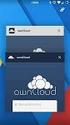 owncloud User Manual Release 8.0 The owncloud developers September 11, 2015 CONTENTS 1 owncloud 8.0 User Manual Introduction 1 2 What s New for Users in owncloud 8 3 2.1 Desktop Sync Client Shares From
owncloud User Manual Release 8.0 The owncloud developers September 11, 2015 CONTENTS 1 owncloud 8.0 User Manual Introduction 1 2 What s New for Users in owncloud 8 3 2.1 Desktop Sync Client Shares From
Document OwnCloud Collaboration Server (DOCS) User Manual. How to Access Document Storage
 Document OwnCloud Collaboration Server (DOCS) User Manual How to Access Document Storage You can connect to your Document OwnCloud Collaboration Server (DOCS) using any web browser. Server can be accessed
Document OwnCloud Collaboration Server (DOCS) User Manual How to Access Document Storage You can connect to your Document OwnCloud Collaboration Server (DOCS) using any web browser. Server can be accessed
Using the owncloud Android App
 Using the owncloud Android App Accessing your files on your owncloud server via the Web interface is easy and convenient, as you can use any Web browser on any operating system without installing special
Using the owncloud Android App Accessing your files on your owncloud server via the Web interface is easy and convenient, as you can use any Web browser on any operating system without installing special
UP L18 Enhanced MDM and Updated Email Protection Hands-On Lab
 UP L18 Enhanced MDM and Updated Email Protection Hands-On Lab Description The Symantec App Center platform continues to expand it s offering with new enhanced support for native agent based device management
UP L18 Enhanced MDM and Updated Email Protection Hands-On Lab Description The Symantec App Center platform continues to expand it s offering with new enhanced support for native agent based device management
GREEN HOUSE DATA. E-Mail Services Guide. Built right. Just for you. greenhousedata.com. Green House Data 340 Progress Circle Cheyenne, WY 82007
 GREEN HOUSE DATA Built right. Just for you. E-Mail Services Guide greenhousedata.com 1 Green House Data 340 Progress Circle Cheyenne, WY 82007 Table of Contents Getting Started on Business Class Email
GREEN HOUSE DATA Built right. Just for you. E-Mail Services Guide greenhousedata.com 1 Green House Data 340 Progress Circle Cheyenne, WY 82007 Table of Contents Getting Started on Business Class Email
OPS Data Quick Start Guide
 OPS Data Quick Start Guide OPS Data Features Guide Revision: October, 2014 Technical Support (24/7) - (334) 705-1605 http://www.opelikapower.com Quick Start Guide OPS Data: Beginning today, you have access
OPS Data Quick Start Guide OPS Data Features Guide Revision: October, 2014 Technical Support (24/7) - (334) 705-1605 http://www.opelikapower.com Quick Start Guide OPS Data: Beginning today, you have access
Grapevine Mail User Guide
 Grapevine Mail User Guide Table of Contents Accessing Grapevine Mail...2 How to access the Mail portal... 2 How to login... 2 Grapevine Mail user guide... 5 Copying your contacts to the new Grapevine Mail
Grapevine Mail User Guide Table of Contents Accessing Grapevine Mail...2 How to access the Mail portal... 2 How to login... 2 Grapevine Mail user guide... 5 Copying your contacts to the new Grapevine Mail
BOTTOM UP THINKING EMAIL SETUP INSTRUCTIONS. Unique businesses require unique solutions CLIENT GUIDE
 BOTTOM UP THINKING Unique businesses require unique solutions EMAIL SETUP INSTRUCTIONS CLIENT GUIDE INDEX How to connect a. Deciding on best method (POP or IMAP) Setting up email on devices Webmail a.
BOTTOM UP THINKING Unique businesses require unique solutions EMAIL SETUP INSTRUCTIONS CLIENT GUIDE INDEX How to connect a. Deciding on best method (POP or IMAP) Setting up email on devices Webmail a.
owncloud Configuration and Usage Guide
 owncloud Configuration and Usage Guide This guide will assist you with configuring and using YSUʼs Cloud Data storage solution (owncloud). The setup instructions will include how to navigate the web interface,
owncloud Configuration and Usage Guide This guide will assist you with configuring and using YSUʼs Cloud Data storage solution (owncloud). The setup instructions will include how to navigate the web interface,
How to configure your Desktop Computer and Mobile Devices post migrating to Microsoft Office 365
 How to configure your Desktop Computer and Mobile Devices post migrating to Microsoft Office 365 1 Contents Purpose... 3 Office 365 Mail Connections... 3 Finding IMAP server... 3 Desktop computers... 4
How to configure your Desktop Computer and Mobile Devices post migrating to Microsoft Office 365 1 Contents Purpose... 3 Office 365 Mail Connections... 3 Finding IMAP server... 3 Desktop computers... 4
Installation Guide. Research Computing Team V1.9 RESTRICTED
 Installation Guide Research Computing Team V1.9 RESTRICTED Document History This document relates to the BEAR DataShare service which is based on the product Power Folder, version 10.3.232 ( some screenshots
Installation Guide Research Computing Team V1.9 RESTRICTED Document History This document relates to the BEAR DataShare service which is based on the product Power Folder, version 10.3.232 ( some screenshots
Eucalyptus 3.4.2 User Console Guide
 Eucalyptus 3.4.2 User Console Guide 2014-02-23 Eucalyptus Systems Eucalyptus Contents 2 Contents User Console Overview...4 Install the Eucalyptus User Console...5 Install on Centos / RHEL 6.3...5 Configure
Eucalyptus 3.4.2 User Console Guide 2014-02-23 Eucalyptus Systems Eucalyptus Contents 2 Contents User Console Overview...4 Install the Eucalyptus User Console...5 Install on Centos / RHEL 6.3...5 Configure
Store & Share Quick Start
 Store & Share Quick Start What is Store & Share? Store & Share is a service that allows you to upload all of your content (documents, music, video, executable files) into a centralized cloud storage. You
Store & Share Quick Start What is Store & Share? Store & Share is a service that allows you to upload all of your content (documents, music, video, executable files) into a centralized cloud storage. You
Parallels Panel. Parallels Small Business Panel 10.2: User's Guide. Revision 1.0
 Parallels Panel Parallels Small Business Panel 10.2: User's Guide Revision 1.0 Copyright Notice ISBN: N/A Parallels 660 SW 39 th Street Suite 205 Renton, Washington 98057 USA Phone: +1 (425) 282 6400 Fax:
Parallels Panel Parallels Small Business Panel 10.2: User's Guide Revision 1.0 Copyright Notice ISBN: N/A Parallels 660 SW 39 th Street Suite 205 Renton, Washington 98057 USA Phone: +1 (425) 282 6400 Fax:
Xythos on Demand Quick Start Guide For Xythos Drive
 Xythos on Demand Quick Start Guide For Xythos Drive What is Xythos on Demand? Xythos on Demand is not your ordinary online storage or file sharing web site. Instead, it is an enterprise-class document
Xythos on Demand Quick Start Guide For Xythos Drive What is Xythos on Demand? Xythos on Demand is not your ordinary online storage or file sharing web site. Instead, it is an enterprise-class document
How to Use JCWHosting Reseller Cloud Storage Solution
 How to Use JCWHosting Reseller Cloud Storage Solution Go to https://www.internetspace.co.za and log in with your Cloud Reseller account username and password. How to Use create a cloud account for your
How to Use JCWHosting Reseller Cloud Storage Solution Go to https://www.internetspace.co.za and log in with your Cloud Reseller account username and password. How to Use create a cloud account for your
Apple Mail... 36 Outlook Web Access (OWA)... 38 Logging In... 38 Changing Passwords... 39 Mobile Devices... 40 Blackberry...
 Contents Email Accounts... 3 Adding accounts... 3 Account Modifications... 6 Adding Aliases... 7 Primary E-mail Addresses... 10 Mailbox Quotas... 12 Removing accounts... 13 Mail Forwarding and Distribution
Contents Email Accounts... 3 Adding accounts... 3 Account Modifications... 6 Adding Aliases... 7 Primary E-mail Addresses... 10 Mailbox Quotas... 12 Removing accounts... 13 Mail Forwarding and Distribution
Initial Setup of Microsoft Outlook 2011 with IMAP for OS X Lion
 Initial Setup of Microsoft Outlook Concept This document describes the procedures for setting up the Microsoft Outlook email client to download messages from Google Mail using Internet Message Access Protocol
Initial Setup of Microsoft Outlook Concept This document describes the procedures for setting up the Microsoft Outlook email client to download messages from Google Mail using Internet Message Access Protocol
Novell Filr 1.0.x Mobile App Quick Start
 Novell Filr 1.0.x Mobile App Quick Start February 2014 Novell Quick Start Novell Filr allows you to easily access all your files and folders from your desktop, browser, or a mobile device. In addition,
Novell Filr 1.0.x Mobile App Quick Start February 2014 Novell Quick Start Novell Filr allows you to easily access all your files and folders from your desktop, browser, or a mobile device. In addition,
ReadyNAS Remote. User Manual. June 2013 202-11078-03. 350 East Plumeria Drive San Jose, CA 95134 USA
 User Manual June 2013 202-11078-03 350 East Plumeria Drive San Jose, CA 95134 USA Support Thank you for selecting this NETGEAR product. After installing your device, locate the serial number on the label
User Manual June 2013 202-11078-03 350 East Plumeria Drive San Jose, CA 95134 USA Support Thank you for selecting this NETGEAR product. After installing your device, locate the serial number on the label
Configuring your email client to connect to your Exchange mailbox
 Configuring your email client to connect to your Exchange mailbox Contents Use Outlook Web Access (OWA) to access your Exchange mailbox... 2 Use Outlook 2003 to connect to your Exchange mailbox... 3 Add
Configuring your email client to connect to your Exchange mailbox Contents Use Outlook Web Access (OWA) to access your Exchange mailbox... 2 Use Outlook 2003 to connect to your Exchange mailbox... 3 Add
OneDrive for Business User Guide
 OneDrive for Business User Guide Contents OneDrive for Business and Office 365... 2 Storing University Information in the Cloud... 2 Signing in... 2 The Office 365 Interface... 3 The OneDrive App... 3
OneDrive for Business User Guide Contents OneDrive for Business and Office 365... 2 Storing University Information in the Cloud... 2 Signing in... 2 The Office 365 Interface... 3 The OneDrive App... 3
WINDOWS 7 & HOMEGROUP
 WINDOWS 7 & HOMEGROUP SHARING WITH WINDOWS XP, WINDOWS VISTA & OTHER OPERATING SYSTEMS Abstract The purpose of this white paper is to explain how your computers that are running previous versions of Windows
WINDOWS 7 & HOMEGROUP SHARING WITH WINDOWS XP, WINDOWS VISTA & OTHER OPERATING SYSTEMS Abstract The purpose of this white paper is to explain how your computers that are running previous versions of Windows
Working With Your FTP Site
 Working With Your FTP Site Welcome to your FTP Site! The UnlimitedFTP (UFTP) software will allow you to run from any web page using Netscape, Internet Explorer, Opera, Mozilla or Safari browsers. It can
Working With Your FTP Site Welcome to your FTP Site! The UnlimitedFTP (UFTP) software will allow you to run from any web page using Netscape, Internet Explorer, Opera, Mozilla or Safari browsers. It can
Technology Services Group Procedures. IH Anywhere guide. 0 P a g e
 VDI Pilot Technology Services Group Procedures IH Anywhere guide 0 P a g e Installation Disable Apple Security Table of Contents IH Anywhere for Apple OSX (MAC)... 2 1. Installation... 2 Disable Apple
VDI Pilot Technology Services Group Procedures IH Anywhere guide 0 P a g e Installation Disable Apple Security Table of Contents IH Anywhere for Apple OSX (MAC)... 2 1. Installation... 2 Disable Apple
User Guide. Time Warner Cable Business Class Cloud Solutions Control Panel. Hosted Microsoft Exchange 2007 Hosted Microsoft SharePoint 2007
 Chapter Title Time Warner Cable Business Class Cloud Solutions Control Panel User Guide Hosted Microsoft Exchange 2007 Hosted Microsoft SharePoint 2007 Version 1.1 Table of Contents Table of Contents...
Chapter Title Time Warner Cable Business Class Cloud Solutions Control Panel User Guide Hosted Microsoft Exchange 2007 Hosted Microsoft SharePoint 2007 Version 1.1 Table of Contents Table of Contents...
Let's Setup Your New Account.
 Account Setup demo@ https:///index.php/index/activate/ Let's Setup Your New Account. Welcome to Atmail Cloud. This guide will show you how to setup your new email account. Incoming Mail Outgoing Mail Incoming
Account Setup demo@ https:///index.php/index/activate/ Let's Setup Your New Account. Welcome to Atmail Cloud. This guide will show you how to setup your new email account. Incoming Mail Outgoing Mail Incoming
1. Scope of Service. 1.1 About Boxcryptor Classic
 Manual for Mac OS X Content 1. Scope of Service... 3 1.1 About Boxcryptor Classic... 3 1.2 About this manual... 4 2. Installation... 5 2.1 Installing Boxcryptor Classic... 5 2.2 Licensing Boxcryptor Classic
Manual for Mac OS X Content 1. Scope of Service... 3 1.1 About Boxcryptor Classic... 3 1.2 About this manual... 4 2. Installation... 5 2.1 Installing Boxcryptor Classic... 5 2.2 Licensing Boxcryptor Classic
GO!Enterprise MDM Device Application User Guide Installation and Configuration for ios with TouchDown
 GO!Enterprise MDM Device Application User Guide Installation and Configuration for ios with TouchDown GO!Enterprise MDM for ios Devices, Version 3.x GO!Enterprise MDM for ios with TouchDown 1 Table of
GO!Enterprise MDM Device Application User Guide Installation and Configuration for ios with TouchDown GO!Enterprise MDM for ios Devices, Version 3.x GO!Enterprise MDM for ios with TouchDown 1 Table of
Frequently Asked Questions
 Frequently Asked Questions Share Drive Frequently Asked Questions Table of Contents How do I change my password?... How do I reset my password if I forgot it?... How do I share files/folders with Groups
Frequently Asked Questions Share Drive Frequently Asked Questions Table of Contents How do I change my password?... How do I reset my password if I forgot it?... How do I share files/folders with Groups
Install and End User Reference Guide for Direct Access to Citrix Applications
 Install and End User Reference Guide for Direct Access to Citrix Applications Version 1.0 7/26/2013 This remote access end user reference guide provides an overview of how to install Citrix receiver (a
Install and End User Reference Guide for Direct Access to Citrix Applications Version 1.0 7/26/2013 This remote access end user reference guide provides an overview of how to install Citrix receiver (a
Egnyte for Power and Standard Users. User Guide
 Egnyte for Power and Standard Users User Guide Egnyte Inc. 1350 West Middlefield Road. Mountain View, CA 94043, USA Phone: 877-7EGNYTE (877-734-6983) Revised June 2015 Table of Contents Chapter 1: Getting
Egnyte for Power and Standard Users User Guide Egnyte Inc. 1350 West Middlefield Road. Mountain View, CA 94043, USA Phone: 877-7EGNYTE (877-734-6983) Revised June 2015 Table of Contents Chapter 1: Getting
Installing Logos SSL Certificates on Mobile Devices
 Installing Logos SSL Certificates on Mobile Devices Phase 1: Obtain the SSL Certificate You can obtain the SSL certificate in one of 2 ways. Method 1 Download the SSL certificate from it.logostech.net
Installing Logos SSL Certificates on Mobile Devices Phase 1: Obtain the SSL Certificate You can obtain the SSL certificate in one of 2 ways. Method 1 Download the SSL certificate from it.logostech.net
Contents First Time Setup... 2 Setting up the Legal Vault Client (KiteDrive)... 3 Setting up the KiteDrive Outlook Plugin... 10 Using the Legal Vault
 Contents First Time Setup... 2 Setting up the Legal Vault Client (KiteDrive)... 3 Setting up the KiteDrive Outlook Plugin... 10 Using the Legal Vault Outlook Plugin... 13 Using KiteDrive to Send Large
Contents First Time Setup... 2 Setting up the Legal Vault Client (KiteDrive)... 3 Setting up the KiteDrive Outlook Plugin... 10 Using the Legal Vault Outlook Plugin... 13 Using KiteDrive to Send Large
Remote Desktop Services User's Guide
 Contents Remote Desktop Services Document Revision Control Revision Description Author DATE 1.0 Initial Release Karen M. Hess 3/24/2015 1.1 Added section for viewing mapped drives Karen M. Hess 4/15/2015
Contents Remote Desktop Services Document Revision Control Revision Description Author DATE 1.0 Initial Release Karen M. Hess 3/24/2015 1.1 Added section for viewing mapped drives Karen M. Hess 4/15/2015
WatchDox Administrator's Guide. Application Version 3.7.5
 Application Version 3.7.5 Confidentiality This document contains confidential material that is proprietary WatchDox. The information and ideas herein may not be disclosed to any unauthorized individuals
Application Version 3.7.5 Confidentiality This document contains confidential material that is proprietary WatchDox. The information and ideas herein may not be disclosed to any unauthorized individuals
Novell Filr. Mobile Client
 Novell Filr Mobile Client 0 Table of Contents Quick Start 3 Supported Mobile Devices 3 Supported Languages 4 File Viewing Support 4 FILES THAT CANNOT BE VIEWED IN THE FILR APP 4 FILES THAT GIVE A WARNING
Novell Filr Mobile Client 0 Table of Contents Quick Start 3 Supported Mobile Devices 3 Supported Languages 4 File Viewing Support 4 FILES THAT CANNOT BE VIEWED IN THE FILR APP 4 FILES THAT GIVE A WARNING
How To Use Senior Systems Cloud Services
 Senior Systems Cloud Services In this guide... Senior Systems Cloud Services 1 Cloud Services User Guide 2 Working In Your Cloud Environment 3 Cloud Profile Management Tool 6 How To Save Files 8 How To
Senior Systems Cloud Services In this guide... Senior Systems Cloud Services 1 Cloud Services User Guide 2 Working In Your Cloud Environment 3 Cloud Profile Management Tool 6 How To Save Files 8 How To
Seagate NAS OS 4 Reviewers Guide: NAS / NAS Pro / Business Storage Rackmounts
 Seagate NAS OS 4 Reviewers Guide: NAS / NAS Pro / Business Storage Rackmounts Seagate NAS OS 4 Reviewers Guide 2 Purpose of this guide Experience the most common use cases for the product, learn about
Seagate NAS OS 4 Reviewers Guide: NAS / NAS Pro / Business Storage Rackmounts Seagate NAS OS 4 Reviewers Guide 2 Purpose of this guide Experience the most common use cases for the product, learn about
Installation and Setup Guide
 Installation and Setup Guide Contents 1. Introduction... 1 2. Before You Install... 3 3. Server Installation... 6 4. Configuring Print Audit Secure... 11 5. Licensing... 16 6. Printer Manager... 17 7.
Installation and Setup Guide Contents 1. Introduction... 1 2. Before You Install... 3 3. Server Installation... 6 4. Configuring Print Audit Secure... 11 5. Licensing... 16 6. Printer Manager... 17 7.
Migration User Guides: The Console Email Application Setup Guide
 Migration User Guides: The Console Email Application Setup Guide Version 1.0 1 Contents Introduction 3 What are my email software settings? 3 Popular email software setup tutorials 3 Apple Mail OS Maverick
Migration User Guides: The Console Email Application Setup Guide Version 1.0 1 Contents Introduction 3 What are my email software settings? 3 Popular email software setup tutorials 3 Apple Mail OS Maverick
Getting started with IMAP for Aggiemail What is IMAP?
 Getting started with IMAP for Aggiemail What is IMAP? IMAP, or Internet Message Access Protocol, lets you download messages from Aggiemail s servers onto your computer so you can access your mail with
Getting started with IMAP for Aggiemail What is IMAP? IMAP, or Internet Message Access Protocol, lets you download messages from Aggiemail s servers onto your computer so you can access your mail with
OneDrive for Business User Guide
 OneDrive for Business User Guide Contents OneDrive for Business and Office 365... 2 Storing University Information in the Cloud... 2 Signing in... 2 The Office 365 Interface... 3 The OneDrive App... 3
OneDrive for Business User Guide Contents OneDrive for Business and Office 365... 2 Storing University Information in the Cloud... 2 Signing in... 2 The Office 365 Interface... 3 The OneDrive App... 3
IIS, FTP Server and Windows
 IIS, FTP Server and Windows The Objective: To setup, configure and test FTP server. Requirement: Any version of the Windows 2000 Server. FTP Windows s component. Internet Information Services, IIS. Steps:
IIS, FTP Server and Windows The Objective: To setup, configure and test FTP server. Requirement: Any version of the Windows 2000 Server. FTP Windows s component. Internet Information Services, IIS. Steps:
Sophos Mobile Control Installation guide. Product version: 3.5
 Sophos Mobile Control Installation guide Product version: 3.5 Document date: July 2013 Contents 1 Introduction...3 2 The Sophos Mobile Control server...4 3 Set up Sophos Mobile Control...10 4 External
Sophos Mobile Control Installation guide Product version: 3.5 Document date: July 2013 Contents 1 Introduction...3 2 The Sophos Mobile Control server...4 3 Set up Sophos Mobile Control...10 4 External
Copyright 2012 Trend Micro Incorporated. All rights reserved.
 Trend Micro Incorporated reserves the right to make changes to this document and to the products described herein without notice. Before installing and using the software, please review the readme files,
Trend Micro Incorporated reserves the right to make changes to this document and to the products described herein without notice. Before installing and using the software, please review the readme files,
Live Maps. for System Center Operations Manager 2007 R2 v6.2.1. Installation Guide
 Live Maps for System Center Operations Manager 2007 R2 v6.2.1 Installation Guide CONTENTS Contents... 2 Introduction... 4 About This Guide... 4 Supported Products... 4 Understanding Live Maps... 4 Live
Live Maps for System Center Operations Manager 2007 R2 v6.2.1 Installation Guide CONTENTS Contents... 2 Introduction... 4 About This Guide... 4 Supported Products... 4 Understanding Live Maps... 4 Live
SimpleFTP. User s Guide. On-Core Software, LLC. 893 Sycamore Ave. Tinton Falls, NJ 07724 United States of America
 SimpleFTP User s Guide On-Core Software, LLC. 893 Sycamore Ave. Tinton Falls, NJ 07724 United States of America Website: http://www.on-core.com Technical Support: support@on-core.com Information: info@on-core.com
SimpleFTP User s Guide On-Core Software, LLC. 893 Sycamore Ave. Tinton Falls, NJ 07724 United States of America Website: http://www.on-core.com Technical Support: support@on-core.com Information: info@on-core.com
DroboAccess User Manual
 DroboAccess User Manual Release 8.2 The DroboAccess developers June 02, 2016 CONTENTS 1 DroboAccess 8.2 User Manual Introduction 1 2 Configuration of DroboAccess 8.2 3 2.1 Users, passwords and share management................................
DroboAccess User Manual Release 8.2 The DroboAccess developers June 02, 2016 CONTENTS 1 DroboAccess 8.2 User Manual Introduction 1 2 Configuration of DroboAccess 8.2 3 2.1 Users, passwords and share management................................
Amazon WorkMail. User Guide Version 1.0
 Amazon WorkMail User Guide Amazon WorkMail: User Guide Copyright 2016 Amazon Web Services, Inc. and/or its affiliates. All rights reserved. Amazon's trademarks and trade dress may not be used in connection
Amazon WorkMail User Guide Amazon WorkMail: User Guide Copyright 2016 Amazon Web Services, Inc. and/or its affiliates. All rights reserved. Amazon's trademarks and trade dress may not be used in connection
Law School Computing Services User Memo
 Law School Computing Services User Memo Accessing and Using Shared No. 37 7/28/2015 Email Accounts in Outlook Overview: Many Law School departments and organizations use shared email accounts. Shared email
Law School Computing Services User Memo Accessing and Using Shared No. 37 7/28/2015 Email Accounts in Outlook Overview: Many Law School departments and organizations use shared email accounts. Shared email
Setting Up Your Personally- Owned Computer
 Setting Up Your Personally- Owned Computer For use with the Kwansei Gakuin University Computer Network On-Campus Wireless LAN Connection for Windows 10 Revised Date: Jul, 2016 Organization for Information
Setting Up Your Personally- Owned Computer For use with the Kwansei Gakuin University Computer Network On-Campus Wireless LAN Connection for Windows 10 Revised Date: Jul, 2016 Organization for Information
How To Configure Email Using Different Email Clients
 How To Configure Email Using Different Email Clients This document will show step by step instructions for setting up and updating email accounts using different Email Clients. Always remember to verify
How To Configure Email Using Different Email Clients This document will show step by step instructions for setting up and updating email accounts using different Email Clients. Always remember to verify
DESKTOP CLIENT CONFIGURATION GUIDE BUSINESS EMAIL
 DESKTOP CLIENT CONFIGURATION GUIDE BUSINESS EMAIL Version 2.0 Updated: March 2011 Contents 1. Mac Email Clients... 3 1.1 Configuring Microsoft Outlook 2011... 3 1.2 Configuring Entourage 2008... 4 1.3.
DESKTOP CLIENT CONFIGURATION GUIDE BUSINESS EMAIL Version 2.0 Updated: March 2011 Contents 1. Mac Email Clients... 3 1.1 Configuring Microsoft Outlook 2011... 3 1.2 Configuring Entourage 2008... 4 1.3.
Booth Gmail Configuration
 Student email is accessed via a Booth branded Gmail service. Student mailboxes will be accessed via Gmail. Configure Gmail Settings Before you connect Gmail to send and receive Booth Gmail on your mobile
Student email is accessed via a Booth branded Gmail service. Student mailboxes will be accessed via Gmail. Configure Gmail Settings Before you connect Gmail to send and receive Booth Gmail on your mobile
Table of Contents. OpenDrive Drive 2. Installation 4 Standard Installation Unattended Installation
 User Guide for OpenDrive Application v1.6.0.4 for MS Windows Platform 20150430 April 2015 Table of Contents Installation 4 Standard Installation Unattended Installation Installation (cont.) 5 Unattended
User Guide for OpenDrive Application v1.6.0.4 for MS Windows Platform 20150430 April 2015 Table of Contents Installation 4 Standard Installation Unattended Installation Installation (cont.) 5 Unattended
WatchDox for Mac User Guide
 WatchDox for Mac User Guide Version 2.3.0 Confidentiality This document contains confidential material that is proprietary to WatchDox. The information and ideas herein may not be disclosed to any unauthorized
WatchDox for Mac User Guide Version 2.3.0 Confidentiality This document contains confidential material that is proprietary to WatchDox. The information and ideas herein may not be disclosed to any unauthorized
Sophos Mobile Control SaaS startup guide. Product version: 6
 Sophos Mobile Control SaaS startup guide Product version: 6 Document date: January 2016 Contents 1 About this guide...4 2 About Sophos Mobile Control...5 3 What are the key steps?...7 4 Change your password...8
Sophos Mobile Control SaaS startup guide Product version: 6 Document date: January 2016 Contents 1 About this guide...4 2 About Sophos Mobile Control...5 3 What are the key steps?...7 4 Change your password...8
Backups User Guide. for Webroot SecureAnywhere Essentials Webroot SecureAnywhere Complete
 Backups User Guide for Webroot SecureAnywhere Essentials Webroot SecureAnywhere Complete Webroot Software, Inc. 385 Interlocken Crescent Suite 800 Broomfield, CO 80021 www.webroot.com Version 8.0.1 Webroot
Backups User Guide for Webroot SecureAnywhere Essentials Webroot SecureAnywhere Complete Webroot Software, Inc. 385 Interlocken Crescent Suite 800 Broomfield, CO 80021 www.webroot.com Version 8.0.1 Webroot
Hosting Users Guide 2011
 Hosting Users Guide 2011 eofficemgr technology support for small business Celebrating a decade of providing innovative cloud computing services to small business. Table of Contents Overview... 3 Configure
Hosting Users Guide 2011 eofficemgr technology support for small business Celebrating a decade of providing innovative cloud computing services to small business. Table of Contents Overview... 3 Configure
Getting Started with Microsoft Outlook with Exchange Online Software from Time Warner Cable Business Class
 Getting Started with Microsoft Outlook with Exchange Online Software from Time Warner Cable Business Class A Guide for Administrators Table of Contents Requirements... 3 1. Activate & Setup Online Software
Getting Started with Microsoft Outlook with Exchange Online Software from Time Warner Cable Business Class A Guide for Administrators Table of Contents Requirements... 3 1. Activate & Setup Online Software
You will need your District Google Mail username (e.g. john.doe@palmbeachschools.org) and password to complete the activation process.
 As a courtesy to the Palm Beach County School District employees, the Division of IT is now providing District Google Mail access for personal mobile devices. Although we do not have the staffing to accept
As a courtesy to the Palm Beach County School District employees, the Division of IT is now providing District Google Mail access for personal mobile devices. Although we do not have the staffing to accept
SonicWALL Mobile Connect. Mobile Connect for OS X 3.0. User Guide
 SonicWALL Mobile Connect Mobile Connect for OS X 3.0 User Guide Notes, Cautions, and Warnings NOTE: A NOTE indicates important information that helps you make better use of your system. CAUTION: A CAUTION
SonicWALL Mobile Connect Mobile Connect for OS X 3.0 User Guide Notes, Cautions, and Warnings NOTE: A NOTE indicates important information that helps you make better use of your system. CAUTION: A CAUTION
Release 2.0. Cox Business Online Backup Quick Start Guide
 Cox Business Online Backup Quick Start Guide Release 2.0 Cox Business Online Backup Quick Start Guide i IMPORTANT: You must notify Cox in advance if you would like to move or relocate your telephone Service.
Cox Business Online Backup Quick Start Guide Release 2.0 Cox Business Online Backup Quick Start Guide i IMPORTANT: You must notify Cox in advance if you would like to move or relocate your telephone Service.
SHC Client Remote Access User Guide for Citrix & F5 VPN Edge Client
 SHC Client Remote Access User Guide for Citrix & F5 VPN Edge Client Version 1.1 1/15/2013 This remote access end user reference guide provides an overview of how to install Citrix receiver (a required
SHC Client Remote Access User Guide for Citrix & F5 VPN Edge Client Version 1.1 1/15/2013 This remote access end user reference guide provides an overview of how to install Citrix receiver (a required
NotifyMDM Device Application User Guide Installation and Configuration for Windows Mobile 6 Devices
 NotifyMDM Device Application User Guide Installation and Configuration for Windows Mobile 6 Devices End-of-Life Notice Please note that GO!Enterprise MDM server version 3.6.3 is the last to officially
NotifyMDM Device Application User Guide Installation and Configuration for Windows Mobile 6 Devices End-of-Life Notice Please note that GO!Enterprise MDM server version 3.6.3 is the last to officially
Initial Setup of Mozilla Thunderbird with IMAP for OS X Lion
 Initial Setup of Mozilla Thunderbird Concept This document describes the procedures for setting up the Mozilla Thunderbird email client to download messages from Google Mail using Internet Message Access
Initial Setup of Mozilla Thunderbird Concept This document describes the procedures for setting up the Mozilla Thunderbird email client to download messages from Google Mail using Internet Message Access
Internet and Email Help. Table of Contents:
 Internet and Email Help The following tips are provided to assist you in troubleshooting and managing your Plex Internet and email services. For additional issues or concerns, you may also call our Product
Internet and Email Help The following tips are provided to assist you in troubleshooting and managing your Plex Internet and email services. For additional issues or concerns, you may also call our Product
Gladinet Cloud Backup V3.0 User Guide
 Gladinet Cloud Backup V3.0 User Guide Foreword The Gladinet User Guide gives step-by-step instructions for end users. Revision History Gladinet User Guide Date Description Version 8/20/2010 Draft Gladinet
Gladinet Cloud Backup V3.0 User Guide Foreword The Gladinet User Guide gives step-by-step instructions for end users. Revision History Gladinet User Guide Date Description Version 8/20/2010 Draft Gladinet
User Guide FOR TOSHIBA STORAGE PLACE
 User Guide FOR TOSHIBA STORAGE PLACE (This page left blank for 2-sided "book" printing.) Table of Contents Overview... 5 System Requirements... 5 Storage Place Interfaces... 5 Getting Started... 6 Using
User Guide FOR TOSHIBA STORAGE PLACE (This page left blank for 2-sided "book" printing.) Table of Contents Overview... 5 System Requirements... 5 Storage Place Interfaces... 5 Getting Started... 6 Using
Live@edu User Guide. Please visit the Helpdesk website for more information: http://www.smu.edu.sg/iits/helpdesk_support/index.asp
 IITS Main Office SINGAPORE MANAGEMENT UNIVERSITY Administration Building, Level 11 81, Victoria Street Singapore 188065 Phone: 65-6828 1930 Email: iits@smu.edu.sg Please visit the Helpdesk website for
IITS Main Office SINGAPORE MANAGEMENT UNIVERSITY Administration Building, Level 11 81, Victoria Street Singapore 188065 Phone: 65-6828 1930 Email: iits@smu.edu.sg Please visit the Helpdesk website for
Setting Up Your Personally- Owned Computer
 Setting Up Your Personally- Owned Computer For use with the Kwansei Gakuin University Computer Network On-Campus Wireless LAN Connection for Windows 8.1 2015.3 Organization for Information Management and
Setting Up Your Personally- Owned Computer For use with the Kwansei Gakuin University Computer Network On-Campus Wireless LAN Connection for Windows 8.1 2015.3 Organization for Information Management and
Vodafone Hosted Services. Getting your email. User guide
 Vodafone Hosted Services Getting your email User guide Welcome. This guide will show you how to get your email, now that it is hosted by Vodafone Hosted Services. Once you ve set it up, you will be able
Vodafone Hosted Services Getting your email User guide Welcome. This guide will show you how to get your email, now that it is hosted by Vodafone Hosted Services. Once you ve set it up, you will be able
UNIFIED COMMUNICATIONS POST-MIGRATION INSTRUCTIONS
 UNIFIED COMMUNICATIONS POST-MIGRATION INSTRUCTIONS (PURPOSE): The purpose of this document is to prepare the email user for post email migration activities to ensure a successful email migration with no
UNIFIED COMMUNICATIONS POST-MIGRATION INSTRUCTIONS (PURPOSE): The purpose of this document is to prepare the email user for post email migration activities to ensure a successful email migration with no
Using OwnCloud. OwnCloud is a very easy to use file storage and sharing system that you can access anywhere you have an internet connection.
 Using OwnCloud OwnCloud is a very easy to use file storage and sharing system that you can access anywhere you have an internet connection. 1. Contact the IT Department to set up your account. 2. Once
Using OwnCloud OwnCloud is a very easy to use file storage and sharing system that you can access anywhere you have an internet connection. 1. Contact the IT Department to set up your account. 2. Once
Remote Access End User Reference Guide for SHC Portal Access
 Remote Access End User Reference Guide for SHC Portal Access Version 2.0 6/7/2012 This remote access end user reference guide provides an overview of how to install Citrix receiver, which is a required
Remote Access End User Reference Guide for SHC Portal Access Version 2.0 6/7/2012 This remote access end user reference guide provides an overview of how to install Citrix receiver, which is a required
Q. I use a MAC How do I change my password so I can send and receive my email?
 Password Change FAQ Q. I use a MAC How do I change my password so I can send and receive my email? A. First point a browser to http://www.redlands.edu/passwordmanager and change your password. Afterward,
Password Change FAQ Q. I use a MAC How do I change my password so I can send and receive my email? A. First point a browser to http://www.redlands.edu/passwordmanager and change your password. Afterward,
Secure Browser Installation Manual
 Secure Browser Installation Manual 2015 2016 Published August 17, 2015 Prepared by the American Institutes for Research Table of Contents Section I. Introduction to the Secure Browser Manual... 1 Scope...
Secure Browser Installation Manual 2015 2016 Published August 17, 2015 Prepared by the American Institutes for Research Table of Contents Section I. Introduction to the Secure Browser Manual... 1 Scope...
Adobe Marketing Cloud Bloodhound for Mac 3.0
 Adobe Marketing Cloud Bloodhound for Mac 3.0 Contents Adobe Bloodhound for Mac 3.x for OSX...3 Getting Started...4 Processing Rules Mapping...6 Enable SSL...7 View Hits...8 Save Hits into a Test...9 Compare
Adobe Marketing Cloud Bloodhound for Mac 3.0 Contents Adobe Bloodhound for Mac 3.x for OSX...3 Getting Started...4 Processing Rules Mapping...6 Enable SSL...7 View Hits...8 Save Hits into a Test...9 Compare
ASUS WebStorage Client-based for Windows [Advanced] User Manual
![ASUS WebStorage Client-based for Windows [Advanced] User Manual ASUS WebStorage Client-based for Windows [Advanced] User Manual](/thumbs/40/21159954.jpg) ASUS WebStorage Client-based for Windows [Advanced] User Manual 1 Welcome to ASUS WebStorage, your personal cloud space Our function panel will help you better understand ASUS WebStorage services. The
ASUS WebStorage Client-based for Windows [Advanced] User Manual 1 Welcome to ASUS WebStorage, your personal cloud space Our function panel will help you better understand ASUS WebStorage services. The
Virtual Workplace Personal Device Client Installation Instructions
 Virtual Workplace Personal Device Client Installation Instructions 1 Table of Contents About this Installation Guide... 2 Client Overview... 2 VMware Horizon View Clients... 2 UniPrint Clients... 3 Client
Virtual Workplace Personal Device Client Installation Instructions 1 Table of Contents About this Installation Guide... 2 Client Overview... 2 VMware Horizon View Clients... 2 UniPrint Clients... 3 Client
Google Apps for Education at UTK
 Google Apps for Education at UTK 1. Change your NetID Password Getting Started Visit directory.utk.edu/change to change your password online 1. Login using your current NetID password 2. Create a new password
Google Apps for Education at UTK 1. Change your NetID Password Getting Started Visit directory.utk.edu/change to change your password online 1. Login using your current NetID password 2. Create a new password
Sophos Mobile Control Installation guide. Product version: 3.6
 Sophos Mobile Control Installation guide Product version: 3.6 Document date: November 2013 Contents 1 Introduction...3 2 The Sophos Mobile Control server...5 3 Set up Sophos Mobile Control...11 4 External
Sophos Mobile Control Installation guide Product version: 3.6 Document date: November 2013 Contents 1 Introduction...3 2 The Sophos Mobile Control server...5 3 Set up Sophos Mobile Control...11 4 External
Senior Systems Cloud Services
 Senior Systems Cloud Services In this guide... Senior Systems Cloud Services 1 Cloud Services User Guide 2 Working In Your Cloud Environment 3 Cloud Profile Management Tool 6 How To Save Files 8 How To
Senior Systems Cloud Services In this guide... Senior Systems Cloud Services 1 Cloud Services User Guide 2 Working In Your Cloud Environment 3 Cloud Profile Management Tool 6 How To Save Files 8 How To
Optional Mainserver Setup Instructions for OS X Support
 Optional Mainserver Setup Instructions for OS X Support Essentials Friday, November 2, 2012 Summary Some of the exercises in Apple Pro Training Series: OS X Support Essentials require access to a specially
Optional Mainserver Setup Instructions for OS X Support Essentials Friday, November 2, 2012 Summary Some of the exercises in Apple Pro Training Series: OS X Support Essentials require access to a specially
AkrutoSync 4.0 User Guide
 AKRUTO AkrutoSync 4.0 User Guide Welcome Thank you for choosing AkrutoSync. AkrutoSync can synchronize your Contacts, Calendar and Tasks between Outlook on your computer and your Windows Phone. AkrutoSync
AKRUTO AkrutoSync 4.0 User Guide Welcome Thank you for choosing AkrutoSync. AkrutoSync can synchronize your Contacts, Calendar and Tasks between Outlook on your computer and your Windows Phone. AkrutoSync
Lenovo Online Data Backup User Guide Version 1.8.14
 Lenovo Online Data Backup User Guide Version 1.8.14 Contents Chapter 1: Installing Lenovo Online Data Backup...5 Downloading the Lenovo Online Data Backup Client...5 Installing the Lenovo Online Data
Lenovo Online Data Backup User Guide Version 1.8.14 Contents Chapter 1: Installing Lenovo Online Data Backup...5 Downloading the Lenovo Online Data Backup Client...5 Installing the Lenovo Online Data
GO!Enterprise MDM Device Application User Guide Installation and Configuration for ios Devices
 GO!Enterprise MDM Device Application User Guide Installation and Configuration for ios Devices GO!Enterprise MDM for ios Devices, Version 3.x GO!Enterprise MDM for ios Devices 1 Table of Contents GO!Enterprise
GO!Enterprise MDM Device Application User Guide Installation and Configuration for ios Devices GO!Enterprise MDM for ios Devices, Version 3.x GO!Enterprise MDM for ios Devices 1 Table of Contents GO!Enterprise
How To Access Your Cpa.Com Email From Your Computer Or A Mobile Phone Or Ipad (For A Free Download) Without Having To Use A Webmail Account
 CPA.com Full Email Account Getting Started Guide Note: You do not need to read this guide if you signed up for the CPA.com Forward-Only Service. Congratulations on the purchase of your new CPA.com Full
CPA.com Full Email Account Getting Started Guide Note: You do not need to read this guide if you signed up for the CPA.com Forward-Only Service. Congratulations on the purchase of your new CPA.com Full
Getting the most out of your new Aalto workstation An Aalto IT guide for personnel migrating to the new Aalto workstation environment
 Getting the most out of your new Aalto workstation An Aalto IT guide for personnel migrating to the new Aalto workstation environment What services do I use with the old TKK password, and what do I use
Getting the most out of your new Aalto workstation An Aalto IT guide for personnel migrating to the new Aalto workstation environment What services do I use with the old TKK password, and what do I use
Sophos Mobile Control Startup guide. Product version: 3.5
 Sophos Mobile Control Startup guide Product version: 3.5 Document date: July 2013 Contents 1 About this guide...3 2 What are the key steps?...5 3 Log in as a super administrator...6 4 Activate Sophos Mobile
Sophos Mobile Control Startup guide Product version: 3.5 Document date: July 2013 Contents 1 About this guide...3 2 What are the key steps?...5 3 Log in as a super administrator...6 4 Activate Sophos Mobile
AUT OneDrive for Business. Instructions for Using OneDrive on Windows Platform
 AUT OneDrive for Business Instructions for Using OneDrive on Windows Platform Contents 1 What s OneDrive for Business?... 3 2 Storing Files... 5 1.1 Saving and Opening files from your Office applications...
AUT OneDrive for Business Instructions for Using OneDrive on Windows Platform Contents 1 What s OneDrive for Business?... 3 2 Storing Files... 5 1.1 Saving and Opening files from your Office applications...
OneDrive for Business from Desktop or Laptop Windows devices
 OneDrive for Business from Desktop or Laptop Windows devices OneDrive for Business (previously called SkyDrive Pro) is cloud based file store that comes as part of the Uel Office365 subscription. It provides
OneDrive for Business from Desktop or Laptop Windows devices OneDrive for Business (previously called SkyDrive Pro) is cloud based file store that comes as part of the Uel Office365 subscription. It provides
