Presence & IM. Quick Reference Guide. Build your Contacts list. Getting started. What does your Presence status mean?
|
|
|
- Oliver Park
- 8 years ago
- Views:
Transcription
1 Getting started Status Area: Update presence status, location, or add a message View Tabs: View your contacts, activity feed, conversation or phone Lync Options: View or edit Lync options Quick Reference Guide Microsoft Lync allows you to communicate with co-workers easily and effectively using your computer on the HA intranet or internet. It has features like instant messaging, audio / video calls, desktop sharing, and conferencing. Lync also allows you to see the status availability of your co-workers in real time. Build your Contacts list Add people to your Contacts list if you contact them often. 1 In the search box, type the person s name, phone or . 2 Right-click the person and do one of the following: Add person to a group by clicking Add to Contact list and click the group name. If you haven t created groups yet, click Add to New Group, and give the group a name. The person is notified they ve been added to your Contact list. Tag a contact to receive a pop-up notification when their availability changes. Right-click the contact and select Tag for Status Change Alerts. Presence & IM What does your Presence status mean? Let others know your availability. Available Busy You are online and available for contact You are busy but available for contact Show Menu Arrow: Access commands: Meet Now, Tools, Lync Help Audio Device Menu: Select audio device settings Do Not Disturb Be Right Back Inactive You don t want to be disturbed and will see conversation alerts only if they are sent by your Workgroup contacts You are away briefly and will return shortly Your computer has been idle for 5 minutes (default setting, cannot manually set) Call Forwarding: Select call forwarding options Sign into Lync You will be automatically signed into Lync when your computer starts. In the event you need to login manually: 1 From the Start menu, click Programs, click Microsoft Lync, and click Microsoft Lync Enter your sign-in address (Hawaiian Airlines ). 3 Click Sign In. Find the right person Type a person s name, phone or in the search box and results will appear below the search box. Point to the person s name or photo to display the contact card. From the contact card you can choose multiple ways to contact that person. Away Off Work Appear Away Offline Your computer has been idle for 10 minutes (default setting, cannot manually set) You are not available to contact Your status will display as Away You are not signed in * Out of Office Out of Office message will appear based on what was set in Outlook Use Lync in Microsoft Outlook Presence status and contact cards appear in Microsoft Outlook so you can easily connect with your colleagues. Send an Instant Message (IM) Start an IM session with a colleague for a quick response. 1 Do one of the following to send an IM: In your Contacts list, double-click a contact. Right-click a Contact or group name and click Send an Instant Message. Point to a person s name or picture and click the IM button when the contact card appears.
2 2 Type in the input area at the bottom of the message box and press Enter. Share a program Share an open program on your computer. 1 In the conversation window or meeting, click Share, and click Program. 2 In the Share Programs dialog box, click the program you want to share, and click Share. Receive an IM When someone sends you an IM, an alert appears in the lowerright corner of your computer screen. Do one of the following: To accept the invitation, click on Reply. Click Redirect for other response options. To decline the invitation, click Ignore. Start a group IM conversation Start a group IM conversation from the Contacts list: 1 Hold the Ctrl key and click the contacts you want to invite. 2 Right-click the last contact and click Send an Instant Message. 3 Type in the message input area and press Enter. Show or hide the stage When sharing a screen with your audience or viewing another user s screen, show and hide the viewing window (stage). 1 To see what is shared or what you are sharing, click Show Stage in the conversation window. 2 In the stage area click the Hide Stage button to return to normal view. Give control of your desktop to others When you start to share your desktop or a program, you re the only one in control. Allow others to use their mouse and keyboard to navigate and make changes on your computer. 1 On the sharing bar at the top of the shared screen, click Give Control. 2 Click Automatically accept control requests, or click the name of an individual under Attendees. Start a group conversation from an open conversation window: Click the People Options menu, click Invite by Name or Phone Number, and select the contacts. Or Select and drag a contact or group from your Contacts list into an open conversation window. Application Sharing During a Lync meeting or IM conversation, you can share your desktop or a program, give PowerPoint presentations, collaborate on a virtual whiteboard, or conduct a virtual poll. Share your desktop Allow other users to view your desktop. 1 In your Contacts list, double-click a contact. 2 In the conversation window, click Share, and click Desktop. Take back control To take back control of your desktop, monitor, or program: 1 Click Give Control drop down arrow. 2 If Automatically accept control requests is selected, click to clear it. To take back control from an individual, click Take Back Control. Request for control If you are invited to view another user s desktop or program, request control of their computer. 1 In the stage area, click the Request Control button in the top right corner. 2 When the user accepts your request, you will have control of their computer. 3 When you no longer want control of their computer click the Release Control button.
3 Stop sharing When you re sharing or presenting, a bar is shown at the top of the window stating You are sharing. To end a shared session or presentation, click Stop Sharing. Share a PowerPoint presentation Give a presentation during a Lync meeting or IM conversation: 1 In the conversation window, click the Share menu, and click PowerPoint Presentation. 2 In the Share PowerPoint dialog box, double-click the PowerPoint presentation you want to share. The other participants will be able to see your presentation. one question and up to seven possible choices. Only meeting presenters can create and manage polls. 1 In the meeting or conversation window, click the Share menu, and click New Poll. 2 In the Create a Poll dialog box, type your question, and two or more possible answers. Click OK. Your poll appears to everyone in the meeting with the words Polls are open at the bottom of the stage. When polling is complete, save the poll results by clicking Save poll at the bottom of the sharing stage, and click Close the poll. Enhance your IM conversations Add communication modes to your IM conversation. Create a whiteboard The whiteboard is a page for notes and drawings that everyone in the meeting can use together. 1 In the conversation or meeting window, click the Share menu, and click New Whiteboard. 2 To start writing or drawing on the whiteboard, use the annotation tools at the lower left of the whiteboard. Transfer a file File transfer allows files to be sent during a conversation or meeting. 1 From a folder or desktop, drag the file you want to send, and drop it into a conversation window. 2 When you drop the file, a file transfer invitation is sent to the recipient. You will receive notification when the transfer is complete or declined. Or Send files to an individual or group through the Attachments button located in the conversation window. 1 In a group conversation window, click the Add or view Attachments button to upload a file. 2 In the Attachments dialog box, click Add Attachments. 3 Select the file you want to add and click Open. 4 Click Close on the Attachments dialog box. Conduct a poll Polling allows you to quickly gather information or compile the preferences of meeting participants. A poll in Lync consists of Add voice or video in an open conversation window: To add voice, click Call. To add video, click Video. Invite others by clicking the arrow to the right of People Options, and select the contacts you want to invite. To share your desktop or a program, click the Share menu, and select your desktop, monitor, or a program to share. Conferencing Set your conferencing pin A pin is needed if you are a meeting presenter and are dialing in by phone or device. You will be prompted to change your pin every 90 days. 1 In the Lync main window, click the Show Menu arrow, click Tools, and click Dial-in Conferencing Settings. 2 A web browser will open. Under Personal Identification Number (PIN), click Sign In. 3 Enter your username (hawaiian_air\firstname_lastname) and your network password, and click Sign In. 4 On the Create New PIN page, click PIN or Change PIN, type a number that meets the pin requirements in the PIN text box, and retype your new pin in the Confirm PIN box. Schedule an Online Meeting Schedule Online Meetings (Genesys replacement) from Outlook. 1 Open Outlook Calendar. 2 On the Home tab, click New Online Meeting.
4 A new meeting request opens with Online Meeting link and dial-in information, to which you add recipients, a subject line, and other meeting details. Participants external to HA without Lync will be prompted to join the meeting using a Microsoft tool (recommended to use Lync Web App). Start your Online Meeting 1 In the Outlook invitation, click Join online meeting or the meeting link. 2 You will be prompted to select your meeting audio. Presenter can mute the audience by clicking on the People Options button and clicking Mute Audience. Start an unscheduled conference call Quickly start an Online Meeting or conference call with people inside or outside your organization. 1 In the Lync main window, click the arrow to the right of the Options button, and click Meet Now. 3 Use a conference phone by dialing the Join by Phone number in the Outlook invitation Follow the instructions to join. Join a scheduled Online Meeting In the Outlook meeting request, click Join online meeting or click the meeting link. 2 In the conversation window, do any of the following: Invite someone internally, click the People Options menu, click Invite by Name or Phone Number, and select a contact. Invite someone outside your company by , click People Options menu, and click Invite by . Drag and drop the contact from the Contacts list into the conversation or meeting window. Or do the following to start an unscheduled conference call: Join a call with dial-in conferencing Dial-in conferencing is an audio option for Online Meetings that allows participants, inside or outside your organization, to join the meeting audio using a phone. 1 Hold the Ctrl key and click contacts names to select multiple contacts. 2 Right-click the selected contacts, and click Start a Conference Call. 3 Select the number you wish to begin the call. 1 Dial the number in the Online Meeting invitation Enter the Conference ID and join the meeting. Controls available to presenter Presenter can make someone else a presenter by right clicking an individual s name and selecting Make a Presenter. Presenter can mute an individual by right clicking on individual s name and selecting Mute. Note: Additional information on Lync is available at HAPeople.com. Click on the Microsoft Lync icon for additional training resources.
5 Quick Reference Guide Click Redirect for other response options. Voice Place a voice call 1 Type a person s name, phone, or in the search box or locate a contact in your Contacts list. 2 Click the Call button. (Or click the arrow next to the Call button and click the number you want to call or add a new number). Use the call controls Click to mute the microphone Click to adjust the speaker volume Click to end the call Click to show the dial pad Click to switch the audio device Shows call duration and quality of the connectivity Click to put the call on hold Click to view call transferring options Use the dial pad Click Phone tab to access the dial pad The dial pad responds to mouse clicks and keystrokes Click Call or press Enter to dial number HA dialing plan Set audio preferences Click the bottom left corner of the Lync client to show the audio device menu Click to select your primary audio device Click to adjust speaker, microphone, and ringer volume Listen to your voic 1 Click the Phone icon in Lync. 2 Point to the contact and click the green arrow to listen to the message. All internal Lync to Lync calls are not long distance no matter what location call is originated from or made to. Use 5-digit dialing including 1-digit prefix by region followed by the last 4-digits of the HA number. HNL & KPK 5XXXX Neighbor Island 3XXXX North America 4XXXX International 6XXXX Enter a 10-digit number to make an external call. Enter country code + area code + phone number for international calls. Answer a call When a call alert appears on your screen, do one of the following: To answer the call, click the Phone icon. To send the call to voic , click Decline. Or 1 Pull up the sent to your Outlook inbox with the recording of the voice message. 2 Click the Play button to listen to the message. Or Listen to voic using a phone by dialing
6 Set voic options (change your pin) To set up voic , change greetings or change voic pin click Display voic options or dial by phone to Use one of the following options to change voic pin: To set your own voic pin, click Display voic options and select Change Greetings. To have a system generated pin sent to your 1 Click Display voic options and Set Up Voice Mail. 2 Enter your network login and password at prompt. 3 Click Reset my voic PIN. Forward a call or set simultaneous ring 1 Click Call Forwarding icon at the bottom of your Lync client. 2 Click Call-Forwarding Settings. 3 Specify phone numbers on the Call Forwarding tab in Options. 4 Click OK to update call forwarding settings. Call voic using a phone by dialing to change options. Transfer a call Transfer a call to another number. 1 Click the Transfer button. Display voic options icon Or 1 Click Call Forwarding icon. 2 Select one of the following options: Turn Off Call Forwarding Forward Calls To Simultaneously Ring Transfer button 2 Select available options. 3 Click Enter or OK. Conference others into the conversation 1 In the conversation window, click the People Options menu. 2 Click Invite by Name or Phone Number, click the contact you want to add, and click OK. Or Add video to a call If you have a webcam, you can choose to allow your contact to see you during your conversation. To add video to your IM conversation or audio call, click Video in the conversation window. If you accept someone s incoming video call, they won t see you until you add video from your side of the conversation. 3 Drag contacts from your Contacts list into the conversation window. Note: Additional information on Lync is available at HAPeople.com. Click on the Microsoft Lync icon for additional training resources.
Getting Started. Sign in and get started. If you re already logged on to your organization s network, sign in by starting Lync.
 Getting Started Sign in and get started If you re already logged on to your organization s network, sign in by starting Lync. 1. On the Windows taskbar, click Start, click All Programs, click Microsoft
Getting Started Sign in and get started If you re already logged on to your organization s network, sign in by starting Lync. 1. On the Windows taskbar, click Start, click All Programs, click Microsoft
Web Conferencing with Microsoft Lync TM. Quick Start Guide
 Web Conferencing with Microsoft Lync TM Quick Start Guide Web Conferencing with Microsoft Lync i Contents Participate in Online Meetings with Lync Web App... 1 Check Your Meeting Readiness... 1 Join the
Web Conferencing with Microsoft Lync TM Quick Start Guide Web Conferencing with Microsoft Lync i Contents Participate in Online Meetings with Lync Web App... 1 Check Your Meeting Readiness... 1 Join the
Microsoft Lync Basic Voice Training
 Microsoft Lync Basic Voice Training Objectives This course covers basic voice features of the Lync client: Devices Make a Call Answer a Call Manage a Call Missed Calls and Voicemails 2 Make a Phone Call
Microsoft Lync Basic Voice Training Objectives This course covers basic voice features of the Lync client: Devices Make a Call Answer a Call Manage a Call Missed Calls and Voicemails 2 Make a Phone Call
Downloading and Connecting with Lync
 Downloading and Connecting with Lync Download Lync or put in a work order to have Lync Installed for you Click the Staff Email web link from the District website login to Microsoft Office 365 Under Lync,
Downloading and Connecting with Lync Download Lync or put in a work order to have Lync Installed for you Click the Staff Email web link from the District website login to Microsoft Office 365 Under Lync,
For Mac. 2012 Microsoft Corporation. All rights reserved.
 For Mac 1 About Microsoft Skype for Business... 3 Skype for Business Window... 4 Audio... 5 Make a call... 5 Answer a call... 5 Listen to voicemail... 5 Instant Messaging (IM), Presence, Contacts... 6
For Mac 1 About Microsoft Skype for Business... 3 Skype for Business Window... 4 Audio... 5 Make a call... 5 Answer a call... 5 Listen to voicemail... 5 Instant Messaging (IM), Presence, Contacts... 6
Lync 2013 Quick Reference Lync Meetings. Join a Lync Meeting. Schedule a Lync Meeting. Do I need a PIN, work number or extension? Set meeting options
 Join a Lync Meeting 1. In the meeting request, click Join Lync Meeting or click Join Online in the meeting reminder. 2. On the Join Meeting Audio window, select one of the options: Use Lync (full audio
Join a Lync Meeting 1. In the meeting request, click Join Lync Meeting or click Join Online in the meeting reminder. 2. On the Join Meeting Audio window, select one of the options: Use Lync (full audio
LYNC 2010 USER GUIDE
 LYNC 2010 USER GUIDE D O C U M E N T R E V I S O N H I S T O R Y DOCUMENT REVISION HISTORY Version Date Description 1.0 6/25/2013 Introduction of the Lync 2010 to product line. 2 Lync 2010 User Guide 401
LYNC 2010 USER GUIDE D O C U M E N T R E V I S O N H I S T O R Y DOCUMENT REVISION HISTORY Version Date Description 1.0 6/25/2013 Introduction of the Lync 2010 to product line. 2 Lync 2010 User Guide 401
For Windows. 2012 Microsoft Corporation. All rights reserved.
 For Windows 1 About Microsoft Lync... 4 Lync Window... 5 Audio... 6 Set up your audio device... 6 Make a call... 6 Answer a call... 7 Use audio call controls... 7 Check voicemail... 7 Invite more people
For Windows 1 About Microsoft Lync... 4 Lync Window... 5 Audio... 6 Set up your audio device... 6 Make a call... 6 Answer a call... 7 Use audio call controls... 7 Check voicemail... 7 Invite more people
Delegate Access. In Lync 2013
 Delegate Access 101613 Contents Delegate Defined... 3 Set up Delegate Access in Lync 2013... 3 Set up Delegate Access Using Outlook 2013... 4 Add a Mailbox... 6 Open a Delegated Mailbox... 8 Information
Delegate Access 101613 Contents Delegate Defined... 3 Set up Delegate Access in Lync 2013... 3 Set up Delegate Access Using Outlook 2013... 4 Add a Mailbox... 6 Open a Delegated Mailbox... 8 Information
IM, Presence, and Contacts
 Accept an IM request Click anywhere on the picture display area of the IM request pane. Set or change your presence Presence lets other people see at a glance whether you and your contacts are currently
Accept an IM request Click anywhere on the picture display area of the IM request pane. Set or change your presence Presence lets other people see at a glance whether you and your contacts are currently
OCS Client Installation - Quick Start Guide. Web Conferencing & Secure Instant Messaging via Microsoft Office Communications Server 2007
 OCS Client Installation - Quick Start Guide Web Conferencing & Secure Instant Messaging via Microsoft Office Communications Server 2007 MailStreet Live Support: 866-461-0851 Document Revision: March, 2010
OCS Client Installation - Quick Start Guide Web Conferencing & Secure Instant Messaging via Microsoft Office Communications Server 2007 MailStreet Live Support: 866-461-0851 Document Revision: March, 2010
Lync 2011. Basics. CITES Training Services University of Illinois. Microsoft
 Microsoft Lync 2011 Basics CITES Training Services University of Illinois 2 Table of Contents Getting Started... 2 Starting Lync 2011... 3 Understanding the Lync 2011 Program Screen... 4 Using Help...
Microsoft Lync 2011 Basics CITES Training Services University of Illinois 2 Table of Contents Getting Started... 2 Starting Lync 2011... 3 Understanding the Lync 2011 Program Screen... 4 Using Help...
Microsoft Lync TM How to Guide
 Microsoft Lync TM How to Guide Microsoft Lync TM ushers in a new connected experience transforming every communication into an interaction that is more collaborative, engaging and accessible from nearly
Microsoft Lync TM How to Guide Microsoft Lync TM ushers in a new connected experience transforming every communication into an interaction that is more collaborative, engaging and accessible from nearly
Delegate Access. In Lync 2010
 Delegate Access 080713 Contents Delegate Defined... 3 Set up Delegate Access in Lync 2010... 3 Set up Delegate Access Using Outlook 2010... 4 Add a Mailbox... 6 Open a Delegated Mailbox... 7 Information
Delegate Access 080713 Contents Delegate Defined... 3 Set up Delegate Access in Lync 2010... 3 Set up Delegate Access Using Outlook 2010... 4 Add a Mailbox... 6 Open a Delegated Mailbox... 7 Information
Lync 2010. Basics. CITES Training Services University of Illinois. Microsoft
 Microsoft Lync 2010 Basics CITES Training Services University of Illinois 2 Table of Contents Getting Started... 5 Starting Lync 2010... 6 Understanding the Lync 2010 Program Screen... 7 Using Help...
Microsoft Lync 2010 Basics CITES Training Services University of Illinois 2 Table of Contents Getting Started... 5 Starting Lync 2010... 6 Understanding the Lync 2010 Program Screen... 7 Using Help...
Skype for Business User Guide
 Skype for Business User Guide Contents Accessing Skype for Business... 2 Starting Skype for Business for the first time... 2 Subsequent access to Skype for Business... 3 Customising Skype for Business
Skype for Business User Guide Contents Accessing Skype for Business... 2 Starting Skype for Business for the first time... 2 Subsequent access to Skype for Business... 3 Customising Skype for Business
Quick Start: Use voice and video
 Quick Start: Use voice and video If you have a microphone and speakers, you re ready to use Microsoft Lync 2010 communications software for voice calls. You can also plug in any device recommended by your
Quick Start: Use voice and video If you have a microphone and speakers, you re ready to use Microsoft Lync 2010 communications software for voice calls. You can also plug in any device recommended by your
Microsoft Lync 2010 The Essentials
 Microsoft Lync 2010 The Essentials Training User Guide Syed Ali Raza Director IT NUML Email : saraza@numls.edu.pk Engr Fazal-i-Hassan UC Specialist Email : fhassan@numls.edu.pk August 29, 2011 MICROSOFT
Microsoft Lync 2010 The Essentials Training User Guide Syed Ali Raza Director IT NUML Email : saraza@numls.edu.pk Engr Fazal-i-Hassan UC Specialist Email : fhassan@numls.edu.pk August 29, 2011 MICROSOFT
Lync 2013 - Online Meeting & Conference Call Guide
 Lync 2013 - Online Meeting & Conference Call Guide Alteva Hosted Lync Version:00 QUICK LINKS Schedule an Online Meeting Change Meeting Access and Presenter Options Join from a Computer with Lync Installed
Lync 2013 - Online Meeting & Conference Call Guide Alteva Hosted Lync Version:00 QUICK LINKS Schedule an Online Meeting Change Meeting Access and Presenter Options Join from a Computer with Lync Installed
Skype for Business User Guide
 Skype for Business User Guide Contents Accessing Skype for Business... 2 Starting Skype for Business for the first time... 2 Subsequent access to Skype for Business... 3 Customising Skype for Business
Skype for Business User Guide Contents Accessing Skype for Business... 2 Starting Skype for Business for the first time... 2 Subsequent access to Skype for Business... 3 Customising Skype for Business
Harrisburg University Skype for Business User Guide
 Harrisburg University Skype for Business User Guide Contents 2 Accessing Skype for Business... 2 Starting Skype for Business on your desktop... 3 Subsequent access to Skype for Business... 3 Changing Skype
Harrisburg University Skype for Business User Guide Contents 2 Accessing Skype for Business... 2 Starting Skype for Business on your desktop... 3 Subsequent access to Skype for Business... 3 Changing Skype
Microsoft Lync for MAC The Essentials
 Microsoft Lync for MAC The Essentials Training User Guide Sue Pejic Training Coordinator Information Technology Services Email : spejic@swin.edu.au Mobile : 0419 891 113 Table of Contents What is Lync
Microsoft Lync for MAC The Essentials Training User Guide Sue Pejic Training Coordinator Information Technology Services Email : spejic@swin.edu.au Mobile : 0419 891 113 Table of Contents What is Lync
Lync for Mac Get Help Guide
 How do I download the Lync Client Tool for Mac? The Lync Client allows you to use your computer as a telephone as well as enabling the unified communication features. Part 1: Installing the Lync Client
How do I download the Lync Client Tool for Mac? The Lync Client allows you to use your computer as a telephone as well as enabling the unified communication features. Part 1: Installing the Lync Client
UniCom & Skype for Business Windows User Guide
 UniCom & Skype for Business Windows User Guide Downloading Skype Required equipment and how to test it Initiating a call Answering a call Disconnecting a call Placing and removing a call from Hold Transfer
UniCom & Skype for Business Windows User Guide Downloading Skype Required equipment and how to test it Initiating a call Answering a call Disconnecting a call Placing and removing a call from Hold Transfer
Microsoft Lync 2013 TRAINING GUIDE. University Of Central Florida Computer Services & Telecommunications
 Microsoft Lync 2013 TRAINING GUIDE University Of Central Florida Computer Services & Telecommunications Table of Contents Microsoft Lync 2013... 1 Lync 2013 Main Screen... 1 Lync Options... 2 General Options...2
Microsoft Lync 2013 TRAINING GUIDE University Of Central Florida Computer Services & Telecommunications Table of Contents Microsoft Lync 2013... 1 Lync 2013 Main Screen... 1 Lync Options... 2 General Options...2
Skype for Business. User Guide. Contents
 Skype for Business User Guide Contents What is Skype for Business... 2 Accessing Skype for Business... 2 Starting Skype for Business for the first time... 2 Subsequent access to Skype for Business... 3
Skype for Business User Guide Contents What is Skype for Business... 2 Accessing Skype for Business... 2 Starting Skype for Business for the first time... 2 Subsequent access to Skype for Business... 3
Lync Quick Start Guide for MAC OS
 Microsoft Lync is a unified communications platform that works ideally in a Windows Operating System, but is also feature- rich using a MAC OS. The purpose of this guide is to cover highlights of Lync
Microsoft Lync is a unified communications platform that works ideally in a Windows Operating System, but is also feature- rich using a MAC OS. The purpose of this guide is to cover highlights of Lync
Chapter 6: Send and Receive Instant Messages
 Microsoft Office Communicator 2007 Getting Started Guide 33 Chapter 6: Send and Receive Instant Messages With Communicator, you can start an instant messaging session with a single contact or multiple
Microsoft Office Communicator 2007 Getting Started Guide 33 Chapter 6: Send and Receive Instant Messages With Communicator, you can start an instant messaging session with a single contact or multiple
Quick Reference Guide 1 Lync for Mac 2011 Using Lync 2011 Client
 Quick Reference Guide 1 Lync for Mac 2011 Using Lync 2011 Client r Lync for Mac 2011 is the latest instant messaging (IM) client from Microsoft for the Macintosh platform and is the upgrade to Microsoft
Quick Reference Guide 1 Lync for Mac 2011 Using Lync 2011 Client r Lync for Mac 2011 is the latest instant messaging (IM) client from Microsoft for the Macintosh platform and is the upgrade to Microsoft
UniCom with Office Communicator and Live Meeting. Quick Start Guide
 UniCom with Office Communicator and Live Meeting Quick Start Guide Table of Contents Understanding UniCom and Office Communicator... 1 What is UniCom?... 1 What Is Office Communicator?... 1 Who Can Use
UniCom with Office Communicator and Live Meeting Quick Start Guide Table of Contents Understanding UniCom and Office Communicator... 1 What is UniCom?... 1 What Is Office Communicator?... 1 Who Can Use
Skype for Business User Guide
 Skype for Business User Guide Contents Accessing Skype for Business... 2 Starting Skype for Business on your desktop... 2 Subsequent access to Skype for Business... 3 Changing Skype for Business startup
Skype for Business User Guide Contents Accessing Skype for Business... 2 Starting Skype for Business on your desktop... 2 Subsequent access to Skype for Business... 3 Changing Skype for Business startup
Microsoft Lync 2010 Voice and Video Training
 Microsoft Lync 2010 Voice and Video Training Objectives This course covers the following voice and video features of the Lync 2010 client. Make a Call Answer a Call Manage a Call Forward a Call Follow
Microsoft Lync 2010 Voice and Video Training Objectives This course covers the following voice and video features of the Lync 2010 client. Make a Call Answer a Call Manage a Call Forward a Call Follow
Getting Started Guide for WebEx Hosts and Presenters. Scheduling a Meeting in Outlook
 Getting Started Guide for WebEx Hosts and Presenters Scheduling a Meeting in Outlook First, install the WebEx Productivity Tools. Then you can schedule your online Meeting using Outlook just like you schedule
Getting Started Guide for WebEx Hosts and Presenters Scheduling a Meeting in Outlook First, install the WebEx Productivity Tools. Then you can schedule your online Meeting using Outlook just like you schedule
Unicom and Microsoft Lync 2010 Enterprise Voice Getting Started
 Unicom and Microsoft Lync 2010 Enterprise Voice Getting Started Objectives This course covers the following voice and video features of the Lync 2010 client. Make a Call Answer a Call Manage a Call Forward
Unicom and Microsoft Lync 2010 Enterprise Voice Getting Started Objectives This course covers the following voice and video features of the Lync 2010 client. Make a Call Answer a Call Manage a Call Forward
Using Lync Web App 080813
 080813 Using Lync Web App Contents What Is It?... 3 Required Plug ins... 3 Information for Online Meetings and Conference Calls... 4 Join a Meeting... 4 Access Meeting Audio... 6 Add a Person to a Conference
080813 Using Lync Web App Contents What Is It?... 3 Required Plug ins... 3 Information for Online Meetings and Conference Calls... 4 Join a Meeting... 4 Access Meeting Audio... 6 Add a Person to a Conference
Lync 2013 for Windows. Conferencing Quick Reference
 Lync 2013 for Windows Conferencing Quick Reference 102713 Contents Information for Lync Meetings and Conference Calls... 3 Schedule a Phone Conference or Lync Meeting... 4 Set Meeting Options... 4 Meet
Lync 2013 for Windows Conferencing Quick Reference 102713 Contents Information for Lync Meetings and Conference Calls... 3 Schedule a Phone Conference or Lync Meeting... 4 Set Meeting Options... 4 Meet
Communicating with Skype for Business
 Communicating with Skype for Business Information Services Communicating with Skype for Business This guide is for people who are new to Skype for Business, and provides information on how to begin using
Communicating with Skype for Business Information Services Communicating with Skype for Business This guide is for people who are new to Skype for Business, and provides information on how to begin using
User Guide. Live Meeting. MailStreet Live Support: 866-461-0851
 User Guide Live Meeting Information in this document, including URL and other Internet Web site references, is subject to change without notice. Unless otherwise noted, the example companies, organizations,
User Guide Live Meeting Information in this document, including URL and other Internet Web site references, is subject to change without notice. Unless otherwise noted, the example companies, organizations,
Frequently Asked Questions
 Frequently Asked Questions Contents Installing Lync 2010 Setting Up Devices Managing Contacts Using Lync 2010 as a Phone Using Lync 2010 with Office Outlook Scheduling Meetings Inviting People to Meetings
Frequently Asked Questions Contents Installing Lync 2010 Setting Up Devices Managing Contacts Using Lync 2010 as a Phone Using Lync 2010 with Office Outlook Scheduling Meetings Inviting People to Meetings
Lync 2013 User Instructions
 Lync 2013 User Instructions 4/2/2014 What is Microsoft Lync? Microsoft Lync 2013 is an instant messenger that can be used for sending instant messages, having a voice or video chat and for conducting corporate
Lync 2013 User Instructions 4/2/2014 What is Microsoft Lync? Microsoft Lync 2013 is an instant messenger that can be used for sending instant messages, having a voice or video chat and for conducting corporate
Make Voice Calls and Share Documents using Skype*
 Make Voice Calls and Share Documents using Skype* Intel Easy Steps 1 2012 Intel Corporation Using Skype for making Voice Calls and Sharing Documents In the previous activity Using Skype to Communicate
Make Voice Calls and Share Documents using Skype* Intel Easy Steps 1 2012 Intel Corporation Using Skype for making Voice Calls and Sharing Documents In the previous activity Using Skype to Communicate
What is My Teamwork? What s new in this release? MY TEAMWORK 5.0 QUICK START GUIDE
 MY TEAMWORK 5.0 QUICK START GUIDE What is My Teamwork? My Teamwork is a converged communications solution that combines presence-aware instant messaging with the ability to make phone calls, conference
MY TEAMWORK 5.0 QUICK START GUIDE What is My Teamwork? My Teamwork is a converged communications solution that combines presence-aware instant messaging with the ability to make phone calls, conference
Lync will be set up automatically after it has been installed, but some personalization may be needed.
 Setting up Lync / Installing Lync Microsoft Lync is a communication tool that provides IM, voice, screen and file sharing, and online meeting capabilities. Lync should be installed on your computer by
Setting up Lync / Installing Lync Microsoft Lync is a communication tool that provides IM, voice, screen and file sharing, and online meeting capabilities. Lync should be installed on your computer by
Using Lync on a Mac. Before you start. Which version of Lync? Using Lync for impromptu calls. Starting Lync 2011
 Using Lync on a Mac Before you start Please read our instructions on how to set up your Lync account and your audio and video devices. Which version of Lync? Because of the features available, we recommend
Using Lync on a Mac Before you start Please read our instructions on how to set up your Lync account and your audio and video devices. Which version of Lync? Because of the features available, we recommend
UniCom Enterprise Phone (Polycom CX600) User Guide
 UniCom Enterprise Phone (Polycom CX600) User Guide 1 6 What is UniCom Enterprise?...1 Frequently Used Make a Call...6 What is Microsoft Lync?...1 Call Functions Use Call Controls...7 Who can use UniCom
UniCom Enterprise Phone (Polycom CX600) User Guide 1 6 What is UniCom Enterprise?...1 Frequently Used Make a Call...6 What is Microsoft Lync?...1 Call Functions Use Call Controls...7 Who can use UniCom
Quick Start Guide. Web Conferencing & Secure Instant Messaging via Microsoft Office Communications Server 2007. Apptix Live Support: 866-428-0128
 Quick Start Guide Web Conferencing & Secure Instant Messaging via Microsoft Office Communications Server 2007 Apptix Live Support: 866-428-0128 Quick Start Guide / Introduction Page 2 of 6 Quick Start
Quick Start Guide Web Conferencing & Secure Instant Messaging via Microsoft Office Communications Server 2007 Apptix Live Support: 866-428-0128 Quick Start Guide / Introduction Page 2 of 6 Quick Start
Installing Lync. Configuring and Signing into Lync
 Microsoft Lync 2013 Contents Installing Lync... 1 Configuring and Signing into Lync... 1 Changing your Picture... 2 Adding and Managing Contacts... 2 Create and Manage Contact Groups... 3 Start an Instant
Microsoft Lync 2013 Contents Installing Lync... 1 Configuring and Signing into Lync... 1 Changing your Picture... 2 Adding and Managing Contacts... 2 Create and Manage Contact Groups... 3 Start an Instant
Microsoft Lync (UniCom Basic) Mac User Guide
 Microsoft Lync (UniCom Basic) Mac User Guide 1 What is UniCom?...1 What is Microsoft Lync?...1 Who can use UniCom services?...1 1 Downloading Microsoft Lync...1 Required equipment and how to test it...1
Microsoft Lync (UniCom Basic) Mac User Guide 1 What is UniCom?...1 What is Microsoft Lync?...1 Who can use UniCom services?...1 1 Downloading Microsoft Lync...1 Required equipment and how to test it...1
Lync Guide for Faculty and Staff
 Lync Guide for Faculty and Staff Prepared for the faculty and staff of the School of Engineering, University of Connecticut, by: Engineering Computing Services School of Engineering University of Connecticut
Lync Guide for Faculty and Staff Prepared for the faculty and staff of the School of Engineering, University of Connecticut, by: Engineering Computing Services School of Engineering University of Connecticut
Skype for Business: Get Started... 3. Set-up Audio... 3. Set-up Video... 3. Conversation Window... 4. Shut Your Virtual Office Door...
 Desktop/Laptop Contents : Get Started... 3 Set-up Audio... 3 Set-up Video... 3 Conversation Window... 4 Shut Your Virtual Office Door... 4 Personalise... 5 Customise What s Happening Today... 5 Profile
Desktop/Laptop Contents : Get Started... 3 Set-up Audio... 3 Set-up Video... 3 Conversation Window... 4 Shut Your Virtual Office Door... 4 Personalise... 5 Customise What s Happening Today... 5 Profile
IT Help Desk Location: Siebert 101 Phone: (208) 769-3280 Email: helpdesk@nic.edu
 IT Help Desk Location: Siebert 101 Phone: (208) 769-3280 Email: helpdesk@nic.edu Skype for Business (formerly Lync 2013) is collaboration software that can be used to communicate with NIC employees via
IT Help Desk Location: Siebert 101 Phone: (208) 769-3280 Email: helpdesk@nic.edu Skype for Business (formerly Lync 2013) is collaboration software that can be used to communicate with NIC employees via
Using Lync. for Windows
 Using Lync for Windows 021912 Contents Sign-in to Lync... 3 The Lync Window... 3 Add a Contact... 4 Create a Contact Group... 4 Make a Call with One-Click... 5 Answer a Call with Your Soft Phone... 5 Send
Using Lync for Windows 021912 Contents Sign-in to Lync... 3 The Lync Window... 3 Add a Contact... 4 Create a Contact Group... 4 Make a Call with One-Click... 5 Answer a Call with Your Soft Phone... 5 Send
Figure 2 4. Click OK (Fig 2, 2). 5. You will enter the conference. Figure 1
 Microsoft Lync 0 Joining a Conference Introduction You and meeting participants may join a Lync 0 meeting and conference call in several ways:. With Lync 0. You need the full Lync client installed (necessary
Microsoft Lync 0 Joining a Conference Introduction You and meeting participants may join a Lync 0 meeting and conference call in several ways:. With Lync 0. You need the full Lync client installed (necessary
Quick Reference Guide 1 Skype For Business Using the Application
 Quick Reference Guide 1 Skype For Business Using the Application Skype For Business is the latest instant messaging (IM) client from Microsoft and is the upgrade to Microsoft Lync 2013. Skype For Business
Quick Reference Guide 1 Skype For Business Using the Application Skype For Business is the latest instant messaging (IM) client from Microsoft and is the upgrade to Microsoft Lync 2013. Skype For Business
UniCom and Microsoft Lync Basic Windows User Guide
 UniCom and Microsoft Lync Basic Windows User Guide 1 What is UniCom?...1 What is Microsoft Lync?...1 Who can use UniCom services?...1 1 Downloading Microsoft Lync...1 Required equipment and how to test
UniCom and Microsoft Lync Basic Windows User Guide 1 What is UniCom?...1 What is Microsoft Lync?...1 Who can use UniCom services?...1 1 Downloading Microsoft Lync...1 Required equipment and how to test
Getting Started with Microsoft Office Live Meeting. Published October 2007 Last Update: August 2009
 Getting Started with Microsoft Office Live Meeting Published October 2007 Last Update: August 2009 Information in this document, including URL and other Internet Web site references, is subject to change
Getting Started with Microsoft Office Live Meeting Published October 2007 Last Update: August 2009 Information in this document, including URL and other Internet Web site references, is subject to change
UniCom Enterprise Phone (Polycom CX600) User Guide
 UniCom Enterprise Phone (Polycom CX600) User Guide 1 6 What is UniCom Enterprise?...1 Frequently Used Make a Call...6 What is Microsoft Lync?...1 Call Functions Use Call Controls...7 Who can use UniCom
UniCom Enterprise Phone (Polycom CX600) User Guide 1 6 What is UniCom Enterprise?...1 Frequently Used Make a Call...6 What is Microsoft Lync?...1 Call Functions Use Call Controls...7 Who can use UniCom
Get started with Lync 2013
 Get started with Lync 2013 To get started with Lync 2013, you will need: Lync 2013 software (installed with Microsoft Office Professional Plus 2013). An audio device and webcam (optional). Check your audio
Get started with Lync 2013 To get started with Lync 2013, you will need: Lync 2013 software (installed with Microsoft Office Professional Plus 2013). An audio device and webcam (optional). Check your audio
Getting Started with Microsoft Office Live Meeting. Published October 2007
 Getting Started with Microsoft Office Live Meeting Published October 2007 Information in this document, including URL and other Internet Web site references, is subject to change without notice. Unless
Getting Started with Microsoft Office Live Meeting Published October 2007 Information in this document, including URL and other Internet Web site references, is subject to change without notice. Unless
Lync 2010 June 2012 Document S700
 Lync 2010 June 2012 Document S700 Contents Introduction to Lync 2010... 3 Instant Messaging and Presence Status... 3 Presence... 3 Contact Management... 3 Instant Messaging... 3 Conversation history...
Lync 2010 June 2012 Document S700 Contents Introduction to Lync 2010... 3 Instant Messaging and Presence Status... 3 Presence... 3 Contact Management... 3 Instant Messaging... 3 Conversation history...
Web Conferencing Guide for Session Hosts using Microsoft Lync
 Web Conferencing Guide for Session Hosts using Microsoft Lync With MS Lync, faculty and staff can plan and schedule online meetings for collaborative activities with the ability to share audio, video,
Web Conferencing Guide for Session Hosts using Microsoft Lync With MS Lync, faculty and staff can plan and schedule online meetings for collaborative activities with the ability to share audio, video,
Lync User Guide. 1 P a g e
 Lync User Guide The Lync 200 client allows you to access the University of Arizona s Unified Communications solution. Lync provides real-time instant message (IM) Audio and Video calling and also provides
Lync User Guide The Lync 200 client allows you to access the University of Arizona s Unified Communications solution. Lync provides real-time instant message (IM) Audio and Video calling and also provides
WebEx Meeting Center User's Guide
 WebEx Meeting Center User's Guide Table of Contents Accessing WebEx... 3 Choosing the scheduler that works for you... 6 About the Quick Scheduler Page... 6 About the Advanced Scheduler... 8 Editing a scheduled
WebEx Meeting Center User's Guide Table of Contents Accessing WebEx... 3 Choosing the scheduler that works for you... 6 About the Quick Scheduler Page... 6 About the Advanced Scheduler... 8 Editing a scheduled
LYNC 2013 STAFF GUIDE
 LYNC 2013 STAFF GUIDE Updated 21/05/15 This guide provides a comprehensive introduction to Lync. It covers the Lync app, instant messaging, video and telephone conferencing as well as Lync 2013 s integration
LYNC 2013 STAFF GUIDE Updated 21/05/15 This guide provides a comprehensive introduction to Lync. It covers the Lync app, instant messaging, video and telephone conferencing as well as Lync 2013 s integration
UniCom Enterprise Voice. User s Guide
 UniCom Enterprise Voice User s Guide ii Table of Contents Understanding UniCom and Lync... 1 What Is UniCom?... 1 What Is Lync?... 1 Who Can Use Lync with UniCom?... 1 What Is the.edu Federation Registry?...
UniCom Enterprise Voice User s Guide ii Table of Contents Understanding UniCom and Lync... 1 What Is UniCom?... 1 What Is Lync?... 1 Who Can Use Lync with UniCom?... 1 What Is the.edu Federation Registry?...
Microsoft Office Skype for Business
 Microsoft Office Skype for Business Division of Information Technology Copyright 2015, Charles Sturt University No part of this document may be reproduced, altered or sold without prior written permission
Microsoft Office Skype for Business Division of Information Technology Copyright 2015, Charles Sturt University No part of this document may be reproduced, altered or sold without prior written permission
Lync 2010 for Windows Phone
 Lync 2010 for Windows Phone UIT is not responsible for charges incurred when using the Lync mobile app on your smart phone. 062714 Contents Lync on a Mobile Device... 3 Install Lync... 3 Sign in to Lync...
Lync 2010 for Windows Phone UIT is not responsible for charges incurred when using the Lync mobile app on your smart phone. 062714 Contents Lync on a Mobile Device... 3 Install Lync... 3 Sign in to Lync...
Microsoft Office Communicator 2007 R2 Getting Started Guide. Published: December 2008
 Microsoft Office Communicator 2007 R2 Getting Started Guide Published: December 2008 Information in this document, including URL and other Internet Web site references, is subject to change without notice.
Microsoft Office Communicator 2007 R2 Getting Started Guide Published: December 2008 Information in this document, including URL and other Internet Web site references, is subject to change without notice.
OmniTouch 8400 Instant Communications Suite. My Instant Communicator Desktop User guide. Release 6.7
 OmniTouch 8400 Instant Communications Suite My Instant Communicator Desktop User guide Release 6.7 8AL 90219 USAE ed01 Sept 2012 Table of content MY INSTANT COMMUNICATOR FOR THE PERSONAL COMPUTER... 3
OmniTouch 8400 Instant Communications Suite My Instant Communicator Desktop User guide Release 6.7 8AL 90219 USAE ed01 Sept 2012 Table of content MY INSTANT COMMUNICATOR FOR THE PERSONAL COMPUTER... 3
Using Lync for Windows
 Using Lync for Windows Information Technology 080212 Contents The Lync Client... 3 Sign-in to Lync... 4 The Lync Window... 4 Add a Contact... 5 Create a Contact Group... 5 Make a Call with One-Click...
Using Lync for Windows Information Technology 080212 Contents The Lync Client... 3 Sign-in to Lync... 4 The Lync Window... 4 Add a Contact... 5 Create a Contact Group... 5 Make a Call with One-Click...
UniCom and Microsoft Lync Basic Windows User Guide
 UniCom and Microsoft Lync Basic Windows User Guide 1 1 Downloading Microsoft Lync...1 Required equipment and how to test it...1 2 Initiating, Answering, and Disconnecting a call...2 Placing and removing
UniCom and Microsoft Lync Basic Windows User Guide 1 1 Downloading Microsoft Lync...1 Required equipment and how to test it...1 2 Initiating, Answering, and Disconnecting a call...2 Placing and removing
Unified Communications. Using Jabber for Mac 9.2.2. Common Tasks
 Unified Communications Using Jabber for Mac 9.2.2 Common Tasks April 2015 Table of contents Introduction to Jabber... 3 Contacts... 4 1.1 How to find a contact... 4 1.2 How to add a contact to the contacts
Unified Communications Using Jabber for Mac 9.2.2 Common Tasks April 2015 Table of contents Introduction to Jabber... 3 Contacts... 4 1.1 How to find a contact... 4 1.2 How to add a contact to the contacts
Work Smart: Using Lync 2010 Attendee
 Work Smart: Using Lync 2010 Attendee With Microsoft Lync 2010 Attendee communications software, you can join Microsoft Lync 2010 meetings with attendee and presenter privileges, and can also join as an
Work Smart: Using Lync 2010 Attendee With Microsoft Lync 2010 Attendee communications software, you can join Microsoft Lync 2010 meetings with attendee and presenter privileges, and can also join as an
Microsoft Lync 2010 for Android
 Microsoft Lync 2010 for Android Microsoft Lync 2010 for Android brings presence, instant messaging (IM), and the voice capabilities of Lync to your mobile device. With Lync for Android, you can choose
Microsoft Lync 2010 for Android Microsoft Lync 2010 for Android brings presence, instant messaging (IM), and the voice capabilities of Lync to your mobile device. With Lync for Android, you can choose
Instant Messaging and Video Conferencing with Skype for Business
 Instant Messaging and Video Conferencing with Skype for Business Skype for Business (formerly known as Lync) is a free instant messaging/web conferencing application available to all AIC students and faculty
Instant Messaging and Video Conferencing with Skype for Business Skype for Business (formerly known as Lync) is a free instant messaging/web conferencing application available to all AIC students and faculty
Quick Reference Guide 1 Lync 2013 for Windows Using Lync 2013 Client
 Quick Reference Guide 1 Lync 2013 for Windows Using Lync 2013 Client Lync 2013 is the latest instant messaging (IM) client from Microsoft and is the upgrade to Microsoft Office Communicator. Web conferencing
Quick Reference Guide 1 Lync 2013 for Windows Using Lync 2013 Client Lync 2013 is the latest instant messaging (IM) client from Microsoft and is the upgrade to Microsoft Office Communicator. Web conferencing
Unified Communications
 Unified Communications Microsoft Office Communicator 2007 R2 About this Guide This course is split into 4 modules which take around 10 minutes to complete. The modules and a brief description are listed
Unified Communications Microsoft Office Communicator 2007 R2 About this Guide This course is split into 4 modules which take around 10 minutes to complete. The modules and a brief description are listed
MICROSOFT LYNC Lync Meetings & Audio Conferences
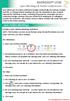 MICROSOFT LYNC Lync Meetings & Audio Conferences Lync allows you to create conference bridges traditionally via a phone number and PIN, or through online meetings that can be scheduled in your Outlook
MICROSOFT LYNC Lync Meetings & Audio Conferences Lync allows you to create conference bridges traditionally via a phone number and PIN, or through online meetings that can be scheduled in your Outlook
Mastering Lync Meetings
 Mastering Lync Meetings cd_mastering_lync_meetings_v2 1 8/25/2014 Course Title Contents Overview of scheduled Online Lync meetings... 3 General Best Practices... 3 Scheduling the meeting... 4 Recurring
Mastering Lync Meetings cd_mastering_lync_meetings_v2 1 8/25/2014 Course Title Contents Overview of scheduled Online Lync meetings... 3 General Best Practices... 3 Scheduling the meeting... 4 Recurring
MS Live Communication Server managed by TELUS. Getting Started Guide. v. 1.0
 MS Live Communication Server managed by TELUS Getting Started Guide v. 1.0 Table of Contents Getting Connected...1 Managing Contacts...2 Searching for a Contact...2 Adding a Contact to Your Contacts List...2
MS Live Communication Server managed by TELUS Getting Started Guide v. 1.0 Table of Contents Getting Connected...1 Managing Contacts...2 Searching for a Contact...2 Adding a Contact to Your Contacts List...2
Unified Communicator Advanced Training Handout
 Unified Communicator Advanced Training Handout About Unified Communicator Advanced (UCA) Video Summary (must have access to the internet for this to launch) http://www.mitel.tv/videos/mitel_unified_communicator_advanced_na
Unified Communicator Advanced Training Handout About Unified Communicator Advanced (UCA) Video Summary (must have access to the internet for this to launch) http://www.mitel.tv/videos/mitel_unified_communicator_advanced_na
USING SKYPE FOR BUSINESS USER S GUIDE
 U N I V E R S I T Y O F S O U T H E R N C A L I F O R N I A USING SKYPE FOR BUSINESS USER S GUIDE OCTOBER 2015 U N I V E R S I T Y O F S O U T H E R N C A L I F O R N I A 2015 UNIVERSITY OF SOUTHERN CALIFORNIA.
U N I V E R S I T Y O F S O U T H E R N C A L I F O R N I A USING SKYPE FOR BUSINESS USER S GUIDE OCTOBER 2015 U N I V E R S I T Y O F S O U T H E R N C A L I F O R N I A 2015 UNIVERSITY OF SOUTHERN CALIFORNIA.
Skype for Business User Guide
 Skype for Business User Guide Windows October 2015 Contents Introduction... 3 Starting Skype for Business... 3 Skype for Business Contacts... 3 Create Groups... 3 Add Contacts to Skype for Business Groups...
Skype for Business User Guide Windows October 2015 Contents Introduction... 3 Starting Skype for Business... 3 Skype for Business Contacts... 3 Create Groups... 3 Add Contacts to Skype for Business Groups...
CISCO WebEx Guide for Host/Meeting Organiser. Unified Communications
 Unified Communications CISCO WebEx Guide for Host/Meeting Organiser Version: November 2014 TABLE OF CONTENTS Introducing WebEx... 2 How to create a WebEx account... 3 The first time you log into WebEx...
Unified Communications CISCO WebEx Guide for Host/Meeting Organiser Version: November 2014 TABLE OF CONTENTS Introducing WebEx... 2 How to create a WebEx account... 3 The first time you log into WebEx...
Getting Started with Skype for Business 2015
 Getting Started with Skype for Business 2015 Training and Documentation Team, April 2015 What is Skype for Business? Skype for Business is a communication tool which allows you to interact with colleagues
Getting Started with Skype for Business 2015 Training and Documentation Team, April 2015 What is Skype for Business? Skype for Business is a communication tool which allows you to interact with colleagues
Unified Communications Using Microsoft Office Live Meeting 2007
 Unified Communications Using Microsoft Office Live Meeting 2007 Text version of online course. Contents Unified Communications... 1 About Microsoft Office Live Meeting 2007... 3 Copyright Information...
Unified Communications Using Microsoft Office Live Meeting 2007 Text version of online course. Contents Unified Communications... 1 About Microsoft Office Live Meeting 2007... 3 Copyright Information...
MICROSOFT SKYPE FOR BUSINESS, OFFERED BY INTERCALL
 MICROSOFT SKYPE FOR BUSINESS, OFFERED BY INTERCALL Frequently Asked Questions Microsoft Skype for Business Online, offered by InterCall, is a next-generation cloud communication solu that can improve business
MICROSOFT SKYPE FOR BUSINESS, OFFERED BY INTERCALL Frequently Asked Questions Microsoft Skype for Business Online, offered by InterCall, is a next-generation cloud communication solu that can improve business
Audio setup and making calls
 Forward your Quick Start Guide phone calls Want your calls to go to your Voice Mail or to your cell phone or a hotel room phone?. In the lower-left of the main Skype for Business window, click the Call
Forward your Quick Start Guide phone calls Want your calls to go to your Voice Mail or to your cell phone or a hotel room phone?. In the lower-left of the main Skype for Business window, click the Call
Skype for Business 2015 - Online Meetings
 Skype for Business 2015 - Online Meetings Acknowledgement: Many thanks to the University of Aberdeen for providing us with this fact sheet and allowing us to amend it for use at the University of Leicester.
Skype for Business 2015 - Online Meetings Acknowledgement: Many thanks to the University of Aberdeen for providing us with this fact sheet and allowing us to amend it for use at the University of Leicester.
Skype for Business for Android
 Skype for Business for Android November 2015 Customization note: This document contains guidance and/or step-by-step installation instructions that can be reused, customized, or deleted entirely if they
Skype for Business for Android November 2015 Customization note: This document contains guidance and/or step-by-step installation instructions that can be reused, customized, or deleted entirely if they
Microsoft. Lync 2010. Basics. Email: training@health.ufl.edu. 1 P age. Web Page: http://training.health.ufl.edu
 Microsoft Lync 2010 Basics 1 P age Email: training@health.ufl.edu Web Page: http://training.health.ufl.edu Microsoft Lync 2010 Basics 1 hour Microsoft Lync is an instant messaging tool. Computer basics
Microsoft Lync 2010 Basics 1 P age Email: training@health.ufl.edu Web Page: http://training.health.ufl.edu Microsoft Lync 2010 Basics 1 hour Microsoft Lync is an instant messaging tool. Computer basics
CX600 Lync Telephone Get Help Guide
 Guide What is Lync? Microsoft Lync is an enterprise-ready unified communications platform. Unified communication is the integration of telephone, instant messaging, video conferencing, and desktop collaboration
Guide What is Lync? Microsoft Lync is an enterprise-ready unified communications platform. Unified communication is the integration of telephone, instant messaging, video conferencing, and desktop collaboration
WebEx Meeting Center Tutorial
 VIRGINIA TECH WebEx Meeting Center Tutorial Getting Started Guide Instructional Technology Team, College of Engineering Last Updated: Fall 2014 Contents Introduction 2 Minimum System Requirements 2 How
VIRGINIA TECH WebEx Meeting Center Tutorial Getting Started Guide Instructional Technology Team, College of Engineering Last Updated: Fall 2014 Contents Introduction 2 Minimum System Requirements 2 How
Using Microsoft Lync for Web Conferencing, Training & Support
 Using Microsoft Lync for Web Conferencing, Training & Support A Demonstration of Lync Features 28 May 2014 What is Lync? Microsoft Lync is a communications and collaboration tool available to Exchange
Using Microsoft Lync for Web Conferencing, Training & Support A Demonstration of Lync Features 28 May 2014 What is Lync? Microsoft Lync is a communications and collaboration tool available to Exchange
PolyU Connect Email Service. Lync 2013. Setup and User Guide
 PolyU Connect Email Service Lync 2013 Setup and User Guide Version 1.0 Last Update: 27 January 2014 PolyU Connect: www.polyu.edu.hk/connect ITS HelpCentre Support: www.polyu.edu.hk/hots ITS HelpCentre
PolyU Connect Email Service Lync 2013 Setup and User Guide Version 1.0 Last Update: 27 January 2014 PolyU Connect: www.polyu.edu.hk/connect ITS HelpCentre Support: www.polyu.edu.hk/hots ITS HelpCentre
Polycom CX5000 and CX5000 HD Systems User s Guide
 Polycom CX5000 and CX5000 HD Systems User s Guide 3725-64353-001/B January 2012 Trademark Information POLYCOM, the Polycom "Triangles" logo and the names and marks associated with Polycom's products are
Polycom CX5000 and CX5000 HD Systems User s Guide 3725-64353-001/B January 2012 Trademark Information POLYCOM, the Polycom "Triangles" logo and the names and marks associated with Polycom's products are
Quick Reference Guide 4 Skype for Business for Windows Options
 Quick Reference Guide 4 Skype for Business for Windows Options Options To open the options dialog box, click the Show Menu icon Options (shown right). Then click Tools Options. The Options dialog box displays
Quick Reference Guide 4 Skype for Business for Windows Options Options To open the options dialog box, click the Show Menu icon Options (shown right). Then click Tools Options. The Options dialog box displays
Avaya Flare Experience for Windows Quick Reference
 Avaya Flare Experience for Windows Quick Reference Making voice calls Making a voice call using the dialpad 1. Click the Call button under the center spotlight or press the CONTROL + D keys on your keyboard
Avaya Flare Experience for Windows Quick Reference Making voice calls Making a voice call using the dialpad 1. Click the Call button under the center spotlight or press the CONTROL + D keys on your keyboard
Unified Communications. Using Jabber for Windows
 Unified Communications Using Jabber for Windows Version: January 2014 TABLE OF CONTENTS Introduction to Jabber... 2 Computer phone settings... 3 Contacts... 4 How to add a contact... 4 How to find a contact...
Unified Communications Using Jabber for Windows Version: January 2014 TABLE OF CONTENTS Introduction to Jabber... 2 Computer phone settings... 3 Contacts... 4 How to add a contact... 4 How to find a contact...
Local School Accounting
 Microsoft Lync: Getting Started User Guide for Cobb County Employees 2/18/2015 Created for: The Cobb County School District 514 Glover Street Marietta, Ga. 30060 (770) 426-3300 Created by: CCSD Financial
Microsoft Lync: Getting Started User Guide for Cobb County Employees 2/18/2015 Created for: The Cobb County School District 514 Glover Street Marietta, Ga. 30060 (770) 426-3300 Created by: CCSD Financial
