USER S GUIDE. User s Guide. connect happily ASTOUND astound.net. San Mateo, San Francisco, Daly City, Burlingame, Redwood City
|
|
|
- Julie Smith
- 8 years ago
- Views:
Transcription
1 USER S GUIDE User s Guide San Mateo, San Francisco, Daly City, Burlingame, Redwood City connect happily ASTOUND astound.net
2 Table of Contents Welcome...3 Using Your Remote Control...4 Programming Your Remote Control...5 Audio/Video Cables...6 Cable Television Basic Cable...7 Installing Basic Cable Digital Cable...7 Installing Digital Receiver TV On Demand...8 The Interactive Guide...8 High Definition TV...8 Installing High Definition Television Digital Video Recorder...9 Wiring Diagrams Troubleshooting High Speed Internet Your Cable Modem Configuring Your Computer Astound Webmail High Speed Internet Troubleshooting Home Phone Phone Equipment Connecting The Phone Standby Button Reset Button Battery Back-Up Astound Phone Service During a Power Outage MyAstoundPhone.net Portal Setting Up Your Voice Mailbox Accessing Your Voice Mail Voice Mail Features Calling Features Troubleshooting Tips
3 Welcome To Astound! Thank you for choosing Astound. Astound is your premier local provider of cable television, high speed internet, and phone services. No matter which package you select we hope you will be impressed with our service from the breadth of our high definition selection and the speed of our internet access, to the savings of our home phone service and the variety of our exclusive local programming. Astound prides itself on being number one in hassle-free maintenance, offering FREE in-home service calls and live 24x7 customer care. With Astound there s no expensive equipment to buy or maintain, and no antennas or satellite dishes to worry about. This User s Guide will help you install and get acquainted with your new service, and help you to reinstall your existing cable or internet connection should you get a new TV or computer. Questions? Contact us! With Astound you get prompt, courteous local service. It s just another reason why we are the best choice in TV, internet and phone. Technical support is available 24 hours a day, 7 days a week. If you have questions, please call us at ASTOUND, or visit our web site at astound.net. In addition to the information in this guide, you can find lots of other useful resources on our website such as: Channel Line-ups Account Information Bill Payment Support Services Webmail Technical Support and More! 3
4 Using Your Remote Control In the on-screen guide, yellow is the highlight color. To navigate the guide, use the arrows on your remote control. The highlight appears on-screen to indicate your current selection. Press buttons on your remote to move the highlight. Press OK/SELECT to confirm your selection. Press EXIT on your remote to return to watching TV. For additional settings and information, please visit astound.net. Note: Your remote may vary from the one shown here; however, the basic functions should remain the same. To see detailed diagrams of most Astound remotes, please visit astound.net 4
5 Programming Your Remote Control For additional settings and information, please visit astound.net. Auto Search Method Your cable remote may be used to control other devices within your entertainment system. You can use the Auto Search Method to find the correct code number for your equipment by following the steps below: STEP 1 Turn on the equipment you wish to operate with the remote. STEP 2 Press the device button (TV, VCR, DVD, or AUX) to be programmed and the [OK/SELECT] button simultaneously for 3 seconds. The device button LED will turn on. TIP: The device button LED will turn on for 30 seconds. The next step must be entered while LED is on. STEP 3 Point the remote toward the equipment and press the [CH+] or [CH-] button one at a time or keep it pressed. The remote will emit a series of power on/off commands. Release the [CH+] or [CH-] button as soon as the equipment turns off. TIP: You can verify that you selected the correct code by pressing the [POWER] button. The equipment should either turn on or off. STEP 4 Press the same device button to store the code. The device button LED will blink twice to confirm that the code has been stored. It is possible to manually enter a code that directly corresponds to the brand of your device. Refer to the instruction manual that came with your remote, or to view the manual online, please visit astound.net. Programming Volume Control By following the steps below, you can program the volume controls (Volume Up and Volume Down) from one device to operate in another device mode. The default volume control settings on the remote control are as follows: CBL: TV TV: TV VCR: TV DVD: TV AUX: AUX If you wish to store the TV volume control in CBL mode, use the following steps. STEP 1 Press the [CBL] button and the [OK/ SELECT] button simultaneously for 3 seconds. The [CBL] device LED will turn on. TIP: The device button LED will turn on for 30 seconds. The next step must be entered while LED is on. STEP 2 Press the [VOL+] button. STEP 3 Press the [TV] button. The device LED will blink twice to confirm the programming. To return to the original state: If you wish to restore the CBL volume control to CBL mode, repeat the above steps by pressing [CBL] in STEP 3. Programming for Advanced Function In the CBL mode, the M [MACRO] button can be programmed to act as a macro or favorite channel button. You can program up to three separate channels that can be accessed with a simple press of the M button. STEP 1 Press the [CBL] button to select the CBL mode on your remote. STEP 2 Press the [M] button and [OK/SELECT] button simultaneously for 3 seconds. The [CBL] device LED will turn on for 30 seconds. STEP 3 Enter the 3 or 4-digit channel number you want programmed first (for example, 007) using the Number Pad, then press the [STOP] button. Then enter the code for the next channel (for example, 050), then press the [STOP] button. Repeat this process for the third channel. The [CBL] button will blink once for each channel entered. STEP 4 Press the [CH+] button to store the functions that were selected. The [CBL] device LED will blink twice to confirm storage of the functions. Low Battery Warning When the batteries are low and need to be replaced, the remote control LED will blink 2 times in sequence whenever a [POWER] button is pressed to turn on equipment. 5
6 Audio/Video Cables Make the Best Connection! The cables you use to connect cable to your home entertainment equipment could be as simple as a single line to your television, or as complicated as a multiple component home theater. Your equipment will only work when using the right cables for the job, and you should know how you are hooking up your components. Check the connectors to see what cables you are using: Coaxial cable, or coax, is the standard cable line that is installed in your home. If you have basic or digital cable, this may be the only kind of cable you need. Composite RCA consists of three cables that deliver an analog output divided into red and white cables for stereo audio, and a yellow cable for video. They can be used to connect a Digital Cable Terminal (DCT) to a non-hdtv, a VCR or a stereo tuner. S-Video is a sharper alternative to the yellow RCA video cable, but still using the red and white RCA audio cables. It can be used to connect a DCT to a non-hdtv or a VCR. Component RCA consists of five cables that deliver the sharpest analog output, divided into red and white cables for stereo audio, and red, green and blue cables for video. They can be used to connect a DCT to a HDTV or a non-hdtv. HDMI (High Definition Multimedia Interface) is a single cable that delivers a digital audio and video output. It can be used to connect a HD DCT to a HDTV. (You may still wish to use separate audio connections for Surround Sound.) DVI (Digital Video Interface) is a single cable that delivers a digital output. It can be used to connect a HD DCT to a HDTV. Coaxial SPDIF (Sony/Philips Digital InterFace) is a single cable that delivers Dolby Digital 5.1 audio output. It can be used to connect a DCT to a stereo tuner. Optical SPDIF is a single cable that delivers the best available Dolby Digital 5.1 audio output. It can be used to connect a DCT to a stereo tuner. 6
7 Cable Television Astound s cable services include basic cable, digital cable, high definition television and digital video recording. Astound also offers TV On Demand in some areas. Only Astound gives you the local programming you want based on where you live, plus your favorite shows in your time zone. If you have selected digital cable, high definition television (HDTV) or digital video recording (DVR), please refer to the On-Screen Guide brochure in your Welcome Kit to learn how to use the Interactive Program Guide included with your service. This will allow you to navigate the expanded channel choices, use parental controls, set program reminders, get detailed program information and more. Basic Cable Astound Basic Cable is simple to install. You don t need any additional devices, and you can connect to any cable-ready TV in your home provided you have activated your Astound cable service. To connect to Astound cable, you simply run a coaxial cable from your wall mounted cable outlet to your cable-ready television set or to your VCR. If you find that your cable outlet is not activated, or you need additional cable outlets installed in your home, please contact us to schedule a professional installation. Installing Basic Cable The connection from the outlet to your TV, DVD recorder or VCR will always be coaxial cable. If you use a DVD recorder or VCR, you can use a different cable from this device to your TV. Check connections to ensure they are threaded correctly and firmly tighten by hand; do not use tools to tighten. If you use a DVD recorder or a VCR, you will need to tune your TV to channel 3 or 4 to watch cable. Check with your DVD recorder or VCR user manual for more information. Since your personal components may vary as well, please refer to your user manual(s) for installation of those components. Some channels in Basic Cable may require additional equipment. Check your Channel Line-up card for more information on which channels require equipment. Digital Cable Astound digital cable gives you access to up to 300 channels of everything from the local channels you depend on, to hours of entertainment for the kids and so much more! Astound s digital cable includes digital music too. You can enjoy commercial-free CD-quality music in tons of genres from classic to modern country to holidays and happenings digital music offers it all. You ll also have access to instant pay-per-view events and On Demand movies. You ll love the selection and convenience. Order the latest and most popular movies at the click of your remote! Installing Digital Cable Not all DCTs look alike. The one you receive may vary slightly from the diagram shown in the wiring section beginning on page 10 of this User s Guide. Connect your digital cable terminal to your TV, DVD recorder or VCR by referring to the wiring diagrams beginning on page 10. After installation, you may be receiving more channels than you ordered. Within 24 hours, the DCT will automatically reset itself with your programming package. 7
8 Cable Television TV On Demand If TV On Demand is available in your area, it automatically comes with your digital cable receiver. Simply tune to Channel 1 or select On Demand from your Interactive Program Guide. With TV On Demand you choose from a continually updated library of FREE TV, MOVIES, and PREMIUM CHANNELS. Enjoy your favorite shows and movies at your favorite time! Start, pause and rewind at will with a click of your digital cable remote. It s that simple. FREE TV Tune in to your favorite TV programs MOVIES Rent the latest movies through your digital cable box PREMIUM CHANNELS Anytime access to the premium programming you subscribe to The Interactive Program Guide Digital cable comes with an interactive on-screen programming guide. It s intuitive, convenient and easy to use. Search by genre, time or title. Get detailed program information, set reminders and favorites, and use parental controls. For detailed instructions on the Interactive Program Guide, refer to the complete On-Screen Guide quick reference brochure included in your Welcome Kit, or download the information from astound.net. High Definition Television High definition television (HDTV) combines extremely high resolution video with Dolby Digital Surround Sound to provide an ultra-sharp viewing experience. Astound provides an enormous amount of HD content, from traditional HD channels to HD On Demand programming available at the push of a button, plus, we re always adding more. Consult your channel line-up for a complete listing of the highdefinition channels available in your area. Installing High Definition Television Not all HD DCTs look the same. The one you receive may vary slightly from the diagrams you ll see in the wiring section of this User s Guide. High definition television (HDTV) can be viewed using component RCA, HDMI or DVI connections. Not all HD DCTs have the same connections, and will usually have either HDMI or DVI, not both. If you wish to use the HDMI or DVI connection on your HDTV, but your DCT does not have the appropriate connection, you can call our customer service department or stop by your local office to get a DCT with the connections you want. 8
9 Cable Television Digital Video Recorder Astound s Digital Video Recorder (DVR) allows you to record and playback your favorite shows and movies with the touch of a button. Astound s dual-tuner DVR lets you watch a live program while recording another, record two programs at the same time, and even watch a previously recorded program while recording others. The DVR DCT is installed in the same manner as a regular DCT, depending on the equipment in your home. Most Astound DVRs are capable of HD service. How you choose to have it connected to your TV or home theater will depend on what services you have from Astound and what your equipment will support. Features: Pause, rewind, and re-play broadcasts so you won t miss a moment of your favorite programming Watch movies, sporting events and other programs on your schedule Easily locate and record shows with the Interactive Program Guide Record up to 90 hours of standard definition TV or up to hours of HDTV Record HDTV shows broadcast in high definition Multi-Room Digital Video Recorder Astound s Multi-Room Digital Video Recorder (MR-DVR) is installed in the same manner as a the other DCTs discussed in this guide. Multi-Room DVR allows you to record, playback and delete programs on your primary MR-DVR Server from any connected MR-DVR Client in your home. Not all DVR and Multi-Room DVR DCTs look the same, and as equipment continues to evolve the one you receive may look different from the one that s pictured below. 9
10 Wiring Diagrams The diagrams on the following pages will help you understand the various ways in which you can connect a DCT to your television and other home electronic equipment. Not all equipment looks alike, and the DCT you receive may be different. DCT 2000 Series PRIMARY USE: Digital Cable DCT2000 Series 1. Lights if optional A/B switch is activated (see #11). 2. Lights to indicate that a message is present. Refer to the Using Your Interactive Programming Guide brochure 3. Normally displays current channel number or time of day; in the diagnostic mode, displays diagnostic codes 4. Flashes when an error-free signal is received from the remote control. 5. Lights when the unit is on. 6. Displays the interactive on-screen programming guide. 7. Moves the cursor in menu and program guide screens. 8. Displays current channel and program information. 9. Displays the Main Menu. 10. Selects function options and Pay-Per-View (PPV) events and tunes channels from the on-screen guide. 11. When enabled, this switches an add-on module from one function to another function. 12. Changes channel up and down. 13. Turns DCT on/off. DCT2000 Series 1. Coaxial connector used to connect the DCT to a standard TV or DVD recorder or VCR. 2. Coaxial connector used for DCT input from the TO RF IN connector. Deactivated on boxes without a pre-installed connecting cable. 3. Coaxial connector used to connect the TO RF IN port to the RF in port. Deactivated on boxes without a pre-installed connecting cable. 4. RCA jacks for looping through audio from auxiliary audio equipment. 5. S-Video connector used for high quality video to external devices such as high-end DVD Recorders, VCRs or TVs. 6. RCA jack used to connect the DCT to a composite (baseband) video TV or a monitor; in some configurations this jack connects to a DVD recorder or VCR. 7. Optional connectors. (Not active) 8. AC power outlet that can be configured as a switched or un-switched outlet and a two pronged plug for attaching a power cord. 10
11 Wiring Diagrams DCT 2000 Series PRIMARY USE: Digital Cable Using Coaxial Cables Using Audio & Video Cables 11
12 Wiring Diagrams DCT 6416 Series PRIMARY USE: DVR/HD-DVR DCH6416 Series 1. USB 2.0 High-Speed Connector (Not active) 2. Cursor menu navigation 3. Select selects menu options 4. Power turns the receiver on and off (standby) 5. Menu displays the menu 6. Guide displays the program guide 7. Info displays current channel and program information 8. Format* change the video output format 9. Channel changes channel up or down * Availability of certain features is dependent upon application support. DCH6416 Series 1. Cable In Connects to cable signal from your wall outlet 2. RF Out Ch 3/4 modulated audio/video (SDTV) to DVD players or VCRs 3. Inserted M-Card (Multi-Room DVR) 4. Serial Service Only 5. S-Video Connects to S-Video (SDTV) inputs of TV or VCR 6. Digital Audio (SPDIF) Provides Dolby Digital 5.x audio or PCM output 7. YPbPr Component video output (HDTV) 8. Video/Audio Composite Video (SDTV) / Audio inputs and outputs 9. HDMI High Definition TV (HDTV) connector 10. esata External Serial ATA disk interface (Not Active) 11. Ethernet Network connection 12. USB 2.0 High-Speed peripheral device connection (Not Active) 13. IEEE-1394 Audio and video device connection (Not Active) 14. Power cord connector 12
13 Wiring Diagrams DCT 6416 Series PRIMARY USE: DVR/HD-DVR Connecting to an HDTV using HDMI or Component cables Audio and Video HDMI Operation Safety Before connecting or disconnecting any HDMI cable, all equipment must be powered off. Otherwise, it is possible to overload and damage the cable and/or the equipment. What kind of connection do I want? In most cases, component RCA, HDMI and DVI connections provide comparable quality pictures, and RCA cables can be easier to use. However, if your HDTV is 42 or larger, or capable of 1080p resolution, you will likely notice a superior picture from HDMI or DVI. Similarly, if you use the speakers on your HDTV, audio RCA connections will provide comparable sound quality to SPDIF cables. However, if you are using a stereo tuner with Surround Sound, you will receive superior audio quality by using a coaxial or optical SPDIF cable. 13
14 Wiring Diagrams DCX 3200 Series PRIMARY USES: Digital Cable, HD, MR-DVR Client DCT DCX 3200 Series 1. Power LED displays whether the set-top is on or off (standby) 2. Data Triple function LED Flashes twice per second to indicate unit is booting Flashes once per second to indicate unit is provisioning Illuminates to indicate one or more set-top boxes and or DVR devices are detected on the home network 3. Rec Unit is in record mode on a home network device (Multi-Room DVR Client mode) 4. USB connector (Not active) DCX 3200 Series 1. Inserted M-Card (Multi-Room DVR) 2. Audio Out L/R audio (SDTV) 3. Digital Audio (Coaxial S/PDIF) Provides Dolby Digital or PCM output 4. Digital Audio (Optical S/PDIF) Provides Dolby Digital or PCM output 5. Ethernet Network connection 6. Cable In Connects to cable signal 7. External IR Input Connects to a remote control IR receiver cable 8. Serial Data test connector (service personnel only) 9. IEEE-1394 (Not active) 10. RF Out Ch 3/4 modulated audio/video (SDTV) to TV, DVD recorder or VCR 11. Video outputs / YPbPr Component video output (HDTV) 12. Video Out Composite Video (SDTV) 13. S-Video Connects to S-Video (SDTV) input of TV, DVD recorder or VCR 14. HDMI High-Definition TV (HDTV) connector 15. USB 2.0 High-Speed peripheral device connection (Not active) 16. Power connector 14
15 Wiring Diagrams DCX 3200 Series PRIMARY USES: Digital Cable, HD, MR-DVR Client DCT Connecting to an HDTV using HDMI or Component cables Audio and Video DCX 3200 Series Connecting to an SDTV using coax, s-video or composite cables Audio and Video DCX 3200 Series 15
16 Wiring Diagrams DCX 3400 Series PRIMARY USES: DVR/HD-DVR, MR-DVR Server DCT DCX 3400 Series 1. USB 2.0 High-Speed connector (Not Active) 2. Cursor Menu navigation; Select Selects menu options 3. Power Turns the set-top on and off (standby) 4. Menu Displays the menu 5. Guide Displays the program guide 6. Info Displays current channel and program information 7. Format * Change the video output format 8. Channel Changes channel up or down * Availability of certain features is dependent upon application support. DCX 3400 Series 1. Video outputs / YPbPr Component video output (HDTV) 2. Audio Out L/R audio (SDTV) 3. Audio Out Variable L/R audio (SDTV) 4. Digital Audio (Coaxial S/PDIF) Provides Dolby Digital or PCM output. Digital Audio (Optical S/PDIF) Provides Dolby Digital or PCM output 5. Inserted M-Card (Multi-Room DVR) 6. Cable In Connects to cable signal 7. RF Out Ch 3/4 modulated audio/video (SDTV) to TV, DVD recorder or VCR 8. IEEE-1394 (Not active) 9. Video Out Composite Video (SDTV) 10. S-Video Connects to S-Video (SDTV) input of TV, DVD recorder or VCR 11. HDMI High-Definition TV (HDTV) connector 12. esata External Serial ATA disk interface (Not Active) 13. USB 2.0 High-Speed peripheral device connection (Not active) 14. External IR Input Connects to a remote control set-top accessory cable 15. Ethernet Network connection 16. Power connector 16
17 Wiring Diagrams DCX 3400 Series PRIMARY USES: DVR/HD-DVR, MR-DVR Server DCT Connecting to an HDTV using HDMI or Component cables Audio and Video DCX 3400 Series Connecting to an SDTV using coax, s-video or composite cables Audio and Video DCX 3400 Series 17
18 Wiring Diagrams DCX 3400 Series PRIMARY USES: DVR/HD-DVR, MR-DVR Server DCT Connecting to an HDTV using composite or SPDIF cables - Audio Only DCX 3400 Series Connecting to an external A/V receiver and/or VCR/DVD recorder DCX 3400 Series 18
19 Wiring Diagrams DCT 6400 Series PRIMARY USES: Digital Cable, HD Connecting to an HDTV using Component Video or DVI Connections Video Only Connecting to an HDTV using RCA or SPDIF cables Audio Only 19
20 Troubleshooting Digital Cable Troubleshooting If you subscribe to Digital Cable you can connect any number of television sets in your home for service, but you will need an additional DCT or CableCard to receive digital channels for each television you connect. You do not need extra equipment to receive Basic Cable on additional television sets. If you have a DVD recorder or a VCR, be sure to connect it between the DCT and the TV. Make sure to tune your TV, DVD recorder or VCR to channel 3 or 4 and use the digital remote to watch cable. If you have a TV with multiple inputs for coaxial, S-Video and RCA cables, make sure your TV is set to the correct input. Your cable remote should be programmed to control your television, as well. If it is not, refer to the instructions on page 4 of this manual to program it. Once it is programmed successfully, control your TV volume using the cable remote. If you have picture but no sound, check to see if the DCT volume has been reset, or if the TV is muted. If you have no sound and are using a stereo tuner, check the cable connections and settings for the tuner. If you are not receiving all of your channels, or if the on-screen guide is showing One Moment Please for more than a few minutes, power-cycle the DCT by unplugging the power for one minute. Your programming package should reload within a few minutes, but the on-screen guide and menu, or the PPV and TV On Demand programming, can each take up to one hour to reload. If the DCT indicates it is downloading programming with DL displayed on the front panel, this process may take up to 30 minutes. If you power-cycle the DCT during this time, the download will start over. If the display shows DL for more than 30 minutes, you should call our technical support department. If the DCT shows another error code on the front panel, please call our technical support department. If you have a TV with a CableCard and you lose some of the programming, unplug the CableCard and power-cycle the TV by unplugging the power for one minute. Securely plug the CableCard back into the TV and then restore power to the set. Digital Cable FAQs Q: What s the difference between Astound s digital cable and satellite? A: For starters, you won t lose signal like you can with a dish in wind and rain. With Astound s digital service you get local programming that s not available on a dish. In most cases, you automatically get TV On Demand a technology ONLY available on cable. You don t have to worry about buying a receiver or installing an ugly satellite dish on your roof. And there are no hidden up-front costs or service contracts. Plus, most in-home service is FREE! Q: How many television sets can I connect to Astound s digital cable? A: If you subscribe to Astound s digital cable you can connect any number of television sets in your home to the service, but you will need an additional digital cable receiver to receive the digital channels for each television you connect. You do not need additional equipment to receive Basic Cable on additional outlets. Q: Do I have to pay extra for access to TV On Demand programming? A: No, if you order digital cable, you receive access to TV On Demand programming if it s available in your area. TV On Demand includes three types of programming: Pay-Per-View movies and events, Free TV On Demand and Premium On Demand, which automatically comes with your premium channel subscription such as Starz!, HBO, and Showtime/TMC. 20
21 Troubleshooting High Definition Television Troubleshooting If you do not have a picture on your HDTV, turn off all equipment and check your connections. Some connectors such as HDMI can slip loose of the equipment, in which case you ll want all equipment off when reconnecting. If the picture is not displaying correctly with a digital connection, you may need to switch to an analog connection to troubleshoot your settings. The DCT output settings must match your HDTV input settings. To check the DCT output settings, turn the DCT off and hold down the Info and Guide buttons on the front panel at the same time. To check your HDTV input settings, check the manual or contact the support department for your HDTV manufacturer. Many home theater systems use automatic switching, allowing you to connect multiple devices to the receiver, and connect a single cable from the receiver to the television. If you use a receiver between the DCT and your HDTV and encounter any problems, try bypassing the receiver. Some receivers do not relay all digital copy protection signals, which prevents the picture from being displayed. If you have no sound and are using a stereo tuner, check the connections to and settings for the tuner. If you have no sound only on HD channels, your system may not be compatible with the multi-channel audio formats available with HDMI and SPDIF. If this is the case, set the digital audio setting for your HDTV or stereo tuner to PCM. This will convert the digital signal to an analog form the equipment can use. If any additional equipment in your home theater is not working correctly, you will want to refer to the user manual(s) for that equipment, or contact the support department for that equipment. The settings on audio/video equipment vary greatly from one manufacturer to another, and Astound technical support is not trained to troubleshoot third-party equipment. HDTV FAQs Q. What do I need in order to receive HDTV? A. In order to receive HDTV, you must have a HD television and one of the following: HD cable receiver, HD-DVR receiver, or HD cable card from Astound. Your high definition television must have an HDMI, YPbPr component or DVI input and must support either 720p or 1080i HD format. Refer to your television s user manual to determine if your HDTV set supports either of these formats. Q. I already have a high definition television. Do I still need an HD receiver? A. Yes. To receive Astound HDTV service, you must have a HD television and one of the following: HD cable receiver, HD-DVR receiver, or HD cable card from Astound that enables you to watch HDTV programming. Q. What is the difference between HDTV and digital cable? A. Digital cable is a type of television signal. HDTV is the highest quality in digital signals, offering better resolution and sound than a standard digital signal. Digital cable can be watched on your existing standard television if you have a digital cable box. But HDTV requires both a high definition television capable of displaying 720p, 480i and/or 1080i and a high definition cable box. Q. How will high definition service look on my regular analog television? A. HD signals will not display on regular analog TV sets, since those TVs don t include the advanced technology required to display HD signals. 21
22 Troubleshooting Digital Video Recorder Troubleshooting DVR Operation Safety A DVR requires plenty of open space for ventilation. It is preferable to have at least 2 of clearance above the DVR, and 1 of clearance to the left and right sides of the DVR. Do not place the DVR in a closed cabinet. If the fan in the DVR is making an excessive amount of noise, check the ventilation and feel how much heat is being generated around it. The DVR may need to be placed in a different position that allows more air flow. The troubleshooting tips for Digital Cable (p. 20) and HDTV (p. 21) also apply to possible issues with a DVR. However, if it is necessary to power-cycle the equipment, you will want to leave the DVR unplugged for two minutes, or until it is no longer warm to the touch. After a power-cycle of the DVR, it may take up to one hour for the menu features to be restored. However, the LIST button on the remote should work to access recorded programs, once TV reception has returned. Many DVRs are manufactured with data connections, such as USB, Ethernet, IEEE 1394 (firewire) and SATA, for future functionality. These connections are not active at this time. DVR FAQs Q: How can I get digital video recording? A: For an additional monthly fee, Astound will provide you with a digital video recorder. Q: Do I have to purchase a DVR? A: Unlike other providers, you don t have to purchase any expensive equipment, or worry about maintenance or replacement should your DVR malfunction. Astound maintains all DVRs and will repair or replace yours, free of charge, should it need service. Q: Can I use my VCR/DVD player with a DVR? A: Yes. The DVR works with all home entertainment equipment including VCRs, DVD players, and surround sound systems, but may require custom configuration beyond the scope of this document. For more information, refer to the user manuals specific to your entertainment system components. 22
23 High Speed Internet This guide will help you become acquainted with Astound s internet service and provide step-by-step instructions on how to install or reinstall your cable modem. It also provides instructions on how to create your astound.net account, and configure it to work with software on your computer. Any standard cable modem will work with Astound service. These instructions reference the Motorola Surfboard modem, but can be used with any model. If you have specific questions about your model of cable modem, please check the user s manual, many of which are available on astound.net. Your Cable Modem First, connect the coaxial cable to the wall outlet or cable splitter, and to the CABLE port on the modem. Thread and tighten the connections by hand; do not use tools to tighten. Then attach the power cord to the cable modem and plug the cord into an electrical outlet. Check the modem lights to verify it is able to connect to the internet. 1 Standby Press to suspend your Internet connection. No data is transmitted or received when the Standby light is on. All other front panel lights turn off until you press the Standby button again. 2 Power Flashing: Startup diagnostics in progress On: The cable modem is powered on. 3 Receive Flashing: Scanning for a receive (downstream) channel connection On: The downstream channel is connected 4 Send Flashing: Scanning for a send (upstream) channel connection On: The upstream channel is connected 5 Online Flashing: Scanning for a network connection On: The startup process is complete 6 PC/Activity Flashing: Transmitting or receiving data On: A device, such as a computer or hub, is connected to the USB or Ethernet connectors on the back panel 7 Standby This light does not flash On: Internet service is blocked because the Standby button was pressed. If this light is on, all other lights are off. During normal operation, the Power, Receive, Send, and Online lights are on and the PC/Activity light flashes when the cable modem is transferring data. 23
24 High Speed Internet Most cable modems other than the Motorola Surfboard indicate online status with a single cable light. If the cable light is flashing, the modem is acquiring a connection to the internet; if it is solid, the modem is online. If the modem is not able to connect to the internet, then the cable wall outlet may need to be adjusted. Please call our support department to schedule a time when an Astound technician can perform this work. If you are using a cable splitter to connect both the modem and your TV, it will affect the signal received by the modem. You can bypass the splitter and connect the modem directly to the wall outlet, to see if the modem can connect to the internet without using the splitter. Once the modem is connected to the internet, connect the cable modem to your computer using either an Ethernet cable, or USB cable. Ethernet or USB? Ethernet is the preferred method for connecting your computer to your cable modem. Most newer computers have a built-in Ethernet port. It can be found on the back of your computer and looks similar to a telephone jack, but somewhat larger. Should you not have an Ethernet port available, most computers have one or more USB ports built in. Connecting to your cable modem via USB requires specific software. Please contact an Astound service technician at ASTOUND if you need help connecting via USB. Ethernet Port USB Port 1 Ethernet The Ethernet port provides a connection to Ethernet-equipped computers using a cable terminated with an RJ-45 connector. 2 USB The USB port provides a connection to USB-equipped computers (Requires specific software) 3 Cable The Cable port provides a connection to the coaxial cable (coax) outlet VDC This connector provides power to the cable modem. 24
25 High Speed Internet Configuring Your Computer Once the cable modem is online and connected to your computer, it is necessary to set up your computer to access the internet through the modem. If you do not have an Ethernet port and are connecting with USB, it is necessary to first install the proper USB drivers. Contact an Astound service technician at ASTOUND if you need assistance connecting via USB. Provisioning Your Operating System Software With most cable modems, the cable and status light will blink until connected then stay solid. The PC light should blink when connected, and the data light will blink when actively used. If the lights are not lit, please follow the appropriate steps for the software you are using. Once the proper cables have been connected, and the cable and status indicator lights are solid, you are ready to connect to the Internet. Locate your computer s operating system and follow the instructions how to provision it for internet access. In all cases you will need to make the following settings: 1. Set connection type to Ethernet (or USB if this is the case with your computer) 2. Set internet protocol to TCP/IP 3. Set IP and DNS addresses to Obtain Automatically If you do not see your software listed on the following pages and need assistance, please call technical support and we will be happy to assist you. Please note that Astound only supports Windows 7, Vista, XP, or 2000, or Mac OS or OSX and above. Internet FAQs Q. How does Astound s cable modem access differ from DSL? A. DSL stands for Digital Subscriber Line and is the technology used by most phone companies to provide Internet access. In order to receive quality DSL service you must live close to the telephone company s Central Office (CO). If you live too far from the CO you may experience slow service or not be able to receive service at all. Unlike DSL, Astound s network provides reliable high speed service in a variety of speeds and prices, no matter where you live on our network. Q. Do I need a user ID or password to access the Internet? A. You do not need a password to access the Internet once your cable modem is connected and configured properly you have an always-on, direct connection to the web. You will need a login name and password to access your account. Q. How do I set up my Astound account? A. You can call Astound technical support to set up your account and have your password set, or you can create an address online within Astound s Internet Account Manager at astound.net/iam. Once your account is active, you can use your login and password to access your account and configure client software (such as Outlook). 25
26 High Speed Internet Configuring Windows 7 Click the Start button and select Control Panel. Click on the Network and Internet icon. Click on the Network and Sharing Center icon. Click on the Local Area Connection link. On the Local Area Connection Status window that appears, click the Properties button. In the list of network components, select Internet Protocol Version 4 (TCP/Ipv4) and click the Properties button. Select Obtain an IP address automatically and Obtain DNS server address automatically. Click the OK button. Click the Close button on Local Area Connection Properties. Click the Close button on Local Area Connection Status. Configuring Windows Vista Click the Start button and select Control Panel. Double-click Network and Sharing Center. Next to Local Area Connection, click View Status. In Local Area Connection Status click the Properties button. In the list of network components, select Internet Protocol Version 4 (TCP/Ipv4) and click the Properties button. Select Obtain an IP address automatically and Obtain DNS server address automatically. Click the OK button. Click the Close button on Local Area Connection Properties. Click the Close button on Local Area Connection Status. 26
27 High Speed Internet Configuring Windows XP Click the Start button and select Control Panel. If the Control Panel says Pick a category click Switch to Classic View. Double-click Network Connections Right-click Local Area Connection, select Properties and make sure you are on the General tab. In the list of This connection uses the following items: select Internet Protocol (TCP/ IP) and click the Properties button. Select Obtain an IP address automatically and Obtain DNS server address automatically, then click the OK button. Close the Local Area Connection Properties by clicking the OK button. Configuring Windows 2000 Click the Start button and select Control Panel. Double-click the Network and Dial-Up Connections icon. Double-click Local Area Connection. Select either USB or Ethernet Adapter (NIC), as appropriate. Double-click on Internet Protocol. On the Properties screen, select Obtain an IP address automatically and Obtain DNS server address automatically. Click the OK button. Close the Local Area Connection window by clicking the OK button. Close the Network and Dial-Up Connections control panel. 27
28 High Speed Internet Configuring Mac OSX, or later Click on the System Preferences icon in the System Dock, or click on the Apple menu and select System Preferences. In the System Preferences window, click on the Network icon. In the Network Preferences window, click on the Locations menu and select Automatic. Click on the Show menu and select Built-in Ethernet. Click on the Configure menu and select Using DHCP. Make sure all other fields are black and click the Apply Now button. Close the Network Preferences window. Configuring Mac OS Click on the Apple menu, move the mouse over Control Panel, and select TCP/IP On the TCP/IP control panel, click on the Connect via: menu and select Ethernet. Click on the Configure: menu and select Using DHCP Server. Click on the File menu and select Quit. On the warning dialog box that asks, Save the changes to the current configuration? click the Save button. 28
29 High Speed Internet Astound While you can use any provider you choose with Astound High Speed Internet, up to ten astound. net or myastound.net addresses are included with your service. Each address can store up to 50 MB of messages on Astound s mail server. You can create an address by going to astound. net/iam. Alternately, you can call our technical support department, and our staff can create one or more addresses for you, and help you configure your computer. Once your address is created, you can configure client software on your computer to access it, such as Windows Mail, Outlook Express or Mac Mail. Any software you use will need the following information to send and receive for your astound.net or myastound.net address: Display Name: Your full name as you want it to appear in s Address: Your full address, eg. johndoe@astound.net or johndoe@myastound.net Incoming Mail Server: mail.ca.astound.net for astound.net addresses mail.myastound.net for myastound.net addresses Outgoing Mail Server: smtp.ca.astound.net for astound.net addresses mail.myastound.net for myastound.net addresses Account Name: The first part of your address, eg. johndoe Password: The password you set up when creating the address For complete instructions on how to set up the most common client programs, visit astound.net, click on the Support menu and select Internet Help. Using Another Provider If you wish to use another service rather than the that comes free with your Astound internet, you will need to use the account settings for incoming mail from that provider. However, you will need to use mail.ca.astound.net as your outgoing mail server all other settings should be provided by your service provider. Webmail Any time you are away from home and wish to check for new mail, or if you have not set up an client program on your computer, you also have the option of accessing your through our Webmail program. Webmail is available by going to astound.net, and selecting Webmail or go to astound.net/ webmail. When you login, your Login Name is the first part of your address, eg. if your address is johndoe@astound.net, your Login Name is johndoe. If you are connecting from a computer using some form of security, you may need to select one or both of the check-mark boxes below the Login Name and Password. 29
30 High Speed Internet High Speed Internet Troubleshooting If you are unable to connect to the internet, first check your cable modem to see if it is online (see diagram, p. 23). If it is not online, power-cycle the modem by unplugging the power for 30 seconds. If the modem cannot establish the connection to the internet within a few minutes after the power-cycle, please call our technical support department for more help. If you are using a cable splitter to connect both the modem and your TV, you can bypass the splitter and connect the modem directly to the wall outlet to see if the modem can connect to the internet without using the splitter. If you have created a network in your home using a router, you will want to power-cycle both pieces of equipment: 1. Unplug power to both the modem and the router. 2. After 30 seconds without power, restore power to the modem. 3. Once the modem is online, restore power to the router. 4. Once the lights on the router indicate a connection, repair the internet connection on each computer. This may require restarting the computer. If the cable modem indicates a connection to the internet, but your computer cannot connect through a router, you will need to bypass the router and plug one computer directly into the modem: 1. Unplug the power to both the modem and the router. 2. Use a single Ethernet cable to connect the modem and one computer. 3. After 30 seconds without power, restore power to the modem. 4. Once the modem is online, repair the internet connection on the computer. This may require restarting the computer. If you are able to connect to the internet using a computer plugged directly into the modem, but cannot connect using your router, then your Astound internet service is working. You will want to contact the support department for the manufacturer of your router. If you received the router from Astound as part of our Wireless Home Networking service, please contact our technical support department for problems connecting with the router. If you are able to connect to the internet, but have another issue with your internet service, please check our website for a number of troubleshooting guides and tips. Go to astound.net, and select Support. Internet Security Any time your computer is connected to the internet, no matter what kind of connection is being used through cable modem, DSL or dial-up there is some risk of your privacy being compromised. There are a number of things you can do to minimize your risk, such as installing firewall and virus protection software. You can also turn off file sharing and network sharing settings on your computer. 30
31 Home Phone Astound Phone works just like other home phone services you may be used to, though it does require some equipment that you may not be familiar with. An Astound Technician will connect a small device called a Multimedia Terminal Adaptor (MTA) between your cable line and the existing phone jacks in your home to enable the service. If you have high-speed internet service from Astound, the MTA may also act as your internet cable modem Phone Equipment Note: Not all Multimedia Terminal Adapters (MTAs) look alike. The one you receive may vary slightly from the diagram below. 1. Power Light: indicates whether AC power is available to the unit 2. DS (Downstream): indicates downstream connectivity 3. US (Upstream): indicates upstream connectivity 4. Online: indicates internet data transmission status 5. Link: indicates Ethernet or USB connectivity between the MTA and computer 6. Telephone Line 1: indicates status of line 1 7. Telephone Line 2: indicates status of line 2 8. Battery: indicates status of the battery in the MTA Connecting The Phone Standby Button Some MTAs have a Standby button on the front of the unit. Pressing the Standby button will either suspend or activate your computers connection to the Internet. Online Mode Modem is online indicated by an illuminated Online light on the Telephony Modem. Standby Mode Modem is offline and in standby indicated by a blinking Online light. The Standby button does not affect telephone service; telephony service will work regardless of the status of your computer s connection to the internet. 31
32 Home Phone ( Power Outlet Phone 1 Phone 2 ( Computer USB (choice of either connection) Computer Ethernet Cable Wall Outlet Standby Button on the front of the MTA (It terminates the USB/Ethernet connection.) Reset Button Reset Button Using a paper clip to push the Reset button on the back of the Telephony Modem will reset the modem. Straighten a paper clip and press into the reset hole in the back of the MTA. Hold down this button until the lights on the front of the MTA turn off and then release. Operation Safety Connecting the Telephony Modem (MTA) to your existing telephone wiring should be performed by a professional installer. Failure to do so may result in electrical shock, loss of phone service, loss of 911/E911 service and/or permanent damage to the Telephony Modem. 32
33 Home Phone Battery Back-up Astound s telephony modems come equipped with battery back-up already built-in. The battery will maintain your phone service during a power outage. How long the battery will work depends on your model of telephony modem and how well the battery retains a charge. The estimated life of our telephony modem batteries is 6 to 10 years. If you have any concerns about the age or functionality of your modem battery, we offer free battery checks, up to once a year. Astound Phone Service During a Power Outage Astound phone service relies on a telephony modem to work, and that modem requires power to operate. If you lose power in your home, then your Astound phone service requires a backup power source to function. The built-in modem battery back-up will continue to power your phone service until the battery runs out or external power to your house is restored. If you have your own back-up power supply, such as a generator, then you can use this power source to run your telephony modem during an outage. We also recommend having at least one telephone receiver in your home that does not require an external power source (does not plug into an electrical outlet), or make sure you have a battery back-up, or secondary power source, for your telephone receiver as well. Astound phone, like all Astound services, also requires that our facilities maintain power. To that end, all of our key facilities have automatic back-up generators, and we have our own back-up power supplies at most other levels throughout our systems, as well as contingency plans in place to minimize the likelihood of an outage. In the unlikely event that the Astound facility that supplies service to your home loses power, then your phone service will not work, even if you have power at your location. If you have an emergency alert system that uses your landline phone, such as Life Alert, that system will not work if your Astound phone service is not working. We encourage you to have a charged battery back-up or another secondary power source available to maintain your phone service in the case of a power outage to your home as well as alternative methods of communication, such as a Go Phone for emergency situations. 911/E911 Emergency Information If you attempt to install or use the Astound equipment or VoIP services at another location, the VoIP services, including but not limited to 911/E911, may fail to function or may function improperly. Astound phone service is electrically powered and that service, including the ability to access 911 services, security and medical monitoring services, may not operate in the event of an area power outage or if the cable connection is disrupted or not operating. Included with your equipment are advisory warning stickers that provide information regarding the limitations of 911/E911 service with VoIP services. Please place these stickers on or near the equipment used with Astound Phone services. 33
Welcome to life on. Get started with this easy Self-Installation Guide.
 Welcome to life on Get started with this easy Self-Installation Guide. Welcome to a network that s light years ahead. Welcome to life on FiOS. Congratulations on choosing Verizon FiOS! You re just a few
Welcome to life on Get started with this easy Self-Installation Guide. Welcome to a network that s light years ahead. Welcome to life on FiOS. Congratulations on choosing Verizon FiOS! You re just a few
1. Power Light: indicates whether AC power is available to the unit. 2. DS (Downstream): indicates downstream connectivity
 Wave Phone works just like other home phone services you may be used to, though it does require some equipment that you may not be familiar with. A Wave Technician will connect a small device called a
Wave Phone works just like other home phone services you may be used to, though it does require some equipment that you may not be familiar with. A Wave Technician will connect a small device called a
Charter Digital Cable and Charter HD Easy Install Guide
 Charter Digital and Charter HD Easy Install Guide Your guide to installing and setting up your Charter HD and Digital Charter Digital and Charter HD Easy Install Guide -888-GET CHARTER (-888-8-7) charter.com
Charter Digital and Charter HD Easy Install Guide Your guide to installing and setting up your Charter HD and Digital Charter Digital and Charter HD Easy Install Guide -888-GET CHARTER (-888-8-7) charter.com
User s Reference Manual
 User s Reference Manual 1 5 6 6 6 7 9 9 10 11 11 11 13 14 14 15 16 17 17 19 21 21 21 21 21 21 21 21 23 23 24 24 24 24 Table of Contents Welcome Digital Cable Box (Set-Top Box) Motorola DCT6412 Recording
User s Reference Manual 1 5 6 6 6 7 9 9 10 11 11 11 13 14 14 15 16 17 17 19 21 21 21 21 21 21 21 21 23 23 24 24 24 24 Table of Contents Welcome Digital Cable Box (Set-Top Box) Motorola DCT6412 Recording
2005 by Mediacom Communications Corporation. All Rights Reserved. Mediacom Communications assumes no liability nor responsibility for the use of any
 2005 by Mediacom Communications Corporation. All Rights Reserved. Mediacom Communications assumes no liability nor responsibility for the use of any content, materials, or techniques included in this guide.
2005 by Mediacom Communications Corporation. All Rights Reserved. Mediacom Communications assumes no liability nor responsibility for the use of any content, materials, or techniques included in this guide.
Connections and Setup
 12 Connections and Setup HOW TO CONNECT YOUR SATELLITE RECEIVER Use the information in this chapter to connect your receiver to other equipment. CONNECTING TO THE NEARBY HDTV (TV1) CONNECTING TO THE REMOTE
12 Connections and Setup HOW TO CONNECT YOUR SATELLITE RECEIVER Use the information in this chapter to connect your receiver to other equipment. CONNECTING TO THE NEARBY HDTV (TV1) CONNECTING TO THE REMOTE
REV3-16.11.19.03 TV Guide Interactive. We Make TV Better SM i
 REV3-16.11.19.03 TV Guide Interactive. We Make TV Better SM i TV Guide Interactive Reference Manual Revision Date: November 19, 2003 TV Guide Interactive, Inc. 7140 South Lewis Tulsa, Oklahoma 74136 CONFIDENTIAL
REV3-16.11.19.03 TV Guide Interactive. We Make TV Better SM i TV Guide Interactive Reference Manual Revision Date: November 19, 2003 TV Guide Interactive, Inc. 7140 South Lewis Tulsa, Oklahoma 74136 CONFIDENTIAL
IV V. Northwood. and. Connecting to the Northwood Network 2014 2015. Internet Phone TV. Presented by Housing & Information and Technology Services
 Presented by Housing & Information and Technology Services Northwood IV V and Connecting to the Northwood Network 2014 2015 Internet Phone TV facebook.com/universityofmichiganhousing facebook.com/its.umich.edu
Presented by Housing & Information and Technology Services Northwood IV V and Connecting to the Northwood Network 2014 2015 Internet Phone TV facebook.com/universityofmichiganhousing facebook.com/its.umich.edu
VIP1200 & VIP1216 Wireless IPTV Receivers
 VIP1200 & VIP1216 Wireless IPTV eceivers THIS IS AN EDITED VESION OF THE OIGINA DOCUMENT CONTENTS Intro duction...1 Your Set-top Boxes...1 Front Panel...2 ear Panel...3 Video Connectio n Opt ions...4 Audio
VIP1200 & VIP1216 Wireless IPTV eceivers THIS IS AN EDITED VESION OF THE OIGINA DOCUMENT CONTENTS Intro duction...1 Your Set-top Boxes...1 Front Panel...2 ear Panel...3 Video Connectio n Opt ions...4 Audio
Fi TV Gold Quick Start Guide
 Quick Start Guide Fi TV Gold Quick Start Guide Welcome to Fi TV! We re happy that you chose EPB Fiber Optics to bring the best movies, sports, news and television programming into your home and we will
Quick Start Guide Fi TV Gold Quick Start Guide Welcome to Fi TV! We re happy that you chose EPB Fiber Optics to bring the best movies, sports, news and television programming into your home and we will
Setting up Digital Cable on an S1Digital Media Center
 Digital Cable Setup for Windows Media Center: User s Guide 1 Setting up Digital Cable on an S1Digital Media Center User s Guide Aug 2007 Digital Cable Setup for Windows Media Center: User s Guide 2 The
Digital Cable Setup for Windows Media Center: User s Guide 1 Setting up Digital Cable on an S1Digital Media Center User s Guide Aug 2007 Digital Cable Setup for Windows Media Center: User s Guide 2 The
Cable TV Quick Start Guide. Enjoy your Midco cable TV experience to the fullest with these helpful tips.
 Cable TV Quick Start Guide Enjoy your Midco cable TV experience to the fullest with these helpful tips. 1 Contents Equipment & Features.......................................................... 4 New Equipment
Cable TV Quick Start Guide Enjoy your Midco cable TV experience to the fullest with these helpful tips. 1 Contents Equipment & Features.......................................................... 4 New Equipment
RCN DIGITAL CABLE USERS GUIDE
 RCN DIGITAL CABLE USERS GUIDE WELCOME Congratulations! Thanks to your new Digital Cable Service, you now have access to the most cutting-edge cable television services available, only from RCN. At RCN,
RCN DIGITAL CABLE USERS GUIDE WELCOME Congratulations! Thanks to your new Digital Cable Service, you now have access to the most cutting-edge cable television services available, only from RCN. At RCN,
Your Digital Adapter Easy Setup Guide
 Your Digital Adapter Easy Setup Guide Connect with the future of TV You re about to step up to a world of even better picture and sound, and this Easy Setup Guide is here to help every step of the way.
Your Digital Adapter Easy Setup Guide Connect with the future of TV You re about to step up to a world of even better picture and sound, and this Easy Setup Guide is here to help every step of the way.
Connections and Setup
 9242_14_Ch12_eng 6/11/07 9:36 AM Page 1 Connections and Setup HOW TO CONNECT YOUR SATELLITE RECEIVER Do you have a handful of cables and a head full of questions? This chapter is the perfect place to find
9242_14_Ch12_eng 6/11/07 9:36 AM Page 1 Connections and Setup HOW TO CONNECT YOUR SATELLITE RECEIVER Do you have a handful of cables and a head full of questions? This chapter is the perfect place to find
Evolution Digital HD Set-Top Box Important Safety Instructions
 Evolution Digital HD Set-Top Box Important Safety Instructions 1. Read these instructions. 2. Keep these instructions. 3. Heed all warnings. 4. Follow all instructions. 5. Do not use this apparatus near
Evolution Digital HD Set-Top Box Important Safety Instructions 1. Read these instructions. 2. Keep these instructions. 3. Heed all warnings. 4. Follow all instructions. 5. Do not use this apparatus near
CAUTION RISK OF ELECTRIC SHOCK NO NOT OPEN
 Evolution Digital HD Set-Top Box Important Safety Instructions 1. Read these instructions. 2. Keep these instructions. 3. Heed all warnings. 4. Follow all instructions. 5. Do not use this apparatus near
Evolution Digital HD Set-Top Box Important Safety Instructions 1. Read these instructions. 2. Keep these instructions. 3. Heed all warnings. 4. Follow all instructions. 5. Do not use this apparatus near
Home Network. Installation Instructions
 Home Network Installation Instructions TM Installation Instructions Table of Contents Overview...2 Installation Considerations...2 Quick Installation Instructions...2 Identifying and Creating the Home
Home Network Installation Instructions TM Installation Instructions Table of Contents Overview...2 Installation Considerations...2 Quick Installation Instructions...2 Identifying and Creating the Home
Easy Connect Guide Digital Adapter. Say hello to your TV s new best friend.
 Easy Connect Guide Digital Adapter Say hello to your TV s new best friend. Connect with the future of TV You re about to step up to a world of even better picture and sound, and this Easy Connect Guide
Easy Connect Guide Digital Adapter Say hello to your TV s new best friend. Connect with the future of TV You re about to step up to a world of even better picture and sound, and this Easy Connect Guide
DTA100. Digital Transport Adapter. Quick Start Guide. Downloaded from www.manualslib.com manuals search engine
 DTA100 Digital Transport Adapter Quick Start Guide Before You Begin READ THIS FIRST Connecting Your DTA100 1. Connect the DTA100 to your cable service. Connect the coaxial cable from your wall outlet to
DTA100 Digital Transport Adapter Quick Start Guide Before You Begin READ THIS FIRST Connecting Your DTA100 1. Connect the DTA100 to your cable service. Connect the coaxial cable from your wall outlet to
HANTZ + PARTNER The Upgrade Company! www.hantz.com
 Quick Start Guide X3000 HD Network Media Player X3000 HD NETWORK MEDIA PLAYER POWER HANTZ + PARTNER The Upgrade Company! www.hantz.com A Get to know your HELIOS X3000 Thank you for purchasing the HELIOS
Quick Start Guide X3000 HD Network Media Player X3000 HD NETWORK MEDIA PLAYER POWER HANTZ + PARTNER The Upgrade Company! www.hantz.com A Get to know your HELIOS X3000 Thank you for purchasing the HELIOS
Welcome. You re watching Apple TV. This guide contains all the information you need to get from setup to your sofa.
 Welcome. You re watching Apple TV. This guide contains all the information you need to get from setup to your sofa. Contents Chapter 1: Connect. 7 What s in the box 8 Apple TV at a glance 10 What you
Welcome. You re watching Apple TV. This guide contains all the information you need to get from setup to your sofa. Contents Chapter 1: Connect. 7 What s in the box 8 Apple TV at a glance 10 What you
Setup Guide. You re minutes away from a whole new way of watching TV. Of controlling TV. Of thinking about what TV can be.
 Setup Guide You re minutes away from a whole new way of watching TV. Of controlling TV. Of thinking about what TV can be. Unpack the box From HD video calling on your couch to house-of-the-future touch
Setup Guide You re minutes away from a whole new way of watching TV. Of controlling TV. Of thinking about what TV can be. Unpack the box From HD video calling on your couch to house-of-the-future touch
Digital Cable TV. User Guide
 Digital Cable TV User Guide T a b l e o f C o n T e n T s DVR and Set-Top Box Basics............... 2 Remote Playback Controls................ 4 What s on TV.......................... 6 Using the OK Button..................
Digital Cable TV User Guide T a b l e o f C o n T e n T s DVR and Set-Top Box Basics............... 2 Remote Playback Controls................ 4 What s on TV.......................... 6 Using the OK Button..................
Networking. General networking. Networking overview. Common home network configurations. Wired network example. Wireless network examples
 Networking General networking Networking overview A network is a collection of devices such as computers, printers, Ethernet hubs, wireless access points, and routers connected together for communication
Networking General networking Networking overview A network is a collection of devices such as computers, printers, Ethernet hubs, wireless access points, and routers connected together for communication
Media Gateway Hardware
 Media Gateway Hardware Getting to Know Your Media Gateway E-1 Media Gateway Front Panel E-1 Media Gateway Back Panel E-2 Media Player Front Panel E-2 Media Player Back Panel E-3 MP 2050 Front E-3 MP 2050
Media Gateway Hardware Getting to Know Your Media Gateway E-1 Media Gateway Front Panel E-1 Media Gateway Back Panel E-2 Media Player Front Panel E-2 Media Player Back Panel E-3 MP 2050 Front E-3 MP 2050
DSL Self-Install Kit Instructions
 DSL Self-Install Kit Instructions Please follow these instructions carefully. Pacific Online assumes no responsibility for any personal injury or property damage which may result form your installation
DSL Self-Install Kit Instructions Please follow these instructions carefully. Pacific Online assumes no responsibility for any personal injury or property damage which may result form your installation
THE ANSWER BOOK support.cableone.net
 THE ANSWER BOOK WELCOME TO We re happy that you ve chosen us to entertain you and simplify your life. As a Cable ONE subscriber, you ll find that we offer a wide array of services for everyone in your
THE ANSWER BOOK WELCOME TO We re happy that you ve chosen us to entertain you and simplify your life. As a Cable ONE subscriber, you ll find that we offer a wide array of services for everyone in your
HP USB Digital/Analog TV Tuner. User Guide
 HP USB Digital/Analog TV Tuner User Guide Copyright 2008 Hewlett-Packard Development Company, L.P. Windows and Windows Vista are U.S. registered trademarks of Microsoft Corporation. The information contained
HP USB Digital/Analog TV Tuner User Guide Copyright 2008 Hewlett-Packard Development Company, L.P. Windows and Windows Vista are U.S. registered trademarks of Microsoft Corporation. The information contained
ENJOY ENTERTAINMENT BETTER
 TV ENJOY ENTERTAINMENT BETTER 1 2 Table Of Contents 4 Setting Up Your Remote Control 5 Find Channels/Search 7 Aspect Ratio Settings 8 Output Resolution Settings 9 Parental Control 10 Menu Bar 10 Settings
TV ENJOY ENTERTAINMENT BETTER 1 2 Table Of Contents 4 Setting Up Your Remote Control 5 Find Channels/Search 7 Aspect Ratio Settings 8 Output Resolution Settings 9 Parental Control 10 Menu Bar 10 Settings
Digital Television User Guide
 Digital Television User Guide Table of Contents THE HURONTEL HOME BUNDLE >> Finally you can receive Home Phone (with Calling Features), High Speed Fibre Optic Internet and 100% Digital TV including 1 Digital
Digital Television User Guide Table of Contents THE HURONTEL HOME BUNDLE >> Finally you can receive Home Phone (with Calling Features), High Speed Fibre Optic Internet and 100% Digital TV including 1 Digital
High-Speed Broadband Internet Guide
 High-Speed Broadband Internet Guide Welcome Welcome to SkyBest High-Speed Broadband Internet. SkyBest High-Speed Broadband Internet allows for rapid downloading of large files, such as music and graphics.
High-Speed Broadband Internet Guide Welcome Welcome to SkyBest High-Speed Broadband Internet. SkyBest High-Speed Broadband Internet allows for rapid downloading of large files, such as music and graphics.
Northwood. Net Guide. Connecting to the Northwood Cable Network
 Northwood Net Guide Connecting to the Northwood Cable Network 2013 2014 1 Table of Contents About Northwood Net 2 Cable Modem 2 What You Need to Connect 3 Connect to the Internet: A Quick Start Guide
Northwood Net Guide Connecting to the Northwood Cable Network 2013 2014 1 Table of Contents About Northwood Net 2 Cable Modem 2 What You Need to Connect 3 Connect to the Internet: A Quick Start Guide
COPYRIGHT TRADEMARKS
 COPYRIGHT This guide is proprietary to SAMSUNG Electronics Co., Ltd. and is protected by copyright. No information contained herein may be copied, translated, transcribed or duplicated for any commercial
COPYRIGHT This guide is proprietary to SAMSUNG Electronics Co., Ltd. and is protected by copyright. No information contained herein may be copied, translated, transcribed or duplicated for any commercial
Digital Cable Tuner Setup for Windows Media Center in Windows Vista. A Step-by-Step Guide for Professional Technicians
 Digital Cable Tuner Setup for Windows Media Center in Windows Vista A Step-by-Step Guide for Professional Technicians Version: February 15, 2007 User Settings During setup, Media Center may require CableCARD,
Digital Cable Tuner Setup for Windows Media Center in Windows Vista A Step-by-Step Guide for Professional Technicians Version: February 15, 2007 User Settings During setup, Media Center may require CableCARD,
LINE IN, LINE OUT TO TV, VIDEO IN, VIDEO OUT
 1 Based on the information you provided we are unable to match you with a specific hookup recommendation. For your convenience this document provides the four most common hookup configurations for the
1 Based on the information you provided we are unable to match you with a specific hookup recommendation. For your convenience this document provides the four most common hookup configurations for the
CABLE ONE ALL DIGITAL
 CABLE ONE ALL DIGITAL The world is going All Digital and so is Cable ONE. With the switch from analog to digital technology, Cable ONE will be able to add new channels, especially more HD channels, and
CABLE ONE ALL DIGITAL The world is going All Digital and so is Cable ONE. With the switch from analog to digital technology, Cable ONE will be able to add new channels, especially more HD channels, and
OPERATION MANUAL DCH6416. User Guide
 OPERATION MANUAL DCH6416 User Guide IMPORTANT SAFETY INSTRUCTIONS Read these instructions. Keep these instructions. Heed all warnings. Follow all instructions. Do not use this apparatus near water. The
OPERATION MANUAL DCH6416 User Guide IMPORTANT SAFETY INSTRUCTIONS Read these instructions. Keep these instructions. Heed all warnings. Follow all instructions. Do not use this apparatus near water. The
ABOUT YOUR SATELLITE RECEIVER
 2 Satellite Receiver ABOUT YOUR SATELLITE RECEIVER This chapter gives you an overview and a description of your satellite receiver. SATELLITE RECEIVER OVERVIEW SINGLE AND DUAL MODES REMOTE CONTROL SATELLITE
2 Satellite Receiver ABOUT YOUR SATELLITE RECEIVER This chapter gives you an overview and a description of your satellite receiver. SATELLITE RECEIVER OVERVIEW SINGLE AND DUAL MODES REMOTE CONTROL SATELLITE
Fi TV Gold Quick Start Guide
 Quick Start Guide Fi TV Gold Quick Start Guide Welcome to Fi TV! We re happy that you chose EPB Fiber Optics to bring the best movies, sports, news and television programming into your business and we
Quick Start Guide Fi TV Gold Quick Start Guide Welcome to Fi TV! We re happy that you chose EPB Fiber Optics to bring the best movies, sports, news and television programming into your business and we
Table of contents. Pay-per-view... 38
 Table of contents Important safety instructions... 2 Introduction... 3 SECTION 1 - Your new terminal Recording capacity... 4 Front panel... 4 Rear panel DCT6200 et DCT6412... 5 Rear panel DCT6416 et DCT3416...
Table of contents Important safety instructions... 2 Introduction... 3 SECTION 1 - Your new terminal Recording capacity... 4 Front panel... 4 Rear panel DCT6200 et DCT6412... 5 Rear panel DCT6416 et DCT3416...
Hi! Let s get started.
 Hi! Let s get started. What s in the box Roku 2 player Roku 2 enhanced remote Headphones 2 x AA batteries for remote A/V cable (RCA) Power adapter Get to know your Roku 2 A Front view B E C Back view
Hi! Let s get started. What s in the box Roku 2 player Roku 2 enhanced remote Headphones 2 x AA batteries for remote A/V cable (RCA) Power adapter Get to know your Roku 2 A Front view B E C Back view
Please click on the Table of Contents item you are interested in to go directly to the information. Connections and Devices...5
 Please click on the Table of Contents item you are interested in to go directly to the information. Connections and Devices...5 MTS HDTV Set-Top Box General Information and Maintenance... 5 Connecting
Please click on the Table of Contents item you are interested in to go directly to the information. Connections and Devices...5 MTS HDTV Set-Top Box General Information and Maintenance... 5 Connecting
VAST TV. Enjoy watching the channels you love.
 VAST TV Vast is committed to providing you with quality advanced broadband services at a great value. Choose from a variety of TV packages and enjoy more entertainment with Vast OnDemand, digital music
VAST TV Vast is committed to providing you with quality advanced broadband services at a great value. Choose from a variety of TV packages and enjoy more entertainment with Vast OnDemand, digital music
CABLE TV USER GUIDE. This is way more. than just TV.
 CABLE TV USER GUIDE This is way more than just TV. Your New Home for Entertainment Thank you for choosing Midcontinent Communications as your cable TV service provider. We ve worked hard to create an interactive
CABLE TV USER GUIDE This is way more than just TV. Your New Home for Entertainment Thank you for choosing Midcontinent Communications as your cable TV service provider. We ve worked hard to create an interactive
THIS IS GOING TO BE EXCITING. AND EASY.
 FiOS TV USER GUIDE 2015 WELCOME TO FiOS TV. NOW YOU CAN Record More Shows. Watch In More Places. Store More Recordings. THIS IS GOING TO BE EXCITING. AND EASY. 1 ALL YOU NEED TO KNOW ABOUT FiOS TV Your
FiOS TV USER GUIDE 2015 WELCOME TO FiOS TV. NOW YOU CAN Record More Shows. Watch In More Places. Store More Recordings. THIS IS GOING TO BE EXCITING. AND EASY. 1 ALL YOU NEED TO KNOW ABOUT FiOS TV Your
LINE IN, LINE OUT AUDIO IN, AUDIO OUT FIXED, VARIABLE TO TV, VIDEO IN, VIDEO OUT. 2010 Sony Electronics Inc. All rights reserved.
 Based on the information you provided we are unable to match you with a specific hookup recommendation. For your convenience this document provides the four most common hookup configurations for the devices
Based on the information you provided we are unable to match you with a specific hookup recommendation. For your convenience this document provides the four most common hookup configurations for the devices
Time Warner Cable TV. Easy Connect Guide. Enjoy endless ways to watch your favorite shows.
 Time Warner Cable TV Easy Connect Guide Enjoy endless ways to watch your favorite shows. You name the show. You choose the screen. Enjoy watching exactly what you want on the device you want. Your service
Time Warner Cable TV Easy Connect Guide Enjoy endless ways to watch your favorite shows. You name the show. You choose the screen. Enjoy watching exactly what you want on the device you want. Your service
Wireless Internet Camera
 Wireless Internet Camera Wireless G Mobile USB 2.0 Adapter with 3G Video Minimum System Requirements PC with: Windows XP/2000 1GHz processor Memory Size: 512MB 100MB of available hard drive space and a
Wireless Internet Camera Wireless G Mobile USB 2.0 Adapter with 3G Video Minimum System Requirements PC with: Windows XP/2000 1GHz processor Memory Size: 512MB 100MB of available hard drive space and a
WELCOME TO WOW! Dear Valued Customer,
 for Cable WELCOME TO WOW! Dear Valued Customer, First of all, let me personally say thank you for choosing WOW! We believe in providing bundle choices that meet your needs at a price that won t break the
for Cable WELCOME TO WOW! Dear Valued Customer, First of all, let me personally say thank you for choosing WOW! We believe in providing bundle choices that meet your needs at a price that won t break the
FiOS Self-Installation guide for VIDEO MEDIA SERVER EQUIPMENT
 In just a few simple steps, you ll be ready to experience all the benefits of life on FiOS. 1. Install your router. You ll find installation instructions on page 2. 2. Choose a wired or wireless Internet
In just a few simple steps, you ll be ready to experience all the benefits of life on FiOS. 1. Install your router. You ll find installation instructions on page 2. 2. Choose a wired or wireless Internet
USER GUIDE. DCX3400 High-Definition DVR
 USER GUIDE DCX3400 High-Definition DVR IMPORTANT SAFETY INSTRUCTIONS Read these instructions. Keep these instructions. Heed all warnings. Follow all instructions. Do not use this apparatus near water.
USER GUIDE DCX3400 High-Definition DVR IMPORTANT SAFETY INSTRUCTIONS Read these instructions. Keep these instructions. Heed all warnings. Follow all instructions. Do not use this apparatus near water.
High-Speed Broadband Internet Guide
 High-Speed Broadband Internet Guide Welcome Welcome to SkyBest High-Speed Broadband Internet. SkyBest High-Speed Broadband Internet allows for rapid downloading of large files, such as music and graphics.
High-Speed Broadband Internet Guide Welcome Welcome to SkyBest High-Speed Broadband Internet. SkyBest High-Speed Broadband Internet allows for rapid downloading of large files, such as music and graphics.
Welcome. You re watching Apple TV. This guide contains all the information you need to get from setup to your sofa.
 Welcome. You re watching Apple TV. This guide contains all the information you need to get from setup to your sofa. Contents. 1. Connect 7 What s in the Box 8 What You Need 10 Apple TV at a Glance 12 Setting
Welcome. You re watching Apple TV. This guide contains all the information you need to get from setup to your sofa. Contents. 1. Connect 7 What s in the Box 8 What You Need 10 Apple TV at a Glance 12 Setting
DTA INSTALLATION PROCESS & USER GUIDE FOR CHARTER BUSINESS CUSTOMERS
 DTA INSTALLATION PROCESS & USER GUIDE FOR CHARTER BUSINESS CUSTOMERS This guide is intended for owners or managers and front desk personnel. This guide is not intended for guests. Customer Care 1-800-314-7195
DTA INSTALLATION PROCESS & USER GUIDE FOR CHARTER BUSINESS CUSTOMERS This guide is intended for owners or managers and front desk personnel. This guide is not intended for guests. Customer Care 1-800-314-7195
US E R GUI DE RNG150N
 USER GUIDE RNG150N IMPORTANT SAFETY INSTRUCTIONS Read these instructions. Keep these instructions. Heed all warnings. Follow all instructions. Do not use this apparatus near water. Clean only with dry
USER GUIDE RNG150N IMPORTANT SAFETY INSTRUCTIONS Read these instructions. Keep these instructions. Heed all warnings. Follow all instructions. Do not use this apparatus near water. Clean only with dry
DSL Installation Guide
 DSL Installation Guide Thank you for choosing Integra Telecom s DSL service! Introduction This guide will walk you through the DSL installation process and will help you configure a computer to access
DSL Installation Guide Thank you for choosing Integra Telecom s DSL service! Introduction This guide will walk you through the DSL installation process and will help you configure a computer to access
Troubleshooting Guide
 Poor or Distorted Picture Troubleshooting Guide Poor picture quality compared to what was seen in the store. Picture is distorted. (Macroblock, small block, dots, pixelization.) Wrong or missing color
Poor or Distorted Picture Troubleshooting Guide Poor picture quality compared to what was seen in the store. Picture is distorted. (Macroblock, small block, dots, pixelization.) Wrong or missing color
HD udta Quick-Start Guide
 HD udta Quick-Start Guide Vyve Broadband HD Set-Top Box Important Safety Instructions 1. Read these instructions. 2. Keep these instructions. 3. Heed all warnings. 4. Follow all instructions. 5. Do not
HD udta Quick-Start Guide Vyve Broadband HD Set-Top Box Important Safety Instructions 1. Read these instructions. 2. Keep these instructions. 3. Heed all warnings. 4. Follow all instructions. 5. Do not
OPERATION MANUAL DCH3416. User Guide
 OPERATION MANUAL DCH3416 User Guide IMPORTANT SAFETY INSTRUCTIONS Read these instructions. Keep these instructions. Heed all warnings. Follow all instructions. Do not use this apparatus near water. The
OPERATION MANUAL DCH3416 User Guide IMPORTANT SAFETY INSTRUCTIONS Read these instructions. Keep these instructions. Heed all warnings. Follow all instructions. Do not use this apparatus near water. The
Digital Video High-Speed Internet Phone. Customer Guide
 Digital Video High-Speed Internet Phone Customer Guide Your Digital Video Service Using Your Remote Control 4 Interactive Program Guide 5 Parental Controls 7 On Demand (in select markets only) 9 Digital
Digital Video High-Speed Internet Phone Customer Guide Your Digital Video Service Using Your Remote Control 4 Interactive Program Guide 5 Parental Controls 7 On Demand (in select markets only) 9 Digital
Actiontec GT784WN Router
 Table of Contents General Information...1 Verify Computer Settings...1 Router Installation...3 Configuring Your Router...3 Configuring Your Computer...7 Configuring Your Email...9 General Information Router
Table of Contents General Information...1 Verify Computer Settings...1 Router Installation...3 Configuring Your Router...3 Configuring Your Computer...7 Configuring Your Email...9 General Information Router
WELCOME TO XFINITY MO_USER_SIK_0414.indd 1 2/28/14 10:37 AM
 WELCOME TO XFINITY MO_USER_SIK_0414.indd 1 2 Thank you for Choosing XFINITY TV. XFINITY TV gives you more ways to get more entertainment. With XFINITY On Demand, enjoy the best selection of current TV
WELCOME TO XFINITY MO_USER_SIK_0414.indd 1 2 Thank you for Choosing XFINITY TV. XFINITY TV gives you more ways to get more entertainment. With XFINITY On Demand, enjoy the best selection of current TV
User Guide. Internet Television Telephone. and more... How-To: Setup Voice Mail
 User Guide How-To: Setup Voice Mail Setup a Wireless Router Enable TV Parental Controls Schedule Recordings with a DVR Troubleshoot Your Service and more... Internet Television Telephone Burlington Telecom
User Guide How-To: Setup Voice Mail Setup a Wireless Router Enable TV Parental Controls Schedule Recordings with a DVR Troubleshoot Your Service and more... Internet Television Telephone Burlington Telecom
Hi! Let s get started.
 Hi! Let s get started. What s in the Box Roku player Remote control 2 x AAA batteries for remote A/V cable RCA Power adapter Get to know your roku A Front view B C F Back view D E A B C D E F Status light
Hi! Let s get started. What s in the Box Roku player Remote control 2 x AAA batteries for remote A/V cable RCA Power adapter Get to know your roku A Front view B C F Back view D E A B C D E F Status light
USER GUIDE 152772/6-14/8116
 USER GUIDE 152772/6-14/8116 June 2014 CONTENTS Equipment 4 Connected-Home DVR/Standard Set-Top Box Wireless Set-Top Box Wireless Access Point Remote Controls Residential Gateway Getting Started 12 Turn
USER GUIDE 152772/6-14/8116 June 2014 CONTENTS Equipment 4 Connected-Home DVR/Standard Set-Top Box Wireless Set-Top Box Wireless Access Point Remote Controls Residential Gateway Getting Started 12 Turn
Setting up your Gateway Media Center
 Setting up your Gateway Media Center Notices 2003 Gateway, Inc. All rights reserved. Gateway, Gateway Country, the Gateway stylized logo, and the black-and-white spot design are trademarks or registered
Setting up your Gateway Media Center Notices 2003 Gateway, Inc. All rights reserved. Gateway, Gateway Country, the Gateway stylized logo, and the black-and-white spot design are trademarks or registered
USER GUIDE. DCX3200 High-Definition Digital STB
 USER GUIDE DCX3200 High-Definition Digital STB IMPORTANT SAFETY INSTRUCTIONS Read these instructions. Keep these instructions. Heed all warnings. Follow all instructions. Do not use this apparatus near
USER GUIDE DCX3200 High-Definition Digital STB IMPORTANT SAFETY INSTRUCTIONS Read these instructions. Keep these instructions. Heed all warnings. Follow all instructions. Do not use this apparatus near
Connecting to the Internet
 Connecting to the Internet Connecting the Gateway to the Internet Configuration of TCP/IP Protocol Installing the USB Drivers Connecting Ethernet Network Devices Connecting USB Network Devices Connecting
Connecting to the Internet Connecting the Gateway to the Internet Configuration of TCP/IP Protocol Installing the USB Drivers Connecting Ethernet Network Devices Connecting USB Network Devices Connecting
SET-TOP USER GUIDE SET-TOP USER GUIDE
 SET-TOP USER GUIDE SET-TOP USER GUIDE If you have more questions about your service, go to ArmstrongOneWire.com or call Customer Support at 1.877.277.5711. Table of contents WELCOME TO ARMSTRONG TELEVISION
SET-TOP USER GUIDE SET-TOP USER GUIDE If you have more questions about your service, go to ArmstrongOneWire.com or call Customer Support at 1.877.277.5711. Table of contents WELCOME TO ARMSTRONG TELEVISION
Internet and video. User guide
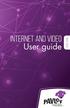 Internet and video User guide 2015-2016 1 TM Contents 1 1 3 4 5 7 8 12 13 Setting up your Internet Connecting Registering Adding a device that has a Web browser Adding a device that does not have a Web
Internet and video User guide 2015-2016 1 TM Contents 1 1 3 4 5 7 8 12 13 Setting up your Internet Connecting Registering Adding a device that has a Web browser Adding a device that does not have a Web
mini box User s Manual
 mini box User s Manual Version. Updated: 0/0/4 04 Cox Communications, Inc. Table of Contents Chapter : Introduction... About This Manual... Chapter : Installing & Activating Your mini box... 4 Connecting
mini box User s Manual Version. Updated: 0/0/4 04 Cox Communications, Inc. Table of Contents Chapter : Introduction... About This Manual... Chapter : Installing & Activating Your mini box... 4 Connecting
DVR Guide. Dual Tuner HD-Capable DVR. You go get the popcorn. Your show waits for you.
 DVR Guide Dual Tuner HD-Capable DVR You go get the popcorn. Your show waits for you. USING YOUR REMOTE CONTROL TV: When programmed, enables control of your TV. Cable: Enables control of your digital cable
DVR Guide Dual Tuner HD-Capable DVR You go get the popcorn. Your show waits for you. USING YOUR REMOTE CONTROL TV: When programmed, enables control of your TV. Cable: Enables control of your digital cable
CPEi 800/825 Series. User Manual. * Please see the Introduction Section
 CPEi 800/825 Series User Manual * Please see the Introduction Section Contents Introduction...iii Chapter 1: CPEi 800/825 User Guide Overview... 1-1 Powerful Features in a Single Unit... 1-2 Front of the
CPEi 800/825 Series User Manual * Please see the Introduction Section Contents Introduction...iii Chapter 1: CPEi 800/825 User Guide Overview... 1-1 Powerful Features in a Single Unit... 1-2 Front of the
Frontier DSL SelfConnect Guide
 Frontier DSL SelfConnect Guide Frontier DSL Self-Installation Guide Table of Contents Getting Started...2 Customer and Computer Requirements...2...3 STEP 1: Install Microfilters...3 STEP 2: Install Your
Frontier DSL SelfConnect Guide Frontier DSL Self-Installation Guide Table of Contents Getting Started...2 Customer and Computer Requirements...2...3 STEP 1: Install Microfilters...3 STEP 2: Install Your
Features Phone Access... 1. Features Web Access... 3. emta Quick Reference Guide...14. Troubleshooting...15. Quick Reference Guide...
 Phone TABLE OF CONTENTS Features Phone Access... 1 Features Web Access... 3 emta Quick Reference Guide...14 Troubleshooting...15 Quick Reference Guide...16 Features Phone Access Caller ID Feature that
Phone TABLE OF CONTENTS Features Phone Access... 1 Features Web Access... 3 emta Quick Reference Guide...14 Troubleshooting...15 Quick Reference Guide...16 Features Phone Access Caller ID Feature that
AVR 158. Audio/video receiver. Quick-Start Guide ENGLISH
 158 Audio/video receiver ENGLISH Quick-Start Guide 158 Introduction, Speaker Placement and Connection Introduction Thank you for choosing a harman kardon product! This quick-start guide contains all the
158 Audio/video receiver ENGLISH Quick-Start Guide 158 Introduction, Speaker Placement and Connection Introduction Thank you for choosing a harman kardon product! This quick-start guide contains all the
Important HP Media Center PC Updates
 Important HP Media Center PC Updates Your system uses Microsoft Windows XP Media Center Edition 2005. Before starting the system and using the Media Center setup wizard, please read this updated information
Important HP Media Center PC Updates Your system uses Microsoft Windows XP Media Center Edition 2005. Before starting the system and using the Media Center setup wizard, please read this updated information
OPERATION MANUAL DCH3200. User Guide
 OPERATION MANUAL DCH3200 User Guide IMPORTANT SAFETY INSTRUCTIONS Read these instructions. Keep these instructions. Heed all warnings. Follow all instructions. Do not use this apparatus near water. The
OPERATION MANUAL DCH3200 User Guide IMPORTANT SAFETY INSTRUCTIONS Read these instructions. Keep these instructions. Heed all warnings. Follow all instructions. Do not use this apparatus near water. The
Welcome to a bigger, faster, more powerful world.
 Welcome to a bigger, faster, more powerful world. User Guide charter.com/welcome 1 LEGAL POLICIES & TERMS AND CONDITIONS FOR CHARTER RESIDENTIAL SERVICES You may obtain a copy of the Terms and Conditions
Welcome to a bigger, faster, more powerful world. User Guide charter.com/welcome 1 LEGAL POLICIES & TERMS AND CONDITIONS FOR CHARTER RESIDENTIAL SERVICES You may obtain a copy of the Terms and Conditions
USING YOUR DMX PROFUSION
 Set Up Guide USING YOUR DMX PROFUSION io FOR 1 Connect 2 Set Up 3 Listen SIMPLE PERSONALIZED UNLIMITED ECONOMICAL LICENSED Welcome Thank you for choosing DMX to provide your Pandora listening experience
Set Up Guide USING YOUR DMX PROFUSION io FOR 1 Connect 2 Set Up 3 Listen SIMPLE PERSONALIZED UNLIMITED ECONOMICAL LICENSED Welcome Thank you for choosing DMX to provide your Pandora listening experience
CINEMATE 1 SR DIGITAL HOME THEATER SPEAKER SYSTEM. Operating Guide Guía del usuario Guide d utilisation
 CINEMATE 1 SR DIGITAL HOME THEATER SPEAKER SYSTEM Operating Guide Guía del usuario Guide d utilisation Notice This equipment has been tested and found to comply with the limits for a Class B digital device,
CINEMATE 1 SR DIGITAL HOME THEATER SPEAKER SYSTEM Operating Guide Guía del usuario Guide d utilisation Notice This equipment has been tested and found to comply with the limits for a Class B digital device,
Digital Cable Your guide to home entertainment with a personal touch
 Your guide to home entertainment with a personal touch 1.888.345.1111 Sudbury 560.1565 eastlink.ca Exciting New Services Welcome to Home Entertainment Questions? We Have the Answers As one of EastLink
Your guide to home entertainment with a personal touch 1.888.345.1111 Sudbury 560.1565 eastlink.ca Exciting New Services Welcome to Home Entertainment Questions? We Have the Answers As one of EastLink
Hi! Let s get started.
 Hi! Let s get started. What s in the box Roku player Remote control with in-ear headphone jack 2 x AA Alkaline batteries In-ear headphones Power adapter Get to know your Roku B A Front view C D E Back
Hi! Let s get started. What s in the box Roku player Remote control with in-ear headphone jack 2 x AA Alkaline batteries In-ear headphones Power adapter Get to know your Roku B A Front view C D E Back
WELCOME TO. Your step-by-step guide to getting the most out of your Internet, Phone and TV services. VyveBroadband.com
 WELCOME TO Your step-by-step guide to getting the most out of your Internet, Phone and TV services. VyveBroadband.com Thank you for turning your Vyve on! We know you re pretty busy, so we went ahead and
WELCOME TO Your step-by-step guide to getting the most out of your Internet, Phone and TV services. VyveBroadband.com Thank you for turning your Vyve on! We know you re pretty busy, so we went ahead and
Archives About ARCHOS TV+
 About ARCHOS TV+ General Questions I have installed a firmware/plug-in/game file on my Archos TV+ but it is not recognized by the device. You may have not correctly copied your file on the device. If it
About ARCHOS TV+ General Questions I have installed a firmware/plug-in/game file on my Archos TV+ but it is not recognized by the device. You may have not correctly copied your file on the device. If it
It s here a New Breed of TV entertainment.
 Quick Start Guide 1 2 It s here a New Breed of TV entertainment. Welcome to Fetch TV an exciting new television experience that puts you in control of the best TV, great movies, and popular interactive
Quick Start Guide 1 2 It s here a New Breed of TV entertainment. Welcome to Fetch TV an exciting new television experience that puts you in control of the best TV, great movies, and popular interactive
User Guide VERIZON WIRELESS HOME PHONE CONNECT
 User Guide VERIZON WIRELESS HOME PHONE CONNECT label Welcome to Verizon Wireless Thank you for choosing Verizon Wireless Home Phone Connect. You re now connected to America s most reliable wireless network.
User Guide VERIZON WIRELESS HOME PHONE CONNECT label Welcome to Verizon Wireless Thank you for choosing Verizon Wireless Home Phone Connect. You re now connected to America s most reliable wireless network.
TDSTV USER GUIDE. 1-866-44-TDSTV www.tdstv.com. Broadband. Digital TV. Phone.
 TDSTV USER GUIDE Broadband. Digital TV. Phone. 1-866-44-TDSTV www.tdstv.com WELCOME TO TDS TV! We re happy to have you as a customer. Now you can enjoy hundreds of the best television and audio channels,
TDSTV USER GUIDE Broadband. Digital TV. Phone. 1-866-44-TDSTV www.tdstv.com WELCOME TO TDS TV! We re happy to have you as a customer. Now you can enjoy hundreds of the best television and audio channels,
User Guide DCX3501 M. High-Definition All-Digital Dual Tuner DVR Set-top
 User Guide DCX3501 M High-Definition All-Digital Dual Tuner DVR Set-top MOTOROLA and the Stylized M logo are trademarks or registered trademarks of Motorola Trademark Holdings, LLC. CableCARD, M-Card,
User Guide DCX3501 M High-Definition All-Digital Dual Tuner DVR Set-top MOTOROLA and the Stylized M logo are trademarks or registered trademarks of Motorola Trademark Holdings, LLC. CableCARD, M-Card,
Broadband DSL Quick Start Set Up Guide
 Broadband DSL Quick Start Set Up Guide Index What s in the box?... 1 Applying the DSL filters... 2 What devices must be filtered... 3 Connecting the DSL modem... 3-5 Connecting a computer... 5 Setting
Broadband DSL Quick Start Set Up Guide Index What s in the box?... 1 Applying the DSL filters... 2 What devices must be filtered... 3 Connecting the DSL modem... 3-5 Connecting a computer... 5 Setting
ZOTAC ZBOX User s Manual
 ZOTAC ZBOX User s Manual No part of this manual, including the products and software described in it, may be reproduced, transmitted, transcribed, stored in a retrieval system, or translated into any language
ZOTAC ZBOX User s Manual No part of this manual, including the products and software described in it, may be reproduced, transmitted, transcribed, stored in a retrieval system, or translated into any language
High Speed Internet, Welcome Kit. If your apartment is served by Ethernet: How do I connect to the network if not using a router?:
 High Speed Internet, Welcome Kit We provide a WIRED High Speed Internet connection to your apartment. Your apartment will be served by a DSL modem or Ethernet jack. If you have multiple users in your apartment
High Speed Internet, Welcome Kit We provide a WIRED High Speed Internet connection to your apartment. Your apartment will be served by a DSL modem or Ethernet jack. If you have multiple users in your apartment
Digital Satellite Receiver
 USER GUIDE Digital Satellite Receiver Models DSR207, DSR317, DSR505, and DSR530 CONTENTS IMPORTANT SAFETY INSTRUCTIONS...1 DSR BASICS SYMBOLS/ICONS...6 Front Panel...6 Back Panel...7 CONNECTING YOUR DSR...10
USER GUIDE Digital Satellite Receiver Models DSR207, DSR317, DSR505, and DSR530 CONTENTS IMPORTANT SAFETY INSTRUCTIONS...1 DSR BASICS SYMBOLS/ICONS...6 Front Panel...6 Back Panel...7 CONNECTING YOUR DSR...10
BiPAC 7404V series. VoIP/(802.11g) ADSL2+ (VPN) Firewall Router. Quick Start Guide
 BiPAC 7404V series VoIP/(802.11g) ADSL2+ (VPN) Firewall Router Quick Start Guide VoIP/(802.11g) ADSL2+ (VPN) Firewall Router For more detailed instructions on configuring and using the Billion VoIP/(802.11g)
BiPAC 7404V series VoIP/(802.11g) ADSL2+ (VPN) Firewall Router Quick Start Guide VoIP/(802.11g) ADSL2+ (VPN) Firewall Router For more detailed instructions on configuring and using the Billion VoIP/(802.11g)
Getting Started With The. Explorer
 Getting Started With The Explorer 8300 and 8300HD DVR Record your favorite programs when you re busy Record one program and watch another Record two live programs while watching a third program you recorded
Getting Started With The Explorer 8300 and 8300HD DVR Record your favorite programs when you re busy Record one program and watch another Record two live programs while watching a third program you recorded
VAST TV. Enjoy watching the channels you love.
 VAST TV Vast is committed to providing you with quality advanced broadband services at a great value. Choose from a variety of TV packages and enjoy more entertainment with Vast OnDemand, digital music
VAST TV Vast is committed to providing you with quality advanced broadband services at a great value. Choose from a variety of TV packages and enjoy more entertainment with Vast OnDemand, digital music
WIRELESS INTERNET TROUBLESHOOTING GUIDE. 320.834.5151 888.236.3574 www.gctel.com. Help Desk 320.834.5155
 WIRELESS INTERNET TROUBLESHOOTING GUIDE 320.834.5151 888.236.3574 www.gctel.com Help Desk 320.834.5155 Table of Contents Check Physical Connection Connection Diagram - Page 1 Power Inserter - Page 2 Identify
WIRELESS INTERNET TROUBLESHOOTING GUIDE 320.834.5151 888.236.3574 www.gctel.com Help Desk 320.834.5155 Table of Contents Check Physical Connection Connection Diagram - Page 1 Power Inserter - Page 2 Identify
Linksys Gateway SPA2100-SU Manual
 Linksys Gateway SPA2100-SU Manual Manuel de l'utilisateur Table of Contents Looking for Basic Setup Instructions?... 3 Most Recent Version of this Manual... 3 Advanced Setup Instructions... 4 Wiring Your
Linksys Gateway SPA2100-SU Manual Manuel de l'utilisateur Table of Contents Looking for Basic Setup Instructions?... 3 Most Recent Version of this Manual... 3 Advanced Setup Instructions... 4 Wiring Your
