2005 by Mediacom Communications Corporation. All Rights Reserved. Mediacom Communications assumes no liability nor responsibility for the use of any
|
|
|
- James Oliver
- 8 years ago
- Views:
Transcription
1 2005 by Mediacom Communications Corporation. All Rights Reserved. Mediacom Communications assumes no liability nor responsibility for the use of any content, materials, or techniques included in this guide. Mediacom HDTV is a service mark of Mediacom Communications Corporation.
2 table of contents HDTV Introduction 1 Safety Instructions 1 General Setup 2 Viewing High-Definition Channels 3 Viewing Standard-Definition Channels 3 Protecting your HDTV Display 4 Connecting the HD Settop Box to your TV and VCR 5 Connecting the HD Settop Box to your TV and Home Theater 6 Optimizing Your HDTV Picture 7 Frequently Asked Questions 8 Troubleshooting Tips 9 HD Settop Box Front Panel 10 HD Settop Box Back Panel 11
3 Welcome to High-Definition Service Congratulations on receiving a new High-Definition Cable settop box from Mediacom. You can now experience the ultimate in high-definition video and digital audio. Your HD settop enables reception of both high-definition and standard-definition digital programming as well as analog programming. Along with the settop box, you ll also receive an Interactive Remote Control, which will be used along with your existing HDTV s remote control to navigate and control your cable service. This Set-Up Guide introduces you to the basic features of the settop box and provides several options for integrating it into your current entertainment system. Important Safety Instructions Ventilate The High-Definition settop box has been designed to operate reliably in a well-ventilated household environment. Slots and openings in the unit cabinet are provided for ventilation. These openings should never be blocked by placing the product on a bed, sofa, rug or similar surface. The unit should be positioned with at least 2 inches of space above and on all sides. Safety Instructions 1. Position the settop box with at least 2 inches of space above and on all sides. 2. Do not block the slots and openings in the settop box. 3. Do not place anything on top of the settop box. 4. Do not position the settop box in an enclosed space that would restrict airflow around the unit. 5. Do not position the settop box near any external heat source that could raise the temperature around the unit. General Setup When the technician installs your HD settop box, the technician will set up your HDTV, VCR and/or other devices as listed below. Be certain the technician enters this information below, as it is necessary for switching from one device to another. If you are selfinstalling the settop, use this list to enter the input source names as you complete each connection. Input Source List Standard TV - Video Input: HDTV - Video Input: VCR - Video Input: DVD - Video Input: Video Input: Video Input: Getting Started To begin using your HDTV service, power ON both the settop box and your HDTV: 1. Using the Mediacom remote, power on the settop box by pressing the CABLE button to set it in Cable mode, then the POWER button. 2. With the Mediacom remote, power on the HDTV by pressing the TV button, then the POWER button; OR, using your HDTV Remote, follow your TV manufacturer s instructions for turning on your HDTV. NOTE: Not all TV s are compatible with the Mediacom remote 1 2
4 To View a High-Definition Channel After powering on: Viewing a High-Definition Channel 1. On your TV s remote, press the VIDEO INPUT MODE button (refer to your TV s manual for clarification) as necessary until you reach the HDTV Video Input noted on the previous page. 2. On the Mediacom remote, press the CABLE button to set the remote in Cable mode. 3. Use the remote to access the high-definition channels in any of the following ways: a. Press the CHANNEL UP/DOWN buttons to scroll to a high-definition channel. b. Press the applicable number keys to go to a specific channel number. c. Browse, using the Interactive Program Guide (IPG). Viewing and Changing a Standard-Definition Channel Viewing Standard-Definition Channels 1. On your TV s remote, press the VIDEO INPUT MODE button (refer to your TV s manual for clarification) as necessary until you reach the Standard TV Video Input from the INPUT SOURCE LIST on the first page. 2. On the Mediacom remote, press the CABLE button to set the remote in Cable mode. 3. Use the Mediacom remote to access the standard definition channels in any of the following ways: a. Press the CHANNEL UP/DOWN buttons to scroll to a standard definition channel. b. Press the applicable number keys to go to a specific channel number. c. Browse, using the Interactive Program Guide (IPG). 4. With your TV s remote, press the FORMAT (aspect ratio) button (if available) as needed, stretching or zooming to adjust the picture display until any black (or gray/white) sidebars are eliminated. Important Information to Protect your HDTV Display Sidebars Most TV screens and programming were designed using a 4:3 aspect ratio for standarddefinition TV reception and viewing. However, some HDTVs are "wide screen," which use an aspect ratio of 16:9. Therefore, when a standard-definition program is viewed on a wide-screen HDTV, the HDTV may center the image on the screen with black, gray or white margins (known as sidebars) on either side in order to retain the 4:3 aspect ratio. The settop converter uses this same process when 4:3 content is viewed via the high-definition input of a 16:9 widescreen HDTV. Letterboxing In a similar fashion, when wide-screen (16:9 aspect ratio) content is transmitted to a 4:3 TV screen, the content provider may add black margins on the top and bottom of the screen to ensure that the entire width of the picture is visible. This is known as "letterboxing." Avoiding Sidebar or Letterbox Damage (Burn-In) Persistent viewing of programs with sidebars or letterboxing over long periods of time may degrade the picture quality of your HDTV by reducing your HDTV s ability to display colors evenly across the screen. Both the television manufacturers and Mediacom recommend that sidebars be eliminated by using the zoom feature whenever possible. (Since letterboxing is done by the content provider, letterboxed programs cannot always be completely zoomed to fill the screen. See your TV s manual for details.) Pausing DVD s or videos for extended periods of time can also cause burn-in. Mediacom will not be held responsible for any burn-in on your HDTV set. 3 4
5 Connecting the Settop Box to a High-Definition TV and VCR Connecting the Settop Box to a High-Definition TV and Home Theater OPTIONAL If you intend to use a standard stereo VCR, use this configuration to watch both HD and Standard- Definition video on your HDTV as well as record and play Standard-Definition video via your VCR. Warning: Do not plug in the setup box power cord to a wall outlet until you have completed ALL connections between the DCT and other components. You will need the following connector cables: 1 set of two-pronged red & white RCA-type audio cables 2 sets of Y audio splitter cables 2 S-video cables OR 2 sets of single-pronged RCA type video cables Note: The inputs/outputs on your specific VCR and HDTV determine which video cables you will need. If your VCR and HDTV accepts S-video, this should be your first choice as it is considered the higher standard-definition video output. 1. Using the coaxial cable from an active wall outlet, connect the cable to the CABLE IN coaxial input on the settop box. 2. Locate the Y Pb Pr inputs on your HDTV and the Y Pb Pr outputs on the settop box. (These connectors are color-coded on the settop box as follows: Y = green. Pb = blue. Pr = red. Colors may vary on your HDTV.) 3. Using a three-jack component video connector, connect the Y output on the settop box to the Y input on your HDTV. Do the same for the Pb and Pr connections. 4. Connect the single connector end of a Y audio splitter cable to the AUDIO OUT R (red) on the settop box. Insert the other ends into the AUDIO IN R on your VCR and AUDIO IN R on your HDTV. 5. Use the second splitter cable to connect the AUDIO OUT L (pink) on the settop box to the AUDIO IN L connections on both the VCR and the HDTV. 6. Use the two-pronged RCA cable to connect the AUDIO OUT L & R on your VCR to the AUDIO IN L & R on your HDTV. 7a. Using an S-video cable, connect the S-VIDEO output on the settop box to the S-VIDEO IN on your VCR. Then use the second S-video cable to connect the S-VIDEO output on the VCR to the S-VIDEO IN on your HDTV. Using this illustration, you can connect a stereo or Home Theater receiver to take full advantage of the settop box s rich digital audio features. To integrate a VCR or DVD player with a Home Theater receiver, consult the equipment manufacturer s manual provided with the equipment. Warning: Do not plug in the settop box power cord to a wall outlet until you have completed all connections between the DCT and other components. There are three options to configure your audio connection to include your Home Theater. Configure your audio setup to match the audio inputs on your Home Theater receiver. Options 1 and 2 are of equal sound quality. Option 3 is of lesser quality. Option One Optical 1. Follow steps 1 through 3 in the previous diagram. 2. Locate the OPTICAL SPDIF output on the settop box and the OPTICAL SPDIF input on your digital Home Theater receiver. This input may also be labeled Toslink on your digital Home Theater receiver. 3. Using an optical audio connector, connect the output on the settop box to the input on your digital Home Theater receiver. Option Two RCA-Type Digital Audio 1. Follow steps 1 through 3 in the previous diagram. 2. Locate the orange RCA-type SPDIF output on the settop box and the RCA-type SPDIF or digital audio input on your Home Theater receiver. 3. Using a single-pronged RCA-type audio connector, connect the output on the settop box to the input on your Home Theater receiver. Option Three Baseband Audio Connector cables to be used: Two-pronged RCA type audio cable (red & pink) 1. Follow steps 1 through 3 in the previous diagram. 2. Locate the AUDIO OUT L (pink) and R (red) outputs on the settop box and the AUDIO IN L & R inputs on your HDTV 3. Using a two-pronged RCA-type audio connector, connect the L & R outputs on the settop box to the L & R inputs on your HDTV. Remember L will go to L, and R will go to R. OR 7b. Using your single-pronged RCA-type video connector cable, connect the VIDEO OUT (yellow) connector on the settop box to the VIDEO IN connector on your VCR. Next, use the second singlepronged RCA-type video connector cable to connect the VIDEO OUT connector on your VCR to the VIDEO IN connector on your HDTV. NOTE: You will need to purchase all other cables if you chose to use the optional outputs on the HD settop box NOTE: When using your audio receiver, it is recommended that you mute or turn down the volume on your TV. such as the DVI-D and Optical SPDIF outputs. 5 6 OPTIONAL OPTIONAL
6 Optimizing Your HDTV Picture Frequently Asked Questions Use the on screen menu to tailor your HD settop box to the capabilities of your HDTV. This allows the HD settop box to automatically optimize both Standard and High-Definition video, based on your HDTV and personal preferences. To access the On Screen Menu, power ON your HDTV and power OFF the HD settop box. Press the MENU button on either your remote control or the HD settop box front panel to call up the On Screen Display.* You may use either the HD settop box front panel or the remote control to navigate the display: The arrow on the left indicates the position of the cursor. Press the and buttons to select the setting you wish to change. Press the button to select an option for that setting. To exit the setting and move to another setting, use the and buttons. Press the POWER or MENU button to exit the menu and save your settings. TV TYPE The first user setting is TV TYPE. Your selection tells the HD settop box what type of TV you have and how you prefer to watch widescreen programming. Your choices are 16:9, 4:3 Letterbox, or 4:3 Pan Scan. Choose 16:9 if you have a widescreen HDTV. Choose 4:3 Letterbox if you have a standard TV and you prefer to watch widescreen programming in its original aspect ratio. Choose 4:3 Pan Scan if you have a standard screen TV and you prefer that widescreen programming is cropped to fill your screen. Think of this last choice as watching a theaterstyle movie that has been reformatted to fit your standard screen TV. Y Pb Pr OUTPUT Next, use the down arrow to select Y Pb Pr OUTPUT. This setting indicates the picture resolution you prefer when watching High-Definition programming. The choices, listed in order of highest to lowest picture resolution, are 1080i, 720p, 480p, and 480i. Your selection will depend on which format(s) your HDTV supports. To maximize your high-definition viewing experience, refer to your television set owner's manual, and use the right arrow button to choose the setting that indicates the highest picture resolution that your television will support. 4:3 OVERRIDE Finally, use the down button arrow to select 4:3 OVERRIDE. By selecting 480i or 480p you are telling the HD settop box to send Standard Definition programming to your TV in its original broadcast format. Select OFF and the HD settop box will default to the resolution selected in the Y Pb Pr OUTPUT setting above. To exit and save changes press the POWER or MENU button. For more details on configuring your HD settop box output settings, including setting Closed Caption preferences, see the Motorola HD settop box User Guide or visit * If the On Screen Menu does not appear on your HDTV screen, your TV may not support the default, standard definition setting (480i). Use the HD settop box front panel LED to view and change your settings. What is HDTV? High-definition television is a high-resolution digital wide-screen TV format. A high-definition TV signal has twice the color resolution and imparts a picture that is six times sharper than that provided by a traditional analog TV set. HDTV likewise provides enhanced audio, such as Dolby Digital. How is HDTV Different? The usual National Television Standards Committee (NTSC) analog TV screen in the U.S. has 525 scan lines, with 480 actually visible. The usual TV has an effective picture resolution of about 210,000 pixels. In the highest resolution digital TV formats, each picture contains about 2 million pixels. This means about 10 times more picture detail on the HDTV screen! I keep hearing about 720p and 1080i signal formats what does Mediacom support? The formats used in HDTV are: 720p x720 pixels progressive 1080i x1080 pixels interlaced The settop will automatically convert all high-definition signals to 1080i format regardless of the format of the broadcast signal. 4:3, 16:9, wide screen and pan and scan what does it all mean? 4:3 (width: height) is the standard television shape. HDTV's have been manufactured in both 4:3 and 16:9 aspect ratios. 16:9 (width: height) is the traditional shape of a HDTV, although some HDTV's have been designed with a 4:3 aspect ratio.wide screen is a term used for the 16:9 aspect ratio. Most HDTV sets are easy to identify because of their wide screens. These screens, which are usually a lot wider than they are tall, closely resemble their movie theater counterparts. Pan and Scan is a tool that can be deployed to present 16:9 content onto a 4:3 television (vs. letterboxes). The pan and scan technique displays only part of the picture at any given time, so that it can fill up the entire display screen rather than require sidebars to fit within the 4:3 HDTV display ratio. What is the difference between interlaced and progressive scan? "Interlaced" or "progressive" refers to the scanning system. In an interlaced format, the screen shows every odd line at one scan of the screen, and then follows that up with the even lines in a second scan. Since there are 30 frames shown per second, the screen shows one half of the frame every sixtieth of a second. For smaller screens, this is less noticeable. As screens get larger, the problem with interlacing is flicker. Progressive scanning shows the whole picture, every line in one showing, every sixtieth of a second. This provides for a much smoother picture, but uses slightly more bandwidth. Will I be able to view closed captioning with HD Service? To enable closed captions on the HD settop you must access the On Screen Display. Begin by powering ON your HDTV and powering OFF the settop box. Press the MENU button on either your Mediacom remote or the settop box front panel to call up the On Screen Display. You may use either the front panel or the remote to navigate the display. Arrow down to the Closed Caption menu option. Use the right arrow button to select the option to Enable closed captions. Press the POWER or MENU button to exit the menu and save your settings. I am tuned to a high-definition channel, however the picture is not displayed in full screen. What is wrong? Not all programs are in high-definition format and therefore programs will not always be full-screen. Not every show currently broadcast by a HD station is in HD format. You can assume that if you are getting a picture on the HD channel, then your equipment is functioning properly. You may want to check your HD monitor (TV set) settings (consult the HD monitor's user manual). Can I view all my regular TV channels through the HDTV connection? Yes, but you may get what is known as "burn-in" on the sides of your TV screen. This could ruin your television, especially if it is a projection-type television. Consult your TV s user manual for information regarding viewing 4:3 (standard video) programming in its native format. When I tune to a high-definition channel, the picture seems to take a long time to display. Is this normal? Yes, it may take up to 5 seconds for a high-definition picture to first display. This occurs because there are many more pixels to be created, thus, more time is required. Why is the aspect ratio of different programs inconsistent? The aspect ratio of the content is controlled by the service providers (HBO, Showtime etc.). You can go to the HBO website at the Showtime website at hdtvgalazy.com or titantv.com to find out which programming is in 16:9 HDTV. As time goes on, there will be more and more HD in 16:9 aspect ratio.whether the HD signal is in 4:3 or 16:9 formats, the picture quality will be better (crisper, clearer, etc.) than an analog or a standard digital signal. The reason for this is that there is up to 5 times the information, or data, for each HD service than there is for standard digital, no matter what the aspect ratio. 7 8
7 Troubleshooting Tips General Troubleshooting Tips Properly plug your television and HD settop box into an electrical outlet. (If a light switch controls the outlet, make sure it s turned on.) Make sure all cables are properly connected and connections are finger tight. Make sure power indicator light on the settop box is on. Make sure TV power is on and TV is tuned to channel 3 or the correct video input. If your set-up includes a VCR and/or stereo, make sure they are properly connected to the settop box. HD Settop Box Front Panel The front panel has 12 keys and an LED display. Use the keys to perform basic functions such as access to the interactive program guide, navigate menus, and order On Demand/Pay-Per-View events. The table following this drawing describes each key and its use. DCT 6200 Blank Screen or Snowy Picture If you are using the cable TV/RF input, make sure your TV and/or VCR are tuned to channel 3. If you are using the line/rca inputs, make sure your TV and/or VCR are tuned to the correct line input. Blue Screen or other VCR-related Problems Make sure your VCR is tuned to channel 3 or the correct video input. Press TV/VCR button on your VCR. There are no graphics, closed captions, or program guides appearing on the TV screen The HD settop box cannot generate graphics on all video outputs at all times. If the HD settop is set to 1080i, 720p, or 480p output format, graphics are only available on the high definition video outputs (DVI and component video). If the HD settop is set to 480i, graphics are available on all video outputs. If the HD settop is connected to a standard definition (SD) TV, verify that the HD settop is configured to use the 480i output mode. Interactive Guide with No Program Listing Disconnect the power cord from the electrical outlet and wait at least 10 seconds. Plug the power cord back into the electrical outlet to begin reloading the interactive guide information. This will take about 30 minutes to complete. While the guide is reloading information, you will be able to watch TV and change channels with your remote, but on-screen programming listings will not be available until the reloading process is complete. No Sound Verify that the mute function has not been activated on your TV and/or HD settop box. Make sure the volume is turned up on your TV or home theater system. If you are using a stereo receiver or home theater system, verify that the audio connections are correct. More Troubleshooting Help If you need additional help, please call Mediacom at: Key Description 1. LED Displays the channel number or time of day. There are four indicator lights on the LED screen: MSGS. the DCT6200 has received messages for you to read ON the DCT6200 is powered on A/B the RF bypass is active (Not enabled on this unit.) REMOTE the remote control is in use 2. CURSOR Moves the cursor around the program guide and menu screens. 3. MENU Displays the main menu. 4. POWER Turns the device ON or OFF. 5. INFO Displays the current channel and program information. 6. A/B Use to manually enable the RF bypass function. You must have a cable-ready TV for this function to operate. (Not enabled on this unit.) 7. SELECT Selects menu options, events or programs from the program guide. 8. GUIDE Displays the program guide. 9. CHANNEL + Changes the channels by moving Up or Down. CHANNEL SMART CARD This interface is intended to support electronic commerce activity 9 10 SLOT utilizing a Smart Card. (Not enabled on this unit.)
8 HD Settop Box Back Panel The rear panel of the consists of three types of interfaces - audio, video and data. The following information describes each connection and its use DCT Key Description Key Description 1. TO TV/VCR This coaxial output connector is used to connect the DCT6200 to a TV or VCR operating on channel 3 or CABLE IN This connector receives the incoming signal from your cable service provider. 3. ETHERNET This port supports PC networking. (Not currently enabled.) 4. AUDIO IN R These connect a settop between a AUDIO IN L peripheral audio device such as a CD player and a stereo tuner or A/V receiver. The audio from the peripheral device will pass through the DCT6200 when it is turned OFF. 5. SPDIF The orange coaxial SPDIF connector is a digital output connection that carries Dolby Digital 5.1 audio or PCM audio. It is used to connect the DCT6200 to a stereo tuner or A/V receiver to provide surround-sound, theater-style audio. 6. VIDEO IN The VIDEO IN connector accepts a VIDEO OUT baseband video input from a VCR, camcorder or other video device. (Not currently enabled.) The VIDEO OUT connector is used to deliver baseband video to an external device such as a VCR or TV. 7. OUTLET This outlet may be used to plug your TV into the DCT6200 as a convenient additional outlet. 8. DVI-D Digital Video Interface to connect high-definition monitor or high-definition tv. 9. IR This connector enables the DCT6200 to control a VCR while recording a selected program. Not all electronic program guides support this feature. 10. USB The Universal Serial Bus (USB) is used to support devices such as keyboards, joy sticks, scanners, disk storage, PCs, printers, and digital cameras. (Not currently enabled.) 11. AUDIO OUT R The RCA phono-type connectors are used AUDIO OUT L to deliver audio to a stereo receiver. 12. Y Pb Pr These connectors are used to deliver component video to an HD-ready TV or monitor.though capable of delivering standard definition video to your TV or monitor, these cables are necessary to deliver high-definition video. 13. TV PASS CARD For Future Use 14.. S-VIDEO This connector is used to deliver highquality, standard-definition video to external devices that accept S-Video inputs, such as a high-end VCR or TV. 15. OPTICAL The OPTICAL SPDIF connector is an SPDIF optical digital output connection that carries Dolby Digital 5.1 audio or PCM audio. It is used to connect the DCT6200 to a stereo tuner or A/V receiver to provide surround-sound, theater style audio. 16. IEEE1394 Firewire Digital Interface to connect highdefinition monitor or high-definition tv. 17. POWER INLET For the female end of the supplied power cord.
User s Reference Manual
 User s Reference Manual 1 5 6 6 6 7 9 9 10 11 11 11 13 14 14 15 16 17 17 19 21 21 21 21 21 21 21 21 23 23 24 24 24 24 Table of Contents Welcome Digital Cable Box (Set-Top Box) Motorola DCT6412 Recording
User s Reference Manual 1 5 6 6 6 7 9 9 10 11 11 11 13 14 14 15 16 17 17 19 21 21 21 21 21 21 21 21 23 23 24 24 24 24 Table of Contents Welcome Digital Cable Box (Set-Top Box) Motorola DCT6412 Recording
Motorola DCT5100 Set-Up Guide HIGH-DEFINITION TELEVISION
 Motorola DCT5100 Set-Up Guide HIGH-DEFINITION TEEVISION IMPOTANT SAFET INSTUCTIONS The Motorola DCT5100 has been designed to operate reliably in a well-ventilated household environment. Slots and openings
Motorola DCT5100 Set-Up Guide HIGH-DEFINITION TEEVISION IMPOTANT SAFET INSTUCTIONS The Motorola DCT5100 has been designed to operate reliably in a well-ventilated household environment. Slots and openings
REV3-16.11.19.03 TV Guide Interactive. We Make TV Better SM i
 REV3-16.11.19.03 TV Guide Interactive. We Make TV Better SM i TV Guide Interactive Reference Manual Revision Date: November 19, 2003 TV Guide Interactive, Inc. 7140 South Lewis Tulsa, Oklahoma 74136 CONFIDENTIAL
REV3-16.11.19.03 TV Guide Interactive. We Make TV Better SM i TV Guide Interactive Reference Manual Revision Date: November 19, 2003 TV Guide Interactive, Inc. 7140 South Lewis Tulsa, Oklahoma 74136 CONFIDENTIAL
Explorer HDTV Setup Wizard User s Guide
 Explorer HDTV Setup Wizard User s Guide In This Guide Introducing the Setup Wizard... 2 Picture Formats... 3 Setting Up Your HDTV With the Setup Wizard... 7 Easy Setup Instructions... 11 Advanced Setup
Explorer HDTV Setup Wizard User s Guide In This Guide Introducing the Setup Wizard... 2 Picture Formats... 3 Setting Up Your HDTV With the Setup Wizard... 7 Easy Setup Instructions... 11 Advanced Setup
DTA INSTALLATION PROCESS & USER GUIDE FOR CHARTER BUSINESS CUSTOMERS
 DTA INSTALLATION PROCESS & USER GUIDE FOR CHARTER BUSINESS CUSTOMERS This guide is intended for owners or managers and front desk personnel. This guide is not intended for guests. Customer Care 1-800-314-7195
DTA INSTALLATION PROCESS & USER GUIDE FOR CHARTER BUSINESS CUSTOMERS This guide is intended for owners or managers and front desk personnel. This guide is not intended for guests. Customer Care 1-800-314-7195
DVR Guide. Dual Tuner HD-Capable DVR. You go get the popcorn. Your show waits for you.
 DVR Guide Dual Tuner HD-Capable DVR You go get the popcorn. Your show waits for you. USING YOUR REMOTE CONTROL TV: When programmed, enables control of your TV. Cable: Enables control of your digital cable
DVR Guide Dual Tuner HD-Capable DVR You go get the popcorn. Your show waits for you. USING YOUR REMOTE CONTROL TV: When programmed, enables control of your TV. Cable: Enables control of your digital cable
Charter Digital Cable and Charter HD Easy Install Guide
 Charter Digital and Charter HD Easy Install Guide Your guide to installing and setting up your Charter HD and Digital Charter Digital and Charter HD Easy Install Guide -888-GET CHARTER (-888-8-7) charter.com
Charter Digital and Charter HD Easy Install Guide Your guide to installing and setting up your Charter HD and Digital Charter Digital and Charter HD Easy Install Guide -888-GET CHARTER (-888-8-7) charter.com
LINE IN, LINE OUT TO TV, VIDEO IN, VIDEO OUT
 1 Based on the information you provided we are unable to match you with a specific hookup recommendation. For your convenience this document provides the four most common hookup configurations for the
1 Based on the information you provided we are unable to match you with a specific hookup recommendation. For your convenience this document provides the four most common hookup configurations for the
Welcome to life on. Get started with this easy Self-Installation Guide.
 Welcome to life on Get started with this easy Self-Installation Guide. Welcome to a network that s light years ahead. Welcome to life on FiOS. Congratulations on choosing Verizon FiOS! You re just a few
Welcome to life on Get started with this easy Self-Installation Guide. Welcome to a network that s light years ahead. Welcome to life on FiOS. Congratulations on choosing Verizon FiOS! You re just a few
Connections and Setup
 9242_14_Ch12_eng 6/11/07 9:36 AM Page 1 Connections and Setup HOW TO CONNECT YOUR SATELLITE RECEIVER Do you have a handful of cables and a head full of questions? This chapter is the perfect place to find
9242_14_Ch12_eng 6/11/07 9:36 AM Page 1 Connections and Setup HOW TO CONNECT YOUR SATELLITE RECEIVER Do you have a handful of cables and a head full of questions? This chapter is the perfect place to find
Connections and Setup
 12 Connections and Setup HOW TO CONNECT YOUR SATELLITE RECEIVER Use the information in this chapter to connect your receiver to other equipment. CONNECTING TO THE NEARBY HDTV (TV1) CONNECTING TO THE REMOTE
12 Connections and Setup HOW TO CONNECT YOUR SATELLITE RECEIVER Use the information in this chapter to connect your receiver to other equipment. CONNECTING TO THE NEARBY HDTV (TV1) CONNECTING TO THE REMOTE
VIP1200 & VIP1216 Wireless IPTV Receivers
 VIP1200 & VIP1216 Wireless IPTV eceivers THIS IS AN EDITED VESION OF THE OIGINA DOCUMENT CONTENTS Intro duction...1 Your Set-top Boxes...1 Front Panel...2 ear Panel...3 Video Connectio n Opt ions...4 Audio
VIP1200 & VIP1216 Wireless IPTV eceivers THIS IS AN EDITED VESION OF THE OIGINA DOCUMENT CONTENTS Intro duction...1 Your Set-top Boxes...1 Front Panel...2 ear Panel...3 Video Connectio n Opt ions...4 Audio
CABLE ONE ALL DIGITAL
 CABLE ONE ALL DIGITAL The world is going All Digital and so is Cable ONE. With the switch from analog to digital technology, Cable ONE will be able to add new channels, especially more HD channels, and
CABLE ONE ALL DIGITAL The world is going All Digital and so is Cable ONE. With the switch from analog to digital technology, Cable ONE will be able to add new channels, especially more HD channels, and
LINE IN, LINE OUT AUDIO IN, AUDIO OUT FIXED, VARIABLE TO TV, VIDEO IN, VIDEO OUT. 2010 Sony Electronics Inc. All rights reserved.
 Based on the information you provided we are unable to match you with a specific hookup recommendation. For your convenience this document provides the four most common hookup configurations for the devices
Based on the information you provided we are unable to match you with a specific hookup recommendation. For your convenience this document provides the four most common hookup configurations for the devices
Evolution Digital HD Set-Top Box Important Safety Instructions
 Evolution Digital HD Set-Top Box Important Safety Instructions 1. Read these instructions. 2. Keep these instructions. 3. Heed all warnings. 4. Follow all instructions. 5. Do not use this apparatus near
Evolution Digital HD Set-Top Box Important Safety Instructions 1. Read these instructions. 2. Keep these instructions. 3. Heed all warnings. 4. Follow all instructions. 5. Do not use this apparatus near
CAUTION RISK OF ELECTRIC SHOCK NO NOT OPEN
 Evolution Digital HD Set-Top Box Important Safety Instructions 1. Read these instructions. 2. Keep these instructions. 3. Heed all warnings. 4. Follow all instructions. 5. Do not use this apparatus near
Evolution Digital HD Set-Top Box Important Safety Instructions 1. Read these instructions. 2. Keep these instructions. 3. Heed all warnings. 4. Follow all instructions. 5. Do not use this apparatus near
ABOUT YOUR SATELLITE RECEIVER
 2 Satellite Receiver ABOUT YOUR SATELLITE RECEIVER This chapter gives you an overview and a description of your satellite receiver. SATELLITE RECEIVER OVERVIEW SINGLE AND DUAL MODES REMOTE CONTROL SATELLITE
2 Satellite Receiver ABOUT YOUR SATELLITE RECEIVER This chapter gives you an overview and a description of your satellite receiver. SATELLITE RECEIVER OVERVIEW SINGLE AND DUAL MODES REMOTE CONTROL SATELLITE
Please click on the Table of Contents item you are interested in to go directly to the information. Connections and Devices...5
 Please click on the Table of Contents item you are interested in to go directly to the information. Connections and Devices...5 MTS HDTV Set-Top Box General Information and Maintenance... 5 Connecting
Please click on the Table of Contents item you are interested in to go directly to the information. Connections and Devices...5 MTS HDTV Set-Top Box General Information and Maintenance... 5 Connecting
RCN DIGITAL CABLE USERS GUIDE
 RCN DIGITAL CABLE USERS GUIDE WELCOME Congratulations! Thanks to your new Digital Cable Service, you now have access to the most cutting-edge cable television services available, only from RCN. At RCN,
RCN DIGITAL CABLE USERS GUIDE WELCOME Congratulations! Thanks to your new Digital Cable Service, you now have access to the most cutting-edge cable television services available, only from RCN. At RCN,
DTA100. Digital Transport Adapter. Quick Start Guide. Downloaded from www.manualslib.com manuals search engine
 DTA100 Digital Transport Adapter Quick Start Guide Before You Begin READ THIS FIRST Connecting Your DTA100 1. Connect the DTA100 to your cable service. Connect the coaxial cable from your wall outlet to
DTA100 Digital Transport Adapter Quick Start Guide Before You Begin READ THIS FIRST Connecting Your DTA100 1. Connect the DTA100 to your cable service. Connect the coaxial cable from your wall outlet to
Fi TV Gold Quick Start Guide
 Quick Start Guide Fi TV Gold Quick Start Guide Welcome to Fi TV! We re happy that you chose EPB Fiber Optics to bring the best movies, sports, news and television programming into your home and we will
Quick Start Guide Fi TV Gold Quick Start Guide Welcome to Fi TV! We re happy that you chose EPB Fiber Optics to bring the best movies, sports, news and television programming into your home and we will
User Guide. DCT6200/DCT6208 High Definition Cable Receiver
 User Guide DCT6200/DCT6208 High Definition Cable Receiver CAUTION RISK OF ELECTRIC SHOCK CAUTION: TO REDUCE THE RISK OF ELECTRIC SHOCK, DO NOT REMOVE COVER (OR BACK). NO USER-SERVICEABLE PARTS INSIDE.
User Guide DCT6200/DCT6208 High Definition Cable Receiver CAUTION RISK OF ELECTRIC SHOCK CAUTION: TO REDUCE THE RISK OF ELECTRIC SHOCK, DO NOT REMOVE COVER (OR BACK). NO USER-SERVICEABLE PARTS INSIDE.
User s Reference Manual
 A23 User s Reference Manual The Power of i. 1 5 6 6 6 7 9 11 11 12 12 12 12 12 14 14 15 15 15 15 16 17 18 18 18 19 19 19 20 21 21 Table of Contents Welcome Motorola DCT6412 (Set-Top Box) Recording Capacity
A23 User s Reference Manual The Power of i. 1 5 6 6 6 7 9 11 11 12 12 12 12 12 14 14 15 15 15 15 16 17 18 18 18 19 19 19 20 21 21 Table of Contents Welcome Motorola DCT6412 (Set-Top Box) Recording Capacity
Getting Started With The. Explorer
 Getting Started With The Explorer 8300 and 8300HD DVR Record your favorite programs when you re busy Record one program and watch another Record two live programs while watching a third program you recorded
Getting Started With The Explorer 8300 and 8300HD DVR Record your favorite programs when you re busy Record one program and watch another Record two live programs while watching a third program you recorded
Setting up Digital Cable on an S1Digital Media Center
 Digital Cable Setup for Windows Media Center: User s Guide 1 Setting up Digital Cable on an S1Digital Media Center User s Guide Aug 2007 Digital Cable Setup for Windows Media Center: User s Guide 2 The
Digital Cable Setup for Windows Media Center: User s Guide 1 Setting up Digital Cable on an S1Digital Media Center User s Guide Aug 2007 Digital Cable Setup for Windows Media Center: User s Guide 2 The
LINE IN, LINE OUT AUDIO IN, AUDIO OUT FIXED, VARIABLE TO TV, VIDEO IN, VIDEO OUT. 2010 Sony Electronics Inc. All rights reserved.
 This is a general recommendation based on the information you provided. You can customize the connections to suit your individual preferences and viewing habits. Some hookup recommendations have two cable
This is a general recommendation based on the information you provided. You can customize the connections to suit your individual preferences and viewing habits. Some hookup recommendations have two cable
mini box User s Manual
 mini box User s Manual Version. Updated: 0/0/4 04 Cox Communications, Inc. Table of Contents Chapter : Introduction... About This Manual... Chapter : Installing & Activating Your mini box... 4 Connecting
mini box User s Manual Version. Updated: 0/0/4 04 Cox Communications, Inc. Table of Contents Chapter : Introduction... About This Manual... Chapter : Installing & Activating Your mini box... 4 Connecting
USER GUIDE. DCX3400 High-Definition DVR
 USER GUIDE DCX3400 High-Definition DVR IMPORTANT SAFETY INSTRUCTIONS Read these instructions. Keep these instructions. Heed all warnings. Follow all instructions. Do not use this apparatus near water.
USER GUIDE DCX3400 High-Definition DVR IMPORTANT SAFETY INSTRUCTIONS Read these instructions. Keep these instructions. Heed all warnings. Follow all instructions. Do not use this apparatus near water.
COPYRIGHT TRADEMARKS
 COPYRIGHT This guide is proprietary to SAMSUNG Electronics Co., Ltd. and is protected by copyright. No information contained herein may be copied, translated, transcribed or duplicated for any commercial
COPYRIGHT This guide is proprietary to SAMSUNG Electronics Co., Ltd. and is protected by copyright. No information contained herein may be copied, translated, transcribed or duplicated for any commercial
OPERATION MANUAL DCH3200. User Guide
 OPERATION MANUAL DCH3200 User Guide IMPORTANT SAFETY INSTRUCTIONS Read these instructions. Keep these instructions. Heed all warnings. Follow all instructions. Do not use this apparatus near water. The
OPERATION MANUAL DCH3200 User Guide IMPORTANT SAFETY INSTRUCTIONS Read these instructions. Keep these instructions. Heed all warnings. Follow all instructions. Do not use this apparatus near water. The
WARNING TO REDUCE THE RISK OF FIRE OR SHOCK, DO NOT EXPOSE THIS APPLIANCE TO RAIN OR MOISTURE.
 Graphical symbols and supplemental warning markings are located on the back and bottom of the terminal. WARNING TO REDUCE THE RISK OF FIRE OR SHOCK, DO NOT EXPOSE THIS APPLIANCE TO RAIN OR MOISTURE. CAUTION
Graphical symbols and supplemental warning markings are located on the back and bottom of the terminal. WARNING TO REDUCE THE RISK OF FIRE OR SHOCK, DO NOT EXPOSE THIS APPLIANCE TO RAIN OR MOISTURE. CAUTION
OPERATION MANUAL DCH6416. User Guide
 OPERATION MANUAL DCH6416 User Guide IMPORTANT SAFETY INSTRUCTIONS Read these instructions. Keep these instructions. Heed all warnings. Follow all instructions. Do not use this apparatus near water. The
OPERATION MANUAL DCH6416 User Guide IMPORTANT SAFETY INSTRUCTIONS Read these instructions. Keep these instructions. Heed all warnings. Follow all instructions. Do not use this apparatus near water. The
USER GUIDE. DCX3200 High-Definition Digital STB
 USER GUIDE DCX3200 High-Definition Digital STB IMPORTANT SAFETY INSTRUCTIONS Read these instructions. Keep these instructions. Heed all warnings. Follow all instructions. Do not use this apparatus near
USER GUIDE DCX3200 High-Definition Digital STB IMPORTANT SAFETY INSTRUCTIONS Read these instructions. Keep these instructions. Heed all warnings. Follow all instructions. Do not use this apparatus near
Table of contents. Pay-per-view... 38
 Table of contents Important safety instructions... 2 Introduction... 3 SECTION 1 - Your new terminal Recording capacity... 4 Front panel... 4 Rear panel DCT6200 et DCT6412... 5 Rear panel DCT6416 et DCT3416...
Table of contents Important safety instructions... 2 Introduction... 3 SECTION 1 - Your new terminal Recording capacity... 4 Front panel... 4 Rear panel DCT6200 et DCT6412... 5 Rear panel DCT6416 et DCT3416...
US E R GUI DE RNG150N
 USER GUIDE RNG150N IMPORTANT SAFETY INSTRUCTIONS Read these instructions. Keep these instructions. Heed all warnings. Follow all instructions. Do not use this apparatus near water. Clean only with dry
USER GUIDE RNG150N IMPORTANT SAFETY INSTRUCTIONS Read these instructions. Keep these instructions. Heed all warnings. Follow all instructions. Do not use this apparatus near water. Clean only with dry
Important HP Media Center PC Updates
 Important HP Media Center PC Updates Your system uses Microsoft Windows XP Media Center Edition 2005. Before starting the system and using the Media Center setup wizard, please read this updated information
Important HP Media Center PC Updates Your system uses Microsoft Windows XP Media Center Edition 2005. Before starting the system and using the Media Center setup wizard, please read this updated information
Setting up your Gateway Media Center
 Setting up your Gateway Media Center Notices 2003 Gateway, Inc. All rights reserved. Gateway, Gateway Country, the Gateway stylized logo, and the black-and-white spot design are trademarks or registered
Setting up your Gateway Media Center Notices 2003 Gateway, Inc. All rights reserved. Gateway, Gateway Country, the Gateway stylized logo, and the black-and-white spot design are trademarks or registered
OPERATION MANUAL DCH3416. User Guide
 OPERATION MANUAL DCH3416 User Guide IMPORTANT SAFETY INSTRUCTIONS Read these instructions. Keep these instructions. Heed all warnings. Follow all instructions. Do not use this apparatus near water. The
OPERATION MANUAL DCH3416 User Guide IMPORTANT SAFETY INSTRUCTIONS Read these instructions. Keep these instructions. Heed all warnings. Follow all instructions. Do not use this apparatus near water. The
Fi TV Gold Quick Start Guide
 Quick Start Guide Fi TV Gold Quick Start Guide Welcome to Fi TV! We re happy that you chose EPB Fiber Optics to bring the best movies, sports, news and television programming into your business and we
Quick Start Guide Fi TV Gold Quick Start Guide Welcome to Fi TV! We re happy that you chose EPB Fiber Optics to bring the best movies, sports, news and television programming into your business and we
User Guide DCX3510-M. High-Definition All-Digital Dual Tuner DVR Set-top
 User Guide DCX3510-M High-Definition All-Digital Dual Tuner DVR Set-top MOTOROLA and the Stylized M logo are trademarks or registered trademarks of Motorola Trademark Holdings, LLC. INSERT OTHER ATTRIUTIONS
User Guide DCX3510-M High-Definition All-Digital Dual Tuner DVR Set-top MOTOROLA and the Stylized M logo are trademarks or registered trademarks of Motorola Trademark Holdings, LLC. INSERT OTHER ATTRIUTIONS
User Guide DCX3501 M. High-Definition All-Digital Dual Tuner DVR Set-top
 User Guide DCX3501 M High-Definition All-Digital Dual Tuner DVR Set-top MOTOROLA and the Stylized M logo are trademarks or registered trademarks of Motorola Trademark Holdings, LLC. CableCARD, M-Card,
User Guide DCX3501 M High-Definition All-Digital Dual Tuner DVR Set-top MOTOROLA and the Stylized M logo are trademarks or registered trademarks of Motorola Trademark Holdings, LLC. CableCARD, M-Card,
OPERATOR S MANUAL. Pace DC700X. BRINGING TECHNOLOGY HOME www.pace.com
 OPERATOR S MANUAL Pace DC700X BRINGING TECHNOLOGY HOME www.pace.com CONTENTS Manufactured under license from Dolby Laboratories. Dolby and the double-d symbol are trademarks of Dolby Laboratories. This
OPERATOR S MANUAL Pace DC700X BRINGING TECHNOLOGY HOME www.pace.com CONTENTS Manufactured under license from Dolby Laboratories. Dolby and the double-d symbol are trademarks of Dolby Laboratories. This
User Guide DCX700. High-Definition Digital Set-Top Box
 M User Guide DCX700 High-Definition Digital Set-Top ox 2010 Motorola, Inc. All rights reserved. No part of this publication may be reproduced in any form or by any means or used to make any derivative
M User Guide DCX700 High-Definition Digital Set-Top ox 2010 Motorola, Inc. All rights reserved. No part of this publication may be reproduced in any form or by any means or used to make any derivative
Troubleshooting Guide
 Poor or Distorted Picture Troubleshooting Guide Poor picture quality compared to what was seen in the store. Picture is distorted. (Macroblock, small block, dots, pixelization.) Wrong or missing color
Poor or Distorted Picture Troubleshooting Guide Poor picture quality compared to what was seen in the store. Picture is distorted. (Macroblock, small block, dots, pixelization.) Wrong or missing color
User Guide. QIP27xx Series Set-Top Terminals. Standard- Definition Watch and Record DVR
 User Guide QIP27xx Series Set-Top Terminals Standard- Definition Watch and Record DVR CAUTION RISK OF ELECTRIC SHOCK CAUTION: TO REDUCE THE RISK OF ELECTRIC SHOCK, DO NOT REMOVE COVER (OR BACK). NO USER-SERVICEABLE
User Guide QIP27xx Series Set-Top Terminals Standard- Definition Watch and Record DVR CAUTION RISK OF ELECTRIC SHOCK CAUTION: TO REDUCE THE RISK OF ELECTRIC SHOCK, DO NOT REMOVE COVER (OR BACK). NO USER-SERVICEABLE
Digital Satellite Receiver
 USER GUIDE Digital Satellite Receiver Models DSR207, DSR317, DSR505, and DSR530 CONTENTS IMPORTANT SAFETY INSTRUCTIONS...1 DSR BASICS SYMBOLS/ICONS...6 Front Panel...6 Back Panel...7 CONNECTING YOUR DSR...10
USER GUIDE Digital Satellite Receiver Models DSR207, DSR317, DSR505, and DSR530 CONTENTS IMPORTANT SAFETY INSTRUCTIONS...1 DSR BASICS SYMBOLS/ICONS...6 Front Panel...6 Back Panel...7 CONNECTING YOUR DSR...10
ENJOY ENTERTAINMENT BETTER
 TV ENJOY ENTERTAINMENT BETTER 1 2 Table Of Contents 4 Setting Up Your Remote Control 5 Find Channels/Search 7 Aspect Ratio Settings 8 Output Resolution Settings 9 Parental Control 10 Menu Bar 10 Settings
TV ENJOY ENTERTAINMENT BETTER 1 2 Table Of Contents 4 Setting Up Your Remote Control 5 Find Channels/Search 7 Aspect Ratio Settings 8 Output Resolution Settings 9 Parental Control 10 Menu Bar 10 Settings
Digital Cable TV. User Guide
 Digital Cable TV User Guide T a b l e o f C o n T e n T s DVR and Set-Top Box Basics............... 2 Remote Playback Controls................ 4 What s on TV.......................... 6 Using the OK Button..................
Digital Cable TV User Guide T a b l e o f C o n T e n T s DVR and Set-Top Box Basics............... 2 Remote Playback Controls................ 4 What s on TV.......................... 6 Using the OK Button..................
USER S GUIDE. User s Guide. connect happily 1-800-4-ASTOUND astound.net. San Mateo, San Francisco, Daly City, Burlingame, Redwood City
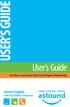 USER S GUIDE User s Guide San Mateo, San Francisco, Daly City, Burlingame, Redwood City connect happily 1-800-4-ASTOUND astound.net Table of Contents Welcome...3 Using Your Remote Control...4 Programming
USER S GUIDE User s Guide San Mateo, San Francisco, Daly City, Burlingame, Redwood City connect happily 1-800-4-ASTOUND astound.net Table of Contents Welcome...3 Using Your Remote Control...4 Programming
OPERATOR S MANUAL Pace DC758D
 OPERATOR S MANUAL Pace DC758D DC758D BRINGING TECHNOLOGY HOME www.pace.com CONTENTS SAFETY INFORMATION...3 REAR PANEL...6 CONNECTING THE EQUIPMENT...7 Connecting the power cord to your set-top...10 Connecting
OPERATOR S MANUAL Pace DC758D DC758D BRINGING TECHNOLOGY HOME www.pace.com CONTENTS SAFETY INFORMATION...3 REAR PANEL...6 CONNECTING THE EQUIPMENT...7 Connecting the power cord to your set-top...10 Connecting
IsumaTV. Media Player Setup Manual COOP Cable System. Media Player
 IsumaTV Media Player Setup Manual COOP Cable System Visual Setup Front: Router Scan Converter Media Player Video Modulator Equipment: Media Player: Router: Scan Converter: Video Modulator: This computer
IsumaTV Media Player Setup Manual COOP Cable System Visual Setup Front: Router Scan Converter Media Player Video Modulator Equipment: Media Player: Router: Scan Converter: Video Modulator: This computer
Hi! Let s get started.
 Hi! Let s get started. What s in the box Roku 2 player Roku 2 enhanced remote Headphones 2 x AA batteries for remote A/V cable (RCA) Power adapter Get to know your Roku 2 A Front view B E C Back view
Hi! Let s get started. What s in the box Roku 2 player Roku 2 enhanced remote Headphones 2 x AA batteries for remote A/V cable (RCA) Power adapter Get to know your Roku 2 A Front view B E C Back view
HP USB Digital/Analog TV Tuner. User Guide
 HP USB Digital/Analog TV Tuner User Guide Copyright 2008 Hewlett-Packard Development Company, L.P. Windows and Windows Vista are U.S. registered trademarks of Microsoft Corporation. The information contained
HP USB Digital/Analog TV Tuner User Guide Copyright 2008 Hewlett-Packard Development Company, L.P. Windows and Windows Vista are U.S. registered trademarks of Microsoft Corporation. The information contained
HD udta Quick-Start Guide
 HD udta Quick-Start Guide Vyve Broadband HD Set-Top Box Important Safety Instructions 1. Read these instructions. 2. Keep these instructions. 3. Heed all warnings. 4. Follow all instructions. 5. Do not
HD udta Quick-Start Guide Vyve Broadband HD Set-Top Box Important Safety Instructions 1. Read these instructions. 2. Keep these instructions. 3. Heed all warnings. 4. Follow all instructions. 5. Do not
The only warranties for Hewlett-Packard products and services are set forth in the express statements accompanying such products and services.
 The only warranties for Hewlett-Packard products and services are set forth in the express statements accompanying such products and services. Nothing herein should be construed as constituting an additional
The only warranties for Hewlett-Packard products and services are set forth in the express statements accompanying such products and services. Nothing herein should be construed as constituting an additional
HANTZ + PARTNER The Upgrade Company! www.hantz.com
 Quick Start Guide X3000 HD Network Media Player X3000 HD NETWORK MEDIA PLAYER POWER HANTZ + PARTNER The Upgrade Company! www.hantz.com A Get to know your HELIOS X3000 Thank you for purchasing the HELIOS
Quick Start Guide X3000 HD Network Media Player X3000 HD NETWORK MEDIA PLAYER POWER HANTZ + PARTNER The Upgrade Company! www.hantz.com A Get to know your HELIOS X3000 Thank you for purchasing the HELIOS
THE ANSWER BOOK support.cableone.net
 THE ANSWER BOOK WELCOME TO We re happy that you ve chosen us to entertain you and simplify your life. As a Cable ONE subscriber, you ll find that we offer a wide array of services for everyone in your
THE ANSWER BOOK WELCOME TO We re happy that you ve chosen us to entertain you and simplify your life. As a Cable ONE subscriber, you ll find that we offer a wide array of services for everyone in your
Hi! Let s get started.
 Hi! Let s get started. What s in the Box Roku player Remote control 2 x AAA batteries for remote A/V cable RCA Power adapter Get to know your roku A Front view B C F Back view D E A B C D E F Status light
Hi! Let s get started. What s in the Box Roku player Remote control 2 x AAA batteries for remote A/V cable RCA Power adapter Get to know your roku A Front view B C F Back view D E A B C D E F Status light
(2012 10 24) manual_tocomsat duo LITE.indd 20-1 2012-10-24 7:44:57
 (2012 10 24) manual_tocomsat duo LITE.indd 20-1 2012-10-24 7:44:57 TABLE OF CONTENTS Table of Contents Table of Contents Safety Warning General Information Package Contents & Features Front Panel Rear
(2012 10 24) manual_tocomsat duo LITE.indd 20-1 2012-10-24 7:44:57 TABLE OF CONTENTS Table of Contents Table of Contents Safety Warning General Information Package Contents & Features Front Panel Rear
Setup Guide. You re minutes away from a whole new way of watching TV. Of controlling TV. Of thinking about what TV can be.
 Setup Guide You re minutes away from a whole new way of watching TV. Of controlling TV. Of thinking about what TV can be. Unpack the box From HD video calling on your couch to house-of-the-future touch
Setup Guide You re minutes away from a whole new way of watching TV. Of controlling TV. Of thinking about what TV can be. Unpack the box From HD video calling on your couch to house-of-the-future touch
FiOS Self-Installation guide for VIDEO MEDIA SERVER EQUIPMENT
 In just a few simple steps, you ll be ready to experience all the benefits of life on FiOS. 1. Install your router. You ll find installation instructions on page 2. 2. Choose a wired or wireless Internet
In just a few simple steps, you ll be ready to experience all the benefits of life on FiOS. 1. Install your router. You ll find installation instructions on page 2. 2. Choose a wired or wireless Internet
PDP TV. quick start guide. imagine the possibilities
 PDP TV quick start guide imagine the possibilities Thank you for purchasing a Samsung product. To receive a more complete service, please register your product at www.samsung.com/global/register 02134A_CMS.indd
PDP TV quick start guide imagine the possibilities Thank you for purchasing a Samsung product. To receive a more complete service, please register your product at www.samsung.com/global/register 02134A_CMS.indd
Digital Cable Tuner Setup for Windows Media Center in Windows Vista. A Step-by-Step Guide for Professional Technicians
 Digital Cable Tuner Setup for Windows Media Center in Windows Vista A Step-by-Step Guide for Professional Technicians Version: February 15, 2007 User Settings During setup, Media Center may require CableCARD,
Digital Cable Tuner Setup for Windows Media Center in Windows Vista A Step-by-Step Guide for Professional Technicians Version: February 15, 2007 User Settings During setup, Media Center may require CableCARD,
USER GUIDE Pace RNG150N / RNG200N
 USER GUIDE Pace RNG150N / RNG200N BRINGING TECHNOLOGY HOME www.pace.com CONTENTS This guide covers both the RNG150N and the RNG200N set-tops. They are very similar, but the RNG200N has an internal hard
USER GUIDE Pace RNG150N / RNG200N BRINGING TECHNOLOGY HOME www.pace.com CONTENTS This guide covers both the RNG150N and the RNG200N set-tops. They are very similar, but the RNG200N has an internal hard
USER GUIDE Pace RNG150N / RNG200N
 USER GUIDE Pace RNG150N / RNG200N BRINGING TECHNOLOGY HOME www.pace.com CONTENTS This guide covers both the RNG150N and the RNG200N set-tops. They are very similar, but the RNG200N has an internal hard
USER GUIDE Pace RNG150N / RNG200N BRINGING TECHNOLOGY HOME www.pace.com CONTENTS This guide covers both the RNG150N and the RNG200N set-tops. They are very similar, but the RNG200N has an internal hard
Home Gateway. User s Installation Guide. In This Guide
 Explorer 4250 Home Gateway User s Installation Guide In This Guide Safety Information... 2 Safety First... 6 Explorer eclub... 6 Explorer 4250 Home Gateway Serial Number... 6 What s On the Front Panel?...
Explorer 4250 Home Gateway User s Installation Guide In This Guide Safety Information... 2 Safety First... 6 Explorer eclub... 6 Explorer 4250 Home Gateway Serial Number... 6 What s On the Front Panel?...
Receiver and Remote Controls
 9242_4_Ch2_eng 6/11/07 9:29 AM Page 1 2 Receiver and Remote Controls ABOUT YOUR SATELLITE RECEIVER This chapter helps you get to know your remote control, which lets you use all the functions of your receiver.
9242_4_Ch2_eng 6/11/07 9:29 AM Page 1 2 Receiver and Remote Controls ABOUT YOUR SATELLITE RECEIVER This chapter helps you get to know your remote control, which lets you use all the functions of your receiver.
AVR 158. Audio/video receiver. Quick-Start Guide ENGLISH
 158 Audio/video receiver ENGLISH Quick-Start Guide 158 Introduction, Speaker Placement and Connection Introduction Thank you for choosing a harman kardon product! This quick-start guide contains all the
158 Audio/video receiver ENGLISH Quick-Start Guide 158 Introduction, Speaker Placement and Connection Introduction Thank you for choosing a harman kardon product! This quick-start guide contains all the
Use this guide to set up your HP Digital Entertainment Center to work with your TV or Display.
 Use this guide to set up your HP Digital Entertainment Center to work with your TV or Display. Setting Up Your TV/Display for the First Time Adjusting Video Video Troubleshooting Video Out Information
Use this guide to set up your HP Digital Entertainment Center to work with your TV or Display. Setting Up Your TV/Display for the First Time Adjusting Video Video Troubleshooting Video Out Information
USER GUIDE 152772/6-14/8116
 USER GUIDE 152772/6-14/8116 June 2014 CONTENTS Equipment 4 Connected-Home DVR/Standard Set-Top Box Wireless Set-Top Box Wireless Access Point Remote Controls Residential Gateway Getting Started 12 Turn
USER GUIDE 152772/6-14/8116 June 2014 CONTENTS Equipment 4 Connected-Home DVR/Standard Set-Top Box Wireless Set-Top Box Wireless Access Point Remote Controls Residential Gateway Getting Started 12 Turn
IPTV. Watching TV and Educational Content. IPTV Set-Top-Box Installation Guide
 IPTV Watching TV and Educational Content IPTV Set-Top-Box Installation Guide Table of Contents PACKAGE CONTENTS...2 QUICK START: CONNECTING THE IPTV SET-TOP BOX...2 CLOSED CAPTION...3 REMOTE CONTROL...3
IPTV Watching TV and Educational Content IPTV Set-Top-Box Installation Guide Table of Contents PACKAGE CONTENTS...2 QUICK START: CONNECTING THE IPTV SET-TOP BOX...2 CLOSED CAPTION...3 REMOTE CONTROL...3
Digital Transport Adapter
 Hargray Digital Television Digital Transport Adapter Ver la Guía en español en el reverso. Contact us 1.877.HARGRAY hargray.com Included in this Kit Digital Transport Adapter (DTA) You ll be connecting
Hargray Digital Television Digital Transport Adapter Ver la Guía en español en el reverso. Contact us 1.877.HARGRAY hargray.com Included in this Kit Digital Transport Adapter (DTA) You ll be connecting
Installation Manual DCX3510-M. High-Definition DVR
 Installation Manual DCX3510-M High-Definition DVR 2011 Motorola Mobility, Inc. All rights reserved. No part of this publication may be reproduced in any form or by any means or used to make any derivative
Installation Manual DCX3510-M High-Definition DVR 2011 Motorola Mobility, Inc. All rights reserved. No part of this publication may be reproduced in any form or by any means or used to make any derivative
Your Digital Adapter Easy Setup Guide
 Your Digital Adapter Easy Setup Guide Connect with the future of TV You re about to step up to a world of even better picture and sound, and this Easy Setup Guide is here to help every step of the way.
Your Digital Adapter Easy Setup Guide Connect with the future of TV You re about to step up to a world of even better picture and sound, and this Easy Setup Guide is here to help every step of the way.
FiOS Self-Installation guide for ADDING OR EXCHANGING EQUIPMENT
 In just a few simple steps you can add or replace FiOS TV equipment. Video Media Server To exchange, see page. To add additional units, see page 11. FiOS Self-Installation guide for ADDING OR EXCHANGING
In just a few simple steps you can add or replace FiOS TV equipment. Video Media Server To exchange, see page. To add additional units, see page 11. FiOS Self-Installation guide for ADDING OR EXCHANGING
User Guide DCX3300. High-Definition Dual Tuner / External DVR Set-top
 M User Guide DCX3300 High-Definition Dual Tuner / External DVR Set-top MOTOROLA and the Stylized M logo are registered in the US Patent and Trademark Office. CableCARD, M-Card, and DOCSIS are trademarks
M User Guide DCX3300 High-Definition Dual Tuner / External DVR Set-top MOTOROLA and the Stylized M logo are registered in the US Patent and Trademark Office. CableCARD, M-Card, and DOCSIS are trademarks
Mini Box Easy Setup Guide
 University of Kentucky Mini Box Easy Setup Guide Installation Operation Troubleshooting Introduction To bring you better service now and in the future Insight is upgrading to an All-Digital network All-Digital
University of Kentucky Mini Box Easy Setup Guide Installation Operation Troubleshooting Introduction To bring you better service now and in the future Insight is upgrading to an All-Digital network All-Digital
Easy Connect Guide Digital Adapter. Say hello to your TV s new best friend.
 Easy Connect Guide Digital Adapter Say hello to your TV s new best friend. Connect with the future of TV You re about to step up to a world of even better picture and sound, and this Easy Connect Guide
Easy Connect Guide Digital Adapter Say hello to your TV s new best friend. Connect with the future of TV You re about to step up to a world of even better picture and sound, and this Easy Connect Guide
USER GUIDE MANUAL DCT700. One-way Application
 USER GUIDE MANUAL DCT700 One-way Application CAUTION: CAUTION RISK OF ELECTRIC SHOCK TO REDUCE THE RISK OF ELECTRIC SHOCK, DO NOT REMOVE COVER (OR BACK). NO USER-SERVICEABLE PARTS INSIDE. REFER SERVICING
USER GUIDE MANUAL DCT700 One-way Application CAUTION: CAUTION RISK OF ELECTRIC SHOCK TO REDUCE THE RISK OF ELECTRIC SHOCK, DO NOT REMOVE COVER (OR BACK). NO USER-SERVICEABLE PARTS INSIDE. REFER SERVICING
Pace plc. DC60Xu HD HD DTA. Monday, June 25, 2012. Private & Confidential
 Pace plc DC60Xu HD HD DTA Monday, June 25, 2012 DC60Xu HD DTA 3 DC60Xu HD DTA Overview High Definition adapter for encrypted services Simple channel up/down via RCU Channel 3/4 RF output MPEG 4 and MPEG
Pace plc DC60Xu HD HD DTA Monday, June 25, 2012 DC60Xu HD DTA 3 DC60Xu HD DTA Overview High Definition adapter for encrypted services Simple channel up/down via RCU Channel 3/4 RF output MPEG 4 and MPEG
CONTENTS. The model number, serial number and electrical rating of this set-top are on a label on its base.
 CONTENTS Manufactured under license from Dolby Laboratories. Dolby and the double-d symbol are trademarks of Dolby Laboratories. This product incorporates copyright protection technology that is protected
CONTENTS Manufactured under license from Dolby Laboratories. Dolby and the double-d symbol are trademarks of Dolby Laboratories. This product incorporates copyright protection technology that is protected
IMPORTANT SAFETY INSTRUCTIONS
 IMPORTANT SAFETY INSTRUCTIONS Before you install or use the apparatus, you must read and understand these Important Safety Instructions. At all times when using the apparatus you must follow these Important
IMPORTANT SAFETY INSTRUCTIONS Before you install or use the apparatus, you must read and understand these Important Safety Instructions. At all times when using the apparatus you must follow these Important
Media Gateway Hardware
 Media Gateway Hardware Getting to Know Your Media Gateway E-1 Media Gateway Front Panel E-1 Media Gateway Back Panel E-2 Media Player Front Panel E-2 Media Player Back Panel E-3 MP 2050 Front E-3 MP 2050
Media Gateway Hardware Getting to Know Your Media Gateway E-1 Media Gateway Front Panel E-1 Media Gateway Back Panel E-2 Media Player Front Panel E-2 Media Player Back Panel E-3 MP 2050 Front E-3 MP 2050
For better TV reception... consider digital
 Australian Government Australian Communications and Media Authority Australia s regulator for broadcasting, the internet, radiocommunications and telecommunications www.acma.gov.au For better TV reception...
Australian Government Australian Communications and Media Authority Australia s regulator for broadcasting, the internet, radiocommunications and telecommunications www.acma.gov.au For better TV reception...
TV connection guide. Installation Guide Version 3.3
 TV connection guide Installation Guide Version 3.3 CH Do you have? Samsung model Scientific Atlanta model Smart Card f Scientific Atlanta model You should have: HDMI cable Wrench Remote control T V C BL
TV connection guide Installation Guide Version 3.3 CH Do you have? Samsung model Scientific Atlanta model Smart Card f Scientific Atlanta model You should have: HDMI cable Wrench Remote control T V C BL
HD DVR Quick Start Guide
 HD DV Quick Start Guide Thanks for buying a Moxi HD DV. We know you want to see it in action, so let s get started. What you need for setup: Moxi HD DV Multi-Stream CableCAD * Digital Cable Subscription
HD DV Quick Start Guide Thanks for buying a Moxi HD DV. We know you want to see it in action, so let s get started. What you need for setup: Moxi HD DV Multi-Stream CableCAD * Digital Cable Subscription
High-Definition Personal Digital Recorder. user guide
 High-Definition Personal Digital Recorder user guide Contents Welcome to MY SKY HDi................... 1 MY SKY HDi................................... 1 Updates to MY SKY HDi......................... 1
High-Definition Personal Digital Recorder user guide Contents Welcome to MY SKY HDi................... 1 MY SKY HDi................................... 1 Updates to MY SKY HDi......................... 1
VideoMate V200/V200F Analog Standalone TV Box Start Up Guide
 VideoMate V200/V200F Analog Standalone TV Box Start Up Guide Compro Technology, Inc. www.comprousa.com 1 Table of Contents About This Guide... 3 VideoMate V200/V200F TV Box Contents... 4 Install V200/V200F
VideoMate V200/V200F Analog Standalone TV Box Start Up Guide Compro Technology, Inc. www.comprousa.com 1 Table of Contents About This Guide... 3 VideoMate V200/V200F TV Box Contents... 4 Install V200/V200F
Time Warner Cable TV. Easy Connect Guide. Enjoy endless ways to watch your favorite shows.
 Time Warner Cable TV Easy Connect Guide Enjoy endless ways to watch your favorite shows. You name the show. You choose the screen. Enjoy watching exactly what you want on the device you want. Your service
Time Warner Cable TV Easy Connect Guide Enjoy endless ways to watch your favorite shows. You name the show. You choose the screen. Enjoy watching exactly what you want on the device you want. Your service
Explorer 4250HD Home Gateway
 Subscriber Networks Explorer 4250HD Home Gateway Description Scientific Atlanta s Explorer 4250HD Home Gateway merges high-definition (HD) video capability and broadband digital video services to deliver
Subscriber Networks Explorer 4250HD Home Gateway Description Scientific Atlanta s Explorer 4250HD Home Gateway merges high-definition (HD) video capability and broadband digital video services to deliver
Manufactured under license from Dolby laboratories. Dolby and the double-d symbol are trademarks of Dolby Laboratories.
 Getting Started Thank you for selecting NETGEAR products. After installing your device, locate the serial number on the label and use it to register your product at https://my.netgear.com. You must register
Getting Started Thank you for selecting NETGEAR products. After installing your device, locate the serial number on the label and use it to register your product at https://my.netgear.com. You must register
Gateway 610 Media Center PC User s Guide
 Gateway 610 Media Center PC User s Guide 2 Table of Contents Chapter One: Setting Up Your Gateway 610 Media Center PC 1 About your Gateway 610 Media Center PC 2 Planning your Media Center PC setup 3 Locating
Gateway 610 Media Center PC User s Guide 2 Table of Contents Chapter One: Setting Up Your Gateway 610 Media Center PC 1 About your Gateway 610 Media Center PC 2 Planning your Media Center PC setup 3 Locating
InFocus Projector Setup Guide for Digital Cable TV How to connect digital cable TV to an InFocus projector
 InFocus ojector Setup Guide for Digital Cable TV How to connect digital cable TV to an InFocus projector Digital Cable Box Coax Outlet S-232 Table of Contents Good Better - For the quickest setup using
InFocus ojector Setup Guide for Digital Cable TV How to connect digital cable TV to an InFocus projector Digital Cable Box Coax Outlet S-232 Table of Contents Good Better - For the quickest setup using
HP Advanced Wireless Docking Station. User Guide
 HP Advanced Wireless Docking Station User Guide Copyright 2014, 2015 Hewlett-Packard Development Company, L.P. Intel is a trademark of Intel Corporation in the U.S. and other countries. Windows and Windows
HP Advanced Wireless Docking Station User Guide Copyright 2014, 2015 Hewlett-Packard Development Company, L.P. Intel is a trademark of Intel Corporation in the U.S. and other countries. Windows and Windows
It s here a New Breed of TV entertainment.
 Quick Start Guide 1 2 It s here a New Breed of TV entertainment. Welcome to Fetch TV an exciting new television experience that puts you in control of the best TV, great movies, and popular interactive
Quick Start Guide 1 2 It s here a New Breed of TV entertainment. Welcome to Fetch TV an exciting new television experience that puts you in control of the best TV, great movies, and popular interactive
TDSTV USER GUIDE. 1-866-44-TDSTV www.tdstv.com. Broadband. Digital TV. Phone.
 TDSTV USER GUIDE Broadband. Digital TV. Phone. 1-866-44-TDSTV www.tdstv.com WELCOME TO TDS TV! We re happy to have you as a customer. Now you can enjoy hundreds of the best television and audio channels,
TDSTV USER GUIDE Broadband. Digital TV. Phone. 1-866-44-TDSTV www.tdstv.com WELCOME TO TDS TV! We re happy to have you as a customer. Now you can enjoy hundreds of the best television and audio channels,
XFINITY TV DIGITAL SET-TOP BOX User Guide
 XFINITY TV DIGITAL SET-TOP BOX User Guide Contents 3 Welcome to XFINITY TV 4 XFINITY TV Quick Start Guide 5 Using Your Remote Control 6-12 Using Your On-Screen Guide Main Menu and Quick Menu TV Listings
XFINITY TV DIGITAL SET-TOP BOX User Guide Contents 3 Welcome to XFINITY TV 4 XFINITY TV Quick Start Guide 5 Using Your Remote Control 6-12 Using Your On-Screen Guide Main Menu and Quick Menu TV Listings
Digital Television User Guide
 Digital Television User Guide Table of Contents THE HURONTEL HOME BUNDLE >> Finally you can receive Home Phone (with Calling Features), High Speed Fibre Optic Internet and 100% Digital TV including 1 Digital
Digital Television User Guide Table of Contents THE HURONTEL HOME BUNDLE >> Finally you can receive Home Phone (with Calling Features), High Speed Fibre Optic Internet and 100% Digital TV including 1 Digital
Explorer 3250HD Digital Interactive Set-Top
 Explorer 3250HD Digital Interactive Set-Top User s Guide In This Guide Safety Information... 2 Introduction... 4 Front Panel Overview... 5 Back Panel Overview Standard Model... 6 Back Panel Overview oop-through
Explorer 3250HD Digital Interactive Set-Top User s Guide In This Guide Safety Information... 2 Introduction... 4 Front Panel Overview... 5 Back Panel Overview Standard Model... 6 Back Panel Overview oop-through
