User s manual. ML17939/ML17959 Two-line corded telephone/ answering system with caller ID/call waiting
|
|
|
- Martina Butler
- 8 years ago
- Views:
Transcription
1 User s manual ML17939/ML17959 Two-line corded telephone/ answering system with caller ID/call waiting
2 Congratulations on purchasing your new AT&T product. Before using this AT&T product, please read Important safety information on page 67 of this user s manual. Please thoroughly read the user s manual for all the feature operations and troubleshooting information you need to install and operate your new AT&T product. You can also visit our website at or call 1 (800) In Canada, dial 1 (866) Model #: ML17939/ML17959 Type: Two-line corded telephone/answering system with caller ID/call waiting Serial #: Purchase date: Place of purchase: Both the model and serial numbers of your AT&T product can be found on the bottom of the telephone base. Compatible with Hearing Aid T-Coil TIA-1083 T Telephones identified with this logo have reduced noise and interference when used with most T-coil equipped hearing aids and cochlear implants. The TIA-1083 Compliant Logo is a trademark of the Telecommunications Industry Association. Used under license. Clearspeak is a trademark of Advanced American Telephones Advanced American Telephones. All Rights Reserved. AT&T and the AT&T logo are trademarks of AT&T Intellectual Property licensed to Advanced American Telephones, San Antonio, TX Printed in China.
3 Parts checklist Your telephone package contains the following items. Save your sales receipt and original packaging in the event warranty service is necessary. Telephone base Handset with coiled handset cord Telephone line cords: clear (2-conductor) and black (4-conductor) Mounting bracket /ML17959 Replacement directory card Power adapter User s manual /ML17959 Quick start guide
4 User s manual ML17939/ML17959 Two-line corded telephone/ answering system with caller ID/call waiting Table of contents Getting started Quick reference guide...2 Optional backup battery installation...4 Telephone installation...5 Telephone base installation...5 Data port...8 Installation options...9 Tabletop to wall installation...9 Wall to tabletop installation...11 Optional headset...13 Directory card...13 Menu setup Telephone settings...14 Menu overview...14 Ringer volume...15 Ringer melody...15 LCD language...16 LCD backlight...16 Date and time...16 Key tone...17 Scroll rate...17 Call settings...18 Set the primary line...18 Turn automatic line selection on or off...18 Turn auto speaker on or off...18 Choose the preferred mode...19 Set home and local area codes...19 Choose how to store repeat calls in the call history...20 Select tone or pulse dialing...20 Answering system settings...21 Answer on/off...21 Announcement selection...21 Announcement A and B...22 Announcement A and B time settings...23 Call screening...24 Number of rings...24 Incoming message length...25 Remote code...25 Priority code...26 Message alert tone...26 Voic indicator settings...27 Voic indicator...27 Clear voic indication...27 Turn COVM (central office voic ) on or off...28 Telephone operation Basic operation...29 Making, answering or ending a call...29 On hook dialing (predialing)...30 Clearspeak dial-in-base speakerphone...30 Switching between the handset, headset and speakerphone...30 Temporary ringer silencing...30 Redial...31 Auto redial...32 Options while on calls...33 Volume control...33 Flash/call waiting...33 Mute...33
5 Hold...33 Temporary tone dialing...34 Switching between lines...34 Conference calls...34 Two-way recording...35 Chain dialing...36 Speed dial Speed dial memory overview...37 Speed dial operation...38 Storing a number in a speed dial location...38 Reviewing a speed dial number..38 Editing a speed dial number...39 Dialing a speed dial number...39 Deleting a speed dial number...40 Directory Directory overview...41 Directory memory capacity...41 Character chart...41 Directory operation...42 Creating a directory entry...42 Reviewing directory entries...42 Searching by name...43 Editing directory entries...43 Copying directory entries to speed dial memory...44 Dialing directory entries...44 Deleting directory entries...44 Caller ID About caller ID...45 Information about caller ID with call waiting...45 How caller ID history (call log) works...46 Caller ID operation...47 Memory match...47 Missed calls indicator...47 Reviewing call history...47 Dialing options...48 Dialing a call history entry...48 Deleting call history entries...48 Saving a call history entry to the directory...49 Saving a call history entry to a speed dial location...50 Reasons for missing caller ID information...51 Answering system Answering system and voic Answering system operation...53 Message capacity...53 Answering system new message indication...53 Call screening...53 Call intercept...53 Priority code...53 Message playback...54 Options during playback...54 Delete all old messages...55 Record and play memos...55 Remote access...56 Appendix Screen icons, indicator lights and alert tones...57 Indicator lights...57 Screen icons...57 Alert tones...58 Screen display messages...59 Troubleshooting...61 General product care...66 Important safety information...67 Safety information...67 Especially about corded telephones...67 FCC and ACTA information...68 Part 15 of FCC rules...70 Limited warranty...71 Technical specifications...73 Index...74 Remote access wallet card...76
6 Getting started Installation preparation You must install the power adapter before using the telephone. See pages 6-7 for easy instructions. If you subscribe to high speed Internet service (DSL - digital subscriber line) through your telephone line, you must install a DSL filter between each telephone line cord and telephone wall jack (pages 6 and 7). The filter prevents noise and caller ID problems caused by DSL interference. Please contact your DSL service provider for more information about DSL filters. Your product may be shipped with a protective sticker covering the telephone base display - remove it before use. For customer service or product information, visit our website at or call 1 (800) In Canada, dial 1 (866) Avoid placing the telephone base too close to: Communication devices such as television sets, VCRs, or cordless telephones. Excessive heat sources. Noise sources such as a window with traffic outside, motors, microwave ovens, refrigerators, or fluorescent lighting. Excessive dust sources such as a workshop or garage. Excessive moisture. Extremely low temperature. Mechanical vibration or shock such as on top of the washing machine or work bench. 1
7 Getting started Quick reference guide DELETE Press to delete the displayed directory, or call history entry (pages 44 and 48). Press to backspace and erase a digit or character (pages 38 and 42). During message playback, press to delete the message currently playing (page 54). When the telephone is idle, press to delete all old messages (page 55). DIR Press to enter the directory (page 42). menu Press to enter the main menu (page 14). CID Press to display call history information (page 47). CANCEL Press to cancel an operation and go back to the previous menu (page 14). Press and hold to return to idle mode (page 14). Conf Press to initiate a three-way conference call (page 34). line 1, line 2 Press to make or answer a call on the selected line (page 29). hold ENTER Press to select a menu item or to save a setting (page 14). Press to place a call on hold (page 33). /REPEAT While playing messages, press to repeat the message, or press twice to hear the previous message (page 54). While entering names or numbers, press to move the cursor to the left (pages 38 and 42). Press to go back to the previous menu (page 14). /ANS ON/OFF LINe1/LINE2 Press to turn the built-in answering system on or off (page 21). /SKIP Press to skip to the next message (page 54). While entering names or numbers, press to move the cursor to the right (pages 38 and 42). / While in the menu, press to scroll up or down (page 14). While reviewing the directory or call history, press to scroll through entries or press and hold to scroll continuously. (pages 42 and 47). /PLAY/STOP LINE1/LINE2 Press to start or stop message playback (page 54). Press to stop recording a memo (page 55). 2
8 Getting started Quick reference guide FLASh During a call, press to answer an incoming call when you receive a call waiting alert (page 33). (auto) redial Press to dial the last number dialed when the telephone is off hook (page 31). When the telephone is idle, press to display the last five numbers dialed. You can choose to dial a displayed number or use the auto redial feature (pages 31 and 32). vol+ While the telephone is not in use, press to increase the ringer volume for both lines (page 15). During a call, press to increase the listening volume (page 33). During message playback, press to increase the playback volume (page 54). vol- While the telephone is not in use, press to decrease the ringer volume for both lines (page 15). During a call, press to decrease the listening volume (page 33). During message playback, press to decrease the playback volume (page 54). HEADSET Press to activate the headset when a corded headset is connected (pages 13 and 29). MUTE During a call, press to mute the microphone (page 33). When a call is ringing, press to mute the ringer (page 30). Pause Press to insert a two-second dialing pause in a number stored in the directory or speed dial memory (pages 38 and 42). SPEAKER Press to turn the base speakerphone on or off (page 29). lower DISP DIAL Press to dial the number currently displayed (page 30). Press to enter the lower locations of the speed dial keys (page 37). Speed dial keys Press to dial or review a stored speed dial number when the telephone is idle (pages 38 and 39). 3
9 Getting started Optional backup battery installation Install three AA alkaline batteries (purchased separately) to use this telephone in the event of a power failure. If power fails with working batteries installed, all functions work properly except for the display illumination. If power fails and no batteries are installed, you can make or answer calls on line 1 using only the handset. Last number redial and speed dialing are also supported, but the screen display will be dimmer than usual. Install the batteries as shown below: 1. Press the tab and pull to remove the battery compartment cover. Insert three AA alkaline batteries (purchased separately) following the polarity markings in the battery compartment. 2. Replace the battery compartment cover. NOTE: If no backup batteries are installed and the power adapter is connected, steady on the screen. 4 appears
10 Getting started Telephone installation Telephone base installation 1. Install the mounting bracket for tabletop use. Option 1: Insert the tabs into slots a and b to install your telephone in a low tabletop position. Press the flexible tabs A and B on the mounting bracket until it clicks into place. A B A Option 1: Low tabletop position Option 2: Rotate the mounting bracket 180 degrees. Insert the tabs into slots c and d to install your telephone in a high tabletop position. Press the flexible tabs A and B on the mounting bracket until it clicks into place. c A B A 5 Option 2: High tabletop position
11 Getting started Telephone installation 2. Connect the telephone line cord(s) and the power cord to the telephone base. If you subscribe to high speed Internet service (DSL - digital subscriber line) through your telephone line, you must install a DSL filter between each telephone line cord and telephone wall jack. The filter prevents noise and caller ID problems caused by DSL interference. Please contact your DSL service provider for more information about DSL filters. Option 1: If you have a two-line wall jack, install your telephone base as shown below. Plug the other end of the black telephone line cord (4-conductor) into the wall jack. If you have DSL high speed Internet service, a DSL filter (not included) is required. L1+L2 Plug the large end of the power adapter into an electrical outlet not controlled by a wall switch. Plug one end of the black telephone line cord (4-conductor) into the jack labeled LINE 1/L1+L2 on the back of the telephone base. Plug the small end of the power adapter into the power jack on the back of the telephone base. Plug the other end of the coiled handset cord into the left side of the telephone base. One end of the coiled telephone line cord has already been plugged into the handset. Make sure it is plugged in firmly. NOTES: Use only the power adapter supplied with this product. To order a replacement power adapter, visit our website at or call 1 (800) In Canada, dial 1 (866) The power adapter is intended to be correctly oriented in a vertical or floor mount position. The prongs are not designed to hold the plug in place if it is plugged into a ceiling, underthe-table or cabinet outlet. 6
12 Getting started Telephone installation Option 2: If you have two one-line wall jacks, install your telephone base as shown below. Plug the other end of Plug the other end of the clear telephone the black telephone line cord (2-conductor) line cord (4-conductor) into the wall jack. into the wall jack. If you have DSL high speed Internet service, a DSL filter (not included) is required. L1 L2 Plug the large end of the power adapter into an electrical outlet not controlled by a wall switch. Plug one end of the clear telephone line cord (2-conductor) into the jack labeled LINE 1/L1+L2 on the back of the telephone base. Plug one end of the black telephone line cord (4-conductor) into the jack labeled LINE 2 on the back of the telephone base. Plug the small end of the power adapter into the power jack on the back of the telephone base. Plug the other end of the coiled handset cord into the left side of the telephone base. One end of the coiled telephone line cord has already been plugged into the handset. Make sure it is plugged in firmly. NOTES: Use only the power adapter supplied with this product. To order a replacement power adapter, visit our website at or call 1 (800) In Canada, dial 1 (866) The power adapter is intended to be correctly oriented in a vertical or floor mount position. The prongs are not designed to hold the plug in place if it is plugged into a ceiling, underthe-table or cabinet outlet. 7
13 Getting started Data port If you want to connect another device (such as a modem or fax machine) to the wall jack, use the jack labeled DATA on the back of the telephone base. The data port uses line 2 only. DATA port 8
14 Getting started Installation options If you want to mount your telephone on a wall, connect the telephone base to a standard dual-stud telephone wall mounting plate. If you do not have this mounting plate, you can purchase one from many hardware or consumer electronics retailers. Professional assistance may be required to install the mounting plate. Tabletop to wall installation To install your telephone base in the wall installation position, make sure you first unplug the power adapter from the electrical outlet and the telephone line cord from the wall outlet. 1. Hold down the switch hook on the telephone base, then slide the handset tab upwards to remove it from the slot. Rotate the handset tab 180 degrees. Push the handset tab down into the slot until it locks into position. Switch hook 2. Press in the direction indicated by the arrows to release the mounting bracket. Remove the mounting bracket from the telephone base. Option 1: Low tabletop position Option 2: High tabletop position 9
15 Getting started Installation options Plug the coiled handset cord into the handset and the telephone base. Plug the small end of the power adapter cord into the power jack on the back of the telephone base. Plug the telephone line cords into the wall jacks. Option 1: If you have a single two-line wall jack, use only the black telephone line cord (4-conductor). Plug one end of the black telephone line cord into the jack labeled LINE 1/L1+L2 on the back of the telephone base. Plug the large end of the power adapter into an electrical outlet not controlled by a wall switch. L1+L2 If you have DSL high speed Internet service, a DSL filter (not included) is required. Option 2: If you have two separate one-line wall jacks, use both telephone line cords. Plug one end of the clear telephone line cord into the jack labeled LINE 1/L1+L2 on the back of the telephone base. Plug one end of the black telephone line cord into the jack labeled LINE 2. Plug the other end of the clear telephone line cord and the other end of the black telephone line cord into the wall jacks. L1 L2 If you have DSL high speed Internet service, a DSL filter (not included) is required. 10
16 Getting started Installation options 5. Wrap the telephone line cord as show below. Mount the telephone on the mounting plate until it is held securely into position. Plug the large end of the power adapter into an electrical outlet not controlled by a wall switch. Wall to tabletop installation To return the telephone base from wall installation to tabletop position: 1. Unwrap the telephone line cord. Remove the telephone base from the wall. Unplug the telephone line cord from the telephone wall jack and the power adapter cord from the electrical outlet. 11
17 Getting started Installation options 2. Hold down the switch hook on the telephone base, then slide the handset tab upwards to remove it from the slot. Rotate the handset tab 180 degrees. Push the handset tab down into the slot until it locks into position. Switch hook 3. Follow the steps in Telephone base installation on pages 5-7 to install your telephone for tabletop use. 12
18 Getting started Optional headset You can use this telephone hands free when you install any industry standard 2.5mm corded telephone headset (purchased separately). The telephone plays an error tone if you press HEADSET when a headset is not plugged into the headset jack. For best results, use an AT&T 2.5mm headset. To order an AT&T 2.5mm headset, visit our website at or call 1 (800) In Canada, dial 1 (866) Plug a 2.5mm headset into the jack on the right side of the telephone base (beneath the small rubber flap). Directory card Use the directory card to record the names of the speed dial numbers you stored. To write names on the directory card: 1. Remove the clear plastic cover by inserting the tip of a small item such as a paperclip into the hole at the top edge of the cover. 2. Pull out the directory card Write the information on the directory card. Replace the directory card and the plastic cover. To change the directory card: Follow steps 1 and 2 above to remove the old directory card. Insert the new directory card and replace the plastic cover. 13
19 Menu setup Telephone settings Menu overview Use the menus to change the telephone settings. 1. When the telephone is idle, press MENU to enter the main menu. 2. Press or to scroll to the feature to be changed. Press ENTER. 3. Press or to scroll to the desired settings. 4. Press ENTER to save your selection. The telephone plays a confirmation tone and returns to the previous menu. Press /REPEAT to go back to the previous menu. To exit without making changes, press CANCEL. Press and hold CANCEL to return to idle mode. NOTE: If no key is pressed within 30 seconds, the telephone automatically returns to idle mode. Menu structure Directory Call log Speed dial Phone settings Call settings Answering sys Voic Ringer volume Ringers Ringer melody LCD language LCD backlight Set date/time Key tone Scroll rate Primary line Auto line sel Auto speaker Preferred mode Set area code Repeat calls Play messages Dial mode Announcement Mailbox 1 Delete all old Mailbox 2 Record memo Answer ON/OFF Ans sys setup Clr voic L1 covm ON/OFF L2 covm ON/OFF Choose annc Annc A Annc B Set annc A time Set annc B time Call screening # of rings Msg length Remote code Priority code Msg alert tone 14
20 Menu setup Telephone settings Ringer volume You can set the ringer volume level (1-6) or turn the ringer off. When the ringer is off, Ringer muted appears on the screen. 1. When the telephone is idle, press MENU. 2. Press or to scroll to Phone settings. Press ENTER. 3. Press or to scroll to Ringers. Press ENTER. 4. Press or to scroll to Ringer volume. Press ENTER Press or to select the desired line (Line 1, Line 2 or Lines 1 & 2). Press ENTER. Press,, VOL+ or VOL- to adjust the ringer volume for the selected line. Press ENTER to save your setting. The telephone plays a confirmation tone and returns to the previous menu. PHONE SETTINGS Ringers LCD language LCD backlight RINGERS Ringer volume Ringer melody Ringer volume Line 1 Line 2 Lines 1 & 2 NOTES: Pressing VOL+ or VOL- when the telephone is idle adjusts the ringer volume for both lines. If the ringer for either or both lines is muted, for the corresponding line or both lines flashes on the screen when the telephone is idle or there is an incoming call. Ringer melody Use this feature to choose one of the 10 ringer melodies for incoming calls. You can choose different ringer melodies for each line or the same ringer melody for both lines. 1. When the telephone is idle, press MENU. 2. Press or to scroll to Phone settings. Press ENTER. 3. Press or to scroll to Ringers. Press ENTER. 4. Press or to scroll to Ringer melody. Press ENTER Press or to select the desired line (Line 1, Line 2 or Lines 1 & 2). Press ENTER. Press or to select the desired ringer melody. The telephone plays each ringer melody as you scroll through the choices. Press ENTER to save your selection. The telephone plays a confirmation tone and returns to the previous menu. RINGER VOLUME RINGERS Ringer volume Ringer melody Ringer Melody Line 1 Line 2 Lines 1 & 2 Ringer Melody Ringer 1 Ringer 2 Ringer 3 NOTE: If you turn off the ringer volume, you do not hear ringer melody samples. 15
21 Menu setup Telephone settings LCD language Use this feature to change the display language that is used in all menus and screens. This telephone is set to use English for display by default. 1. When the telephone is idle, press MENU. PHONE SETTINGS 2. Press or to scroll to Phone settings. Press ENTER. Ringers 3. Press or to scroll to LCD language. Press ENTER. LCD language LCD backlight 4. Press or to select English, Français or Español. 5. Press ENTER to save your selection. The telephone LCD language plays a confirmation tone and returns to the English previous menu. LCD backlight Use this feature to turn the LCD backlight on or off. 1. When the telephone is idle, press MENU. 2. Press or to scroll to Phone settings. Press ENTER. 3. Press or to scroll to LCD backlight. Press ENTER. 4. Press or to select On or Off. 5. Press ENTER to save your selection. The telephone plays a confirmation tone and returns to the previous menu. Date and time The telephone plays the date and time that a message was received by the answering system. If you subscribe to a caller ID service provided by your telephone service provider, the date, month and time are set automatically with each incoming call. The year must be set so that the day of the week can be calculated from the caller ID information. Before using the answering system, set the date and time as follows. 1. When the telephone is idle, press MENU. PHONE SETTINGS 2. Press or to scroll to Phone settings. Press ENTER Press or to scroll to Set date/time. Press ENTER to set the date. Use the dialing keys to enter the date. To enter a number that is less than 10, enter a 0 before the digit. Press /REPEAT or /SKIP to move the cursor to the left or right. Francais Espanol PHONE SETTINGS Ringers LCD language LCD backlight LCD backlight On Off LCD language LCD backlight Set date/time Set Date / / MM/DD/YY Press or to scroll to the desired digit. Press ENTER Set to move Timeon to set the next digit. Press /REPEAT or /SKIP to move the cursor to the : left or right. 16
22 Set date/time Menu setup Telephone settings Set Date / / MM/DD/YY 5. Press ENTER to move to the time setting. 6. Use the dialing keys to enter the time. To enter a number that is less than 10, you have to enter a 0 before the digit. Press /REPEAT or /SKIP to move Set Time : the cursor to the left or right. Press or to scroll to the desired digit. Press ENTER to move on to set the next digit. Press /REPEAT or /SKIP to move the cursor to the left or right. 7. Press or to select AM or PM. 8. Press ENTER to save the setting. The telephone plays a confirmation tone and returns to the previous menu. NOTE: The telephone plays an error tone if the date and time you entered is invalid. Key tone Use this feature to turn the key tone on or off. The telephone is set to beep with every key press by default. 1. When the telephone is idle, press MENU. PHONE SETTINGS Set date/time 2. Press or to scroll to Phone settings. Key tone Press ENTER. Scroll rate 3. Press or to scroll to Key tone. Press ENTER. 4. Press or to select On or Off. KEY TONE 5. Press ENTER to save your selection. The telephone plays a confirmation tone and returns to the On Off previous menu. Scroll rate Use this feature to set the scroll rate when you press and hold or to scroll through entries in the directory or call history. 1. When the telephone is idle, press MENU. PHONE SETTINGS 2. Press or to scroll to Phone settings. Set date/time Press ENTER. Key tone 3. Press or to scroll to Scroll rate. Press ENTER. Scroll rate 4. Press or to select Slow, Medium or Fast. Scroll Rate 5. Press ENTER to save your selection. The telephone Slow plays a confirmation tone and returns to the Medium previous menu. Fast 17
23 Menu setup Call settings Set the primary line Use this feature to select the default telephone line to be used when you make calls. The primary line is set to Line 1 by default. 1. When the telephone is idle, press MENU. 2. Press or to scroll to Call settings. Press ENTER. 3. Press or to scroll to Primary line. Press ENTER. 4. Press or to select Line 1 or Line Press ENTER to save your selection. The telephone plays a confirmation tone and returns to the previous menu. Turn automatic line selection on or off When Auto line sel is turned on and both telephone lines are connected, the telephone automatically selects the first available line to use when making a call. The Auto line sel feature is set to On by default. To change the setting: 1. When the telephone is idle, press MENU. 2. Press or to scroll to Call settings. Press ENTER. 3. Press or to scroll to Auto line sel. Press ENTER. 4. Press or to select On or Off. 5. Press ENTER to save your selection. The telephone plays a confirmation tone and returns to the previous menu. Call Settings Primary line Auto line sel Auto speaker Primary Line Line 1 Line 2 Call Settings Primary line Auto line sel Auto speaker AUTO LINE SEL On Off NOTE: If only one line is connected and not set as the primary line, you will need to press the LINE button before making a call. Turn auto speaker on or off If you set Auto speaker to On, when you press a speed dial key with a stored number, the telephone automatically dials the number using the preferred mode you set (see Choose the preferred mode on page 19). The Auto speaker feature is set to Off by default. To change the setting: 1. When the telephone is idle, press MENU. 2. Press or to scroll to Call settings. Press ENTER. 3. Press or to scroll to Auto speaker. Press ENTER. 4. Press or to select On or Off. 5. Press ENTER to save your selection. The telephone plays a confirmation tone and returns to the previous menu. 18 Call Settings Primary line Auto line sel Auto speaker Auto Speaker On Off
24 Menu setup Call settings Choose the preferred mode You can set the Preferred mode to speakerphone or headset. Your selection is used automatically when dialing a number from the directory, redial or call history without lifting the handset. Your selection is also used for speed dialing when auto speaker is set to On (see Turn auto speaker on or off on page 18). If a corded headset is not plugged in, the speakerphone is used automatically. The Preferred mode is set to Speakerphone by default. To change the setting: 1. When the telephone is idle, press MENU. 2. Press or to scroll to Call settings. Press ENTER. 3. Press or to scroll to Preferred mode. Press ENTER. 4. Press or to select Speakerphone or Headset. 5. Press ENTER to save your selection. The telephone plays a confirmation tone and returns to the previous menu. Set home and local area codes If you dial seven digits to make a local call (no area code required), enter your area code into the telephone as the home area code. When you receive a call from within your home area code, the caller ID history only displays the seven digits of the telephone number, and when you dial from the caller ID history, only seven digits are dialed. This feature makes it easy for you to place a call from the caller ID history. If you must dial 10 digits (area code + telephone number) to make a local call, do not program the home area code. Then, if you receive a call from within your area code, the screen displays the 10 digits of the telephone number, and when you dial from the caller ID history, all 10 digits will be dialed. 1. When the telephone is idle, press MENU. 2. Press or to scroll to Call settings. Press ENTER. 3. Press or to scroll to Set area code. Press ENTER. 4. Press or to scroll to Home area code or Loc area code 1 - Loc area code 4. Press ENTER. 5. Use the dialing keys to enter a three-digit area code. 6. Press /REPEAT or /SKIP to scroll to the digit you want to edit. Press DELETE to backspace and delete a digit. Press ENTER to save your setting. The telephone plays a confirmation tone and returns to the previous menu. 19 Call Settings Auto line sel Auto speaker Preferred mode Preferred Mode Speakerphone Headset Call Settings Auto speaker Preferred mode Set area code SET AREA CODE Home area code Loc area code 1 Loc area code 2 Home area code _
25 Menu setup Call settings Choose how to store repeat calls in the call history Use this feature to choose how new calls from the same number are displayed in the call history. If you want to store only the last call of repeated calls, select Combined. If you want to store all incoming calls separately, select Separate. The default setting is Separate. 1. When the telephone is idle, press MENU. 2. Press or to scroll to Call settings. Press ENTER. 3. Press or to scroll to Repeat calls. Press ENTER. 4. Press or to select Combined or Separate. 5. Press ENTER to save your selection. The telephone plays a confirmation tone and returns to the previous menu. Select tone or pulse dialing You can choose tone or pulse dialing in this menu. The default setting is Tone. Change this to Pulse (rotary) only if you do not have touch-tone dialing service. 1. When the telephone is idle, press MENU. 2. Press or to scroll to Call settings. Press ENTER. 3. Press or to scroll to Dial mode. Press ENTER. 4. Press or to select Tone or Pulse. 5. Press ENTER to save your selection. The telephone plays a confirmation tone and returns to the previous menu. Call Settings Preferred mode Set area code Repeat calls Repeat Calls Combined Separate Call Settings Set area code Repeat calls Dial mode DIAL MODE Tone Pulse 20
26 Menu setup Answering system settings The answering system setup for each telephone line is separate. The telephone generates voice prompts to guide you through your answering system setup. Answer on/off By default, the answering system is on and ready to record messages on each telephone line. When the answering system of the corresponding line is on, the corresponding /ANS ON/OFF indicator light is on. If you turn the answering system off, the answering system does not answer calls and record incoming messages. Press /ANS ON/OFF LINE 1 or /ANS ON/OFF LINE 2 to turn the corresponding answering system on or off. When the answering system is turned on, it announces, Calls will be answered. The /ANS ON/OFF LINE 1 or /ANS ON/OFF LINE 2 indicator light turns on. When the answering system is turned off, it announces, Calls will not be answered. The /ANS ON/OFF LINE 1 or /ANS ON/OFF LINE 2 indicator light turns off. You can also turn the telephone answering system on or off in the menu by following the steps below: 1. When the telephone is idle, press MENU. 2. Press or to scroll to Answering sys. Press ENTER Press or to scroll to Mailbox 1 or Mailbox 2. Press ENTER. Press or to scroll to Answer On/Off. Press ENTER. 5. Press or to scroll to On or Off. 6. Press ENTER to save the setting. The telephone plays a confirmation tone and returns to the previous menu. NOTES: If the recording memory is full, the telephone announces, Calls will not be answered. Memory is full, when you press /ANS ON/OFF LINE 1 or /ANS ON/OFF LINE 2 and the answering system cannot be turned on. If the answering system is off and you press ENTER to save the settings in Ans sys setup and Choose Annc menus, the answering system will be automatically turned on. Announcement selection Speed dial Phone settings Call settings Answering sys Answering Sys Mailbox 1 Mailbox 2 1 Mailbox 1 Delete all old Record memo Answer ON/OFF If you select Annc A only, announcement A plays when calls are answered by the answering system. If you select Annc B only, announcement B plays when calls are answered by the answering system. If you select A & B schedule, you must select the different time intervals for when announcements A and B play. By default, announcement A plays between 8:00am and 4:59pm, and announcement B plays between 5:00pm and 7:59am. The announcement is set to Annc A only by default. To change the setting, follow the steps on the next page. 21
27 Menu setup Answering system settings 1. When the telephone is idle, press MENU. 2. Press or to scroll to Answering sys. Press ENTER Press or to scroll to Mailbox 1 or Mailbox 2. Press ENTER. Press or to scroll to Announcement. Press ENTER. 5. Press or to scroll to Choose annc. Press ENTER Press or to scroll to Annc A only, Annc B only or A & B schedule. Press ENTER to save the setting. The telephone plays a confirmation tone and returns to the previous menu. Announcement A and B The default greeting for announcements A and B is Hello, please leave a message after the tone. The telephone is preset to answer with the default announcement A. You can use this default announcement or replace it with your own. To play the current announcement A or B: Follow steps 1-4 in Announcement selection above. Press or to scroll to Annc A or Annc B. Press ENTER. Press or to scroll to Play. Press ENTER to play the announcement. To record a new announcement A or B: 1. Follow steps 1-4 in Announcement selection above. 2. Press or to scroll to Annc A or Annc B. Press ENTER. 3. Press or to scroll to Record. 4. Press ENTER. The telephone announces, Record after the tone. Press STOP when you are done. After the tone, speak towards the microphone of the telephone base to record an announcement up to 90 seconds. Announcements shorter than two seconds cannot be recorded. If the memory is full, the system announces, Memory is full. You must delete some messages before recording. 5. Press /PLAY/STOP of the corresponding line when finished. The answering system automatically plays back the newly recorded announcement. 22 Answering Sys Mailbox 1 Mailbox 2 1 MAILBOX 1 Play messages Announcement Delete all old 1 ANNOUNCEMENT M1 Choose annc Annc A Annc B 1 CHOOSE ANNC Annc A only Annc B only A & B schedule 1 ANNOUNCEMENT M1 Choose annc Annc A Annc B Annc A Play Record Delete Annc A Play Record Delete Recording announcement... 1 Announcement playback
28 Menu setup Answering system settings To delete announcement A or B: Annc A 1. When the telephone is idle, press MENU. Play 2. Press or to scroll to Answering sys. Press ENTER. Record Delete 3. Press or to scroll to Mailbox 1 or Mailbox 2 to select the desired line. Press ENTER. 4. Press or to scroll to Announcement. Press ENTER. 5. Press or to scroll to Annc A or Annc B. Press ENTER. 6. Press or to scroll to Delete. Press ENTER. The telephone plays a confirmation tone and returns to the previous menu. When your announcement is deleted, calls are answered with the default announcement. Announcement A and B time settings These settings allow you to set different time intervals for when to play your two different announcements (see Announcement selection on page 21). The default start times for announcements A and B are 8:00am and 5:00pm, respectively. To change the settings: 1 1. When the telephone is idle, press MENU Press or to scroll to Answering sys. Press ENTER. Press or to scroll to Mailbox 1 or Mailbox 2. Press ENTER. Press or to scroll to Announcement. Press ENTER. Press or to scroll to Set annc A time or Set annc B time. Press ENTER. Use the dialing keys to enter the time. To enter a 05:00 PM number that is less than 10, you have to enter a 0 HH:MM AM/PM before the digit. Press /REPEAT or /SKIP to move the cursor to the left or right. Press or to scroll to the desired digit. Press ENTER to move on to set the next digit. Press /REPEAT or /SKIP to move the cursor to the left or right. Press or to select AM or PM. Press ENTER to save your selection. The telephone plays a confirmation tone and returns to the previous menu. 1 1 Deleting... ANNOUNCEMENT M1 Annc B Set annc A time Set annc B time 1 ANNC A BEGINS 08:00 AM HH:MM AM/PM 1 ANNC B BEGINS 23
29 Menu setup Answering system settings Call screening Use this feature to set whether incoming messages are played through the speaker while they are being recorded. Call screening is On by default. 1. When the telephone is idle, press MENU. 2. Press or to scroll to Answering sys. Press ENTER. 3. Press or to scroll to Mailbox 1 or Mailbox 2 to select the desired line. Press ENTER. 4. Press or to scroll to Ans sys setup. Press ENTER. 5. Press or to scroll to Call screening. Press ENTER. 6. Press or to select On or Off. 7. Press ENTER to save your selection. The telephone plays a confirmation tone and returns to the previous menu. Number of rings Use this feature to set how many times the telephone rings before the answering system picks up the call. You can select two, four, six or toll saver, which is explained below. The number of rings is four by default. 1. When the telephone is idle, press MENU. 2. Press or to scroll to Answering sys. Press ENTER. 3. Press or to scroll to Mailbox 1 or Mailbox 2 to select the desired line. Press ENTER. 4. Press or to scroll to Ans sys setup. Press ENTER. 5. Press or to scroll to # of rings. Press ENTER. 6. Press or to select 2, 4, 6 or Toll saver Ans Sys setup M1 Call screening # of rings Msg length 1 CALL SCREENING On Off 1 Ans Sys Setup M1 Call screening # of rings Msg length # OF RINGS 2 4 Toll saver - the answering system answers a call after two rings if you have new messages, and 6 after four rings when there are no new messages. This feature allows you to check for new messages and avoid paying long distance charges when calling from out of your local area. Press ENTER to save your selection. The telephone plays a confirmation tone and returns to the previous menu. 1 24
30 Menu setup Answering system settings Incoming message length Use this feature to set the recording time allowed for incoming messages. The message length is one minute by default. 1. When the telephone is idle, press MENU. 2. Press or to scroll to Answering sys. Press ENTER. 3. Press or to scroll to Mailbox 1 or Mailbox 2 to select the desired line. Press ENTER. 4. Press or to scroll to Ans sys setup. Press ENTER. 5. Press or to scroll to Msg length. Press ENTER. 6. Press or to select 1 min, 2 min or 4 min. 7. Press ENTER to save your selection. The telephone plays a confirmation tone and returns to the previous menu. Remote code If you want to remotely access your mailbox from any touch-tone telephone, 1 set the remote code to On and enter a three-digit ( ) MAILBOX remote 1 code. If you do not use this feature, set the remote code to Off. The Record default memo remote access code is 500. To change the settings: Answer ON/OFF 1. When the telephone is idle, press MENU. 2. Press or to scroll to Answering sys. Press ENTER. 3. Press or to scroll to Mailbox 1 or Mailbox 2 to select a desired mailbox. Press ENTER. 4. Press or to scroll to Ans sys setup. Press ENTER. 5. Press or to scroll to Remote code. Press ENTER. 6. Press or to select On or Off. If you select On: a. b. c. Press ENTER. Press the dialing keys (0-9) to enter a threedigit code. Press /REPEAT or /SKIP to move the cursor to the left or right. Press DELETE to backspace and erase a digit. Press ENTER to save the digits. If you select Off, press ENTER to save the setting. 1 Ans Sys Setup m1 Call screening # of rings Msg length MSG LENGTH 1 min 2 min 4 min The telephone plays a confirmation tone and returns to the previous menu. 1 Ans sys setup 1 Ans Sys Setup m1 # of rings Msg length Remote code REMOTE CODE On Off REMOTE CODE _ NOTE: The remote code must be different from the priority code. 25
31 Menu setup Answering system settings Priority code Priority calling allows a caller to enter a code during the outgoing announcement that plays a special tone so that you know who is calling. To enable a priority call, set the priority code to On and enter a three-digit priority code ( ). If you do not use this feature, set the priority code to Off. The default priority code is 999. To change the settings: 1. When the telephone is idle, press MENU. 2. Press or to scroll to Answering sys. Press ENTER. 3. Press or to scroll to Mailbox 1 or Mailbox 2 to select the desired line. Press ENTER. 4. Press or to scroll to Ans sys setup. Press ENTER. 5. Press or to scroll to Priority code. Press ENTER. 6. Press or to select On or Off. If you select On, do the following: a. b. c. Press ENTER. Press the dialing keys (0-9) to enter a threedigit code. Press /REPEAT or /SKIP to move the cursor to the left or right. Press DELETE to backspace and erase a digit. Press ENTER to save the digits. If you select Off, press ENTER to save your selection. The telephone plays a confirmation tone and returns to the previous menu. Message alert tone If you turn this feature on, the telephone beeps every 10 seconds when there are new messages. The tone stops when all new messages have been played. 1. When the telephone is idle, press MENU. 2. Press or to scroll to Answering sys. Press ENTER. 3. Press or to scroll to Mailbox 1 or Mailbox 2 to select a desired mailbox. Press ENTER. 4. Press or to scroll to Ans sys setup. Press ENTER. 5. Press or to scroll to Msg alert tone. Press ENTER. 6. Press or to select On or Off. 7. Press ENTER to save your selection. The telephone plays a confirmation tone and returns to the previous menu. 1 Ans Sys Setup M1 Msg length Remote code Priority code 1 PRIORITY CODE On Off 1 PRIORITY CODE 1 ANS SYS STEUP M1 Remote code Priority code Msg alert tone 1 MSG ALERT TONE On Off 99_ NOTE: The answering system must be turned on for the message alert tone to function. 26
32 Menu setup Voic indicator settings Voic indicator If you subscribe to voic service offered by your telephone service provider, this feature provides a visual indication when you have new voic messages on either line. Voic displays and the corresponding line blinks on the L2:12 Missed screen to indicate there are new voic messages Voic L1 L2 on that line. 8:00am 1/11 NOTE: This feature does not indicate new answering system message recorded on your telephone answering system. For more information about the difference between the answering system and voic , see page 52. Clear voic indication After you have listened to all new voic messages, the indicators turn off automatically. Use the clear voic feature when the telephone indicates that there is new voic when there is none (for example, when you have accessed your voic while away from home). The clear voic feature only turns off the indicators; it does not delete your voic messages. As long as you have new voic messages, your telephone service provider continues to send the signal that turns on the indicator. To manually turn off the indicator, follow the steps below. 1. When the telephone is idle, press MENU Press or to scroll to Voic . Press ENTER. Press or to scroll to Clr voic . Press ENTER. 4. Press or to select Line 1, Line 2 or Lines 1 & Press ENTER to save your selection. The screen displays VM indicator cleared and then returns to the previous menu. Phone settings Call settings Answering sys Voic Voic Clr voic L1 covm ON/OFF L2 covm ON/OFF CLEAR VOIC Line 1 Line 2 Lines 1 & 2 27
33 Menu setup Voic indicator settings Turn COVM (central office voic ) on or off If you subscribe to voic service with your telephone service provider, turn on the COVM feature for that telephone line. If you do not subscribe to voic service or want to disable the indicator, turn off the COVM feature. 1. When the telephone is idle, press MENU Press or to scroll to Voic . Press ENTER. Press or to select L1 covm ON/OFF or L2 covm ON/OFF. Press ENTER. 4. Press or to scroll to On or Off. 5. Press ENTER to save your selection. The telephone plays a confirmation tone and returns to the previous menu. Phone settings Call settings Answering sys Voic VOIC Clr voic L1 covm ON/OFF L2 covm ON/OFF L1 COVM ON/OFF On Off 28
34 Telephone operation Basic operation The telephone is set to use line 1 by default for making calls. To change the primary line, see Set the primary line on page 18. When you answer a call, the telephone automatically selects the ringing line. Making, answering or ending a call To make a call with the speakerphone: 1. Press SPEAKER to use the primary line. To override automatic line selection, press SPEAKER, then press LINE 1 or LINE 2. If you choose Speakerphone in Choose the preferred mode (see page 19), press LINE 1 or LINE 2 directly to activate the speakerphone. 2. Wait for a dial tone, then dial the telephone number. The screen displays the elapsed time as you talk (in hours, minutes and seconds). 3. Press SPEAKER to hang up. Line 1 0:00: :00am 1/11 LINE buttons Elapsed time To make a call with the handset: 1. Lift the handset to use the primary line. Lift the handset, then press LINE 1 or LINE 2 to override automatic line selection. 2. Wait for a dial tone, then dial the number. 3. Place the handset on the telephone base to hang up. To make a call with the corded headset: Make sure the corded headset is connected to the telephone base (see page 13). 1. Press HEADSET on the telephone base to use the primary line. Press HEADSET, then press LINE 1 or LINE 2 to override automatic line selection. If you choose Headset in Choose the preferred mode (see page 19), press LINE 1 or LINE 2 directly to activate the headset. 2. Wait for a dial tone, then dial the number. 3. Press HEADSET to hang up. To answer a call: Lift the handset, then press SPEAKER 29 or HEADSET.
35 Telephone operation Basic operation Press the LINE button of the ringing line to answer the call with the preferred mode (see Choose the preferred mode on page 19). On hook dialing (predialing) 1. Press the dialing keys to enter a telephone number. Press DELETE to make corrections when entering the telephone number. 2. Lift the handset or press SPEAKER or HEADSET. To dial the number using your preferred mode (see Choose the preferred mode on page 19): Press DISP DIAL. Press LINE 1 or LINE 2 to override automatic line selection. Clearspeak dial-in-base speakerphone During a call, press SPEAKER, then hang up the handset. This allows you to use the telephone hands free and lets more people participate in the conversation. Switching between the handset, headset and speakerphone To switch from the handset to speakerphone: While you are on a call using the handset, press SPEAKER the handset. Clearspeak is a trademark of Advanced American Telephones. 30, then hang up To switch from the handset to headset: While you are on a call using the handset, press HEADSET (make sure a headset is firmly plugged in), then hang up the handset. To switch from the speakerphone to handset: While you are on a call using the speakerphone, lift the handset. To switch from the speakerphone to headset: While you are on a call using the speakerphone, press HEADSET (make sure a headset is firmly plugged in). To switch from the headset to speakerphone: While you are on a call using the headset, press SPEAKER. To switch from the headset to handset: While you are on a call using the headset, lift the handset. Temporary ringer silencing When the telephone is ringing, press MUTE to temporarily silence the ringing line. Ringer muted and for that line display on the screen. This turns off the ringer without disconnecting the call. The next incoming call rings normally.
36 Telephone operation Basic operation Redial The last five telephone numbers dialed (up to 32 digits) are stored in the redial memory. To dial one of the five most recently dialed numbers: 1. When the telephone is idle, press (AUTO) REDIAL to enter the redial list and display the most recently called numbers. 2. Press or to scroll to the desired number. 3. Lift the handset or press SPEAKER or HEADSET. To dial the number using your preferred mode (see Choose the preferred mode on page 19): Press ENTER or DISP DIAL. Press LINE 1 or LINE 2 to override automatic line selection. To dial the last number dialed: 1. Lift the handset or press SPEAKER or HEADSET. Press LINE 1 or LINE 2 to override automatic line selection. 2. Press (AUTO) REDIAL to dial the last number dialed. (AUTO) REDIAL To copy a redial entry (up to 24 digits) into the speed dial memory: 1. When the telephone is idle, press (AUTO) REDIAL REDIAL #. to enter the redial list and display the most recently called numbers. 2. Press or to scroll to the desired number. 3. Press /REPEAT or /SKIP to select Copy to SpDial. 4. Press ENTER. The telephone displays Press speed Press speed dial key. dial key 5. Press a speed dial key, or LOWER then a speed dial key. The entry is saved into the location Copy to SpDial NOTES: If the redial entry you saved into the speed dial memory is over 24 digits, the screen shows Only 24 digits are allowed. If the number you dialed is over 32 digits, only the previous 32 digits are saved in the redial. 31
Quick start guide. ML17939/17959 Two-line corded telephone/ answering system with caller ID/call waiting
 Quick start guide ML17939/17959 Two-line corded telephone/ answering system with caller ID/call waiting Installation preparation You must install the power adapter before using the telephone. See pages
Quick start guide ML17939/17959 Two-line corded telephone/ answering system with caller ID/call waiting Installation preparation You must install the power adapter before using the telephone. See pages
User s manual. ML17929 Two-line corded telephone with caller ID/call waiting
 User s manual ML17929 Two-line corded telephone with caller ID/call waiting Congratulations on purchasing your new AT&T product. Before using this AT&T product, please read Important safety information
User s manual ML17929 Two-line corded telephone with caller ID/call waiting Congratulations on purchasing your new AT&T product. Before using this AT&T product, please read Important safety information
User s manual. CL4940 Big button/big display telephone/ answering system with caller ID/ call waiting
 User s manual CL4940 Big button/big display telephone/ answering system with caller ID/ call waiting Congratulations on your purchase of this AT&T product. Before using this AT&T product, please read the
User s manual CL4940 Big button/big display telephone/ answering system with caller ID/ call waiting Congratulations on your purchase of this AT&T product. Before using this AT&T product, please read the
User s manual. EL52100/EL52110 DECT 6.0 cordless telephone/answering system with caller ID/ call waiting
 User s manual EL52100/EL52110 DECT 6.0 cordless telephone/answering system with caller ID/ call waiting Congratulations on purchasing your new AT&T product. Before using this AT&T product, please read
User s manual EL52100/EL52110 DECT 6.0 cordless telephone/answering system with caller ID/ call waiting Congratulations on purchasing your new AT&T product. Before using this AT&T product, please read
User s manual. 993 Two-line speakerphone with caller ID/call waiting
 User s manual 993 Two-line speakerphone with caller ID/call waiting Congratulations on purchasing your new AT&T product Before using this AT&T product, please read the Important product information on
User s manual 993 Two-line speakerphone with caller ID/call waiting Congratulations on purchasing your new AT&T product Before using this AT&T product, please read the Important product information on
User s manual. CL4939 Big button big display telephone/answering system with caller ID/ call waiting
 User s manual CL4939 Big button big display telephone/answering system with caller ID/ call waiting Congratulations on purchasing your new AT&T product. Before using this AT&T product, please read the
User s manual CL4939 Big button big display telephone/answering system with caller ID/ call waiting Congratulations on purchasing your new AT&T product. Before using this AT&T product, please read the
How To Use An At&T Phone At&Ts At&Ty Phone At Home On A Cell Phone (Cell Phone) At&Terra) At &T At&S Phone (Phone) At Andt At &S Phone At And
 User s manual CL84109/CL84209/CL84309 DECT 6.0 corded/cordless telephone/answering system with caller ID/call waiting Congratulations on your purchase of this AT&T product. Before using this AT&T product,
User s manual CL84109/CL84209/CL84309 DECT 6.0 corded/cordless telephone/answering system with caller ID/call waiting Congratulations on your purchase of this AT&T product. Before using this AT&T product,
Models: CS6449/CS6449-2/ CS6449-3. User s manual. w w w.v t e c h c a n a d a. c o m
 Models: CS6449/CS6449-2/ CS6449-3 User s manual w w w.v t e c h c a n a d a. c o m Congratulations on purchasing your new VTech product. Before using this telephone, please read Important safety instructions
Models: CS6449/CS6449-2/ CS6449-3 User s manual w w w.v t e c h c a n a d a. c o m Congratulations on purchasing your new VTech product. Before using this telephone, please read Important safety instructions
Models: CS6328-2/CS6328-3/ CS6328-4/CS6328-5/ CS6329/CS6329-2/ CS6329-3/CS6329-4/ CS6329-5. User s manual. w w w.v t e c h p h o n e s.
 Models: CS6328-2/CS6328-3/ CS6328-4/CS6328-5/ CS6329/CS6329-2/ CS6329-3/CS6329-4/ CS6329-5 User s manual w w w.v t e c h p h o n e s. c o m Congratulations on purchasing your new VTech product. Before
Models: CS6328-2/CS6328-3/ CS6328-4/CS6328-5/ CS6329/CS6329-2/ CS6329-3/CS6329-4/ CS6329-5 User s manual w w w.v t e c h p h o n e s. c o m Congratulations on purchasing your new VTech product. Before
CL82109/CL82209/CL82309/ CL82359/CL82409/CL82509/ CL82609/CL82659/CL82859 DECT
 User s manual CL82109/CL82209/CL82309/ CL82359/CL82409/CL82509/ CL82609/CL82659/CL82859 DECT 6.0 corded/cordless telephone/answering system with caller ID/call waiting Congratulations on your purchase
User s manual CL82109/CL82209/CL82309/ CL82359/CL82409/CL82509/ CL82609/CL82659/CL82859 DECT 6.0 corded/cordless telephone/answering system with caller ID/call waiting Congratulations on your purchase
EL52200/EL52210/EL52250/ EL52300/EL52350/EL52400/ EL52450/EL52500/EL52510 DECT 6.0 cordless telephone/ answering system with caller ID/call waiting
 User s manual EL52200/EL52210/EL52250/ EL52300/EL52350/EL52400/ EL52450/EL52500/EL52510 DECT 6.0 cordless telephone/ answering system with caller ID/call waiting Congratulations on purchasing your new
User s manual EL52200/EL52210/EL52250/ EL52300/EL52350/EL52400/ EL52450/EL52500/EL52510 DECT 6.0 cordless telephone/ answering system with caller ID/call waiting Congratulations on purchasing your new
Quick start guide. CL4939 Big button big display telephone/answering system with caller ID/ call waiting
 Quick start guide CL4939 Big button big display telephone/answering system with caller ID/ call waiting Introduction This quick start guide provides you basic installation and use instructions A limited
Quick start guide CL4939 Big button big display telephone/answering system with caller ID/ call waiting Introduction This quick start guide provides you basic installation and use instructions A limited
User s manual TONE TONE
 User s manual EL52103/EL52113/EL52203/ EL52213/EL52253/EL52303/ EL52313/EL52333/EL52353/ EL52403/EL52503 DECT 6.0 cordless telephone/ answering system with caller ID/call waiting TONE TONE Congratulations
User s manual EL52103/EL52113/EL52203/ EL52213/EL52253/EL52303/ EL52313/EL52333/EL52353/ EL52403/EL52503 DECT 6.0 cordless telephone/ answering system with caller ID/call waiting TONE TONE Congratulations
User s manual. Corded telephone. w w w.v t e c h c a n a d a. c o m. Big Button Big Display. Model:CD1281 DIR CID
 User s manual w w w.v t e c h c a n a d a. c o m DIR CID Model:CD1281 Corded telephone Big Button Big Display Congratulations on purchasing your new VTech product. Before using this telephone, please read
User s manual w w w.v t e c h c a n a d a. c o m DIR CID Model:CD1281 Corded telephone Big Button Big Display Congratulations on purchasing your new VTech product. Before using this telephone, please read
User s manual. TL86109 DECT 6.0 2-line corded/cordless telephone/ answering system with BLUETOOTH wireless technology
 User s manual TL86109 DECT 6.0 2-line corded/cordless telephone/ answering system with BLUETOOTH wireless technology Congratulations on purchasing your new AT&T product. Before using this AT&T product,
User s manual TL86109 DECT 6.0 2-line corded/cordless telephone/ answering system with BLUETOOTH wireless technology Congratulations on purchasing your new AT&T product. Before using this AT&T product,
User s manual. EL52109 DECT 6.0 cordless telephone/ answering system with caller ID/call waiting
 User s manual EL52109 DECT 6.0 cordless telephone/ answering system with caller ID/call waiting Congratulations on purchasing your new AT&T product. Before using this AT&T product, please read the Important
User s manual EL52109 DECT 6.0 cordless telephone/ answering system with caller ID/call waiting Congratulations on purchasing your new AT&T product. Before using this AT&T product, please read the Important
Quick start guide E5827 5.8 GHz corded/cordless telephone/answering system with caller ID/ call waiting
 Quick start guide E5827 5.8 GHz corded/cordless telephone/answering system with caller ID/ call waiting Battery installation & charging After installing the battery, you may be able to make or receive
Quick start guide E5827 5.8 GHz corded/cordless telephone/answering system with caller ID/ call waiting Battery installation & charging After installing the battery, you may be able to make or receive
Quick start guide. CL84109/CL84209/CL84309 DECT 6.0 corded/cordless telephone/answering system with caller ID/call waiting
 Quick start guide CL84109/CL84209/CL84309 DECT 6.0 corded/cordless telephone/answering system with caller ID/call waiting Installation You must install and charge the battery before using the telephone.
Quick start guide CL84109/CL84209/CL84309 DECT 6.0 corded/cordless telephone/answering system with caller ID/call waiting Installation You must install and charge the battery before using the telephone.
User s manual. TL92278/TL92328/TL92378 DECT 6.0 cordless telephone/answering system with BLUETOOTH wireless technology
 User s manual TL92278/TL92328/TL92378 DECT 6.0 cordless telephone/answering system with BLUETOOTH wireless technology Congratulations on your purchase of this AT&T product. Before using this AT&T product,
User s manual TL92278/TL92328/TL92378 DECT 6.0 cordless telephone/answering system with BLUETOOTH wireless technology Congratulations on your purchase of this AT&T product. Before using this AT&T product,
Models: LS6425/LS6425-2/ LS6425-3/ LS6425-4/ LS6426-3/LS6426-4. User s manual. w w w.v t e c h p h o n e s. c o m
 Models: LS6425/LS6425-2/ LS6425-3/ LS6425-4/ LS6426-3/LS6426-4 User s manual w w w.v t e c h p h o n e s. c o m Congratulations on purchasing your new VTech product. Before using this telephone, please
Models: LS6425/LS6425-2/ LS6425-3/ LS6425-4/ LS6426-3/LS6426-4 User s manual w w w.v t e c h p h o n e s. c o m Congratulations on purchasing your new VTech product. Before using this telephone, please
User s manual. CL4939 Big button big display telephone/answering system with caller ID/call waiting
 User s manual CL4939 Big button big display telephone/answering system with caller ID/call waiting Congratulations on purchasing your new AT&T product. Before using this AT&T product, please read the Important
User s manual CL4939 Big button big display telephone/answering system with caller ID/call waiting Congratulations on purchasing your new AT&T product. Before using this AT&T product, please read the Important
Complete user s manual
 Complete user s manual www.vtechphones.com Models: CS6619/CS6619-2 Congratulations on purchasing your new VTech product. Before using this telephone, please read Important safety instructions on page 53
Complete user s manual www.vtechphones.com Models: CS6619/CS6619-2 Congratulations on purchasing your new VTech product. Before using this telephone, please read Important safety instructions on page 53
User s manual. speakerphone/ answering system and answering system with caller ID/call waiting caller ID/ call waiting
 User s manual 1080 Corded 4-Line small telephone/ business small system business with digital system/ speakerphone/ answering system and answering system with caller ID/call waiting caller ID/ call waiting
User s manual 1080 Corded 4-Line small telephone/ business small system business with digital system/ speakerphone/ answering system and answering system with caller ID/call waiting caller ID/ call waiting
Complete user s manual
 Complete user s manual CL82113/CL82213/CL82263/ CL82313/CL82363/CL82413/ CL82463 DECT 6.0 cordless telephone/ answering system with caller ID/call waiting Congratulations on your purchase of this AT&T
Complete user s manual CL82113/CL82213/CL82263/ CL82313/CL82363/CL82413/ CL82463 DECT 6.0 cordless telephone/ answering system with caller ID/call waiting Congratulations on your purchase of this AT&T
User s manual SynJ SB67158 DECT 6.0 4-line corded/cordless small business system
 User s manual SynJ SB67158 DECT 6.0 4-line corded/cordless small business system Congratulations on your purchase of this AT&T product. Before using this AT&T product, please read the Important safety
User s manual SynJ SB67158 DECT 6.0 4-line corded/cordless small business system Congratulations on your purchase of this AT&T product. Before using this AT&T product, please read the Important safety
User s manual SynJ SB67138 DECT 6.0 4-line corded/cordless small business system
 User s manual SynJ SB67138 DECT 6.0 4-line corded/cordless small business system Congratulations on your purchase of this AT&T product. Before using this AT&T product, please read the Important safety
User s manual SynJ SB67138 DECT 6.0 4-line corded/cordless small business system Congratulations on your purchase of this AT&T product. Before using this AT&T product, please read the Important safety
User s manual. w w w. v t e c h p h o n e s. c o m. Models: mi6885/mi6889/mi6890
 User s manual w w w. v t e c h p h o n e s. c o m Models: mi6885/mi6889/mi6890 Table of contents Getting started...................... 5 Parts checklist for mi6885............... 5 Parts checklist for
User s manual w w w. v t e c h p h o n e s. c o m Models: mi6885/mi6889/mi6890 Table of contents Getting started...................... 5 Parts checklist for mi6885............... 5 Parts checklist for
2.4 GHz Dual Handset Cordless Telephone Answering System 2255 with Caller ID/Call Waiting
 USER S MANUAL Part 2 2.4 GHz Dual Handset Cordless Telephone Answering System 2255 with Caller ID/Call Waiting Please also read Part 1 Important Product Information AT&T and the globe symbol are registered
USER S MANUAL Part 2 2.4 GHz Dual Handset Cordless Telephone Answering System 2255 with Caller ID/Call Waiting Please also read Part 1 Important Product Information AT&T and the globe symbol are registered
User s manual. CL2940 Big button/big display telephone with speakerphone/caller ID/ call waiting
 User s manual CL2940 Big button/big display telephone with speakerphone/caller ID/ call waiting Congratulations on your purchase of this AT&T product. Before using this AT&T product, please read Important
User s manual CL2940 Big button/big display telephone with speakerphone/caller ID/ call waiting Congratulations on your purchase of this AT&T product. Before using this AT&T product, please read Important
Printed in China. Issue 4 AT&T 12/11. Message Guard is a registered trademark of Advanced American Telephones.
 www.telephones.att.com 2011 Advanced American Telephones. All Rights Reserved. AT&T and the AT&T logo are trademarks of AT&T Intellectual Property licensed to Advanced American Telephones, San Antonio,
www.telephones.att.com 2011 Advanced American Telephones. All Rights Reserved. AT&T and the AT&T logo are trademarks of AT&T Intellectual Property licensed to Advanced American Telephones, San Antonio,
User s manual. 1080 4-Line small business system with digital answering system and caller ID/call waiting
 User s manual 1080 4-Line small business system with digital answering system and caller ID/call waiting Congratulations on purchasing your new AT&T product. Before using this AT&T product, please read
User s manual 1080 4-Line small business system with digital answering system and caller ID/call waiting Congratulations on purchasing your new AT&T product. Before using this AT&T product, please read
User s manual. speakerphone/ answering system and answering system with caller ID/call waiting caller ID/ call waiting
 User s manual 1080 Corded 4-Line small telephone/ business small system business with digital system/ speakerphone/ answering system and answering system with caller ID/call waiting caller ID/ call waiting
User s manual 1080 Corded 4-Line small telephone/ business small system business with digital system/ speakerphone/ answering system and answering system with caller ID/call waiting caller ID/ call waiting
User s Manual. w w w. v t e c h p h o n e s. c o m. Model: ia5874, ia5876, ia5877
 User s Manual w w w. v t e c h p h o n e s. c o m Model: ia5874, ia5876, ia5877 Table of Contents GETTING STARTED................... 4 Before You Begin..................... 4 Parts Check List:...................
User s Manual w w w. v t e c h p h o n e s. c o m Model: ia5874, ia5876, ia5877 Table of Contents GETTING STARTED................... 4 Before You Begin..................... 4 Parts Check List:...................
User s manual. 1856 Speakerphone/ answering system with caller ID/call waiting
 User s manual 1856 Speakerphone/ answering system with caller ID/call waiting Congratulations on purchasing your new AT&T product. Before using this AT&T product, please read the Important product information
User s manual 1856 Speakerphone/ answering system with caller ID/call waiting Congratulations on purchasing your new AT&T product. Before using this AT&T product, please read the Important product information
User s manual. 1070 4-Line small business system with caller ID/call waiting and speakerphone
 User s manual 1070 4-Line small business system with caller ID/call waiting and speakerphone 7 1 Congratulations on purchasing your new AT&T product. Before using this AT&T product, please read the Important
User s manual 1070 4-Line small business system with caller ID/call waiting and speakerphone 7 1 Congratulations on purchasing your new AT&T product. Before using this AT&T product, please read the Important
Quick reference guide. 1080 4-Line small business system with digital answering system and caller ID/call waiting
 Quick reference guide 1080 4-Line small business system with digital answering system and caller ID/call waiting This quick reference guide provides basic instructions. For additional installation options
Quick reference guide 1080 4-Line small business system with digital answering system and caller ID/call waiting This quick reference guide provides basic instructions. For additional installation options
Four-Line Intercom Speakerphone 964
 1 USER S MANUAL Part 2 Four-Line Intercom Speakerphone 964 2000 Advanced American Telephones. All rights reserved. Printed in Indonesia. 850002940 Issue 1AT&T 6/00 Please also read Part 1 Important Product
1 USER S MANUAL Part 2 Four-Line Intercom Speakerphone 964 2000 Advanced American Telephones. All rights reserved. Printed in Indonesia. 850002940 Issue 1AT&T 6/00 Please also read Part 1 Important Product
5.8 GHz Corded/Cordless Telephone/Answering System E5908 with Caller ID & Call Waiting
 User s Manual 5.8 GHz Corded/Cordless Telephone/Answering System E5908 with Caller ID & Call Waiting Congratulations on your purchase of this AT&T product. Before using this telephone system, please read
User s Manual 5.8 GHz Corded/Cordless Telephone/Answering System E5908 with Caller ID & Call Waiting Congratulations on your purchase of this AT&T product. Before using this telephone system, please read
User s manual. 1070 4-Line small business system with caller ID/call waiting and speakerphone
 User s manual 1070 4-Line small business system with caller ID/call waiting and speakerphone 7 Congratulations on purchasing your new AT&T product. Before using this AT&T product, please read the Important
User s manual 1070 4-Line small business system with caller ID/call waiting and speakerphone 7 Congratulations on purchasing your new AT&T product. Before using this AT&T product, please read the Important
Quick reference guide. 1070 4-Line small business system with caller ID/ call waiting and speakerphone
 Quick reference guide 1070 4-Line small business system with caller ID/ call waiting and speakerphone 7 This quick reference guide provides basic instructions For additional installation options and complete
Quick reference guide 1070 4-Line small business system with caller ID/ call waiting and speakerphone 7 This quick reference guide provides basic instructions For additional installation options and complete
AT&T Small Business System Speakerphone with Intercom and Caller ID/Call Waiting 974
 974CIB_(Rev11-12)ml24.05.06 5/24/06 9:29 PM Page II USER S MANUAL Part 2 AT&T Small Business System Speakerphone with Intercom and Caller ID/Call Waiting 974 For Customer Service Or Product Information,
974CIB_(Rev11-12)ml24.05.06 5/24/06 9:29 PM Page II USER S MANUAL Part 2 AT&T Small Business System Speakerphone with Intercom and Caller ID/Call Waiting 974 For Customer Service Or Product Information,
AT&T Small Business System Speakerphone with Digital Answering System and Caller ID Call Waiting 984
 USER S MANUAL Part 2 AT&T Small Business System Speakerphone with Digital Answering System and Caller ID Call Waiting 984 Please also read Part 1 Important Product Information 2004 Advanced American Telephones.
USER S MANUAL Part 2 AT&T Small Business System Speakerphone with Digital Answering System and Caller ID Call Waiting 984 Please also read Part 1 Important Product Information 2004 Advanced American Telephones.
Printed in China. Issue 1.2 AT&T 03/07. Advanced American Telephones. AT&T and the AT&T logo are trademarks of AT&T Knowledge Ventures, licensed to
 2007 Advanced American Telephones. All rights reserved. AT&T and the AT&T logo are trademarks of AT&T Knowledge Ventures, licensed to Advanced American Telephones. Printed in China. Issue 1.2 AT&T 03/07
2007 Advanced American Telephones. All rights reserved. AT&T and the AT&T logo are trademarks of AT&T Knowledge Ventures, licensed to Advanced American Telephones. Printed in China. Issue 1.2 AT&T 03/07
Four-Line Small Business System Speakerphone 945
 945 CIB 2ATT 3/14/05 9:58 AM Page III USER S MANUAL Part 2 Four-Line Small Business System Speakerphone 945 Please also read Part 1 Important Product Information 2005 Advanced American Telephones. All
945 CIB 2ATT 3/14/05 9:58 AM Page III USER S MANUAL Part 2 Four-Line Small Business System Speakerphone 945 Please also read Part 1 Important Product Information 2005 Advanced American Telephones. All
Four-Line Intercom Speakerphone 955
 1 USER S Revised: August 3, 2000 MANUAL Part 2 Four-Line Intercom Speakerphone 955 2000 Advanced American Telephones. All rights reserved. Printed in Indonesia. 850004037 Issue 1AT&T 8/00 Please also read
1 USER S Revised: August 3, 2000 MANUAL Part 2 Four-Line Intercom Speakerphone 955 2000 Advanced American Telephones. All rights reserved. Printed in Indonesia. 850004037 Issue 1AT&T 8/00 Please also read
Four-Line Intercom Speakerphone 944
 1 USER S MANUAL Part 2 Four-Line Intercom Speakerphone 944 Please also read Part 1 Important Product Information AT&T and the globe symbol are registered trademarks of AT&T Corp. licensed to Advanced American
1 USER S MANUAL Part 2 Four-Line Intercom Speakerphone 944 Please also read Part 1 Important Product Information AT&T and the globe symbol are registered trademarks of AT&T Corp. licensed to Advanced American
User s manual. 1070 4-Line small business system with caller ID/call waiting and speakerphone
 User s manual 100 4-Line small business system with caller ID/call waiting and speakerphone 1 Congratulations on purchasing your new AT&T product. Before using this AT&T product, please read the Important
User s manual 100 4-Line small business system with caller ID/call waiting and speakerphone 1 Congratulations on purchasing your new AT&T product. Before using this AT&T product, please read the Important
User s manual CM18445. 4-Line Small Business System Main Console
 Go to www.vtechphones.com to register your product for enhanced warranty support and the latest VTech product news. CM18445 4-Line Small Business System Main Console User s manual Congratulations on your
Go to www.vtechphones.com to register your product for enhanced warranty support and the latest VTech product news. CM18445 4-Line Small Business System Main Console User s manual Congratulations on your
AT&T Small Business System Speakerphone with Intercom and Caller ID/Call Waiting 974
 974QSG_(Rev14)ml_23.5.06 5/23/06 11:28 AM Page 1 QUICK START GUIDE AT&T Small Business System Speakerphone with Intercom and Caller ID/Call Waiting 974 This Quick Start Guide provides basic instructions.
974QSG_(Rev14)ml_23.5.06 5/23/06 11:28 AM Page 1 QUICK START GUIDE AT&T Small Business System Speakerphone with Intercom and Caller ID/Call Waiting 974 This Quick Start Guide provides basic instructions.
5.8 GHz Corded/Cordless Telephone/Answering System E5909B with Caller ID & Call Waiting
 User's Manual 5.8 GHz Corded/Cordless Telephone/Answering System E5909B with Caller ID & Call Waiting Congratulations on your purchase of this AT&T product. Before using this telephone system, you must
User's Manual 5.8 GHz Corded/Cordless Telephone/Answering System E5909B with Caller ID & Call Waiting Congratulations on your purchase of this AT&T product. Before using this telephone system, you must
Speakerphone/ Answering System 1855
 ATT-1855CIB-d04.qxd 3/19/05 5:08 PM Page 1 User Manual (Part 2) Speakerphone/ Answering System 1855 with Caller ID & Call Waiting CALLER ID ATT-1855CIB-d04.qxd 3/19/05 5:08 PM Page 2 User Manual (Part
ATT-1855CIB-d04.qxd 3/19/05 5:08 PM Page 1 User Manual (Part 2) Speakerphone/ Answering System 1855 with Caller ID & Call Waiting CALLER ID ATT-1855CIB-d04.qxd 3/19/05 5:08 PM Page 2 User Manual (Part
Part 2. Copyright 1998 Philips Consumer Communications L.P. All rights reserved. Printed in Mexico. Issue 1AT&T 848229506
 2 User's Manual for Two-Line Digital Answering System Telephone with Speakerphone 1872 Fold open this paper for information about this telephone's installation and operation. Please read Part 1 Important
2 User's Manual for Two-Line Digital Answering System Telephone with Speakerphone 1872 Fold open this paper for information about this telephone's installation and operation. Please read Part 1 Important
Quick reference guide. 1040 4-Line small business system with speakerphone
 Quick reference guide 1040 4-Line small business system with speakerphone This quick reference guide provides basic instructions For additional installation options and complete instructions that enable
Quick reference guide 1040 4-Line small business system with speakerphone This quick reference guide provides basic instructions For additional installation options and complete instructions that enable
User s Guide. DECT 6.0 Cordless / Corded Phones with Answering System. Warning
 User s Guide L702C / L703C / L704C / L705C / L706C L702CM / L703CM / L704CM / L705CM / L706CM DECT 6.0 Cordless / Corded Phones with Answering System Warning Use only the adapter and telephone line cord
User s Guide L702C / L703C / L704C / L705C / L706C L702CM / L703CM / L704CM / L705CM / L706CM DECT 6.0 Cordless / Corded Phones with Answering System Warning Use only the adapter and telephone line cord
User s manual. 1040 4-Line small business system with speakerphone
 User s manual 1040 4-Line small business system with speakerphone 1 Congratulations on purchasing your new AT&T product. Before using this AT&T product, please read the Important product information on
User s manual 1040 4-Line small business system with speakerphone 1 Congratulations on purchasing your new AT&T product. Before using this AT&T product, please read the Important product information on
5.8 GHz Cordless Telephone/Answering System E5945B
 User s manual 5.8 GHz Cordless Telephone/Answering System E5945B with Caller ID & Call Waiting Congratulations on your purchase of this AT&T product. Before using this telephone system, you must read Important
User s manual 5.8 GHz Cordless Telephone/Answering System E5945B with Caller ID & Call Waiting Congratulations on your purchase of this AT&T product. Before using this telephone system, you must read Important
User s manual. EL52109 DECT 6.0 cordless telephone/ answering system with caller ID/call waiting
 User s manual EL52109 DECT 6.0 cordless telephone/ answering system with caller ID/call waiting Congratulations on purchasing your new AT&T product. Before using this AT&T product, please read the Important
User s manual EL52109 DECT 6.0 cordless telephone/ answering system with caller ID/call waiting Congratulations on purchasing your new AT&T product. Before using this AT&T product, please read the Important
5.8 GHz 2-Line Corded/Cordless Answering System EP5962
 OLUME 91-000302-050-000_EP5962Englishmanual_Sep.02,2005.qxd 2/13/1950 7:21 PM Page 1 User Manual (Part 2) 5.8 GHz 2-Line Corded/Cordless Answering System EP5962 with Caller ID & Call Waiting SPEAKER SPEAKER
OLUME 91-000302-050-000_EP5962Englishmanual_Sep.02,2005.qxd 2/13/1950 7:21 PM Page 1 User Manual (Part 2) 5.8 GHz 2-Line Corded/Cordless Answering System EP5962 with Caller ID & Call Waiting SPEAKER SPEAKER
4-Line small business system. 1080 with digital answering system and. 1070 with caller ID/call waiting 1040 speakerphone. Installation guide
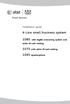 Installation guide 4-Line small business system 1080 with digital answering system and caller ID/call waiting 1070 with caller ID/call waiting 1040 speakerphone Congratulations on purchasing your new AT&T
Installation guide 4-Line small business system 1080 with digital answering system and caller ID/call waiting 1070 with caller ID/call waiting 1040 speakerphone Congratulations on purchasing your new AT&T
User s manual E5921/E5922B/E5923B/E5924B 5.8 GHz cordless telephone/ answering system with caller ID/ call waiting
 User s manual E5921/E5922B/E5923B/E5924B 5.8 GHz cordless telephone/ answering system with caller ID/ call waiting Congratulations on purchasing your new AT&T product. Before using this AT&T product, please
User s manual E5921/E5922B/E5923B/E5924B 5.8 GHz cordless telephone/ answering system with caller ID/ call waiting Congratulations on purchasing your new AT&T product. Before using this AT&T product, please
Model 25425. 4-Line Intercom Speakerphone with Answering System and Caller ID User s Guide. Quick Guide on Pgs. 7-13
 4-Line Intercom Speakerphone with Answering System and Caller ID User s Guide Quick Guide on Pgs. 7-13 Please read this manual before operating product for the first time. Model 25425 Important Information
4-Line Intercom Speakerphone with Answering System and Caller ID User s Guide Quick Guide on Pgs. 7-13 Please read this manual before operating product for the first time. Model 25425 Important Information
Complete user s manual
 Complete user s manual w w w.v t e c h p h o n e s. c o m Models: CS6729/CS6729-2/ CS6729-21/CS6729-3/ CS6729-4/CS6729-4D/ CS6729-5 BC Congratulations on purchasing your new VTech product. Before using
Complete user s manual w w w.v t e c h p h o n e s. c o m Models: CS6729/CS6729-2/ CS6729-21/CS6729-3/ CS6729-4/CS6729-4D/ CS6729-5 BC Congratulations on purchasing your new VTech product. Before using
Four-Line Small Business System Speakerphone 945
 945QSG_(rev22)ml23.5.06 5/23/06 11:29 AM Page 1 QUICK START GUIDE Four-Line Small Business System Speakerphone 945 This Quick Start Guide provides basic instructions. For additional installation options
945QSG_(rev22)ml23.5.06 5/23/06 11:29 AM Page 1 QUICK START GUIDE Four-Line Small Business System Speakerphone 945 This Quick Start Guide provides basic instructions. For additional installation options
2-Line Intercom Speakerphone DECT6.0 Corded/Cordless Handset Telephone Answering System User s Guide 25255RE2
 2-Line Intercom Speakerphone DECT6.0 Corded/Cordless Handset Telephone Answering System User s Guide 25255RE2 ViSYS Equipment Approval Information Your telephone equipment is approved for connection to
2-Line Intercom Speakerphone DECT6.0 Corded/Cordless Handset Telephone Answering System User s Guide 25255RE2 ViSYS Equipment Approval Information Your telephone equipment is approved for connection to
User s Guide EKT-824
 User s Guide EKT-824 The Communiqué Telephone Station Table of Contents Introduction 3 About This Guide 3 The Basics Answering and Making Calls 4 Answering an External Call 4 Answering an Internal Call
User s Guide EKT-824 The Communiqué Telephone Station Table of Contents Introduction 3 About This Guide 3 The Basics Answering and Making Calls 4 Answering an External Call 4 Answering an Internal Call
User s manual UP416. 4-Line Offi ce Phones Main Console
 Go to businessphones.vtech.com to register your product for enhanced warranty support and latest VTech product news. UP416 4-Line Offi ce Phones Main Console User s manual Congratulations on your purchase
Go to businessphones.vtech.com to register your product for enhanced warranty support and latest VTech product news. UP416 4-Line Offi ce Phones Main Console User s manual Congratulations on your purchase
DECT 6.0 2-Line Cordless Intercom Speakerphone
 DECT 6.0 2-Line Cordless Intercom Speakerphone with Digital Answering System User s Guide Important Information Equipment Approval Information Your telephone equipment is approved for connection to the
DECT 6.0 2-Line Cordless Intercom Speakerphone with Digital Answering System User s Guide Important Information Equipment Approval Information Your telephone equipment is approved for connection to the
1080 with digital answering system. 1070 with Caller ID/Call waiting. 1040 speakerphone
 Installation guide 4-Line small business system 1080 with digital answering system and Caller ID/Call waiting 1070 with Caller ID/Call waiting 1040 speakerphone 1 Congratulations on purchasing your new
Installation guide 4-Line small business system 1080 with digital answering system and Caller ID/Call waiting 1070 with Caller ID/Call waiting 1040 speakerphone 1 Congratulations on purchasing your new
2.4 GHz Cordless Telephone/Answering System E2125
 91-5743-10-00.E2125.RO.qxd 2/13/1950 7:21 PM Page 1 User Manual (Part 2) 2.4 GHz Cordless Telephone/Answering System E2125 with Caller ID & Call Waiting 91-5743-10-00.E2125.RO.qxd 2/13/1950 7:21 PM Page
91-5743-10-00.E2125.RO.qxd 2/13/1950 7:21 PM Page 1 User Manual (Part 2) 2.4 GHz Cordless Telephone/Answering System E2125 with Caller ID & Call Waiting 91-5743-10-00.E2125.RO.qxd 2/13/1950 7:21 PM Page
How To Use A Ppanasonic Cell Phone With A Cell Phone From A Cellphone From Alexa (Panasonic) For A Long Distance Phone From An Older Model (Panoramos) For An Extra Money (Panamontani
 INTERCOM PLEASE READ BEFORE USE AND SAVE. Integrated Telephone System Operating Instructions Model No. KX-TS8B KX-TS8W Pulse-or-tone dialing capability KX-TS8W LINE Caller ID Compatible Panasonic World
INTERCOM PLEASE READ BEFORE USE AND SAVE. Integrated Telephone System Operating Instructions Model No. KX-TS8B KX-TS8W Pulse-or-tone dialing capability KX-TS8W LINE Caller ID Compatible Panasonic World
 DO NOT RETURN THIS PRODUCT TO THE STORE! Please read the following important information For Siemens Customer Care, product operation information, or for problem resolution, call toll-free 1-888-777-0211
DO NOT RETURN THIS PRODUCT TO THE STORE! Please read the following important information For Siemens Customer Care, product operation information, or for problem resolution, call toll-free 1-888-777-0211
2.4 GHz Corded/Cordless Answering System E2562
 ATT-2562CIB-d4.qxd 12/29/2003 6:19 PM Page 1 User Manual (Part 2) 2.4 GHz Corded/Cordless Answering System E2562 with Caller ID & Call Waiting ATT-2562CIB-d4.qxd 12/29/2003 6:19 PM Page 2 You must install
ATT-2562CIB-d4.qxd 12/29/2003 6:19 PM Page 1 User Manual (Part 2) 2.4 GHz Corded/Cordless Answering System E2562 with Caller ID & Call Waiting ATT-2562CIB-d4.qxd 12/29/2003 6:19 PM Page 2 You must install
Model 25423/24. 4-Line Intercom Speakerphone User s Guide. Quick Guide on Pgs. 7-14
 4-Line Intercom Speakerphone User s Guide Quick Guide on Pgs. 7-14 Please read this manual before operating product for the first time. Model 25423/24 Important Information Equipment Approval Information
4-Line Intercom Speakerphone User s Guide Quick Guide on Pgs. 7-14 Please read this manual before operating product for the first time. Model 25423/24 Important Information Equipment Approval Information
User s Guide. Model 1380 Speakerphone Telephone with Digital Answerer and Caller ID on Call Waiting
 User s Guide Model 1380 Speakerphone Telephone with Digital Answerer and Caller ID on Call Waiting Important Information NOTICE: This product meets the applicable Industry Canada technical specifications.
User s Guide Model 1380 Speakerphone Telephone with Digital Answerer and Caller ID on Call Waiting Important Information NOTICE: This product meets the applicable Industry Canada technical specifications.
Quick start guide. EL52201/EL52251/ EL52301/EL52351/EL52401 DECT 6.0 cordless telephone/ answering system with caller ID/call waiting
 Quick start guide EL52201/EL52251/ EL52301/EL52351/EL52401 DECT 6.0 cordless telephone/ answering system with caller ID/call waiting Instructions This quick start guide provides you with basic installation
Quick start guide EL52201/EL52251/ EL52301/EL52351/EL52401 DECT 6.0 cordless telephone/ answering system with caller ID/call waiting Instructions This quick start guide provides you with basic installation
4 Line Intercom Speakerphone User s Guide. Please read this manual before operating this product for the first time.
 4 Line Intercom Speakerphone User s Guide Please read this manual before operating this product for the first time. Model 25413/14 Important Information Equipment Approval Information Your telephone equipment
4 Line Intercom Speakerphone User s Guide Please read this manual before operating this product for the first time. Model 25413/14 Important Information Equipment Approval Information Your telephone equipment
Model 28871 DECT 6.0 Telephone/ Answering System with Cordless Handset User's Guide
 Model 28871 DECT 6.0 Telephone/ Answering System with Cordless Handset User's Guide Equipment Approval Information Your telephone equipment is approved for connection to the Public Switched Telephone Network
Model 28871 DECT 6.0 Telephone/ Answering System with Cordless Handset User's Guide Equipment Approval Information Your telephone equipment is approved for connection to the Public Switched Telephone Network
TABLE: The 2420 Telephone Components
 2420 Telephone TABLE: The 2420 Telephone Components 1. Display, Call Appearance and Feature buttons: Call Appearance Keys allow the user to handle multiple calls and the display shows call information.
2420 Telephone TABLE: The 2420 Telephone Components 1. Display, Call Appearance and Feature buttons: Call Appearance Keys allow the user to handle multiple calls and the display shows call information.
Venture Multiline Communications
 THREE LINE TELEPHONE WITH ANSWERING User Guide Venture Multiline Communications Welcome to Venture the 3 Line phone/system with a built-in Telephone Answering Device (TAD). The Venture is a fully customizable
THREE LINE TELEPHONE WITH ANSWERING User Guide Venture Multiline Communications Welcome to Venture the 3 Line phone/system with a built-in Telephone Answering Device (TAD). The Venture is a fully customizable
User Guide E814CC Amplified Big Button Cordless Phone with Corded Digital Answering Machine
 User Guide E814CC Amplified Big Button Cordless Phone with Corded Digital Answering Machine important safety instructions Warnings: Privacy of communications may not be ensured when using this phone.
User Guide E814CC Amplified Big Button Cordless Phone with Corded Digital Answering Machine important safety instructions Warnings: Privacy of communications may not be ensured when using this phone.
USER GUIDE. Cisco Small Business Pro. SPA 500 Series IP Phones Models 504G, 508G, and 509G. Provided by
 USER GUIDE Cisco Small Business Pro SPA 500 Series IP Phones Models 504G, 508G, and 509G Provided by Understanding Your Phoneʼs Lines and Buttons Use the following graphic and table to identify the parts
USER GUIDE Cisco Small Business Pro SPA 500 Series IP Phones Models 504G, 508G, and 509G Provided by Understanding Your Phoneʼs Lines and Buttons Use the following graphic and table to identify the parts
EP4300 4 Line Intercom Speakerphone with Caller ID and Jumbo Pivoting Display
 EP4300 4 Line Intercom Speakerphone with Caller ID and Jumbo Pivoting Display User s Guide Please read before using telephone Getting Started Congratulations! You ve purchased a HGC EP4300 System Intercom
EP4300 4 Line Intercom Speakerphone with Caller ID and Jumbo Pivoting Display User s Guide Please read before using telephone Getting Started Congratulations! You ve purchased a HGC EP4300 System Intercom
Congratulations on your purchase of this VTech product NEED HELP?
 Congratulations on your purchase of this VTech product NEED HELP? Our representatives are here to help you with any questions concerning the operation of this product, available accessories, or any other
Congratulations on your purchase of this VTech product NEED HELP? Our representatives are here to help you with any questions concerning the operation of this product, available accessories, or any other
Digital 8-Line Multihandset System User s Guide
 Digital 8-Line Multihandset System User s Guide 25825 Equipment Approval Information Your telephone equipment is approved for connection to the Public Switched Telephone Network and is in compliance with
Digital 8-Line Multihandset System User s Guide 25825 Equipment Approval Information Your telephone equipment is approved for connection to the Public Switched Telephone Network and is in compliance with
Venture Multiline Communications System
 THREE LINE TELEPHONE User Guide Venture Multiline Communications System Introduction...1 Your Venture phone... 2 Key descriptions... 3 Unpacking the phone... 4 Getting started...5 Preparing for the installation...
THREE LINE TELEPHONE User Guide Venture Multiline Communications System Introduction...1 Your Venture phone... 2 Key descriptions... 3 Unpacking the phone... 4 Getting started...5 Preparing for the installation...
User s Guide. DECT 6.0 Cordless / Corded Phones with Answering System. Warning. For L402C / L403C / L404C / L405C
 User s Guide For L402C / L403C / L404C / L405C DECT 6.0 Cordless / Corded Phones with Answering System Warning Use only the power adapters and telephone line cords provided in the box. Welcome... to your
User s Guide For L402C / L403C / L404C / L405C DECT 6.0 Cordless / Corded Phones with Answering System Warning Use only the power adapters and telephone line cords provided in the box. Welcome... to your
Contents Welcome/Accessibility...2 Terminology/Manual.Conventions...3 Product.Overview...4 Controls.and.Functions...5 Installing.the.Phone...
 Contents Welcome/Accessibility...2 Terminology/Manual Conventions...3 Product Overview...4 Controls and Functions...5 Installing the Phone...7 Choosing the Best Location... 7 Installing the Rechargeable
Contents Welcome/Accessibility...2 Terminology/Manual Conventions...3 Product Overview...4 Controls and Functions...5 Installing the Phone...7 Choosing the Best Location... 7 Installing the Rechargeable
Instruction Manual. CORTELCO 2700 Single-Line / Multi-Feature Set
 1 Instruction Manual CORTELCO 2700 Single-Line / Multi-Feature Set Table of Contents Why VoiceManager SM with Cortelco Phones?... 2 Cortelco 2700 Set Features... 3 Telephone Set Part Identification...
1 Instruction Manual CORTELCO 2700 Single-Line / Multi-Feature Set Table of Contents Why VoiceManager SM with Cortelco Phones?... 2 Cortelco 2700 Set Features... 3 Telephone Set Part Identification...
Operating Instructions
 2.4GHz Expandable Cordless Phone System Operating Instructions Model No. KX-TG2770S Pulse-or-tone dialing capability Preparation Telephone System PLEASE READ BEFORE USE AND SAVE. Caller ID Compatible Charge
2.4GHz Expandable Cordless Phone System Operating Instructions Model No. KX-TG2770S Pulse-or-tone dialing capability Preparation Telephone System PLEASE READ BEFORE USE AND SAVE. Caller ID Compatible Charge
Contents Welcome/Accessibility...2 Terminology/Manual.Conventions...3 Caller.ID.and.CIDCW.(Caller.ID.on.Call.Waiting)...26 Product.Overview...
 Contents Welcome/Accessibility...2 Terminology/Manual Conventions...3 Product Overview...4 Controls and Functions...5 Installing the Phone...7 Choosing the Best Location... 7 Installing the Rechargeable
Contents Welcome/Accessibility...2 Terminology/Manual Conventions...3 Product Overview...4 Controls and Functions...5 Installing the Phone...7 Choosing the Best Location... 7 Installing the Rechargeable
CL2909 Speakerphone with caller ID/call waiting
 User s manual CL2909 Speakerphone with caller ID/call waiting Congratulations on purchasing your new AT&T product. Before using this AT&T product, please read the Important safety information on pages
User s manual CL2909 Speakerphone with caller ID/call waiting Congratulations on purchasing your new AT&T product. Before using this AT&T product, please read the Important safety information on pages
IP Phone System: Cisco 7960G and 7940G
 IP Phone System: Cisco 7960G and 7940G Table of Contents: IP Phone System 7940G and 7960G CISCO IP PHONE ROAD MAP...1 NAVIGATE THE PHONE SYSTEM AND USE THE LCD SCREEN...2 SOFT KEYS... 2 USE THE NAVIGATION
IP Phone System: Cisco 7960G and 7940G Table of Contents: IP Phone System 7940G and 7960G CISCO IP PHONE ROAD MAP...1 NAVIGATE THE PHONE SYSTEM AND USE THE LCD SCREEN...2 SOFT KEYS... 2 USE THE NAVIGATION
Motorola C12A. Digital Cordless Telephone with Digital Answering Machine. For C1211A, C1212A, C1213A and C1214A
 Digital Cordless Telephone with Digital Answering Machine Motorola C12A For C1211A, C1212A, C1213A and C1214A Warning: Charge the handset for 24 hours before use. Welcome... to your new Motorola C12A Digital
Digital Cordless Telephone with Digital Answering Machine Motorola C12A For C1211A, C1212A, C1213A and C1214A Warning: Charge the handset for 24 hours before use. Welcome... to your new Motorola C12A Digital
User Guide E713CC Amplified Big Button Cordless Phone with Corded Digital Answering Machine
 User Guide E713CC Amplified Big Button Cordless Phone with Corded Digital Answering Machine 2 IMPORTANT SAFETY INSTRUCTIONS WARNINGS: PRIVACY OF COMMUNICATIONS MAY NOT BE ENSURED WHEN USING THIS PHONE.
User Guide E713CC Amplified Big Button Cordless Phone with Corded Digital Answering Machine 2 IMPORTANT SAFETY INSTRUCTIONS WARNINGS: PRIVACY OF COMMUNICATIONS MAY NOT BE ENSURED WHEN USING THIS PHONE.
User Guide BT914 Amplified Big Button Cordless Phone with Bluetooth Connectivity
 User Guide BT914 Amplified Big Button Cordless Phone with Bluetooth Connectivity 2 IMPORTANT SAFETY INSTRUCTIONS Congratulations on purchasing your new Clarity product. Before using this telephone, please
User Guide BT914 Amplified Big Button Cordless Phone with Bluetooth Connectivity 2 IMPORTANT SAFETY INSTRUCTIONS Congratulations on purchasing your new Clarity product. Before using this telephone, please
D714 D712. User Guide. Big Button Cordless Phone with Digital Answering Machine
 D714 D712 User Guide Big Button Cordless Phone with Digital Answering Machine Clarity, a Division of Plantronics, Inc. 4289 Bonny Oaks Drive, Chattanooga,TN 37406 Tel: 800-426-3738 Fax: 800-325-8871 E-mail:
D714 D712 User Guide Big Button Cordless Phone with Digital Answering Machine Clarity, a Division of Plantronics, Inc. 4289 Bonny Oaks Drive, Chattanooga,TN 37406 Tel: 800-426-3738 Fax: 800-325-8871 E-mail:
NEC SV8100 Telephone System User Guide (for SV8100 12-button and 24-button phones with CAP/PARK keys)
 NEC SV8100 Telephone System User Guide (for SV8100 12-button and 24-button phones with CAP/PARK keys) KEYS AND BUTTONS ON YOUR PHONE Incoming Call/Message Waiting indicator light Flashes red quickly when
NEC SV8100 Telephone System User Guide (for SV8100 12-button and 24-button phones with CAP/PARK keys) KEYS AND BUTTONS ON YOUR PHONE Incoming Call/Message Waiting indicator light Flashes red quickly when
2.4 GHz Cordless Telephone/Answering System E2725B
 91-000153-031-000_E2725B_RO.qxd 2/13/1950 7:21 PM Page 1 User Manual (Part 2) 2.4 GHz Cordless Telephone/Answering System E2725B with Caller ID & Call Waiting 91-000153-031-000_E2725B_RO.qxd 2/13/1950
91-000153-031-000_E2725B_RO.qxd 2/13/1950 7:21 PM Page 1 User Manual (Part 2) 2.4 GHz Cordless Telephone/Answering System E2725B with Caller ID & Call Waiting 91-000153-031-000_E2725B_RO.qxd 2/13/1950
Model No. KX-TGP500. Model No. KX-TGP550
 User Guide SIP Cordless Phone Model No. KX-TGP500 Model No. KX-TGP550 Model shown is KX-TGP500. Model shown is KX-TGP550. Thank you for purchasing a Panasonic product. You can configure some of the features
User Guide SIP Cordless Phone Model No. KX-TGP500 Model No. KX-TGP550 Model shown is KX-TGP500. Model shown is KX-TGP550. Thank you for purchasing a Panasonic product. You can configure some of the features
