AT&T Small Business System Speakerphone with Digital Answering System and Caller ID Call Waiting 984
|
|
|
- Lambert Henderson
- 8 years ago
- Views:
Transcription
1 USER S MANUAL Part 2 AT&T Small Business System Speakerphone with Digital Answering System and Caller ID Call Waiting 984 Please also read Part 1 Important Product Information 2004 Advanced American Telephones. All Rights Reserved. AT&T and the Globe Design are trademarks of AT&T Corp., licensed to Advanced American Telephones.
2 In case of difficulty, visit our Service Center at or call Advanced American Telephones. All Rights Reserved. AT&T and the Globe Design are trademarks of AT&T Corp., licensed to Advanced American Telephones. Printed in Singapore. Issue 1AT&T 06/04
3 CONTENTS CONTENTS PRODUCT OVERVIEW...1 BEFORE YOU BEGIN...2 Parts List...2 Tools Needed...2 DSL Users...4 Glossary...5 Programmable Features List...8 Audible Signals...12 INSTALLATION...13 Battery Installation...13 Table/Desk Installation...15 Wall Installation...17 Convenience Ports...21 MENU OPERATION...22 Menu Structure...23 Shortcut to Language Menu...24 Rapid Scroll...24 FEATURE SETUP...25 Set One Touch Preference...25 Assign an Extension Number to Your Phone...26 Turn the Ringer On or Off for Each Line...27 Select the Ringer Type...28 Set Delay Ring...29 Turn Auto-Mute On or Off...30 Set Dial Mode...31 Turn Hold Reminder On or Off...31 Set the Time and Date...32 Turn Line Usage On or Off for Each Line...33 Assign the Prime Line (Line Preference)...34 Set Automatic Mode...35 Set the Scroll Rate...36 Turn Screen Backlight On or Off...37 Turn COVM Indicators On or Off for Each Line...38 Reset COVM Indicator...39 IV Program Home and Local Area Codes...40 Assign the Line Group for this Phone...41 Erase All Settings and Return the Phone to Default Settings...42 Set Answering System Status...43 Set Your Phone for Single Phone Operation...44 Set Answer Delay...45 Set Auto-Attendant Pickup Delay...46 Set Auto-Attendant Day and Night Times...47 Turn Toll Saver On or Off...49 Program the Remote Code...50 Set Message Length...51 Turn Audible Message Alert On or Off...52 Turn Monitor On or Off...53 Turn D-TAD Intercept On or Off...54 Set This Phone to be the Centrex Console Phone...55 Set the Centrex Console Delayed Ring Time...56 Set the Display Language...56 TELEPHONE OPERATION...57 Make or Answer a Call...57 Switch Between Handset, Headset and Speakerphone...59 Timer...59 Call Privacy...60 Do Not Disturb...60 Volume...61 Redial...61 Redial Stack...62 Auto Redial...62 Hold...63 Switch Between Lines...63 Mute...64 Flash...64 Temporary Tone Dialing...64
4 Conference Calls...65 Transfer a Call...66 Low Battery Indicator...67 Lights and What They Mean...68 ONE TOUCH OPERATION...70 Store a Number in a One Touch Location...71 Review a One Touch Entry...73 Dial a One Touch Number...74 DIRECTORY OPERATION...75 Menu Structure...75 Store a Name and Number in the Directory...76 Review Directory Entries...79 Edit a Directory Entry...80 Dial a Number from the Directory...81 Remove a Name and Number from the Directory...81 Remove All Entries from the Directory...82 INTERCOM OPERATION...83 Basic Intercom Operations...84 Make an Intercom Call with the Handset...85 Make an Intercom Call with the Speakerphone or Headset...86 Answer an Intercom Call...87 End an Intercom or Page Call...87 Page a Specific Extension (Single-phone Page)...88 Answer a Single-phone Page...88 Page All System Phones...89 Answer a System-wide Page...89 Make an Intercom Conference Call...90 Room Monitor...90 CALLER ID OPERATION...91 Menu Structure...92 Caller ID Display...92 Call Waiting...93 Calls Received on Two or More Lines Simultaneously...93 Display Screen Messages...94 Message Waiting and NEW CALL Light...95 Call History...95 Remove Calls from Call History...97 Dial a Number from Call History...98 Save a Name and Number from Call History to the Directory..99 Save a Number from Call History to a One Touch Location ANSWERING SYSTEM (D-TAD) OPERATION Turn Answering System On/Off Enter D-TAD Mode Menu Structure Record an Outgoing Announcement Review an Outgoing Announcement Remove an Outgoing Announcement Monitor Incoming Calls Intercept an Incoming Message Listen to Your Messages Remove Messages Record a Memo Record a Phone Conversation..109 Audible Message Alert ANSWERING SYSTEM AUTO-ATTENDANT OPERATION110 Auto-Attendant Sequence for Callers Review an Auto-Attendant Outgoing Announcement Record an Auto-Attendant Outgoing Announcement V CONTENTS
5 CONTENTS Remove an Auto-Attendant Outgoing Announcement Using Multiple Auto-Attendants ANSWERING SYSTEM REMOTE OPERATION Connect with the Answering System Remote Commands ADDING A FAX MACHINE Using a Fax Switch GENERAL PRODUCT CARE TECHNICAL SPECIFICATIONS IN CASE OF DIFFICULTY..121 EXPANDING THE PHONE SYSTEM Line Groups Private Lines CENTREX OPERATION Setup Checklist Enable the Console Phone Console Operation Set Ring Delay Duration Answer a Delayed Ring Pick Up Another Station s Line..131 INDEX VI
6 PRODUCT OVERVIEW This AT&T Small Business System Speakerphone with Digital Answering System and Caller ID Call Waiting 984 is expandable to a 16-extension telephone system. The 984 is compatible with AT&T 945, 974, 944, 955 and 964 telephones. (See BEFORE YOU BEGIN starting on page 2 and EXPANDING THE PHONE SYSTEM beginning on page 128 for details.) The 984 is hearing-aid compatible and can be connected to up to four incoming telephone lines. This phone features a speakerphone for hands-free use and a headset jack compatible with most two-band 2.5mm headsets (sold separately). The 984 allows paging, intercom and call transfers between system phones and is capable of connecting three parties in a conference call. This phone also features a 32-number memory for faster dialing and has a directory which can store up to 200 additional numbers with names. This phone has a Caller ID feature which supports Caller ID with Call Waiting service. (Caller ID services are subscriber services available from many local telephone companies for a fee.) There are two convenience ports available for connecting the phone to another device such as a fax machine or modem. Your 984 also features a built-in digital answering system able to store approximately 20 minutes of messages, memos, phone calls and announcements for a total of up to 99 messages. You can access the answering system from a remote, non-system touch tone phone or from another system phone. This 984 telephone is equipped to function as an Auto-Attendant in a multi-phone system. An Auto-Attendant phone can pick up and redirect incoming calls to other extensions in your phone system. You may designate more than one Auto-Attendant for your phone system. (See ANSWERING SYSTEM AUTO-ATTENDANT OPERATION beginning on page 110 for details.) The 984 is compatible with Centrex service. Centrex is a special subscriber service which may be available from your local telephone company for a fee. If you subscribe to Centrex service, refer to the CENTREX OPERATION section of this manual, beginning on page 130. This User's Manual contains detailed instructions for installing, programming and operating your AT&T Small Business System Speakerphone with Digital Answering System and Caller ID Call Waiting 984. Please be sure to read BEFORE YOU BEGIN starting on page 2 before installing this phone. PRODUCT OVERVIEW 1
7 2004 Advanced American Telephones. All Rights Reserved. AT&T and the Globe Design are trademarks of AT&T Corp., licensed to Advanced American Telephones. BEFORE YOU BEGIN BEFORE YOU BEGIN Parts List Your box should include: USER S MANUAL Part 2 AT&T Small Business System Speakerphone with Digital Answering System and Caller ID Call Waiting 984 AT&T Small Business System Speakerphone with Digital Answering System and Caller ID Call Waiting 984 Please also read Part 1 Important Product Information To connect with your 984 answering system: 1 Dial your telephone number from a touch tone phone outside the phone system. 2 If Auto-Attendant answers, enter the extension number you wish to reach after the announcement plays. continued on page 2 This User s Manual Wallet Card Two seven-foot twisted pair line cords QUICK START GUIDE AT&T Small Business System Speakerphone with Digital Answering System and Caller ID Call Waiting 984 This Quick Start Guide provides basic instructions. For additional installation options and complete instructions which allow you to use all features of this phone, refer to your AT&T AT&T Small Business System Speakerphone with Digital Answering System and Caller ID Call Waiting 984 User's Manual, Part 2. INSTALLATION Installation of a DSL splitter and an AT&T Z800A filter may be required to use the advanced features of this telephone if you have DSL (Digital Subscriber Line) service. Please see DSL Users starting on page 4 of your User s Manual, Part 2 for details. If you are installing multiple phones in your phone system, you must install and program one set at a time. Each phone MUST be assigned a unique extension number. Battery Installation Install a 9V alkaline battery (purchased separately) in order to use some features of this telephone in the event of a power failure. If power fails and a working battery is installed, all four lines of this phone will work only to answer calls with the handset or headset, and to dial calls using the key pad and the One Touch or Redial features. No other features will work until power is restored. 1 Remove the wedge from the underside of the base unit. Press on the tabs and pull the wedge away from the phone. continued on page 2 1 Eight-inch line cord Quick Start Guide Handset Base unit with wedge attached Coiled handset cord Power adapter Tools Needed You will also need a small Phillips head screw driver to install your phone. 2
8 This 984 telephone is fully compatible with any AT&T Four-Line Intercom Speakerphone 945 or 974 units you may have installed. You can use a total of /974/984 units together as extensions in your phone system. This 984 telephone is also compatible with any AT&T 964/955/944 phones you have previously installed. This 984 telephone is NOT compatible with any 843, 853, 854, 874, or 954 telephones you may have previously installed. NOTE: If you have one or more 964, 955, or 944 phone(s) installed in the same phone system with this 984 telephone, you can have only 12 extensions and 15 telephone lines in the phone system. You must have a modular telephone jack and an electrical outlet not controlled by a wall switch near where you re installing the phone. The total length of telephone wiring used in this system MUST NOT be more than 600 feet. In some cases a Z800A filter can be used in a phone system with more than 600 feet of wire. AT&T highly recommends that a Z800A filter be installed by a professional. AT&T CANNOT guarantee that this telephone will work with such a filter, and IS NOT responsible for the cost of such installations or for arranging the installation. A Z800A filter can be obtained by calling Identify the number of phone lines you ll use. Plan the layout of your phone system. All connected phones must have the same Line 1 phone number for the Intercom and Page features to work. Every individual phone in your telephone system MUST be assigned a unique extension number for the Intercom feature to work. If you try to assign the same extension number to a second phone, you will hear a repeating short ring and the the screen display will include EXT XX is already used Assign new EXT #. See Assign an Extension Number to Your Phone on page 26 of this manual for directions. Decide if you want a private line. A private line does not appear on all connected phones. Choose your setting for each feature. You will need to program the features after installation. See Programmable Features List beginning on page 8 for a brief description of the features. See the FEATURE SETUP section beginning on page 25 for programming instructions. BEFORE YOU BEGIN 3
9 BEFORE YOU BEGIN DSL Users Installation of a DSL splitter and an AT&T Z800A filter is required to use the advanced features of this telephone if you have DSL (Digital Subscriber Line) service. Set-Up for DSL Users If you are a DSL (Digital Subscriber Line) customer, you may experience interference with the advanced features of this telephone. Certain features of this phone (e.g., intercom, hold, line privacy, etc.) work by sending a data signal using Line 1. This data signal is sent at some of the same frequencies as those used by your DSL service. Microfilters are used to block the high frequency DSL signals from being transmitted through and interfering with your telephones. These same microfilters that may have been installed for your DSL service will also block the data signals between your system phones. Therefore, some features of this phone may not work properly when DSL filters are installed in your building. This problem can occur even if the DSL line is not one of the lines used by the phone system. If you use the microfilters that your DSL service provider may have supplied when you activated DSL service with this phone, some of the phone features will not work. Once the DSL splitter (described below) is installed, you should no longer experience interference. Installation, by your DSL service provider or other professional, of a DSL splitter (not a microfilter ) AND an AT&T Z800A Isolation filter as close as possible to the protection block or network interface (where the telephone line enters the house) may resolve DSL interference. (It may be necessary to use a DSL splitter intended for outdoor use.) A DSL splitter allows the data and voice signals to use the same telephone line without interfering with each other. An AT&T Z800A filter isolates the splitter from your phone system and reduces interference with the signals used by the system phones to communicate with each other. You can obtain an AT&T Z800A filter at no charge by calling You will also receive a diagram showing the proper installation of the AT&T Z800A filter with a DSL splitter, DSL modem and your system phones. AT&T cannot supply the DSL splitter. Please contact your DSL service provider or professional contractor for details about obtaining and installing a DSL splitter. Your DSL service provider may require you to bear any installation costs. AT&T and the manufacturer of this product have no affiliation with your DSL provider and the type or quality of services they offer. Installation must be performed at your own expense and AT&T cannot troubleshoot or provide installation support. 4
10 NOTE: If your DSL service provider cannot supply a DSL splitter, it is possible to purchase an outdoor DSL splitter (such as a Corning or Allen Tel brand DSL splitter) over the Internet. If you are a new DSL customer, your DSL service provider will likely ask you if you have more than one telephone line in your home or business. If you answer yes, your DSL service provider will probably advise you that you need a splitter. Your DSL service provider may also ask if you are installing a phone system. If you answer yes, your DSL service provider will most likely advise you that you need a splitter. In most cases, your DSL service provider will supply you with the proper splitter for your specific situation. The DSL splitter, installed properly and in conjunction with a Z800A filter, should help overcome any interference between the DSL signal and the signals sent by your phone system. AT&T shall not be responsible for the cost of installation, any damages, lost business, direct or indirect expenses accrued or associated with installation, or other compatibility issues which may arise as a result of using this product while you subscribe to DSL service. BEFORE YOU BEGIN Glossary Auto-Attendant: A 984 phone in your multi-phone system designated to pick up a ringing line automatically after a selected number of rings. The Auto-Attendant plays the selected outgoing announcement and redirects the call if the caller enters an extension number. You can designate up to 16 Auto-Attendants in your phone system. Caller ID: Caller Identification is a subscriber service available from most local telephone companies for a fee. When you subscribe to Caller Identification, you can see who s calling before you answer the phone if you and the caller are both in areas offering Caller ID service with compatible equipment. Caller ID with Call Waiting: This is a single, combined subscriber service which may be available from your local telephone company. If you subscribe to this service, you can use your 984 telephone to see who s calling even while you are on another call (as long as your caller is in an area with Caller ID service and both telephone companies use compatible equipment). Centrex Service: A special subscriber service which may be available from your local telephone company for a fee. This 984 telephone can be used with Centrex Service. COVM: Central Office Voice Mail is a subscriber voice message service which may be available from your local telephone company. This service may be called by another name in your area (e.g., Call Answering). continued on page 6 5
11 Glossary continued from page 5 BEFORE YOU BEGIN DND: When activated, the Do Not Disturb (DND) feature prevents audible interruptions during a call. D-TAD: Digital Telephone Answering Device is the sophisticated, tapeless answering system built into the 984 telephone. Home Area Code: This is the area code for your telephone number. Most users simply dial the seven digits of a phone number to make a call within their own area code and 11 digits outside of their area code. If this applies to you, you should enter your own area code into the unit as the Home Area Code. After programming, if you receive a call from within your Home Area Code, the screen will display the seven digits of the phone number. You may, however, live in a region where for calls within your own area code, you must dial 10 digits (that is, the area code and phone number). If this applies to you, enter 000 for the Home Area Code and enter your area code as a Local Area Code. After programming, if you receive a call from within your area code, the screen displays the 10 digits of the phone number. Be sure to follow the directions under Program Home and Local Area Codes on page 40 during Feature Setup. Line Group: A group of system phones sharing some lines within a multi-phone system. Local Area Code: Most users dial 11 digits to make calls outside their Home Area Codes. If this applies to you, you do not need to program any Local Area Codes. However, if you dial only 10 digits to make calls to some areas outside your Home Area Code (without dialing 1 ), then program these Local Area Codes into the phone. Up to five Local Area Codes can be programmed. See Program Home and Local Area Codes on page 40 during Feature Setup for instructions. After programming, if you receive a call from one of these Local Area Codes, the screen displays the 10 digits of the phone number. Navigation buttons: These are the buttons used when programming your 984 phone and for scrolling through feature options (E, +, -, >, <). NOTE: If you have one or more 964, 955, or 944 phone(s) installed in the same phone system with this 984 telephone, you can have only 12 extensions in the phone system. 6
12 Phone System: Two or more system phones combined to form an interacting system of shared lines. You can have up to 16 system phones in the system. Prime Line: This is the line on your phone you designate to be selected automatically when you lift the handset, press K, or press h. System Phone: Any 944, 945, 955, 964, 974 or 984 phone in your phone system (also called an extension). NOTE: If you have one or more 964, 955, or 944 phone(s) installed in the same phone system with this 984 telephone, you can have only 12 extensions in the phone system. BEFORE YOU BEGIN 7
13 BEFORE YOU BEGIN Programmable Features List Default settings indicated by *. FEATURE: FUNCTION: OPTIONS: ONE TOUCH Choose default mode Intercom* or Telephone PREFERENCE for One Touch (EXT) buttons. EXTENSION NO Assign an extension 11*-26 number to this phone. RINGER ON /OFF Turn the ringer on or On* or Off off for each line. RINGER TYPE Select a ring pattern Type 1*, 2, 3, 4 for this phone. DELAY RING Select desired time Off*, 2, 4, 6, up to to delay Central 30 seconds Office ring. AUTO-MUTE Turn Auto-Mute on On* or Off or off (sounds at this extension will be heard automatically when paged). TONE/PULSE Set the dial mode for Tone* or Pulse touch tone or dial pulse (rotary) dialing. HOLD REMINDER Turn on or off the On* or Off audible reminder that a call at this extension is on hold. TIME/DATE Set the time and date. 01:00 AM 01/01Sunday* LINE USAGE Turn Line Usage on On* or Off or off for each line. NOTE: One ring is equal to about six seconds, two rings equals twelve seconds, and so on. 8
14 Programmable Features List Default settings indicated by *. FEATURE: FUNCTION: OPTIONS: PRIME LINE Assign a line on this Line 1*, 2, 3, 4 phone to be selected automatically when you lift the handset, press K,or press h. AUTOMATIC Choose default mode Speakerphone* or MODE for calls connected Headset with the handset in the cradle. SCROLL RATE Set the scrolling Very Slow, Slow, speed for Rapid Medium* Fast, or Scroll. Very Fast BEFORE YOU BEGIN LCD BACKLIGHT Turn the screen On* or Off display backlight on or off. COVM ON/OFF Turn COVM (message/ On or Off* voice mail) indicators on or off for each line. COVM RESET Clear COVM indicators N/A when they are lit but no new messages are waiting. AREA CODES Program one Home 1-3 digits, Empty* and up to five Local Area Codes for use with Caller ID features. LINE GROUP Assign your phone Line Group 4*-15 or to a Line Group. PRV (private) NOTE: One ring is equal to about six seconds, two rings equals twelve seconds, and so on. continued on page 10 9
15 continued from page 9 BEFORE YOU BEGIN Programmable Features List Default settings indicated by *. FEATURE: FUNCTION: OPTIONS: RESET ALL Return all features N/A to default settings. ANSWER STATUS Turn the answering On*, Off, system on or off, or or Auto-Attendant set this phone to be an Auto-Attendant. Set Answer Status to On to activate answering system in a single phone system. Set Answer Status to Auto-Attendant to activate answering system and Auto-Attendant functions for a multi-phone system. SINGLE PHONE Specify whether this On or Off* phone is single (On) or part of a multi-phone system (Off). ANSWER DELAY Set the length of time seconds. this phone rings before 15 seconds* the answering system picks up the call. AUTO ATT DELAY Specify how long an Auto-Attendant waits before picking up incoming calls. 6* 30 seconds DAY/NIGHT TIMES Specify times to be Day: 09:00 AM* considered Day or Night: 06:00 PM* Night for Auto-Attendant features. NOTE: One ring is equal to about six seconds, two rings equals twelve seconds, and so on. 10
16 Programmable Features List Default settings indicated by *. FEATURE: FUNCTION: OPTIONS: TOLL SAVER Turn Toll Saver On or Off* on or off. REMOTE CODE Program the code Three digits, 111* (password) needed for remote access to some features of your phone. MESS. LENGTH Set maximum length Unlimited*, 1 minute, of recorded messages. or Greeting Only MESS. ALERT Turn the Audible On or Off* Message Alert on or off. MONITOR Choose whether On* or Off incoming messages can be heard over the speaker as they are recorded. BEFORE YOU BEGIN DTAD INTERCEPT Choose whether messages can be intercepted by other phones during recording. On or Off* CONSOLE Specify whether your On or Off* phone is the Centrex Console phone for your phone system. CSL DELAY RING Set the time to delay Off*, 2, 4, 6, up to ring for Centrex 30 seconds Console phone. LANGUAGE Select the language English*, Espanol, or for screen displays. Français NOTE: One ring is equal to about six seconds, two rings equals twelve seconds, and so on. 11
17 BEFORE YOU BEGIN Audible Signals WHEN YOU HEAR: A RAPID DOUBLE-RING PATTERN, REPEATING A LONG SINGLE RING, REPEATING A SHORT SINGLE RING, REPEATING A SHORT SINGLE TONE, REPEATING A LONG SINGLE TONE, REPEATING A VERY LONG SINGLE TONE, REPEATING IT MEANS: You have an incoming intercom call. You have an incoming transferred call. The extension number you just programmed has already been assigned. Choose another number for this extension. The extension you are paging is in DND mode. The extension you are calling is busy. The extension you are calling is ringing or in DND mode. 12
18 INSTALLATION If you are installing multiple phones in your telephone system, you must install and program one set at a time. If more than one extension is assigned the same extension number, a repeating short ring (error ring) sounds at the extension you are programming and the screen display includes EXT XX is already used Assign new EXT #. Assign a different extension number from 11 to 26 (see Assign an Extension Number to Your Phone on page 26). Battery Installation Install a 9V alkaline battery (purchased separately) in order to use some features of this telephone in the event of a power failure. If power fails and a working battery is installed, all four lines of this phone will work only to answer calls with the handset or headset, and to dial calls using the key pad and the One Touch or Redial features. No other features will work until power is restored. 1 Remove the wedge from the underside of the base unit. Press on the tabs and pull the wedge away from the phone. INSTALLATION 2 Remove the battery compartment screw with a small Phillips head screwdriver. continued on page 14 13
19 Battery Installation continued from page 13 INSTALLATION 3 Pull on the tab to remove the battery compartment cover. 4 Insert a 9V battery (purchased separately) following the polarity markings in the battery compartment. Polarity markings 5 Replace the battery compartment cover and the screw. 6 If you are wall mounting the phone, turn to Wall Installation beginning on page 17. (You will not need the wedge; store it in case you use the phone on a table or desk in the future.) OR If you are using the phone on a table or desk, reattach the wedge to the base unit by sliding the tabs into the holes as shown. Snap the wedge onto the base. Then, turn to Table/Desk Installation beginning on page
20 Table/Desk Installation For best results, follow the directions in Battery Installation on page 13 before installing the phone. 1 Connect the telephone line cords to the telephone and wall jacks as shown in the appropriate illustration below. Use only the line cords that came with this phone. Four One-Line Jacks (To use this installation option, you ll need to purchase two two-line adapters. Adapters are available at retail stores or by calling ) Modular telephone jacks Lines 3 and 4 Two-line adapters Telephone line cords Modular telephone jacks Lines 1 and 2 INSTALLATION L3/L4 jack L1/L2 jack Two Two-Line Jacks Modular telephone jack Lines 3 and 4 Modular telephone jack Lines 1 and 2 Telephone line cords L3/L4 jack L1/L2 jack continued on page 16 15
21 Table/Desk Installation continued from page 15 INSTALLATION 2 Connect the handset cord. Plug one end of the coiled handset cord into the jack on the left side of the phone. Plug the other end into the handset and hang up. 3 Connect the power adapter to the telephone. Use only the power adapter provided with this product. To obtain a replacement, call Plug one end of the power adapter into the jack labeled POWER on the back of the phone. Plug the other end into a standard electrical outlet not controlled by a wall switch. Standard Electrical Outlet POWER jack Power adapter 4 Check for dial tone. Lift the handset and listen for a dial tone. If you cannot hear a dial tone, turn to IN CASE OF DIFFICULTY beginning on page Initialization. If no battery is installed when you connect the power cord, the phone runs a quick self-test and the screen displays Initializing.. for about three seconds. NOTE: The phone will run through this same initialization any time it is reconnected to AC power if a working battery is not installed (for example, after a power failure or when the unit has been unplugged). 16
22 Wall Installation For best results, follow the directions in Battery Installation on page 13 before installing the phone. 1 If the wedge is still attached to the underside of the base unit, follow Step 1 in Battery Installation on page 11 to remove the wedge. 2 Reverse the handset tab. Hold down the switchhook, then pull out the handset tab and rotate it 180 degrees. Push the handset tab down into the grooves so it settles into position. Switchhook Handset tab INSTALLATION 3 Connect the telephone line cords to the telephone as shown. L3/L4 jack L1/L2 jack 4 Connect the handset cord. Plug one end of the coiled handset cord into the jack on the left side of the phone. Plug the other end into the handset and hang up. continued on page 18 17
23 Wall Installation continued from page 17 INSTALLATION 5 Connect the power adapter to the telephone. Use only the power adapter provided with this product. To obtain a replacement, call Plug one end of the power adapter into the jack labeled POWER on the back of the phone. Plug the power adapter into a standard electrical outlet not controlled by a wall switch. POWER jack Standard Electrical Outlet Power adapter 6 Check for dial tone. Lift the handset and listen for a dial tone. If you cannot hear a dial tone, turn to IN CASE OF DIFFICULTY beginning on page
24 7 Mount the phone on the wall. Four One-Line Jacks (To use this installation option, you ll need to purchase and install a blank wall plate.) Two-line adapters Modular telephone jacks Lines 3 and 4 Blank wall plate INSTALLATION Power adapter Standard electrical outlet Modular telephone Jacks Lines 1 and 2 continued on page 20 19
25 INSTALLATION Wall Installation continued from page 19 Two Two-Line Jacks Modular telephone jack Lines 3 and 4 Modular telephone jack Lines 1 and 2 Power adapter Standard electrical outlet 8 Initialization. If no battery is installed when you connect the power cord, the phone runs a quick self-test and the screen displays Initializing.. for about three seconds. NOTE: The phone will run through this same initialization any time it is reconnected to AC power if a working battery is not installed (for example, after a power failure or when the unit has been unplugged). 20
26 Convenience Ports If you want to connect another device (such as a modem or fax machine) to the wall jack, you can use the jacks on the phone labeled AUX. These convenience ports use Lines 3 and 4; a call picked up on Line 3 or 4 at another extension may interrupt fax, modem, or message transmission. Four One-Line Jacks Modular telephone jacks Lines 3 and 4 with two-line adapter Modular telephone jacks Lines 1 and 2 with two-line adapter Standard electrical outlet Power adapter INSTALLATION AUX L4 jack AUX L3 jack Two Two-Line Jacks Modular telephone jack Lines 3 and 4 L1/L2 jack L3/L4 jack Modular telephone jack Lines 1 and 2 Standard electrical outlet Power adapter AUX L4 jack AUX L3 jack L1/L2 jack L3/L4 jack 21
27 MENU OPERATION MENU OPERATION All of the feature setup, memory programming and some individual feature operations for the 984 use menus shown in the screen display. Use the navigation buttons (<, >, +, -, E) to begin, end and move through menu operations (for example, feature setup). Press E to activate a menu operation. The first menu item for this topic or data will appear in line four of the screen. For example, the screen displays: Menu topic or data FEATUREHSETUP Menu item ONEHTOUCHHHHHHHx Menu indicator NOTE: If you do not press a key to continue menu operations within 30 seconds, the telephone automatically exits the menu. When x is displayed, you can press the - or + button repeatedly to move through the menu. Press E to choose the menu item currently displayed. This may be a lower level menu, an action, or a feature settings screen. For example: Menu ONE TOUCH Current Setting Feature ()Intercom PREFERENCEHHHHHx When () is displayed, you can press the > or < button to scroll through setting choices. Press E to store the setting, or press - to store the setting and show the next option for the feature currently displayed. To return to the main menu, press the - or + button until the screen display includes MAIN MENU or EXIT. Then, press E. To exit programming mode, press and hold E. NOTE: If the phone beeps twice, repeat the steps to program the feature. 22
28 Menu Structure Use the menu operation to set up the values for the 984 features. Access the menu by pressing E when the phone is idle. The menu structure for the feature setup menu is below. ONE TOUCH PREFERENCE INTERCOM TELEPHONE PROGRAM PAUSE TONE FLASH CANCEL VIEW DONE MAIN MENU PHONE SETTINGS EXTENSION NO RINGER ON/OFF RINGER TYPE DELAY RING AUTO-MUTE TONE/PULSE HOLD REMINDER MAIN MENU TIME/DATE SPECIAL OPTIONS LINE USAGE PRIME LINE AUTOMATIC MODE SCROLL RATE LCD BACKLIGHT COVM ON/OFF COVM RESET AREA CODES LINE GROUP RESET ALL MAIN MENU DTAD/AA ANSWER STATUS SINGLE PHONE ANSWER DELAY AUTO ATT DELAY DAY/NIGHT TIMES TOLL SAVER REMOTE CODE MESS. LENGTH MESS. ALERT MONITOR DTAD INTERCEPT CENTREX CONSOLE CSL DELAY RING MAIN MENU LANGUAGE MENU OPERATION 23
29 MENU OPERATION Shortcut to Language Menu This phone comes programmed for English screen displays. If you need to change the screen language to Spanish or French, you can use these steps to reach the LANGUAGE menu more quickly. 1 Press E to begin feature setup. 2 Press + twice. The screen display includes LANGUAGE and the current setting. 3 Press < or > to scroll through the language choices (English, Espanol, or Français). When the language you want to use is displayed, press - to save your choice. The screen display includes EXIT. 4 Press E to return to the idle screen. NOTE: You can exit feature setup and return to the idle screen any time. Simply press and hold E. Rapid Scroll You can scroll through menu items or setting choices more quickly using this feature. Press and hold the desired scroll button (+, -, > or <). The screen will scroll through your choices at the rate you program during Feature Setup. See Set the Scroll Rate on page 36 for programming instructions. 24
30 FEATURE SETUP Set One Touch Preference Choose whether pressing an EXT button automatically initiates an intercom or One Touch call. If you want to place One Touch calls using only one button, set this feature to TELEPHONE. If you want to place intercom calls using only one button, set this feature to INTERCOM. See ONE TOUCH OPERATION beginning on page 70 and INTERCOM OPERATION beginning on page 83 for details about One Touch and intercom calls. 1 Press E to begin feature setup. 2 Press E. The screen display includes PREFERENCE and the current setting. 3 Press < or > to toggle between INTERCOM and TELEPHONE. 4 When the correct setting is shown, press - to save your choice. The screen display includes PROGRAM. 5 Press and hold E to return to the idle screen. NOTE: You can exit feature setup and return to the idle screen any time. Simply press and hold E. FEATURE SETUP 25
31 FEATURE SETUP Assign an Extension Number to Your Phone Every individual phone in your telephone system MUST be assigned a unique extension number for the intercom feature to work. 1 Press E to begin feature setup. 2 Press - until the screen display includes PHONE SETTINGS. 3 Press E. The screen display includes EXTENSION NO and the current setting. 4 Press < or > to change the extension number (11 26). 5 When the desired extension number is shown press - to save your choice. The screen display includes RINGER ON/OFF. NOTE: If you duplicate an extension number already in use, you will hear a repeating short ring and the screen display will include EXT XX is already used Assign new EXT #. Repeat Steps 1 5 at the ringing phone to assign a different extension number (from 11 26). 6 Proceed to Step 5 on page 27 to set the next feature (Ringer On or Off) OR Press and hold E to return to the idle screen. NOTE: You can exit feature setup and return to the idle screen any time. Simply press and hold E. 26
32 Turn the Ringer On or Off for Each Line 1 Press E to begin feature setup. 2 Press - until the screen display includes PHONE SETTINGS. 3 Press E. The screen display includes EXTENSION NO. 4 Press - until the screen display includes RINGER ON/OFF. 5 Press E. The screen display includes L1 RINGER and the current setting. 6 Press < or > to toggle between On and Off for the line shown. 7 When the desired setting for this line is shown, press - to save your choice. The screen display will include the current ringer setting for the next line (L1...L4). 8 Repeat Steps 6 and 7 to turn the ringer on or off for other lines at this phone. 9 When you are finished setting the ringer, press - until the screen display includes DONE. 10 Press E. The screen display includes RINGER ON/OFF. 11 Proceed to Step 4 on page 28 to set the next feature (Ringer Type) OR Press and hold E to return to the idle screen. NOTE: You can exit feature setup and return to the idle screen any time. Simply press and hold E. FEATURE SETUP 27
33 FEATURE SETUP Select the Ringer Type You can choose a ring pattern for incoming phone calls. NOTE: Incoming intercom calls use Ringer Type 1 and cannot be changed. 1 Press E to begin feature setup. 2 Press - until the screen display includes PHONE SETTINGS. 3 Press E. The screen display includes EXTENSION NO. 4 Press - until the screen display includes RINGER TYPE. 5 Press E. The screen display includes L1 RINGER TYPE and the current setting. 6 Press < or > to change the ringer type (Type 1 Type 4) for the line shown. 7 When the desired setting for this line is shown, press - to save the your choice and move to the next line with its ringer type. 8 Repeat Steps 6 and 7 to set ringer types for other lines on this phone (L1...L4). 9 When you are finished setting the ringer type, press - until the screen display includes DONE. 10 Press E. The screen display includes RINGER TYPE. 11 Proceed to Step 4 on page 29 to set the next feature (Delay Ring) OR Press and hold E to return to the idle screen. NOTE: You can exit feature setup and return to the idle screen any time. Simply press and hold E. 28
34 Set Delay Ring Set the length of time before incoming calls will ring at this extension. NOTE: If you choose to set a delayed ring on a phone with Voice Mail service, the phone may not ring at all before Voice Mail picks up the call. 1 Press E to begin feature setup. 2 Press - until the screen display includes PHONE SETTINGS. 3 Press E. The screen display includes EXTENSION NO. 4 Press - until the screen display includes DELAY RING and the current setting. 5 Press < or > to change the delay ring setting (Off, 2 sec 30 sec). 6 When the correct delay setting is shown, press - to save your choice. The screen display includes Auto-Mute. 7 Proceed to Step 5 on page 30 to set the next feature (Auto-Mute) OR Press and hold E to return to the idle screen. NOTE: You can exit feature setup and return to the idle screen any time. Simply press and hold E. FEATURE SETUP 29
35 FEATURE SETUP Turn Auto-Mute On or Off Choose whether sounds at this extension will be heard automatically in response to a page (Auto-Mute Off) or only when M is pressed. Auto-Mute Off permits hands-free conversation and room monitoring; Auto-Mute On protects privacy. 1 Press E to begin feature setup. 2 Press - until the screen display includes PHONE SETTINGS. 3 Press E. The screen display includes EXTENSION NO. 4 Press - until the screen display includes Auto-Mute and the current setting. 5 Press < or > to toggle between On and Off. 6 When the correct setting is shown, press - to save your choice. The screen display includes TONE/PULSE. 7 Proceed to Step 5 of Set Dial Mode on page 31 to set the next feature (Tone/Pulse) OR Press and hold E to return to the idle screen. NOTE: You can exit feature setup and return to the idle screen any time. Simply press and hold E. 30
36 Set Dial Mode 1 Press E to begin feature setup. 2 Press - until the screen display includes PHONE SETTINGS. 3 Press E. The screen display includes EXTENSION NO. 4 Press - until the screen display includes TONE/PULSE and the current setting. 5 Press < or > to toggle between Tone and Pulse. 6 When the correct setting is shown, press - to save your choice. The screen display includes HOLD REMINDER. 7 Proceed to Step 5 below to set the next feature (Hold Reminder) OR Press and hold E to return to the idle screen. NOTE: You can exit feature setup and return to the idle screen any time. Simply press and hold E. FEATURE SETUP Turn Hold Reminder On or Off 1 Press E to begin feature setup. 2 Press - until the screen display includes PHONE SETTINGS. 3 Press E. The screen display includes EXTENSION NO. 4 Press - until the screen display includes HOLD REMINDER and the current setting. 5 Press < or > to toggle between On and Off. 6 When the correct setting is shown, press - to save your choice. The screen display includes MAIN MENU. 7 Press and hold E to return to the idle screen. NOTE: You can exit feature setup and return to the idle screen any time. Simply press and hold E. 31
37 FEATURE SETUP Set the Time and Date 1 Press E to begin feature setup. 2 Press - until the screen display includes TIME/DATE. 3 Press E. The screen display includes HOUR and the current hour setting. 4 Press < or > until the correct hour is shown. 5 Press - to save the hour setting. The screen display includes MINUTE and the current minute setting. 6 Press < or > until the correct minute is shown. 7 Press - to save the minute setting. The screen display includes AM/PM and the current setting. 8 Press < or > to toggle between AM and PM. 9 Press - to save the AM/PM setting. The screen display includes MONTH and the number of the current month setting. 10 Press < or > until the number of the correct month is shown. 11 Press - to save the correct month setting. The screen display includes DATE and the current day of the month setting. 12 Press < or > until the correct day of the month is shown. 13 Press - to save the day of the month. The screen display includes DAY OF WEEK and the current setting. 14 Press < or > until the correct day of the week is shown. 15 Press - to save the Time/Date setting. The screen display includes MAIN MENU. 16 Press and hold E to return to the idle screen. NOTE: You can exit feature setup and return to the idle screen any time. Simply press and hold E. 32
38 Turn Line Usage On or Off for Each Line If you are not using all four phone lines at this extension, you need to turn off Line Usage for the unused lines. If you expand to a second, third or fourth line, turn Line Usage back on. Line 1 must be turned on for the intercom to work. NOTE:You may use any combination of lines. Lines used do not need to be in order. For example, Line Usage can be turned on for Lines 1 and 3 and turned off for Lines 2 and 4. You may also restrict the use of certain lines on this phone to intercom and paging only, by turning off Line Usage for each line you want restricted. When Line Usage is turned off, that line cannot be used to answer incoming calls or to make outgoing or transfer calls. 1 Press E to begin feature setup. 2 Press - until the screen display includes SPECIAL OPTIONS. 3 Press E. The screen display includes LINE USAGE. 4 Press E. The screen display includes L1 USAGE and the current setting for this line. 5 Press < or > to toggle between On and Off for the line shown. 6 Press - to save the current setting for this line and move to the next line with its current Line Usage setting. 7 Repeat Steps 5 and 6 to set Line Usage for other lines at this extension. 8 When you are finished setting Line Usage, press - until the screen display includes DONE. 9 Press E. The screen display includes LINE USAGE. 10 Proceed to Step 4 on page 34 to set up the next feature (Prime Line) OR Press and hold E to return to the idle screen. NOTE: You can exit feature setup and return to the idle screen any time. Simply press and hold E. 33 FEATURE SETUP
39 FEATURE SETUP Assign the Prime Line (Line Preference) 1 Press E to begin feature setup. 2 Press - until the screen display includes SPECIAL OPTIONS. 3 Press E. The screen display includes LINE USAGE. 4 Press - until the screen display includes PRIME LINE and the current setting. 5 Press < or > to scroll through the line choices (Line 1...Line 4). 6 When the line you wish to set as prime is displayed, press - to save your choice. The screen display includes AUTOMATIC MODE. 7 Proceed to Step 5 on page 35 to set the next feature (Automatic Mode) OR Press and hold E to return to the idle screen. NOTE: You can exit feature setup and return to the idle screen any time. Simply press and hold E. 34
40 Set Automatic Mode Choose the mode (headset or speakerphone) to be used automatically when you press a LINE button with the handset in the cradle. 1 Press E to begin feature setup. 2 Press - until the screen display includes SPECIAL OPTIONS. 3 Press E. The screen display includes LINE USAGE. 4 Press - until the screen display includes AUTOMATIC MODE and the current setting. 5 Press < or > to toggle between SpeakerPhone and Headset. 6 When the desired mode is displayed, press - to save your choice. The screen display includes SCROLL RATE. 7 Proceed to Step 5 on page 36 to set the next feature (Scroll Rate) OR Press and hold E to return to the idle screen. NOTE: You can exit feature setup and return to the idle screen any time. Simply press and hold E. FEATURE SETUP 35
41 FEATURE SETUP Set the Scroll Rate You can choose the speed for the Rapid Scroll feature. (See Rapid Scroll on page 24 for details.) 1 Press E to begin feature setup. 2 Press - until the screen display includes SPECIAL OPTIONS. 3 Press E. The screen display includes LINE USAGE. 4 Press - until the screen display includes SCROLL RATE and the current setting. 5 Press < or > to change the setting (Very Slow, Slow, Medium, Fast, or Very Fast). 6 When the correct scroll rate is shown, press - to save your choice. The screen display includes LCD BACKLIGHT. 7 Proceed to Step 5 on page 37 to set the next feature (LCD Backlight) OR Press and hold E to return to the idle screen. NOTE: You can exit feature setup and return to the idle screen any time. Simply press and hold E. 36
42 Turn Screen Backlight On or Off 1 Press E to begin feature setup. 2 Press - until the screen display includes SPECIAL OPTIONS. 3 Press E. The screen display includes LINE USAGE. 4 Press - until the screen display includes LCD BACKLIGHT and the current setting. 5 Press < or > to toggle between On and Off. 6 When the correct setting is shown, press - to save your choice. The screen display includes COVM ON/OFF. 7 Proceed to Step 5 on page 38 to set the next feature (COVM ON/OFF) OR Press and hold E to return to the idle screen. NOTE: You can exit feature setup and return to the idle screen any time. Simply press and hold E. FEATURE SETUP 37
43 FEATURE SETUP Turn COVM Indicators On or Off for Each Line If you subscribe to Voice Mail service with your local telephone service provider, turn the COVM indicator on to have the screen display the appropriate line numbers when there are messages waiting. If you do not subscribe to Voice Mail service, turn the COVM indicators off for each line. 1 Press E to begin feature setup. 2 Press - until the screen display includes SPECIAL OPTIONS. 3 Press E. The screen display includes LINE USAGE. 4 Press - until the screen display includes COVM ON/OFF. 5 Press E. The screen display includes L1 COVM ON/OFF and the current setting. 6 Press < or > to toggle between On and Off for the line shown. 7 When the correct setting is shown, press - to save your choice. The screen display includes COVM ON/OFF for the next line and the current setting. 8 Repeat Steps 6 and 7 to turn the COVM indicator on or off for other lines at this extension. 9 When you are finished setting the COVM indicators, press - until the screen display includes DONE. 10 Press E. The screen display includes COVM ON/OFF. 11 Press - until the screen display includes COVM RESET, then proceed to Step 5 on page 39 to clear the COVM indicators OR Press and hold E to return to the idle screen. NOTE: You can exit feature setup and return to the idle screen any time. Simply press and hold E. 38
44 Reset COVM Indicator If a COVM indicator remains on when there are no messages on that line, you may have received a false signal from your local telephone service provider. You can clear the indicator manually. 1 Press E to begin feature setup. 2 Press - until the screen display includes SPECIAL OPTIONS. 3 Press E. The screen display includes LINE USAGE. 4 Press - until the screen display includes COVM RESET. 5 Press E. The screen display includes L1 COVM RESET. 6 Press + or - to scroll through the COVM Reset menu (L1 COVM RESET...L4 COVM RESET, or ALL COVM RESET). 7 When the line you want to reset is displayed, press E to remove the message waiting indicator. You can clear all the lines at once by choosing ALL COVM RESET. The screen display includes Reset!. 8 Press - until the screen display includes DONE. 9 Press E. The screen display includes COVM RESET. 10 Press - until the screen display includes AREA CODES, then proceed to Step 5 on page 40 to program the Home or Local Area Codes. OR Press and hold E to return to the idle screen. NOTE: You can exit feature setup and return to the idle screen any time. Simply press and hold E. FEATURE SETUP 39
45 FEATURE SETUP Program Home and Local Area Codes You can program this phone to recognize one Home and up to five Local Area Codes. See Home Area Code and Local Area Codes on page 6 for definitions. 1 Press E to begin feature setup. 2 Press - until the screen display includes SPECIAL OPTIONS. 3 Press E. The screen display includes LINE USAGE. 4 Press - until the screen display includes AREA CODES. 5 Press E. The screen display includes HOME AC and the current setting. 6 Use the dial pad keys to enter your Home Area Code, then press -. The screen display includes LOCAL AC1 and the current setting. If you need to enter any Local Area Codes, use the dial pad keys and then press - to scroll to the next screen (LOCAL AC2, LOCAL AC3, LOCAL AC4, and LOCAL AC5). NOTE: If you must dial the area code to place calls within your own area code, enter 000 for the Home Area Code and enter your area code as a Local Area Code. 7 When you are finished entering all of the area codes you need to program, press - until the screen display includes DONE. 8 Press E. The screen display includes AREA CODES. 9 Press - until the screen display includes LINE GROUP, then proceed to Step 5 on page 41 to assign the line group OR Press and hold E to return to the idle screen. NOTE: You can exit feature setup and return to the idle screen any time. Simply press and hold E. 40
Four-Line Small Business System Speakerphone 945
 945 CIB 2ATT 3/14/05 9:58 AM Page III USER S MANUAL Part 2 Four-Line Small Business System Speakerphone 945 Please also read Part 1 Important Product Information 2005 Advanced American Telephones. All
945 CIB 2ATT 3/14/05 9:58 AM Page III USER S MANUAL Part 2 Four-Line Small Business System Speakerphone 945 Please also read Part 1 Important Product Information 2005 Advanced American Telephones. All
AT&T Small Business System Speakerphone with Intercom and Caller ID/Call Waiting 974
 974CIB_(Rev11-12)ml24.05.06 5/24/06 9:29 PM Page II USER S MANUAL Part 2 AT&T Small Business System Speakerphone with Intercom and Caller ID/Call Waiting 974 For Customer Service Or Product Information,
974CIB_(Rev11-12)ml24.05.06 5/24/06 9:29 PM Page II USER S MANUAL Part 2 AT&T Small Business System Speakerphone with Intercom and Caller ID/Call Waiting 974 For Customer Service Or Product Information,
Four-Line Intercom Speakerphone 964
 1 USER S MANUAL Part 2 Four-Line Intercom Speakerphone 964 2000 Advanced American Telephones. All rights reserved. Printed in Indonesia. 850002940 Issue 1AT&T 6/00 Please also read Part 1 Important Product
1 USER S MANUAL Part 2 Four-Line Intercom Speakerphone 964 2000 Advanced American Telephones. All rights reserved. Printed in Indonesia. 850002940 Issue 1AT&T 6/00 Please also read Part 1 Important Product
Four-Line Intercom Speakerphone 944
 1 USER S MANUAL Part 2 Four-Line Intercom Speakerphone 944 Please also read Part 1 Important Product Information AT&T and the globe symbol are registered trademarks of AT&T Corp. licensed to Advanced American
1 USER S MANUAL Part 2 Four-Line Intercom Speakerphone 944 Please also read Part 1 Important Product Information AT&T and the globe symbol are registered trademarks of AT&T Corp. licensed to Advanced American
Four-Line Intercom Speakerphone 955
 1 USER S Revised: August 3, 2000 MANUAL Part 2 Four-Line Intercom Speakerphone 955 2000 Advanced American Telephones. All rights reserved. Printed in Indonesia. 850004037 Issue 1AT&T 8/00 Please also read
1 USER S Revised: August 3, 2000 MANUAL Part 2 Four-Line Intercom Speakerphone 955 2000 Advanced American Telephones. All rights reserved. Printed in Indonesia. 850004037 Issue 1AT&T 8/00 Please also read
Four-Line Small Business System Speakerphone 945
 945QSG_(rev22)ml23.5.06 5/23/06 11:29 AM Page 1 QUICK START GUIDE Four-Line Small Business System Speakerphone 945 This Quick Start Guide provides basic instructions. For additional installation options
945QSG_(rev22)ml23.5.06 5/23/06 11:29 AM Page 1 QUICK START GUIDE Four-Line Small Business System Speakerphone 945 This Quick Start Guide provides basic instructions. For additional installation options
AT&T Small Business System Speakerphone with Intercom and Caller ID/Call Waiting 974
 974QSG_(Rev14)ml_23.5.06 5/23/06 11:28 AM Page 1 QUICK START GUIDE AT&T Small Business System Speakerphone with Intercom and Caller ID/Call Waiting 974 This Quick Start Guide provides basic instructions.
974QSG_(Rev14)ml_23.5.06 5/23/06 11:28 AM Page 1 QUICK START GUIDE AT&T Small Business System Speakerphone with Intercom and Caller ID/Call Waiting 974 This Quick Start Guide provides basic instructions.
User s manual. speakerphone/ answering system and answering system with caller ID/call waiting caller ID/ call waiting
 User s manual 1080 Corded 4-Line small telephone/ business small system business with digital system/ speakerphone/ answering system and answering system with caller ID/call waiting caller ID/ call waiting
User s manual 1080 Corded 4-Line small telephone/ business small system business with digital system/ speakerphone/ answering system and answering system with caller ID/call waiting caller ID/ call waiting
4-Line small business system. 1080 with digital answering system and. 1070 with caller ID/call waiting 1040 speakerphone. Installation guide
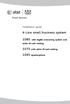 Installation guide 4-Line small business system 1080 with digital answering system and caller ID/call waiting 1070 with caller ID/call waiting 1040 speakerphone Congratulations on purchasing your new AT&T
Installation guide 4-Line small business system 1080 with digital answering system and caller ID/call waiting 1070 with caller ID/call waiting 1040 speakerphone Congratulations on purchasing your new AT&T
User s manual. speakerphone/ answering system and answering system with caller ID/call waiting caller ID/ call waiting
 User s manual 1080 Corded 4-Line small telephone/ business small system business with digital system/ speakerphone/ answering system and answering system with caller ID/call waiting caller ID/ call waiting
User s manual 1080 Corded 4-Line small telephone/ business small system business with digital system/ speakerphone/ answering system and answering system with caller ID/call waiting caller ID/ call waiting
User s manual. 1080 4-Line small business system with digital answering system and caller ID/call waiting
 User s manual 1080 4-Line small business system with digital answering system and caller ID/call waiting Congratulations on purchasing your new AT&T product. Before using this AT&T product, please read
User s manual 1080 4-Line small business system with digital answering system and caller ID/call waiting Congratulations on purchasing your new AT&T product. Before using this AT&T product, please read
User s manual. 1070 4-Line small business system with caller ID/call waiting and speakerphone
 User s manual 1070 4-Line small business system with caller ID/call waiting and speakerphone 7 1 Congratulations on purchasing your new AT&T product. Before using this AT&T product, please read the Important
User s manual 1070 4-Line small business system with caller ID/call waiting and speakerphone 7 1 Congratulations on purchasing your new AT&T product. Before using this AT&T product, please read the Important
User s manual. 1040 4-Line small business system with speakerphone
 User s manual 1040 4-Line small business system with speakerphone 1 Congratulations on purchasing your new AT&T product. Before using this AT&T product, please read the Important product information on
User s manual 1040 4-Line small business system with speakerphone 1 Congratulations on purchasing your new AT&T product. Before using this AT&T product, please read the Important product information on
1080 with digital answering system. 1070 with Caller ID/Call waiting. 1040 speakerphone
 Installation guide 4-Line small business system 1080 with digital answering system and Caller ID/Call waiting 1070 with Caller ID/Call waiting 1040 speakerphone 1 Congratulations on purchasing your new
Installation guide 4-Line small business system 1080 with digital answering system and Caller ID/Call waiting 1070 with Caller ID/Call waiting 1040 speakerphone 1 Congratulations on purchasing your new
User s manual. 1070 4-Line small business system with caller ID/call waiting and speakerphone
 User s manual 100 4-Line small business system with caller ID/call waiting and speakerphone 1 Congratulations on purchasing your new AT&T product. Before using this AT&T product, please read the Important
User s manual 100 4-Line small business system with caller ID/call waiting and speakerphone 1 Congratulations on purchasing your new AT&T product. Before using this AT&T product, please read the Important
User s manual. 1070 4-Line small business system with caller ID/call waiting and speakerphone
 User s manual 1070 4-Line small business system with caller ID/call waiting and speakerphone 7 Congratulations on purchasing your new AT&T product. Before using this AT&T product, please read the Important
User s manual 1070 4-Line small business system with caller ID/call waiting and speakerphone 7 Congratulations on purchasing your new AT&T product. Before using this AT&T product, please read the Important
Quick reference guide. 1070 4-Line small business system with caller ID/ call waiting and speakerphone
 Quick reference guide 1070 4-Line small business system with caller ID/ call waiting and speakerphone 7 This quick reference guide provides basic instructions For additional installation options and complete
Quick reference guide 1070 4-Line small business system with caller ID/ call waiting and speakerphone 7 This quick reference guide provides basic instructions For additional installation options and complete
Quick reference guide. 1080 4-Line small business system with digital answering system and caller ID/call waiting
 Quick reference guide 1080 4-Line small business system with digital answering system and caller ID/call waiting This quick reference guide provides basic instructions. For additional installation options
Quick reference guide 1080 4-Line small business system with digital answering system and caller ID/call waiting This quick reference guide provides basic instructions. For additional installation options
User s manual. 993 Two-line speakerphone with caller ID/call waiting
 User s manual 993 Two-line speakerphone with caller ID/call waiting Congratulations on purchasing your new AT&T product Before using this AT&T product, please read the Important product information on
User s manual 993 Two-line speakerphone with caller ID/call waiting Congratulations on purchasing your new AT&T product Before using this AT&T product, please read the Important product information on
2.4 GHz Dual Handset Cordless Telephone Answering System 2255 with Caller ID/Call Waiting
 USER S MANUAL Part 2 2.4 GHz Dual Handset Cordless Telephone Answering System 2255 with Caller ID/Call Waiting Please also read Part 1 Important Product Information AT&T and the globe symbol are registered
USER S MANUAL Part 2 2.4 GHz Dual Handset Cordless Telephone Answering System 2255 with Caller ID/Call Waiting Please also read Part 1 Important Product Information AT&T and the globe symbol are registered
Quick reference guide. 1040 4-Line small business system with speakerphone
 Quick reference guide 1040 4-Line small business system with speakerphone This quick reference guide provides basic instructions For additional installation options and complete instructions that enable
Quick reference guide 1040 4-Line small business system with speakerphone This quick reference guide provides basic instructions For additional installation options and complete instructions that enable
User s manual. ML17929 Two-line corded telephone with caller ID/call waiting
 User s manual ML17929 Two-line corded telephone with caller ID/call waiting Congratulations on purchasing your new AT&T product. Before using this AT&T product, please read Important safety information
User s manual ML17929 Two-line corded telephone with caller ID/call waiting Congratulations on purchasing your new AT&T product. Before using this AT&T product, please read Important safety information
User s manual. ML17939/ML17959 Two-line corded telephone/ answering system with caller ID/call waiting
 User s manual ML17939/ML17959 Two-line corded telephone/ answering system with caller ID/call waiting Congratulations on purchasing your new AT&T product. Before using this AT&T product, please read Important
User s manual ML17939/ML17959 Two-line corded telephone/ answering system with caller ID/call waiting Congratulations on purchasing your new AT&T product. Before using this AT&T product, please read Important
User s manual. Corded telephone. w w w.v t e c h c a n a d a. c o m. Big Button Big Display. Model:CD1281 DIR CID
 User s manual w w w.v t e c h c a n a d a. c o m DIR CID Model:CD1281 Corded telephone Big Button Big Display Congratulations on purchasing your new VTech product. Before using this telephone, please read
User s manual w w w.v t e c h c a n a d a. c o m DIR CID Model:CD1281 Corded telephone Big Button Big Display Congratulations on purchasing your new VTech product. Before using this telephone, please read
EP4300 4 Line Intercom Speakerphone with Caller ID and Jumbo Pivoting Display
 EP4300 4 Line Intercom Speakerphone with Caller ID and Jumbo Pivoting Display User s Guide Please read before using telephone Getting Started Congratulations! You ve purchased a HGC EP4300 System Intercom
EP4300 4 Line Intercom Speakerphone with Caller ID and Jumbo Pivoting Display User s Guide Please read before using telephone Getting Started Congratulations! You ve purchased a HGC EP4300 System Intercom
Part 2. Copyright 1998 Philips Consumer Communications L.P. All rights reserved. Printed in Mexico. Issue 1AT&T 848229506
 2 User's Manual for Two-Line Digital Answering System Telephone with Speakerphone 1872 Fold open this paper for information about this telephone's installation and operation. Please read Part 1 Important
2 User's Manual for Two-Line Digital Answering System Telephone with Speakerphone 1872 Fold open this paper for information about this telephone's installation and operation. Please read Part 1 Important
How To Use A Ppanasonic Cell Phone With A Cell Phone From A Cellphone From Alexa (Panasonic) For A Long Distance Phone From An Older Model (Panoramos) For An Extra Money (Panamontani
 INTERCOM PLEASE READ BEFORE USE AND SAVE. Integrated Telephone System Operating Instructions Model No. KX-TS8B KX-TS8W Pulse-or-tone dialing capability KX-TS8W LINE Caller ID Compatible Panasonic World
INTERCOM PLEASE READ BEFORE USE AND SAVE. Integrated Telephone System Operating Instructions Model No. KX-TS8B KX-TS8W Pulse-or-tone dialing capability KX-TS8W LINE Caller ID Compatible Panasonic World
Models: CS6449/CS6449-2/ CS6449-3. User s manual. w w w.v t e c h c a n a d a. c o m
 Models: CS6449/CS6449-2/ CS6449-3 User s manual w w w.v t e c h c a n a d a. c o m Congratulations on purchasing your new VTech product. Before using this telephone, please read Important safety instructions
Models: CS6449/CS6449-2/ CS6449-3 User s manual w w w.v t e c h c a n a d a. c o m Congratulations on purchasing your new VTech product. Before using this telephone, please read Important safety instructions
Speakerphone/ Answering System 1855
 ATT-1855CIB-d04.qxd 3/19/05 5:08 PM Page 1 User Manual (Part 2) Speakerphone/ Answering System 1855 with Caller ID & Call Waiting CALLER ID ATT-1855CIB-d04.qxd 3/19/05 5:08 PM Page 2 User Manual (Part
ATT-1855CIB-d04.qxd 3/19/05 5:08 PM Page 1 User Manual (Part 2) Speakerphone/ Answering System 1855 with Caller ID & Call Waiting CALLER ID ATT-1855CIB-d04.qxd 3/19/05 5:08 PM Page 2 User Manual (Part
Quick start guide. ML17939/17959 Two-line corded telephone/ answering system with caller ID/call waiting
 Quick start guide ML17939/17959 Two-line corded telephone/ answering system with caller ID/call waiting Installation preparation You must install the power adapter before using the telephone. See pages
Quick start guide ML17939/17959 Two-line corded telephone/ answering system with caller ID/call waiting Installation preparation You must install the power adapter before using the telephone. See pages
User s manual. CL4939 Big button big display telephone/answering system with caller ID/ call waiting
 User s manual CL4939 Big button big display telephone/answering system with caller ID/ call waiting Congratulations on purchasing your new AT&T product. Before using this AT&T product, please read the
User s manual CL4939 Big button big display telephone/answering system with caller ID/ call waiting Congratulations on purchasing your new AT&T product. Before using this AT&T product, please read the
Printed in China. Issue 4 AT&T 12/11. Message Guard is a registered trademark of Advanced American Telephones.
 www.telephones.att.com 2011 Advanced American Telephones. All Rights Reserved. AT&T and the AT&T logo are trademarks of AT&T Intellectual Property licensed to Advanced American Telephones, San Antonio,
www.telephones.att.com 2011 Advanced American Telephones. All Rights Reserved. AT&T and the AT&T logo are trademarks of AT&T Intellectual Property licensed to Advanced American Telephones, San Antonio,
Model 25425. 4-Line Intercom Speakerphone with Answering System and Caller ID User s Guide. Quick Guide on Pgs. 7-13
 4-Line Intercom Speakerphone with Answering System and Caller ID User s Guide Quick Guide on Pgs. 7-13 Please read this manual before operating product for the first time. Model 25425 Important Information
4-Line Intercom Speakerphone with Answering System and Caller ID User s Guide Quick Guide on Pgs. 7-13 Please read this manual before operating product for the first time. Model 25425 Important Information
User s Guide EKT-824
 User s Guide EKT-824 The Communiqué Telephone Station Table of Contents Introduction 3 About This Guide 3 The Basics Answering and Making Calls 4 Answering an External Call 4 Answering an Internal Call
User s Guide EKT-824 The Communiqué Telephone Station Table of Contents Introduction 3 About This Guide 3 The Basics Answering and Making Calls 4 Answering an External Call 4 Answering an Internal Call
Models: CS6328-2/CS6328-3/ CS6328-4/CS6328-5/ CS6329/CS6329-2/ CS6329-3/CS6329-4/ CS6329-5. User s manual. w w w.v t e c h p h o n e s.
 Models: CS6328-2/CS6328-3/ CS6328-4/CS6328-5/ CS6329/CS6329-2/ CS6329-3/CS6329-4/ CS6329-5 User s manual w w w.v t e c h p h o n e s. c o m Congratulations on purchasing your new VTech product. Before
Models: CS6328-2/CS6328-3/ CS6328-4/CS6328-5/ CS6329/CS6329-2/ CS6329-3/CS6329-4/ CS6329-5 User s manual w w w.v t e c h p h o n e s. c o m Congratulations on purchasing your new VTech product. Before
Quick start guide. CL4939 Big button big display telephone/answering system with caller ID/ call waiting
 Quick start guide CL4939 Big button big display telephone/answering system with caller ID/ call waiting Introduction This quick start guide provides you basic installation and use instructions A limited
Quick start guide CL4939 Big button big display telephone/answering system with caller ID/ call waiting Introduction This quick start guide provides you basic installation and use instructions A limited
Venture Multiline Communications
 THREE LINE TELEPHONE WITH ANSWERING User Guide Venture Multiline Communications Welcome to Venture the 3 Line phone/system with a built-in Telephone Answering Device (TAD). The Venture is a fully customizable
THREE LINE TELEPHONE WITH ANSWERING User Guide Venture Multiline Communications Welcome to Venture the 3 Line phone/system with a built-in Telephone Answering Device (TAD). The Venture is a fully customizable
AT&T MERLIN COMMUNICATIONS SYSTEM USER S GUIDE MODELS 206, 410 AND 820 WITH FEATURE PACKAGE 2
 AT&T MERLIN COMMUNICATIONS SYSTEM USER S GUIDE MODELS 206, 410 AND 820 WITH FEATURE PACKAGE 2 Table of Contents Page Page Available Features Key to Symbols Placing and Answering Calls Line Buttons and
AT&T MERLIN COMMUNICATIONS SYSTEM USER S GUIDE MODELS 206, 410 AND 820 WITH FEATURE PACKAGE 2 Table of Contents Page Page Available Features Key to Symbols Placing and Answering Calls Line Buttons and
User s manual. w w w. v t e c h p h o n e s. c o m. Models: mi6885/mi6889/mi6890
 User s manual w w w. v t e c h p h o n e s. c o m Models: mi6885/mi6889/mi6890 Table of contents Getting started...................... 5 Parts checklist for mi6885............... 5 Parts checklist for
User s manual w w w. v t e c h p h o n e s. c o m Models: mi6885/mi6889/mi6890 Table of contents Getting started...................... 5 Parts checklist for mi6885............... 5 Parts checklist for
Printed in China. Issue 1.2 AT&T 03/07. Advanced American Telephones. AT&T and the AT&T logo are trademarks of AT&T Knowledge Ventures, licensed to
 2007 Advanced American Telephones. All rights reserved. AT&T and the AT&T logo are trademarks of AT&T Knowledge Ventures, licensed to Advanced American Telephones. Printed in China. Issue 1.2 AT&T 03/07
2007 Advanced American Telephones. All rights reserved. AT&T and the AT&T logo are trademarks of AT&T Knowledge Ventures, licensed to Advanced American Telephones. Printed in China. Issue 1.2 AT&T 03/07
User s manual SynJ SB67138 DECT 6.0 4-line corded/cordless small business system
 User s manual SynJ SB67138 DECT 6.0 4-line corded/cordless small business system Congratulations on your purchase of this AT&T product. Before using this AT&T product, please read the Important safety
User s manual SynJ SB67138 DECT 6.0 4-line corded/cordless small business system Congratulations on your purchase of this AT&T product. Before using this AT&T product, please read the Important safety
User s manual. CL4940 Big button/big display telephone/ answering system with caller ID/ call waiting
 User s manual CL4940 Big button/big display telephone/ answering system with caller ID/ call waiting Congratulations on your purchase of this AT&T product. Before using this AT&T product, please read the
User s manual CL4940 Big button/big display telephone/ answering system with caller ID/ call waiting Congratulations on your purchase of this AT&T product. Before using this AT&T product, please read the
CORTELCO 2740 Four-Line Telephone / Caller ID / Type II Set Instruction Manual
 CORTELCO 2740 Four-Line Telephone / Caller ID / Type II Set Instruction Manual 1 Table of Contents Why VoiceManager SM with Cortelco Phones?... 2 Cortelco 2740 Telephone Set Main Features... 3 Telephone
CORTELCO 2740 Four-Line Telephone / Caller ID / Type II Set Instruction Manual 1 Table of Contents Why VoiceManager SM with Cortelco Phones?... 2 Cortelco 2740 Telephone Set Main Features... 3 Telephone
Venture Multiline Communications System
 THREE LINE TELEPHONE User Guide Venture Multiline Communications System Introduction...1 Your Venture phone... 2 Key descriptions... 3 Unpacking the phone... 4 Getting started...5 Preparing for the installation...
THREE LINE TELEPHONE User Guide Venture Multiline Communications System Introduction...1 Your Venture phone... 2 Key descriptions... 3 Unpacking the phone... 4 Getting started...5 Preparing for the installation...
User s Manual. w w w. v t e c h p h o n e s. c o m. Model: ia5874, ia5876, ia5877
 User s Manual w w w. v t e c h p h o n e s. c o m Model: ia5874, ia5876, ia5877 Table of Contents GETTING STARTED................... 4 Before You Begin..................... 4 Parts Check List:...................
User s Manual w w w. v t e c h p h o n e s. c o m Model: ia5874, ia5876, ia5877 Table of Contents GETTING STARTED................... 4 Before You Begin..................... 4 Parts Check List:...................
User s manual SynJ SB67158 DECT 6.0 4-line corded/cordless small business system
 User s manual SynJ SB67158 DECT 6.0 4-line corded/cordless small business system Congratulations on your purchase of this AT&T product. Before using this AT&T product, please read the Important safety
User s manual SynJ SB67158 DECT 6.0 4-line corded/cordless small business system Congratulations on your purchase of this AT&T product. Before using this AT&T product, please read the Important safety
User s manual. 1856 Speakerphone/ answering system with caller ID/call waiting
 User s manual 1856 Speakerphone/ answering system with caller ID/call waiting Congratulations on purchasing your new AT&T product. Before using this AT&T product, please read the Important product information
User s manual 1856 Speakerphone/ answering system with caller ID/call waiting Congratulations on purchasing your new AT&T product. Before using this AT&T product, please read the Important product information
4 Line Intercom Speakerphone User s Guide. Please read this manual before operating this product for the first time.
 4 Line Intercom Speakerphone User s Guide Please read this manual before operating this product for the first time. Model 25413/14 Important Information Equipment Approval Information Your telephone equipment
4 Line Intercom Speakerphone User s Guide Please read this manual before operating this product for the first time. Model 25413/14 Important Information Equipment Approval Information Your telephone equipment
User s manual. CL4939 Big button big display telephone/answering system with caller ID/call waiting
 User s manual CL4939 Big button big display telephone/answering system with caller ID/call waiting Congratulations on purchasing your new AT&T product. Before using this AT&T product, please read the Important
User s manual CL4939 Big button big display telephone/answering system with caller ID/call waiting Congratulations on purchasing your new AT&T product. Before using this AT&T product, please read the Important
How To Use An At&T Phone At&Ts At&Ty Phone At Home On A Cell Phone (Cell Phone) At&Terra) At &T At&S Phone (Phone) At Andt At &S Phone At And
 User s manual CL84109/CL84209/CL84309 DECT 6.0 corded/cordless telephone/answering system with caller ID/call waiting Congratulations on your purchase of this AT&T product. Before using this AT&T product,
User s manual CL84109/CL84209/CL84309 DECT 6.0 corded/cordless telephone/answering system with caller ID/call waiting Congratulations on your purchase of this AT&T product. Before using this AT&T product,
Models: LS6425/LS6425-2/ LS6425-3/ LS6425-4/ LS6426-3/LS6426-4. User s manual. w w w.v t e c h p h o n e s. c o m
 Models: LS6425/LS6425-2/ LS6425-3/ LS6425-4/ LS6426-3/LS6426-4 User s manual w w w.v t e c h p h o n e s. c o m Congratulations on purchasing your new VTech product. Before using this telephone, please
Models: LS6425/LS6425-2/ LS6425-3/ LS6425-4/ LS6426-3/LS6426-4 User s manual w w w.v t e c h p h o n e s. c o m Congratulations on purchasing your new VTech product. Before using this telephone, please
User s manual. EL52100/EL52110 DECT 6.0 cordless telephone/answering system with caller ID/ call waiting
 User s manual EL52100/EL52110 DECT 6.0 cordless telephone/answering system with caller ID/ call waiting Congratulations on purchasing your new AT&T product. Before using this AT&T product, please read
User s manual EL52100/EL52110 DECT 6.0 cordless telephone/answering system with caller ID/ call waiting Congratulations on purchasing your new AT&T product. Before using this AT&T product, please read
Model No. KX-TGP500. Model No. KX-TGP550
 User Guide SIP Cordless Phone Model No. KX-TGP500 Model No. KX-TGP550 Model shown is KX-TGP500. Model shown is KX-TGP550. Thank you for purchasing a Panasonic product. You can configure some of the features
User Guide SIP Cordless Phone Model No. KX-TGP500 Model No. KX-TGP550 Model shown is KX-TGP500. Model shown is KX-TGP550. Thank you for purchasing a Panasonic product. You can configure some of the features
2-Line Intercom Speakerphone DECT6.0 Corded/Cordless Handset Telephone Answering System User s Guide 25255RE2
 2-Line Intercom Speakerphone DECT6.0 Corded/Cordless Handset Telephone Answering System User s Guide 25255RE2 ViSYS Equipment Approval Information Your telephone equipment is approved for connection to
2-Line Intercom Speakerphone DECT6.0 Corded/Cordless Handset Telephone Answering System User s Guide 25255RE2 ViSYS Equipment Approval Information Your telephone equipment is approved for connection to
Complete user s manual
 Complete user s manual www.vtechphones.com Models: CS6619/CS6619-2 Congratulations on purchasing your new VTech product. Before using this telephone, please read Important safety instructions on page 53
Complete user s manual www.vtechphones.com Models: CS6619/CS6619-2 Congratulations on purchasing your new VTech product. Before using this telephone, please read Important safety instructions on page 53
Model 25423/24. 4-Line Intercom Speakerphone User s Guide. Quick Guide on Pgs. 7-14
 4-Line Intercom Speakerphone User s Guide Quick Guide on Pgs. 7-14 Please read this manual before operating product for the first time. Model 25423/24 Important Information Equipment Approval Information
4-Line Intercom Speakerphone User s Guide Quick Guide on Pgs. 7-14 Please read this manual before operating product for the first time. Model 25423/24 Important Information Equipment Approval Information
Model No. KX-TGP500. Model No. KX-TGP550
 Panasonic Telephone Systems KX-TGP500/KX-TGP550 KX-TGP500, KXTGP500, TGP500, KX-TGP550, KXTGP550, TGP550 www.voicesonic.com Phone 877-289-2829 User Guide SIP Cordless Phone Model No. KX-TGP500 Model No.
Panasonic Telephone Systems KX-TGP500/KX-TGP550 KX-TGP500, KXTGP500, TGP500, KX-TGP550, KXTGP550, TGP550 www.voicesonic.com Phone 877-289-2829 User Guide SIP Cordless Phone Model No. KX-TGP500 Model No.
Instruction Manual. CORTELCO 2700 Single-Line / Multi-Feature Set
 1 Instruction Manual CORTELCO 2700 Single-Line / Multi-Feature Set Table of Contents Why VoiceManager SM with Cortelco Phones?... 2 Cortelco 2700 Set Features... 3 Telephone Set Part Identification...
1 Instruction Manual CORTELCO 2700 Single-Line / Multi-Feature Set Table of Contents Why VoiceManager SM with Cortelco Phones?... 2 Cortelco 2700 Set Features... 3 Telephone Set Part Identification...
The following is a set of definitions used in FAQs for the Partner product line:
 Frequently Asked Questions Office Switching Systems Partner/Partner II/Partner Plus The following is a set of definitions used in FAQs for the Partner product line: PR1 = Partner Release 1 PR2,3,4 = Partner
Frequently Asked Questions Office Switching Systems Partner/Partner II/Partner Plus The following is a set of definitions used in FAQs for the Partner product line: PR1 = Partner Release 1 PR2,3,4 = Partner
User s manual. TL86109 DECT 6.0 2-line corded/cordless telephone/ answering system with BLUETOOTH wireless technology
 User s manual TL86109 DECT 6.0 2-line corded/cordless telephone/ answering system with BLUETOOTH wireless technology Congratulations on purchasing your new AT&T product. Before using this AT&T product,
User s manual TL86109 DECT 6.0 2-line corded/cordless telephone/ answering system with BLUETOOTH wireless technology Congratulations on purchasing your new AT&T product. Before using this AT&T product,
M6320 Featurephone. User Guide
 M6320 Featurephone User Guide Introduction The M6320 Featurephone is a practical and convenient way to use a wide range of business telephone features, including Call Forward, Conference Calling, and Speed
M6320 Featurephone User Guide Introduction The M6320 Featurephone is a practical and convenient way to use a wide range of business telephone features, including Call Forward, Conference Calling, and Speed
USER GUIDE. Cisco Small Business Pro. SPA 504G IP Phone for 8x8 Virtual Office
 USER GUIDE Cisco Small Business Pro SPA 504G IP Phone for 8x8 Virtual Office Cisco and the Cisco Logo are trademarks of Cisco Systems, Inc. and/or its affiliates in the U.S. and other countries. A listing
USER GUIDE Cisco Small Business Pro SPA 504G IP Phone for 8x8 Virtual Office Cisco and the Cisco Logo are trademarks of Cisco Systems, Inc. and/or its affiliates in the U.S. and other countries. A listing
Digital 8-Line Multihandset System User s Guide
 Digital 8-Line Multihandset System User s Guide 25825 Equipment Approval Information Your telephone equipment is approved for connection to the Public Switched Telephone Network and is in compliance with
Digital 8-Line Multihandset System User s Guide 25825 Equipment Approval Information Your telephone equipment is approved for connection to the Public Switched Telephone Network and is in compliance with
Vista. Vista 150 User Guide
 Vista Vista 150 User Guide TABLE of CONTENTS Call Waiting Display 1 Installing your Vista telephone 2 Checking your telephone 2 Key reference 3 Personalizing your telephone 3 Options 4 Visual Call Waiting
Vista Vista 150 User Guide TABLE of CONTENTS Call Waiting Display 1 Installing your Vista telephone 2 Checking your telephone 2 Key reference 3 Personalizing your telephone 3 Options 4 Visual Call Waiting
AT&T MERLIN COMMUNICATIONS SYSTEM ADMINISTRATION MANUAL: MODELS 206 AND 410 WITH FEATURE PACKAGE 1
 AT&T MERLIN COMMUNICATIONS SYSTEM ADMINISTRATION MANUAL: MODELS 206 AND 410 WITH FEATURE PACKAGE 1 Table of Contents Page How to Use This Manual The MERLIN Voice Terminal Setting the Control Unit Model
AT&T MERLIN COMMUNICATIONS SYSTEM ADMINISTRATION MANUAL: MODELS 206 AND 410 WITH FEATURE PACKAGE 1 Table of Contents Page How to Use This Manual The MERLIN Voice Terminal Setting the Control Unit Model
ISDN 970 Telephone USER MANUAL. Copyright 1999 Lucent Technologies Inc. All rights reserved. Printed in Mexico. Issue L3 847937794
 ISDN 970 Telephone USER MANUAL Copyright 1999 Lucent Technologies Inc. All rights reserved. Printed in Mexico. Issue L3 847937794 Table of Contents ABOUT ISDN... 3 ISDN TERMS... 3 A GUIDE TO THIS MANUAL...
ISDN 970 Telephone USER MANUAL Copyright 1999 Lucent Technologies Inc. All rights reserved. Printed in Mexico. Issue L3 847937794 Table of Contents ABOUT ISDN... 3 ISDN TERMS... 3 A GUIDE TO THIS MANUAL...
IP Phone System: Cisco 7960G and 7940G
 IP Phone System: Cisco 7960G and 7940G Table of Contents: IP Phone System 7940G and 7960G CISCO IP PHONE ROAD MAP...1 NAVIGATE THE PHONE SYSTEM AND USE THE LCD SCREEN...2 SOFT KEYS... 2 USE THE NAVIGATION
IP Phone System: Cisco 7960G and 7940G Table of Contents: IP Phone System 7940G and 7960G CISCO IP PHONE ROAD MAP...1 NAVIGATE THE PHONE SYSTEM AND USE THE LCD SCREEN...2 SOFT KEYS... 2 USE THE NAVIGATION
OfficeSuite Mitel IP Phone User Reference Guide Release 4.1
 OfficeSuite Mitel IP Phone User Reference Guide Release 4.1 2004-2009 Broadview Networks & Natural Convergence Inc. All rights reserved. Table of Contents TABLE OF CONTENTS...I INTRODUCTION...4 WHAT'S
OfficeSuite Mitel IP Phone User Reference Guide Release 4.1 2004-2009 Broadview Networks & Natural Convergence Inc. All rights reserved. Table of Contents TABLE OF CONTENTS...I INTRODUCTION...4 WHAT'S
USER GUIDE. Cisco Small Business Pro. SPA 500 Series IP Phones Models 504G, 508G, and 509G. Provided by
 USER GUIDE Cisco Small Business Pro SPA 500 Series IP Phones Models 504G, 508G, and 509G Provided by Understanding Your Phoneʼs Lines and Buttons Use the following graphic and table to identify the parts
USER GUIDE Cisco Small Business Pro SPA 500 Series IP Phones Models 504G, 508G, and 509G Provided by Understanding Your Phoneʼs Lines and Buttons Use the following graphic and table to identify the parts
5.8 GHz 2-Line Corded/Cordless Answering System EP5962
 OLUME 91-000302-050-000_EP5962Englishmanual_Sep.02,2005.qxd 2/13/1950 7:21 PM Page 1 User Manual (Part 2) 5.8 GHz 2-Line Corded/Cordless Answering System EP5962 with Caller ID & Call Waiting SPEAKER SPEAKER
OLUME 91-000302-050-000_EP5962Englishmanual_Sep.02,2005.qxd 2/13/1950 7:21 PM Page 1 User Manual (Part 2) 5.8 GHz 2-Line Corded/Cordless Answering System EP5962 with Caller ID & Call Waiting SPEAKER SPEAKER
Technical Guide for Installation and Maintenance
 EV4500 ET4300 810-ECA 800-EFM Technical Guide for Installation and Maintenance Please read before using telephone. Getting Started Technical Guide for Installation and Maintenance What is the Epic System?
EV4500 ET4300 810-ECA 800-EFM Technical Guide for Installation and Maintenance Please read before using telephone. Getting Started Technical Guide for Installation and Maintenance What is the Epic System?
2 Session buttons. 1 Phone Screen
 1 Phone Screen 2 Session buttons Shows information about your phone, including directory number (extension), call information (for example caller ID, icons for an active call or call on hold) and available
1 Phone Screen 2 Session buttons Shows information about your phone, including directory number (extension), call information (for example caller ID, icons for an active call or call on hold) and available
Telephone User guide. XBLUE Networks X16. X16 User Guide - 52 - Index. XBLUE Networks Copyright 2007
 Index XBLUE Networks Copyright 2007 XBLUE Networks X16 Telephone User guide - 52 - Index Revision Table Revision Description of Changes Date Released Preliminary Release PAL 11/2007 Page 13 There was a
Index XBLUE Networks Copyright 2007 XBLUE Networks X16 Telephone User guide - 52 - Index Revision Table Revision Description of Changes Date Released Preliminary Release PAL 11/2007 Page 13 There was a
XBLUE Networks X16 Telephone User guide
 XBLUE Networks X16 Telephone User guide X16 User Guide Revision Table Revision Description of Changes Date Released Issue 2 PAL This manual supersedes all other manuals 06-09 Page 13 There was a hidden
XBLUE Networks X16 Telephone User guide X16 User Guide Revision Table Revision Description of Changes Date Released Issue 2 PAL This manual supersedes all other manuals 06-09 Page 13 There was a hidden
CL82109/CL82209/CL82309/ CL82359/CL82409/CL82509/ CL82609/CL82659/CL82859 DECT
 User s manual CL82109/CL82209/CL82309/ CL82359/CL82409/CL82509/ CL82609/CL82659/CL82859 DECT 6.0 corded/cordless telephone/answering system with caller ID/call waiting Congratulations on your purchase
User s manual CL82109/CL82209/CL82309/ CL82359/CL82409/CL82509/ CL82609/CL82659/CL82859 DECT 6.0 corded/cordless telephone/answering system with caller ID/call waiting Congratulations on your purchase
AT&T SPIRIT. Communications System User Manual
 AT&T SPIRIT Communications System User Manual Table of Contents How to Use this Manual 2 Key to Symbols 4 Ringing Patterns 5 Groups (2448 System) 5 Indicator Light Patterns 5 Parts of the Telephones 6
AT&T SPIRIT Communications System User Manual Table of Contents How to Use this Manual 2 Key to Symbols 4 Ringing Patterns 5 Groups (2448 System) 5 Indicator Light Patterns 5 Parts of the Telephones 6
TABLE OF CONTENTS 816 AND 800 KEYSET USER GUIDE. GENERAL INFORMATION About This Book... 1 Keyset Diagrams... 2 3 Things You Should Know...
 TABLE OF CONTENTS 816 AND 800 KEYSET USER GUIDE PROSTAR 816 PLUS September 1996 GENERAL INFORMATION About This Book... 1 Keyset Diagrams... 2 3 Things You Should Know... 4 5 OUTSIDE CALLS Making a Call...
TABLE OF CONTENTS 816 AND 800 KEYSET USER GUIDE PROSTAR 816 PLUS September 1996 GENERAL INFORMATION About This Book... 1 Keyset Diagrams... 2 3 Things You Should Know... 4 5 OUTSIDE CALLS Making a Call...
Cisco 7941 / 7961 IP Phone User Guide
 Cisco 7941 / 7961 IP Phone User Guide Emergency To dial 911 for emergency service, you must dial the Outside Access Digit first (usually 9) + 911. Customer Service / Technical Support (919) 459-2300, option
Cisco 7941 / 7961 IP Phone User Guide Emergency To dial 911 for emergency service, you must dial the Outside Access Digit first (usually 9) + 911. Customer Service / Technical Support (919) 459-2300, option
Release Date Version Supersedes Description. June 2006 Initial Release Initial Release
 45p SLT User Guide Record of Revision Release Date Version Supersedes Description June 2006 Initial Release Initial Release Copyright XBLUE Networks, LLC 2006 XBLUE Networks reserves the right to make
45p SLT User Guide Record of Revision Release Date Version Supersedes Description June 2006 Initial Release Initial Release Copyright XBLUE Networks, LLC 2006 XBLUE Networks reserves the right to make
Single Line Telephone User Guide
 Record of Revision Release Date Version Supersedes Description March 2008 Initial Release Initial Release Copyright 2006 We reserves the right to make changes in specifications at any time without notice.
Record of Revision Release Date Version Supersedes Description March 2008 Initial Release Initial Release Copyright 2006 We reserves the right to make changes in specifications at any time without notice.
User s manual. CL2940 Big button/big display telephone with speakerphone/caller ID/ call waiting
 User s manual CL2940 Big button/big display telephone with speakerphone/caller ID/ call waiting Congratulations on your purchase of this AT&T product. Before using this AT&T product, please read Important
User s manual CL2940 Big button/big display telephone with speakerphone/caller ID/ call waiting Congratulations on your purchase of this AT&T product. Before using this AT&T product, please read Important
Quick Reference Guide
 Dialing Plan Fill in these important numbers for your dialing plan. Cisco IP 8941/8945 Phone for ADP Network Phone Enterprise Quick Reference Guide Number Description My Direct Dial or Extension Operator/Attendant
Dialing Plan Fill in these important numbers for your dialing plan. Cisco IP 8941/8945 Phone for ADP Network Phone Enterprise Quick Reference Guide Number Description My Direct Dial or Extension Operator/Attendant
Motorola C12A. Digital Cordless Telephone with Digital Answering Machine. For C1211A, C1212A, C1213A and C1214A
 Digital Cordless Telephone with Digital Answering Machine Motorola C12A For C1211A, C1212A, C1213A and C1214A Warning: Charge the handset for 24 hours before use. Welcome... to your new Motorola C12A Digital
Digital Cordless Telephone with Digital Answering Machine Motorola C12A For C1211A, C1212A, C1213A and C1214A Warning: Charge the handset for 24 hours before use. Welcome... to your new Motorola C12A Digital
Meridian 8314 Business Terminal User Guide
 For additional information, Dial Telecommunications Center Centrex Services... - University of Nebraska - Lincoln Telecommunications Center Nebraska Hall Lincoln, NE 6888-0 (0) 7-000 The University of
For additional information, Dial Telecommunications Center Centrex Services... - University of Nebraska - Lincoln Telecommunications Center Nebraska Hall Lincoln, NE 6888-0 (0) 7-000 The University of
User s Guide. Model 1380 Speakerphone Telephone with Digital Answerer and Caller ID on Call Waiting
 User s Guide Model 1380 Speakerphone Telephone with Digital Answerer and Caller ID on Call Waiting Important Information NOTICE: This product meets the applicable Industry Canada technical specifications.
User s Guide Model 1380 Speakerphone Telephone with Digital Answerer and Caller ID on Call Waiting Important Information NOTICE: This product meets the applicable Industry Canada technical specifications.
2-9451. Four-Line Business Phone with Intercom User s Guide. We bring good things to life.
 2-9451 Four-Line Business Phone with Intercom User s Guide We bring good things to life. FCC REGISTRATION INFORMATION Your telephone equipment is registered with the Federal Communications Commission and
2-9451 Four-Line Business Phone with Intercom User s Guide We bring good things to life. FCC REGISTRATION INFORMATION Your telephone equipment is registered with the Federal Communications Commission and
NEC SV8100 Telephone System User Guide (for SV8100 12-button and 24-button phones)
 NEC SV8100 Telephone System User Guide (for SV8100 12-button and 24-button phones) KEYS AND BUTTONS ON YOUR PHONE Incoming Call/Message Waiting indicator light Flashes red quickly when a call is ringing
NEC SV8100 Telephone System User Guide (for SV8100 12-button and 24-button phones) KEYS AND BUTTONS ON YOUR PHONE Incoming Call/Message Waiting indicator light Flashes red quickly when a call is ringing
Mitel IP Phone User Reference Guide Release 5.0
 830 Parkview Drive North, El Segundo, CA 90245 Tel: 310 747 3232 Fax: 310 747 3233 WWW.UNIVOIP.COM OfficeConnect Mitel IP Phone User Reference Guide Release 5.0 Note: The information contained in this
830 Parkview Drive North, El Segundo, CA 90245 Tel: 310 747 3232 Fax: 310 747 3233 WWW.UNIVOIP.COM OfficeConnect Mitel IP Phone User Reference Guide Release 5.0 Note: The information contained in this
silhouette Cloud-Based Phone System Mitel IP Phone User Reference Guide Release 5.0 Final
 silhouette Cloud-Based Phone System Mitel IP Phone User Reference Guide Release 5.0 Final Contents Introduction...1 Setting your language...1 Setting your language for the web interface...1 Setting your
silhouette Cloud-Based Phone System Mitel IP Phone User Reference Guide Release 5.0 Final Contents Introduction...1 Setting your language...1 Setting your language for the web interface...1 Setting your
OfficeSuite Cloud-Based Phone System Mitel IP Phone User Reference Guide Release 5.0 Final
 OfficeSuite Cloud-Based Phone System Mitel IP Phone User Reference Guide Release 5.0 Final Note: The information contained in this document is the property of Broadview Networks Inc. and is disclosed to
OfficeSuite Cloud-Based Phone System Mitel IP Phone User Reference Guide Release 5.0 Final Note: The information contained in this document is the property of Broadview Networks Inc. and is disclosed to
NEC SV8100 Telephone System User Guide (for SV8100 12-button and 24-button phones with CAP/PARK keys)
 NEC SV8100 Telephone System User Guide (for SV8100 12-button and 24-button phones with CAP/PARK keys) KEYS AND BUTTONS ON YOUR PHONE Incoming Call/Message Waiting indicator light Flashes red quickly when
NEC SV8100 Telephone System User Guide (for SV8100 12-button and 24-button phones with CAP/PARK keys) KEYS AND BUTTONS ON YOUR PHONE Incoming Call/Message Waiting indicator light Flashes red quickly when
Model SPA 303G Quick Start Guide
 mydatavo Model SPA 303G Quick Start Guide Welcome Thank you for choosing Datavo as your business solutions provider. This guide describes how to install your phone and how to perform some basic tasks.
mydatavo Model SPA 303G Quick Start Guide Welcome Thank you for choosing Datavo as your business solutions provider. This guide describes how to install your phone and how to perform some basic tasks.
Cisco IP Phone 7960G and Cisco IP Phone 7940G for Cisco IOS Telephony Services
 CHAPTER 1 Cisco IP Phone 7960G and Cisco IP Phone 7940G for Cisco IOS Telephony Services Button Legend The Cisco IP Phone 7960G and the Cisco IP Phone 7940G differ only in the number of available line
CHAPTER 1 Cisco IP Phone 7960G and Cisco IP Phone 7940G for Cisco IOS Telephony Services Button Legend The Cisco IP Phone 7960G and the Cisco IP Phone 7940G differ only in the number of available line
USER GUIDE. Cisco Small Business. SPA 303 IP Phone for 8x8 Virtual Office
 USER GUIDE Cisco Small Business SPA 303 IP Phone for 8x8 Virtual Office May 2011 Cisco and the Cisco Logo are trademarks of Cisco Systems, Inc. and/or its affiliates in the U.S. and other countries. A
USER GUIDE Cisco Small Business SPA 303 IP Phone for 8x8 Virtual Office May 2011 Cisco and the Cisco Logo are trademarks of Cisco Systems, Inc. and/or its affiliates in the U.S. and other countries. A
Cisco IP Phone 7960 / 7940 Quick Reference Guide
 Cisco IP Phone 7960 / 7940 Quick Reference Guide CONTENTS CALLS... 5 Placing a Call... 5 Dialing... 5 Answering a Call... 5 Ending a Call... 5 Muting a Call... 5 Placing a Call on Hold... 5 TRANSFERS...
Cisco IP Phone 7960 / 7940 Quick Reference Guide CONTENTS CALLS... 5 Placing a Call... 5 Dialing... 5 Answering a Call... 5 Ending a Call... 5 Muting a Call... 5 Placing a Call on Hold... 5 TRANSFERS...
Optus VoIP IP Handset Quick Start Guide.
 Optus VoIP IP Handset Quick Start Guide. Congratulations on your new IP Handset The Linksys SPA-942 is a functionally powerful and easy to use business phone featuring a high resolution graphical display,
Optus VoIP IP Handset Quick Start Guide. Congratulations on your new IP Handset The Linksys SPA-942 is a functionally powerful and easy to use business phone featuring a high resolution graphical display,
Cisco Unified IP Phone 6945 User Guide for Cisco Unified Communications Manager Express Version 8.8 (SCCP)
 Cisco Unified IP Phone 6945 User Guide for Cisco Unified Communications Manager Express Version 8.8 (SCCP) First Published: July 22, 2011 Last Modified: July 22, 2011 Americas Headquarters Cisco Systems,
Cisco Unified IP Phone 6945 User Guide for Cisco Unified Communications Manager Express Version 8.8 (SCCP) First Published: July 22, 2011 Last Modified: July 22, 2011 Americas Headquarters Cisco Systems,
5.8 GHz Corded/Cordless Telephone/Answering System E5908 with Caller ID & Call Waiting
 User s Manual 5.8 GHz Corded/Cordless Telephone/Answering System E5908 with Caller ID & Call Waiting Congratulations on your purchase of this AT&T product. Before using this telephone system, please read
User s Manual 5.8 GHz Corded/Cordless Telephone/Answering System E5908 with Caller ID & Call Waiting Congratulations on your purchase of this AT&T product. Before using this telephone system, please read
Dialog 4220 Lite/Dialog 4222 Office
 Dialog 4220 Lite/Dialog 4222 Office System telephones for MD110 Communication System User Guide Flinders University Table of Contents Description 2 Incoming Calls... 10 Outgoing Calls... 12 During Calls
Dialog 4220 Lite/Dialog 4222 Office System telephones for MD110 Communication System User Guide Flinders University Table of Contents Description 2 Incoming Calls... 10 Outgoing Calls... 12 During Calls
