User s manual SynJ SB67138 DECT line corded/cordless small business system
|
|
|
- Mae Marybeth Montgomery
- 8 years ago
- Views:
Transcription
1 User s manual SynJ SB67138 DECT line corded/cordless small business system
2 Congratulations on your purchase of this AT&T product. Before using this AT&T product, please read the Important safety information on pages of this manual. Please thoroughly read this user s manual for all the feature operations and troubleshooting information necessary to install and operate your new AT&T product. You can also visit our website at or call 1 (888) In Canada, dial 1 (866) Model #: SynJ TM SB67138 Type: Serial #: Purchase date: Place of purchase: DECT line corded/cordless small business system Both the model and serial numbers of your AT&T product can be found on the bottom of the telephone base. Save your sales receipt and original packaging in case it is necessary to return your telephone for warranty service. Compatible with Hearing Aid T-Coil Telephones identified with this logo have reduced noise and interference when used with most T-coil equipped hearing aids and cochlear implants. The TIA-1083 Compliant Logo is a trademark of the Telecommunications Industry Association. Used under license. TIA-1083 T The ENERGY STAR program ( recognizes and encourages the use of products that save energy and help protect our environment. We are proud to supply this product with an ENERGY STAR qualified power adapter meeting the latest energy efficiency guidelines Advanced American Telephones. All Rights Reserved. AT&T and the AT&T logo are trademarks of AT&T Intellectual Property licensed to Advanced American Telephones, San Antonio, TX Printed in China. SynJ TM is a trademark of Advanced American Telephones.
3 Parts checklist Check to make sure the telephone package includes the following items: User s manual Quick start guide SynJ SB67138 DECT line corded/cordless small business system SynJ SB67138 DECT line corded/cordless small business system SynJ SB67138 User's manual SynJ SB67138 Quick start guide Telephone base Handset with coiled cord installed Cordless handset Battery for cordless handset Belt clip for cordless handset Line splitter User s manual SynJ SB67108 DECT 6.0 expansion handset for use with AT&T model SynJ SB67118/SB67138 SynJ SB67108 User's manual Two telephone line cords (4-conductor) Battery compartment cover Quick start guide SynJ SB67108 DECT 6.0 expansion handset for use with AT&T model SynJ SB67118/SB67138 SynJ SB67108 Quick start guide Telephone base power adapter Charger for cordless handset with power adapter installed
4 User s manual SynJ SB67138 DECT line corded/cordless small business system Table of contents Getting started Quick reference guide...1 Installation...4 Planning your system...5 Telephone base installation...6 To connect the corded handset and power adapter to the telephone base...6 To connect the telephone line cords to the telephone base...7 Optional backup battery installation... 9 Add and register handsets...10 To register a handset to your telephone base...10 Add and register a cordless headset...11 To register a cordless headset to your telephone base...11 Deregister handsets and headset...12 Add a corded headset...13 To add a corded headset to the telephone base...13 Telephone base setup...14 Menu settings...14 Ringer volume...14 Volume control...15 Ringer tone...15 Ring group...16 Do not disturb (DND)...16 LCD contrast...17 Key tone...17 Language...17 Line selection...18 Set line mode...18 Area codes...19 Hold reminder...20 Set date and time...20 Music on hold (M.O.H.)...21 Auto attendant setup (for answering system)...26 Record announcement (auto attendant)...26 Record extension list...27 Number of rings (auto attendant)...28 Mailbox setup (for answering system)...29 Number of rings (general mailbox)...29 Record announcement (independent mailbox)...29 Select announcement...30 Mailbox setup (for general mailbox)...31 Set access code (remote code)...31 Call screening...31 Notify alert...32 Remaining space...33 Mailbox setup (for handset)...34 Fast answer mode...34 Handset announcement setup...34 Switch to general mailbox...35 Speed dial setup...36 Enter, edit or delete a speed dial number...36 Customer support...36 Screen icons, indicator tones and lights...37
5 Telephone base operation Telephone base basic operation...39 Line indicators...39 Making a call...39 On hook dialing (predialing)...40 Using the speakerphone...40 Calling a speed dial number...40 Answering a call...41 Temporary ringer silencing...41 Last number redialing...41 Options while on calls...42 Volume control...42 Call waiting...42 Call privacy...43 Recording a call...43 Mute...44 Hold...45 Switching between lines...45 Join a call in progress...45 Chain dialing...46 Three-way conference calls...46 COVM...48 COVM (central office voic )...48 COVM reset...48 Intercom...49 Make an intercom call to a cordless handset...49 Answer an intercom call...50 End an intercom call...50 Make another intercom call while on an intercom call...50 Answer an incoming call during an intercom call...50 Call transfer...51 Blind transfer...51 Transfer a call and speak to the receiving party...51 Answer a transferred call...52 Push to talk (PTT) intercom...53 PTT to a single handset...53 PTT to all handsets...53 Answer a PTT call...54 Convert a PTT call to intercom call...54 End a PTT call...54 Directory About the directory...55 Capacity...55 Exit the directory...55 Create directory entries...56 Create a new directory entry...56 Store a pause in a directory number...57 Store a flash in a directory number...57 Review directory...58 Review directory entries...58 Search directory...59 Search by name...59 Dial, delete or edit entries...60 Display dial...60 Delete an entry...60 Delete all entries...60 Edit an entry...60 Caller ID About caller ID...61 Information about caller ID with call waiting...61 Caller ID Information...62 How the caller ID information (call log) works...62 Caller ID operation...63 Memory match...63 Missed (new) calls indicator...63 Review the caller ID information...63 View dialing options...64 Dial a call log entry...64 Delete entries...64 Save a call log entry to the directory...65 Reasons for missing caller ID information...66 Answering system Answering system and voic Setting your system to automatically answer calls...68 An example of a 2-line answering system setup...68 An example of a 4-line answering system setup...69
6 Select the answer mode...69 Answering system capacity...69 Auto attendant operation...70 Turn the auto attendant on...70 Using the auto attendant...70 Using multiple auto attendants...71 Auto attendant flow chart...72 Answering system operation...73 Set general delivery mailbox to answer...73 Incoming messages...73 New message indication...73 Message playback...73 Options during playback...74 Delete all old messages...74 Transfer message...75 Record and deliver memos...76 Play back a memo...77 Set general delivery mailbox to not answer...77 Disable the answering system...77 Remote access...78 Cordless headset Cordless headset operation...80 Cordless headset extension number...80 Switch between corded or cordless handset, telephone speakerphone and cordless headset...80 Appendix Telephone base display screen messages...81 Maintenance...84 Important safety information...85 FCC part 68 and ACTA...87 FCC part Limited warranty...89 Technical specifications...91 Troubleshooting...92 Index Index...99
7 Getting started Quick reference guide LINE 1-LINE 4 keys Press to make or answer a call on the desired line (pages 39-41). NEW CALL indicator On when there are new or missed calls (page 63). MENU/ENTER Press to enter the menu. While in the menu, press to select an item or save an entry or setting. (Messages) When in idle mode, press to enter the general mailbox menu (page 73). ANSWER ON keys Press to show the automatic answer options for that line (page 69). EXIT While in a menu, press to cancel an operation and exit the menu display. CONF Press to add another extension or outside line to an existing call (pages ). HOLD Press to place an outside call on hold (page 45). Navigation keys While in menus, press or to scroll through the menus, highlight items or to change settings. Press REP to return to the previous menu. While entering names or numbers, press REP or SKIP to move the cursor to the left or right. While playing back messages, press REP to repeat the message, or press REP twice to hear the previous message, or press SKIP to skip to the next message. 1
8 Getting started Quick reference guide CALL LOG Press to view caller ID information (page 63). PAUSE/REDIAL Press repeatedly to view the last 10 numbers dialed (page 41). While entering digits, press to insert a dialing pause (page 57). DIR Press to view directory information (page 58). REMOVE While playing a message, press to delete (page 74). While reviewing the caller ID information, press to delete an individual entry (page 64). While predialing, press to delete digits (page 40). INT/PTT ALL Press to page all extensions. An intercom connection is established with the first extension that answers (page 49). Press and hold to broadcast to all extensions (page 53). One-touch keys, EXT 1-0 Press to intercom with the desired cordless extension number (page 49). Press and hold to broadcast a message to that extension (page 53). Directory card To write names on the directory card, follow the steps below: 1. Remove the clear plastic cover by inserting the tip of a small item such as a paperclip into the hole at the top edge of the cover. 2. Pull out the directory card. 3. Write the information on the directory card. 4. Replace the directory card and the plastic cover. EXT 1 EXT 2 EXT 3 EXT 4 EXT 9 EXT 5 EXT 0 INT/PTT ALL EXT 7 EXT 8 EXT 6 2
9 Getting started Quick reference guide HEADSET When a corded headset is connected to the telephone base, press to get a line, answer a call or hang up (pages 40-41). The red indicator is on when the headset is in use. INT When in idle mode, press to initiate an intercom call (page 49). MUTE During a call, press to mute the microphone (page 44). During an incoming call, press to mute the ringer (page 41). DND (do not disturb) Press twice to turn the feature on. Press again to turn off (page 16). SPEAKER Press to turn on the speakerphone. Press again to turn it off (page 40). FLASH During a call, press to answer an incoming call when you receive a call waiting alert (page 42). Main menu The > symbol highlights a menu item. > Directory Call log Ringer setting Mailbox setup Menu XFER (transfer) Press to transfer a call to an extension (page 51). Press to transfer messages from the general mailbox to a handset mailbox (page 75). Main menu Directory (page 55) Call log (page 63) Ringer setting (page 15) Mailbox setup (page 29) Base setup (page 14) COVM (page 48) Speed dial setup (page 36) Customer support (page 36) Registration (page 10) VOL+/VOL- During a call, press to adjust the listening volume (page 15). During message playback, press to adjust the playback volume (page 74). Using menus Press MENU/ENTER to show the first menu item, Directory. Press or to scroll through menu items. Press MENU/ENTER to select or save changes to a highlighted menu item. Press EXIT to cancel an operation, exit the menu display or return to the idle screen. Press REP to back up to the previous menu. 3
10 Getting started Installation Install the telephone base close to a telephone jack and a power outlet not controlled by a wall switch. The telephone base should be placed on a flat surface. For optimum range and better reception, place the telephone base in a central and open location. If you subscribe to high-speed Internet service (DSL - digital subscriber line) through your telephone lines, you must install a DSL filter between each telephone line cord and telephone wall jack (page 7). The filter prevents noise and caller ID problems caused by DSL interference. Please contact your DSL service provider for more information about DSL filters. Your product may be shipped with a protective sticker covering the telephone base and handset displays - remove them before use. For customer service or product information, visit our website at or call 1 (888) In Canada, dial 1 (866) Avoid placing the telephone base too close to: Communication devices such as television sets, VCRs, or other cordless telephones. Excessive heat sources. Noise sources such as a window with traffic outside, motors, microwave ovens, refrigerators, or fluorescent lighting. Excessive dust sources such as a workshop or garage. Excessive moisture. Extremely low temperature. Mechanical vibration or shock such as on top of the washing machine or work bench. 4
11 Getting started Planning your system The SynJ SB67138 package includes one telephone base and one cordless handset (already registered at the factory). The included cordless handset has been assigned extension number 1. The system supports a maximum of four external lines, which are provided by your telephone service provider. You can expand the system by adding up to nine more cordless handsets (AT&T model SynJ SB67108), or a combination of cordless handsets and one cordless headset (AT&T model TL7600). The system automatically assigns an extension number to each handset. You can use a DECT 6.0 repeater (AT&T model SynJ SB67128) to extend the operating range for cordless handsets to cover areas where the signal is very weak or not available NOTES: If you have two or three telephone lines, you will need one two-line adapter for each two lines. If you have four telephone lines, you will need two two-line adapters. If your establishment has four telephone lines from one-line telephone jacks, you will need to purchase a telephone line cord (purchased at an electronics store in your area) or equivalent for each two-line adapter. If you have high-speed Internet service (DSL - digital subscriber line), you need to have an external or internal DSL splitter for each telephone line installed at your location by your DSL provider. IMPORTANT INFORMATION For complete instructions on using the accessory cordless handset or headset, please refer to the appropriate manual. Purchase any desired accessories: Cordless handsets (AT&T model SynJ SB67108) Cordless headset (AT&T model TL7600) DECT 6.0 repeater (AT&T model SynJ SB67128) Additional telephone line cords To order these accessories or to view the manuals, visit our website at or call 1 (888) In Canada, dial 1 (866)
12 Getting started Telephone base installation To connect the corded handset and power adapter to the telephone base Plug the large end of the power adapter into a power outlet not controlled by a wall switch. Raise the two antennas for optimum wireless range and performance. For greater range, add optional repeaters (AT&T model SynJ SB67128). Plug the end of the coiled handset cord into the HANDSET jack on the left side of the telephone. Plug the small end of the power adapter into the power jack at the bottom of the telephone base. Route the power adapter cord through the slot on the bottom of the telephone. NOTE: For complete instructions on installing the cordless handset, see Add and register handsets on page 10 of this user s manual, refer to the SynJ SB67108 user s manual or visit to download the manual. IMPORTANT INFORMATION Use only the power adapter supplied with this product. To order a replacement power adapter, visit our website at or call 1 (888) In Canada, dial 1 (866) The power adapter is intended to be correctly oriented in a vertical or floor mount position. The prongs are not designed to hold the plug in place if it is plugged into a ceiling, under-the-table or cabinet outlet. 6
13 L3/L4 L1/L2 Getting started Telephone base installation To connect the telephone line cords to the telephone base If you subscribe to high-speed Internet service (DSL - digital subscriber line) through your telephone lines, you must install a DSL filter between each telephone line cord and telephone wall jack. The filter prevents noise and caller ID problems caused by DSL interference. Please contact your DSL service provider for more information about DSL filters. Install the telephone line cords as shown below: Electrical outlet not controlled by a wall switch Line 3 + Line 4 Line 2 + Line 1 Power adapter Telephone line cords If you have DSL high-speed Internet service, a DSL filter (not included) is required on each DSL line. L3/L4 L1/L2 Option 1: To connect two 2-line wall jacks 7
14 L3/L4 L1/L2 Getting started Telephone base installation Electrical outlet not controlled by a wall switch Line 4 Line 3 Line 2 Line 1 Two-line adapters Power adapter If you have DSL high-speed Internet service, a DSL filter (not included) is required on each DSL line. L3/L4 L1/L2 Option 2: To connect four one-line wall jacks NOTES: If you have three one-line wall jacks, you need a two-line adapter for two of the lines. The long cords supplied with the telephone are four-conductor cords. 8
15 Getting started Optional backup battery installation In the event of a power failure, if there are four AA batteries (purchased separately) are installed in the telephone, your telephone base can still operate. All lines will work. If power fails during a call on the telephone base, the call continues until you hang up. If power fails during a call on a handset, you can still make and answer calls. During a power failure, although the screen backlight is off, you can still make and answer calls. If the power resumes while you are on a call, the call continues. Install the batteries as shown below: Step 1 Open the backup battery compartment cover. Step 2 Place the batteries in the compartment following the polarity label +/-. Step 3 Align the cover flat against the battery compartment, then slide it to the left until it clicks into place to lock the cover. NOTE: Use disposable AA alkaline batteries only. Do not use rechargeable batteries. 9
16 Getting started Add and register handsets Your telephone can support up to 10 cordless handsets, or nine cordless handsets and one cordless headset. You can add new handsets and headset (AT&T models SynJ SB67108 and TL7600, sold separately) to the SynJ SB67138 at any time, but each new handset or headset must be registered with the telephone base before use. You must register each handset and headset separately. The handset provided with your SynJ SB67138 is already registered as Handset 1. Additional handsets are assigned numbers in the order they are registered (Handset 2 to Handset 10). If the handset does not have enough power to proceed with the registration, you need to charge the new handset for at least five minutes (see Battery installation and charging in the SynJ SB67108 cordless handset manual). Start registration when the handset screen shows Press MENU on BS, sel Registration & sel Register HS. Then put HS in cradle. Press MENU on BS, sel Registration & sel Register HS. Then put HS in cradle. To register a handset to your telephone base 1. Make sure the handset is out of the charger and the screen shows Press MENU on BS, sel Registration & sel Register HS. Then put HS in cradle. before you begin registration. 2. On the telephone base, press MENU/ENTER. 3. Scroll down to Registration and press MENU/ENTER. 4. Press MENU/ENTER again to select Register HS. 5. Place the unregistered handset into the charger. The telephone base screen shows Registering new device... It takes up to 60 seconds to complete the registration. There is a beep sound when the registration is successful. The telephone base shows Handset registered and then the handset shows X:Handset X (X represents the extension number [1-0]; Handset X represents the handset name). COVM Speed dial setup Customer support > Registration > Register HS Deregistration Registering new device... Handset registered 2:Handset NOTES: Set date & time Charging If the registration is not successful, the telephone base screen displays Registration failed with an error tone. To reset the handset, remove the handset from the cradle. Try the registration process again. Make sure to remove all unregistered system handsets or cordless headset from the cradles before registering a new handset. 10
17 Getting started Add and register a cordless headset You can use this phone handsfree when you register a DECT 6.0 cordless headset (AT&T model TL7600, sold separately) to the telephone base. The cordless headset must have a charged battery. Make sure the headset battery is properly installed. Place the headset in the headset charger and note the color of the ON/OFF button. If the button flashes a blue and orange light twice every five seconds, the headset is unregistered. If the button shows a constant blue light, the headset is registered. You need to deregister the headset before you can register it to the SynJ SB See the deregistration instructions in the user s manual of the telephone to which it is currently registered. See page 80 for instructions on using the cordless headset with this telephone. To register a cordless headset to your telephone base 1. Place the headset in the headset charger and allow it to charge for at least five minutes before beginning registration. Make sure the headset is out of the headset charger before you begin registration. 2. On the telephone base, press MENU/ENTER. 3. Scroll down to Registration and press MENU/ENTER. 4. Scroll down to Register HS and press MENU/ENTER. The telephone base shows Registering new device... It takes up to 60 seconds to complete the registration. COVM Speed dial setup Customer support > Registration > Register HS Deregistration Place the headset into the cradle. The telephone base shows Cordless headset registered and beeps when the registration is successful. Press the headset ON/OFF button. If you hear a dial tone and the extension 0 icon appears on the telephone base, the registration was successful. If there is no dial tone, or the ON/OFF light on the headset flashes twice every five seconds, the registration was not successful. Remove the headset from the headset charger and repeat the registration process again, starting with step two above. If you have a dial tone but some extension number other than 0 displays on the telephone base, then the headset is registered as a handset and will not function properly. If this is the case, you must deregister and start over. See Deregister handsets and headset on the next page. 11 Registering new device... Cordless headset registered Line1 00:00:05 0 ON/OFF button
18 Getting started Deregister handsets and headset If you already have 10 registered handsets and need to replace a cordless handset, or add a cordless headset (AT&T model TL7600, sold separately); or, if you wish to change the assigned extension numbers of your handsets, you must first deregister all the handsets, and then register each handset you wish to use again. Please read carefully through all the instructions on this page before beginning the deregistration process. Deregistering a cordless handset does not remove the data saved on the handset. This process deregisters all cordless handsets and any cordless headset registered to the telephone base. Please make sure the telephone system is not in use before deregistration. 1. On the telephone base, press MENU/ENTER. 2. Scroll down to Register HS and press MENU/ENTER. 3. Scroll down to Deregistration and press MENU/ENTER. 4. The telephone base screen shows Deregister all devices? <=No >=Yes. Press REP to exit or press SKIP to continue the deregistration. COVM Speed dial setup Customer support > Registration Register HS > Deregistration 5. The telephone base shows Deregistering. It takes up to 10 seconds to complete the deregistration. The telephone base shows All devices deregistered and beeps when the deregistration is successful. Deregister all devices? NOTES: If the deregistration process is not successful, you might need to reset the system and try again. To reset, you can press EXIT on the telephone base. You can also reset the telephone base by unplugging the power from the telephone base and plugging it back in. To register a cordless handset again, refer to the registration information on page 10. <=No Deregistering All devices deregistered >=Yes 12
19 EXT 5 EXT 0 EXT 4 EXT 9 EXT 3 EXT 8 EXT 2 EXT 7 EXT 1 EXT 6 Getting started Add a corded headset You can use this telephone handsfree when you install any industry-standard 2.5mm corded telephone headset (purchased separately). For best results, use an AT&T 2.5mm corded headset. To purchase a headset, visit our website at or call 1 (888) In Canada, dial 1 (866) See page 40 for instructions on using the corded headset with this telephone. To add a corded headset to the telephone base INT/PTT ALL INT/PTT ALL HEADSET / AUX IN HEADSET / AUX IN Plug a 2.5 mm headset into the HEADSET/AUX IN jack on the side of the telephone base. Side view of the telephone base NOTE: If you have corded and cordless headsets connected to your telephone base, the HEADSET button only controls the corded headset. 13
20 Getting started Telephone base setup Menu settings Use this feature to use the menus to change the telephone base settings Press MENU/ENTER when in idle mode (when the telephone is not in use) to enter the main menu. Press or to scroll to the feature to be changed. The > symbol indicates the selected menu item. 3. Press MENU/ENTER to select the menu item. 4. Press EXIT to exit setup without making changes. NOTE: Press EXIT to cancel an operation, exit the menu display, or return to idle mode. Ringer volume Use this feature to set the ringer volume to one of three levels or turn the ringer off. When the ringer is off, icon appears on the telephone base screen. 1. When the telephone is idle, press MENU/ENTER. 2. Press or to scroll to Ringer setting. 3. Press MENU/ENTER twice to select Ringer volume. 4. Press,, VOL+ or VOL- on the telephone base to adjust the ringer volume. 5. Press MENU/ENTER to save the setting and return to the previous menu. There is a confirmation tone. To exit without making changes, press EXIT. Directory Call log > Ringer setting Mailbox setup > Ringer volume Ringer tone Ringer group Ringer volume NOTE: The ringer volume also determines the ringer volume for intercom calls (page 49). If the telephone base ringer volume is set to off, that telephone base is silenced for all incoming calls, including intercom calls. ENTER=Save Ringer volume ENTER=Save *: Base 0 missed calls 5:12PM 4/27 14
21 Getting started Telephone base setup Volume control Use this feature to independently set the listening volume to one of five levels for each of the three listening options (corded handset, speakerphone and corded headset). While using each, press,, VOL+ or VOL- to adjust the listening volume. While using the volume control, you hear a triple beep when you reach the minimum or maximum level. Volume The SynJ SB67138 telephone base stores the volume setting for each listening option. Ringer tone Use this feature to choose one of the seven ringer tones for incoming calls. You can choose different ringer tones for different lines so you can easily identify which line is ringing When the telephone is idle, press MENU/ENTER. Press or to scroll to Ringer setting. Press MENU/ENTER. Press or to scroll to Ringer tone. Press MENU/ENTER. Directory Call log > Ringer setting Mailbox setup 4. Press REP or SKIP to select the desired line (L1, L2, L3 or L4). 5. Press or to select a desired ringer tone Repeat steps 4-5 above to choose ringer tones for other lines if desired. Press MENU/ENTER to save the setting and return to the previous menu. There is a confirmation tone. To exit without making changes, press EXIT. NOTE: If you turn off the ringer volume, you will not hear ringer tone samples. Ringer volume > Ringer tone Ringer group Ringer tone L1 L2 L3 L Ringer tone L1 L2 L3 L
22 Getting started Telephone base setup Ring group Use this feature to specify which extensions receive incoming calls. By default, all extensions and the telephone base receive incoming calls. You can block some extensions from receiving calls, however, they can still be used to place outgoing calls. 1. When the telephone is idle, press MENU/ENTER. 2. Press or to scroll to Ringer setting. Press MENU/ENTER. 3. Press or to scroll to Ring group. Press MENU/ENTER. 4. Press REP or SKIP to select a desired line (L1, L2, L3 or L4) while Ring group flashes. 5. Press or. While Extension number: flashes, press the extension number on the dial pad (*,1,2,3,4,5,6,7,8,9,0) that you want to delete from the ring group, or press the number again to add it back to the group. 6. Press MENU/ENTER to save the setting and return to the previous menu. There is a confirmation tone. To exit without making changes, press EXIT. Directory Call log > Ringer setting Mailbox setup Ringer volume Ringer tone >Ring group Ring group: L3 Extension number: * <> Ring group: L3 Extension number: * ENTER =Save NOTE: The symbol represents the telephone base; 0 represents extension 10. * Do not disturb (DND) Use this feature to silence your telephone base. When you activate the do not disturb function, the icon appears on the telephone base screen and you will not hear paging tones, voice paging or incoming call rings. Instead, the LINE 1-LINE 4 indicator flashes to signal an incoming call. If you receive an intercom call, the extension number of that intercom call appears on the screen display. DND Press DND twice to prevent interruptions. The DND indicator turns on. Press DND again to resume normal call alerts. The DND indicator turns off. *: Base 0 missed calls 5:12PM 4/27 16
User s manual SynJ SB67158 DECT 6.0 4-line corded/cordless small business system
 User s manual SynJ SB67158 DECT 6.0 4-line corded/cordless small business system Congratulations on your purchase of this AT&T product. Before using this AT&T product, please read the Important safety
User s manual SynJ SB67158 DECT 6.0 4-line corded/cordless small business system Congratulations on your purchase of this AT&T product. Before using this AT&T product, please read the Important safety
Quick start guide. ML17939/17959 Two-line corded telephone/ answering system with caller ID/call waiting
 Quick start guide ML17939/17959 Two-line corded telephone/ answering system with caller ID/call waiting Installation preparation You must install the power adapter before using the telephone. See pages
Quick start guide ML17939/17959 Two-line corded telephone/ answering system with caller ID/call waiting Installation preparation You must install the power adapter before using the telephone. See pages
User s manual. ML17929 Two-line corded telephone with caller ID/call waiting
 User s manual ML17929 Two-line corded telephone with caller ID/call waiting Congratulations on purchasing your new AT&T product. Before using this AT&T product, please read Important safety information
User s manual ML17929 Two-line corded telephone with caller ID/call waiting Congratulations on purchasing your new AT&T product. Before using this AT&T product, please read Important safety information
User s manual. ML17939/ML17959 Two-line corded telephone/ answering system with caller ID/call waiting
 User s manual ML17939/ML17959 Two-line corded telephone/ answering system with caller ID/call waiting Congratulations on purchasing your new AT&T product. Before using this AT&T product, please read Important
User s manual ML17939/ML17959 Two-line corded telephone/ answering system with caller ID/call waiting Congratulations on purchasing your new AT&T product. Before using this AT&T product, please read Important
User s manual. TL86109 DECT 6.0 2-line corded/cordless telephone/ answering system with BLUETOOTH wireless technology
 User s manual TL86109 DECT 6.0 2-line corded/cordless telephone/ answering system with BLUETOOTH wireless technology Congratulations on purchasing your new AT&T product. Before using this AT&T product,
User s manual TL86109 DECT 6.0 2-line corded/cordless telephone/ answering system with BLUETOOTH wireless technology Congratulations on purchasing your new AT&T product. Before using this AT&T product,
User s manual. TL92278/TL92328/TL92378 DECT 6.0 cordless telephone/answering system with BLUETOOTH wireless technology
 User s manual TL92278/TL92328/TL92378 DECT 6.0 cordless telephone/answering system with BLUETOOTH wireless technology Congratulations on your purchase of this AT&T product. Before using this AT&T product,
User s manual TL92278/TL92328/TL92378 DECT 6.0 cordless telephone/answering system with BLUETOOTH wireless technology Congratulations on your purchase of this AT&T product. Before using this AT&T product,
User s manual. CL4940 Big button/big display telephone/ answering system with caller ID/ call waiting
 User s manual CL4940 Big button/big display telephone/ answering system with caller ID/ call waiting Congratulations on your purchase of this AT&T product. Before using this AT&T product, please read the
User s manual CL4940 Big button/big display telephone/ answering system with caller ID/ call waiting Congratulations on your purchase of this AT&T product. Before using this AT&T product, please read the
CL82109/CL82209/CL82309/ CL82359/CL82409/CL82509/ CL82609/CL82659/CL82859 DECT
 User s manual CL82109/CL82209/CL82309/ CL82359/CL82409/CL82509/ CL82609/CL82659/CL82859 DECT 6.0 corded/cordless telephone/answering system with caller ID/call waiting Congratulations on your purchase
User s manual CL82109/CL82209/CL82309/ CL82359/CL82409/CL82509/ CL82609/CL82659/CL82859 DECT 6.0 corded/cordless telephone/answering system with caller ID/call waiting Congratulations on your purchase
Quick start guide. CL84109/CL84209/CL84309 DECT 6.0 corded/cordless telephone/answering system with caller ID/call waiting
 Quick start guide CL84109/CL84209/CL84309 DECT 6.0 corded/cordless telephone/answering system with caller ID/call waiting Installation You must install and charge the battery before using the telephone.
Quick start guide CL84109/CL84209/CL84309 DECT 6.0 corded/cordless telephone/answering system with caller ID/call waiting Installation You must install and charge the battery before using the telephone.
How To Use An At&T Phone At&Ts At&Ty Phone At Home On A Cell Phone (Cell Phone) At&Terra) At &T At&S Phone (Phone) At Andt At &S Phone At And
 User s manual CL84109/CL84209/CL84309 DECT 6.0 corded/cordless telephone/answering system with caller ID/call waiting Congratulations on your purchase of this AT&T product. Before using this AT&T product,
User s manual CL84109/CL84209/CL84309 DECT 6.0 corded/cordless telephone/answering system with caller ID/call waiting Congratulations on your purchase of this AT&T product. Before using this AT&T product,
User s manual. EL52100/EL52110 DECT 6.0 cordless telephone/answering system with caller ID/ call waiting
 User s manual EL52100/EL52110 DECT 6.0 cordless telephone/answering system with caller ID/ call waiting Congratulations on purchasing your new AT&T product. Before using this AT&T product, please read
User s manual EL52100/EL52110 DECT 6.0 cordless telephone/answering system with caller ID/ call waiting Congratulations on purchasing your new AT&T product. Before using this AT&T product, please read
Quick start guide E5827 5.8 GHz corded/cordless telephone/answering system with caller ID/ call waiting
 Quick start guide E5827 5.8 GHz corded/cordless telephone/answering system with caller ID/ call waiting Battery installation & charging After installing the battery, you may be able to make or receive
Quick start guide E5827 5.8 GHz corded/cordless telephone/answering system with caller ID/ call waiting Battery installation & charging After installing the battery, you may be able to make or receive
Models: CS6328-2/CS6328-3/ CS6328-4/CS6328-5/ CS6329/CS6329-2/ CS6329-3/CS6329-4/ CS6329-5. User s manual. w w w.v t e c h p h o n e s.
 Models: CS6328-2/CS6328-3/ CS6328-4/CS6328-5/ CS6329/CS6329-2/ CS6329-3/CS6329-4/ CS6329-5 User s manual w w w.v t e c h p h o n e s. c o m Congratulations on purchasing your new VTech product. Before
Models: CS6328-2/CS6328-3/ CS6328-4/CS6328-5/ CS6329/CS6329-2/ CS6329-3/CS6329-4/ CS6329-5 User s manual w w w.v t e c h p h o n e s. c o m Congratulations on purchasing your new VTech product. Before
User s manual. CL4939 Big button big display telephone/answering system with caller ID/ call waiting
 User s manual CL4939 Big button big display telephone/answering system with caller ID/ call waiting Congratulations on purchasing your new AT&T product. Before using this AT&T product, please read the
User s manual CL4939 Big button big display telephone/answering system with caller ID/ call waiting Congratulations on purchasing your new AT&T product. Before using this AT&T product, please read the
Models: CS6449/CS6449-2/ CS6449-3. User s manual. w w w.v t e c h c a n a d a. c o m
 Models: CS6449/CS6449-2/ CS6449-3 User s manual w w w.v t e c h c a n a d a. c o m Congratulations on purchasing your new VTech product. Before using this telephone, please read Important safety instructions
Models: CS6449/CS6449-2/ CS6449-3 User s manual w w w.v t e c h c a n a d a. c o m Congratulations on purchasing your new VTech product. Before using this telephone, please read Important safety instructions
User s manual. speakerphone/ answering system and answering system with caller ID/call waiting caller ID/ call waiting
 User s manual 1080 Corded 4-Line small telephone/ business small system business with digital system/ speakerphone/ answering system and answering system with caller ID/call waiting caller ID/ call waiting
User s manual 1080 Corded 4-Line small telephone/ business small system business with digital system/ speakerphone/ answering system and answering system with caller ID/call waiting caller ID/ call waiting
User s manual. 993 Two-line speakerphone with caller ID/call waiting
 User s manual 993 Two-line speakerphone with caller ID/call waiting Congratulations on purchasing your new AT&T product Before using this AT&T product, please read the Important product information on
User s manual 993 Two-line speakerphone with caller ID/call waiting Congratulations on purchasing your new AT&T product Before using this AT&T product, please read the Important product information on
EL52200/EL52210/EL52250/ EL52300/EL52350/EL52400/ EL52450/EL52500/EL52510 DECT 6.0 cordless telephone/ answering system with caller ID/call waiting
 User s manual EL52200/EL52210/EL52250/ EL52300/EL52350/EL52400/ EL52450/EL52500/EL52510 DECT 6.0 cordless telephone/ answering system with caller ID/call waiting Congratulations on purchasing your new
User s manual EL52200/EL52210/EL52250/ EL52300/EL52350/EL52400/ EL52450/EL52500/EL52510 DECT 6.0 cordless telephone/ answering system with caller ID/call waiting Congratulations on purchasing your new
Models: LS6425/LS6425-2/ LS6425-3/ LS6425-4/ LS6426-3/LS6426-4. User s manual. w w w.v t e c h p h o n e s. c o m
 Models: LS6425/LS6425-2/ LS6425-3/ LS6425-4/ LS6426-3/LS6426-4 User s manual w w w.v t e c h p h o n e s. c o m Congratulations on purchasing your new VTech product. Before using this telephone, please
Models: LS6425/LS6425-2/ LS6425-3/ LS6425-4/ LS6426-3/LS6426-4 User s manual w w w.v t e c h p h o n e s. c o m Congratulations on purchasing your new VTech product. Before using this telephone, please
Complete user s manual
 Complete user s manual www.vtechphones.com Models: CS6619/CS6619-2 Congratulations on purchasing your new VTech product. Before using this telephone, please read Important safety instructions on page 53
Complete user s manual www.vtechphones.com Models: CS6619/CS6619-2 Congratulations on purchasing your new VTech product. Before using this telephone, please read Important safety instructions on page 53
Quick start guide. CL4939 Big button big display telephone/answering system with caller ID/ call waiting
 Quick start guide CL4939 Big button big display telephone/answering system with caller ID/ call waiting Introduction This quick start guide provides you basic installation and use instructions A limited
Quick start guide CL4939 Big button big display telephone/answering system with caller ID/ call waiting Introduction This quick start guide provides you basic installation and use instructions A limited
User s manual. Corded telephone. w w w.v t e c h c a n a d a. c o m. Big Button Big Display. Model:CD1281 DIR CID
 User s manual w w w.v t e c h c a n a d a. c o m DIR CID Model:CD1281 Corded telephone Big Button Big Display Congratulations on purchasing your new VTech product. Before using this telephone, please read
User s manual w w w.v t e c h c a n a d a. c o m DIR CID Model:CD1281 Corded telephone Big Button Big Display Congratulations on purchasing your new VTech product. Before using this telephone, please read
User s manual. w w w. v t e c h p h o n e s. c o m. Models: mi6885/mi6889/mi6890
 User s manual w w w. v t e c h p h o n e s. c o m Models: mi6885/mi6889/mi6890 Table of contents Getting started...................... 5 Parts checklist for mi6885............... 5 Parts checklist for
User s manual w w w. v t e c h p h o n e s. c o m Models: mi6885/mi6889/mi6890 Table of contents Getting started...................... 5 Parts checklist for mi6885............... 5 Parts checklist for
2.4 GHz Dual Handset Cordless Telephone Answering System 2255 with Caller ID/Call Waiting
 USER S MANUAL Part 2 2.4 GHz Dual Handset Cordless Telephone Answering System 2255 with Caller ID/Call Waiting Please also read Part 1 Important Product Information AT&T and the globe symbol are registered
USER S MANUAL Part 2 2.4 GHz Dual Handset Cordless Telephone Answering System 2255 with Caller ID/Call Waiting Please also read Part 1 Important Product Information AT&T and the globe symbol are registered
User s manual TONE TONE
 User s manual EL52103/EL52113/EL52203/ EL52213/EL52253/EL52303/ EL52313/EL52333/EL52353/ EL52403/EL52503 DECT 6.0 cordless telephone/ answering system with caller ID/call waiting TONE TONE Congratulations
User s manual EL52103/EL52113/EL52203/ EL52213/EL52253/EL52303/ EL52313/EL52333/EL52353/ EL52403/EL52503 DECT 6.0 cordless telephone/ answering system with caller ID/call waiting TONE TONE Congratulations
User s manual. EL52109 DECT 6.0 cordless telephone/ answering system with caller ID/call waiting
 User s manual EL52109 DECT 6.0 cordless telephone/ answering system with caller ID/call waiting Congratulations on purchasing your new AT&T product. Before using this AT&T product, please read the Important
User s manual EL52109 DECT 6.0 cordless telephone/ answering system with caller ID/call waiting Congratulations on purchasing your new AT&T product. Before using this AT&T product, please read the Important
User s manual CM18445. 4-Line Small Business System Main Console
 Go to www.vtechphones.com to register your product for enhanced warranty support and the latest VTech product news. CM18445 4-Line Small Business System Main Console User s manual Congratulations on your
Go to www.vtechphones.com to register your product for enhanced warranty support and the latest VTech product news. CM18445 4-Line Small Business System Main Console User s manual Congratulations on your
User s manual. 1070 4-Line small business system with caller ID/call waiting and speakerphone
 User s manual 100 4-Line small business system with caller ID/call waiting and speakerphone 1 Congratulations on purchasing your new AT&T product. Before using this AT&T product, please read the Important
User s manual 100 4-Line small business system with caller ID/call waiting and speakerphone 1 Congratulations on purchasing your new AT&T product. Before using this AT&T product, please read the Important
Complete user s manual
 Complete user s manual CL82113/CL82213/CL82263/ CL82313/CL82363/CL82413/ CL82463 DECT 6.0 cordless telephone/ answering system with caller ID/call waiting Congratulations on your purchase of this AT&T
Complete user s manual CL82113/CL82213/CL82263/ CL82313/CL82363/CL82413/ CL82463 DECT 6.0 cordless telephone/ answering system with caller ID/call waiting Congratulations on your purchase of this AT&T
User s manual. 1070 4-Line small business system with caller ID/call waiting and speakerphone
 User s manual 1070 4-Line small business system with caller ID/call waiting and speakerphone 7 1 Congratulations on purchasing your new AT&T product. Before using this AT&T product, please read the Important
User s manual 1070 4-Line small business system with caller ID/call waiting and speakerphone 7 1 Congratulations on purchasing your new AT&T product. Before using this AT&T product, please read the Important
User s manual. 1080 4-Line small business system with digital answering system and caller ID/call waiting
 User s manual 1080 4-Line small business system with digital answering system and caller ID/call waiting Congratulations on purchasing your new AT&T product. Before using this AT&T product, please read
User s manual 1080 4-Line small business system with digital answering system and caller ID/call waiting Congratulations on purchasing your new AT&T product. Before using this AT&T product, please read
User s manual. CL4939 Big button big display telephone/answering system with caller ID/call waiting
 User s manual CL4939 Big button big display telephone/answering system with caller ID/call waiting Congratulations on purchasing your new AT&T product. Before using this AT&T product, please read the Important
User s manual CL4939 Big button big display telephone/answering system with caller ID/call waiting Congratulations on purchasing your new AT&T product. Before using this AT&T product, please read the Important
User s manual. speakerphone/ answering system and answering system with caller ID/call waiting caller ID/ call waiting
 User s manual 1080 Corded 4-Line small telephone/ business small system business with digital system/ speakerphone/ answering system and answering system with caller ID/call waiting caller ID/ call waiting
User s manual 1080 Corded 4-Line small telephone/ business small system business with digital system/ speakerphone/ answering system and answering system with caller ID/call waiting caller ID/ call waiting
Quick reference guide. 1080 4-Line small business system with digital answering system and caller ID/call waiting
 Quick reference guide 1080 4-Line small business system with digital answering system and caller ID/call waiting This quick reference guide provides basic instructions. For additional installation options
Quick reference guide 1080 4-Line small business system with digital answering system and caller ID/call waiting This quick reference guide provides basic instructions. For additional installation options
Four-Line Intercom Speakerphone 944
 1 USER S MANUAL Part 2 Four-Line Intercom Speakerphone 944 Please also read Part 1 Important Product Information AT&T and the globe symbol are registered trademarks of AT&T Corp. licensed to Advanced American
1 USER S MANUAL Part 2 Four-Line Intercom Speakerphone 944 Please also read Part 1 Important Product Information AT&T and the globe symbol are registered trademarks of AT&T Corp. licensed to Advanced American
User s manual. 1070 4-Line small business system with caller ID/call waiting and speakerphone
 User s manual 1070 4-Line small business system with caller ID/call waiting and speakerphone 7 Congratulations on purchasing your new AT&T product. Before using this AT&T product, please read the Important
User s manual 1070 4-Line small business system with caller ID/call waiting and speakerphone 7 Congratulations on purchasing your new AT&T product. Before using this AT&T product, please read the Important
Quick reference guide. 1070 4-Line small business system with caller ID/ call waiting and speakerphone
 Quick reference guide 1070 4-Line small business system with caller ID/ call waiting and speakerphone 7 This quick reference guide provides basic instructions For additional installation options and complete
Quick reference guide 1070 4-Line small business system with caller ID/ call waiting and speakerphone 7 This quick reference guide provides basic instructions For additional installation options and complete
User s Manual. w w w. v t e c h p h o n e s. c o m. Model: ia5874, ia5876, ia5877
 User s Manual w w w. v t e c h p h o n e s. c o m Model: ia5874, ia5876, ia5877 Table of Contents GETTING STARTED................... 4 Before You Begin..................... 4 Parts Check List:...................
User s Manual w w w. v t e c h p h o n e s. c o m Model: ia5874, ia5876, ia5877 Table of Contents GETTING STARTED................... 4 Before You Begin..................... 4 Parts Check List:...................
Four-Line Small Business System Speakerphone 945
 945 CIB 2ATT 3/14/05 9:58 AM Page III USER S MANUAL Part 2 Four-Line Small Business System Speakerphone 945 Please also read Part 1 Important Product Information 2005 Advanced American Telephones. All
945 CIB 2ATT 3/14/05 9:58 AM Page III USER S MANUAL Part 2 Four-Line Small Business System Speakerphone 945 Please also read Part 1 Important Product Information 2005 Advanced American Telephones. All
Printed in China. Issue 4 AT&T 12/11. Message Guard is a registered trademark of Advanced American Telephones.
 www.telephones.att.com 2011 Advanced American Telephones. All Rights Reserved. AT&T and the AT&T logo are trademarks of AT&T Intellectual Property licensed to Advanced American Telephones, San Antonio,
www.telephones.att.com 2011 Advanced American Telephones. All Rights Reserved. AT&T and the AT&T logo are trademarks of AT&T Intellectual Property licensed to Advanced American Telephones, San Antonio,
AT&T Small Business System Speakerphone with Intercom and Caller ID/Call Waiting 974
 974QSG_(Rev14)ml_23.5.06 5/23/06 11:28 AM Page 1 QUICK START GUIDE AT&T Small Business System Speakerphone with Intercom and Caller ID/Call Waiting 974 This Quick Start Guide provides basic instructions.
974QSG_(Rev14)ml_23.5.06 5/23/06 11:28 AM Page 1 QUICK START GUIDE AT&T Small Business System Speakerphone with Intercom and Caller ID/Call Waiting 974 This Quick Start Guide provides basic instructions.
AT&T Small Business System Speakerphone with Digital Answering System and Caller ID Call Waiting 984
 USER S MANUAL Part 2 AT&T Small Business System Speakerphone with Digital Answering System and Caller ID Call Waiting 984 Please also read Part 1 Important Product Information 2004 Advanced American Telephones.
USER S MANUAL Part 2 AT&T Small Business System Speakerphone with Digital Answering System and Caller ID Call Waiting 984 Please also read Part 1 Important Product Information 2004 Advanced American Telephones.
Quick reference guide. 1040 4-Line small business system with speakerphone
 Quick reference guide 1040 4-Line small business system with speakerphone This quick reference guide provides basic instructions For additional installation options and complete instructions that enable
Quick reference guide 1040 4-Line small business system with speakerphone This quick reference guide provides basic instructions For additional installation options and complete instructions that enable
2-Line Intercom Speakerphone DECT6.0 Corded/Cordless Handset Telephone Answering System User s Guide 25255RE2
 2-Line Intercom Speakerphone DECT6.0 Corded/Cordless Handset Telephone Answering System User s Guide 25255RE2 ViSYS Equipment Approval Information Your telephone equipment is approved for connection to
2-Line Intercom Speakerphone DECT6.0 Corded/Cordless Handset Telephone Answering System User s Guide 25255RE2 ViSYS Equipment Approval Information Your telephone equipment is approved for connection to
Four-Line Intercom Speakerphone 955
 1 USER S Revised: August 3, 2000 MANUAL Part 2 Four-Line Intercom Speakerphone 955 2000 Advanced American Telephones. All rights reserved. Printed in Indonesia. 850004037 Issue 1AT&T 8/00 Please also read
1 USER S Revised: August 3, 2000 MANUAL Part 2 Four-Line Intercom Speakerphone 955 2000 Advanced American Telephones. All rights reserved. Printed in Indonesia. 850004037 Issue 1AT&T 8/00 Please also read
Four-Line Intercom Speakerphone 964
 1 USER S MANUAL Part 2 Four-Line Intercom Speakerphone 964 2000 Advanced American Telephones. All rights reserved. Printed in Indonesia. 850002940 Issue 1AT&T 6/00 Please also read Part 1 Important Product
1 USER S MANUAL Part 2 Four-Line Intercom Speakerphone 964 2000 Advanced American Telephones. All rights reserved. Printed in Indonesia. 850002940 Issue 1AT&T 6/00 Please also read Part 1 Important Product
User s manual. 1856 Speakerphone/ answering system with caller ID/call waiting
 User s manual 1856 Speakerphone/ answering system with caller ID/call waiting Congratulations on purchasing your new AT&T product. Before using this AT&T product, please read the Important product information
User s manual 1856 Speakerphone/ answering system with caller ID/call waiting Congratulations on purchasing your new AT&T product. Before using this AT&T product, please read the Important product information
AT&T Small Business System Speakerphone with Intercom and Caller ID/Call Waiting 974
 974CIB_(Rev11-12)ml24.05.06 5/24/06 9:29 PM Page II USER S MANUAL Part 2 AT&T Small Business System Speakerphone with Intercom and Caller ID/Call Waiting 974 For Customer Service Or Product Information,
974CIB_(Rev11-12)ml24.05.06 5/24/06 9:29 PM Page II USER S MANUAL Part 2 AT&T Small Business System Speakerphone with Intercom and Caller ID/Call Waiting 974 For Customer Service Or Product Information,
Four-Line Small Business System Speakerphone 945
 945QSG_(rev22)ml23.5.06 5/23/06 11:29 AM Page 1 QUICK START GUIDE Four-Line Small Business System Speakerphone 945 This Quick Start Guide provides basic instructions. For additional installation options
945QSG_(rev22)ml23.5.06 5/23/06 11:29 AM Page 1 QUICK START GUIDE Four-Line Small Business System Speakerphone 945 This Quick Start Guide provides basic instructions. For additional installation options
User s manual. 1040 4-Line small business system with speakerphone
 User s manual 1040 4-Line small business system with speakerphone 1 Congratulations on purchasing your new AT&T product. Before using this AT&T product, please read the Important product information on
User s manual 1040 4-Line small business system with speakerphone 1 Congratulations on purchasing your new AT&T product. Before using this AT&T product, please read the Important product information on
5.8 GHz 2-Line Corded/Cordless Answering System EP5962
 OLUME 91-000302-050-000_EP5962Englishmanual_Sep.02,2005.qxd 2/13/1950 7:21 PM Page 1 User Manual (Part 2) 5.8 GHz 2-Line Corded/Cordless Answering System EP5962 with Caller ID & Call Waiting SPEAKER SPEAKER
OLUME 91-000302-050-000_EP5962Englishmanual_Sep.02,2005.qxd 2/13/1950 7:21 PM Page 1 User Manual (Part 2) 5.8 GHz 2-Line Corded/Cordless Answering System EP5962 with Caller ID & Call Waiting SPEAKER SPEAKER
Speakerphone/ Answering System 1855
 ATT-1855CIB-d04.qxd 3/19/05 5:08 PM Page 1 User Manual (Part 2) Speakerphone/ Answering System 1855 with Caller ID & Call Waiting CALLER ID ATT-1855CIB-d04.qxd 3/19/05 5:08 PM Page 2 User Manual (Part
ATT-1855CIB-d04.qxd 3/19/05 5:08 PM Page 1 User Manual (Part 2) Speakerphone/ Answering System 1855 with Caller ID & Call Waiting CALLER ID ATT-1855CIB-d04.qxd 3/19/05 5:08 PM Page 2 User Manual (Part
User s manual UP416. 4-Line Offi ce Phones Main Console
 Go to businessphones.vtech.com to register your product for enhanced warranty support and latest VTech product news. UP416 4-Line Offi ce Phones Main Console User s manual Congratulations on your purchase
Go to businessphones.vtech.com to register your product for enhanced warranty support and latest VTech product news. UP416 4-Line Offi ce Phones Main Console User s manual Congratulations on your purchase
User s manual. CL2940 Big button/big display telephone with speakerphone/caller ID/ call waiting
 User s manual CL2940 Big button/big display telephone with speakerphone/caller ID/ call waiting Congratulations on your purchase of this AT&T product. Before using this AT&T product, please read Important
User s manual CL2940 Big button/big display telephone with speakerphone/caller ID/ call waiting Congratulations on your purchase of this AT&T product. Before using this AT&T product, please read Important
Part 2. Copyright 1998 Philips Consumer Communications L.P. All rights reserved. Printed in Mexico. Issue 1AT&T 848229506
 2 User's Manual for Two-Line Digital Answering System Telephone with Speakerphone 1872 Fold open this paper for information about this telephone's installation and operation. Please read Part 1 Important
2 User's Manual for Two-Line Digital Answering System Telephone with Speakerphone 1872 Fold open this paper for information about this telephone's installation and operation. Please read Part 1 Important
4-Line small business system. 1080 with digital answering system and. 1070 with caller ID/call waiting 1040 speakerphone. Installation guide
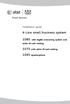 Installation guide 4-Line small business system 1080 with digital answering system and caller ID/call waiting 1070 with caller ID/call waiting 1040 speakerphone Congratulations on purchasing your new AT&T
Installation guide 4-Line small business system 1080 with digital answering system and caller ID/call waiting 1070 with caller ID/call waiting 1040 speakerphone Congratulations on purchasing your new AT&T
User s Guide. DECT 6.0 Cordless / Corded Phones with Answering System. Warning
 User s Guide L702C / L703C / L704C / L705C / L706C L702CM / L703CM / L704CM / L705CM / L706CM DECT 6.0 Cordless / Corded Phones with Answering System Warning Use only the adapter and telephone line cord
User s Guide L702C / L703C / L704C / L705C / L706C L702CM / L703CM / L704CM / L705CM / L706CM DECT 6.0 Cordless / Corded Phones with Answering System Warning Use only the adapter and telephone line cord
Model 25425. 4-Line Intercom Speakerphone with Answering System and Caller ID User s Guide. Quick Guide on Pgs. 7-13
 4-Line Intercom Speakerphone with Answering System and Caller ID User s Guide Quick Guide on Pgs. 7-13 Please read this manual before operating product for the first time. Model 25425 Important Information
4-Line Intercom Speakerphone with Answering System and Caller ID User s Guide Quick Guide on Pgs. 7-13 Please read this manual before operating product for the first time. Model 25425 Important Information
DECT 6.0 2-Line Cordless Intercom Speakerphone
 DECT 6.0 2-Line Cordless Intercom Speakerphone with Digital Answering System User s Guide Important Information Equipment Approval Information Your telephone equipment is approved for connection to the
DECT 6.0 2-Line Cordless Intercom Speakerphone with Digital Answering System User s Guide Important Information Equipment Approval Information Your telephone equipment is approved for connection to the
5.8 GHz Corded/Cordless Telephone/Answering System E5908 with Caller ID & Call Waiting
 User s Manual 5.8 GHz Corded/Cordless Telephone/Answering System E5908 with Caller ID & Call Waiting Congratulations on your purchase of this AT&T product. Before using this telephone system, please read
User s Manual 5.8 GHz Corded/Cordless Telephone/Answering System E5908 with Caller ID & Call Waiting Congratulations on your purchase of this AT&T product. Before using this telephone system, please read
How To Use A Ppanasonic Cell Phone With A Cell Phone From A Cellphone From Alexa (Panasonic) For A Long Distance Phone From An Older Model (Panoramos) For An Extra Money (Panamontani
 INTERCOM PLEASE READ BEFORE USE AND SAVE. Integrated Telephone System Operating Instructions Model No. KX-TS8B KX-TS8W Pulse-or-tone dialing capability KX-TS8W LINE Caller ID Compatible Panasonic World
INTERCOM PLEASE READ BEFORE USE AND SAVE. Integrated Telephone System Operating Instructions Model No. KX-TS8B KX-TS8W Pulse-or-tone dialing capability KX-TS8W LINE Caller ID Compatible Panasonic World
Model No. KX-TGP500. Model No. KX-TGP550
 Panasonic Telephone Systems KX-TGP500/KX-TGP550 KX-TGP500, KXTGP500, TGP500, KX-TGP550, KXTGP550, TGP550 www.voicesonic.com Phone 877-289-2829 User Guide SIP Cordless Phone Model No. KX-TGP500 Model No.
Panasonic Telephone Systems KX-TGP500/KX-TGP550 KX-TGP500, KXTGP500, TGP500, KX-TGP550, KXTGP550, TGP550 www.voicesonic.com Phone 877-289-2829 User Guide SIP Cordless Phone Model No. KX-TGP500 Model No.
Operating Instructions
 2.4GHz Expandable Cordless Phone System Operating Instructions Model No. KX-TG2770S Pulse-or-tone dialing capability Preparation Telephone System PLEASE READ BEFORE USE AND SAVE. Caller ID Compatible Charge
2.4GHz Expandable Cordless Phone System Operating Instructions Model No. KX-TG2770S Pulse-or-tone dialing capability Preparation Telephone System PLEASE READ BEFORE USE AND SAVE. Caller ID Compatible Charge
USER GUIDE. Cisco Small Business Pro. SPA 500 Series IP Phones Models 504G, 508G, and 509G. Provided by
 USER GUIDE Cisco Small Business Pro SPA 500 Series IP Phones Models 504G, 508G, and 509G Provided by Understanding Your Phoneʼs Lines and Buttons Use the following graphic and table to identify the parts
USER GUIDE Cisco Small Business Pro SPA 500 Series IP Phones Models 504G, 508G, and 509G Provided by Understanding Your Phoneʼs Lines and Buttons Use the following graphic and table to identify the parts
Model No. KX-TGP500. Model No. KX-TGP550
 User Guide SIP Cordless Phone Model No. KX-TGP500 Model No. KX-TGP550 Model shown is KX-TGP500. Model shown is KX-TGP550. Thank you for purchasing a Panasonic product. You can configure some of the features
User Guide SIP Cordless Phone Model No. KX-TGP500 Model No. KX-TGP550 Model shown is KX-TGP500. Model shown is KX-TGP550. Thank you for purchasing a Panasonic product. You can configure some of the features
5.8 GHz Corded/Cordless Telephone/Answering System E5909B with Caller ID & Call Waiting
 User's Manual 5.8 GHz Corded/Cordless Telephone/Answering System E5909B with Caller ID & Call Waiting Congratulations on your purchase of this AT&T product. Before using this telephone system, you must
User's Manual 5.8 GHz Corded/Cordless Telephone/Answering System E5909B with Caller ID & Call Waiting Congratulations on your purchase of this AT&T product. Before using this telephone system, you must
User s Guide EKT-824
 User s Guide EKT-824 The Communiqué Telephone Station Table of Contents Introduction 3 About This Guide 3 The Basics Answering and Making Calls 4 Answering an External Call 4 Answering an Internal Call
User s Guide EKT-824 The Communiqué Telephone Station Table of Contents Introduction 3 About This Guide 3 The Basics Answering and Making Calls 4 Answering an External Call 4 Answering an Internal Call
Motorola C12A. Digital Cordless Telephone with Digital Answering Machine. For C1211A, C1212A, C1213A and C1214A
 Digital Cordless Telephone with Digital Answering Machine Motorola C12A For C1211A, C1212A, C1213A and C1214A Warning: Charge the handset for 24 hours before use. Welcome... to your new Motorola C12A Digital
Digital Cordless Telephone with Digital Answering Machine Motorola C12A For C1211A, C1212A, C1213A and C1214A Warning: Charge the handset for 24 hours before use. Welcome... to your new Motorola C12A Digital
Digital 8-Line Multihandset System User s Guide
 Digital 8-Line Multihandset System User s Guide 25825 Equipment Approval Information Your telephone equipment is approved for connection to the Public Switched Telephone Network and is in compliance with
Digital 8-Line Multihandset System User s Guide 25825 Equipment Approval Information Your telephone equipment is approved for connection to the Public Switched Telephone Network and is in compliance with
1080 with digital answering system. 1070 with Caller ID/Call waiting. 1040 speakerphone
 Installation guide 4-Line small business system 1080 with digital answering system and Caller ID/Call waiting 1070 with Caller ID/Call waiting 1040 speakerphone 1 Congratulations on purchasing your new
Installation guide 4-Line small business system 1080 with digital answering system and Caller ID/Call waiting 1070 with Caller ID/Call waiting 1040 speakerphone 1 Congratulations on purchasing your new
Model 25423/24. 4-Line Intercom Speakerphone User s Guide. Quick Guide on Pgs. 7-14
 4-Line Intercom Speakerphone User s Guide Quick Guide on Pgs. 7-14 Please read this manual before operating product for the first time. Model 25423/24 Important Information Equipment Approval Information
4-Line Intercom Speakerphone User s Guide Quick Guide on Pgs. 7-14 Please read this manual before operating product for the first time. Model 25423/24 Important Information Equipment Approval Information
Printed in China. Issue 1.2 AT&T 03/07. Advanced American Telephones. AT&T and the AT&T logo are trademarks of AT&T Knowledge Ventures, licensed to
 2007 Advanced American Telephones. All rights reserved. AT&T and the AT&T logo are trademarks of AT&T Knowledge Ventures, licensed to Advanced American Telephones. Printed in China. Issue 1.2 AT&T 03/07
2007 Advanced American Telephones. All rights reserved. AT&T and the AT&T logo are trademarks of AT&T Knowledge Ventures, licensed to Advanced American Telephones. Printed in China. Issue 1.2 AT&T 03/07
2.4 GHz Corded/Cordless Answering System E2562
 ATT-2562CIB-d4.qxd 12/29/2003 6:19 PM Page 1 User Manual (Part 2) 2.4 GHz Corded/Cordless Answering System E2562 with Caller ID & Call Waiting ATT-2562CIB-d4.qxd 12/29/2003 6:19 PM Page 2 You must install
ATT-2562CIB-d4.qxd 12/29/2003 6:19 PM Page 1 User Manual (Part 2) 2.4 GHz Corded/Cordless Answering System E2562 with Caller ID & Call Waiting ATT-2562CIB-d4.qxd 12/29/2003 6:19 PM Page 2 You must install
UK s best selling phone brand. Quick Set-up and User Guide. BT3510 Digital Cordless Phone with Answering Machine
 UK s best selling phone brand Quick Set-up and User Guide BT3510 Digital Cordless Phone with Answering Machine 2 Important please read first Only use the line cord, power supply and rechargeable batteries
UK s best selling phone brand Quick Set-up and User Guide BT3510 Digital Cordless Phone with Answering Machine 2 Important please read first Only use the line cord, power supply and rechargeable batteries
4 Line Intercom Speakerphone User s Guide. Please read this manual before operating this product for the first time.
 4 Line Intercom Speakerphone User s Guide Please read this manual before operating this product for the first time. Model 25413/14 Important Information Equipment Approval Information Your telephone equipment
4 Line Intercom Speakerphone User s Guide Please read this manual before operating this product for the first time. Model 25413/14 Important Information Equipment Approval Information Your telephone equipment
User s manual E5921/E5922B/E5923B/E5924B 5.8 GHz cordless telephone/ answering system with caller ID/ call waiting
 User s manual E5921/E5922B/E5923B/E5924B 5.8 GHz cordless telephone/ answering system with caller ID/ call waiting Congratulations on purchasing your new AT&T product. Before using this AT&T product, please
User s manual E5921/E5922B/E5923B/E5924B 5.8 GHz cordless telephone/ answering system with caller ID/ call waiting Congratulations on purchasing your new AT&T product. Before using this AT&T product, please
EP4300 4 Line Intercom Speakerphone with Caller ID and Jumbo Pivoting Display
 EP4300 4 Line Intercom Speakerphone with Caller ID and Jumbo Pivoting Display User s Guide Please read before using telephone Getting Started Congratulations! You ve purchased a HGC EP4300 System Intercom
EP4300 4 Line Intercom Speakerphone with Caller ID and Jumbo Pivoting Display User s Guide Please read before using telephone Getting Started Congratulations! You ve purchased a HGC EP4300 System Intercom
How To Use An Ip Phone On A Cell Phone On An Ipphone On A Sim Sim Sim (Cisco) Or Ip Phone (Ip Phone) On A Iphone Or Ipphone (Ipphone) On An Iphon Or Ip
 USER GUIDE Cisco Small Business SPA 300 Series IP Phones Models 301 and 303 Contents Chapter 1: Getting Started 6 About This Document 6 Overview of the Cisco Small Business 300 Series IP Phones 8 Caring
USER GUIDE Cisco Small Business SPA 300 Series IP Phones Models 301 and 303 Contents Chapter 1: Getting Started 6 About This Document 6 Overview of the Cisco Small Business 300 Series IP Phones 8 Caring
5.8 GHz Cordless Telephone/Answering System E5945B
 User s manual 5.8 GHz Cordless Telephone/Answering System E5945B with Caller ID & Call Waiting Congratulations on your purchase of this AT&T product. Before using this telephone system, you must read Important
User s manual 5.8 GHz Cordless Telephone/Answering System E5945B with Caller ID & Call Waiting Congratulations on your purchase of this AT&T product. Before using this telephone system, you must read Important
USER GUIDE. Cisco Small Business Pro. SPA 504G IP Phone for 8x8 Virtual Office
 USER GUIDE Cisco Small Business Pro SPA 504G IP Phone for 8x8 Virtual Office Cisco and the Cisco Logo are trademarks of Cisco Systems, Inc. and/or its affiliates in the U.S. and other countries. A listing
USER GUIDE Cisco Small Business Pro SPA 504G IP Phone for 8x8 Virtual Office Cisco and the Cisco Logo are trademarks of Cisco Systems, Inc. and/or its affiliates in the U.S. and other countries. A listing
Model 28871 DECT 6.0 Telephone/ Answering System with Cordless Handset User's Guide
 Model 28871 DECT 6.0 Telephone/ Answering System with Cordless Handset User's Guide Equipment Approval Information Your telephone equipment is approved for connection to the Public Switched Telephone Network
Model 28871 DECT 6.0 Telephone/ Answering System with Cordless Handset User's Guide Equipment Approval Information Your telephone equipment is approved for connection to the Public Switched Telephone Network
 DO NOT RETURN THIS PRODUCT TO THE STORE! Please read the following important information For Siemens Customer Care, product operation information, or for problem resolution, call toll-free 1-888-777-0211
DO NOT RETURN THIS PRODUCT TO THE STORE! Please read the following important information For Siemens Customer Care, product operation information, or for problem resolution, call toll-free 1-888-777-0211
USER GUIDE Cisco Small Business
 USER GUIDE Cisco Small Business SPA 300 Series IP Phones Models 301 and 303 August 2013 Cisco and the Cisco logo are trademarks or registered trademarks of Cisco and/or its affiliates in the U.S. and other
USER GUIDE Cisco Small Business SPA 300 Series IP Phones Models 301 and 303 August 2013 Cisco and the Cisco logo are trademarks or registered trademarks of Cisco and/or its affiliates in the U.S. and other
UK s best selling phone brand. User Guide. BT3710 Digital Cordless Phone With Answering Machine
 UK s best selling phone brand User Guide BT3710 Digital Cordless Phone With Answering Machine 2 This User Guide provides you with all the information you need to get the most from your phone You must set
UK s best selling phone brand User Guide BT3710 Digital Cordless Phone With Answering Machine 2 This User Guide provides you with all the information you need to get the most from your phone You must set
Complete user s manual
 Complete user s manual w w w.v t e c h p h o n e s. c o m Models: CS6729/CS6729-2/ CS6729-21/CS6729-3/ CS6729-4/CS6729-4D/ CS6729-5 BC Congratulations on purchasing your new VTech product. Before using
Complete user s manual w w w.v t e c h p h o n e s. c o m Models: CS6729/CS6729-2/ CS6729-21/CS6729-3/ CS6729-4/CS6729-4D/ CS6729-5 BC Congratulations on purchasing your new VTech product. Before using
BCT Communication Systems Inc.
 BCT Communication Systems Inc. Basic Operating Instructions For the Panasonic PBX Telephone System Making Calls To an Extension: 1. Lift the handset of your telephone 2. Press the INTERCOM key 3. Dial
BCT Communication Systems Inc. Basic Operating Instructions For the Panasonic PBX Telephone System Making Calls To an Extension: 1. Lift the handset of your telephone 2. Press the INTERCOM key 3. Dial
BT Freestyle 750. User Guide
 BT Freestyle 750 User Guide Welcome to your BT Freestyle 750 Digital Cordless Telephone Answering Machine Answering machine with up to 15 minutes digital recording time and helpful voice prompts. 50 Name
BT Freestyle 750 User Guide Welcome to your BT Freestyle 750 Digital Cordless Telephone Answering Machine Answering machine with up to 15 minutes digital recording time and helpful voice prompts. 50 Name
Model SPA 303G Quick Start Guide
 mydatavo Model SPA 303G Quick Start Guide Welcome Thank you for choosing Datavo as your business solutions provider. This guide describes how to install your phone and how to perform some basic tasks.
mydatavo Model SPA 303G Quick Start Guide Welcome Thank you for choosing Datavo as your business solutions provider. This guide describes how to install your phone and how to perform some basic tasks.
DSS7955 DSS7955+1 DSS7955+2 Series Owner s Manual OWNER S MANUAL
 DSS7955 DSS7955+1 DSS7955+2 Series Owner s Manual OWNER S MANUAL Contents Welcome... 4 Terminology used in this Manual... 5 Product Overview... 6 Features... 6 Answering Machine Features... 6 Parts of
DSS7955 DSS7955+1 DSS7955+2 Series Owner s Manual OWNER S MANUAL Contents Welcome... 4 Terminology used in this Manual... 5 Product Overview... 6 Features... 6 Answering Machine Features... 6 Parts of
Home Phone with Answering Machine Sonus 1500. Quick set-up and user guide
 Home Phone with Answering Machine Sonus 1500 Quick set-up and user guide 2 Important please read first Only use the line cord, power supply and rechargeable batteries supplied with your phone. Make sure
Home Phone with Answering Machine Sonus 1500 Quick set-up and user guide 2 Important please read first Only use the line cord, power supply and rechargeable batteries supplied with your phone. Make sure
Optus VoIP IP Handset Quick Start Guide.
 Optus VoIP IP Handset Quick Start Guide. Congratulations on your new IP Handset The Linksys SPA-942 is a functionally powerful and easy to use business phone featuring a high resolution graphical display,
Optus VoIP IP Handset Quick Start Guide. Congratulations on your new IP Handset The Linksys SPA-942 is a functionally powerful and easy to use business phone featuring a high resolution graphical display,
Panasonic DECT KX-TGP600 User Guide for 8x8 PBX Service
 Panasonic DECT KX-TGP600 User Guide for 8x8 PBX Service August, 2015 Contents Basic Calling... 4 Calling by Dialing...4 Making an Intercom Call...4 Easy Dialing... 5 Making a Call Using the Redial List...5
Panasonic DECT KX-TGP600 User Guide for 8x8 PBX Service August, 2015 Contents Basic Calling... 4 Calling by Dialing...4 Making an Intercom Call...4 Easy Dialing... 5 Making a Call Using the Redial List...5
Venture Multiline Communications
 THREE LINE TELEPHONE WITH ANSWERING User Guide Venture Multiline Communications Welcome to Venture the 3 Line phone/system with a built-in Telephone Answering Device (TAD). The Venture is a fully customizable
THREE LINE TELEPHONE WITH ANSWERING User Guide Venture Multiline Communications Welcome to Venture the 3 Line phone/system with a built-in Telephone Answering Device (TAD). The Venture is a fully customizable
User s Guide. DECT 6.0 Cordless / Corded Phones with Answering System. Warning. For L402C / L403C / L404C / L405C
 User s Guide For L402C / L403C / L404C / L405C DECT 6.0 Cordless / Corded Phones with Answering System Warning Use only the power adapters and telephone line cords provided in the box. Welcome... to your
User s Guide For L402C / L403C / L404C / L405C DECT 6.0 Cordless / Corded Phones with Answering System Warning Use only the power adapters and telephone line cords provided in the box. Welcome... to your
KX-TD7695. Operating Instructions. DECT 6.0 Portable Station. Model No.
 Operating Instructions DECT 6.0 Portable Station Model No. KX-TD7695 Thank you for purchasing a Panasonic DECT 6.0 Portable Station. Please read this manual carefully before using this product and save
Operating Instructions DECT 6.0 Portable Station Model No. KX-TD7695 Thank you for purchasing a Panasonic DECT 6.0 Portable Station. Please read this manual carefully before using this product and save
2.4 GHz Cordless Telephone/Answering System E2725B
 91-000153-031-000_E2725B_RO.qxd 2/13/1950 7:21 PM Page 1 User Manual (Part 2) 2.4 GHz Cordless Telephone/Answering System E2725B with Caller ID & Call Waiting 91-000153-031-000_E2725B_RO.qxd 2/13/1950
91-000153-031-000_E2725B_RO.qxd 2/13/1950 7:21 PM Page 1 User Manual (Part 2) 2.4 GHz Cordless Telephone/Answering System E2725B with Caller ID & Call Waiting 91-000153-031-000_E2725B_RO.qxd 2/13/1950
User s manual. EL52109 DECT 6.0 cordless telephone/ answering system with caller ID/call waiting
 User s manual EL52109 DECT 6.0 cordless telephone/ answering system with caller ID/call waiting Congratulations on purchasing your new AT&T product. Before using this AT&T product, please read the Important
User s manual EL52109 DECT 6.0 cordless telephone/ answering system with caller ID/call waiting Congratulations on purchasing your new AT&T product. Before using this AT&T product, please read the Important
USER GUIDE. Cisco Small Business. SPA 303 IP Phone for 8x8 Virtual Office
 USER GUIDE Cisco Small Business SPA 303 IP Phone for 8x8 Virtual Office May 2011 Cisco and the Cisco Logo are trademarks of Cisco Systems, Inc. and/or its affiliates in the U.S. and other countries. A
USER GUIDE Cisco Small Business SPA 303 IP Phone for 8x8 Virtual Office May 2011 Cisco and the Cisco Logo are trademarks of Cisco Systems, Inc. and/or its affiliates in the U.S. and other countries. A
XDECT 8155 Series. For more exciting new products please visit our website: Australia: www.uniden.com.au New Zealand: www.uniden.co.
 XDECT 8155 Series For more exciting new products please visit our website: Australia: www.uniden.com.au New Zealand: www.uniden.co.nz 1 IMPORTANT SAFETY INSTRUCTIONS When using your telephone equipment,
XDECT 8155 Series For more exciting new products please visit our website: Australia: www.uniden.com.au New Zealand: www.uniden.co.nz 1 IMPORTANT SAFETY INSTRUCTIONS When using your telephone equipment,
Cisco Model SPA 303 Quick Start Guide
 Cisco Model SPA 303 Quick Start Guide Welcome Thank you for choosing the Cisco Small Business IP phone. This guide describes how to install your phone and how to perform some basic tasks. 1 Installing
Cisco Model SPA 303 Quick Start Guide Welcome Thank you for choosing the Cisco Small Business IP phone. This guide describes how to install your phone and how to perform some basic tasks. 1 Installing
