User s manual Speakerphone/ answering system with caller ID/call waiting
|
|
|
- Rosanna Hines
- 8 years ago
- Views:
Transcription
1 User s manual 1856 Speakerphone/ answering system with caller ID/call waiting
2 Congratulations on purchasing your new AT&T product. Before using this AT&T product, please read the Important product information on pages of this manual. Please thoroughly read the user s manual for all the feature operations and troubleshooting information necessary to install and operate your new AT&T product. You can also visit our website at or call 1 (800) In Canada, dial 1 (866) Model #: 1856 Product name: Speakerphone/answering system Serial #: (found on the bottom of the telephone base) Purchase date: Place of purchase: Message guard is a trademark of Advanced American Telephones Advanced American Telephones. All Rights Reserved. AT&T and the AT&T logo are trademarks of AT&T Intellectual Property licensed to Advanced American Telephones, San Antonio, TX
3 You must install the power adapter before using the telephone. STOP! See page 5 for easy instructions. For customer service or product information, visit our website at or call 1 (800) In Canada, dial 1 (866) CAUTION: To reduce the risk of fire or injury to persons or damage to the telephone, read and follow these instructions carefully: Read and understand all instructions in the user s manual. Avoid using a telephone during a thunderstorm. Do not use a telephone in the vicinity of a gas leak. Do not use this product near water, or when you are wet. Install this product in a protected location where no one can trip over any line or power cords. Protect cords from damage or abrasion.
4 User s manual 1856 Speakerphone/ answering system with caller ID/call waiting Table of contents Getting started Quick reference guide...2 Parts checklist...3 Before you install...4 Telephone base installation...5 Installation options...6 Telephone operation Telephone settings...9 Telephone operation...11 Options while on calls...12 Directory Directory...13 Speed dialing...14 One-touch dialing...15 Caller ID history Caller ID history...16 To review the call history...18 Delete or copy an entry...19 Answering system operation Answering system operation...20 Answering system mode Day and time announcements...22 Outgoing announcements...23 Announce only mode...24 Changing feature options...25 Message playback To record and play memos...28 To record and play a phone conversation Message counter displays Remote access Appendix Display screen messages, tones and lights...33 Troubleshooting Important product information FCC and ACTA information Part 15 of FCC rules Limited warranty Technical specifications Index Remote access wallet card
5 Getting started Quick reference guide FLASH During a call, press to receive an incoming call if call waiting is activated (page 12). DISPLAY DIAL Press to dial the number currently displayed (page 18). TAS SETUP Press to hear setup options. Press and hold to change answering system options (page 25). CID SETUP Press to customize the telephone s operation (page 9). PROG/MEM Press to program a number (pages 14-15). M1/M2/M3 Press to dial a one-touch number (page 15). CID When the telephone is idle, press to display caller ID information (page 18). While entering numbers, press to delete the last number entered (page 14). DELETE Press to delete a message currently playing. When phone is not in use, press and hold to delete all old messages (page 27). REPEAT/MEMO Press once to repeat a message currently playing, and press twice to listen to the previous messages (page 27). Press to record a memo (page 28) or change a menu setting (page 25). 2 CID When the telephone is idle, press to display caller ID information (page 18). While entering numbers, press twice to insert a three-second dialing pause (page 14). REMOVE Press to delete caller ID currently displayed (page 19). CLOCK RESET Press to review. Press and hold to set the clock (page 22). REDIAL Press to redial last number dialed (page 11). VOLUME During a call, press VOLUME or VOLUME to adjust listening volume (page 12). MUTE Press to silence the microphone. Press again to resume conversation (page 12). SPEAKER Press to turn the speakerphone on or off (begin or end a call) (page 11). ON/OFF Press to turn answering system on or off (page 21). SKIP /ANNC Press to skip a message (page 27) or change a menu setting. Press and hold to record an announcement (page 23). PLAY/STOP When the telephone is idle, if you have new messages, press to play. Press again to stop message playback. Press and hold to play all messages (the oldest first) (page 27).
6 Getting started Parts checklist Save your sales receipt and original packaging in case it is necessary to ship your telephone for warranty service. Check to make sure the telephone package includes the following: User s manual Telephone base with wall mount bracket attached Power adapter Quick start guide Handset Telephone line cord Handset cord Directory card
7 Getting started Before you install Choose a central location close to a telephone jack and an electrical outlet not controlled by a wall switch. The telephone can be placed on a flat surface or mounted on a standard wall plate. Avoid placing the telephone base too close to: Excessive heat sources. Excessive dust sources such as a workshop or garage. Excessive moisture. Extremely low temperature. Mechanical vibration or shock such as on top of the washing machine or work bench. 4
8 Getting started Telephone base installation Install the telephone as shown below. Choose a location where the telephone is not exposed to excessive heat, cold, dust or moisture. If you subscribe to high-speed Internet service (DSL - digital subscriber line) through your telephone lines, you must install a DSL filter between the telephone base and the telephone wall jack. The filter prevents noise and caller ID problems caused by DSL interference. Please contact your DSL service provider for more information about DSL filters. 1. Plug one end of the telephone line cord into the telephone jack at the back of the telephone. 2. The small end of the power adapter has been plugged into the power jack in the back of the telephone at the factory. Double check that it has been plugged in firmly. 3. Route the cord through the slot as shown to the right. 5 DSL filter (not included) for DSL users. Telephone line cord 4 4. Plug the other end of the telephone line cord into a telephone jack Plug the large end of the power adapter into an electrical outlet not controlled by a wall switch. NOTES: Use only the power adapter supplied with this product or equivalent. To order a replacement power adapter, visit our website at or call 1 (800) In Canada, dial 1 (866) Be sure to use an electrical outlet not controlled by a wall switch. The power adapter is intended to be correctly oriented in a vertical or floor mount position. The prongs are not designed to hold the plug in place if it is plugged into a ceiling or under-the-table/cabinet outlet. 5
9 Getting started Installation options NOTE: The mounting bracket must be used for both tabletop use and wall installation positions. Tabletop installation position Wall installation position Wall installation Telephone outlet mounting plate with mounting studs. The telephone base comes with the bracket mounted for tabletop use. If wall installation is desired, a telephone outlet wall installation plate with mounting studs is required. This mounting plate with studs may be available for purchase from many hardware or consumer electronics retailers and may require professional installation. 1. Hold down the switch hook on the telephone base, then slide the handset tab upwards to remove it from the slot. Rotate the handset tab 180 degrees. Push the handset tab down into the grooves so it settles into position. 2 To remove the bracket, hold the telephone base in both hands, press the two bracket tabs and lift the bracket away from slots and. 6
10 Getting started Installation options 3. Rotate the bracket to the wall installation position. Plug one end of the telephone line cord into the jack of the telephone base. Place the telephone line cord through one channel on the bracket. Bundle the telephone line cord and place it inside the bracket. Place the other end of the telephone line cord through the other channel on the bracket. 4 Insert the tabs of the bracket into slots and on the telephone base, then press the other bracket tabs into slots and as shown below. 5. Plug the power adapter into an electrical outlet not controlled by a wall switch. Plug the other end of the telephone line cord into a telephone wall jack. To mount the telephone on the wall, position the mounting holes and over the telephone outlet mounting studs. Press and slide the bracket down firmly so the telephone is held securely on the telephone outlet mounting studs. Place the bundled telephone line cord inside the bracket. Tabletop installation To return the bracket from the wall installation to tabletop position, follow the directions below. 1. Remove the telephone base from the wall. Unplug the cords from the wall jacks. Remove the bracket from the telephone base. Remove the telephone line cord from the channels. Untie the bundled telephone line cord. 7
11 Getting started Installation options Tabletop installation 2. Hold down the switch hook on the telephone base, then slide the handset tab upwards to remove it from the slot. Rotate the handset tab 180 degrees. Push the handset tab down into the grooves so it settles into position. 3. Rotate the bracket to tabletop position, insert the bracket tabs into slots and on the telephone base, then press the other bracket tabs into slots and. 4. Plug one end of the telephone line cord into the telephone base. Plug the other end into the wall jack. Plug the small end of the power adapter into the telephone base. Route the power adapter cord through the slot. Plug the large end of the power adapter into an electrical outlet not controlled by a wall switch. 8
12 4 SET CONTRAST CALL HISTORY REPEATED CALLS CID-CALL WAIT Telephone operation Telephone settings You can change settings to program how the telephone works. Press CID SETUP repeatedly until the feature you want is displayed. Press CID or CID to change settings. Press CID SETUP again to accept the new setting and move to next feature. Press FLASH at any time to exit. Contrast There are five contrast levels (1-5). Press CID or CID to adjust screen contrast to maximize readability in different lighting conditions. Call history Press CID or CID to turn the caller ID history on or off: All calls: Each incoming call is logged. No calls: No caller ID information is kept. Repeated calls The caller ID history notifies you when multiple calls are received from the same caller. Press CID or CID to turn this feature on or off: Combined: Only the most recent call from each number is kept. A REP icon is displayed if more than one call is received from the same caller. Separate: Each call is logged, even if the same person calls more than once. Caller ID with call waiting If you subscribe to caller ID with call waiting, press CID or CID to turn this feature on or off. If there is an incoming call while you are already on a call: When this feature is on, the telephone will display and log the call waiting caller ID information. When this feature is off, the telephone will not display and log the call waiting caller ID information. For more details on receiving calls by using FLASH, see page 12. 9
13 Telephone operation Telephone settings WHICH LANGUAGE? HAC---- HOME AREA CODE? 0 0 Language Press CID or CID to select the language used in all menus and screen displays. You can choose ENGLISH, ESPAÑOL or FRANÇAIS. Home area code/local area codes You can program this phone to recognize one home area code and up to four local area codes. If you simply dial the last seven digits of a telephone number to make a call within your own area code, you should enter your own area code into the telephone as the home area code. Then if you receive a call from within your home area code, the screen will display the seven digits of the telephone number. If you make a call within your own home area code, you must dial 10 digits (the area code and telephone number), enter 000 for the home area code and enter your area code as a local area code. Then if you receive a call from within your area code, the screen displays the 10 digits of the telephone number. If you ever have to dial 10-digit phone numbers, (the area code with the seven-digit phone number), for other nearby area codes, enter those area codes as local area codes. To set the home area code 1. Press CID SETUP until you see HOME AREA CODE? 2. Press the dial pad keys to enter a three-digit home area code. LAC1---- LOCAL AREA CODE 0 To set the local area codes 1. Press CID SETUP until you see LOCAL AREA CODE. 2. Press the dial pad keys to enter the first threedigit local area code. 3. Press CID SETUP, then the dial pad keys to set the second, the third and the fourth local area code. 10
14 Telephone operation Telephone operation Making and answering calls To make a call, lift the handset or press SPEAKER, then dial a number. Replace the handset or press SPEAKER to hang up. To answer a call, lift the handset, or press to use the speakerphone. SPEAKER REDIAL 0 Last number redial The most recently dialed number is displayed when you lift the handset or press SPEAKER. Press REDIAL to dial it. Volume level To adjust ringer volume To adjust the ringer volume, press the VOLUME button while the telephone is not in use. Press VOLUME or VOLUME once to increase or decrease the ringer volume by one level. You can turn the ringer off, or select one of the seven volume levels. 0 CALLS 0 NEW 4 11
15 Volume level Telephone operation Options while on calls To adjust listening volume While on calls, press VOLUME to adjust the listening volume. There are eight volume levels for the speakerphone, and four levels for the handset. Press VOLUME or VOLUME once to increase or decrease the listening volume by one level. Light is on when the telephone is muted. FLASH If you subscribe to a call waiting service with your telephone service provider and the CID- CALL WAIT feature is on, you will hear a beep and the screen will display call information for the incoming call while you are already on a call. Press FLASH to put your current call on hold and take the new call. You can press FLASH at any time to switch back and forth between calls. MUTE You can press MUTE to silence the microphone during a conversation. You will be able to hear the person at the other end, but that person cannot hear you until you press MUTE again to resume conversation. 12
16 Directory card: M1- Mom M2- Bill at work M3- John Smith 1- Betty Johnson 2- Pat Taylor 3- Chris Williams 0 Directory Directory Memory capacity The telephone can store up to 12 (three onetouch and nine speed dial) numbers in memory locations for quick dialing. Each memory location can store a number up to 24 digits. Timeouts and error messages If you pause for too long while creating an entry, the procedure will time out and it will be necessary to start again. If you store a number in a memory location that is already in use, the old number will be overwritten with the new number. Directory card The directory card provided with your telephone can be used to record names or numbers stored in memory locations. The back peels off to expose an adhesive surface so you can attach it to the underside of the handset if desired. 13
17 _ ENTER NUMBER ENTER LOCATION? STORED Directory Speed dialing You can enter nine speed dial numbers of up to 24 digits. Each number is stored in a one-digit speed dial location (1-9). To store a number in speed dial 1. Press PROG/MEM. 2. Enter a telephone number (up to 24 digits), or import one by pressing REDIAL. 3. Press PROG/MEM. 4. Press a digit to select a speed dial location (1-9). The screen displays STORED when complete. Press CID to erase numbers if you make a mistake. Press CID twice to enter a three-second dialing pause. Repeat steps 2-4 to program another memory location, or press REMOVE to exit without saving the number. To change numbers To change a number, follow the above steps 1-4 to enter another number in its place. To call a number in speed dial 1. Lift the handset or press SPEAKER. 2. Press PROG/MEM. 3. Press a digit (1-9) to dial the number stored in that speed dial location. 14
18 _ ENTER NUMBER ENTER LOCATION? 0 0 Directory One-touch dialing Telephone numbers called most frequently can be stored in one-touch locations so that they can be dialed with only one key press. You can enter three telephone numbers up to 24 digits. There are three one-touch keys (M1, M2, M3) on your telephone. To store number in one-touch 1. Press PROG/MEM. 2. Enter a telephone number (up to 24 digits), or import one by pressing REDIAL. 3. Press PROG/MEM. 4. Press a one-touch key (M1, M2, M3). The screen displays STORED when complete. Press CID to erase numbers if you make a mistake. Press CID twice to enter a threesecond dialing pause. Repeat steps 2-4 to program another memory location, or press REMOVE to exit without saving the number. To change numbers To change a number, follow the above steps 1-4 to enter another number in its place. STORED 0 To call a number in one-touch To dial numbers stored in one-touch keys, lift the handset or press SPEAKER, then press a onetouch key (M1, M2, M3). Chain dialing If the number you want to store in a one-touch location is too long, you can split the number and store it into two or three one-touch keys separately. To dial the number: 1. Lift the handset or press SPEAKER. 2. Press one-touch keys (M1, M2, M3). 15
19 NEW No: 1 12:34 PM PAT WILLIAMS 0 Caller ID history Caller ID history Information about caller ID with call waiting This product has a caller ID function with call waiting feature which works with service from your telephone service provider. Caller ID with call waiting lets you see the name and telephone number of the caller before answering the telephone, even when on another call. It may be necessary to change your telephone service to use this feature. Contact your telephone service provider if: You have both caller ID and call waiting, but as separate services (you may need combined service). You have only caller ID service, or only call waiting service. You do not have any caller ID or call waiting services. This product can be used with regular caller ID service, or this product s other features can be used without subscribing to either caller ID or combined caller ID with call waiting service. There are fees for caller ID services, and they may not be available in all areas. Depending on your service, you may see the caller s number or the caller s name and number. This product can provide information only if both you and the caller are in areas offering caller ID service and if both telephone service providers use compatible equipment. The time and date are sent by the telephone service provider along with the call information. 16
20 Caller ID history Caller ID history How caller ID works If you subscribe to caller ID service provided by your telephone service provider, information about each caller will be displayed between the first and second ring. NEW No: 1 12:34 PM PAT WILLIAMS CALLS 4 NEW Total calls New (missed) calls New (missed) calls Time/date of call Light on: new or missed calls Repeat call Call number (1-50) NEW REP No: 1 12:34 PM PAT WILLIAMS 0 Caller s name Caller s number Information about the last 50 incoming calls is stored in the call history. You can review the call history to find out who has called, and to return the call without dialing, or copy the number or the number and name into the speed dial or one-touch locations. If you answer a call before the information appears on the screen, it will not be saved in the call history. 17
21 No: 2 12:55 PM CHRIS THOMPSON 0 Caller ID history To review the call history To review the call history Press CID or CID to display the most recent call. Press CID or CID repeatedly to scroll through the list of earlier calls. No: 1 12:34 PM PAT WILLIAMS 0 To return a call To dial a number currently displayed, press DISPLAY DIAL and then lift the handset or press SPEAKER (see below for important dialing options). If you forget to lift the handset or press SPEAKER, the screen will remind you to do so by displaying LIFT RECEIVER. No: 1 12:34 PM PAT WILLIAMS 12:34 PM LIFT RECEIVER 0 0 NOTE: If you have entered a home area code, telephone numbers from that area code may be displayed without the preceding 1, but they will be dialed correctly. Dialing options Caller ID numbers may appear with an area code that may not be required for local calls. If the number displayed is not in the correct format, you can change how it is dialed. While the number is displayed, press CID SETUP, then press CID or CID repeatedly to see various dialing options (with or without area code, with or without the preceding 1). When the option you want is displayed, press DISPLAY DIAL and then lift the handset (or press SPEAKER). NOTE: You can also remove the area code or add a preceding 1 before programming a number into memory by pressing CID SETUP once, and CID or CID repeatedly, until you see the correct option. 18
22 Caller ID history Delete or copy an entry _ 3 To copy an entry into memory To copy a displayed number into memory, press PROG/MEM. The name and time will be removed, and the telephone number will remain in the screen. Press PROG/MEM again, ENTER LOCATION? will appear in the screen. Enter a memory location number (1-9) or press a onetouch button (M1, M2, M3) to save it. DELETE ALL? 3 To delete entries Press REMOVE to delete the displayed entry from your caller ID history. Press and hold REMOVE to delete all entries, DELETE ALL? will be displayed. Press REMOVE again to confirm. 19
23 Answering system operation Answering system operation Message capacity 4 Message counter Number of messages (or during playback, m e s s a g e n u m b e r currently playing) The answering system can record up to 99 messages, depending on the length of each message. Individual messages can be up to three minutes, and total maximum recording time is 19 minutes. Messages will remain available for replay until you delete them. Memory monitor After the last message, you will hear End of messages. If the system has less than five minutes of recording time left, it announces the time remaining. Voice prompts Each time you press any answering system key, the answering system uses voice prompts to guide you. Press to repeat a message currently playing or twice to listen to the previous message, or press to record a memo (page 28); hold while listening to slow down playback. Press to listen to feature options. Press and hold to change options (page 25). Press to turn the answering system on or off (page 21). Message guard memory for power failure Protects against the loss of messages in the event of a power failure. Press to delete message (page 27). Press to skip a message (page 27); hold while listening to speed up playback. Press and hold to record an outgoing announcement (page 23). Press to start or stop message playback (page 27). Press to listen to day/ time. Press and hold to set day/time (page 22). Press to adjust playback volume (page 27). NOTE: The answering system must be on to review or change settings. Message guard is a trademark of Advanced American Telephones. 20
24 Answering system operation Answering system mode The answering system s default factory setting is ON in order to answer and record messages. You can turn the answering system off, but if you do, the answering system will not answer calls or record incoming messages. Press ON/OFF until the system announces The machine is off. To turn the answering system off Press ON/OFF until you hear The machine is off. The ON/OFF will be turned off. -OR- NOTE: If the answering system is off and someone calls, the telephone will ring 10 times then answer and announce The machine is off, beep twice, then answer and announce The machine will now hang up. Press ON/OFF until the system announces The machine is on, and the amount of remaining recording time. To turn the answering system on Press ON/OFF until you hear The machine is on, and the amount of remaining recording time. The ON/OFF light will be turned on. Call screening If the answering system is on and the base volume is on, you will hear the announcement and the incoming message when a call comes in. Call intercept While you are call screening, you can intercept the call by pressing SPEAKER or lifting the handset. 21
25 Answering system operation Day and time announcements 1. Press CLOCK RESET, the system will announce the current setting. 2. Press and hold CLOCK RESET, the system will announce the current day setting, then announces To change, press SKIP or REPEAT, to change the hour, press CLOCK RESET. 3. Press SKIP or REPEAT until the system announces the correct day, then press CLOCK RESET. 4. Press SKIP or REPEAT until the system announces the correct hour, then press CLOCK RESET. 5. Press SKIP or REPEAT until the system announces the correct minutes, then press CLOCK RESET. 6. Press SKIP or REPEAT until the system announces the correct year, then press CLOCK RESET. The system announces the current clock setting. To set day and time Before playing each message, the answering system announces the day and time the message was received. Before using the answering system, follow the steps on the left to set the day and time, so messages are dated correctly. If the clock is not set, before playing messages, the system will announce Power failure each time. To begin, press and hold the CLOCK RESET button for two seconds. The system uses voice prompts to guide you. Each time you press SKIP or REPEAT, the day, hour, minute or year increases or decreases by one. When you hear the correct setting, press CLOCK RESET to move to the next setting. To check day and time You can press CLOCK RESET at any time to listen to the current day and time without changing it. NOTES: The answering system must be on to review or change settings. Caller ID provides the time and date. Set the year so that the day of the week can be calculated from the caller ID information. After you set the time once, it will always be set automatically with incoming caller ID information. The time will be set automatically only if you subscribe to caller ID service provided by your telephone service provider (page 16). 22
26 2 CALLS 1 NEW A Answering system operation Outgoing announcements Outgoing announcements are the messages callers hear when calls are answered by the answering system. If the telephone is set to record messages, it answers calls with the default message Hello, please leave a message after the tone. You can use this announcement, or replace it with a recording of your own voice. To record your outgoing announcement Press and hold SKIP/ANNC. There is a beep and the message window displays A to prompt you to begin recording new announcement. Speak facing the telephone from about nine inches away. To stop recording, release the button. The message just recorded will be played back. You can record an announcement up to three minutes. Announcements less than one second will not be recorded. Press PLAY/STOP to exit. Microphone To play your outgoing announcement Press SKIP/ANNC to listen to the currently used outgoing announcement. Press PLAY/STOP to exit. To delete your outgoing announcement Press SKIP/ANNC to listen to the currently used outgoing announcement. Press DELETE during playback to delete your announcement. When your announcement is deleted, calls will be answered with the default announcement described above. Press PLAY/STOP to exit. 23
27 AO (announce only) is displayed and flashing when announce only is activated. AO stops flashing after an announcement is recorded. 3. AO 1. Press and hold TAS SETUP for one second to enter feature menu. The system will announce Selected announcement is A. To select a different announcement, press SKIP or REPEAT. 2. Press SKIP or REPEAT. The system will announce Announce only. Press PLAY/STOP to save selection and exit menu. Answering system operation Announce only mode In announce only mode, callers can hear your announcement but cannot leave messages. This option is useful, for example, to notify callers that you will be away for an extended period and request that they call back after a certain date. If you do not record an announcement, incoming calls will be answered after 10 rings, but callers will hear No announcement, two beeps, then The machine will now hang up after about 15 seconds, and the caller will not be able to leave a message. To record your outgoing announcement Press and hold SKIP/ANNC. There is a beep and the message window displays AO to prompt you to begin recording new announcement. Speak facing the telephone from about nine inches away. To stop recording, release the button. The message just recorded will play back. You can record an announcement up to three minutes. Announcements less than one second will not be recorded. Press PLAY/STOP to exit. To turn announce only on or off Press and hold TAS SETUP until you hear Selected announcement is A. To select a different announcement, press SKIP or REPEAT. Then press SKIP or REPEAT until you hear the option you want: A: Callers hear current outgoing announcement and can leave messages. Announce only: Callers hear current outgoing announcement and cannot leave messages. Press PLAY/STOP to save your selection and exit, or press TAS SETUP again to change other features (pages 25-26). 24
28 1. Press and hold TAS SETUP for one second to enter feature menu. 2. Press TAS SETUP until desired feature is heard (see list at right). 3. Press SKIP or REPEAT until desired selection is heard. 4. Press TAS SETUP to set selection and move to next menu option. -OR- Press PLAY/STOP to set selection and exit menu. Answering system operation Changing feature options When the answering system is on, you can customize how the system operates. Press and hold TAS SETUP to begin, then press repeatedly to hear each feature. Press SKIP or REPEAT to change the setting of any feature. Or press PLAY/STOP to exit. Feature options System announces: Selected announcement is, current setting, then To select a different announcement, press SKIP or REPEAT. Options: AO/Announce only Number of rings is, current setting, then To change the number of rings, or select toll saver, press SKIP or REPEAT. Options (2-7): 2/4, 4/6 (default 4) Message alert is, current setting, then To change, press SKIP or REPEAT. Options: On/Off Remote access code is, current setting, then To select the first digit, press SKIP or REPEAT, then press SETUP. Select the second digit, then press SETUP. Select the third digit, then press SETUP. Options: (default 500) (Default settings underlined). Feature description: A: Callers can leave messages. Announce only: Callers cannot leave messages (page 24). Choose number of rings before the system answers a call (2 to 7). There are two toll saver options: 2/4 (the system answers after two rings if there are new messages/ memos; otherwise, it answers after four rings) and 4/6 (the system answers after four rings if there are new messages/memos; otherwise, it answers after six rings). When on, the telephone beeps every 15 seconds when you have new messages. Follow the prompts to enter a three-digit number (must be between 500 and 999). 25
29 Answering system operation Changing feature options What is priority call code? If a caller enters your priority call code while your announcement is playing, you ll be alerted with a special tone so you can answer the call. If the call is not answered, you will hear The machine will now hang up. The default code is 999. See steps at right to change it. Feature options System announces: Priority call code is, current setting, then To select the first digit, press SKIP or REPEAT, then press SETUP. Select the second digit, then press SETUP. Select the third digit, then press SETUP. Options: (default 999) Announcement monitor is, current setting, then To change, press SKIP or REPEAT. Options: On/Off Number announce is, current setting, then To change, press SKIP or REPEAT. Options: On/Off Store number is, current setting, then To change, press SKIP or REPEAT. Options: On/Off Accept blocked calls is, current setting, then To change, press SKIP or REPEAT. Options: On/Off Call screening is, current setting, then To change, press SKIP or REPEAT. Options: On/Off Selected ring is, current setting, then To change, press SKIP or REPEAT. Options: Ring style 1-4 (Default settings underlined). Feature description: A special tone alerts you when callers enter this code (must be between ). When on, you will hear your outgoing announcement as callers hear it. When on, you will hear the caller s number spoken when a call is received. When on, you will hear caller s phone number spoken before message playback. When on, the telephone will accept calls from callers with blocked caller ID. When on, you can hear callers as they leave messages. Press SKIP or REPEAT to hear and select one of four different ringing styles. 26
30 Answering system operation Message playback Number of messages (or during playback, message number currently playing) 3 Press PLAY/STOP to listen to only new (unheard) messages. Press and hold PLAY/STOP to listen to all messages (oldest first). Announcements during message playback Before each message, you will hear the day and time it was received. After the last message, you will hear End of messages. Press PLAY/STOP to begin or end message playback. NOTES: If F is flashing in the message window, memory is full. You will have to delete some messages before new ones can be recorded. If you have new (unheard) messages, the Delete all messages feature will not work. Options during playback Press VOLUME button to adjust speaker volume. Press SKIP to skip to next message (or hold down to speed up message playback). Press REPEAT to repeat a message currently playing. Press twice to listen to a previous message. Press DELETE to delete a message being played back. Press PLAY/STOP to stop playback. To delete all messages To delete all messages, press and hold DELETE when phone is not in use (not during a call, or during message playback). 27
31 Answering system operation To record and play memos Elapsed time shown in message window 2 CALLS 1 NEW 12 Memos are messages you record by yourself. You can record a memo as a reminder to yourself or leave a message for someone else if others in your household use the answering system. Memos are saved, played back and deleted exactly like incoming messages. To record a memo To record a memo. Press REPEAT/MEMO until the answering system beeps. Release the button and then begin speaking. The elapsed time (in seconds) is shown in the message window as you record. You can record a memo up to three minutes. Press PLAY/STOP to exit and the screen will display PLEASE WAIT for two seconds. Microphone NOTE: The elapsed time in the message window will restart from 0 after 59 seconds of recording. To play back a memo Press PLAY/STOP to listen to messages or memos (see page 27 for other options). NOTE: When the screen displays PLEASE WAIT, you need to wait for two seconds before the message playback. 28
32 Answering system operation To record and play a phone conversation Elapsed time shown in message window While on a call on the handset, you can record a telephone conversation to be stored as an incoming message. Recorded telephone conversations are saved, played back and deleted exactly like incoming messages. To record a phone conversation To record a conversation when you are on a call on the handset, press and release REPEAT/MEMO. Recording begins after a beep. The elapsed recording time (in seconds) shows in the message window. The answering system will keep recording until you press REPEAT/MEMO, hang up the handset, or the memory is full. To play back a memo or a telephone conversation Press PLAY/STOP to listen to recorded telephone conversations (see page 27 for other options). NOTES: While recording a conversation, you cannot use the speakerphone or the mute feature. This unit does not have warning beeps to inform the other party that the call is being recorded. To ensure that you are in compliance with any federal or state regulations regarding recording a telephone call, you should start the recording process and then inform the other party that you are recording the call. 29
33 Message window 0 Answering system operation Message counter displays The message counter usually displays the total number of memos and incoming messages. See the list below for explanations of other displays in this counter. Message counter displays 0 No messages Number of messages/memos, or message number currently playing (page 27) Current remote access code and priority call code while setting (pages 25-26). 0-7 Current ringer volume level while adjusting. 1-8 Current listening volume level while adjusting (counting) Elapsed time while recording a memo (page 28). CL (flashing) Clock needs to be set (page 22). F (flashing) Memory is full. Messages must be deleted before new messages can be recorded. -- System is answering a call, being accessed remotely or being programmed. -- (flashing) System is initialized. - - (on) -- (off) Displayed for 30 seconds when any answering system setting is turned on or off, then return to standby mode if no key pressed. FS Displayed during feature setting review. AP AO de Displayed during announcement playback. Displayed when the answering system is in announce only mode. Displayed when the recorded announcement is deleted. 30
34 Answering system operation Remote access A three-digit security code is required to access your answering system from any touch-tone telephone. This code is 500 by default, see Changing feature options (page 25) to change it. 1. Dial your telephone number from any touch-tone telephone When the system answers, enter threedigit remote access code (500 unless you have changed it). Enter remote commands (see list at right). Hang up to end the call and save all undeleted messages. NOTE: If you pause for more than 15 seconds during remote access, you will hear The machine will now hang up, then the call will end automatically. Play all messages 1 Play new messages 2 Delete the messages 3 33 Repeat or go back 4 Stop 5 Help menu 5 Skip to next message 6 Play announcement 7 Record announcement *7 to begin recording 5 to stop recording Listen to clock setting 8 Change clock setting *8 Listen to answering system settings 9 End remote access *9 Press to listen to all messages. Press to listen to new messages. Press once during playback to delete current message. Press twice to delete all old messages in idle mode. Press during the caller s message to repeat the message. Press during the beginning of the day and time announcement to go back to the previous message. Press to stop any operation (stop playback, stop recording). Press to listen to list of features and commands. Press to skip the current message and advance to next message. Press to play announcement. Press * 7, wait for the beep, then begin speaking. Press 5 to stop recording and listen to the playback of new announcement. Press 8 to listen to the current clock setting. Press *8 to change the current clock setting. Press 9 to listen to the current answering system settings. Press *9 to end the remote access call. 31
35 Appendix Remote access Turn system off *0 Turn system on 0 Recording message # (pound key) Press to turn off answering system. Incoming calls will no longer be answered. If off, system will answer after 10 rings. Enter your access code, then press 0 to turn the answering system on. Press # (pound key) to record a new message. Press 5 to stop recording. 32
36 Appendix Display screen messages, tones and lights Screen icons NEW REP No: 1 CL NEW REP No. Ringer is off. New call received. Repeat call from the same number. Call number. ERR Error (current operation has been unsuccessful, try again). Message number. CL The clock is not set. Alert tones Beep-Beep-Beep- Beep-Beep-Beep- Beep (seven quick beeps). Beep-Beep-Beep (three quick beeps, repeated). Beep (One short beep). Error tone (current operation has been unsuccessful; try again). Priority call alert (caller has entered priority call code; see page 26). Confirmation tone (procedure completed). Indicator lights NEW CALL On when there are new or missed calls in the caller ID history. ON/OFF On: Answering system is on. Off: Answering system is off. Flashing: You have new message(s). MUTE On when microphone is muted. SPEAKER On when speakerphone is in use. 33
37 Appendix Troubleshooting If you have difficulty with your telephone, please try the suggestions below. For customer service, visit our website at or call 1 (800) In Canada, dial 1 (866) My telephone does not work at all. There is no dial tone. The telephone does not ring when there is an incoming call. Make sure the power adapter is securely plugged into an outlet not controlled by a wall switch. Make sure the telephone line cord is plugged firmly into the telephone base and the modular wall jack. Unplug the telephone s electrical power. Wait for approximately 15 seconds, then plug it back in. Allow up to one minute to synchronize. Disconnect the telephone base from the modular jack and plug in a working telephone. If this telephone does not work, the problem is probably in the wiring or the local service. Call the telephone service provider. First, try all the above suggestions. The telephone line cord might be malfunctioning. Try installing a new telephone line cord. Disconnect the telephone base from the telephone jack and connect a different telephone. If there is no dial tone on the telephone either, the problem is in your wiring or local service. Contact your telephone service provider. Make sure the ringer is on (page 11). Make sure the telephone line cord and power adapter is plugged in properly (page 5). There may be an extension telephone on the telephone line to allow it to ring simultaneously. Try unplugging it. If the other telephones in your home are having the same problem, the problem is in the wiring or local service. Contact the telephone service provider (charges may apply). Other electronic products can cause interference to your telephone. 34
38 Appendix Troubleshooting Test a working telephone at the same telephone jack. If another telephone has the same problem, the problem is in the telephone jack. Contact your telephone service provider (charges may apply). The telephone line cord might be malfunctioning. Try installing a new telephone line cord. I cannot dial out. My calls fade out or cut in and out when I am using the telephone. First, try all the above suggestions. If the other telephones in your home are having the same problem, the problem is in the wiring or local service. Contact your telephone service provider (charges may apply). Eliminate any background noise. Noise from a television, radio, or other appliances may cause the telephone to not dial out properly. If you cannot eliminate the background noise, first try muting the telephone before dialing, or dialing from another room in your home with less background noise. Other electronic products can cause interference to your telephone. If your telephone is plugged in with a modem or a surge protector, plug the telephone (or modem/surge protector) into a different location. If this doesn t solve the problem, relocate your telephone or modem farther apart from each other, or use a different surge protector. If the other telephones in your home are having the same problem, the problem is in the wiring or local service. Contact your telephone service provider (charges may apply). I hear other calls when using the telephone. Disconnect the telephone base from the telephone jack. Plug in a different telephone. If you still hear other calls, the problem is probably in the wiring or local service. Call your telephone service provider. 35
39 Appendix Troubleshooting My display reads Power failure. Power failure prompts. My caller ID features are not working properly. The system does not receive caller ID or the system does not display caller ID during call waiting. The announcement message is not clear. You need to reset the clock (page 22). You need to set the answering system clock (page 22). Caller ID is a subscription service. You must subscribe to this service from your telephone service provider for this feature to work on your telephone. The caller may not be calling from an area which supports caller ID. Both your and the caller s telephone service providers must use equipment which are compatible with caller ID service. If you subscribe to high-speed Internet service (DSL - digital subscriber line) through your telephone lines, you must install a DSL filter between the telephone base and the telephone wall jack (page 5). The filter prevents noise and caller ID problems caused by DSL interference. Please contact your DSL service provider for more information about DSL filters. Make sure you subscribe to caller ID with call waiting features services provided by the telephone service provider. The caller may not be calling from an area which supports caller ID. Both your and the caller s telephone service providers must use equipment which are compatible with caller ID service. If you subscribe to high-speed Internet service (DSL - digital subscriber line) through your telephone lines, you must install a DSL filter between the telephone base and the telephone wall jack (page 5). The filter prevents noise and caller ID problems caused by DSL interference. Please contact your DSL service provider for more information about DSL filters. When recording the announcement, make sure you speak in a normal tone of voice about nine inches from the telephone base. Make sure there is no background noise (television, music, traffic, etc.) when recording. 36
40 Appendix Troubleshooting The answering system does not answer after the correct number of rings. The answering system does not record message. The messages on the answering system are incomplete. The messages on the system are very difficult to hear. Make sure the answering system is on. When the answering system is on, the red light on the ON/OFF key should be lit. If toll saver is activated, the number of rings changes to two or four when there are new messages waiting (page 25). If the memory is full or if the answering system is off, the system will answer after 10 rings. If the memory is full, you need to delete some old messages in order to make room for new messages. In some cases, the answering system may be affected by the ringing system used by the telephone service provider. Make sure the answering system is on. Make sure the answering system is not set to announce only mode. If the memory is full, the system will answer after 10 rings and announce Memory full. Enter the remote access code. You need to delete some old messages in order to make room for new messages. If a caller reaches the maximum recording time of three minutes, for each message, the system will disconnect and part of the message may be lost. If the caller pauses for more than seven seconds, the system stops recording and disconnects the call. If the memory on the system becomes full during a message, the system stops recording and disconnects the call. If the caller s voice is very soft, the system may stop recording and disconnect the call. Press VOLUME on the telephone base to adjust the speaker volume. 37
41 Appendix Troubleshooting The answering system does not respond to remote commands. Make sure your remote access code is correct (page 31). Make sure you are calling from a touch-tone telephone. When dialing a number, you should hear tones. If you hear clicks, then it is not a touch-tone telephone and cannot activate the answering system. The answering system may not detect the remote access code when your announcement is playing. Wait until the announcement is over before entering the code. There may be interference on the telephone line you are using. Press the dial pad keys firmly when dialing. I subscribe to a nontraditional telephone service that uses my computer to establish connections, and my telephone doesn t work. Common cure for electronic equipment. Make sure your computer is powered on. Make sure your Internet connection is working properly. Make sure that the software is installed and running for your nontraditional telephone service. Make sure to plug your USB telephone adapter into a dedicated USB port on your computer. Do not plug into a multiple port USB hub (USB splitter) that is not powered. In a few rare instances, the USB port on your computer may not have enough power. In these instances, try using a USB hub with its own external power supply. If you are using a firewall, it may prevent access to your nontraditional telephone service. Contact your service provider for more information. If the telephone is not responding normally, try the following (in the order listed): 1. Disconnect the power to the telephone base. 2. Wait a few minutes before connecting power to the telephone base. 38
42 Appendix Important product information This symbol is to alert you to important operating or servicing instructions that may appear in this user s manual. Always follow basic safety precautions when using this product to reduce the risk of injury, fire, or electric shock. Safety information Read and understand all instructions in the user s manual. Observe all markings on the product. Avoid using a telephone during a thunderstorm. There may be a slight chance of electric shock from lightning. Do not use a telephone in the vicinity of a gas leak. If you suspect a gas leak, report it immediately, but use a telephone away from the area where gas is leaking. If this product is a cordless model, make sure the base is also away from the area. Do not use this product near water, or when you are wet. For example, do not use it in a wet basement or shower, or next to a swimming pool, bathtub, kitchen sink, or laundry tub. Do not use liquids or aerosol sprays for cleaning. If the product comes in contact with any liquids, unplug any line or power cord immediately. Do not plug the product back in until it has dried thoroughly. Install this product in a protected location where no one can trip over any line. Protect cords from damage or abrasion. If this product does not operate normally, see the Troubleshooting section on pages of this user s manual. If you cannot solve the problem, or if the product is damaged, refer to the Limited warranty section on pages Do not open this product except as may be directed in your user s manual. Opening the product or reassembling it incorrectly may expose you to hazardous voltages or other risks. If this product has a three-prong (grounding) plug or a polarized plug with one wide prong, it may not fit in outlets that are not polarized. Do not defeat the purpose of these plugs. If they do not fit in your outlet, the outlet should be replaced by an electrician. CAUTION: Use only the power adapter provided with this product. To obtain a replacement, visit our website at or call 1 (800) In Canada, dial 1 (866)
Speakerphone/ Answering System 1855
 ATT-1855CIB-d04.qxd 3/19/05 5:08 PM Page 1 User Manual (Part 2) Speakerphone/ Answering System 1855 with Caller ID & Call Waiting CALLER ID ATT-1855CIB-d04.qxd 3/19/05 5:08 PM Page 2 User Manual (Part
ATT-1855CIB-d04.qxd 3/19/05 5:08 PM Page 1 User Manual (Part 2) Speakerphone/ Answering System 1855 with Caller ID & Call Waiting CALLER ID ATT-1855CIB-d04.qxd 3/19/05 5:08 PM Page 2 User Manual (Part
User s manual. CL4940 Big button/big display telephone/ answering system with caller ID/ call waiting
 User s manual CL4940 Big button/big display telephone/ answering system with caller ID/ call waiting Congratulations on your purchase of this AT&T product. Before using this AT&T product, please read the
User s manual CL4940 Big button/big display telephone/ answering system with caller ID/ call waiting Congratulations on your purchase of this AT&T product. Before using this AT&T product, please read the
User s manual. Corded telephone. w w w.v t e c h c a n a d a. c o m. Big Button Big Display. Model:CD1281 DIR CID
 User s manual w w w.v t e c h c a n a d a. c o m DIR CID Model:CD1281 Corded telephone Big Button Big Display Congratulations on purchasing your new VTech product. Before using this telephone, please read
User s manual w w w.v t e c h c a n a d a. c o m DIR CID Model:CD1281 Corded telephone Big Button Big Display Congratulations on purchasing your new VTech product. Before using this telephone, please read
User s manual. CL4939 Big button big display telephone/answering system with caller ID/ call waiting
 User s manual CL4939 Big button big display telephone/answering system with caller ID/ call waiting Congratulations on purchasing your new AT&T product. Before using this AT&T product, please read the
User s manual CL4939 Big button big display telephone/answering system with caller ID/ call waiting Congratulations on purchasing your new AT&T product. Before using this AT&T product, please read the
Printed in China. Issue 4 AT&T 12/11. Message Guard is a registered trademark of Advanced American Telephones.
 www.telephones.att.com 2011 Advanced American Telephones. All Rights Reserved. AT&T and the AT&T logo are trademarks of AT&T Intellectual Property licensed to Advanced American Telephones, San Antonio,
www.telephones.att.com 2011 Advanced American Telephones. All Rights Reserved. AT&T and the AT&T logo are trademarks of AT&T Intellectual Property licensed to Advanced American Telephones, San Antonio,
Quick start guide. ML17939/17959 Two-line corded telephone/ answering system with caller ID/call waiting
 Quick start guide ML17939/17959 Two-line corded telephone/ answering system with caller ID/call waiting Installation preparation You must install the power adapter before using the telephone. See pages
Quick start guide ML17939/17959 Two-line corded telephone/ answering system with caller ID/call waiting Installation preparation You must install the power adapter before using the telephone. See pages
User s manual. ML17929 Two-line corded telephone with caller ID/call waiting
 User s manual ML17929 Two-line corded telephone with caller ID/call waiting Congratulations on purchasing your new AT&T product. Before using this AT&T product, please read Important safety information
User s manual ML17929 Two-line corded telephone with caller ID/call waiting Congratulations on purchasing your new AT&T product. Before using this AT&T product, please read Important safety information
User s manual. CL4939 Big button big display telephone/answering system with caller ID/call waiting
 User s manual CL4939 Big button big display telephone/answering system with caller ID/call waiting Congratulations on purchasing your new AT&T product. Before using this AT&T product, please read the Important
User s manual CL4939 Big button big display telephone/answering system with caller ID/call waiting Congratulations on purchasing your new AT&T product. Before using this AT&T product, please read the Important
Quick start guide. CL4939 Big button big display telephone/answering system with caller ID/ call waiting
 Quick start guide CL4939 Big button big display telephone/answering system with caller ID/ call waiting Introduction This quick start guide provides you basic installation and use instructions A limited
Quick start guide CL4939 Big button big display telephone/answering system with caller ID/ call waiting Introduction This quick start guide provides you basic installation and use instructions A limited
User s manual. ML17939/ML17959 Two-line corded telephone/ answering system with caller ID/call waiting
 User s manual ML17939/ML17959 Two-line corded telephone/ answering system with caller ID/call waiting Congratulations on purchasing your new AT&T product. Before using this AT&T product, please read Important
User s manual ML17939/ML17959 Two-line corded telephone/ answering system with caller ID/call waiting Congratulations on purchasing your new AT&T product. Before using this AT&T product, please read Important
User s manual. EL52100/EL52110 DECT 6.0 cordless telephone/answering system with caller ID/ call waiting
 User s manual EL52100/EL52110 DECT 6.0 cordless telephone/answering system with caller ID/ call waiting Congratulations on purchasing your new AT&T product. Before using this AT&T product, please read
User s manual EL52100/EL52110 DECT 6.0 cordless telephone/answering system with caller ID/ call waiting Congratulations on purchasing your new AT&T product. Before using this AT&T product, please read
Models: CS6449/CS6449-2/ CS6449-3. User s manual. w w w.v t e c h c a n a d a. c o m
 Models: CS6449/CS6449-2/ CS6449-3 User s manual w w w.v t e c h c a n a d a. c o m Congratulations on purchasing your new VTech product. Before using this telephone, please read Important safety instructions
Models: CS6449/CS6449-2/ CS6449-3 User s manual w w w.v t e c h c a n a d a. c o m Congratulations on purchasing your new VTech product. Before using this telephone, please read Important safety instructions
Quick start guide E5827 5.8 GHz corded/cordless telephone/answering system with caller ID/ call waiting
 Quick start guide E5827 5.8 GHz corded/cordless telephone/answering system with caller ID/ call waiting Battery installation & charging After installing the battery, you may be able to make or receive
Quick start guide E5827 5.8 GHz corded/cordless telephone/answering system with caller ID/ call waiting Battery installation & charging After installing the battery, you may be able to make or receive
2.4 GHz Dual Handset Cordless Telephone Answering System 2255 with Caller ID/Call Waiting
 USER S MANUAL Part 2 2.4 GHz Dual Handset Cordless Telephone Answering System 2255 with Caller ID/Call Waiting Please also read Part 1 Important Product Information AT&T and the globe symbol are registered
USER S MANUAL Part 2 2.4 GHz Dual Handset Cordless Telephone Answering System 2255 with Caller ID/Call Waiting Please also read Part 1 Important Product Information AT&T and the globe symbol are registered
Models: CS6328-2/CS6328-3/ CS6328-4/CS6328-5/ CS6329/CS6329-2/ CS6329-3/CS6329-4/ CS6329-5. User s manual. w w w.v t e c h p h o n e s.
 Models: CS6328-2/CS6328-3/ CS6328-4/CS6328-5/ CS6329/CS6329-2/ CS6329-3/CS6329-4/ CS6329-5 User s manual w w w.v t e c h p h o n e s. c o m Congratulations on purchasing your new VTech product. Before
Models: CS6328-2/CS6328-3/ CS6328-4/CS6328-5/ CS6329/CS6329-2/ CS6329-3/CS6329-4/ CS6329-5 User s manual w w w.v t e c h p h o n e s. c o m Congratulations on purchasing your new VTech product. Before
CL82109/CL82209/CL82309/ CL82359/CL82409/CL82509/ CL82609/CL82659/CL82859 DECT
 User s manual CL82109/CL82209/CL82309/ CL82359/CL82409/CL82509/ CL82609/CL82659/CL82859 DECT 6.0 corded/cordless telephone/answering system with caller ID/call waiting Congratulations on your purchase
User s manual CL82109/CL82209/CL82309/ CL82359/CL82409/CL82509/ CL82609/CL82659/CL82859 DECT 6.0 corded/cordless telephone/answering system with caller ID/call waiting Congratulations on your purchase
EL52200/EL52210/EL52250/ EL52300/EL52350/EL52400/ EL52450/EL52500/EL52510 DECT 6.0 cordless telephone/ answering system with caller ID/call waiting
 User s manual EL52200/EL52210/EL52250/ EL52300/EL52350/EL52400/ EL52450/EL52500/EL52510 DECT 6.0 cordless telephone/ answering system with caller ID/call waiting Congratulations on purchasing your new
User s manual EL52200/EL52210/EL52250/ EL52300/EL52350/EL52400/ EL52450/EL52500/EL52510 DECT 6.0 cordless telephone/ answering system with caller ID/call waiting Congratulations on purchasing your new
User s manual. CL2940 Big button/big display telephone with speakerphone/caller ID/ call waiting
 User s manual CL2940 Big button/big display telephone with speakerphone/caller ID/ call waiting Congratulations on your purchase of this AT&T product. Before using this AT&T product, please read Important
User s manual CL2940 Big button/big display telephone with speakerphone/caller ID/ call waiting Congratulations on your purchase of this AT&T product. Before using this AT&T product, please read Important
Printed in China. Issue 1.2 AT&T 03/07. Advanced American Telephones. AT&T and the AT&T logo are trademarks of AT&T Knowledge Ventures, licensed to
 2007 Advanced American Telephones. All rights reserved. AT&T and the AT&T logo are trademarks of AT&T Knowledge Ventures, licensed to Advanced American Telephones. Printed in China. Issue 1.2 AT&T 03/07
2007 Advanced American Telephones. All rights reserved. AT&T and the AT&T logo are trademarks of AT&T Knowledge Ventures, licensed to Advanced American Telephones. Printed in China. Issue 1.2 AT&T 03/07
How To Use An At&T Phone At&Ts At&Ty Phone At Home On A Cell Phone (Cell Phone) At&Terra) At &T At&S Phone (Phone) At Andt At &S Phone At And
 User s manual CL84109/CL84209/CL84309 DECT 6.0 corded/cordless telephone/answering system with caller ID/call waiting Congratulations on your purchase of this AT&T product. Before using this AT&T product,
User s manual CL84109/CL84209/CL84309 DECT 6.0 corded/cordless telephone/answering system with caller ID/call waiting Congratulations on your purchase of this AT&T product. Before using this AT&T product,
User s manual. 993 Two-line speakerphone with caller ID/call waiting
 User s manual 993 Two-line speakerphone with caller ID/call waiting Congratulations on purchasing your new AT&T product Before using this AT&T product, please read the Important product information on
User s manual 993 Two-line speakerphone with caller ID/call waiting Congratulations on purchasing your new AT&T product Before using this AT&T product, please read the Important product information on
User s Manual. w w w. v t e c h p h o n e s. c o m. Model: ia5874, ia5876, ia5877
 User s Manual w w w. v t e c h p h o n e s. c o m Model: ia5874, ia5876, ia5877 Table of Contents GETTING STARTED................... 4 Before You Begin..................... 4 Parts Check List:...................
User s Manual w w w. v t e c h p h o n e s. c o m Model: ia5874, ia5876, ia5877 Table of Contents GETTING STARTED................... 4 Before You Begin..................... 4 Parts Check List:...................
User s manual. TL92278/TL92328/TL92378 DECT 6.0 cordless telephone/answering system with BLUETOOTH wireless technology
 User s manual TL92278/TL92328/TL92378 DECT 6.0 cordless telephone/answering system with BLUETOOTH wireless technology Congratulations on your purchase of this AT&T product. Before using this AT&T product,
User s manual TL92278/TL92328/TL92378 DECT 6.0 cordless telephone/answering system with BLUETOOTH wireless technology Congratulations on your purchase of this AT&T product. Before using this AT&T product,
User s manual. w w w. v t e c h p h o n e s. c o m. Models: mi6885/mi6889/mi6890
 User s manual w w w. v t e c h p h o n e s. c o m Models: mi6885/mi6889/mi6890 Table of contents Getting started...................... 5 Parts checklist for mi6885............... 5 Parts checklist for
User s manual w w w. v t e c h p h o n e s. c o m Models: mi6885/mi6889/mi6890 Table of contents Getting started...................... 5 Parts checklist for mi6885............... 5 Parts checklist for
User s manual. EL52109 DECT 6.0 cordless telephone/ answering system with caller ID/call waiting
 User s manual EL52109 DECT 6.0 cordless telephone/ answering system with caller ID/call waiting Congratulations on purchasing your new AT&T product. Before using this AT&T product, please read the Important
User s manual EL52109 DECT 6.0 cordless telephone/ answering system with caller ID/call waiting Congratulations on purchasing your new AT&T product. Before using this AT&T product, please read the Important
Models: LS6425/LS6425-2/ LS6425-3/ LS6425-4/ LS6426-3/LS6426-4. User s manual. w w w.v t e c h p h o n e s. c o m
 Models: LS6425/LS6425-2/ LS6425-3/ LS6425-4/ LS6426-3/LS6426-4 User s manual w w w.v t e c h p h o n e s. c o m Congratulations on purchasing your new VTech product. Before using this telephone, please
Models: LS6425/LS6425-2/ LS6425-3/ LS6425-4/ LS6426-3/LS6426-4 User s manual w w w.v t e c h p h o n e s. c o m Congratulations on purchasing your new VTech product. Before using this telephone, please
Quick start guide. CL84109/CL84209/CL84309 DECT 6.0 corded/cordless telephone/answering system with caller ID/call waiting
 Quick start guide CL84109/CL84209/CL84309 DECT 6.0 corded/cordless telephone/answering system with caller ID/call waiting Installation You must install and charge the battery before using the telephone.
Quick start guide CL84109/CL84209/CL84309 DECT 6.0 corded/cordless telephone/answering system with caller ID/call waiting Installation You must install and charge the battery before using the telephone.
CL2909 Speakerphone with caller ID/call waiting
 User s manual CL2909 Speakerphone with caller ID/call waiting Congratulations on purchasing your new AT&T product. Before using this AT&T product, please read the Important safety information on pages
User s manual CL2909 Speakerphone with caller ID/call waiting Congratulations on purchasing your new AT&T product. Before using this AT&T product, please read the Important safety information on pages
5.8 GHz Cordless Telephone/Answering System E5945B
 User s manual 5.8 GHz Cordless Telephone/Answering System E5945B with Caller ID & Call Waiting Congratulations on your purchase of this AT&T product. Before using this telephone system, you must read Important
User s manual 5.8 GHz Cordless Telephone/Answering System E5945B with Caller ID & Call Waiting Congratulations on your purchase of this AT&T product. Before using this telephone system, you must read Important
User s manual. speakerphone/ answering system and answering system with caller ID/call waiting caller ID/ call waiting
 User s manual 1080 Corded 4-Line small telephone/ business small system business with digital system/ speakerphone/ answering system and answering system with caller ID/call waiting caller ID/ call waiting
User s manual 1080 Corded 4-Line small telephone/ business small system business with digital system/ speakerphone/ answering system and answering system with caller ID/call waiting caller ID/ call waiting
User s manual TONE TONE
 User s manual EL52103/EL52113/EL52203/ EL52213/EL52253/EL52303/ EL52313/EL52333/EL52353/ EL52403/EL52503 DECT 6.0 cordless telephone/ answering system with caller ID/call waiting TONE TONE Congratulations
User s manual EL52103/EL52113/EL52203/ EL52213/EL52253/EL52303/ EL52313/EL52333/EL52353/ EL52403/EL52503 DECT 6.0 cordless telephone/ answering system with caller ID/call waiting TONE TONE Congratulations
CL2909 Speakerphone with caller ID/call waiting
 Quick start guide CL2909 Speakerphone with caller ID/call waiting LOWER This quick start guide provides you with basic installation and use instructions. A limited set of features are described in an abridged
Quick start guide CL2909 Speakerphone with caller ID/call waiting LOWER This quick start guide provides you with basic installation and use instructions. A limited set of features are described in an abridged
User s manu al. TR1909 Trimline telephone with caller ID/call waiting
 User s manu al TR1909 Trimline telephone with caller ID/call waiting Congratulations on purchasing your new AT&T product. Before using this AT&T product, please read the Important safety information on
User s manu al TR1909 Trimline telephone with caller ID/call waiting Congratulations on purchasing your new AT&T product. Before using this AT&T product, please read the Important safety information on
Complete user s manual
 Complete user s manual www.vtechphones.com Models: CS6619/CS6619-2 Congratulations on purchasing your new VTech product. Before using this telephone, please read Important safety instructions on page 53
Complete user s manual www.vtechphones.com Models: CS6619/CS6619-2 Congratulations on purchasing your new VTech product. Before using this telephone, please read Important safety instructions on page 53
Part 2. Copyright 1998 Philips Consumer Communications L.P. All rights reserved. Printed in Mexico. Issue 1AT&T 848229506
 2 User's Manual for Two-Line Digital Answering System Telephone with Speakerphone 1872 Fold open this paper for information about this telephone's installation and operation. Please read Part 1 Important
2 User's Manual for Two-Line Digital Answering System Telephone with Speakerphone 1872 Fold open this paper for information about this telephone's installation and operation. Please read Part 1 Important
2.4 GHz Cordless Telephone/Answering System E2125
 91-5743-10-00.E2125.RO.qxd 2/13/1950 7:21 PM Page 1 User Manual (Part 2) 2.4 GHz Cordless Telephone/Answering System E2125 with Caller ID & Call Waiting 91-5743-10-00.E2125.RO.qxd 2/13/1950 7:21 PM Page
91-5743-10-00.E2125.RO.qxd 2/13/1950 7:21 PM Page 1 User Manual (Part 2) 2.4 GHz Cordless Telephone/Answering System E2125 with Caller ID & Call Waiting 91-5743-10-00.E2125.RO.qxd 2/13/1950 7:21 PM Page
5.8 GHz Corded/Cordless Telephone/Answering System E5908 with Caller ID & Call Waiting
 User s Manual 5.8 GHz Corded/Cordless Telephone/Answering System E5908 with Caller ID & Call Waiting Congratulations on your purchase of this AT&T product. Before using this telephone system, please read
User s Manual 5.8 GHz Corded/Cordless Telephone/Answering System E5908 with Caller ID & Call Waiting Congratulations on your purchase of this AT&T product. Before using this telephone system, please read
Four-Line Intercom Speakerphone 944
 1 USER S MANUAL Part 2 Four-Line Intercom Speakerphone 944 Please also read Part 1 Important Product Information AT&T and the globe symbol are registered trademarks of AT&T Corp. licensed to Advanced American
1 USER S MANUAL Part 2 Four-Line Intercom Speakerphone 944 Please also read Part 1 Important Product Information AT&T and the globe symbol are registered trademarks of AT&T Corp. licensed to Advanced American
Complete user s manual
 Complete user s manual CL82113/CL82213/CL82263/ CL82313/CL82363/CL82413/ CL82463 DECT 6.0 cordless telephone/ answering system with caller ID/call waiting Congratulations on your purchase of this AT&T
Complete user s manual CL82113/CL82213/CL82263/ CL82313/CL82363/CL82413/ CL82463 DECT 6.0 cordless telephone/ answering system with caller ID/call waiting Congratulations on your purchase of this AT&T
User s manual. TL86109 DECT 6.0 2-line corded/cordless telephone/ answering system with BLUETOOTH wireless technology
 User s manual TL86109 DECT 6.0 2-line corded/cordless telephone/ answering system with BLUETOOTH wireless technology Congratulations on purchasing your new AT&T product. Before using this AT&T product,
User s manual TL86109 DECT 6.0 2-line corded/cordless telephone/ answering system with BLUETOOTH wireless technology Congratulations on purchasing your new AT&T product. Before using this AT&T product,
User s manual SynJ SB67138 DECT 6.0 4-line corded/cordless small business system
 User s manual SynJ SB67138 DECT 6.0 4-line corded/cordless small business system Congratulations on your purchase of this AT&T product. Before using this AT&T product, please read the Important safety
User s manual SynJ SB67138 DECT 6.0 4-line corded/cordless small business system Congratulations on your purchase of this AT&T product. Before using this AT&T product, please read the Important safety
Four-Line Intercom Speakerphone 964
 1 USER S MANUAL Part 2 Four-Line Intercom Speakerphone 964 2000 Advanced American Telephones. All rights reserved. Printed in Indonesia. 850002940 Issue 1AT&T 6/00 Please also read Part 1 Important Product
1 USER S MANUAL Part 2 Four-Line Intercom Speakerphone 964 2000 Advanced American Telephones. All rights reserved. Printed in Indonesia. 850002940 Issue 1AT&T 6/00 Please also read Part 1 Important Product
User s manual SynJ SB67158 DECT 6.0 4-line corded/cordless small business system
 User s manual SynJ SB67158 DECT 6.0 4-line corded/cordless small business system Congratulations on your purchase of this AT&T product. Before using this AT&T product, please read the Important safety
User s manual SynJ SB67158 DECT 6.0 4-line corded/cordless small business system Congratulations on your purchase of this AT&T product. Before using this AT&T product, please read the Important safety
Four-Line Intercom Speakerphone 955
 1 USER S Revised: August 3, 2000 MANUAL Part 2 Four-Line Intercom Speakerphone 955 2000 Advanced American Telephones. All rights reserved. Printed in Indonesia. 850004037 Issue 1AT&T 8/00 Please also read
1 USER S Revised: August 3, 2000 MANUAL Part 2 Four-Line Intercom Speakerphone 955 2000 Advanced American Telephones. All rights reserved. Printed in Indonesia. 850004037 Issue 1AT&T 8/00 Please also read
User s manual. 1080 4-Line small business system with digital answering system and caller ID/call waiting
 User s manual 1080 4-Line small business system with digital answering system and caller ID/call waiting Congratulations on purchasing your new AT&T product. Before using this AT&T product, please read
User s manual 1080 4-Line small business system with digital answering system and caller ID/call waiting Congratulations on purchasing your new AT&T product. Before using this AT&T product, please read
User s manual. speakerphone/ answering system and answering system with caller ID/call waiting caller ID/ call waiting
 User s manual 1080 Corded 4-Line small telephone/ business small system business with digital system/ speakerphone/ answering system and answering system with caller ID/call waiting caller ID/ call waiting
User s manual 1080 Corded 4-Line small telephone/ business small system business with digital system/ speakerphone/ answering system and answering system with caller ID/call waiting caller ID/ call waiting
5.8 GHz 2-Line Corded/Cordless Answering System EP5962
 OLUME 91-000302-050-000_EP5962Englishmanual_Sep.02,2005.qxd 2/13/1950 7:21 PM Page 1 User Manual (Part 2) 5.8 GHz 2-Line Corded/Cordless Answering System EP5962 with Caller ID & Call Waiting SPEAKER SPEAKER
OLUME 91-000302-050-000_EP5962Englishmanual_Sep.02,2005.qxd 2/13/1950 7:21 PM Page 1 User Manual (Part 2) 5.8 GHz 2-Line Corded/Cordless Answering System EP5962 with Caller ID & Call Waiting SPEAKER SPEAKER
User s manual. 1070 4-Line small business system with caller ID/call waiting and speakerphone
 User s manual 100 4-Line small business system with caller ID/call waiting and speakerphone 1 Congratulations on purchasing your new AT&T product. Before using this AT&T product, please read the Important
User s manual 100 4-Line small business system with caller ID/call waiting and speakerphone 1 Congratulations on purchasing your new AT&T product. Before using this AT&T product, please read the Important
5.8 GHz Corded/Cordless Telephone/Answering System E5909B with Caller ID & Call Waiting
 User's Manual 5.8 GHz Corded/Cordless Telephone/Answering System E5909B with Caller ID & Call Waiting Congratulations on your purchase of this AT&T product. Before using this telephone system, you must
User's Manual 5.8 GHz Corded/Cordless Telephone/Answering System E5909B with Caller ID & Call Waiting Congratulations on your purchase of this AT&T product. Before using this telephone system, you must
Quick start guide. EL52201/EL52251/ EL52301/EL52351/EL52401 DECT 6.0 cordless telephone/ answering system with caller ID/call waiting
 Quick start guide EL52201/EL52251/ EL52301/EL52351/EL52401 DECT 6.0 cordless telephone/ answering system with caller ID/call waiting Instructions This quick start guide provides you with basic installation
Quick start guide EL52201/EL52251/ EL52301/EL52351/EL52401 DECT 6.0 cordless telephone/ answering system with caller ID/call waiting Instructions This quick start guide provides you with basic installation
User s manual. 1070 4-Line small business system with caller ID/call waiting and speakerphone
 User s manual 1070 4-Line small business system with caller ID/call waiting and speakerphone 7 1 Congratulations on purchasing your new AT&T product. Before using this AT&T product, please read the Important
User s manual 1070 4-Line small business system with caller ID/call waiting and speakerphone 7 1 Congratulations on purchasing your new AT&T product. Before using this AT&T product, please read the Important
AT&T Small Business System Speakerphone with Digital Answering System and Caller ID Call Waiting 984
 USER S MANUAL Part 2 AT&T Small Business System Speakerphone with Digital Answering System and Caller ID Call Waiting 984 Please also read Part 1 Important Product Information 2004 Advanced American Telephones.
USER S MANUAL Part 2 AT&T Small Business System Speakerphone with Digital Answering System and Caller ID Call Waiting 984 Please also read Part 1 Important Product Information 2004 Advanced American Telephones.
User s manual. TR1909 Trimline telephone with caller ID/call waiting
 User s manual TR1909 Trimline telephone with caller ID/call waiting Congratulations on purchasing your new AT&T product. Before using this AT&T product, please read the Important product information on
User s manual TR1909 Trimline telephone with caller ID/call waiting Congratulations on purchasing your new AT&T product. Before using this AT&T product, please read the Important product information on
AT&T Small Business System Speakerphone with Intercom and Caller ID/Call Waiting 974
 974CIB_(Rev11-12)ml24.05.06 5/24/06 9:29 PM Page II USER S MANUAL Part 2 AT&T Small Business System Speakerphone with Intercom and Caller ID/Call Waiting 974 For Customer Service Or Product Information,
974CIB_(Rev11-12)ml24.05.06 5/24/06 9:29 PM Page II USER S MANUAL Part 2 AT&T Small Business System Speakerphone with Intercom and Caller ID/Call Waiting 974 For Customer Service Or Product Information,
User s manual. 1070 4-Line small business system with caller ID/call waiting and speakerphone
 User s manual 1070 4-Line small business system with caller ID/call waiting and speakerphone 7 Congratulations on purchasing your new AT&T product. Before using this AT&T product, please read the Important
User s manual 1070 4-Line small business system with caller ID/call waiting and speakerphone 7 Congratulations on purchasing your new AT&T product. Before using this AT&T product, please read the Important
2.4 GHz Cordless Telephone/Answering System E2725B
 91-000153-031-000_E2725B_RO.qxd 2/13/1950 7:21 PM Page 1 User Manual (Part 2) 2.4 GHz Cordless Telephone/Answering System E2725B with Caller ID & Call Waiting 91-000153-031-000_E2725B_RO.qxd 2/13/1950
91-000153-031-000_E2725B_RO.qxd 2/13/1950 7:21 PM Page 1 User Manual (Part 2) 2.4 GHz Cordless Telephone/Answering System E2725B with Caller ID & Call Waiting 91-000153-031-000_E2725B_RO.qxd 2/13/1950
User s Guide. Model 1380 Speakerphone Telephone with Digital Answerer and Caller ID on Call Waiting
 User s Guide Model 1380 Speakerphone Telephone with Digital Answerer and Caller ID on Call Waiting Important Information NOTICE: This product meets the applicable Industry Canada technical specifications.
User s Guide Model 1380 Speakerphone Telephone with Digital Answerer and Caller ID on Call Waiting Important Information NOTICE: This product meets the applicable Industry Canada technical specifications.
User s Guide. DECT 6.0 Cordless / Corded Phones with Answering System. Warning
 User s Guide L702C / L703C / L704C / L705C / L706C L702CM / L703CM / L704CM / L705CM / L706CM DECT 6.0 Cordless / Corded Phones with Answering System Warning Use only the adapter and telephone line cord
User s Guide L702C / L703C / L704C / L705C / L706C L702CM / L703CM / L704CM / L705CM / L706CM DECT 6.0 Cordless / Corded Phones with Answering System Warning Use only the adapter and telephone line cord
2.4 GHz Corded/Cordless Answering System E2562
 ATT-2562CIB-d4.qxd 12/29/2003 6:19 PM Page 1 User Manual (Part 2) 2.4 GHz Corded/Cordless Answering System E2562 with Caller ID & Call Waiting ATT-2562CIB-d4.qxd 12/29/2003 6:19 PM Page 2 You must install
ATT-2562CIB-d4.qxd 12/29/2003 6:19 PM Page 1 User Manual (Part 2) 2.4 GHz Corded/Cordless Answering System E2562 with Caller ID & Call Waiting ATT-2562CIB-d4.qxd 12/29/2003 6:19 PM Page 2 You must install
Quick reference guide. 1070 4-Line small business system with caller ID/ call waiting and speakerphone
 Quick reference guide 1070 4-Line small business system with caller ID/ call waiting and speakerphone 7 This quick reference guide provides basic instructions For additional installation options and complete
Quick reference guide 1070 4-Line small business system with caller ID/ call waiting and speakerphone 7 This quick reference guide provides basic instructions For additional installation options and complete
Four-Line Small Business System Speakerphone 945
 945 CIB 2ATT 3/14/05 9:58 AM Page III USER S MANUAL Part 2 Four-Line Small Business System Speakerphone 945 Please also read Part 1 Important Product Information 2005 Advanced American Telephones. All
945 CIB 2ATT 3/14/05 9:58 AM Page III USER S MANUAL Part 2 Four-Line Small Business System Speakerphone 945 Please also read Part 1 Important Product Information 2005 Advanced American Telephones. All
AT&T Small Business System Speakerphone with Intercom and Caller ID/Call Waiting 974
 974QSG_(Rev14)ml_23.5.06 5/23/06 11:28 AM Page 1 QUICK START GUIDE AT&T Small Business System Speakerphone with Intercom and Caller ID/Call Waiting 974 This Quick Start Guide provides basic instructions.
974QSG_(Rev14)ml_23.5.06 5/23/06 11:28 AM Page 1 QUICK START GUIDE AT&T Small Business System Speakerphone with Intercom and Caller ID/Call Waiting 974 This Quick Start Guide provides basic instructions.
FUTURE CALL PICTURE CARE PHONE MODEL: FC-1007 USER MANUAL
 FUTURE CALL PICTURE CARE PHONE MODEL: FC-1007 USER MANUAL Please follow instructions for repairing if any otherwise do not alter or repair any parts of device except specified. IMPORTANT SAFETY INSTRUCTIONS
FUTURE CALL PICTURE CARE PHONE MODEL: FC-1007 USER MANUAL Please follow instructions for repairing if any otherwise do not alter or repair any parts of device except specified. IMPORTANT SAFETY INSTRUCTIONS
User s manual E5921/E5922B/E5923B/E5924B 5.8 GHz cordless telephone/ answering system with caller ID/ call waiting
 User s manual E5921/E5922B/E5923B/E5924B 5.8 GHz cordless telephone/ answering system with caller ID/ call waiting Congratulations on purchasing your new AT&T product. Before using this AT&T product, please
User s manual E5921/E5922B/E5923B/E5924B 5.8 GHz cordless telephone/ answering system with caller ID/ call waiting Congratulations on purchasing your new AT&T product. Before using this AT&T product, please
Quick reference guide. 1080 4-Line small business system with digital answering system and caller ID/call waiting
 Quick reference guide 1080 4-Line small business system with digital answering system and caller ID/call waiting This quick reference guide provides basic instructions. For additional installation options
Quick reference guide 1080 4-Line small business system with digital answering system and caller ID/call waiting This quick reference guide provides basic instructions. For additional installation options
B100. single-line business telephone
 users guide B100 single-line business telephone B100 TELEPHONE DIAGRAM TABLE OF CONTENTS 1) FEATURES......2 1.1 FLASH 1.2 LAST NUMBER REDIAL 1.3 MUTE 1.4 HANDSET VOLUME CONTROL 1.5 DATA PORT 1.6 HEARING
users guide B100 single-line business telephone B100 TELEPHONE DIAGRAM TABLE OF CONTENTS 1) FEATURES......2 1.1 FLASH 1.2 LAST NUMBER REDIAL 1.3 MUTE 1.4 HANDSET VOLUME CONTROL 1.5 DATA PORT 1.6 HEARING
Vista. Vista 150 User Guide
 Vista Vista 150 User Guide TABLE of CONTENTS Call Waiting Display 1 Installing your Vista telephone 2 Checking your telephone 2 Key reference 3 Personalizing your telephone 3 Options 4 Visual Call Waiting
Vista Vista 150 User Guide TABLE of CONTENTS Call Waiting Display 1 Installing your Vista telephone 2 Checking your telephone 2 Key reference 3 Personalizing your telephone 3 Options 4 Visual Call Waiting
Congratulations on your purchase of this VTech product NEED HELP?
 Congratulations on your purchase of this VTech product NEED HELP? Our representatives are here to help you with any questions concerning the operation of this product, available accessories, or any other
Congratulations on your purchase of this VTech product NEED HELP? Our representatives are here to help you with any questions concerning the operation of this product, available accessories, or any other
Quick reference guide. 1040 4-Line small business system with speakerphone
 Quick reference guide 1040 4-Line small business system with speakerphone This quick reference guide provides basic instructions For additional installation options and complete instructions that enable
Quick reference guide 1040 4-Line small business system with speakerphone This quick reference guide provides basic instructions For additional installation options and complete instructions that enable
Model 25425. 4-Line Intercom Speakerphone with Answering System and Caller ID User s Guide. Quick Guide on Pgs. 7-13
 4-Line Intercom Speakerphone with Answering System and Caller ID User s Guide Quick Guide on Pgs. 7-13 Please read this manual before operating product for the first time. Model 25425 Important Information
4-Line Intercom Speakerphone with Answering System and Caller ID User s Guide Quick Guide on Pgs. 7-13 Please read this manual before operating product for the first time. Model 25425 Important Information
How To Use A Ppanasonic Cell Phone With A Cell Phone From A Cellphone From Alexa (Panasonic) For A Long Distance Phone From An Older Model (Panoramos) For An Extra Money (Panamontani
 INTERCOM PLEASE READ BEFORE USE AND SAVE. Integrated Telephone System Operating Instructions Model No. KX-TS8B KX-TS8W Pulse-or-tone dialing capability KX-TS8W LINE Caller ID Compatible Panasonic World
INTERCOM PLEASE READ BEFORE USE AND SAVE. Integrated Telephone System Operating Instructions Model No. KX-TS8B KX-TS8W Pulse-or-tone dialing capability KX-TS8W LINE Caller ID Compatible Panasonic World
TAD-729. 900 MHz Digital Caller ID Call Waiting Cordless Speakerphone with Digital Answerer OWNER S MANUAL. Cat. No. 43-729 A
 Cat. No. 43-729 A OWNER S MANUAL Please read before using this equipment. TAD-729 900 MHz Digital Caller ID Call Waiting Cordless Speakerphone with Digital Answerer FEATURES WARNING: To reduce the risk
Cat. No. 43-729 A OWNER S MANUAL Please read before using this equipment. TAD-729 900 MHz Digital Caller ID Call Waiting Cordless Speakerphone with Digital Answerer FEATURES WARNING: To reduce the risk
users guide B120D line powered speakerphone with Caller ID
 users guide B120D line powered speakerphone with Caller ID B120D TELEPHONE DIAGRAM CALLER ID DISPLAY MESSAGE WAITING INDICATOR REVIEW KEYS DELETE DELETE REVIEW PROGRAM REDIAL FLASH RELEASE PRGM REDIAL
users guide B120D line powered speakerphone with Caller ID B120D TELEPHONE DIAGRAM CALLER ID DISPLAY MESSAGE WAITING INDICATOR REVIEW KEYS DELETE DELETE REVIEW PROGRAM REDIAL FLASH RELEASE PRGM REDIAL
4 Line Intercom Speakerphone User s Guide. Please read this manual before operating this product for the first time.
 4 Line Intercom Speakerphone User s Guide Please read this manual before operating this product for the first time. Model 25413/14 Important Information Equipment Approval Information Your telephone equipment
4 Line Intercom Speakerphone User s Guide Please read this manual before operating this product for the first time. Model 25413/14 Important Information Equipment Approval Information Your telephone equipment
Big Button Plus 20200
 Big Button Plus 20200 Congratulations on your selection of the Big Button Plus 20200 from Northwestern Bell Phones. This quality telephone, like all Genuine BELL products, has been designed to give you
Big Button Plus 20200 Congratulations on your selection of the Big Button Plus 20200 from Northwestern Bell Phones. This quality telephone, like all Genuine BELL products, has been designed to give you
User s manual. 1040 4-Line small business system with speakerphone
 User s manual 1040 4-Line small business system with speakerphone 1 Congratulations on purchasing your new AT&T product. Before using this AT&T product, please read the Important product information on
User s manual 1040 4-Line small business system with speakerphone 1 Congratulations on purchasing your new AT&T product. Before using this AT&T product, please read the Important product information on
Venture Multiline Communications
 THREE LINE TELEPHONE WITH ANSWERING User Guide Venture Multiline Communications Welcome to Venture the 3 Line phone/system with a built-in Telephone Answering Device (TAD). The Venture is a fully customizable
THREE LINE TELEPHONE WITH ANSWERING User Guide Venture Multiline Communications Welcome to Venture the 3 Line phone/system with a built-in Telephone Answering Device (TAD). The Venture is a fully customizable
Panasonic. Proprietary Telephone for Electronic Modular Switching System MODEL NO. KX-17030. Illustrated Model: White 1
 Panasonic Proprietary Telephone for Electronic Modular Switching System MODEL NO. KX-17030 Illustrated Model: White 1 KX-T7030 is compatible with all of the Panasonic Electronic Modular Switching Systems
Panasonic Proprietary Telephone for Electronic Modular Switching System MODEL NO. KX-17030 Illustrated Model: White 1 KX-T7030 is compatible with all of the Panasonic Electronic Modular Switching Systems
OWNER S INSTRUCTION MANUAL
 OWNER S INSTRUCTION MANUAL 2-LINE PHONE 9225 MODEL IR-9225 THANK YOU FOR PURCHASING THE 2-LINE PHONE 9225 We want you to know all about your new Telephone,how to install it, the features it provides, and
OWNER S INSTRUCTION MANUAL 2-LINE PHONE 9225 MODEL IR-9225 THANK YOU FOR PURCHASING THE 2-LINE PHONE 9225 We want you to know all about your new Telephone,how to install it, the features it provides, and
4-Line small business system. 1080 with digital answering system and. 1070 with caller ID/call waiting 1040 speakerphone. Installation guide
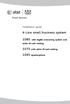 Installation guide 4-Line small business system 1080 with digital answering system and caller ID/call waiting 1070 with caller ID/call waiting 1040 speakerphone Congratulations on purchasing your new AT&T
Installation guide 4-Line small business system 1080 with digital answering system and caller ID/call waiting 1070 with caller ID/call waiting 1040 speakerphone Congratulations on purchasing your new AT&T
BT 8528 Digital Phone
 0 BT 8528 Digital Phone 2 3 1 8 4 5 1 Handset 2 Display 3 Ring/Message Indicator 4 Feature Keys 5 Dialpad 6 Navigation Keys 7 Programmable Keys 8 External Speaker 7 6 Handset: The handset is hearing aid
0 BT 8528 Digital Phone 2 3 1 8 4 5 1 Handset 2 Display 3 Ring/Message Indicator 4 Feature Keys 5 Dialpad 6 Navigation Keys 7 Programmable Keys 8 External Speaker 7 6 Handset: The handset is hearing aid
Model 25423/24. 4-Line Intercom Speakerphone User s Guide. Quick Guide on Pgs. 7-14
 4-Line Intercom Speakerphone User s Guide Quick Guide on Pgs. 7-14 Please read this manual before operating product for the first time. Model 25423/24 Important Information Equipment Approval Information
4-Line Intercom Speakerphone User s Guide Quick Guide on Pgs. 7-14 Please read this manual before operating product for the first time. Model 25423/24 Important Information Equipment Approval Information
Call Waiting ID Telephone OWNER S MANUAL MODEL BT118 1107
 Call Waiting ID Telephone OWNER S MANUAL MODEL BT118 1107 Table of Contents SETTING UP AND INSTALLING YOUR PHONE... 1 Introduction... 1 Important Safety Instructions... 1 Parts Checklist... 2 Controls
Call Waiting ID Telephone OWNER S MANUAL MODEL BT118 1107 Table of Contents SETTING UP AND INSTALLING YOUR PHONE... 1 Introduction... 1 Important Safety Instructions... 1 Parts Checklist... 2 Controls
Venture Multiline Communications System
 THREE LINE TELEPHONE User Guide Venture Multiline Communications System Introduction...1 Your Venture phone... 2 Key descriptions... 3 Unpacking the phone... 4 Getting started...5 Preparing for the installation...
THREE LINE TELEPHONE User Guide Venture Multiline Communications System Introduction...1 Your Venture phone... 2 Key descriptions... 3 Unpacking the phone... 4 Getting started...5 Preparing for the installation...
User s manual CM18445. 4-Line Small Business System Main Console
 Go to www.vtechphones.com to register your product for enhanced warranty support and the latest VTech product news. CM18445 4-Line Small Business System Main Console User s manual Congratulations on your
Go to www.vtechphones.com to register your product for enhanced warranty support and the latest VTech product news. CM18445 4-Line Small Business System Main Console User s manual Congratulations on your
2.4 GHz Corded/Cordless Telephone/Answering System 1487/1187
 91-5783-10-00_ATT1487_R0.qxd 6/2/2003 12:14 PM Page 1 User Manual (Part 2) 2.4 GHz Corded/Cordless Telephone/Answering System 1487/1187 with Caller ID & Call Waiting 91-5783-10-00_ATT1487_R0.qxd 6/2/2003
91-5783-10-00_ATT1487_R0.qxd 6/2/2003 12:14 PM Page 1 User Manual (Part 2) 2.4 GHz Corded/Cordless Telephone/Answering System 1487/1187 with Caller ID & Call Waiting 91-5783-10-00_ATT1487_R0.qxd 6/2/2003
Operating Instructions
 PLEASE READ BEFORE USE AND SAVE. Integrated Telephone System Model No. KX-T7FXW Pulse-or-tone dialing capability Operating Instructions Preparation Basic Operation Advanced Operation Useful Information
PLEASE READ BEFORE USE AND SAVE. Integrated Telephone System Model No. KX-T7FXW Pulse-or-tone dialing capability Operating Instructions Preparation Basic Operation Advanced Operation Useful Information
User s manual. EL52109 DECT 6.0 cordless telephone/ answering system with caller ID/call waiting
 User s manual EL52109 DECT 6.0 cordless telephone/ answering system with caller ID/call waiting Congratulations on purchasing your new AT&T product. Before using this AT&T product, please read the Important
User s manual EL52109 DECT 6.0 cordless telephone/ answering system with caller ID/call waiting Congratulations on purchasing your new AT&T product. Before using this AT&T product, please read the Important
GSM Door Phone System
 GSM Door Phone System System Installation, Setting and Operation Manual User Manual (263-S V1) Please read this user manual completely before operating this system and keep it in a safe place for future
GSM Door Phone System System Installation, Setting and Operation Manual User Manual (263-S V1) Please read this user manual completely before operating this system and keep it in a safe place for future
D714 D712. User Guide. Big Button Cordless Phone with Digital Answering Machine
 D714 D712 User Guide Big Button Cordless Phone with Digital Answering Machine Clarity, a Division of Plantronics, Inc. 4289 Bonny Oaks Drive, Chattanooga,TN 37406 Tel: 800-426-3738 Fax: 800-325-8871 E-mail:
D714 D712 User Guide Big Button Cordless Phone with Digital Answering Machine Clarity, a Division of Plantronics, Inc. 4289 Bonny Oaks Drive, Chattanooga,TN 37406 Tel: 800-426-3738 Fax: 800-325-8871 E-mail:
EP4300 4 Line Intercom Speakerphone with Caller ID and Jumbo Pivoting Display
 EP4300 4 Line Intercom Speakerphone with Caller ID and Jumbo Pivoting Display User s Guide Please read before using telephone Getting Started Congratulations! You ve purchased a HGC EP4300 System Intercom
EP4300 4 Line Intercom Speakerphone with Caller ID and Jumbo Pivoting Display User s Guide Please read before using telephone Getting Started Congratulations! You ve purchased a HGC EP4300 System Intercom
B220. two-line business speakerphone
 users guide B220 two-line business speakerphone HEADSET PROGRAM REDIAL FLASH RELEASE HEADSET JACK B220 TELEPHONE DIAGRAM PRGM REDIAL FLASH RELEASE FIGURE 1 /HEADSET TABLE OF CONTENTS 1) FEATURES......2
users guide B220 two-line business speakerphone HEADSET PROGRAM REDIAL FLASH RELEASE HEADSET JACK B220 TELEPHONE DIAGRAM PRGM REDIAL FLASH RELEASE FIGURE 1 /HEADSET TABLE OF CONTENTS 1) FEATURES......2
Four-Line Small Business System Speakerphone 945
 945QSG_(rev22)ml23.5.06 5/23/06 11:29 AM Page 1 QUICK START GUIDE Four-Line Small Business System Speakerphone 945 This Quick Start Guide provides basic instructions. For additional installation options
945QSG_(rev22)ml23.5.06 5/23/06 11:29 AM Page 1 QUICK START GUIDE Four-Line Small Business System Speakerphone 945 This Quick Start Guide provides basic instructions. For additional installation options
Model No. KX-TS560MX. Model shown is KX-TS580MX
 Operating Instructions Integrated Telephone System Model No. KX-TS560MX KX-TS580MX Model shown is KX-TS580MX This unit is compatible with Caller ID. You must subscribe to the appropriate service offered
Operating Instructions Integrated Telephone System Model No. KX-TS560MX KX-TS580MX Model shown is KX-TS580MX This unit is compatible with Caller ID. You must subscribe to the appropriate service offered
-Helping to make your life betterwww.person-to-person.net
 Household Telephone Management System Built on Interceptor ID Technology Owner/Operation Manual Telephone Management System- Model P2P101 Call Receiver - Model P2P301 (Receiver may be sold separately)
Household Telephone Management System Built on Interceptor ID Technology Owner/Operation Manual Telephone Management System- Model P2P101 Call Receiver - Model P2P301 (Receiver may be sold separately)
Edition 4 26 March 97. Response 130 telephone and answering machine. User guide
 Edition 4 26 March 97 Response 130 telephone and answering machine User guide At a glance Directory label For making a note of numbers stored in the memories. One-touch dial memory buttons Allows you to
Edition 4 26 March 97 Response 130 telephone and answering machine User guide At a glance Directory label For making a note of numbers stored in the memories. One-touch dial memory buttons Allows you to
User s manual UP416. 4-Line Offi ce Phones Main Console
 Go to businessphones.vtech.com to register your product for enhanced warranty support and latest VTech product news. UP416 4-Line Offi ce Phones Main Console User s manual Congratulations on your purchase
Go to businessphones.vtech.com to register your product for enhanced warranty support and latest VTech product news. UP416 4-Line Offi ce Phones Main Console User s manual Congratulations on your purchase
A500 DECT 6.0 Amplified Cordless Phone with Answering Machine User s Guide
 A500 DECT 6.0 Amplified Cordless Phone with Answering Machine User s Guide * *Instructions are included for optional additional handsets. Welcome Thank you for purchasing the ClearSounds A500 amplified
A500 DECT 6.0 Amplified Cordless Phone with Answering Machine User s Guide * *Instructions are included for optional additional handsets. Welcome Thank you for purchasing the ClearSounds A500 amplified
2-Line Intercom Speakerphone DECT6.0 Corded/Cordless Handset Telephone Answering System User s Guide 25255RE2
 2-Line Intercom Speakerphone DECT6.0 Corded/Cordless Handset Telephone Answering System User s Guide 25255RE2 ViSYS Equipment Approval Information Your telephone equipment is approved for connection to
2-Line Intercom Speakerphone DECT6.0 Corded/Cordless Handset Telephone Answering System User s Guide 25255RE2 ViSYS Equipment Approval Information Your telephone equipment is approved for connection to
Operating Instructions
 Operating Instructions Integrated Telephone System Model No. KX-TS560ML Model shown is KX-TS560ML This unit is compatible with Caller ID. You must subscribe to the appropriate service offered by your service
Operating Instructions Integrated Telephone System Model No. KX-TS560ML Model shown is KX-TS560ML This unit is compatible with Caller ID. You must subscribe to the appropriate service offered by your service
