User s manual. 993 Two-line speakerphone with caller ID/call waiting
|
|
|
- Eileen Stevens
- 8 years ago
- Views:
Transcription
1 User s manual 993 Two-line speakerphone with caller ID/call waiting
2 Congratulations on purchasing your new AT&T product Before using this AT&T product, please read the Important product information on pages of this manual Please thoroughly read the user s manual for all the feature operation and troubleshooting information necessary to install and operate your new AT&T product You can also visit our website at wwwtelephonesattcom or call 1 (800) In Canada, dial 1 (866) Model #: 993 Type: Two-line speakerphone with caller ID/call waiting Serial #: (found on the bottom of the telephone base) Purchase date: Place of purchase: Advanced American Telephones All Rights Reserved AT&T and the AT&T logo are trademarks of AT&T Intellectual Property licensed to Advanced American Telephones, San Antonio, TX Printed in China
3 You must install the power adapter before using the telephone STOP! See page 11 for easy instructions For customer service or product information, visit our website at wwwtelephonesattcom or call 1 (800) In Canada, dial 1 (866) CAUTION: To reduce the risk of fire or injury to persons or damage to the telephone, read and follow these instructions carefully: Use only alkaline 9V batteries (purchased separately) Dispose of these batteries in a safe manner Do not burn or puncture Like other batteries of this type, if burned or punctured, they could release caustic material which could cause injury Do not open or mutilate the battery Released electrolyte is corrosive and may cause damage to the eyes or skin It may be toxic if swallowed Exercise care in handling batteries in order not to create a short circuit Do not allow conductive materials such as rings, bracelets, or keys to touch the battery The battery or conductor may overheat and cause harm Observe proper polarity orientation between the battery and metallic contacts Do not disassemble your telephone There are no user-serviceable parts inside Refer to qualified service personnel for servicing
4 User s manual 993 Two-line speakerphone with caller ID/call waiting Table of contents Getting started Product overview3 Quick reference guide4 Parts checklist6 Glossary7 Telephone location8 Optional spare battery9 Telephone installation10 Data port12 Wall mounting13 Optional headset16 Telephone operation Menu operation17 Menu structure18 Feature setup19 Turn auto speaker on or off19 Set the primary line19 Turn automatic line selection on or off 20 Set preferred mode21 Set the time and date22 Turn screen backlight on or off23 Set the scroll rate23 Turn the central office voic (COVM) indicator on or off24 Turn NEW CALL light off25 Program home and local area codes26 Set call history28 Choose how to store repeat calls in call history28 Turn caller ID with call waiting on or off29 Language29 Basic operation30 Make, answer or end a call30 Switch between handset, headset and speakerphone31 Timer32 Volume32 Redial33 Display dial 33 Auto redial34 Options while on calls35 Hold 35 Switch between lines during a call35 Mute36 Flash36 Conference calls36 Low battery indicator37 Lights and what they mean37 One-touch operation (speed dial) One-touch (speed dial)38 Store a number in one-touch39 Store a pause in a one-touch entry40 Store a flash in a one-touch entry40 Store a wait in a one-touch entry40 View a one-touch entry40 Dial a one-touch number41 Edit a one-touch number42 Erase a one-touch number42 Chain dialing43 Directory Directory operation44 Menu structure44 Store a name and number in the directory45 Store a wait in a directory number46 Review directory entries47 Edit a directory entry 47 Dial a number from the directory49 Remove a name and number from the directory49
5 Table of contents Caller ID Caller ID operation50 Information about caller ID with call waiting50 How caller ID works51 Call waiting52 Message waiting and NEW CALL lights52 Call history Call history operation53 View call history summary53 Review records in call history in the order received53 Review records in call history by line 54 Remove calls from call history54 Dial a number from call history55 Dial options 55 Save a call history entry to the directory56 Save a number from call history in a one-touch location57 Display screen messages57 Appendix Troubleshooting58 Important product information63 Safety information63 Especially about corded telephones64 FCC and ACTA information65 Part 15 of FCC rules67 Limited warranty68 Default settings71 General product care72 Technical specifications73 Index74 2
6 Getting started Product overview This AT&T 993 two-line speakerphone with caller ID/call waiting can be used with one or two incoming telephone lines and features a speakerphone for hands-free use It is hearing-aid compatible and can also be used hands-free with a two-band 5 mm headset (purchased separately) This telephone can be used on a desk or mounted on a wall and does not require AC power for basic operation when a fresh 9V alkaline battery (purchased separately) is installed The 993 has a data port for connecting the telephone to another device such as a fax machine or modem It has a caller ID feature which supports caller ID with call waiting service (Caller ID services are subscriber services available from many local telephone companies for a fee) The backlit screen display allows you to view information on the screen even in low light conditions The 993 also features a 24-number memory for fast dialing and has a directory which can store up to 100 additional numbers with names This user s manual contains detailed instructions for installing, programming and operating your AT&T 993 two-line speakerphone with caller ID/call waiting Please follow the directions carefully 3
7 Getting started Quick reference guide Press to scroll up, down, left or right while in menus ENTER Press to display a menu, select a displayed item from the menu, or save an entry CALL HISTORY Press to display caller ID information (page 53) DIR Press to store or display directory entries (page 44) (AUTO) REDIAL Press to activate the auto-redial (page 34) REMOVE Press to delete the displayed directory or caller ID entry (page 49) Dial pad keys Press to start a quick name search while in the directory (page 47) LOWER Press to dial the telephone number stored in the lower locations of the onetouch keys (page 40) 4
8 Getting started Quick reference guide NEW CALL LINE 1, LINE 2 Indicates new calls and/or voice messages for line 1 and line 2 (page 52) HOLD Press to place a call on hold (page 35) PAUSE Press to insert a pause in the dialing sequence of a number stored in the memory (page 40) LINE 1, LINE 2 Press, then lift handset to make or answer a call on line 1 or 2 (page 30) SPEAKER Press to turn the base speakerphone on or off (page 31) CONFERENCE Press to enter a threeway conference call (page 36) FLASH During a call, press to receive an incoming call if call waiting is activated (page 36) MUTE Press to silence the microphone; press again to resume the telephone conversation (page 36) HEADSET Press to activate the headset (page 31) VOLUME During a call, press to adjust the listening volume While the telephone is not in use, press to adjust ringer volume (page 32) 5
9 Getting started Parts checklist Save your sales receipt and original packaging in case it is necessary to ship your telephone for warranty service Check to make sure the telephone package includes the following: User's manual Quick start guide Replacement directory card Telephone base with mounting bracket already installed Handset Coiled handset cord Seven-foot clear telephone line cord (2-conductor) Seven-foot black telephone line cord (4-conductor) Power adapter 6
10 Getting started Glossary Caller ID: Caller identification is a subscriber service available from most local telephone companies for a fee When you subscribe to caller identification, you can see the name and telephone number of the caller before answering the telephone, if you and the caller are both in areas offering caller ID service with compatible equipment Caller ID with call waiting: This is a single, combined subscriber service which may be available from your telephone service provider If you subscribe to this service, you can use your 993 telephone to see the name and telephone number of the caller even while on another call (as long as the caller is in an area with caller ID service and both telephone companies use compatible equipment) COVM: Central office voic is a subscriber voice message service which may be available from the telephone service provider This service may be called by another name in your area (eg, call answering or voic ) Home area code: This is the area code for your telephone number Most users simply dial the seven digits of a telephone number to make a call within their own area code and 11 digits outside of their area code If this applies to you, enter your own area code into the unit as the home area code After programming, if there is a call from within your home area code, the screen will display the seven digits of the telephone number You may, however, live in a region where you are required to dial 10 digits for calls within your area code (area code and telephone number) If this applies to you, enter 000 for the home area code and enter your area code as a local area code After programming, if there is a call from within your area code, the screen displays the 10 digits of the telephone number Be sure to follow the directions under Program home and local area codes on page 26 during feature setup Local area code: Most users dial 11 digits to make calls outside their own area codes If this applies to you, you do not need to program any local area codes However, if you dial only 10 digits to make calls to areas outside your own area code (without dialing 1), then program these local area codes into the telephone Up to four local area codes can be programmed After programming, if there is an incoming call from one of these local area codes, the screen displays the 10 digits of the telephone number See Program home and local area codes on page 26 for instructions Navigation buttons: These are the buttons used when setting up your 993 telephone and for scrolling through the feature options (ENTER,,,, ) Primary Line: This is the line on your telephone designated to be selected automatically when you lift the handset, press SPEAKER, or press HEADSET 7
11 Getting started Telephone location Choose a central location close to a telephone jack and an electrical outlet not controlled by a wall switch The telephone can be placed on a flat surface or mounted on a standard wall plate Avoid placing the telephone too close to: Communication devices such as: personal computers, computer routers, television sets, VCRs, wireless routers (wireless broadband, wi-fi, or 8011) or cordless telephones Excessive heat sources Noise sources such as a window with traffic outside, motors, microwave ovens, refrigerators, or fluorescent lighting Excessive dust sources such as a workshop or garage Excessive moisture Extremely low temperature Mechanical vibration or shock such as on top of the washing machine or work bench 8
12 Getting started Optional spare battery You can purchase a 9V alkaline battery and keep it in the spare battery compartment of the telephone base at all times In the event of a power failure and with the optional spare battery installed in the telephone, all the telephone functions will work normally until the battery needs to be replaced Remove the mounting bracket from the underside of the telephone base Press the tabs in the direction of the arrows and pull the mounting bracket away from the telephone base Press the tab and pull to remove the battery compartment cover Insert one new 9V alkaline battery (purchased separately) following the polarity markings in the battery compartment Polarity markings Replace the battery compartment cover Pull the mounting bracket up to the upside of the telephone base If the telephone is to be mounted on a wall, turn to Wall mounting on page 13 OR If you are using the telephone on a table or desk, turn to Telephone installation on page 10 NOTE: If you do not have a spare battery (optional) already installed during a power failure, you will only be able to make and receive calls from the handset The ringer will not work until the power is restored 9
13 Getting started Telephone installation 1 Connect the telephone line cord(s) to the telephone and the modular wall jack(s) If there is a single two-line modular wall jack, use only the black telephone line cord (4-conductor) Plug one end into the jack labeled L1 or L1/L2 on the back of the telephone Plug the other end into the wall jack Make sure the telephone line cord snaps firmly into place at both ends Two-line modular wall jack Black telephone line cord (4-conductor) If there are two one-line wall jacks, use both telephone line cords Insert one end of the clear telephone line cord into the jack labeled L1 or L1/L2 on the back of the telephone Plug the other end into the modular wall jack for Line 1 Insert one end of the black telephone line cord into the jack on the back of the telephone labeled L Then, plug the other end into the modular wall jack for Line Make sure the telephone line cords snap firmly into place at both ends Modular wall jack for Line 1 Modular wall jack for Line 2 Black telephone line cord (4-conductor) Clear telephone line cord 10
14 Getting started Telephone installation Connect the handset to the telephone Plug the coiled handset cord into the handset jack on the left side of the telephone Plug the other end of the coiled handset cord into the handset, then hang up 3 Connect the power adapter Thread the power adapter cord behind the slot at the back of the telephone base Then plug the smaller end of the power adapter into the jack labeled 9V AC POWER on the back of the telephone Plug the power adapter into an electrical outlet not controlled by a wall switch POWER jack Electrical outlet not controlled by a wall switch Power adapter 4 5 Slot Check for a dial tone Press LINE 1, then lift the handset or press SPEAKER and listen for a dial tone Then press LINE 2 and listen for a dial tone If there is no dial tone, see Troubleshooting on page 58 Confirm Lines 1 and Press LINE 1 and dial one of the telephone numbers If there is a busy signal, line 1 is the number you called If line 2 rings, line 2 is the number you called 11
15 Getting started Data port If you want to connect another device (such as a modem or a fax machine) to the wall jack, use the jack labeled DATA on the telephone The data port uses line 2 only Data port 3 NOTES: Use only the power adapter supplied or equivalent with this product To order a replacement power adapter, visit our website at wwwtelephonesattcom, or call 1 (800) In Canada, dial 1 (866) Be sure to use an electrical outlet not controlled by a wall switch The power adapters are intended to be correctly oriented in a vertical or floor mount position The prongs are not designed to hold the plug in place if it is plugged into a ceiling, underthe-table or cabinet outlet 12
16 Getting started Wall mounting A wall jack with mounting studs is required for wall mounting This wall jack with mounting studs may be available for purchase from a hardware store or consumer electronics retailer and may require professional installation 1 Rotate the mounting bracket The mounting bracket should be set into the downward position as shown below Reverse the handset tab Hold down the switchhook, and slide the tab up and out of its slot Turn the tab so that the end with the hook points up, then insert the tab back into its slot The handset can now be held securely in place when the telephone is wall mounted 3 Connect the power cord to the telephone Plug the smaller end of the power adapter into the jack labeled 9V AC POWER on the back of the telephone Route the cord through the slot, bundle the cord and secure it with a twist tie if necessary Plug the other end of the power adapter into an electrical outlet not controlled by a wall switch POWER jack Electrical outlet not controlled by a wall switch 13 slot
17 Getting started Wall mounting 4 Connect the handset to the telephone Plug the coiled handset cord into the handset jack on the left side of the telephone Plug the other end of the coiled handset cord into the handset, then hang up 5 Connect the telephone line cord(s) to the telephone and the modular wall jack(s) If there is a single two-line modular wall jack, use only the black telephone line cord (4-conductor) Plug one end of the telephone line cord into the jack labeled L1 or L1/L2 on the back of the telephone Route the cord through the channel, bundle the cord, and store it inside the bracket Lift the bracket and put the cord through the hole in the bracket Route the cord through the channel so it comes out at the bottom of the phone and return the bracket to the wall mount position Press the mounting bracket until it securely clicks into place Plug the other end of the telephone line cord into the modular wall jack Make sure the telephone line cord snaps firmly into place at both ends Place the telephone on the wall mounting plate and pull down until it is held securely Two-line modular wall jack L1/L2 14
18 Getting started Wall mounting If there are two separate one-line wall jacks, use both telephone line cords Plug one end of the clear telephone line cord into the jack labeled L1 or L1/L2 on the back of the telephone Plug one end of the black telephone line cord into the jack labeled L2 on the back of the telephone Route the cords through the channel, bundle the cords, and store them inside the bracket For line 2, you will need to lift up the bracket and put the cord through the hole in the bracket Route the cord through the channel so it comes out at the bottom of the phone and return the bracket to the wall mount position Make sure the bracket clicks securely into place Plug the free end of the telephone line cord for Line 1 into the Line 1 modular wall jack Plug the free end of the telephone line cord for Line 2 into the Line 2 modular wall jack Make sure the telephone line cords snap firmly into place at both ends Place the telephone on the wall mounting plate and pull it down until it is held securely Modular wall jack for Line 1 L1 6 7 Check for a dial tone Press LINE 1 then lift the handset, or press SPEAKER and listen for a dial tone Then press LINE 2 and listen for a dial tone If there is no dial tone, see Troubleshooting on page 58 Confirm Lines 1 and Press LINE 1 and dial one of the telephone numbers If there is a busy signal, line 1 is the number you called If line 2 rings, line 2 is the number you called NOTES: 3 Use only the power adapter supplied with this product To order a replacement power adapter, visit our website at wwwtelephonesattcom, or call 1 (800) In Canada, dial 1 (866) Be sure to use an electrical outlet not controlled by a wall switch The power adapters are intended to be correctly oriented in a vertical or floor mount position The prongs are not designed to hold the plug in place if it is plugged into a ceiling or under-the-table/cabinet outlet 15 L2 Modular wall jack for Line 2
19 Getting started Optional headset Make sure the headset is firmly plugged into the headset jack under the rubber flap on the right side of the telephone There is a low pitch (error) tone if you press HEADSET when the headset is not plugged in For hands-free telephone conversations, use any industry standard 5 mm headset (purchased separately) For best results, use an AT&T 5 mm headset To order an AT&T 5 mm headset, visit our website at wwwtelephonesattcom or call 1 (800) In Canada, dial 1 (866) Plug 5 mm headset into the jack on the right side of the telephone base (beneath the small rubber flap) NOTE: If the sound quality of the headset is poor, try unplugging it, and firmly plugging it in again 16
20 Menu topic or data FEATURE SETUP ONE TOUCH Menu item PHONE SETTINGS LINE 1 PRIMARY LINE Feature Menu scroll indicator Menu Current Setting Telephone operation Menu operation Feature setup, memory programming and a few individual feature operations for this telephone use the menus shown in the screen display Use the navigation buttons (,,,, and ENTER) to begin, end and move through menu operations (for example, FEATURE SETUP) Press ENTER to activate a menu operation The first menu item for this topic or data will appear in line four of the screen When is displayed on screen, press or repeatedly 3 4 to move through the menu Press ENTER to choose the menu item currently displayed This may be a lower level menu, an action, or a feature settings screen When is displayed on screen, press or to scroll through the setting options 5 Press 6 7 or ENTER to store the current setting and show the next option for the feature currently displayed When you successfully change a setting, there is a high pitch tone to indicate confirmation To return to the main menu, press or until the screen displays MAIN MENU and then press ENTER To exit FEATURE SETUP, press and hold ENTER NOTES: If you do not press a key to continue menu operations within approximately 30 seconds, the telephone automatically exits the menu If there is a low pitch (error) tone, repeat the steps to program the feature 17
21 Telephone operation Menu structure Use the menu to customize the feature settings for your 993 telephone Press ENTER when the phone is in idle mode to access the menu ONE TOUCH PROGRAM WAIT EXIT PROGRAM VIEW DONE AUTO SPEAKER MAIN MENU PHONE SETTINGS PRIMARY LINE ALS ON/OFF PREFERRED MODE SET TIME/DATE LCD BACKLIGHT SCROLL RATE MAIN MENU VOICE MESSAGE L1 COVM ON/OFF L2 COVM ON/OFF L1 LIGHT OFF L2 LIGHT OFF MAIN MENU CALLER ID AREA CODES CALL HISTORY REPEAT CALLS CID-CALL WAIT MAIN MENU LANGUAGE (English, Francais, and Espanol) 18
22 ONE TOUCH ON AUTO SPEAKER ONE TOUCH MAIN MENU PHONE SETTINGS LINE 1 PRIMARY LINE Telephone operation Feature setup Turn auto speaker on or off Choose whether pressing a one-touch key while the telephone is on hook automatically initiates a speed dial call or displays the speed dial number without dialing If you want to automatically dial the speed dial numbers by pressing a one-touch key without taking the handset off hook first, set auto speaker to ON To view the speed dial numbers on screen, press a one-touch key while the handset is on hook, and set the auto speaker to OFF This telephone comes with the auto speaker set to OFF See One-touch operation on page 38 for details about speed dial NOTE: Auto speaker dials the desired number in the preferred mode (see page 21) If the headset is not connected, the call is dialed using the speakerphone Press ENTER to begin feature setup Press ENTER again The screen displays ONE TOUCH and PROGRAM Press until the screen display shows AUTO SPEAKER and the current setting Press or to toggle between OFF and ON When the desired setting is shown, press or ENTER to save your choice When the screen displays MAIN MENU, press and hold ENTER to return to the idle screen Set the primary line Press ENTER to begin feature setup Press until the screen displays PHONE SETTINGS Press ENTER The screen displays PRIMARY LINE and the current setting Press or to toggle between LINE 1 and LINE When the desired line is displayed, press or ENTER to save the setting The screen displays ALS ON/OFF Proceed to step 5 of Turn automatic line selection on or off on page 20 to set the next feature (Automatic line selection) OR Press and hold ENTER to return to the idle screen NOTE: When the telephone is off-hook, the primary line setting is disabled 19
23 Telephone operation Feature setup Turn automatic line selection on or off When this feature is turned on and the telephone is off hook, it automatically connects to a preset line Lines are prioritized in the following order: ringing primary, ringing non-primary, idle primary, idle non-primary, and busy primary Ringing primary: When the primary line is set to Line 1 and Line 1 is ringing, Line 1 is automatically connected Ringing non-primary: When the primary line is set to Line 1 and Line 1 is idle while Line 2 is ringing, Line 2 is automatically connected Idle primary: When the primary line is set to Line 1 and both lines are idle, Line 1 is automatically connected Idle non-primary: When the primary line is set to Line 1 and Line 1 is busy while Line 2 is idle, Line 2 is automatically connected Busy primary: When the primary line is set to Line 1 and Line 1 and Line 2 are busy, Line 1 is automatically connected NOTE: The same logic applies if the primary line is set to Line PHONE SETTINGS ON ALS ON/OFF Press ENTER to begin feature setup Press until the screen displays PHONE SETTINGS Press ENTER The screen displays PRIMARY LINE Press until the screen displays ALS ON/OFF and the current setting Press or to toggle between ON and OFF When the correct setting is shown, press or ENTER to save the setting The screen displays PREFERRED MODE Proceed to step 5 of Set preferred mode on page 21 to set the next feature (Preferred mode) OR Press and hold ENTER to return to the idle screen NOTE: If you press a LINE button before pressing SPEAKER, that line will be used instead of the automatic line selection already programmed Automatic line selection will resume for the next call 20
24 PHONE SETTINGS Speakerphone PREFERRED MODE Telephone operation Feature setup Set preferred mode Choose the mode (headset or speakerphone) which will be used automatically when dialing a number from the directory, speed dial or call history without lifting the handset The preferred mode will also be used when auto speaker is set to ON, and you dial a speed dial number without lifting the handset For information about the auto speaker setting, see Turn auto speaker on or off on page Press ENTER to begin feature setup Press until the screen displays PHONE SETTINGS Press ENTER The screen displays PRIMARY LINE Press until the screen displays PREFERRED MODE and the current setting Press or to select between Speakerphone and Headset When the desired mode is displayed, press or ENTER to save the setting The screen displays SET TIME/ DATE Proceed to step 5 of Set the time and date on page 22 to set the next feature (Time and date) OR Press and hold ENTER to return to the idle screen 21
25 PHONE SETTINGS SET TIME/DATE Telephone operation Feature setup Set the time and date If you subscribe to caller ID service, the time and date are set automatically with each incoming call You can set the time and date manually following these instructions Press ENTER to begin feature setup Press until the screen displays PHONE SETTINGS 3 Press ENTER The screen displays PRIMARY LINE 4 Press until the screen displays SET TIME/DATE 5 Press ENTER The screen displays Enter new time and the current setting 6 Use the dial pad keys to begin entering the correct time (hh/mm) The digits of the new time will appear on the screen 7 If needed, press or to toggle between AM and PM Press ENTER when the choice is shown 8 When the correct time is shown, press or until the screen displays DATE 9 Press ENTER to save the time and move on to change the date The screen displays Enter new time and the current setting 0 Use the dial pad keys to begin entering the correct date (mm/dd) The digits of the new date appear on screen When the correct date is shown, press ENTER to save the setting The screen displays LCD BACKLIGHT Proceed to step 5 of Turn screen backlight on or off on page 23 to set the next feature (Screen backlight) OR Press and hold ENTER to return to the idle screen NOTE: If you try to save an invalid time or date, there will be a low pitch (error) tone and the date or time will not be changed 22
26 PHONE SETTINGS ON LCD BACKLIGHT PHONE SETTINGS Medium SCROLL RATE PHONE SETTINGS MAIN MENU Telephone operation Feature setup Turn screen backlight on or off Press ENTER to begin feature setup Press until the screen displays PHONE SETTINGS Press ENTER The screen displays PRIMARY LINE Press until the screen displays LCD BACKLIGHT and the current setting Press or to select ON and OFF When the correct setting is shown, press or ENTER to save your choice The screen displays SCROLL RATE Proceed to step 5 of Set the scroll rate below to set the next feature (Scroll rate) OR Press and hold ENTER to return to the idle screen Set the scroll rate You can scroll through menu items or set choices more quickly using this feature Press and hold the desired scroll button (,, or ) The screen will scroll through the choices at the rate programmed Press ENTER to begin feature setup Press until the screen displays PHONE SETTINGS Press ENTER and the screen displays PRIMARY LINE Press until the screen displays SCROLL RATE and the current setting Press or to change the setting (Very Slow, Slow, Medium, Fast, or Very Fast) When the correct scroll rate is shown, press or press ENTER to save the setting The screen displays MAIN MENU Press ENTER to return to the main feature setup menu and continue setting up your telephone OR Press and hold ENTER to return to the idle screen 23
27 VOICE MESSAGES ON L1 COVM ON/OFF VOICE MESSAGES ON L2 COVM ON/OFF Telephone operation Feature setup Turn the central office voic (COVM) indicator on or off If you subscribe to voic service with your telephone service provider, turn the COVM indicator on to have the NEW CALL light for that line flashing when there are messages waiting If you do not subscribe to voic service, turn the COVM indicators off for each line Press ENTER to begin feature setup Press until the screen displays VOICE MESSAGE Press ENTER The screen displays L1 COVM ON/OFF and the current setting Press or to select between OFF and ON for the line shown Press to save the current setting and display the next line with its voic setting Repeat step 4 to turn the voic indicator on or off for the other line When finished setting the voic indicators, press or press ENTER to save the setting The screen displays L1 LIGHT OFF Proceed to step 5 of Turn NEW CALL light off on page 25 to set the next feature (NEW CALL light) OR Press and hold ENTER to return to the idle screen 24
28 VOICE MESSAGES L1 LIGHT OFF VOICE MESSAGES L2 LIGHT OFF Telephone operation Feature setup Turn NEW CALL light off If a NEW CALL light continues to flash when there are no messages on that line, you may have received a false signal from your telephone service provider You can turn off the light manually Press ENTER to begin feature setup Press until the screen displays VOICE MESSAGE Press ENTER The screen displays L1 COVM ON/OFF Press until the screen displays L1 LIGHT OFF Press ENTER to turn the light off for that line The screen displays L2 LIGHT OFF Repeat Step 5 to turn the light off for the other line OR Press and hold ENTER to return to the idle screen NOTES: This feature only turns off a NEW CALL light; it does not delete the voic message(s) Use this feature when the telephone indicates there is voic when you have none, or you have accessed your voic from a different telephone line (while away from home) If there actually is a new voic message, your telephone service provider will continue to send the signal which makes a NEW CALL light flash The telephone service provider voic may alert you to new messages with a stutter (broken) dial tone Contact your telephone service provider for more details 25
29 Telephone operation Feature setup HOME AC=(empty) calls 12:08 PM 12/26 SMITH, JOHN CL05 L1 HOME AC= calls 12:08 PM 12/26 SMITH, JOHN CL06 L1 AREA CODES 908 HOME - OR - Program home and local area codes Home area code is the area code for your telephone number Most users dial the seven digits of a telephone number to make a call within their own area code and 11 digits outside of their area code If this applies to you, you should enter your own area code into the telephone as the home area code After setting, if you receive a call from within your home area code, the screen will display the seven digits of the telephone number You may, however, live in a region where you are required to dial 10 digits (area code and telephone number) for calls within your area code If this applies to you, enter 000 for the home area code and enter your area code as a local area code After setting, if you receive a call from within your area code, the screen displays the 10 digits of the telephone number Most users dial 11 digits to make calls outside their home area codes If this applies to you, it is not necessary to set any local area codes However, if you dial only 10 digits to make calls to areas outside your home area code (without dialing 1), then set these local area codes into the telephone Up to four local area codes can be set After setting, if you receive a call from one of these local area codes, the screen displays the 10 digits of the telephone number Be sure to follow the directions below to set the home and local area codes: 3 4 Press ENTER to begin feature setup Press until the screen displays CALLER ID Press ENTER The screen displays AREA CODES Press ENTER The screen displays HOME and the current setting Use the dial pad keys to enter your home area code, 5 then press to save the setting The screen displays LOCAL 1 and the current setting If it is necessary to enter any local area codes, use the dial pad keys and then press to save your entry and scroll to the next local area code (LOCAL 2, LOCAL 3 and LOCAL 4) 26
30 Telephone operation Feature setup Program home and local area codes When finished entering all of the area codes you need to program, press until the screen displays DONE Press ENTER The screen displays CALL HISTORY Proceed to step 5 of Set call history on page 28 to set the next feature (Call history) OR Press and hold ENTER to return to the idle screen 27
31 Telephone operation Feature setup FEATURE SETUP CALLER ID CALLER ID All Calls CALL HISTORY FEATURE SETUP CALLER ID CALLER ID Combined REPEAT CALLS Set call history You can choose whether or not to store calls in call history Press ENTER to begin feature setup Press until the screen displays CALLER ID Press ENTER The screen displays AREA CODES Press until the screen displays CALL HISTORY and the current setting Press or to select between All Calls and No Calls When the correct setting is shown, press or ENTER to save your choice There is a high pitch tone to indicate confirmation and the screen displays REPEAT CALLS Proceed to step 5 below to set the next feature (Repeat calls) OR Press and hold ENTER to return to the idle screen Choose how to store repeat calls in call history You can choose how new calls from the same number are displayed Choose Combined to show only the most recent call from the number Select Separate to display each call individually Press ENTER to begin feature setup Press until the screen displays CALLER ID Press ENTER The screen displays AREA CODES Press until the screen displays REPEAT CALLS and the current setting Press or to select between Combined and Separate When the correct setting is shown, press or press ENTER to save your choice The screen displays CID- CALL WAIT Proceed to Step 5 of Turn caller ID with call waiting on or off on page 29 to set the next feature (Caller ID with call waiting) OR Press and hold ENTER to return to the idle screen 28
32 Telephone operation Feature setup FEATURE SETUP CALLER ID CALLER ID On CID-CALL WAIT Turn caller ID with call waiting on or off If you subscribe to combined caller ID with call waiting service from your telephone service provider, activate this feature in order to see call information for call waiting calls Press ENTER to begin feature setup Press until the screen displays CALLER ID Press ENTER The screen displays AREA CODES Press until the screen displays CID-CALL WAIT and the current setting Press or to select between ON and OFF When the correct setting is shown, press or press ENTER to save your choice The screen displays MAIN MENU Press ENTER to return to the main feature setup menu and continue setting up your telephone OR Press and hold ENTER to return to the idle screen NOTE: If you turn this feature off, a beep will sound while there is a call waiting during a call FEATURE SETUP English LANGUAGE Language Set the display language 3 4 Press ENTER to begin feature setup Press until the screen displays LANGUAGE and the current setting Press or to scroll through the language choices (English, Espanol, or Francais) When the desired language is displayed, press or ENTER to save the setting Press and hold ENTER to return to the idle screen 29
33 Telephone operation Basic operation Make, answer or end a call Handset To make a call, lift the handset and dial the number The number appears on screen when dialing To answer a call, lift the handset To override automatic line selection, lift the handset, then press and release a LINE button OR Press the LINE button for the desired line and lift the handset To end the call, replace the handset Speakerphone To make a call, press SPEAKER The SPEAKER light goes on Wait for a dial tone before dialing the number The number appears on screen when dialing To answer a call, press SPEAKER or press the LINE button of the incoming call, then press SPEAKER To override automatic line selection, press SPEAKER, then press and release a LINE button Dial the number within twenty seconds OR Press the LINE button for the desired line and press SPEAKER Dial the number within twenty seconds To end a call, press SPEAKER again 3 4 NOTES: If one line is in use, any calls made or answered on the other line will use the same mode (handset, speakerphone, or headset) already in use If you dial a telephone number with more than 16 digits, the screen will display only the last 16 digits When making a call, the telephone uses the primary line programmed (See Set the primary line on page 19) When answering a call, it automatically selects the ringing line If headset is programmed as the default mode (see Set preferred mode on page 21), you must press SPEAKER to activate the speakerphone 30
34 Telephone operation Basic operation Make, answer or end a call Headset Make sure the headset is plugged into the headset jack There will be a low pitch (error) tone if you press HEADSET when the headset is not plugged in To make a call, press and release HEADSET The HEADSET light goes on Wait for a dial tone, then dial the call The number appears on screen when dialing To answer a call, press HEADSET To override automatic line selection, press HEADSET, then press and release a LINE button Dial the number within twenty seconds OR Press the LINE button for the desired line, then press HEADSET Dial the number within twenty seconds NOTE: If speakerphone is programmed as the default mode (See Set preferred mode on page 21), you must press HEADSET to activate the headset Switch between handset, headset and speakerphone To switch from handset to headset or speakerphone, press HEADSET or SPEAKER, then replace the handset (In order to use the headset, it must be firmly plugged in) To switch from speakerphone to handset, lift the handset (Do not press SPEAKER, or the call will be disconnected) To switch from headset to handset when the handset is in the telephone base, lift the handset To switch from handset to headset when the handset is off-hook, press HEADSET To switch from headset to speakerphone, press SPEAKER To switch from speakerphone to headset, insert the headset plug into the jack firmly, and press HEADSET 31
35 Telephone operation Basic operation 10:27 AM 11/ :30 Elapsed time Timer When you are not on a call, the timer starts when you make or receive a call on either line Calls placed on hold will not stop the timer The screen displays the elapsed time in minutes and seconds (up to 59:59) and then displays the hours and minutes up to 10 hours (09:59) before starting at 00:00 again The timer will not stop until all calls have ended Volume Handset/Speakerphone/Headset volume control When you are on a call, press VOLUME to increase the listening volume Press VOLUME to decrease the listening volume The speakerphone has eight volume levels The handset and headset have four levels There are three beeps when you reach the minimum or maximum level Ringer volume The ringer volume for each line can be adjusted independently If a LINE button has been pressed, volume adjustments will affect the selected line If no line is selected, volume adjustments will affect the primary line programmed (see Set the primary line on page 19) If one line is ringing, volume adjustments will affect the ringing line Press VOLUME or VOLUME to adjust the ringer volume This telephone has eight ringer volume levels, including off Each time you adjust the ringer, there is a sample ring indicating the volume level NOTE: The phone has a default distinctive ring tone for line 1 and line 2 which cannot be changed 32
36 Telephone operation Basic operation Redial The last number dialed on this telephone (up to 24 digits) is stored in redial memory until another number is dialed Handset To dial the same number again, lift the handset, listen for the dial tone, and press (AUTO) REDIAL Speakerphone or headset To dial the same number again, press SPEAKER or HEADSET, then press (AUTO) REDIAL The telephone automatically dials the last number using the primary line selected (See Set the primary line on page 19) To dial the same number using a specific line, press SPEAKER or HEADSET Press the desired LINE button, then press (AUTO) REDIAL NOTE: There may be a delay before the number is dialed when using the redial feature This is normal Display dial The display dial memory contains either the last incoming telephone number received on the telephone, the last number reviewed in call history, or the last number reviewed in the directory, whichever is the most recent It is shown on line 4 of the display Redial: Display Dial: Handset To dial the displayed number, lift the handset, listen for the dial tone, then press ENTER Speakerphone or headset To dial the displayed dial number, press SPEAKER or HEADSET, then press ENTER To dial this number on a specific line, press SPEAKER or HEADSET, then press a LINE button and press ENTER 33
37 Telephone operation Basic operation Auto redial The telephone can automatically redial the last outgoing number up to 10 times, until the other telephone rings or you cancel auto redial It will activate the speakerphone to make auto redial calls While the telephone is on hook, press (AUTO) REDIAL It dials the number in redial memory using the primary line selected or automatic line selection if it is turned on (See Set the primary line on page 19 or Turn automatic line selection on or off on page 20) OR While the telephone is on hook, press a LINE button to select a line, then press (AUTO) REDIAL The telephone dials the number in redial memory When the other telephone rings or the other party answers, lift the handset, press SPEAKER or press HEADSET to speak with the other party If the number dialed is busy, the telephone will disconnect The telephone will wait 40 seconds and redial the same number up to 10 times To cancel auto redial at any time: Press (AUTO) REDIAL again Lift the handset OR Press SPEAKER or HEADSET (if a headset is connected) twice NOTE: The (AUTO) REDIAL LED is on and the SPEAKER LED is blinking while the redial feature is activated 34
38 Telephone operation Options while on calls Hold While on a call, press HOLD The LINE light for the call will flash slowly while the call is on hold You can replace the handset in the cradle without disconnecting the line and the speakerphone or headset is automatically disabled To release hold and return to the call: Press the LINE button for the call The call will automatically be reconnected in the original mode (speakerphone or headset), or you can lift the handset The LINE light for the call remains on steadily when you release HOLD For information about automatic line selection, see Turn automatic line selection on or off on page 20 Switch between lines during a call During a call on one line, you can make or answer a call on the other line by pressing HOLD You can use the HOLD and LINE buttons to switch back and forth between calls as often as necessary Example: While using line 1, line 2 rings: 1 Press HOLD to hold line 1 Press LINE 2 to answer the other call 3 Press LINE 1 to hang up line 2 and return to the first call OR Press HOLD to hold line 2, and press LINE 1 to return to your first call NOTE: If you switch lines without pressing HOLD first, you will disconnect the call 35
39 Telephone operation Options while on calls Mute Mute allows you to hear the other party, but the other party cannot hear you To activate this feature, press and release MUTE The MUTE light goes on To return to the conversation, press and release MUTE again NOTE: Switching from handset to speakerphone or headset, or from speakerphone or headset to handset, changing lines, and putting a call on hold will cancel Mute Flash Use FLASH instead of the switchhook to activate telephone service provider subscriber services such as call waiting or three-way calling NOTE: During a conference call, flash works only on Line 1 Conference calls You can use both lines at the same time to set up a three-way conference call 3 When on a call, press HOLD Establish a call on the other line Press CONFERENCE All three parties are connected to the same call To end a conference call, hang up If one caller hangs up during a conference call, there may be a dial tone Press the LINE button of the remaining call to disconnect the other line and eliminate the dial tone NOTE: Under certain circumstances, the other parties on a conference call may not hear one another clearly Place a conference call on hold Press HOLD to hold both lines Press CONFERENCE to release hold and continue the conference call 36
40 Telephone operation Options while on calls Conference calls Talk privately with one caller 3 Press HOLD Press the LINE button of the person with whom you wish to speak privately Press CONFERENCE to continue the conference call To disconnect one party from a conference call and keep the other on the line, press the LINE button of the call you want to continue Low battery indicator The screen displays Batt when the battery needs to be replaced, or when no battery is installed Lights and what they mean LIGHT: STATUS: MEANS: LINE, green LINE, red MUTE SPEAKER HEADSET NEW CALL On steadily On steadily Flashing slowly Flashing quickly On On Flashing On On steadily Flashing This line is selected for use or is the designated primary line This line is in use This line is on hold This line is ringing This telephone is muted You are on a speakerphone call This telephone is dialing an Auto Redial call The microphone is not active You are on a headset call You have missed call history on this line You have new voic messages waiting on this line 37
41 One-touch operation (speed dial) One-touch (speed dial) This telephone has 18 one-touch locations for storing telephone numbers You can store up to 24 digits in each location The first nine locations can be accessed by using only the one-touch keys To access the remaining nine locations, press LOWER and then the one-touch key for the desired location You may wish to write the names or telephone numbers of one-touch entries on the directory card, using the light gray spaces for the first nine locations and the dark gray spaces for the second nine locations One-touch keys Nine one-touch locations (light gray) Nine one-touch locations (dark gray) LOWER key 38
42 One-touch operation (speed dial) One-touch (speed dial) ONE TOUCH PROGRAM PROGRAM WAIT Store a number in one-touch 3 4 Press ENTER to enter the feature menu The screen displays ONE TOUCH Press ENTER The screen displays PROGRAM Press ENTER The cursor flashes on the screen Enter the phone number using the dial pad keys OR Press (AUTO) REDIAL to copy the last number dialed from this telephone to this one-touch location The screen will show the number as you enter it The first 16 characters appear on the second line and the next eight on the third line You can press to backspace and delete previous characters, or to move ahead and add one space Each space counts as one digit and appears on screen as - 5 When finished entering the number, choose a one-touch location: Press the desired one-touch key The screen displays the number entered and stored OR Press LOWER, then press the desired one-touch key The screen displays LOWER MEMORY, the number you entered, and Has been stored LOWER MEMORY Has been stored NOTES: While programming one-touch entry, press repeatedly until the screen shows EXIT PROGRAM, then press ENTER to return to the previous menu OR Press and hold ENTER to return to idle mode You can store up to 24 digits in each one-touch location If you try to store more than 24 digits, the screen will briefly display Only 24 digits are allowed, and a low pitch (error) tone will sound 39
43 One-touch operation (speed dial) One-touch (speed dial) ONE TOUCH VIEW Store a pause in a one-touch entry You can add a pause while storing a dialing sequence which requires a pause during actual dialing When entering a pause, press PAUSE Each pause counts as one digit and appears on the screen as P Continue storing the number as usual Store a flash in a one-touch entry You can store the flash signal required for some special services as part of a dialing sequence When entering a flash signal, press FLASH Each flash counts as one digit and appears on screen as F Continue storing the number as usual Store a wait in a one-touch entry You can include a 30-second wait while storing a dialing sequence which requires a break during actual dialing While you are entering the number to be stored, the screen displays WAIT Press ENTER When storing the wait, each wait counts as one digit and appears on screen as W Continue storing the number as usual View a one-touch entry Press ENTER to enter the feature menu The screen displays ONE TOUCH Press ENTER The screen displays PROGRAM Press until the screen displays VIEW Press ENTER The screen displays VIEW on the top line Press the one-touch key The screen displays the number stored in that location OR Press LOWER, then press the one-touch key for the entry to be reviewed The screen displays LOWER MEMORY and the number stored in that location Press and hold ENTER to return to the idle screen If Auto Speaker is turned off (see Turn auto speaker on or off on page 19), you can also view the number stored in a one-touch location while the telephone is on hook by pressing the one-touch key(s) for the number to be viewed 40
User s manual. ML17929 Two-line corded telephone with caller ID/call waiting
 User s manual ML17929 Two-line corded telephone with caller ID/call waiting Congratulations on purchasing your new AT&T product. Before using this AT&T product, please read Important safety information
User s manual ML17929 Two-line corded telephone with caller ID/call waiting Congratulations on purchasing your new AT&T product. Before using this AT&T product, please read Important safety information
Quick start guide. ML17939/17959 Two-line corded telephone/ answering system with caller ID/call waiting
 Quick start guide ML17939/17959 Two-line corded telephone/ answering system with caller ID/call waiting Installation preparation You must install the power adapter before using the telephone. See pages
Quick start guide ML17939/17959 Two-line corded telephone/ answering system with caller ID/call waiting Installation preparation You must install the power adapter before using the telephone. See pages
User s manual. 1070 4-Line small business system with caller ID/call waiting and speakerphone
 User s manual 100 4-Line small business system with caller ID/call waiting and speakerphone 1 Congratulations on purchasing your new AT&T product. Before using this AT&T product, please read the Important
User s manual 100 4-Line small business system with caller ID/call waiting and speakerphone 1 Congratulations on purchasing your new AT&T product. Before using this AT&T product, please read the Important
User s manual. speakerphone/ answering system and answering system with caller ID/call waiting caller ID/ call waiting
 User s manual 1080 Corded 4-Line small telephone/ business small system business with digital system/ speakerphone/ answering system and answering system with caller ID/call waiting caller ID/ call waiting
User s manual 1080 Corded 4-Line small telephone/ business small system business with digital system/ speakerphone/ answering system and answering system with caller ID/call waiting caller ID/ call waiting
User s manual. ML17939/ML17959 Two-line corded telephone/ answering system with caller ID/call waiting
 User s manual ML17939/ML17959 Two-line corded telephone/ answering system with caller ID/call waiting Congratulations on purchasing your new AT&T product. Before using this AT&T product, please read Important
User s manual ML17939/ML17959 Two-line corded telephone/ answering system with caller ID/call waiting Congratulations on purchasing your new AT&T product. Before using this AT&T product, please read Important
User s manual. 1070 4-Line small business system with caller ID/call waiting and speakerphone
 User s manual 1070 4-Line small business system with caller ID/call waiting and speakerphone 7 1 Congratulations on purchasing your new AT&T product. Before using this AT&T product, please read the Important
User s manual 1070 4-Line small business system with caller ID/call waiting and speakerphone 7 1 Congratulations on purchasing your new AT&T product. Before using this AT&T product, please read the Important
User s manual. 1070 4-Line small business system with caller ID/call waiting and speakerphone
 User s manual 1070 4-Line small business system with caller ID/call waiting and speakerphone 7 Congratulations on purchasing your new AT&T product. Before using this AT&T product, please read the Important
User s manual 1070 4-Line small business system with caller ID/call waiting and speakerphone 7 Congratulations on purchasing your new AT&T product. Before using this AT&T product, please read the Important
Four-Line Small Business System Speakerphone 945
 945 CIB 2ATT 3/14/05 9:58 AM Page III USER S MANUAL Part 2 Four-Line Small Business System Speakerphone 945 Please also read Part 1 Important Product Information 2005 Advanced American Telephones. All
945 CIB 2ATT 3/14/05 9:58 AM Page III USER S MANUAL Part 2 Four-Line Small Business System Speakerphone 945 Please also read Part 1 Important Product Information 2005 Advanced American Telephones. All
User s manual. 1080 4-Line small business system with digital answering system and caller ID/call waiting
 User s manual 1080 4-Line small business system with digital answering system and caller ID/call waiting Congratulations on purchasing your new AT&T product. Before using this AT&T product, please read
User s manual 1080 4-Line small business system with digital answering system and caller ID/call waiting Congratulations on purchasing your new AT&T product. Before using this AT&T product, please read
AT&T Small Business System Speakerphone with Intercom and Caller ID/Call Waiting 974
 974CIB_(Rev11-12)ml24.05.06 5/24/06 9:29 PM Page II USER S MANUAL Part 2 AT&T Small Business System Speakerphone with Intercom and Caller ID/Call Waiting 974 For Customer Service Or Product Information,
974CIB_(Rev11-12)ml24.05.06 5/24/06 9:29 PM Page II USER S MANUAL Part 2 AT&T Small Business System Speakerphone with Intercom and Caller ID/Call Waiting 974 For Customer Service Or Product Information,
User s manual. speakerphone/ answering system and answering system with caller ID/call waiting caller ID/ call waiting
 User s manual 1080 Corded 4-Line small telephone/ business small system business with digital system/ speakerphone/ answering system and answering system with caller ID/call waiting caller ID/ call waiting
User s manual 1080 Corded 4-Line small telephone/ business small system business with digital system/ speakerphone/ answering system and answering system with caller ID/call waiting caller ID/ call waiting
Four-Line Intercom Speakerphone 944
 1 USER S MANUAL Part 2 Four-Line Intercom Speakerphone 944 Please also read Part 1 Important Product Information AT&T and the globe symbol are registered trademarks of AT&T Corp. licensed to Advanced American
1 USER S MANUAL Part 2 Four-Line Intercom Speakerphone 944 Please also read Part 1 Important Product Information AT&T and the globe symbol are registered trademarks of AT&T Corp. licensed to Advanced American
Quick start guide E5827 5.8 GHz corded/cordless telephone/answering system with caller ID/ call waiting
 Quick start guide E5827 5.8 GHz corded/cordless telephone/answering system with caller ID/ call waiting Battery installation & charging After installing the battery, you may be able to make or receive
Quick start guide E5827 5.8 GHz corded/cordless telephone/answering system with caller ID/ call waiting Battery installation & charging After installing the battery, you may be able to make or receive
Quick reference guide. 1070 4-Line small business system with caller ID/ call waiting and speakerphone
 Quick reference guide 1070 4-Line small business system with caller ID/ call waiting and speakerphone 7 This quick reference guide provides basic instructions For additional installation options and complete
Quick reference guide 1070 4-Line small business system with caller ID/ call waiting and speakerphone 7 This quick reference guide provides basic instructions For additional installation options and complete
User s manual. Corded telephone. w w w.v t e c h c a n a d a. c o m. Big Button Big Display. Model:CD1281 DIR CID
 User s manual w w w.v t e c h c a n a d a. c o m DIR CID Model:CD1281 Corded telephone Big Button Big Display Congratulations on purchasing your new VTech product. Before using this telephone, please read
User s manual w w w.v t e c h c a n a d a. c o m DIR CID Model:CD1281 Corded telephone Big Button Big Display Congratulations on purchasing your new VTech product. Before using this telephone, please read
Quick reference guide. 1080 4-Line small business system with digital answering system and caller ID/call waiting
 Quick reference guide 1080 4-Line small business system with digital answering system and caller ID/call waiting This quick reference guide provides basic instructions. For additional installation options
Quick reference guide 1080 4-Line small business system with digital answering system and caller ID/call waiting This quick reference guide provides basic instructions. For additional installation options
Quick start guide. CL4939 Big button big display telephone/answering system with caller ID/ call waiting
 Quick start guide CL4939 Big button big display telephone/answering system with caller ID/ call waiting Introduction This quick start guide provides you basic installation and use instructions A limited
Quick start guide CL4939 Big button big display telephone/answering system with caller ID/ call waiting Introduction This quick start guide provides you basic installation and use instructions A limited
User s manual. TL92278/TL92328/TL92378 DECT 6.0 cordless telephone/answering system with BLUETOOTH wireless technology
 User s manual TL92278/TL92328/TL92378 DECT 6.0 cordless telephone/answering system with BLUETOOTH wireless technology Congratulations on your purchase of this AT&T product. Before using this AT&T product,
User s manual TL92278/TL92328/TL92378 DECT 6.0 cordless telephone/answering system with BLUETOOTH wireless technology Congratulations on your purchase of this AT&T product. Before using this AT&T product,
AT&T Small Business System Speakerphone with Intercom and Caller ID/Call Waiting 974
 974QSG_(Rev14)ml_23.5.06 5/23/06 11:28 AM Page 1 QUICK START GUIDE AT&T Small Business System Speakerphone with Intercom and Caller ID/Call Waiting 974 This Quick Start Guide provides basic instructions.
974QSG_(Rev14)ml_23.5.06 5/23/06 11:28 AM Page 1 QUICK START GUIDE AT&T Small Business System Speakerphone with Intercom and Caller ID/Call Waiting 974 This Quick Start Guide provides basic instructions.
Four-Line Intercom Speakerphone 955
 1 USER S Revised: August 3, 2000 MANUAL Part 2 Four-Line Intercom Speakerphone 955 2000 Advanced American Telephones. All rights reserved. Printed in Indonesia. 850004037 Issue 1AT&T 8/00 Please also read
1 USER S Revised: August 3, 2000 MANUAL Part 2 Four-Line Intercom Speakerphone 955 2000 Advanced American Telephones. All rights reserved. Printed in Indonesia. 850004037 Issue 1AT&T 8/00 Please also read
User s manual. CL4940 Big button/big display telephone/ answering system with caller ID/ call waiting
 User s manual CL4940 Big button/big display telephone/ answering system with caller ID/ call waiting Congratulations on your purchase of this AT&T product. Before using this AT&T product, please read the
User s manual CL4940 Big button/big display telephone/ answering system with caller ID/ call waiting Congratulations on your purchase of this AT&T product. Before using this AT&T product, please read the
AT&T Small Business System Speakerphone with Digital Answering System and Caller ID Call Waiting 984
 USER S MANUAL Part 2 AT&T Small Business System Speakerphone with Digital Answering System and Caller ID Call Waiting 984 Please also read Part 1 Important Product Information 2004 Advanced American Telephones.
USER S MANUAL Part 2 AT&T Small Business System Speakerphone with Digital Answering System and Caller ID Call Waiting 984 Please also read Part 1 Important Product Information 2004 Advanced American Telephones.
User s manual. 1040 4-Line small business system with speakerphone
 User s manual 1040 4-Line small business system with speakerphone 1 Congratulations on purchasing your new AT&T product. Before using this AT&T product, please read the Important product information on
User s manual 1040 4-Line small business system with speakerphone 1 Congratulations on purchasing your new AT&T product. Before using this AT&T product, please read the Important product information on
Models: CS6449/CS6449-2/ CS6449-3. User s manual. w w w.v t e c h c a n a d a. c o m
 Models: CS6449/CS6449-2/ CS6449-3 User s manual w w w.v t e c h c a n a d a. c o m Congratulations on purchasing your new VTech product. Before using this telephone, please read Important safety instructions
Models: CS6449/CS6449-2/ CS6449-3 User s manual w w w.v t e c h c a n a d a. c o m Congratulations on purchasing your new VTech product. Before using this telephone, please read Important safety instructions
Four-Line Small Business System Speakerphone 945
 945QSG_(rev22)ml23.5.06 5/23/06 11:29 AM Page 1 QUICK START GUIDE Four-Line Small Business System Speakerphone 945 This Quick Start Guide provides basic instructions. For additional installation options
945QSG_(rev22)ml23.5.06 5/23/06 11:29 AM Page 1 QUICK START GUIDE Four-Line Small Business System Speakerphone 945 This Quick Start Guide provides basic instructions. For additional installation options
Quick start guide. CL84109/CL84209/CL84309 DECT 6.0 corded/cordless telephone/answering system with caller ID/call waiting
 Quick start guide CL84109/CL84209/CL84309 DECT 6.0 corded/cordless telephone/answering system with caller ID/call waiting Installation You must install and charge the battery before using the telephone.
Quick start guide CL84109/CL84209/CL84309 DECT 6.0 corded/cordless telephone/answering system with caller ID/call waiting Installation You must install and charge the battery before using the telephone.
User s manual. CL4939 Big button big display telephone/answering system with caller ID/ call waiting
 User s manual CL4939 Big button big display telephone/answering system with caller ID/ call waiting Congratulations on purchasing your new AT&T product. Before using this AT&T product, please read the
User s manual CL4939 Big button big display telephone/answering system with caller ID/ call waiting Congratulations on purchasing your new AT&T product. Before using this AT&T product, please read the
User s manual. TL86109 DECT 6.0 2-line corded/cordless telephone/ answering system with BLUETOOTH wireless technology
 User s manual TL86109 DECT 6.0 2-line corded/cordless telephone/ answering system with BLUETOOTH wireless technology Congratulations on purchasing your new AT&T product. Before using this AT&T product,
User s manual TL86109 DECT 6.0 2-line corded/cordless telephone/ answering system with BLUETOOTH wireless technology Congratulations on purchasing your new AT&T product. Before using this AT&T product,
Quick reference guide. 1040 4-Line small business system with speakerphone
 Quick reference guide 1040 4-Line small business system with speakerphone This quick reference guide provides basic instructions For additional installation options and complete instructions that enable
Quick reference guide 1040 4-Line small business system with speakerphone This quick reference guide provides basic instructions For additional installation options and complete instructions that enable
2.4 GHz Dual Handset Cordless Telephone Answering System 2255 with Caller ID/Call Waiting
 USER S MANUAL Part 2 2.4 GHz Dual Handset Cordless Telephone Answering System 2255 with Caller ID/Call Waiting Please also read Part 1 Important Product Information AT&T and the globe symbol are registered
USER S MANUAL Part 2 2.4 GHz Dual Handset Cordless Telephone Answering System 2255 with Caller ID/Call Waiting Please also read Part 1 Important Product Information AT&T and the globe symbol are registered
How To Use An At&T Phone At&Ts At&Ty Phone At Home On A Cell Phone (Cell Phone) At&Terra) At &T At&S Phone (Phone) At Andt At &S Phone At And
 User s manual CL84109/CL84209/CL84309 DECT 6.0 corded/cordless telephone/answering system with caller ID/call waiting Congratulations on your purchase of this AT&T product. Before using this AT&T product,
User s manual CL84109/CL84209/CL84309 DECT 6.0 corded/cordless telephone/answering system with caller ID/call waiting Congratulations on your purchase of this AT&T product. Before using this AT&T product,
CL82109/CL82209/CL82309/ CL82359/CL82409/CL82509/ CL82609/CL82659/CL82859 DECT
 User s manual CL82109/CL82209/CL82309/ CL82359/CL82409/CL82509/ CL82609/CL82659/CL82859 DECT 6.0 corded/cordless telephone/answering system with caller ID/call waiting Congratulations on your purchase
User s manual CL82109/CL82209/CL82309/ CL82359/CL82409/CL82509/ CL82609/CL82659/CL82859 DECT 6.0 corded/cordless telephone/answering system with caller ID/call waiting Congratulations on your purchase
Four-Line Intercom Speakerphone 964
 1 USER S MANUAL Part 2 Four-Line Intercom Speakerphone 964 2000 Advanced American Telephones. All rights reserved. Printed in Indonesia. 850002940 Issue 1AT&T 6/00 Please also read Part 1 Important Product
1 USER S MANUAL Part 2 Four-Line Intercom Speakerphone 964 2000 Advanced American Telephones. All rights reserved. Printed in Indonesia. 850002940 Issue 1AT&T 6/00 Please also read Part 1 Important Product
5.8 GHz Corded/Cordless Telephone/Answering System E5908 with Caller ID & Call Waiting
 User s Manual 5.8 GHz Corded/Cordless Telephone/Answering System E5908 with Caller ID & Call Waiting Congratulations on your purchase of this AT&T product. Before using this telephone system, please read
User s Manual 5.8 GHz Corded/Cordless Telephone/Answering System E5908 with Caller ID & Call Waiting Congratulations on your purchase of this AT&T product. Before using this telephone system, please read
User s manual. EL52100/EL52110 DECT 6.0 cordless telephone/answering system with caller ID/ call waiting
 User s manual EL52100/EL52110 DECT 6.0 cordless telephone/answering system with caller ID/ call waiting Congratulations on purchasing your new AT&T product. Before using this AT&T product, please read
User s manual EL52100/EL52110 DECT 6.0 cordless telephone/answering system with caller ID/ call waiting Congratulations on purchasing your new AT&T product. Before using this AT&T product, please read
User s manual. CL2940 Big button/big display telephone with speakerphone/caller ID/ call waiting
 User s manual CL2940 Big button/big display telephone with speakerphone/caller ID/ call waiting Congratulations on your purchase of this AT&T product. Before using this AT&T product, please read Important
User s manual CL2940 Big button/big display telephone with speakerphone/caller ID/ call waiting Congratulations on your purchase of this AT&T product. Before using this AT&T product, please read Important
Complete user s manual
 Complete user s manual www.vtechphones.com Models: CS6619/CS6619-2 Congratulations on purchasing your new VTech product. Before using this telephone, please read Important safety instructions on page 53
Complete user s manual www.vtechphones.com Models: CS6619/CS6619-2 Congratulations on purchasing your new VTech product. Before using this telephone, please read Important safety instructions on page 53
User s manual. w w w. v t e c h p h o n e s. c o m. Models: mi6885/mi6889/mi6890
 User s manual w w w. v t e c h p h o n e s. c o m Models: mi6885/mi6889/mi6890 Table of contents Getting started...................... 5 Parts checklist for mi6885............... 5 Parts checklist for
User s manual w w w. v t e c h p h o n e s. c o m Models: mi6885/mi6889/mi6890 Table of contents Getting started...................... 5 Parts checklist for mi6885............... 5 Parts checklist for
Models: CS6328-2/CS6328-3/ CS6328-4/CS6328-5/ CS6329/CS6329-2/ CS6329-3/CS6329-4/ CS6329-5. User s manual. w w w.v t e c h p h o n e s.
 Models: CS6328-2/CS6328-3/ CS6328-4/CS6328-5/ CS6329/CS6329-2/ CS6329-3/CS6329-4/ CS6329-5 User s manual w w w.v t e c h p h o n e s. c o m Congratulations on purchasing your new VTech product. Before
Models: CS6328-2/CS6328-3/ CS6328-4/CS6328-5/ CS6329/CS6329-2/ CS6329-3/CS6329-4/ CS6329-5 User s manual w w w.v t e c h p h o n e s. c o m Congratulations on purchasing your new VTech product. Before
User s manual. CL4939 Big button big display telephone/answering system with caller ID/call waiting
 User s manual CL4939 Big button big display telephone/answering system with caller ID/call waiting Congratulations on purchasing your new AT&T product. Before using this AT&T product, please read the Important
User s manual CL4939 Big button big display telephone/answering system with caller ID/call waiting Congratulations on purchasing your new AT&T product. Before using this AT&T product, please read the Important
EL52200/EL52210/EL52250/ EL52300/EL52350/EL52400/ EL52450/EL52500/EL52510 DECT 6.0 cordless telephone/ answering system with caller ID/call waiting
 User s manual EL52200/EL52210/EL52250/ EL52300/EL52350/EL52400/ EL52450/EL52500/EL52510 DECT 6.0 cordless telephone/ answering system with caller ID/call waiting Congratulations on purchasing your new
User s manual EL52200/EL52210/EL52250/ EL52300/EL52350/EL52400/ EL52450/EL52500/EL52510 DECT 6.0 cordless telephone/ answering system with caller ID/call waiting Congratulations on purchasing your new
5.8 GHz Corded/Cordless Telephone/Answering System E5909B with Caller ID & Call Waiting
 User's Manual 5.8 GHz Corded/Cordless Telephone/Answering System E5909B with Caller ID & Call Waiting Congratulations on your purchase of this AT&T product. Before using this telephone system, you must
User's Manual 5.8 GHz Corded/Cordless Telephone/Answering System E5909B with Caller ID & Call Waiting Congratulations on your purchase of this AT&T product. Before using this telephone system, you must
User s manual. EL52109 DECT 6.0 cordless telephone/ answering system with caller ID/call waiting
 User s manual EL52109 DECT 6.0 cordless telephone/ answering system with caller ID/call waiting Congratulations on purchasing your new AT&T product. Before using this AT&T product, please read the Important
User s manual EL52109 DECT 6.0 cordless telephone/ answering system with caller ID/call waiting Congratulations on purchasing your new AT&T product. Before using this AT&T product, please read the Important
User s manual SynJ SB67158 DECT 6.0 4-line corded/cordless small business system
 User s manual SynJ SB67158 DECT 6.0 4-line corded/cordless small business system Congratulations on your purchase of this AT&T product. Before using this AT&T product, please read the Important safety
User s manual SynJ SB67158 DECT 6.0 4-line corded/cordless small business system Congratulations on your purchase of this AT&T product. Before using this AT&T product, please read the Important safety
User s Manual. w w w. v t e c h p h o n e s. c o m. Model: ia5874, ia5876, ia5877
 User s Manual w w w. v t e c h p h o n e s. c o m Model: ia5874, ia5876, ia5877 Table of Contents GETTING STARTED................... 4 Before You Begin..................... 4 Parts Check List:...................
User s Manual w w w. v t e c h p h o n e s. c o m Model: ia5874, ia5876, ia5877 Table of Contents GETTING STARTED................... 4 Before You Begin..................... 4 Parts Check List:...................
User s manual TONE TONE
 User s manual EL52103/EL52113/EL52203/ EL52213/EL52253/EL52303/ EL52313/EL52333/EL52353/ EL52403/EL52503 DECT 6.0 cordless telephone/ answering system with caller ID/call waiting TONE TONE Congratulations
User s manual EL52103/EL52113/EL52203/ EL52213/EL52253/EL52303/ EL52313/EL52333/EL52353/ EL52403/EL52503 DECT 6.0 cordless telephone/ answering system with caller ID/call waiting TONE TONE Congratulations
Speakerphone/ Answering System 1855
 ATT-1855CIB-d04.qxd 3/19/05 5:08 PM Page 1 User Manual (Part 2) Speakerphone/ Answering System 1855 with Caller ID & Call Waiting CALLER ID ATT-1855CIB-d04.qxd 3/19/05 5:08 PM Page 2 User Manual (Part
ATT-1855CIB-d04.qxd 3/19/05 5:08 PM Page 1 User Manual (Part 2) Speakerphone/ Answering System 1855 with Caller ID & Call Waiting CALLER ID ATT-1855CIB-d04.qxd 3/19/05 5:08 PM Page 2 User Manual (Part
CL2909 Speakerphone with caller ID/call waiting
 User s manual CL2909 Speakerphone with caller ID/call waiting Congratulations on purchasing your new AT&T product. Before using this AT&T product, please read the Important safety information on pages
User s manual CL2909 Speakerphone with caller ID/call waiting Congratulations on purchasing your new AT&T product. Before using this AT&T product, please read the Important safety information on pages
4 Line Intercom Speakerphone User s Guide. Please read this manual before operating this product for the first time.
 4 Line Intercom Speakerphone User s Guide Please read this manual before operating this product for the first time. Model 25413/14 Important Information Equipment Approval Information Your telephone equipment
4 Line Intercom Speakerphone User s Guide Please read this manual before operating this product for the first time. Model 25413/14 Important Information Equipment Approval Information Your telephone equipment
User s manual. 1856 Speakerphone/ answering system with caller ID/call waiting
 User s manual 1856 Speakerphone/ answering system with caller ID/call waiting Congratulations on purchasing your new AT&T product. Before using this AT&T product, please read the Important product information
User s manual 1856 Speakerphone/ answering system with caller ID/call waiting Congratulations on purchasing your new AT&T product. Before using this AT&T product, please read the Important product information
EP4300 4 Line Intercom Speakerphone with Caller ID and Jumbo Pivoting Display
 EP4300 4 Line Intercom Speakerphone with Caller ID and Jumbo Pivoting Display User s Guide Please read before using telephone Getting Started Congratulations! You ve purchased a HGC EP4300 System Intercom
EP4300 4 Line Intercom Speakerphone with Caller ID and Jumbo Pivoting Display User s Guide Please read before using telephone Getting Started Congratulations! You ve purchased a HGC EP4300 System Intercom
User s manual SynJ SB67138 DECT 6.0 4-line corded/cordless small business system
 User s manual SynJ SB67138 DECT 6.0 4-line corded/cordless small business system Congratulations on your purchase of this AT&T product. Before using this AT&T product, please read the Important safety
User s manual SynJ SB67138 DECT 6.0 4-line corded/cordless small business system Congratulations on your purchase of this AT&T product. Before using this AT&T product, please read the Important safety
Models: LS6425/LS6425-2/ LS6425-3/ LS6425-4/ LS6426-3/LS6426-4. User s manual. w w w.v t e c h p h o n e s. c o m
 Models: LS6425/LS6425-2/ LS6425-3/ LS6425-4/ LS6426-3/LS6426-4 User s manual w w w.v t e c h p h o n e s. c o m Congratulations on purchasing your new VTech product. Before using this telephone, please
Models: LS6425/LS6425-2/ LS6425-3/ LS6425-4/ LS6426-3/LS6426-4 User s manual w w w.v t e c h p h o n e s. c o m Congratulations on purchasing your new VTech product. Before using this telephone, please
4-Line small business system. 1080 with digital answering system and. 1070 with caller ID/call waiting 1040 speakerphone. Installation guide
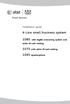 Installation guide 4-Line small business system 1080 with digital answering system and caller ID/call waiting 1070 with caller ID/call waiting 1040 speakerphone Congratulations on purchasing your new AT&T
Installation guide 4-Line small business system 1080 with digital answering system and caller ID/call waiting 1070 with caller ID/call waiting 1040 speakerphone Congratulations on purchasing your new AT&T
Model 25423/24. 4-Line Intercom Speakerphone User s Guide. Quick Guide on Pgs. 7-14
 4-Line Intercom Speakerphone User s Guide Quick Guide on Pgs. 7-14 Please read this manual before operating product for the first time. Model 25423/24 Important Information Equipment Approval Information
4-Line Intercom Speakerphone User s Guide Quick Guide on Pgs. 7-14 Please read this manual before operating product for the first time. Model 25423/24 Important Information Equipment Approval Information
Part 2. Copyright 1998 Philips Consumer Communications L.P. All rights reserved. Printed in Mexico. Issue 1AT&T 848229506
 2 User's Manual for Two-Line Digital Answering System Telephone with Speakerphone 1872 Fold open this paper for information about this telephone's installation and operation. Please read Part 1 Important
2 User's Manual for Two-Line Digital Answering System Telephone with Speakerphone 1872 Fold open this paper for information about this telephone's installation and operation. Please read Part 1 Important
Operating Instructions
 PLEASE READ BEFORE USE AND SAVE. Integrated Telephone System Model No. KX-T7FXW Pulse-or-tone dialing capability Operating Instructions Preparation Basic Operation Advanced Operation Useful Information
PLEASE READ BEFORE USE AND SAVE. Integrated Telephone System Model No. KX-T7FXW Pulse-or-tone dialing capability Operating Instructions Preparation Basic Operation Advanced Operation Useful Information
5.8 GHz Cordless Telephone/Answering System E5945B
 User s manual 5.8 GHz Cordless Telephone/Answering System E5945B with Caller ID & Call Waiting Congratulations on your purchase of this AT&T product. Before using this telephone system, you must read Important
User s manual 5.8 GHz Cordless Telephone/Answering System E5945B with Caller ID & Call Waiting Congratulations on your purchase of this AT&T product. Before using this telephone system, you must read Important
Complete user s manual
 Complete user s manual CL82113/CL82213/CL82263/ CL82313/CL82363/CL82413/ CL82463 DECT 6.0 cordless telephone/ answering system with caller ID/call waiting Congratulations on your purchase of this AT&T
Complete user s manual CL82113/CL82213/CL82263/ CL82313/CL82363/CL82413/ CL82463 DECT 6.0 cordless telephone/ answering system with caller ID/call waiting Congratulations on your purchase of this AT&T
Printed in China. Issue 1.2 AT&T 03/07. Advanced American Telephones. AT&T and the AT&T logo are trademarks of AT&T Knowledge Ventures, licensed to
 2007 Advanced American Telephones. All rights reserved. AT&T and the AT&T logo are trademarks of AT&T Knowledge Ventures, licensed to Advanced American Telephones. Printed in China. Issue 1.2 AT&T 03/07
2007 Advanced American Telephones. All rights reserved. AT&T and the AT&T logo are trademarks of AT&T Knowledge Ventures, licensed to Advanced American Telephones. Printed in China. Issue 1.2 AT&T 03/07
How To Use A Ppanasonic Cell Phone With A Cell Phone From A Cellphone From Alexa (Panasonic) For A Long Distance Phone From An Older Model (Panoramos) For An Extra Money (Panamontani
 INTERCOM PLEASE READ BEFORE USE AND SAVE. Integrated Telephone System Operating Instructions Model No. KX-TS8B KX-TS8W Pulse-or-tone dialing capability KX-TS8W LINE Caller ID Compatible Panasonic World
INTERCOM PLEASE READ BEFORE USE AND SAVE. Integrated Telephone System Operating Instructions Model No. KX-TS8B KX-TS8W Pulse-or-tone dialing capability KX-TS8W LINE Caller ID Compatible Panasonic World
Operating Instructions
 Integrated Telephone System Model No. KX-TS05HGW PLEASE READ BEFORE USE AND SAVE. Pulse-or-tone dialing capability Operating Instructions Preparation Basic Operation Advanced Operation Useful Information
Integrated Telephone System Model No. KX-TS05HGW PLEASE READ BEFORE USE AND SAVE. Pulse-or-tone dialing capability Operating Instructions Preparation Basic Operation Advanced Operation Useful Information
ISDN 970 Telephone USER MANUAL. Copyright 1999 Lucent Technologies Inc. All rights reserved. Printed in Mexico. Issue L3 847937794
 ISDN 970 Telephone USER MANUAL Copyright 1999 Lucent Technologies Inc. All rights reserved. Printed in Mexico. Issue L3 847937794 Table of Contents ABOUT ISDN... 3 ISDN TERMS... 3 A GUIDE TO THIS MANUAL...
ISDN 970 Telephone USER MANUAL Copyright 1999 Lucent Technologies Inc. All rights reserved. Printed in Mexico. Issue L3 847937794 Table of Contents ABOUT ISDN... 3 ISDN TERMS... 3 A GUIDE TO THIS MANUAL...
Printed in China. Issue 4 AT&T 12/11. Message Guard is a registered trademark of Advanced American Telephones.
 www.telephones.att.com 2011 Advanced American Telephones. All Rights Reserved. AT&T and the AT&T logo are trademarks of AT&T Intellectual Property licensed to Advanced American Telephones, San Antonio,
www.telephones.att.com 2011 Advanced American Telephones. All Rights Reserved. AT&T and the AT&T logo are trademarks of AT&T Intellectual Property licensed to Advanced American Telephones, San Antonio,
1080 with digital answering system. 1070 with Caller ID/Call waiting. 1040 speakerphone
 Installation guide 4-Line small business system 1080 with digital answering system and Caller ID/Call waiting 1070 with Caller ID/Call waiting 1040 speakerphone 1 Congratulations on purchasing your new
Installation guide 4-Line small business system 1080 with digital answering system and Caller ID/Call waiting 1070 with Caller ID/Call waiting 1040 speakerphone 1 Congratulations on purchasing your new
Operating Instructions
 PQQX04YA-0 0..8 8: AM y[w PLEASE READ BEFORE USE AND SAVE. Integrated Telephone System Model No. KX-T78JXW Pulse-or-tone dialing capability Operating Instructions LINE Preparation Basic Operation Advanced
PQQX04YA-0 0..8 8: AM y[w PLEASE READ BEFORE USE AND SAVE. Integrated Telephone System Model No. KX-T78JXW Pulse-or-tone dialing capability Operating Instructions LINE Preparation Basic Operation Advanced
5.8 GHz 2-Line Corded/Cordless Answering System EP5962
 OLUME 91-000302-050-000_EP5962Englishmanual_Sep.02,2005.qxd 2/13/1950 7:21 PM Page 1 User Manual (Part 2) 5.8 GHz 2-Line Corded/Cordless Answering System EP5962 with Caller ID & Call Waiting SPEAKER SPEAKER
OLUME 91-000302-050-000_EP5962Englishmanual_Sep.02,2005.qxd 2/13/1950 7:21 PM Page 1 User Manual (Part 2) 5.8 GHz 2-Line Corded/Cordless Answering System EP5962 with Caller ID & Call Waiting SPEAKER SPEAKER
Model 25425. 4-Line Intercom Speakerphone with Answering System and Caller ID User s Guide. Quick Guide on Pgs. 7-13
 4-Line Intercom Speakerphone with Answering System and Caller ID User s Guide Quick Guide on Pgs. 7-13 Please read this manual before operating product for the first time. Model 25425 Important Information
4-Line Intercom Speakerphone with Answering System and Caller ID User s Guide Quick Guide on Pgs. 7-13 Please read this manual before operating product for the first time. Model 25425 Important Information
IP Phone System: Cisco 7960G and 7940G
 IP Phone System: Cisco 7960G and 7940G Table of Contents: IP Phone System 7940G and 7960G CISCO IP PHONE ROAD MAP...1 NAVIGATE THE PHONE SYSTEM AND USE THE LCD SCREEN...2 SOFT KEYS... 2 USE THE NAVIGATION
IP Phone System: Cisco 7960G and 7940G Table of Contents: IP Phone System 7940G and 7960G CISCO IP PHONE ROAD MAP...1 NAVIGATE THE PHONE SYSTEM AND USE THE LCD SCREEN...2 SOFT KEYS... 2 USE THE NAVIGATION
Optus VoIP IP Handset Quick Start Guide.
 Optus VoIP IP Handset Quick Start Guide. Congratulations on your new IP Handset The Linksys SPA-942 is a functionally powerful and easy to use business phone featuring a high resolution graphical display,
Optus VoIP IP Handset Quick Start Guide. Congratulations on your new IP Handset The Linksys SPA-942 is a functionally powerful and easy to use business phone featuring a high resolution graphical display,
OWNER S INSTRUCTION MANUAL
 OWNER S INSTRUCTION MANUAL 2-LINE PHONE 9225 MODEL IR-9225 THANK YOU FOR PURCHASING THE 2-LINE PHONE 9225 We want you to know all about your new Telephone,how to install it, the features it provides, and
OWNER S INSTRUCTION MANUAL 2-LINE PHONE 9225 MODEL IR-9225 THANK YOU FOR PURCHASING THE 2-LINE PHONE 9225 We want you to know all about your new Telephone,how to install it, the features it provides, and
Quick start guide to your IP phone
 Quick start guide to your IP phone IP Phone Models SPA501G, SPA502G, SPA504G, SPA508G, and SPA509G Welcome Thank you for choosing the Cisco Small Business IP Phone. This guide describes how to install
Quick start guide to your IP phone IP Phone Models SPA501G, SPA502G, SPA504G, SPA508G, and SPA509G Welcome Thank you for choosing the Cisco Small Business IP Phone. This guide describes how to install
Optus VoIP IP Handset Quick Start Guide.
 Optus VoIP IP Handset Quick Start Guide. Congratulations on your new IP Handset The Linksys SPA-942 is a functionally powerful and easy to use business phone featuring a high resolution graphical display,
Optus VoIP IP Handset Quick Start Guide. Congratulations on your new IP Handset The Linksys SPA-942 is a functionally powerful and easy to use business phone featuring a high resolution graphical display,
User s manual E5921/E5922B/E5923B/E5924B 5.8 GHz cordless telephone/ answering system with caller ID/ call waiting
 User s manual E5921/E5922B/E5923B/E5924B 5.8 GHz cordless telephone/ answering system with caller ID/ call waiting Congratulations on purchasing your new AT&T product. Before using this AT&T product, please
User s manual E5921/E5922B/E5923B/E5924B 5.8 GHz cordless telephone/ answering system with caller ID/ call waiting Congratulations on purchasing your new AT&T product. Before using this AT&T product, please
Venture Multiline Communications System
 THREE LINE TELEPHONE User Guide Venture Multiline Communications System Introduction...1 Your Venture phone... 2 Key descriptions... 3 Unpacking the phone... 4 Getting started...5 Preparing for the installation...
THREE LINE TELEPHONE User Guide Venture Multiline Communications System Introduction...1 Your Venture phone... 2 Key descriptions... 3 Unpacking the phone... 4 Getting started...5 Preparing for the installation...
AT&T MERLIN COMMUNICATIONS SYSTEM USER S GUIDE MODELS 206, 410 AND 820 WITH FEATURE PACKAGE 2
 AT&T MERLIN COMMUNICATIONS SYSTEM USER S GUIDE MODELS 206, 410 AND 820 WITH FEATURE PACKAGE 2 Table of Contents Page Page Available Features Key to Symbols Placing and Answering Calls Line Buttons and
AT&T MERLIN COMMUNICATIONS SYSTEM USER S GUIDE MODELS 206, 410 AND 820 WITH FEATURE PACKAGE 2 Table of Contents Page Page Available Features Key to Symbols Placing and Answering Calls Line Buttons and
2-Line Intercom Speakerphone DECT6.0 Corded/Cordless Handset Telephone Answering System User s Guide 25255RE2
 2-Line Intercom Speakerphone DECT6.0 Corded/Cordless Handset Telephone Answering System User s Guide 25255RE2 ViSYS Equipment Approval Information Your telephone equipment is approved for connection to
2-Line Intercom Speakerphone DECT6.0 Corded/Cordless Handset Telephone Answering System User s Guide 25255RE2 ViSYS Equipment Approval Information Your telephone equipment is approved for connection to
User s manual UP416. 4-Line Offi ce Phones Main Console
 Go to businessphones.vtech.com to register your product for enhanced warranty support and latest VTech product news. UP416 4-Line Offi ce Phones Main Console User s manual Congratulations on your purchase
Go to businessphones.vtech.com to register your product for enhanced warranty support and latest VTech product news. UP416 4-Line Offi ce Phones Main Console User s manual Congratulations on your purchase
USER GUIDE. Cisco Small Business Pro. SPA 500 Series IP Phones Models 504G, 508G, and 509G. Provided by
 USER GUIDE Cisco Small Business Pro SPA 500 Series IP Phones Models 504G, 508G, and 509G Provided by Understanding Your Phoneʼs Lines and Buttons Use the following graphic and table to identify the parts
USER GUIDE Cisco Small Business Pro SPA 500 Series IP Phones Models 504G, 508G, and 509G Provided by Understanding Your Phoneʼs Lines and Buttons Use the following graphic and table to identify the parts
NEC SV8100 Telephone System User Guide (for SV8100 12-button and 24-button phones with CAP/PARK keys)
 NEC SV8100 Telephone System User Guide (for SV8100 12-button and 24-button phones with CAP/PARK keys) KEYS AND BUTTONS ON YOUR PHONE Incoming Call/Message Waiting indicator light Flashes red quickly when
NEC SV8100 Telephone System User Guide (for SV8100 12-button and 24-button phones with CAP/PARK keys) KEYS AND BUTTONS ON YOUR PHONE Incoming Call/Message Waiting indicator light Flashes red quickly when
User s Guide EKT-824
 User s Guide EKT-824 The Communiqué Telephone Station Table of Contents Introduction 3 About This Guide 3 The Basics Answering and Making Calls 4 Answering an External Call 4 Answering an Internal Call
User s Guide EKT-824 The Communiqué Telephone Station Table of Contents Introduction 3 About This Guide 3 The Basics Answering and Making Calls 4 Answering an External Call 4 Answering an Internal Call
2.4 GHz Cordless Telephone E2717B
 CHAN User Manual 2.4 GHz Cordless Telephone E2717B with Caller ID & Call Waiting MUTE REDIAL Congratulations on your purchase of this AT&T product. Before using this telephone system, you must read Important
CHAN User Manual 2.4 GHz Cordless Telephone E2717B with Caller ID & Call Waiting MUTE REDIAL Congratulations on your purchase of this AT&T product. Before using this telephone system, you must read Important
How To Use A Mitel 5340 Ip Phone
 silhouette Mitel IP Phone User Reference Guide Release 4.0 Final Contents Introduction...1 Setting your language...1 Setting your language for the web interface...1 Setting your language for the phone
silhouette Mitel IP Phone User Reference Guide Release 4.0 Final Contents Introduction...1 Setting your language...1 Setting your language for the web interface...1 Setting your language for the phone
USER GUIDE. Cisco Small Business Pro. SPA 504G IP Phone for 8x8 Virtual Office
 USER GUIDE Cisco Small Business Pro SPA 504G IP Phone for 8x8 Virtual Office Cisco and the Cisco Logo are trademarks of Cisco Systems, Inc. and/or its affiliates in the U.S. and other countries. A listing
USER GUIDE Cisco Small Business Pro SPA 504G IP Phone for 8x8 Virtual Office Cisco and the Cisco Logo are trademarks of Cisco Systems, Inc. and/or its affiliates in the U.S. and other countries. A listing
OfficeSuite Mitel IP Phone User Reference Guide Release 4.1
 OfficeSuite Mitel IP Phone User Reference Guide Release 4.1 2004-2009 Broadview Networks & Natural Convergence Inc. All rights reserved. Table of Contents TABLE OF CONTENTS...I INTRODUCTION...4 WHAT'S
OfficeSuite Mitel IP Phone User Reference Guide Release 4.1 2004-2009 Broadview Networks & Natural Convergence Inc. All rights reserved. Table of Contents TABLE OF CONTENTS...I INTRODUCTION...4 WHAT'S
User s manu al. TR1909 Trimline telephone with caller ID/call waiting
 User s manu al TR1909 Trimline telephone with caller ID/call waiting Congratulations on purchasing your new AT&T product. Before using this AT&T product, please read the Important safety information on
User s manu al TR1909 Trimline telephone with caller ID/call waiting Congratulations on purchasing your new AT&T product. Before using this AT&T product, please read the Important safety information on
PANASONIC Speaker Phone Easa-Phone Model No. KX-T2315
 PANASONIC Speaker Phone Easa-Phone Model No. KX-T2315 For product service Panasonic Service centers are listed in the service center directory. Call 1-800-545-2672 for the location of an authorized service
PANASONIC Speaker Phone Easa-Phone Model No. KX-T2315 For product service Panasonic Service centers are listed in the service center directory. Call 1-800-545-2672 for the location of an authorized service
2.4 GHz Cordless Telephone/Answering System E2125
 91-5743-10-00.E2125.RO.qxd 2/13/1950 7:21 PM Page 1 User Manual (Part 2) 2.4 GHz Cordless Telephone/Answering System E2125 with Caller ID & Call Waiting 91-5743-10-00.E2125.RO.qxd 2/13/1950 7:21 PM Page
91-5743-10-00.E2125.RO.qxd 2/13/1950 7:21 PM Page 1 User Manual (Part 2) 2.4 GHz Cordless Telephone/Answering System E2125 with Caller ID & Call Waiting 91-5743-10-00.E2125.RO.qxd 2/13/1950 7:21 PM Page
NEC SV8100 Telephone System User Guide (for SV8100 12-button and 24-button phones)
 NEC SV8100 Telephone System User Guide (for SV8100 12-button and 24-button phones) KEYS AND BUTTONS ON YOUR PHONE Incoming Call/Message Waiting indicator light Flashes red quickly when a call is ringing
NEC SV8100 Telephone System User Guide (for SV8100 12-button and 24-button phones) KEYS AND BUTTONS ON YOUR PHONE Incoming Call/Message Waiting indicator light Flashes red quickly when a call is ringing
Model No. KX-TGP500. Model No. KX-TGP550
 Panasonic Telephone Systems KX-TGP500/KX-TGP550 KX-TGP500, KXTGP500, TGP500, KX-TGP550, KXTGP550, TGP550 www.voicesonic.com Phone 877-289-2829 User Guide SIP Cordless Phone Model No. KX-TGP500 Model No.
Panasonic Telephone Systems KX-TGP500/KX-TGP550 KX-TGP500, KXTGP500, TGP500, KX-TGP550, KXTGP550, TGP550 www.voicesonic.com Phone 877-289-2829 User Guide SIP Cordless Phone Model No. KX-TGP500 Model No.
Polycom SoundPoint 650 Quick Guide
 Polycom SoundPoint 650 Quick Guide ISC Networking & Telecommunications University of Pennsylvania October 2009, v.2 Contents Icons and Indicator Lights Telephone Icons 4 Envelope/Message Waiting Icon.4
Polycom SoundPoint 650 Quick Guide ISC Networking & Telecommunications University of Pennsylvania October 2009, v.2 Contents Icons and Indicator Lights Telephone Icons 4 Envelope/Message Waiting Icon.4
Quick start guide to your IP phone
 Quick start guide to your IP phone IP Phone Model SPA 525G/ SPA 525G2 Note The features available on your phone depend on the type of system to which your phone is connected. Contact your system administrator
Quick start guide to your IP phone IP Phone Model SPA 525G/ SPA 525G2 Note The features available on your phone depend on the type of system to which your phone is connected. Contact your system administrator
Polycom SoundPoint IP 650
 Polycom SoundPoint IP 650 User Guide For training/documentation, please visit us @ http://customertraining.verizonbusiness.com or call 1 800 662 1049 2009 Verizon. All Rights Reserved. The Verizon and
Polycom SoundPoint IP 650 User Guide For training/documentation, please visit us @ http://customertraining.verizonbusiness.com or call 1 800 662 1049 2009 Verizon. All Rights Reserved. The Verizon and
Model SPA 303G Quick Start Guide
 mydatavo Model SPA 303G Quick Start Guide Welcome Thank you for choosing Datavo as your business solutions provider. This guide describes how to install your phone and how to perform some basic tasks.
mydatavo Model SPA 303G Quick Start Guide Welcome Thank you for choosing Datavo as your business solutions provider. This guide describes how to install your phone and how to perform some basic tasks.
M6320 Featurephone. User Guide
 M6320 Featurephone User Guide Introduction The M6320 Featurephone is a practical and convenient way to use a wide range of business telephone features, including Call Forward, Conference Calling, and Speed
M6320 Featurephone User Guide Introduction The M6320 Featurephone is a practical and convenient way to use a wide range of business telephone features, including Call Forward, Conference Calling, and Speed
Cisco Model SPA 303 Quick Start Guide
 Cisco Model SPA 303 Quick Start Guide Welcome Thank you for choosing the Cisco Small Business IP phone. This guide describes how to install your phone and how to perform some basic tasks. 1 Installing
Cisco Model SPA 303 Quick Start Guide Welcome Thank you for choosing the Cisco Small Business IP phone. This guide describes how to install your phone and how to perform some basic tasks. 1 Installing
Polycom SoundPoint IP 550
 Polycom SoundPoint IP 550 User Guide For training/documentation, please visit us @ http://customertraining.verizonbusiness.com or call 1 800 662 1049 2009 Verizon. All Rights Reserved. The Verizon and
Polycom SoundPoint IP 550 User Guide For training/documentation, please visit us @ http://customertraining.verizonbusiness.com or call 1 800 662 1049 2009 Verizon. All Rights Reserved. The Verizon and
TABLE: The 2420 Telephone Components
 2420 Telephone TABLE: The 2420 Telephone Components 1. Display, Call Appearance and Feature buttons: Call Appearance Keys allow the user to handle multiple calls and the display shows call information.
2420 Telephone TABLE: The 2420 Telephone Components 1. Display, Call Appearance and Feature buttons: Call Appearance Keys allow the user to handle multiple calls and the display shows call information.
USER GUIDE Cisco Small Business
 USER GUIDE Cisco Small Business Cisco SPA50X and SPA51X SIP IP Phones Models SPA501G, SPA502G, SPA504G, SPA508G, SPA509G, SPA512G, and SPA514G Contents Chapter 1: Getting Started 6 About This Document
USER GUIDE Cisco Small Business Cisco SPA50X and SPA51X SIP IP Phones Models SPA501G, SPA502G, SPA504G, SPA508G, SPA509G, SPA512G, and SPA514G Contents Chapter 1: Getting Started 6 About This Document
Features of Your Cisco Unified IP Phone
 Cisco Unified IP Phone 8961, page 1 Cisco Unified IP Phone 9951, page 9 Cisco Unified IP Phone 9971, page 18 General Phone Information, page 27 Cisco Unified IP Phone 8961 The following sections describe
Cisco Unified IP Phone 8961, page 1 Cisco Unified IP Phone 9951, page 9 Cisco Unified IP Phone 9971, page 18 General Phone Information, page 27 Cisco Unified IP Phone 8961 The following sections describe
