User s manual. speakerphone/ answering system and answering system with caller ID/call waiting caller ID/ call waiting
|
|
|
- Ashlie Burns
- 8 years ago
- Views:
Transcription
1 User s manual 1080 Corded 4-Line small telephone/ business small system business with digital system/ speakerphone/ answering system and answering system with caller ID/call waiting caller ID/ call waiting 1
2 Congratulations on purchasing your new AT&T product. Before using this AT&T product, please read the Important product information on pages of this manual. Please thoroughly read the user s manual for all the feature operation and troubleshooting information you need to install and operate your new AT&T product. You can also visit our website at or call 1 (800) In Canada, dial 1 (866) Advanced American Telephones. All rights reserved. AT&T and the AT&T logo are trademarks of AT&T Intellectual Property II, L.P. d/b/a AT&T Intellectual Property licensed to Advanced American Telephones.
3 STOP! Do you receive DSL (digital subscriber line) service for highspeed Internet access through your telephone line(s) from your telephone company? If so, you need to add either DSL splitters and/or microfilters to your installation. See page 9 of the installation guide. For customer service or product information, visit our website at or call 1 (800) In Canada, dial 1 (866) CAUTION: To reduce the risk of fire or injury to persons or damage to the telephone, read and follow these instructions carefully: Use only alkaline 9V batteries (size 1604A, purchased separately). Do not dispose of the battery in a fire. Like other batteries of this type, it could explode if burned. Check with local codes for special disposal instructions. Do not open or mutilate the battery. Released electrolyte is corrosive and may cause damage to the eyes or skin. It may be toxic if swallowed. Exercise care in handling batteries in order not to create a short circuit. Do not allow conductive materials such as rings, bracelets, or keys to touch the battery. The battery or conductor may overheat and cause harm. Use the battery identified for use with this product only in accordance with the instructions and limitations specified in this manual. Observe proper polarity orientation between the battery and metallic contacts. Do not disassemble your telephone. There are no user-serviceable parts inside. Refer to qualified service personnel for servicing.
4 User's manual line small business system with digital answering system and caller ID/call waiting Table of contents Getting started Introduction...1 Telephone overview...2 Display screen messages...4 Indicator lights & tones...6 Indicator lights...6 Alert tones...7 Directory card...8 Telephone operation Basic phone operation...9 Lit line indicators...9 Making and answering calls...9 Switching among handset, speakerphone and headset mode Timer Volume control RINGER ON/OFF RINGER TYPE DO NOT DISTURB Last number redial Redial stack Auto-redial Call waiting MUTE Temporary tone dialing HOLD Switching between lines Call privacy Conference calls Call transfer Transfer a call Blind transfer Transfer a call and speak to the receiving party Answer a transferred call Intercom operation Intercom overview i
5 Intercom Make an intercom call with the handset Make an intercom call with the speakerphone or headset Answer an intercom call End an intercom or page call Voice page Page a specific extension (single-phone page) Answer a single-phone page Page all (system-wide page) Answer a system-wide page Room monitor Make an intercom conference call One-touch setup and operation One-touch overview One touch PREFERENCE One-touch storage To dial a one-touch number To view or delete a one-touch number To view a one-touch number To delete a one-touch number To modify a one-touch number Directory Directory overview Menu structure Store a name and number in the directory Store a pause in a directory number Store a temporary tone signal in a directory number Store a FLASH in a directory number Review directory entries Edit a directory entry Dial and remove an entry from the directory Dial a number from the directory Remove a name and number from the directory Remove all entries from the directory To save an entry to a one-touch key Caller ID operation Caller ID operation About caller ID How caller ID works Calls received on two or more lines simultaneously Call history...53 Unreviewed and total calls...53 Menu structure...53 Reviewing the call history and returning calls...54 To review the call history...54 To return a call (display dial)...54 To delete an entry or all entries...55 Changing the format of the caller ID number...55 To remove a specific entry...55 To remove all call summary entries...55 ii
6 To store an entry to the directory or a one-touch key...56 To save an entry to the directory...56 To save an entry to a one-touch key...56 Call waiting and message waiting...57 CID with call waiting...57 Message waiting and NEW CALL light...57 COVM RESET...58 Auto attendant operation About the auto attendant and message recording...59 About auto attendant operation...60 Using multiple auto attendants...61 Auto attendant sequence for callers...62 Auto attendant flow chart...63 Answering system operation Answering system operation...64 Incoming messages...64 Message capacity...64 DTAD setup...65 To turn the private message answering system on or off...65 ANSWER STATUS...65 ANSWER DELAY...66 TOLL SAVER...66 REMOTE CODE...67 MESSAGE ALERT...67 MESSAGE LENGTH...68 CALL SCREENING...69 DTAD INTERCEPT...69 DTAD features...70 Private outgoing announcement...71 To record your announcement...71 To play your outgoing announcement...72 To delete your outgoing announcement...72 Private message playback...73 To playback private messages...73 Information about messages...73 Options during message playback...74 To delete all private messages...74 To record and play memos...75 To record a memo...75 To play back a memo...75 To record and play two-way conversations...76 To record a two-way conversation...76 To play back a two-way conversation...76 Remote access...77 Central message playback...79 About central messages...79 To play back central messages...79 Information about messages...80 Options during message playback...80 To delete all central messages...80 iii
7 SYS EXT mailbox About system extension mailboxes REMOVE EXT MSGS To delete all messages from one SYS EXT telephone Appendix A, Glossary Appendix B, Time/date Appendix C, Centrex operation Set ring delay duration...88 Answer a delayed ring...88 Pick up another station s line...88 Centrex service call example...89 Appendix D, General product care...90 Appendix E, Important product information...91 Safety information...91 Especially about corded telephones...92 Especially about telephone answering systems...92 Appendix F, FCC and ACTA information...93 Appendix G, Part 15 of FCC rules...95 Appendix H, Limited warranty...96 Appendix I, Technical specification...99 Appendix J, Troubleshooting Index Remote access wallet card iv
8 Getting started Introduction This AT&T Small Business System is expandable to a 16-extension telephone system. The 1080 telephone is compatible with 1070 and 1040 telephones. For details, see the Installation Guide. This system is not compatible with any other AT&T 4-line small business telephones, except for the 1070 and 1040 telephones. The 1080 telephone is hearing-aid compatible and can be connected to four incoming telephone lines. This telephone features a speakerphone for handsfree use and a headset jack compatible with most two-band 2.5mm headsets (sold separately). There are two additional ports, known as AUX jacks or data ports, available for connecting the telephone to another device such as a fax machine or modem. The 1080 enables paging, intercom, and call transfers between system telephones and is capable of connecting three parties in the same conference call. This telephone also features a 32-number one- and two-touch memory for faster dialing and has a directory that can store up to 200 additional numbers with names. This telephone has a caller ID feature that supports caller ID with call waiting service. (Caller ID services are subscriber services available from many local telephone companies for a fee.) Your 1080 telephone also features a built-in digital answering system that can store approximately 60 minutes of messages, memos and conversations or a total of up to 99 messages. You can access the answering system from a remote non-system touch-tone telephone or from another system telephone. This 1080 telephone is equipped to function as an Auto Attendant in a multitelephone system. An Auto Attendant telephone can pick up and redirect incoming calls to other extensions in your telephone system. You can assign more than one Auto Attendant for your telephone system. For details, see the Auto attendant operation section (pages 59-63). The 1080 telephone is compatible with Centrex service. Centrex is a special subscriber service that might be available from your local telephone company for a fee. If you subscribe to Centrex service, refer to the Centrex operation section (page 88). This user's manual contains detailed instructions for using your AT&T Small Business System 1080 telephone. Please read this user s manual before using this 1080 telephone. 1
9 Getting started Telephone overview REMOVE While playing a message, press to delete it. While reviewing the call history, directory or redial stack, press to delete an individual entry. While entering or editing a name or number, press to delete a character. DIR Press to store or display directory entries (page 42). Press again to quit. DO NOT DISTURB Press twice to turn on the Do Not Disturb feature (page 15). Press again to resume normal use (page 15). HEADSET JACK (Beneath the small rubber flap) for 2.5mm headset. (AUTO) REDIAL Press to view the redial stack (page 17). Press again to quit. LINE BUTTONS, 1-4 Press to make or answer a call on the desired line (page 10). While on a call, press to release the call privacy feature (page 21). CALL HISTORY Press until you see caller ID information (page 54). Press again to quit. TRANSFER Press to transfer an outside call to another 1080, 1070, or 1040 extension telephone (page 23). DTAD Press to access setting up the answering system (pages 70-82). Press again to quit. FLASH During a call, press to receive an incoming call if you subscribe to call waiting service (page 19). 2
10 Getting started Telephone overview Navigation keys Press to scroll up, down, left or right while in the menu. ENTER Press until you see the main menu. Once in the menu, press to select an item or save an entry or setting. Press and hold to exit the menu. HOLD Press to place an outside call on hold (page 20). CONFERENCE Press to create a three-way conversation (page 22). INTERCOM Press to intercom or page another extension (pages 25-33). SPEAKER Press to turn on the speakerphone. Press again to turn off (page 10). One-touch keys Press to make an intercom call (page 26) or a one-touch outside call (page 38). VOLUME While the telephone is not in use, press to adjust the ringer volume (page 13). During a call, press to adjust the listening volume (page 13). During message playback, press to adjust the playback volume (page 74). HEADSET Press to turn on the headset (page 11). MUTE Press so that the other party cannot hear you. Press again to resume the conversation (page 19). LOWER Press to dial a telephone number stored in the lower location of a one-touch key (page 38). 3
11 Getting started Display screen messages LCD contrast SPECIAL OPTIONS LEVEL-4 LCD CONTRAST Your set's display provides important information. You can adjust the screen contrast to one of eight levels to optimize readability in different lighting conditions. 1. Press [ENTER]. 2. Press [ ] or [ ] until you see SPECIAL OPTIONS. Press [ENTER]. 3. Press [ ] or [ ] until you see LCD CONTRAST. 4. Press [ ] or [ ] to select the screen contrast level (1-8). 5. To move to the next feature, press [ ]. -OR- To exit setup, press and hold [ENTER]. AA AC FAIL COVM COVM DND DTAD: XX/YY Flashes when this 1080 extension is an auto attendant. There is no AC power to the set. If a good battery is installed, basic phone operation (such as making and answering calls on the handset) is supported. Speakerphone, headset and call privacy are not supported. The handset volume will be at the minimum level and only the two lowest levels of the ringer volume will be available. The telephone is ready to receive a voice mail signal from your local telephone company. There are new voice mail messages. The Do Not Disturb mode is on. Flashes when this extension s mailboxes are full. XX flashes when there is a new private message (XX is the total number of private messages). YY flashes when there is a new central message (YY is the total number of central messages). 4 Continued on next page
12 Getting started Display screen messages Continued from previous page DTAD FULL! The recording memory is full. Delete some messages to make room for more. (EMPTY) EXT BUSY-AA EXT BUSY-REC EXT BUSY-REMOTE EXT XX RING FULL! INITIALIZING.. INTERCOM FROM XX (LIST EMPTY) LOW BATT LOWER The directory or one-touch location is empty. The auto attendant system is answering a call. The answering system is answering a call. The answering system is being accessed from another telephone. There is an incoming Centrex call. The directory is full. The telephone is warming up after having its power connected. The telephone is receiving a call from extension XX (XX is the extension number). The redial memory is empty. There is no spare battery in the telephone or the battery power is low. The [LOWER] key is pressed to access and dial the number stored in the lower section of a one-touch key. NO ENTRIES FOR "Y" There are no entries in the directory matching the key pressed. PAGE FROM XX PAGE ALL FROM XX [ENTER]: ANSWER SAVED! TRANSFER FROM XX The telephone is on a single page call with another system telephone XX (XX is the extension number). The telephone is on a system-wide page call with another system telephone XX (XX is the extension number). The entry was successfully saved to the directory or one-touch location. There is an incoming call transferred from another system telephone XX (XX is the extension number) or from the auto attendant system. 5
13 Getting started Indicator lights & tones Indicator lights LINE Green: On when the line is in use. Flashes slowly when the line is on hold. Flashes quickly when there is an incoming transferred call on the line. Flashes quickly when there is an incoming auto attendant transferred call on the line. Flashes quickly when there is an incoming call. Flashes sequentially (two short flashes with a long one continually) when the auto attendant is answering or directing calls, or playing or recording announcements and messages. Red: On when another telephone in the system is using the line. Flashes slowly when the line is on hold by another telephone in the system. DTAD On when the answering system or auto attendant system is ready to answer calls. Flashes when there are new private or central messages. (AUTO) REDIAL When auto-redial is active: Flashes when the telephone is dialing the desired number. On between dialing attempts. DO NOT DISTURB On when the Do Not Disturb function is on. 6
14 Getting started Indicator lights & tones NEW CALL On when there are unreviewed calls. Flashes when there are new voice mail messages. The screen displays COVM, with 1, 2, 3, and/or 4 under COVM, depending on which lines have messages waiting. INTERCOM On when the telephone is on an intercom call or a paged call. On when the system is busy and the intercom is unavailable. Flashes when there is an incoming intercom call. HEADSET On when the headset is in use. Flashes when there is an auto-redial call with the headset. MUTE On when the microphone is muted. SPEAKER On when the speakerphone is in use. Flashes when there is an auto-redial call on the speakerphone. Alert tones Confirmation tone One double-beep every 30 seconds A triple-beep Programming command completed successfully. Message alert tone feature is on and there are new private or central messages, or when the hold reminder feature is on and there is a line on hold. During volume adjustment, the volume level has reached the maximum or minimum. 7
15 Getting started Directory card To write names and phone numbers on the directory card, follow the steps below: 1. Remove the clear plastic cover by inserting a small item such as paperclip into the hole on the lower right corner. 2. Pull out the directory card. 3. Write the information on the directory card. 4. Replace the directory card and then the plastic cover. NOTE: There is a replacement directory card in the telephone package. You can use it to replace the current one on the telephone if necessary.
16 Telephone operation Basic phone operation This phone comes programmed to use line 1 (default prime line) for calls when you do not press a line button. (To change the prime line, see Prime line on page 39 of the installation guide.) When you answer a call, the phone automatically selects the ringing line. Lit line indicators The four indicators above the [LINE] keys indicate the state of the corresponding phone line. The four LINE lights have two colors: Green is for outside calls: On when the line is in use on this phone. Flashes slowly when the line is on hold. Flashes rapidly when there is a transferred call on the line. Flashes rapidly when there is an incoming auto attendant transferred call on the line. Flashes rapidly when there is an incoming call on that line. Red is for the state of the phone system: On when another phone is using the line. Flashes slowly when the line is held by another phone on the same system. Making and answering calls This phone automatically makes and answers calls in the mode (speakerphone or headset) you programmed (see Automatic mode on page 39 of the installation guide.). Follow the directions on the next page to manually choose a mode. If the phone is in use on one line, any other calls made or answered use the same mode already in use. Continued on next page 9
17 Telephone operation Basic phone operation Continued from previous page Handset To make a call: 1. Lift the handset. 2. Dial a number. To override automatic line selection, press the LINE button for the line you wish to select, then lift the handset. To answer a call, lift the handset. To hang up, place the handset on the telephone base. Speakerphone To make a call: 1. Press and release the desired LINE button or [ SPEAKER]. The SPEAKER light goes on. 2. Wait for a dial tone, then dial the number. To answer a call, press [ SPEAKER] or press the LINE button of the incoming call. To end the call, press [ SPEAKER]. NOTES: If headset is programmed as the default mode (see Automatic mode on page 39 of the installation guide), you must press [ SPEAKER] to activate the speakerphone. If SPEAKERPHONE is selected in the AUTOMATIC MODE menu, pressing any line key selects the line and activates the speakerphone. If HEADSET is selected in the AUTOMATIC MODE menu (page 39 of the installation guide) and a headset is connected, pressing any LINE key selects the line and activates the headset. Continued on next page 10
18 Telephone operation Basic phone operation Continued from previous page Headset (purchased separately) You can use this phone hands-free when you install any industry-standard two-band 2.5mm headset or other compatible, electronically isolated headset (see page 17 of the installation guide). Purchase the headset separately. To make a call: 1. Press [HEADSET] (if a headset is connected to the telephone base). 2. Wait for a dial tone, then dial the number. To answer a call, press [HEADSET]. To hang up, press [HEADSET]. Make sure the headset is plugged into the headset jack. You hear a triple-beep if you press [HEADSET] when the headset is not plugged in. NOTE: If SPEAKERPHONE is selected in the AUTOMATIC MODE menu (page 39 of the installation guide), pressing any line key selects the line and activates the speakerphone. If HEADSET is selected in the AUTOMATIC MODE menu and a headset is connected, pressing any [LINE] key selects the line and activates the headset. 11
19 Telephone operation Basic phone operation Switching among handset, speakerphone and headset mode To switch from handset to headset or speakerphone, press [HEADSET] or [ SPEAKER], then replace the handset. (In order to use the headset, it must be plugged in.) To switch from speakerphone to handset, lift the handset. (Do not press [ SPEAKER], or the call will be disconnected.) To switch from speakerphone to headset, insert the headset plug into the jack on the side of the telephone base, and press [HEADSET]. To switch from headset to handset when the handset is in the telephone base, lift the handset. To switch from headset to handset when the handset is off-hook, press [HEADSET] again. To switch from headset to speakerphone, press [ SPEAKER]. To override automatic line selection, press and release a line button. This activates the speakerphone or headset, whichever is programmed as the default mode. Timer 10:01AM 11/23 00: When you make or answer a call, the timer automatically starts. The screen displays the elapsed time in minutes and seconds for the first hour (up to 59:59) and then begins again. The timer stops automatically when you hang up and the recorded time displays for about 10 seconds. The timer also stops when you place a call on hold and resets to 00:00 when you release the hold. 12
20 Telephone operation Basic phone operation Volume control The volume key controls the level of the incoming voice as well as the ringer volume. Handset/speakerphone/headset volume While using the handset, press [ VOLUME] to adjust the listening volume (1-5). While using the speakerphone, press [ VOLUME] to adjust the listening volume (1-8). While using the headset, press [ VOLUME] to adjust the listening volume (1-5). While using the volume control, you will hear a triple-beep when you reach the minimum or maximum level. Your 1080 remembers the volume setting for each mode. Ringer volume When the telephone is idle, press [ VOLUME] to sample and select the desired volume (1-4) for all ringers. When changing the volume, the new setting is saved. While the phone is ringing, press [ VOLUME] to adjust the ringer volume (1-4). As you adjust the ringer, you hear the ring change. NOTE: You can turn the external ringer off separately for each line (page 14). 13
21 Telephone operation Basic phone operation Ringer on/off RINGER ON/OFF ON L1 RINGER Use this feature to control whether there is an audible alert for outside calls on the designated line. 1. Press [ENTER]. 2. Press [ ] or [ ] until you see PHONE SETTINGS. Press [ENTER]. 3. Press [ ] or [ ] until you see RINGER ON/OFF. Press [ENTER]. 4. Press [ ] or [ ] to select the desired line (L1 RINGER, L2 RINGER, L3 RINGER or L4 RINGER). 5. Press [ ] or [ ] to turn the ringer ON or OFF. ON is the default setting. 6. To move to the next line, press [ ]. -OR- To exit setup, press and hold [ENTER]. Ringer type RINGER TYPE TYPE 1 L1 RINGER TYPE Use this feature (also known as "selectable ring tones") to choose one of the four ringer types for incoming calls. You can choose different ringer types for the different lines so you can easily identify which line is ringing. 1. Press [ENTER]. 2. Press [ ] or [ ] until you see PHONE SETTINGS. Press [ENTER]. 3. Press [ ] or [ ] until you see RINGER TYPE. Press [ENTER]. 4. Press [ ] or [ ] to highlight the desired line (L1 RINGER TYPE, L2 RINGER TYPE, L3 RINGER TYPE or L4 RINGER TYPE). 5. Press [ ] or [ ] to highlight the desired ringer type (TYPE 1, TYPE 2, TYPE 3 or TYPE 4). 6. To move to the next line, press [ ]. -OR- To exit setup, press and hold [ENTER]. 14
22 Telephone operation Basic phone operation DO NOT DISTURB Use this feature to silence your telephone. When you activate the do not disturb (DND) function, you will not hear paging tones, voice paging, or incoming call rings. Instead, the LINE light flashes to signal an incoming call. If you receive an intercom call, the [INTERCOM] light flashes, and the number of the incoming intercom call appears on the display. 1. Press [DO NOT DISTURB] twice to prevent interruptions. The DO NOT DISTURB light goes on and the screen displays DND. 2. Press [DO NOT DISTURB] again to resume normal call alerts. The DO NOT DISTURB light goes off and the screen no longer shows DND. Callers hear very long beeps, the same tone as if the system phone is ringing normally. 15
23 Telephone operation Basic phone operation Last number redial Use this feature to display the last dialed number from this extension. The last number dialed (up to 32 digits) is stored in the redial memory until you dial another number. Press [(AUTO) REDIAL] to see the most recently dialed number. You must go off hook (lift the handset or press a [LINE] button or press [ SPEAKER] or [HEADSET]) before you press [(AUTO) REDIAL]. If you press [(AUTO) REDIAL] without going off hook, the screen displays the redial memory stack. (See Redial stack on page 17.) You will experience a one-second delay before the call is dialed when using the redial feature. This is normal. See Redial stack on the next page to learn how to delete redial numbers and store them into memory locations. 16
24 Telephone operation Basic phone operation Redial stack Use this feature to review the numbers in the redial memory and dial one if you wish. (The last six numbers dialed from this extension are automatically stored in the redial memory stack.) NOTE: If the desired redial number is longer than 16 digits, the screen only displays the first 14 digits. 1. When the phone is idle, press [(AUTO) REDIAL]. 2. Press [ ] or [ ] to scroll through the last six numbers dialed at this extension. 3. When the desired number displays, press [ENTER] twice to dial the call. NOTE: While reviewing the numbers in the redial stack, if you want to place a new call other than the displayed number, you need to press and hold [ENTER], or wait for 30 seconds to return to idle. To delete a redial number, press [REMOVE] while the redial number displays. To store a redial number in a one-touch key: 1. While the number displays, press [ENTER]. 2. Press [ ] or [ ] until you see COPY TO 1- TOUCH. Press [ENTER]. 3. Press a one-touch key or press [LOWER], then a one-touch key (page 56). To store a redial number in the directory: 1. While the number displays, press [ENTER]. 2. Press [ ] or [ ] until you see COPY TO DIR. Press [ENTER]. 3. Enter the name (page 43). 4. Press [ENTER] twice. To exit, press [(AUTO) REDIAL]. 17
25 Telephone operation Basic phone operation Auto-redial NOTES: While reviewing the numbers in the redial stack, if you want to place a new call other than the displayed number, you need to press [(AUTO) REDIAL] to exit the redial list. If the prime line is in use, the phone automatically selects another idle line to dial the call. Once the auto-redial is active, the phone always uses the line you originally used to dial the call. Once the other person answers, you must lift the handset, or press [ SPEAKER] or [HEADSET] if you want to stay on the call, otherwise, the line hangs up and redials again. Use this feature to automatically redial a number up to ten times. When the phone automatically redials the number, if the prime line is available, the phone uses the prime line to dial the call. 1. Follow the instructions under Redial stack (page 17) to find the number you want to call. 2. Press a [LINE] button. -OR- Press [ENTER]. Scroll to AUTO REDIAL and then press [ENTER] again. 3. The telephone activates the speakerphone or headset (depending on the AUTOMATIC MODE you set, page 39 of the installation guide) and automatically calls the desired number. The [(AUTO) REDIAL] light flashes. 4. When the other party answers, you will need to take an action to speak with the other party and stop the auto-redial attempts. Lift the handset. -OR- Press [ SPEAKER]. -OR- Press [HEADSET] if the headset is connected to speak with the other party. While auto-redial is active: The telephone activates the speakerphone or headset (depending on the AUTOMATIC MODE you set, page 39 of the installation guide) and automatically calls the desired number. The [(AUTO) REDIAL] light flashes. After a call is placed, if the line is busy, you will hear a busy tone for approximately nine seconds before the set hangs up. Thirty seconds later, the call will be redialed. The [(AUTO) REDIAL] light remains on during that 30-second waiting time. This process repeats up to 10 times or until the called number is no longer busy. If the line is still busy after 10 attempts, no more attempts are made. If the line is ringing but no party answers after two attempts, no more attempts are made. If you want to turn off the auto-redial feature during the 30-second waiting time, press [(AUTO) REDIAL]. 18
26 Telephone operation Basic phone operation Call waiting Use this feature to control call-waiting calls. If you subscribe to a call waiting service with your local telephone company, there is a beep if there is an incoming call when you are already on a call on the same line. 1. Press [FLASH] to put your current call on hold and take the new call. 2. Press [FLASH] anytime to switch back and forth between calls. For more information on caller ID with call waiting, see page 57. MUTE Use this feature during a telephone conversation to silence the microphone. Press [MUTE]. You hear the other party, but the other party does not hear you. Press [MUTE] again to cancel. Mute cancels automatically when you end a call. When mute is active, the MUTE light is on. NOTE: Switching from handset to speakerphone or headset, or from speakerphone or headset to handset, changing lines, or putting a call on hold also cancels the mute function. Temporary tone dialing If you have dial pulse (rotary) service only, use this feature to temporarily switch dial pulse to touchtone dialing during a call by pressing [*TONE]. 1. Dial the number. 2. Press and release [*TONE]. Buttons pressed after this send touch-tone signals. 3. After you hang up, the phone automatically returns to pulse dial mode. 19
27 Telephone operation Basic phone operation HOLD Use this feature to hold one line while accessing another, or as part of the conference and call transfer features. While on a call, press and release [HOLD]. The LINE light for the line on hold flashes slowly in green, and a double-beep sounds every 30 seconds to remind you that the call is on hold. (To turn off the reminder beep, see HOLD REMINDER on page 36 of the installation guide.) If you are using the handset, you can place the handset in the telephone base without disconnecting the call. If you are using the speakerphone, the speakerphone turns off automatically when you press [HOLD]. To release the hold, press and release the [LINE] button of the call on hold. NOTES: The phone automatically disconnects a call on hold after 20 minutes. To keep a call on hold longer than 20 minutes, release hold within 20 minutes and then place the call on hold again. You cannot put an intercom call on hold. If a line is in use, pressing [INTERCOM] places the line on hold and activates the intercom (page 26). 20
28 Telephone operation Basic phone operation Switching between lines Use this feature to switch between lines during an outside call: 1. Press and release [HOLD] to maintain the connection to the call on the active line. 2. Press and release the LINE button of another line to make or answer another call. 3. To return to the first call, press [HOLD] to put the current call on hold. Then press the [LINE] button of the original line. Call privacy Use this feature to control call privacy. To ensure call privacy, this phone enables only one set at a time to use a line. Cancel call privacy During the call, press the [LINE] button for the call. You ll hear a short beep. Others can now join the call by pressing the appropriate line button. Restore call privacy Press the [LINE] button again during the call. You ll hear a double-beep. The other phones drop from the call. NOTES: Call privacy is automatically restored when you end a call. When a non-system phone answers a call, any other system phone can pick up the call by pressing the [LINE] button. Once a system phone picks up the call, call privacy is activated and no other system phones can listen to the call unless call privacy is canceled, but non-system phones that share that line can still join the call. 21
29 Telephone operation Basic phone operation Conference calls Use this feature to set up a three-party call by using two lines at the same time. You can also join an intercom call with a call on an outside line. The outside line call must be established first, because an intercom call cannot be placed on hold. NOTES: Occasionally, the far-end parties on a conference call might not hear one another. If you are experiencing difficulty in using the conference features on this phone, please consider using AT&T s complete line of teleconference services to find a solution that best meets your needs. AT&T TeleConference Services reduces travel time and expense while increasing productivity wherever people are located, enabling you to host truly virtual meetings and share important information in real time. To sign up for AT&T TeleConference Services, go to: orderconference for details. 1. Make or answer an outside call. 2. Press and release [HOLD]. 3. Call someone on another line, or intercom someone. 4. When this call is answered, press [CONFERENCE]. The three-party conference begins immediately. To talk privately with one party (two-line conference only): 1. Press [HOLD] to place both lines on hold. 2. Press a [LINE] button to talk privately with the person on that line. 3. Press [CONFERENCE] to resume then conference call. To drop one line: Press the [LINE] button for the party you want to keep. The other line is dropped. To drop an extension: Press the [LINE] button twice. The other system extension hangs up. To end a two-line conference call, hang up. All parties disconnect. To end a two-extension conference call, hang up on both system extensions. All parties disconnect. 22
30 Telephone operation Call transfer Transfer a call Use this feature to transfer a call to any other system phone. Once you transfer a call, it can be picked up at any other system phone, not just at the extension you called. NOTE: If a transferred call is not picked up within 20 minutes, the phone automatically disconnects the call. Blind transfer 10:01AM 11/23 00:30 10:01AM 11/23 00:30 TRANSFER LINE#1 TO 10:01AM 11/23 EXT 11 TRANSFER LINE #1 TO 12 Use this feature to make a blind transfer. While on a call: 1. Press [TRANSFER]. The outside call is automatically put on hold. TRANSFER LINE#Y TO (with Y being the line in use) appears on the third line of the display. 2. Press the one-touch button for the destination extension. -OR- Dial the destination extension number to which you re transferring the call. The extension number appears on the fourth line of the display. 3. Hang up. Your phone reminds you with a double-beep every 30 seconds when a transferred call has not been answered. (To turn off the reminder beep, see HOLD REMINDER on page 36 of the installation guide.) NOTE: If you do not dial an extension within 10 seconds, the transfer automatically cancels. The call is still on hold. Press the corresponding LINE key to resume the call. 23
31 Telephone operation Call transfer Transfer a call and speak to the receiving party 10:01AM 11/23 00:30 10:01AM 11/23 EXT 11 INTERCOM TO PAGE 10:01AM 11/23 EXT 11 INTERCOM TO 12 Use this feature to transfer a call and speak to the receiving party. While on a call: 1. Press [INTERCOM]. The outside call is automatically put on hold and INTERCOM TO displays and the destination extension number. 2. Press the one-touch button for the extension to which you re transferring the call. -OR- Dial the extension number to which you are transferring the call. The extension number appears on the third line of the display. 3. When the other party answers by pressing [INTERCOM], you can announce the call. 4. Press [TRANSFER]. 5. Hang up. NOTE: If you do not dial an extension number within 10 seconds, the transfer automatically cancels. The call is still on hold. Press the corresponding LINE key to resume the call. Answer a transferred call 10:01AM 11/23 EXT 11 TRANSFER LINE #1 TO 12 When you hear a long transfer ring, pick up the handset or press the LINE button of the call to use the speakerphone or headset. 10:01AM 11/23 EXT 12 TRANSFER FROM 11 24
32 Intercom operation Intercom overview This 1080 telephone is fully compatible with any AT&T Four-Line Small Business System Speakerphone 1070 or 1040 phones you might have installed. You can use a total of /1070/1040 phones together as extensions in your phone system. Each individual phone in your telephone system MUST be assigned a unique extension number for the intercom feature to work. See EXTENSION NUMBER on page 32 of the installation guide for instructions. This intercom features both a single-phone page and a system-wide page (PAGE ALL). A single-phone page alerts only one phone. A system-wide page (PAGE ALL) alerts all system phones. Any phone with the Do Not Disturb (DND) feature activated does not receive the page. An intercom call rings at the destination extension with a repeating double-ring pattern. A single-phone page automatically activates the speakerphone on the receiving phone. You can deactivate the speakerphone by lifting the handset. NOTES: If a line is in use, pressing [INTERCOM] places the line on hold and activates the intercom (page 24). If you subscribe to DSL service, please read the section on Important information for DSL users beginning on page 6 of the installation guide for information about minimizing problems with this phone caused by DSL signals. Basic intercom operations Operation: INTERCOM PAGE PAGE ALL CONFERENCE Function: Lets any two extensions connected to line 1 ring each other (page 26). Lets you announce over the speaker of the destination phone (page 29). Lets you announce to all phones in the system at the same time (system-wide page) (page 31). Lets you connect an intercom call with an outside line (page 33). 25
33 Intercom operation Intercom Use this feature to make calls between system phones. Make an intercom call with the handset 10:01AM 11/23 EXT 11 INTERCOM TO PAGE 10:01AM 11/23 EXT 11 INTERCOM TO If the one-touch preference is set to INTERCOM (page 35), skip to step 2. -OR- If the one-touch preference is set to TELEPHONE (page 35), press [INTERCOM]. 2. Press the one-touch button for the destination party, then lift the handset. The screen displays INTERCOM TO and the destination extension. If the extension you are calling is idle or set to Do Not Disturb, you hear long beeps. If the other extension is on a call, you hear a busy signal. NOTE: The intercom call automatically cancels if you do not press a one-touch button within 10 seconds. 26
34 Intercom operation Intercom Make an intercom call with the speakerphone or headset 10:01AM 11/23 EXT 11 INTERCOM TO PAGE 10:01AM 11/23 EXT 11 INTERCOM TO 12 Use this feature to make an intercom call. With the handset in the telephone base: 1. If the one-touch preference is set to INTERCOM, skip to step 2. -OR- If the one-touch preference is set to TELEPHONE, press [INTERCOM]. The phone automatically activates the intercom call in the mode (headset or speakerphone) you programmed (see AUTOMATIC MODE on page 39 of the installation guide). 2. Press the one-touch button. The screen displays INTERCOM TO and the destination extension. If the destination extension is idle or set to Do Not Disturb, you hear long beeps. If the other extension is busy, you hear a busy signal. NOTE: The intercom call automatically cancels if you do not press a one-touch button within 10 seconds. 27
35 Intercom operation Intercom Answer an intercom call 10:01AM 11/23 EXT 12 INTERCOM FROM 11 Use this feature to answer an intercom call. When you receive an intercom call, you hear a repeating double-ring pattern and your screen displays INTERCOM FROM with the extension number of the caller. Answer the intercom call by lifting the handset, or by pressing [INTERCOM], [ SPEAKER] or [HEADSET] to take the call hands-free. NOTE: If you press [INTERCOM] to answer the call, the phone automatically uses the mode (speakerphone or headset) you programmed as the automatic mode (see AUTOMATIC MODE on page 39 of the installation guide). End an intercom or page call Use this feature to end the intercom or page call. Press [INTERCOM]. -OR- Hang up or press [ SPEAKER] or [HEADSET] again. 28
36 Intercom operation Voice page Page a specific extension (single-phone page) Use this feature to send your voice to the speaker of the destination phone. The person you ve called might be able to respond just by talking. See AUTO MUTE on page 35 of the installation guide. 10:01AM 11/23 EXT 11 INTERCOM TO PAGE 10:01AM 11/23 EXT 11 PAGING INTERCOM 10:01AM 11/23 EXT 11 PAGE Press [INTERCOM]. 2. Press [ENTER] to select PAGE. 3. Enter the destination extension number (11-26). 4. Your telephone displays PAGE and the called extension number. Now the speakerphone on the destination telephone is activated automatically. To end the page: Press [INTERCOM] on either telephone. NOTES: Refer to page 32 of the installation guide to get more information on extension numbers. Pressing [INTERCOM] while on an external call initiates a call transfer (page 24). If the destination telephone is in the Do Not Disturb mode, on an intercom call or on an outside call, your telephone sounds a busy signal. The auto-mute feature might be set to ON on the destination telephone to protect privacy (page 35 of the installation guide). The person at the destination extension must press [MUTE] to re-activate the microphone (page 19). 29
37 Intercom operation Voice page Answer a single-phone page 10:01AM 11/23 EXT 12 PAGE FROM 11 Use this feature to answer a single-phone page. Auto-mute off When your extension receives a page, the phone beeps and the speakerphone automatically activates. Answer the call simply by speaking. If you are on the headset, answer the page by pressing [HEADSET] and speaking through the microphone of the headset. Auto-mute on The [MUTE] light is on. Lift the handset or press [MUTE] to temporarily de-activate auto-mute and answer the page. 30
38 Intercom operation Voice page Page all (system-wide page) Use this feature to send your voice to the speakers of all phones in the system Press [INTERCOM], then [ ] to show PAGE ALL. 2. Press [ENTER]. The screen displays PAGE ALL. Once the page is automatically answered, speak towards the microphone. Your voice is heard on all idle extensions in your phone system. 10:01AM 11/23 EXT 11 INTERCOM TO PAGE ALL Page-all shortcut 1. Press [INTERCOM], then press [#]. 2. Your telephone displays PAGE ALL. You will be heard on all idle extensions. 10:01AM 11/23 EXT 11 PAGE ALL NOTES: Pressing [INTERCOM] while on an external call initiates a call transfer (page 24). If a system telephone is in the Do Not Disturb (DND) mode or on a call, the system-wide page is not heard there. During a page all, the people at all extensions hear you, but you are not able to hear them. During a page all, if [ENTER] is pressed on any system telephone, the system-wide page stops and the person on that telephone joins the intercom call with you. To end the page all: Press [INTERCOM] on your telephone. 31
39 Intercom operation Voice page Answer a system-wide page 10:01AM 11/23 EXT 12 PAGE ALL FROM 11 [ENTER]: ANSWER 10:01AM 11/23 EXT 12 INTERCOM FROM 11 Use this feature to answer a system-wide page. NOTE: Only one extension can answer a system-wide page. When you receive a system-wide page, your phone beeps and the screen shows PAGE ALL FROM and the calling extension number. 1. Press [ENTER] to answer the page. The screen displays INTERCOM FROM and the calling extension number. 2. Press [INTERCOM] to end the call on either telephone. 32
40 Intercom operation Voice page Room monitor 10:01AM 11/23 EXT 11 PAGING INTERCOM 10:01AM 11/23 EXT 11 PAGE 12 Use this feature to monitor a room. Make a singlepage call to a system phone to monitor the sounds from that room. To use this feature, the destination telephone auto-mute feature must be turned off (page 35 of the installation guide). 1. Press [INTERCOM]. 2. Press [ENTER] to select PAGE. 3. Enter the destination extension number (11-26). 4. After your telephone displays PAGE and the destination extension number, press [MUTE]. The destination telephone beeps, then activates its speakerphone automatically. Now, you can monitor the room of the destination telephone without being heard. To end room monitoring, press [INTERCOM] on your telephone. Make an intercom conference call Use this feature to invite someone at an extension to join an existing conversation. Someone at a system phone having a two-way conversation on an outside line can invite someone at an extension to join the conversation. Follow the directions under Conference calls on page 22, making sure to establish the non-intercom call first. NOTE: You cannot put an intercom conference call on hold. 33
41 One-touch setup and operation NOTE: Also use the one-touch buttons to place intercom calls. See Intercom operation beginning on page 25 for details. One-touch overview This telephone has 32 one-touch locations (speed dial locations) where you can store the phone numbers you wish to dial using fewer keys than usual. You can store up to 24 digits in each location. The steps used to dial numbers stored in one-touch locations vary according to how you programmed the one-touch preference. See PREFERENCE on the next page and To dial a onetouch number on page 38 for more details. You can access the first 16 locations using only the one-touch buttons. To access the remaining 16 locations, press [LOWER] and then the one-touch button for the desired location. You might wish to write the names or telephone numbers of the one-touch entries on the directory card, using the light gray spaces for the first 16 locations and the dark gray spaces for the second 16 locations (page 8). one-touch buttons 16 one-touch locations (all light gray spaces) 16 lower one-touch locations (all dark gray spaces) 34
42 One-touch setup and operation One touch Assign the buttons (one-touch keys) on the right side of the phone as intercom or outside call shortcut keys. You can enter and view the outside phone numbers through one-touch keys. Preference ONE TOUCH TELEPHONE PREFERENCE Use this feature to assign the one-touch keys as intercom or outside-call shortcut keys. 1. Press [ENTER]. 2. Press [ENTER] again to enter the ONE TOUCH menu. 3. Press [ ] or [ ] until you see PREFERENCE. 4. Press [ ] or [ ] to highlight INTERCOM or TELEPHONE. INTERCOM is the default setting. 5. To move to the next feature, press [ ]. -OR- To exit setup, press and hold [ENTER]. 35
43 One-touch setup and operation One-touch storage PROGRAM (ENTER NUMBER) PAUSE Use the following steps to program the one-touch keys. 1. Press [ENTER]. The screen displays ONE TOUCH. 2. Press [ENTER]. 3. Press [ ] or [ ] repeatedly until you see PROGRAM. 4. Press [ENTER]. The screen includes (ENTER NUMBER). 5. Use the dial pad to enter up to 24 digits. If you need to store a signal for switching to temporary tone dialing, press [ ] or [ ] until you see TONE, then press [ENTER]. A T appears on the screen. If you need to store a flash signal for using the service supplied by your telephone company, press [ ] or [ ] until you see FLASH, then press [ENTER]. An F appears on the screen. -OR- To copy the most recently dialed number from redial, press [(AUTO) REDIAL]. You can copy only the last number dialed from this extension to a one-touch location. You cannot copy the other numbers in the redial shack. If you need to store a two-second dialing pause for accessing banking or long distance services, press [ ] or [ ], scroll to PAUSE, then press [ENTER]. A P appears on the screen. To erase the last digit, press [ ] to scroll to DELETE CHAR, then press [ENTER]. -OR- Press [REMOVE]. To cancel programming, scroll to CANCEL and then press [ENTER]. Continued on next page 36
44 One-touch setup and operation One-touch storage Continued from previous page 6. Press the desired one-touch key to store the telephone number in the normal location. -OR- Press [LOWER], then the desired one-touch key to store the telephone number in the lower location. NOTES: If the desired one-touch key location was empty, the screen displays SAVED! If there is already a telephone number in it, the screen displays REPLACE SPD#XX? (XX is the desired one-touch location number.) You can replace the current entry by pressing [ENTER], or keep the current entry by pressing [ ] or [ ] until you see NO REPLACE? Press [ENTER]. Then choose another one-touch key location. Only the last number dialed from this extension can be copied to a one-touch location. The other numbers in the redial stack cannot be copied. Press and hold [ENTER] to exit one-touch setup. 37
45 One-touch setup and operation To dial a one-touch number Use this feature to dial a one-touch number. The one-touch preference is preset to INTERCOM. NOTE: To change the one-touch preference, see PREFERENCE on page 35. If one-touch preference is set to INTERCOM: 1. Lift the handset. -OR- Press [ SPEAKER]. -OR- Press [HEADSET] and listen for the dial tone. 2. Press the one-touch button. -OR- Press [LOWER], then press the one-touch button for the destination number you want to call. The screen displays the number as it is dialed. If one-touch preference is set to TELEPHONE, You do not need to go off hook and listen for a dial tone before dialing a one-touch number. You can simply: Press the one-touch button. -OR- Press [LOWER], then press the one-touch button for the desired number to call. The screen displays the number as it is dialed using the speakerphone or headset as programmed for automatic mode. (See Automatic mode on page 39 of the installation guide.) 38
User s manual. speakerphone/ answering system and answering system with caller ID/call waiting caller ID/ call waiting
 User s manual 1080 Corded 4-Line small telephone/ business small system business with digital system/ speakerphone/ answering system and answering system with caller ID/call waiting caller ID/ call waiting
User s manual 1080 Corded 4-Line small telephone/ business small system business with digital system/ speakerphone/ answering system and answering system with caller ID/call waiting caller ID/ call waiting
User s manual. 1070 4-Line small business system with caller ID/call waiting and speakerphone
 User s manual 1070 4-Line small business system with caller ID/call waiting and speakerphone 7 1 Congratulations on purchasing your new AT&T product. Before using this AT&T product, please read the Important
User s manual 1070 4-Line small business system with caller ID/call waiting and speakerphone 7 1 Congratulations on purchasing your new AT&T product. Before using this AT&T product, please read the Important
User s manual. 1080 4-Line small business system with digital answering system and caller ID/call waiting
 User s manual 1080 4-Line small business system with digital answering system and caller ID/call waiting Congratulations on purchasing your new AT&T product. Before using this AT&T product, please read
User s manual 1080 4-Line small business system with digital answering system and caller ID/call waiting Congratulations on purchasing your new AT&T product. Before using this AT&T product, please read
User s manual. 1070 4-Line small business system with caller ID/call waiting and speakerphone
 User s manual 1070 4-Line small business system with caller ID/call waiting and speakerphone 7 Congratulations on purchasing your new AT&T product. Before using this AT&T product, please read the Important
User s manual 1070 4-Line small business system with caller ID/call waiting and speakerphone 7 Congratulations on purchasing your new AT&T product. Before using this AT&T product, please read the Important
User s manual. 1070 4-Line small business system with caller ID/call waiting and speakerphone
 User s manual 100 4-Line small business system with caller ID/call waiting and speakerphone 1 Congratulations on purchasing your new AT&T product. Before using this AT&T product, please read the Important
User s manual 100 4-Line small business system with caller ID/call waiting and speakerphone 1 Congratulations on purchasing your new AT&T product. Before using this AT&T product, please read the Important
User s manual. 1040 4-Line small business system with speakerphone
 User s manual 1040 4-Line small business system with speakerphone 1 Congratulations on purchasing your new AT&T product. Before using this AT&T product, please read the Important product information on
User s manual 1040 4-Line small business system with speakerphone 1 Congratulations on purchasing your new AT&T product. Before using this AT&T product, please read the Important product information on
Quick reference guide. 1080 4-Line small business system with digital answering system and caller ID/call waiting
 Quick reference guide 1080 4-Line small business system with digital answering system and caller ID/call waiting This quick reference guide provides basic instructions. For additional installation options
Quick reference guide 1080 4-Line small business system with digital answering system and caller ID/call waiting This quick reference guide provides basic instructions. For additional installation options
Quick reference guide. 1070 4-Line small business system with caller ID/ call waiting and speakerphone
 Quick reference guide 1070 4-Line small business system with caller ID/ call waiting and speakerphone 7 This quick reference guide provides basic instructions For additional installation options and complete
Quick reference guide 1070 4-Line small business system with caller ID/ call waiting and speakerphone 7 This quick reference guide provides basic instructions For additional installation options and complete
Quick reference guide. 1040 4-Line small business system with speakerphone
 Quick reference guide 1040 4-Line small business system with speakerphone This quick reference guide provides basic instructions For additional installation options and complete instructions that enable
Quick reference guide 1040 4-Line small business system with speakerphone This quick reference guide provides basic instructions For additional installation options and complete instructions that enable
Four-Line Intercom Speakerphone 944
 1 USER S MANUAL Part 2 Four-Line Intercom Speakerphone 944 Please also read Part 1 Important Product Information AT&T and the globe symbol are registered trademarks of AT&T Corp. licensed to Advanced American
1 USER S MANUAL Part 2 Four-Line Intercom Speakerphone 944 Please also read Part 1 Important Product Information AT&T and the globe symbol are registered trademarks of AT&T Corp. licensed to Advanced American
Four-Line Intercom Speakerphone 955
 1 USER S Revised: August 3, 2000 MANUAL Part 2 Four-Line Intercom Speakerphone 955 2000 Advanced American Telephones. All rights reserved. Printed in Indonesia. 850004037 Issue 1AT&T 8/00 Please also read
1 USER S Revised: August 3, 2000 MANUAL Part 2 Four-Line Intercom Speakerphone 955 2000 Advanced American Telephones. All rights reserved. Printed in Indonesia. 850004037 Issue 1AT&T 8/00 Please also read
Four-Line Intercom Speakerphone 964
 1 USER S MANUAL Part 2 Four-Line Intercom Speakerphone 964 2000 Advanced American Telephones. All rights reserved. Printed in Indonesia. 850002940 Issue 1AT&T 6/00 Please also read Part 1 Important Product
1 USER S MANUAL Part 2 Four-Line Intercom Speakerphone 964 2000 Advanced American Telephones. All rights reserved. Printed in Indonesia. 850002940 Issue 1AT&T 6/00 Please also read Part 1 Important Product
Four-Line Small Business System Speakerphone 945
 945 CIB 2ATT 3/14/05 9:58 AM Page III USER S MANUAL Part 2 Four-Line Small Business System Speakerphone 945 Please also read Part 1 Important Product Information 2005 Advanced American Telephones. All
945 CIB 2ATT 3/14/05 9:58 AM Page III USER S MANUAL Part 2 Four-Line Small Business System Speakerphone 945 Please also read Part 1 Important Product Information 2005 Advanced American Telephones. All
AT&T Small Business System Speakerphone with Digital Answering System and Caller ID Call Waiting 984
 USER S MANUAL Part 2 AT&T Small Business System Speakerphone with Digital Answering System and Caller ID Call Waiting 984 Please also read Part 1 Important Product Information 2004 Advanced American Telephones.
USER S MANUAL Part 2 AT&T Small Business System Speakerphone with Digital Answering System and Caller ID Call Waiting 984 Please also read Part 1 Important Product Information 2004 Advanced American Telephones.
AT&T Small Business System Speakerphone with Intercom and Caller ID/Call Waiting 974
 974CIB_(Rev11-12)ml24.05.06 5/24/06 9:29 PM Page II USER S MANUAL Part 2 AT&T Small Business System Speakerphone with Intercom and Caller ID/Call Waiting 974 For Customer Service Or Product Information,
974CIB_(Rev11-12)ml24.05.06 5/24/06 9:29 PM Page II USER S MANUAL Part 2 AT&T Small Business System Speakerphone with Intercom and Caller ID/Call Waiting 974 For Customer Service Or Product Information,
User s manual. 993 Two-line speakerphone with caller ID/call waiting
 User s manual 993 Two-line speakerphone with caller ID/call waiting Congratulations on purchasing your new AT&T product Before using this AT&T product, please read the Important product information on
User s manual 993 Two-line speakerphone with caller ID/call waiting Congratulations on purchasing your new AT&T product Before using this AT&T product, please read the Important product information on
4-Line small business system. 1080 with digital answering system and. 1070 with caller ID/call waiting 1040 speakerphone. Installation guide
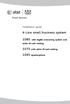 Installation guide 4-Line small business system 1080 with digital answering system and caller ID/call waiting 1070 with caller ID/call waiting 1040 speakerphone Congratulations on purchasing your new AT&T
Installation guide 4-Line small business system 1080 with digital answering system and caller ID/call waiting 1070 with caller ID/call waiting 1040 speakerphone Congratulations on purchasing your new AT&T
AT&T Small Business System Speakerphone with Intercom and Caller ID/Call Waiting 974
 974QSG_(Rev14)ml_23.5.06 5/23/06 11:28 AM Page 1 QUICK START GUIDE AT&T Small Business System Speakerphone with Intercom and Caller ID/Call Waiting 974 This Quick Start Guide provides basic instructions.
974QSG_(Rev14)ml_23.5.06 5/23/06 11:28 AM Page 1 QUICK START GUIDE AT&T Small Business System Speakerphone with Intercom and Caller ID/Call Waiting 974 This Quick Start Guide provides basic instructions.
User s manual. ML17929 Two-line corded telephone with caller ID/call waiting
 User s manual ML17929 Two-line corded telephone with caller ID/call waiting Congratulations on purchasing your new AT&T product. Before using this AT&T product, please read Important safety information
User s manual ML17929 Two-line corded telephone with caller ID/call waiting Congratulations on purchasing your new AT&T product. Before using this AT&T product, please read Important safety information
1080 with digital answering system. 1070 with Caller ID/Call waiting. 1040 speakerphone
 Installation guide 4-Line small business system 1080 with digital answering system and Caller ID/Call waiting 1070 with Caller ID/Call waiting 1040 speakerphone 1 Congratulations on purchasing your new
Installation guide 4-Line small business system 1080 with digital answering system and Caller ID/Call waiting 1070 with Caller ID/Call waiting 1040 speakerphone 1 Congratulations on purchasing your new
Four-Line Small Business System Speakerphone 945
 945QSG_(rev22)ml23.5.06 5/23/06 11:29 AM Page 1 QUICK START GUIDE Four-Line Small Business System Speakerphone 945 This Quick Start Guide provides basic instructions. For additional installation options
945QSG_(rev22)ml23.5.06 5/23/06 11:29 AM Page 1 QUICK START GUIDE Four-Line Small Business System Speakerphone 945 This Quick Start Guide provides basic instructions. For additional installation options
User s manual. ML17939/ML17959 Two-line corded telephone/ answering system with caller ID/call waiting
 User s manual ML17939/ML17959 Two-line corded telephone/ answering system with caller ID/call waiting Congratulations on purchasing your new AT&T product. Before using this AT&T product, please read Important
User s manual ML17939/ML17959 Two-line corded telephone/ answering system with caller ID/call waiting Congratulations on purchasing your new AT&T product. Before using this AT&T product, please read Important
2.4 GHz Dual Handset Cordless Telephone Answering System 2255 with Caller ID/Call Waiting
 USER S MANUAL Part 2 2.4 GHz Dual Handset Cordless Telephone Answering System 2255 with Caller ID/Call Waiting Please also read Part 1 Important Product Information AT&T and the globe symbol are registered
USER S MANUAL Part 2 2.4 GHz Dual Handset Cordless Telephone Answering System 2255 with Caller ID/Call Waiting Please also read Part 1 Important Product Information AT&T and the globe symbol are registered
EP4300 4 Line Intercom Speakerphone with Caller ID and Jumbo Pivoting Display
 EP4300 4 Line Intercom Speakerphone with Caller ID and Jumbo Pivoting Display User s Guide Please read before using telephone Getting Started Congratulations! You ve purchased a HGC EP4300 System Intercom
EP4300 4 Line Intercom Speakerphone with Caller ID and Jumbo Pivoting Display User s Guide Please read before using telephone Getting Started Congratulations! You ve purchased a HGC EP4300 System Intercom
Quick start guide. ML17939/17959 Two-line corded telephone/ answering system with caller ID/call waiting
 Quick start guide ML17939/17959 Two-line corded telephone/ answering system with caller ID/call waiting Installation preparation You must install the power adapter before using the telephone. See pages
Quick start guide ML17939/17959 Two-line corded telephone/ answering system with caller ID/call waiting Installation preparation You must install the power adapter before using the telephone. See pages
User s manual. Corded telephone. w w w.v t e c h c a n a d a. c o m. Big Button Big Display. Model:CD1281 DIR CID
 User s manual w w w.v t e c h c a n a d a. c o m DIR CID Model:CD1281 Corded telephone Big Button Big Display Congratulations on purchasing your new VTech product. Before using this telephone, please read
User s manual w w w.v t e c h c a n a d a. c o m DIR CID Model:CD1281 Corded telephone Big Button Big Display Congratulations on purchasing your new VTech product. Before using this telephone, please read
AT&T MERLIN COMMUNICATIONS SYSTEM USER S GUIDE MODELS 206, 410 AND 820 WITH FEATURE PACKAGE 2
 AT&T MERLIN COMMUNICATIONS SYSTEM USER S GUIDE MODELS 206, 410 AND 820 WITH FEATURE PACKAGE 2 Table of Contents Page Page Available Features Key to Symbols Placing and Answering Calls Line Buttons and
AT&T MERLIN COMMUNICATIONS SYSTEM USER S GUIDE MODELS 206, 410 AND 820 WITH FEATURE PACKAGE 2 Table of Contents Page Page Available Features Key to Symbols Placing and Answering Calls Line Buttons and
How To Use A Ppanasonic Cell Phone With A Cell Phone From A Cellphone From Alexa (Panasonic) For A Long Distance Phone From An Older Model (Panoramos) For An Extra Money (Panamontani
 INTERCOM PLEASE READ BEFORE USE AND SAVE. Integrated Telephone System Operating Instructions Model No. KX-TS8B KX-TS8W Pulse-or-tone dialing capability KX-TS8W LINE Caller ID Compatible Panasonic World
INTERCOM PLEASE READ BEFORE USE AND SAVE. Integrated Telephone System Operating Instructions Model No. KX-TS8B KX-TS8W Pulse-or-tone dialing capability KX-TS8W LINE Caller ID Compatible Panasonic World
Quick start guide. CL4939 Big button big display telephone/answering system with caller ID/ call waiting
 Quick start guide CL4939 Big button big display telephone/answering system with caller ID/ call waiting Introduction This quick start guide provides you basic installation and use instructions A limited
Quick start guide CL4939 Big button big display telephone/answering system with caller ID/ call waiting Introduction This quick start guide provides you basic installation and use instructions A limited
Part 2. Copyright 1998 Philips Consumer Communications L.P. All rights reserved. Printed in Mexico. Issue 1AT&T 848229506
 2 User's Manual for Two-Line Digital Answering System Telephone with Speakerphone 1872 Fold open this paper for information about this telephone's installation and operation. Please read Part 1 Important
2 User's Manual for Two-Line Digital Answering System Telephone with Speakerphone 1872 Fold open this paper for information about this telephone's installation and operation. Please read Part 1 Important
User s manual. CL4939 Big button big display telephone/answering system with caller ID/call waiting
 User s manual CL4939 Big button big display telephone/answering system with caller ID/call waiting Congratulations on purchasing your new AT&T product. Before using this AT&T product, please read the Important
User s manual CL4939 Big button big display telephone/answering system with caller ID/call waiting Congratulations on purchasing your new AT&T product. Before using this AT&T product, please read the Important
Printed in China. Issue 4 AT&T 12/11. Message Guard is a registered trademark of Advanced American Telephones.
 www.telephones.att.com 2011 Advanced American Telephones. All Rights Reserved. AT&T and the AT&T logo are trademarks of AT&T Intellectual Property licensed to Advanced American Telephones, San Antonio,
www.telephones.att.com 2011 Advanced American Telephones. All Rights Reserved. AT&T and the AT&T logo are trademarks of AT&T Intellectual Property licensed to Advanced American Telephones, San Antonio,
NEC SV8100 Telephone System User Guide (for SV8100 12-button and 24-button phones)
 NEC SV8100 Telephone System User Guide (for SV8100 12-button and 24-button phones) KEYS AND BUTTONS ON YOUR PHONE Incoming Call/Message Waiting indicator light Flashes red quickly when a call is ringing
NEC SV8100 Telephone System User Guide (for SV8100 12-button and 24-button phones) KEYS AND BUTTONS ON YOUR PHONE Incoming Call/Message Waiting indicator light Flashes red quickly when a call is ringing
Models: CS6449/CS6449-2/ CS6449-3. User s manual. w w w.v t e c h c a n a d a. c o m
 Models: CS6449/CS6449-2/ CS6449-3 User s manual w w w.v t e c h c a n a d a. c o m Congratulations on purchasing your new VTech product. Before using this telephone, please read Important safety instructions
Models: CS6449/CS6449-2/ CS6449-3 User s manual w w w.v t e c h c a n a d a. c o m Congratulations on purchasing your new VTech product. Before using this telephone, please read Important safety instructions
User s manual SynJ SB67138 DECT 6.0 4-line corded/cordless small business system
 User s manual SynJ SB67138 DECT 6.0 4-line corded/cordless small business system Congratulations on your purchase of this AT&T product. Before using this AT&T product, please read the Important safety
User s manual SynJ SB67138 DECT 6.0 4-line corded/cordless small business system Congratulations on your purchase of this AT&T product. Before using this AT&T product, please read the Important safety
User s Guide EKT-824
 User s Guide EKT-824 The Communiqué Telephone Station Table of Contents Introduction 3 About This Guide 3 The Basics Answering and Making Calls 4 Answering an External Call 4 Answering an Internal Call
User s Guide EKT-824 The Communiqué Telephone Station Table of Contents Introduction 3 About This Guide 3 The Basics Answering and Making Calls 4 Answering an External Call 4 Answering an Internal Call
NEC SV8100 Telephone System User Guide (for SV8100 12-button and 24-button phones with CAP/PARK keys)
 NEC SV8100 Telephone System User Guide (for SV8100 12-button and 24-button phones with CAP/PARK keys) KEYS AND BUTTONS ON YOUR PHONE Incoming Call/Message Waiting indicator light Flashes red quickly when
NEC SV8100 Telephone System User Guide (for SV8100 12-button and 24-button phones with CAP/PARK keys) KEYS AND BUTTONS ON YOUR PHONE Incoming Call/Message Waiting indicator light Flashes red quickly when
User s manual. CL4939 Big button big display telephone/answering system with caller ID/ call waiting
 User s manual CL4939 Big button big display telephone/answering system with caller ID/ call waiting Congratulations on purchasing your new AT&T product. Before using this AT&T product, please read the
User s manual CL4939 Big button big display telephone/answering system with caller ID/ call waiting Congratulations on purchasing your new AT&T product. Before using this AT&T product, please read the
Models: CS6328-2/CS6328-3/ CS6328-4/CS6328-5/ CS6329/CS6329-2/ CS6329-3/CS6329-4/ CS6329-5. User s manual. w w w.v t e c h p h o n e s.
 Models: CS6328-2/CS6328-3/ CS6328-4/CS6328-5/ CS6329/CS6329-2/ CS6329-3/CS6329-4/ CS6329-5 User s manual w w w.v t e c h p h o n e s. c o m Congratulations on purchasing your new VTech product. Before
Models: CS6328-2/CS6328-3/ CS6328-4/CS6328-5/ CS6329/CS6329-2/ CS6329-3/CS6329-4/ CS6329-5 User s manual w w w.v t e c h p h o n e s. c o m Congratulations on purchasing your new VTech product. Before
5.8 GHz Corded/Cordless Telephone/Answering System E5908 with Caller ID & Call Waiting
 User s Manual 5.8 GHz Corded/Cordless Telephone/Answering System E5908 with Caller ID & Call Waiting Congratulations on your purchase of this AT&T product. Before using this telephone system, please read
User s Manual 5.8 GHz Corded/Cordless Telephone/Answering System E5908 with Caller ID & Call Waiting Congratulations on your purchase of this AT&T product. Before using this telephone system, please read
ISDN 970 Telephone USER MANUAL. Copyright 1999 Lucent Technologies Inc. All rights reserved. Printed in Mexico. Issue L3 847937794
 ISDN 970 Telephone USER MANUAL Copyright 1999 Lucent Technologies Inc. All rights reserved. Printed in Mexico. Issue L3 847937794 Table of Contents ABOUT ISDN... 3 ISDN TERMS... 3 A GUIDE TO THIS MANUAL...
ISDN 970 Telephone USER MANUAL Copyright 1999 Lucent Technologies Inc. All rights reserved. Printed in Mexico. Issue L3 847937794 Table of Contents ABOUT ISDN... 3 ISDN TERMS... 3 A GUIDE TO THIS MANUAL...
User s manual SynJ SB67158 DECT 6.0 4-line corded/cordless small business system
 User s manual SynJ SB67158 DECT 6.0 4-line corded/cordless small business system Congratulations on your purchase of this AT&T product. Before using this AT&T product, please read the Important safety
User s manual SynJ SB67158 DECT 6.0 4-line corded/cordless small business system Congratulations on your purchase of this AT&T product. Before using this AT&T product, please read the Important safety
Printed in China. Issue 1.2 AT&T 03/07. Advanced American Telephones. AT&T and the AT&T logo are trademarks of AT&T Knowledge Ventures, licensed to
 2007 Advanced American Telephones. All rights reserved. AT&T and the AT&T logo are trademarks of AT&T Knowledge Ventures, licensed to Advanced American Telephones. Printed in China. Issue 1.2 AT&T 03/07
2007 Advanced American Telephones. All rights reserved. AT&T and the AT&T logo are trademarks of AT&T Knowledge Ventures, licensed to Advanced American Telephones. Printed in China. Issue 1.2 AT&T 03/07
How To Use An At&T Phone At&Ts At&Ty Phone At Home On A Cell Phone (Cell Phone) At&Terra) At &T At&S Phone (Phone) At Andt At &S Phone At And
 User s manual CL84109/CL84209/CL84309 DECT 6.0 corded/cordless telephone/answering system with caller ID/call waiting Congratulations on your purchase of this AT&T product. Before using this AT&T product,
User s manual CL84109/CL84209/CL84309 DECT 6.0 corded/cordless telephone/answering system with caller ID/call waiting Congratulations on your purchase of this AT&T product. Before using this AT&T product,
User s manual. w w w. v t e c h p h o n e s. c o m. Models: mi6885/mi6889/mi6890
 User s manual w w w. v t e c h p h o n e s. c o m Models: mi6885/mi6889/mi6890 Table of contents Getting started...................... 5 Parts checklist for mi6885............... 5 Parts checklist for
User s manual w w w. v t e c h p h o n e s. c o m Models: mi6885/mi6889/mi6890 Table of contents Getting started...................... 5 Parts checklist for mi6885............... 5 Parts checklist for
User s manual. CL2940 Big button/big display telephone with speakerphone/caller ID/ call waiting
 User s manual CL2940 Big button/big display telephone with speakerphone/caller ID/ call waiting Congratulations on your purchase of this AT&T product. Before using this AT&T product, please read Important
User s manual CL2940 Big button/big display telephone with speakerphone/caller ID/ call waiting Congratulations on your purchase of this AT&T product. Before using this AT&T product, please read Important
OfficeSuite Mitel IP Phone User Reference Guide Release 4.1
 OfficeSuite Mitel IP Phone User Reference Guide Release 4.1 2004-2009 Broadview Networks & Natural Convergence Inc. All rights reserved. Table of Contents TABLE OF CONTENTS...I INTRODUCTION...4 WHAT'S
OfficeSuite Mitel IP Phone User Reference Guide Release 4.1 2004-2009 Broadview Networks & Natural Convergence Inc. All rights reserved. Table of Contents TABLE OF CONTENTS...I INTRODUCTION...4 WHAT'S
TABLE OF CONTENTS 816 AND 800 KEYSET USER GUIDE. GENERAL INFORMATION About This Book... 1 Keyset Diagrams... 2 3 Things You Should Know...
 TABLE OF CONTENTS 816 AND 800 KEYSET USER GUIDE PROSTAR 816 PLUS September 1996 GENERAL INFORMATION About This Book... 1 Keyset Diagrams... 2 3 Things You Should Know... 4 5 OUTSIDE CALLS Making a Call...
TABLE OF CONTENTS 816 AND 800 KEYSET USER GUIDE PROSTAR 816 PLUS September 1996 GENERAL INFORMATION About This Book... 1 Keyset Diagrams... 2 3 Things You Should Know... 4 5 OUTSIDE CALLS Making a Call...
5.8 GHz Corded/Cordless Telephone/Answering System E5909B with Caller ID & Call Waiting
 User's Manual 5.8 GHz Corded/Cordless Telephone/Answering System E5909B with Caller ID & Call Waiting Congratulations on your purchase of this AT&T product. Before using this telephone system, you must
User's Manual 5.8 GHz Corded/Cordless Telephone/Answering System E5909B with Caller ID & Call Waiting Congratulations on your purchase of this AT&T product. Before using this telephone system, you must
User s manual. EL52100/EL52110 DECT 6.0 cordless telephone/answering system with caller ID/ call waiting
 User s manual EL52100/EL52110 DECT 6.0 cordless telephone/answering system with caller ID/ call waiting Congratulations on purchasing your new AT&T product. Before using this AT&T product, please read
User s manual EL52100/EL52110 DECT 6.0 cordless telephone/answering system with caller ID/ call waiting Congratulations on purchasing your new AT&T product. Before using this AT&T product, please read
EL52200/EL52210/EL52250/ EL52300/EL52350/EL52400/ EL52450/EL52500/EL52510 DECT 6.0 cordless telephone/ answering system with caller ID/call waiting
 User s manual EL52200/EL52210/EL52250/ EL52300/EL52350/EL52400/ EL52450/EL52500/EL52510 DECT 6.0 cordless telephone/ answering system with caller ID/call waiting Congratulations on purchasing your new
User s manual EL52200/EL52210/EL52250/ EL52300/EL52350/EL52400/ EL52450/EL52500/EL52510 DECT 6.0 cordless telephone/ answering system with caller ID/call waiting Congratulations on purchasing your new
Model 25425. 4-Line Intercom Speakerphone with Answering System and Caller ID User s Guide. Quick Guide on Pgs. 7-13
 4-Line Intercom Speakerphone with Answering System and Caller ID User s Guide Quick Guide on Pgs. 7-13 Please read this manual before operating product for the first time. Model 25425 Important Information
4-Line Intercom Speakerphone with Answering System and Caller ID User s Guide Quick Guide on Pgs. 7-13 Please read this manual before operating product for the first time. Model 25425 Important Information
Instruction Manual. CORTELCO 2700 Single-Line / Multi-Feature Set
 1 Instruction Manual CORTELCO 2700 Single-Line / Multi-Feature Set Table of Contents Why VoiceManager SM with Cortelco Phones?... 2 Cortelco 2700 Set Features... 3 Telephone Set Part Identification...
1 Instruction Manual CORTELCO 2700 Single-Line / Multi-Feature Set Table of Contents Why VoiceManager SM with Cortelco Phones?... 2 Cortelco 2700 Set Features... 3 Telephone Set Part Identification...
User s manual. TL86109 DECT 6.0 2-line corded/cordless telephone/ answering system with BLUETOOTH wireless technology
 User s manual TL86109 DECT 6.0 2-line corded/cordless telephone/ answering system with BLUETOOTH wireless technology Congratulations on purchasing your new AT&T product. Before using this AT&T product,
User s manual TL86109 DECT 6.0 2-line corded/cordless telephone/ answering system with BLUETOOTH wireless technology Congratulations on purchasing your new AT&T product. Before using this AT&T product,
User s manual. CL4940 Big button/big display telephone/ answering system with caller ID/ call waiting
 User s manual CL4940 Big button/big display telephone/ answering system with caller ID/ call waiting Congratulations on your purchase of this AT&T product. Before using this AT&T product, please read the
User s manual CL4940 Big button/big display telephone/ answering system with caller ID/ call waiting Congratulations on your purchase of this AT&T product. Before using this AT&T product, please read the
Ringer Tone ~ Select one of four ringing tones Ringer Status: Press FEATURE [3]
![Ringer Tone ~ Select one of four ringing tones Ringer Status: Press FEATURE [3] Ringer Tone ~ Select one of four ringing tones Ringer Status: Press FEATURE [3]](/thumbs/26/7932683.jpg) COMPLETE TELEPHONE AND VOICEMAIL GUIDE Getting Started... 2 Your Telephone Number Assistance & Problem Reporting Things You Should Know About Your Telephone Service 1 Calling Into the University Emergency
COMPLETE TELEPHONE AND VOICEMAIL GUIDE Getting Started... 2 Your Telephone Number Assistance & Problem Reporting Things You Should Know About Your Telephone Service 1 Calling Into the University Emergency
SAMSUNG HANDSET USER GUIDE FOR DS-5007S / DS-5014S / DS-5038S / DS-5014D / DS-5021D ITP-5107 / ITP-5114D / ITP5121D
 SAMSUNG HANDSET USER GUIDE FOR DS-5007S / DS-5014S / DS-5038S / DS-5014D / DS-5021D ITP-5107 / ITP-5114D / ITP5121D FOR TECHNICAL TIPS PLEASE VISIT OUR WEBSITE www.prptelecom.co.uk 2 Table of Contents
SAMSUNG HANDSET USER GUIDE FOR DS-5007S / DS-5014S / DS-5038S / DS-5014D / DS-5021D ITP-5107 / ITP-5114D / ITP5121D FOR TECHNICAL TIPS PLEASE VISIT OUR WEBSITE www.prptelecom.co.uk 2 Table of Contents
User s manual. 1856 Speakerphone/ answering system with caller ID/call waiting
 User s manual 1856 Speakerphone/ answering system with caller ID/call waiting Congratulations on purchasing your new AT&T product. Before using this AT&T product, please read the Important product information
User s manual 1856 Speakerphone/ answering system with caller ID/call waiting Congratulations on purchasing your new AT&T product. Before using this AT&T product, please read the Important product information
User s manual. EL52109 DECT 6.0 cordless telephone/ answering system with caller ID/call waiting
 User s manual EL52109 DECT 6.0 cordless telephone/ answering system with caller ID/call waiting Congratulations on purchasing your new AT&T product. Before using this AT&T product, please read the Important
User s manual EL52109 DECT 6.0 cordless telephone/ answering system with caller ID/call waiting Congratulations on purchasing your new AT&T product. Before using this AT&T product, please read the Important
5.8 GHz 2-Line Corded/Cordless Answering System EP5962
 OLUME 91-000302-050-000_EP5962Englishmanual_Sep.02,2005.qxd 2/13/1950 7:21 PM Page 1 User Manual (Part 2) 5.8 GHz 2-Line Corded/Cordless Answering System EP5962 with Caller ID & Call Waiting SPEAKER SPEAKER
OLUME 91-000302-050-000_EP5962Englishmanual_Sep.02,2005.qxd 2/13/1950 7:21 PM Page 1 User Manual (Part 2) 5.8 GHz 2-Line Corded/Cordless Answering System EP5962 with Caller ID & Call Waiting SPEAKER SPEAKER
M6320 Featurephone. User Guide
 M6320 Featurephone User Guide Introduction The M6320 Featurephone is a practical and convenient way to use a wide range of business telephone features, including Call Forward, Conference Calling, and Speed
M6320 Featurephone User Guide Introduction The M6320 Featurephone is a practical and convenient way to use a wide range of business telephone features, including Call Forward, Conference Calling, and Speed
CL82109/CL82209/CL82309/ CL82359/CL82409/CL82509/ CL82609/CL82659/CL82859 DECT
 User s manual CL82109/CL82209/CL82309/ CL82359/CL82409/CL82509/ CL82609/CL82659/CL82859 DECT 6.0 corded/cordless telephone/answering system with caller ID/call waiting Congratulations on your purchase
User s manual CL82109/CL82209/CL82309/ CL82359/CL82409/CL82509/ CL82609/CL82659/CL82859 DECT 6.0 corded/cordless telephone/answering system with caller ID/call waiting Congratulations on your purchase
5.8 GHz Cordless Telephone/Answering System E5945B
 User s manual 5.8 GHz Cordless Telephone/Answering System E5945B with Caller ID & Call Waiting Congratulations on your purchase of this AT&T product. Before using this telephone system, you must read Important
User s manual 5.8 GHz Cordless Telephone/Answering System E5945B with Caller ID & Call Waiting Congratulations on your purchase of this AT&T product. Before using this telephone system, you must read Important
User s Manual. w w w. v t e c h p h o n e s. c o m. Model: ia5874, ia5876, ia5877
 User s Manual w w w. v t e c h p h o n e s. c o m Model: ia5874, ia5876, ia5877 Table of Contents GETTING STARTED................... 4 Before You Begin..................... 4 Parts Check List:...................
User s Manual w w w. v t e c h p h o n e s. c o m Model: ia5874, ia5876, ia5877 Table of Contents GETTING STARTED................... 4 Before You Begin..................... 4 Parts Check List:...................
NEC SV-8100 Multiline Telephone User Guide All Digital and IP Phones w/inmail Voice Mail
 Version 2.50G NEC SV-8100 Multiline Telephone User Guide All Digital and IP Phones w/inmail Voice Mail NEC SV-8100 - User Introduction for Display Phone TO TRANSFER A CALL DIRECTLY TO A MAILBOX: Press
Version 2.50G NEC SV-8100 Multiline Telephone User Guide All Digital and IP Phones w/inmail Voice Mail NEC SV-8100 - User Introduction for Display Phone TO TRANSFER A CALL DIRECTLY TO A MAILBOX: Press
Personal Speed Dial Numbers
 Personal Speed Dial Numbers To dial a Personal Speed Dial number: Press [ Feature ] followed by the Dial Code. See panel 4 for programming instructions. Your system may also be programmed with System Speed
Personal Speed Dial Numbers To dial a Personal Speed Dial number: Press [ Feature ] followed by the Dial Code. See panel 4 for programming instructions. Your system may also be programmed with System Speed
NEC Dterm Series E - 16 Line Display
 NEC Dterm Series E - 16 Line Display The smart, sensible model for those who need information displayed at the desktop perfect for administrative use, general tasks or Automatic Call Distribution (ACD)
NEC Dterm Series E - 16 Line Display The smart, sensible model for those who need information displayed at the desktop perfect for administrative use, general tasks or Automatic Call Distribution (ACD)
Optus VoIP IP Handset Quick Start Guide.
 Optus VoIP IP Handset Quick Start Guide. Congratulations on your new IP Handset The Linksys SPA-942 is a functionally powerful and easy to use business phone featuring a high resolution graphical display,
Optus VoIP IP Handset Quick Start Guide. Congratulations on your new IP Handset The Linksys SPA-942 is a functionally powerful and easy to use business phone featuring a high resolution graphical display,
NEC SV-8100. Multiline Telephone User Guide All Digital and IP Phones w/um-8000 Voice Mail
 NEC SV-8100 Multiline Telephone User Guide All Digital and IP Phones w/um-8000 Voice Mail NEC SV-8100 - User Introduction for Display Phone TO TRANSFER A CALL DIRECTLY TO A MAILBOX: Press Transfer Dial
NEC SV-8100 Multiline Telephone User Guide All Digital and IP Phones w/um-8000 Voice Mail NEC SV-8100 - User Introduction for Display Phone TO TRANSFER A CALL DIRECTLY TO A MAILBOX: Press Transfer Dial
OfficeSuite Cloud-Based Phone System Mitel IP Phone User Reference Guide Release 5.0 Final
 OfficeSuite Cloud-Based Phone System Mitel IP Phone User Reference Guide Release 5.0 Final Note: The information contained in this document is the property of Broadview Networks Inc. and is disclosed to
OfficeSuite Cloud-Based Phone System Mitel IP Phone User Reference Guide Release 5.0 Final Note: The information contained in this document is the property of Broadview Networks Inc. and is disclosed to
NITSUKO DS01 TELEPHONE USER S GUIDE
 NITSUKO DS01 TELEPHONE USER S GUIDE 2003-2004 Version 1.1 TABLE OF CONTENTS PAGES INTRODUCTION TELEPHONE FEATURES. TELEPHONE SERVICES.. VOICE MAIL. TELEPHONE FREQUENTLY ASKED QUESTIONS (FAQs) ADVANCED
NITSUKO DS01 TELEPHONE USER S GUIDE 2003-2004 Version 1.1 TABLE OF CONTENTS PAGES INTRODUCTION TELEPHONE FEATURES. TELEPHONE SERVICES.. VOICE MAIL. TELEPHONE FREQUENTLY ASKED QUESTIONS (FAQs) ADVANCED
Model 25423/24. 4-Line Intercom Speakerphone User s Guide. Quick Guide on Pgs. 7-14
 4-Line Intercom Speakerphone User s Guide Quick Guide on Pgs. 7-14 Please read this manual before operating product for the first time. Model 25423/24 Important Information Equipment Approval Information
4-Line Intercom Speakerphone User s Guide Quick Guide on Pgs. 7-14 Please read this manual before operating product for the first time. Model 25423/24 Important Information Equipment Approval Information
How To Use A 9608 Phone On A Cell Phone On Sim Sims 2 (Satellite) On A Sims 3 (Cell Phone) On An Iphone Or Ipad Or Ipa 2 (Cellphone) On Sims 4
 AVAYA 9608 SIP DESKPHONE INSTRUCTIONS MESSAGE WAITING INDICATOR YOUR PHONE 9608 PHONE INSTRUCTIONS If there are messages in your Avaya Voice Mailbox, the light on the top right corner of your telephone
AVAYA 9608 SIP DESKPHONE INSTRUCTIONS MESSAGE WAITING INDICATOR YOUR PHONE 9608 PHONE INSTRUCTIONS If there are messages in your Avaya Voice Mailbox, the light on the top right corner of your telephone
Operating Instructions
 PLEASE READ BEFORE USE AND SAVE. Integrated Telephone System Model No. KX-T7FXW Pulse-or-tone dialing capability Operating Instructions Preparation Basic Operation Advanced Operation Useful Information
PLEASE READ BEFORE USE AND SAVE. Integrated Telephone System Model No. KX-T7FXW Pulse-or-tone dialing capability Operating Instructions Preparation Basic Operation Advanced Operation Useful Information
Optus VoIP IP Handset Quick Start Guide.
 Optus VoIP IP Handset Quick Start Guide. Congratulations on your new IP Handset The Linksys SPA-942 is a functionally powerful and easy to use business phone featuring a high resolution graphical display,
Optus VoIP IP Handset Quick Start Guide. Congratulations on your new IP Handset The Linksys SPA-942 is a functionally powerful and easy to use business phone featuring a high resolution graphical display,
Polycom SoundPoint 650 Quick Guide
 Polycom SoundPoint 650 Quick Guide ISC Networking & Telecommunications University of Pennsylvania October 2009, v.2 Contents Icons and Indicator Lights Telephone Icons 4 Envelope/Message Waiting Icon.4
Polycom SoundPoint 650 Quick Guide ISC Networking & Telecommunications University of Pennsylvania October 2009, v.2 Contents Icons and Indicator Lights Telephone Icons 4 Envelope/Message Waiting Icon.4
Models: LS6425/LS6425-2/ LS6425-3/ LS6425-4/ LS6426-3/LS6426-4. User s manual. w w w.v t e c h p h o n e s. c o m
 Models: LS6425/LS6425-2/ LS6425-3/ LS6425-4/ LS6426-3/LS6426-4 User s manual w w w.v t e c h p h o n e s. c o m Congratulations on purchasing your new VTech product. Before using this telephone, please
Models: LS6425/LS6425-2/ LS6425-3/ LS6425-4/ LS6426-3/LS6426-4 User s manual w w w.v t e c h p h o n e s. c o m Congratulations on purchasing your new VTech product. Before using this telephone, please
CORTELCO 2740 Four-Line Telephone / Caller ID / Type II Set Instruction Manual
 CORTELCO 2740 Four-Line Telephone / Caller ID / Type II Set Instruction Manual 1 Table of Contents Why VoiceManager SM with Cortelco Phones?... 2 Cortelco 2740 Telephone Set Main Features... 3 Telephone
CORTELCO 2740 Four-Line Telephone / Caller ID / Type II Set Instruction Manual 1 Table of Contents Why VoiceManager SM with Cortelco Phones?... 2 Cortelco 2740 Telephone Set Main Features... 3 Telephone
Vista. Vista 150 User Guide
 Vista Vista 150 User Guide TABLE of CONTENTS Call Waiting Display 1 Installing your Vista telephone 2 Checking your telephone 2 Key reference 3 Personalizing your telephone 3 Options 4 Visual Call Waiting
Vista Vista 150 User Guide TABLE of CONTENTS Call Waiting Display 1 Installing your Vista telephone 2 Checking your telephone 2 Key reference 3 Personalizing your telephone 3 Options 4 Visual Call Waiting
Polycom SoundPoint 320/321 Quick Guide
 Polycom SoundPoint 320/321 Quick Guide ISC Netwking & Telecommunications University of Pennsylvania October 2009, v2 Contents Features... 3 Phone Basics... 4 Making Calls... 4 Answering Calls... 4 Ending
Polycom SoundPoint 320/321 Quick Guide ISC Netwking & Telecommunications University of Pennsylvania October 2009, v2 Contents Features... 3 Phone Basics... 4 Making Calls... 4 Answering Calls... 4 Ending
Mitel IP Phone User Reference Guide Release 5.0
 830 Parkview Drive North, El Segundo, CA 90245 Tel: 310 747 3232 Fax: 310 747 3233 WWW.UNIVOIP.COM OfficeConnect Mitel IP Phone User Reference Guide Release 5.0 Note: The information contained in this
830 Parkview Drive North, El Segundo, CA 90245 Tel: 310 747 3232 Fax: 310 747 3233 WWW.UNIVOIP.COM OfficeConnect Mitel IP Phone User Reference Guide Release 5.0 Note: The information contained in this
4 Line Intercom Speakerphone User s Guide. Please read this manual before operating this product for the first time.
 4 Line Intercom Speakerphone User s Guide Please read this manual before operating this product for the first time. Model 25413/14 Important Information Equipment Approval Information Your telephone equipment
4 Line Intercom Speakerphone User s Guide Please read this manual before operating this product for the first time. Model 25413/14 Important Information Equipment Approval Information Your telephone equipment
How To Use A Mitel 5340 Ip Phone
 silhouette Mitel IP Phone User Reference Guide Release 4.0 Final Contents Introduction...1 Setting your language...1 Setting your language for the web interface...1 Setting your language for the phone
silhouette Mitel IP Phone User Reference Guide Release 4.0 Final Contents Introduction...1 Setting your language...1 Setting your language for the web interface...1 Setting your language for the phone
Venture Multiline Communications
 THREE LINE TELEPHONE WITH ANSWERING User Guide Venture Multiline Communications Welcome to Venture the 3 Line phone/system with a built-in Telephone Answering Device (TAD). The Venture is a fully customizable
THREE LINE TELEPHONE WITH ANSWERING User Guide Venture Multiline Communications Welcome to Venture the 3 Line phone/system with a built-in Telephone Answering Device (TAD). The Venture is a fully customizable
Multiline Telephone User Guide
 NOTICE Note that when converting this document from its original format to a.pdf file, some minor font and format changes may occur causing slight variations from the original printed document. When viewing
NOTICE Note that when converting this document from its original format to a.pdf file, some minor font and format changes may occur causing slight variations from the original printed document. When viewing
Operating Instructions
 Integrated Telephone System Model No. KX-TS05HGW PLEASE READ BEFORE USE AND SAVE. Pulse-or-tone dialing capability Operating Instructions Preparation Basic Operation Advanced Operation Useful Information
Integrated Telephone System Model No. KX-TS05HGW PLEASE READ BEFORE USE AND SAVE. Pulse-or-tone dialing capability Operating Instructions Preparation Basic Operation Advanced Operation Useful Information
Complete user s manual
 Complete user s manual www.vtechphones.com Models: CS6619/CS6619-2 Congratulations on purchasing your new VTech product. Before using this telephone, please read Important safety instructions on page 53
Complete user s manual www.vtechphones.com Models: CS6619/CS6619-2 Congratulations on purchasing your new VTech product. Before using this telephone, please read Important safety instructions on page 53
ABOUT YOUR PHONE... 1 TIPS FOR YOUR COMFORT AND SAFETY... 2. Don't cradle the handset!... 2 Protect your hearing... 2 Adjusting the viewing angle...
 USER GUIDE Contents ABOUT YOUR PHONE... 1 TIPS FOR YOUR COMFORT AND SAFETY... 2 Don't cradle the handset!... 2 Protect your hearing... 2 Adjusting the viewing angle... 2 CUSTOMIZING YOUR PHONE... 4 Ringer
USER GUIDE Contents ABOUT YOUR PHONE... 1 TIPS FOR YOUR COMFORT AND SAFETY... 2 Don't cradle the handset!... 2 Protect your hearing... 2 Adjusting the viewing angle... 2 CUSTOMIZING YOUR PHONE... 4 Ringer
CISCO IP 7962 Series QUICK REFRENCE
 CISCO IP 7962 Series QUICK REFRENCE 1. Programmable Buttons 2. Phone Screen 3. Foot stand Button 4. Messages Button 5. Directies Button 6. Help Button 7. Settings Button 8. Services Button 9. Volume Button
CISCO IP 7962 Series QUICK REFRENCE 1. Programmable Buttons 2. Phone Screen 3. Foot stand Button 4. Messages Button 5. Directies Button 6. Help Button 7. Settings Button 8. Services Button 9. Volume Button
1. Primary Phone Line 2. Programmable Button Indicators 3. Soft Key Labels 4. Status Line 5. Call Activity Area 6. Phone Tab 7.
 CISCO IP 7975 Series QUICK REFRENCE 1. Programmable Buttons 2. Foot stand Button 3. Display Button 4. Messages Button 5. Directies Button 6. Help Button 7. Settings Button 8. Services Button 9. Volume
CISCO IP 7975 Series QUICK REFRENCE 1. Programmable Buttons 2. Foot stand Button 3. Display Button 4. Messages Button 5. Directies Button 6. Help Button 7. Settings Button 8. Services Button 9. Volume
Multiline Telephone User Guide
 NOTICE Note that when converting this document from its original format to a.pdf file, some minor font and format changes may occur. When viewing and printing this document, we cannot guarantee that your
NOTICE Note that when converting this document from its original format to a.pdf file, some minor font and format changes may occur. When viewing and printing this document, we cannot guarantee that your
Panasonic Business Telephone and Voice Mail Systems. User Guide
 Panasonic Business Telephone and Voice Mail Systems User Guide Location of Controls Panasonic Telephone System Telephone Set 2 Explanation of Controls PAUSE: Used to insert a pause when storing a telephone
Panasonic Business Telephone and Voice Mail Systems User Guide Location of Controls Panasonic Telephone System Telephone Set 2 Explanation of Controls PAUSE: Used to insert a pause when storing a telephone
USER GUIDE. Cisco Small Business Pro. SPA 500 Series IP Phones Models 504G, 508G, and 509G. Provided by
 USER GUIDE Cisco Small Business Pro SPA 500 Series IP Phones Models 504G, 508G, and 509G Provided by Understanding Your Phoneʼs Lines and Buttons Use the following graphic and table to identify the parts
USER GUIDE Cisco Small Business Pro SPA 500 Series IP Phones Models 504G, 508G, and 509G Provided by Understanding Your Phoneʼs Lines and Buttons Use the following graphic and table to identify the parts
User s manual TONE TONE
 User s manual EL52103/EL52113/EL52203/ EL52213/EL52253/EL52303/ EL52313/EL52333/EL52353/ EL52403/EL52503 DECT 6.0 cordless telephone/ answering system with caller ID/call waiting TONE TONE Congratulations
User s manual EL52103/EL52113/EL52203/ EL52213/EL52253/EL52303/ EL52313/EL52333/EL52353/ EL52403/EL52503 DECT 6.0 cordless telephone/ answering system with caller ID/call waiting TONE TONE Congratulations
Quick Reference Book. Cisco 7940 & 7960 Series IP Phones. Business Feature Set T6000 Release 6.0 SCCP Protocol
 Quick Reference Book Cisco 7940 & 7960 Series IP Phones Business Feature Set T6000 Release 6.0 SCCP Protocol 2007 Red Gap Communications, Inc. All rights reserved. Revision 20070309 Important Phone Numbers
Quick Reference Book Cisco 7940 & 7960 Series IP Phones Business Feature Set T6000 Release 6.0 SCCP Protocol 2007 Red Gap Communications, Inc. All rights reserved. Revision 20070309 Important Phone Numbers
silhouette Cloud-Based Phone System Mitel IP Phone User Reference Guide Release 5.0 Final
 silhouette Cloud-Based Phone System Mitel IP Phone User Reference Guide Release 5.0 Final Contents Introduction...1 Setting your language...1 Setting your language for the web interface...1 Setting your
silhouette Cloud-Based Phone System Mitel IP Phone User Reference Guide Release 5.0 Final Contents Introduction...1 Setting your language...1 Setting your language for the web interface...1 Setting your
AT&T. PARTNER Plus/PARTNER II. Quick Reference for Use with MLS-Series Telephones. Communications System
 AT&T PARTNER Plus/PARTNER II Communications System Quick Reference for Use with MLS-Series Telephones Copyright 1994 AT&T All Rights Reserved Printed in U.S.A. 518-455-327 Issue 1 August 1994 MLS-34D,
AT&T PARTNER Plus/PARTNER II Communications System Quick Reference for Use with MLS-Series Telephones Copyright 1994 AT&T All Rights Reserved Printed in U.S.A. 518-455-327 Issue 1 August 1994 MLS-34D,
Shaw Business Hosted PBX user guide
 Shaw Business Hosted PBX user guide Contents 4 Welcome 5 AASTRA Hosted IP Phone 7 Handling Calls 9 Voicemail / Greetings 11 Voicemail / Playback Features 12 Additional Voicemail Features 13 Call Forward
Shaw Business Hosted PBX user guide Contents 4 Welcome 5 AASTRA Hosted IP Phone 7 Handling Calls 9 Voicemail / Greetings 11 Voicemail / Playback Features 12 Additional Voicemail Features 13 Call Forward
Cisco 7941 / 7961 IP Phone User Guide
 Cisco 7941 / 7961 IP Phone User Guide Emergency To dial 911 for emergency service, you must dial the Outside Access Digit first (usually 9) + 911. Customer Service / Technical Support (919) 459-2300, option
Cisco 7941 / 7961 IP Phone User Guide Emergency To dial 911 for emergency service, you must dial the Outside Access Digit first (usually 9) + 911. Customer Service / Technical Support (919) 459-2300, option
