How To Use A Ppanasonic Cell Phone With A Cell Phone From A Cellphone From Alexa (Panasonic) For A Long Distance Phone From An Older Model (Panoramos) For An Extra Money (Panamontani
|
|
|
- Solomon Clark
- 3 years ago
- Views:
Transcription
1 INTERCOM PLEASE READ BEFORE USE AND SAVE. Integrated Telephone System Operating Instructions Model No. KX-TS8B KX-TS8W Pulse-or-tone dialing capability KX-TS8W LINE Caller ID Compatible Panasonic World Wide Web address: for customers in the USA or Puerto Rico Preparation Basic Operation Advanced Operation Useful Information
2 Before Initial Use Thank you for purchasing your new Panasonic integrated telephone. Please read IMPORTANT SAFETY INSTRUCTIONS on page 67 before use. Read and understand all instructions. Caller ID and Call Waiting Service, where available, are telephone company services. After subscribing to Caller ID, this phone will display a caller s name and phone number. Call Waiting Caller ID, which displays a second caller s name and phone number while the user is on the phone line with the first caller, requires a subscription to both Caller ID with Name and Call Waiting Service. Attach your purchase receipt here. For your future reference Serial No. (found on the bottom of the unit) Date of purchase Name and address of dealer
3 Accessories (included) For extra orders, call AC Adaptor (p. 0) AA (R6, UM-) Batteries (p. 9) Order No. KX-TCA-G one Handset (p. 0) Order No. PQJXC040Z (Black) PQJXC040Z (White) three Handset Cord (p. 0) Order No. PQJAV (Black) PQJAM (White) one 4-Wire Telephone Line Cord with Green Plugs (p. -) Order No. PQJA0088Z one -Wire Telephone Line Cord with Transparent Plugs (p., 4) Order No. PQJA0075Z one one For assistance, please call: PANA(76)
4 Contents Preparation Location of Controls Display Installation Installing the Batteries Connecting the Handset and AC Adaptor Connecting Telephone Line Cords Connecting a Communication Device Programmable Settings Time and Date Assigning the Extension Number Programming Summary Dialing Mode LCD Contrast Ringer Volume Ringer Pattern Basic Operation Making Calls Answering Calls Caller ID Service Using the Caller List Viewing the Caller List Calling Back from the Caller List Editing the Caller s Phone Number The Caller ID Number Auto Edit Feature Storing Caller List Information in the Directory or in the One-Touch Dialer Memory Erasing Caller List Information Advanced Operation Directory Storing Names and Numbers Finding Stored Items Dialing
5 Editing Erasing One-Touch Dialer Storing Names and Numbers Dialing a Stored Number Intercom Paging a Designated Extension Paging All Extensions Transferring an External Call to Another Extension Room Monitor Feature Making/Answering Another Call During a Conversation Conference Special Features How to Use the PAUSE Button (For PBX Line/Long Distance Calls)... 5 Muting Your Conversation For Call Waiting Service Users Temporary Tone Dialing (For Rotary or Pulse Service Users) FLASH Button Incoming Call Tone Line Selection Setting the Password Dial Lock Call Restriction Call Privacy Feature Useful Information Optional Headset Connecting the Optional Headset to the Unit Wall Mounting Troubleshooting Important Safety Instructions FCC and Other Information Index Warranty Specifications Preparation Basic Operation Advanced Operation Useful Information For assistance, please call: PANA(76) 5
6 Location of Controls [FUNCTION/EDIT] Button (p. 9, ) One-Touch Auto Dial Buttons [M], [M], [M] (p. 44) Headset Jack (p. 6) [CLEAR] Button (p. 7, 4) [EXIT] Button (p. 9, 0, 40) [ENTER] Button (p. 5, 7) Navigator Key ([], [ ], [ ], [ ]) (p. 5, 9, 0, 40) Display (p. 8) VOLUME [ ], [ ] Buttons (p. 6) [CONF] (Conference) Button (p. 5) [HOLD] Button (p. 7, 48) [INTERCOM] Button and Indicator (p. 46, 47) [LINE ] Button and Indicator (p. 5, 7) [LINE /DATA] Button and Indicator (p. 5, 7) How to use the Navigator key This key has four active areas that are indicated by arrows. Pressing the up and down arrows allows you to enter the Caller List and scroll through the Caller List, the directory list and the function menu. Pressing the right and left arrows allows you to enter the directory list and move the cursor when entering items. The right arrow is used to select your menu choices. Throughout these Operating Instructions, the navigator key is indicated by the arrows [ ], [ ], [ ] or [ ]. 6
7 [PAUSE] Button (p. 5) [DIAL LOCK] Button (p. 57) [R] (TONE) Button (p. 5) [REDIAL] Button (p. 6) [PAGE] Button (p. 48) Preparation [MUTE] Button (p. 5) [FLASH] Button (p. 5) Extension Buttons and Indicators (p. 8, 46) MIC (Microphone) (p. 5, 8) [SP-PHONE (Speakerphone)/HEADSET] Button and Indicator (p. 5, 8, 6) For assistance, please call: PANA(76) 7
8 Display ABCDEFGHIJKLMNOP abcdefghijklmnop (This display shows all of the possible configurations.) :4AM 5/[] 0 new calls :00. [] When the handset is on the cradle, the AC adaptor is connected and the SP-PHONE/ HEADSET indicator light is off, the display shows the current time and date, the extension number, and the number of new calls if you subscribed to a Caller ID service (p. 9). If flashes on the display, the clock needs adjusting (p. 5, 6). :4AM 5/[] SMITH,JACK :0AM /0 x During a conversation, the display shows the length of the call (ex. hour, 6 minutes and 5 seconds). This is a display from the Caller List. The display shows: the caller s name, the called line, the caller s number, the time and date of the last call (ex. Jan. 0, :0 AM), and the number of times called (ex. times). P F : The dial lock mode is set (p. 57). : [MUTE] was pressed during a conversation (p. 5). : Displays when storing or viewing the directory items (p. 8, 40). : Displays while viewing the redial list (p. 6). : The battery power is low or the batteries have not been installed. To replace or install the batteries, see page 9. : [PAUSE] was pressed while dialing or storing phone numbers. : [FLASH] was pressed while storing phone numbers. 8
9 Installation Installing the Batteries Install the three included batteries in the battery compartment. They work as emergency power during a power failure. The unit will work as a standard telephone, so that you can make or answer external calls with the handset. (You cannot use the intercom.). Press down the cover in the direction of the arrow and remove it.. Install the batteries in proper order as shown, matching the correct polarity.. Close the battery cover. Preparation Please refer to page 68 for correct battery usage. You can also install three AA size Alkaline (LR6) batteries. The battery operating time may depend on usage conditions and ambient temperature. The battery operating time during a power failure is about three weeks for the three included AA size Manganese (R6, UM-) batteries. The battery operating time will be longer for three AA size Alkaline (LR6) batteries. During a power failure the batteries will retain the clock memory (p. 5) and the redial memory (p. 6). If you do not install the batteries, the data in memory will be lost during a power failure. Battery replacement If flashes, the battery power is low. Replace all of the batteries with new ones. Disconnect the telephone line cord(s) before opening the battery cover. You do not need to disconnect the AC adaptor, otherwise the clock memory and the redial memory will be lost. If flashes on the display, adjust the clock (p. 5, 6). Please refer to page 68 for correct battery usage. For assistance, please call: PANA(76) 9
10 Installation Connecting the Handset and AC Adaptor Handset Handset Cord Power Outlet (AC 0 V, 60 Hz) Power Outlet (AC 0V, 60Hz) Handset Cord Remove the wall mounting adaptor (see page 6, step ), then fasten the AC adaptor cord to prevent it from being disconnected. Attach the wall mounting adaptor again. AC Adaptor After completing all the connections (p. 0-4), plug the AC AC adaptor Adaptorinto the power outlet. LINE/DATA LINE/ Hook 0 USE ONLY WITH Panasonic AC ADAPTOR KX-TCA (Order No. KX-TCA-G). Use only a Panasonic Handset for the KX-TS8B/KX-TS8W. The AC adaptor must remain connected at all times. (It is normal for the adaptor to feel warm during use.) After you connect the AC adaptor; the display shows Set clock (p. 5) for 60 seconds, and all of the extension indicators flash until you assign the extension number of your unit (p. 7). Even if you do not use the intercom, assign the number. Otherwise all of the extension indicators will continue flashing. If you plug the AC adaptor into the power outlet without installing batteries, flashes. After you install the batteries (p. 9), disappears. During a power failure, the batteries serve as the power source (p. 9). The unit will work as a standard telephone. You can make or answer an external call with the handset. (You cannot use the intercom.)
11 Connecting Telephone Line Cords A maximum of eight KX-TS8Bs/KX-TS8Ws can be connected in parallel. You can also connect KX-T8W. To use the intercom, you must connect the telephone line cord to the LINE/ telephone jack of the unit. To connect the units to individual two-line telephone jacks Preparation Parallel Connected Two-Line Telephone Jacks (RJ4C) To another unit LINE/DATA LINE/ 4-Wire Telephone Line Cord with GREEN Plugs GREEN Plug Parallel connected two-line telephone jacks You can connect up to 8 stations. If another model telephone is connected to the KX-TS8B/KX-TS8W except for KX-T8W, the line indicators of this unit will not function for that telephone. DSL Internet connection and KX-TS8B/KX-TS8W Intercom work at similar frequencies. Please contact Panasonic at PANA(76) for special wiring configurations. For assistance, please call: PANA(76)
12 Installation If you re-connect the telephone line cord(s), confirm that all of the extension indicators light with the AC adaptor connected, then connect the telephone line cord(s). If all of the extension indicators do not flash, the extension number has been assigned to this unit and the number might be used for another unit on the same line. Erase the previously assigned number (p. 7), then connect the telephone line cord(s). Re-assign the number to the unit (p. 7). To connect the units to a two-line telephone jack If you provide only one two-line telephone jack for the units, continue to wire them using optional Panasonic T-adaptors KX-J66. To order, call the accessories telephone number on page. T-Adaptor (KX-J66) T-Adaptor (KX-J66) 4-Wire Telephone Line Cord with GREEN Plugs LINE/DATA LINE/ LINE/DATA LINE/ LINE LINE Two-Line Telephone Jack (RJ4C) GREEN Plug GREEN Plug 4-Wire Telephone Line Cord with GREEN Plugs GREEN Plug GREEN Plug To another unit 4-Wire Telephone Line Cord with GREEN Plugs DSL Internet connection and KX-TS8B/KX-TS8W Intercom work at similar frequencies. Please contact Panasonic at PANA(76) for special wiring configurations.
13 To connect the units to two single-line telephone jacks If you provide only two single-line telephone jacks for the units, continue to wire them using optional Panasonic T-adaptors KX-J66. To order, call the accessories telephone number on page. Preparation 4-Wire Telephone Line Cord with GREEN Plugs T-Adaptor (KX-J66) LINE T-Adaptor (KX-J66) LINE/DATA LINE/ LINE/DATA LINE/ Single-Line Telephone Jacks (RJC) LINE -Wire Telephone Line Cord with TRANSPARENT Plugs GREEN Plug TRANS- PARENT Plug GREEN Plug 4-Wire Telephone Line Cord with GREEN Plugs GREEN Plug 4-Wire Telephone Line Cord with GREEN Plugs GREEN Plug To another unit If you do not connect other extensions, you do not need to use a T-adaptor. Connect a -wire telephone line cord to the LINE/ telephone jack of the unit directly. DSL Internet connection and KX-TS8B/KX-TS8W Intercom work at similar frequencies. Please contact Panasonic at PANA(76) for special wiring configurations. For assistance, please call: PANA(76)
14 Installation Connecting a Communication Device After connecting the telephone line cord to a two-line telephone jack, you can connect a communication device (computer, modem, fax, answering machine, etc.) through this unit using the LINE/DATA jack. Computer Modem Fax Answering Machine -Wire Telephone Line Cord with TRANSPARENT Plugs LINE/DATA LINE/ TRANSPARENT Plug GREEN Plug 4-Wire Telephone Line Cord with GREEN Plugs Two-Line Telephone Jack (RJ4C) If the communication device is in use, use LINE to make or answer other calls. Otherwise the communication device may not operate properly. 4
15 Programmable Settings Time and Date You can select -hour clock (AM/PM) or 4-hour clock by programming. Make sure that the handset is on the cradle, the AC adaptor is connected and the SP-PHONE/HEADSET indicator light is off. After the AC adaptor is connected, the display will show Set clock for 60 seconds. If the display exits the set clock menu, press [FUNCTION/EDIT], then scroll to Set clock by pressing [ ] or [ ]. - Press [ ] or [ENTER] (Yes key). () Enter the time (hour and minute) Ex. Time: 09:0 using [ ], [ ] and [ ]. 09:0AM 0/0 You can scroll to the desired hour/ 00 ENTER=Save minute by pressing [ ] or [ ]. To move forward, press [ ]. To move backward, press [ ]. For -hour clock, enter 000 to 59. For 4-hour clock, enter 0000 to 59. If you entered 00 or between and for the hour, enter the minute and press [ ], then go to step. You can also enter the time using the dialing buttons ([0] to [9]). () For -hour clock, select AM or 09:0PM 0/0 PM by pressing [ ] or [ ], and 00 press [ ]. ENTER=Save For 4-hour clock, if the hour is between and, erase AM or PM by pressing [ ] or [ ], and press [ ]. You can also select AM or PM or erase it by pressing [ ]. Enter the month and day using [ ], [ ] and [ ]. Set clock ENTER=Yes You can scroll to the desired month/day ENTER=Save by pressing [ ] or [ ]. To move forward, press [ ]. To move backward, press [ ]. You can also enter the month/day using the dialing buttons ([0] to [9]). :00AM 0/0 00 ENTER=Save Ex. Dec. 7 09:0PM /7 00 Preparation For assistance, please call: PANA(76) (Continued ) 5
16 4 5 Programmable Settings Enter the year using [ ] and [ ]. You can select the year between 000 and 099. You can also select the year entering the last -digits using the dialing buttons ([0] to [9]). 09:0PM /7 00 ENTER=Save Press [ENTER] (Save key). Extension# A beep sounds Erase ENTER=Save The clock starts working. If beeps are heard, the setting is not correct. Start again from step. The display will go to the extension number assigning menu as shown on the right if you had started programming within 60 seconds after plugging in the AC adaptor. The menu will remain for 60 seconds. To assign a number, see page 7, from step 4. You can exit the programming mode any time by pressing [EXIT]. If a power failure occurs, the adjusted time/date will be retained by installing the batteries (p. 9). Readjust if flashing on the display. To adjust the time and date. Press [FUNCTION/EDIT].. Scroll to Set clock by pressing [ ] or [ ], and press [ ]. Caller ID edit Set clock Assign EXT#. Adjust the time and date, using [ ], [ ], [ ] or [ ]. 4. Press [ENTER] (Save key). For Caller ID service users (p. 9) The Caller ID information will reset the clock after the first ring if the adjusted time is incorrect. If the clock has not previously been set, the Caller ID information will not adjust the clock. The Caller ID information will automatically adjust the clock for daylight saving time. 6
17 Assigning the Extension Number Assign the extension number to the unit to use the intercom feature. Make sure that the unit has been connected to other units (KX-TS8B, KX-TS8W and/or KX-T8W) in parallel (p. -) before programming. Make sure that the handset is on the cradle, the AC adaptor is connected and the SP-PHONE/HEADSET indicator light is off. 4 5 Press [FUNCTION/EDIT]. Scroll to Assign EXT# by pressing [ ] or [ ]. Press [ ]. The numbers ( to 8) that have already been assigned to other units are not displayed. Press [ ] or [ ] to move the cursor to select the extension number ( to 8). Press [ENTER] (Save key). A beep sounds. Save M,M,M Save directory The extension number ([] to [8]) is shown on the right. You can exit the programming mode any time by pressing [EXIT]. To change the extension number, start from step. The previous memory will be erased. To exchange the extension numbers between two units, erase each number (see below), then re-assign the number to each unit. Set clock Assign EXT# Extension# Erase ENTER=Save Ex. Extension number Extension# Preparation After you connect the AC adaptor (p. 0), all of the extension indicators flash until you assign the extension number of your unit. Even if you do not use the intercom, assign the number. Otherwise all of the extension indicators will continue flashing. To erase the extension number Repeat steps to, and select Erase by pressing [ (Save key). Extension# Not assign is displayed. All extension indicators flash until you assign a number to the unit. ]. Press [ENTER] For assistance, please call: PANA(76) 7
18 Programmable Settings What the extension indicators mean Off On The extension is not in use. The extension is in use. Memory card Remove the memory card and use it as a name index for extensions. Cover Memory Card 8
19 Programming Summary You can program the following functions from the menu. After pressing [FUNCTION/EDIT], the main menu will be displayed first. If the main menu item has the sub-menu, it will be displayed. See the corresponding pages for function details. Make sure that the handset is on the cradle, the AC adaptor is connected and the SP-PHONE/HEADSET indicator light is off. Preparation Press [FUNCTION/EDIT]. <Main menu> Save M,M,M..... p. 44 Save directory.... p. 8 LCD contrast p. Ringer setting Scroll to a desired item by pressing [ ] or [ ], and press [ ]. <Sub menu> Ringer volume..... p. Ringer pattern.... p. Incoming call..... p. 54 Change password... p. 56 Dial setting Line setting Caller ID edit.... p. 5 Set clock p. 5 Assign EXT# p. 7 Set dial mode..... p. 0 Set flash time.... p. 5 Call restrict..... p. 58 Line selection.... p. 55 Call barge in..... p. 60 During programming To select a desired function item, scroll through the menu by pressing [ ] or [ ]. Then press [ ] to go to the next step. indicates the beginning or end of the function menu. You can exit the programming mode any time by pressing [EXIT]. If you do not press any buttons for 60 seconds, the unit will exit the programming mode. For assistance, please call: PANA(76) 9
20 Programmable Settings Dialing Mode If you have touch tone service, set to Tone. If rotary or pulse service is used, set to Pulse. Your phone comes from the factory set to Tone. Make sure that the handset is on the cradle, the AC adaptor is connected and the SP-PHONE/HEADSET indicator light is off. Press [FUNCTION/EDIT]. Save M,M,M Save directory Scroll to Dial setting by pressing [ ] or [ ]. Press [ ]. Press [ ] at Set dial mode. The current setting is displayed. Select Pulse or Tone by pressing [ ] or [ ]. Press [ENTER] (Save key). A beep sounds. To exit the programming mode, press [EXIT]. Change password Dial setting Line setting Set dial mode Set flash time Dial mode :Tone ENTER=Save You can exit the programming mode any time by pressing [EXIT]. 0
21 LCD Contrast You can select the LCD contrast level from to 4 by programming. To make the display clearer, set to high level. Your phone comes from the factory set to. Make sure that the handset is on the cradle, the AC adaptor is connected and the SP-PHONE/HEADSET indicator light is off. Press [FUNCTION/EDIT]. Save M,M,M Save directory Preparation 4 5 Scroll to LCD contrast by pressing [ ] or [ ]. Press [ ]. The current setting is displayed. shows one level. Select the desired LCD contrast by pressing [ ] or [ ]. Each time you press [ ] or [ ], the LCD contrast will change. Press [ENTER] (Save key). A beep sounds. To exit the programming mode, press [EXIT]. Save directory LCD contrast Ringer setting Ex. Level LCD contrast Low High ENTER=Save You can exit the programming mode any time by pressing [EXIT]. For assistance, please call: PANA(76)
22 Programmable Settings Ringer Volume You can select the ringer volume for each external line and the intercom line individually. Set to HIGH, LOW, or OFF. If set to OFF for Line and/or Line, the unit will not ring for the line(s). If the ringer for the intercom line is OFF, the unit will not ring for intercom calls. Your phone comes from the factory set to HIGH. Make sure that the handset is on the cradle, the AC adaptor is connected and the SP-PHONE/HEADSET indicator light is off Press [FUNCTION/EDIT]. Scroll to Ringer setting by pressing [ ] or [ ]. Press [ ]. Press [ ] at Ringer volume. Select each ringer volume: () Select L, L or Intercom by pressing [ ] or [ ]. () Select the desired volume by pressing [ ] or [ ]. Each time you press [ ] or [ ], the volume will change and ring. To turn the ringer OFF, press [ ] repeatedly until Ringer off is displayed. Press [ENTER] (Save key). A beep sounds. To exit the programming mode, press [EXIT]. To turn the ringer ON: Repeat steps to 4, and select L, L or Intercom. Press [ ], and press [ENTER] (Save key). The ringer will sound at the LOW level for the line. Save M,M,M Save directory LCD contrast Ringer setting Change password Ringer volume Ringer pattern Ex. Line is selected. Ringer volume HIGH L L Intercom Low High LOW OFF Ringer volume L L Intercom Low High Ringer volume L L Intercom Ringer off
23 You can exit the programming mode any time by pressing [EXIT]. If set to OFF, Ringer off with the line(s) (, and/or INT ) is(are) displayed while the unit is not in use (standby mode). You can also change each ringer volume while the unit is just ringing for the external/intercom line, by pressing VOLUME [ ] or [ ]. To turn the ringer OFF, press and hold VOLUME [ ]. You can change the ringer tone for Line, Line and Intercom individually (see below). Ringer Pattern < > < You can select one of eight ringer tones for Line, Line and Intercom individually. For Intercom you can select another ringer pattern (Voice mode, Auto Answer mode or Room Monitor mode), instead of the ringer tone. Line is preset to, Line is preset to and Intercom is preset to. Preparation Ringer pattern Ringer tone ( to 8) Voice mode (for Intercom only) Auto Answer mode (for Intercom only) Room Monitor mode (for Intercom only) How the unit works when a call is being received. The unit rings with the selected ringer tone. Two short beeps sound, then you are paged with the caller s voice instead of the bell. To answer the page, press [SP-PHONE/HEADSET] or lift the handset. Two short beeps sound, then the speakerphone turns on automatically, in response to the page. Without pressing any button, -way intercom with the paging party is established automatically. Selecting the Room Monitor mode allows another extension user to monitor through your unit. Another extension can call your unit to monitor a room through it (p. 49). Your unit will not ring and the SP-PHONE/HEADSET indicator will light. If you want to prevent your unit from being monitored by other extensions, do not select this mode. When a paging extension pages all extensions, this ringer pattern setting is not applicable (p. 48). (Continued ) For assistance, please call: PANA(76)
24 Programmable Settings Make sure that the handset is on the cradle, the AC adaptor is connected and the SP-PHONE/HEADSET indicator light is off. Press [FUNCTION/EDIT]. Save M,M,M Save directory Scroll to Ringer setting by pressing [ ] or [ ]. Press [ ]. Scroll to Ringer pattern by pressing [ ] or [ ]. Press [ ]. The current settings are displayed. Select the desired ringer tone ( to 8) by pressing [ ] or [ ] for each line. For Intercom you can select the ringer tone ( to 8), Voice, Auto Ans. (Auto Answer) or RoomMntr (Room Monitor). To move to another line, press [ ] or [ ]. Each time you press [ ] or [ ], the ringer tone will change and ring. If the ringer volume has been set to OFF for the line, the unit will not ring (p. ). Press [ENTER] (Save key). A beep sounds. To exit the programming mode, press [EXIT]. LCD contrast Ringer setting Change password Ringer volume Ringer pattern Ringer volume Ringer pattern Incoming call Ringer pattern L L Intercom Ringer pattern L L Intercom Auto Ans. You can exit the programming mode any time by pressing [EXIT]. 4
25 Making Calls The unit will automatically select a free line when you lift the handset to make a call. (To change the line selection, see page 55.) To hang up, place the handset on the cradle. [LINE ] and Indicator [LINE /DATA] and Indicator VOLUME [ ], [V] Using the speakerphone 4 Press [SP-PHONE/HEADSET]. The SP-PHONE/HEADSET indicator lights. A free line is automatically selected and the line indicator lights. Dial a phone number. The dialed number is displayed. After a few seconds, the display will show the length of the call. If you misdial, press [SP-PHONE/ HEADSET] and start again from step. When the other party answers, talk into the MIC (microphone). To hang up, press [SP-PHONE/HEADSET]. MIC [HOLD] [SP-PHONE/HEADSET] and Indicator :4PM /4[] :4PM /4[] :4PM /4[] :5PM /4[] The SP-PHONE/HEADSET and the line indicator lights go out. The length of the call will remain on the display for a few seconds. In step, you can select a line by pressing a line button whose indicator is not lit, instead of pressing [SP-PHONE/HEADSET]. For assistance, please call: PANA(76) 5 Basic Operation
26 Making Calls 6 During speakerphone operation For best performance, please note the following: Talk alternately with the other party in a quiet room. If the other party has difficulty hearing you, press VOLUME [ ] to decrease the speaker volume. You can switch to the handset by lifting it up. To switch back to the speakerphone, press [SP-PHONE/HEADSET]. You can place the handset on the cradle. To adjust the handset volume (4 levels) or the speaker volume (8 levels) while talking To increase, press VOLUME [ ]. To decrease, press VOLUME [ ]. > The display shows the volume level for a few seconds. To redial the last number dialed Lift the handset or press [SP-PHONE/HEADSET] or a line button, and press [REDIAL]. To redial using the redial list (Memory Redial) The last 0 phone numbers dialed are stored in the redial list.. Press [REDIAL] The last dialed number and are displayed. When the number dialed has been stored in the directory or One-Touch Dialer, the name is also displayed.. Scroll to the desired number by pressing [ ] or [ ]. You can also scroll down through the list by pressing [REDIAL]. When you scroll to the most recent item, two short beeps sound. To exit the list, press [EXIT].. Lift the handset or press [SP-PHONE/HEADSET] or a line button. To erase an item, repeat steps and, and press [CLEAR]. If No items stored is displayed, the list is empty. < Ex. Handset volume level: Ex. Speaker volume level: Loud Loud Low High Low High shows one level. shows one level. <
27 To put a call on hold Press [HOLD] during a conversation. The line indicator light flashes. If using the handset, you can place it on the cradle. To transfer the call to another extension, see page 48. Hold Press EXT~EXT8 to transfer To release the hold Press the line button. The other extension users can release the hold by pressing the line button. If a phone other than KX-TS8B, KX-TS8W or KX-T8W is connected on the same line, you can also release the hold by lifting the handset. What the line indicators (LINE and LINE ) mean Off On Flashing twice every seconds Flashing Flashing quickly The line is free. You are using the line. Another extension is using the line. You place the call on hold. A call is being received. Basic Operation For assistance, please call: PANA(76) 7
Operating Instructions
 2.4GHz Expandable Cordless Phone System Operating Instructions Model No. KX-TG2770S Pulse-or-tone dialing capability Preparation Telephone System PLEASE READ BEFORE USE AND SAVE. Caller ID Compatible Charge
2.4GHz Expandable Cordless Phone System Operating Instructions Model No. KX-TG2770S Pulse-or-tone dialing capability Preparation Telephone System PLEASE READ BEFORE USE AND SAVE. Caller ID Compatible Charge
Model No. Charge the handset battery for about 8 hours before initial use.
 .4GHz Multi-Handset Cordless Phone System Model No. KX-TG4000B Pulse-or-tone dialing capability Operating Instructions 4-LINE Caller ID Compatible PLEASE READ BEFORE USE AND SAVE. Charge the handset battery
.4GHz Multi-Handset Cordless Phone System Model No. KX-TG4000B Pulse-or-tone dialing capability Operating Instructions 4-LINE Caller ID Compatible PLEASE READ BEFORE USE AND SAVE. Charge the handset battery
Operating Instructions
 5.8 GHz Digital Cordless Phone Operating Instructions Model No. KX-TG5050 Pulse-or-tone dialing capability The unit is Caller ID compatible. To display the Caller s name and phone number, you must subscribe
5.8 GHz Digital Cordless Phone Operating Instructions Model No. KX-TG5050 Pulse-or-tone dialing capability The unit is Caller ID compatible. To display the Caller s name and phone number, you must subscribe
Operating Instructions
 PQQX04YA-0 0..8 8: AM y[w PLEASE READ BEFORE USE AND SAVE. Integrated Telephone System Model No. KX-T78JXW Pulse-or-tone dialing capability Operating Instructions LINE Preparation Basic Operation Advanced
PQQX04YA-0 0..8 8: AM y[w PLEASE READ BEFORE USE AND SAVE. Integrated Telephone System Model No. KX-T78JXW Pulse-or-tone dialing capability Operating Instructions LINE Preparation Basic Operation Advanced
Operating Instructions
 PLEASE READ BEFORE USE AND SAVE. Integrated Telephone System Model No. KX-T7FXW Pulse-or-tone dialing capability Operating Instructions Preparation Basic Operation Advanced Operation Useful Information
PLEASE READ BEFORE USE AND SAVE. Integrated Telephone System Model No. KX-T7FXW Pulse-or-tone dialing capability Operating Instructions Preparation Basic Operation Advanced Operation Useful Information
Model No. KX-TS560MX. Model shown is KX-TS580MX
 Operating Instructions Integrated Telephone System Model No. KX-TS560MX KX-TS580MX Model shown is KX-TS580MX This unit is compatible with Caller ID. You must subscribe to the appropriate service offered
Operating Instructions Integrated Telephone System Model No. KX-TS560MX KX-TS580MX Model shown is KX-TS580MX This unit is compatible with Caller ID. You must subscribe to the appropriate service offered
Model No. KX-TGP500. Model No. KX-TGP550
 User Guide SIP Cordless Phone Model No. KX-TGP500 Model No. KX-TGP550 Model shown is KX-TGP500. Model shown is KX-TGP550. Thank you for purchasing a Panasonic product. You can configure some of the features
User Guide SIP Cordless Phone Model No. KX-TGP500 Model No. KX-TGP550 Model shown is KX-TGP500. Model shown is KX-TGP550. Thank you for purchasing a Panasonic product. You can configure some of the features
Operating Instructions
 Integrated Telephone System Model No. KX-TS05HGW PLEASE READ BEFORE USE AND SAVE. Pulse-or-tone dialing capability Operating Instructions Preparation Basic Operation Advanced Operation Useful Information
Integrated Telephone System Model No. KX-TS05HGW PLEASE READ BEFORE USE AND SAVE. Pulse-or-tone dialing capability Operating Instructions Preparation Basic Operation Advanced Operation Useful Information
Model No. KX-TGP500. Model No. KX-TGP550
 Panasonic Telephone Systems KX-TGP500/KX-TGP550 KX-TGP500, KXTGP500, TGP500, KX-TGP550, KXTGP550, TGP550 www.voicesonic.com Phone 877-289-2829 User Guide SIP Cordless Phone Model No. KX-TGP500 Model No.
Panasonic Telephone Systems KX-TGP500/KX-TGP550 KX-TGP500, KXTGP500, TGP500, KX-TGP550, KXTGP550, TGP550 www.voicesonic.com Phone 877-289-2829 User Guide SIP Cordless Phone Model No. KX-TGP500 Model No.
Operating Instructions
 Operating Instructions Telephone Answering System Model No. KX-TS60 Model shown is KX-TS60W This unit is compatible with Caller ID. To use this feature, you must subscribe to the appropriate service offered
Operating Instructions Telephone Answering System Model No. KX-TS60 Model shown is KX-TS60W This unit is compatible with Caller ID. To use this feature, you must subscribe to the appropriate service offered
PANASONIC Speaker Phone Easa-Phone Model No. KX-T2315
 PANASONIC Speaker Phone Easa-Phone Model No. KX-T2315 For product service Panasonic Service centers are listed in the service center directory. Call 1-800-545-2672 for the location of an authorized service
PANASONIC Speaker Phone Easa-Phone Model No. KX-T2315 For product service Panasonic Service centers are listed in the service center directory. Call 1-800-545-2672 for the location of an authorized service
Operating Instructions
 Integrated Telephone System Model No. KX-TS08HGW PLEASE READ BEFORE USE AND SAVE. Pulse-or-tone dialing capability Operating Instructions Preparation Basic Operation Advanced Operation Useful Information
Integrated Telephone System Model No. KX-TS08HGW PLEASE READ BEFORE USE AND SAVE. Pulse-or-tone dialing capability Operating Instructions Preparation Basic Operation Advanced Operation Useful Information
Operating Instructions
 Operating Instructions Integrated Telephone Answering System Model No. KX-TS4300 This unit is compatible with Caller ID. To use this feature, you must subscribe to the appropriate service offered by your
Operating Instructions Integrated Telephone Answering System Model No. KX-TS4300 This unit is compatible with Caller ID. To use this feature, you must subscribe to the appropriate service offered by your
EP4300 4 Line Intercom Speakerphone with Caller ID and Jumbo Pivoting Display
 EP4300 4 Line Intercom Speakerphone with Caller ID and Jumbo Pivoting Display User s Guide Please read before using telephone Getting Started Congratulations! You ve purchased a HGC EP4300 System Intercom
EP4300 4 Line Intercom Speakerphone with Caller ID and Jumbo Pivoting Display User s Guide Please read before using telephone Getting Started Congratulations! You ve purchased a HGC EP4300 System Intercom
Operating Instructions KX-TSC11B. Caller ID Compatible. Integrated Telephone System. Model No. KX-TSC11W. Useful Information
 Integrated Telephone System Operating Instructions Model No. KX-TSCW KX-TSCB Pulse-or-tone dialing capability Preparation Basic Operation Advanced Operation PLEASE READ BEFORE USE AND SAVE. KX-TSCW Caller
Integrated Telephone System Operating Instructions Model No. KX-TSCW KX-TSCB Pulse-or-tone dialing capability Preparation Basic Operation Advanced Operation PLEASE READ BEFORE USE AND SAVE. KX-TSCW Caller
Four-Line Intercom Speakerphone 955
 1 USER S Revised: August 3, 2000 MANUAL Part 2 Four-Line Intercom Speakerphone 955 2000 Advanced American Telephones. All rights reserved. Printed in Indonesia. 850004037 Issue 1AT&T 8/00 Please also read
1 USER S Revised: August 3, 2000 MANUAL Part 2 Four-Line Intercom Speakerphone 955 2000 Advanced American Telephones. All rights reserved. Printed in Indonesia. 850004037 Issue 1AT&T 8/00 Please also read
Operating Instructions
 Operating Instructions Integrated Telephone System Model No. KX-TS560ML Model shown is KX-TS560ML This unit is compatible with Caller ID. You must subscribe to the appropriate service offered by your service
Operating Instructions Integrated Telephone System Model No. KX-TS560ML Model shown is KX-TS560ML This unit is compatible with Caller ID. You must subscribe to the appropriate service offered by your service
Operating Instructions
 Integrated Telephone System Model No. KX-TS08W Pulse-or-tone dialing capability Operating Instructions PLEASE READ BEFORE USE AND SAVE. Panasonic World Wide Web address: http://www.panasonic.com for customers
Integrated Telephone System Model No. KX-TS08W Pulse-or-tone dialing capability Operating Instructions PLEASE READ BEFORE USE AND SAVE. Panasonic World Wide Web address: http://www.panasonic.com for customers
Instruction Manual. CORTELCO 2700 Single-Line / Multi-Feature Set
 1 Instruction Manual CORTELCO 2700 Single-Line / Multi-Feature Set Table of Contents Why VoiceManager SM with Cortelco Phones?... 2 Cortelco 2700 Set Features... 3 Telephone Set Part Identification...
1 Instruction Manual CORTELCO 2700 Single-Line / Multi-Feature Set Table of Contents Why VoiceManager SM with Cortelco Phones?... 2 Cortelco 2700 Set Features... 3 Telephone Set Part Identification...
User s manual. speakerphone/ answering system and answering system with caller ID/call waiting caller ID/ call waiting
 User s manual 1080 Corded 4-Line small telephone/ business small system business with digital system/ speakerphone/ answering system and answering system with caller ID/call waiting caller ID/ call waiting
User s manual 1080 Corded 4-Line small telephone/ business small system business with digital system/ speakerphone/ answering system and answering system with caller ID/call waiting caller ID/ call waiting
Four-Line Intercom Speakerphone 944
 1 USER S MANUAL Part 2 Four-Line Intercom Speakerphone 944 Please also read Part 1 Important Product Information AT&T and the globe symbol are registered trademarks of AT&T Corp. licensed to Advanced American
1 USER S MANUAL Part 2 Four-Line Intercom Speakerphone 944 Please also read Part 1 Important Product Information AT&T and the globe symbol are registered trademarks of AT&T Corp. licensed to Advanced American
Four-Line Small Business System Speakerphone 945
 945 CIB 2ATT 3/14/05 9:58 AM Page III USER S MANUAL Part 2 Four-Line Small Business System Speakerphone 945 Please also read Part 1 Important Product Information 2005 Advanced American Telephones. All
945 CIB 2ATT 3/14/05 9:58 AM Page III USER S MANUAL Part 2 Four-Line Small Business System Speakerphone 945 Please also read Part 1 Important Product Information 2005 Advanced American Telephones. All
Operating Instructions KX-TS105W. Integrated Telephone System. Preparation Basic Operation Advanced Operation Useful Information. Model No.
 PLEASE READ BEFORE USE AND SAVE. Integrated Telephone System Operating Instructions Model No. KX-TS05B KX-TS05W Pulse-or-tone dialing capability KX-TS05W Panasonic World Wide Web address: http://www.panasonic.com
PLEASE READ BEFORE USE AND SAVE. Integrated Telephone System Operating Instructions Model No. KX-TS05B KX-TS05W Pulse-or-tone dialing capability KX-TS05W Panasonic World Wide Web address: http://www.panasonic.com
Four-Line Intercom Speakerphone 964
 1 USER S MANUAL Part 2 Four-Line Intercom Speakerphone 964 2000 Advanced American Telephones. All rights reserved. Printed in Indonesia. 850002940 Issue 1AT&T 6/00 Please also read Part 1 Important Product
1 USER S MANUAL Part 2 Four-Line Intercom Speakerphone 964 2000 Advanced American Telephones. All rights reserved. Printed in Indonesia. 850002940 Issue 1AT&T 6/00 Please also read Part 1 Important Product
User s manual. 1070 4-Line small business system with caller ID/call waiting and speakerphone
 User s manual 1070 4-Line small business system with caller ID/call waiting and speakerphone 7 1 Congratulations on purchasing your new AT&T product. Before using this AT&T product, please read the Important
User s manual 1070 4-Line small business system with caller ID/call waiting and speakerphone 7 1 Congratulations on purchasing your new AT&T product. Before using this AT&T product, please read the Important
Quick reference guide. 1070 4-Line small business system with caller ID/ call waiting and speakerphone
 Quick reference guide 1070 4-Line small business system with caller ID/ call waiting and speakerphone 7 This quick reference guide provides basic instructions For additional installation options and complete
Quick reference guide 1070 4-Line small business system with caller ID/ call waiting and speakerphone 7 This quick reference guide provides basic instructions For additional installation options and complete
User s manual. 1070 4-Line small business system with caller ID/call waiting and speakerphone
 User s manual 1070 4-Line small business system with caller ID/call waiting and speakerphone 7 Congratulations on purchasing your new AT&T product. Before using this AT&T product, please read the Important
User s manual 1070 4-Line small business system with caller ID/call waiting and speakerphone 7 Congratulations on purchasing your new AT&T product. Before using this AT&T product, please read the Important
User s manual. Corded telephone. w w w.v t e c h c a n a d a. c o m. Big Button Big Display. Model:CD1281 DIR CID
 User s manual w w w.v t e c h c a n a d a. c o m DIR CID Model:CD1281 Corded telephone Big Button Big Display Congratulations on purchasing your new VTech product. Before using this telephone, please read
User s manual w w w.v t e c h c a n a d a. c o m DIR CID Model:CD1281 Corded telephone Big Button Big Display Congratulations on purchasing your new VTech product. Before using this telephone, please read
User s manual. 1070 4-Line small business system with caller ID/call waiting and speakerphone
 User s manual 100 4-Line small business system with caller ID/call waiting and speakerphone 1 Congratulations on purchasing your new AT&T product. Before using this AT&T product, please read the Important
User s manual 100 4-Line small business system with caller ID/call waiting and speakerphone 1 Congratulations on purchasing your new AT&T product. Before using this AT&T product, please read the Important
KX-TD7695. Operating Instructions. DECT 6.0 Portable Station. Model No.
 Operating Instructions DECT 6.0 Portable Station Model No. KX-TD7695 Thank you for purchasing a Panasonic DECT 6.0 Portable Station. Please read this manual carefully before using this product and save
Operating Instructions DECT 6.0 Portable Station Model No. KX-TD7695 Thank you for purchasing a Panasonic DECT 6.0 Portable Station. Please read this manual carefully before using this product and save
AT&T Small Business System Speakerphone with Intercom and Caller ID/Call Waiting 974
 974CIB_(Rev11-12)ml24.05.06 5/24/06 9:29 PM Page II USER S MANUAL Part 2 AT&T Small Business System Speakerphone with Intercom and Caller ID/Call Waiting 974 For Customer Service Or Product Information,
974CIB_(Rev11-12)ml24.05.06 5/24/06 9:29 PM Page II USER S MANUAL Part 2 AT&T Small Business System Speakerphone with Intercom and Caller ID/Call Waiting 974 For Customer Service Or Product Information,
Quick reference guide. 1080 4-Line small business system with digital answering system and caller ID/call waiting
 Quick reference guide 1080 4-Line small business system with digital answering system and caller ID/call waiting This quick reference guide provides basic instructions. For additional installation options
Quick reference guide 1080 4-Line small business system with digital answering system and caller ID/call waiting This quick reference guide provides basic instructions. For additional installation options
AT&T Small Business System Speakerphone with Digital Answering System and Caller ID Call Waiting 984
 USER S MANUAL Part 2 AT&T Small Business System Speakerphone with Digital Answering System and Caller ID Call Waiting 984 Please also read Part 1 Important Product Information 2004 Advanced American Telephones.
USER S MANUAL Part 2 AT&T Small Business System Speakerphone with Digital Answering System and Caller ID Call Waiting 984 Please also read Part 1 Important Product Information 2004 Advanced American Telephones.
2.4 GHz Dual Handset Cordless Telephone Answering System 2255 with Caller ID/Call Waiting
 USER S MANUAL Part 2 2.4 GHz Dual Handset Cordless Telephone Answering System 2255 with Caller ID/Call Waiting Please also read Part 1 Important Product Information AT&T and the globe symbol are registered
USER S MANUAL Part 2 2.4 GHz Dual Handset Cordless Telephone Answering System 2255 with Caller ID/Call Waiting Please also read Part 1 Important Product Information AT&T and the globe symbol are registered
User s manual. 1080 4-Line small business system with digital answering system and caller ID/call waiting
 User s manual 1080 4-Line small business system with digital answering system and caller ID/call waiting Congratulations on purchasing your new AT&T product. Before using this AT&T product, please read
User s manual 1080 4-Line small business system with digital answering system and caller ID/call waiting Congratulations on purchasing your new AT&T product. Before using this AT&T product, please read
Quick reference guide. 1040 4-Line small business system with speakerphone
 Quick reference guide 1040 4-Line small business system with speakerphone This quick reference guide provides basic instructions For additional installation options and complete instructions that enable
Quick reference guide 1040 4-Line small business system with speakerphone This quick reference guide provides basic instructions For additional installation options and complete instructions that enable
4 Line Intercom Speakerphone User s Guide. Please read this manual before operating this product for the first time.
 4 Line Intercom Speakerphone User s Guide Please read this manual before operating this product for the first time. Model 25413/14 Important Information Equipment Approval Information Your telephone equipment
4 Line Intercom Speakerphone User s Guide Please read this manual before operating this product for the first time. Model 25413/14 Important Information Equipment Approval Information Your telephone equipment
Quick start guide. CL4939 Big button big display telephone/answering system with caller ID/ call waiting
 Quick start guide CL4939 Big button big display telephone/answering system with caller ID/ call waiting Introduction This quick start guide provides you basic installation and use instructions A limited
Quick start guide CL4939 Big button big display telephone/answering system with caller ID/ call waiting Introduction This quick start guide provides you basic installation and use instructions A limited
User s manual. 993 Two-line speakerphone with caller ID/call waiting
 User s manual 993 Two-line speakerphone with caller ID/call waiting Congratulations on purchasing your new AT&T product Before using this AT&T product, please read the Important product information on
User s manual 993 Two-line speakerphone with caller ID/call waiting Congratulations on purchasing your new AT&T product Before using this AT&T product, please read the Important product information on
User s manual. speakerphone/ answering system and answering system with caller ID/call waiting caller ID/ call waiting
 User s manual 1080 Corded 4-Line small telephone/ business small system business with digital system/ speakerphone/ answering system and answering system with caller ID/call waiting caller ID/ call waiting
User s manual 1080 Corded 4-Line small telephone/ business small system business with digital system/ speakerphone/ answering system and answering system with caller ID/call waiting caller ID/ call waiting
Models: CS6449/CS6449-2/ CS6449-3. User s manual. w w w.v t e c h c a n a d a. c o m
 Models: CS6449/CS6449-2/ CS6449-3 User s manual w w w.v t e c h c a n a d a. c o m Congratulations on purchasing your new VTech product. Before using this telephone, please read Important safety instructions
Models: CS6449/CS6449-2/ CS6449-3 User s manual w w w.v t e c h c a n a d a. c o m Congratulations on purchasing your new VTech product. Before using this telephone, please read Important safety instructions
OfficeSuite Mitel IP Phone User Reference Guide Release 4.1
 OfficeSuite Mitel IP Phone User Reference Guide Release 4.1 2004-2009 Broadview Networks & Natural Convergence Inc. All rights reserved. Table of Contents TABLE OF CONTENTS...I INTRODUCTION...4 WHAT'S
OfficeSuite Mitel IP Phone User Reference Guide Release 4.1 2004-2009 Broadview Networks & Natural Convergence Inc. All rights reserved. Table of Contents TABLE OF CONTENTS...I INTRODUCTION...4 WHAT'S
Quick start guide. ML17939/17959 Two-line corded telephone/ answering system with caller ID/call waiting
 Quick start guide ML17939/17959 Two-line corded telephone/ answering system with caller ID/call waiting Installation preparation You must install the power adapter before using the telephone. See pages
Quick start guide ML17939/17959 Two-line corded telephone/ answering system with caller ID/call waiting Installation preparation You must install the power adapter before using the telephone. See pages
Model 25423/24. 4-Line Intercom Speakerphone User s Guide. Quick Guide on Pgs. 7-14
 4-Line Intercom Speakerphone User s Guide Quick Guide on Pgs. 7-14 Please read this manual before operating product for the first time. Model 25423/24 Important Information Equipment Approval Information
4-Line Intercom Speakerphone User s Guide Quick Guide on Pgs. 7-14 Please read this manual before operating product for the first time. Model 25423/24 Important Information Equipment Approval Information
User s manual. 1040 4-Line small business system with speakerphone
 User s manual 1040 4-Line small business system with speakerphone 1 Congratulations on purchasing your new AT&T product. Before using this AT&T product, please read the Important product information on
User s manual 1040 4-Line small business system with speakerphone 1 Congratulations on purchasing your new AT&T product. Before using this AT&T product, please read the Important product information on
ISDN 970 Telephone USER MANUAL. Copyright 1999 Lucent Technologies Inc. All rights reserved. Printed in Mexico. Issue L3 847937794
 ISDN 970 Telephone USER MANUAL Copyright 1999 Lucent Technologies Inc. All rights reserved. Printed in Mexico. Issue L3 847937794 Table of Contents ABOUT ISDN... 3 ISDN TERMS... 3 A GUIDE TO THIS MANUAL...
ISDN 970 Telephone USER MANUAL Copyright 1999 Lucent Technologies Inc. All rights reserved. Printed in Mexico. Issue L3 847937794 Table of Contents ABOUT ISDN... 3 ISDN TERMS... 3 A GUIDE TO THIS MANUAL...
Operating Instructions
 Operating Instructions 5.8 GHz Digital Cordless Phone Model No. KX-TG5421 5.8 GHz Digital Cordless Phone with Dual Handsets Model No. KX-TG5422 Model shown is KX-TG5421. 5.8 GHz Digital Cordless Phone
Operating Instructions 5.8 GHz Digital Cordless Phone Model No. KX-TG5421 5.8 GHz Digital Cordless Phone with Dual Handsets Model No. KX-TG5422 Model shown is KX-TG5421. 5.8 GHz Digital Cordless Phone
2-Line Intercom Speakerphone DECT6.0 Corded/Cordless Handset Telephone Answering System User s Guide 25255RE2
 2-Line Intercom Speakerphone DECT6.0 Corded/Cordless Handset Telephone Answering System User s Guide 25255RE2 ViSYS Equipment Approval Information Your telephone equipment is approved for connection to
2-Line Intercom Speakerphone DECT6.0 Corded/Cordless Handset Telephone Answering System User s Guide 25255RE2 ViSYS Equipment Approval Information Your telephone equipment is approved for connection to
How To Use A Mitel 5340 Ip Phone
 silhouette Mitel IP Phone User Reference Guide Release 4.0 Final Contents Introduction...1 Setting your language...1 Setting your language for the web interface...1 Setting your language for the phone
silhouette Mitel IP Phone User Reference Guide Release 4.0 Final Contents Introduction...1 Setting your language...1 Setting your language for the web interface...1 Setting your language for the phone
Operating Instructions
 Operating Instructions Expandable Digital Corded/Cordless Answering System Model No. KX-TG9391 with 2 Handsets Model No. KX-TG9392 Model shown is KX-TG9391. This unit is compatible with Caller ID. You
Operating Instructions Expandable Digital Corded/Cordless Answering System Model No. KX-TG9391 with 2 Handsets Model No. KX-TG9392 Model shown is KX-TG9391. This unit is compatible with Caller ID. You
Mitel IP Phone User Reference Guide Release 5.0
 830 Parkview Drive North, El Segundo, CA 90245 Tel: 310 747 3232 Fax: 310 747 3233 WWW.UNIVOIP.COM OfficeConnect Mitel IP Phone User Reference Guide Release 5.0 Note: The information contained in this
830 Parkview Drive North, El Segundo, CA 90245 Tel: 310 747 3232 Fax: 310 747 3233 WWW.UNIVOIP.COM OfficeConnect Mitel IP Phone User Reference Guide Release 5.0 Note: The information contained in this
Operating Instructions
 Operating Instructions 5.8 GHz Digital Cordless Answering System Model No. KX-TG5671 5.8 GHz Expandable Digital Cordless Answering System with Two Handsets Model No. KX-TG5672 5.8 GHz Digital Cordless
Operating Instructions 5.8 GHz Digital Cordless Answering System Model No. KX-TG5671 5.8 GHz Expandable Digital Cordless Answering System with Two Handsets Model No. KX-TG5672 5.8 GHz Digital Cordless
User s manual. ML17929 Two-line corded telephone with caller ID/call waiting
 User s manual ML17929 Two-line corded telephone with caller ID/call waiting Congratulations on purchasing your new AT&T product. Before using this AT&T product, please read Important safety information
User s manual ML17929 Two-line corded telephone with caller ID/call waiting Congratulations on purchasing your new AT&T product. Before using this AT&T product, please read Important safety information
User Guide for the Orchid Key Phones KP416 & KP832
 User Guide for the Orchid Key Phones KP416 & KP832 Contents Page Introduction 2 Setting Up 2 Setting Date & Time 2 Making & Answering Calls 2 Call Pick 3 Call Transfer 3 Calls On Hold 3 Caller Display
User Guide for the Orchid Key Phones KP416 & KP832 Contents Page Introduction 2 Setting Up 2 Setting Date & Time 2 Making & Answering Calls 2 Call Pick 3 Call Transfer 3 Calls On Hold 3 Caller Display
User s manual. CL4940 Big button/big display telephone/ answering system with caller ID/ call waiting
 User s manual CL4940 Big button/big display telephone/ answering system with caller ID/ call waiting Congratulations on your purchase of this AT&T product. Before using this AT&T product, please read the
User s manual CL4940 Big button/big display telephone/ answering system with caller ID/ call waiting Congratulations on your purchase of this AT&T product. Before using this AT&T product, please read the
Complete user s manual
 Complete user s manual www.vtechphones.com Models: CS6619/CS6619-2 Congratulations on purchasing your new VTech product. Before using this telephone, please read Important safety instructions on page 53
Complete user s manual www.vtechphones.com Models: CS6619/CS6619-2 Congratulations on purchasing your new VTech product. Before using this telephone, please read Important safety instructions on page 53
User s manual. w w w. v t e c h p h o n e s. c o m. Models: mi6885/mi6889/mi6890
 User s manual w w w. v t e c h p h o n e s. c o m Models: mi6885/mi6889/mi6890 Table of contents Getting started...................... 5 Parts checklist for mi6885............... 5 Parts checklist for
User s manual w w w. v t e c h p h o n e s. c o m Models: mi6885/mi6889/mi6890 Table of contents Getting started...................... 5 Parts checklist for mi6885............... 5 Parts checklist for
Motorola C12A. Digital Cordless Telephone with Digital Answering Machine. For C1211A, C1212A, C1213A and C1214A
 Digital Cordless Telephone with Digital Answering Machine Motorola C12A For C1211A, C1212A, C1213A and C1214A Warning: Charge the handset for 24 hours before use. Welcome... to your new Motorola C12A Digital
Digital Cordless Telephone with Digital Answering Machine Motorola C12A For C1211A, C1212A, C1213A and C1214A Warning: Charge the handset for 24 hours before use. Welcome... to your new Motorola C12A Digital
KX-TG5576. Operating Instructions
 Operating Instructions 5.8 GHz Expandable Digital Cordless Answering System Model No. KX-TG5571 KX-TG5576 This unit is compatible with Caller ID. To use this feature, you must subscribe to the appropriate
Operating Instructions 5.8 GHz Expandable Digital Cordless Answering System Model No. KX-TG5571 KX-TG5576 This unit is compatible with Caller ID. To use this feature, you must subscribe to the appropriate
Models: CS6328-2/CS6328-3/ CS6328-4/CS6328-5/ CS6329/CS6329-2/ CS6329-3/CS6329-4/ CS6329-5. User s manual. w w w.v t e c h p h o n e s.
 Models: CS6328-2/CS6328-3/ CS6328-4/CS6328-5/ CS6329/CS6329-2/ CS6329-3/CS6329-4/ CS6329-5 User s manual w w w.v t e c h p h o n e s. c o m Congratulations on purchasing your new VTech product. Before
Models: CS6328-2/CS6328-3/ CS6328-4/CS6328-5/ CS6329/CS6329-2/ CS6329-3/CS6329-4/ CS6329-5 User s manual w w w.v t e c h p h o n e s. c o m Congratulations on purchasing your new VTech product. Before
OWNER S INSTRUCTION MANUAL
 OWNER S INSTRUCTION MANUAL 2-LINE PHONE 9225 MODEL IR-9225 THANK YOU FOR PURCHASING THE 2-LINE PHONE 9225 We want you to know all about your new Telephone,how to install it, the features it provides, and
OWNER S INSTRUCTION MANUAL 2-LINE PHONE 9225 MODEL IR-9225 THANK YOU FOR PURCHASING THE 2-LINE PHONE 9225 We want you to know all about your new Telephone,how to install it, the features it provides, and
Venture Multiline Communications System
 THREE LINE TELEPHONE User Guide Venture Multiline Communications System Introduction...1 Your Venture phone... 2 Key descriptions... 3 Unpacking the phone... 4 Getting started...5 Preparing for the installation...
THREE LINE TELEPHONE User Guide Venture Multiline Communications System Introduction...1 Your Venture phone... 2 Key descriptions... 3 Unpacking the phone... 4 Getting started...5 Preparing for the installation...
User s Manual. w w w. v t e c h p h o n e s. c o m. Model: ia5874, ia5876, ia5877
 User s Manual w w w. v t e c h p h o n e s. c o m Model: ia5874, ia5876, ia5877 Table of Contents GETTING STARTED................... 4 Before You Begin..................... 4 Parts Check List:...................
User s Manual w w w. v t e c h p h o n e s. c o m Model: ia5874, ia5876, ia5877 Table of Contents GETTING STARTED................... 4 Before You Begin..................... 4 Parts Check List:...................
AT&T Small Business System Speakerphone with Intercom and Caller ID/Call Waiting 974
 974QSG_(Rev14)ml_23.5.06 5/23/06 11:28 AM Page 1 QUICK START GUIDE AT&T Small Business System Speakerphone with Intercom and Caller ID/Call Waiting 974 This Quick Start Guide provides basic instructions.
974QSG_(Rev14)ml_23.5.06 5/23/06 11:28 AM Page 1 QUICK START GUIDE AT&T Small Business System Speakerphone with Intercom and Caller ID/Call Waiting 974 This Quick Start Guide provides basic instructions.
User s manual. ML17939/ML17959 Two-line corded telephone/ answering system with caller ID/call waiting
 User s manual ML17939/ML17959 Two-line corded telephone/ answering system with caller ID/call waiting Congratulations on purchasing your new AT&T product. Before using this AT&T product, please read Important
User s manual ML17939/ML17959 Two-line corded telephone/ answering system with caller ID/call waiting Congratulations on purchasing your new AT&T product. Before using this AT&T product, please read Important
OfficeSuite Cloud-Based Phone System Mitel IP Phone User Reference Guide Release 5.0 Final
 OfficeSuite Cloud-Based Phone System Mitel IP Phone User Reference Guide Release 5.0 Final Note: The information contained in this document is the property of Broadview Networks Inc. and is disclosed to
OfficeSuite Cloud-Based Phone System Mitel IP Phone User Reference Guide Release 5.0 Final Note: The information contained in this document is the property of Broadview Networks Inc. and is disclosed to
Optus VoIP IP Handset Quick Start Guide.
 Optus VoIP IP Handset Quick Start Guide. Congratulations on your new IP Handset The Linksys SPA-942 is a functionally powerful and easy to use business phone featuring a high resolution graphical display,
Optus VoIP IP Handset Quick Start Guide. Congratulations on your new IP Handset The Linksys SPA-942 is a functionally powerful and easy to use business phone featuring a high resolution graphical display,
Part 2. Copyright 1998 Philips Consumer Communications L.P. All rights reserved. Printed in Mexico. Issue 1AT&T 848229506
 2 User's Manual for Two-Line Digital Answering System Telephone with Speakerphone 1872 Fold open this paper for information about this telephone's installation and operation. Please read Part 1 Important
2 User's Manual for Two-Line Digital Answering System Telephone with Speakerphone 1872 Fold open this paper for information about this telephone's installation and operation. Please read Part 1 Important
Operating Instructions
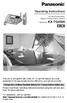 ANSWER ON SP-PHONE 1 2 3 4 5 6 7 8 9 0 Operating Instructions 5.8 GHz Expandable Digital Cordless Phone System Model No. KX-TG4500 This unit is compatible with Caller ID. To use this feature you must subscribe
ANSWER ON SP-PHONE 1 2 3 4 5 6 7 8 9 0 Operating Instructions 5.8 GHz Expandable Digital Cordless Phone System Model No. KX-TG4500 This unit is compatible with Caller ID. To use this feature you must subscribe
TABLE: The 2420 Telephone Components
 2420 Telephone TABLE: The 2420 Telephone Components 1. Display, Call Appearance and Feature buttons: Call Appearance Keys allow the user to handle multiple calls and the display shows call information.
2420 Telephone TABLE: The 2420 Telephone Components 1. Display, Call Appearance and Feature buttons: Call Appearance Keys allow the user to handle multiple calls and the display shows call information.
Information Systems Cisco 7940/7942 IP Phone Quick Reference Guide
 Information Systems Cisco 7940/7942 IP Phone Quick Reference Guide Contents Page: Cisco 7940/7942 IP Phone Quick Reference Guide Contents 2 Introduction 3 Phone Overview 3 How Do I: 4 Place a Call? 4 Put
Information Systems Cisco 7940/7942 IP Phone Quick Reference Guide Contents Page: Cisco 7940/7942 IP Phone Quick Reference Guide Contents 2 Introduction 3 Phone Overview 3 How Do I: 4 Place a Call? 4 Put
Model 25425. 4-Line Intercom Speakerphone with Answering System and Caller ID User s Guide. Quick Guide on Pgs. 7-13
 4-Line Intercom Speakerphone with Answering System and Caller ID User s Guide Quick Guide on Pgs. 7-13 Please read this manual before operating product for the first time. Model 25425 Important Information
4-Line Intercom Speakerphone with Answering System and Caller ID User s Guide Quick Guide on Pgs. 7-13 Please read this manual before operating product for the first time. Model 25425 Important Information
Operating Instructions
 Operating Instructions Expandable Digital Cordless Answering System Model No. KX-TG9331 KX-TG9341 with 2 Handsets Model No. KX-TG9332 KX-TG9342 with 3 Handsets Model No. KX-TG9333 KX-TG9343 with 4 Handsets
Operating Instructions Expandable Digital Cordless Answering System Model No. KX-TG9331 KX-TG9341 with 2 Handsets Model No. KX-TG9332 KX-TG9342 with 3 Handsets Model No. KX-TG9333 KX-TG9343 with 4 Handsets
Optus VoIP IP Handset Quick Start Guide.
 Optus VoIP IP Handset Quick Start Guide. Congratulations on your new IP Handset The Linksys SPA-942 is a functionally powerful and easy to use business phone featuring a high resolution graphical display,
Optus VoIP IP Handset Quick Start Guide. Congratulations on your new IP Handset The Linksys SPA-942 is a functionally powerful and easy to use business phone featuring a high resolution graphical display,
Information Systems Cisco 7965 IP Phone Quick Reference Guide
 Information Systems Cisco 7965 IP Phone Quick Reference Guide Contents Cisco 7965 IP Phone Quick Reference Guide Contents Page 2 Introduction 3 Overview of Phone 3 How Do I: 4 Place a Call? 4 Put a Call
Information Systems Cisco 7965 IP Phone Quick Reference Guide Contents Cisco 7965 IP Phone Quick Reference Guide Contents Page 2 Introduction 3 Overview of Phone 3 How Do I: 4 Place a Call? 4 Put a Call
User s Guide EKT-824
 User s Guide EKT-824 The Communiqué Telephone Station Table of Contents Introduction 3 About This Guide 3 The Basics Answering and Making Calls 4 Answering an External Call 4 Answering an Internal Call
User s Guide EKT-824 The Communiqué Telephone Station Table of Contents Introduction 3 About This Guide 3 The Basics Answering and Making Calls 4 Answering an External Call 4 Answering an Internal Call
Four-Line Small Business System Speakerphone 945
 945QSG_(rev22)ml23.5.06 5/23/06 11:29 AM Page 1 QUICK START GUIDE Four-Line Small Business System Speakerphone 945 This Quick Start Guide provides basic instructions. For additional installation options
945QSG_(rev22)ml23.5.06 5/23/06 11:29 AM Page 1 QUICK START GUIDE Four-Line Small Business System Speakerphone 945 This Quick Start Guide provides basic instructions. For additional installation options
The following is a set of definitions used in FAQs for the Partner product line:
 Frequently Asked Questions Office Switching Systems Partner/Partner II/Partner Plus The following is a set of definitions used in FAQs for the Partner product line: PR1 = Partner Release 1 PR2,3,4 = Partner
Frequently Asked Questions Office Switching Systems Partner/Partner II/Partner Plus The following is a set of definitions used in FAQs for the Partner product line: PR1 = Partner Release 1 PR2,3,4 = Partner
User s manual SynJ SB67158 DECT 6.0 4-line corded/cordless small business system
 User s manual SynJ SB67158 DECT 6.0 4-line corded/cordless small business system Congratulations on your purchase of this AT&T product. Before using this AT&T product, please read the Important safety
User s manual SynJ SB67158 DECT 6.0 4-line corded/cordless small business system Congratulations on your purchase of this AT&T product. Before using this AT&T product, please read the Important safety
silhouette Cloud-Based Phone System Mitel IP Phone User Reference Guide Release 5.0 Final
 silhouette Cloud-Based Phone System Mitel IP Phone User Reference Guide Release 5.0 Final Contents Introduction...1 Setting your language...1 Setting your language for the web interface...1 Setting your
silhouette Cloud-Based Phone System Mitel IP Phone User Reference Guide Release 5.0 Final Contents Introduction...1 Setting your language...1 Setting your language for the web interface...1 Setting your
BCT Communication Systems Inc.
 BCT Communication Systems Inc. Basic Operating Instructions For the Panasonic PBX Telephone System Making Calls To an Extension: 1. Lift the handset of your telephone 2. Press the INTERCOM key 3. Dial
BCT Communication Systems Inc. Basic Operating Instructions For the Panasonic PBX Telephone System Making Calls To an Extension: 1. Lift the handset of your telephone 2. Press the INTERCOM key 3. Dial
Cisco IP 7961 Telephone & Unity Voicemail User s Guide
 Cisco IP 7961 Telephone & Unity Voicemail User s Guide Office of Information Technology Telecommunications and Network Operations Table of Contents General Information...1 Understanding Lines vs. Calls...2
Cisco IP 7961 Telephone & Unity Voicemail User s Guide Office of Information Technology Telecommunications and Network Operations Table of Contents General Information...1 Understanding Lines vs. Calls...2
Polycom SoundPoint 650 Quick Guide
 Polycom SoundPoint 650 Quick Guide ISC Networking & Telecommunications University of Pennsylvania October 2009, v.2 Contents Icons and Indicator Lights Telephone Icons 4 Envelope/Message Waiting Icon.4
Polycom SoundPoint 650 Quick Guide ISC Networking & Telecommunications University of Pennsylvania October 2009, v.2 Contents Icons and Indicator Lights Telephone Icons 4 Envelope/Message Waiting Icon.4
Vista. Vista 150 User Guide
 Vista Vista 150 User Guide TABLE of CONTENTS Call Waiting Display 1 Installing your Vista telephone 2 Checking your telephone 2 Key reference 3 Personalizing your telephone 3 Options 4 Visual Call Waiting
Vista Vista 150 User Guide TABLE of CONTENTS Call Waiting Display 1 Installing your Vista telephone 2 Checking your telephone 2 Key reference 3 Personalizing your telephone 3 Options 4 Visual Call Waiting
Panasonic DECT KX-TGP600 User Guide for 8x8 PBX Service
 Panasonic DECT KX-TGP600 User Guide for 8x8 PBX Service August, 2015 Contents Basic Calling... 4 Calling by Dialing...4 Making an Intercom Call...4 Easy Dialing... 5 Making a Call Using the Redial List...5
Panasonic DECT KX-TGP600 User Guide for 8x8 PBX Service August, 2015 Contents Basic Calling... 4 Calling by Dialing...4 Making an Intercom Call...4 Easy Dialing... 5 Making a Call Using the Redial List...5
AT&T MERLIN COMMUNICATIONS SYSTEM USER S GUIDE MODELS 206, 410 AND 820 WITH FEATURE PACKAGE 2
 AT&T MERLIN COMMUNICATIONS SYSTEM USER S GUIDE MODELS 206, 410 AND 820 WITH FEATURE PACKAGE 2 Table of Contents Page Page Available Features Key to Symbols Placing and Answering Calls Line Buttons and
AT&T MERLIN COMMUNICATIONS SYSTEM USER S GUIDE MODELS 206, 410 AND 820 WITH FEATURE PACKAGE 2 Table of Contents Page Page Available Features Key to Symbols Placing and Answering Calls Line Buttons and
Operating Instructions
 Operating Instructions Expandable Digital Cordless Answering System Model No. KX-TG9381 with 2 Handsets Model No. KX-TG9382 Model shown is KX-TG9381. Thank you for purchasing a Panasonic product. This
Operating Instructions Expandable Digital Cordless Answering System Model No. KX-TG9381 with 2 Handsets Model No. KX-TG9382 Model shown is KX-TG9381. Thank you for purchasing a Panasonic product. This
User s manual. CL2940 Big button/big display telephone with speakerphone/caller ID/ call waiting
 User s manual CL2940 Big button/big display telephone with speakerphone/caller ID/ call waiting Congratulations on your purchase of this AT&T product. Before using this AT&T product, please read Important
User s manual CL2940 Big button/big display telephone with speakerphone/caller ID/ call waiting Congratulations on your purchase of this AT&T product. Before using this AT&T product, please read Important
NEC SV8100 Telephone System User Guide (for SV8100 12-button and 24-button phones)
 NEC SV8100 Telephone System User Guide (for SV8100 12-button and 24-button phones) KEYS AND BUTTONS ON YOUR PHONE Incoming Call/Message Waiting indicator light Flashes red quickly when a call is ringing
NEC SV8100 Telephone System User Guide (for SV8100 12-button and 24-button phones) KEYS AND BUTTONS ON YOUR PHONE Incoming Call/Message Waiting indicator light Flashes red quickly when a call is ringing
NEC SV-8100. Multiline Telephone User Guide All Digital and IP Phones w/um-8000 Voice Mail
 NEC SV-8100 Multiline Telephone User Guide All Digital and IP Phones w/um-8000 Voice Mail NEC SV-8100 - User Introduction for Display Phone TO TRANSFER A CALL DIRECTLY TO A MAILBOX: Press Transfer Dial
NEC SV-8100 Multiline Telephone User Guide All Digital and IP Phones w/um-8000 Voice Mail NEC SV-8100 - User Introduction for Display Phone TO TRANSFER A CALL DIRECTLY TO A MAILBOX: Press Transfer Dial
IP Phone System: Cisco 7960G and 7940G
 IP Phone System: Cisco 7960G and 7940G Table of Contents: IP Phone System 7940G and 7960G CISCO IP PHONE ROAD MAP...1 NAVIGATE THE PHONE SYSTEM AND USE THE LCD SCREEN...2 SOFT KEYS... 2 USE THE NAVIGATION
IP Phone System: Cisco 7960G and 7940G Table of Contents: IP Phone System 7940G and 7960G CISCO IP PHONE ROAD MAP...1 NAVIGATE THE PHONE SYSTEM AND USE THE LCD SCREEN...2 SOFT KEYS... 2 USE THE NAVIGATION
USER GUIDE. Cisco Small Business Pro. SPA 500 Series IP Phones Models 504G, 508G, and 509G. Provided by
 USER GUIDE Cisco Small Business Pro SPA 500 Series IP Phones Models 504G, 508G, and 509G Provided by Understanding Your Phoneʼs Lines and Buttons Use the following graphic and table to identify the parts
USER GUIDE Cisco Small Business Pro SPA 500 Series IP Phones Models 504G, 508G, and 509G Provided by Understanding Your Phoneʼs Lines and Buttons Use the following graphic and table to identify the parts
 DO NOT RETURN THIS PRODUCT TO THE STORE! Please read the following important information For Siemens Customer Care, product operation information, or for problem resolution, call toll-free 1-888-777-0211
DO NOT RETURN THIS PRODUCT TO THE STORE! Please read the following important information For Siemens Customer Care, product operation information, or for problem resolution, call toll-free 1-888-777-0211
Information Systems Cisco 7945 IP Phone Quick Reference Guide
 Information Systems Cisco 7945 IP Phone Quick Reference Guide Contents Cisco 7945 IP Phone Quick Reference Guide Contents Page 2 Introduction 3 Overview of Phone 3 How Do I: 4 Place a Call? 4 Put a Call
Information Systems Cisco 7945 IP Phone Quick Reference Guide Contents Cisco 7945 IP Phone Quick Reference Guide Contents Page 2 Introduction 3 Overview of Phone 3 How Do I: 4 Place a Call? 4 Put a Call
NEC SV-8100 Multiline Telephone User Guide All Digital and IP Phones w/inmail Voice Mail
 Version 2.50G NEC SV-8100 Multiline Telephone User Guide All Digital and IP Phones w/inmail Voice Mail NEC SV-8100 - User Introduction for Display Phone TO TRANSFER A CALL DIRECTLY TO A MAILBOX: Press
Version 2.50G NEC SV-8100 Multiline Telephone User Guide All Digital and IP Phones w/inmail Voice Mail NEC SV-8100 - User Introduction for Display Phone TO TRANSFER A CALL DIRECTLY TO A MAILBOX: Press
MITEL IP PHONE USER REFERENCE GUIDE Release 4.0
 MITEL IP PHONE USER REFERENCE GUIDE Release 4.0 Simple as your phone. Smart as the internet. NOTICE The information contained in this document is believed to be accurate in all respects but is not warranted
MITEL IP PHONE USER REFERENCE GUIDE Release 4.0 Simple as your phone. Smart as the internet. NOTICE The information contained in this document is believed to be accurate in all respects but is not warranted
Venture Multiline Communications
 THREE LINE TELEPHONE WITH ANSWERING User Guide Venture Multiline Communications Welcome to Venture the 3 Line phone/system with a built-in Telephone Answering Device (TAD). The Venture is a fully customizable
THREE LINE TELEPHONE WITH ANSWERING User Guide Venture Multiline Communications Welcome to Venture the 3 Line phone/system with a built-in Telephone Answering Device (TAD). The Venture is a fully customizable
NITSUKO DS01 TELEPHONE USER S GUIDE
 NITSUKO DS01 TELEPHONE USER S GUIDE 2003-2004 Version 1.1 TABLE OF CONTENTS PAGES INTRODUCTION TELEPHONE FEATURES. TELEPHONE SERVICES.. VOICE MAIL. TELEPHONE FREQUENTLY ASKED QUESTIONS (FAQs) ADVANCED
NITSUKO DS01 TELEPHONE USER S GUIDE 2003-2004 Version 1.1 TABLE OF CONTENTS PAGES INTRODUCTION TELEPHONE FEATURES. TELEPHONE SERVICES.. VOICE MAIL. TELEPHONE FREQUENTLY ASKED QUESTIONS (FAQs) ADVANCED
Personal Speed Dial Numbers
 Personal Speed Dial Numbers To dial a Personal Speed Dial number: Press [ Feature ] followed by the Dial Code. See panel 4 for programming instructions. Your system may also be programmed with System Speed
Personal Speed Dial Numbers To dial a Personal Speed Dial number: Press [ Feature ] followed by the Dial Code. See panel 4 for programming instructions. Your system may also be programmed with System Speed
