Complete user s manual
|
|
|
- Noah Shields
- 7 years ago
- Views:
Transcription
1 Complete user s manual w w w.v t e c h p h o n e s. c o m Models: CS6729/CS6729-2/ CS /CS6729-3/ CS6729-4/CS6729-4D/ CS BC
2 Congratulations on purchasing your new VTech product. Before using this telephone, please read Important safety instructions on page 70 of this manual. This manual has all the feature operations and troubleshooting necessary to install and operate your new VTech telephone. Please review this manual thoroughly to ensure proper installation and operation of this innovative and feature rich VTech product. For support, shopping, and everything new at VTech, visit our website at In Canada, please visit The ENERGY STAR program ( recognizes and encourages the use of products that save energy and help protect our environment. We are proud to mark this product with the ENERGY STAR label indicating it meets the latest energy efficiency guidelines. Compatible with Hearing Aid T-Coil Telephones identified with this logo have reduced noise and interference when used with most T-coil equipped hearing aids and cochlear implants. The TIA-1083 Compliant Logo is a trademark of the Telecommunications Industry Association. Used under license. TIA-1083 T Register online to get an additional 3-month warranty! Visit Registration Register your product online for enhanced warranty support. Product news Learn about the latest VTech products.
3 Table of contents Getting started Parts checklist Telephone base and charger installation Battery installation Battery charging Installation options Tabletop to wall mount installation Wall mount to tabletop installation Are you a new cable or VoIP subscriber? Did you subscribe to voic service from your telephone service provider? Telephone base layout Handset layout Telephone settings Using the menu Handset ringer volume Telephone base ringer volume Ringer tone Quiet mode Set date and time LCD language Voic number Clear voic Key tone Home area code Dial mode Telephone operation Make a call Predial a call Answer a call End a call Speakerphone Volume Mute Call waiting Temporary ringer silencing Temporary tone dialing Redial Check voic Chain dialing Transfer a call Find handset Web address Multiple handset use Join a call in progress Intercom Answer an incoming call during an intercom call Call transfer using intercom Directory About the directory Add a directory entry Review and dial from the directory Alphabetical search Edit a directory entry Delete a directory entry Speed dial Assign a speed dial entry Reassign a speed dial entry Dial a speed dial number Delete a speed dial entry Caller ID About caller ID Information about caller ID with call waiting Caller ID log Missed call indicator Memory match i
4 Table of contents Review and dial from the caller ID log View dialing options Save a caller ID log entry to the directory Delete the caller ID log entries Caller ID log screen messages Answering system settings Answering system Announcement Record your own announcement Play the announcement Delete your announcement Answer on/off Call screening Number of rings Remote access code Message alert tone Recording time Screen messages Handset and telephone base indicators Battery Troubleshooting Important safety instructions Precautions for users of implanted cardiac pacemakers Operating range mode Energy-saving charging mode Maintenance About cordless telephones The RBRC seal Limited warranty FCC, ACTA and IC regulations Technical specifications Index Answering system operation Answering system and voic Using the answering system and voic together Message capacity New message indication Call screening Call intercept Message playback Delete all messages Record, play or delete memos Message window displays Remote access Appendix Expand your telephone system Add and register a handset Replace a handset ii
5 Getting started Parts checklist Your telephone contains the following items. Save your sales receipt and original packaging in the event warranty service is necessary. Handset (1 for CS6729) (2 for CS6729-2/ CS ) (3 for CS6729-3) (4 for CS6729-4/ CS6729-4D) (5 for CS6729-5) Charger and charger adapter (1 for CS6729-2/ CS ) (2 for CS6729-3) (3 for CS6729-4/ CS6729-4D) (4 for CS6729-5) Telephone base Telephone line cord THIS SIDE UP / CE CÔTÉ VERS LE HAUT Battery Pack / Bloc-piles : (2.4V Ni-MH) WARNING / AVERTISSEMENT : DO NOT BURN OR PUNCTURE BATTERIES. NE PAS INCINÉRER OU PERCER LES PILES. Made in China / Fabriqué en chine Telephone base power adapter Battery compartment cover (1 for CS6729) (2 for CS6729-2/CS ) (3 for CS6729-3) (4 for CS6729-4/CS6729-4D) (5 for CS6729-5) Battery (1 for CS6729) (2 for CS6729-2/ CS ) (3 for CS6729-3) (4 for CS6729-4/ CS6729-4D) (5 for CS6729-5) Wall mount bracket Abridged user s manual Abridged user s manual To purchase a replacement battery or power adapter, visit our website at or call 1 (800) In Canada, go to or call 1 (800)
6 Getting started Telephone base and charger installation Install the telephone base and charger as shown below. If you subscribe to digital subscriber line (DSL) high-speed Internet service through your telephone line, you must install a DSL filter between the telephone line cord and telephone wall jack. Contact your DSL service provider for more information about DSL filter. Electrical outlet (not controlled by a wall switch) Telephone base power adapter Telephone wall jack A DSL filter (not included) is required if you have DSL high-speed Internet service. The DSL filter must be plugged into the telephone wall jack. Electrical outlet (not controlled by a wall switch) Telephone line cord Charger adapter Telephone base Charger Use only the power adapters supplied with this product. To order a replacement, visit our website at or call 1 (800) In Canada, go to or call 1 (800) The power adapters are intended to be correctly oriented in a vertical or floor mount position. The prongs are not designed to hold the plug in place if it is plugged into a ceiling, under-the-table or cabinet outlet. CAUTION: If you subscribe to telephone service from a cable company or a VoIP service provider, contact your cable/voip service provider for more information. 2
7 Battery Pack / Bloc-piles : (2.4V Ni-MH) WARNING / AVERTISSEMENT : DO NOT BURN OR PUNCTURE BATTERIES. NE PAS INCINÉRER OU PERCER LES PILES. Made in China / Fabriqué en chine Getting started Battery installation Install the battery as shown below. 1. Plug the battery connector securely into the socket, matching the orientation of the engraved label. 2. Place the battery with the label THIS SIDE UP facing up and the wires inside the battery compartment. THIS SIDE UP / CE CÔTÉ VERS LE HAUT THIS SIDE UP / CE CÔTÉ VERS LE HAUT Battery Pack / Bloc-piles : (2.4V Ni-MH) WARNING / AVERTISSEMENT : DO NOT BURN OR PUNCTURE BATTERIES. NE PAS INCINÉRER OU PERCER LES PILES. Made in China / Fabriqué en chine 3. Slide the battery compartment cover 4. Place the handset in the telephone towards the center of the handset base or charger to charge. until it clicks into place. CHARGE light remains on when charging. If the handset will not be used for a long period of time, disconnect and remove the battery to prevent any possible leakage. To purchase replacement batteries, visit our website at or call 1 (800) In Canada, go to or call 1 (800) IMPORTANT: Check for a dial tone by pressing If you do not hear a dial tone:. If you hear a dial tone, the installation is successful. Make sure the installation procedures described above are properly done. It may be a wiring problem. If you have changed your telephone service to digital service from a cable company or a VoIP service provider, the telephone line may need to be rewired to allow all existing telephone jacks to work. Contact your cable/voip service provider for more information. 3
8 Getting started Battery charging Once you have installed the battery, the screen indicates the battery status (see the table below). If necessary, place the handset in the telephone base or charger to charge the battery. For best performance, keep the handset in the telephone base or charger when not in use. The battery is fully charged after 11 hours of continuous charging. See the table on page 61 for battery operating times. If the screen is blank or displays Put in charger, you need to charge the handset without interruption for at least 30 minutes to give the handset enough charge to use for a short time. When the battery is low, the handset displays Low battery along with a flashing icon. If you are on a call in low battery mode, the handset plays short beeps to alert you. The following table summarizes the battery charge indicators and actions to take. Battery indicators Battery status Action The screen is blank, or displays Put in charger and flashes. The screen displays Low battery and flashes. The screen displays HANDSET X. The battery has no or very little charge. The handset cannot be used. The battery has enough charge to be used for a short time. The battery is charged. Charge without interruption (at least 30 minutes). Charge without interruption (about 30 minutes). To keep the battery charged, place it in the telephone base or charger when not in use. If you place the handset in the telephone base or charger without plugging in a battery, the screen displays No battery. After you install your telephone or power returns following a power outage, the handset will prompt you to set the date and time. For instructions, see Set date and time on page 14. To skip setting, press CANCEL. Date: MM/DD/YY ANS ON 4
9 Getting started Installation options The telephone comes ready for tabletop use. If you want to mount your telephone on a wall, use the provided wall mount bracket to connect with a standard dual-stud telephone wall mount plate. If you do not have this wall mount plate, you can purchase one from many hardware or consumer electronics retailers. You may need a professional to install the wall mount plate. Tabletop to wall mount installation 1. Remove the telephone line cord from the telephone wall jack, and the telephone base power adapter from the electrical outlet. 2. Position the telephone base against the wall mount bracket with the extended tabs marked B on top. Insert the extended tabs on the wall mount bracket into the slots marked B on the back of the telephone base. Push the telephone base down until it clicks securely. B B B B 3. Align the holes on the bracket with 4. Plug the telephone line cord into the the standard wall plate and slide the telephone wall jack. Plug the power cord bracket down until it locks securely. into an electrical outlet not controlled by a wall switch. Bundle the telephone line cord and power adapter cord neatly with twist ties. 5
10 Getting started Wall mount to tabletop installation 1. If the telephone line cord and power adapter cord are bundled, untie them first. 2. Slide the wall mount bracket up and remove it from the wall mount plate. Unplug the telephone line cord (or DSL filter) from the telephone wall jack. Unplug the power adapter from the power outlet. 3. Slide the telephone base up and remove it from the wall mount bracket. 4. See Telephone base and charger installation on page 2. 6
11 Getting started Are you a new cable or VoIP subscriber? If your answer is yes, the existing telephone jacks in your home may no longer work. Your cable/voip service provider uses a different connection, separate from your old traditional telephone service, to connect the modem/router/terminal adapter installed in your home. To allow all existing telephone jacks to work, contact your telephone service provider for solutions, such as rewiring services (fees may apply). If your answer is no, your existing telephone jacks will continue to work as normal. OLD Main landline Conventional telephone line jack NEW Cable or Internet Did you subscribe to voic service from your telephone service provider? Your telephone has a built-in answering system and supports voic feature offered by your telephone service provider (subscription is required, and fees may apply). Refer to Answering system and voic on page 49 for more information. To use the built-in answering system: You may see this online Complete user s manual on how to record your outgoing announcement, retrieve messages and other related operations. You may also refer to the Abridged user s manual in the product package for abbreviated instructions. To use the voic Modem/Router/ Terminal adapter To retrieve your voic messages, you typically dial an access number provided by your telephone service provider, and then enter a security code. Contact your telephone service provider for instructions on how to configure the voic settings and listen to messages. 7
12 Getting started Telephone base layout X/DELETE Press to delete the playing message (page 52). When the phone is not in use, press twice to delete all previously reviewed messages (page 53). Message window Shows the number of messages, and other information of the answering system or telephone base (page 54). /PLAY/STOP Press to play messages (page 52). Press to stop message playback (page 52). /SKIP Press to skip to the next message (page 52). /REPEAT Press to repeat the playing message (page 52). Press twice to play the previous message (page 52). IN USE light Flashes when there is an incoming call, or another telephone sharing the same line is in use. Flashes when handsets are being deregistered. On when a handset is in use. On when the answering system is answering a call. On when a handset is being registered. ANS ON/OFF Press to turn the answering system on or off (page 45). VOL+ and VOL- Press to adjust the volume during message playback (page 52). When the phone is not in use, press to adjust the telephone base ringer volume (page 12). FIND HANDSET Press to page all system handsets (page 25). 8
13 Getting started Handset layout REDIAL/PAUSE Press repeatedly to review the last 10 numbers dialed (page 22). Press and hold to insert a dialing pause while dialing or entering numbers (page 20 or page 30). / / VOLUME Press to review the directory when the phone is not in use (page 32). Press to increase the listening volume during a call or message playback (page 21 or page 52). Press to scroll up while in a menu, or reviewing the directory, caller ID log or redial list. Press to move the cursor to the right while entering numbers or names in the directory. MENU/SELECT Press to show the menu (page 11). Press to choose an item, or save an entry or setting while in a menu. OFF/CANCEL Press to hang up during a call (page 20). Press to silence the ringer temporarily while the handset is ringing (page 21). Press and hold to erase the missed call indicator when the phone is not in use (page 38). Press to return to the previous menu, or press and hold to return to idle mode, while in a menu without making changes. CID/ /VOLUME Press to review the caller ID log when the phone is not in use (page 39). Press to decrease the listening volume during a call or message playback (page 21 or page 52). Press to scroll down while in a menu, or reviewing the directory, caller ID log or redial list. Press to move the cursor to the left while entering numbers or names in the directory. /FLASH Press to make or answer a call (page 20). Press to answer an incoming call when you receive a call waiting alert during a call (page 21). 9
14 Getting started Handset layout CHARGE light On when the handset is charging in the telephone base or charger (page 3). 1 Press repeatedly to add or remove 1 in front of the caller ID log entry before dialing or saving it to the directory while reviewing a caller ID log entry (page 40). Press and hold to set or dial your voic number (page 16 and page 23). TONE Press to switch to tone dialing temporarily when using pulse service while on a call (page 22). Press to make or answer a call using the handset speakphone (page 20). Press to switch between the handset speakerphone and the handset earpiece during a call (page 20). QUIET# Press and hold to set and turn on the quiet mode, or turn it off (page 13). Press repeatedly to show other dialing options when reviewing a caller ID log entry (page 40). Dialing keys Press to enter numbers or characters. Press to answer an incoming call (page 20). INT Press to start an intercom conversation or transfer a call (for multi-handset models only) (page 27). MUTE/DELETE Press to mute the microphone while on a call (page 21). Press to delete digits or characters while using the dialing keys (page 20 or page 30). Press to silence the ringer temporarily while the handset is ringing (page 21). Press to delete the displayed entry when reviewing the directory, caller ID log or redial list (page 33, page 42 or page 22). 10
15 Telephone settings Using the menu You can use a cordless handset to change the telephone settings. In the ringers menu, you can select the ringer tones and adjust the ringer volume for incoming calls. In the settings menu, you can change the settings for LCD language, voic number, voic indicators, key tone, home area code and dial mode. Go to Answering system settings (from page 43 to page 48) for instructions to change the answering system settings. To enter the handset menu: 1. Press MENU when the phone is not in use. 2. Press or until the handset displays the desired feature menu. 3. Press SELECT to enter that menu. To return to the previous menu, press CANCEL. To return to idle mode, press and hold CANCEL. Handset ringer volume You can adjust the ringer volume or turn the ringer off on each handset. When the ringer is turned off, the handset displays and Ringer off. 1. Press MENU when the handset is not in use Press or until the handset displays Ringers, then press SELECT. The handset displays Ringer volume, then press SELECT again. 4. Press or to sample each ringer volume level. Ringers Ringer volume 5. Press SELECT to save your selection. You hear a confirmation tone. The ringer volume also determines the ringer volume for intercom calls. If the ringer volume is set to off, that handset is silenced for all incoming calls except paging tone. Volume: 11
16 Telephone settings Telephone base ringer volume Press VOL+ or VOL- on the telephone base to adjust the ringer volume when the phone is not in use. When you set the ringer volume to zero, the base ringer is off and the telephone base announces, Base ringer is off. Ringer tone You can choose from different ringer tones on each handset. 1. Press MENU when the handset is not in use Press or until the handset displays Ringers, then press SELECT. Press or until the handset displays Ringer tone, then press SELECT. The handset displays Tone: with the current setting displayed. Press or to sample each ringer tone. 5. Press SELECT to save your selection. You hear a confirmation tone. Ringers Ringer tone If you turn off the ringer volume, you will not hear ringer tone samples. Tone: 1 12
17 Telephone settings Quiet mode You can turn on the quiet mode for a period of time (1-12 hours). During this period, all tones (except paging tone) and call screening are muted. When you turn on the quiet mode, the answering system turns on automatically. When the quiet mode duration expires, the answering system remains on. To set the duration and turn on the quiet mode: 1. Press and hold QUIET# when the handset is not in use The handset displays Quiet: hours. Use the dialing keys (0-9) to enter the desired duration (1-12). Press SELECT to save. You hear a confirmation tone. The handset displays Quiet mode on, ANS ON and. The ANS ON/OFF light on the telephone base turns on. To turn off the quiet mode: Press and hold QUIET# when the handset is not in use. The handset displays Quiet mode off briefly and then returns to idle. When you change the settings of the ringer tone, handset ringer volume or telephone base ringer volume, you can still hear the samples even if the quiet mode is on. Quiet: hours [1-12] Quiet mode on ANS ON 10:15 PM 12/18 Quiet mode off ANS ON 10:15 PM 12/18 13
18 Telephone settings Set date and time The answering system announces the date and time of each message prior to playing it. Before using the answering system, set the date and time as follows. If you subscribe to caller ID service, the day, month and time are set automatically with each incoming call. However, the year must be correct so that the day of the week can be calculated from the caller ID information. 1. Press MENU when the handset is not in use Press or until the handset displays Set date/time, then press SELECT. Press or to select the month then press SELECT, or use the dialing keys to enter a two-digit number (01-12). Press or to select the date then press SELECT, or use the dialing keys to enter a two-digit number (01-31). Press or to select the year then press SELECT, or use the dialing keys to enter a two-digit number (00-99) then press SELECT. Press or to select the hour then press SELECT, or use the dialing keys to enter a two-digit number (01-12). Press or to select the minute then press SELECT, or use the dialing keys to enter a two-digit number (00-59). 8. Press or to select AM or PM. 9. Press SELECT to save the settings. You hear a confirmation tone. If the date and time are not set when a message is recorded, the system announces, Time and date not set, before each message plays. The phone plays two beeps if you enter an invalid number. Set date/time Date: MM/DD/YY Time: HH:MM -- 14
19 Telephone settings LCD language You can select English, French or Spanish to be used in all screen displays. 1. Press MENU when the handset is not in use. 2. Press or until the handset displays Settings, then press SELECT. 3. Press SELECT to choose LCD language. 4. Press or to choose English, Français or Español, then press SELECT. The screen displays Set English? when you choose English. The screen displays Set Francais? when you choose Français. The screen displays Set Espanol? when you choose Español. 5. Press SELECT to save your selection. You hear a confirmation tone. If you accidentally change the LCD language to French or Spanish, you can reset it to English easily by pressing MENU then entering 364#. Settings LCD language English 15
20 Telephone settings Voic number If you subscribe to voic service offered by your telephone service provider, you can save the voic number to 1 on each handset for easy access. When you want to retrieve voic messages, press and hold 1. Contact your telephone service provider for more information and assistance about using your voic service. To set your voic number: 1. Press and hold 1 when the phone is not in use. 2. Use the dialing keys to enter the voic number (up to 30 digits). Press or to move the cursor to the left or right. Press DELETE to erase a digit. Press and hold DELETE to erase all digits. Press and hold PAUSE to insert a dialing pause (a P appears). 3. Press SELECT to save. Then the handset dials the saved voic number. -OR- 1. Press MENU when the handset is not in use. 2. Press or to scroll to Settings, then press SELECT. 3. Press or to scroll to Voic #, then press SELECT. 4. Use the dialing keys to enter the voic number (up to 30 digits). Press or to move the cursor to the left or right. Press DELETE to erase a digit. Press and hold DELETE to erase all digits. Press and hold PAUSE to insert a dialing pause (a P appears). 5. Press SELECT to save. The handset displays VM # saved and the stored number. You hear a confirmation tone. Settings Voic # Voic # _ 16
21 Telephone settings Clear voic If you subscribe to voic service offered by your telephone service provider, the handsets display New voic and when you have new voic messages. Contact your telephone service provider for more information about using your voic service. After you have listened to all new voic messages, the indicators on the handsets turn off automatically. Use the clear voic feature when the telephone indicates that there is new voic but there are none (for example, when you have accessed your voic while away from home). The clear voic feature only turns off the indicators; it does not delete your voic messages. As long as you have new voic messages, your telephone service provider continues to send the signal to turn on the indicators. To manually turn off these indicators: 1. Press MENU when the handset is not in use Press or until the handset displays Settings, then press SELECT. Press or until the handset displays Clr voic , then press SELECT. The handset displays Reset VM Icon? Press SELECT to save your selection. You hear a confirmation tone. Your telephone service provider may alert you of new messages with a stutter (broken) dial tone. Contact your telephone service provider for details. Settings Clr voic Reset VM Icon? 17
22 Telephone settings Key tone You can turn the key tone on or off for each handset. If you turn the key tone on, the handset beeps with each key press. If you turn the key tone off, there are no beeps when you press the handset keys. 1. Press MENU when the handset is not in use Press or until the handset displays Settings, then press SELECT. Press or until the handset displays Key tone, then press SELECT. 4. Press or to choose Key tone:on or Key tone:off. 5. Press SELECT to save your selection. You hear a confirmation tone. Settings Key tone Key tone:on Home area code If you dial local calls using only seven digits (area code not required), you can program your home area code so that when you receive a call within your local area, the telephone number is automatically stored in the caller ID log without the area code. 1. Press MENU when the phone is not in use Press or until the handset displays Settings, then press SELECT. Press or until the handset displays Home area code, then press SELECT. Use the dialing keys (0-9) to enter the desired home area code. Press DELETE to delete a digit. Press and hold DELETE to delete all digits. 5. Press SELECT to save. You hear a confirmation tone. Settings Home area code If, in the future, your telephone service provider requires you to dial the area code when making a local call, or, if you move to a location that requires it, follow the steps above to delete the home area code you have already programmed. After you have deleted the home area code, _ appears. Home area code _ 18
23 Telephone settings Dial mode The dial mode is preset to touch-tone dialing. If you have pulse (rotary) service, you must change the dial mode to pulse dialing before using the telephone to make a call. 1. Press MENU when the phone is not in use Press or until the handset displays Settings, then press SELECT. Press or until the handset displays Dial mode, then press SELECT. 4. Press or to choose Touch-tone or Pulse. 5. Press SELECT to save your selection. You hear a confirmation tone. Settings Dial mode Touch-tone 19
24 Telephone operation Make a call 1. Press or on the handset. 2. When you hear a dial tone, dial the number with the dialing keys (0-9). The screen displays the elapsed time as you talk (in hours, minutes and seconds). While entering numbers, press and hold PAUSE to insert a dialing pause (a P appears). Predial a call 1. Enter the number with the dialing keys (0-9). 2. Press or to dial. The screen displays the elapsed time as you talk (in hours, minutes and seconds). While predialing, press DELETE or CANCEL to backspace and delete; press and hold PAUSE to insert a dialing pause (a P appears). Answer a call Press, or any dialing key (0-9, TONE or QUIET#). End a call Press OFF or put the handset to the telephone base or charger. Speakerphone During a call, press normal handset use. to switch between speakerphone and When the speakerphone is active, the handset displays Speaker. 20
25 Telephone operation Volume During a call, press /VOLUME or /VOLUME to adjust the listening volume. When the volume reaches the minimum or maximum setting, you hear two beeps. The handset earpiece and speakerphone volume settings are independent. Mute The mute function allows you to hear the other party but the other party cannot hear you. During a call, press MUTE. The handset displays Muted until the mute function is turned off. Press MUTE again to resume the conversation. The handset displays Microphone on briefly. Call waiting When you subscribe to call waiting service from your telephone service provider, you hear an alert tone if there is an incoming call while you are already on another call. Press FLASH to put the current call on hold and take the new call. Press FLASH at any time to switch back and forth between calls. Muted ANS ON 10:15 PM 12/18 Temporary ringer silencing When the telephone is ringing, you can temporarily silence the ringer of the handset or telephone base without disconnecting the call. The next call rings normally at the preset volume. To silence the handset ringer: Press OFF or MUTE, then displays briefly. To silence the telephone base ringer: Press VOL-. displays and Ringer muted Each handset and the base ring when there is an incoming call unless the ringer volume of that device is turned off. 21 Ringer muted ANS ON 10:15 PM 12/18
26 Telephone operation Temporary tone dialing If you have pulse (rotary) service only, you can switch from pulse to touch-tone dialing temporarily during a call. This is useful if you need to send touch-tone signals to access your telephone banking or long distance services. 1. During a call, press TONE. 2. Use the dialing keys to enter the number. The telephone sends touch-tone signals. It automatically returns to pulse dialing mode after you end the call. Redial Each handset stores the last 10 telephone numbers dialed. When there are already 10 entries, the oldest entry is deleted to make room for the new entry. Entries are in reverse chronological order. The handset plays two beeps when you reach the end or beginning of the redial list, or when you access the redial list with no records. To review and dial a redial entry: 1. Press REDIAL when the phone is not in use. 2. Press, or REDIAL repeatedly until the desired entry displays. 3. Press or to dial. -OR- 1. Press or when the phone is not in use. 2. Press REDIAL and then press, or REDIAL repeatedly until the desired entry displays. 3. Press SELECT to dial. Redial #2/ To delete a redial entry: 1. Press REDIAL when the handset is not in use. 2. Press, or REDIAL repeatedly to browse to the desired entry. 3. Press DELETE to delete the displayed number. You hear a confirmation tone. 22
27 Telephone operation Check voic Press and hold 1 to dial your voic number. See Voic number on page 16 to store the voic number. Chain dialing Use this feature to initiate a dialing sequence from numbers stored in the directory, caller ID log or redial list while you are on a call. Chain dialing can be useful if you wish to access other numbers (such as bank account numbers or access codes) from the directory, caller ID log or redial list. To access a number in the directory: 1. Press MENU while on a call. 2. Press SELECT to choose Directory. 3. Press or to scroll to the desired entry. 4. Press SELECT to dial the displayed number. To access a number in the caller ID log: 1. Press MENU while on a call. 2. Press or to scroll to Caller ID log, then press SELECT. 3. Press or to scroll to the desired entry. 4. Press SELECT to dial the displayed number. To access a number on the redial list: 1. Press REDIAL while on a call. 2. Press, or REDIAL repeatedly to browse to the desired entry. 3. Press SELECT to dial the displayed number. Press CANCEL to exit the directory, caller ID log or redial list when you are on a call. 23
28 Telephone operation Transfer a call While on an outside call, you can transfer the call from one handset to another. 1. During a call, press MENU. 2. Press or to scroll to Transfer, then press SELECT. If you have two handsets, your handset displays Calling HS X and then Transferred. If you have three or more handsets, your handset displays Transfer to: Use the dialing keys to select a destination handset. Your handset displays Calling HS X and then Transferred. The destination handset rings and its screen displays Incoming call. 3. To answer on the destination handset, press,, or any dialing key (0-9, TONE or QUIET#) on the destination handset. If the destination handset does not answer the call within 30 seconds, the call will be reverted to the originating handset. If you do not press,, or any dialing key (0-9, TONE or QUIET#) on your handset to reconnect the outside call within 30 seconds, the call ends automatically. If the destination handset is in the directory or caller ID log, or is out of range, the originating handset displays Unable to call and then reconnects to the outside call. Transfer Transfer to: Calling HS X Transferred Incoming call 24
29 Telephone operation Find handset Use this feature to find all system handsets. To start paging: Press FIND HANDSET on the telephone base when not in use. All idle handsets ring and display ** Paging **. To end paging: Press FIND HANDSET on the telephone base. Press,, OFF or any dialing key (0-9, TONE or QUIET#) on a handset. -OR- -OR- Place the handset in the telephone base or charger. Do not press and hold FIND HANDSET for more than 4 seconds. It may lead to handset deregistration. Press MUTE to turn off the ringer of a handset temporarily. Paging tone continues on all other handsets. Web address Use this feature to view the VTech website address. 1. Press MENU when the handset is not in use. 2. Press or until the handset displays Web address, then press SELECT. The handset displays the VTech website address. Web address 25
30 Multiple handset use Join a call in progress You can use up to two handsets at the same time on an outside call. You can buy additional expansion handsets (CS6709) for this telephone base. You can register up to five handsets to the telephone base. To share an outside call: When a handset is already on a call and you would like to join the call, press or on the other handset. To exit the call, press OFF or place the handset in the telephone base or charger. The call continues until both handsets hang up. 26
31 Multiple handset use Intercom Use the intercom feature for conversations between two handsets. You can buy additional expansion handsets (CS6709) for this telephone base. You can register up to five handsets to the telephone base. 1. Press INT on your handset when not in use. If you have only one handset, your handset displays INT needs 2 HS. If you have two handsets, your handset displays Calling HS X. If you have three or more handsets, your handset displays Intercom to. Use the dialing keys to enter a destination handset. Your handset displays Calling HS X. The destination handset rings and its screen displays HS X is calling. 2. To answer the intercom call, press,, INT or any dialing key (0-9, TONE or QUIET#) on the destination handset. Both handsets now display Intercom. 3. To end the intercom call, press OFF or place the handset back in the telephone base or charger. Both handsets now display Intercom ended. Calling HS X HS X is calling Intercom You can cancel the intercom call before it is answered by pressing OFF or INT on the originating handset. If the destination handset does not answer the intercom call within 100 seconds, is accessing the answering system, on a call or out of range, the originating handset displays Unable to call and returns to idle mode. Press OFF or MUTE on the destination handset to temporarily silence the intercom ringer. You can use four handsets on two pairs of intercom calls. For example, when four handsets are used on two pairs of intercom calls, use the fifth handset for an outside call. If there is an incoming call while the originating handset displays Calling HS X, the intercom request will be stopped and the screen displays Incoming call. Answer an incoming call during an intercom call When you receive an outside call during an intercom call, there is an alert tone. To answer the outside call, press. The intercom call ends automatically. To end the intercom call without answering the outside call, press OFF. The telephone continues to ring. 27
32 Multiple handset use Call transfer using intercom Use the intercom feature to transfer an outside call to another system handset. 1. During a call, press INT. 2. If you have two handsets, the outside call is put on hold and your handset displays Calling HS X. If you have three or more handsets, your handset displays Intercom to. Use the dialing keys to enter a handset number. The outside call is put on hold and your handset displays Calling HS X. The destination handset rings and its screen displays HS X is calling. To answer the intercom call on the destination handset, press,, INT or any dialing key (0-9, TONE or QUIET#). The outside call is still on hold and both handsets now display Intercom. You can now have a private conversation with the destination handset. Intercom to Calling HS X HS X is calling To cancel the intercom call before it is answered, press OFF, or INT on your handset. If the destination handset does not answer within 100 seconds, is in use, on a call or is out of range, the originating handset displays Unable to call and then reconnects to the outside call. 3. From this intercom call, you have the following options: Intercom You can let the destination handset join you on the outside call in a three-way conversation. Press and hold INT on the originating handset. You can transfer the call. Press OFF, or place your handset back in the telephone base or charger. Your handset displays Transferred. The destination handset is then connected to the outside call. You can press INT to switch between the outside call (Outside call displays) and the intercom call (Intercom displays). The destination handset can end the intercom call by pressing OFF, or by placing the handset back in the telephone base or charger. The outside call continues with the original system handset. 28
33 Directory About the directory The directory can store up to 50 entries which are shared by all system handsets. Each entry may consist of a phone number up to 30 digits and a name up to 15 characters. Directory entries are shared by all system handsets. Any modifications made on one handset apply to all system handsets. When you access the directory without records, the screen displays Directory empty. When the directory is full and you try to save an entry, the screen displays Directory full. When you try to save an entry already stored in the directory, the screen displays Number repeated. When the telephone number in the directory exceeds 15 digits, a dash appears after the 14th digit, and then the remaining digits are shown beginning with a dash, alternately. Only one handset can review the directory at a time. When a handset tries to enter the directory while another handset is already in it, Not available appears. Directory empty Directory full Number repeated Mike Smith Mike Smith Not available 29
34 Directory Add a directory entry 1. Press MENU when the phone is not in use. 2. Press or to scroll to Directory, then press SELECT. 3. Press SELECT to choose Add contact. 4. When Enter number displays, use the dialing keys to enter a number (up to 30 digits). Press or to move the cursor to the left or right. Press DELETE to backspace and erase a digit. Press and hold DELETE to erase all digits. Press and hold PAUSE to enter a dialing pause (a P appears). -OR- Copy a number from the redial list by pressing REDIAL. Then press, or REDIAL repeatedly to find the desired number. Press SELECT to copy the number. 5. Press SELECT to move on to the name. 6. When Enter name displays, use the dialing keys to enter a name (up to 15 characters). Each time you press a key, the character on that key appears. Additional key presses produce other characters on that key. Press the key repeatedly until the desired character appears. The first character of each word is capitalized. Press or to move the cursor to the left or right. Press 0 to add a space. Press DELETE to backspace and erase a character. Press and hold DELETE to erase all characters. 7. Press SELECT to confirm. The screen displays Saved and then you hear a confirmation tone. Directory Add contact Enter number Enter name Mike 30
35 Directory Add a directory entry 1. Use the dialing keys to enter a number (up to 30 digits) when the phone is not in use. Press SELECT. The handset displays Enter number. Press or to move the cursor to the left or right. Press DELETE to backspace and erase a digit. Press and hold DELETE to erase all digits. Press and hold PAUSE to enter a dialing pause (a P appears). -OR- -OR- Copy a number from the redial list by pressing REDIAL. Then press, or REDIAL repeatedly to find the desired number. Press SELECT to copy the number. 2. Press SELECT to move on to the name. 3. When Enter name displays, use the dialing keys to enter a name (up to 15 characters). Each time you press a key, the character on that key appears. Additional key presses produce other characters on that key. Press the key repeatedly until the desired character appears. The first character of each word is capitalized. Press or to move the cursor to the left or right. Press 0 to add a space. Press DELETE to backspace and erase a character. Press and hold DELETE to erase all characters. Enter number 4. Press SELECT to confirm. The screen displays Saved and then you hear a confirmation tone _ Enter name Mike _ 31
36 Directory Review and dial from the directory Entries are sorted alphabetically. 1. Press when the phone is not in use. The screen displays Entries in DIR X and then the first entry in the directory. 2. Press or to browse. When the desired entry displays, press or to dial. 1. Press MENU when the phone is not in use. 2. Press or to scroll to Directory then press SELECT Press or to scroll to Review and then press SELECT. The screen displays Entries in DIR X and then the first entry in the directory. Press or to browse. When the desired entry displays, press or to dial. Review Entries in DIR 8 Mike Smith Alphabetical search To start an alphabetical search: 1. Press when the phone is not in use. The screen displays Entries in DIR X and then the first entry in the directory. -OR- -OR- i. ii. iii. Press MENU when the phone is not in use. Press or to scroll to Directory, then press SELECT. Press or to scroll to Review, then press SELECT. The screen displays Entries in DIR X and then the first entry in the directory. 2. Use the dialing keys to enter the letter associated with the name. For example, if you have entries for Jenny, Jessie, Kristen and Laura in your directory, press 5 (JKL) once to see Jenny (when Jenny displays, press to see Jessie), twice to see Kristen, or three times to see Laura. If there is no name entry matching your search, the next closest match in alphabetical order appears. If necessary, press or to browse. 32
37 Directory Edit a directory entry Search for the desired entry in the directory (see Review and dial from the directory or Alphabetical search on page 32). When the desired entry appears, press SELECT. The screen displays Edit number and the stored number. 3. Use the dialing keys to edit the number Press DELETE to backspace and erase a digit. Press and hold DELETE to erase the entire entry. Press or to move the cursor to the left or right. Press and hold PAUSE to insert a dialing pause (a P appears). Press SELECT to move on to edit the name. The screen displays Edit name and then the stored name. Use the dialing keys to edit the name (up to 15 characters). Additional key presses show other characters of that particular key. Press DELETE to backspace and erase a character. Press and hold DELETE to erase the entire entry. Press or to move the cursor to the left or right. Press 0 to add a space. Press SELECT to confirm. The screen displays Saved and then you hear a confirmation tone. Edit number _ Edit name Mike Smith _ Delete contact? Delete a directory entry Search for the desired entry in the directory (see Review and dial from the directory or Alphabetical search on page 32). When the desired entry appears, press DELETE. The screen displays Delete contact? and the number. Press SELECT to confirm. The screen displays Deleting... and then Contact deleted. You hear a confirmation tone. Deleting... Contact deleted 33
38 Directory Speed dial You can copy up to 9 directory entries into the speed dial locations (0 and 2-9) so that you can dial these numbers using fewer keys than usual. The speed dial memory locations are stored in the telephone base and are shared by all handsets. Changes made to the speed dial entries on one handset apply to all. Assign a speed dial entry 1. Press MENU when the phone is not in use. 2. Press or to scroll to Directory, then press SELECT. 3. Press or to scroll to Speed dial, then press SELECT Press or or the dialing keys (0 or 2-9) to choose the desired speed dial location. Press SELECT. The screen displays Copy from DIR... and then the first entry in the directory. 6. Press or to browse to the desired entry. 7. -OR- Use the alphabetical search to find the desired entry (see page 32). Press SELECT to save. You hear a confirmation. The name (up to 12 characters) appears in the selected speed dial location. If the directory is empty, when you press SELECT in Step 5, the screen displays Directory empty. If the speed dial location you selected is occupied, the new directory entry you selected replaces the old one. Take caution not to replace entries you do not wish to delete from the speed dial locations. 0:<Unassigned> Copy from DIR... Mike Smith :Mike Smith 34
39 Directory Reassign a speed dial entry 1. Press MENU when the phone is not in use. 2. Press or to scroll to Directory, then press SELECT. 3. Press or to scroll to Speed dial, then press SELECT. 4. Press or, or use the dialing keys to choose the speed dial location you want to reassign. 5. Press SELECT twice. The screen displays Reassign SD. 6. Press SELECT. The screen displays Copy from DIR... and then the first entry of the directory. 7. Press or to browse to the desired entry. -OR- Use the alphabetical search to find the desired entry (see page 32). 8. Press SELECT to save. You hear a confirmation. The name (up to 12 characters) appears in the selected speed dial location. Dial a speed dial number Press and hold a dialing key (0 or 2-9) to dial the number stored in the corresponding speed dial location. Directory Speed dial Reassign SD Copy from DIR... When the speed dial location is empty, the screen displays the speed dial list. See Assign a speed dial entry on page 34 to add a new entry. 35
40 Directory Delete a speed dial entry 1. Press MENU when the phone is not in use. 2. Press or to scroll to Directory, then press SELECT. 3. Press or to scroll to Speed dial, then press SELECT. 4. Press or, or use the dialing keys to choose the desired speed dial location, then press DELETE. The screen displays Clear SD #X? 5. Press SELECT to confirm. You hear a confirmation tone. Deleting the speed dial entries does not affect the entries in the directory. Directory Speed dial Clear SD #X? 36
Complete user s manual
 Complete user s manual www.vtechphones.com Models: CS6619/CS6619-2 Congratulations on purchasing your new VTech product. Before using this telephone, please read Important safety instructions on page 53
Complete user s manual www.vtechphones.com Models: CS6619/CS6619-2 Congratulations on purchasing your new VTech product. Before using this telephone, please read Important safety instructions on page 53
Models: CS6449/CS6449-2/ CS6449-3. User s manual. w w w.v t e c h c a n a d a. c o m
 Models: CS6449/CS6449-2/ CS6449-3 User s manual w w w.v t e c h c a n a d a. c o m Congratulations on purchasing your new VTech product. Before using this telephone, please read Important safety instructions
Models: CS6449/CS6449-2/ CS6449-3 User s manual w w w.v t e c h c a n a d a. c o m Congratulations on purchasing your new VTech product. Before using this telephone, please read Important safety instructions
Models: CS6328-2/CS6328-3/ CS6328-4/CS6328-5/ CS6329/CS6329-2/ CS6329-3/CS6329-4/ CS6329-5. User s manual. w w w.v t e c h p h o n e s.
 Models: CS6328-2/CS6328-3/ CS6328-4/CS6328-5/ CS6329/CS6329-2/ CS6329-3/CS6329-4/ CS6329-5 User s manual w w w.v t e c h p h o n e s. c o m Congratulations on purchasing your new VTech product. Before
Models: CS6328-2/CS6328-3/ CS6328-4/CS6328-5/ CS6329/CS6329-2/ CS6329-3/CS6329-4/ CS6329-5 User s manual w w w.v t e c h p h o n e s. c o m Congratulations on purchasing your new VTech product. Before
Models: LS6425/LS6425-2/ LS6425-3/ LS6425-4/ LS6426-3/LS6426-4. User s manual. w w w.v t e c h p h o n e s. c o m
 Models: LS6425/LS6425-2/ LS6425-3/ LS6425-4/ LS6426-3/LS6426-4 User s manual w w w.v t e c h p h o n e s. c o m Congratulations on purchasing your new VTech product. Before using this telephone, please
Models: LS6425/LS6425-2/ LS6425-3/ LS6425-4/ LS6426-3/LS6426-4 User s manual w w w.v t e c h p h o n e s. c o m Congratulations on purchasing your new VTech product. Before using this telephone, please
User s manual TONE TONE
 User s manual EL52103/EL52113/EL52203/ EL52213/EL52253/EL52303/ EL52313/EL52333/EL52353/ EL52403/EL52503 DECT 6.0 cordless telephone/ answering system with caller ID/call waiting TONE TONE Congratulations
User s manual EL52103/EL52113/EL52203/ EL52213/EL52253/EL52303/ EL52313/EL52333/EL52353/ EL52403/EL52503 DECT 6.0 cordless telephone/ answering system with caller ID/call waiting TONE TONE Congratulations
User s manual. Corded telephone. w w w.v t e c h c a n a d a. c o m. Big Button Big Display. Model:CD1281 DIR CID
 User s manual w w w.v t e c h c a n a d a. c o m DIR CID Model:CD1281 Corded telephone Big Button Big Display Congratulations on purchasing your new VTech product. Before using this telephone, please read
User s manual w w w.v t e c h c a n a d a. c o m DIR CID Model:CD1281 Corded telephone Big Button Big Display Congratulations on purchasing your new VTech product. Before using this telephone, please read
EL52200/EL52210/EL52250/ EL52300/EL52350/EL52400/ EL52450/EL52500/EL52510 DECT 6.0 cordless telephone/ answering system with caller ID/call waiting
 User s manual EL52200/EL52210/EL52250/ EL52300/EL52350/EL52400/ EL52450/EL52500/EL52510 DECT 6.0 cordless telephone/ answering system with caller ID/call waiting Congratulations on purchasing your new
User s manual EL52200/EL52210/EL52250/ EL52300/EL52350/EL52400/ EL52450/EL52500/EL52510 DECT 6.0 cordless telephone/ answering system with caller ID/call waiting Congratulations on purchasing your new
User s manual. EL52100/EL52110 DECT 6.0 cordless telephone/answering system with caller ID/ call waiting
 User s manual EL52100/EL52110 DECT 6.0 cordless telephone/answering system with caller ID/ call waiting Congratulations on purchasing your new AT&T product. Before using this AT&T product, please read
User s manual EL52100/EL52110 DECT 6.0 cordless telephone/answering system with caller ID/ call waiting Congratulations on purchasing your new AT&T product. Before using this AT&T product, please read
User s manual. ML17929 Two-line corded telephone with caller ID/call waiting
 User s manual ML17929 Two-line corded telephone with caller ID/call waiting Congratulations on purchasing your new AT&T product. Before using this AT&T product, please read Important safety information
User s manual ML17929 Two-line corded telephone with caller ID/call waiting Congratulations on purchasing your new AT&T product. Before using this AT&T product, please read Important safety information
CL82109/CL82209/CL82309/ CL82359/CL82409/CL82509/ CL82609/CL82659/CL82859 DECT
 User s manual CL82109/CL82209/CL82309/ CL82359/CL82409/CL82509/ CL82609/CL82659/CL82859 DECT 6.0 corded/cordless telephone/answering system with caller ID/call waiting Congratulations on your purchase
User s manual CL82109/CL82209/CL82309/ CL82359/CL82409/CL82509/ CL82609/CL82659/CL82859 DECT 6.0 corded/cordless telephone/answering system with caller ID/call waiting Congratulations on your purchase
User s manual. CL4940 Big button/big display telephone/ answering system with caller ID/ call waiting
 User s manual CL4940 Big button/big display telephone/ answering system with caller ID/ call waiting Congratulations on your purchase of this AT&T product. Before using this AT&T product, please read the
User s manual CL4940 Big button/big display telephone/ answering system with caller ID/ call waiting Congratulations on your purchase of this AT&T product. Before using this AT&T product, please read the
Complete user s manual
 Complete user s manual CL82113/CL82213/CL82263/ CL82313/CL82363/CL82413/ CL82463 DECT 6.0 cordless telephone/ answering system with caller ID/call waiting Congratulations on your purchase of this AT&T
Complete user s manual CL82113/CL82213/CL82263/ CL82313/CL82363/CL82413/ CL82463 DECT 6.0 cordless telephone/ answering system with caller ID/call waiting Congratulations on your purchase of this AT&T
User s manual. EL52109 DECT 6.0 cordless telephone/ answering system with caller ID/call waiting
 User s manual EL52109 DECT 6.0 cordless telephone/ answering system with caller ID/call waiting Congratulations on purchasing your new AT&T product. Before using this AT&T product, please read the Important
User s manual EL52109 DECT 6.0 cordless telephone/ answering system with caller ID/call waiting Congratulations on purchasing your new AT&T product. Before using this AT&T product, please read the Important
User s manual. TL92278/TL92328/TL92378 DECT 6.0 cordless telephone/answering system with BLUETOOTH wireless technology
 User s manual TL92278/TL92328/TL92378 DECT 6.0 cordless telephone/answering system with BLUETOOTH wireless technology Congratulations on your purchase of this AT&T product. Before using this AT&T product,
User s manual TL92278/TL92328/TL92378 DECT 6.0 cordless telephone/answering system with BLUETOOTH wireless technology Congratulations on your purchase of this AT&T product. Before using this AT&T product,
User s manual. CL4939 Big button big display telephone/answering system with caller ID/ call waiting
 User s manual CL4939 Big button big display telephone/answering system with caller ID/ call waiting Congratulations on purchasing your new AT&T product. Before using this AT&T product, please read the
User s manual CL4939 Big button big display telephone/answering system with caller ID/ call waiting Congratulations on purchasing your new AT&T product. Before using this AT&T product, please read the
How To Use An At&T Phone At&Ts At&Ty Phone At Home On A Cell Phone (Cell Phone) At&Terra) At &T At&S Phone (Phone) At Andt At &S Phone At And
 User s manual CL84109/CL84209/CL84309 DECT 6.0 corded/cordless telephone/answering system with caller ID/call waiting Congratulations on your purchase of this AT&T product. Before using this AT&T product,
User s manual CL84109/CL84209/CL84309 DECT 6.0 corded/cordless telephone/answering system with caller ID/call waiting Congratulations on your purchase of this AT&T product. Before using this AT&T product,
Quick start guide. CL84109/CL84209/CL84309 DECT 6.0 corded/cordless telephone/answering system with caller ID/call waiting
 Quick start guide CL84109/CL84209/CL84309 DECT 6.0 corded/cordless telephone/answering system with caller ID/call waiting Installation You must install and charge the battery before using the telephone.
Quick start guide CL84109/CL84209/CL84309 DECT 6.0 corded/cordless telephone/answering system with caller ID/call waiting Installation You must install and charge the battery before using the telephone.
User s manual. ML17939/ML17959 Two-line corded telephone/ answering system with caller ID/call waiting
 User s manual ML17939/ML17959 Two-line corded telephone/ answering system with caller ID/call waiting Congratulations on purchasing your new AT&T product. Before using this AT&T product, please read Important
User s manual ML17939/ML17959 Two-line corded telephone/ answering system with caller ID/call waiting Congratulations on purchasing your new AT&T product. Before using this AT&T product, please read Important
User s manual. w w w. v t e c h p h o n e s. c o m. Models: mi6885/mi6889/mi6890
 User s manual w w w. v t e c h p h o n e s. c o m Models: mi6885/mi6889/mi6890 Table of contents Getting started...................... 5 Parts checklist for mi6885............... 5 Parts checklist for
User s manual w w w. v t e c h p h o n e s. c o m Models: mi6885/mi6889/mi6890 Table of contents Getting started...................... 5 Parts checklist for mi6885............... 5 Parts checklist for
User s manual. TL86109 DECT 6.0 2-line corded/cordless telephone/ answering system with BLUETOOTH wireless technology
 User s manual TL86109 DECT 6.0 2-line corded/cordless telephone/ answering system with BLUETOOTH wireless technology Congratulations on purchasing your new AT&T product. Before using this AT&T product,
User s manual TL86109 DECT 6.0 2-line corded/cordless telephone/ answering system with BLUETOOTH wireless technology Congratulations on purchasing your new AT&T product. Before using this AT&T product,
User s manual. CL2940 Big button/big display telephone with speakerphone/caller ID/ call waiting
 User s manual CL2940 Big button/big display telephone with speakerphone/caller ID/ call waiting Congratulations on your purchase of this AT&T product. Before using this AT&T product, please read Important
User s manual CL2940 Big button/big display telephone with speakerphone/caller ID/ call waiting Congratulations on your purchase of this AT&T product. Before using this AT&T product, please read Important
Quick start guide. CL4939 Big button big display telephone/answering system with caller ID/ call waiting
 Quick start guide CL4939 Big button big display telephone/answering system with caller ID/ call waiting Introduction This quick start guide provides you basic installation and use instructions A limited
Quick start guide CL4939 Big button big display telephone/answering system with caller ID/ call waiting Introduction This quick start guide provides you basic installation and use instructions A limited
User s manual CS6829 CS6829-2 CS6829-26 CS6829-3
 Go to www.vtechphones.com to register your product for enhanced warranty support and the latest VTech product news. CS6829 CS6829-2 CS6829-26 CS6829-3 DECT 6.0 cordless telephone BC User s manual Congratulations
Go to www.vtechphones.com to register your product for enhanced warranty support and the latest VTech product news. CS6829 CS6829-2 CS6829-26 CS6829-3 DECT 6.0 cordless telephone BC User s manual Congratulations
User s manual E5921/E5922B/E5923B/E5924B 5.8 GHz cordless telephone/ answering system with caller ID/ call waiting
 User s manual E5921/E5922B/E5923B/E5924B 5.8 GHz cordless telephone/ answering system with caller ID/ call waiting Congratulations on purchasing your new AT&T product. Before using this AT&T product, please
User s manual E5921/E5922B/E5923B/E5924B 5.8 GHz cordless telephone/ answering system with caller ID/ call waiting Congratulations on purchasing your new AT&T product. Before using this AT&T product, please
User s manual. EL52109 DECT 6.0 cordless telephone/ answering system with caller ID/call waiting
 User s manual EL52109 DECT 6.0 cordless telephone/ answering system with caller ID/call waiting Congratulations on purchasing your new AT&T product. Before using this AT&T product, please read the Important
User s manual EL52109 DECT 6.0 cordless telephone/ answering system with caller ID/call waiting Congratulations on purchasing your new AT&T product. Before using this AT&T product, please read the Important
User s manual. CL4939 Big button big display telephone/answering system with caller ID/call waiting
 User s manual CL4939 Big button big display telephone/answering system with caller ID/call waiting Congratulations on purchasing your new AT&T product. Before using this AT&T product, please read the Important
User s manual CL4939 Big button big display telephone/answering system with caller ID/call waiting Congratulations on purchasing your new AT&T product. Before using this AT&T product, please read the Important
Quick start guide. ML17939/17959 Two-line corded telephone/ answering system with caller ID/call waiting
 Quick start guide ML17939/17959 Two-line corded telephone/ answering system with caller ID/call waiting Installation preparation You must install the power adapter before using the telephone. See pages
Quick start guide ML17939/17959 Two-line corded telephone/ answering system with caller ID/call waiting Installation preparation You must install the power adapter before using the telephone. See pages
User s Manual. w w w. v t e c h p h o n e s. c o m. Model: ia5874, ia5876, ia5877
 User s Manual w w w. v t e c h p h o n e s. c o m Model: ia5874, ia5876, ia5877 Table of Contents GETTING STARTED................... 4 Before You Begin..................... 4 Parts Check List:...................
User s Manual w w w. v t e c h p h o n e s. c o m Model: ia5874, ia5876, ia5877 Table of Contents GETTING STARTED................... 4 Before You Begin..................... 4 Parts Check List:...................
Quick start guide. EL52201/EL52251/ EL52301/EL52351/EL52401 DECT 6.0 cordless telephone/ answering system with caller ID/call waiting
 Quick start guide EL52201/EL52251/ EL52301/EL52351/EL52401 DECT 6.0 cordless telephone/ answering system with caller ID/call waiting Instructions This quick start guide provides you with basic installation
Quick start guide EL52201/EL52251/ EL52301/EL52351/EL52401 DECT 6.0 cordless telephone/ answering system with caller ID/call waiting Instructions This quick start guide provides you with basic installation
User s Guide. DECT 6.0 Cordless / Corded Phones with Answering System. Warning
 User s Guide L702C / L703C / L704C / L705C / L706C L702CM / L703CM / L704CM / L705CM / L706CM DECT 6.0 Cordless / Corded Phones with Answering System Warning Use only the adapter and telephone line cord
User s Guide L702C / L703C / L704C / L705C / L706C L702CM / L703CM / L704CM / L705CM / L706CM DECT 6.0 Cordless / Corded Phones with Answering System Warning Use only the adapter and telephone line cord
2.4 GHz Dual Handset Cordless Telephone Answering System 2255 with Caller ID/Call Waiting
 USER S MANUAL Part 2 2.4 GHz Dual Handset Cordless Telephone Answering System 2255 with Caller ID/Call Waiting Please also read Part 1 Important Product Information AT&T and the globe symbol are registered
USER S MANUAL Part 2 2.4 GHz Dual Handset Cordless Telephone Answering System 2255 with Caller ID/Call Waiting Please also read Part 1 Important Product Information AT&T and the globe symbol are registered
Quick start guide E5827 5.8 GHz corded/cordless telephone/answering system with caller ID/ call waiting
 Quick start guide E5827 5.8 GHz corded/cordless telephone/answering system with caller ID/ call waiting Battery installation & charging After installing the battery, you may be able to make or receive
Quick start guide E5827 5.8 GHz corded/cordless telephone/answering system with caller ID/ call waiting Battery installation & charging After installing the battery, you may be able to make or receive
User s manual. 993 Two-line speakerphone with caller ID/call waiting
 User s manual 993 Two-line speakerphone with caller ID/call waiting Congratulations on purchasing your new AT&T product Before using this AT&T product, please read the Important product information on
User s manual 993 Two-line speakerphone with caller ID/call waiting Congratulations on purchasing your new AT&T product Before using this AT&T product, please read the Important product information on
User s Guide. DECT 6.0 Cordless / Corded Phones with Answering System. Warning. For L402C / L403C / L404C / L405C
 User s Guide For L402C / L403C / L404C / L405C DECT 6.0 Cordless / Corded Phones with Answering System Warning Use only the power adapters and telephone line cords provided in the box. Welcome... to your
User s Guide For L402C / L403C / L404C / L405C DECT 6.0 Cordless / Corded Phones with Answering System Warning Use only the power adapters and telephone line cords provided in the box. Welcome... to your
User s manual. (Canada version) CS6419/CS6419-2/ CS6419-3/CS6419-4 DECT 6.0 cordless telephone. Introduction. Table of contents.
 User s manual (Canada version) CS6419/CS6419-2/ CS6419-3/CS6419-4 DECT 6.0 cordless telephone Introduction To protect our environment and conserve natural resources, this user s manual provides you with
User s manual (Canada version) CS6419/CS6419-2/ CS6419-3/CS6419-4 DECT 6.0 cordless telephone Introduction To protect our environment and conserve natural resources, this user s manual provides you with
User s manual SynJ SB67138 DECT 6.0 4-line corded/cordless small business system
 User s manual SynJ SB67138 DECT 6.0 4-line corded/cordless small business system Congratulations on your purchase of this AT&T product. Before using this AT&T product, please read the Important safety
User s manual SynJ SB67138 DECT 6.0 4-line corded/cordless small business system Congratulations on your purchase of this AT&T product. Before using this AT&T product, please read the Important safety
User s manual SynJ SB67158 DECT 6.0 4-line corded/cordless small business system
 User s manual SynJ SB67158 DECT 6.0 4-line corded/cordless small business system Congratulations on your purchase of this AT&T product. Before using this AT&T product, please read the Important safety
User s manual SynJ SB67158 DECT 6.0 4-line corded/cordless small business system Congratulations on your purchase of this AT&T product. Before using this AT&T product, please read the Important safety
User Guide BT914 Amplified Big Button Cordless Phone with Bluetooth Connectivity
 User Guide BT914 Amplified Big Button Cordless Phone with Bluetooth Connectivity 2 IMPORTANT SAFETY INSTRUCTIONS Congratulations on purchasing your new Clarity product. Before using this telephone, please
User Guide BT914 Amplified Big Button Cordless Phone with Bluetooth Connectivity 2 IMPORTANT SAFETY INSTRUCTIONS Congratulations on purchasing your new Clarity product. Before using this telephone, please
5.8 GHz Corded/Cordless Telephone/Answering System E5908 with Caller ID & Call Waiting
 User s Manual 5.8 GHz Corded/Cordless Telephone/Answering System E5908 with Caller ID & Call Waiting Congratulations on your purchase of this AT&T product. Before using this telephone system, please read
User s Manual 5.8 GHz Corded/Cordless Telephone/Answering System E5908 with Caller ID & Call Waiting Congratulations on your purchase of this AT&T product. Before using this telephone system, please read
Part 2. Copyright 1998 Philips Consumer Communications L.P. All rights reserved. Printed in Mexico. Issue 1AT&T 848229506
 2 User's Manual for Two-Line Digital Answering System Telephone with Speakerphone 1872 Fold open this paper for information about this telephone's installation and operation. Please read Part 1 Important
2 User's Manual for Two-Line Digital Answering System Telephone with Speakerphone 1872 Fold open this paper for information about this telephone's installation and operation. Please read Part 1 Important
5.8 GHz Corded/Cordless Telephone/Answering System E5909B with Caller ID & Call Waiting
 User's Manual 5.8 GHz Corded/Cordless Telephone/Answering System E5909B with Caller ID & Call Waiting Congratulations on your purchase of this AT&T product. Before using this telephone system, you must
User's Manual 5.8 GHz Corded/Cordless Telephone/Answering System E5909B with Caller ID & Call Waiting Congratulations on your purchase of this AT&T product. Before using this telephone system, you must
Printed in China. Issue 4 AT&T 12/11. Message Guard is a registered trademark of Advanced American Telephones.
 www.telephones.att.com 2011 Advanced American Telephones. All Rights Reserved. AT&T and the AT&T logo are trademarks of AT&T Intellectual Property licensed to Advanced American Telephones, San Antonio,
www.telephones.att.com 2011 Advanced American Telephones. All Rights Reserved. AT&T and the AT&T logo are trademarks of AT&T Intellectual Property licensed to Advanced American Telephones, San Antonio,
Printed in China. Issue 1.2 AT&T 03/07. Advanced American Telephones. AT&T and the AT&T logo are trademarks of AT&T Knowledge Ventures, licensed to
 2007 Advanced American Telephones. All rights reserved. AT&T and the AT&T logo are trademarks of AT&T Knowledge Ventures, licensed to Advanced American Telephones. Printed in China. Issue 1.2 AT&T 03/07
2007 Advanced American Telephones. All rights reserved. AT&T and the AT&T logo are trademarks of AT&T Knowledge Ventures, licensed to Advanced American Telephones. Printed in China. Issue 1.2 AT&T 03/07
D703. User Guide Clarity DECT6.0 Amplified Big Button Cordless Phone
 D703 User Guide Clarity DECT6.0 Amplified Big Button Cordless Phone Clarity, a Division of Plantronics, Inc. 4289 Bonny Oaks Drive, Chattanooga,TN 37406 Tel: 800-426-3738 Fax: 800-325-8871 E-mail: claritycs@plantronics.com
D703 User Guide Clarity DECT6.0 Amplified Big Button Cordless Phone Clarity, a Division of Plantronics, Inc. 4289 Bonny Oaks Drive, Chattanooga,TN 37406 Tel: 800-426-3738 Fax: 800-325-8871 E-mail: claritycs@plantronics.com
2.4 GHz Cordless Telephone/Answering System E2125
 91-5743-10-00.E2125.RO.qxd 2/13/1950 7:21 PM Page 1 User Manual (Part 2) 2.4 GHz Cordless Telephone/Answering System E2125 with Caller ID & Call Waiting 91-5743-10-00.E2125.RO.qxd 2/13/1950 7:21 PM Page
91-5743-10-00.E2125.RO.qxd 2/13/1950 7:21 PM Page 1 User Manual (Part 2) 2.4 GHz Cordless Telephone/Answering System E2125 with Caller ID & Call Waiting 91-5743-10-00.E2125.RO.qxd 2/13/1950 7:21 PM Page
User s manual UP416. 4-Line Offi ce Phones Main Console
 Go to businessphones.vtech.com to register your product for enhanced warranty support and latest VTech product news. UP416 4-Line Offi ce Phones Main Console User s manual Congratulations on your purchase
Go to businessphones.vtech.com to register your product for enhanced warranty support and latest VTech product news. UP416 4-Line Offi ce Phones Main Console User s manual Congratulations on your purchase
User s manual. speakerphone/ answering system and answering system with caller ID/call waiting caller ID/ call waiting
 User s manual 1080 Corded 4-Line small telephone/ business small system business with digital system/ speakerphone/ answering system and answering system with caller ID/call waiting caller ID/ call waiting
User s manual 1080 Corded 4-Line small telephone/ business small system business with digital system/ speakerphone/ answering system and answering system with caller ID/call waiting caller ID/ call waiting
Motorola C12A. Digital Cordless Telephone with Digital Answering Machine. For C1211A, C1212A, C1213A and C1214A
 Digital Cordless Telephone with Digital Answering Machine Motorola C12A For C1211A, C1212A, C1213A and C1214A Warning: Charge the handset for 24 hours before use. Welcome... to your new Motorola C12A Digital
Digital Cordless Telephone with Digital Answering Machine Motorola C12A For C1211A, C1212A, C1213A and C1214A Warning: Charge the handset for 24 hours before use. Welcome... to your new Motorola C12A Digital
D714 D712. User Guide. Big Button Cordless Phone with Digital Answering Machine
 D714 D712 User Guide Big Button Cordless Phone with Digital Answering Machine Clarity, a Division of Plantronics, Inc. 4289 Bonny Oaks Drive, Chattanooga,TN 37406 Tel: 800-426-3738 Fax: 800-325-8871 E-mail:
D714 D712 User Guide Big Button Cordless Phone with Digital Answering Machine Clarity, a Division of Plantronics, Inc. 4289 Bonny Oaks Drive, Chattanooga,TN 37406 Tel: 800-426-3738 Fax: 800-325-8871 E-mail:
User s manual. 1856 Speakerphone/ answering system with caller ID/call waiting
 User s manual 1856 Speakerphone/ answering system with caller ID/call waiting Congratulations on purchasing your new AT&T product. Before using this AT&T product, please read the Important product information
User s manual 1856 Speakerphone/ answering system with caller ID/call waiting Congratulations on purchasing your new AT&T product. Before using this AT&T product, please read the Important product information
2-Line Intercom Speakerphone DECT6.0 Corded/Cordless Handset Telephone Answering System User s Guide 25255RE2
 2-Line Intercom Speakerphone DECT6.0 Corded/Cordless Handset Telephone Answering System User s Guide 25255RE2 ViSYS Equipment Approval Information Your telephone equipment is approved for connection to
2-Line Intercom Speakerphone DECT6.0 Corded/Cordless Handset Telephone Answering System User s Guide 25255RE2 ViSYS Equipment Approval Information Your telephone equipment is approved for connection to
Four-Line Intercom Speakerphone 955
 1 USER S Revised: August 3, 2000 MANUAL Part 2 Four-Line Intercom Speakerphone 955 2000 Advanced American Telephones. All rights reserved. Printed in Indonesia. 850004037 Issue 1AT&T 8/00 Please also read
1 USER S Revised: August 3, 2000 MANUAL Part 2 Four-Line Intercom Speakerphone 955 2000 Advanced American Telephones. All rights reserved. Printed in Indonesia. 850004037 Issue 1AT&T 8/00 Please also read
Four-Line Intercom Speakerphone 944
 1 USER S MANUAL Part 2 Four-Line Intercom Speakerphone 944 Please also read Part 1 Important Product Information AT&T and the globe symbol are registered trademarks of AT&T Corp. licensed to Advanced American
1 USER S MANUAL Part 2 Four-Line Intercom Speakerphone 944 Please also read Part 1 Important Product Information AT&T and the globe symbol are registered trademarks of AT&T Corp. licensed to Advanced American
Venture Multiline Communications System
 THREE LINE TELEPHONE User Guide Venture Multiline Communications System Introduction...1 Your Venture phone... 2 Key descriptions... 3 Unpacking the phone... 4 Getting started...5 Preparing for the installation...
THREE LINE TELEPHONE User Guide Venture Multiline Communications System Introduction...1 Your Venture phone... 2 Key descriptions... 3 Unpacking the phone... 4 Getting started...5 Preparing for the installation...
Model No. KX-TGP500. Model No. KX-TGP550
 Panasonic Telephone Systems KX-TGP500/KX-TGP550 KX-TGP500, KXTGP500, TGP500, KX-TGP550, KXTGP550, TGP550 www.voicesonic.com Phone 877-289-2829 User Guide SIP Cordless Phone Model No. KX-TGP500 Model No.
Panasonic Telephone Systems KX-TGP500/KX-TGP550 KX-TGP500, KXTGP500, TGP500, KX-TGP550, KXTGP550, TGP550 www.voicesonic.com Phone 877-289-2829 User Guide SIP Cordless Phone Model No. KX-TGP500 Model No.
User s manual CM18445. 4-Line Small Business System Main Console
 Go to www.vtechphones.com to register your product for enhanced warranty support and the latest VTech product news. CM18445 4-Line Small Business System Main Console User s manual Congratulations on your
Go to www.vtechphones.com to register your product for enhanced warranty support and the latest VTech product news. CM18445 4-Line Small Business System Main Console User s manual Congratulations on your
5.8 GHz Cordless Telephone/Answering System E5945B
 User s manual 5.8 GHz Cordless Telephone/Answering System E5945B with Caller ID & Call Waiting Congratulations on your purchase of this AT&T product. Before using this telephone system, you must read Important
User s manual 5.8 GHz Cordless Telephone/Answering System E5945B with Caller ID & Call Waiting Congratulations on your purchase of this AT&T product. Before using this telephone system, you must read Important
Model No. KX-TGP500. Model No. KX-TGP550
 User Guide SIP Cordless Phone Model No. KX-TGP500 Model No. KX-TGP550 Model shown is KX-TGP500. Model shown is KX-TGP550. Thank you for purchasing a Panasonic product. You can configure some of the features
User Guide SIP Cordless Phone Model No. KX-TGP500 Model No. KX-TGP550 Model shown is KX-TGP500. Model shown is KX-TGP550. Thank you for purchasing a Panasonic product. You can configure some of the features
How To Use A Ppanasonic Cell Phone With A Cell Phone From A Cellphone From Alexa (Panasonic) For A Long Distance Phone From An Older Model (Panoramos) For An Extra Money (Panamontani
 INTERCOM PLEASE READ BEFORE USE AND SAVE. Integrated Telephone System Operating Instructions Model No. KX-TS8B KX-TS8W Pulse-or-tone dialing capability KX-TS8W LINE Caller ID Compatible Panasonic World
INTERCOM PLEASE READ BEFORE USE AND SAVE. Integrated Telephone System Operating Instructions Model No. KX-TS8B KX-TS8W Pulse-or-tone dialing capability KX-TS8W LINE Caller ID Compatible Panasonic World
Model 28871 DECT 6.0 Telephone/ Answering System with Cordless Handset User's Guide
 Model 28871 DECT 6.0 Telephone/ Answering System with Cordless Handset User's Guide Equipment Approval Information Your telephone equipment is approved for connection to the Public Switched Telephone Network
Model 28871 DECT 6.0 Telephone/ Answering System with Cordless Handset User's Guide Equipment Approval Information Your telephone equipment is approved for connection to the Public Switched Telephone Network
UK s best selling phone brand. User Guide. BT3710 Digital Cordless Phone With Answering Machine
 UK s best selling phone brand User Guide BT3710 Digital Cordless Phone With Answering Machine 2 This User Guide provides you with all the information you need to get the most from your phone You must set
UK s best selling phone brand User Guide BT3710 Digital Cordless Phone With Answering Machine 2 This User Guide provides you with all the information you need to get the most from your phone You must set
User Guide E814CC Amplified Big Button Cordless Phone with Corded Digital Answering Machine
 User Guide E814CC Amplified Big Button Cordless Phone with Corded Digital Answering Machine important safety instructions Warnings: Privacy of communications may not be ensured when using this phone.
User Guide E814CC Amplified Big Button Cordless Phone with Corded Digital Answering Machine important safety instructions Warnings: Privacy of communications may not be ensured when using this phone.
Four-Line Intercom Speakerphone 964
 1 USER S MANUAL Part 2 Four-Line Intercom Speakerphone 964 2000 Advanced American Telephones. All rights reserved. Printed in Indonesia. 850002940 Issue 1AT&T 6/00 Please also read Part 1 Important Product
1 USER S MANUAL Part 2 Four-Line Intercom Speakerphone 964 2000 Advanced American Telephones. All rights reserved. Printed in Indonesia. 850002940 Issue 1AT&T 6/00 Please also read Part 1 Important Product
D3588 Series User's Guide
 D3588 Series User's Guide What's in the box? You will also find: D3588 base with answering system and corded handset Accessory handset and charger Not pictured: x Rechargeable battery (BT-1031) x Belt
D3588 Series User's Guide What's in the box? You will also find: D3588 base with answering system and corded handset Accessory handset and charger Not pictured: x Rechargeable battery (BT-1031) x Belt
Speakerphone/ Answering System 1855
 ATT-1855CIB-d04.qxd 3/19/05 5:08 PM Page 1 User Manual (Part 2) Speakerphone/ Answering System 1855 with Caller ID & Call Waiting CALLER ID ATT-1855CIB-d04.qxd 3/19/05 5:08 PM Page 2 User Manual (Part
ATT-1855CIB-d04.qxd 3/19/05 5:08 PM Page 1 User Manual (Part 2) Speakerphone/ Answering System 1855 with Caller ID & Call Waiting CALLER ID ATT-1855CIB-d04.qxd 3/19/05 5:08 PM Page 2 User Manual (Part
2.4 GHz Cordless Telephone E2717B
 CHAN User Manual 2.4 GHz Cordless Telephone E2717B with Caller ID & Call Waiting MUTE REDIAL Congratulations on your purchase of this AT&T product. Before using this telephone system, you must read Important
CHAN User Manual 2.4 GHz Cordless Telephone E2717B with Caller ID & Call Waiting MUTE REDIAL Congratulations on your purchase of this AT&T product. Before using this telephone system, you must read Important
Telstra V850a. Cordless Telephone User Guide. If you have any problems with your phone, refer to the Help section of this User Guide.
 Telstra V850a Cordless Telephone User Guide This telephone has been designed for ease of use. Please read the instructions in (Setting up the Telstra V850a) and keep it handy for future reference. If you
Telstra V850a Cordless Telephone User Guide This telephone has been designed for ease of use. Please read the instructions in (Setting up the Telstra V850a) and keep it handy for future reference. If you
User s manual. 1070 4-Line small business system with caller ID/call waiting and speakerphone
 User s manual 1070 4-Line small business system with caller ID/call waiting and speakerphone 7 1 Congratulations on purchasing your new AT&T product. Before using this AT&T product, please read the Important
User s manual 1070 4-Line small business system with caller ID/call waiting and speakerphone 7 1 Congratulations on purchasing your new AT&T product. Before using this AT&T product, please read the Important
2.4 GHz Cordless Telephone/Answering System E2725B
 91-000153-031-000_E2725B_RO.qxd 2/13/1950 7:21 PM Page 1 User Manual (Part 2) 2.4 GHz Cordless Telephone/Answering System E2725B with Caller ID & Call Waiting 91-000153-031-000_E2725B_RO.qxd 2/13/1950
91-000153-031-000_E2725B_RO.qxd 2/13/1950 7:21 PM Page 1 User Manual (Part 2) 2.4 GHz Cordless Telephone/Answering System E2725B with Caller ID & Call Waiting 91-000153-031-000_E2725B_RO.qxd 2/13/1950
User Guide. BT Graphite 2500. Think before you print!
 BT Graphite 2500 User Guide This new interactive user guide lets you navigate easily through the pages and allows you to be directed straight to any websites or email addresses that are referenced Simply
BT Graphite 2500 User Guide This new interactive user guide lets you navigate easily through the pages and allows you to be directed straight to any websites or email addresses that are referenced Simply
User s manual. 1080 4-Line small business system with digital answering system and caller ID/call waiting
 User s manual 1080 4-Line small business system with digital answering system and caller ID/call waiting Congratulations on purchasing your new AT&T product. Before using this AT&T product, please read
User s manual 1080 4-Line small business system with digital answering system and caller ID/call waiting Congratulations on purchasing your new AT&T product. Before using this AT&T product, please read
BT Freestyle 750. User Guide
 BT Freestyle 750 User Guide Welcome to your BT Freestyle 750 Digital Cordless Telephone Answering Machine Answering machine with up to 15 minutes digital recording time and helpful voice prompts. 50 Name
BT Freestyle 750 User Guide Welcome to your BT Freestyle 750 Digital Cordless Telephone Answering Machine Answering machine with up to 15 minutes digital recording time and helpful voice prompts. 50 Name
DECT 6.0 2-Line Cordless Intercom Speakerphone
 DECT 6.0 2-Line Cordless Intercom Speakerphone with Digital Answering System User s Guide Important Information Equipment Approval Information Your telephone equipment is approved for connection to the
DECT 6.0 2-Line Cordless Intercom Speakerphone with Digital Answering System User s Guide Important Information Equipment Approval Information Your telephone equipment is approved for connection to the
User Guide E713CC Amplified Big Button Cordless Phone with Corded Digital Answering Machine
 User Guide E713CC Amplified Big Button Cordless Phone with Corded Digital Answering Machine 2 IMPORTANT SAFETY INSTRUCTIONS WARNINGS: PRIVACY OF COMMUNICATIONS MAY NOT BE ENSURED WHEN USING THIS PHONE.
User Guide E713CC Amplified Big Button Cordless Phone with Corded Digital Answering Machine 2 IMPORTANT SAFETY INSTRUCTIONS WARNINGS: PRIVACY OF COMMUNICATIONS MAY NOT BE ENSURED WHEN USING THIS PHONE.
Motorola C2. Digital Cordless Telephone with Digital Answering Machine. For C2011, C2012, C2013 and C2014
 Digital Cordless Telephone with Digital Answering Machine Motorola C2 For C2011, C2012, C2013 and C2014 Warning: Charge the handset for 24 hours before use. Welcome... to your new Motorola C2010 Digital
Digital Cordless Telephone with Digital Answering Machine Motorola C2 For C2011, C2012, C2013 and C2014 Warning: Charge the handset for 24 hours before use. Welcome... to your new Motorola C2010 Digital
5.8 GHz 2-Line Corded/Cordless Answering System EP5962
 OLUME 91-000302-050-000_EP5962Englishmanual_Sep.02,2005.qxd 2/13/1950 7:21 PM Page 1 User Manual (Part 2) 5.8 GHz 2-Line Corded/Cordless Answering System EP5962 with Caller ID & Call Waiting SPEAKER SPEAKER
OLUME 91-000302-050-000_EP5962Englishmanual_Sep.02,2005.qxd 2/13/1950 7:21 PM Page 1 User Manual (Part 2) 5.8 GHz 2-Line Corded/Cordless Answering System EP5962 with Caller ID & Call Waiting SPEAKER SPEAKER
2.4 GHz Corded/Cordless Telephone/Answering System 1487/1187
 91-5783-10-00_ATT1487_R0.qxd 6/2/2003 12:14 PM Page 1 User Manual (Part 2) 2.4 GHz Corded/Cordless Telephone/Answering System 1487/1187 with Caller ID & Call Waiting 91-5783-10-00_ATT1487_R0.qxd 6/2/2003
91-5783-10-00_ATT1487_R0.qxd 6/2/2003 12:14 PM Page 1 User Manual (Part 2) 2.4 GHz Corded/Cordless Telephone/Answering System 1487/1187 with Caller ID & Call Waiting 91-5783-10-00_ATT1487_R0.qxd 6/2/2003
Avaya Campus PBX MICHIGAN STATE UNIVERSITY. Telecommunication Systems. Avaya 2410 User Guide
 Avaya Campus PBX MICHIGAN STATE UNIVERSITY Telecommunication Systems Avaya 2410 User Guide MICHIGAN STATE UNIVERSITY Avaya 2410 Telephone User Guide Michigan State University Telecommunication Systems
Avaya Campus PBX MICHIGAN STATE UNIVERSITY Telecommunication Systems Avaya 2410 User Guide MICHIGAN STATE UNIVERSITY Avaya 2410 Telephone User Guide Michigan State University Telecommunication Systems
Installation and Operation Guide for AT&T Softphone Call Manager for use with TL86103
 Installation and Operation Guide for AT&T Softphone Call Manager for use with TL86103 Installation and Operation Guide for AT&T Softphone Call Manager for use with TL86103 Table of contents Getting started
Installation and Operation Guide for AT&T Softphone Call Manager for use with TL86103 Installation and Operation Guide for AT&T Softphone Call Manager for use with TL86103 Table of contents Getting started
Congratulations on your purchase of this VTech product NEED HELP?
 Congratulations on your purchase of this VTech product NEED HELP? Our representatives are here to help you with any questions concerning the operation of this product, available accessories, or any other
Congratulations on your purchase of this VTech product NEED HELP? Our representatives are here to help you with any questions concerning the operation of this product, available accessories, or any other
User s Guide EKT-824
 User s Guide EKT-824 The Communiqué Telephone Station Table of Contents Introduction 3 About This Guide 3 The Basics Answering and Making Calls 4 Answering an External Call 4 Answering an Internal Call
User s Guide EKT-824 The Communiqué Telephone Station Table of Contents Introduction 3 About This Guide 3 The Basics Answering and Making Calls 4 Answering an External Call 4 Answering an Internal Call
AT&T Small Business System Speakerphone with Intercom and Caller ID/Call Waiting 974
 974CIB_(Rev11-12)ml24.05.06 5/24/06 9:29 PM Page II USER S MANUAL Part 2 AT&T Small Business System Speakerphone with Intercom and Caller ID/Call Waiting 974 For Customer Service Or Product Information,
974CIB_(Rev11-12)ml24.05.06 5/24/06 9:29 PM Page II USER S MANUAL Part 2 AT&T Small Business System Speakerphone with Intercom and Caller ID/Call Waiting 974 For Customer Service Or Product Information,
User s manual. 1070 4-Line small business system with caller ID/call waiting and speakerphone
 User s manual 1070 4-Line small business system with caller ID/call waiting and speakerphone 7 Congratulations on purchasing your new AT&T product. Before using this AT&T product, please read the Important
User s manual 1070 4-Line small business system with caller ID/call waiting and speakerphone 7 Congratulations on purchasing your new AT&T product. Before using this AT&T product, please read the Important
Congratulations. Register online to get an additional 3-month warranty! Visit www.vtechphones.com. Registration
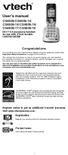 User s manual CS6509/CS6509-14/ CS6509-15/CS6509-16/ CS6509-17/CS6509-19 DECT 6.0 accessory handset for use with VTech models CS6519/CS6529 Congratulations on purchasing your new VTech product. Before
User s manual CS6509/CS6509-14/ CS6509-15/CS6509-16/ CS6509-17/CS6509-19 DECT 6.0 accessory handset for use with VTech models CS6519/CS6529 Congratulations on purchasing your new VTech product. Before
EP4300 4 Line Intercom Speakerphone with Caller ID and Jumbo Pivoting Display
 EP4300 4 Line Intercom Speakerphone with Caller ID and Jumbo Pivoting Display User s Guide Please read before using telephone Getting Started Congratulations! You ve purchased a HGC EP4300 System Intercom
EP4300 4 Line Intercom Speakerphone with Caller ID and Jumbo Pivoting Display User s Guide Please read before using telephone Getting Started Congratulations! You ve purchased a HGC EP4300 System Intercom
BT Granite User Guide
 BT Granite User Guide Think before you print! This new interactive user guide lets you navigate easily through the pages and allows you to be directed straight to any websites or email addresses that are
BT Granite User Guide Think before you print! This new interactive user guide lets you navigate easily through the pages and allows you to be directed straight to any websites or email addresses that are
User s manual. speakerphone/ answering system and answering system with caller ID/call waiting caller ID/ call waiting
 User s manual 1080 Corded 4-Line small telephone/ business small system business with digital system/ speakerphone/ answering system and answering system with caller ID/call waiting caller ID/ call waiting
User s manual 1080 Corded 4-Line small telephone/ business small system business with digital system/ speakerphone/ answering system and answering system with caller ID/call waiting caller ID/ call waiting
User s Guide. Model 1380 Speakerphone Telephone with Digital Answerer and Caller ID on Call Waiting
 User s Guide Model 1380 Speakerphone Telephone with Digital Answerer and Caller ID on Call Waiting Important Information NOTICE: This product meets the applicable Industry Canada technical specifications.
User s Guide Model 1380 Speakerphone Telephone with Digital Answerer and Caller ID on Call Waiting Important Information NOTICE: This product meets the applicable Industry Canada technical specifications.
Abridged user s manual
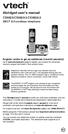 Abridged user s manual CS6829/CS6829-2/CS6829-3 DECT 6.0 cordless telephone Register online to get an additional 3-month warranty! Go to www.vtechphones.com to register your product for enhanced warranty
Abridged user s manual CS6829/CS6829-2/CS6829-3 DECT 6.0 cordless telephone Register online to get an additional 3-month warranty! Go to www.vtechphones.com to register your product for enhanced warranty
UK s best selling phone brand. Quick Set-up and User Guide. BT3510 Digital Cordless Phone with Answering Machine
 UK s best selling phone brand Quick Set-up and User Guide BT3510 Digital Cordless Phone with Answering Machine 2 Important please read first Only use the line cord, power supply and rechargeable batteries
UK s best selling phone brand Quick Set-up and User Guide BT3510 Digital Cordless Phone with Answering Machine 2 Important please read first Only use the line cord, power supply and rechargeable batteries
4 Line Intercom Speakerphone User s Guide. Please read this manual before operating this product for the first time.
 4 Line Intercom Speakerphone User s Guide Please read this manual before operating this product for the first time. Model 25413/14 Important Information Equipment Approval Information Your telephone equipment
4 Line Intercom Speakerphone User s Guide Please read this manual before operating this product for the first time. Model 25413/14 Important Information Equipment Approval Information Your telephone equipment
Four-Line Small Business System Speakerphone 945
 945 CIB 2ATT 3/14/05 9:58 AM Page III USER S MANUAL Part 2 Four-Line Small Business System Speakerphone 945 Please also read Part 1 Important Product Information 2005 Advanced American Telephones. All
945 CIB 2ATT 3/14/05 9:58 AM Page III USER S MANUAL Part 2 Four-Line Small Business System Speakerphone 945 Please also read Part 1 Important Product Information 2005 Advanced American Telephones. All
Home Phone with Answering Machine Sonus 1500. Quick set-up and user guide
 Home Phone with Answering Machine Sonus 1500 Quick set-up and user guide 2 Important please read first Only use the line cord, power supply and rechargeable batteries supplied with your phone. Make sure
Home Phone with Answering Machine Sonus 1500 Quick set-up and user guide 2 Important please read first Only use the line cord, power supply and rechargeable batteries supplied with your phone. Make sure
TAD-729. 900 MHz Digital Caller ID Call Waiting Cordless Speakerphone with Digital Answerer OWNER S MANUAL. Cat. No. 43-729 A
 Cat. No. 43-729 A OWNER S MANUAL Please read before using this equipment. TAD-729 900 MHz Digital Caller ID Call Waiting Cordless Speakerphone with Digital Answerer FEATURES WARNING: To reduce the risk
Cat. No. 43-729 A OWNER S MANUAL Please read before using this equipment. TAD-729 900 MHz Digital Caller ID Call Waiting Cordless Speakerphone with Digital Answerer FEATURES WARNING: To reduce the risk
Operating Instructions
 2.4GHz Expandable Cordless Phone System Operating Instructions Model No. KX-TG2770S Pulse-or-tone dialing capability Preparation Telephone System PLEASE READ BEFORE USE AND SAVE. Caller ID Compatible Charge
2.4GHz Expandable Cordless Phone System Operating Instructions Model No. KX-TG2770S Pulse-or-tone dialing capability Preparation Telephone System PLEASE READ BEFORE USE AND SAVE. Caller ID Compatible Charge
Contents Welcome/Accessibility...2 Terminology/Manual.Conventions...3 Product.Overview...4 Controls.and.Functions...5 Installing.the.Phone...
 Contents Welcome/Accessibility...2 Terminology/Manual Conventions...3 Product Overview...4 Controls and Functions...5 Installing the Phone...7 Choosing the Best Location... 7 Installing the Rechargeable
Contents Welcome/Accessibility...2 Terminology/Manual Conventions...3 Product Overview...4 Controls and Functions...5 Installing the Phone...7 Choosing the Best Location... 7 Installing the Rechargeable
DSS7955 DSS7955+1 DSS7955+2 Series Owner s Manual OWNER S MANUAL
 DSS7955 DSS7955+1 DSS7955+2 Series Owner s Manual OWNER S MANUAL Contents Welcome... 4 Terminology used in this Manual... 5 Product Overview... 6 Features... 6 Answering Machine Features... 6 Parts of
DSS7955 DSS7955+1 DSS7955+2 Series Owner s Manual OWNER S MANUAL Contents Welcome... 4 Terminology used in this Manual... 5 Product Overview... 6 Features... 6 Answering Machine Features... 6 Parts of
AT&T Small Business System Speakerphone with Digital Answering System and Caller ID Call Waiting 984
 USER S MANUAL Part 2 AT&T Small Business System Speakerphone with Digital Answering System and Caller ID Call Waiting 984 Please also read Part 1 Important Product Information 2004 Advanced American Telephones.
USER S MANUAL Part 2 AT&T Small Business System Speakerphone with Digital Answering System and Caller ID Call Waiting 984 Please also read Part 1 Important Product Information 2004 Advanced American Telephones.
AT&T Small Business System Speakerphone with Intercom and Caller ID/Call Waiting 974
 974QSG_(Rev14)ml_23.5.06 5/23/06 11:28 AM Page 1 QUICK START GUIDE AT&T Small Business System Speakerphone with Intercom and Caller ID/Call Waiting 974 This Quick Start Guide provides basic instructions.
974QSG_(Rev14)ml_23.5.06 5/23/06 11:28 AM Page 1 QUICK START GUIDE AT&T Small Business System Speakerphone with Intercom and Caller ID/Call Waiting 974 This Quick Start Guide provides basic instructions.
User s manual. 1070 4-Line small business system with caller ID/call waiting and speakerphone
 User s manual 100 4-Line small business system with caller ID/call waiting and speakerphone 1 Congratulations on purchasing your new AT&T product. Before using this AT&T product, please read the Important
User s manual 100 4-Line small business system with caller ID/call waiting and speakerphone 1 Congratulations on purchasing your new AT&T product. Before using this AT&T product, please read the Important
