INTERNET ENJOY EXPLORING BETTER
|
|
|
- Arthur Powers
- 8 years ago
- Views:
Transcription
1 INTERNET ENJOY EXPLORING BETTER 1
2 2
3 Table Of Contents 4 Welcome to Oceanic Time Warner Cable Internet 5 Computer minimum system requirements for using Oceanic Time Warner Cable Internet 6 TWC Central Wireless Home Networking 7 Communication Tools 8 Internet Security Tools Parental Controls 9 Support 10 Trouble Shooting Basics 12 Quick Reference Pages 14 Frequently Asked Questions 16 Internet Easy Connect Instructions MyServices MyServices is your gateway to TWC TV, DVR Manager, Voic to Text and more! We are making it easy for you to: Watch TV at home using the TWC TV app for Apple and Android smartphones and tablets or through TWCTV.com on your computer. Set up your DVR remotely with DVR Manager. Get access to HBO GO, MAX GO, Starz Play, Encore Play and WatchESPN anywhere through the Internet. Manage your Home Phone Voic and settings, including Caller ID on PC, Call Blocking, Selective Call Handling and more. Review your Home Phone call history. Go to and register for MyServices. To register, all you need is your 12-digit account number and customer code located on your bill statement. Then create a new user name and password to access MyServices Time Warner Cable Enterprises LLC. All Rights Reserved. 3
4 Welcome To Oceanic Time Warner Cable (TWC) Internet Thank you for choosing Oceanic Time Warner Cable for your Internet needs. With our blazing-fast speed, reliable online connection, innovative features and around-the-clock technical support, you re bound to be amazed. Oceanic TWC Internet is delivered over an advanced fiber-optic network, not your phone line, so you ll never have to worry about waiting for a connection because it s always there. Plus, Oceanic TWC s speeds zoom past DSL and dial-up, so downloads take seconds, not minutes. Oceanic TWC s connection gives you blazing-fast speed. Get ready to experience the difference! Here are some of the amazing extras you get: Web Mail Send and receive s with enhanced service from any computer with an Internet connection. Accounts Get up to 25 accounts (see page 9) for everyone in the family.* Security Center Enjoy anti-virus, anti-spyware and anti-malware protection to keep your computer clean and safe, included for no extra charge. Parental Controls Keep your family protected while they re online with parental controls, included for no extra charge. Blazing Speeds Upgrade to Turbo Internet for speeds up to 20 Mbps. To go even faster, Extreme Internet gives you downloads of up to 30 Mbps and uploads of up to 5 Mbps. And Ultimate Internet is the fastest speed ever in Hawaii with download speeds of up to 50 Mbps and upload speeds of up to 5 Mbps. *Service not available in all areas. Up to 5GB storage is available with Turbo level service. Standard service includes up to 2GB of storage, and Lite service includes up to 100MB. Turbo level service includes up to 25 subaccounts. Standard service includes up to 10 subaccounts, and Lite service includes up to 5 subaccounts. All rights reserved. Oceanic TWC Internet required with Turbo/Extreme/Ultimate. 4
5 Computer Minimum System Requirements PC OPERATING SYSTEM Windows XP Windows Vista Windows 7 (32 bit versions only) PROCESSOR Pentium-class (or equivalent) 450 MHz (800 MHz or greater recommended) MEMORY (RAM) 128 MB (256 MB recommended) FREE HARD-DRIVE SPACE 300 MB (500 MB recommended) NETWORKING CAPABILITY Ethernet card with RJ45 connector or open USB port BROWSER Internet Explorer 7.x / 8.x Firefox 15.x OTHER CD/DVD drive required Sound card and speakers recommended MACINTOSH OPERATING SYSTEM OS X 10.5 (Leopard) OSX 10.6 (Snow Leopard) OS X 10.7 (Lion) OSX 10.8 (Mountain Lion) PROCESSOR G3 or higher, or Intel Processor MEMORY (RAM) 256 MB or higher FREE HARD-DRIVE SPACE 300 MB (500 MB recommended) NETWORKING CAPABILITY Ethernet card with RJ45 connector BROWSER Safari 3.x / 4.x Firefox 15.x OTHER Sound card and speakers recommended Notes Oceanic TWC Internet supports Firefox on a best-effort basis. Oceanic TWC Internet will provide support for earlier releases of Windows and Macintosh (10.0 and higher) on a best-effort basis only and cannot guarantee optimal performance. Please note that your computer system, as well as certain broadband services, may require resources beyond Oceanic TWC s minimum standards. All services may not be available depending on browser/operating system in use. 5
6 TWC Central twccentral.com has something for everyone! Find everything from travel information to news updates, exclusive offers, plus the best online entertainment for those of all ages. See what s available to you at twccentral.com: SKIMIT Be in the know with article clips covering entertainment, politics, sports and more! NEWS Get the latest news headlines, plus links to Finance, Stocks and Weather. ENTERTAINMENT Get the latest scoop on movies, the music scene and your favorite stars. TV TV made easy! Get TV listings, find shows by genre and more. SPORTS Access commentary, blogs, scores and everything else related to sports. LIVING Enjoy topics such as Travel, Personal Finance and much more. SHOPPING Find the best deals online with comparison shopping, and access exclusive money-saving offers! GAMES For the game lovers out there, this feature will provide hours of fun. Many games are included at no extra charge, while others are a small fee. VIDEO Watch videos about current events, entertainment, sports, politics, health and much more. Wireless Home Networking From Oceanic Time Warner Cable Now it s possible for everyone in your home to be online at the same time! You don t have to worry about buying Internet access for multiple computers, or the whole family sharing one. With Wireless Home Networking, get blazing-fast connection for the whole house at a low monthly price. What is Wireless Home Networking? Connect multiple computers to the Internet with a wireless router. Protect your computers and personal information an advanced intelligent firewall is built right into the network. No expensive equipment to buy you won t have to pay for separate connections for each computer in your home. We ll install it for you quick, easy setup by professionally trained Oceanic Time Warner Cable technicians using your existing cable. Oceanic Time Warner Cable Internet required for this service. Wired versions available in some areas. Additional equipment, such as wireless cards, may be required. Not all Oceanic TWC products and services are available to customers using the Microsoft Windows Vista operating system. Windows Vista is either a registered trademark or trademark of Microsoft Corporation in the United States and/or other countries Time Warner Enterprises LLC. All rights reserved. All other corporate brands and logos are trademarks or registered trademarks of their respective companies. 6
7 Communication Tools Your Internet service comes with one master address which can be easily configured to support several more. A master account was established as part of your sign-up process. It includes one address with a user name and password. The master account holder can create subaccounts for other users by visiting selfcare.rr.com and clicking Add/Delete User under Manage Your Services. With an expanded mailbox storage of up to 5 GB*, you can: Easily import and store up to 1,000 address book entries. Utilize extra room for names, addresses, IM names and birthdays. For further information on how to configure and use multiple subaccounts with Microsoft Outlook, or to get the specific server settings for your program, please visit twcc.com and click the Support link. Then click the Internet tab. Web Mail Get wherever you go! Thanks to Web Mail, you can access your anywhere. All you need is a computer with an Internet connection via your Web browser. You can access Web Mail by typing webmail.hawaii.rr.com. Once you re logged in, the Web Mail application will alert you to new messages as they are received. Web Mail Offers Easy Web Mail access from any computer, anywhere, with Internet access. Keep in touch with family and friends with multiple accounts (up to 25). Set vacation messages and mail forwarding for when you are away. Complete family protection with secure features. Easily monitor usage for all subaccounts. Create filters to protect your children from harmful, unwanted s. New options give you more power. Updated service allows you to receive return receipts and use mail forwarding. Make messaging easy with junk-mail handling, message blocking, message filters and mailbox administration. Free TWC WiFi Hotspots Access to FREE WiFi Hotspots for Oceanic Time Warner Cable customers continues to expand! Sign in to MyServices with your user name and password for free Wireless Internet access. Visit coverage.twcwifi.com to find your preferred location. Or download the free WiFi Finder app to your tablet or smartphone. WiFi Finder is available from Google Play and itunes App Store. For technical assistance, please call WiFi service available with Standard Internet service or higher. *Service not available in all service areas. Up to 5GB storage is available with Turbo-level service. Standard service includes up to 2GB of storage, and Lite service includes up to 100MB. Turbo-level service includes up to 25 subaccounts. Standard service includes up to 10 subaccounts, and Lite service includes up to 5 subaccounts. 7
8 Internet Security Tools Comprehensive Security Tools Oceanic Time Warner Cable wants customers to have a safe and secure online experience. McAfee AntiVirus protects customers from all types of malware (malicious software), such as Viruses, Worms, and Spyware. McAfee AntiVirus offers: Real time protection by monitoring for behavior typical of malware Scans for malware and removes it before installing The ability to schedule automated scans to keep computers free of malware The security software can be downloaded from twcc.com. Click on the Support link and click on Internet >, then choose Internet Security. Parental Controls Parental Controls are included as a feature of McAfee Family Protection. It is an easy-to-use parental control solution that allows you to monitor or restrict access to websites that you feel may be inappropriate for your children. It s included at no extra charge for all Oceanic TWC Internet customers. McAfee Family Protection allows parents to: Block objectionable web content Limit the time children can access the Internet Block contact with strangers Filter TV and movies by rating Block explicit music on itunes Block objectionable YouTube videos Generate reports on Internet and Instant Messaging activity The parental control software can be downloaded from twcc.com. Click on the Support link and click on Internet >, then choose Parental Controls Support. McAfee is compatible only with Windows operating systems. Security software is currently not available for Macintosh computers. McAfee AntiVirus and Family Protection must be downloaded on Oceanic TWC Internet and registration is required. Terms and conditions of this offer are subject to change at the discretion of Oceanic TWC and/or McAfee at any time. Not all Oceanic TWC products and services are available to customers using the Microsoft Windows Vista operating system. McAfee must be downloaded on Oceanic TWC service. Software not available for Macintosh operating systems. Terms and conditions of this offer are subject to change at the discretion of Oceanic TWC at any time. 8
9 Support Oceanic Time Warner Cable provides 24/7 local customer support online and over the phone, as well as a number of other online support systems. You can access customer support at twcc.com and click on the Support link. Or call to assist you with any Internet concerns that may arise. To access these support tools, go to twcc.com amd click on the Support link. Live Chat Support Chat online one-on-one with a Technical Support specialist any time of the day to get answers to any technical questions. Telephone Technical Support Call us at to receive technical assistance and support. How-To Videos Watch interactive, step-by-step tutorials to learn how to set up your Internet connection and more. FAQs Find answers to many of your Internet questions and concerns by reading our list of Frequently Asked Questions. EarthLink Features You will receive a Welcome Kit in the mail directly from EarthLink, which will provide you with information on the included features. Subscription to Oceanic TWC Internet service is required. 9
10 Trouble Shooting Basics Connection Results Typically, assuming all connections are properly set, the lights on the front of the cable modem will go through a series of actions, and different lights will flash while the final connection is being established. Once connected, lights will illuminate, indicating that your connection is functioning properly. For general information on the functions of your cable modem lights, use the Lights/ Indication table below to help identify these functions. Also, please use the list of Troubleshooting Basics to assist with troubleshooting. Note that the names and colors of your lights may vary, but the principles are common to most cable modems. You may also refer to the cable modem manufacturer s instruction book or owner s manual for the exact function of each light and other specific information. Your cable modem should operate continuously without maintenance. You may leave the cable modem on even when you turn off your computer. If you experience problems, please call Check Coaxial Cable at the Modem and the Outlet If the connection on your coaxial cable becomes loose at either your modem or the cable outlet, you will not be able to send or receive data. Secure the connection. Check Ethernet or USB Cable Connections If your ethernet cable or USB cable becomes loose at either your modem or your computer, you will not be able to send or receive data. Secure the connection. LIGHTS Power Cable or Online PC or Link Data or Activity Test INDICATION Steady green means modem is on. Steady green usually means modem is connected to the cable Internet network. Usually flashes during initial synchronization. No light means there is no cable connection (call support for assistance). Steady green means connection to computer is working. No light means the computer is turned off or not connected. Some modems do not have this light or its equivalent. Flashing or blinking green means data is flowing through the modem. Some modems have a separate light (RD or RX, for example) that indicates when your modem is receiving data, as well as a light (TD, TX or SD, for example) that indicates when your modem is transmitting data. Normally off. May flash during initial self-test or software downloading. Steady light usually indicates some failure of the modem or the network. 10
11 Confirm the Cable Signal Confirm that your cable signal is active. If you have cable television service, confirm that you are receiving the signal and that the channels are clear. Power Cycle your Modem Given that your modem is always on, normal occurrences such as power interruptions, network maintenance or electrical storms can cause its memory to collect errors. Over 90% of the time, power cycling your modem can clear these errors and restore your connection. Should you experience connection problems, simply unplug your cable modem, wait 30 to 45 seconds, plug it back in and reboot your computer when the lights on your cable modem are solid. Some modems have a battery backup. Unplugging and plugging will not reset them. Look for a reset button on the back of the modem and use it instead. Some cable modems have an on/off switch, so make sure the on/off switch is on or the standby switch is off. If you still have problems, please call Oceanic Time Warner Cable at NOTE: Only modems leased from or provided by Oceanic Time Warner Cable will be repaired by OTWC. The repair of all other modems will be the responsibility of the owner. 11
12 Quick Reference Page These pages offer handy quick tips on self-help and security. We hope you ll enjoy everything that you learn and discover through your Internet connection. What to do if you have connectivity issues Because your cable modem is always on, normal occurrences such as power interruptions, network maintenance or electrical storms can cause its memory to collect errors. Over 90% of the time, power cycling your cable modem can clear these errors and restore your connection. So try this before you call for help: 1. Turn your computer off. 2. Locate the black power cord on the back of your cable modem and unplug it from the electrical outlet. 3. Wait 30 to 45 seconds. 4. Plug the power cord back in. 5. The lights on the cable modem will flash for a few minutes as it connects to the Oceanic TWC network. 6. When the cable/online light glows solidly, turn on your computer. 7. That s it! Your connection should be restored. Please refer to page for Troubleshooting Basics. What to do if you forget your password In many cases, when you forget your password you can reset it yourself at help.rr.com. All you need is your complete address and cable modem ID the 12 digit alphanumeric address printed on a sticker on the bottom or back of your cable modem. Just go to twcc.com. Click the Support link, then click Internet >. Click on Reset Password and follow the on-screen instructions. Please refer to page 8 for Internet Security Tools. Security software is not currently available for Macintosh computers. Security software must be downloaded on Oceanic TWC Internet and registration is required. Terms and conditions of this offer are subject to change at the discretion of Oceanic TWC and/or McAfee at any time. Not all Oceanic TWC products and services are available to customers using the Microsoft Windows Vista operating system. 12
13 Security Precautions General Operating Guidelines Be sure to install McAFee AntiVirus and McAfee Family Protection which are offered with your Oceanic TWC subscription for no extra cost! Download the McAfee Software from twcc.com, Support link, click on Internet >, then click on Internet Security. Disable File and Print Sharing on your computer unless you are on a home network. Don t open attachments or download files from sources you don t know. Don t run Web, FTP or other servers on your computer. Keep all security patches and fixes current for your particular computer s operating system. Don t run servers on your computer that allow access to untrustworthy users on the Internet. These services include mail and game servers. Please refer to page 8 for Internet Security Tools. Support Problems? Questions? Concerns? Help is available 24 hours a day every day! Go to twcc.com and click the Support link to get the help you need. 13
14 Frequently Asked Questions In addition to the solutions shown below, you can find answers to many common issues online at twcc.com. Just click the Support link. I can t connect to the Internet. If you are unable to connect to the Internet at all; first, check that your Digital TV services are working. If your Digital TV is OK, or if you don t have Digital TV, try these steps to resolve your issue. If multiple computers are connected, reboot your (wireless) router by unplugging the AC power cord for approximately 10 seconds. Check the wiring behind the cable modem and verify that everything is connected properly and that all connections are secure. Reboot the cable modem by unplugging the AC power cord for approximately 10 seconds. Restart the computer and verify that connectivity has been restored. If the problem is not resolved, call us at for further assistance. How do I create a new Oceanic TWC address? You will first need the pre-assigned Master address and password. Then, find instructions to Create New Sub User at twcc.com. 1. Click the Support link 2. Click Internet > 3. Click Setup 4. Click TWC Mail Step by Step 5. Click Manage TWC Mail 6. Click Create a new sub user. How do I access my Oceanic TWC ? Go online to webmail.hawaii.rr.com. Sign in with your address and password. If you would prefer to check your through another client, such as Outlook Express, refer to twcc.com. 1. Click the Support link 2. Click Internet > 3. Click Setup 4. Click TWC Mail Step by Step 5. Click Client Setup 14
15 How do I reset or change my password? Go to twcc.com. 1. Click the Support link 2. Click Internet > 3. Under Need Help?, click the Reset Your Password link My doesn t work. If you cannot access oceanic.com and you need help with your , Oceanic TWC Internet users can call the Oceanic TWC Internet Help Desk at EarthLink users can call the EarthLink Help Desk at EARTHLINK. 15
16 Internet Easy Connect Instruction Guide Online tutorial available at: Verify you received the following: Cable Modem Includes Power Adapter, Ethernet and/or USB cable. Coaxial Cable IMPortant Note: If you are connecting multiple computers using a store-bought router*, please refer to your equipment manufacturer s user guide for installation instructions. Once the router is hooked up, reboot the cable modem by unplugging the power for 10 seconds to establish connectivity. HOW TO SPLIT A TV CABLE LINE *Oceanic Time Warner Cable will provide support for only the equipment issued to you. 16
17 STEP 1 STEP 2 STEP 3 STEP 4 Turn-off your computer (shut down). Unpack the cable modem and place it within 2 feet of the computer. Connect the coaxial cable. One end of the included coaxial cable should be attached to the cable connector on the back of the modem (D). Attach the other end to an active cable outlet within the same room. If the active outlet or cable line is already in use (e.g., connected to a TV or cable box), connect the other end to the splitter that should be installed within the same room (see diagram at left). Connect the ethernet cable. Connect the included ethernet cable to the ethernet port (B) on the back of the modem. Attach the other end to the ethernet port (E) on the back of your computer (see diagram at left). Alternate Connection: If your computer is running Windows XP and does not have a working ethernet port, you may perform a USB installation, instead. Ensure that the ethernet port is disconnected & call Technical Support at for assistance with the USB driver installation. STEP 5 Connect the modem power adapter. Connect the power adapter (A) to the back of the modem and to an electrical outlet or power strip. It is recommended that a surge protector be used to protect the modem equipment and other electronic devices. The surge protector should be plugged into a grounded 110V AC outlet. Modem Lights: Wait 2-5 minutes and check the lights on the front of the modem. The power and cable lights should be solid. (Modems without a cable light should have a solid online light.) If the cable (or online) light remains blinking longer than 5 minutes, check and secure the coaxial cable line connections (D) on the back of the modem and at the wall outlet (and splitter, if used), or call for further assistance. STEP 6 STEP 7 Turn the computer on and launch your web browser (i.e. Internet Explorer or Safari) to connect to the Internet. Visit twcc.com for access to Web Mail, News, Entertainment, TV Listings and more. Other Internet Service Providers: Insert applicable software and/or follow the instructions to complete installation, as needed. 17
18 18 8/2013
Time Warner Cable Internet. Easy Connect Guide. Enjoy surfing at your own speed. Super fast.
 Time Warner Cable Internet Easy Connect Guide Enjoy surfing at your own speed. Super fast. Instant access anytime you feel like connecting. Experience smooth, fast Internet. TWC Internet is simple to set
Time Warner Cable Internet Easy Connect Guide Enjoy surfing at your own speed. Super fast. Instant access anytime you feel like connecting. Experience smooth, fast Internet. TWC Internet is simple to set
Easy Connect Guide New Modem Installation - See page 2 Replacement Modem Installation - See page 9
 Oceanic Time Warner Cable Internet Easy Connect Guide New Modem Installation - See page 2 Replacement Modem Installation - See page 9 Enjoy surfing at your own speed. Super fast. Instant access anytime
Oceanic Time Warner Cable Internet Easy Connect Guide New Modem Installation - See page 2 Replacement Modem Installation - See page 9 Enjoy surfing at your own speed. Super fast. Instant access anytime
Cox High Speed InternetSM Connect to your online world faster than you can imagine. Plus, access a whole host of tools to make your Internet
 Cox High Speed InternetSM Connect to your online world faster than you can imagine. Plus, access a whole host of tools to make your Internet experience friendlier, easier and more cutting edge. 43 Connecting
Cox High Speed InternetSM Connect to your online world faster than you can imagine. Plus, access a whole host of tools to make your Internet experience friendlier, easier and more cutting edge. 43 Connecting
Internet Quick Start Guide. Get the most out of your Midco internet service with these handy instructions.
 Internet Quick Start Guide Get the most out of your Midco internet service with these handy instructions. 1 Contents Internet Security................................................................ 4
Internet Quick Start Guide Get the most out of your Midco internet service with these handy instructions. 1 Contents Internet Security................................................................ 4
Time Warner Cable Home Phone. Easy Connect Guide. Better conversations begin with better Home Phone.
 Time Warner Cable Home Phone Easy Connect Guide Better conversations begin with better Home Phone. Enjoy unlimited calling and unlimited control. You re about to experience total freedom and connect with
Time Warner Cable Home Phone Easy Connect Guide Better conversations begin with better Home Phone. Enjoy unlimited calling and unlimited control. You re about to experience total freedom and connect with
Quick Reference for:
 Quick Reference for: Optimum Online Boost Plus Optimum Link SM Optimum app Advanced Wireless Router Por español, vea al revérso Version 1.0 9815001CAP0311COL Table of Contents Optimum Online Boost Plus...................
Quick Reference for: Optimum Online Boost Plus Optimum Link SM Optimum app Advanced Wireless Router Por español, vea al revérso Version 1.0 9815001CAP0311COL Table of Contents Optimum Online Boost Plus...................
Frequently Asked Questions
 FAQs Frequently Asked Questions Connecting your Linksys router to the Internet 1 What computer operating systems does my Linksys router support? 1 Why can t I connect my computer or device to my router?
FAQs Frequently Asked Questions Connecting your Linksys router to the Internet 1 What computer operating systems does my Linksys router support? 1 Why can t I connect my computer or device to my router?
Home Network. Installation Instructions
 Home Network Installation Instructions TM Installation Instructions Table of Contents Overview...2 Installation Considerations...2 Quick Installation Instructions...2 Identifying and Creating the Home
Home Network Installation Instructions TM Installation Instructions Table of Contents Overview...2 Installation Considerations...2 Quick Installation Instructions...2 Identifying and Creating the Home
DSL Self-Install Kit Instructions
 DSL Self-Install Kit Instructions Please follow these instructions carefully. Pacific Online assumes no responsibility for any personal injury or property damage which may result form your installation
DSL Self-Install Kit Instructions Please follow these instructions carefully. Pacific Online assumes no responsibility for any personal injury or property damage which may result form your installation
Installation Guide. shipping label. your activation information DN006669
 Installation Guide Please do not attempt installation until after 8pm on your activation date. Your activation date, account number and order number are printed on the shipping label attached to the top
Installation Guide Please do not attempt installation until after 8pm on your activation date. Your activation date, account number and order number are printed on the shipping label attached to the top
WELCOME TO VERIZON HIGH SPEED INTERNET. For a better online experience, start here today.
 WELCOME TO VERIZON HIGH SPEED INTERNET. For a better online experience, start here today. Congratulations on choosing Verizon High Speed Internet the best value in broadband. First of all, be sure to retain
WELCOME TO VERIZON HIGH SPEED INTERNET. For a better online experience, start here today. Congratulations on choosing Verizon High Speed Internet the best value in broadband. First of all, be sure to retain
Quick Start. Nighthawk X8 AC5300 Tri-Band WiFi Router Model R8500. Package Contents. NETGEAR, Inc. 350 East Plumeria Drive San Jose, CA 95134 USA
 Support Thank you for purchasing this NETGEAR product. You can visit www.netgear.com/support to register your product, get help, access the latest downloads and user manuals, and join our community. We
Support Thank you for purchasing this NETGEAR product. You can visit www.netgear.com/support to register your product, get help, access the latest downloads and user manuals, and join our community. We
Welcome to life on. Get started with this easy Self-Installation Guide.
 Welcome to life on Get started with this easy Self-Installation Guide. Welcome to a network that s light years ahead. Welcome to life on FiOS. Congratulations on choosing Verizon FiOS! You re just a few
Welcome to life on Get started with this easy Self-Installation Guide. Welcome to a network that s light years ahead. Welcome to life on FiOS. Congratulations on choosing Verizon FiOS! You re just a few
High-Speed Internet Quick Start Guide
 High-Speed Internet Quick Start Guide Connect Your World. NEED HELP? Call 1.800.239.4430 or visit Frontier.com/HelpCenter Contents PART #1: Wi-Fi Router Setup... 4 PART #2: Configure Wi-Fi Router... 8
High-Speed Internet Quick Start Guide Connect Your World. NEED HELP? Call 1.800.239.4430 or visit Frontier.com/HelpCenter Contents PART #1: Wi-Fi Router Setup... 4 PART #2: Configure Wi-Fi Router... 8
UAFS Housing and Residential Life Internet & Cable TV Resident User Guide
 UAFS Housing and Residential Life Internet & Cable TV Resident User Guide UAFS Housing and Residential Life has partnered with Cox Communications to provide you with High Speed Internet and Cable TV Powered
UAFS Housing and Residential Life Internet & Cable TV Resident User Guide UAFS Housing and Residential Life has partnered with Cox Communications to provide you with High Speed Internet and Cable TV Powered
Internet User Guide. For the ZTE H298N routers. LAN4 LAN3 LAN2 LAN1 WAN Phone USB2 USB2 WAN WLAN WLAN WLAN
 Internet User Guide For the ZTE H298N routers LAN4 LAN3 LAN2 LAN1 WAN Phone Reset On/Off Power WLAN USB2 LAN4 LAN3 LAN2 LAN1 WAN Phone Power LAN1 Internet LAN3 LAN2 LAN4 WLAN Phone USB1 WAN Reset USB2
Internet User Guide For the ZTE H298N routers LAN4 LAN3 LAN2 LAN1 WAN Phone Reset On/Off Power WLAN USB2 LAN4 LAN3 LAN2 LAN1 WAN Phone Power LAN1 Internet LAN3 LAN2 LAN4 WLAN Phone USB1 WAN Reset USB2
Business Wireless Internet quick install guide
 Read me first Business Wireless Internet quick install guide Wi-Fi and email set-up instructions included Actiontec Wireless Gateway TELUS Internet account information Record your personal account information
Read me first Business Wireless Internet quick install guide Wi-Fi and email set-up instructions included Actiontec Wireless Gateway TELUS Internet account information Record your personal account information
Frontier DSL SelfConnect Guide
 Frontier DSL SelfConnect Guide Frontier DSL Self-Installation Guide Table of Contents Getting Started...2 Customer and Computer Requirements...2...3 STEP 1: Install Microfilters...3 STEP 2: Install Your
Frontier DSL SelfConnect Guide Frontier DSL Self-Installation Guide Table of Contents Getting Started...2 Customer and Computer Requirements...2...3 STEP 1: Install Microfilters...3 STEP 2: Install Your
Welcome. Thank you for choosing Cogeco High Speed Internet.
 Welcome Welcome Thank you for choosing Cogeco High Speed Internet. Welcome to the endless range of possibilities available to you with your new High Speed Internet service. When it comes to speed, you
Welcome Welcome Thank you for choosing Cogeco High Speed Internet. Welcome to the endless range of possibilities available to you with your new High Speed Internet service. When it comes to speed, you
Broadband DSL Quick Start Set Up Guide
 Broadband DSL Quick Start Set Up Guide Index What s in the box?... 1 Applying the DSL filters... 2 What devices must be filtered... 3 Connecting the DSL modem... 3-5 Connecting a computer... 5 Setting
Broadband DSL Quick Start Set Up Guide Index What s in the box?... 1 Applying the DSL filters... 2 What devices must be filtered... 3 Connecting the DSL modem... 3-5 Connecting a computer... 5 Setting
IV V. Northwood. and. Connecting to the Northwood Network 2014 2015. Internet Phone TV. Presented by Housing & Information and Technology Services
 Presented by Housing & Information and Technology Services Northwood IV V and Connecting to the Northwood Network 2014 2015 Internet Phone TV facebook.com/universityofmichiganhousing facebook.com/its.umich.edu
Presented by Housing & Information and Technology Services Northwood IV V and Connecting to the Northwood Network 2014 2015 Internet Phone TV facebook.com/universityofmichiganhousing facebook.com/its.umich.edu
High Speed Internet, Welcome Kit. If your apartment is served by Ethernet: How do I connect to the network if not using a router?:
 High Speed Internet, Welcome Kit We provide a WIRED High Speed Internet connection to your apartment. Your apartment will be served by a DSL modem or Ethernet jack. If you have multiple users in your apartment
High Speed Internet, Welcome Kit We provide a WIRED High Speed Internet connection to your apartment. Your apartment will be served by a DSL modem or Ethernet jack. If you have multiple users in your apartment
High Speed Internet - User Guide. Welcome to. your world.
 High Speed Internet - User Guide Welcome to your world. 1 Welcome to your world :) Thank you for choosing Cogeco High Speed Internet. Welcome to your new High Speed Internet service. When it comes to a
High Speed Internet - User Guide Welcome to your world. 1 Welcome to your world :) Thank you for choosing Cogeco High Speed Internet. Welcome to your new High Speed Internet service. When it comes to a
quick reference guide
 quick reference guide / Product Overview Product Overview Wireless (Blue) The Wireless LED lights up when the wireless feature is enabled. It flashes when the Valet sends or receives data over the wireless
quick reference guide / Product Overview Product Overview Wireless (Blue) The Wireless LED lights up when the wireless feature is enabled. It flashes when the Valet sends or receives data over the wireless
Here s your guide to easy installation. Get the most out of Verizon High Speed Internet.
 Here s your guide to easy installation. Get the most out of Verizon High Speed Internet. Congratulations on choosing Verizon High Speed Internet. In this guide, you ll find everything you need to set up
Here s your guide to easy installation. Get the most out of Verizon High Speed Internet. Congratulations on choosing Verizon High Speed Internet. In this guide, you ll find everything you need to set up
Internet. User guide
 Internet User guide 2014-2015 1 TM Contents 1 2 3 4 5 6 7 8 9 10 11 Setting up your Internet Connecting Ethernet setup Wireless setup Registering Adding a device that has a Web browser Adding a device
Internet User guide 2014-2015 1 TM Contents 1 2 3 4 5 6 7 8 9 10 11 Setting up your Internet Connecting Ethernet setup Wireless setup Registering Adding a device that has a Web browser Adding a device
WELCOME TO XFINITY INT_V_USER_SIK_0413.indd 1 3/15/13 2:46 PM
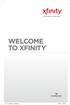 WELCOME TO XFINITY INT_V_USER_SIK_0413.indd 1 2 THANK YOU FOR CHOOSING XFINITY. You ll enjoy superfast Internet access and tons of valuable extras, such as Constant Guard (a $360 value), included with
WELCOME TO XFINITY INT_V_USER_SIK_0413.indd 1 2 THANK YOU FOR CHOOSING XFINITY. You ll enjoy superfast Internet access and tons of valuable extras, such as Constant Guard (a $360 value), included with
Discover Broadband. A quick guide to your Virgin Broadband service
 Discover Broadband A quick guide to your Virgin Broadband service Contents Discover the internet with Virgin Broadband 2 Getting to know your Super Hub 4 Top tips on getting the best 6 wireless connection
Discover Broadband A quick guide to your Virgin Broadband service Contents Discover the internet with Virgin Broadband 2 Getting to know your Super Hub 4 Top tips on getting the best 6 wireless connection
AC1750 WiFi Cable Modem Router
 Performance & Use WIFI SPEED AC1750 1750 DUAL BAND 450+1300 RANGE AC1750 WiFi 450+1300 Mbps Cable modem download speeds up to 680 Mbps 16 times faster than DOCSIS 2.0 Eliminate monthly rental fees Works
Performance & Use WIFI SPEED AC1750 1750 DUAL BAND 450+1300 RANGE AC1750 WiFi 450+1300 Mbps Cable modem download speeds up to 680 Mbps 16 times faster than DOCSIS 2.0 Eliminate monthly rental fees Works
Time Warner Cable TV. Easy Connect Guide. Enjoy endless ways to watch your favorite shows.
 Time Warner Cable TV Easy Connect Guide Enjoy endless ways to watch your favorite shows. You name the show. You choose the screen. Enjoy watching exactly what you want on the device you want. Your service
Time Warner Cable TV Easy Connect Guide Enjoy endless ways to watch your favorite shows. You name the show. You choose the screen. Enjoy watching exactly what you want on the device you want. Your service
A quick Guide to your Super Hub 2ac
 A quick Guide to your Super Hub 2ac HELLO. W el c o m e t o t h i s h a n d y g u i d e t o y o u r n ew v i r g i n m e d i a b u s i n e s s b r o a d b a n d. What s inside Getting to know your Super
A quick Guide to your Super Hub 2ac HELLO. W el c o m e t o t h i s h a n d y g u i d e t o y o u r n ew v i r g i n m e d i a b u s i n e s s b r o a d b a n d. What s inside Getting to know your Super
High-Speed Broadband Internet Guide
 High-Speed Broadband Internet Guide Welcome Welcome to SkyBest High-Speed Broadband Internet. SkyBest High-Speed Broadband Internet allows for rapid downloading of large files, such as music and graphics.
High-Speed Broadband Internet Guide Welcome Welcome to SkyBest High-Speed Broadband Internet. SkyBest High-Speed Broadband Internet allows for rapid downloading of large files, such as music and graphics.
FreeAgent GoFlex Home User Guide
 FreeAgent GoFlex Home User Guide FreeAgent GoFlex Home User Guide 2011 Seagate Technology LLC. All rights reserved. Seagate, Seagate Technology, the Wave logo, and FreeAgent are trademarks or registered
FreeAgent GoFlex Home User Guide FreeAgent GoFlex Home User Guide 2011 Seagate Technology LLC. All rights reserved. Seagate, Seagate Technology, the Wave logo, and FreeAgent are trademarks or registered
CM400 High Speed Cable Modem User Manual
 User Manual July 2015 202-11412-02 350 East Plumeria Drive San Jose, CA 95134 USA Support Thank you for selecting NETGEAR products. After installing your device, locate the serial number on the label of
User Manual July 2015 202-11412-02 350 East Plumeria Drive San Jose, CA 95134 USA Support Thank you for selecting NETGEAR products. After installing your device, locate the serial number on the label of
WIRELESS INTERNET TROUBLESHOOTING GUIDE. 320.834.5151 888.236.3574 www.gctel.com. Help Desk 320.834.5155
 WIRELESS INTERNET TROUBLESHOOTING GUIDE 320.834.5151 888.236.3574 www.gctel.com Help Desk 320.834.5155 Table of Contents Check Physical Connection Connection Diagram - Page 1 Power Inserter - Page 2 Identify
WIRELESS INTERNET TROUBLESHOOTING GUIDE 320.834.5151 888.236.3574 www.gctel.com Help Desk 320.834.5155 Table of Contents Check Physical Connection Connection Diagram - Page 1 Power Inserter - Page 2 Identify
Installation Guide (No Router)
 Installation Guide (No Router) This installation guide will show you how to get your voip phone service working. This installation guide should be used if you have a standard DSL or cable modem and no
Installation Guide (No Router) This installation guide will show you how to get your voip phone service working. This installation guide should be used if you have a standard DSL or cable modem and no
Let s go. Get your Ultra Broadband ready modem up and running
 Let s go Get your Ultra Broadband ready modem up and running Contents TELECOM HOME MODEM ULTRA BROADBAND READY 1 2 3 4 5 6 7 8 9 10 11 12 13 14 15 16 Equipment Check 2 Getting Started 3 Setting Up Fibre
Let s go Get your Ultra Broadband ready modem up and running Contents TELECOM HOME MODEM ULTRA BROADBAND READY 1 2 3 4 5 6 7 8 9 10 11 12 13 14 15 16 Equipment Check 2 Getting Started 3 Setting Up Fibre
Internet and video. User guide
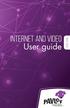 Internet and video User guide 2015-2016 1 TM Contents 1 1 3 4 5 7 8 12 13 Setting up your Internet Connecting Registering Adding a device that has a Web browser Adding a device that does not have a Web
Internet and video User guide 2015-2016 1 TM Contents 1 1 3 4 5 7 8 12 13 Setting up your Internet Connecting Registering Adding a device that has a Web browser Adding a device that does not have a Web
Hello and welcome. If you have any questions about the service, check out our fibre optic broadband support pages: www.plus.
 Print out and keep safe Hello and welcome We really hope you ll enjoy using Plusnet and being part of our community. This guide will help you get your fibre optic broadband set up. It ll also show you
Print out and keep safe Hello and welcome We really hope you ll enjoy using Plusnet and being part of our community. This guide will help you get your fibre optic broadband set up. It ll also show you
MOTOROLA MotoCast. Next. Back LIFE. POWERED.
 Tip: Select a link above or use Bookmarks in your Acrobat Reader to jump to a topic. here s what you can do MOTOROLA MotoCast Take your music, photos, videos, and documents with you wherever you go. MotoCast
Tip: Select a link above or use Bookmarks in your Acrobat Reader to jump to a topic. here s what you can do MOTOROLA MotoCast Take your music, photos, videos, and documents with you wherever you go. MotoCast
High-Speed Broadband Internet Guide
 High-Speed Broadband Internet Guide Welcome Welcome to SkyBest High-Speed Broadband Internet. SkyBest High-Speed Broadband Internet allows for rapid downloading of large files, such as music and graphics.
High-Speed Broadband Internet Guide Welcome Welcome to SkyBest High-Speed Broadband Internet. SkyBest High-Speed Broadband Internet allows for rapid downloading of large files, such as music and graphics.
CM500 High Speed Cable Modem User Manual
 User Manual February 2015 202-11472-04 350 East Plumeria Drive San Jose, CA 95134 USA Support Thank you for selecting NETGEAR products. After installing your device, locate the serial number on the label
User Manual February 2015 202-11472-04 350 East Plumeria Drive San Jose, CA 95134 USA Support Thank you for selecting NETGEAR products. After installing your device, locate the serial number on the label
WELCOME TO VERIZON HIGH SPEED INTERNET FOR BUSINESS
 WELCOME TO VERIZON HIGH SPEED INTERNET FOR BUSINESS For a better online experience, start here today. YOUR GUIDE TO INSTALLING AND USING VERIZON HIGH SPEED INTERNET. Congratulations on choosing Verizon
WELCOME TO VERIZON HIGH SPEED INTERNET FOR BUSINESS For a better online experience, start here today. YOUR GUIDE TO INSTALLING AND USING VERIZON HIGH SPEED INTERNET. Congratulations on choosing Verizon
Support Package Contents AC1600 WiFi VDSL/ADSL Ethernet cable Trademarks Modem Router Compliance Phone cable Modem router
 Support Thank you for purchasing this NETGEAR product. After installing your device, locate the serial number on the label of your product and use it to register your product at https://my.netgear.com.
Support Thank you for purchasing this NETGEAR product. After installing your device, locate the serial number on the label of your product and use it to register your product at https://my.netgear.com.
Quick Start Guide. Vonage VWR Device
 Quick Start Guide Vonage VWR Device Before you begin 1. If you purchased your Vonage Device from a retail store, you must first activate your Vonage phone service. (You will need to provide the MAC ID
Quick Start Guide Vonage VWR Device Before you begin 1. If you purchased your Vonage Device from a retail store, you must first activate your Vonage phone service. (You will need to provide the MAC ID
c. Securely insert the Ethernet cable from your cable or DSL modem into the Internet port (B) on the WGT634U. Broadband modem
 Start Here Follow these instructions to set up your router. Verify That Basic Requirements Are Met Assure that the following requirements are met: You have your broadband Internet service settings handy.
Start Here Follow these instructions to set up your router. Verify That Basic Requirements Are Met Assure that the following requirements are met: You have your broadband Internet service settings handy.
Installation Guide. EarthLink
 Installation Guide EarthLink Welcome to EarthLink DSL & Home Phone Service Congratulations! You ve made the smart choice for super-fast DSL and super-simple phone service. Follow the instructions in this
Installation Guide EarthLink Welcome to EarthLink DSL & Home Phone Service Congratulations! You ve made the smart choice for super-fast DSL and super-simple phone service. Follow the instructions in this
Digital telephony. Softphone Getting Started Guide. Business Edition TEL-GDA-AFF-002-0902
 Digital telephony Business Edition Softphone Getting Started Guide TEL-GDA-AFF-002-0902 Contents ABOUT THIS GUIDE 3 911 EMERGENCY SERVICES 3 DOWNLOADING THE SOFTWARE 3 CONFIGURING THE SOFTWARE 5 INITIALIZING
Digital telephony Business Edition Softphone Getting Started Guide TEL-GDA-AFF-002-0902 Contents ABOUT THIS GUIDE 3 911 EMERGENCY SERVICES 3 DOWNLOADING THE SOFTWARE 3 CONFIGURING THE SOFTWARE 5 INITIALIZING
WiFi DSL Modem Router
 Support Thank you for purchasing this NETGEAR product. After installing your device, locate the serial number on the label of your product and use it to register your product at https://my.netgear.com.
Support Thank you for purchasing this NETGEAR product. After installing your device, locate the serial number on the label of your product and use it to register your product at https://my.netgear.com.
Fibe Internet Connection Hub Reference Guide
 Fibe Internet Connection Hub Reference Guide FibeInternet_ConnectionHub_ReferenceGuide_Eng_V7 1 Bell Internet Service Agreement Use of the Bell Internet service is subject to the terms and conditions of
Fibe Internet Connection Hub Reference Guide FibeInternet_ConnectionHub_ReferenceGuide_Eng_V7 1 Bell Internet Service Agreement Use of the Bell Internet service is subject to the terms and conditions of
Internet Services DSL INTERNET TROUBLESHOOTING GUIDE. 320.834.5151 888.236.3574 www.gctel.com. Help Desk 320.834.5155
 Internet Services DSL INTERNET TROUBLESHOOTING GUIDE 320.834.5151 888.236.3574 www.gctel.com Help Desk 320.834.5155 Table of Contents Modem Troubleshooting Checklist - Page 2 Identify Your Modem - Page
Internet Services DSL INTERNET TROUBLESHOOTING GUIDE 320.834.5151 888.236.3574 www.gctel.com Help Desk 320.834.5155 Table of Contents Modem Troubleshooting Checklist - Page 2 Identify Your Modem - Page
DSL Self-install Kit Instructions. SpeedStream 4100
 DSL Self-install Kit Instructions SpeedStream 4100 Cover and installation notes Page 1 1. Verify your system requirements Page 2 2. Verify the contents of your DSL Self-Install kit Page 2 3. Install filters
DSL Self-install Kit Instructions SpeedStream 4100 Cover and installation notes Page 1 1. Verify your system requirements Page 2 2. Verify the contents of your DSL Self-Install kit Page 2 3. Install filters
Nighthawk AC1900 WiFi Cable Modem Router
 Performance & Use Fastest Cable Speed Up to 960 Mbps 24x8 CHANNEL BONDING AC1900 WiFi up to 1.9 Gbps 1.6GHz combined processor speed boosts performance for streaming & gaming Two-in-One Cable Modem + WiFi
Performance & Use Fastest Cable Speed Up to 960 Mbps 24x8 CHANNEL BONDING AC1900 WiFi up to 1.9 Gbps 1.6GHz combined processor speed boosts performance for streaming & gaming Two-in-One Cable Modem + WiFi
Hardware Overview. Ooma Linx devices These are installed around the office and are used to connect phones and other devices to your Ooma Office system
 Quick Start Guide Introduction Installation Overview Setting up the Ooma Office system in your business is easy. You should have your first extensions up and running in about 20 minutes. Ooma Office blends
Quick Start Guide Introduction Installation Overview Setting up the Ooma Office system in your business is easy. You should have your first extensions up and running in about 20 minutes. Ooma Office blends
ENJOY ENTERTAINMENT BETTER
 TV ENJOY ENTERTAINMENT BETTER 1 2 Table Of Contents 4 Setting Up Your Remote Control 5 Find Channels/Search 7 Aspect Ratio Settings 8 Output Resolution Settings 9 Parental Control 10 Menu Bar 10 Settings
TV ENJOY ENTERTAINMENT BETTER 1 2 Table Of Contents 4 Setting Up Your Remote Control 5 Find Channels/Search 7 Aspect Ratio Settings 8 Output Resolution Settings 9 Parental Control 10 Menu Bar 10 Settings
EZblue BusinessServer The All - In - One Server For Your Home And Business
 EZblue BusinessServer The All - In - One Server For Your Home And Business Quick Start Guide Version 3.11 1 2 3 EZblue Server Overview EZblue Server Installation EZblue Server Configuration 4 EZblue Magellan
EZblue BusinessServer The All - In - One Server For Your Home And Business Quick Start Guide Version 3.11 1 2 3 EZblue Server Overview EZblue Server Installation EZblue Server Configuration 4 EZblue Magellan
Cable TV Quick Start Guide. Enjoy your Midco cable TV experience to the fullest with these helpful tips.
 Cable TV Quick Start Guide Enjoy your Midco cable TV experience to the fullest with these helpful tips. 1 Contents Equipment & Features.......................................................... 4 New Equipment
Cable TV Quick Start Guide Enjoy your Midco cable TV experience to the fullest with these helpful tips. 1 Contents Equipment & Features.......................................................... 4 New Equipment
NETGEAR genie Apps. User Manual. 350 East Plumeria Drive San Jose, CA 95134 USA. August 2012 202-10933-04 v1.0
 User Manual 350 East Plumeria Drive San Jose, CA 95134 USA August 2012 202-10933-04 v1.0 Support Thank you for choosing NETGEAR. To register your product, get the latest product updates, get support online,
User Manual 350 East Plumeria Drive San Jose, CA 95134 USA August 2012 202-10933-04 v1.0 Support Thank you for choosing NETGEAR. To register your product, get the latest product updates, get support online,
USER GUIDE AC2600 MU-MIMO GIGABIT ROUTER. Model# EA8500
 USER GUIDE AC2600 MU-MIMO GIGABIT ROUTER Model# EA8500 Table of Contents Product overview EA8500.....................................1 Setting Up Your Router Where to find more help.........................
USER GUIDE AC2600 MU-MIMO GIGABIT ROUTER Model# EA8500 Table of Contents Product overview EA8500.....................................1 Setting Up Your Router Where to find more help.........................
Actiontec GT784WN Router
 Table of Contents General Information...1 Verify Computer Settings...1 Router Installation...3 Configuring Your Router...3 Configuring Your Computer...7 Configuring Your Email...9 General Information Router
Table of Contents General Information...1 Verify Computer Settings...1 Router Installation...3 Configuring Your Router...3 Configuring Your Computer...7 Configuring Your Email...9 General Information Router
N750 WiFi DSL Modem Router Premium Edition
 Support Thank you for purchasing this NETGEAR product. After installing your device, locate the serial number on the label of your product and use it to register your product at https://my.netgear.com.
Support Thank you for purchasing this NETGEAR product. After installing your device, locate the serial number on the label of your product and use it to register your product at https://my.netgear.com.
Internet and Email Help. Table of Contents:
 Internet and Email Help The following tips are provided to assist you in troubleshooting and managing your Plex Internet and email services. For additional issues or concerns, you may also call our Product
Internet and Email Help The following tips are provided to assist you in troubleshooting and managing your Plex Internet and email services. For additional issues or concerns, you may also call our Product
Hi! Let s get started.
 Hi! Let s get started. What s in the box Roku player Remote control with in-ear headphone jack 2 x AA Alkaline batteries In-ear headphones Power adapter Get to know your Roku B A Front view C D E Back
Hi! Let s get started. What s in the box Roku player Remote control with in-ear headphone jack 2 x AA Alkaline batteries In-ear headphones Power adapter Get to know your Roku B A Front view C D E Back
Technical Support. Package Contents. CENTRIA WNDR4700/WNDR4720 Installation Guide
 Technical Support After installing your device, locate the serial number on the label of your product and use it to register your product at https://my.netgear.com. You must register your product before
Technical Support After installing your device, locate the serial number on the label of your product and use it to register your product at https://my.netgear.com. You must register your product before
IN THIS GUIDE YOU WILL LEARN HOW TO GET YOUR ROUTER GOING IN NO TIME THE INCREDIBLY EASY GUIDE TO SETTING UP YOUR DGN2200 WIFI MODEM ROUTER
 IN THIS GUIDE YOU WILL LEARN HOW TO GET YOUR ROUTER GOING IN NO TIME THE INCREDIBLY EASY GUIDE TO SETTING UP YOUR DGN2200 WIFI MODEM ROUTER MAKE SURE YOU HAVE THESE BITS AND BOBS HANDY The Netgear WiFi
IN THIS GUIDE YOU WILL LEARN HOW TO GET YOUR ROUTER GOING IN NO TIME THE INCREDIBLY EASY GUIDE TO SETTING UP YOUR DGN2200 WIFI MODEM ROUTER MAKE SURE YOU HAVE THESE BITS AND BOBS HANDY The Netgear WiFi
NEW! CLOUD APPS ReadyCLOUD & genie remote access
 Performance & Use AC1900 1900 DUAL BAND 600+1300 RANGE AC1900 WiFi 600+1300 Mbps speeds 1GHz Dual Core Processor Advanced features for lag-free gaming Prioritized bandwidth for streaming videos or music
Performance & Use AC1900 1900 DUAL BAND 600+1300 RANGE AC1900 WiFi 600+1300 Mbps speeds 1GHz Dual Core Processor Advanced features for lag-free gaming Prioritized bandwidth for streaming videos or music
Support. Package Contents. D6200 WiFi DSL Modem Router Installation Guide
 Support Thank you for selecting NETGEAR products. After installing your device, locate the serial number on the label of your product and use it to register your product at https://my.netgear.com. You
Support Thank you for selecting NETGEAR products. After installing your device, locate the serial number on the label of your product and use it to register your product at https://my.netgear.com. You
Discover Virgin Broadband. A quick guide to your broadband service
 Discover Virgin Broadband A quick guide to your broadband service Contents Discover Discover the internet with Virgin Broadband 2 Getting to know your Super Hub 5 How to protect kids in the digital world
Discover Virgin Broadband A quick guide to your broadband service Contents Discover Discover the internet with Virgin Broadband 2 Getting to know your Super Hub 5 How to protect kids in the digital world
DSL Self-install Kit Instructions
 DSL Self-install Kit Instructions Cover and installation notes Page 1 1. Verify your system requirements Page 2 2. Verify the contents of your DSL Self-Install kit Page 2 3. Install filters on your telephone
DSL Self-install Kit Instructions Cover and installation notes Page 1 1. Verify your system requirements Page 2 2. Verify the contents of your DSL Self-Install kit Page 2 3. Install filters on your telephone
Troubleshooting and Setup Guide for Efficient SpeedStream 5100-a DSL Modem
 Troubleshooting and Setup Guide for Efficient SpeedStream 5100-a DSL Modem Overview This troubleshooting and setup guide was created to assist you in ensuring the continued maintenance of your Internet
Troubleshooting and Setup Guide for Efficient SpeedStream 5100-a DSL Modem Overview This troubleshooting and setup guide was created to assist you in ensuring the continued maintenance of your Internet
Quick Start Guide. Vonage Device Motorola VT2142
 Quick Start Guide Vonage Device Motorola VT2142 Before you begin 1. If you purchased your Vonage Device from a retail store, you must first activate your Vonage phone service. (You will need to provide
Quick Start Guide Vonage Device Motorola VT2142 Before you begin 1. If you purchased your Vonage Device from a retail store, you must first activate your Vonage phone service. (You will need to provide
Installation Guide Wireless 4-Port USB Sharing Station. GUWIP204 Part No. M1172-a
 Installation Guide Wireless 4-Port USB Sharing Station 1 GUWIP204 Part No. M1172-a 2011 IOGEAR. All Rights Reserved. PKG-M1172-a IOGEAR, the IOGEAR logo, MiniView, VSE are trademarks or registered trademarks
Installation Guide Wireless 4-Port USB Sharing Station 1 GUWIP204 Part No. M1172-a 2011 IOGEAR. All Rights Reserved. PKG-M1172-a IOGEAR, the IOGEAR logo, MiniView, VSE are trademarks or registered trademarks
FI8910W Quick Installation Guide. Indoor MJPEG Pan/Tilt Wireless IP Camera
 Model: FI8910W Quick Installation Guide (For Windows OS) (For MAC OS please go to page 17) Indoor MJPEG Pan/Tilt Wireless IP Camera Black White Package Contents IP Camera FI8910W with IR-Cut.x 1 DC Power
Model: FI8910W Quick Installation Guide (For Windows OS) (For MAC OS please go to page 17) Indoor MJPEG Pan/Tilt Wireless IP Camera Black White Package Contents IP Camera FI8910W with IR-Cut.x 1 DC Power
Welcome. You re watching Apple TV. This guide contains all the information you need to get from setup to your sofa.
 Welcome. You re watching Apple TV. This guide contains all the information you need to get from setup to your sofa. Contents Chapter 1: Connect. 7 What s in the box 8 Apple TV at a glance 10 What you
Welcome. You re watching Apple TV. This guide contains all the information you need to get from setup to your sofa. Contents Chapter 1: Connect. 7 What s in the box 8 Apple TV at a glance 10 What you
Get started _. All you need to know to get going.
 Get started _ All you need to know to get going. Welcome! _ What s in the Box _ Sprint is committed to developing technologies that give you the ability to get what you want when you want it, faster than
Get started _ All you need to know to get going. Welcome! _ What s in the Box _ Sprint is committed to developing technologies that give you the ability to get what you want when you want it, faster than
Quick-Start Guide 007-SE01-001. Gigaset. Residential Wireless Gateway SE567/SE568. Gigaset Communications GmbH is a trademark licensee of Siemens AG
 Quick-Start Guide 007-SE01-001 Gigaset Residential Wireless Gateway SE567/SE568 Gigaset Communications GmbH is a trademark licensee of Siemens AG Before you begin... Verify that the following items came
Quick-Start Guide 007-SE01-001 Gigaset Residential Wireless Gateway SE567/SE568 Gigaset Communications GmbH is a trademark licensee of Siemens AG Before you begin... Verify that the following items came
Net USER GUIDE MEDIA SHARING DEVICE
 FCC DECLARATION OF CONFORMANCE This device complies with Part 15 of the FCC Rules. Operation is subject to the following two conditions: (1) this device may not cause harmful interference, and (2) this
FCC DECLARATION OF CONFORMANCE This device complies with Part 15 of the FCC Rules. Operation is subject to the following two conditions: (1) this device may not cause harmful interference, and (2) this
Welcome to JT Fibre. All you need to know about your new next generation Broadband
 Welcome to JT Fibre All you need to know about your new next generation Broadband Welcome to the future of Broadband and Landline technology. Your home is now connected to Jersey s exciting new Fibre Broadband
Welcome to JT Fibre All you need to know about your new next generation Broadband Welcome to the future of Broadband and Landline technology. Your home is now connected to Jersey s exciting new Fibre Broadband
Maxtor OneTouch User's Guide
 EXTERNAL HARD DRIVE Maxtor OneTouch User's Guide TM II P/N:20259600 i Contents 1 Introduction................................................. 1 Maxtor OneTouch II Drive Components............................
EXTERNAL HARD DRIVE Maxtor OneTouch User's Guide TM II P/N:20259600 i Contents 1 Introduction................................................. 1 Maxtor OneTouch II Drive Components............................
Connection Manager (V8.8) Your guide to getting started
 Connection Manager (V8.8) Your guide to getting started Contents Windows Setting up mobile broadband... 1 Mac Setting up mobile broadband...11 Ways to pay and help Pay & Go... 17 Buying internet access...
Connection Manager (V8.8) Your guide to getting started Contents Windows Setting up mobile broadband... 1 Mac Setting up mobile broadband...11 Ways to pay and help Pay & Go... 17 Buying internet access...
OPS Data Quick Start Guide
 OPS Data Quick Start Guide OPS Data Features Guide Revision: October, 2014 Technical Support (24/7) - (334) 705-1605 http://www.opelikapower.com Quick Start Guide OPS Data: Beginning today, you have access
OPS Data Quick Start Guide OPS Data Features Guide Revision: October, 2014 Technical Support (24/7) - (334) 705-1605 http://www.opelikapower.com Quick Start Guide OPS Data: Beginning today, you have access
Owning your dialtone The signature ooma dialtone is music to your ears. It means you have unlimited calling within the US with no monthly fees.
 Quick Start guide GET READY TO SAY HELLO TO: Everything you need to get started is inside this box, and everything you need to know about installation is in your hands. Don t be fooled by the size of this
Quick Start guide GET READY TO SAY HELLO TO: Everything you need to get started is inside this box, and everything you need to know about installation is in your hands. Don t be fooled by the size of this
WELCOME TO. Your step-by-step guide to getting the most out of your Internet, Phone and TV services. VyveBroadband.com
 WELCOME TO Your step-by-step guide to getting the most out of your Internet, Phone and TV services. VyveBroadband.com Thank you for turning your Vyve on! We know you re pretty busy, so we went ahead and
WELCOME TO Your step-by-step guide to getting the most out of your Internet, Phone and TV services. VyveBroadband.com Thank you for turning your Vyve on! We know you re pretty busy, so we went ahead and
PSC Defective Customer Equipment Return Policy
 Copyright 2010 PSC PSC Defective Customer Equipment Return Policy Customer Equipment purchased from PSC can be returned with proof of purchase for identical or comparable equipment, at no cost to you within
Copyright 2010 PSC PSC Defective Customer Equipment Return Policy Customer Equipment purchased from PSC can be returned with proof of purchase for identical or comparable equipment, at no cost to you within
MobileLite Wireless G2 5-in-1 Mobile Companion User Manual
 MobileLite Wireless G2 5-in-1 Mobile Companion User Manual Document No. 480-MLWG2-021315.A00 Kingston MobileLite Wireless Page 1 of 21 Table of Contents Introduction... 3 What s Included:... 3 Getting
MobileLite Wireless G2 5-in-1 Mobile Companion User Manual Document No. 480-MLWG2-021315.A00 Kingston MobileLite Wireless Page 1 of 21 Table of Contents Introduction... 3 What s Included:... 3 Getting
DSL Self-install Kit Instructions. SpeedStream 5360
 DSL Self-install Kit Instructions SpeedStream 5360 Cover and installation notes Page 1 1. Verify your system requirements Page 2 2. Verify the contents of your DSL Self-Install kit Page 2 3. Install filters
DSL Self-install Kit Instructions SpeedStream 5360 Cover and installation notes Page 1 1. Verify your system requirements Page 2 2. Verify the contents of your DSL Self-Install kit Page 2 3. Install filters
Northwood. Net Guide. Connecting to the Northwood Cable Network
 Northwood Net Guide Connecting to the Northwood Cable Network 2013 2014 1 Table of Contents About Northwood Net 2 Cable Modem 2 What You Need to Connect 3 Connect to the Internet: A Quick Start Guide
Northwood Net Guide Connecting to the Northwood Cable Network 2013 2014 1 Table of Contents About Northwood Net 2 Cable Modem 2 What You Need to Connect 3 Connect to the Internet: A Quick Start Guide
20 minutes to unlimited calling within the US
 Quick Start Guide i YOU RE ALMOST READY TO Everything you need to get started is in this box, and everything you need to know about your ooma setup is in your hands. Don t be fooled by the size of this
Quick Start Guide i YOU RE ALMOST READY TO Everything you need to get started is in this box, and everything you need to know about your ooma setup is in your hands. Don t be fooled by the size of this
emta (VoIP over Cable Modem)
 emta (VoIP over Cable Modem) User Manual Version 1.0 Important Rules for Safe Operation Safe Use of Equipment Read all the instructions before operating this equipment with particular emphasis to safety
emta (VoIP over Cable Modem) User Manual Version 1.0 Important Rules for Safe Operation Safe Use of Equipment Read all the instructions before operating this equipment with particular emphasis to safety
Internet User Guide. For the VMG8324 and VMG8924 routers
 Internet User Guide For the VMG834 and VMG894 routers Internet seethelight.co.uk User Guide, VMG834 & VMG894 1 091 678 544/enquiries@seethelight.co.uk Contents Page 1. Introduction and Your Fibre Equipment
Internet User Guide For the VMG834 and VMG894 routers Internet seethelight.co.uk User Guide, VMG834 & VMG894 1 091 678 544/enquiries@seethelight.co.uk Contents Page 1. Introduction and Your Fibre Equipment
ScreenBeam Wireless Display Kit. User Manual. Solutions for the Digital Life. Model #: SBWD100KIT. Ver 1.0
 ScreenBeam Wireless Display Kit Model #: SBWD100KIT User Manual Ver 1.0 Solutions for the Digital Life Table of Contents Introduction 1 Package Contents 1 Features 2 System Requirements 2 Getting to Know
ScreenBeam Wireless Display Kit Model #: SBWD100KIT User Manual Ver 1.0 Solutions for the Digital Life Table of Contents Introduction 1 Package Contents 1 Features 2 System Requirements 2 Getting to Know
Student Halls Network. Connection Guide
 Student Halls Network Connection Guide Contents: Page 3 Page 4 Page 6 Page 10 Page 17 Page 18 Page 19 Page 20 Introduction Network Connection Policy Connecting to the Student Halls Network Connecting to
Student Halls Network Connection Guide Contents: Page 3 Page 4 Page 6 Page 10 Page 17 Page 18 Page 19 Page 20 Introduction Network Connection Policy Connecting to the Student Halls Network Connecting to
For assistance with your computer, software or router we have supplied the following information: Tech Support 1-855-546-5000, press 1
 For assistance with your computer, software or router we have supplied the following information: Tech Support 1-855-546-5000, press 1 Talk America Services Customer Service 1-855-546-5000, press 3 TALK
For assistance with your computer, software or router we have supplied the following information: Tech Support 1-855-546-5000, press 1 Talk America Services Customer Service 1-855-546-5000, press 3 TALK
Thank you for choosing Zoom Internet!
 Thank you for choosing Zoom Internet! We know you are going to love the speed, convenience and reliability of Zoom s super fast, always on connectivity to the Web! This guide provides helpful information
Thank you for choosing Zoom Internet! We know you are going to love the speed, convenience and reliability of Zoom s super fast, always on connectivity to the Web! This guide provides helpful information
3M Occupational Health and Environmental Safety 3M E-A-Rfit Validation System. Version 4.2 Software Installation Guide (Upgrade) 1 P age
 3M Occupational Health and Environmental Safety 3M E-A-Rfit Validation System Version 4.2 Software Installation Guide (Upgrade) 1 P age Contents Important Information Read First... 3 Software Download...
3M Occupational Health and Environmental Safety 3M E-A-Rfit Validation System Version 4.2 Software Installation Guide (Upgrade) 1 P age Contents Important Information Read First... 3 Software Download...
Wireless Router Setup Manual
 Wireless Router Setup Manual NETGEAR, Inc. 4500 Great America Parkway Santa Clara, CA 95054 USA 208-10082-02 2006-04 2006 by NETGEAR, Inc. All rights reserved. Trademarks NETGEAR is a trademark of Netgear,
Wireless Router Setup Manual NETGEAR, Inc. 4500 Great America Parkway Santa Clara, CA 95054 USA 208-10082-02 2006-04 2006 by NETGEAR, Inc. All rights reserved. Trademarks NETGEAR is a trademark of Netgear,
ADSL Wi-Fi Router/modem INSTALLATION GUIDE
 ADSL Wi-Fi Router/modem INSTALLATION GUIDE Welcome! Thank you for choosing Telkom to provide your ADSL service. You have purchased Telkom s ADSL service that enables you to use your existing copper telephone
ADSL Wi-Fi Router/modem INSTALLATION GUIDE Welcome! Thank you for choosing Telkom to provide your ADSL service. You have purchased Telkom s ADSL service that enables you to use your existing copper telephone
ADSL2+ BROABDAND INTERNET
 ADSL2+ BROABDAND INTERNET Your modem comes pre-configured, so simply plug it in as per the instructions received with the modem and it should be working. A diagram of what a typical set up might look like
ADSL2+ BROABDAND INTERNET Your modem comes pre-configured, so simply plug it in as per the instructions received with the modem and it should be working. A diagram of what a typical set up might look like
AC1200 WiFi High-Speed DSL Modem Router Simultaneous Dual Band Gigabit
 Performance & Use ADSL ADSL 2/2+ DSL SPEEDOMETER VDSL2 300+900 Mbps WiFi speed High-speed VDSL2/ADSL2+ modem built-in Works with all N150, N300, N600 and AC devices 4 Gigabit Ethernet ports The NETGEAR
Performance & Use ADSL ADSL 2/2+ DSL SPEEDOMETER VDSL2 300+900 Mbps WiFi speed High-speed VDSL2/ADSL2+ modem built-in Works with all N150, N300, N600 and AC devices 4 Gigabit Ethernet ports The NETGEAR
User Guide HUAWEI UML397. Welcome to HUAWEI
 User Guide HUAWEI UML397 Welcome to HUAWEI 1 Huawei UML397 4G LTE Wireless Modem User Manual CHAPTER 1 BEFORE USING YOUR UML397 WIRELESS MODEM ABOUT THIS USER MANUAL...4 WHAT S INSIDE THE PRODUCT PACKAGE...4
User Guide HUAWEI UML397 Welcome to HUAWEI 1 Huawei UML397 4G LTE Wireless Modem User Manual CHAPTER 1 BEFORE USING YOUR UML397 WIRELESS MODEM ABOUT THIS USER MANUAL...4 WHAT S INSIDE THE PRODUCT PACKAGE...4
