1. Before you start Receiving a call Making a call Group abbreviated dialling Three-way calling...
|
|
|
- Maximillian Carroll
- 8 years ago
- Views:
Transcription
1 User Guide Centrex
2 Contents Introduction Before you start Receiving a call Making a call Speed dial Group abbreviated dialling Call transfer Enquiry call Call shuttle Call divert Three-way calling Call pick-up Call waiting Call barring Calling Line Identity (CLI) Last number announcement Ring back when free Reminder call Hunt group Warm line Hot line Manager-secretary working Feature status check Voic Quick reference guide
3 Introduction Something s arrived at your. office which will shake up your. voice communications. Welcome to Centrex, the phone. system that s run directly from. our own exchange and gives you. a ton of useful features. Contacting the Emergency Services When contacting the Emergency Services, add an extra 9, and dial This user guide is to help you get. the most from your Centrex service. Read about its features, how they work and how to use them. But don t over do it in one go, there are lots of them! There s a full summary of features and codes at the back useful as a quick reference guide. 3
4 1. Before you start Setting up your phone To make use of the features described in this guide you will need a touch-tone phone. If you know your phone is a touch-tone phone great! You can move on to the next section. If you re not sure, it s easy to check:..you ll hear a tone from the speaker every time a button is pressed. If this doesn t happen check if the buttons marked MF (Multi-Frequency), call tone, digitone and tone/pulse (all usually under or on the side of the phone) are all set to give a tone. when the dialling buttons are pressed. Also check that the mode button (again usually under or on the side of the phone) is set to TBR (Timed Break Recall). 2. Receiving a call Direct Dial Inward (DDI) This feature allows outside callers to call your personal telephone number directly so more calls reach you first time. You can still choose to have your calls answered on your company s main number and transferred to you by your switchboard operator. Distinctive ringing Centrex has different patterns to identify the types of incoming calls. The ring pattern will differentiate calls from internal extensions and outside callers...you should find a green BAPT approved sticker on your phone. The phone buttons You can access all the features explained in this guide by using the following three buttons,, # and R (sometimes referred to as RECALL), along with a combination of numbers. Heads up: When instructed to press the R button, you must always wait for the feature tone before continuing. 4
5 3. Making a call To make a call you will need a dial tone. No surprise there. However, by using other tones, the Centrex service lets you know stuff too. The following are sounds you may hear from your handset, and what they mean: Making a call Tone How it sounds What it means Dial Continuous low tone Phone is ready for use Ringing Repeated intervals Dialled number is ringing Engaged Steady repeated tone Dialled number is engaged Confirmation Two consecutive beeps A feature has been activated Feature Two-note tone Feature code entered continue Direct Dial Outward (DDO) Again, no surprises here, this feature allows you to make outbound calls without having to go through the switchboard. Just press 9 for an external line before dialling your number. Internal dialling You can make internal calls by simply dialling the extension number. 4. Speed dial Speed dial allows you to programme and control a list of twenty numbers, which can be accessed by dialling the associated short code. To programme the twenty number list Dial 5 1, listen for feature tone, assign the number a two digit code between 10-29, dial, enter the number to store (include 9 ), press # To dial Dial twice, select number between To delete an entry Dial # 5 1, enter the two digit number assigned to the entry, press # 5. Group abbreviated dialling This feature allows you to access centrally held, pre-programmed numbers by dialling the associated. short code. They are common to the whole group and are accessible from any extension. Note: this feature is activated by Virgin Media Business. Please contact Business Customer Services on Call transfer This feature allows you to transfer a call to another extension within your Centrex group. You can stay on the line to announce the call, or on hearing a ringing tone hang up and the call will. be transferred. Call transfer announced To transfer a call Press R, listen for feature tone, dial the extension number and wait for party to answer, then hang up To retrieve the call if the extension is busy or if there is no answer Press R 1 5
6 Call transfer unannounced To transfer before extension is answered Press, listen for feature tone, dial the extension number, hang up To retrieve the call if the extension is busy Press R 1 Note: to transfer to an external number, dial R, then 9, followed by the telephone number 7. Enquiry call This feature allows you, when you are already on a call, to place another call. to an extension or external number, make an enquiry and then revert back to. the original call. To make an enquiry Press R, listen for feature tone, then dial the number of the person required To return to the held party Press R 1, and the original call will be returned to you Note: when making the Enquiry call, the original caller will be placed on hold and won t hear the conversation with the person you call. 8. Call shuttle Call shuttle enables you to place a call on hold, dial another extension number and then continually alternate between the held and connected extensions. To shuttle Press R, listen for feature tone, then dial the number of the person required To shuttle between the two calls Dial R 2 9. Call divert Call divert feature enables you to divert incoming calls (internal and external) within the following categories. Divert all calls This option allows you to divert all. calls (internal and external) directly to another number. Dial 2 1, dial extension number you are diverting to, followed by #, listen for confirmation, replace handset Dial, listen for confirmation, replace handset To check Divert all calls Dial # 2 1 #, listen for confirmation Note: Divert all calls will override both Divert when busy and Divert on no reply. Note: when Divert all calls is activated, you will hear a very short ring to indicate that a call is being diverted. You will be unable to answer the call. Divert when busy This option allows you to divert calls. to another number when you are on. the phone. Dial 6 7, dial extension number you are diverting to, followed by, listen for confirmation, replace handset Dial 6 7, listen for confirmation, replace handset To check Divert when busy Dial # #, listen for confirmation Divert on no reply This option allows you to divert calls to another number after a predetermined number of rings if there is no answer. Dial 6 1, dial extension number you are diverting to, followed by #, listen for confirmation, replace handset Dial # 6 1 #, listen for confirmation, replace handset To check Divert on no reply Dial # 6 1, listen for confirmation Note: to divert to an external number dial the appropriate activation code, then followed by the telephone number. You will be responsible for paying the remaining portion of the call, i.e. from your extension to the external number. 6
7 10. Three-way calling Three-way calling enables you to talk with two people at the same time. They can be located within or outside your Centrex group. To set-up when already on a call Press R, listen for feature tone, dial number of person required Once through to the third party Press R 3, you are now in a three-way call If the third party is busy or there is no answer Press R 1 to reconnect to the original call 11. Call pick-up This feature allows you, from your own extension, to pick up a call from another ringing phone within your Centrex group. Group call pick-up This option allows you to pick up another ringing phone within a. pre-defined Call pick-up group. To pick up a call from any extension Dial 1 1 #, you will be connected to the caller within your pick-up group Note: you will be connected to the call that has been ringing the longest. Directed call pick-up This option allows you to pick up a call from a specific extension within your Centrex group. To pick up a call from a specific extension Dial 1 1, dial the extension number followed by #, you will be connected to the caller 12. Call waiting Call waiting allows you to know that another caller is trying to get through when you are already on the phone. You will hear a discreet but distinct beep. Call waiting Dial 4 3 # Call waiting Dial # 4 3 # To check Call waiting Dial # 4 3 # To answer a call waiting On hearing a beep press R 2. This places the first call on hold and connects you to the second call To shuttle between calls Pressing R 2 again will allow you to switch back and forward. between callers To reject Call waiting Press R 0 End the original call and answer the waiting call Press R 1 Note: this feature will override Divert when busy if both are set. 13. Call barring This feature allows you to control unauthorised calls being made from your extension. Virgin Media Business will allocate a four-digit PIN number to allow you to control your Call barring levels. Call barring for your line, select one of the options below. Any combination of these options can be activated. The set-up process must be repeated in full for each option. International and national calls Dial 1 PIN International calls only Dial PIN All calls (does not allow retrieval of messages from Voic ) Dial 3 PIN 7
8 Operator connect calls Dial PIN Premium rate calls and mobile phones Dial 5 PIN Premium rate, international calls and mobile phones Dial PIN Centrex features on this number Dial 7 PIN All mobile phone numbers Dial 8 PIN All premium rate calls Dial 9 PIN All calls (allowing retrieval of messages from Voic ). Dial 1 0 PIN Call barring Re-enter the activation code to remove the Call barring level To check Call barring Dial, listen for confirmation Note: if you forget your PIN number,. call Business Customer Services on Calling Line Identity (CLI) This feature allows you to present or withhold your own number to the called party when dialling out. To withhold number This feature suppresses your telephone number when making outgoing calls. To withhold number Dial 1 4 1, dial 9 and proceed dialling external number required Permanent number block override If your Centrex line has a permanent number withhold feature 141, you can override the number block so that your call will be accepted by those numbers who have the Anonymous call rejection feature active. To release your number Dial , listen for feature tone, dial 9 and proceed dialling external number required 15. Last number announcement This feature allows you to check the. last internal or external number that called you. To check last external number Dial Ring back when free This feature allows you to receive a call back when a dialled extension or external number that has been busy becomes available. You can set up a maximum of five Ring back when frees simultaneously. Press 5 all Ring back when free set-ups Dial # 3 7 # an individual Ring back when free Dial # 3 7 followed by the requested extension then # To check Ring back when free Dial # 3 7, listen for confirmation 17. Reminder call This feature allows you to programme. a call to your extension at a time of. your choice. You can set up more than one reminder call in the same 24 hours. If you do not answer or if your phone is engaged, the system will try again five minutes later. Dial 5 5, enter the time in 24-hour clock i.e for 3.30 pm, press #, listen for confirmation a specific Reminder call Dial # 5 5, enter the time in 24-hour clock i.e for 3.30 pm, press #, listen for confirmation all Reminder calls Dial # 5 5 #, listen for confirmation To check Reminder calls Dial # 5 5 #, listen for confirmation Note: a Reminder call can not be picked up by another Centrex user using the Call pick-up feature code. 8
9 18. Hunt group A Hunt group is a call completion feature that increases the likelihood of an incoming call being completed within a pre-defined group of lines. When attempting to terminate a call to a busy line, to which hunting is assigned, the call is offered to a sequence of other lines, searching for the next idle line on which to complete the call. Note: this is a chargeable feature. Please contact Business Customer Services on Warm line Warm line provides automatic call connection to a pre-set extension number. This feature offers a timed delay before automatically dialling the pre-defined number allowing you to personally dial other extensions or external numbers. Dial 5 3, dial extension number calls are to route to, followed by #, listen for confirmation, replace handset Dial # 5 3 #, listen for confirmation, replace handset Note: this feature is activated by Virgin Media Business. Please contact Business Customer Services on Hot line Hot line provides automatic call connection to a pre-set extension number. Such destinations may include the switchboard, reception, security or any extension number chosen. Dial 5 3, dial extension number calls are to route to, followed by #, listen for confirmation, replace handset Lift handset, wait for fixed destination to answer then dial # 5 3 #, listen for confirmation, replace handset Note: this feature is activated by Virgin Media Business. Please contact Business Customer Services on Manager-secretary working This feature allows all calls to the manager to be answered by a secretary. This enables the secretary to filter and transfer calls back to the manager. To set-up Dial 4 6 6, followed by the secretary's extension number, press # Dial 2 1, followed by the secretary's extension number, press # Dial # # 22. Feature status check This allows you to check features activated on your Centrex line. To check features Dial # # 23. Voic Voic records and stores messages when you are on or away from the phone. By recording a personal greeting, callers will know they ve got through to your number and can leave you a message. You can set up a 4 digit PIN number so you can access your messages even. while away from the office. Getting started initial set-up To enter the system Dial The tutorial will recognise you are accessing your Voic for the first time and guide you through the set-up process, including recording your name, greeting and security PIN number. The tutorial must be completed to initialise your mailbox. If you don t set up a personal greeting a standard greeting will be given. Note: if you forget your PIN number,. call Business Customer Services on to have it reset. Checking for messages If you have been left a message the dial tone you hear when you pick up the phone will be stuttered. You then need to enter the Voic system to pick up your messages. 9
10 To enter Voic To enter Voic Press then enter your 4 digit PIN number Dealing with your messages To listen to a message Press 7 To replay the last message Press 7 To save the message for 7 days Press 5 To delete the message Press 3, press immediately after to retrieve To forward the message to other users Press 4 Whilst listening to messages To pause for 30 seconds Press 1 To resume play Press any key To rewind for 5 seconds Press To fast forward for 5 seconds Press # To skip to the next message Press 8 Changing Voic options To enter the User Option menu Press 8 To change your PIN number Press 7 To change your greeting option Press 4 To record your name Press 6 You then have the following options To listen to your current name/greeting Press 7 To delete and re-record your name/greeting Press 3 Message forwarding After listening to a message you. can forward it on to a single or. multiple users. To forward your message to single or multiple users Press 4 and follow prompt Once your last number has been entered Press # You can choose to add a comment To add a comment Press # When you have finished recording your message Press # To send Press 9 Accessing your Voic system while you re away from your desk or out of the office Dial your own office telephone number When you hear your message Press Enter your PIN number Press # Note: if you hang up halfway through listening to a message without saving it, it will not be deleted and will be saved as an unplayed message. Divert codes Immediate divert Dial # Cancel Immediate divert Dial # 2 1 # Divert when busy Dial # Cancel Divert when busy Dial # 6 7 # Divert on no reply Dial # Cancel Divert on no reply Dial # 6 1 # To confirm you are happy with recording Press # to finish the recording, then 9 to save To exit Voic at any time Press 9 10
11 24. Quick reference guide Page Feature 5 4. Speed dial To programme the twenty number list Dial 5 1, assign the number a single digit code between 10-29, dial, enter the number to store (include 9), press To dial Dial twice, select number between To delete an entry Dial 5 1, enter the single digit number assigned to the entry, press 5 5. Group abbreviated dialling See section Call transfer Call transfer announced To transfer a call To retrieve the call if the extension is busy or there is no answer.press R 1.Press R, dial the extension number Call transfer unannounced To transfer before extension is answered.press, dial the extension number To retrieve the call if the extension is busy.press R Enquiry call To make an enquiry.press, dial the number of the person required To return to the held party.press Call shuttle To shuttle.press, then dial the number of the person required To shuttle between the two calls.dial Call divert Divert all calls.dial 2 1, dial extension number you are diverting to, followed by #.Dial 2 1 To check Divert all calls.dial 2 1 Divert when busy.dial 9 6 7, dial extension number you are diverting to, followed by #.Dial 6 7 To check Divert when busy.dial 6 7 Divert on no reply.dial 6 1, dial extension number you are diverting to, followed by #.Dial 6 1 To check Divert on no reply.dial Three-way calling To set-up when already on a call Once through to the third party.press R 3 If the third party is busy or there is no answer.press R, dial number of person required..press R 1 to reconnect to the original call. 11
12 24. Quick reference guide Page Feature Call pick-up Group call pick-up To pick up a call from any extension.dial 1 1 Directed call pick-up To pick up a call from a specific extension Dial 1 1, dial the extension number followed by Call waiting Call waiting.dial 4 3 Call waiting.dial 4 3 To check Call waiting.dial 4 3 To answer a call waiting.on hearing a beep press R 2 To shuttle between calls To reject Call waiting.press R 0 End the original call and answer the waiting call..press R Call barring International and National calls.dial 4 1 PIN International calls only.dial 4 PIN All calls (does not allow retrieval of messages from Voic ).Dial 4 3 PIN Operator connected calls.dial 4 PIN Premium rate calls and mobile phones.dial 4 PIN Premium rate, international calls and mobile phones Dial 4 6 PIN Centrex features on this number.dial 4 7 PIN All mobile phone numbers Dial 4 8 PIN All premium rate calls.dial 4 9 PIN All calls (allowing retrieval of messages from Voic ).Dial PIN To check Call barring.dial 4.Pressing R 2 again will allow you to switch back and forward between callers Re-enter the activation code to remove the call barring level Calling Line Identity (CLI) To withhold number.dial 1 4 1, dial 9 and proceed dialling external number required Permanent number block override. To release your number.dial , dial 9 and proceed dialling external number required Last number announcement To check last number.dial Ring back when free.press 5 all Ring back when free set-ups.dial 3 7 an individual Ring back when free..dial 3 7 followed by the requested extension number, then To check Ring back when free.dial
13 24. Quick reference guide Page Feature Reminder call.dial 5 5 9, enter the time in 24-hour clock i.e for 3.30 pm, press as specific Reminder call.dial 5 5, enter the time in 24-hour clock i.e for 3.30 pm, press all Reminder calls.dial 5 5 To check Reminder calls.dial Hunt group See section Warm line.dial 5 3, dial extension number calls are to route to, followed by.dial Hot line.dial 5 3, dial extension number calls are to route to, followed by.lift handset, wait for fixed destination to answer then dial Manager-secretary working To set-up.dial 4 6 6, followed by the secretary s extension number, press.dial 2 1, followed by the secretary s extension number, press.dial Feature status check To check features.dial Voic To enter Voic .Dial then enter your 4 digit PIN number 13
14 Thank you for your business we re looking forward to working with you. If you have any questions, we d love to hear from you. Please call our Customer Services team on Virgin Media Business Limited. Registered Office: 160 Great Portland Street, London W1W 5QA. Registered in England and Wales No UG-CEN40-TW0310
Featureline and Featureline Corporate
 Featureline and Featureline Corporate Site User Guide Offices worldwide The telecommunications services described in this publication are subject to availability and may be modified from time to time.
Featureline and Featureline Corporate Site User Guide Offices worldwide The telecommunications services described in this publication are subject to availability and may be modified from time to time.
Standard Features What it does Price Exc VAT Price Inc VAT Page. Number Withhold Allows you to withhold your number Free Free 2
 Feature Guide Zen Line Rental Included Features Summary: Standard Features What it does Price Exc VAT Price Inc VAT Page Last Number Called Tells you the number that called last and call return Free Free
Feature Guide Zen Line Rental Included Features Summary: Standard Features What it does Price Exc VAT Price Inc VAT Page Last Number Called Tells you the number that called last and call return Free Free
Featureline. Site User Guide To make an external call press 9 followed by the telephone number
 Featureline Site User Guide To make an external call press 9 followed by the telephone number Call forwarding for when I m out and about - well that s a real bonus We find it s the best way of dealing
Featureline Site User Guide To make an external call press 9 followed by the telephone number Call forwarding for when I m out and about - well that s a real bonus We find it s the best way of dealing
u s e r g u i d e Centrex
 user guide Centrex Welcome to your Centrex phone Congratulations! You are now using the Centrex service from Telecom. Centrex has many practical features to make using the phone easier. This Guide introduces
user guide Centrex Welcome to your Centrex phone Congratulations! You are now using the Centrex service from Telecom. Centrex has many practical features to make using the phone easier. This Guide introduces
Featurenet Embark. How to use your new service To make an external call press 9 followed by the telephone number. More power to you.
 Featurenet Embark How to use your new service To make an external call press 9 followed by the telephone number Offices Worldwide The telecommunications services described in this publication are subject
Featurenet Embark How to use your new service To make an external call press 9 followed by the telephone number Offices Worldwide The telecommunications services described in this publication are subject
Get the message wherever you are Call Minder User Guide
 Get the message wherever you are Call Minder User Guide Now with Call Minder Let your mobile keep you in touch See page for more details. Use Remote Access to listen to your messages from a different phone
Get the message wherever you are Call Minder User Guide Now with Call Minder Let your mobile keep you in touch See page for more details. Use Remote Access to listen to your messages from a different phone
YOUR PHONE YOUR WAY. A guide to our call features
 YOUR PHONE YOUR WAY A guide to our call features How to use this guide We believe in making life as simple as possible for you. That s why we ve put together this guide to explain how to use your call
YOUR PHONE YOUR WAY A guide to our call features How to use this guide We believe in making life as simple as possible for you. That s why we ve put together this guide to explain how to use your call
Home Phone. Features Guide. Features Guide. Find out how to use the Home Phone call features. Voicemail 1571. Contents.
 Home Phone Find out how to use the Home Phone call features Contents Voicemail 1571 Three way calling Reminder Call Ring Back 1471 (Last Number Called) 141 Number Withhold 1471 Erasure Caller Display Call
Home Phone Find out how to use the Home Phone call features Contents Voicemail 1571 Three way calling Reminder Call Ring Back 1471 (Last Number Called) 141 Number Withhold 1471 Erasure Caller Display Call
BT Calling Features User Guide. Make more of your phone
 BT Calling Features User Guide Make more of your phone Index Page Never miss another call 2/3 Call Diversion Call Waiting Ring Back 1471 BT Answer 1571 Keep in control of your calls 4/5 Call Barring Anonymous
BT Calling Features User Guide Make more of your phone Index Page Never miss another call 2/3 Call Diversion Call Waiting Ring Back 1471 BT Answer 1571 Keep in control of your calls 4/5 Call Barring Anonymous
Home & Business Phone. Features User Guide
 Home & Business Phone Features User Guide 1 Welcome to ACN s Home and Business Phone Features This guide will help you use your phone features and discover what they can do for you. You now have some great
Home & Business Phone Features User Guide 1 Welcome to ACN s Home and Business Phone Features This guide will help you use your phone features and discover what they can do for you. You now have some great
For customers in IN, IL, OH, MI. wowforbusiness.com. Business Services PHONE FEATURES. User Guide BPGM.U.1506.R
 wowforbusiness.com Business Services PHONE FEATURES User Guide BPGM.U.1506.R Anonymous Call Rejection 1. It s easy to activate and start blocking anonymous calls. Simply lift the receiver and press *77.
wowforbusiness.com Business Services PHONE FEATURES User Guide BPGM.U.1506.R Anonymous Call Rejection 1. It s easy to activate and start blocking anonymous calls. Simply lift the receiver and press *77.
For customers in AL, FL, GA, SC, TN. wowforbusiness.com. Business Services PHONE FEATURES. User Guide BPG.U.1303.O
 wowforbusiness.com Business Services PHONE FEATURES User Guide BPG.U.0.O ANONYMOUS CALL REJECTION. It s easy to activate and start blocking anonymous calls. Simply lift the receiver and press *.. When
wowforbusiness.com Business Services PHONE FEATURES User Guide BPG.U.0.O ANONYMOUS CALL REJECTION. It s easy to activate and start blocking anonymous calls. Simply lift the receiver and press *.. When
ø Landline Bolt Ons User Guide Make more of your phone
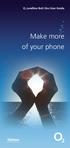 ø Landline Bolt Ons User Guide Make more of your phone Bolt Ons provided with your ø Landline Withhold number 141 1 Dialling 141 before you dial a number means that your number will be withheld This service
ø Landline Bolt Ons User Guide Make more of your phone Bolt Ons provided with your ø Landline Withhold number 141 1 Dialling 141 before you dial a number means that your number will be withheld This service
SPEAK TELEPHONY MANUAL
 SPEAK TELEPHONY MANUAL telephony instruction manual contents Eftel speak has a great range of telephony options available to tailor your phone service to your needs and requirements. Eftel provides you
SPEAK TELEPHONY MANUAL telephony instruction manual contents Eftel speak has a great range of telephony options available to tailor your phone service to your needs and requirements. Eftel provides you
Hicom 300 optiset E standard optiset E advance / advance plus optiset E memory
 s Hicom 300 optiset E standard optiset E advance / advance plus optiset E memory 2 User Guide Introduction... 5 Executive / Secretary Features... 7 Dial Executive / Dial Secretary... 7 Answering Calls
s Hicom 300 optiset E standard optiset E advance / advance plus optiset E memory 2 User Guide Introduction... 5 Executive / Secretary Features... 7 Dial Executive / Dial Secretary... 7 Answering Calls
For customers in AL, FL, GA, KS, SC, TN. wowforbusiness.com. Business Services PHONE FEATURES. User Guide BPGS.U.1506.R
 wowforbusiness.com Business Services PHONE FEATURES User Guide BPGS.U.1506.R Anonymous Call Rejection 1. It s easy to activate and start blocking anonymous calls. Simply lift the receiver and press *77.
wowforbusiness.com Business Services PHONE FEATURES User Guide BPGS.U.1506.R Anonymous Call Rejection 1. It s easy to activate and start blocking anonymous calls. Simply lift the receiver and press *77.
2 0 Help S Back to the previous instruction 2
 Help If you d like more information on Call Minder, call the helpdesk on Freefone 0800 077 77 Monday to Saturday, 8am to 8pm Never miss another call Call Minder Extensions and Call Minder Premier user
Help If you d like more information on Call Minder, call the helpdesk on Freefone 0800 077 77 Monday to Saturday, 8am to 8pm Never miss another call Call Minder Extensions and Call Minder Premier user
Analogue Telephone User Guide
 Analogue Telephone User Guide IP COMMUNICATIONS PLATFORM FOR THE SMALL BUSINESS Specifications subject to change without notice. Facilities described may or may not be supported by your network. This documentation
Analogue Telephone User Guide IP COMMUNICATIONS PLATFORM FOR THE SMALL BUSINESS Specifications subject to change without notice. Facilities described may or may not be supported by your network. This documentation
Analog Business Phone User Guide
 Analog Business Phone User Guide Emergency To dial 911 for emergency service, you must dial the Outside Access Digit first (usually 9) + 911. Customer Service / Technical Support (919) 459-2300, option
Analog Business Phone User Guide Emergency To dial 911 for emergency service, you must dial the Outside Access Digit first (usually 9) + 911. Customer Service / Technical Support (919) 459-2300, option
BUSINESSLINE FEATURES USER GUIDE. Do more with your business phone
 BUSINESSLINE FEATURES USER GUIDE Do more with your business phone WELCOME TO TELSTRA BUSINESSLINE FEATURES Telstra BusinessLine Features are the smart way to manage your calls and stay connected to your
BUSINESSLINE FEATURES USER GUIDE Do more with your business phone WELCOME TO TELSTRA BUSINESSLINE FEATURES Telstra BusinessLine Features are the smart way to manage your calls and stay connected to your
HICOM 300 - OPTISET FACILITIES
 HICOM 300 - OPTISET FACILITIES STANDARD (WITH DISPLAY SCREEN) & ADVANCE PLUS TELEPHONES To Dial - Lift handset or press speaker key or dial straight onto keypad To End - Replace handset or press speaker
HICOM 300 - OPTISET FACILITIES STANDARD (WITH DISPLAY SCREEN) & ADVANCE PLUS TELEPHONES To Dial - Lift handset or press speaker key or dial straight onto keypad To End - Replace handset or press speaker
Common abbreviated dialling...2. Last number redial...2. To transfer a call...2. Enquiry calls...2. Group call pick-up...3
 To call another extension...2 To call the operator...2 To make an external call...2 Common abbreviated dialling...2 Last number redial...2 To transfer a call...2 Enquiry calls...2 Group call pick-up...3
To call another extension...2 To call the operator...2 To make an external call...2 Common abbreviated dialling...2 Last number redial...2 To transfer a call...2 Enquiry calls...2 Group call pick-up...3
YOUR HOME PHONE. Horry Telephone Cooperative, Inc.
 YOUR HOME PHONE Horry Telephone Cooperative, Inc. CONTENTS Calling Features Anonymous Call Rejection page 4 Automatic Busy Redial page 4 Automatic Call Return page 5 Call Forwarding page 6 Call Forwarding
YOUR HOME PHONE Horry Telephone Cooperative, Inc. CONTENTS Calling Features Anonymous Call Rejection page 4 Automatic Busy Redial page 4 Automatic Call Return page 5 Call Forwarding page 6 Call Forwarding
Hicom 150 Analogue Telephone
 s Hicom 150 Analogue Telephone 2 User Guide Introduction... 4 Standard Features... 5 Internal and External Dialling... 5 Dialling the Switchboard... 5 Call Transfer... 6 Enquiry Call... 7 3 Way Conference...
s Hicom 150 Analogue Telephone 2 User Guide Introduction... 4 Standard Features... 5 Internal and External Dialling... 5 Dialling the Switchboard... 5 Call Transfer... 6 Enquiry Call... 7 3 Way Conference...
Centrex Messaging. User Guide
 Centrex Messaging User Guide Centrex Messaging User Guide Welcome to Centrex Messaging. This guide will get you up and running and help you understand the basic features of this service. We strongly encourage
Centrex Messaging User Guide Centrex Messaging User Guide Welcome to Centrex Messaging. This guide will get you up and running and help you understand the basic features of this service. We strongly encourage
VIP (Traditional) Home Phone Calling Features
 VIP (Traditional) Home Phone Calling Features This document details each calling feature and its usage. Please note that this document applies only to our VIP Home Phone service for Kitchener-Waterloo,
VIP (Traditional) Home Phone Calling Features This document details each calling feature and its usage. Please note that this document applies only to our VIP Home Phone service for Kitchener-Waterloo,
Bristol: (276) 821-6200 Abingdon: (276) 698-3210 Toll Free: 877-835-1272 www.bvu-optinet.com
 Bristol: (276) 821-6200 Abingdon: (276) 698-3210 Toll Free: 877-835-1272 www.bvu-optinet.com TABLE OF CONTENTS Contact Information...1 Safety Line...1 Favorite Five...2 Caller ID...2 Call Forwarding...2
Bristol: (276) 821-6200 Abingdon: (276) 698-3210 Toll Free: 877-835-1272 www.bvu-optinet.com TABLE OF CONTENTS Contact Information...1 Safety Line...1 Favorite Five...2 Caller ID...2 Call Forwarding...2
HPUG_1014. Shaw Home Phone. User Guide
 HPUG_1014 Shaw Home Phone. User Guide Hello. Welcome to the wonderful world of Shaw Home Phone. This tiny book tells you every detail you need to know to use all of your new phone features like a superstar.
HPUG_1014 Shaw Home Phone. User Guide Hello. Welcome to the wonderful world of Shaw Home Phone. This tiny book tells you every detail you need to know to use all of your new phone features like a superstar.
All Rights Reserved. Release 5.5, October 2008
 All Rights Reserved The use, disclosure, modification, transfer or transmittal of this work for any purpose, in any form, or by any means, without the written permission from IDT/Net2Phone is strictly
All Rights Reserved The use, disclosure, modification, transfer or transmittal of this work for any purpose, in any form, or by any means, without the written permission from IDT/Net2Phone is strictly
ACN CALLING PLAN FEATURES ALABAMA GEORGIA FLORIDA KENTUCKY LOUISIANA NORTH CAROLINA SOUTH CAROLINA TENNESSEE
 ACN CALLING PLAN FEATURES ALABAMA GEORGIA FLORIDA KENTUCKY LOUISIANA NORTH CAROLINA SOUTH CAROLINA TENNESSEE USING YOUR NEW FEATURES ACN customers can select from a variety of calling features each designed
ACN CALLING PLAN FEATURES ALABAMA GEORGIA FLORIDA KENTUCKY LOUISIANA NORTH CAROLINA SOUTH CAROLINA TENNESSEE USING YOUR NEW FEATURES ACN customers can select from a variety of calling features each designed
To activate Anonymous Call Rejection: 1. Lift the receiver and listen for dial tone. 2. Dial *77. 3. Listen for confirmation tone, hang up.
 Anonymous Call Rejection Anonymous Call Rejection allows a customer to deny any calls from ringing the line if the calling party has blocked the identification number. The calling party receives a message
Anonymous Call Rejection Anonymous Call Rejection allows a customer to deny any calls from ringing the line if the calling party has blocked the identification number. The calling party receives a message
Ringer Tone ~ Select one of four ringing tones Ringer Status: Press FEATURE [3]
![Ringer Tone ~ Select one of four ringing tones Ringer Status: Press FEATURE [3] Ringer Tone ~ Select one of four ringing tones Ringer Status: Press FEATURE [3]](/thumbs/26/7932683.jpg) COMPLETE TELEPHONE AND VOICEMAIL GUIDE Getting Started... 2 Your Telephone Number Assistance & Problem Reporting Things You Should Know About Your Telephone Service 1 Calling Into the University Emergency
COMPLETE TELEPHONE AND VOICEMAIL GUIDE Getting Started... 2 Your Telephone Number Assistance & Problem Reporting Things You Should Know About Your Telephone Service 1 Calling Into the University Emergency
Welcome to BT Inspiration An introduction to your new BT Inspiration System and its documentation 6 Featurephone basics 7
 Contents PAGE Welcome to BT Inspiration An introduction to your new BT Inspiration System and its documentation 6 Featurephone basics 7 Your BT Inspiration Featurephone 7 Facility menus and scroll keys
Contents PAGE Welcome to BT Inspiration An introduction to your new BT Inspiration System and its documentation 6 Featurephone basics 7 Your BT Inspiration Featurephone 7 Facility menus and scroll keys
PHONE USER 1 GUIDE. Morristown (MUS) Local Customer Calling FROM: Morristown (Area Code 423): 307, 317, 318, 522, 581, 585, 586, 587
 PHONE USER 1 GUIDE Local Calling Area Windstream has defined the following local calling area. All calls to these areas are included in your local monthly charge. Calls outside of this area will be billed
PHONE USER 1 GUIDE Local Calling Area Windstream has defined the following local calling area. All calls to these areas are included in your local monthly charge. Calls outside of this area will be billed
Your Optus Local Access Telephony User Guide.
 Your Optus Local Access Telephony User Guide. Full of handy hints. P/N 202-10819-02 4114645E 04/11 4114645E 0411 166323.indd 1 Welcome It s great to have you with us and we ll certainly do all we can to
Your Optus Local Access Telephony User Guide. Full of handy hints. P/N 202-10819-02 4114645E 04/11 4114645E 0411 166323.indd 1 Welcome It s great to have you with us and we ll certainly do all we can to
Bringing value back to voice. Your Guide to Broadband for Business
 BROADBAND FOR BUSINESS Bringing value back to voice. Your Guide to Broadband for Business TELEPHONE Service 1 Business Phone Services from LUS Fiber connect you to affordability and opportunity. You re
BROADBAND FOR BUSINESS Bringing value back to voice. Your Guide to Broadband for Business TELEPHONE Service 1 Business Phone Services from LUS Fiber connect you to affordability and opportunity. You re
All Rights Reserved. Release 5.6, March 2009
 All Rights Reserved The use, disclosure, modification, transfer or transmittal of this work for any purpose, in any form, or by any means, without the written permission from IDT/Net2Phone is strictly
All Rights Reserved The use, disclosure, modification, transfer or transmittal of this work for any purpose, in any form, or by any means, without the written permission from IDT/Net2Phone is strictly
How To Use A Cell Phone On A Sim Sims 2.2 (Sprinting) And Sims 1 (Cell Phone) With A Sims 3.2.2 On A Iphone Or Ipod) With An Ipod
 LINKSYS SPA941 / SPA942 User Guide Emergency To dial 911 for emergency service, you must dial the Outside Access Digit first (usually 9) + 911. Customer Service / Technical Support (919) 459-2300, option
LINKSYS SPA941 / SPA942 User Guide Emergency To dial 911 for emergency service, you must dial the Outside Access Digit first (usually 9) + 911. Customer Service / Technical Support (919) 459-2300, option
Getting Started 2. How to Use Voice Mail 4
 Getting Started 2 How to Use Voice Mail 4 Voice Mail Messages 4 Retrieving Voice Mail Messages 4 Reply to a Voice Mail Message 5 Listening Options 5 Forward a Voice Mail Message 6 Record and Send a Voice
Getting Started 2 How to Use Voice Mail 4 Voice Mail Messages 4 Retrieving Voice Mail Messages 4 Reply to a Voice Mail Message 5 Listening Options 5 Forward a Voice Mail Message 6 Record and Send a Voice
www.metrocast.com/business
 www.metrocast.com/business All Rights Reserved The use, disclosure, modification, transfer or transmittal of this work for any purpose, in any form, or by any means, without the written permission from
www.metrocast.com/business All Rights Reserved The use, disclosure, modification, transfer or transmittal of this work for any purpose, in any form, or by any means, without the written permission from
DO MORE WITH YOUR HOME PHONE
 CALL 13 2200 VISIT A TELSTRA STORE telstra.com/homephone HOME FEATURES USER GUIDE DO MORE WITH YOUR HOME PHONE C020 JAN13 XXXXXXXX PHONE FEATURES THAT MAKE LIFE EASIER Our home features make it easy for
CALL 13 2200 VISIT A TELSTRA STORE telstra.com/homephone HOME FEATURES USER GUIDE DO MORE WITH YOUR HOME PHONE C020 JAN13 XXXXXXXX PHONE FEATURES THAT MAKE LIFE EASIER Our home features make it easy for
It s What We Do. Telephone Get Going Guide
 It s What We Do. Telephone Get Going Guide Welcome and Introduction Welcome to Astound telephone services brought to you by Astound Broadband! This Get Going Guide will familiarize you with our telephone
It s What We Do. Telephone Get Going Guide Welcome and Introduction Welcome to Astound telephone services brought to you by Astound Broadband! This Get Going Guide will familiarize you with our telephone
IP Office 2030 & 2050 Telephone User Guide
 IP Office 2030 & 2050 Telephone User Guide 40DHB0002UKAG Issue 3 (04/03/2002) Page 2 Contents Contents The 2030 & 2050 Phone... 3 Making Calls... 5 Speed Dials... 7 Account Codes... 8 Busy or Unanswered...
IP Office 2030 & 2050 Telephone User Guide 40DHB0002UKAG Issue 3 (04/03/2002) Page 2 Contents Contents The 2030 & 2050 Phone... 3 Making Calls... 5 Speed Dials... 7 Account Codes... 8 Busy or Unanswered...
Wightman s. Home Phone. Quick Reference Guide
 Wightman s Home Phone Quick Reference Guide Welcome to Wightman Telecom! We would like to thank you for making the decision to join Wightman Telecom as one of our valued customers. Our goal is to prove
Wightman s Home Phone Quick Reference Guide Welcome to Wightman Telecom! We would like to thank you for making the decision to join Wightman Telecom as one of our valued customers. Our goal is to prove
voicemail mobile looking after your calls while you re looking after yourself
 voicemail mobile looking after your calls while you re looking after yourself welcome to the manx telecom voicemail service. The Voicemail messaging service can be activated on your line and provides you
voicemail mobile looking after your calls while you re looking after yourself welcome to the manx telecom voicemail service. The Voicemail messaging service can be activated on your line and provides you
Basic Training Syllabus
 Mastering the ShoreTel IP Communication System Basic Training Syllabus Personal Call Manager - P a g e 1 Objectives of the class: Understanding new technology can at times appear challenging. However,
Mastering the ShoreTel IP Communication System Basic Training Syllabus Personal Call Manager - P a g e 1 Objectives of the class: Understanding new technology can at times appear challenging. However,
Time Warner Cable Business Class Phone User Guide
 Features of Business Class Phone Caller ID When you receive a call, the name and telephone number of the person calling you is shown on your Caller ID display screen. To use Caller ID: 1. When you receive
Features of Business Class Phone Caller ID When you receive a call, the name and telephone number of the person calling you is shown on your Caller ID display screen. To use Caller ID: 1. When you receive
Bringing value back to voice. Your guide to LUS Fiber Phone
 Bringing value back to voice Your guide to LUS Fiber Phone 1 LUS Fiber puts Lafayette s premier fiber optic phone system right in your hand. You re about to discover the total phone-service satisfaction
Bringing value back to voice Your guide to LUS Fiber Phone 1 LUS Fiber puts Lafayette s premier fiber optic phone system right in your hand. You re about to discover the total phone-service satisfaction
Address Book. Store all of your contacts in your online Address Book.
 Contents Address Book 4 Anonymous Call Rejection 5 Call Block 5 Call Forward 6-7 Call Logs 7 Call Return 7 Call Waiting 8 Caller ID 9 Do Not Disturb 10 Find Me 11 Outbound Caller ID Block 9 Selective Call
Contents Address Book 4 Anonymous Call Rejection 5 Call Block 5 Call Forward 6-7 Call Logs 7 Call Return 7 Call Waiting 8 Caller ID 9 Do Not Disturb 10 Find Me 11 Outbound Caller ID Block 9 Selective Call
Centrex21. Instruction Guide
 Centrex21 Instruction Guide Welcome Thank you for selecting Qwest Centrex 21. Now your business can take advantage of this great package of functions and calling features, no matter what kind of phone
Centrex21 Instruction Guide Welcome Thank you for selecting Qwest Centrex 21. Now your business can take advantage of this great package of functions and calling features, no matter what kind of phone
Custom Calling Features
 Quick Reference HOW TO USE: PRESS: Speed Calling 8 *74 Speed Calling 30 *75 Call Return *69 Repeat Dialing *66 Call Trace *57 Call Forwarding *72 Preferred Call Forwarding *63 Call Forwarding Remove Activation
Quick Reference HOW TO USE: PRESS: Speed Calling 8 *74 Speed Calling 30 *75 Call Return *69 Repeat Dialing *66 Call Trace *57 Call Forwarding *72 Preferred Call Forwarding *63 Call Forwarding Remove Activation
How To Use Fairpoint.Com On A Cell Phone On A Pc Or Landline Phone On An Iphone Or Ipad Or Ipa Or Ipo Or Cell Phone (For A Cell) On A Landline Or Cellphone On A
 Definition FairPoint Communications Hosted PBX is easy to use and manage. Hosted PBX is packed with a wide variety of useful standard, advanced and business group calling features, including voicemail.
Definition FairPoint Communications Hosted PBX is easy to use and manage. Hosted PBX is packed with a wide variety of useful standard, advanced and business group calling features, including voicemail.
Hosted PBX Calling Features and Voice Mail Guide
 Definition FairPoint Communications Hosted PBX is easy to use and manage. Hosted PBX is packed with a wide variety of useful standard, advanced and business group calling features, including voicemail.
Definition FairPoint Communications Hosted PBX is easy to use and manage. Hosted PBX is packed with a wide variety of useful standard, advanced and business group calling features, including voicemail.
RESIDENTIAL PHONE FEATURES
 RESIDENTIAL PHONE FEATURES User Guide Athens-Dec 9/10 Caller ID The Telephone display screen will show you the caller s name and telephone number, usually after the first complete ring. The service also
RESIDENTIAL PHONE FEATURES User Guide Athens-Dec 9/10 Caller ID The Telephone display screen will show you the caller s name and telephone number, usually after the first complete ring. The service also
Note: You will not be notified when or how many calls have been rejected.
 Anonymous Call Rejection When you ve turned this service on, any callers who have blocked their number from your Caller ID display will hear an announcement that you do not accept anonymous calls. All
Anonymous Call Rejection When you ve turned this service on, any callers who have blocked their number from your Caller ID display will hear an announcement that you do not accept anonymous calls. All
Guide to Your Telephone Service
 Guide to Your Telephone Service OPTIONS AND FEATURES AVAILABLE WITH EPLUS BROADBAND TELEPHONE SERVICE 422-7500 Table of Contents Included in this guide is a comprehensive list of features and services
Guide to Your Telephone Service OPTIONS AND FEATURES AVAILABLE WITH EPLUS BROADBAND TELEPHONE SERVICE 422-7500 Table of Contents Included in this guide is a comprehensive list of features and services
AVAYA Voicemail Messaging System
 The AVAYA Messaging System is similar to your previous voicemail system with a few added features. The phone will automatically route all incoming calls to your voicemail after the third ring or you may
The AVAYA Messaging System is similar to your previous voicemail system with a few added features. The phone will automatically route all incoming calls to your voicemail after the third ring or you may
Office Voice User Guide. User Guide
 Office Voice User Guide User Guide Contents Anonymous Call Rejection 3 Call Block 3 Call Forward 4 Call Return 5 Call Waiting 5 Caller ID 6 Do Not Disturb 7 Find Me 7 Last Number Redial 8 Selective Call
Office Voice User Guide User Guide Contents Anonymous Call Rejection 3 Call Block 3 Call Forward 4 Call Return 5 Call Waiting 5 Caller ID 6 Do Not Disturb 7 Find Me 7 Last Number Redial 8 Selective Call
This is a guide to the Vodafone Red Network. This is how to get started
 This is a guide to the Vodafone Red Network This is how to get started Welcome to the Red Network. This uses the latest technology to help us provide your business with faster response times and an even
This is a guide to the Vodafone Red Network This is how to get started Welcome to the Red Network. This uses the latest technology to help us provide your business with faster response times and an even
HICOM 300 - OPTISET FACILITIES ENTRY (BASIC) TELEPHONE
 HICOM 300 - OPTISET FACILITIES ENTRY (BASIC) TELEPHONE IMPORTANT INFORMATION: There is no mute button on the new telephone. The microphone is highly sensitive and if place your hand over the mouthpiece
HICOM 300 - OPTISET FACILITIES ENTRY (BASIC) TELEPHONE IMPORTANT INFORMATION: There is no mute button on the new telephone. The microphone is highly sensitive and if place your hand over the mouthpiece
User Guide Verizon CentraNet CustoPAK
 User Guide Verizon CentraNet CustoPAK Telephone Number Verizon Telephone Number Switch Type: GTD-5 5ESS DMS 100 DMS 10 2008 Verizon. All Rights Reserved. 3056-0708 Thank You for Selecting Verizon CentraNet
User Guide Verizon CentraNet CustoPAK Telephone Number Verizon Telephone Number Switch Type: GTD-5 5ESS DMS 100 DMS 10 2008 Verizon. All Rights Reserved. 3056-0708 Thank You for Selecting Verizon CentraNet
User Guide. for the. Coral. Phone System. and. T3 Voice Mail System
 User Guide for the Coral Phone System and T3 Voice Mail System July 2010 Accessing Help on Using the Phone System Help Desk 581-4000 option 1 The following materials may be found on-line: The Coral User
User Guide for the Coral Phone System and T3 Voice Mail System July 2010 Accessing Help on Using the Phone System Help Desk 581-4000 option 1 The following materials may be found on-line: The Coral User
Hosted VoIP User Guide
 Hosted VoIP User Guide Cisco 500 series Handset Cisco 500 series handset 1 Hosted VoIP Services Welcome to GCI Hosted VoIP services. Detailed below is a basic user guide outlining the simplicity of the
Hosted VoIP User Guide Cisco 500 series Handset Cisco 500 series handset 1 Hosted VoIP Services Welcome to GCI Hosted VoIP services. Detailed below is a basic user guide outlining the simplicity of the
Record your greetings and name prompt (Page 8)
 POCKET USER REFERENCE GUIDE Welcome Congratulations! You have just purchased an Esnatech voice-mail system. Whether your company has chosen Maverick Mail or Telephony Office-LinX, you have one of the most
POCKET USER REFERENCE GUIDE Welcome Congratulations! You have just purchased an Esnatech voice-mail system. Whether your company has chosen Maverick Mail or Telephony Office-LinX, you have one of the most
Calling Features User Guide
 CONNECTING OUR COMMUNITY WITH THE LATEST COMMUNICATIONS TECHNOLOGY West Central Calling Features User Guide 2 TABLE OF CONTENTS CALL FORWARDING SERVICES 4 4 4 4 Call Forwarding Call Forward Busy Call Forward
CONNECTING OUR COMMUNITY WITH THE LATEST COMMUNICATIONS TECHNOLOGY West Central Calling Features User Guide 2 TABLE OF CONTENTS CALL FORWARDING SERVICES 4 4 4 4 Call Forwarding Call Forward Busy Call Forward
Overview. Table of Contents. Telephone... 1 State of Kansas Voice Mail System CISCO Unity 3 Quick Reference... 7
 Overview This document introduces the State of Kansas Telephone and Voicemail Systems and gives instructions for the most commonly used features. Table of Contents Telephone... 1 State of Kansas Voice
Overview This document introduces the State of Kansas Telephone and Voicemail Systems and gives instructions for the most commonly used features. Table of Contents Telephone... 1 State of Kansas Voice
Analog User Guide HUMBOLDT STATE UNIVERSITY. Telecommunications & Network Services
 HUMBOLDT STATE UNIVERSITY Telecommunications & Network Services Analog User Guide Humboldt State University owns and operates its own telephone switch, often referred to as a PBX (Private Branch Exchange).
HUMBOLDT STATE UNIVERSITY Telecommunications & Network Services Analog User Guide Humboldt State University owns and operates its own telephone switch, often referred to as a PBX (Private Branch Exchange).
WHAT ELSE CAN YOUR HOME PHONE DO?
 visit a Telstra store 13 2200 telstra.com/home-phone WHAT ELSE CAN YOUR HOME PHONE DO? Everything you need to know about the features that make your home phone more helpful, flexible and useful C020 FEB16
visit a Telstra store 13 2200 telstra.com/home-phone WHAT ELSE CAN YOUR HOME PHONE DO? Everything you need to know about the features that make your home phone more helpful, flexible and useful C020 FEB16
Voice Mail User Guide
 Voice Mail User Guide IP COMMUNICATIONS PLATFORM FOR THE SMALL BUSINESS 1 Specifications subject to change without notice. Facilities described may or may not be supported by your network. Opera Flexicom
Voice Mail User Guide IP COMMUNICATIONS PLATFORM FOR THE SMALL BUSINESS 1 Specifications subject to change without notice. Facilities described may or may not be supported by your network. Opera Flexicom
Make more of your phone
 Make more of your phone YOUR GUIDE TO BT CALLING FEATURES Never miss another call Call Diversion* Lets you divert your calls to another number when you re away from your phone Call Diversion lets you divert
Make more of your phone YOUR GUIDE TO BT CALLING FEATURES Never miss another call Call Diversion* Lets you divert your calls to another number when you re away from your phone Call Diversion lets you divert
Contents. Note: Feature commands and/or functionality may vary dependent on the telephone equipment you choose to use with this product.
 Contents Address Book 4 Anonymous Call Rejection 5 Call Block 5 Call Forward 6-7 Call Hold 7 Call Log 8 Call Return 8 Call Waiting 9 Caller ID 10 Outbound Caller ID Block 10 Outbound Caller ID Deactivation
Contents Address Book 4 Anonymous Call Rejection 5 Call Block 5 Call Forward 6-7 Call Hold 7 Call Log 8 Call Return 8 Call Waiting 9 Caller ID 10 Outbound Caller ID Block 10 Outbound Caller ID Deactivation
Mobile MessageBank Standard User Guide
 1. Now Everyone Gets The Message 2. MessageBank Stard Set Up 3. Using MessageBank 4. Options 5. Pricing 6. Billing 7. Troubleshooting 8. Helpful Hints 9. Tips 10. More Information Mobile MessageBank Stard
1. Now Everyone Gets The Message 2. MessageBank Stard Set Up 3. Using MessageBank 4. Options 5. Pricing 6. Billing 7. Troubleshooting 8. Helpful Hints 9. Tips 10. More Information Mobile MessageBank Stard
Auto Attendant User Guide
 Auto Attendant User Guide Specifications subject to change without notice. Facilities described may or may not be supported by your network. This documentation refers to software version 14.183 for hardware
Auto Attendant User Guide Specifications subject to change without notice. Facilities described may or may not be supported by your network. This documentation refers to software version 14.183 for hardware
Calling Features WABASH MUTUAL TELEPHONE COMPANY 419-942-1111
 Calling Features WABASH MUTUAL TELEPHONE COMPANY 419-942-1111 900 NUMBER BLOCKING FREE Blocks 900 or Premium calls from being made from your phone. ANONYMOUS CALL REJECTION $1.00 This service automatically
Calling Features WABASH MUTUAL TELEPHONE COMPANY 419-942-1111 900 NUMBER BLOCKING FREE Blocks 900 or Premium calls from being made from your phone. ANONYMOUS CALL REJECTION $1.00 This service automatically
Humboldt State University. 661Digital User Guide. TNS User Support 826-5000. 661 Digital
 Humboldt State University TNS User Support 826-5000 661 Digital 661Digital User Guide Humboldt State University owns and operates its own telephone switch, often referred to as a PBX (Private Branch Exchange).
Humboldt State University TNS User Support 826-5000 661 Digital 661Digital User Guide Humboldt State University owns and operates its own telephone switch, often referred to as a PBX (Private Branch Exchange).
Digital Phone User Guide. 911 S. Primrose, Suite E, Monrovia, CA 91016 877-899-8898 championbroadband.com
 Digital Phone User Guide 911 S. Primrose, Suite E, Monrovia, CA 91016 877-899-8898 championbroadband.com Champion Digital Phone User Guide Welcome to the Champion Broadband Digital Phone Calling Plan.
Digital Phone User Guide 911 S. Primrose, Suite E, Monrovia, CA 91016 877-899-8898 championbroadband.com Champion Digital Phone User Guide Welcome to the Champion Broadband Digital Phone Calling Plan.
CENTREX service. user reference guide. Clearly different.
 CENTREX service user reference guide Clearly different. TABLE OF CONTENTS This user s guide provides instructions for using Centrex features. A check in the circle next to a feature means that your Centrex
CENTREX service user reference guide Clearly different. TABLE OF CONTENTS This user s guide provides instructions for using Centrex features. A check in the circle next to a feature means that your Centrex
YOUR TELEPHONE SYSTEM
 YOUR TELEPHONE SYSTEM Introduction All staff will become users on the Senate House telephone system and will have access to all the features of an integrated telecommunication platform. The Siemens digital
YOUR TELEPHONE SYSTEM Introduction All staff will become users on the Senate House telephone system and will have access to all the features of an integrated telecommunication platform. The Siemens digital
Understanding Departments
 Version 3.2 April 2010 Document No. 011 Version No. V3.2/0410/1 Copyright SpliceCom Ltd SpliceCom Ltd The Hall Business Centre, Berry Lane Chorleywood, Herts WD3 5EX Tel: 01923 287700 Website: www.splicecom.com
Version 3.2 April 2010 Document No. 011 Version No. V3.2/0410/1 Copyright SpliceCom Ltd SpliceCom Ltd The Hall Business Centre, Berry Lane Chorleywood, Herts WD3 5EX Tel: 01923 287700 Website: www.splicecom.com
Anonymous Call Rejection
 Contents Anonymous Call Rejection 4 Call Block 5 Call Forward 6-7 Call Return 8 Call Waiting 9 Caller ID 10-11 Do Not Disturb 12 Find Me 13 Selective Call Forwarding 14 Speed Dial 15 Three-Way Calling
Contents Anonymous Call Rejection 4 Call Block 5 Call Forward 6-7 Call Return 8 Call Waiting 9 Caller ID 10-11 Do Not Disturb 12 Find Me 13 Selective Call Forwarding 14 Speed Dial 15 Three-Way Calling
VoIP User Guide. Polycom VVX300/310. Polycom VVX300-310 1
 VoIP User Guide Polycom VVX300/310 Polycom VVX300-310 1 Hosted VoIP Services Welcome to GCI Hosted VoIP services. Detailed below is a basic user guide outlining the simplicity of the service. Depending
VoIP User Guide Polycom VVX300/310 Polycom VVX300-310 1 Hosted VoIP Services Welcome to GCI Hosted VoIP services. Detailed below is a basic user guide outlining the simplicity of the service. Depending
Q (With a rotary dial phone, skip this step R70. Custom Calling Features. Call Waiting. Call Forwarding. Cancel Call Waiting. Long Distance Alert
 www.gctel.com Custom Calling Features There may be a charge for these services. Listen for two beeps. Call Forwarding is now discontinued. Call Forwarding This feature means your phone can transfer incoming
www.gctel.com Custom Calling Features There may be a charge for these services. Listen for two beeps. Call Forwarding is now discontinued. Call Forwarding This feature means your phone can transfer incoming
Broadview Networks Business Voice Mail
 Broadview Networks Business Voice Mail Welcome to Broadview Networks Voice Mail Service. Our service will allow you to stay in touch when you are either unable or choose not to answer your phone. This
Broadview Networks Business Voice Mail Welcome to Broadview Networks Voice Mail Service. Our service will allow you to stay in touch when you are either unable or choose not to answer your phone. This
CALL MANAGEMENT SERVICES. User Guide. 1 888 télébec telebec.com
 CALL MANAGEMENT SERVICES User Guide 888 télébec telebec.com QUICK REFERENCE Télébec Call Management Services - Important Codes Service Activation Cancellation Call Blocking 6 7 Call Forwarding 7 2 7 3
CALL MANAGEMENT SERVICES User Guide 888 télébec telebec.com QUICK REFERENCE Télébec Call Management Services - Important Codes Service Activation Cancellation Call Blocking 6 7 Call Forwarding 7 2 7 3
voicemail fixed line looking after your calls while you re looking after yourself
 voicemail fixed line looking after your calls while you re looking after yourself welcome to the manx telecom voicemail service The Voicemail messaging service can be activated on your line and provides
voicemail fixed line looking after your calls while you re looking after yourself welcome to the manx telecom voicemail service The Voicemail messaging service can be activated on your line and provides
BT Calling Features User Guide. Make more of your phone
 BT Calling Features User Guide Make more of your phone Never miss another call Call Diversion* Lets you divert your calls to another number when you re away from your phone Call Diversion lets you divert
BT Calling Features User Guide Make more of your phone Never miss another call Call Diversion* Lets you divert your calls to another number when you re away from your phone Call Diversion lets you divert
Contents. WOW! Phone Reference Guide
 WOW! Phone Reference Guide Intro to WOW! Phone P-1 WOW! Phone Features P-1 Call Waiting P-1 Call Forwarding P-1 3-Way Calling P-1 Call Return P-1 Anonymous Call Rejection P-2 Caller ID P-2 Caller ID Block
WOW! Phone Reference Guide Intro to WOW! Phone P-1 WOW! Phone Features P-1 Call Waiting P-1 Call Forwarding P-1 3-Way Calling P-1 Call Return P-1 Anonymous Call Rejection P-2 Caller ID P-2 Caller ID Block
WTC Online VoIP Phone Settings (WEB)
 Page 1 WTC Online VoIP Phone Settings (WEB) To access the system, go to www.mywtc.ca and enter the information requested under Online Phone Settings and click on the appropriate "Submit" button. If you
Page 1 WTC Online VoIP Phone Settings (WEB) To access the system, go to www.mywtc.ca and enter the information requested under Online Phone Settings and click on the appropriate "Submit" button. If you
Business Call Answering
 Business Call Answering A Verizon Business Messaging Service USER GUIDE 05-040 www.verizon.com/smallbiz NY-CNS Thank You for Selecting a Verizon Business Messaging Service. Questions? Please call -800-HELP-986
Business Call Answering A Verizon Business Messaging Service USER GUIDE 05-040 www.verizon.com/smallbiz NY-CNS Thank You for Selecting a Verizon Business Messaging Service. Questions? Please call -800-HELP-986
TABLE OF CONTENTS TABLE OF CONTENTS. 1. Introduction:
 TABLE OF CONTENTS TABLE OF CONTENTS 1. Introduction: General... 4 Telephone Layout... 4 Key Definitions... 5 IP Telephone Log In/Out Hot Desking... 16 Speed Dial Programming Personal or Station... 17 Speed
TABLE OF CONTENTS TABLE OF CONTENTS 1. Introduction: General... 4 Telephone Layout... 4 Key Definitions... 5 IP Telephone Log In/Out Hot Desking... 16 Speed Dial Programming Personal or Station... 17 Speed
Contents How do I gain access to the Horizon website... 2 Logging in as the End User... 2 How do I customise my Dashboard?... 2 How do I initially
 Contents How do I gain access to the Horizon website... 2 Logging in as the End User... 2 How do I customise my Dashboard?... 2 How do I initially configure my user access?... 2 The Dashboard... 3 How
Contents How do I gain access to the Horizon website... 2 Logging in as the End User... 2 How do I customise my Dashboard?... 2 How do I initially configure my user access?... 2 The Dashboard... 3 How
Table of Contents. Troubleshooting Guide... 24 Call Answer Quick Reference Chart... 28 Contacting Us... 29
 Table of Contents Introduction................................ Welcome to MTS Call Answer.................... Call Answer Features at a Glance................ 4 Basic Features.................................
Table of Contents Introduction................................ Welcome to MTS Call Answer.................... Call Answer Features at a Glance................ 4 Basic Features.................................
Release Date Version Supersedes Description. June 2006 Initial Release Initial Release
 45p SLT User Guide Record of Revision Release Date Version Supersedes Description June 2006 Initial Release Initial Release Copyright XBLUE Networks, LLC 2006 XBLUE Networks reserves the right to make
45p SLT User Guide Record of Revision Release Date Version Supersedes Description June 2006 Initial Release Initial Release Copyright XBLUE Networks, LLC 2006 XBLUE Networks reserves the right to make
Welcome! Cisco 8945 End User Training
 Welcome! Cisco 8945 End User Training Welcome Instructor: Name Schedule: One hour and fifteen minutes Phone Orientation Call Handling Features Voice Mail Reference Cards Conversion: Date and Details Cell
Welcome! Cisco 8945 End User Training Welcome Instructor: Name Schedule: One hour and fifteen minutes Phone Orientation Call Handling Features Voice Mail Reference Cards Conversion: Date and Details Cell
TRANS-VIDEO PHONE SERVICE
 TRANS-VIDEO PHONE SERVICE FEATURE GUIDE telephone number username password Manage your account online at: www.trans-video.net/voice.html CONTENTS Address Book Anonymous Call Rejection Call Block Call Logs
TRANS-VIDEO PHONE SERVICE FEATURE GUIDE telephone number username password Manage your account online at: www.trans-video.net/voice.html CONTENTS Address Book Anonymous Call Rejection Call Block Call Logs
Anonymous Call Rejection
 Anonymous Call Rejection Don t waste time taking calls you don t want. Anonymous Call Rejection (ACR) allows you to block incoming calls from people who use *67 to block their phone number as well as calls
Anonymous Call Rejection Don t waste time taking calls you don t want. Anonymous Call Rejection (ACR) allows you to block incoming calls from people who use *67 to block their phone number as well as calls
CALLING FEATURE USER GUIDE
 CALLING FEATURE USER GUIDE 1801 N Main St, in the Palace Mall ** Mitchell, SD 57301 Phone: (605) 990-1000 Fax: (605) 990-1010 Homepage: www.mitchelltelecom.com Calling Feature User Guide Mitchell Telecom
CALLING FEATURE USER GUIDE 1801 N Main St, in the Palace Mall ** Mitchell, SD 57301 Phone: (605) 990-1000 Fax: (605) 990-1010 Homepage: www.mitchelltelecom.com Calling Feature User Guide Mitchell Telecom
Features & User Guide
 & User Guide Welcome to RCN Hosted Voice Thank you for choosing RCN Hosted Voice as your new telephone system. By partnering with RCN Business Services, you now have access to incredible state-of-the-art
& User Guide Welcome to RCN Hosted Voice Thank you for choosing RCN Hosted Voice as your new telephone system. By partnering with RCN Business Services, you now have access to incredible state-of-the-art
VOICE MAIL USER GUIDE NEVER MISS A MESSAGE. windstream.com 1.877.481.9463
 VOICE MAIL USER GUIDE NEVER MISS A MESSAGE windstream.com 1.877.481.9463 Windstream is a registered service mark of Windstream Corporation. 2009 Windstream Corporation WS VM-METAS 01/09 Table Of Contents
VOICE MAIL USER GUIDE NEVER MISS A MESSAGE windstream.com 1.877.481.9463 Windstream is a registered service mark of Windstream Corporation. 2009 Windstream Corporation WS VM-METAS 01/09 Table Of Contents
User Guide for VERIZON CENTREXPLUS CUSTOPAK. Telephone Number. Verizon Telephone Number 1.800.837.4966. Switch Type: 5ESS DMS 100 DMS 10 SIP
 User Guide for VERIZON CENTREXPLUS CUSTOPAK Telephone Number Verizon Telephone Number 1.800.837.4966 Switch Type: SS 0 Thank You for Selecting the Verizon CentrexPlus CustoPAK Package. 1 TABLE OF CONTENTS
User Guide for VERIZON CENTREXPLUS CUSTOPAK Telephone Number Verizon Telephone Number 1.800.837.4966 Switch Type: SS 0 Thank You for Selecting the Verizon CentrexPlus CustoPAK Package. 1 TABLE OF CONTENTS
