Featureline. Site User Guide To make an external call press 9 followed by the telephone number
|
|
|
- Kerry Peters
- 8 years ago
- Views:
Transcription
1 Featureline Site User Guide To make an external call press 9 followed by the telephone number
2 Call forwarding for when I m out and about - well that s a real bonus We find it s the best way of dealing with emergency calls We re closed for lunch but open for business We look so much more professional and caring in the eyes of our customers - it gives us much more flexibility I know who s calling before I pick up the phone We don t waste time calling engaged numbers again. Featureline does it for us
3 Featureline Telephone Why not maximise the potential of your Featureline Service? The Featureline telephone has been specifically designed to enhance the Featureline service by being pre-programmed with the Features. It will enable you to maximise the potential of Featureline without the need to use access codes to activate the features! In addition the phone gives you a liquid screen display, loudspeaker, and an indicator light that enhances the Call Minder service. The Featureline phone can be bought by phoning or online from our partner site 3
4 Contents How to Activate your Service 5 4 Standard Features Making a Call 6 Call Diversion 8 Call Pick-Up 12 Call Transfer 14 Call Waiting 18 Call Offer 20 Ring Back 21 Three-Way Call 22 General Interrogation 23 Reminder Call 24 Withholding your number 25 Code Calling 26 Repeat Last Call 27 Caller Return (1471) 28 Caller Return Erasure 29 Optional Free Features Caller Display 30 Call Barring 32 Introduction to Hunt Group 34 Hunt Group Diversion 36 Hunt Group Do Not Disturb 38 Featureline for Phone Systems 46 Optional Chargeable Features Hunt Group Queuing 39 Direct Call 40 Local Link 40 Call Minder 41 Remote Call Diversion for System 48 Remote Call Diversion for System 49 Useful Information 50
5 How to Activate our Service Before you start Please note, our telephone exchanges vary throughout the UK and work differently. ou will need to establish whether you are served by a System or exchange before you can use your Featureline service. To do this you just do the following:- Step one Press 001 If you receive the message "Sorry, the service requested is not available." ou are a System customer. If you receive any other message you are a System customer Next step Now you have established which type of exchange you are served by. ou also need to know the line set up, i.e, is it a single line or part of Hunt Group. ou can check this by doing the following For System customers:- Press 121 For System customers:- Press 003 If you receive the message "Sorry, the service requested is not available." ou have a single line and are not part of a Hunt group. Feature Availability Now you are ready to use your Featureline service you simply need to refer to the relevant or column in this guide. 5
6 Making a Call To use Featureline you must first set your phones to Time Break Recall (TTB, TBR or TB). our telephone or phone system user guide will explain how to do this. External Calls To make an external call press 9 followed by the telephone number. Lift your handset Wait for dial tone Press 9 Dial phone number eg 999 If your lines terminate on a PB, you will need to dial 9 9 followed by the telephone number to make an external call. eg Please note: ou should have contacted your switch maintainer to ensure your PB can accommodate the additional 9 if your lines are terminating on your switch Any equipment attached to your Featureline that auto dials an external number will have to be reprogrammed to accommodate the 9 (eg, PDQ, Fax Machines etc). Internal Calls To make an internal call just dial the extension number. Lift your handset Wait for dial tone Dial extension eg 21 6
7 Emergency Calls To make an emergency call dial 9 then 999 or 112 Please note: ou will need to reprogramme any equipment you have on the feature line to dial 9 to make an external call (eg. PDQ, Fax Machines etc). Receiving Calls With Featureline you will hear different types of ringing patterns, these are to help you identify the type of call you are about to receive. The three different types are: Calls from internal extensions Calls from external telephone numbers Calls which you have programmed to ring you back NB When receiving a call the incoming number will be prefixed with a 9 if you are using a Caller Display phone/ unit. Don t forget to dial 9 for an outside line 7
8 Call Diversion Call Diversion - redirect all incoming calls automatically to an internal or external number, including mobiles. ou can also set up diversion on busy and diversion on no reply. our Business is never closed - forward your calls to your mobile or home number. If your line is in a Hunt Group please refer to page 36 for Hunt Group Diversion. To switch on Diversion of all incoming calls ou can divert immediately all incoming calls to any directly dialable number. 21 then either extension number or 9 telephone number To check 21 To cancel 21 To switch on Diversion On Busy To avoid losing that important call when you are busy on a call, divert your incoming calls to another number. 67 then either extension number or 9 telephone number To check 67 To cancel 67 8
9 To switch on Diversion On No Reply To avoid losing that important call when you are away from your desk, divert your calls after approximately 15 seconds or 6 rings. 61 then either extension number or 9 telephone number To check 61 To cancel 61 Diversion Override eg. If a manager has diverted all calls to a secretary, it is possible for the secretary to override the divert for important calls. RECALL Wait for dial tone 60 extension number Don t forget to dial 9 for an outside line 9
10 Call Diversion - continued Notes for your guidance There is a distinctive dial tone to let you know when Call Diversion is set on your telephone. Outgoing calls can still be made in the normal way. Within each Call Diversion service, whenever you want to change the number to which calls are diverted, just set the service up with a new number. ou don t need to cancel the old number first. The diverted part of the call eg from your Featureline to the telephone number you have diverted to will be billed to your Featureline as if it were a normal call at the appropriate rate. Diversion On No Reply operates after approximately 15 seconds or 6 rings, if the destination phone is free. Where Call Minder has been provided the intermittent dial tone will indicate that there is a new message waiting and does not indicate that a divert has been set. 10
11 For your notes Don t forget to dial 9 for an outside line 11
12 Call Pick-Up Call Pick-Up - answer a call to another Featureline extension from your own phone. Means you don t have to keep your customer waiting if someone is away from their desk. Call Pick-Up our extension can pick up and answer an incoming call to any extension on your premises. To pickup any call 52 Directed Call Pick-Up ou can use Directed Call Pick-Up to answer a call that is ringing on a specific extension on your premises. To pick up a call on a specific extension 52 The number of the extension which is ringing 58 The number of the extension which is ringing 12
13 To pick up To Pick-Up a call while busy on another call any call RECALL Wait for dial tone 52 To pick up a call on a specific extension RECALL Wait for dial tone 52 The number of the extension which is ringing RECALL Wait for dial tone 58 The number of the extension which is ringing Notes for your guidance Call Pick Up will answer the call that has been ringing the longest. Call Pick Up operates across all the Featurelines on your premises or within its own Pick-Up group. Don t forget to dial 9 for an outside line 13
14 Call Transfer Call Transfer - pass a call to another Featureline extension or any external number, including mobiles. Call Transfer enables you to transfer a call to another phone either before or after it has been answered. To transfer during a call Enables you to offer a professional seamless service to your customer. RECALL Wait for dial tone then dial either extension number or 9 telephone number If the destination phone is ringing either Replace your handset - this transfers your caller to a ringing phone or Wait for the phone to be answered, announce caller, replace your handset - transfers your caller to the other person. If the destination phone is answered but you decide you do not wish to transfer the call RECALL Wait for dial tone press 1 ends your current call and returns you to your original caller. If the destination phone is not answered RECALL Wait for dial tone press 1 returns you to your original caller. RECALL returns you to your original caller. 14
15 then or Transfer to Busy - enables you to transfer a call to another internal extension, if engaged you can leave the call holding until it becomes free. If they do not become free after approximately 30 seconds the call is represented to the extension that transferred the original call. To transfer during a call RECALL Wait for dial tone extension number If the destination extension is engaged Replace your handset - to transfer to the busy extension Enquiry Call - allows you to put your original call on hold, make a call to another phone then return to your original caller. During a call to make an enquiry call RECALL Wait for dial tone extension number 9 telephone number To switch between calls RECALL Wait for dial tone press 2 To end enquiry call and return to original caller RECALL Wait for dial tone press 1 Don t forget to dial 9 for an outside line 15
16 Call Transfer - continued Notes for your guidance When a call is transferred to an engaged extension the caller will hear a ringing tone. When a call is transferred to an engaged extension the caller will hear ringing tone and the Call Waiting announcements. With Transfer to Busy only one call is able to wait for an extension to become free. During an Enquiry Call or whilst a call is being transferred, callers will receive a message asking them to hold the line. Call Transfer or Enquiry Call cannot be used when Call Waiting is active and a call is waiting. 16
17 For your notes Don t forget to dial 9 for an outside line 17
18 Call Waiting Call Waiting - lets you know, while you're engaged on another call, that a caller is trying to contact you. ou can speak to the caller with or without ending the original call. Means you never have to miss that important call you could be waiting for. The Call Waiting service To switch on 43 To check 43 To cancel 43 On hearing the Call Waiting bleep you then have several options: To accept a call which is waiting either RECALL Wait for dial tone press 2 This puts your current call on hold and lets you speak to the waiting call (our current caller will be asked to hold.) Use this to switch between parties. or RECALL Wait for dial tone press 1 Ends the current call and connects you to the waiting caller. To reject a call which is waiting RECALL Wait for dial tone press 0 This rejects the waiting call and turns off the bleep. The waiting caller will be disconnected. No more calls will be offered until you have finished your current call. 18
19 Notes for your guidance Initially Call Waiting is provided switched off. Call Waiting is only activated on incoming calls from external numbers. If you do nothing when you hear the bleeps, it will stop automatically after approximately 30 seconds and the waiting caller will be disconnected. When a call is waiting, Call Transfer will not operate. Call Waiting is not available on lines within a Hunt Group. Don t forget to dial 9 for an outside line 19
20 Call Offer With Call Offer, if you call another internal extension and it is busy, you can choose to advise them that you are calling. A series of bleeps on the line will let them know that an important call is waiting to get through. Alert one of your colleagues that you have a call to put through to them. To advise them you Using Call Offer When you ring an extension and find your colleague is busy are waiting RECALL Wait for dial tone 95 To accept a call which is being offered Either RECALL Wait for dial tone press 2 This puts your current call on hold and lets you speak to the offered call (our current caller will be asked to hold.) Use this to switch between parties. Or RECALL Wait for dial tone press 1 This ends the current call and connects you to the offered call. To reject a call which is offered RECALL Wait for dial tone press 0 This rejects the offered call and turns off the bleep. No more calls will be offered until you have finished your current call Notes for your guidance Call Offer is only available for internal extension calls. The Call Offer bleeps are the same as the Call Waiting bleeps. When an offered call is rejected, the offering caller will receive engaged tone. 20
21 Ring Back Ring Back When Free - sets up a call to a Featureline extension or external number that is engaged, as soon as it is free. Note. Ring Back When Free is not available for all types of phone number, eg, ISDN, DDI and international numbers. Having dialled the extension or the external telephone number you require To switch on RECALL Wait for dial tone 37 To check 37 To cancel 37 Means no time is wasted making repeat calls. Ring Back When Next Used - if a Featureline extension isn't answered, this function will try calling it again after it's next used Notes for your guidance If Call Diversion has been set on the internal extension you are ringing, Ring Back will be set against the extension to which the calls are diverted. The Ring Back service is not available on lines in a Hunt Group. Ring Back will not operate if the extension you are calling has Call Diversion activated to an external number. The Ring Back service is not available on lines in a Hunt Group. Don t forget to dial 9 for an outside line 21
22 Three-way Call Three-way calling - talk to two people at the same time. The other participants can be on a Featureline extension or an external line (Which could be incoming or outgoing). Allows you to hold a meeting over the phone. either or To set up a Three Way Call during an existing telephone call RECALL Wait for dial tone then dial extension number 9 telephone number When they answer you can decide to: If you require to do this with even more people, why not take one of BT s conferencing services? Visit for more information. either or Set up a Three-Way Call RECALL Wait for dial tone press 3 Switch between the two calls RECALL Wait for dial tone press 2 ou can switch between calls as often as you like or End current call and return to original call RECALL Wait for dial tone press 1 Notes for your guidance It is not possible to convert a call that is waiting or being offered into a Three Way Call. 22
23 General Interrogation General Interrogation - check which features you have set up on your Featureline. To interrogate which services are set 001 Notes for your guidance The BT exchange will provide you with voice announcements stating the list of services currently activated on that single line extension. Don t forget to dial 9 for an outside line 23
24 Reminder Call Reminder Call - use your Featureline as an alarm clock. Means you never need to be late for your meetings. To set a Reminder Call To switch on 55 The time you require (Times are entered using the 24-hour clock). For example Books a reminder call for 7.30am Books a reminder call for 5.30pm. To check 55 To cancel 55 HHMM Notes for your guidance There is a small charge for each call booked whether or not you answer it. This charge is itemised on your bill. If you don t answer a Reminder Call or the line is engaged, the BT exchange will make one further attempt to get through after a few minutes. Reminder Calls are not affected by Call Diversion. Customers must set up each reminder call separately. The service will call within 5 mins of the reminder time If at the time of the reminder call the line is busy or unanswered the reminder will try twice. 24
25 Withholding our Number Withhold your Number - prevent the person you are calling from seeing your phone number. ou can do this for individual calls or permanently. To selectively withhold your number telephone number To selectively release your number, if you have requested BT to automatically withhold your number 147 then either extension number or 9 telephone number 1470 then either extension number 9 telephone number Notes for your guidance ou will need to withhold your number even if you are ex-directory. If you would like information on permanently withholding your number please call us on Freefone or contact your BT Account Manager. Don t forget to dial 9 for an outside line 25
26 Code Calling Featureline can store up to 20 of your most frequently used telephone numbers. Code Calling enables you to use a short code in place of dialling long telephone numbers. Once you ve set them up, you ll find Code Calling extremely useful for contacting different departments or offices quickly and easily. Save time by speed dialling the numbers you most use. To store numbers To set 51 0 to 9 9 telephone number To set to 29 9 telephone number Example: To check all codes To store at code 1 51 To check 51 Code To cancel 51 Code To dial a stored number Code Example: 1 makes call to Notes for your guidance Remember to include the digit 9 in numbers for external calls. If you want to store a new number against an existing code, simply store the new number which replaces the previous stored number. Digits such as RECALL, and cannot be stored. 26
27 Repeat Last Call Repeat Last Call - redials the last number you dialled. It s useful, for example if the number you just dialled is engaged or not being answered. To redial the last number called To redial the last number called 0 Don t forget to dial 9 for an outside line 27
28 Call Return Call Return - tells you the telephone number of the last person who called you. To check number 1471 The BT exchange will provide a voice announcement stating the telephone number, date and time of the last person who called you. To return the call you will be prompted to press 3 Notes for your guidance In some cases the number of the last caller will not be available. The BT exchange will provide a voice announcement stating either: ou were called at date and time. We do not have the caller s number to return the call. OR ou were called at date and time. The caller withheld their number 28
29 Caller Return Erasure With Caller Return Erasure you have the ability to replace the last number stored in your 1471 number store with the announcement The caller withheld their number. To activate dial from the line which you require to replace the last number stored Notes for your guidance After dialling 91475, you will hear ringing tone and then the announcement The other person has hung up. Replace the telephone handset and the exchange will ring back. When 1471 is then dialled from a line where the service has been used, the announcement The caller withheld their number will be given will need to be dialled after each incoming call you require to be replaced. Withholding our Number: If you have requested BT to arrange for all your calls to be automatically withheld, you will need to selectively release your number to activate the 1475 facility by dialling Withholding our Number: If you have requested BT to arrange for all your calls to be automatically withheld, you will need to selectively release your number to activate the 1475 facility by dialling This feature does not work on system Hunt Groups Don t forget to dial 9 for an outside line 29
30 Caller Display Featureline Caller Display - see the caller's phone or extension number, if available, before you answer (you'll need a callerdisplay phone or unit). Enables you to personalise your greetings to your Customers. Notes for your guidance All external calls displayed will be prefixed with a 9. Numbers will not be displayed for calls made with a BT Chargecard, made on a network that does not allow Caller Display if the caller withholds their number. If a caller is diverted to you using Call Diversion, the number of the phone that made the original call will be displayed. 30
31 For your notes Don t forget to dial 9 for an outside line 31
32 Call Barring Featureline Call Barring - limit the scope for costly unauthorised calls Different levels of barring can be set up on each phone Helps you manage your call costs by restricting the type of calls that can be made on your line. The PIN is a four digit password for the service, you will be notified of this separately. The bar can only be lifted if the correct PIN is entered. The option number allows you to bar calls selectively in the table below. ou can use more than one option at any one time. Bars Allows Option Number All external calls Calls to 9-999, 9-150,9-151, starting with 9 and codes 9-152, 9-154, starting with or internal extension calls and calls starting 0800 and National, International and calls to Calls to 9-999, 9-150,9-151, premium rate Information Services 9-152, 9-154, Calls to mobile phones internal calls, local and operator calls and calls starting 0800 and National and International calls; Calls to 9-999, 9-150,9-151, 9-152, 9-154, Calls to mobile phones internal calls, local and operator calls and calls starting 0800 and International calls All other calls 3 All operator calls All other calls 4 Calls starting and All other calls and Call Barring 5 Calls to premium rate Information Services All other calls 7 32
33 To switch on 34 Option Number To check 34 To cancel 34 Option Number PIN To switch on 34 Option Number To check 34 To cancel 34 Option Number PIN Notes for your guidance Ensure that your PIN number is not revealed to anyone. Do not, for example, store it under a memory button. If you wish to bar all outgoing calls (option 1) and divert incoming calls you must set up Call Diversion first. Reverse charge calls can still be accepted when outgoing call barring (option 1) is switched on. Don t forget to dial 9 for an outside line 33
34 Introduction to Hunt Groups Hunt Group This allows incoming calls to the main Hunt Group number to search for a free line. In addition each Featureline within a Hunt Group has its own Direct Inward Dial number and an individual internal extension number. Sequential Hunting (Default Setting) BT exchange will always try to connect an incoming call to the first extension in the Hunt Group and will only hunt to the second extension if the first is engaged. This means the majority of calls will be received by the first extension. Cyclical Hunting (Needs to be requested) The BT exchange will always try to connect an incoming call to the extension following the extension which answered the previous call. About your Hunt Group Certain extension features are not available on Hunt Group extensions; Call Diversion of Direct Inward Dialling numbers, Call Waiting and Ring Back. ou can have a maximum of 10 Hunt Groups on any site. ou can have 30 extensions in one Hunt Group. ou can have 60 extensions in one Hunt Group. 34
35 For your notes Don t forget to dial 9 for an outside line 35
36 Hunt Group Diversion There are three types of Call Diversion that you can programme on your Hunt Group. To switch on Diversion of all incoming calls ou can divert immediately all incoming calls made to your Hunt Group number. 121 then either extension number or 9 telephone number To check 121 To cancel 121 To switch on Diversion on Busy To avoid losing important calls when all the Hunt Group lines are busy, divert the incoming calls to another number. 167 then either extension number or 9 telephone number To check 167 To cancel
37 To switch on Diversion on No Reply To avoid losing that important call when someone in the Hunt Group is away from their desk. 161 then either extension number or 9 telephone number To check 161 To cancel 161 Notes for your guidance Hunt Group Diversion can be set up on the Hunt Group as a whole, and also on your individual lines. Hunt Group Diversion can only be set up on the Hunt Group as a whole. Calls made to individual Hunt Group extensions will not be diverted. Hunt Group Diversion services can be activated or deactivated from any line in the Hunt Group. There is a distinctive dial tone to let you know when Hunt Group Diversion is set on the Hunt Group. Outgoing calls can still be made in the normal way. The diverted leg of the call is charged at the same rate as other equivalent Featureline calls. Don t forget to dial 9 for an outside line 37
38 Hunt Group Do Not Disturb With Hunt Group Do Not Disturb you can temporarily remove your phone from the Hunt Group, so calls made to the Hunt Group number will hunt past your phone to the next available phone. Ensures incoming calls are directed to a person that is at their desk. To switch on 261 To check 261 To cancel 261 Notes for your guidance Hunt Group Do Not Disturb will bar all incoming calls. ie calls made to the Hunt Group number, the Direct Inward Dialling Number and the internal extension number. Callers will receive a message. Hunt Group Do Not Disturb will bar incoming calls made to the Hunt Group number. Calls to your individual extension will get engaged, but calls to your direct inward dialling number will ring your phone. Once activated Hunt Group Do Not Disturb is reported under General Interrogation as Incoming Call Barring is in operation. It is not possible to activate Hunt Group Do Not Disturb on all lines in a Hunt Group. If you try to remove the final line, you will receive a message advising you it is not possible. 38
39 Hunt Group Queuing Hunt Group Queuing is an option available to Featureline Hunt Group customers. With Hunt Group Queuing, if all the lines in a Hunt Group are engaged, incoming calls will be placed in a queue while they are waiting to be answered and as soon as a line is free they are connected. Means your customers don t have to redial. Notes for your guidance Hunt Group Queuing will allow up to nine calls in total to be held in the queue. Callers held in the queue will hear ringing tone and are not charged until the call is answered. If Hunt Group Diversion is active on all calls, the queue will be deactivated. If active on busy, diversion will only occur if the queue is full. If active on no reply, diversion will occur approximately 6 rings after the call has been presented to an extension. Any incoming call which exceeds the number of calls allowed in the queue will receive engaged tone. Don t forget to dial 9 for an outside line 39
40 Direct Call Direct Call automatically connects you to your selected number. Speak directly to the person you want to, simply by lifting the handset eg the local taxi service. NB: We advise that you take Call Barring with this service Notes for your guidance The BT exchange will automatically connect you to your selected number four seconds after you pick up the handset. Normal outgoing calls can be made providing you commence dialling during the first four seconds. To restrict this you would need to apply certain call barring options on your line. Local Link Local Link connects up to 5 sites (maximum 60 extensions) with a single internal dialling plan, full feature interworking and inclusive calls between extensions. Notes for your guidance All the extensions on each premises are in their own Pick-Up Groups. Means you incur no call costs when you phone any of your sites connected to the service. 40
41 Featureline working with Call Minder Call Minder is an answering service which will automatically answer your calls when you are in another office, away from your desk or on another call. It can store up to 50 messages depending on the option and lets you know before message space runs out. If message space is full callers will be asked to call back later. Means you never have to miss a call, as your customers can leave a message. Making a start Using the right type of phone ou can use any touch-tone phone. These phones usually have and buttons and make tones as you dial. Charges for calls It s free to use Call Minder from your own phone. If you call from a different phone, the call will be charged to the phone bill for that phone at the normal rate. Speaking your instructions to Call Minder ou can speak into your phone to tell Call Minder what to do. Background noise can interfere with this, and you may find it easier to use the buttons on your phone. Quick routes If you know what you want to do, you don t have to wait for the Call Minder instructions to finish. Just follow the quick routes in this guide they tell you which buttons to press to get from the Main menu to the feature you want. To get Call Minder to take your calls activate diversions Shown on Page 49 Don t forget to dial 9 for an outside line 41
42 Call Minder map Call Minder Plus (For extensions) Main menu Messages 1 Personal options 2 Callers who left no message 4 Main menu replay save delete skip back pause skip forward greeting message link/unlink mobile PIN switch on/off callers who left no message calling options help hear again skip delete 0 return call 0 return call our extension number Main menu Messages 1 Personal options 2 Main menu replay save delete skip back pause skip forward name or greeting PIN calling options 4 extension mailboxes 6 link/unlink mobile 42
43 Call Minder Premier (For Faxes) our extension number Main menu Messages 1 Personal options 2 Print faxes 5 replay/print save delete skip back pause skip forward name or greeting PIN alerting/ calling options 4 extension mailboxes 6 link/unlink mobile Main menu Don t forget to dial 9 for an outside line 43
44 Single Lines There are three ways to set up Call Minder. It can answer: all your calls calls when your phone is engaged calls when you don t answer To access the Call Minder menu and listen to your messages Dial Setting Call Minder up for Standard Lines (if you are not in a Hunt Group) To take all your calls Call Minder will answer all your calls and your phone won t ring. Switching on Switching off 21 To take calls when you don t answer Call Minder will answer your calls only when you don t answer. If you re engaged when someone tries to call you, they won t be able to leave you a message. ou can change how quickly Call Minder answers calls from the Call Minder prompts. Switching on Switching off 61 To take calls when your phone is engaged Call Minder will answer your calls only when your phone is engaged. If you re not engaged when someone calls, the call will come straight through to you. Switching on Switching off 67 44
45 Hunt Groups Setting Call Minder up if you are in a Hunt Group All of the Featurelines in the hunt group will share the same Call Minder message box. This will be on the first line of the Hunt Group. A Call Minder message box will need to be provided on all lines in the Hunt Group Stuttered dial tone will only appear on the first line of the Hunt Group to indicate that a new message has been left. To take all your calls Call Minder will answer all calls and your phone won t ring. Switching on Switching off 121 To take calls when you don t answer Call Minder will answer your calls only when you don t answer. If you re engaged when someone tries to call you, they won t be able to leave you a message. ou can change how quickly Call Minder answers calls from the Call Minder prompts. Switching on Switching off 161 To take calls when your phone is engaged Call Minder will answer your calls only when your phone is engaged. If you re not engaged when someone calls, the call will come straight through to you. Switching on Switching off 167 Don t forget to dial 9 for an outside line 45
46 Featureline for phone systems Connecting Featureline to a phone system enables you to incorporate the benefits of the Featureline service with a phone system (PB). Please note: ou need to dial 99 to make an external call. our PB may need to be reprogrammed to accommodate the additional 9. Notes for your guidance Call Barring does not work if lines are connected to a Call Management Systems and Customer Network Access Equipment. For phone system compatibility issues contact your phone system maintainer. If the phone system is BT supplied and maintained contact Featureline Advice Line on If the phone system is not BT supplied and/or maintained you should contact your supplier/maintainer. Any feature activated will be set against the line and not the PB extension. 46
47 For your notes Don t forget to dial 9 for an outside line 47
48 Remote Call Diversion for System Remote Diversion enables you to remotely divert all your incoming calls to another phone. Whether you are working at different locations, working from home or just need to divert your calls to a colleague, Remote Diversion is the ideal way to manage your calls. If you forgot to forward your calls? Don t worry, this feature allows you to set up your divert remotely, which could be from the comfort of your own home. To use the service Dial the access phone number Make a note of your access number here: Wait for another dial tone and then: To divert Diversion Code PIN our full Featureline telephone number then either extension number or 9 telephone number An announcement will confirm that a diversion has been set To check Diversion Code PIN our full Featureline telephone number To cancel An announcement will confirm that a diversion has been set Diversion Code PIN our full Featureline telephone number An announcement will confirm that a diversion has been set Remote Diversion codes System Standard Line: 44 Divert all calls 65 Divert on Busy 64 Divert on No Reply Remote Diversion codes System Hunt Group Lines: 44 Divert all calls 65 Divert on Busy 64 Divert on No Reply 48
49 Remote Call Diversion for System To use the service Dial the access phone number Make a note of your access number here: Wait for another dial tone and then: To divert our full Featureline telephone number PIN Diversion Code then either extension number or 9 telephone number An announcement will confirm that a diversion has been set To check our full Featureline telephone number PIN Diversion Code An announcement will confirm which diversion is set To cancel our full Featureline telephone number PIN Diversion Code An announcement will confirm that a diversion has been cancelled Remote Diversion codes System Standard Line: 21 Divert all calls 67 Divert on Busy 61 Divert on No Reply Remote Diversion codes System Hunt Group: 121 Divert all calls 167 Divert on Busy 161 Divert on No Reply 166 Divert on Busy & No Reply Don t forget to dial 9 for an outside line 49
50 Useful Information Compatibility Broadband Broadband is compatible with Featureline but works with single lines only and is not compatible where Featurelines are part of a hunt group. For more information about BT s Broadband portfolio and special offers please visit If you need help Online Support: (Eg FAQ s & to download additional user guides). Sales Enquiries: 9 Freefone , contact your BT Account Manager or visit Faults: To report a fault dial , contact your BT Service Centre or visit Customer Helpline: available 9:00am to 5:00pm Monday to Friday. If you are a Business Assurance customer please phone to report a fault. 50
51 Offices Worldwide The services described in this publication are subject to availability and may be modified from time to time. Services and equipment are provided subject to British Telecommunications plc s respective standard conditions of contract. Nothing in this publication forms any part of any contract. British Telecommunications plc Registered office: 81 Newgate Street, London EC1A 7AJ. Registered in England No: Designed by Strata Printed in England PHME 53477/04/08/FL
Featureline and Featureline Corporate
 Featureline and Featureline Corporate Site User Guide Offices worldwide The telecommunications services described in this publication are subject to availability and may be modified from time to time.
Featureline and Featureline Corporate Site User Guide Offices worldwide The telecommunications services described in this publication are subject to availability and may be modified from time to time.
Featurenet Embark. How to use your new service To make an external call press 9 followed by the telephone number. More power to you.
 Featurenet Embark How to use your new service To make an external call press 9 followed by the telephone number Offices Worldwide The telecommunications services described in this publication are subject
Featurenet Embark How to use your new service To make an external call press 9 followed by the telephone number Offices Worldwide The telecommunications services described in this publication are subject
BT Calling Features User Guide. Make more of your phone
 BT Calling Features User Guide Make more of your phone Index Page Never miss another call 2/3 Call Diversion Call Waiting Ring Back 1471 BT Answer 1571 Keep in control of your calls 4/5 Call Barring Anonymous
BT Calling Features User Guide Make more of your phone Index Page Never miss another call 2/3 Call Diversion Call Waiting Ring Back 1471 BT Answer 1571 Keep in control of your calls 4/5 Call Barring Anonymous
2 0 Help S Back to the previous instruction 2
 Help If you d like more information on Call Minder, call the helpdesk on Freefone 0800 077 77 Monday to Saturday, 8am to 8pm Never miss another call Call Minder Extensions and Call Minder Premier user
Help If you d like more information on Call Minder, call the helpdesk on Freefone 0800 077 77 Monday to Saturday, 8am to 8pm Never miss another call Call Minder Extensions and Call Minder Premier user
Get the message wherever you are Call Minder User Guide
 Get the message wherever you are Call Minder User Guide Now with Call Minder Let your mobile keep you in touch See page for more details. Use Remote Access to listen to your messages from a different phone
Get the message wherever you are Call Minder User Guide Now with Call Minder Let your mobile keep you in touch See page for more details. Use Remote Access to listen to your messages from a different phone
BT Calling Features User Guide. Make more of your phone
 BT Calling Features User Guide Make more of your phone Never miss another call Call Diversion* Lets you divert your calls to another number when you re away from your phone Call Diversion lets you divert
BT Calling Features User Guide Make more of your phone Never miss another call Call Diversion* Lets you divert your calls to another number when you re away from your phone Call Diversion lets you divert
Make more of your phone
 Make more of your phone YOUR GUIDE TO BT CALLING FEATURES Never miss another call Call Diversion* Lets you divert your calls to another number when you re away from your phone Call Diversion lets you divert
Make more of your phone YOUR GUIDE TO BT CALLING FEATURES Never miss another call Call Diversion* Lets you divert your calls to another number when you re away from your phone Call Diversion lets you divert
Standard Features What it does Price Exc VAT Price Inc VAT Page. Number Withhold Allows you to withhold your number Free Free 2
 Feature Guide Zen Line Rental Included Features Summary: Standard Features What it does Price Exc VAT Price Inc VAT Page Last Number Called Tells you the number that called last and call return Free Free
Feature Guide Zen Line Rental Included Features Summary: Standard Features What it does Price Exc VAT Price Inc VAT Page Last Number Called Tells you the number that called last and call return Free Free
u s e r g u i d e Centrex
 user guide Centrex Welcome to your Centrex phone Congratulations! You are now using the Centrex service from Telecom. Centrex has many practical features to make using the phone easier. This Guide introduces
user guide Centrex Welcome to your Centrex phone Congratulations! You are now using the Centrex service from Telecom. Centrex has many practical features to make using the phone easier. This Guide introduces
ø Landline Bolt Ons User Guide Make more of your phone
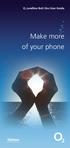 ø Landline Bolt Ons User Guide Make more of your phone Bolt Ons provided with your ø Landline Withhold number 141 1 Dialling 141 before you dial a number means that your number will be withheld This service
ø Landline Bolt Ons User Guide Make more of your phone Bolt Ons provided with your ø Landline Withhold number 141 1 Dialling 141 before you dial a number means that your number will be withheld This service
1. Before you start...4. 2. Receiving a call...4. 3. Making a call...5. 5. Group abbreviated dialling...5. 10. Three-way calling...
 User Guide Centrex Contents Introduction...3 1. Before you start...4 2. Receiving a call...4 3. Making a call...5 4. Speed dial...5 5. Group abbreviated dialling...5 6. Call transfer...5 7. Enquiry call....6
User Guide Centrex Contents Introduction...3 1. Before you start...4 2. Receiving a call...4 3. Making a call...5 4. Speed dial...5 5. Group abbreviated dialling...5 6. Call transfer...5 7. Enquiry call....6
YOUR PHONE YOUR WAY. A guide to our call features
 YOUR PHONE YOUR WAY A guide to our call features How to use this guide We believe in making life as simple as possible for you. That s why we ve put together this guide to explain how to use your call
YOUR PHONE YOUR WAY A guide to our call features How to use this guide We believe in making life as simple as possible for you. That s why we ve put together this guide to explain how to use your call
INTRODUCTION TO YOUR BT MICRO... 2 WELCOME... 2 BT MICRO FEATUREPHONE... 2 HOW TO USE YOUR BT MICRO FEATURE PHONE... 3
 Table of Contents INTRODUCTION TO YOUR BT MICRO... 2 WELCOME... 2 BT MICRO FEATUREPHONE... 2 HOW TO USE YOUR BT MICRO FEATURE PHONE... 3 Phone setup... 3 Answering and making calls... 3 Transferring calls...
Table of Contents INTRODUCTION TO YOUR BT MICRO... 2 WELCOME... 2 BT MICRO FEATUREPHONE... 2 HOW TO USE YOUR BT MICRO FEATURE PHONE... 3 Phone setup... 3 Answering and making calls... 3 Transferring calls...
SPEAK TELEPHONY MANUAL
 SPEAK TELEPHONY MANUAL telephony instruction manual contents Eftel speak has a great range of telephony options available to tailor your phone service to your needs and requirements. Eftel provides you
SPEAK TELEPHONY MANUAL telephony instruction manual contents Eftel speak has a great range of telephony options available to tailor your phone service to your needs and requirements. Eftel provides you
BT Versatility Quick Reference
 Quick Reference Introduction to your Featurephone Welcome The BT Versatility system is a very powerful business communication system that provides a comprehensive solution for both voice and data needs.
Quick Reference Introduction to your Featurephone Welcome The BT Versatility system is a very powerful business communication system that provides a comprehensive solution for both voice and data needs.
Home Phone. Features Guide. Features Guide. Find out how to use the Home Phone call features. Voicemail 1571. Contents.
 Home Phone Find out how to use the Home Phone call features Contents Voicemail 1571 Three way calling Reminder Call Ring Back 1471 (Last Number Called) 141 Number Withhold 1471 Erasure Caller Display Call
Home Phone Find out how to use the Home Phone call features Contents Voicemail 1571 Three way calling Reminder Call Ring Back 1471 (Last Number Called) 141 Number Withhold 1471 Erasure Caller Display Call
Quick Reference User Guide
 Quick Reference User Guide Introduction to your Featurephone Welcome The BT Versatility system is a very powerful business communication system that provides a comprehensive solution for both voice and
Quick Reference User Guide Introduction to your Featurephone Welcome The BT Versatility system is a very powerful business communication system that provides a comprehensive solution for both voice and
CALL MANAGEMENT SERVICES. User Guide. 1 888 télébec telebec.com
 CALL MANAGEMENT SERVICES User Guide 888 télébec telebec.com QUICK REFERENCE Télébec Call Management Services - Important Codes Service Activation Cancellation Call Blocking 6 7 Call Forwarding 7 2 7 3
CALL MANAGEMENT SERVICES User Guide 888 télébec telebec.com QUICK REFERENCE Télébec Call Management Services - Important Codes Service Activation Cancellation Call Blocking 6 7 Call Forwarding 7 2 7 3
BUSINESSLINE FEATURES USER GUIDE. Do more with your business phone
 BUSINESSLINE FEATURES USER GUIDE Do more with your business phone WELCOME TO TELSTRA BUSINESSLINE FEATURES Telstra BusinessLine Features are the smart way to manage your calls and stay connected to your
BUSINESSLINE FEATURES USER GUIDE Do more with your business phone WELCOME TO TELSTRA BUSINESSLINE FEATURES Telstra BusinessLine Features are the smart way to manage your calls and stay connected to your
voicemail fixed line looking after your calls while you re looking after yourself
 voicemail fixed line looking after your calls while you re looking after yourself welcome to the manx telecom voicemail service The Voicemail messaging service can be activated on your line and provides
voicemail fixed line looking after your calls while you re looking after yourself welcome to the manx telecom voicemail service The Voicemail messaging service can be activated on your line and provides
Contents How do I gain access to the Horizon website... 2 Logging in as the End User... 2 How do I customise my Dashboard?... 2 How do I initially
 Contents How do I gain access to the Horizon website... 2 Logging in as the End User... 2 How do I customise my Dashboard?... 2 How do I initially configure my user access?... 2 The Dashboard... 3 How
Contents How do I gain access to the Horizon website... 2 Logging in as the End User... 2 How do I customise my Dashboard?... 2 How do I initially configure my user access?... 2 The Dashboard... 3 How
Reject calls from callers who block their Caller ID information so their calls don't even ring on your line.
 Anonymous Call Rejection Reject calls from callers who block their Caller ID information so their calls don't even ring on your line. TO ACTIVATE ANONYMOUS CALL REJECTION 1. 2. Press *77 (on a rotary phone,
Anonymous Call Rejection Reject calls from callers who block their Caller ID information so their calls don't even ring on your line. TO ACTIVATE ANONYMOUS CALL REJECTION 1. 2. Press *77 (on a rotary phone,
DO MORE WITH YOUR HOME PHONE
 CALL 13 2200 VISIT A TELSTRA STORE telstra.com/homephone HOME FEATURES USER GUIDE DO MORE WITH YOUR HOME PHONE C020 JAN13 XXXXXXXX PHONE FEATURES THAT MAKE LIFE EASIER Our home features make it easy for
CALL 13 2200 VISIT A TELSTRA STORE telstra.com/homephone HOME FEATURES USER GUIDE DO MORE WITH YOUR HOME PHONE C020 JAN13 XXXXXXXX PHONE FEATURES THAT MAKE LIFE EASIER Our home features make it easy for
Home & Business Phone. Features User Guide
 Home & Business Phone Features User Guide 1 Welcome to ACN s Home and Business Phone Features This guide will help you use your phone features and discover what they can do for you. You now have some great
Home & Business Phone Features User Guide 1 Welcome to ACN s Home and Business Phone Features This guide will help you use your phone features and discover what they can do for you. You now have some great
Note: You will not be notified when or how many calls have been rejected.
 Anonymous Call Rejection When you ve turned this service on, any callers who have blocked their number from your Caller ID display will hear an announcement that you do not accept anonymous calls. All
Anonymous Call Rejection When you ve turned this service on, any callers who have blocked their number from your Caller ID display will hear an announcement that you do not accept anonymous calls. All
How To Use Fairpoint.Com On A Cell Phone On A Pc Or Landline Phone On An Iphone Or Ipad Or Ipa Or Ipo Or Cell Phone (For A Cell) On A Landline Or Cellphone On A
 Definition FairPoint Communications Hosted PBX is easy to use and manage. Hosted PBX is packed with a wide variety of useful standard, advanced and business group calling features, including voicemail.
Definition FairPoint Communications Hosted PBX is easy to use and manage. Hosted PBX is packed with a wide variety of useful standard, advanced and business group calling features, including voicemail.
Hosted PBX Calling Features and Voice Mail Guide
 Definition FairPoint Communications Hosted PBX is easy to use and manage. Hosted PBX is packed with a wide variety of useful standard, advanced and business group calling features, including voicemail.
Definition FairPoint Communications Hosted PBX is easy to use and manage. Hosted PBX is packed with a wide variety of useful standard, advanced and business group calling features, including voicemail.
Clear Choice Communications. Digital Voice Services User Guide
 Clear Choice Communications Digital Voice Services User Guide 2 P a g e * Feature Access Codes *62 Access Voicemail *72 Call Forwarding Always Activation *73 Call Forwarding Always Deactivation *90 Call
Clear Choice Communications Digital Voice Services User Guide 2 P a g e * Feature Access Codes *62 Access Voicemail *72 Call Forwarding Always Activation *73 Call Forwarding Always Deactivation *90 Call
YOUR HOME PHONE. Horry Telephone Cooperative, Inc.
 YOUR HOME PHONE Horry Telephone Cooperative, Inc. CONTENTS Calling Features Anonymous Call Rejection page 4 Automatic Busy Redial page 4 Automatic Call Return page 5 Call Forwarding page 6 Call Forwarding
YOUR HOME PHONE Horry Telephone Cooperative, Inc. CONTENTS Calling Features Anonymous Call Rejection page 4 Automatic Busy Redial page 4 Automatic Call Return page 5 Call Forwarding page 6 Call Forwarding
For customers in AL, FL, GA, SC, TN. wowforbusiness.com. Business Services PHONE FEATURES. User Guide BPG.U.1303.O
 wowforbusiness.com Business Services PHONE FEATURES User Guide BPG.U.0.O ANONYMOUS CALL REJECTION. It s easy to activate and start blocking anonymous calls. Simply lift the receiver and press *.. When
wowforbusiness.com Business Services PHONE FEATURES User Guide BPG.U.0.O ANONYMOUS CALL REJECTION. It s easy to activate and start blocking anonymous calls. Simply lift the receiver and press *.. When
For customers in AL, FL, GA, KS, SC, TN. wowforbusiness.com. Business Services PHONE FEATURES. User Guide BPGS.U.1506.R
 wowforbusiness.com Business Services PHONE FEATURES User Guide BPGS.U.1506.R Anonymous Call Rejection 1. It s easy to activate and start blocking anonymous calls. Simply lift the receiver and press *77.
wowforbusiness.com Business Services PHONE FEATURES User Guide BPGS.U.1506.R Anonymous Call Rejection 1. It s easy to activate and start blocking anonymous calls. Simply lift the receiver and press *77.
Hicom 300 optiset E standard optiset E advance / advance plus optiset E memory
 s Hicom 300 optiset E standard optiset E advance / advance plus optiset E memory 2 User Guide Introduction... 5 Executive / Secretary Features... 7 Dial Executive / Dial Secretary... 7 Answering Calls
s Hicom 300 optiset E standard optiset E advance / advance plus optiset E memory 2 User Guide Introduction... 5 Executive / Secretary Features... 7 Dial Executive / Dial Secretary... 7 Answering Calls
Guide to Your Telephone Service
 Guide to Your Telephone Service OPTIONS AND FEATURES AVAILABLE WITH EPLUS BROADBAND TELEPHONE SERVICE 422-7500 Table of Contents Included in this guide is a comprehensive list of features and services
Guide to Your Telephone Service OPTIONS AND FEATURES AVAILABLE WITH EPLUS BROADBAND TELEPHONE SERVICE 422-7500 Table of Contents Included in this guide is a comprehensive list of features and services
Calling Features User Guide
 CONNECTING OUR COMMUNITY WITH THE LATEST COMMUNICATIONS TECHNOLOGY West Central Calling Features User Guide 2 TABLE OF CONTENTS CALL FORWARDING SERVICES 4 4 4 4 Call Forwarding Call Forward Busy Call Forward
CONNECTING OUR COMMUNITY WITH THE LATEST COMMUNICATIONS TECHNOLOGY West Central Calling Features User Guide 2 TABLE OF CONTENTS CALL FORWARDING SERVICES 4 4 4 4 Call Forwarding Call Forward Busy Call Forward
Centrex21. Instruction Guide
 Centrex21 Instruction Guide Welcome Thank you for selecting Qwest Centrex 21. Now your business can take advantage of this great package of functions and calling features, no matter what kind of phone
Centrex21 Instruction Guide Welcome Thank you for selecting Qwest Centrex 21. Now your business can take advantage of this great package of functions and calling features, no matter what kind of phone
To activate Anonymous Call Rejection: 1. Lift the receiver and listen for dial tone. 2. Dial *77. 3. Listen for confirmation tone, hang up.
 Anonymous Call Rejection Anonymous Call Rejection allows a customer to deny any calls from ringing the line if the calling party has blocked the identification number. The calling party receives a message
Anonymous Call Rejection Anonymous Call Rejection allows a customer to deny any calls from ringing the line if the calling party has blocked the identification number. The calling party receives a message
HICOM 300 - OPTISET FACILITIES
 HICOM 300 - OPTISET FACILITIES STANDARD (WITH DISPLAY SCREEN) & ADVANCE PLUS TELEPHONES To Dial - Lift handset or press speaker key or dial straight onto keypad To End - Replace handset or press speaker
HICOM 300 - OPTISET FACILITIES STANDARD (WITH DISPLAY SCREEN) & ADVANCE PLUS TELEPHONES To Dial - Lift handset or press speaker key or dial straight onto keypad To End - Replace handset or press speaker
Custom Calling Features
 Anonymous Call Rejection Anonymous Call Rejection rejects calls from callers who block their Caller ID information, so the calls don t even ring through on your line. To Activate Call Rejection: Pick up
Anonymous Call Rejection Anonymous Call Rejection rejects calls from callers who block their Caller ID information, so the calls don t even ring through on your line. To Activate Call Rejection: Pick up
Edition 4 26 March 97. Response 130 telephone and answering machine. User guide
 Edition 4 26 March 97 Response 130 telephone and answering machine User guide At a glance Directory label For making a note of numbers stored in the memories. One-touch dial memory buttons Allows you to
Edition 4 26 March 97 Response 130 telephone and answering machine User guide At a glance Directory label For making a note of numbers stored in the memories. One-touch dial memory buttons Allows you to
User Guide Verizon CentraNet CustoPAK
 User Guide Verizon CentraNet CustoPAK Telephone Number Verizon Telephone Number Switch Type: GTD-5 5ESS DMS 100 DMS 10 2008 Verizon. All Rights Reserved. 3056-0708 Thank You for Selecting Verizon CentraNet
User Guide Verizon CentraNet CustoPAK Telephone Number Verizon Telephone Number Switch Type: GTD-5 5ESS DMS 100 DMS 10 2008 Verizon. All Rights Reserved. 3056-0708 Thank You for Selecting Verizon CentraNet
Digital Voice Services Residential User Guide
 Digital Voice Services Residential User Guide 2 P a g e * Feature Access Codes *11 Broadworks Anywhere (pulling call to alternate phone) *62 Access Voicemail *72 Call Forwarding Always Activation *73 Call
Digital Voice Services Residential User Guide 2 P a g e * Feature Access Codes *11 Broadworks Anywhere (pulling call to alternate phone) *62 Access Voicemail *72 Call Forwarding Always Activation *73 Call
Your Virgin Media phone guide. Get the most out of your phone service
 Your Virgin Media phone guide Get the most out of your phone service Hello! Welcome to your Virgin Phone service. Now you re in, it s time to get talking! Before you do though, you might want to set up
Your Virgin Media phone guide Get the most out of your phone service Hello! Welcome to your Virgin Phone service. Now you re in, it s time to get talking! Before you do though, you might want to set up
Analogue Telephone User Guide
 Analogue Telephone User Guide IP COMMUNICATIONS PLATFORM FOR THE SMALL BUSINESS Specifications subject to change without notice. Facilities described may or may not be supported by your network. This documentation
Analogue Telephone User Guide IP COMMUNICATIONS PLATFORM FOR THE SMALL BUSINESS Specifications subject to change without notice. Facilities described may or may not be supported by your network. This documentation
For customers in IN, IL, OH, MI. wowforbusiness.com. Business Services PHONE FEATURES. User Guide BPGM.U.1506.R
 wowforbusiness.com Business Services PHONE FEATURES User Guide BPGM.U.1506.R Anonymous Call Rejection 1. It s easy to activate and start blocking anonymous calls. Simply lift the receiver and press *77.
wowforbusiness.com Business Services PHONE FEATURES User Guide BPGM.U.1506.R Anonymous Call Rejection 1. It s easy to activate and start blocking anonymous calls. Simply lift the receiver and press *77.
Digital Voice Services User Guide
 Digital Voice Services User Guide 2 P a g e * Feature Access Codes *11 Broadworks Anywhere (pulling call to alternate phone) *62 Access Voicemail *72 Call Forwarding Always Activation *73 Call Forwarding
Digital Voice Services User Guide 2 P a g e * Feature Access Codes *11 Broadworks Anywhere (pulling call to alternate phone) *62 Access Voicemail *72 Call Forwarding Always Activation *73 Call Forwarding
WHAT ELSE CAN YOUR HOME PHONE DO?
 visit a Telstra store 13 2200 telstra.com/home-phone WHAT ELSE CAN YOUR HOME PHONE DO? Everything you need to know about the features that make your home phone more helpful, flexible and useful C020 FEB16
visit a Telstra store 13 2200 telstra.com/home-phone WHAT ELSE CAN YOUR HOME PHONE DO? Everything you need to know about the features that make your home phone more helpful, flexible and useful C020 FEB16
Custom Calling Features
 Quick Reference HOW TO USE: PRESS: Speed Calling 8 *74 Speed Calling 30 *75 Call Return *69 Repeat Dialing *66 Call Trace *57 Call Forwarding *72 Preferred Call Forwarding *63 Call Forwarding Remove Activation
Quick Reference HOW TO USE: PRESS: Speed Calling 8 *74 Speed Calling 30 *75 Call Return *69 Repeat Dialing *66 Call Trace *57 Call Forwarding *72 Preferred Call Forwarding *63 Call Forwarding Remove Activation
Welcome to BT Inspiration An introduction to your new BT Inspiration System and its documentation 6 Featurephone basics 7
 Contents PAGE Welcome to BT Inspiration An introduction to your new BT Inspiration System and its documentation 6 Featurephone basics 7 Your BT Inspiration Featurephone 7 Facility menus and scroll keys
Contents PAGE Welcome to BT Inspiration An introduction to your new BT Inspiration System and its documentation 6 Featurephone basics 7 Your BT Inspiration Featurephone 7 Facility menus and scroll keys
COMCAST DIGITAL VOICE USER GUIDE
 COMCAST DIGITAL VOICE USER GUIDE WELCOME TO COMCAST DIGITAL VOICE Go ahead. Pick up your phone. Call your neighbor. Your best friend across the country. Or your cousin in Europe. Now that you have Comcast
COMCAST DIGITAL VOICE USER GUIDE WELCOME TO COMCAST DIGITAL VOICE Go ahead. Pick up your phone. Call your neighbor. Your best friend across the country. Or your cousin in Europe. Now that you have Comcast
HPUG_1014. Shaw Home Phone. User Guide
 HPUG_1014 Shaw Home Phone. User Guide Hello. Welcome to the wonderful world of Shaw Home Phone. This tiny book tells you every detail you need to know to use all of your new phone features like a superstar.
HPUG_1014 Shaw Home Phone. User Guide Hello. Welcome to the wonderful world of Shaw Home Phone. This tiny book tells you every detail you need to know to use all of your new phone features like a superstar.
All Rights Reserved. Release 5.5, October 2008
 All Rights Reserved The use, disclosure, modification, transfer or transmittal of this work for any purpose, in any form, or by any means, without the written permission from IDT/Net2Phone is strictly
All Rights Reserved The use, disclosure, modification, transfer or transmittal of this work for any purpose, in any form, or by any means, without the written permission from IDT/Net2Phone is strictly
Office Voice User Guide. User Guide
 Office Voice User Guide User Guide Contents Anonymous Call Rejection 3 Call Block 3 Call Forward 4 Call Return 5 Call Waiting 5 Caller ID 6 Do Not Disturb 7 Find Me 7 Last Number Redial 8 Selective Call
Office Voice User Guide User Guide Contents Anonymous Call Rejection 3 Call Block 3 Call Forward 4 Call Return 5 Call Waiting 5 Caller ID 6 Do Not Disturb 7 Find Me 7 Last Number Redial 8 Selective Call
Mobile MessageBank Standard User Guide
 1. Now Everyone Gets The Message 2. MessageBank Stard Set Up 3. Using MessageBank 4. Options 5. Pricing 6. Billing 7. Troubleshooting 8. Helpful Hints 9. Tips 10. More Information Mobile MessageBank Stard
1. Now Everyone Gets The Message 2. MessageBank Stard Set Up 3. Using MessageBank 4. Options 5. Pricing 6. Billing 7. Troubleshooting 8. Helpful Hints 9. Tips 10. More Information Mobile MessageBank Stard
Telstra HomeLine Features User Guide. More information. The smart way to make your phone work harder for you
 More information If you need further assistance with any of these Telstra HomeLine Features, please visit www.telstra.com or call us on 13 2200. The smart way to make your phone work harder for you Trade
More information If you need further assistance with any of these Telstra HomeLine Features, please visit www.telstra.com or call us on 13 2200. The smart way to make your phone work harder for you Trade
Anonymous Call Rejection Refuse calls from those who have blocked their numbers.
 How to Use Your Digital Voice Features Effective 01/12/15 To learn how to use your voice features, locate your service by selecting from the Quick Links that follow, or, you can find the same instructions
How to Use Your Digital Voice Features Effective 01/12/15 To learn how to use your voice features, locate your service by selecting from the Quick Links that follow, or, you can find the same instructions
Calling Features WABASH MUTUAL TELEPHONE COMPANY 419-942-1111
 Calling Features WABASH MUTUAL TELEPHONE COMPANY 419-942-1111 900 NUMBER BLOCKING FREE Blocks 900 or Premium calls from being made from your phone. ANONYMOUS CALL REJECTION $1.00 This service automatically
Calling Features WABASH MUTUAL TELEPHONE COMPANY 419-942-1111 900 NUMBER BLOCKING FREE Blocks 900 or Premium calls from being made from your phone. ANONYMOUS CALL REJECTION $1.00 This service automatically
Calling Features WABASH MUTUAL TELEPHONE COMPANY 419-942-1111
 Calling Features WABASH MUTUAL TELEPHONE COMPANY 419-942-1111 900 NUMBER BLOCKING FREE Blocks 900 or Premium calls from being made from your phone. ANONYMOUS CALL REJECTION $1.00 This service automatically
Calling Features WABASH MUTUAL TELEPHONE COMPANY 419-942-1111 900 NUMBER BLOCKING FREE Blocks 900 or Premium calls from being made from your phone. ANONYMOUS CALL REJECTION $1.00 This service automatically
Vonage Voicemail Plus. User Guide
 Vonage Voicemail Plus User Guide Version:. Revised 08 DEC 006 Vonage documentation is considered proprietary and is made available for business operations and review by employees and regulatory agencies.
Vonage Voicemail Plus User Guide Version:. Revised 08 DEC 006 Vonage documentation is considered proprietary and is made available for business operations and review by employees and regulatory agencies.
Model PBX 308 Plus. Extension User Guide
 Model PBX 308 Plus Extension User Guide Introduction 3 Internal Calls 3 Making Outgoing Calls 3 - From Direct Dial Extensions - Last Number Redial Transferring Calls 4 - Manually - Automatically Calls
Model PBX 308 Plus Extension User Guide Introduction 3 Internal Calls 3 Making Outgoing Calls 3 - From Direct Dial Extensions - Last Number Redial Transferring Calls 4 - Manually - Automatically Calls
Digital Phone @ Home Tutorial
 Digital Phone @ Home Tutorial 2 Table of Contents Quick Start Guide... 4 Making Phone Calls... 5 Voicemail Setup... 6 Setup instructions:... 6 To Check Messages:... 6 Quick Key Reference:... 6 Customer
Digital Phone @ Home Tutorial 2 Table of Contents Quick Start Guide... 4 Making Phone Calls... 5 Voicemail Setup... 6 Setup instructions:... 6 To Check Messages:... 6 Quick Key Reference:... 6 Customer
Centrex CustoPAK USER GUIDE. Telephone Number. Verizon Telephone Number. Switch Type: 1A 5E DMS 100 EWSD DMS 10
 Centrex CustoPAK USER GUIDE Telephone Number Verizon Telephone Number Switch Type: 1A 5E DMS 100 EWSD DMS 10 Table of Contents Introduction to This Guide... 3 Overview of Your CustoPAK System... 5 Terms
Centrex CustoPAK USER GUIDE Telephone Number Verizon Telephone Number Switch Type: 1A 5E DMS 100 EWSD DMS 10 Table of Contents Introduction to This Guide... 3 Overview of Your CustoPAK System... 5 Terms
Calling Features User Guide
 Calling Features User Guide www.etczone.com 866-ETC-4YOU 1 SUNMAN BATESVILLE GREENSBURG BROOKVILLE LIBERTY (812) 623-2122 (812) 932-1000 (812) 222-1000 (765) 547-1000 (765) 223-1000 Today s fast-paced
Calling Features User Guide www.etczone.com 866-ETC-4YOU 1 SUNMAN BATESVILLE GREENSBURG BROOKVILLE LIBERTY (812) 623-2122 (812) 932-1000 (812) 222-1000 (765) 547-1000 (765) 223-1000 Today s fast-paced
This is a guide to the Vodafone Red Network. This is how to get started
 This is a guide to the Vodafone Red Network This is how to get started Welcome to the Red Network. This uses the latest technology to help us provide your business with faster response times and an even
This is a guide to the Vodafone Red Network This is how to get started Welcome to the Red Network. This uses the latest technology to help us provide your business with faster response times and an even
User Guide Verizon Centrex CustoPAK
 User Guide Verizon Centrex CustoPAK Telephone Number Verizon Telephone Number Switch Type: 1A 0 EWSD 2008 Verizon. All Rights Reserved. 3001-0708 Table of Contents Introduction to This Guide... 3 Overview
User Guide Verizon Centrex CustoPAK Telephone Number Verizon Telephone Number Switch Type: 1A 0 EWSD 2008 Verizon. All Rights Reserved. 3001-0708 Table of Contents Introduction to This Guide... 3 Overview
HICOM 300 - OPTISET FACILITIES ENTRY (BASIC) TELEPHONE
 HICOM 300 - OPTISET FACILITIES ENTRY (BASIC) TELEPHONE IMPORTANT INFORMATION: There is no mute button on the new telephone. The microphone is highly sensitive and if place your hand over the mouthpiece
HICOM 300 - OPTISET FACILITIES ENTRY (BASIC) TELEPHONE IMPORTANT INFORMATION: There is no mute button on the new telephone. The microphone is highly sensitive and if place your hand over the mouthpiece
PHONE USER 1 GUIDE. Morristown (MUS) Local Customer Calling FROM: Morristown (Area Code 423): 307, 317, 318, 522, 581, 585, 586, 587
 PHONE USER 1 GUIDE Local Calling Area Windstream has defined the following local calling area. All calls to these areas are included in your local monthly charge. Calls outside of this area will be billed
PHONE USER 1 GUIDE Local Calling Area Windstream has defined the following local calling area. All calls to these areas are included in your local monthly charge. Calls outside of this area will be billed
UK s best selling phone brand. User Guide. BT Big Button 200 Corded Phone
 UK s best selling phone brand User Guide BT Big Button 200 Corded Phone 2 Welcome. to your BT Big Button 200 telephone Large buttons for easy, accurate and more comfortable dialling Large display to assist
UK s best selling phone brand User Guide BT Big Button 200 Corded Phone 2 Welcome. to your BT Big Button 200 telephone Large buttons for easy, accurate and more comfortable dialling Large display to assist
Your Optus Local Access Telephony User Guide.
 Your Optus Local Access Telephony User Guide. Full of handy hints. P/N 202-10819-02 4114645E 04/11 4114645E 0411 166323.indd 1 Welcome It s great to have you with us and we ll certainly do all we can to
Your Optus Local Access Telephony User Guide. Full of handy hints. P/N 202-10819-02 4114645E 04/11 4114645E 0411 166323.indd 1 Welcome It s great to have you with us and we ll certainly do all we can to
UK s best selling phone brand. User Guide. BT Decor 2200 Corded Phone
 UK s best selling phone brand User Guide BT Decor 2200 Corded Phone 2 This User Guide provides you with all the information you need to get the most from your phone. Before you make your first call you
UK s best selling phone brand User Guide BT Decor 2200 Corded Phone 2 This User Guide provides you with all the information you need to get the most from your phone. Before you make your first call you
Business Telephone User Guide
 Business Telephone User Guide 1 Proud to provide Conway s Electric, Water, Cable, Internet and Telephone services. Welcome to Conway Corporation Business Telephone Service We take pride in providing superior
Business Telephone User Guide 1 Proud to provide Conway s Electric, Water, Cable, Internet and Telephone services. Welcome to Conway Corporation Business Telephone Service We take pride in providing superior
Q (With a rotary dial phone, skip this step R70. Custom Calling Features. Call Waiting. Call Forwarding. Cancel Call Waiting. Long Distance Alert
 www.gctel.com Custom Calling Features There may be a charge for these services. Listen for two beeps. Call Forwarding is now discontinued. Call Forwarding This feature means your phone can transfer incoming
www.gctel.com Custom Calling Features There may be a charge for these services. Listen for two beeps. Call Forwarding is now discontinued. Call Forwarding This feature means your phone can transfer incoming
Anonymous Call Rejection
 Anonymous Call Rejection Don t waste time taking calls you don t want. Anonymous Call Rejection (ACR) allows you to block incoming calls from people who use *67 to block their phone number as well as calls
Anonymous Call Rejection Don t waste time taking calls you don t want. Anonymous Call Rejection (ACR) allows you to block incoming calls from people who use *67 to block their phone number as well as calls
Voicemail Plus User Guide
 Voicemail Plus User Guide Version: 2.0_US Revised: 25 September 2007 Notices Copyright 2007 Vonage. All rights reserved. No part of this documentation may be reproduced in any form or by any means or used
Voicemail Plus User Guide Version: 2.0_US Revised: 25 September 2007 Notices Copyright 2007 Vonage. All rights reserved. No part of this documentation may be reproduced in any form or by any means or used
BT CLOUD VOICE. CUSTOMER ADMINISTRATOR GUIDE.
 BT CLOUD VOICE. CUSTOMER ADMINISTRATOR GUIDE. A comprehensive guide to setting up and using the many features of BT Cloud Voice, and how they can help you get the very best out of your business. WHAT S
BT CLOUD VOICE. CUSTOMER ADMINISTRATOR GUIDE. A comprehensive guide to setting up and using the many features of BT Cloud Voice, and how they can help you get the very best out of your business. WHAT S
Time Warner Cable Business Class Phone User Guide
 Features of Business Class Phone Caller ID When you receive a call, the name and telephone number of the person calling you is shown on your Caller ID display screen. To use Caller ID: 1. When you receive
Features of Business Class Phone Caller ID When you receive a call, the name and telephone number of the person calling you is shown on your Caller ID display screen. To use Caller ID: 1. When you receive
BT Paragon 550. User Guide
 BT Paragon 550 User Guide Section Welcome to your BT Paragon 550 corded digital telephone and answering machine Directory lets you store up to 100 names and numbers for easy dialling. Send and receive
BT Paragon 550 User Guide Section Welcome to your BT Paragon 550 corded digital telephone and answering machine Directory lets you store up to 100 names and numbers for easy dialling. Send and receive
Digital Telephone User Guide
 Digital Telephone User Guide 1 Proud to provide Conway s Electric, Water, Cable, Internet and Telephone services. Welcome to Conway Corporation Digital Telephone Service We take pride in providing superior
Digital Telephone User Guide 1 Proud to provide Conway s Electric, Water, Cable, Internet and Telephone services. Welcome to Conway Corporation Digital Telephone Service We take pride in providing superior
Anonymous Call Rejection
 Contents Anonymous Call Rejection 4 Call Block 5 Call Forward 6-7 Call Return 8 Call Waiting 9 Caller ID 10-11 Do Not Disturb 12 Find Me 13 Selective Call Forwarding 14 Speed Dial 15 Three-Way Calling
Contents Anonymous Call Rejection 4 Call Block 5 Call Forward 6-7 Call Return 8 Call Waiting 9 Caller ID 10-11 Do Not Disturb 12 Find Me 13 Selective Call Forwarding 14 Speed Dial 15 Three-Way Calling
Analog User Guide HUMBOLDT STATE UNIVERSITY. Telecommunications & Network Services
 HUMBOLDT STATE UNIVERSITY Telecommunications & Network Services Analog User Guide Humboldt State University owns and operates its own telephone switch, often referred to as a PBX (Private Branch Exchange).
HUMBOLDT STATE UNIVERSITY Telecommunications & Network Services Analog User Guide Humboldt State University owns and operates its own telephone switch, often referred to as a PBX (Private Branch Exchange).
How to.set up a number using Virtual Office V2
 Intelligent Network System How to Guides How to.set up a number using Virtual Office V2 Personalising Your Number One of the great features of this application is the ability to have a personalised greeting
Intelligent Network System How to Guides How to.set up a number using Virtual Office V2 Personalising Your Number One of the great features of this application is the ability to have a personalised greeting
UK s best selling phone brand. User Guide. BT Response 75+ Answering Machine
 UK s best selling phone brand User Guide BT Response 75+ Answering Machine Welcome to your BT Response 75+ Digital Answering Machine 50 minutes recording capacity Offers the benefits of digital recording.
UK s best selling phone brand User Guide BT Response 75+ Answering Machine Welcome to your BT Response 75+ Digital Answering Machine 50 minutes recording capacity Offers the benefits of digital recording.
BT 8528 Digital Phone
 0 BT 8528 Digital Phone 2 3 1 8 4 5 1 Handset 2 Display 3 Ring/Message Indicator 4 Feature Keys 5 Dialpad 6 Navigation Keys 7 Programmable Keys 8 External Speaker 7 6 Handset: The handset is hearing aid
0 BT 8528 Digital Phone 2 3 1 8 4 5 1 Handset 2 Display 3 Ring/Message Indicator 4 Feature Keys 5 Dialpad 6 Navigation Keys 7 Programmable Keys 8 External Speaker 7 6 Handset: The handset is hearing aid
System Administration Guide. Model KS 832. Expandable up to 1664
 System Administration Guide Model KS 832 Expandable up to 1664 Introduction 4 Installation Hints 4 System Programming 5 - System Password 5 - Changing Password 5 Exchange Line Set up 6 - Caller Display
System Administration Guide Model KS 832 Expandable up to 1664 Introduction 4 Installation Hints 4 System Programming 5 - System Password 5 - Changing Password 5 Exchange Line Set up 6 - Caller Display
Communication Choices
 Communication Choices Dealing with unwanted calls on your BT line Call control Peace of mind bt.com/unwantedcalls Contents Dealing with unwanted phone calls... 3 Marketing and sales calls... 4 Silent calls...
Communication Choices Dealing with unwanted calls on your BT line Call control Peace of mind bt.com/unwantedcalls Contents Dealing with unwanted phone calls... 3 Marketing and sales calls... 4 Silent calls...
All Rights Reserved. Release 5.6, March 2009
 All Rights Reserved The use, disclosure, modification, transfer or transmittal of this work for any purpose, in any form, or by any means, without the written permission from IDT/Net2Phone is strictly
All Rights Reserved The use, disclosure, modification, transfer or transmittal of this work for any purpose, in any form, or by any means, without the written permission from IDT/Net2Phone is strictly
UK s best selling phone brand. User Guide. BT Decor 2500 Corded Phone
 UK s best selling phone brand User Guide BT Decor 2500 Corded Phone 2 This User Guide provides you with all the information you need to get the most from your phone. Before you make your first call you
UK s best selling phone brand User Guide BT Decor 2500 Corded Phone 2 This User Guide provides you with all the information you need to get the most from your phone. Before you make your first call you
voicemail mobile looking after your calls while you re looking after yourself
 voicemail mobile looking after your calls while you re looking after yourself welcome to the manx telecom voicemail service. The Voicemail messaging service can be activated on your line and provides you
voicemail mobile looking after your calls while you re looking after yourself welcome to the manx telecom voicemail service. The Voicemail messaging service can be activated on your line and provides you
FEATURE & INFORMATION GUIDE
 FEATURE & INFORMATION GUIDE LOCAL PHONE Windstream is a registered service mark of Windstream Corporation. 2007 WindstreamCorporation WS F&I ENG 07/07 001519 English_F&I_Guide.indd 1-2 7/23/07 4:31:53
FEATURE & INFORMATION GUIDE LOCAL PHONE Windstream is a registered service mark of Windstream Corporation. 2007 WindstreamCorporation WS F&I ENG 07/07 001519 English_F&I_Guide.indd 1-2 7/23/07 4:31:53
Get Started User Guide
 GUIDE TO SYSTEM DOCUMENTATION 2 Get Started Guide 2 Phone Quick Reference Guide 2 Detailed User Manual 2 Detailed Broadband Module Manual 2 BT VERSATILITY WIZARD User Manual 2 SYSTEM DESCRIPTION 3 System
GUIDE TO SYSTEM DOCUMENTATION 2 Get Started Guide 2 Phone Quick Reference Guide 2 Detailed User Manual 2 Detailed Broadband Module Manual 2 BT VERSATILITY WIZARD User Manual 2 SYSTEM DESCRIPTION 3 System
Calling Features. Connected. Instructional Manual. Your pathway to the world
 Calling Features Instructional Manual Connected Your pathway to the world 328 W Main St New Auburn, WI 54757 Phone (715)237-2605 Web: www.citizens-tel.net Call Waiting Allows you to never have to miss
Calling Features Instructional Manual Connected Your pathway to the world 328 W Main St New Auburn, WI 54757 Phone (715)237-2605 Web: www.citizens-tel.net Call Waiting Allows you to never have to miss
Telephone system user guide Medical School edition
 Telephone system user guide Medical School edition This guide explains the most commonly used features of the University telephone system. It is intended for staff in the Medical School. http://www.nottingham.ac.uk/is
Telephone system user guide Medical School edition This guide explains the most commonly used features of the University telephone system. It is intended for staff in the Medical School. http://www.nottingham.ac.uk/is
Person Calling dials Main line number First additional number Second additional number
 Call Waiting While you re on a call, Call Waiting alerts you that you have another incoming call. s If two calls are on a line at one time, anyone calling will receive a busy signal. The Call Waiting beep
Call Waiting While you re on a call, Call Waiting alerts you that you have another incoming call. s If two calls are on a line at one time, anyone calling will receive a busy signal. The Call Waiting beep
Guide to Your Telephone Service
 Guide to Your Telephone Service OPTIONS AND FEATURES AVAILABLE WITH EPLUS BROADBAND TELEPHONE SERVICE 422-7500 Table of Contents Included in this guide is a comprehensive list of features and services
Guide to Your Telephone Service OPTIONS AND FEATURES AVAILABLE WITH EPLUS BROADBAND TELEPHONE SERVICE 422-7500 Table of Contents Included in this guide is a comprehensive list of features and services
YOUR TELEPHONE SYSTEM
 YOUR TELEPHONE SYSTEM Introduction All staff will become users on the Senate House telephone system and will have access to all the features of an integrated telecommunication platform. The Siemens digital
YOUR TELEPHONE SYSTEM Introduction All staff will become users on the Senate House telephone system and will have access to all the features of an integrated telecommunication platform. The Siemens digital
2 line (1 symbol, 1 display) / 16 character display
 Aastra Office 60 & 60IP Overview of the phone 2 line (1 symbol, 1 display) / 16 character display Message and Phone Status LEDs Absence Redial Phone Book Loudspeaker Microphone key Volume (+ / -) Call
Aastra Office 60 & 60IP Overview of the phone 2 line (1 symbol, 1 display) / 16 character display Message and Phone Status LEDs Absence Redial Phone Book Loudspeaker Microphone key Volume (+ / -) Call
Model PBX 416+ Programming & User Guide
 Model PBX 416+ Programming & User Guide 1 Introduction... 5 Installation hints... 5 Wall mounting... 5 System programming... 6 System password... 6 Changing the password... 6 Exchange line set up... 6
Model PBX 416+ Programming & User Guide 1 Introduction... 5 Installation hints... 5 Wall mounting... 5 System programming... 6 System password... 6 Changing the password... 6 Exchange line set up... 6
Project CONNECT. Guidance on Using The Phone System
 Project CONNECT Guidance on Using The Phone System SOME PRINCIPLES Effective use of the telephone is one of our most important activities. Since the telephone may be the first or only contact we have with
Project CONNECT Guidance on Using The Phone System SOME PRINCIPLES Effective use of the telephone is one of our most important activities. Since the telephone may be the first or only contact we have with
Hicom 150 Analogue Telephone
 s Hicom 150 Analogue Telephone 2 User Guide Introduction... 4 Standard Features... 5 Internal and External Dialling... 5 Dialling the Switchboard... 5 Call Transfer... 6 Enquiry Call... 7 3 Way Conference...
s Hicom 150 Analogue Telephone 2 User Guide Introduction... 4 Standard Features... 5 Internal and External Dialling... 5 Dialling the Switchboard... 5 Call Transfer... 6 Enquiry Call... 7 3 Way Conference...
Address Book. Store all of your contacts in your online Address Book.
 Contents Address Book 4 Anonymous Call Rejection 5 Call Block 5 Call Forward 6-7 Call Logs 7 Call Return 7 Call Waiting 8 Caller ID 9 Do Not Disturb 10 Find Me 11 Outbound Caller ID Block 9 Selective Call
Contents Address Book 4 Anonymous Call Rejection 5 Call Block 5 Call Forward 6-7 Call Logs 7 Call Return 7 Call Waiting 8 Caller ID 9 Do Not Disturb 10 Find Me 11 Outbound Caller ID Block 9 Selective Call
Model PBX816ex. Programming & User Guide
 Model PBX816ex Programming & User Guide 1 Introduction... 5 Installation hints... 5 Expanding Your System 5 System programming... 6 System password... 6 Changing the password... 6 Exchange line set up...
Model PBX816ex Programming & User Guide 1 Introduction... 5 Installation hints... 5 Expanding Your System 5 System programming... 6 System password... 6 Changing the password... 6 Exchange line set up...
