What do these printer messages mean? 1
|
|
|
- Rodney Evans
- 8 years ago
- Views:
Transcription
1 What do these printer messages mean? 1 When your printer needs attention, you are alerted by a message on the printer operator panel or, if you installed the Windows driver status window, a message appears on your computer screen. For an explanation of a message and how to clear it, just click the message. Ink Cartridges Paper 31 Missing Cartridge 34 Short Paper 31 Defective Ink Cartridge Change <input source> <type> <size> 32 Unsupported Cartridge Check MPF Connection 88 Cartridge Low Check Tray x Connection 89 Cartridge Empty Insert Duplex Pages & Press Go Cartridge Life Expired Cartridge Life Warning Insert <tray> Install Tray x or Cancel Job Load <input source> <type> <size> Load Manual <type> <size>
2 What do these printer messages mean? 2 PerfectFinish Printheads 87 PerfectFinish Empty 31 Missing Printhead Printer Calibrating Other Messages 54 Std Par ENA 56 Std Parallel Port Disabled Flushing Buffer Memory Full 32 Unsupported Printhead
3 Ink Cartridges What do these printer messages mean? 3 An ink cartridge message indicates a color ink cartridge (C=Cyan, M=Magenta or Y=Yellow) or a black ink cartridge (K=Black) needs attention. Message:88 Cartridge Low An ink cartridge is almost empty. Check that you have a replacement cartridge and press Go to clear the message. Message:89 Cartridge Empty An ink cartridge is empty and must be replaced. Message:31 Missing Cartridge XXXX An ink cartridge is not detected. Insert the ink cartridge that is missing. If the ink cartridge is already installed, remove it. Check that the tape has been removed and re-insert the cartridge, making sure it is securely in place. Message:31 Defective Ink Cartridge An ink cartridge is damaged and must be replaced.
4 Message:Cartridge Life Warning What do these printer messages mean? 4 If your ink cartridge is a year old, it is approaching end of life. Check that you have a replacement cartridge and press Go to clear the message Message:Cartridge Life Expired The ink cartridge reached its life expectancy and must be replaced. Message:32 Unsupported Cartridge The ink cartridge is not designed for your printer. Replace it with an ink cartridge that is made for your printer.
5 Paper What do these printer messages mean? 5 Message:Change <input source> <type> <size> Either the wrong paper type and/or size is loaded in the tray or the wrong paper type setting is selected in the menu. Load the correct type and/or size paper in the tray and press Go to clear the message. Message:Check Tray x Connection Either the tray has been removed from the printer, or it is attached but not completely connected. If you are not using the tray, press Go to clear the message. If you are using the tray, reattach it. Message:Check MPF Connection Either the multipurpose feeder has been removed from the printer, or it is attached but not completely connected. If you are not using the multipurpose feeder, press Go to clear the message. If you are using the multipurpose feeder, reattach it.
6 Message:Insert Duplex Pages & Press Go What do these printer messages mean? 6 The front side of the manual duplex job is printed. Remove the pages and reinsert them face up in tray 1 to print the other side. Message:Insert <tray> The tray is not in the printer. Reinsert the tray to clear the message. Message:Install Tray x or Cancel Job The tray was removed before a job sent to that tray printed. Reinsert the tray or press Menu> and select Cancel Job. Message:Load <input source> <type> <size> The tray is out of paper. Load paper to clear the message.
7 Message:Load Manual <type> <size> What do these printer messages mean? 7 The manual feeder or multipurpose feeder is waiting to print a manual feed job. Load a sheet of paper or an envelope. If a sheet or envelope is already in the manual feeder or multipurpose feeder, press Go to clear the message. Message:34 Short Paper The wrong size paper is selected in the Paper Size menu. Select the correct size and press Go to clear the message, or press Menu> and select Cancel Job.
8 PerfectFinish What do these printer messages mean? 8 Message: 87 PerfectFinish Empty The PerfectFinish cartridge is empty and must be replaced. To continue printing your job without PerfectFinish, press Go to clear the message. Message: Printer Calibrating This message appears whenever the PerfectFinish cartridge applicator is refilling. You may hear some clicking sounds as the cartridge applicator refills. Once the cartridge applicator is refilled, you may resume printing.
9 Printheads What do these printer messages mean? 9 A printhead message indicates a color printhead (C=Cyan, M=Magenta or Y=Yellow) or a black printhead (K=Black) needs attention. Message:31 Missing Printhead A printhead is not detected. Install the printhead. If the printhead is already installed, check that it is positioned correctly in the printer. If that does not clear the message, try cleaning the copper contact area on the printhead. Message:32 Unsupported Printhead The printhead is not designed for your printer. Replace it with a printhead that is made for your printer.
10 Other messages Message:54 Std Par ENA Connection Lost What do these printer messages mean? 10 During its power on cycle, the printer does not detect the external print server. If your printer is locally attached, press Go to clear the message. If it is attached to a network, check that the cable is securely connected to your computer. Turn the printer off and back on. If this does not clear the message, contact the network administrator. Message:Flushing Buffer The printer is flushing a corrupted file. Message:56 Std Par Port Disabled The parallel port is disabled. Press Go to clear the message. The printer discards any print jobs on the parallel port. If you want to use the parallel port, select Parallel Buffer from the Parallel Menu and then select Auto. Message:Memory Full The printer does not have enough memory to process the job. Press Go to continue printing the job, although some data is lost. Simplify your job and re-send your job.
PANTONE Coated Color Reference
 Coated The color names and numbers displayed in this book represent names and numbers from its copyrighted MATCHING SYSTEM Color names have been abbreviated to save space. This chart shows solid name within
Coated The color names and numbers displayed in this book represent names and numbers from its copyrighted MATCHING SYSTEM Color names have been abbreviated to save space. This chart shows solid name within
Lexmark T64x Troubleshooting Guide
 Lexmark T64x Troubleshooting Guide Online technical support Technical support is available on our Lexmark Web site at www.lexmark.com. Checking an unresponsive printer If the printer is not responding,
Lexmark T64x Troubleshooting Guide Online technical support Technical support is available on our Lexmark Web site at www.lexmark.com. Checking an unresponsive printer If the printer is not responding,
Solving printing problems 1
 Solving printing problems 1 Some printer problems are very easy to solve. If your printer is not responding, first make sure: The printer cable is securely attached to the printer and the host computer.
Solving printing problems 1 Some printer problems are very easy to solve. If your printer is not responding, first make sure: The printer cable is securely attached to the printer and the host computer.
Designjet T2500 emultifunction Series
 Designjet T2500 emultifunction Series What is it? Your printer is a color inkjet multifunction printer designed for printing, scanning, and copying large, high-quality images. This introductory document
Designjet T2500 emultifunction Series What is it? Your printer is a color inkjet multifunction printer designed for printing, scanning, and copying large, high-quality images. This introductory document
SP55 Printer Guide 554733-001. August 2004
 SP55 Printer Guide 554733-001 August 2004 Information resources for the SP55 Printer Installation Message Help To install the printer: To install one printer on a PC using a USB cable, see the Installation
SP55 Printer Guide 554733-001 August 2004 Information resources for the SP55 Printer Installation Message Help To install the printer: To install one printer on a PC using a USB cable, see the Installation
Sublimation Frequently Asked Questions
 Sublimation Frequently Asked Questions Print Quality Questions: What can I do when my colors are transferring incorrectly? Did the nozzle check pattern print correctly? Are you using PowerDriver color
Sublimation Frequently Asked Questions Print Quality Questions: What can I do when my colors are transferring incorrectly? Did the nozzle check pattern print correctly? Are you using PowerDriver color
P3000 Printer Guide. 566372-001 Rev A. January 2006
 P3000 Printer Guide 566372-001 Rev A January 2006 Information resources for the P3000 ID Card Printer Installation Message Help To install one printer to a PC using a USB cable, see the Installation Map,
P3000 Printer Guide 566372-001 Rev A January 2006 Information resources for the P3000 ID Card Printer Installation Message Help To install one printer to a PC using a USB cable, see the Installation Map,
MULTIFUNCTIONAL DIGITAL COLOR SYSTEMS. Troubleshooting Guide
 MULTIFUNCTIONAL DIGITAL COLOR SYSTEMS Troubleshooting Guide 2009 KYOCERA MITA All rights reserved Preface Thank you for purchasing Multifunctional Digital Color System. This guide describes how to troubleshoot
MULTIFUNCTIONAL DIGITAL COLOR SYSTEMS Troubleshooting Guide 2009 KYOCERA MITA All rights reserved Preface Thank you for purchasing Multifunctional Digital Color System. This guide describes how to troubleshoot
Checking the Package Contents. Installing the Printer Software. Connecting. Unpacking the. the Printer. Printer. Attaching
 Installing the Printer Software Checking the Package Contents Connecting the Printer Unpacking the Printer Installing the Ink Cartridges Plugging in the Printer Attaching the Printer Parts 4032216-00 EUL
Installing the Printer Software Checking the Package Contents Connecting the Printer Unpacking the Printer Installing the Ink Cartridges Plugging in the Printer Attaching the Printer Parts 4032216-00 EUL
AXIS 1440 Print Server For EPSON Printers: Product Update. Important Information for Windows
 Important Information for Windows AXIS 1440 Print Server For EPSON Printers: Product Update Important Information for Windows If you are using Windows 95, Windows 98, or Windows NT 4.0, you need to turn
Important Information for Windows AXIS 1440 Print Server For EPSON Printers: Product Update Important Information for Windows If you are using Windows 95, Windows 98, or Windows NT 4.0, you need to turn
Quick Reference Guide. copy. locked print. fax. scan-to-email
 Quick Reference Guide copy locked print fax scan-to-email Copy Basic Copy Procedure 3 Place original(s) face up in the Auto Document Feeder, or face down on the Platen Glass.. Select the [Copy] function
Quick Reference Guide copy locked print fax scan-to-email Copy Basic Copy Procedure 3 Place original(s) face up in the Auto Document Feeder, or face down on the Platen Glass.. Select the [Copy] function
Solving printing problems
 If the suggested corrective action does not fix the problem, call your service representative. 1 Job did not print or incorrect characters printed. Make sure Ready appears on the operator panel before
If the suggested corrective action does not fix the problem, call your service representative. 1 Job did not print or incorrect characters printed. Make sure Ready appears on the operator panel before
Replacing a toner cartridge. Removing a toner cartridge. Printing. Using color. Paper handling. Maintenance. Troubleshooting. Administration.
 Your printer monitors the toner level of your toner cartridges. When the toner is getting low, the printer displays 88 Toner Low. This message indicates it is time for you to replace one or more
Your printer monitors the toner level of your toner cartridges. When the toner is getting low, the printer displays 88 Toner Low. This message indicates it is time for you to replace one or more
Legal Notes. Regarding Trademarks. Model supported by the KX printer driver. 2010 KYOCERA MITA Corporation
 Legal Notes Unauthorized reproduction of all or part of this guide is prohibited. The information in this guide is subject to change for improvement without notice. We cannot be held liable for any problems
Legal Notes Unauthorized reproduction of all or part of this guide is prohibited. The information in this guide is subject to change for improvement without notice. We cannot be held liable for any problems
AW10 All-in-One Printer
 START OK All-in-One Printer AW10 User Guide AW10 All-in-One Printer ADVENT AW10 All-in-One Printer Your ADVENT Printer combines ease of use and KODAK Color Technology to print crisp-looking documents and
START OK All-in-One Printer AW10 User Guide AW10 All-in-One Printer ADVENT AW10 All-in-One Printer Your ADVENT Printer combines ease of use and KODAK Color Technology to print crisp-looking documents and
Xerox 700 Digital Color Press with Integrated Fiery Color Server. Utilities
 Xerox 700 Digital Color Press with Integrated Fiery Color Server Utilities 2008 Electronics for Imaging, Inc. The information in this publication is covered under Legal Notices for this product. 45072726
Xerox 700 Digital Color Press with Integrated Fiery Color Server Utilities 2008 Electronics for Imaging, Inc. The information in this publication is covered under Legal Notices for this product. 45072726
How To Use A Powerpoint 3D Printer On A Pc Or Mac Or Mac (For Pc Or Ipad) On A Mac Or Ipod (For Mac) On An Ipod Or Ipo (For Ipo) On Pc Or Pc
 Xerox ColorQube 90 / 90 / 90 Control Panel Available services can vary on your printer setup. For details about services and settings, see the User Guide.? Menus GHI PRS 7 * ABC JKL TUV 8 0 DEF MNO 6 WXY
Xerox ColorQube 90 / 90 / 90 Control Panel Available services can vary on your printer setup. For details about services and settings, see the User Guide.? Menus GHI PRS 7 * ABC JKL TUV 8 0 DEF MNO 6 WXY
Printer / Scanner Reference
 Operating Instructions Printer / Scanner Reference 1 2 3 4 5 6 Getting Started Installing the Software Using the Printer Function Using the TWAIN Scanner Function Troubleshooting Appendix Read this manual
Operating Instructions Printer / Scanner Reference 1 2 3 4 5 6 Getting Started Installing the Software Using the Printer Function Using the TWAIN Scanner Function Troubleshooting Appendix Read this manual
Common Error Codes of HP Printers
 Common Error Codes of HP Printers Error Code On Screen Description Solution 12 Printer open The printer top cover is open. 13.1 paper jam or 13.2 paper jam Paper jam at paperfeed area 13.5 paper jam or
Common Error Codes of HP Printers Error Code On Screen Description Solution 12 Printer open The printer top cover is open. 13.1 paper jam or 13.2 paper jam Paper jam at paperfeed area 13.5 paper jam or
HP LaserJet P2050 Series Printer Print tasks
 Cancel a print job Stop the current print job from the control panel Press the Cancel button on the control panel. OK Stop the current print job from the software program When you send the print job, a
Cancel a print job Stop the current print job from the control panel Press the Cancel button on the control panel. OK Stop the current print job from the software program When you send the print job, a
System Error Codes 21
 21 Introduction 2-2 Continuable and Non-Continuable Error Codes 2-2 System Error Codes - Explanation 2-2 Accessing the Error Log Utility 2-5 01:10 2-7 01:11 2-7 01:12 2-7 01:13 2-8 02:10 2-8 02:13 2-8
21 Introduction 2-2 Continuable and Non-Continuable Error Codes 2-2 System Error Codes - Explanation 2-2 Accessing the Error Log Utility 2-5 01:10 2-7 01:11 2-7 01:12 2-7 01:13 2-8 02:10 2-8 02:13 2-8
Message Meaning Suggested Solutions
 BOOTP problem BOOTP has a problem. Reconfigure DHCP/static IP BOOTP problem BOOTP has a problem. Switching to Auto IP There is a problem with network. There is a problem with network. Check your network
BOOTP problem BOOTP has a problem. Reconfigure DHCP/static IP BOOTP problem BOOTP has a problem. Switching to Auto IP There is a problem with network. There is a problem with network. Check your network
DDST Unit Type A / Type B. Printer / Scanner Reference. Operating Instructions
 DDST Unit Type A / Type B Operating Instructions Printer / Scanner Reference 1 2 3 4 5 6 Getting Started Installing the Software Using the Printer Function Using the TWAIN Scanner Function Troubleshooting
DDST Unit Type A / Type B Operating Instructions Printer / Scanner Reference 1 2 3 4 5 6 Getting Started Installing the Software Using the Printer Function Using the TWAIN Scanner Function Troubleshooting
Contents. ST9612 Model WIC Printer. Get the original printer s information. Edited 11/04/15
 Printer - Replacement The following is a guide on how to swap out a WIC printer with another. A scenario where this might happen is when getting a service replacement for faulty hardware from Source Technologies.
Printer - Replacement The following is a guide on how to swap out a WIC printer with another. A scenario where this might happen is when getting a service replacement for faulty hardware from Source Technologies.
MP280 / MP287 / MP288 MP495 / MP497 / MP498 SERVICE REFERENCE MANUAL
 MP280 / MP287 / MP288 MP495 / MP497 / MP498 SERVICE REFERENCE MANUAL In this manual, only the major differences from the base machines, MP240 / MP245, MP260 / MP268, and MP480 / MP486, are given. For other
MP280 / MP287 / MP288 MP495 / MP497 / MP498 SERVICE REFERENCE MANUAL In this manual, only the major differences from the base machines, MP240 / MP245, MP260 / MP268, and MP480 / MP486, are given. For other
hp deskjet 948c/940c/920c series learning about your printer... 1
 quick help hp deskjet 948c/940c/920c series table of contents learning about your printer...................... 1 introducing your hp deskjet printer........................ 2 finding information...................................
quick help hp deskjet 948c/940c/920c series table of contents learning about your printer...................... 1 introducing your hp deskjet printer........................ 2 finding information...................................
In addition to information on preventing jams and what causes a paper jam, this section includes instructions for clearing the following jams:
 Phaser 4400 Laser Printer Paper Jams In addition to information on preventing jams and what causes a paper jam, this section includes instructions for clearing the following jams: Paper size jam see page
Phaser 4400 Laser Printer Paper Jams In addition to information on preventing jams and what causes a paper jam, this section includes instructions for clearing the following jams: Paper size jam see page
EPSON Stylus. Start Here
 EPSON Stylus C84 EPSON Stylus Start Here C84 CPD-16675R1 4043482-00 XXX 1 Unpack 1 Remove everything from the box. Paper support Printer Manual Power cord Ink cartridges CD-ROM 2 Remove all the blue tape
EPSON Stylus C84 EPSON Stylus Start Here C84 CPD-16675R1 4043482-00 XXX 1 Unpack 1 Remove everything from the box. Paper support Printer Manual Power cord Ink cartridges CD-ROM 2 Remove all the blue tape
Print-Quality and Copy-Quality Problems
 Print-Quality and Copy-Quality Problems Topics Covered: Print-quality checklist...................... Page 1 Image defect examples: Light print (partial page)................... Page 2 Light print (entire
Print-Quality and Copy-Quality Problems Topics Covered: Print-quality checklist...................... Page 1 Image defect examples: Light print (partial page)................... Page 2 Light print (entire
EPSON Stylus Color 580
 sheet feeder left edge guide Accessories Ink Cartridges paper support printer cover ink cartridge clamps output tray ink cartridge holders (do not remove) Media Media name Size Part number EPSON 360 dpi
sheet feeder left edge guide Accessories Ink Cartridges paper support printer cover ink cartridge clamps output tray ink cartridge holders (do not remove) Media Media name Size Part number EPSON 360 dpi
Start Here. 3200 Series. All-in-One Printer. Print Copy Scan. Includes Information on the: ESP 3250 All-in-One Printer ESP 3260 All-in-One Printer
 Start Here All-in-One Printer 3200 Series MS SD/HC MMC Print Copy Scan Includes Information on the: ESP 3250 All-in-One Printer ESP 3260 All-in-One Printer Note: A USB 2.0 cable is required to connect
Start Here All-in-One Printer 3200 Series MS SD/HC MMC Print Copy Scan Includes Information on the: ESP 3250 All-in-One Printer ESP 3260 All-in-One Printer Note: A USB 2.0 cable is required to connect
HP Photosmart Wireless series - B109
 HP Photosmart Wireless series - B109 Apply sticker to printer Important! Do NOT connect the USB cable until prompted by the software (Windows users only) 1 Verify box contents 2 Insert the CD for guided
HP Photosmart Wireless series - B109 Apply sticker to printer Important! Do NOT connect the USB cable until prompted by the software (Windows users only) 1 Verify box contents 2 Insert the CD for guided
Version 6.x Generic. KYOCERA KX DRIVER 6.x USER GUIDE
 Version 6.x Generic KYOCERA KX DRIVER 6.x USER GUIDE Legal Notes Unauthorized reproduction of all or part of this guide is prohibited. The information in this guide is subject to change without notice.
Version 6.x Generic KYOCERA KX DRIVER 6.x USER GUIDE Legal Notes Unauthorized reproduction of all or part of this guide is prohibited. The information in this guide is subject to change without notice.
HP Photosmart C4700 series
 HP Photosmart C4700 series 1 Unpack Important! Do NOT connect the USB cable until prompted by the software! 2 Set up Insert the software CD to start the software installation. For computers without a CD/DVD
HP Photosmart C4700 series 1 Unpack Important! Do NOT connect the USB cable until prompted by the software! 2 Set up Insert the software CD to start the software installation. For computers without a CD/DVD
This guide describes the action to take when a paper jam or other problem occurs.
 This guide describes the action to take when a paper jam or other problem occurs. Applicable Printer models 9050/9050R 7050/7050R/7010/7010R 3050/3050R/3010/3010R CAUTION After reading this guide, keep
This guide describes the action to take when a paper jam or other problem occurs. Applicable Printer models 9050/9050R 7050/7050R/7010/7010R 3050/3050R/3010/3010R CAUTION After reading this guide, keep
Zebra GC420t User Guide VIF-NA-BG-125, V3.0
 VIF - Maintenance of computer systems infrastructure Zebra GC420t User Guide VIF-NA-BG-125, V3.0 IZUM, 2016 COBISS, COMARC, COBIB, COLIB, IZUM are registered trademarks owned by IZUM. CONTENTS 1 Introduction...
VIF - Maintenance of computer systems infrastructure Zebra GC420t User Guide VIF-NA-BG-125, V3.0 IZUM, 2016 COBISS, COMARC, COBIB, COLIB, IZUM are registered trademarks owned by IZUM. CONTENTS 1 Introduction...
How do I monitor the ink levels on my EPSON Stylus printer using Windows 2000 or XP?
 Faulty analysis Error indicators Status Monitor PrintJet Doesn't Print Mats are not drawn in or transported Mats are not delivered correctly The statusmonitor caused an error message Maintenance of PrintJet
Faulty analysis Error indicators Status Monitor PrintJet Doesn't Print Mats are not drawn in or transported Mats are not delivered correctly The statusmonitor caused an error message Maintenance of PrintJet
ES&S AutoMARK. Pre-Election Day Checklist
 ES&S AutoMARK Pre-Election Day Checklist Rear Access Door Touch Screen Monitor Lid Compact Flash Access Door Lid Latches Key-Operated Mode Switch Keypad Ballot Feed Tray ADA Port Headphone Jacks 1 Checking
ES&S AutoMARK Pre-Election Day Checklist Rear Access Door Touch Screen Monitor Lid Compact Flash Access Door Lid Latches Key-Operated Mode Switch Keypad Ballot Feed Tray ADA Port Headphone Jacks 1 Checking
Xerox WorkCentre 7800 Series Control Panel
 Control Panel Available services can vary on your printer setup. For details about services and settings, see the User Guide. ABC DEF Menus GHI PQRS 7 JKL TUV 8 MNO 6 WXYZ 9 7 Job controls 0 # C Touch
Control Panel Available services can vary on your printer setup. For details about services and settings, see the User Guide. ABC DEF Menus GHI PQRS 7 JKL TUV 8 MNO 6 WXYZ 9 7 Job controls 0 # C Touch
Xerox DocuPrint P12 Print Driver User Guide
 Xerox DocuPrint P12 Print Driver User Guide Xerox Corporation 800 Phillips Road Webster, New York 14580 1998 Xerox Corporation. Xerox, The Document Company, the stylized X, and the identifying product
Xerox DocuPrint P12 Print Driver User Guide Xerox Corporation 800 Phillips Road Webster, New York 14580 1998 Xerox Corporation. Xerox, The Document Company, the stylized X, and the identifying product
CANON FAX L360 SOFTWARE MANUAL
 CANON FAX L360 SOFTWARE MANUAL Before You Begin the Installation: a Checklist 2 To ensure a smooth and successful installation, take some time before you begin to plan and prepare for the installation
CANON FAX L360 SOFTWARE MANUAL Before You Begin the Installation: a Checklist 2 To ensure a smooth and successful installation, take some time before you begin to plan and prepare for the installation
Dell V725w User's Guide
 Dell V725w User's Guide January 2012 www.dell.com support.dell.com Machine type(s): 4449 Model(s): 7d1, 7dE Contents 2 Contents Safety information...6 About your printer...7 Thank you for choosing this
Dell V725w User's Guide January 2012 www.dell.com support.dell.com Machine type(s): 4449 Model(s): 7d1, 7dE Contents 2 Contents Safety information...6 About your printer...7 Thank you for choosing this
1 Installation. Note: In Windows operating systems, you must be logged in with administrator rights to install the printer driver.
 Installation A printer driver is an application that manages communication between a printer and your computer. Once installed, the printer driver settings must be configured in the printer Properties
Installation A printer driver is an application that manages communication between a printer and your computer. Once installed, the printer driver settings must be configured in the printer Properties
Understanding the home screen
 Quick Reference Learning about the printer Using the printer control panel 1 2 3 4 5 6 Understanding the home screen When the printer is turned on, the display shows a basic screen, referred to as the
Quick Reference Learning about the printer Using the printer control panel 1 2 3 4 5 6 Understanding the home screen When the printer is turned on, the display shows a basic screen, referred to as the
Ink Bag Solution for Seiko/HP9000 Installation and Operation Manual
 Ink Bag Solution for Seiko/HP9000 Installation and Operation Manual Cartridge Solution for Seiko Colorpainter, Oce CS 6060 and HP9000 Revised 27 August 2009 TABLE OF CONTENTS: Introduction...2 Package
Ink Bag Solution for Seiko/HP9000 Installation and Operation Manual Cartridge Solution for Seiko Colorpainter, Oce CS 6060 and HP9000 Revised 27 August 2009 TABLE OF CONTENTS: Introduction...2 Package
HP Deskjet 2540 All-in-One series
 HP Deskjet 2540 All-in-One series Table of contents 1 HP Deskjet 2540 series Help... 1 2 Get to know the HP Deskjet 2540 series... 3 Printer parts... 4 Control panel features... 5 Wireless settings...
HP Deskjet 2540 All-in-One series Table of contents 1 HP Deskjet 2540 series Help... 1 2 Get to know the HP Deskjet 2540 series... 3 Printer parts... 4 Control panel features... 5 Wireless settings...
3600-4600 Series User's Guide
 3600-4600 Series User's Guide 2008 www.lexmark.com Contents Safety information...9 Introduction...10 Finding information about the printer...10 Setting up the printer...13 Bypassing security warnings
3600-4600 Series User's Guide 2008 www.lexmark.com Contents Safety information...9 Introduction...10 Finding information about the printer...10 Setting up the printer...13 Bypassing security warnings
Pro910 Series User's Guide
 Pro910 Series User's Guide December 2011 www.lexmark.com Machine type(s): 4449 Model(s): 901, 90E, 91E Contents 2 Contents Safety information...6 About your printer...7 Thank you for choosing this printer!...7
Pro910 Series User's Guide December 2011 www.lexmark.com Machine type(s): 4449 Model(s): 901, 90E, 91E Contents 2 Contents Safety information...6 About your printer...7 Thank you for choosing this printer!...7
Customer Release Notes for Xerox Integrated Fiery Color Server for the Xerox Color C75 Press, version 1.0
 Customer Release Notes for Xerox Integrated Fiery Color Server for the Xerox Color C75 Press, version 1.0 This document contains important information about this release. Be sure to provide this information
Customer Release Notes for Xerox Integrated Fiery Color Server for the Xerox Color C75 Press, version 1.0 This document contains important information about this release. Be sure to provide this information
910 Series Photo Jetprinter. Setup Solutions
 910 Series Photo Jetprinter Setup Solutions Edition: September 2004 The following paragraph does not apply to any country where such provisions are inconsistent with local law: LEXMARK INTERNATIONAL, INC.,
910 Series Photo Jetprinter Setup Solutions Edition: September 2004 The following paragraph does not apply to any country where such provisions are inconsistent with local law: LEXMARK INTERNATIONAL, INC.,
PRINTER DRIVER GUIDE (KODAK 305 Photo Printer)
 PRINTER DRIVER GUIDE () Microsoft, Windows, Windows XP, Windows Vista and Windows 7 are registered trademarks of Microsoft Corporation in the United States and/or other countries. Adobe, Adobe Photoshop
PRINTER DRIVER GUIDE () Microsoft, Windows, Windows XP, Windows Vista and Windows 7 are registered trademarks of Microsoft Corporation in the United States and/or other countries. Adobe, Adobe Photoshop
Star t Here. Epson Stylus Photo RX620. Unpack and Assemble. 1 Make sure you have all the parts shown here. If any parts are missing,
 Star t Here Epson Stylus Photo RX0 Unpack and Assemble Make sure you have all the parts shown here. If any parts are missing, contact Epson as described on the back of this sheet. Epson Stylus Photo RX0
Star t Here Epson Stylus Photo RX0 Unpack and Assemble Make sure you have all the parts shown here. If any parts are missing, contact Epson as described on the back of this sheet. Epson Stylus Photo RX0
DIGITAL MULTIFUNCTIONAL SYSTEM
 MODEL: MX-M283N MX-M363N MX-M453N MX-M503N DIGITAL MULTIFUNCTIONAL SYSTEM Software Setup Guide BEFORE INSTALLING THE SOFTWARE SETUP IN A WINDOWS ENVIRONMENT SETUP IN A MACINTOSH ENVIRONMENT TROUBLESHOOTING
MODEL: MX-M283N MX-M363N MX-M453N MX-M503N DIGITAL MULTIFUNCTIONAL SYSTEM Software Setup Guide BEFORE INSTALLING THE SOFTWARE SETUP IN A WINDOWS ENVIRONMENT SETUP IN A MACINTOSH ENVIRONMENT TROUBLESHOOTING
Prospect Pro200 Series User's Guide
 Prospect Pro200 Series User's Guide November 2010 www.lexmark.com Machine type(s): 4443 Model(s): 2W2, 2WE, 2Wn, 2nE Contents Safety information...5 About your printer...6 Thank you for choosing this printer!...6
Prospect Pro200 Series User's Guide November 2010 www.lexmark.com Machine type(s): 4443 Model(s): 2W2, 2WE, 2Wn, 2nE Contents Safety information...5 About your printer...6 Thank you for choosing this printer!...6
MULTIFUNCTIONAL DIGITAL SYSTEMS. Troubleshooting Guide
 MULTIFUNCTIONAL DIGITAL SYSTEMS Troubleshooting Guide 0-03 TOSHIBA TEC CORPORATION All rights reserved Under the copyright laws, this manual cannot be reproduced in any form without prior written permission
MULTIFUNCTIONAL DIGITAL SYSTEMS Troubleshooting Guide 0-03 TOSHIBA TEC CORPORATION All rights reserved Under the copyright laws, this manual cannot be reproduced in any form without prior written permission
DIGITAL MULTIFUNCTIONAL SYSTEM
 MODEL: MX-M283N MX-M363N MX-M453N MX-M503N DIGITAL MULTIFUNCTIONAL SYSTEM Quick Start Guide Before using the machine Functions of the machine and procedures for placing originals and loading paper. Copying
MODEL: MX-M283N MX-M363N MX-M453N MX-M503N DIGITAL MULTIFUNCTIONAL SYSTEM Quick Start Guide Before using the machine Functions of the machine and procedures for placing originals and loading paper. Copying
learn to print... 1 printing on paper and other media... 17
 quick help hp deskjet 9xx series table of contents learn to print................................. 1 introducing the hp deskjet series printer..................... 2 terms and conventions.................................
quick help hp deskjet 9xx series table of contents learn to print................................. 1 introducing the hp deskjet series printer..................... 2 terms and conventions.................................
Rimage 2000i Knowledge Base
 Important! This document is designed to be viewed online. It contains links to several online processes and procedures, which are not available in the printed version. August 3, 2007 Rimage 2007 Table
Important! This document is designed to be viewed online. It contains links to several online processes and procedures, which are not available in the printed version. August 3, 2007 Rimage 2007 Table
Understanding the home screen
 Quick Reference Learning about the printer Using the printer control panel 1 2 3 4 5 6 Understanding the home screen When the printer is turned on, the display shows a basic screen, referred to as the
Quick Reference Learning about the printer Using the printer control panel 1 2 3 4 5 6 Understanding the home screen When the printer is turned on, the display shows a basic screen, referred to as the
QUICK REFERENCE. Connecting the Cables The power supply automatically switches between 115V and 230V.
 QUICK REFERENCE This Quick Reference contains supply loading and general care and maintenance procedures for the Monarch 9906 printer. For more detailed information, refer to the Operator s Handbook available
QUICK REFERENCE This Quick Reference contains supply loading and general care and maintenance procedures for the Monarch 9906 printer. For more detailed information, refer to the Operator s Handbook available
Photocopying and scanning
 Photocopying and scanning Logging in at the copier Scan your card using the Barcode Scanner at the copier Press in the PIN field Enter your PIN, and then press OK. 1 Photocopying 1. Position your document
Photocopying and scanning Logging in at the copier Scan your card using the Barcode Scanner at the copier Press in the PIN field Enter your PIN, and then press OK. 1 Photocopying 1. Position your document
Tips & Tricks Using HP Designjet Printers with AutoCAD Applications
 Tips & Tricks Using HP Designjet Printers with AutoCAD Applications 2009 Hewlett-Packard Development Company, L.P. Printing to HP Designjet printers... 3 Choosing the right driver... 3 Using plotter configuration
Tips & Tricks Using HP Designjet Printers with AutoCAD Applications 2009 Hewlett-Packard Development Company, L.P. Printing to HP Designjet printers... 3 Choosing the right driver... 3 Using plotter configuration
Refill Alert Notifications
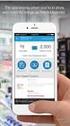 Select the topic you would like assistance with: HP 901 Problem Resolution Refill Alert Notifications Ink Level Monitoring Problems (with possible error messages) Printer Rejects Ink Cartridge with Error
Select the topic you would like assistance with: HP 901 Problem Resolution Refill Alert Notifications Ink Level Monitoring Problems (with possible error messages) Printer Rejects Ink Cartridge with Error
Network ScanGear Guide
 Network ScanGear Guide Please read this guide before operating this product. After you finish reading this guide, store it in a safe place for future reference. ENG Network ScanGear Guide Contents Before
Network ScanGear Guide Please read this guide before operating this product. After you finish reading this guide, store it in a safe place for future reference. ENG Network ScanGear Guide Contents Before
E321, E323 Printer. User s Reference. October 2002. www.lexmark.com
 E321, E323 Printer User s Reference October 2002 www.lexmark.com Edition: October 2002 The following paragraph does not apply to any country where such provisions are inconsistent with local law: LEXMARK
E321, E323 Printer User s Reference October 2002 www.lexmark.com Edition: October 2002 The following paragraph does not apply to any country where such provisions are inconsistent with local law: LEXMARK
Professional color. without compromise. Samsung Color Laser Printers CLP-620ND and CLP-670ND. Color Xpression
 Professional color without compromise. Color Xpression Samsung Color Laser Printers CLP-620ND and CLP-670ND Efficient color printing for maximum productivity. How will your business benefit from a color
Professional color without compromise. Color Xpression Samsung Color Laser Printers CLP-620ND and CLP-670ND Efficient color printing for maximum productivity. How will your business benefit from a color
2600 Series User's Guide
 2600 Series User's Guide 2008 www.lexmark.com Contents Safety information...7 Introduction...8 Finding information about the printer...8 Setting up the printer...10 Bypassing security warnings during
2600 Series User's Guide 2008 www.lexmark.com Contents Safety information...7 Introduction...8 Finding information about the printer...8 Setting up the printer...10 Bypassing security warnings during
Legal Notes. Regarding Trademarks. Models supported by the KX printer driver. 2011 KYOCERA MITA Corporation
 Legal Notes Unauthorized reproduction of all or part of this guide is prohibited. The information in this guide is subject to change without notice. We cannot be held liable for any problems arising from
Legal Notes Unauthorized reproduction of all or part of this guide is prohibited. The information in this guide is subject to change without notice. We cannot be held liable for any problems arising from
If you are not using a network environment (i.e. USB connection only) If you are using the printer in a network environment
 This document describes how to setup the printer when you are using an operating system equipped with Windows Firewall such as Windows XP Service Pack 2. Make sure that you read the
This document describes how to setup the printer when you are using an operating system equipped with Windows Firewall such as Windows XP Service Pack 2. Make sure that you read the
Refill Alert Notifications
 Select the topic you would like assistance with: HP 60 Problem Resolution Refill Alert Notifications Ink Level Monitoring Problems (with possible error messages) Printer Rejects Ink Cartridge with Error
Select the topic you would like assistance with: HP 60 Problem Resolution Refill Alert Notifications Ink Level Monitoring Problems (with possible error messages) Printer Rejects Ink Cartridge with Error
HP LaserJet 4050 and 4050 N Printers Getting Started Guide. English
 HP LaserJet 4050 and 4050 N Printers Getting Started Guide English HP LaserJet 4050 and 4050 N Printers Getting Started Guide Copyright Hewlett-Packard Company 1999 All Rights Reserved. Reproduction,
HP LaserJet 4050 and 4050 N Printers Getting Started Guide English HP LaserJet 4050 and 4050 N Printers Getting Started Guide Copyright Hewlett-Packard Company 1999 All Rights Reserved. Reproduction,
LASERJET PRO 400. User Guide M401
 LASERJET PRO 400 User Guide M401 HP LaserJet Pro 400 M401 Printer Series User Guide Copyright and License 2012 Copyright Hewlett-Packard Development Company, L.P. Reproduction, adaptation, or translation
LASERJET PRO 400 User Guide M401 HP LaserJet Pro 400 M401 Printer Series User Guide Copyright and License 2012 Copyright Hewlett-Packard Development Company, L.P. Reproduction, adaptation, or translation
Quick Guide. WorkForce 630 Series. Basic Copying, Printing, Scanning, and Faxing Maintenance Network Setup Solving Problems
 WorkForce 630 Series Includes WorkForce 630/632/633/635 Quick Guide Basic Copying, Printing, Scanning, and Faxing Maintenance Network Setup Solving Problems Contents Loading Paper.........................................
WorkForce 630 Series Includes WorkForce 630/632/633/635 Quick Guide Basic Copying, Printing, Scanning, and Faxing Maintenance Network Setup Solving Problems Contents Loading Paper.........................................
Configure MP Paper Texture Custom Types Paper Type Envelope Enhance Paper Weight Paper Loading Substitute Size Paper Size Universal Setup Paper Source
 Use the to define the paper loaded in each paper tray and the default paper source. Select a menu item for more details: Configure MP Paper Texture Custom Types Paper Type Envelope Enhance Paper Weight
Use the to define the paper loaded in each paper tray and the default paper source. Select a menu item for more details: Configure MP Paper Texture Custom Types Paper Type Envelope Enhance Paper Weight
 - - - - - - 601/751 Print To access the print driver in most programs: 1. File Print 2. From the dropdown box next to Name, select the Bizhub 601/751 Printer 3. Click the Properties or Preferences button
- - - - - - 601/751 Print To access the print driver in most programs: 1. File Print 2. From the dropdown box next to Name, select the Bizhub 601/751 Printer 3. Click the Properties or Preferences button
Solving print quality problems
 You may be able to correct many print quality problems by replacing a supply or maintenance item that has reached the end of its intended life. Check the operator panel for a message about a printer consumable.
You may be able to correct many print quality problems by replacing a supply or maintenance item that has reached the end of its intended life. Check the operator panel for a message about a printer consumable.
WorkForce Pro WP-4530 User's Guide
 WorkForce Pro WP-4530 User's Guide Contents WorkForce Pro WP-4530 User's Guide... 13 Product Basics... 14 Setting Up the Control Panel... 14 Printer Parts - Control Panel Buttons and Lights... 14 Changing
WorkForce Pro WP-4530 User's Guide Contents WorkForce Pro WP-4530 User's Guide... 13 Product Basics... 14 Setting Up the Control Panel... 14 Printer Parts - Control Panel Buttons and Lights... 14 Changing
Assembly and Set-Up Instructions
 HP Designjet 5XX series printers Assembly and Set-Up Instructions 1. Check the Contents of the Package Day-to-day package containing Using Your Printer documentation CD. Box containing paper bin and printer
HP Designjet 5XX series printers Assembly and Set-Up Instructions 1. Check the Contents of the Package Day-to-day package containing Using Your Printer documentation CD. Box containing paper bin and printer
WF-R5690 User's Guide
 WF-R5690 User's Guide Contents WF-R5690 User's Guide... 15 Product Basics... 16 Using the Control Panel... 16 Control Panel Buttons and Lights... 17 Status Icon Information... 18 Status Button Information...
WF-R5690 User's Guide Contents WF-R5690 User's Guide... 15 Product Basics... 16 Using the Control Panel... 16 Control Panel Buttons and Lights... 17 Status Icon Information... 18 Status Button Information...
KODAK ESP Office 2100 Series
 KODAK ESP Office 2100 Series All-in-One Printers Extended User Guide Eastman Kodak Company Rochester, NY 14650 Eastman Kodak Company, 2011 Kodak, EasyShare, ESP, and Perfect Touch are trademarks of Eastman
KODAK ESP Office 2100 Series All-in-One Printers Extended User Guide Eastman Kodak Company Rochester, NY 14650 Eastman Kodak Company, 2011 Kodak, EasyShare, ESP, and Perfect Touch are trademarks of Eastman
Xerox ColorQube 9201/9202/9203 Quick Use Guide
 Xerox ColorQube 9201/9202/9203 2009 Xerox Corporation. All Rights Reserved. Unpublished rights reserved under the copyright laws of the United States. Contents of this publication may not be reproduced
Xerox ColorQube 9201/9202/9203 2009 Xerox Corporation. All Rights Reserved. Unpublished rights reserved under the copyright laws of the United States. Contents of this publication may not be reproduced
Using PictureMate Without a Computer
 Using PictureMate Without a Computer Get to Know Your PictureMate LCD menu screen Turn PictureMate on or off Use these buttons to move through menu options Press to print Save your photos to an external
Using PictureMate Without a Computer Get to Know Your PictureMate LCD menu screen Turn PictureMate on or off Use these buttons to move through menu options Press to print Save your photos to an external
Ink Supplies Troubleshooting 3
 Ink Supplies Troubleshooting 3 3 What are Ink Supplies? 3-2 Ink Cartridges 3-2 Printheads 3-3 General Information About the Ink Supplies 3-3 General Precautions When Handling Ink Supplies 3-4 When Should
Ink Supplies Troubleshooting 3 3 What are Ink Supplies? 3-2 Ink Cartridges 3-2 Printheads 3-3 General Information About the Ink Supplies 3-3 General Precautions When Handling Ink Supplies 3-4 When Should
Snap 9 Professional s Scanning Module
 Miami s Quick Start Guide for Using Snap 9 Professional s Scanning Module to Create a Scannable Paper Survey Miami s Survey Solutions Snap 9 Professional Scanning Module Overview The Snap Scanning Module
Miami s Quick Start Guide for Using Snap 9 Professional s Scanning Module to Create a Scannable Paper Survey Miami s Survey Solutions Snap 9 Professional Scanning Module Overview The Snap Scanning Module
WorkForce 520/525 Series Quick Guide
 WorkForce 520/525 Series Quick Guide Network Setup Basic Copying, Printing, Scanning, and Faxing Maintenance Solving Problems Contents Network Setup........................................ 4 Wireless Network
WorkForce 520/525 Series Quick Guide Network Setup Basic Copying, Printing, Scanning, and Faxing Maintenance Solving Problems Contents Network Setup........................................ 4 Wireless Network
MFC6490CW Windows Network Connection Repair Instructions
 Difficulty printing from your PC can occur for various reasons. The most common reason a networked Brother machine may stop printing, is because the connection between the computer and the Brother machine
Difficulty printing from your PC can occur for various reasons. The most common reason a networked Brother machine may stop printing, is because the connection between the computer and the Brother machine
Printer Driver Installation Guide
 Fujitsu Dot Matrix Printer DL Series Printer Driver Installation Guide - Windows 7 - Windows Server 2008 R2 Rev.01: April 12, 2010 IMPORTANT NOTE TO USERS For Windows 7 / Windows Server 2008 R2, install
Fujitsu Dot Matrix Printer DL Series Printer Driver Installation Guide - Windows 7 - Windows Server 2008 R2 Rev.01: April 12, 2010 IMPORTANT NOTE TO USERS For Windows 7 / Windows Server 2008 R2, install
Artisan 1430 User's Guide
 Artisan 1430 User's Guide Contents Artisan 1430 User's Guide... 9 Product Basics... 10 Printer Parts Locations... 10 Printer Parts - Top... 10 Printer Parts - Back... 11 Printer Parts - Inside... 12 Printer
Artisan 1430 User's Guide Contents Artisan 1430 User's Guide... 9 Product Basics... 10 Printer Parts Locations... 10 Printer Parts - Top... 10 Printer Parts - Back... 11 Printer Parts - Inside... 12 Printer
Pro710 Series User's Guide
 Pro710 Series User's Guide November 2011 www.lexmark.com Machine type(s): 4449 Model(s): 701, 70E Contents 2 Contents Safety information...6 About your printer...7 Thank you for choosing this printer!...7
Pro710 Series User's Guide November 2011 www.lexmark.com Machine type(s): 4449 Model(s): 701, 70E Contents 2 Contents Safety information...6 About your printer...7 Thank you for choosing this printer!...7
Xerox WorkCentre 6655 Color Multifunction Printer Control Panel
 Control Panel Available services can vary on your printer setup. For details about services and settings, see the User Guide. 3 4 5 Touch screen Menus 6 6 Alphanumeric keypad 7 Job controls 7 Services
Control Panel Available services can vary on your printer setup. For details about services and settings, see the User Guide. 3 4 5 Touch screen Menus 6 6 Alphanumeric keypad 7 Job controls 7 Services
RICOH. Quick User Guide For Copying, Printing E-mailing and Faxing
 RICOH Quick User Guide For Copying, Printing E-mailing and Faxing 1 Index Chapter 1: Chapter 2: Navigating the Ricoh Operation Panel Chapter 3: Making a Copy Chapter 4: Sending a Fax Enter a Fax Number
RICOH Quick User Guide For Copying, Printing E-mailing and Faxing 1 Index Chapter 1: Chapter 2: Navigating the Ricoh Operation Panel Chapter 3: Making a Copy Chapter 4: Sending a Fax Enter a Fax Number
HP Photosmart 7510 Series
 HP Photosmart 7510 Series Contents 1 HP Photosmart 7510 Series Help...3 2 Get to Know the HP Photosmart Printer parts...5 Control panel features...6 Tips for getting to know the printer...7 3 How do I?...9
HP Photosmart 7510 Series Contents 1 HP Photosmart 7510 Series Help...3 2 Get to Know the HP Photosmart Printer parts...5 Control panel features...6 Tips for getting to know the printer...7 3 How do I?...9
The more efficient the printer, the more efficient the business.
 The more efficient the printer, the more efficient the business. Samsung Laser Printer ProXpress M4020 3820 3320 Series Businesses increasingly require high productivity and lower operating costs from
The more efficient the printer, the more efficient the business. Samsung Laser Printer ProXpress M4020 3820 3320 Series Businesses increasingly require high productivity and lower operating costs from
User Guide Guide d'utilisation MS SD/HC MMC. 5200 Series. All-in-One Printers Imprimantes tout-en-un
 MS SD/HC MMC User Guide Guide d'utilisation 5200 Series All-in-One Printers Imprimantes tout-en-un KODAK ESP 5200 Series All-in-One Printers Your KODAK All-in-One Printer combines ease-of-use and affordable
MS SD/HC MMC User Guide Guide d'utilisation 5200 Series All-in-One Printers Imprimantes tout-en-un KODAK ESP 5200 Series All-in-One Printers Your KODAK All-in-One Printer combines ease-of-use and affordable
There is a jam at Tray 1 (MPT). Follow these steps to clear the jam. 1. Remove paper from Tray 1 (MPT).
 Paper Jams This topic includes: "Jam at Tray 1 (MPT)" on page 4-3 "Jam at Tray 2" on page 4-6 "Jam at Tray 3, 4, or 5" on page 4-8 "Jam at the Fuser" on page 4-11 "Jam at the Duplex Unit" on page 4-14
Paper Jams This topic includes: "Jam at Tray 1 (MPT)" on page 4-3 "Jam at Tray 2" on page 4-6 "Jam at Tray 3, 4, or 5" on page 4-8 "Jam at the Fuser" on page 4-11 "Jam at the Duplex Unit" on page 4-14
4.2.2 Error Message and Troubleshooting
 4.2.2 Error Message and Troubleshooting Messages appear on the Smart Panel program window or on the control panel to indicate machine status or errors. Refer to the tables below to correct the problem.
4.2.2 Error Message and Troubleshooting Messages appear on the Smart Panel program window or on the control panel to indicate machine status or errors. Refer to the tables below to correct the problem.
Laser Printer. Copyright 2000 by SEIKO EPSON CORPORATION, Nagano, Japan
 Laser Printer All rights reserved. No part of this publication may be reproduced, stored in a retrieval system, or transmitted in any form or by any means, mechanical, photocopying, recording, or otherwise,
Laser Printer All rights reserved. No part of this publication may be reproduced, stored in a retrieval system, or transmitted in any form or by any means, mechanical, photocopying, recording, or otherwise,
IMPORTANT - READ THIS FIRST
 PersonalPost E700 Postage Meter Quick Install Guide (UK Edition) IMPORTANT - READ THIS FIRST before plugging in your meter These instructions describe how to quickly unpack and setup your PersonalPost
PersonalPost E700 Postage Meter Quick Install Guide (UK Edition) IMPORTANT - READ THIS FIRST before plugging in your meter These instructions describe how to quickly unpack and setup your PersonalPost
hp embedded web server for hp LaserJet printers
 hp embedded web server for hp LaserJet printers user guide Trademark Credits Microsoft is a U.S. registered trademark of Microsoft Corporation. Netscape is a U.S. trademark of Netscape Communications Corporation.
hp embedded web server for hp LaserJet printers user guide Trademark Credits Microsoft is a U.S. registered trademark of Microsoft Corporation. Netscape is a U.S. trademark of Netscape Communications Corporation.
User s Guide: Maintenance/Troubleshooting
 User s Guide: Maintenance/Troubleshooting Table of contents 1 Cleaning This Machine 1.1 Before getting started... 1-2 1.2 Cleaning... 1-4 1.2.1 Cleaning the outside of this machine...1-4 Control Panel...1-4
User s Guide: Maintenance/Troubleshooting Table of contents 1 Cleaning This Machine 1.1 Before getting started... 1-2 1.2 Cleaning... 1-4 1.2.1 Cleaning the outside of this machine...1-4 Control Panel...1-4
