User Guide Guide d'utilisation MS SD/HC MMC Series. All-in-One Printers Imprimantes tout-en-un
|
|
|
- Chester Patterson
- 8 years ago
- Views:
Transcription
1 MS SD/HC MMC User Guide Guide d'utilisation 5200 Series All-in-One Printers Imprimantes tout-en-un
2 KODAK ESP 5200 Series All-in-One Printers Your KODAK All-in-One Printer combines ease-of-use and affordable inks to provide high-quality pictures and documents. Resources Support is available! Go to and select your printer model for: Frequently Asked Questions (FAQs) software or firmware upgrades Extended User Guide and more! If you prefer, you can chat online, send us an , or call for technical support. Go to
3 Table of Contents 1 Printer Overview Components...4 Control panel...5 Home Center Software...6 Paper...6 Paper types...6 Paper sizes...6 Loading plain paper...7 Loading photo paper Basic Functions Printing...9 Printing documents...9 Printing pictures...9 Copying Scanning Ordering supplies Troubleshooting Basic troubleshooting Getting help on the Web Safety and Warranty Information Safety Information LCD Screen Safety Ink Cartridge Safety Warranty Information Limited Warranty Limited Warranty Coverage Limitations Your Rights Outside the United States and Canada Declaration of Conformity
4 1 Printer Overview Components This printer lets you print, copy, and scan pictures and documents Wi-Fi connectivity LED 9 Printhead with ink cartridges installed 2 Memory card slot 10 Right paper-edge guide 3 Control panel 11 Paper tray 4 LCD 12 Paper tray extender / paper stop 5 USB port 13 Left paper-edge guide 6 Power cord connection port 14 Scanner glass 7 Rear-access cleanout area 15 Scanner lid 8 Printer access door 4
5 KODAK ESP 5200 Series All-in-One Printer Control panel Feature Description 1 LCD Displays pictures, messages, and menus; lifts for easy viewing 2 On/Off button Turns the printer on or off 3 Home button Displays the main menu, and toggles between screens 4 Navigation buttons Used to navigate menus, scroll through pictures 5 Zoom buttons Enlarge or reduce the size of the displayed picture 6 Start button Begins copying, scanning, printing, maintenance task, and file transfer 7 Cancel button Stops the current operation and returns to the menu 8 Rotate button Changes the orientation of the displayed picture 9 OK button Selects a menu item, accepts a zoom setting, and allows you to continue with the current operation 10 Back button Displays the previous screen 5
6 Printer Overview Home Center Software Paper The KODAK Home Center Software is installed with your KODAK All-in-One Printer Software. The Home Center icon will appear on your desktop. On a computer with WINDOWS Operating System (OS), you can use Home Center Software to browse and edit pictures, print, copy, scan, order supplies, access the Extended User Guide, and configure your all-in-one printer from your computer. On a computer with MAC OS, you can use Home Center Software to order supplies and configure your printer from your computer. For the best photo printing results, use KODAK Photo Papers, which are optimized to work with KODAK All-in-One Printers. For the best document printing results, use KODAK Document Papers or a paper with the COLORLOK Technology logo on the package. Use only paper that is designed for inkjet printers. Paper types Paper sizes You can use: Plain paper 20 to 24 lb / 75 to 90 gsm Photo paper 10 mils Card stock 110 lb / 200 gsm, max Envelopes most standard types Transparencies inkjet variety with white stripe Labels all commercially available inkjet varieties on 8.5 x 11-in. or A4 sheets Iron-on transfers all inkjet varieties on 8.5 x 11-in. or A4 sheets 4 x 6 in. / 10 x 15 cm to 8.5 x 14 in. / 22 x 36 cm For more information about paper types and sizes, see the Extended User Guide at or 6
7 KODAK ESP 5200 Series All-in-One Printer Loading plain paper The paper tray capacity is 100 sheets of plain paper. To load plain paper: 1. Open the paper tray. 2. Pull out the paper tray extender until it is fully extended. 3. Lift the paper stop. left paper-edge guide paper stop paper tray extender 4. Make sure the left paper-edge guide is to the far left. 5. Fan and stack the paper, then insert it into the tray. 6. Move the paper forward until it stops. 7. Move the left paper-edge guide until it touches the paper. 7
8 Printer Overview Loading photo paper The paper tray capacity is 20 sheets of photo paper. To load photo paper: 1. Remove any paper from the tray. 2. Fan and stack the photo paper, then insert the paper (short side first) into the tray with the logo side facing up and the glossy side down. IMPORTANT: If the photo paper is loaded the wrong way, the ink on your pictures will be wet and the image quality will be affected. 3. Move the paper forward until it stops. 4. Move the left paper-edge guide until it touches the paper. 8
9 2 Basic Functions Printing Printing documents To print a document from your computer: 1. Open the document. 2. Select File > Print. 3. In the Print window, select your KODAK Printer. 4. Choose the pages to print, number of copies, etc, then click OK (on a computer with WINDOWS OS) or Print (on a computer with MAC OS). Printing pictures Printing pictures from a memory card You can print pictures with your all-in-one printer from: A memory card inserted into a memory card slot An iphone/ipod Touch or BLACKBERRY Device (may not be available with all models). For information, go to You can also print pictures using Home Center Software from your computer with WINDOWS OS. Home Center Software lets you edit and enhance your pictures quickly. On a computer with either MAC OS or WINDOWS OS, you can print pictures from KODAK EASYSHARE Software or any picture-editing or photo-management software. For more information, see the Extended User Guide at Your printer accepts the following memory cards: SD Card SDHC Card MMC Card MEMORY STICK Variations of the memory cards above that require an adapter (for example, MEMORY STICK Duo, minisd, and microsd) 9
10 Basic Functions To print a picture from a memory card: 1. Insert the memory card into the memory card slot. memory card slot 2. Select a print size. a. Press Back. b. If necessary, use the navigation buttons to select View and Print Photos. c. Press OK. d. Press to select Print Size. e. Press to navigate to the size picture you want to print. 3. Press to select View Photos, then press OK. 4. Press or to select the picture you want to print, then press OK. 5. Press Start to begin printing. For more information about printing, see the Extended User Guide at
11 KODAK ESP 5200 Series All-in-One Printer Copying To copy a document or a picture: 1. Lift the scanner lid, and place the document or picture face down on the glass. 2. Close the lid. 3. Press Home. 4. Press or to select Copy Document or Copy Photo, then press OK. 5. Press Start to begin copying. For more information about copying, see the Extended User Guide at
12 Basic Functions Scanning Before scanning, make sure that the printer is connected to your computer with a USB 2.0 cable or a wireless network. To scan a document or picture: 1. Lift the scanner lid, and place the document or picture face down on the glass. 2. Close the lid. 3. Open Home Center Software. 4. Select Scan Pictures and Documents, then follow the on-screen instructions. For more information about scanning, see the Extended User Guide at Ordering supplies You can order ink cartridges, paper, and accessories online. To order supplies, make sure that your computer is connected to the Internet, then: 1. Open Home Center Software. 2. Select Order Supplies. 3. Select the item(s) you want to buy, then follow the on-screen instructions. 12
13 3 Troubleshooting Basic troubleshooting Some problems can be resolved quickly by power cycling the printer: Turn off your printer. Wait five seconds. Turn on the printer. Use the following information to help troubleshoot problems with your printer. Problem Printer does not power on Printer not detected Wireless connectivity Carriage jam Print quality Ink cartridge Possible Solutions Make sure you are using the power cord that came with your printer. Make sure the power cord is connected to the AC adapter and is plugged into an outlet or power strip. Make sure that your printer is plugged in and turned on, and that the on/off LED is glowing steadily. If you are using a USB cable, make sure that: it is a USB 2.0 cable. it is connected to both your printer and your computer. you restart the computer if the USB cable was disconnected from the printer then reconnected, or if power to the printer was interrupted. If you are using a wireless connection, make sure that: the Wi-Fi connectivity LED is glowing steadily. the printer is connected to your wireless network (check the Wi-Fi connectivity LED and the SSID). the router is transmitting data. the firewall (excluding WINDOWS Firewall) is allowing the services needed for your printer. For more information, go to For wireless connectivity issues, go to Open the printer access door and clear any obstructions. Check that the printhead and ink cartridges are installed correctly. (The printhead and ink cartridges are installed correctly when you hear them click into place.) For best results, use KODAK Paper or a paper with the COLORLOK Technology logo on the package. Make sure the paper is loaded correctly. See pages 7 through 8. For more information, go to select All-in-one printer, then Print Quality (missing colors, blank prints, etc). Check that KODAK Ink Cartridge(s) are installed. Do not use non-kodak brand or refilled ink cartridges. Remove, then install the cartridges again. Make sure the cartridges click into place. 13
14 Troubleshooting Problem Paper jam Error codes/messages Possible Solutions Check for paper in the rear-access cleanout area. Open the printer access door and gently remove any paper from inside the printer. Make sure the paper in the tray is free of tears or creases. Make sure you do not overload the paper tray. For more information, go to Select All-in-one printer, then Paper jam. Go to or then type your error code or message. Getting help on the Web For more troubleshooting information: Get help with wireless networking. Use our Step-by-Step Solutions and Repair tool to troubleshoot common problems. Search our knowledge base of FAQs (Frequently Asked Questions). Download the latest firmware and software for optimal printer performance. Check the Extended User Guide for detailed instructions and the recommended system requirements Get help with problems you cannot resolve or or Contact Kodak at and have the following information available: Kodak Service Number (located inside the printer when you open the printer access door) Printer model number (located on the control panel) Computer model, operating system, and version of Home Center Software 14
15 4 Safety and Warranty Information Safety Information Always follow all warnings and instructions marked on the product. Use only the power source indicated on the product regulatory label. Use only the power cord that comes with the product. Using another power cord may cause fires and or shock. Do not use the included power cord with any other equipment. If you do not use this product for a long period of time, unplug it from the electrical outlet. Always turn this product off by using the On/Off button. Wait until the On/Off button stops flashing before removing the power plug from the outlet. Do not allow the power cord to become damaged or frayed. If you need to use an extension cord with this product, make sure that the ampere rating of the product does not exceed the ampere rating of the extension cord. Place the product on a flat, stable surface that extends beyond the product s base in all directions. This product will not operate properly if tilted or at an angle. When storing or transporting this product, do not tilt or stand it on its side. Never turn this product upside down (ink can leak out of the product). Avoid placing this product in an environment that is subject to rapid changes in temperature or humidity, mechanical shocks, vibration, or dust. Do not place near radiators, heating vents, or in direct sunlight. Leave enough room around this product for sufficient ventilation. Do not block this product s covers or openings, or insert any objects through slots. Do not use aerosol products inside or around this product. Do not spill any liquid on this product. Do not attempt to repair or service this product. If the power cord or plug is damaged, if any liquid has been spilled onto the product, if the product has been dropped or the case damaged, if the product does not operate normally or exhibits a major change in performance level, unplug this product and contact Kodak at LCD Screen Safety Use only a dry, soft cloth to clean the LCD screen. Do not use any liquid or chemical cleaners. If the LCD screen is damaged, contact Kodak immediately. If any of the solution from the display gets on your hands, wash them thoroughly with soap and water. If the liquid crystal solution gets into your eyes, flush your eyes immediately with water. If any discomfort or change in vision persists after washing, seek medical attention immediately. Ink Cartridge Safety Keep all ink cartridges out of the reach of children. If ink gets on your skin, wash with soap and water. If ink gets into your eyes, flush your eyes immediately with water. If any discomfort or change in vision persists after washing, seek medical attention immediately. For Material Safety Data Sheets for inks, go to
16 Safety and Warranty Information Warranty Information Limited Warranty Kodak warrants Kodak consumer electronic products and accessories ( Products ), excluding batteries, to be free from malfunctions and defects in both materials and workmanship for one year from the date of purchase. Retain the original dated sales receipt. Proof of the date of purchase will be required with any request for warranty repair. Limited Warranty Coverage Warranty service is only available from within the country where the Products were originally purchased. You may be required to send Products, at your expense, to the authorized service facility for the country where the Products were purchased. Kodak will repair or replace Products if they fail to function properly during the warranty period, subject to any conditions and/or limitations stated herein. Warranty service will include all labor as well as any necessary adjustments and/or replacement parts. If Kodak is unable to repair or replace a Product, Kodak will, at its option, refund the purchase price paid for the Product provided the Product has been returned to Kodak together with proof of the purchase price paid. Repair, replacement, or refund of the purchase price are the sole remedies under this warranty. If replacement parts are used in making repairs, those parts may be remanufactured or may contain remanufactured materials. If it is necessary to replace the entire Product, it may be replaced with a remanufactured Product. Remanufactured Products, parts and materials are warranted for the remaining warranty term of the original Product, or 90 days after the date of repair or replacement, whichever is longer. Limitations This warranty does not cover circumstances beyond Kodak s control. This warranty does not apply when failure is due to shipping damage, accident, alteration, modification, unauthorized service, misuse, abuse, use with incompatible accessories or attachments (such as third party ink or ink tanks), failure to follow Kodak s operation, maintenance or repacking instructions, failure to use items supplied by Kodak (such as adapters and cables), or claims made after the duration of this warranty. KODAK MAKES NO OTHER EXPRESS OR IMPLIED WARRANTY FOR THIS PRODUCT, AND DISCLAIMS THE IMPLIED WARRANTIES AND CONDITIONS OF MERCHANTABILITY AND FITNESS FOR A PARTICULAR PURPOSE. In the event that the exclusion of any implied warranty is ineffective under the law, the duration of the implied warranty will be one year from the purchase date or such longer period as required by law. The option of repair, replacement, or refund is Kodak s only obligation. Kodak will not be responsible for any special, consequential or incidental damages resulting from the sale, purchase, or use of this product regardless of the cause. Liability for any special consequential or incidental damages (including but not limited to loss of revenue or profit, downtime costs, loss of the use of the equipment, cost of substitute equipment, facilities or services or claims of your customers for such damages resulting from the purchase, use or failure of the Product), regardless of cause, or for breach of any written or implied warranty is expressly disclaimed. 16
17 KODAK ESP 5200 Series All-in-One Printer Your Rights Some states or jurisdictions do not allow exclusion or limitation of incidental or consequential damages, so the above limitation or exclusion may not apply to you. Some states or jurisdictions do not allow limitations on how long an implied warranty lasts, so the above limitation may not apply to you. This warranty gives you specific rights, and you may have other rights which vary from state to state or by jurisdiction. Your statutory rights are not affected. Outside the United States and Canada In countries other than the United States and Canada, the terms and conditions of this warranty may be different. Unless a specific Kodak warranty is communicated to the purchaser in writing by a Kodak company, no warranty or liability exists beyond any minimum requirements imposed by law, even though defect, damage, or loss may be by negligence or other act. Declaration of Conformity See
18 Eastman Kodak Company, 2010 Rochester, NY MC/MR/TM: Kodak, ESP, and EasyShare. Printed in China 1K5983
AW10 All-in-One Printer
 START OK All-in-One Printer AW10 User Guide AW10 All-in-One Printer ADVENT AW10 All-in-One Printer Your ADVENT Printer combines ease of use and KODAK Color Technology to print crisp-looking documents and
START OK All-in-One Printer AW10 User Guide AW10 All-in-One Printer ADVENT AW10 All-in-One Printer Your ADVENT Printer combines ease of use and KODAK Color Technology to print crisp-looking documents and
Start Here. 3200 Series. All-in-One Printer. Print Copy Scan. Includes Information on the: ESP 3250 All-in-One Printer ESP 3260 All-in-One Printer
 Start Here All-in-One Printer 3200 Series MS SD/HC MMC Print Copy Scan Includes Information on the: ESP 3250 All-in-One Printer ESP 3260 All-in-One Printer Note: A USB 2.0 cable is required to connect
Start Here All-in-One Printer 3200 Series MS SD/HC MMC Print Copy Scan Includes Information on the: ESP 3250 All-in-One Printer ESP 3260 All-in-One Printer Note: A USB 2.0 cable is required to connect
Start Here. All-in-One Printer. Print Copy Scan
 Start Here 7 Print Copy Scan All-in-One Printer Note: For a USB cable connection, a USB 2.0 cable is required to connect your KODAK All-in-One Printer to your WINDOWS or MACINTOSH OS computer. Available
Start Here 7 Print Copy Scan All-in-One Printer Note: For a USB cable connection, a USB 2.0 cable is required to connect your KODAK All-in-One Printer to your WINDOWS or MACINTOSH OS computer. Available
KODAK ESP 3200 Series All-in-One Printer
 MS SD/HC MMC Back Home KODAK ESP 3200 Series All-in-One Printer Includes Information for the: ESP 3250 All-in-One Printer ESP 3260 All-in-One Printer Extended User Guide Eastman Kodak Company Rochester,
MS SD/HC MMC Back Home KODAK ESP 3200 Series All-in-One Printer Includes Information for the: ESP 3250 All-in-One Printer ESP 3260 All-in-One Printer Extended User Guide Eastman Kodak Company Rochester,
KODAK ESP C315. All-in-One Printer. Extended User Guide
 KODAK ESP C315 All-in-One Printer Extended User Guide Eastman Kodak Company Rochester, NY 14650 Eastman Kodak Company, 2011 Kodak, EasyShare, ESP, and Perfect Touch are trademarks of Eastman Kodak Company.
KODAK ESP C315 All-in-One Printer Extended User Guide Eastman Kodak Company Rochester, NY 14650 Eastman Kodak Company, 2011 Kodak, EasyShare, ESP, and Perfect Touch are trademarks of Eastman Kodak Company.
KODAK ESP 3.2 and 3.2s
 KODAK ESP 3.2 and 3.2s All-in-One Printers Extended User Guide Eastman Kodak Company Rochester, NY 14650 Eastman Kodak Company, 2012 Kodak, EasyShare, ESP, and Perfect Touch are trademarks of Eastman Kodak
KODAK ESP 3.2 and 3.2s All-in-One Printers Extended User Guide Eastman Kodak Company Rochester, NY 14650 Eastman Kodak Company, 2012 Kodak, EasyShare, ESP, and Perfect Touch are trademarks of Eastman Kodak
KODAK ESP C310. All-in-One Printer. Extended User Guide
 KODAK ESP C310 All-in-One Printer Extended User Guide Eastman Kodak Company Rochester, NY 14650 Eastman Kodak Company, 2011 Kodak, EasyShare, ESP, and Perfect Touch are trademarks of Eastman Kodak Company
KODAK ESP C310 All-in-One Printer Extended User Guide Eastman Kodak Company Rochester, NY 14650 Eastman Kodak Company, 2011 Kodak, EasyShare, ESP, and Perfect Touch are trademarks of Eastman Kodak Company
KODAK HERO 7.1 All-in-One Printer. Extended User Guide
 KODAK HERO 7.1 All-in-One Printer Extended User Guide Eastman Kodak Company Rochester, NY 14650 Eastman Kodak Company, 2011 Kodak, EasyShare, Hero, and Perfect Touch are trademarks of Eastman Kodak Company.
KODAK HERO 7.1 All-in-One Printer Extended User Guide Eastman Kodak Company Rochester, NY 14650 Eastman Kodak Company, 2011 Kodak, EasyShare, Hero, and Perfect Touch are trademarks of Eastman Kodak Company.
KODAK ESP 5200 Series All-in-One Printer. Extended User Guide
 KODAK ESP 5200 Series All-in-One Printer Extended User Guide Eastman Kodak Company Rochester, NY 14650 Eastman Kodak Company, 2010 Kodak, EasyShare, ESP, and Perfect Touch are trademarks of Eastman Kodak
KODAK ESP 5200 Series All-in-One Printer Extended User Guide Eastman Kodak Company Rochester, NY 14650 Eastman Kodak Company, 2010 Kodak, EasyShare, ESP, and Perfect Touch are trademarks of Eastman Kodak
Touch Print All-in-One Printer
 Touch Print All-in-One Printer Extended User Guide DSgi, 2012. Hemel Hempstead Hertfordshire HP2 7TG MC/MR/TM: Advent. September 2012 Table of contents 1 Printer Overview Components...1 Control panel...2
Touch Print All-in-One Printer Extended User Guide DSgi, 2012. Hemel Hempstead Hertfordshire HP2 7TG MC/MR/TM: Advent. September 2012 Table of contents 1 Printer Overview Components...1 Control panel...2
KODAK ESP Office 2100 Series
 KODAK ESP Office 2100 Series All-in-One Printers Extended User Guide Eastman Kodak Company Rochester, NY 14650 Eastman Kodak Company, 2011 Kodak, EasyShare, ESP, and Perfect Touch are trademarks of Eastman
KODAK ESP Office 2100 Series All-in-One Printers Extended User Guide Eastman Kodak Company Rochester, NY 14650 Eastman Kodak Company, 2011 Kodak, EasyShare, ESP, and Perfect Touch are trademarks of Eastman
KODAK ESP 9200 Series All-in-One Printer
 KODAK ESP 9200 Series All-in-One Printer Extended User Guide Eastman Kodak Company Rochester, NY 14650 Eastman Kodak Company, 2010 Kodak, EasyShare, ESP, and Perfect Touch are trademarks of Eastman Kodak
KODAK ESP 9200 Series All-in-One Printer Extended User Guide Eastman Kodak Company Rochester, NY 14650 Eastman Kodak Company, 2010 Kodak, EasyShare, ESP, and Perfect Touch are trademarks of Eastman Kodak
7 High-Resolution Digital Photo Frame
 TM 16-1003 User s Guide 7 High-Resolution Digital Photo Frame One demo photo included, as illustrated Please read this user s guide before using your new photo frame. Package contents Photo Frame AC Adapter
TM 16-1003 User s Guide 7 High-Resolution Digital Photo Frame One demo photo included, as illustrated Please read this user s guide before using your new photo frame. Package contents Photo Frame AC Adapter
ITC-BTTN Cellular Bluetooth Gateway. Owner s Manual 1
 ITC-BTTN Cellular Bluetooth Gateway Owner s Manual 1 2 Table of Contents Introduction...3 Package Contents...3 XLink Connections Diagram...4 Setup...5 Pairing your Bluetooth Cell Phone to the XLink...6
ITC-BTTN Cellular Bluetooth Gateway Owner s Manual 1 2 Table of Contents Introduction...3 Package Contents...3 XLink Connections Diagram...4 Setup...5 Pairing your Bluetooth Cell Phone to the XLink...6
ImageMate USB 2.0 Reader/Writer User Guide
 English ImageMate USB 2.0 Reader/Writer User Guide The Multi-Function Hi-Speed USB 2.0 Reader/Writer for: SDDR-189 All-in-One Reader/Writer: CompactFlash, SD, SDHC, minisd, minisdhc, microsd, microsdhc,
English ImageMate USB 2.0 Reader/Writer User Guide The Multi-Function Hi-Speed USB 2.0 Reader/Writer for: SDDR-189 All-in-One Reader/Writer: CompactFlash, SD, SDHC, minisd, minisdhc, microsd, microsdhc,
KODAK HERO 4.2 All-in-One Printer. Extended User Guide
 KODAK HERO 4.2 All-in-One Printer Extended User Guide Eastman Kodak Company Rochester, NY 14650 Eastman Kodak Company, 2012 Kodak, Hero, and Perfect Touch are trademarks of Eastman Kodak Company. Specifications
KODAK HERO 4.2 All-in-One Printer Extended User Guide Eastman Kodak Company Rochester, NY 14650 Eastman Kodak Company, 2012 Kodak, Hero, and Perfect Touch are trademarks of Eastman Kodak Company. Specifications
Wolverine 35mm Film to Digital Converter. Model F2D USER MANUAL
 Wolverine 35mm Film to Digital Converter Model F2D USER MANUAL Version 1.01 December 2008 TABLE OF CONTENTS DESCRIPTION PAGE Table of Contents 1 Before Using the F2D Converter 3 FCC Certifications 3 Warning
Wolverine 35mm Film to Digital Converter Model F2D USER MANUAL Version 1.01 December 2008 TABLE OF CONTENTS DESCRIPTION PAGE Table of Contents 1 Before Using the F2D Converter 3 FCC Certifications 3 Warning
HP Photosmart Wireless series - B109
 HP Photosmart Wireless series - B109 Apply sticker to printer Important! Do NOT connect the USB cable until prompted by the software (Windows users only) 1 Verify box contents 2 Insert the CD for guided
HP Photosmart Wireless series - B109 Apply sticker to printer Important! Do NOT connect the USB cable until prompted by the software (Windows users only) 1 Verify box contents 2 Insert the CD for guided
HP Photosmart C4700 series
 HP Photosmart C4700 series 1 Unpack Important! Do NOT connect the USB cable until prompted by the software! 2 Set up Insert the software CD to start the software installation. For computers without a CD/DVD
HP Photosmart C4700 series 1 Unpack Important! Do NOT connect the USB cable until prompted by the software! 2 Set up Insert the software CD to start the software installation. For computers without a CD/DVD
Kodak ESP 7 All-in-One Printer. All-in-One Printer. print copy scan. User Guide. User Guide
 Kodak ESP 7 All-in-One Printer 7 All-in-One Printer print copy scan User Guide User Guide Eastman Kodak Company Rochester, NY 14650 Eastman Kodak Company, 2010 Kodak is a trademark of Eastman Kodak Company.
Kodak ESP 7 All-in-One Printer 7 All-in-One Printer print copy scan User Guide User Guide Eastman Kodak Company Rochester, NY 14650 Eastman Kodak Company, 2010 Kodak is a trademark of Eastman Kodak Company.
Use & Care. of your Iron. All about the TA B L E O F C O N T E N T S. USA and Canada 1-888-845-7330
 All about the Use & Care of your Iron Important Safeguards... 2 Iron Safety Instructions... 3 Parts and Features...4 TA B L E O F C O N T E N T S Using Your Iron...6 Cleaning and Maintenance... 8 Warranty...9
All about the Use & Care of your Iron Important Safeguards... 2 Iron Safety Instructions... 3 Parts and Features...4 TA B L E O F C O N T E N T S Using Your Iron...6 Cleaning and Maintenance... 8 Warranty...9
TABLE OF CONTENTS QUICK START... 1 DIAGRAM OF THE DIGITAL PHOTO FRAME... 2 KEYPAD BUTTON FUNCTIONS... 3 REMOTE CONTROL FUNCTIONS..
 TABLE OF CONTENTS QUICK START........ 1 DIAGRAM OF THE DIGITAL PHOTO FRAME... 2 KEYPAD BUTTON FUNCTIONS..... 3 REMOTE CONTROL FUNCTIONS..4 DIGITAL PHOTO FRAME NAVIGATION........5 OSD MENU FUNCTIONS..6
TABLE OF CONTENTS QUICK START........ 1 DIAGRAM OF THE DIGITAL PHOTO FRAME... 2 KEYPAD BUTTON FUNCTIONS..... 3 REMOTE CONTROL FUNCTIONS..4 DIGITAL PHOTO FRAME NAVIGATION........5 OSD MENU FUNCTIONS..6
Epson Stylus NX620/625 Series Quick Guide
 Epson Stylus NX620/625 Series Quick Guide Basic Copying, Printing, and Scanning Maintenance Network Setup Solving Problems Contents Loading Paper......................................... 4 Using Special
Epson Stylus NX620/625 Series Quick Guide Basic Copying, Printing, and Scanning Maintenance Network Setup Solving Problems Contents Loading Paper......................................... 4 Using Special
KODAK HERO 4.2 All-in-One Printer
 KODAK HERO 4.2 All-in-One Printer Extended User Guide Eastman Kodak Company Rochester, NY 14650 Eastman Kodak Company, 2012 Kodak, Hero and Perfect Touch are trade marks of Eastman Kodak Company. Specifications
KODAK HERO 4.2 All-in-One Printer Extended User Guide Eastman Kodak Company Rochester, NY 14650 Eastman Kodak Company, 2012 Kodak, Hero and Perfect Touch are trade marks of Eastman Kodak Company. Specifications
Pro910 Series User's Guide
 Pro910 Series User's Guide December 2011 www.lexmark.com Machine type(s): 4449 Model(s): 901, 90E, 91E Contents 2 Contents Safety information...6 About your printer...7 Thank you for choosing this printer!...7
Pro910 Series User's Guide December 2011 www.lexmark.com Machine type(s): 4449 Model(s): 901, 90E, 91E Contents 2 Contents Safety information...6 About your printer...7 Thank you for choosing this printer!...7
User s Guide. Oreck Air Purifier with HEPA Filtration. Important! Read this manual carefully, and keep for future reference.
 User s Guide Oreck Air Purifier with HEPA Filtration Important! Read this manual carefully, and keep for future reference. Enjoy Congratulations on your purchase of the Oreck Air Purifier with HEPA Filtration.
User s Guide Oreck Air Purifier with HEPA Filtration Important! Read this manual carefully, and keep for future reference. Enjoy Congratulations on your purchase of the Oreck Air Purifier with HEPA Filtration.
Wolverine Data PASS Portable Scanner User Manual V1.0
 Wolverine Data PASS Portable Scanner User Manual V1.0 Table of Contents 1. Before Using the PASS Battery Powered Portable Scanner ------- 2 Having difficulty using this product? -------------------------------------
Wolverine Data PASS Portable Scanner User Manual V1.0 Table of Contents 1. Before Using the PASS Battery Powered Portable Scanner ------- 2 Having difficulty using this product? -------------------------------------
BTH240 Wireless Bluetooth Headphone
 BTH240 Wireless Bluetooth Headphone User Manual 2012 Kinivo LLC. All rights reserved. Kinivo is a trademark of Kinivo LLC. Bluetooth word mark and the Bluetooth logo are registered trademarks of Bluetooth
BTH240 Wireless Bluetooth Headphone User Manual 2012 Kinivo LLC. All rights reserved. Kinivo is a trademark of Kinivo LLC. Bluetooth word mark and the Bluetooth logo are registered trademarks of Bluetooth
Checking the Package Contents. Installing the Printer Software. Connecting. Unpacking the. the Printer. Printer. Attaching
 Installing the Printer Software Checking the Package Contents Connecting the Printer Unpacking the Printer Installing the Ink Cartridges Plugging in the Printer Attaching the Printer Parts 4032216-00 EUL
Installing the Printer Software Checking the Package Contents Connecting the Printer Unpacking the Printer Installing the Ink Cartridges Plugging in the Printer Attaching the Printer Parts 4032216-00 EUL
Support. Phone Number. Technical. Security. On-Site Repair. Peace of Mind. EPSON PreferredSM. Priority. Toll-Free. and
 EPSON PreferredSM Limited Warranty Program for the EPSON SureLab D3000 System Priority Technical Support Toll-Free Phone Number Security and Peace of Mind On-Site Repair Please open this booklet and record
EPSON PreferredSM Limited Warranty Program for the EPSON SureLab D3000 System Priority Technical Support Toll-Free Phone Number Security and Peace of Mind On-Site Repair Please open this booklet and record
Digital Photo Picture Frame. Operation Manual
 Digital Photo Picture Frame Operation Manual 20070309 CONGRATULATIONS on your purchase of a Polaroid 7 LCD Digital Photo Picture Frame. Please read carefully and follow all warnings and instructions in
Digital Photo Picture Frame Operation Manual 20070309 CONGRATULATIONS on your purchase of a Polaroid 7 LCD Digital Photo Picture Frame. Please read carefully and follow all warnings and instructions in
Designjet T2500 emultifunction Series
 Designjet T2500 emultifunction Series What is it? Your printer is a color inkjet multifunction printer designed for printing, scanning, and copying large, high-quality images. This introductory document
Designjet T2500 emultifunction Series What is it? Your printer is a color inkjet multifunction printer designed for printing, scanning, and copying large, high-quality images. This introductory document
TERMS AND CONDITIONS 1 CONTRACT INFORMATION
 SUMMARY These terms and conditions govern your purchase of SocketCare for the Covered Products and for the Contract Term as defined herein. SocketCare is a service program that provides for the repair
SUMMARY These terms and conditions govern your purchase of SocketCare for the Covered Products and for the Contract Term as defined herein. SocketCare is a service program that provides for the repair
NFC Communication Tray Model: HHX-IT3-Z
 INSTRUCTION MANUAL NFC Communication Tray Model: HHX-IT3-Z ENGLISH CONTENTS Introduction...3 Important safety information...4 Know your unit...6 Transferring data to the PC...7 Care and maintenance...8
INSTRUCTION MANUAL NFC Communication Tray Model: HHX-IT3-Z ENGLISH CONTENTS Introduction...3 Important safety information...4 Know your unit...6 Transferring data to the PC...7 Care and maintenance...8
Start Here USB. (802.11) (Ethernet)
 Start Here 1 USB 802.11 Ethernet USB cable users: Do not connect the USB cable until Section A. USB A USB Wireless (802.11) or wired (Ethernet) network users : you must follow the instructions in this
Start Here 1 USB 802.11 Ethernet USB cable users: Do not connect the USB cable until Section A. USB A USB Wireless (802.11) or wired (Ethernet) network users : you must follow the instructions in this
Conference Phone UserÕs Manual. Part No. 54-2070-01R1 Printed in Korea. 2002 Bogen Communications, Inc.
 Part No. 54-2070-01R1 Printed in Korea. 2002 Bogen Communications, Inc. UserÕs Manual Notice Every effort was made to ensure that the information in this guide was complete and accurate at the time of
Part No. 54-2070-01R1 Printed in Korea. 2002 Bogen Communications, Inc. UserÕs Manual Notice Every effort was made to ensure that the information in this guide was complete and accurate at the time of
Gibson Dark Fire System Quick Start
 Gibson Dark Fire System Quick Start Installation and Authorization Windows XP RIP Console Native Instruments Guitar Rig 3 Ableton Live 7 Lite Gibson Studio Edition Owner s Manual Version 1.1 1 Important
Gibson Dark Fire System Quick Start Installation and Authorization Windows XP RIP Console Native Instruments Guitar Rig 3 Ableton Live 7 Lite Gibson Studio Edition Owner s Manual Version 1.1 1 Important
Duplex ID Card & License Scanner. User Guide
 Duplex ID Card & License Scanner User Guide CE Conformity and FCC Statement This equipment has been tested and found to comply with the limits of the European Council Directive on the approximation of
Duplex ID Card & License Scanner User Guide CE Conformity and FCC Statement This equipment has been tested and found to comply with the limits of the European Council Directive on the approximation of
2GB MP3 Player USER GUIDE
 DO NOT FORMAT UNIT under FAT. 2GB MP3 Player USER GUIDE Jazwares, Inc. 2010 CONTENTS Please read the instructions along with the MP3 Player carefully before you use it, so that you can operate it conveniently.
DO NOT FORMAT UNIT under FAT. 2GB MP3 Player USER GUIDE Jazwares, Inc. 2010 CONTENTS Please read the instructions along with the MP3 Player carefully before you use it, so that you can operate it conveniently.
ES&S AutoMARK. Pre-Election Day Checklist
 ES&S AutoMARK Pre-Election Day Checklist Rear Access Door Touch Screen Monitor Lid Compact Flash Access Door Lid Latches Key-Operated Mode Switch Keypad Ballot Feed Tray ADA Port Headphone Jacks 1 Checking
ES&S AutoMARK Pre-Election Day Checklist Rear Access Door Touch Screen Monitor Lid Compact Flash Access Door Lid Latches Key-Operated Mode Switch Keypad Ballot Feed Tray ADA Port Headphone Jacks 1 Checking
Ultrasonic Jewelry/DVD Cleaner. make jewelry, dvds and more sparkle like new
 Ultrasonic Jewelry/DVD Cleaner make jewelry, dvds and more sparkle like new Table of contents Cautions & Warnings...................................................... 2-4 Location of Controls........................................................
Ultrasonic Jewelry/DVD Cleaner make jewelry, dvds and more sparkle like new Table of contents Cautions & Warnings...................................................... 2-4 Location of Controls........................................................
USB Scrolling Optical Mini Mouse
 USB Scrolling Optical Mini Mouse Owner s Manual Please read before using this equipment. ˆ Contents Features... 3 System Requirements... 4 FCC Declaration of Conformity... 5 The FCC Wants You to Know...
USB Scrolling Optical Mini Mouse Owner s Manual Please read before using this equipment. ˆ Contents Features... 3 System Requirements... 4 FCC Declaration of Conformity... 5 The FCC Wants You to Know...
Network Installation Guide. WorkForce 610 Series Artisan 710 Series
 Network Installation Guide WorkForce 610 Series Artisan 710 Series Contents Before You Begin.......................................... 3 Choose Your Connection Type................................ 4 Wireless.............................................
Network Installation Guide WorkForce 610 Series Artisan 710 Series Contents Before You Begin.......................................... 3 Choose Your Connection Type................................ 4 Wireless.............................................
Verbatim PowerBay Single USB and esata External Hard Drive Version 1.00
 Verbatim PowerBay Single USB and esata External Hard Drive Version 1.00 User Manual Table of Contents Introduction... 2 Controls, Connectors and Indicators... 2 About the Hard Drive... 2 Locating the Drive
Verbatim PowerBay Single USB and esata External Hard Drive Version 1.00 User Manual Table of Contents Introduction... 2 Controls, Connectors and Indicators... 2 About the Hard Drive... 2 Locating the Drive
HP Photosmart 7510 Series
 HP Photosmart 7510 Series Contents 1 HP Photosmart 7510 Series Help...3 2 Get to Know the HP Photosmart Printer parts...5 Control panel features...6 Tips for getting to know the printer...7 3 How do I?...9
HP Photosmart 7510 Series Contents 1 HP Photosmart 7510 Series Help...3 2 Get to Know the HP Photosmart Printer parts...5 Control panel features...6 Tips for getting to know the printer...7 3 How do I?...9
Epson Stylus NX420 Series Quick Guide
 Epson Stylus NX420 Series Quick Guide Wireless Network Setup Basic Copying, Printing, and Scanning Maintenance Solving Problems Contents Wireless Network Setup................................ 4 Installing
Epson Stylus NX420 Series Quick Guide Wireless Network Setup Basic Copying, Printing, and Scanning Maintenance Solving Problems Contents Wireless Network Setup................................ 4 Installing
Intelli-Time Alarm Clock model 13027
 Instruction Manual Intelli-Time Alarm Clock model 13027 CONTENTS Unpacking Instructions... 2 Package Contents... 2 Product Registration... 2 Features & Benefits... 3 Clock Setup... 4 Intelli-Time Clock...
Instruction Manual Intelli-Time Alarm Clock model 13027 CONTENTS Unpacking Instructions... 2 Package Contents... 2 Product Registration... 2 Features & Benefits... 3 Clock Setup... 4 Intelli-Time Clock...
BTX180 Wireless Bluetooth Speaker
 BTX180 Wireless Bluetooth Speaker User Manual 2012 Kinivo LLC. All rights reserved. Kinivo is a trademark of Kinivo LLC. Bluetooth word mark and the Bluetooth logo are registered trademarks of Bluetooth
BTX180 Wireless Bluetooth Speaker User Manual 2012 Kinivo LLC. All rights reserved. Kinivo is a trademark of Kinivo LLC. Bluetooth word mark and the Bluetooth logo are registered trademarks of Bluetooth
Pro900 Series User's Guide
 Pro900 Series User's Guide November 2009 www.lexmark.com Machine type(s): 4444 Model(s): 301, 30E Contents Safety information...6 About your printer...7 Thank you for choosing this printer!...7 Minimizing
Pro900 Series User's Guide November 2009 www.lexmark.com Machine type(s): 4444 Model(s): 301, 30E Contents Safety information...6 About your printer...7 Thank you for choosing this printer!...7 Minimizing
Tablet PC User Manual
 Tablet PC User Manual Please read all instructions carefully before use to get the most out of your Time2Touch Tablet PC. The design and features are subject to change without notice. Contents Important
Tablet PC User Manual Please read all instructions carefully before use to get the most out of your Time2Touch Tablet PC. The design and features are subject to change without notice. Contents Important
Epson WorkForce 30 Series Quick Guide
 Epson WorkForce 30 Series Quick Guide Basic Printing Maintaining Your Printer Solving Problems Contents Introduction........................................... 3 Loading Paper.........................................
Epson WorkForce 30 Series Quick Guide Basic Printing Maintaining Your Printer Solving Problems Contents Introduction........................................... 3 Loading Paper.........................................
HP Photosmart C4700 series
 HP Photosmart C4700 series Contents 1 HP Photosmart C4700 series Help...3 2 Finish setting up the HP Photosmart Add the HP Photosmart to a network...5 Set up a USB connection...10 3 Get to know the HP
HP Photosmart C4700 series Contents 1 HP Photosmart C4700 series Help...3 2 Finish setting up the HP Photosmart Add the HP Photosmart to a network...5 Set up a USB connection...10 3 Get to know the HP
User s Manual. Bluetooth Calculator Keypad. Page
 User s Manual Bluetooth Calculator Keypad Page Regulatory Compliance This device complies with Part 15 of the FCC Rules. Operation is subject to the following two conditions: (1) This device may not cause
User s Manual Bluetooth Calculator Keypad Page Regulatory Compliance This device complies with Part 15 of the FCC Rules. Operation is subject to the following two conditions: (1) This device may not cause
USB 2.0 Peripheral Switch USER MANUAL US221A / US421A
 USB 2.0 Peripheral Switch USER MANUAL US221A / US421A FCC Information This equipment has been tested and found to comply with the limits for a Class B digital device, pursuant to Part 15 of the FCC Rules.
USB 2.0 Peripheral Switch USER MANUAL US221A / US421A FCC Information This equipment has been tested and found to comply with the limits for a Class B digital device, pursuant to Part 15 of the FCC Rules.
PAR Tablet 10 Quick Start Guide
 ParTech, Inc. 8383 Seneca Turnpike New Hartford, NY 13413 p.800.458.6898 www.partech.com PAR Tablet 10 Quick Start Guide PN 770505503 This material has been created in order to accommodate a wide range
ParTech, Inc. 8383 Seneca Turnpike New Hartford, NY 13413 p.800.458.6898 www.partech.com PAR Tablet 10 Quick Start Guide PN 770505503 This material has been created in order to accommodate a wide range
Atomic Alarm Clock model 13131W2
 Instruction Manual Atomic Alarm Clock model 13131W2 CONTENTS Unpacking Instructions... 2 Package Contents... 2 Product Registration... 2 Features & Benefits... 3 Clock Setup... 4 Atomic Clock... 5 Set
Instruction Manual Atomic Alarm Clock model 13131W2 CONTENTS Unpacking Instructions... 2 Package Contents... 2 Product Registration... 2 Features & Benefits... 3 Clock Setup... 4 Atomic Clock... 5 Set
FUTURE CALL PICTURE CARE PHONE MODEL: FC-1007 USER MANUAL
 FUTURE CALL PICTURE CARE PHONE MODEL: FC-1007 USER MANUAL Please follow instructions for repairing if any otherwise do not alter or repair any parts of device except specified. IMPORTANT SAFETY INSTRUCTIONS
FUTURE CALL PICTURE CARE PHONE MODEL: FC-1007 USER MANUAL Please follow instructions for repairing if any otherwise do not alter or repair any parts of device except specified. IMPORTANT SAFETY INSTRUCTIONS
IEEE1394A FireWire/Hi-Speed USB2.0 2.5 Hard Drive Data Encrypt Enclosure
 IEEE1394A FireWire/Hi-Speed USB2.0 2.5 Hard Drive Data Encrypt Enclosure PHR-250CE User s Manual Copyright 2005 This manual is furnished under license and may be used or copied only in accordance with
IEEE1394A FireWire/Hi-Speed USB2.0 2.5 Hard Drive Data Encrypt Enclosure PHR-250CE User s Manual Copyright 2005 This manual is furnished under license and may be used or copied only in accordance with
User and Installation Guide
 Connect the AC adapter with the amplifier BEFORE plugging the AC adapter into an outlet to avoid spark generation! User and Installation Guide BlueFIDELITYTM Bluetooth Audio Amplifier Model 300 Contents
Connect the AC adapter with the amplifier BEFORE plugging the AC adapter into an outlet to avoid spark generation! User and Installation Guide BlueFIDELITYTM Bluetooth Audio Amplifier Model 300 Contents
Wireless Indoor/ Outdoor Thermometer
 Wireless Indoor/ Outdoor Thermometer Owner s Manual Please read before using this equipment. ˆ Contents FCC Information... 3 FCC Declaration of Conformity... 5 Preparation... 5 Installing Batteries...
Wireless Indoor/ Outdoor Thermometer Owner s Manual Please read before using this equipment. ˆ Contents FCC Information... 3 FCC Declaration of Conformity... 5 Preparation... 5 Installing Batteries...
CABLE MODEM QUICK START
 CABLE MODEM QUICK START This Quick Start describes how to connect your Zoom cable modem to a cable modem service. This lets your cable modem provide Internet access to a computer or other device connected
CABLE MODEM QUICK START This Quick Start describes how to connect your Zoom cable modem to a cable modem service. This lets your cable modem provide Internet access to a computer or other device connected
Network Installation Guide. Artisan 810 Series
 Network Installation Guide Artisan 810 Series Before You Begin Make sure you installed ink cartridges and loaded paper as described on the Start Here sheet. Then follow the instructions in this guide to
Network Installation Guide Artisan 810 Series Before You Begin Make sure you installed ink cartridges and loaded paper as described on the Start Here sheet. Then follow the instructions in this guide to
HP Photosmart C6300 All-in-One series. Basics Guide
 HP Photosmart C6300 All-in-One series Basics Guide Hewlett-Packard Company notices The information contained in this document is subject to change without notice. All rights reserved. Reproduction, adaptation,
HP Photosmart C6300 All-in-One series Basics Guide Hewlett-Packard Company notices The information contained in this document is subject to change without notice. All rights reserved. Reproduction, adaptation,
EPSON Preferred. Priority Technical Support. Toll-Free Phone Number. Security and Peace of Mind. On-Site Repair
 EPSON Preferred SM Limited Warranty Program for the Epson Stylus Pro 24- and 44-inch Wide Format Printers Priority Technical Support Toll-Free Phone Number Security and Peace of Mind On-Site Repair CPD-24359
EPSON Preferred SM Limited Warranty Program for the Epson Stylus Pro 24- and 44-inch Wide Format Printers Priority Technical Support Toll-Free Phone Number Security and Peace of Mind On-Site Repair CPD-24359
Laptop Power Adapter for home/office User Manual
 Laptop Power Adapter for home/office User Manual Introduction Congratulations and thank you for purchasing the Laptop Power Adapter for home/office from Belkin. This new Adapter provides a single source
Laptop Power Adapter for home/office User Manual Introduction Congratulations and thank you for purchasing the Laptop Power Adapter for home/office from Belkin. This new Adapter provides a single source
HP LaserJet 4050 and 4050 N Printers Getting Started Guide. English
 HP LaserJet 4050 and 4050 N Printers Getting Started Guide English HP LaserJet 4050 and 4050 N Printers Getting Started Guide Copyright Hewlett-Packard Company 1999 All Rights Reserved. Reproduction,
HP LaserJet 4050 and 4050 N Printers Getting Started Guide English HP LaserJet 4050 and 4050 N Printers Getting Started Guide Copyright Hewlett-Packard Company 1999 All Rights Reserved. Reproduction,
KODAK EASYSHARE Digital Frame Extended user guide P725/P825
 KODAK EASYSHARE Digital Frame Extended user guide P725/P825 www.kodak.com For help with your digital frame, www.kodak.com/go/digitalframesupport Eastman Kodak Company Rochester, New York 14650 Eastman
KODAK EASYSHARE Digital Frame Extended user guide P725/P825 www.kodak.com For help with your digital frame, www.kodak.com/go/digitalframesupport Eastman Kodak Company Rochester, New York 14650 Eastman
LabelWriter. Print Server. User Guide
 LabelWriter Print Server User Guide Copyright 2010 Sanford, L.P. All rights reserved. 08/10 No part of this document or the software may be reproduced or transmitted in any form or by any means or translated
LabelWriter Print Server User Guide Copyright 2010 Sanford, L.P. All rights reserved. 08/10 No part of this document or the software may be reproduced or transmitted in any form or by any means or translated
Copyright. Trademarks
 Copyright 2015 Sanford, L.P. All rights reserved. No part of this document or the software may be reproduced or transmitted in any form or by any means or translated into another language without the prior
Copyright 2015 Sanford, L.P. All rights reserved. No part of this document or the software may be reproduced or transmitted in any form or by any means or translated into another language without the prior
HP Deskjet 3070 B611 All-in-One series
 HP Deskjet 3070 B611 All-in-One series Contents 1 How Do I?...3 2 Get to know the HP All-in-One Printer parts...5 Control panel features...6 Wireless Settings...6 Status Lights...7 Auto Power-Off...8
HP Deskjet 3070 B611 All-in-One series Contents 1 How Do I?...3 2 Get to know the HP All-in-One Printer parts...5 Control panel features...6 Wireless Settings...6 Status Lights...7 Auto Power-Off...8
EPSON PreferredSM. Toll-Free Phone Number. Priority Technical Support. Security and Peace of Mind. On-Site Repair. Epson Stylus Pro 7900/9900
 EPSON PreferredSM Limited Warranty Program for the Epson Stylus Pro 7900/9900 Toll-Free Phone Number Priority Technical Support Security and Peace of Mind On-Site Repair 2 Welcome and Congratulations Congratulations
EPSON PreferredSM Limited Warranty Program for the Epson Stylus Pro 7900/9900 Toll-Free Phone Number Priority Technical Support Security and Peace of Mind On-Site Repair 2 Welcome and Congratulations Congratulations
User Manual (English)
 User Manual (English) Table of Contents General Safety Information...2 Fueltank UNO Components...3 Charging the Fueltank UNO...4 Using the Fueltank UNO...5 Power Saving Mode...6 Checking the Fueltank UNO
User Manual (English) Table of Contents General Safety Information...2 Fueltank UNO Components...3 Charging the Fueltank UNO...4 Using the Fueltank UNO...5 Power Saving Mode...6 Checking the Fueltank UNO
Network Installation Guide. WorkForce 600 Series Artisan 700 Series Artisan 800 Series
 Network Installation Guide WorkForce 600 Series Artisan 700 Series Artisan 800 Series Before You Begin Make sure you installed ink cartridges and loaded paper as described on the Start Here poster. Then
Network Installation Guide WorkForce 600 Series Artisan 700 Series Artisan 800 Series Before You Begin Make sure you installed ink cartridges and loaded paper as described on the Start Here poster. Then
HP Photosmart 6520 series
 HP Photosmart 6520 series Contents 1 HP Photosmart 6520 series Help...3 2 Get to know the HP Photosmart Printer parts...5 Control panel features...7 Wireless status light...7 Memory cards and slots...8
HP Photosmart 6520 series Contents 1 HP Photosmart 6520 series Help...3 2 Get to know the HP Photosmart Printer parts...5 Control panel features...7 Wireless status light...7 Memory cards and slots...8
WorkForce 545/645 Series Quick Guide
 WorkForce 545/645 Series Quick Guide Your WorkForce 545/645 Series.................................... 2 Using Special Papers............................................ 4 Placing Originals for Copying,
WorkForce 545/645 Series Quick Guide Your WorkForce 545/645 Series.................................... 2 Using Special Papers............................................ 4 Placing Originals for Copying,
Star t Here. Epson Stylus Photo RX620. Unpack and Assemble. 1 Make sure you have all the parts shown here. If any parts are missing,
 Star t Here Epson Stylus Photo RX0 Unpack and Assemble Make sure you have all the parts shown here. If any parts are missing, contact Epson as described on the back of this sheet. Epson Stylus Photo RX0
Star t Here Epson Stylus Photo RX0 Unpack and Assemble Make sure you have all the parts shown here. If any parts are missing, contact Epson as described on the back of this sheet. Epson Stylus Photo RX0
Using PictureMate Without a Computer
 Using PictureMate Without a Computer Get to Know Your PictureMate LCD menu screen Turn PictureMate on or off Use these buttons to move through menu options Press to print Save your photos to an external
Using PictureMate Without a Computer Get to Know Your PictureMate LCD menu screen Turn PictureMate on or off Use these buttons to move through menu options Press to print Save your photos to an external
HP LaserJet 3052/3055 Getting Started Guide
 HP LaserJet 3052/3055 Getting Started Guide Copyright Information 2006 Copyright Hewlett-Packard Development Company, L.P. Reproduction, adaptation or translation without prior written permission is prohibited,
HP LaserJet 3052/3055 Getting Started Guide Copyright Information 2006 Copyright Hewlett-Packard Development Company, L.P. Reproduction, adaptation or translation without prior written permission is prohibited,
Portable Air Conditioner. OWNER S MANUAL Read these instructions before use. Model: MN12CES / MN10CESWW
 Portable Air Conditioner OWNER S MANUAL Read these instructions before use 8 Model: MN12CES / MN10CESWW Voltage rating: 120V~60Hz Power rating : 1100W (MN12CES) Power rating : 900W (MN10CESWW) Customer
Portable Air Conditioner OWNER S MANUAL Read these instructions before use 8 Model: MN12CES / MN10CESWW Voltage rating: 120V~60Hz Power rating : 1100W (MN12CES) Power rating : 900W (MN10CESWW) Customer
3500-4500 Series All-In-One
 3500-4500 Series All-In-One Getting Started March 2007 www.lexmark.com Lexmark and Lexmark with diamond design are trademarks of Lexmark International, Inc., registered in the United States and/or other
3500-4500 Series All-In-One Getting Started March 2007 www.lexmark.com Lexmark and Lexmark with diamond design are trademarks of Lexmark International, Inc., registered in the United States and/or other
WF-3520. Quick Guide
 WF-3520 Quick Guide Your WF-3520.................................................. 2 Using Special Papers............................................ 4 Placing Originals for Copying, Scanning, or Faxing......................
WF-3520 Quick Guide Your WF-3520.................................................. 2 Using Special Papers............................................ 4 Placing Originals for Copying, Scanning, or Faxing......................
Wireless Mouse USER GUIDE. for Mac. www.targus.com/us/formac ONE YEAR LIMITED WARRANTY N2953
 AMW43US / 410-1514-001C N2953 www.targus.com/us/formac 2008 Manufactured or imported by Targus Group International, Inc. (for U.S. sales: 1211 North Miller Street, Anaheim, CA 92806 USA, for Australia
AMW43US / 410-1514-001C N2953 www.targus.com/us/formac 2008 Manufactured or imported by Targus Group International, Inc. (for U.S. sales: 1211 North Miller Street, Anaheim, CA 92806 USA, for Australia
HP Deskjet 2540 All-in-One series
 HP Deskjet 2540 All-in-One series Table of contents 1 HP Deskjet 2540 series Help... 1 2 Get to know the HP Deskjet 2540 series... 3 Printer parts... 4 Control panel features... 5 Wireless settings...
HP Deskjet 2540 All-in-One series Table of contents 1 HP Deskjet 2540 series Help... 1 2 Get to know the HP Deskjet 2540 series... 3 Printer parts... 4 Control panel features... 5 Wireless settings...
Taurus Super-S3 LCM. Dual-Bay RAID Storage Enclosure for two 3.5-inch Serial ATA Hard Drives. User Manual March 31, 2014 v1.2 www.akitio.
 Dual-Bay RAID Storage Enclosure for two 3.5-inch Serial ATA Hard Drives User Manual March 31, 2014 v1.2 www.akitio.com EN Table of Contents Table of Contents 1 Introduction... 1 1.1 Technical Specifications...
Dual-Bay RAID Storage Enclosure for two 3.5-inch Serial ATA Hard Drives User Manual March 31, 2014 v1.2 www.akitio.com EN Table of Contents Table of Contents 1 Introduction... 1 1.1 Technical Specifications...
KODAK Mini HD Video Camera Extended user guide
 KODAK Mini HD Video Camera Extended user guide Model Zm2 www.kodak.com For interactive tutorials: www.kodak.com/go/howto For help with your camera: www.kodak.com/go/support Eastman Kodak Company Rochester,
KODAK Mini HD Video Camera Extended user guide Model Zm2 www.kodak.com For interactive tutorials: www.kodak.com/go/howto For help with your camera: www.kodak.com/go/support Eastman Kodak Company Rochester,
Portable Air Conditioner. OWNER S MANUAL Read these instructions before use. Model: MM14CCS. Voltage rating: 115V~60Hz Power rating : 1400W
 Portable Air Conditioner OWNER S MANUAL Read these instructions before use Model: MM14CCS Customer Support : 1-800-474-2147 Voltage rating: 115V~60Hz Power rating : 1400W For product inquiries or support
Portable Air Conditioner OWNER S MANUAL Read these instructions before use Model: MM14CCS Customer Support : 1-800-474-2147 Voltage rating: 115V~60Hz Power rating : 1400W For product inquiries or support
FOR THE FOLLOWING MODELS: EE-8075W EE-8075O EE-8075R EE-8075BK
 FIREPLACE HEATER FOR THE FOLLOWING MODELS: EE-8075W EE-8075O EE-8075R EE-8075BK If you have any questions about the operation of your fireplace heater, please contact Crane Customer Care. Toll Free: 888-599-0992
FIREPLACE HEATER FOR THE FOLLOWING MODELS: EE-8075W EE-8075O EE-8075R EE-8075BK If you have any questions about the operation of your fireplace heater, please contact Crane Customer Care. Toll Free: 888-599-0992
LF-IRX. Limited Warranty LF-IRX. Remote Control Extender OWNER S MANUAL
 Limited Warranty OWNER S MANUAL Audiovox Corporation (Audiovox) warrants this product against defects in materials or workmanship for one (1) year from the date of purchase. During this period, this product
Limited Warranty OWNER S MANUAL Audiovox Corporation (Audiovox) warrants this product against defects in materials or workmanship for one (1) year from the date of purchase. During this period, this product
Technical Support. Package Contents. CENTRIA WNDR4700/WNDR4720 Installation Guide
 Technical Support After installing your device, locate the serial number on the label of your product and use it to register your product at https://my.netgear.com. You must register your product before
Technical Support After installing your device, locate the serial number on the label of your product and use it to register your product at https://my.netgear.com. You must register your product before
DX513 User s Guide. Syno_UsersGuide_DX513_20130227
 DX513 User s Guide Syno_UsersGuide_DX513_20130227 Table of Contents TOC 1 Chapter 1: Get Started with DX513 1 Package Contents 2 Hardware Specifications 3 Appearance 4 Default/Manual Switch Behavior 4
DX513 User s Guide Syno_UsersGuide_DX513_20130227 Table of Contents TOC 1 Chapter 1: Get Started with DX513 1 Package Contents 2 Hardware Specifications 3 Appearance 4 Default/Manual Switch Behavior 4
LCD BacPac. User Manual + Warranty Info
 LCD BacPac User Manual + Warranty Info Firmware Update To determine if a firmware update is required, please follow these steps: With the camera fully charged, attach the LCD BacPac to camera and power
LCD BacPac User Manual + Warranty Info Firmware Update To determine if a firmware update is required, please follow these steps: With the camera fully charged, attach the LCD BacPac to camera and power
Mobility with Eye-Fi Scanning Guide
 Mobility with Eye-Fi Scanning Guide Scan and Transfer Images Wirelessly with Eye-Fi This document is to be used in addition to the scanner s user guide located on the installation disc. The instructions
Mobility with Eye-Fi Scanning Guide Scan and Transfer Images Wirelessly with Eye-Fi This document is to be used in addition to the scanner s user guide located on the installation disc. The instructions
Epson Stylus CX9475Fax. Start Here
 Epson Stylus CX9475Fax Start Here Unpack Caution: Do not open ink cartridge packages until you are ready to install the ink. Cartridges are vacuum packed to maintain reliability. If anything is missing,
Epson Stylus CX9475Fax Start Here Unpack Caution: Do not open ink cartridge packages until you are ready to install the ink. Cartridges are vacuum packed to maintain reliability. If anything is missing,
Getting Started. Table of Contents. Quick User Guide - English
 Getting Started This Quick User Guide helps you get started with the IRIScan TM Anywhere Wifi. Please read this guide before operating this scanner and its software. All information is subject to change
Getting Started This Quick User Guide helps you get started with the IRIScan TM Anywhere Wifi. Please read this guide before operating this scanner and its software. All information is subject to change
Network Interface Panel User s Guide NPD4747-01 EN
 User s Guide NPD4747-01 EN Contents Contents Copyright and Trademarks Safety Instructions Important Safety Instructions... 4 Cautions and Notes... 4 Getting to Know Your Network Interface Panel Package
User s Guide NPD4747-01 EN Contents Contents Copyright and Trademarks Safety Instructions Important Safety Instructions... 4 Cautions and Notes... 4 Getting to Know Your Network Interface Panel Package
User Guide USB 2.0 LAPTOP DOCKING STATION WITH VIDEO N2953
 USB 2.0 LAPTOP DOCKING STATION WITH VIDEO 410-1864-001B / ACP51US 1 YEAR LIMITED WARRANTY: We pride ourselves on the quality of our products. For complete warranty details and a list of our worldwide offices,
USB 2.0 LAPTOP DOCKING STATION WITH VIDEO 410-1864-001B / ACP51US 1 YEAR LIMITED WARRANTY: We pride ourselves on the quality of our products. For complete warranty details and a list of our worldwide offices,
Weather Radio Alarm Clock
 1200093 User s Guide Weather Radio Alarm Clock Thank you for purchasing your Weather Radio Alarm Clock from RadioShack. Please read this user s guide before installing, setting up, and using your new weather
1200093 User s Guide Weather Radio Alarm Clock Thank you for purchasing your Weather Radio Alarm Clock from RadioShack. Please read this user s guide before installing, setting up, and using your new weather
user s manual Battery Case model #: SPB3200 Battery Case Charger for Samsung Galaxy S 4
 user s manual model #: SPB3200 Charger for Samsung Galaxy S 4 What s Included Unpack the battery case and make sure all accessories are put aside so they will not be lost. hello. USB to Micro USB Cable
user s manual model #: SPB3200 Charger for Samsung Galaxy S 4 What s Included Unpack the battery case and make sure all accessories are put aside so they will not be lost. hello. USB to Micro USB Cable
Portable Air Conditioner. OWNER S MANUAL Read these instructions before use. Model: MF08CESWW. Voltage rating: 115V~60Hz Power rating : 800W
 MODE ALARM Portable Air Conditioner OWNER S MANUAL Read these instructions before use 8 Model: MF08CESWW Voltage rating: 115V~60Hz Power rating : 800W Customer Support : 1-800-474-2147 For product inquiries
MODE ALARM Portable Air Conditioner OWNER S MANUAL Read these instructions before use 8 Model: MF08CESWW Voltage rating: 115V~60Hz Power rating : 800W Customer Support : 1-800-474-2147 For product inquiries
P O W E R S U P P L Y M A N U A L
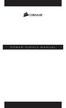 POWER SUPPLY MANUAL Congratulations on the purchase of your new Corsair power supply. This User Agreement (the Agreement ) is a legal agreement between you ( You ), and Corsair Memory, Inc. ( Corsair ).
POWER SUPPLY MANUAL Congratulations on the purchase of your new Corsair power supply. This User Agreement (the Agreement ) is a legal agreement between you ( You ), and Corsair Memory, Inc. ( Corsair ).
