Tech Tips from Mr G Borrowing ebooks Using the 3M Cloud app on Android Devices
|
|
|
- Theodora Miller
- 7 years ago
- Views:
Transcription
1 Tech Tips from Mr G Borrowing ebooks Using the 3M Cloud app on Android Devices Here at the Liverpool Public Library, we provide two ways of borrowing ebooks. The first, and most popular way, is to use the OverDrive system. However, because of the continuing state of flux of the publishing industry, and the fact that some publishers aren t available through OverDrive, we also started making the 3M Cloud system available back in This handout is for people who have devices running the Android Operating System. This includes devices like any of the Nook tablets, the Nexus 7, and the Samsung Galaxy. By the way, all the screenshots for this handout were done on Google Nexus 7, so your results may look a little different on whatever device you re using. Kindles Need Not Apply Unfortunately, as of this writing, although they re also Android devices, there is no official support for the 3M Cloud app on any of the Kindle Fire models. There are a few workarounds, for that, but they re dealt with in a different handout. Getting the Software You can get the 3M Cloud app by going to ether the Play Store or the Nook Storefront. It s a free download. Hey, You, Get Off of My Cloud Liverpool isn t the only library in the county that has the 3M Cloud system. Fayetteville and the County system (OCPL) also have it. However, because of the way that the publishing industry is at the moment, Liverpool and Fayetteville have found the 3M contract to be more favorable if we get our collections separately. This means that we can t take out ebooks from each other s systems. Liverpool cardholders can only take out books from the Liverpool Cloud, Fayetteville members can only take out books from the Fayetteville Cloud, and everyone else can take out books from the general OCPL Cloud, but not from either Liverpool or Fayetteville. Perhaps this will change one day, when ebooks are more common; but this is the way it is for now. Now that you understand that, let s talk about selecting your library. Selecting Your Library When you open the 3M app for the first time, it walks you through the process of connecting to your library. You ll start off by selecting your country followed by your state, and then your library system. After that it will show you a space to enter your library card number and PIN. Next click on the button that says that you agree to the End User License Agreement (you may even want to read it), and then tap on the Login button. Don t try to be slick, and try to use your Liverpool card for joining the Fayetteville or OCPL clouds. It won t work. You ll get a very polite message telling you that you need one of their library cards in order to use their cloud. Tech Tips from Mr G The 3M Cloud app for Android Devices Page 1 of 5
2 Finding Books Once you re in, there are three ways to look for a book. The first way is by shelf view, the second is by category view, and the third is by going into search view. You can tell which one you re in by looking at the little bar at the top of the screen and seeing which of the first three icons has been selected and highlighted. Four icons went to a bar Shelf view represents all the displays you might see when you actually walk into the library building. This includes a shelf for Liverpool School District Summer Reading Lists. You can scroll back and forth through each shelf or you can scroll down to see more shelves than the three and a half that appear on your screen at the moment. In category view, you get to see a list of all the categories that we have 3M books in. It s like searching by subject. Using search view is a little tricky, because the screen can be very misleading. In fact, it confused me the first few times. When I saw the screen shown on the right, I was absolutely certain that it was telling me that the only way I could search for books was to go to the full library catalog which has thousands upon thousands of items that aren t part of anyone s cloud. It was only after about 15 or 20 minutes of going back and forth with this, and asking one of my colleagues about this, that I noticed the search bar at the top of the screen. Aha! This is where you type in the author or title that you re looking for, to finally get some results. By the way, if you decide to use search view, make sure that you go to the Refine Search Result button near the top of the screen (it s circled on the right) to see what options have been checked. If you do a search on a book that you know we have, but are getting no results, it could be because you limited yourself to only seeing books available to check out. Once you ve made this selection, go back to the main search screen by tapping on the return button (shown on the right). Tech Tips from Mr G The 3M Cloud app for Android Devices Page 2 of 5
3 Take Me Out In the example on the right, I decided to look for humor books. Out of the five choices shown, three say Ready for Check Out and two say Ready for Put on Hold. That means that three of them are available to be checked out right now. The others are currently out to someone else, but you can put a hold on them for when they come back. I Feel Bad About My Neck sounds pretty good to me, so I ll tap on the button for that. I ll get Book Details screen like the one below, and just below the picture of the book is a green Check Out button. Tap on it. When I do, it will appear in My Books, like in the example below. It will also probably open the book right up for you to start reading. If it doesn t, then just tap on the book. You should also notice that right under the picture of the book, it shows you how many days you have left with the book. Tech Tips from Mr G The 3M Cloud app for Android Devices Page 3 of 5
4 Reading Your Book Now that you have your book, there are a few things you should know about reading it. The first is that there are controls that show up at the top and bottom of the screen if you tap on it. You can make these controls go away by tapping on the screen again. (2) (3)(4)(5) (6) 1. The control at the bottom is used for moving very quickly forward and backward though the book, in order to get to a certain point. 2. The set of books in the upper left-hand corner closes the book and takes you back to the My Books screen. 3. The italicized i in the upper middle takes you to a Book Details screen. This shows you information about the book, lets you give it a rating, takes you to the table of contents, takes you to any bookmarks you ve created, and also lets you check in the book. 4. The gear is what most people are initially concerned about. This is where you change the font size, the margin size, the brightness, turn night mode on and off, and can lock or unlock the orientation. 5. The magnifying glass is used to search for a word or passage in the book (it definitely beats skimming through the whole thing to find out where Scrooge said If they would rather die, they had better do it, and decrease the surplus population ). 6. There s a little dashed square with a plus sign in it in the upper right-hand corner so faint that it doesn t even show up here. This is where you create the bookmarks that I mentioned earlier. Oh and of course, to move forward and backward through the book in a normal way, you simply swipe to the left or right, as if you were flipping a regular page. (1) Returning Your Book One of the great things about ebooks is that they never become overdue. On the other hand, if you re a fast reader, you might want to return the book early so that someone else can have it. There are a number of ways to do this, and I ll show you one right here. Remember what I told you earlier about the i button on the top control bar? Tap on that for the Book Details screen, and then scroll to the bottom until you see the button that says Check In. Tap on that, and you ll get another screen that asks you if you really want to check in the book (we all make mistakes sometimes). If this is indeed what you want to do, then tap on Return Book, at the bottom of the page, and the book will be returned. Tech Tips from Mr G The 3M Cloud app for Android Devices Page 4 of 5
5 When You Wish Upon a Cloud One very interesting feature of the 3M Cloud system is the ability to suggest that we order a particular book. If the item you re looking for brings up a screen of Sorry, no books were found, go back to the Advanced Search button, and select Include books not in library, and if the book is available through 3M, it will show up in a new list. Tapping on Add to Wish List sends a message to the people who order books for us, suggesting that we add this one to our collection. We really do look at this information. Anything Else? There are so many different facets to using the 3M Cloud app for reading borrowed library books; definitely many more than I could possibly go over in the short pages. That s not a problem, because 3M has an online help system to cover all of this. There s no direct way of getting there from the app (maybe they ll fix that in a future version), but if you go to ebook.3m.com in your browser, you ll be at their main page, that has plenty of information. And of course, if you can t find out what you need to know there, feel free to make an appointment to see one of us. We ll be only too happy to help you out. Tech Tips from Mr G is a publication of the Liverpool Public Library. You can find more of them at This work is licensed under the Creative Commons Attribution-NonCommercial-ShareAlike 3.0 Unported License. To view a copy of this license, visit or send a letter to Creative Commons, 444 Castro Street, Suite 900, Mountain View, California, 94041, USA. Tech Tips from Mr G The 3M Cloud app for Android Devices Page 5 of 5
To Download Library Books Onto Your KINDLE FIRE
 Using 3M CLOUD LIBRARY BOFG JJ To Download Library Books Onto Your KINDLE FIRE To borrow an e-book from the Ocean County Library system, you need to have a valid Ocean County Library card (less than $25
Using 3M CLOUD LIBRARY BOFG JJ To Download Library Books Onto Your KINDLE FIRE To borrow an e-book from the Ocean County Library system, you need to have a valid Ocean County Library card (less than $25
To Download Library Books Onto Your NOOK E-READER
 Using 3M CLOUD LIBRARY BOFG JJ To Download Library Books Onto Your NOOK E-READER (black-and-white) Please note that the following instructions are specifically designed for all models of the Nook E-Ink
Using 3M CLOUD LIBRARY BOFG JJ To Download Library Books Onto Your NOOK E-READER (black-and-white) Please note that the following instructions are specifically designed for all models of the Nook E-Ink
3M Cloud Library Reading Apps User s Guide Revision Date: September 2014
 This manual provides information on using the 3M Cloud Library patron reading application(app), which include apps for ios and Android devices, PCs and MACs. What you can do with the 3M Cloud Library app
This manual provides information on using the 3M Cloud Library patron reading application(app), which include apps for ios and Android devices, PCs and MACs. What you can do with the 3M Cloud Library app
To Download Library Books Onto Your KINDLE FIRE
 Using 3M CLOUD LIBRARY 0BOFG JJ To Download Library Books Onto Your KINDLE FIRE To borrow an e-book from the Ocean County Library system, you need to have a valid Ocean County Library card (less than $25
Using 3M CLOUD LIBRARY 0BOFG JJ To Download Library Books Onto Your KINDLE FIRE To borrow an e-book from the Ocean County Library system, you need to have a valid Ocean County Library card (less than $25
Presenting ebooks from the East Albemarle Regional Library System!
 Presenting ebooks from the East Albemarle Regional Library System! 3M Cloud Library ebooks from the East Albemarle Regional Library System can be read on your ios (Apple) or Android mobile device or read
Presenting ebooks from the East Albemarle Regional Library System! 3M Cloud Library ebooks from the East Albemarle Regional Library System can be read on your ios (Apple) or Android mobile device or read
Downloading OverDrive ebooks Android Devices
 Downloading OverDrive ebooks To Android Devices Updated 3.25.16 DOWNLOADING EBOOKS to an ANDROID DEVICE DOWNLOADING THE OVERDRIVE MEDIA CONSOLE - Go to the Google Play store Type OverDrive in the Search
Downloading OverDrive ebooks To Android Devices Updated 3.25.16 DOWNLOADING EBOOKS to an ANDROID DEVICE DOWNLOADING THE OVERDRIVE MEDIA CONSOLE - Go to the Google Play store Type OverDrive in the Search
Borrowing NWRLS ebooks with your Kindle No Software to download! No USB cable required if you have Wi-Fi!
 Borrowing NWRLS ebooks with your Kindle No Software to download! No USB cable required if you have Wi-Fi! What you will need: An Amazon Kindle, or a device with the Kindle app A computer to checkout your
Borrowing NWRLS ebooks with your Kindle No Software to download! No USB cable required if you have Wi-Fi! What you will need: An Amazon Kindle, or a device with the Kindle app A computer to checkout your
How to Borrow Adobe EPUB Ebooks From Your iphone and ipod Touch
 How to Borrow Adobe EPUB Ebooks From Your iphone and ipod Touch What you will need before starting: 1. WIFI or 3G connection 2. Westlake Porter Public Library Card number (located on the back of your card,
How to Borrow Adobe EPUB Ebooks From Your iphone and ipod Touch What you will need before starting: 1. WIFI or 3G connection 2. Westlake Porter Public Library Card number (located on the back of your card,
NOOK for ios User Guide 2
 Nook Digital, LLC, 1166 Avenue of the Americas, New York, NY 10036 U.S.A. 2014-2015 NOOK Digital, LLC. All rights reserved. ArticleView, LendMe, NOOK, NOOK Book, NOOK Cloud, NOOK Comics, NOOK Kids, NOOK
Nook Digital, LLC, 1166 Avenue of the Americas, New York, NY 10036 U.S.A. 2014-2015 NOOK Digital, LLC. All rights reserved. ArticleView, LendMe, NOOK, NOOK Book, NOOK Cloud, NOOK Comics, NOOK Kids, NOOK
OverDrive Help for your ipad/iphone/ipod Touch
 OverDrive Help for your ipad/iphone/ipod Touch ios v: 6.0-6.9 Compatible Formats: EPUB, OEPUB, MP3 How to Set up the OverDrive app on your iphone, ipad or ipod You only need to do this once. 1. 1 2 3 2.
OverDrive Help for your ipad/iphone/ipod Touch ios v: 6.0-6.9 Compatible Formats: EPUB, OEPUB, MP3 How to Set up the OverDrive app on your iphone, ipad or ipod You only need to do this once. 1. 1 2 3 2.
Overdrive Digital Books on Android Devices
 Overdrive Digital Books on Android Devices Overdrive Digital Books on Android Devices provides a collection of ebooks and digital audiobooks through Overdrive: a distributor of digital books to libraries.
Overdrive Digital Books on Android Devices Overdrive Digital Books on Android Devices provides a collection of ebooks and digital audiobooks through Overdrive: a distributor of digital books to libraries.
Central Arkansas Library System E-Library
 Central Arkansas Library E-Library Android Devices P a g e 1 Central Arkansas Library System E-Library Android Devices Central Arkansas Library System E-Library Android Devices 1. Android Devices 2. Preparing
Central Arkansas Library E-Library Android Devices P a g e 1 Central Arkansas Library System E-Library Android Devices Central Arkansas Library System E-Library Android Devices 1. Android Devices 2. Preparing
Downloading ebooks To Android Devices
 Downloading ebooks To Android Devices Table of Contents: Downloading the OverDrive Media Console app 3 Signing in to MyMediaMall.5 Searching for ebooks 6 Putting a book in your Wish List..7 Placing a hold
Downloading ebooks To Android Devices Table of Contents: Downloading the OverDrive Media Console app 3 Signing in to MyMediaMall.5 Searching for ebooks 6 Putting a book in your Wish List..7 Placing a hold
3M Cloud Library for Wyoming: User Guide for PC/MacOS
 3M Cloud Library for Wyoming: User Guide for PC/MacOS April 2015 How to Use 3M Cloud Library *These instructions are for users who wish to read on a computer or transfer books to an ereader. See the help
3M Cloud Library for Wyoming: User Guide for PC/MacOS April 2015 How to Use 3M Cloud Library *These instructions are for users who wish to read on a computer or transfer books to an ereader. See the help
ebook Basics: An Introduction to Overdrive and Hoopla Created by Elayna Turner
 ebook Basics: An Introduction to Overdrive and Hoopla Created by Elayna Turner Before You Start Downloading Before we start downloading anything, it is important to note that sometimes you may need to
ebook Basics: An Introduction to Overdrive and Hoopla Created by Elayna Turner Before You Start Downloading Before we start downloading anything, it is important to note that sometimes you may need to
How to download library ebooks to your Tablet. 1. Get the OverDrive app for your device
 How to download library ebooks to your Tablet You can download ebooks and eaudiobooks through the Ella Johnson Memorial Library for your iphone, ipad, Smartphone, Android Tablet, Kindle Fire or Nook Tablet
How to download library ebooks to your Tablet You can download ebooks and eaudiobooks through the Ella Johnson Memorial Library for your iphone, ipad, Smartphone, Android Tablet, Kindle Fire or Nook Tablet
3M Cloud Library - Mobile App for Android and Apple Devices
 3M Cloud Library - Mobile App for Android and Apple Devices Notes: these instructions were made using screen shots from an ipad. The layout on Android smartphones and tablets may vary slightly. Getting
3M Cloud Library - Mobile App for Android and Apple Devices Notes: these instructions were made using screen shots from an ipad. The layout on Android smartphones and tablets may vary slightly. Getting
How MFLC Counselors Encrypt their Verizon Motorola Razr or Sprint/AT&T Samsung Galaxy S II. Smartphone
 How MFLC Counselors Encrypt their Verizon Motorola Razr or Sprint/AT&T Samsung Galaxy S II Smartphone Before you Begin the Process On the Samsung Galaxy S II you may have to set your screen unlock password
How MFLC Counselors Encrypt their Verizon Motorola Razr or Sprint/AT&T Samsung Galaxy S II Smartphone Before you Begin the Process On the Samsung Galaxy S II you may have to set your screen unlock password
Step-by-Step Instructions Download and Transfer of OverDrive Titles to Devices!
 Nook (Non-Tablet) Compatible with Barnes & Noble ebooks and Adobe EPUB ebook Step-by-Step Instructions Download and Transfer of OverDrive Titles to Devices! If this is the first time you are using your
Nook (Non-Tablet) Compatible with Barnes & Noble ebooks and Adobe EPUB ebook Step-by-Step Instructions Download and Transfer of OverDrive Titles to Devices! If this is the first time you are using your
INTRODUCTION TO ebooks
 University of North Carolina at Chapel Hill Libraries Carrboro Cybrary Chapel Hill Public Library Durham County Public Library INTRODUCTION TO ebooks GETTING STARTED PAGE 02 Prerequisites What You Will
University of North Carolina at Chapel Hill Libraries Carrboro Cybrary Chapel Hill Public Library Durham County Public Library INTRODUCTION TO ebooks GETTING STARTED PAGE 02 Prerequisites What You Will
Android Tablet Basics Class Handouts
 Android Tablet Basics Class Handouts Presented by: Adult Services Department Crystal Lake Public Library 126 Paddock Street Crystal Lake, IL 60014 815-459-1687 x7 Parts of Your Android Tablet Front camera
Android Tablet Basics Class Handouts Presented by: Adult Services Department Crystal Lake Public Library 126 Paddock Street Crystal Lake, IL 60014 815-459-1687 x7 Parts of Your Android Tablet Front camera
Enjoying EPUB ebooks on Your Nook
 Enjoying EPUB ebooks on Your Nook From the New Hampshire Downloadable Books Consortium Outline: 1. Download & Install Adobe Digital Editions. 2. Register for an Adobe account or use your existing account
Enjoying EPUB ebooks on Your Nook From the New Hampshire Downloadable Books Consortium Outline: 1. Download & Install Adobe Digital Editions. 2. Register for an Adobe account or use your existing account
Getting started with Adobe Reader
 Getting started with Adobe Reader Adobe Reader is the gold standard for reliably viewing PDF documents on Android phones and tablets. Let s take a look at the ways you can use PDF documents with Adobe
Getting started with Adobe Reader Adobe Reader is the gold standard for reliably viewing PDF documents on Android phones and tablets. Let s take a look at the ways you can use PDF documents with Adobe
Axis 360 Guides Table of Contents. Axis 360 & Blio ebooks with Android Devices (1/30/14)
 Axis 360 Guides Table of Contents Axis 360 & Blio ebooks with Android Devices (1/30/14) Axis 360 & Blio ebooks with eread Devices or a Computer (1/30/14) Axis 360 & Blio ebooks with ios Devices (1/30/14)
Axis 360 Guides Table of Contents Axis 360 & Blio ebooks with Android Devices (1/30/14) Axis 360 & Blio ebooks with eread Devices or a Computer (1/30/14) Axis 360 & Blio ebooks with ios Devices (1/30/14)
About your ereader... 4
 Kobo Glo User Guide Table of Contents About your ereader... 4 Anatomy of your ereader... 5 Charging your ereader... 7 Using the touch screen... 8 Putting your ereader to sleep and waking it up... 10 Using
Kobo Glo User Guide Table of Contents About your ereader... 4 Anatomy of your ereader... 5 Charging your ereader... 7 Using the touch screen... 8 Putting your ereader to sleep and waking it up... 10 Using
Know How to Use epukapuka on a Tablet January 2015
 Know How to Use epukapuka on a Tablet January 2015 What is epukapuka? epukapuka is a website that gives you access to borrow ebooks and eaudiobooks using your Hutt City Library card and password. ebooks
Know How to Use epukapuka on a Tablet January 2015 What is epukapuka? epukapuka is a website that gives you access to borrow ebooks and eaudiobooks using your Hutt City Library card and password. ebooks
Downloadable ebooks and Audiobooks at McKinney Public Library
 Downloadable ebooks and Audiobooks at McKinney Public Library Contents 1. How to Borrow a Title 2. EPUB ebooks: Using Adobe Digital Editions 3. EPUB ebooks: Using the OverDrive App (includes Kindle Fire)
Downloadable ebooks and Audiobooks at McKinney Public Library Contents 1. How to Borrow a Title 2. EPUB ebooks: Using Adobe Digital Editions 3. EPUB ebooks: Using the OverDrive App (includes Kindle Fire)
How to search for, view and download e-books and audio books onto your portable devices (i.e., i-pad, i-phone etc.)
 How to search for, view and download e-books and audio books onto your portable devices (i.e., i-pad, i-phone etc.) If you are logged into a computer anywhere in the world, you will be able to view and
How to search for, view and download e-books and audio books onto your portable devices (i.e., i-pad, i-phone etc.) If you are logged into a computer anywhere in the world, you will be able to view and
3M Cloud Library Reading Apps
 M Cloud Library Reading Apps User's Guide This manual provides information on using the M Cloud Library reading apps, which include apps for the iphone, ipad, Android tablets and phones, and the PC. M,
M Cloud Library Reading Apps User's Guide This manual provides information on using the M Cloud Library reading apps, which include apps for the iphone, ipad, Android tablets and phones, and the PC. M,
Frequently Asked Questions for logging in to Online Banking
 Frequently Asked Questions for logging in to Online Banking Why don t I recognize any of the phone numbers on the Secure Code page? I can t remember my password; can I reset it myself? I know I have the
Frequently Asked Questions for logging in to Online Banking Why don t I recognize any of the phone numbers on the Secure Code page? I can t remember my password; can I reset it myself? I know I have the
Installation Introduction
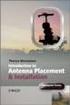 Installation Introduction It only takes a few steps to get things set up properly so you can be using the Safety Meeting App in no time. Its as easy as 1-2-3: 1) 2) 3) Enroll Your Company and Get your
Installation Introduction It only takes a few steps to get things set up properly so you can be using the Safety Meeting App in no time. Its as easy as 1-2-3: 1) 2) 3) Enroll Your Company and Get your
LIBRARY MEMBER USER GUIDE
 LIBRARY MEMBER USER GUIDE CONTENTS PAGE Part 1) How to create a new account... 2 Part 2) How to checkout a magazine issue... 4 Part 3) How to download Zinio Reader 4... 10 a) For your PC... 10 b) For your
LIBRARY MEMBER USER GUIDE CONTENTS PAGE Part 1) How to create a new account... 2 Part 2) How to checkout a magazine issue... 4 Part 3) How to download Zinio Reader 4... 10 a) For your PC... 10 b) For your
How to borrow and download an ebook using Bolinda (PC)
 How to borrow and download an ebook using Bolinda (PC) Before you begin, you will need: Your library card number and PIN An email address Note: If you have already installed Adobe Digital Editions on your
How to borrow and download an ebook using Bolinda (PC) Before you begin, you will need: Your library card number and PIN An email address Note: If you have already installed Adobe Digital Editions on your
The easy way to accept EFTPOS, Visa and MasterCard payments on the spot. Mobile Users... 2. Charging your PayClip. 2. Downloading the PayClip app.
 PayClip User Guide The easy way to accept EFTPOS, Visa and MasterCard payments on the spot. Contents Getting started made easy 2 Information for Merchants....................................................2
PayClip User Guide The easy way to accept EFTPOS, Visa and MasterCard payments on the spot. Contents Getting started made easy 2 Information for Merchants....................................................2
BI-RADS Atlas 5th Edition e-book Download Instructions (Updated: 12/11/14)
 BI-RADS Atlas 5th Edition e-book Download Instructions (Updated: 12/11/14) Note: These instructions and screenshots are a general guide and may vary with what appears on your device due to differences
BI-RADS Atlas 5th Edition e-book Download Instructions (Updated: 12/11/14) Note: These instructions and screenshots are a general guide and may vary with what appears on your device due to differences
A Parents Guide to. 2014 ConnectSafely.org
 A Parents Guide to 2014 ConnectSafely.org Parenting in the age of social media can be tricky. Australians are amongst the highest users of social media in the world, averaging 22 hours per week per person.
A Parents Guide to 2014 ConnectSafely.org Parenting in the age of social media can be tricky. Australians are amongst the highest users of social media in the world, averaging 22 hours per week per person.
Introduction... 2. Download and Install Mobile Application... 2. About Logging In... 4. Springboard... 4. Navigation... 6. List Pages...
 Contents Introduction... 2 Download and Install Mobile Application... 2 About Logging In... 4 Springboard... 4 Navigation... 6 List Pages... 6 Example: Edit Contact... 7 View Pages... 12 Example: Companies...
Contents Introduction... 2 Download and Install Mobile Application... 2 About Logging In... 4 Springboard... 4 Navigation... 6 List Pages... 6 Example: Edit Contact... 7 View Pages... 12 Example: Companies...
Using the Square. [norepy@messaging.squareup.com] within
![Using the Square. [norepy@messaging.squareup.com] within Using the Square. [norepy@messaging.squareup.com] within](/thumbs/27/10450437.jpg) Using the Square Square is an electronic payment system that allows users to accept credit card payments on mobile devices (iphone, ipad, ipod touch, or an Android device). STEP 1 - Sign up When registering
Using the Square Square is an electronic payment system that allows users to accept credit card payments on mobile devices (iphone, ipad, ipod touch, or an Android device). STEP 1 - Sign up When registering
Department of Public Health S A N F R A N C I S C O
 This guide provides the step-by-step instructions for: Requesting mobile device access to your DPH Office 365 email account Setting up an Android device to sync with Office 365 Setting up an Apple device
This guide provides the step-by-step instructions for: Requesting mobile device access to your DPH Office 365 email account Setting up an Android device to sync with Office 365 Setting up an Apple device
About your Kobo ereader...5
 Kobo Mini User Guide Table of Contents About your Kobo ereader...5 Anatomy of your Kobo ereader...5 Charging your Kobo ereader...7 Charging your Kobo ereader with a wall adapter...8 Turning your Kobo ereader
Kobo Mini User Guide Table of Contents About your Kobo ereader...5 Anatomy of your Kobo ereader...5 Charging your Kobo ereader...7 Charging your Kobo ereader with a wall adapter...8 Turning your Kobo ereader
How to Borrow Library Books on your PC
 How to Borrow Library Books on your PC What you will need 1. Westlake Porter Public Library card number (located on the back of your library card, starts with PPPL, a total of 14 characters; card should
How to Borrow Library Books on your PC What you will need 1. Westlake Porter Public Library card number (located on the back of your library card, starts with PPPL, a total of 14 characters; card should
KOBO EREADER USER GUIDE, JUNE 2011
 KOBO EREADER USER GUIDE, JUNE 2011 TABLE OF CONTENTS Section 1 - Getting Started ereader basics... 3 Reading a book... 7 Adding books from the Kobo Store... 10 Using Kobo Desktop with your ereader... 12
KOBO EREADER USER GUIDE, JUNE 2011 TABLE OF CONTENTS Section 1 - Getting Started ereader basics... 3 Reading a book... 7 Adding books from the Kobo Store... 10 Using Kobo Desktop with your ereader... 12
Downloading 3M ebooks to Nook & Kobo ereaders
 Downloading 3M ebooks to Nook & Kobo ereaders Table of Contents Downloading the 3M Cloud Library app. 3 Logging in to the app 4 Searching for ebooks 5 6 Checking out an ebook 6 7 Transferring an ebook
Downloading 3M ebooks to Nook & Kobo ereaders Table of Contents Downloading the 3M Cloud Library app. 3 Logging in to the app 4 Searching for ebooks 5 6 Checking out an ebook 6 7 Transferring an ebook
Internet basics 2.2 Staying safe online. Beginner s guide to. Basics
 Basics Beginner s guide to Internet basics 2.2 Staying safe online Use this document with the glossary A helper should take you through this guide This activity will help you register safely online and
Basics Beginner s guide to Internet basics 2.2 Staying safe online Use this document with the glossary A helper should take you through this guide This activity will help you register safely online and
Getting Started with Overdrive on a Kindle Fire
 Getting Started with Overdrive on a Kindle Fire 1. Download the free OverDrive app 2. Find the Kindle Book you want 3. Checkout & download (or Place a Hold) Extra features Checkout a Hold using BiblioCommons
Getting Started with Overdrive on a Kindle Fire 1. Download the free OverDrive app 2. Find the Kindle Book you want 3. Checkout & download (or Place a Hold) Extra features Checkout a Hold using BiblioCommons
Getting Started with the Skillsoft Learning App
 Getting Started with the Skillsoft Learning App This guide will help you learn about important features and functionality in the Skillsoft Learning App. Install the Learning App You can install the Skillsoft
Getting Started with the Skillsoft Learning App This guide will help you learn about important features and functionality in the Skillsoft Learning App. Install the Learning App You can install the Skillsoft
How to search for and view our school district's e-book/audio book collections on a computer
 How to search for and view our school district's e-book/audio book collections on a computer If you are logged into a computer anywhere in the world, you will be able to view and read e-books, and listen
How to search for and view our school district's e-book/audio book collections on a computer If you are logged into a computer anywhere in the world, you will be able to view and read e-books, and listen
Internet basics 2.1 Getting online. Beginner s guide to. www.bt.com/getittogetherresources. Basics. Get IT Together
 Beginner s guide to Internet basics 2.1 Getting online Use this document with the glossary A helper should take you through this guide This activity will help you get online for the first time. What will
Beginner s guide to Internet basics 2.1 Getting online Use this document with the glossary A helper should take you through this guide This activity will help you get online for the first time. What will
Online Registrations for Summer Programming Josh Muse (jmuse@colchestervt.gov) & Hannah Peacock (hpeacock@colchestervt.gov)
 Online Registrations for Summer Programming Josh Muse (jmuse@colchestervt.gov) & Hannah Peacock (hpeacock@colchestervt.gov) Summer Reading Registration In this tutorial, we will walk you through the process
Online Registrations for Summer Programming Josh Muse (jmuse@colchestervt.gov) & Hannah Peacock (hpeacock@colchestervt.gov) Summer Reading Registration In this tutorial, we will walk you through the process
Downloading Adobe ebooks from Regina Public Library s Overdrive Website: www.library2go.sk.ca
 The following instructions are for Sony, Kobo, Pandigital, Literati and Nook ereaders, as well as for PC and Mac computers. Kobo Vox, ipad, iphone and Android users can use the free Overdrive Media Console
The following instructions are for Sony, Kobo, Pandigital, Literati and Nook ereaders, as well as for PC and Mac computers. Kobo Vox, ipad, iphone and Android users can use the free Overdrive Media Console
Where's Gone? LEAD GENERATION PRINTABLE WORKBOOK
 Have you ever stopped to think why you are in business? Good question, isn t it? But before we take a closer look at this, spend a few moments now thinking about what you believe your reasons to be. Jot
Have you ever stopped to think why you are in business? Good question, isn t it? But before we take a closer look at this, spend a few moments now thinking about what you believe your reasons to be. Jot
Microsoft Office & Lync Tech Tips
 Microsoft Office & Lync Tech Tips Tech Tip - Using Conversation View in Outlook There are several ways to sort or organize your e-mails within Outlook. Sorting by sender, subject, received date and size
Microsoft Office & Lync Tech Tips Tech Tip - Using Conversation View in Outlook There are several ways to sort or organize your e-mails within Outlook. Sorting by sender, subject, received date and size
Sensi TM. Wi-Fi Programmable Thermostat SCHEDULING GUIDE. Version: March 2016 2016 Emerson Electric Co. All rights reserved.
 Sensi TM Wi-Fi Programmable Thermostat SCHEDULING GUIDE Version: March 2016 2016 Emerson Electric Co. All rights reserved. Contents SCHEDULING GUIDE Accessing Schedules 3 Creating, Editing and Deleting
Sensi TM Wi-Fi Programmable Thermostat SCHEDULING GUIDE Version: March 2016 2016 Emerson Electric Co. All rights reserved. Contents SCHEDULING GUIDE Accessing Schedules 3 Creating, Editing and Deleting
Connecting Your Device to a Wireless Network
 Connecting Your Device to a Wireless Network This manual is designed to be a tutorial for our customers seeking to connect their electronic devices to their home Internet network. This manual will include
Connecting Your Device to a Wireless Network This manual is designed to be a tutorial for our customers seeking to connect their electronic devices to their home Internet network. This manual will include
What you should know about: Windows 7. What s changed? Why does it matter to me? Do I have to upgrade? Tim Wakeling
 What you should know about: Windows 7 What s changed? Why does it matter to me? Do I have to upgrade? Tim Wakeling Contents What s all the fuss about?...1 Different Editions...2 Features...4 Should you
What you should know about: Windows 7 What s changed? Why does it matter to me? Do I have to upgrade? Tim Wakeling Contents What s all the fuss about?...1 Different Editions...2 Features...4 Should you
USING YOUR SURESWIPE MOVE CARD MACHINE QUICK REFERENCE GUIDE
 USING YOUR SURESWIPE MOVE CARD MACHINE QUICK REFERENCE GUIDE MORE THAN A CARD MACHINE We are the fastest growing debit & credit card machine provider, offering unmatched personalised service personalised
USING YOUR SURESWIPE MOVE CARD MACHINE QUICK REFERENCE GUIDE MORE THAN A CARD MACHINE We are the fastest growing debit & credit card machine provider, offering unmatched personalised service personalised
Business Media Platform (BMP)
 (BMP) The BWW (BMP) is an in-house BWW communications platform, controlled, developed and owned by BWW, utilizing and maximizing Apple, Cloud and Internet technologies, compatible with ios and Android
(BMP) The BWW (BMP) is an in-house BWW communications platform, controlled, developed and owned by BWW, utilizing and maximizing Apple, Cloud and Internet technologies, compatible with ios and Android
Lenovo ThinkPad Tablet Extra Notes
 Lenovo ThinkPad Tablet Extra Notes Introduction These notes supplement the detailed set of instructions that explain how to set up and use the Lenovo ThinkPad tablet. This material has been prepared by
Lenovo ThinkPad Tablet Extra Notes Introduction These notes supplement the detailed set of instructions that explain how to set up and use the Lenovo ThinkPad tablet. This material has been prepared by
THE LITTLE BIG BOOK OF BADNESS
 THE LITTLE BIG BOOK OF BADNESS How to stay safe on the Internet a guidebook for students and parents USE THIS BOOK TO FIND OUT HOW YOU AND YOUR COMPUTER CAN STAY AWAY FROM BAD THINGS 2 CONTENTS Why you
THE LITTLE BIG BOOK OF BADNESS How to stay safe on the Internet a guidebook for students and parents USE THIS BOOK TO FIND OUT HOW YOU AND YOUR COMPUTER CAN STAY AWAY FROM BAD THINGS 2 CONTENTS Why you
A Parents Guide to. 2015 ConnectSafely.org saferinternet.org.uk
 A Parents Guide to 2015 ConnectSafely.org saferinternet.org.uk At the UK Safer Internet Centre, one of our key objectives is to develop new educational and awareness-raising resources for parents in the
A Parents Guide to 2015 ConnectSafely.org saferinternet.org.uk At the UK Safer Internet Centre, one of our key objectives is to develop new educational and awareness-raising resources for parents in the
Wind River Financial iprocess Setup Guide for Android Devices
 Wind River Financial iprocess Setup Guide for Android Devices Contents: iprocess account setup 2 Installing iprocess on your Android device 3 Configuring the iprocess app 8 Attaching the iprocess card
Wind River Financial iprocess Setup Guide for Android Devices Contents: iprocess account setup 2 Installing iprocess on your Android device 3 Configuring the iprocess app 8 Attaching the iprocess card
Downloading ebooks to a PC & Transferring the ebook to a Sony Reader or Nook
 Downloading ebooks to a PC & Transferring the ebook to a Sony Reader or Nook A Service of the NH Downloadable Books Consortium Outline: 1. Download & Install Adobe Digital Editions. 2. Register for an
Downloading ebooks to a PC & Transferring the ebook to a Sony Reader or Nook A Service of the NH Downloadable Books Consortium Outline: 1. Download & Install Adobe Digital Editions. 2. Register for an
2. Sign in by selecting Shire of Mundaring from the dropdown menu and then typing in your library card number and the PIN mundaring (lower case).
 ebook downloading detailed explanation Library staff will try to help you if you experience problems downloading ebooks. However it must be realised that there are so many devices that staff might not
ebook downloading detailed explanation Library staff will try to help you if you experience problems downloading ebooks. However it must be realised that there are so many devices that staff might not
Welcome to your NOOK Tablet. Quick Start Guide
 Welcome to your NOOK Tablet Quick Start Guide Charge your NOOK 1 You must fully charge your NOOK before using it the first time. Plug your NOOK into a wall outlet using the Power Adapter and USB Cable
Welcome to your NOOK Tablet Quick Start Guide Charge your NOOK 1 You must fully charge your NOOK before using it the first time. Plug your NOOK into a wall outlet using the Power Adapter and USB Cable
SLA Online User Guide
 SLA Online User Guide Contents SLA Online User Guide 2 Logging in 2 Home 2 Things to do 2 Upcoming events/calendar 3 News features 3 Services 3 Shopping Basket 3 Appointment/Visit Bookings 4 Quote Requests
SLA Online User Guide Contents SLA Online User Guide 2 Logging in 2 Home 2 Things to do 2 Upcoming events/calendar 3 News features 3 Services 3 Shopping Basket 3 Appointment/Visit Bookings 4 Quote Requests
Mobile: Getting Started with Workday for ipad
 Install and Log in to Workday From your ipad: 1. Tap the App Store Application icon. 2. Tap Search and enter Workday. 3. Select Workday for ipad from the search results. 4. Tap Free to install the app.
Install and Log in to Workday From your ipad: 1. Tap the App Store Application icon. 2. Tap Search and enter Workday. 3. Select Workday for ipad from the search results. 4. Tap Free to install the app.
User Guide FOR TOSHIBA STORAGE PLACE
 User Guide FOR TOSHIBA STORAGE PLACE (This page left blank for 2-sided "book" printing.) Table of Contents Overview... 5 System Requirements... 5 Storage Place Interfaces... 5 Getting Started... 6 Using
User Guide FOR TOSHIBA STORAGE PLACE (This page left blank for 2-sided "book" printing.) Table of Contents Overview... 5 System Requirements... 5 Storage Place Interfaces... 5 Getting Started... 6 Using
Easy Casino Profits. Congratulations!!
 Easy Casino Profits The Easy Way To Beat The Online Casinos Everytime! www.easycasinoprofits.com Disclaimer The authors of this ebook do not promote illegal, underage gambling or gambling to those living
Easy Casino Profits The Easy Way To Beat The Online Casinos Everytime! www.easycasinoprofits.com Disclaimer The authors of this ebook do not promote illegal, underage gambling or gambling to those living
There are a variety of ways to read ebooks from the Stirling Libraries and Archives ebooks Collection.
 1 Guide Contents Using Stirling Libraries and Archives ebook Service 2 Downloading to Adobe Digital Editions 6 Transferring to an E-Reader from Adobe Digital 7 Editions Downloading to an Apple ipad and
1 Guide Contents Using Stirling Libraries and Archives ebook Service 2 Downloading to Adobe Digital Editions 6 Transferring to an E-Reader from Adobe Digital 7 Editions Downloading to an Apple ipad and
Getting Started with Zoom
 Getting Started with Zoom The Institute of Agriculture has recently purchased a site license for a new cloud-based video conferencing service known as Zoom. If you have ever connected to a GoToMeeting,
Getting Started with Zoom The Institute of Agriculture has recently purchased a site license for a new cloud-based video conferencing service known as Zoom. If you have ever connected to a GoToMeeting,
SOCIAL MEDIA & THE JOB SEARCH. Using Today s Most Popular Online Communities for Job-Hunting
 SOCIAL MEDIA & THE JOB SEARCH Using Today s Most Popular Online Communities for Job-Hunting Facebook and the Job Search Facebook is the most popular social network, in the U.S. and internationally. In
SOCIAL MEDIA & THE JOB SEARCH Using Today s Most Popular Online Communities for Job-Hunting Facebook and the Job Search Facebook is the most popular social network, in the U.S. and internationally. In
my i-limb App: Android Quick Reference Guide for i-limb ultra
 my i-limb App: Android Quick Reference Guide for i-limb ultra 1 Contents 1 Welcome and important points 2 Getting started 5 Activation 6 Connection 6 Searching for another device 7 Authorized user access
my i-limb App: Android Quick Reference Guide for i-limb ultra 1 Contents 1 Welcome and important points 2 Getting started 5 Activation 6 Connection 6 Searching for another device 7 Authorized user access
ones who assigned 1 to
 The Patron Experience in Axis 360 While searching through your OPAC (online catalog) for a book, you will see that your online catalog now contains Axis 360 ebooks. After you click on the title and open
The Patron Experience in Axis 360 While searching through your OPAC (online catalog) for a book, you will see that your online catalog now contains Axis 360 ebooks. After you click on the title and open
Fioptics TV App. User Guide
 Fioptics TV App User Guide Getting Started Download the Fioptics TV app from the App Store or from Google Play onto your tablet or smartphone. Fioptics TV is compatible with Apple ios 7.0+ devices and
Fioptics TV App User Guide Getting Started Download the Fioptics TV app from the App Store or from Google Play onto your tablet or smartphone. Fioptics TV is compatible with Apple ios 7.0+ devices and
Getting Started with your Chromebook
 Getting Started with your Chromebook A Free ebook from Chrome Story - A Blog for Chrome, Chrome OS and Chromebooks By Dinsan Francis dinzan@gmail.com 1 Contents Getting To Know The Keyboard The Search
Getting Started with your Chromebook A Free ebook from Chrome Story - A Blog for Chrome, Chrome OS and Chromebooks By Dinsan Francis dinzan@gmail.com 1 Contents Getting To Know The Keyboard The Search
Downloading Audiobooks with Overdrive from the Marion Public Library
 Downloading Audiobooks with Overdrive from the Marion Public Library for MP3 players and ipods Steps 1-5 are a one-time setup. 1. Using a computer, visit our digital library at mln.lib.overdrive.com 2.
Downloading Audiobooks with Overdrive from the Marion Public Library for MP3 players and ipods Steps 1-5 are a one-time setup. 1. Using a computer, visit our digital library at mln.lib.overdrive.com 2.
General. What is Freegal?
 General What is Freegal? Freegal is a downloadable music service from your library. All you need is your library card number and, if your library requires it, a PIN. Freegal offers access to about 3 million
General What is Freegal? Freegal is a downloadable music service from your library. All you need is your library card number and, if your library requires it, a PIN. Freegal offers access to about 3 million
Egnyte for Power and Standard Users. User Guide
 Egnyte for Power and Standard Users User Guide Egnyte Inc. 1350 West Middlefield Road. Mountain View, CA 94043, USA Phone: 877-7EGNYTE (877-734-6983) Revised June 2015 Table of Contents Chapter 1: Getting
Egnyte for Power and Standard Users User Guide Egnyte Inc. 1350 West Middlefield Road. Mountain View, CA 94043, USA Phone: 877-7EGNYTE (877-734-6983) Revised June 2015 Table of Contents Chapter 1: Getting
Setup your university email on your Android smartphone
 Setup your university email on your Android smartphone This guide is designed for student users with an Office365 mailbox who wish to access their University email through an Android device Students starting
Setup your university email on your Android smartphone This guide is designed for student users with an Office365 mailbox who wish to access their University email through an Android device Students starting
RingCentral for Desktop. UK User Guide
 RingCentral for Desktop UK User Guide RingCentral for Desktop Table of Contents Table of Contents 3 Welcome 4 Download and install the app 5 Log in to RingCentral for Desktop 6 Getting Familiar with RingCentral
RingCentral for Desktop UK User Guide RingCentral for Desktop Table of Contents Table of Contents 3 Welcome 4 Download and install the app 5 Log in to RingCentral for Desktop 6 Getting Familiar with RingCentral
Library ebooks and Your Amazon Kindle (1st or 2nd Generation), Paperwhite, Keyboard, DX or Touch
 Library ebooks and Your Amazon Kindle (1st or 2nd Generation), Paperwhite, Keyboard, DX or Touch Library ebooks can be read on your Amazon Kindle. You need a computer with an Internet connection and a
Library ebooks and Your Amazon Kindle (1st or 2nd Generation), Paperwhite, Keyboard, DX or Touch Library ebooks can be read on your Amazon Kindle. You need a computer with an Internet connection and a
FirstClass for Mobile - Email
 FirstClass for Mobile - Email There is a FirstClass app that is available for iphone, ipad, and ipod Touch. WiFi or 3G connectivity is required to use the FirstClass app. NOTE: FirstClass email is not
FirstClass for Mobile - Email There is a FirstClass app that is available for iphone, ipad, and ipod Touch. WiFi or 3G connectivity is required to use the FirstClass app. NOTE: FirstClass email is not
Downloading Electro Scan Smartphone App From Google Play* * Previously known as The Android Market
 Downloading Electro Scan Smartphone App From Google Play* * Previously known as The Android Market Hello and Welcome to Electro Scan s Next Generation in Leak Detection Before you begin, please make sure
Downloading Electro Scan Smartphone App From Google Play* * Previously known as The Android Market Hello and Welcome to Electro Scan s Next Generation in Leak Detection Before you begin, please make sure
Dawsonera v5 Online Reader User Guide (June 2015) Table of Contents
 Dawsonera v5 Online Reader User Guide (June 2015) Table of Contents Accessing the table of contents... 2 Searching within the ebook... 2 Notes... 2 How to add a note... 2 How to edit a note... 3 How to
Dawsonera v5 Online Reader User Guide (June 2015) Table of Contents Accessing the table of contents... 2 Searching within the ebook... 2 Notes... 2 How to add a note... 2 How to edit a note... 3 How to
iphone and Android Apps Guide iphone and Android Apps Guide
 iphone and Android Apps Guide A safe and efficient way of accessing your People s Choice Credit Union accounts, paying bills and transferring money. 1 Contents. 1. Mobile Banking using the People s Choice
iphone and Android Apps Guide A safe and efficient way of accessing your People s Choice Credit Union accounts, paying bills and transferring money. 1 Contents. 1. Mobile Banking using the People s Choice
Using OwnCloud. OwnCloud is a very easy to use file storage and sharing system that you can access anywhere you have an internet connection.
 Using OwnCloud OwnCloud is a very easy to use file storage and sharing system that you can access anywhere you have an internet connection. 1. Contact the IT Department to set up your account. 2. Once
Using OwnCloud OwnCloud is a very easy to use file storage and sharing system that you can access anywhere you have an internet connection. 1. Contact the IT Department to set up your account. 2. Once
Hello Purr. What You ll Learn
 Chapter 1 Hello Purr This chapter gets you started building apps. It presents the key elements of App Inventor the Component Designer and the Blocks Editor and leads you through the basic steps of creating
Chapter 1 Hello Purr This chapter gets you started building apps. It presents the key elements of App Inventor the Component Designer and the Blocks Editor and leads you through the basic steps of creating
Avatar: Appearance Changing Your Shape. 1-1.2 Introduction. 1-1.2.1 Instruction. 1-1.2.2 Practice LEVEL: 1 MODULE: AVATAR: APPEARANCE MISSION 2
 Avatar: Appearance Changing Your Shape LEVEL: 1 MODULE: AVATAR: APPEARANCE MISSION 2 1-1.2 Introduction Now that you have a default avatar, it s time to start customizing it to your liking! Fortunately,
Avatar: Appearance Changing Your Shape LEVEL: 1 MODULE: AVATAR: APPEARANCE MISSION 2 1-1.2 Introduction Now that you have a default avatar, it s time to start customizing it to your liking! Fortunately,
Remote Access Using the USDA LincPass
 If you require an accessible version of this course please follow these directions. Press Shift+Control+Y to activate the Adobe Read Out Loud function. Once you have activated the Read Out Loud function
If you require an accessible version of this course please follow these directions. Press Shift+Control+Y to activate the Adobe Read Out Loud function. Once you have activated the Read Out Loud function
How to download ebooks to a PC and transferring them to a Nook device
 How to download ebooks to a PC and transferring them to a Nook device Basic Steps 1. Download & Install Adobe Digital Editions. 2. Register for an Adobe account or use your existing account. 3. Register
How to download ebooks to a PC and transferring them to a Nook device Basic Steps 1. Download & Install Adobe Digital Editions. 2. Register for an Adobe account or use your existing account. 3. Register
End User Service Desk Guide
 435 Glenwood Road, Binghamton, NY 13905-1609 Service Desk Phone: (607) 766-3800 End User Service Desk Guide In order to help facilitate increased communication regarding user requests, the South Central
435 Glenwood Road, Binghamton, NY 13905-1609 Service Desk Phone: (607) 766-3800 End User Service Desk Guide In order to help facilitate increased communication regarding user requests, the South Central
REPUTATION MANAGEMENT SURVIVAL GUIDE. A BEGINNER S GUIDE for managing your online reputation to promote your local business.
 REPUTATION MANAGEMENT SURVIVAL GUIDE A BEGINNER S GUIDE for managing your online reputation to promote your local business. About Main Street Hub: Main Street Hub is the voice for more local businesses
REPUTATION MANAGEMENT SURVIVAL GUIDE A BEGINNER S GUIDE for managing your online reputation to promote your local business. About Main Street Hub: Main Street Hub is the voice for more local businesses
EPISODE 02: HOW TO FAST FORWARD YOUR EMAIL LIST GROWTH
 EPISODE 02: HOW TO FAST FORWARD YOUR EMAIL LIST GROWTH! 1 of 18! Tell me if you ve done this before HOW TO FAST FORWARD YOUR EMAIL LIST GROWTH Come up with a brilliant idea. Go into hiding while you create
EPISODE 02: HOW TO FAST FORWARD YOUR EMAIL LIST GROWTH! 1 of 18! Tell me if you ve done this before HOW TO FAST FORWARD YOUR EMAIL LIST GROWTH Come up with a brilliant idea. Go into hiding while you create
How to Transfer your ebook to your Favorite Reading Device
 How to Transfer your ebook to your Favorite Reading Device Table of Contents Table of Contents.. 1 How to Transfer files to Kindle. 2 How to upload a.mobi file to your Kindle via email.. 2 How to upload
How to Transfer your ebook to your Favorite Reading Device Table of Contents Table of Contents.. 1 How to Transfer files to Kindle. 2 How to upload a.mobi file to your Kindle via email.. 2 How to upload
Getting Started with WebSite Tonight
 Getting Started with WebSite Tonight WebSite Tonight Getting Started Guide Version 3.0 (12.2010) Copyright 2010. All rights reserved. Distribution of this work or derivative of this work is prohibited
Getting Started with WebSite Tonight WebSite Tonight Getting Started Guide Version 3.0 (12.2010) Copyright 2010. All rights reserved. Distribution of this work or derivative of this work is prohibited
BryteWave K-12 Edition
 BryteWave K-12 Edition BryteWave K-12 Edition delivers a consistent reading environment whether you are reading from your desktop, tablet, or smartphone. Click the Follett Shelf icon in the top-left corner
BryteWave K-12 Edition BryteWave K-12 Edition delivers a consistent reading environment whether you are reading from your desktop, tablet, or smartphone. Click the Follett Shelf icon in the top-left corner
WorldPay Mobile Demonstration
 Demonstration 2014 1 Creating your Merchant Portal Login 1. Before using WorldPay Mobile, you will need to create a Merchant Portal account by going to Portal.WorldPay.us and clicking Create My Account.
Demonstration 2014 1 Creating your Merchant Portal Login 1. Before using WorldPay Mobile, you will need to create a Merchant Portal account by going to Portal.WorldPay.us and clicking Create My Account.
Android Programming Family Fun Day using AppInventor
 Android Programming Family Fun Day using AppInventor Table of Contents A step-by-step guide to making a simple app...2 Getting your app running on the emulator...9 Getting your app onto your phone or tablet...10
Android Programming Family Fun Day using AppInventor Table of Contents A step-by-step guide to making a simple app...2 Getting your app running on the emulator...9 Getting your app onto your phone or tablet...10
West Lothian Libraries How to. Guide
 West Lothian Libraries How to. Guide Step 1. Choose your e-book Open your web browser and type in http://westlothian.libraryebooks.co.uk or follow the link on the library homepage. www.westlothian.gov.uk/libraries
West Lothian Libraries How to. Guide Step 1. Choose your e-book Open your web browser and type in http://westlothian.libraryebooks.co.uk or follow the link on the library homepage. www.westlothian.gov.uk/libraries
LIBRARY MEMBER USER GUIDE
 LIBRARY MEMBER USER GUIDE CONTENTS PAGE Part 1) How to create a new account... 2 Part 2) How to checkout a magazine issue... 4 Part 3) How to download and use Zinio Reader 4... 8 a) For your PC... 8 b)
LIBRARY MEMBER USER GUIDE CONTENTS PAGE Part 1) How to create a new account... 2 Part 2) How to checkout a magazine issue... 4 Part 3) How to download and use Zinio Reader 4... 8 a) For your PC... 8 b)
