Ethernet-to-DeviceNet Linking Device
|
|
|
- Victor Hunt
- 7 years ago
- Views:
Transcription
1 Installation Instructions Ethernet-to-DeviceNet Linking Device Catalog Number 1788-EN2DN This publication tells you how to install the 1788-EN2DN Ethernet-to-DeviceNet linking device and use RSNetWorx for DeviceNet software to configure it. Topic Page Important User Information 2 About the Linking Device 6 System Requirements 7 Installing and Configuring the Linking Device 8 Using Diagnostic Web Pages 44 Dimensions 49 DeviceNet Connector Pinouts 50 EtherNet/IP RJ45 Connector Pinouts 50 Specifications 51 Additional Resources 55
2 2 Ethernet-to-DeviceNet Linking Device Important User Information Solid-state equipment has operational characteristics differing from those of electromechanical equipment. Safety Guidelines for the Application, Installation and Maintenance of Solid State Controls (publication SGI-1.1 available from your local Rockwell Automation sales office or online at describes some important differences between solid-state equipment and hard-wired electromechanical devices. Because of this difference, and also because of the wide variety of uses for solid-state equipment, all persons responsible for applying this equipment must satisfy themselves that each intended application of this equipment is acceptable. In no event will Rockwell Automation, Inc. be responsible or liable for indirect or consequential damages resulting from the use or application of this equipment. The examples and diagrams in this manual are included solely for illustrative purposes. Because of the many variables and requirements associated with any particular installation, Rockwell Automation, Inc. cannot assume responsibility or liability for actual use based on the examples and diagrams. No patent liability is assumed by Rockwell Automation, Inc. with respect to use of information, circuits, equipment, or software described in this manual. Reproduction of the contents of this manual, in whole or in part, without written permission of Rockwell Automation, Inc., is prohibited. Throughout this manual, when necessary, we use notes to make you aware of safety considerations. WARNING: Identifies information about practices or circumstances that can cause an explosion in a hazardous environment, which may lead to personal injury or death, property damage, or economic loss. ATTENTION: Identifies information about practices or circumstances that can lead to personal injury or death, property damage, or economic loss. Attentions help you identify a hazard, avoid a hazard and recognize the consequences. SHOCK HAZARD: Labels may be on or inside the equipment, for example, drive or motor, to alert people that dangerous voltage may be present. BURN HAZARD: Labels may be on or inside the equipment, for example, drive or motor, to alert people that surfaces may reach dangerous temperatures. IMPORTANT Identifies information that is critical for successful application and understanding of the product.
3 North American Hazardous Location Approval The following information applies when operating this equipment in hazardous locations. Products marked CL I, DIV 2, GP A, B, C, D are suitable for use in Class I Division 2 Groups A, B, C, D, Hazardous Locations and nonhazardous locations only. Each product is supplied with markings on the rating nameplate indicating the hazardous location temperature code. When combining products within a system, the most adverse temperature code (lowest T number) may be used to help determine the overall temperature code of the system. Combinations of equipment in your system are subject to investigation by the local Authority Having Jurisdiction at the time of installation. WARNING: Explosion Hazard - Do not disconnect equipment unless power has been removed or the area is known to be nonhazardous. Do not disconnect connections to this equipment unless power has been removed or the area is known to be nonhazardous. Secure any external connections that mate to this equipment by using screws, sliding latches, threaded connectors, or other means provided with this product. Substitution of components may impair suitability for Class I, Division 2. If this product contains batteries, they must only be changed in an area known to be nonhazardous. Ethernet-to-DeviceNet Linking Device 3 Informations sur l utilisation de cet équipement en environnements dangereux. Les produits marqués "CL I, DIV 2, GP A, B, C, D" ne conviennent qu'à une utilisation en environnements de Classe I Division 2 Groupes A, B, C, D dangereux et non dangereux. Chaque produit est livré avec des marquages sur sa plaque d'identification qui indiquent le code de température pour les environnements dangereux. Lorsque plusieurs produits sont combinés dans un système, le code de température le plus défavorable (code de température le plus faible) peut être utilisé pour déterminer le code de température global du système. Les combinaisons d'équipements dans le système sont sujettes à inspection par les autorités locales qualifiées au moment de l'installation. AVERTISSEMENT: Risque d Explosion Couper le courant ou s'assurer que l'environnement est classé non dangereux avant de débrancher l'équipement. Couper le courant ou s'assurer que l'environnement est classé non dangereux avant de débrancher les connecteurs. Fixer tous les connecteurs externes reliés à cet équipement à l'aide de vis, loquets coulissants, connecteurs filetés ou autres moyens fournis avec ce produit. La substitution de composants peut rendre cet équipement inadapté à une utilisation en environnement de Classe I, Division 2. S'assurer que l'environnement est classé non dangereux avant de changer les piles.
4 4 Ethernet-to-DeviceNet Linking Device European Hazardous Location Approval The following applies when the product bears the Ex Marking. This equipment is intended for use in potentially explosive atmospheres as defined by European Union Directive 94/9/EC and has been found to comply with the Essential Health and Safety Requirements relating to the design and construction of Category 3 equipment intended for use in Zone 2 potentially explosive atmospheres, given in Annex II to this Directive. Compliance with the Essential Health and Safety Requirements has been assured by compliance with EN and EN WARNING: This equipment must be installed in an enclosure providing at least IP54 protection when applied in Zone 2 environments. This equipment shall be used within its specified ratings defined by Rockwell Automation. Provision shall be made to prevent the rated voltage from being exceeded by transient disturbances of more than 40% when applied in Zone 2 environments. Secure any external connections that mate to this equipment by using screws, sliding latches, threaded connectors, or other means provided with this product. Do not disconnect equipment unless power has been removed or the area is known to be nonhazardous. ATTENTION: This equipment is not resistant to sunlight or other sources of UV radiation.
5 Ethernet-to-DeviceNet Linking Device 5 Environment and Enclosure ATTENTION: This equipment is intended for use in a Pollution Degree 2 industrial environment, in overvoltage Category II applications (as defined in IEC ), at altitudes up to 2000 m (6562 ft) without derating. This equipment is considered Group 1, Class A industrial equipment according to IEC/CISPR 11. Without appropriate precautions, there may be difficulties with electromagnetic compatibility in residential and other environments due to conducted and radiated disturbances. This equipment is supplied as open-type equipment. It must be mounted within an enclosure that is suitably designed for those specific environmental conditions that will be present and appropriately designed to prevent personal injury resulting from accessibility to live parts. The enclosure must have suitable flame-retardant properties to prevent or minimize the spread of flame, complying with a flame spread rating of 5VA, V2, V1, V0 (or equivalent) if non-metallic. The interior of the enclosure must be accessible only by the use of a tool. Subsequent sections of this publication may contain additional information regarding specific enclosure type ratings that are required to comply with certain product safety certifications. In addition to this publication, see the following: Industrial Automation Wiring and Grounding Guidelines, publication , for additional installation requirements NEMA Standard 250 and IEC 60529, as applicable, for explanations of the degrees of protection provided by enclosures ATTENTION: Prevent Electrostatic Discharge This equipment is sensitive to electrostatic discharge, which can cause internal damage and affect normal operation. Follow these guidelines when you handle this equipment: Touch a grounded object to discharge potential static. Wear an approved grounding wriststrap. Do not touch connectors or pins on component boards. Do not touch circuit components inside the equipment. Use a static-safe workstation, if available. Store the equipment in appropriate static-safe packaging when not in use.
6 6 Ethernet-to-DeviceNet Linking Device About the Linking Device The 1788-EN2DN Ethernet-to-DeviceNet linking device lets you seamlessly connect your information- or control-level networks with your device-level network. The linking device provides full DeviceNet master functionality, so you can connect up to 63 DeviceNet slave devices to an Ethernet TCP/IP interface that supports the EtherNet/IP network and an HTTP web server. As examples, you could use the linking device: as a gateway to connect information- or control-level networks to device-level networks for programming, configuration, control, or data collection. as a router/bridge to connect the EtherNet/IP network to the DeviceNet network. The linking device provides centralized data storage, or I/O tables, for data shared between the DeviceNet and EtherNet/IP networks. Data is placed into the I/O tables by one network interface, allowing the data to be read through the other network interface. The linking device appears as a single device on either network by using standard protocol mechanisms. No special, or extended, protocol features are required for the devices on either network to read or write the data flowing through the I/O tables; all cross-network activity is transparent to the devices on either network. All connections, whether power or fieldbus, to the linking device are made on one end of the module. Phoenix connectors are provided for power and DeviceNet connections. A RJ45 style connector is provided for EtherNet/IP connection. The linking device can be mounted to a DIN rail.
7 System Requirements Ethernet-to-DeviceNet Linking Device 7 The following hardware and software components are required to use the linking device. Required Hardware 1788-EN2DN linking device DeviceNet cabling, power, and devices forming a DeviceNet network Ethernet cabling and power Computer with access to the Ethernet network Computer running DeviceNet configuration software The DeviceNet slave devices with which the linking device communicates are specified using a DeviceNet Configuration Software tool such as RSNetWorx for DeviceNet software. 24V DC power to the linking device DeviceNet power may be used; however, using DeviceNet power bypasses the DeviceNet network isolation. Required Software DeviceNet configuration software, such as RSNetWorx for DeviceNet software, version 4.01 or later, to configure DeviceNet devices and the linking device s DeviceNet functionality RSLinx software, version 2.31 or later DHCP server or later, which ships with RSLinx software version 2.42 and later. If you are using an earlier version of RSLinx software, you will need to download the standalone server from
8 8 Ethernet-to-DeviceNet Linking Device Optional Software RSLogix 5000 software, version 13 or later. Installing and Configuring the Linking Device WARNING: If you connect or disconnect the communication cable with power applied to this module or any device on the network, an electrical arc can occur. This could cause an explosion in hazardous location installations. If you connect or disconnect wiring while the field-side power is on, an electrical arc can occur. This could cause an explosion in hazardous location installations. Be sure that power is removed or the area is nonhazardous before proceeding. When you change switch settings while field-side power is on, an electrical arc can occur. This could cause an explosion in hazardous location installations. Be sure that power is removed or the area is nonhazardous before proceeding. Follow these steps to install the linking device (described in the sections that follow).
9 Connect the Linking Device to the EtherNet/IP Network Ethernet-to-DeviceNet Linking Device 9 Connect the EtherNet/IP network cable to the RJ45 port on the end of the linking device. DeviceNet Connection Power Connection Configuration DIP Switch RJ45 Port (EtherNet/IP Connection) M ATTENTION: This product is grounded through the DIN rail to chassis ground. Use zinc plated yellow-chromate steel DIN rail to assure proper grounding. The use of other DIN rail materials (for example, aluminum or plastic) that can corrode, oxidize, or are poor conductors, can result in improper or intermittent grounding. Secure DIN rail to mounting surface approximately every 200 mm (7.8 in.) and use end-anchors appropriately.
10 10 Ethernet-to-DeviceNet Linking Device Connect the Linking Device to the DeviceNet Network ATTENTION: Do not wire more than 2 conductors on any single terminal. To comply with the CE Low Voltage Directive (LVD), this equipment must be powered from a source compliant with Safety Extra Low Voltage (SELV) or Protected Extra Low Voltage (PELV). To comply with UL restrictions, this equipment must be powered from a source compliant with Class 2 or Limited Voltage/Current. 1. Make sure a computer running RSNetWorx for DeviceNet software is connected to the EtherNet/IP network. 2. With power to the linking device off, connect the DeviceNet network cable to the DeviceNet connector on the linking device. The female terminal block connector is provided with the linking device. 3. Connect the power cable to the linking device. (Red) Net Power 24V DC (White) CAN High + CAN Shield (Blue) CAN Low (Black) Net Power 24V DC Common M The female terminal block connector is provided with the linking device.
11 Ethernet-to-DeviceNet Linking Device V DC common 24V DC + TIP Two 120 ohm termination resistors (supplied with the linking device) may be required for proper network termination at each end of the trunk line. See the DeviceNet Specification (available from the Open DeviceNet Vendors Association at for specific rules on DeviceNet connections and termination. 4. Apply power to the linking device and DeviceNet network. IMPORTANT The linking device defaults to Autobaud. This means that the linking device automatically finds the network communication rate at when power is applied. You must specify a master device, such as a DeviceNet Bridge Module (catalog number 1756-DNB) so that the linking device can pick up the correct communication rate. If you do not have another device installed, you must use RSNetWorx for DeviceNet software to set the communication rate, as described in Set the DeviceNet MAC ID and Communication Rate on page 21. Do not attempt to commission the linking device on a network configured at a different communication rate.
12 1 ON Ethernet-to-DeviceNet Linking Device Configure the Linking Device IP Address Several methods may be used to set the IP Address. These methods include the following: IP address configuration DIP switch DHCP protocol Web page RSLogix 5000 software, version 13 or later), and 1788-EN2DN Linking Device, revision 2.x or later Setting the IP Address with the Configuration DIP Switch A configuration DIP switch on the end of the linking device lets you set the IP address. If the configuration DIP switch is set to 1 (in the up position, as shown in the following figure), when power is applied to the switch, the value of the switch creates the IP address of IMPORTANT The numbers that appear above the switches on the DIP switch do not correspond to bit locations in the address value. The numbers on the switch are opposite the address value bit locations; for example, bit 0 is set by switch 8. IP Address Configuration DIP Switch ON M
13 Ethernet-to-DeviceNet Linking Device 13 The switch represents the binary value of the last byte in the 4-byte IP address. In this case it is n. If n = 0, the linking device obtains its IP address from the software configuration (DHCP or web page). IP address n Subnet mask Gateway address (No gateway set) Setting the IP Address By Using DHCP/BootP TIP The use of DHCP is the default configuration for the linking device as shipped. The IP address configuration DIP switch ships with n =0. When DHCP/BootP is enabled and a DHCP or BootP server is found, the IP address, Subnet mask, and Gateway address are automatically configured by the DHCP server, as shown in the following figure. Automatic Configuration Follow these steps to change the IP address, Subnet mask, and Gateway address from this dialog box.
14 14 Ethernet-to-DeviceNet Linking Device 1. Click New. You see the Properties dialog box. 2. On the Properties dialog box, enter the appropriate values into the following fields. Ethernet address (MAC ID) [from the linking device product ID label] IP address Subnet Mask Gateway (IP address) 3. Click OK.
15 Ethernet-to-DeviceNet Linking Device 15 The following figure shows a flowchart describing how the IP configuration is determined when the linking device is powered up. Start No Valid Configuration in Flash Memory? Yes DIP Switch = 0 Yes No Request config from DHCP/ BOOTP Server. Timeout 30 secs Yes DHCP Enabled? IP = n Sub = No Gateway Use received configuration Yes DHCP Config Received? No No Valid Configuration File? Yes Use Valid (stored) IP address No Remain offline Stop M TIP You can enable these values using the linking device s IP Configuration web page. Refer to Setting the IP Address Using By Using the Web Page on page 16.
16 16 Ethernet-to-DeviceNet Linking Device Setting the IP Address Using By Using the Web Page The EtherNet/IP address can also be configured using the IP Configuration web page on the linking device, as shown in the following figure. The IP address can be set with the web page only if the linking device already has a valid IP address. Typically, you can do this by using the DIP switch to force the linking device to use a temporary IP address after you cycle power. Follow these steps to configure the IP address with the web page. IMPORTANT Because the DIP switch setting overrides other IP address configurations, be sure to set the DIP switch to the 0 position before continuing. 1. Browse to the linking device by entering the temporary IP address in your web browser s address bar and click Enter. 2. In the left pane, click IP Configuration. You see the Enter Network Password dialog box. 3. In the Username field, enter Administrator.
17 Ethernet-to-DeviceNet Linking Device Leave the password field blank. 5. Click OK. You see the IP Configuration dialog box.
18 18 Ethernet-to-DeviceNet Linking Device 6. Enter the following values into the IP Configuration dialog box. In this field IP Address Subnet Mask Gateway IP Address DHCP enabled Enter Any valid value. See your system administrator for a valid IP address. Any valid value. 7. Click Submit Values. 8. Follow the on-dialog box prompts. 9. Click the Reset Module button to reset the linking device. Register the Driver in RSLinx Software 1. In RSLinx software, choose Communications>Configure Driver. 2. In the Configure Drivers menu, choose Ethernet Devices from the Available Driver Types pull-down menu. 3. Click Add New. 4. In the Add New RSLinx Drivers pop-up menu, click OK. 5. In the Configure Driver window that appears, enter the IP address of the linking device. 6. Click Close. 7. Click OK.
19 (Optional) Register the EDS file in RSNetWorx Software Ethernet-to-DeviceNet Linking Device 19 RSNetWorx for DeviceNet software requires an electronic data sheet (EDS) to recognize a device and its capabilities. If you do not already have a registered EDS file for the device, you can download an EDS file from IMPORTANT If RSLinx or RSNetWorx for DeviceNet software cannot find the EDS file for the linking device, the linking device s icon may be labeled an unrecognizable device in the software. 1. In RSNetWorx for DeviceNet software, choose Tools>EDS Wizard. 2. Click Next. 3. Select Register an EDS File and click Next. 4. Select Register a Single File and enter or browse to the location of the EDS file for the linking device. 5. Click Next or Finish for the remaining option dialog boxes. Use RSNetWorx for DeviceNet Software to Locate the Module on the Network 1. In RSNetWorx for DeviceNet software, choose Network>Online. 2. In the left pane, click the RSLinx Ethernet driver you added previously. Refer to Use RSNetWorx for DeviceNet Software to Locate the Module on the Network on page In the left pane, click the + next to the 1788-EN2DN linking device icon.
20 20 Ethernet-to-DeviceNet Linking Device 4. In the left pane, click DeviceNet, DeviceNet. 5. When asked to upload from the network, click OK to perform a single pass browse.
21 Set the DeviceNet MAC ID and Communication Rate Ethernet-to-DeviceNet Linking Device In RSNetWorx for DeviceNet software, choose Tools>Node Commissioning. You see the Node Commissioning dialog box. 2. On the Node Commissioning dialog box, click Browse. You see the Device Selection dialog box.
22 22 Ethernet-to-DeviceNet Linking Device 3. In the left pane, click the + next to the RSLinx driver for the 1788-EN2DN linking device. 4. In the left pane of the dialog box, click the + next to the IP address for the 1788-EN2DN linking device. 5. In the left pane, click the + next to the DeviceNet network. You see the 1788-EN2DN linking device in the left pane. 6. Click on the 1788-EN2DN linking device in the left pane. It appears in the right pane. 7. Click OK. 8. If a warning text box asking you if you wish to continue appears, click Yes.
23 Ethernet-to-DeviceNet Linking Device Enter the desired MAC address or data rate, then click Apply. 10. Click Close. IMPORTANT The linking device will automatically reset if a new MAC ID is entered. If only the communication rate is changed you must cycle power to the linking device before the new communication rate will take effect. When the MAC ID is changed, the linking device s I/O configuration is cleared. 11. Restart RSNetworx for DeviceNet software and go online. TIP If you are using the linking device as a network gateway, you may need to restart RSNetWorx for DeviceNet software before continuing.
24 24 Ethernet-to-DeviceNet Linking Device (Optional) Disable Autobaud If you do not want the linking device to automatically determine the network communication rate, disable Autobaud. By default, the linking device has Autobaud enabled. 1. In RSNetWorx for DeviceNet software, highlight the linking device by clicking on its icon. 2. From the pull-down menu, choose Device>Class Instance Editor. 3. If a warning text box appears, click Yes. You see the Class Instance Editor dialog box. 4. From the pull-down menu, choose Description>Set Single Attribute.
25 Ethernet-to-DeviceNet Linking Device 25 In this field Object Address Class Instance Attribute Data Sent to Device Transmit Data Size Select h 00 to enable Autobaud 01 to disable Autobaud Byte IMPORTANT Make sure the Values in Decimal checkbox is not checked. 5. Click Execute.
26 26 Ethernet-to-DeviceNet Linking Device You should see a message in the Data received from device field indicating that the execution was completed. IMPORTANT Changes to the autobaud option configuration do not take effect until you cycle power to the linking device. You may also have to cycle power to the slave devices. If the linking device is the only master on the DeviceNet network, do not enable autobaud. Automatic communication detection requires traffic on the network. There is typically no traffic until the master establishes connections. 6. Click Close.
27 Ethernet-to-DeviceNet Linking Device 27 (Optional) Configure DeviceNet I/O IMPORTANT Steps 8 and 9 are required only if the linking device is used as an I/O scanner. The linking device can function as a gateway/bridge, even if no I/O is configured. I/O Mapping The DeviceNet I/O configuration defines the format of the Input and Output tables, or the mapping of DeviceNet slaves I/O data to the I/O tables. As slaves are added to the linking device s DeviceNet scanner configuration, the location in the I/O tables of each part of the slave s I/O data is determined and stored. IMPORTANT The organization of the I/O tables is very important. I/O tables define the format of the data that will be provided to the EtherNet/IP scanner. The Input and Output table formats should be planned and documented to be sure the EtherNet/IP scanner is working with the correct data from the DeviceNet network. The size of the I/O data that can be exchanged with the EtherNet/IP scanner (and, hence, the size of the I/O tables) is restricted as explained below. The Input table size cannot be larger than 496 bytes. The Output table size cannot be larger than 492 bytes. Either table may be empty (0 bytes). To configure DeviceNet I/O, use RSNetWorx for DeviceNet software to set the linking device s scan list and I/O table mapping. IMPORTANT Automap is used in this example for simplicity. In some cases, you may want to organize the I/O data in other ways; you can do this using the Advanced data table editor in the Input and Output tabs. Refer to RSNetWorx online help for complete details.
28 28 Ethernet-to-DeviceNet Linking Device 1. In RSNetWorx for DeviceNet, go online by choosing Network>Online. 2. Select Network>Single Pass Browse. Wait for browsing to complete. 3. Select Network>Upload from Network. Wait for the device information to be uploaded from the network. 4. Double-click the linking device icon to bring up the Module Description dialog box. Several tabs appear on the top of the dialog box. 5. Click the Scanlist tab. 6. In the informational text box that appears, click Upload. The dialog box shows two columns. On the left is a list of available devices that may be added to the scan list. On the right is a list of devices that are configured in the scan list. 7. Check AutoMap on Add.
29 Ethernet-to-DeviceNet Linking Device Select the I/O devices on the left side of the dialog box and click > to move it to the right side of the dialog box. 9. Select the Input tab. The Input mapping dialog box is displayed. The top portion of this dialog box gives a list of the devices in the scan list from which the linking device receives input data. The bottom shows the location in the Input table where the data will be placed for each device. This shows the format of the Input table of the linking device. This is the format of the input data that will be sent to the EtherNet/IP scanner.
30 30 Ethernet-to-DeviceNet Linking Device 10. Select the Output tab. The Output mapping dialog box is displayed. The top portion of this dialog box gives a list of the devices in the scan list to which the linking device will send output data. The bottom shows the location in the Output table where the data will be placed for each device. This shows the format of the Output table of the linking device. This is the format of the output data that will be sent to the linking device from the EtherNet/IP scanner. 11. Click Apply, and click Yes to download the scanlist to the linking device. TIP The linking device starts scanning as soon as it finds entries in its scanlist. However, in Idle mode, output data will not be sent to the devices. 12. Click OK. (Optional) Add the Linking Device to an RSLogix 5000 Software Project 1. Create a new project in RSLogix 5000 software by selecting File>New. You see the New Controller dialog box. 2. From the Type pull-down menu, choose the controller type.
31 Ethernet-to-DeviceNet Linking Device From the Revision pull-down menu, choose the controller version. 4. Enter a name for the controller project. 5. Click OK. A project is created. 6. In the left pane, right-click I/O Configuration. 7. Click New Module. 8. In the Select Module Type menu, choose any EtherNet/IP Bridge Module (such as the 1788-ENBT module). 9. Click OK. You see the Module Properties dialog box. 10. In the Slot Number field, enter the slot number in which the device resides. 11. Click Finish. 12. In the right pane, right-click the EtherNet/IP module you just added to your project. 13. Click New Module.
32 32 Ethernet-to-DeviceNet Linking Device 14. In the Select Module Type menu, choose 1788-EN2DN/A 1788 Ethernet to DeviceNet Linking Device. 15. Click OK. 16. On the Select Major Revision dialog box that appears, choose the major revision from the drop-down box. 17. Click OK.
33 You see the Module Properties dialog box. Ethernet-to-DeviceNet Linking Device In the Name field, enter a module name. 19. Click the IP Address radio button and enter the IP address for which the linking device is configured. 20. Click Next. 21. Enter the Requested Packet Interval (RPI or update rate) in a range from ms. If you see errors in this field when you are online, see the table following this illustration.
34 34 Ethernet-to-DeviceNet Linking Device RSLogix 5000 Software Error Codes This Error code Means So you should 16#0203 Connection timed out Check IP configuration and Ethernet cabling 16#0204 Connection Request Error: Connect request timed out Check IP configuration and Ethernet cabling 16#0103 Service Request Error: CIP transport class not supported Check for valid RPI range (for example, ms) 16#0005 Connection Request Error: Bad class. Check for correct assembly instance numbers in connection parameters 22. Click Next. If an RSNetWorx for DeviceNet configuration file (filename *.dnt) already exists for the linking device, enter or browse to the appropriate filename. Doing so allows RSNetWorx for DeviceNet to launch directly from RSLogix 5000 software. 23. Click Finish. You can now use the linking device as both a bridge and a scanner.
35 Ethernet-to-DeviceNet Linking Device Write a user program to use the linking device on the network. TIP Consult Rockwell Automation Technical Support or your Rockwell Automation representative for assistance in writing the program. 25. To view information specific to the RSLogix 5000 tags that pertain to the linking device, do the following: a. In the left pane of the RSLogix 5000 software window, click Controller Tags. In the right pane, you see the 1788-EN2DN linking device controller tags. b. Click on the + to the left of the tag name to expand it. c. Review data in the fields that appear for each tag, as described in the section entitled Assembly Objects and Connections on page 36.
36 36 Ethernet-to-DeviceNet Linking Device Assembly Objects and Connections Three Assembly Object instances are accessible from EtherNet/IP: input, output and status. The input and output assemblies are linked to the input and output tags created in RSLogix 5000 software. The status assembly provides current status information about the linking device. IMPORTANT With a specific 1788-EN2DN profile, I/O tags are mapped without an offset. For example, RSLogix 5000 version13 input tag EN2DN:I:Data[0] corresponds to word 0 of the RSNetWorx for DeviceNet software input mapping table. The assembly instances associated with these three assemblies are listed in the following tables. Input Assembly The input assembly contains a 32-bit status register followed by the data in the linking device s input data table. Input Assembly Format DINT Offset Size in DINTs Description RSLogix 5000 software version 12 example tags RSLogix 5000 software version 13 or later example tags 0 1 Status register EN2DN:I.Data[0] EN2DN:I.Status Register 1 Up to 123 Input data EN2DN:I.Data[1-124] EN2DN:I.Data[0 123] The input data format and content is determined by the DeviceNet scanner configuration. The data appears in the table as it is mapped from the DeviceNet input connections. The input data in the assembly is 124 DINTs long; however, only the size of the input data table will be used. The remaining space will be filled with the value 0 (zero).
37 Ethernet-to-DeviceNet Linking Device 37 Output Assembly The output assembly contains a 32-bit command register followed by the data in the linking device s output data table. Output Assembly Format DINT Offset Size in DINTs Description 0 1 Command register RSLogix 5000 software version 12 example tags EN2DN:O.Data[0] RSLogix 5000 software version 13 or later example tags EN2DN:O.Command Register 1 Up to 123 Output data EN2DN:O.Data[1-123] EN2DN:O.Data[0 23] The output data format and content is determined by the DeviceNet scanner configuration. The data appears in the table as it is mapped to the DeviceNet output connections. The output data in the assembly is 123 DINT long; however, only the size of the output data table will be used. The remaining space will be ignored. Status Assembly The status assembly is a collection of status and diagnostic information for the linking device s DeviceNet network interface. The information in the assembly is updated once a second. IMPORTANT All information in the status assembly is stored in little endian format. The least significant byte of multi-byte values is stored first.
38 38 Ethernet-to-DeviceNet Linking Device Status Assembly Format Byte Offset Size in Bytes Data Type Name (RSLogix 5000 software version 13 or later) Description 0 4 UDINT Scan Counter The number of DeviceNet I/O scans that have taken place since power was applied to the linking device bit Bitstring bit Bitstring bit Bitstring bit Bitstring Device Failure Register Auto Verify Failure Register Device Idle Register Active Node Register Indicates which DeviceNet slaves are faulted. Each bit represents the status of the slave at the corresponding MAC ID. Indicates which DeviceNet slaves are the incorrect device type. Each bit represents the status of the slave at the corresponding MAC ID. Indicates which DeviceNet slaves are in Idle mode. Each bit represents the status of the slave at the corresponding MAC ID. Indicates which DeviceNet nodes are configured in the 1788-EN2DN s scan list. Each bit represents the status of the slave at the corresponding MAC ID ASCII[4] Status Display Mimics a 4-character alpha-numeric display. If there are no faults, the display shows the linking device s MAC ID and its Run/Idle status. If there are faults, the display will scroll through the MAC IDs of the faulted nodes and display the error code associated with each USINT Scanner Address The DeviceNet MAC ID of the linking device USINT Scanner Status The current status of the DeviceNet scanner.
39 Ethernet-to-DeviceNet Linking Device 39 Status Assembly Format (cont.) Byte Offset Size in Bytes Data Type 42 1 USINT 43 1 USINT Name (RSLogix 5000 software version 13 or later) Scrolling Device Address and Status Description The scrolling address and status fields scroll through the address and status of all DeviceNet slaves that are faulted. This scrolling includes the linking device scanner itself. If there are no faulted nodes, both the scrolling address and status are set to 0. The scrolling fields change once a second USINT[20] N/A USINT[64] Device Status The current status of each DeviceNet slave node. Each array element is the status of the node at the corresponding MAC ID. If a node is not configured in the linking device scan list, the status value will be set to 0. The linking device scanner status appears at the entry associated with the linking device MAC ID.
40 40 Ethernet-to-DeviceNet Linking Device Understanding Status Indicators A group of status indicators on the front panel of the linking device shows the current status of the linking device and the network interfaces, as shown in the following figures. The following tables provide information on status indicator states. For Information about the See Page I/O status indicator 42 DeviceNet Network status indicators 42 Module status indicators 43 Ethernet Link status indicators 43 EtherNet Network status indicators 43 CIP Link status indicators 44
41 Ethernet-to-DeviceNet Linking Device 41 Status Indicators Ethernet Link Status Indicator DeviceNet Network Status Indicator CIP Link Status Indicator I/O Status Indicator EtherNet Network Status Indicator Module Status Indicator M I/O Status Indicator TIP If the I/O status indicator is flashing red and green for an extended period of time, count the number of red and green flashes and call Rockwell Automation technical support. Refer to the back cover of this publication for details on contacting technical support.
42 42 Ethernet-to-DeviceNet Linking Device I/O Status Indicator States Indicator Status Description Flashing green Idle Module is in Idle mode. Solid green Running Module is in Run mode. Solid orange Hardware Initialization The status indicator will be in this state immediately after power is applied. Flashing red/green Error A fault has been detected. Off No I/O No DeviceNet I/O configured. DeviceNet Network Status Indicator DeviceNet Network Status Indicator States Indicator Status Description Solid green Flashing green Solid red Online and communicating Online, no communication DeviceNet interface fault The linking device is on the DeviceNet network and communicating with at least one device. The linking device is on the DeviceNet network and is not currently communicating with any devices. A major fault in the DeviceNet interface has been detected. Possible causes include Bus-off or duplicate MAC ID. Flashing red Connection time-out A connection with at least one slave device has timed out.
43 Ethernet-to-DeviceNet Linking Device 43 Module Status Indicator DeviceNet Module Status Indicator States Indicator Status Description Flashing green Standby or not configured Solid green Normal Normal operation. Solid red Flashing red Unrecoverable major fault Recoverable minor fault The module has not been configured and is currently using default values. This status indicator state is also used to indicate that the module is in a standby state. This could occur during initialization or DeviceNet autobaud. A fault the requires user intervention has been detected. Correct the problem and reset the linking device. A fault that can be corrected and does not require a linking device reset has been detected. Ethernet Link Status Indicator The Ethernet Link status indicator indicates that the module is connected to an Ethernet network. The status indicator displays green if the link is active. The status indicator will flash when Ethernet packets are received and transmitted. Ethernet Network Status Indicators Ethernet Network Status Indicator States Indicator Status Description Off No IP address The module has no IP address assigned. Solid green Network OK and communicating There is at least one EtherNet/IP connection. Flashing green Network OK There are no active connections.
44 44 Ethernet-to-DeviceNet Linking Device Ethernet Network Status Indicator States Indicator Status Description Solid red Address conflict The module s IP address is already in use by another module. Flashing Red Connection time-out One or more of the connections in which this module is the target has timed out. This state is only left if all timed out connections are re-established or if the module is reset. Red,Green alternate flashing Self test A self-test of the module is in progress. CIP Link Status Indicator The CIP Link status indicator indicates bridged and gateway activity between EtherNet/IP and DeviceNet networks. The status indicator will flash green when a CIP message is bridged from EtherNet/IP to DeviceNet networks. The status indicator will be solid green if an EtherNet/IP I/O connection is active. Using Diagnostic Web Pages Status The Status page displays the linking device identification information, current status, and IP configuration. The module status is updated approximately every 2.5 seconds. Active Nodes The Active Nodes page indicates which DeviceNet nodes are currently configured as slaves to the linking device s DeviceNet scanner. Each node that is configured as a slave will be displayed with Active next to the node s MAC ID.
45 Idle Nodes Ethernet-to-DeviceNet Linking Device 45 The Idle Nodes page indicates which DeviceNet nodes are currently in the Idle state. If a node is Idle, the page will display Idle next to the node s MAC ID. Note that only nodes configured as slaves to the linking device and the linking device itself are updated on this page. Faulted Nodes The Faulted Nodes page indicates which DeviceNet nodes are currently in a faulted state. If a node is faulted, the page will display Faulted next to the node s MAC ID. Note that only nodes configured as slaves to the linking device and the linking device itself are updated on this page. A node is considered faulted if the linking device has lost communication or is unable to establish communications with the node. The actual problem can be determined by viewing the Node Status web page. Invalid Nodes The Invalid Nodes page indicates which DeviceNet nodes are not the correct device type. If a node s device type is different than that configured in the scan list, the page will display Invalid next to the node s MAC ID. Note that only nodes configured as slaves to the linking device are updated on this page.
46 46 Ethernet-to-DeviceNet Linking Device Node Status The Node Status page displays the current status of all DeviceNet nodes that are configured as slaves to the linking device and the linking device itself. The status of each node is displayed next to the node s MAC ID. Note that only nodes configured as slaves to the linking device and the linking device itself are updated on this page. The page will display the status textually for many of the common status values. However, to save web page size, many of the status values are only displayed numerically. The table below describes the meaning of each status value. Node Status Codes This status code Means So you should 0 OK Do nothing. 60 Duplicate MAC ID test in progress Do nothing. 70 Module failed Duplicate Node Address check Change the module address to another available one. The node address you selected is already in use on that network. 71 Illegal data in scan list table Reconfigure the scan list table and remove any illegal data. 72 Slave device stopped communicating Inspect the field devices and verify connections. 73 Device s identity information does not match electronic key in scan list table entry Verify that the correct device is at this node number. Make sure that the device at the scrolling node address matches the desired electronic key (such as vendor, product code, and product type). 74 Data overrun on port detected Modify your configuration and check for invalid data. Check network communication traffic. 75 No traffic detected on the network Check the network configuration. 76 No direct network traffic for module detected None. The module hears other network communication.
47 Ethernet-to-DeviceNet Linking Device 47 Node Status Codes (cont.) This status code Means So you should 77 Data size expected by the device does not match scan list entry Reconfigure your module for the correct transmit and receive data sizes. 78 Slave device in scan list table does not exist Add the device to the network, or delete the scan list entry for that device. 79 Module has failed to transmit a message Make sure that your module is connected to a valid network. Check for disconnected cables. 80 Module is in IDLE mode Put controller in RUN mode. Enable RUN bit in module command register. 81 Module is in FAULT mode Check Module Command Register for fault bit set. 82 Error detected in sequence of fragmented I/O messages from device 83 Slave device is returning error responses when module attempts to communicate with it Check scan list table entry for slave device to make sure that input and output data lengths are correct. Check slave device configuration. Check accuracy of scan list table entry. Check slave device configuration. Slave device may be in another master s scan list. Reboot slave device. 84 Module is initializing the DeviceNet network None. This code clears itself once module attempts to initialize all slave devices on the network. 85 Data size was incorrect for this device at runtime 86 Device is producing zero length data (idle state) while module is in Run mode Slave device is transmitting incorrect length data. Try replacing the device. Check device configuration and slave node status. 87 The primary owner has not allocated the slave Put the primary owner on line.
48 48 Ethernet-to-DeviceNet Linking Device Node Status Codes (cont.) This status code Means So you should 88 The connection choices (such as polled or strobed) between the primary connection and the shared input only connection do not match 89 Slave device initialization using Auto Device Replacement parameters failed Reconfigure the shared input only connection's choices to be the same as, or a subset of, the primary connection's choice(s). Put the slave device into configurable mode. Check the slave's EDS file, if the slave is configured offline. Check to see if the slave device has been replaced with an incompatible device. 90 User has disabled communication port Check Module Command Register for DISABLE bit set. 91 Bus-off condition detected on comm port. Module is detecting communication errors 92 No network power detected on communication port 95 Application nonvolatile memory update in progress 96 COMM port in Test mode Do nothing. Check DeviceNet connections and physical media integrity. Check system for failed slave devices or other possible sources of network interference. Provide network power. Make sure that module drop cable is providing network power to module comm port. Do nothing. Do not disconnect the module while application nonvolatile memory update is in progress. You will lose any existing data in the module s memory. 97 Module operation halted by user command Check Module Command Register for HALT bit set. 98 General firmware error Replace module. 99 System failure Replace module.
49 IP Configuration Ethernet-to-DeviceNet Linking Device 49 The IP Configuration web page is used to change the IP configuration of the linking device. Security Use the Security web page to change the security password. Dimensions mm 4.3 in. 10 mm in mm 2 in. 63 mm 2.4 in mm 2.69 in M
50 50 Ethernet-to-DeviceNet Linking Device DeviceNet Connector Pinouts M DeviceNet Pinouts Pin Signal 1 V- 2 CAN_L 3 Shield 4 CAN_H 5 V+ EtherNet/IP RJ45 Connector Pinouts M EtherNet/IP Pinouts Pin Signal 1 TD+ 2 TD- 3 RD+ 4 Termination 5 Termination
51 Ethernet-to-DeviceNet Linking Device 51 EtherNet/IP Pinouts Pin Signal 6 RD- 7 Termination 8 Termination Specifications Technical Specifications EN2DN Attribute Enclosure type rating Supply power and current rating 1788-EN2DN None (open style) DeviceNet network: Operating voltage: 12 30V DC (24 V DC nom) 100 ma at 24V DC, Class 2 Input power Operating Voltage: 12 30V DC (24V DC nom) 300 ma at 24V DC, Class 2 Isolation voltage Torque 50V (continuous), basic insulation type N m (5 7 lb in)
52 52 Ethernet-to-DeviceNet Linking Device Technical Specifications EN2DN Attribute Wire size 1788-EN2DN DeviceNet connections: See appropriate system-level installation manual Ethernet network connections: RJ45 connector according to IEC , 2 or 4 pair Category 5e minimum cable according to TIA 568-B.1 or Category 5 cable according to ISO/IEC Wiring category (1) North American temp code IEC temp code DC Power connections: mm 2 (24 12 AWG) solid or stranded copper wire rated at 75 C (167 F), or greater, 1.2 mm (3/64 in.) insulation max 2 - on power ports 2 - on communication ports T4 T4 (1) Use this Conductor Category information for planning conductor routing. Refer to Industrial Automation Wiring and Grounding Guidelines, publication Environmental Specifications EN2DN Attribute Temperature, operating IEC (Test Ad, Operating Cold), IEC (Test Bd, Operating Dry Heat), IEC (Test Nb, Operating Thermal Shock) Temperature, surrounding air, max Temperature, nonoperating IEC (Test Ab, Unpackaged Nonoperating Cold), IEC (Test Bb, Unpackaged Nonoperating Dry Heat), IEC (Test Na, Unpackaged Nonoperating Thermal Shock) 1788-EN2DN 0 60 C ( F) 60 C (140 F) C ( F)
53 Ethernet-to-DeviceNet Linking Device 53 Environmental Specifications EN2DN Attribute Relative humidity IEC (Test Db, Unpackaged Damp Heat) Vibration IEC (Test Fc, Operating) Shock, operating IEC (Test Ea, Unpackaged Shock) Shock, nonoperating IEC (Test Ea, Unpackaged Shock) ESD immunity IEC Radiated RF immunity IEC EFT/B immunity IEC Surge transient immunity IEC Conducted RF immunity IEC EN2DN 5 95% noncondensing Hz 30 g 50 g 6 kv contact discharges 8 kv air discharges 10V/m with 1 khz sine-wave 80% AM from MHz 10V/m with 200 Hz 50% Pulse 100% AM at 900 MHz 10V/m with 200 Hz 50% Pulse 100% AM at 1890 MHz 1V/m with 1 khz sine-wave 80% AM from MHz ±2 kv at 5 khz on power ports ±2 kv at 5 khz on communication ports ±1 kv line-line(dm) and ±2 kv line-earth(cm) on power ports ±2 kv line-earth(cm) on communication ports 10V rms with 1 khz sine-wave 80% AM from 150 khz 80 MHz
Compact I/O End Caps/Terminators
 Installation Instructions Compact I/O End Caps/Terminators Catalog Numbers 1769-ECL, 1769-ECR Topic Page Important User Information 2 Environment and Enclosure 3 North American Hazardous Location Approval
Installation Instructions Compact I/O End Caps/Terminators Catalog Numbers 1769-ECL, 1769-ECR Topic Page Important User Information 2 Environment and Enclosure 3 North American Hazardous Location Approval
Installation Instructions. DeviceNet Modules. Catalog Numbers 1756-DNB, 1769-ADN, 1769-SDN
 Installation Instructions DeviceNet Modules Catalog Numbers 1756-DNB, 1769-ADN, 1769-SDN Important User Information Solid-state equipment has operational characteristics differing from those of electromechanical
Installation Instructions DeviceNet Modules Catalog Numbers 1756-DNB, 1769-ADN, 1769-SDN Important User Information Solid-state equipment has operational characteristics differing from those of electromechanical
Installation Instructions. FLEX I/O DeviceNet Adapter Module 1794-ADN Series C and 1794-ADNK Series C
 FLEX I/O DeviceNet Adapter Module 1794-ADN Series C and 1794-ADNK Series C (Modules with a K in the last position of the catalog number are conformally coated to meet noxious gas requirements of ISA/ANSI-71.040
FLEX I/O DeviceNet Adapter Module 1794-ADN Series C and 1794-ADNK Series C (Modules with a K in the last position of the catalog number are conformally coated to meet noxious gas requirements of ISA/ANSI-71.040
EtherNet/IP Modules. Installation Instructions
 Installation Instructions EtherNet/IP Modules Catalog Numbers 1756-ENBT, 1756-EN2F, 1756-EN2T, 1756-EN2TR, 1756-EN2TXT, 1756-EN2TRXT, 1756-EN2TSC, 1756-EN3TR, 1756-EWEB, 1768-ENBT, 1768-EWEB Important
Installation Instructions EtherNet/IP Modules Catalog Numbers 1756-ENBT, 1756-EN2F, 1756-EN2T, 1756-EN2TR, 1756-EN2TXT, 1756-EN2TRXT, 1756-EN2TSC, 1756-EN3TR, 1756-EWEB, 1768-ENBT, 1768-EWEB Important
USB-to-Data Highway Plus Cable
 Installation Instructions USB-to-Data Highway Plus Cable Catalog Number 1784-U2DHP Topic Page Important User Information 2 Environment and Enclosure 3 Install the Cable 5 Configure the DH+ Node Address
Installation Instructions USB-to-Data Highway Plus Cable Catalog Number 1784-U2DHP Topic Page Important User Information 2 Environment and Enclosure 3 Install the Cable 5 Configure the DH+ Node Address
POINT I/O EtherNet/IP Adapter
 Installation Instructions POINT I/O EtherNet/IP Adapter Catalog Number 1734-AENT LED Indicators Safety End Cap Node Address Thumbwheel EtherNet Network RJ45 Connector DIN Rail Locking Screw (orange) RTB
Installation Instructions POINT I/O EtherNet/IP Adapter Catalog Number 1734-AENT LED Indicators Safety End Cap Node Address Thumbwheel EtherNet Network RJ45 Connector DIN Rail Locking Screw (orange) RTB
POINT I/O Input Modules
 Installation Instructions POINT I/O Input Modules Catalog numbers 734-IB, 734-IB4, 734-IB8, Series C Table of Contents Topic Page Important User Information Environment and Enclosure 3 Preventing Electrostatic
Installation Instructions POINT I/O Input Modules Catalog numbers 734-IB, 734-IB4, 734-IB8, Series C Table of Contents Topic Page Important User Information Environment and Enclosure 3 Preventing Electrostatic
POINT I/O 8 Channel High Density Current Input Module
 Installation Instructions POINT I/O 8 Channel High Density Current Input Module Catalog Number 1734-IE8C Topic Page Important User Information 2 Environment and Enclosure 3 Prevent Electrostatic Discharge
Installation Instructions POINT I/O 8 Channel High Density Current Input Module Catalog Number 1734-IE8C Topic Page Important User Information 2 Environment and Enclosure 3 Prevent Electrostatic Discharge
Micro800 1.5" LCD Display and Keypad Module
 Wiring Diagrams Micro800 1.5" LCD Display and Keypad Module Catalog Number 2080-LCD http://literature.rockwellautomation.com Cette publication est disponible en français sous forme électronique (fichier
Wiring Diagrams Micro800 1.5" LCD Display and Keypad Module Catalog Number 2080-LCD http://literature.rockwellautomation.com Cette publication est disponible en français sous forme électronique (fichier
FLEX I/O Digital Input Modules
 Installation Instructions FLEX I/O Digital Input Modules Catalog numbers 1794-IB8, 1794-IB16, 1794-IB32 Table of Contents Topic Page Important User Information 2 Environment and Enclosure 3 Preventing
Installation Instructions FLEX I/O Digital Input Modules Catalog numbers 1794-IB8, 1794-IB16, 1794-IB32 Table of Contents Topic Page Important User Information 2 Environment and Enclosure 3 Preventing
Micro810 USB Adapter. Wiring Diagrams. Catalog Number 2080-USBADAPTER
 Wiring Diagrams Micro810 USB Adapter Catalog Number 2080-USBADAPTER http://literature.rockwellautomation.com Cette publication est disponible en français sous forme électronique (fichier PDF). FR Pour
Wiring Diagrams Micro810 USB Adapter Catalog Number 2080-USBADAPTER http://literature.rockwellautomation.com Cette publication est disponible en français sous forme électronique (fichier PDF). FR Pour
CompactLogix Power Supplies Specifications
 Technical Data CompactLogix Power Supplies Specifications 1768 CompactLogix Power Supplies Catalog Numbers 1768-PA3, 1768-PB3 1769 Compact I/O Power Supplies Catalog Numbers 1769-PA2, 1769-PB2, 1769-PA4,
Technical Data CompactLogix Power Supplies Specifications 1768 CompactLogix Power Supplies Catalog Numbers 1768-PA3, 1768-PB3 1769 Compact I/O Power Supplies Catalog Numbers 1769-PA2, 1769-PB2, 1769-PA4,
MicroLogix 1762-IF4 Analog Input Module
 Installation Instructions MicroLogix 1762-IF4 Analog Input Module Catalog Number 1762-IF4 Table of Contents Topic Page Important User Information 2 North American Hazardous Location Approval 4 Additional
Installation Instructions MicroLogix 1762-IF4 Analog Input Module Catalog Number 1762-IF4 Table of Contents Topic Page Important User Information 2 North American Hazardous Location Approval 4 Additional
1788 Linking Device Specifications
 Technical Data 1788 Linking Device Specifications Catalog Numbers 1788-EN2DNROM, 1788-EN2DNR, 1788-EN2FFR, 1788-EN2PAR, 1788-CN2DN, 1788-CN2FFR, 1788-CN2PAR, 1788-FBJB4R, 1788-FBJB6 Topic Page 1788-EN2DNR
Technical Data 1788 Linking Device Specifications Catalog Numbers 1788-EN2DNROM, 1788-EN2DNR, 1788-EN2FFR, 1788-EN2PAR, 1788-CN2DN, 1788-CN2FFR, 1788-CN2PAR, 1788-FBJB4R, 1788-FBJB6 Topic Page 1788-EN2DNR
User Manual. DeviceNet Network Configuration
 User Manual DeviceNet Network Configuration Important User Information Solid-state equipment has operational characteristics differing from those of electromechanical equipment. Safety Guidelines for the
User Manual DeviceNet Network Configuration Important User Information Solid-state equipment has operational characteristics differing from those of electromechanical equipment. Safety Guidelines for the
Backup Scanner Module
 Backup Scanner Module Catalog Number 1747-BSN Installation Instructions 2 Backup Scanner Module Important User Information Because of the variety of uses for the products described in this publication,
Backup Scanner Module Catalog Number 1747-BSN Installation Instructions 2 Backup Scanner Module Important User Information Because of the variety of uses for the products described in this publication,
SLC 5/05 Processors Firmware/Operating System ControlFLASH Upgrade
 Installation Instructions SLC 5/05 Processors Firmware/Operating System ControlFLASH Upgrade Catalog Numbers 1747-DU501 Topic Page System Requirements 3 Install ControlFLASH 3 Prior to Running ControlFLASH
Installation Instructions SLC 5/05 Processors Firmware/Operating System ControlFLASH Upgrade Catalog Numbers 1747-DU501 Topic Page System Requirements 3 Install ControlFLASH 3 Prior to Running ControlFLASH
Installation Instructions. FLEX I/O Isolated Input Analog Module Cat. No. 1794-IF4I
 nstallation nstructions FLEX /O solated nput Analog Module Cat. No. 1794-F4 mportant User nformation Solid state equipment has operational characteristics differing from those of electromechanical equipment.
nstallation nstructions FLEX /O solated nput Analog Module Cat. No. 1794-F4 mportant User nformation Solid state equipment has operational characteristics differing from those of electromechanical equipment.
Compact I/O Expansion Power Supplies
 Compact I/O Expansion Power Supplies Installation Instructions Catalog Numbers 1769-PA2, 1769-PB2, 1769-PA4, 1769-PB4 Topic Page Important User Information 2 Environment and Enclosure 3 North American
Compact I/O Expansion Power Supplies Installation Instructions Catalog Numbers 1769-PA2, 1769-PB2, 1769-PA4, 1769-PB4 Topic Page Important User Information 2 Environment and Enclosure 3 North American
1769-L35E CompactLogix Controller
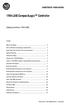 Installation Instructions 1769-L35E CompactLogix Controller (Catalog Numbers 1769-L35E) Inside... Before You Begin... 3 How to Handle CompactLogix Components... 3 Make Sure that You Have All the Components...
Installation Instructions 1769-L35E CompactLogix Controller (Catalog Numbers 1769-L35E) Inside... Before You Begin... 3 How to Handle CompactLogix Components... 3 Make Sure that You Have All the Components...
AC 800M. EtherNet/IP DeviceNet Linking Device LD 800DN. Power and productivity for a better world TM SP1134
 AC 800M EtherNet/IP DeviceNet Linking Device LD 800DN SP1134 Power and productivity for a better world TM AC 800M EtherNet/IP DeviceNet Linking Device LD 800DN NOTICE This document contains information
AC 800M EtherNet/IP DeviceNet Linking Device LD 800DN SP1134 Power and productivity for a better world TM AC 800M EtherNet/IP DeviceNet Linking Device LD 800DN NOTICE This document contains information
EtherNet/IP and ControlNet to PROFIBUS PA Linking Devices
 User Manual EtherNet/IP and ControlNet to PROFIBUS PA Linking Devices Catalog Numbers 1788-EN2PAR, 1788-CN2PAR Important User Information Read this document and the documents listed in the additional resources
User Manual EtherNet/IP and ControlNet to PROFIBUS PA Linking Devices Catalog Numbers 1788-EN2PAR, 1788-CN2PAR Important User Information Read this document and the documents listed in the additional resources
1756 ControlLogix Chassis Specifications
 Technical Data 1756 ControlLogix Chassis Specifications Catalog Numbers 1756-A4/B, 1756-A4K/B, 1756-A4/C, 1756-A4K/C, 1756-A7/B, 1756-A7K/B, 1756-A7/C, 1756-A7K/C, 1756-A10/B, 1756-A10K/B, 1756-A10/C,
Technical Data 1756 ControlLogix Chassis Specifications Catalog Numbers 1756-A4/B, 1756-A4K/B, 1756-A4/C, 1756-A4K/C, 1756-A7/B, 1756-A7K/B, 1756-A7/C, 1756-A7K/C, 1756-A10/B, 1756-A10K/B, 1756-A10/C,
MicroLogix 1100 Embedded Web Server
 User Manual MicroLogix 1100 Embedded Web Server Bulletin 1763 Controllers Important User Information Solid-state equipment has operational characteristics differing from those of electromechanical equipment.
User Manual MicroLogix 1100 Embedded Web Server Bulletin 1763 Controllers Important User Information Solid-state equipment has operational characteristics differing from those of electromechanical equipment.
POINT I/O 24V dc Expansion Power Supply
 nstallation nstructions PONT /O 4V dc xpansion Supply atalog Number 1734-P4D, Series nside... For See Page mportant User nformation Preventing lectrostatic Discharge 3 nvironment and nclosure 4 North American
nstallation nstructions PONT /O 4V dc xpansion Supply atalog Number 1734-P4D, Series nside... For See Page mportant User nformation Preventing lectrostatic Discharge 3 nvironment and nclosure 4 North American
Universal Serial Bus (USB) to DH-485 Interface Converter
 Installation Instructions Universal Serial Bus (USB) to DH-485 Interface Converter Catalog Number 1747-UIC Contents Overview..................................................3 Computer and Operating System
Installation Instructions Universal Serial Bus (USB) to DH-485 Interface Converter Catalog Number 1747-UIC Contents Overview..................................................3 Computer and Operating System
DeviceNet Scanner Module
 Installation Instructions DeviceNet Scanner Module Catalog Number 1771-SDN/C Contents Use this document as a guide to install your 1771-SDN/C Scanner Module. To: understand important user information See
Installation Instructions DeviceNet Scanner Module Catalog Number 1771-SDN/C Contents Use this document as a guide to install your 1771-SDN/C Scanner Module. To: understand important user information See
Stratix 5700 Switch Configuration
 Quick Start Stratix 5700 Switch Configuration Important User Information Read this document and the documents listed in the additional resources section about installation, configuration, and operation
Quick Start Stratix 5700 Switch Configuration Important User Information Read this document and the documents listed in the additional resources section about installation, configuration, and operation
L5354 ControlNet Communications Interface
 L5354 ControlNet Communications Interface Technical Manual HA470733 Issue 2 Copyright SSD Drives Inc 2005 All rights strictly reserved. No part of this document may be stored in a retrieval system, or
L5354 ControlNet Communications Interface Technical Manual HA470733 Issue 2 Copyright SSD Drives Inc 2005 All rights strictly reserved. No part of this document may be stored in a retrieval system, or
Install the DeviceNet Module using the following procedure:
 Installation INSTALLATION INSTRUCTIONS: MCD DEVICENET MODULE Order Code: 175G9002 1. Installation Install the DeviceNet Module using the following procedure: 1. Remove control power and mains supply from
Installation INSTALLATION INSTRUCTIONS: MCD DEVICENET MODULE Order Code: 175G9002 1. Installation Install the DeviceNet Module using the following procedure: 1. Remove control power and mains supply from
1769 CompactLogix Controllers User Manual
 User Manual 1769 CompactLogix Controllers User Manual Catalog Numbers 1769-L31, 1769-L32C, 1769-L32E, 1769-L35CR, 1769-L35E Important User Information Solid-state equipment has operational characteristics
User Manual 1769 CompactLogix Controllers User Manual Catalog Numbers 1769-L31, 1769-L32C, 1769-L32E, 1769-L35CR, 1769-L35E Important User Information Solid-state equipment has operational characteristics
EtherNet/IP Adapter. 22-COMM-E FRN 1.xxx. User Manual
 EtherNet/IP Adapter 22-COMM-E FRN 1.xxx User Manual Important User Information Solid state equipment has operational characteristics differing from those of electromechanical equipment. Safety Guidelines
EtherNet/IP Adapter 22-COMM-E FRN 1.xxx User Manual Important User Information Solid state equipment has operational characteristics differing from those of electromechanical equipment. Safety Guidelines
1769-SDN DeviceNet Scanner Module. Catalog Numbers 1769-SDN User Manual
 1769-SDN DeviceNet Scanner Module Catalog Numbers 1769-SDN User Manual Important User Information Solid state equipment has operational characteristics differing from those of electromechanical equipment.
1769-SDN DeviceNet Scanner Module Catalog Numbers 1769-SDN User Manual Important User Information Solid state equipment has operational characteristics differing from those of electromechanical equipment.
Logix5000 Controllers Nonvolatile Memory Card
 Programming Manual Logix5000 Controllers Nonvolatile Memory Card Catalog Numbers 1756 ControlLogix, 1756 GuardLogix, 1768 CompactLogix, 1768 Compact GuardLogix, 1769 CompactLogix, 1789 SoftLogix, PowerFlex
Programming Manual Logix5000 Controllers Nonvolatile Memory Card Catalog Numbers 1756 ControlLogix, 1756 GuardLogix, 1768 CompactLogix, 1768 Compact GuardLogix, 1769 CompactLogix, 1789 SoftLogix, PowerFlex
SLC 500 Analog Input Module
 Installation Instructions SLC 500 Analog Input Module (Catalog Number 1746NI8) Inside Important User Information... 2 For More Information... 3 Hazardous Location Considerations... 4 Environnements dangereux...
Installation Instructions SLC 500 Analog Input Module (Catalog Number 1746NI8) Inside Important User Information... 2 For More Information... 3 Hazardous Location Considerations... 4 Environnements dangereux...
Ethernet Radio Configuration Guide
 Ethernet Radio Configuration Guide for Gateway, Endpoint, and Repeater Radio Units April 20, 2015 Customer Service 1-866-294-5847 Baseline Inc. www.baselinesystems.com Phone 208-323-1634 FAX 208-323-1834
Ethernet Radio Configuration Guide for Gateway, Endpoint, and Repeater Radio Units April 20, 2015 Customer Service 1-866-294-5847 Baseline Inc. www.baselinesystems.com Phone 208-323-1634 FAX 208-323-1834
1756 ControlLogix Power Supplies Specifications
 Technical Data 1756 ControlLogix Power Supplies Specifications Standard Power Supplies Catalog Numbers 1756-PA72, 1756-PA75, 1756-PB72, 1756-PB75, 1756-PC75, 1756-PH75 Standard Slim Power Supplies Catalog
Technical Data 1756 ControlLogix Power Supplies Specifications Standard Power Supplies Catalog Numbers 1756-PA72, 1756-PA75, 1756-PB72, 1756-PB75, 1756-PC75, 1756-PH75 Standard Slim Power Supplies Catalog
CMC-DN01 DeviceNet Slave Communication Card Operation Manual
 CMC-DN01 DeviceNet Slave Communication Card Operation Manual 2011-12-26-A Warning This operation manual provides introduction on the functions, specifications, installation, basic operation and settings
CMC-DN01 DeviceNet Slave Communication Card Operation Manual 2011-12-26-A Warning This operation manual provides introduction on the functions, specifications, installation, basic operation and settings
DVPPF02-H2. PROFIBUS DP Slave Communication Module Application Manual
 DVPPF02-H2 PROFIBUS DP Slave Communication Module Application Manual Warning Please read this instruction carefully before use and follow this instruction to operate the device in order to prevent damages
DVPPF02-H2 PROFIBUS DP Slave Communication Module Application Manual Warning Please read this instruction carefully before use and follow this instruction to operate the device in order to prevent damages
Micro820 Programmable Controllers
 User Manual Micro820 Programmable Controllers Catalog Numbers 2080-LC20-20QWB, 2080-LC20-20QBB, 2080-LC20-20AWB, 2080-LC20-20QWBR, 2080- LC20-20QBBR, 2080-LC20-20AWBR Important User Information Solid-state
User Manual Micro820 Programmable Controllers Catalog Numbers 2080-LC20-20QWB, 2080-LC20-20QBB, 2080-LC20-20AWB, 2080-LC20-20QWBR, 2080- LC20-20QBBR, 2080-LC20-20AWBR Important User Information Solid-state
Ethernet PLC-5 Programmable Controllers
 Installation Instructions Ethernet PLC-5 Programmable Controllers Catalog Numbers 1785-L20E, 1785-L40E, 1785-L80E, Series F Contents For This Topic See Page About This Publication 1 Related User Manual
Installation Instructions Ethernet PLC-5 Programmable Controllers Catalog Numbers 1785-L20E, 1785-L40E, 1785-L80E, Series F Contents For This Topic See Page About This Publication 1 Related User Manual
XM-160/161/162 Direct Vibration Module
 XM-160/161/162 Direct Vibration Module User Guide Firmware Revision 5 1440-VDRS06-00RH, 1440-VDRS06-06RH, 1440-VDRP06-00RH Important User Information Solid state equipment has operational characteristics
XM-160/161/162 Direct Vibration Module User Guide Firmware Revision 5 1440-VDRS06-00RH, 1440-VDRS06-06RH, 1440-VDRP06-00RH Important User Information Solid state equipment has operational characteristics
ControlLogix Remote I/O Communication Module
 User Manual ControlLogix Remote I/O Communication Module Catalog Number 1756-RIO Important User Information Solid-state equipment has operational characteristics differing from those of electromechanical
User Manual ControlLogix Remote I/O Communication Module Catalog Number 1756-RIO Important User Information Solid-state equipment has operational characteristics differing from those of electromechanical
Logix5000 Controllers Import/Export Project Components
 Programming Manual Logix5000 Controllers Import/Export Project Components Catalog Numbers 1768-L43, 1768-L45 Important user information Read this document and the documents listed in the additional resources
Programming Manual Logix5000 Controllers Import/Export Project Components Catalog Numbers 1768-L43, 1768-L45 Important user information Read this document and the documents listed in the additional resources
How To Set Up A Cep7 Second Generation Ethernet/Ip Module
 CEP7 Second Generation EtherNet/IP Side Mount Module Catalog Number CEP7-ETN Important User Information Solid state equipment has operational characteristics differing from those of electromechanical
CEP7 Second Generation EtherNet/IP Side Mount Module Catalog Number CEP7-ETN Important User Information Solid state equipment has operational characteristics differing from those of electromechanical
BIT COMMANDER. Serial RS232 / RS485 to Ethernet Converter
 BIT COMMANDER Serial RS232 / RS485 to Ethernet Converter (Part US2000A) Copyrights U.S. Converters 1 Contents Overview and Features... 3 Functions..5 TCP Server Mode... 5 Httpd Client Mode.5 TCP Auto mode....6
BIT COMMANDER Serial RS232 / RS485 to Ethernet Converter (Part US2000A) Copyrights U.S. Converters 1 Contents Overview and Features... 3 Functions..5 TCP Server Mode... 5 Httpd Client Mode.5 TCP Auto mode....6
Termination Resistors:
 DeviceNet will not function correctly if design rules are not followed. Even a Network previously thought to be functioning correctly may begin to exhibit abnormal or anomalous operation due to incorrect
DeviceNet will not function correctly if design rules are not followed. Even a Network previously thought to be functioning correctly may begin to exhibit abnormal or anomalous operation due to incorrect
EtherNet/IP Web Server Module
 EtherNet/IP Web Server Module 1756-EWEB, 1768-EWEB User Manual Important User Information Solid state equipment has operational characteristics differing from those of electromechanical equipment. Safety
EtherNet/IP Web Server Module 1756-EWEB, 1768-EWEB User Manual Important User Information Solid state equipment has operational characteristics differing from those of electromechanical equipment. Safety
PCS0100en 02.2008. Persy Control Services B.V. Netherlands
 P-Bus Gateway PBGW2.128 Universal gateway between the P-bus protocol and open standard protocols. The variety of available electrical interfaces on the gateway offers a wide range of possibilities for
P-Bus Gateway PBGW2.128 Universal gateway between the P-bus protocol and open standard protocols. The variety of available electrical interfaces on the gateway offers a wide range of possibilities for
Accessing EtherNet/IP Network Variables in a WAGO 750-841 with a ControlLogix PLC Application note
 Accessing EtherNet/IP Network Variables in a WAGO 750-841 with a ControlLogix PLC, English Version 1.0.0 2 General Copyright 2002 by WAGO Kontakttechnik GmbH All rights reserved. WAGO Kontakttechnik GmbH
Accessing EtherNet/IP Network Variables in a WAGO 750-841 with a ControlLogix PLC, English Version 1.0.0 2 General Copyright 2002 by WAGO Kontakttechnik GmbH All rights reserved. WAGO Kontakttechnik GmbH
USER GUIDE. Ethernet Configuration Guide (Lantronix) P/N: 2900-300321 Rev 6
 KRAMER ELECTRONICS LTD. USER GUIDE Ethernet Configuration Guide (Lantronix) P/N: 2900-300321 Rev 6 Contents 1 Connecting to the Kramer Device via the Ethernet Port 1 1.1 Connecting the Ethernet Port Directly
KRAMER ELECTRONICS LTD. USER GUIDE Ethernet Configuration Guide (Lantronix) P/N: 2900-300321 Rev 6 Contents 1 Connecting to the Kramer Device via the Ethernet Port 1 1.1 Connecting the Ethernet Port Directly
Stratix 5700 Network Address Translation. Quick Start
 Stratix 5700 Network Address Translation Quick Start Important User Information Solid state equipment has operational characteristics differing from those of electromechanical equipment. Safety Guidelines
Stratix 5700 Network Address Translation Quick Start Important User Information Solid state equipment has operational characteristics differing from those of electromechanical equipment. Safety Guidelines
TCP/IP MODULE CA-ETHR-A INSTALLATION MANUAL
 TCP/IP MODULE CA-ETHR-A INSTALLATION MANUAL w w w. c d v g r o u p. c o m CA-ETHR-A: TCP/IP Module Installation Manual Page Table of Contents Introduction...5 Hardware Components... 6 Technical Specifications...
TCP/IP MODULE CA-ETHR-A INSTALLATION MANUAL w w w. c d v g r o u p. c o m CA-ETHR-A: TCP/IP Module Installation Manual Page Table of Contents Introduction...5 Hardware Components... 6 Technical Specifications...
CompactLogix 5370 L1 Controllers
 Quick Start CompactLogix 5370 L1 Controllers Catalog Numbers 1769-L16ER-BB1B, 1769-L18ER-BB1B, 1769-L18ERM-BB1B Important User Information Read this document and the documents listed in the additional
Quick Start CompactLogix 5370 L1 Controllers Catalog Numbers 1769-L16ER-BB1B, 1769-L18ER-BB1B, 1769-L18ERM-BB1B Important User Information Read this document and the documents listed in the additional
Telephone- and leased line modem for industrial applications TD-36
 Telephone- and leased line modem for industrial applications TD-36 Modem for industrial PSTN- and leased line applications The TD-36 is an analogue V.34 PSTN modem as well as an industrial 2-wire leased
Telephone- and leased line modem for industrial applications TD-36 Modem for industrial PSTN- and leased line applications The TD-36 is an analogue V.34 PSTN modem as well as an industrial 2-wire leased
Micro800 Programmable Controllers: Getting Started with CIP Client Messaging
 Quick Start Micro800 Programmable Controllers: Getting Started with CIP Client Messaging Catalog Numbers Bulletin 2080-LC30, 2080-LC50 Important User Information Solid-state equipment has operational characteristics
Quick Start Micro800 Programmable Controllers: Getting Started with CIP Client Messaging Catalog Numbers Bulletin 2080-LC30, 2080-LC50 Important User Information Solid-state equipment has operational characteristics
Installation Instructions
 Installation Instructions LEX I/O Input, and Input/ Analog odules at. Nos. 9-IE8, -IE8K, -OE, -OEK, and -IEXOE Series B (odules with a K in the last position of the catalog number are conformally coated
Installation Instructions LEX I/O Input, and Input/ Analog odules at. Nos. 9-IE8, -IE8K, -OE, -OEK, and -IEXOE Series B (odules with a K in the last position of the catalog number are conformally coated
Chassis Interface Module for 1746 Local I/O (Catalog Number 1747-PCIL)
 Installation Instructions Chassis Interface Module for 1746 Local I/O (Catalog Number 1747-PCIL) Use this document to install the Chassis Interface module for 1746 Local I/O and connect it to a PCI Bus
Installation Instructions Chassis Interface Module for 1746 Local I/O (Catalog Number 1747-PCIL) Use this document to install the Chassis Interface module for 1746 Local I/O and connect it to a PCI Bus
MicroLogix 1400 Embedded Web Server
 MicroLogix 1400 Embedded Web Server Bulletin 1766 Controllers User Manual Important User Information Solid state equipment has operational characteristics differing from those of electromechanical equipment.
MicroLogix 1400 Embedded Web Server Bulletin 1766 Controllers User Manual Important User Information Solid state equipment has operational characteristics differing from those of electromechanical equipment.
Configuring Allen-Brandly ControlLogix PLC with Moxa MGate 5105-MB-EIP. 1 Application Description... 3. 1.1 Objective... 3 1.2 Goals...
 Moxa MGate 5105-MB-EIP Contents Moxa Technical Support Team support@moxa.com 1 Application Description... 3 1.1 Objective... 3 1.2 Goals... 3 2 System Topology... 3 3 Hardware and Software Requirements...
Moxa MGate 5105-MB-EIP Contents Moxa Technical Support Team support@moxa.com 1 Application Description... 3 1.1 Objective... 3 1.2 Goals... 3 2 System Topology... 3 3 Hardware and Software Requirements...
Broadband Router ESG-103. User s Guide
 Broadband Router ESG-103 User s Guide FCC Warning This equipment has been tested and found to comply with the limits for Class A & Class B digital device, pursuant to Part 15 of the FCC rules. These limits
Broadband Router ESG-103 User s Guide FCC Warning This equipment has been tested and found to comply with the limits for Class A & Class B digital device, pursuant to Part 15 of the FCC rules. These limits
DeviceNet Motor Control
 Quick-Start Guide for the DN65 DeviceNet I/O Module using Rockwell RSNetWorx version 2.22 or later This Quick-Start Guide provides instructions for configuring a Cutler-Hammer Freedom full voltage, non-reversing
Quick-Start Guide for the DN65 DeviceNet I/O Module using Rockwell RSNetWorx version 2.22 or later This Quick-Start Guide provides instructions for configuring a Cutler-Hammer Freedom full voltage, non-reversing
Allen-Bradley/Rockwell
 MANUFACTURER DATA SHEET High Speed Counter Manufacturer: Allen-radley/Rockwell Model Number: 1746-HSCE See www.geomartin.com for additional PDF datasheets Martin Part Number: E-014901-03 VendorPartNumber:
MANUFACTURER DATA SHEET High Speed Counter Manufacturer: Allen-radley/Rockwell Model Number: 1746-HSCE See www.geomartin.com for additional PDF datasheets Martin Part Number: E-014901-03 VendorPartNumber:
Installation Instructions
 Installation Instructions ControlNet PCI Communication Interface Card Catalog Number 9904-PCIC This document describes how to install the 9904-PCIC ControlNet TM communication interface card. Topic: Page:
Installation Instructions ControlNet PCI Communication Interface Card Catalog Number 9904-PCIC This document describes how to install the 9904-PCIC ControlNet TM communication interface card. Topic: Page:
1756 ControlLogix Integrated Motion Modules Specifications
 Technical Data 1756 ControlLogix Integrated Motion Modules Specifications SERCOS Motion Catalog Numbers 1756-M03SE, 1756-M08SE, 1756-M16SE, 1756-M08SEG Analog Motion Catalog Numbers 1756-M02AE, 1756-M02AS,
Technical Data 1756 ControlLogix Integrated Motion Modules Specifications SERCOS Motion Catalog Numbers 1756-M03SE, 1756-M08SE, 1756-M16SE, 1756-M08SEG Analog Motion Catalog Numbers 1756-M02AE, 1756-M02AS,
SLC 500 Digital I/O Modules
 Installation Instructions SLC 500 Digital I/O Modules Input Catalog Numbers 1746-IA4, 1746-IA8, 1746-IA16, 1746-IB8, 1746-IB16, 1746-IC16, 1746-IG16, 1746-IH16, 1746-IM4, 1746-IM8, 1746-IM16, 1746-IN16,
Installation Instructions SLC 500 Digital I/O Modules Input Catalog Numbers 1746-IA4, 1746-IA8, 1746-IA16, 1746-IB8, 1746-IB16, 1746-IC16, 1746-IG16, 1746-IH16, 1746-IM4, 1746-IM8, 1746-IM16, 1746-IN16,
USER MANUAL. PingBrother EPIW104 managed passive poe switch & IP watchdog
 USER MANUAL PingBrother EPIW104 managed passive poe switch & IP watchdog CONTENT Content... 2 Chapter 1... 3 1.1 Preface... 3 1.2 CE mark warning... 3 1.3 FCC warning... 4 Chapter 2... 5 2.1 Physical description...
USER MANUAL PingBrother EPIW104 managed passive poe switch & IP watchdog CONTENT Content... 2 Chapter 1... 3 1.1 Preface... 3 1.2 CE mark warning... 3 1.3 FCC warning... 4 Chapter 2... 5 2.1 Physical description...
Square D Clipsal DIN-Rail Four-Channel Auxiliary Input Unit
 Square D Clipsal DIN-Rail Four-Channel Auxiliary Input Unit SLCLE5504AUX for Use with Wired C-Bus Networks Instruction Bulletin Retain for future use. Square D Clipsal DIN-Rail Four-Channel Auxiliary Input
Square D Clipsal DIN-Rail Four-Channel Auxiliary Input Unit SLCLE5504AUX for Use with Wired C-Bus Networks Instruction Bulletin Retain for future use. Square D Clipsal DIN-Rail Four-Channel Auxiliary Input
User Manual. PowerFlex 525 Embedded EtherNet/IP Adapter
 User Manual PowerFlex 525 Embedded EtherNet/IP Adapter Important User Information Solid-state equipment has operational characteristics differing from those of electromechanical equipment. Safety Guidelines
User Manual PowerFlex 525 Embedded EtherNet/IP Adapter Important User Information Solid-state equipment has operational characteristics differing from those of electromechanical equipment. Safety Guidelines
DeviceNet Bus Software Help for Programming an Allen Bradley Control System
 FBP FieldBusPlug V7 DeviceNet Bus Software Help for Programming an Allen Bradley Control System DeviceNet Software Help for Programming an Allen Bradley Control System Contents Page General Purpose...
FBP FieldBusPlug V7 DeviceNet Bus Software Help for Programming an Allen Bradley Control System DeviceNet Software Help for Programming an Allen Bradley Control System Contents Page General Purpose...
Wireless Router Setup Manual
 Wireless Router Setup Manual NETGEAR, Inc. 4500 Great America Parkway Santa Clara, CA 95054 USA 208-10082-02 2006-04 2006 by NETGEAR, Inc. All rights reserved. Trademarks NETGEAR is a trademark of Netgear,
Wireless Router Setup Manual NETGEAR, Inc. 4500 Great America Parkway Santa Clara, CA 95054 USA 208-10082-02 2006-04 2006 by NETGEAR, Inc. All rights reserved. Trademarks NETGEAR is a trademark of Netgear,
CompactLogix 5370 L3 Controllers
 Quick Start CompactLogix 5370 L3 Controllers Catalog Numbers 1769-L30ER, 1769-L30ERM, 1769-L30ER-NSE, 1769-L33ER, 1769-L33ERM, 1769-L36ERM Important User Information Solid-state equipment has operational
Quick Start CompactLogix 5370 L3 Controllers Catalog Numbers 1769-L30ER, 1769-L30ERM, 1769-L30ER-NSE, 1769-L33ER, 1769-L33ERM, 1769-L36ERM Important User Information Solid-state equipment has operational
Product Compatibility and Download Center
 Product Compatibility and Download Center Important User Information This documentation, whether, illustrative, printed, online or electronic (hereinafter Documentation ) is intended for use only as a
Product Compatibility and Download Center Important User Information This documentation, whether, illustrative, printed, online or electronic (hereinafter Documentation ) is intended for use only as a
ENET-710. ENET-710 - Ethernet Module ENET-710 JAN / 06 FOUNDATION
 ENET-710 ENET-710 - Ethernet Module JAN / 06 ENET-710 FOUNDATION E N E T 7 1 0 ME smar www.smar.com Specifications and information are subject to change without notice. Up-to-date address information is
ENET-710 ENET-710 - Ethernet Module JAN / 06 ENET-710 FOUNDATION E N E T 7 1 0 ME smar www.smar.com Specifications and information are subject to change without notice. Up-to-date address information is
1756 ControlLogix I/O Specifications
 Technical Data 1756 ControlLogix I/O Specifications Catalog Numbers 1756 series Topic Page Additional Resources 1 Available 1756 I/O Modules 2 ControlLogix I/O Accessories 218 The ControlLogix architecture
Technical Data 1756 ControlLogix I/O Specifications Catalog Numbers 1756 series Topic Page Additional Resources 1 Available 1756 I/O Modules 2 ControlLogix I/O Accessories 218 The ControlLogix architecture
ControlNet Standard and High-flex Coax Cable
 Installation Instructions ControlNet Standard and High-flex Coax Cable Catalog Number 1786-RG6/A and 1786-RG6F/B About This Document This document contains application information you need to consider
Installation Instructions ControlNet Standard and High-flex Coax Cable Catalog Number 1786-RG6/A and 1786-RG6F/B About This Document This document contains application information you need to consider
ADSL Modem Installation Guide. Model # 36R515 Part # 030-300108 Rev. D Revision Date 12/2000. ADSL Modem Installation Guide
 ADSL Modem Installation Guide Model # 36R515 Part # 030-300108 Rev. D Revision Date 12/2000 ADSL Modem Installation Guide Installation Instructions Westell ADSL Modem 1. Package Inspection and Contents...2
ADSL Modem Installation Guide Model # 36R515 Part # 030-300108 Rev. D Revision Date 12/2000 ADSL Modem Installation Guide Installation Instructions Westell ADSL Modem 1. Package Inspection and Contents...2
RM17TE 183...528 V AC. Main. Product or component type. Product specific application. Relay monitored parameters 250 V DC 5 A DC
 Characteristics multifunction control relay RM17-TE - range 183..528 V AC Complementary Reset time Maximum switching voltage Minimum switching current Maximum switching current [Us] rated supply voltage
Characteristics multifunction control relay RM17-TE - range 183..528 V AC Complementary Reset time Maximum switching voltage Minimum switching current Maximum switching current [Us] rated supply voltage
Link Link sys E3000 sys RE1000
 User Guide High Performance Extender Wireless-N Router Linksys Linksys RE1000 E3000Wireless-N Table of Contents Contents Chapter 1: Product Overview 1 Front 1 Top 1 Bottom 1 Back 2 Chapter 2: Advanced
User Guide High Performance Extender Wireless-N Router Linksys Linksys RE1000 E3000Wireless-N Table of Contents Contents Chapter 1: Product Overview 1 Front 1 Top 1 Bottom 1 Back 2 Chapter 2: Advanced
Preparing the Computers for TCP/IP Networking
 Configuration Preparing the Computers for TCP/IP Networking Configuring Windows 98, and ME for TCP/IP Networking Verifying TCP/IP Properties Configuring Windows 2000 or XP for IP Networking Install or
Configuration Preparing the Computers for TCP/IP Networking Configuring Windows 98, and ME for TCP/IP Networking Verifying TCP/IP Properties Configuring Windows 2000 or XP for IP Networking Install or
Secure Ethernet Gateway SEG-1 and SEG-M for IEI Access Systems Installation Manual
 Secure Ethernet Gateway SEG-1 and SEG-M for IEI Access Systems Installation Manual Section 1: Introduction SECURITY WARNING: New SEG's shipped after April 2008 will have Telnet setup option enabled by
Secure Ethernet Gateway SEG-1 and SEG-M for IEI Access Systems Installation Manual Section 1: Introduction SECURITY WARNING: New SEG's shipped after April 2008 will have Telnet setup option enabled by
ConneXium Ethernet Switches TCSESU0 F N0 Quick Reference Guide
 31007950 7/2009 ConneXium Ethernet Switches TCSESU0 F N0 Quick Reference Guide 7/2009 31007950.02 www.schneider-electric.com NOTICE Read these instructions carefully, and look at the equipment to become
31007950 7/2009 ConneXium Ethernet Switches TCSESU0 F N0 Quick Reference Guide 7/2009 31007950.02 www.schneider-electric.com NOTICE Read these instructions carefully, and look at the equipment to become
2 Setting Up the Hardware for a Wired Ethernet Network... 13. 3 Setting Up the Software for an Ethernet Network... 21
 Contents 1 Networking Basics............................................... 1 Selecting a network connection........................................ 2 Wired Ethernet network...........................................
Contents 1 Networking Basics............................................... 1 Selecting a network connection........................................ 2 Wired Ethernet network...........................................
Product and Applications Description. Application Programs. Example of Operation. GAMMA instabus Technical Product-Information.
 Product and Applications Description The power supply units N 125/x2 can supply DC 24 V power from an additional pair of terminals (yellowwhite). This DC 24 V output voltage can be used to power e.g. an
Product and Applications Description The power supply units N 125/x2 can supply DC 24 V power from an additional pair of terminals (yellowwhite). This DC 24 V output voltage can be used to power e.g. an
3.5 EXTERNAL NETWORK HDD. User s Manual
 3.5 EXTERNAL NETWORK HDD User s Manual Table of Content Before You Use Key Features H/W Installation Illustration of Product LED Definition NETWORK HDD Assembly Setup the Network HDD Home Disk Utility
3.5 EXTERNAL NETWORK HDD User s Manual Table of Content Before You Use Key Features H/W Installation Illustration of Product LED Definition NETWORK HDD Assembly Setup the Network HDD Home Disk Utility
Quick Start Guide. WRV210 Wireless-G VPN Router with RangeBooster. Cisco Small Business
 Quick Start Guide Cisco Small Business WRV210 Wireless-G VPN Router with RangeBooster Package Contents WRV210 Router Ethernet Cable Power Adapter Product CD-ROM Quick Start Guide Welcome Thank you for
Quick Start Guide Cisco Small Business WRV210 Wireless-G VPN Router with RangeBooster Package Contents WRV210 Router Ethernet Cable Power Adapter Product CD-ROM Quick Start Guide Welcome Thank you for
1769 CompactLogix Packaged Controllers
 1769 CompactLogix Packaged Controllers Quick Start and User Manual (Catalog Numbers 1769-L23E-QB1B, 1769-L23E-QBFC1B, and 1769-L23-QBFC1B) Important User Information Solid state equipment has operational
1769 CompactLogix Packaged Controllers Quick Start and User Manual (Catalog Numbers 1769-L23E-QB1B, 1769-L23E-QBFC1B, and 1769-L23-QBFC1B) Important User Information Solid state equipment has operational
Adding a Modbus TCP Device to the Network. Setting Up Your Network
 Page 1 of 17 Adding a Modbus TCP Device to the Network Overview This section extends the sample Unity Pro application, by describing how to: add an STB NIP 2212 Modbus TCP network interface module to your
Page 1 of 17 Adding a Modbus TCP Device to the Network Overview This section extends the sample Unity Pro application, by describing how to: add an STB NIP 2212 Modbus TCP network interface module to your
ProSafe Plus Switch Utility
 ProSafe Plus Switch Utility User Guide 350 East Plumeria Drive San Jose, CA 95134 USA December 2012 202-10524-05 NETGEAR, Inc. All rights reserved No part of this publication maybe reproduced, transmitted,
ProSafe Plus Switch Utility User Guide 350 East Plumeria Drive San Jose, CA 95134 USA December 2012 202-10524-05 NETGEAR, Inc. All rights reserved No part of this publication maybe reproduced, transmitted,
Network Scanner Tool R3.1. User s Guide Version 3.0.04
 Network Scanner Tool R3.1 User s Guide Version 3.0.04 Copyright 2000-2004 by Sharp Corporation. All rights reserved. Reproduction, adaptation or translation without prior written permission is prohibited,
Network Scanner Tool R3.1 User s Guide Version 3.0.04 Copyright 2000-2004 by Sharp Corporation. All rights reserved. Reproduction, adaptation or translation without prior written permission is prohibited,
Artisan Technology Group is your source for quality new and certified-used/pre-owned equipment
 Artisan Technology Group is your source for quality new and certified-used/pre-owned equipment FAST SHIPPING AND DELIVERY TENS OF THOUSANDS OF IN-STOCK ITEMS EQUIPMENT DEMOS HUNDREDS OF MANUFACTURERS SUPPORTED
Artisan Technology Group is your source for quality new and certified-used/pre-owned equipment FAST SHIPPING AND DELIVERY TENS OF THOUSANDS OF IN-STOCK ITEMS EQUIPMENT DEMOS HUNDREDS OF MANUFACTURERS SUPPORTED
EMBEDDED ACCESS CONTROL Hardware Installation Guide
 EMBEDDED ACCESS CONTROL Hardware Installation Guide Lenel goentry Hardware Installation Guide, product version 1.00. This guide is item number DOC- ENHW-ENU, revision 1.003, April 2009 Copyright 2009 Lenel
EMBEDDED ACCESS CONTROL Hardware Installation Guide Lenel goentry Hardware Installation Guide, product version 1.00. This guide is item number DOC- ENHW-ENU, revision 1.003, April 2009 Copyright 2009 Lenel
Safety Function: Door Monitoring
 Application Technique Safety Function: Door Monitoring Products: Trojan 5 Switch, GuardLogix Controller Safety Rating: CAT. 3, PLd to ISO 13849-1: 2008 Topic Page Important User Information 2 General Safety
Application Technique Safety Function: Door Monitoring Products: Trojan 5 Switch, GuardLogix Controller Safety Rating: CAT. 3, PLd to ISO 13849-1: 2008 Topic Page Important User Information 2 General Safety
Compact I/O High-speed Counter Module
 Installation Instructions Compact I/O High-speed Counter Module Catalog Number 1769-HSC Topic Page Important User Information 2 Environment and Enclosure 3 North American Hazardous Location Approval 4
Installation Instructions Compact I/O High-speed Counter Module Catalog Number 1769-HSC Topic Page Important User Information 2 Environment and Enclosure 3 North American Hazardous Location Approval 4
ACU-1000 Manual Addendum Replacement of CPM-2 with CPM-4
 ACU-1000 Manual Addendum Replacement of CPM-2 with CPM-4 1 PURPOSE:... 1 2 CPM-4/CPM-2 COMPATIBILITY... 2 2.1 NETWORK CABLES... 2 2.2 FACTORY DEFAULT SETTINGS... 2 2.3 CHANGING THE RS-232 SERIAL PORT BAUD
ACU-1000 Manual Addendum Replacement of CPM-2 with CPM-4 1 PURPOSE:... 1 2 CPM-4/CPM-2 COMPATIBILITY... 2 2.1 NETWORK CABLES... 2 2.2 FACTORY DEFAULT SETTINGS... 2 2.3 CHANGING THE RS-232 SERIAL PORT BAUD
WUA-0605 300Mbps Wireless USB Network Adapter
 WUA-0605 300Mbps Wireless USB Network Adapter User Manual V1.0 Certification FCC CE FCC Statement This equipment has been tested and found to comply with the limits for a Class B digital device, pursuant
WUA-0605 300Mbps Wireless USB Network Adapter User Manual V1.0 Certification FCC CE FCC Statement This equipment has been tested and found to comply with the limits for a Class B digital device, pursuant
LifeSize Networker Installation Guide
 LifeSize Networker Installation Guide November 2008 Copyright Notice 2006-2008 LifeSize Communications Inc, and its licensors. All rights reserved. LifeSize Communications has made every effort to ensure
LifeSize Networker Installation Guide November 2008 Copyright Notice 2006-2008 LifeSize Communications Inc, and its licensors. All rights reserved. LifeSize Communications has made every effort to ensure
WRE6505. User s Guide. Quick Start Guide. Wireless AC750 Range Extender. Default Login Details. Version 1.00 Edition 1, 4 2014
 WRE6505 Wireless AC750 Range Extender Version 1.00 Edition 1, 4 2014 2.4G 5G Quick Start Guide User s Guide Default Login Details LAN IP Address 192.168.1.2 User Name admin www.zyxel.com Password 1234
WRE6505 Wireless AC750 Range Extender Version 1.00 Edition 1, 4 2014 2.4G 5G Quick Start Guide User s Guide Default Login Details LAN IP Address 192.168.1.2 User Name admin www.zyxel.com Password 1234
Hard Disk Drive (HDD)
 Installation Instructions Hard Disk Drive (HDD) Catalog Number 6189V-35HDDST80, 6189V-35HDDST160 Topic Page About This Publication 1 Important User Information 2 Electrostatic Discharge (ESD) Precautions
Installation Instructions Hard Disk Drive (HDD) Catalog Number 6189V-35HDDST80, 6189V-35HDDST160 Topic Page About This Publication 1 Important User Information 2 Electrostatic Discharge (ESD) Precautions
JNIOR. Overview. Get Connected. Get Results. JNIOR Model 310. JNIOR Model 312. JNIOR Model 314. JNIOR Model 410
 The INTEG is an Ethernet I/O (digital, analog) device that monitors and controls a small set of process signals. functions as both basic I/O for integration with another application or system AND as a
The INTEG is an Ethernet I/O (digital, analog) device that monitors and controls a small set of process signals. functions as both basic I/O for integration with another application or system AND as a
