EtherNet/IP Adapter. 22-COMM-E FRN 1.xxx. User Manual
|
|
|
- Clarissa Bradley
- 8 years ago
- Views:
Transcription
1 EtherNet/IP Adapter 22-COMM-E FRN 1.xxx User Manual
2 Important User Information Solid state equipment has operational characteristics differing from those of electromechanical equipment. Safety Guidelines for the Application, Installation and Maintenance of Solid State Controls (Publication SGI-1.1 available from your local Rockwell Automation Sales Office or online at manuals/gi) describes some important differences between solid state equipment and hard-wired electromechanical devices. Because of this difference, and also because of the wide variety of uses for solid state equipment, all persons responsible for applying this equipment must satisfy themselves that each intended application of this equipment is acceptable. In no event will Rockwell Automation, Inc. be responsible or liable for indirect or consequential damages resulting from the use or application of this equipment. The examples and diagrams in this manual are included solely for illustrative purposes. Because of the many variables and requirements associated with any particular installation, Rockwell Automation, Inc. cannot assume responsibility or liability for actual use based on the examples and diagrams. No patent liability is assumed by Rockwell Automation, Inc. with respect to use of information, circuits, equipment, or software described in this manual. Reproduction of the contents of this manual, in whole or in part, without written permission of Rockwell Automation, Inc. is prohibited. Throughout this manual we use notes to make you aware of safety considerations.! ATTENTION: Identifies information about practices or circumstances that can lead to personal injury or death, property damage, or economic loss. Attentions help you: identify a hazard avoid the hazard recognize the consequences Important: Identifies information that is especially important for successful application and understanding of the product. Shock Hazard labels may be located on or inside the drive to alert people that dangerous voltage may be present. ControlFLASH, DriveExplorer, DriveTools, DriveExecutive, PLC-5, SCANport, and SLC are trademarks of Rockwell Automation, Inc. Allen-Bradley, PowerFlex, and ControlLogix are registered trademarks of Rockwell Automation, Inc. RSLinx, RSLogix, and RSNetWorx are trademarks of Rockwell Software. Ethernet is a trademark of Digital Equipment Corporation, Intel Corporation, and Xerox Corporation. Netscape and Netscape Navigator are registered trademarks of the Netscape Communications Corporation. Windows, Windows CE, Windows NT, and Microsoft are either registered trademarks or trademarks of Microsoft Corporation.
3 Summary of Changes The information below summarizes the changes made to this manual since its first release (December 2003) of the EtherNet/IP adapter FRN 1.xxx: Description of Changes Corrected the values in the Input Size and Output Size columns in Table 4.A. Page(s) 4-6
4 S-ii Summary of Changes
5 Table of Contents Preface Chapter 1 Chapter 2 Chapter 3 Chapter 4 About This Manual Related Documentation P-1 Conventions Used in this Manual P-2 Rockwell Automation Support P-2 Getting Started Components Features Compatible Products Required Equipment Safety Precautions Quick Start Modes of Operation Installing the Adapter Preparing for an Installation Setting Operating Mode and Web Pages Switches Connecting the Adapter to the Network Connecting the Adapter to the Drive Applying Power Commissioning the Adapter Configuring the Adapter Configuration Tools Using the PowerFlex 4-Class HIM Using BOOTP Setting the IP Address, Subnet Mask, and Gateway Address 3-5 Setting the Data Rate Setting the I/O Configuration Setting a Fault Action Setting Web Features Access Resetting the Adapter Viewing the Adapter Configuration Configuring the Scanner or Bridge Example Network Adding a Bridge or Scanner to the I/O Configuration Adding the Adapter and Drive to the I/O Configuration Saving the Configuration
6 ii Table of Contents Chapter 5 Chapter 6 Chapter 7 Chapter 8 Chapter 9 Using I/O Messaging About I/O Messaging Understanding the I/O Image Using Logic Command/Status Using Reference/Feedback Example Ladder Logic Program Using Explicit Messaging About Explicit Messaging Formatting Explicit Messages Performing Explicit Messages About the Example Explicit Messages Example Get Attribute Single Message Example Set Attribute Single Message Using Multi-Drive Mode Single Mode vs. Multi-Drive Mode System Wiring Understanding the I/O Image Configuring the RS-485 Network Multi-Drive Ladder Logic Program Example ControlLogix Example Multi-Drive Mode Explicit Messaging Additional Information Troubleshooting Locating the Status Indicators PORT Status Indicator MOD Status Indicator Net A Status Indicator Net B Status Indicator Adapter Diagnostic Items in Single Drive Mode Adapter Diagnostic Items in Multi-Drive Mode Viewing and Clearing Events Viewing the Adapter s Web Pages Accessing the Adapter s Web Home Page Process Display Pop-up Windows TCP/IP Configuration Web Page Configure Notification Web Page Configure Process Display Web Page DSI Device Information Pages
7 Table of Contents iii Appendix A Appendix B Appendix C Appendix D Specifications Communications A-1 Electrical A-1 Mechanical A-1 Environmental A-2 Regulatory Compliance A-2 Adapter Parameters About Parameter Numbers B-1 Parameter List B-1 EtherNet/IP Objects Identity Object C-2 Assembly Object C-4 Register Object C-6 Parameter Object C-9 Parameter Group Object C-13 PCCC Object C-15 DPI Device Object C-21 DPI Parameter Object C-24 DPI Fault Object C-28 DPI Diagnostic Object C-30 TCP/IP Interface Object C-32 Ethernet Link Object C-34 Logic Command/Status Words PowerFlex 4 and PowerFlex 40 Drives D-1 Glossary Index
8 iv Table of Contents
9 Preface About This Manual Topic Page Related Documentation P-1 Conventions Used in this Manual P-2 Rockwell Automation Support P-2 Related Documentation For: Refer to: Publication EtherNet/IP EtherNet/IP Planning and Installation Manual EtherNet/IP Performance and Application Guide ENET-IN001 ENET-AP001 DriveExplorer and DriveExplorer Online Help (installed with the software) DriveTools SP and DriveTools SP Online Help (installed with the software) HIM HIM Quick Reference 22HIM-QR001 PowerFlex 4 Drive PowerFlex 4 User Manual PowerFlex 4 Quick Start 22A-UM001 22A-QS001 PowerFlex 40 Drive PowerFlex 40 User Manual PowerFlex 40 Quick Start 22B-UM001 22B-QS001 RSLinx Getting Results with RSLinx Guide LINX-GR001 Online help (installed with the software) RSLogix 5 RSLogix 5 Getting Results Guide LG5-GR001 Online help (installed with the software) RSLogix 500 RSLogix 500 Getting Results Guide Online help (installed with the software) LG500-GR001 RSLogix 5000 RSLogix 5000 Getting Results Guide Online help (installed with the software) 9399-RLD300G R RSNetWorx for RSNetWorx for EtherNet/IP Getting Results Guide ENET-GR001 EtherNet/IP Online help (installed with the software) ControlLogix and ControlLogix EtherNet Bridge Module User Manual 1756-UM ENBT or ControlLogix EtherNet Communications Module User Manual 1756-UM ENET/B Documentation can be obtained online at
10 P-2 About This Manual Conventions Used in this Manual The following conventions are used throughout this manual: Parameter names are shown in the format Parameter xx - [*]. The xx represents the parameter number. The * represents the parameter name. For example Parameter 01 - [Mode]. Menu commands are shown in bold type face and follow the format Menu > Command. For example, if you read Select File > Open, you should click the File menu and then click the Open command. The firmware release is displayed as FRN X.xxx. The FRN signifies Firmware Release Number. The X is the major release number. The xxx is the minor update number. RSNetWorx for EtherNet/IP (version 4.01), RSLinx (version 2.40), and RSLogix5000 (version 11) were used for the screen shots in this manual. Different versions of the software may differ in appearance and procedures. This manual provides information about the 22-COMM-E EtherNet/ IP adapter and using it with PowerFlex 40 drives. The adapter can be used with other products that support an internal DSI adapter. Refer to the documentation for your product for specific information about how it works with the adapter. Rockwell Automation Support Rockwell Automation, Inc. offers support services worldwide, with over 75 sales/support offices, over 500 authorized distributors, and over 250 authorized systems integrators located through the United States alone. In addition, Rockwell Automation, Inc. representatives are in every major country in the world. Local Product Support Contact your local Rockwell Automation, Inc. representative for: Sales and order support Product technical training Warranty support Support service agreements.
11 About This Manual P-3 Technical Product Assistance If you need to contact Rockwell Automation, Inc. for technical assistance, please review the information in Chapter 8, Troubleshooting first. If you still have problems, then call your local Rockwell Automation, Inc. representative.
12 P-4 About This Manual Notes:
13 Chapter 1 Getting Started The 22-COMM-E EtherNet/IP adapter is a communication option intended for installation into a PowerFlex 40 drive. It can also be used with other Allen-Bradley products that support an internal DSI adapter. The Multi-Drive feature (Chapter 7) also provides a means for PowerFlex 4 drives and other DSI Hosts to connect to EtherNet/IP. Topic Page Topic Page Components 1-1 Safety Precautions 1-4 Features 1-2 Quick Start 1-5 Compatible Products 1-3 Modes of Operation 1-6 Required Equipment 1-3 Components Figure 1.1 Components of the Adapter ➊ LEDs are on bottom side of adapter board ➋ ➌ ➍ Item Part Description ➊ Status Four LEDs that indicate the status of the Ethernet connection, Indicators DSI, and the adapter. Refer to Chapter 8, Troubleshooting. ➋ DSI Connector A 20-pin, single-row shrouded male header. An Internal Interface cable is connected to this connector and a connector on the drive. ➌ Ethernet Connector An RJ-45 connector for the Ethernet cable. The connector is CAT-5 compliant to ensure reliable data transfer on 100Base-TX Ethernet connections. ➍ Operating Mode Switch and Web Pages Switch Selects Single or Multi-Drive mode of operation, and enables or disables the adapter web pages. Refer to Chapter 2, Setting Operating Mode and Web Pages Switches.
14 1-2 Getting Started Features The EtherNet/IP adapter features the following: The adapter is mounted in the PowerFlex 40 drive. It receives the required power from the drive. A switch lets you select between Single or Multi-Drive mode of operation. In Single mode (default), the adapter represents a single drive on one node. In Multi-Drive mode, the adapter represents up to 5 drives on one node. A switch lets you enable or disable (default) the adapter web pages. A number of configuration tools can be used to configure the adapter and connected drive. The tools include an external PowerFlex 4-Class HIM (22-HIM-*), network software such as RSNetWorx for EtherNet/IP, or drive-configuration software such as DriveExplorer (version 3.01 or higher) or DriveExecutive (version 3.01 or higher). In addition, you can use a BOOTP server to configure the network features on the adapter (for example, the IP address). Status indicators report the status of the drive communications, adapter, and network. I/O, including Logic Command/Reference, may be configured for your application using a parameter. Explicit Messages are supported. User-defined fault actions determine how the adapter and PowerFlex drive respond to communication disruptions on the network and controllers in idle mode. Each adapter has Web pages that display information about the adapter, the connected drive, and other DSI devices connected to the drive. The adapter can also be configured to send messages to desired addresses when selected drive faults occur and/or are cleared, and/or when the adapter takes a communication or idle fault action.
15 Getting Started 1-3 Compatible Products The EtherNet/IP adapter is compatible with Allen-Bradley PowerFlex Component Class drives and other products that support an internal DSI adapter. At the time of publication, compatible products include: PowerFlex 40 drives The Multi-Drive feature (Chapter 7) also provides a means for PowerFlex 4 drives and other DSI Hosts to connect to EtherNet/IP. Required Equipment Equipment Shipped with the Adapter When you unpack the adapter, verify that the package includes: One EtherNet/IP adapter A cm (6 in.) Internal Interface Cable This manual User-Supplied Equipment To install and configure the EtherNet/IP adapter, you must supply: A small flathead or Phillips screwdriver Ethernet cable (refer to the EtherNet/IP Media Planning and Installation Manual, Publication No. ENET-IN001, for details) Configuration tool, such as: PowerFlex 4-Class HIM (22-HIM-*) DriveExplorer (version 3.01 or higher) DriveExecutive (version 3.01 or higher) RSNetWorx for EtherNet/IP BOOTP Server (version 2.1 or higher) (network setup only) A PC connection to the EtherNet/IP network. Controller configuration software (Examples: RSLogix5, RSLogix500, or RSLogix 5000) Phillips is a registered trademark of the Phillips Screw Company.
16 1-4 Getting Started Safety Precautions Please read the following safety precautions carefully.!!!!!!! ATTENTION: Risk of injury or death exists. The PowerFlex drive may contain high voltages that can cause injury or death. Remove all power from the PowerFlex drive, and then verify power has been removed before installing or removing an EtherNet/IP adapter. ATTENTION: Risk of injury or equipment damage exists. Only personnel familiar with drive and power products and the associated machinery should plan or implement the installation, start-up, configuration, and subsequent maintenance of the product using an EtherNet/IP adapter. Failure to comply may result in injury and/or equipment damage. ATTENTION: Risk of equipment damage exists. The EtherNet/IP adapter contains ESD (Electrostatic Discharge) sensitive parts that can be damaged if you do not follow ESD control procedures. Static control precautions are required when handling the adapter. If you are unfamiliar with static control procedures, refer to Guarding Against Electrostatic Damage, Publication ATTENTION: Risk of injury or equipment damage exists. If the EtherNet/IP adapter is transmitting control I/O to the drive, the drive may fault when you reset the adapter. Determine how your drive will respond before resetting an adapter. ATTENTION: Risk of injury or equipment damage exists. Parameters 18 - [Comm Flt Action] and 19 - [Idle Flt Action] let you determine the action of the adapter and connected PowerFlex drive if communications are disrupted. By default, these parameters fault the drive. You can set these parameters so that the drive continues to run. Precautions should be taken to ensure that the settings of these parameters do not create a risk of injury or equipment damage. When commissioning the drive, verify that your system responds correctly to various situations (for example, a disconnected cable or a faulted controller). ATTENTION: Hazard of injury or equipment damage exists. When a system is configured for the first time, there may be unintended or incorrect machine motion. Disconnect the motor from the machine or process during initial system testing. ATTENTION: Hazard of injury or equipment damage exists. The examples in this publication are intended solely for purposes of example. There are many variables and requirements with any application. Rockwell Automation, Inc. does not assume responsibility or liability (to include intellectual property liability) for actual use of the examples shown in this publication.
17 Getting Started 1-5 Quick Start This section is provided to help experienced users quickly start using the EtherNet/IP adapter. If you are unsure how to complete a step, refer to the referenced chapter. Step Refer to... 1 Review the safety precautions for the adapter. Throughout This Manual 2 Verify that the PowerFlex drive is properly installed. Drive User Manual 3 Install the adapter. Chapter 2, Verify that the PowerFlex drive is not powered. Then, connect Installing the the adapter to the network using an Ethernet cable and to the Adapter drive using the Internal Interface cable. Use the captive screw to secure and ground the adapter to the drive. 4 Apply power to the adapter. The adapter receives power from the drive. Apply power to the drive. The status indicators should be green. If they flash red, there is a problem. Refer to Chapter 8, Troubleshooting. 5 Configure the adapter for your application. Set the following parameters for the adapter as required by your application: IP address, subnet mask, and gateway address Data rate I/O configuration Fault actions 6 Create a ladder logic program. Use a programming tool such as RSLogix to create a ladder logic program that enables you to: Control the adapter and connected drive using I/O. Monitor or configure the drive using Explicit Messages. Chapter 2, Installing the Adapter Chapter 3, Configuring the Adapter Chapter 4, Configuring the Scanner or Bridge Chapter 5, Using I/O Messaging Chapter 6, Using Explicit Messaging
18 1-6 Getting Started Modes of Operation The adapter uses four status indicators to report its operating status. They can be viewed on the adapter or through the drive cover. See Figure 1.2. Figure 1.2 Status Indicators (location on drive may vary) ➊ ➋ ➌ ➍ Bottom side of adapter board ➊ ➋ ➌ ➍ Item Status Indicator Status (1) Description ➊ PORT Green Normal Operation. The adapter is properly connected and is communicating with the drive. Flashing Normal Operation. The adapter is in the process of Green establishing a connection to the drive. This status indicator will turn solid green or red. ➋ MOD Green Normal Operation. The adapter is operational and is transferring I/O data. Flashing Normal Operation. The adapter is operational but is not Green transferring I/O data. ➌ NET A Green Normal Operation. The adapter is properly connected and communicating on the network. Flashing Normal Operation. The adapter is properly connected but Green is not communicating with any devices on the network. ➍ NET B Flashing Normal Operation. The adapter is properly connected and Green is transmitting data packets on the network. Off Normal Operation. The adapter is not transmitting data packets. (1) If all status indicators are off, the adapter is not receiving power. Refer to Chapter 2, Installing the Adapter, for instructions on installing the adapter. If any other conditions occur, refer to Chapter 8, Troubleshooting.
19 Chapter 2 Installing the Adapter Chapter 2 provides instructions for installing the adapter in a PowerFlex 40 drive. Topic Page Preparing for an Installation 2-1 Setting Operating Mode and Web Pages Switches 2-1 Connecting the Adapter to the Network 2-3 Connecting the Adapter to the Drive 2-4 Applying Power 2-6 Commissioning the Adapter 2-6 Preparing for an Installation Before installing the EtherNet/IP adapter: Read the EtherNet/IP Performance and Application Guide, Publication ENET-AP001, and the EtherNet/IP Media Planning and Installation Manual, Publication ENET-IN001. Verify that you have all required equipment. Refer to Chapter 1, Getting Started. Important: To guard against device malfunction, use a grounding wrist strap when installing the EtherNet/IP adapter. Setting Operating Mode and Web Pages Switches Before installing the adapter, you must set its Operating Mode Switch for Single or Multi-Drive operation. To use the adapter web pages, the Web Pages Switch must be set to its Enable Web position. Important: New settings are recognized only when power is applied to the adapter, or the adapter is reset. If you change a setting, cycle power or reset the adapter.
20 2-2 Installing the Adapter! ATTENTION: Risk of equipment damage exists. The EtherNet/IP adapter contains ESD (Electrostatic Discharge) sensitive parts that can be damaged if you do not follow ESD control procedures. Static control precautions are required when handling the adapter. If you are unfamiliar with static control procedures, refer to Guarding Against Electrostatic Damage, Publication Set the Operating Mode Switch (SW1) for Single or Multi-Drive operation (see Figure 2.1 and setting descriptions below). For complete details on Multi-Drive mode operation, see Chapter 7, Using Multi-Drive Mode. Figure 2.1 Setting Single/Multi-Drive Operation and Web Page Enable Switches OPERATING MODE SWITCH WEB PAGES SWITCH Multi-Drive Operation Position 1 2 Enable Web Position Single-Drive Operation Position Disable Web Position SW1 Setting Down position (DN = Closed = 0) Description Sets the adapter for Single drive mode (default setting) using a single drive connection. Up position (UP = Open = 1) Important: In this mode, connections to multiple drives must be removed since all powered and connected hosts will respond to any message sent by the adapter. Sets the adapter for Multi-Drive operation mode using up to 5 different drives. DSI peripherals (22-HIM-*, 22-SCM-*, etc.) do not operate with the adapter in this mode. 2. Set the Web Pages Switch (SW2) to enable or disable the adapter web pages (see Figure 2.1 and setting descriptions below). By default, the adapter web pages are disabled. For complete details on the adapter web pages, see Chapter 9, Viewing the Adapter s Web Pages. SW2 Setting Down position (DN = Closed = 0) Up position (UP = Open = 1) Description Disables the adapter web pages (default setting). Enables the adapter web pages.
21 Installing the Adapter 2-3 Connecting the Adapter to the Network! ATTENTION: Risk of injury or death exists. The PowerFlex drive may contain high voltages that can cause injury or death. Remove power from the PowerFlex drive, and then verify power has been discharged before installing or removing an adapter. 1. Remove power from the drive. 2. Use static control precautions. 3. Remove the drive cover. 4. Connect an Ethernet cable to the EtherNet/IP network. See Figure 2.2 for an example of wiring to an EtherNet/IP network. Figure 2.2 Connecting the Ethernet Cable to the Network Router (optional) ControlLogix with EtherNet/IP Bridge PowerFlex 40 with 22-COMM-E PowerFlex 40 with 22-COMM-E EtherNet/IP Switch 5. Route the Ethernet cable through the bottom of the PowerFlex drive (Figure 2.3), and insert the cable s plug into the mating adapter receptacle.
22 2-4 Installing the Adapter Connecting the Adapter to the Drive 1. Remove power from the drive. 2. Use static control precautions. 3. Mount the adapter on the required special drive cover (ordered separately see Figure 2.4 for part numbers). C Frame: Use the adapter screw to secure the adapter to the cover. B Frame: Disregard the screw and snap the adapter in place. Important: For C Frame drives, tighten the adapter s lower left screw to ground the adapter (see Figure 2.4). For B Frame drives, install the special drive cover onto the drive using both cover fasteners to ground the adapter. 4. Connect the Internal Interface cable to the DSI port on the drive and then to the mating DSI connector on the adapter. Figure 2.3 DSI Ports and Internal Interface Cables ➊ EtherNet/IP Adapter ➋ PowerFlex 40 Drive (C Frame shown with cover removed) ➌ Back of Required Special Drive Cover (ordered separately): Part Number 22B-CCB for B Frame Part Number 22B-CCC for C Frame Item ➊ ➋ ➌ Description DSI Connector cm (6 in.) Internal Interface cable Ethernet cable
23 Installing the Adapter 2-5 Figure 2.4 Mounting and Grounding the Adapter Adapter Mounted on Back of Required Special Drive Cover (C Frame cover shown) Part Number 22B-CCB for B Frame Part Number 22B-CCC for C Frame PowerFlex 40 Drive (C Frame shown with cover removed) Ground for C Frame drives NOTE: For B Frame drives, the lower left adapter screw does not ground the adapter. To ground the adapter, install the special drive cover onto the drive using both cover fasteners.
24 2-6 Installing the Adapter Applying Power! ATTENTION: Risk of equipment damage, injury, or death exists. Unpredictable operation may occur if you fail to verify that parameter settings and switch settings are compatible with your application. Verify that settings are compatible with your application before applying power to the drive. 1. Install the required special cover on the drive. The status indicators can be viewed on the front of the drive after power has been applied. 2. Apply power to the PowerFlex drive. The adapter receives its power from the connected drive. When you apply power to the product for the first time, the status indicators should be green or off after an initialization. If the status indicators go red, there is a problem. Refer to Chapter 8, Troubleshooting. Commissioning the Adapter To commission the adapter, you must set a unique IP address. (Refer to the Glossary for details about IP addresses.) After installing the adapter and applying power, you can set the IP address by using a BOOTP server or by setting parameters. By default, the adapter is configured so that you must set the IP address using a BOOTP server. To set the IP address using parameters, you must disable the BOOTP feature. Refer to Chapter 3, Configuring the Adapter, for details. Important: New settings for some parameters (for example, Parameters 03 - [IP Addr Cfg 1] through 06 - [IP Addr Cfg 4]) are recognized only when power is applied to the adapter or it is reset. After you change parameter settings, cycle power or reset the adapter.
25 Chapter 3 Configuring the Adapter Chapter 3 provides instructions and information for setting the parameters in the adapter. Topic Page Topic Page Configuration Tools 3-1 Setting the I/O Configuration 3-7 Using the PowerFlex 4-Class HIM 3-2 Setting a Fault Action 3-8 Using BOOTP 3-3 Setting Web Features Access 3-10 Setting the IP Address, Subnet 3-5 Resetting the Adapter 3-11 Mask, and Gateway Address Setting the Data Rate 3-7 Viewing the Adapter Configuration 3-12 For a list of parameters, refer to Appendix B, Adapter Parameters. For definitions of terms in this chapter, refer to the Glossary. Configuration Tools The EtherNet/IP adapter stores parameters and other information in its own non-volatile memory. You must, therefore, access the adapter to view and edit its parameters. The following tools can be used to access the adapter parameters: Tool Refer to... PowerFlex 4-Class HIM page 3-2 (22-HIM-*) BOOTP Server page 3-3 DriveExplorer Software (version 3.01 or higher) DriveExplorer Online help (installed with the software) DriveExecutive Software (version 3.01 or higher) DriveExecutive Online help (installed with the software)
26 3-2 Configuring the Adapter Using the PowerFlex 4-Class HIM The PowerFlex 4-Class HIM (Human Interface Module) can be used to access parameters in the adapter (see basic steps shown below). It is recommended that you read through the steps for your HIM before performing the sequence. For additional HIM information, refer to the HIM Quick Reference card. Using the HIM Step Key(s) Example Screens 1. Power up the drive. Then plug the HIM into the drive. The Parameters Groups Parameters menu Linear List for the drive will be Changed Params displayed. DIAG PARAM DSEL MEM SEL 2. Press Sel key once to display the Device Select menu. Sel Device Selected DSI Devices DIAG PARAM DSEL MEM SEL 3. Press Enter to display the DSI Devices menu. Press Down Arrow to scroll to 22-COMM-E. and DSI Devices PowerFlex COMM-E 4. Press Enter to select the EtherNet/IP adapter. The Parameters menu for the adapter will be displayed. Parameters Linear List Changed Params DIAG PARAM DSEL MEM SEL 5. Press Enter to access the parameters. Edit the adapter parameters using the same techniques that you use to edit drive parameters. Mode RO Parameter: # 001 Single Drive 0 VALUE LIMITS SEL
27 Configuring the Adapter 3-3 Using BOOTP By default, the adapter is configured so that you can set its IP address, subnet mask, and gateway address by using a BOOTP utility. You can select from a variety of BOOTP utilities. These instructions use Rockwell s BOOTP Server (version 2.1), a stand-alone program that incorporates the functionality of standard BOOTP utilities with a graphical interface. It is available from Refer to the Readme file and online Help for detailed directions and information. TIP: If desired, you can disable BOOTP and configure the IP address, subnet mask, and gateway address by setting parameters. For details, refer to Setting the IP Address, Subnet Mask, and Gateway Address in this chapter. To configure the adapter using BOOTP Server 1. On the label of the adapter, locate and note the hardware address of the adapter. 2. On a computer connected to the EtherNet/IP network, start the BOOTP software. The BOOTP Server window appears (Figure 3.1). Devices on the network issuing BOOTP requests appear in the BOOTP Request History list. Figure 3.1 BOOTP Server Window 3. In the BOOTP Request History list, double-click the hardware address (Ethernet MAC address) of the adapter. The New Entry dialog box appears (Figure 3.2).
28 3-4 Configuring the Adapter Figure 3.2 New Entry Dialog Box 4. Edit the following: Box (1) IP Address Subnet Mask Gateway Type A unique IP address for the adapter The subnet mask for the adapter s network The IP address of the gateway device on the adapter s network (1) For definitions, refer to the Glossary. 5. Click OK to apply the settings. The adapter appears in the Relation List with the new settings (Figure 3.3). Figure 3.3 BOOTP Server Window with an Adapter in the Relation List 6. To assign this configuration to the adapter permanently, click Disable BOOTP. When power is cycled on the adapter, it will use the configuration you assigned it and not issue new BOOTP requests. TIP: To enable BOOTP for an adapter that has had BOOTP disabled, first select the adapter in the Relation List, then click Enable BOOTP, and finally reset the adapter. 7. To save the Relation List, select File > Save.
29 Configuring the Adapter 3-5 Setting the IP Address, Subnet Mask, and Gateway Address By default, the adapter is configured so that you set its IP address, subnet mask, and gateway address using a BOOTP server. If you want to set these functions using the adapter s parameters instead, you must first disable BOOTP and then set the appropriate parameters in the adapter. To disable the BOOTP feature 1. Set the value of Parameter 02 - [BOOTP] to Disabled. Figure 3.4 Example BOOTP Screen on PowerFlex 4-Class HIM (22-HIM-*) BOOTP Parameter: # Value Setting 0 Disabled 1 Enabled (Default) VALUE LIMITS SEL 2. Reset the adapter. See Resetting the Adapter section in this chapter. After disabling the BOOTP feature, you can then configure the IP address, subnet mask, and gateway using the adapter s parameters. To set an IP address using parameters 1. Verify that Parameter 02 - [BOOTP] is set to Disabled. This parameter must be set to Disabled in order to configure the IP address using parameters. 2. Set the value of Parameters 03 - [IP Addr Cfg 1] through 06 - [IP Addr Cfg 4] to a unique IP address. Figure 3.5 Example IP Address Screen on PowerFlex 4-Class HIM (22-HIM-*) IP Addr Cfg 1 Parameter: # VALUE LIMITS SEL Default = [IP Addr Cfg 1] [IP Addr Cfg 2] [IP Addr Cfg 3] [IP Addr Cfg 4]
30 3-6 Configuring the Adapter 3. Reset the adapter. See Resetting the Adapter section in this chapter. The Net A status indicator will be solid green or flashing green if the IP address is correctly configured. To set a subnet mask using parameters 1. Verify that Parameter 02 - [BOOTP] is set to Disabled. This parameter must be set to Disabled in order to configure the subnet mask using parameters. 2. Set the value of Parameters 07 - [Subnet Cfg 1] through 10 - [Subnet Cfg 4] to the desired value for the subnet mask. Figure 3.6 Example Subnet Mask Screen on PowerFlex 4-Class HIM (22-HIM-*) Subnet Cfg 1 Parameter: # VALUE LIMITS SEL Default = [Subnet Cfg 1] [Subnet Cfg 2] [Subnet Cfg 3] [Subnet Cfg 4] 3. Reset the adapter. See Resetting the Adapter section in this chapter. To set a gateway address for the adapter using parameters 1. Verify that Parameter 02 - [BOOTP] is set to Disabled. This parameter must be set to Disabled in order to configure the gateway address using parameters. 2. Set the value of Parameters 11 - [Gateway Cfg 1] through 14 - [Gateway Cfg 4] to the IP address of the gateway device. Figure 3.7 Example Gateway Screen on PowerFlex 4-Class HIM (22-HIM-*) Gateway Cfg 1 Parameter: # VALUE LIMITS SEL Default = [Gateway Cfg 1] [Gateway Cfg 2] [Gateway Cfg 3] [Gateway Cfg 4] 3. Reset the adapter. See Resetting the Adapter section in this chapter.
31 Configuring the Adapter 3-7 Setting the Data Rate By default, the adapter is set to autodetect, so it automatically detects the data rate and duplex setting used on the network. If you need to set a specific data rate and duplex setting, the value of Parameter 15 - [EN Rate Cfg] determines the Ethernet data rate and duplex setting that the adapter will use to communicate. For definitions of data rate and duplex, refer to the Glossary. 1. Set the value of Parameter 15 - [EN Rate Cfg] to the data rate at which your network is operating. Figure 3.8 Ethernet Data Rate Screen on PowerFlex 4-Class HIM (22-HIM-*) EN Rate Cfg Parameter: # VALUE LIMITS SEL Value Data Rate 0 Autodetect (default) 1 10M bits/sec Full 2 10M bits/sec Half 3 100M bits/sec Full 4 100M bits/sec Half 2. Reset the adapter. See Resetting the Adapter section in this chapter. Setting the I/O Configuration The I/O configuration determines the number of drives that will be represented on the network as one node by the adapter. If the Mode Switch is set to the Single mode (default) position, only one drive is represented by the adapter and Parameter 22 - [DSI I/O Cfg] has no effect. If the Operating Mode Switch is set to the Multi-Drive position, up to five drives can be represented as one node by the adapter. 1. Set the value in Parameter 22 - [DSI I/O Cfg]. Figure 3.9 I/O Configuration Screen on Powerflex 4-Class HIM (22-HIM-*) DSI I/O Cfg Parameter: # 022 Drive 0 0 VALUE LIMITS SEL Value Description Mode Switch Position Single Multi-Drive 0 Drive 0 (Default) 1 Drives Drives Drives Drives 0-4
32 3-8 Configuring the Adapter Drive 0 is the PowerFlex 40 with the 22-COMM-E adapter installed. Drive 1 through 4 are PowerFlex 4 and/or 40 drives that multi-drop to the RJ45 (RS-485) port on Drive 0. Refer to Chapter 7, Using Multi-Drive Mode for more information. 2. If a drive is enabled, configure the parameters in the drive to accept the Logic Command and Reference from the adapter. For example, set Parameters 36 - [Start Source] and 38 - [Speed Reference] in a PowerFlex 40 drive to Comm Port. 3. Reset the adapter. See Resetting the Adapter section in this chapter. Setting a Fault Action By default, when communications are disrupted (for example, a cable is disconnected) or the scanner is idle, the drive responds by faulting if it is using I/O from the network. You can configure a different response to communication disruptions using Parameter 18 - [Comm Flt Action] and a different response to an idle scanner using Parameter 19 - [Idle Flt Action].! ATTENTION: Risk of injury or equipment damage exists. Parameters 18 - [Comm Flt Action] and 19 - [Idle Flt Action] let you determine the action of the adapter and connected drive if communications are disrupted or the scanner is idle. By default, these parameters fault the drive. You can set these parameters so that the drive continues to run. Precautions should be taken to ensure that the settings of these parameters do not create a risk of injury or equipment damage. When commissioning the drive, verify that your system responds correctly to various situations (for example, a disconnected cable or faulted controller).
33 Configuring the Adapter 3-9 To change the fault action Set the values of Parameters 18 - [Comm Flt Action] and 19 - [Idle Flt Action] to the desired responses: Value Action Description 0 Fault The drive is faulted and stopped. (Default) 1 Stop The drive is stopped, but not faulted. 2 Zero Data The drive is sent 0 for output data after a communications disruption. This does not command a stop. 3 Hold Last The drive continues in its present state after a communications disruption. 4 Send Flt Cfg The drive is sent the data that you set in the fault configuration parameters (Parameters 20 - [Flt Cfg Logic] and 21 - [Flt Cfg Ref]). Figure 3.10 Fault Action Screens on PowerFlex 4-Class HIM (22-HIM-*) Comm Flt Action Parameter: # 018 Fault 0 Idle Flt Action Parameter: # 019 Fault 0 VALUE LIMITS SEL VALUE LIMITS SEL Changes to these parameters take effect immediately. A reset is not required. If Multi-Drive mode is used, the same fault action is used by the adapter for all of the drives it controls (Drive 0 - Drive 4). To set the fault configuration parameters If you set Parameter 18 - [Comm Flt Action] or 19 - [Idle Flt Action] to the Send Flt Cfg, the values in the following parameters are sent to the drive after a communications fault and/or idle fault occurs. You must set these parameters to values required by your application. Parameter Name Description 20 Flt Cfg Logic A 16-bit value sent to the drive for Logic Command. 21 Flt Cfg Ref A 16-bit value ( ) sent to the drive as a Reference. Changes to these parameters take effect immediately. A reset is not required.
34 3-10 Configuring the Adapter Setting Web Features Access By accessing the IP address set for the adapter using a web browser, you can view the adapter s web pages for information about the adapter, the PowerFlex drive to which it is connected, and other DSI devices connected to the drive such as HIMs, serial adapters or other daisychained drives (when adapter is in Multi-Drive mode). Additionally, the adapter can be configured to automatically send messages to desired addresses when selected drive faults occur and/or are cleared, and/or when the adapter takes a communication or idle fault action. For more details on the adapter s web pages, refer to Chapter 9, Viewing the Adapter s Web Pages. By default, the adapter web pages are disabled. To enable the adapter web pages Refer to Figure 2.1 and set the Web Pages Switch (SW2) to the Enable Web (up) position. Important: For a change to the switch setting to take effect, the adapter must be reset (see Resetting the Adapter section in this chapter). Bit 0 of Parameter 30 - [Web Features] is used to protect the configured settings for notification. By default, settings are not protected. To protect an configuration, set the value of Cfg Bit 0 to 0 (Disabled). You can unprotect the configuration by changing Bit 0 back to 1 (Enabled). notification will always remain active regardless of whether or not its settings are protected unless notification was never configured. For more information about configuring adapter notification or stopping messages, refer to Chapter 9, Configure Notification Web Page. Figure 3.11 Web Features Screen on Powerflex 4-Class HIM (22-HIM-*) Access Control Bit Description Parameter: # Cfg (Default = 1 = Enabled) x x x x x x Proc Dsp Cfg (Default = 1 = Enabled) 2-7 Not Used VALUE LIMITS SEL Bit 0 is the right-most bit. In Figure 3.11 it is highlighted and equals 1. Changes to this parameter take effect immediately. A reset is not required.
35 Configuring the Adapter 3-11 Bit 1 of Parameter 30 - [Web Features] protects the configuration of parameters (names and values) shown in the Process status fields on both the Home page (Single Mode only) and Process Display pop-up window. By default, this configuration is not protected. To protect the configuration, set the value of Proc Dsp Cfg Bit 1 to 0 (Disabled). You can unprotected the configuration by changing Bit 1 back to 1 (Enabled). For more information about configuring the parameters for display, refer to the Configure Process Display Web Page section in Chapter 9. Resetting the Adapter Changes to switch settings and some adapter parameters require that you reset the adapter before the new settings take effect. You can reset the adapter by cycling power to the drive or by using the following parameter:! ATTENTION: Risk of injury or equipment damage exists. If the adapter is transmitting control I/O to the drive, the drive may fault when you reset the adapter. Determine how your drive will respond before resetting a connected adapter. Set Parameter 17 - [Reset Module] to Reset Module. Figure 3.12 Reset Screen on PowerFlex 4-Class HIM (22-HIM-*) Reset Module Parameter: # 017 Ready 0 Value Description 0 Ready (Default) 1 Reset Module 2 Set Defaults VALUE LIMITS SEL When you enter 1 = Reset Module, the adapter will be immediately reset. When you enter 2 = Set Defaults, the adapter will set all adapter parameters to their factory-default settings. After performing a Set Defaults, enter 1 = Reset Module so that the new values take effect. The value of this parameter will be restored to 0 = Ready after the adapter is reset.
36 3-12 Configuring the Adapter Viewing the Adapter Configuration The following parameters provide information about how the adapter is configured. You can view these parameters at any time. Number Name Description 01 Mode The mode in which the adapter is set: Values 0 = Single drive operation 2 = Multi-Drive operation 16 EN Rate Act The data rate used by the adapter: Values 1 = 10M bits/sec full 2 = 10M bits/sec half 3 = 100M bits/sec full 4 = 100M bits/sec half 23 DSI I/O Act Indicates the Drives that are active in the Multi-Drive mode: Bit Definitions 0 = Drive 0 Active 1 = Drive 1 Active 2 = Drive 2 Active 3 = Drive 3 Active 4 = Drive 4 Active 29 Web Enable Indicates the setting of the Web Pages Switch (SW2) on the adapter when the adapter was last reset: Values 0 = Disabled 1 = Enabled
37 PORT MOD NET A NET B PWR STS Chapter 4 Configuring the Scanner or Bridge Chapter 4 provides instructions on how to configure a ControlLogix bridge to communicate with the adapter and connected PowerFlex drive. Topic Page Topic Page Example Network 4-1 Adding the Adapter and Drive to the 4-4 I/O Configuration Adding a Bridge or Scanner to the 4-2 Saving the Configuration 4-7 I/O Configuration Example Network After the adapter is configured, the connected drive and adapter will be a single node on the network. This chapter provides the steps that are needed to configure a simple network like the network in Figure 4.1. In our example, we will configure a 1756-ENBT bridge to communicate with a drive using Logic Command/Status and Reference/Feedback over the network. Figure 4.1 Example EtherNet/IP Network IP Address ControlLogix Controller with 1756-ENBT Bridge IP Address PowerFlex 40 Drive with EtherNet/IP Adapter Switch Computer with Ethernet Connection
38 4-2 Configuring the Scanner or Bridge Adding a Bridge or Scanner to the I/O Configuration To establish communications over an EtherNet/IP network, you must first add the controller and its scanner or bridge to the I/O configuration. 1. Start RSLogix The RSLogix 5000 window appears. Figure 4.2 RSLogix 5000 Window 2. In the Control Organizer pane, right-click the I/O Configuration folder and select New Module (Figure 4.2). The Select Module Type dialog box (Figure 4.3) appears. Figure 4.3 Select Module Type Dialog Box ➌ ➌ ➍
39 Configuring the Scanner or Bridge In the list, select the EtherNet/IP scanner or bridge used by your controller and then select the major revision of its firmware in the Major Revision box. In this example (Figure 4.3), we use a 1756-ENBT EtherNet/IP Bridge (Series A), so the 1756-ENBT/A option is selected. 4. Click OK. The Module Properties dialog box (Figure 4.4) appears. Figure 4.4 Module Properties Dialog Box - Page 1 5. Edit the following: Box Name Slot Revision IP Address Electronic Keying Type A name to identify the scanner or bridge. The slot of the EtherNet/IP scanner or bridge in the rack. The minor revision of the firmware in the scanner. (You already set the major revision in the Select Module Type dialog box, Figure 4.3 on page 4-2.) The IP address of the EtherNet/IP scanner or bridge. Compatible Module. This setting for Electronic Keying ensures the physical module is consistent with the software configuration before the controller and scanner or bridge make a connection. Therefore, ensure that you have set the correct revision in this dialog box. Refer to the online Help if the controller and scanner have problems making a connection and you want to change this setting. 6. Click Finish>>. The scanner or bridge is now configured for the EtherNet/IP network. It appears in the I/O Configuration folder. In our example, a 1756-ENBT bridge appears under the I/O Configuration folder (Figure 4.5). Figure 4.5 RSLogix 5000: I/O Configuration Folder
40 4-4 Configuring the Scanner or Bridge Adding the Adapter and Drive to the I/O Configuration To transmit data between the scanner or bridge and the adapter, you must add the 22-COMM-E adapter as a child device of the scanner or bridge. 1. In the Control Organizer pane, right-click on the scanner or bridge and select New Module (Figure 4.6). In our example, we right-click on the 1756-ENBT/A bridge. Figure 4.6 Right-Clicking on the Scanner The Select Module Type dialog box (Figure 4.7) appears. Figure 4.7 Select Module Type Dialog Box 2. Select ETHERNET-MODULE to configure a 22-COMM-E (Figure 4.7), and then click OK.
41 Configuring the Scanner or Bridge 4-5 The Module Properties dialog box (Figure 4.8) appears. Figure 4.8 Module Properties Dialog Box - Page 1 3. Edit the following information about the adapter: Box Name Comm. Format IP Address Type A name to identify the adapter and drive. Data - INT. This setting formats the data in 16-bit words. The IP address of the adapter. 4. Under Connection Parameters, edit the following: Box Assembly Instance Size Input 1 (This value is required.) The value will vary based on your application (setting of Parameter 22 - [DSI I/O Cfg]). It will contain 2 additional words for ENBT overhead. Refer to Table 4.A on page 4-6. Output Configuration 2 (This value is required.) 6 (This value is required.) The value will vary based on your application (setting of Parameter 22 - [DSI I/O Cfg]). Refer to Table 4.A on page (This value is required.) Type the number of bytes that are required for your I/O in the Input Size and Output Size boxes. The size will depend on the I/O that you enabled in the adapter. This information can be found in Parameter 22 - [DSI I/O Cfg] in the adapter. Table 4.A shows common configuration Input/Output sizes. In our example, we typed 4 in the Input Size and Output Size boxes because the Operating Mode Switch on the adapter is set to Single (default) and Parameter 22 - [DSI I/O Cfg] is set to Drive 0 (only one drive being connected). Logic Command/Reference uses 2
42 4-6 Configuring the Scanner or Bridge words and Logic Status/Feedback uses 2 words. The additional 2 words for the inputs are for ENBT overhead. Table 4.A Input/Output Size Configurations Input Output Logic Command/ Reference/ Parameter 22 - Parameter 1 - Size Size Status Feedback [DSI I/O Cfg] [Mode] 4 2 Drive 0 Single 6 4 Drives Drives Drives 0-3 Multi-Drive Drives 0-4 TIP: For instructions on configuring the I/O for the adapter (Parameter 22 - [DSI I/O Cfg]), see Chapter 3, Configuring the Adapter. 5. Click Next > to display the next page. Figure 4.9 Module Properties Dialog Box - Page 2 6. In the Requested Packet Interval (RPI) box, set the value to 5.0 milliseconds or greater. This value determines the maximum interval that a controller should use to move data to or from the adapter. To conserve bandwidth, use higher values for communicating with low priority devices. 7. Click Finish>>. The new node ( PF40_Demo in this example) now appears under the scanner or bridge ( 1756-ENBT in this example) in the I/O Configuration folder. If you double-click the Data Types folder and then double-click on the Module-Defined folder, you will see that module-defined data types and tags have been automatically created. After you save and download the configuration, these tags allow you to access the Input and Output data of the adapter via the controller s ladder logic.
User Manual. PowerFlex 525 Embedded EtherNet/IP Adapter
 User Manual PowerFlex 525 Embedded EtherNet/IP Adapter Important User Information Solid-state equipment has operational characteristics differing from those of electromechanical equipment. Safety Guidelines
User Manual PowerFlex 525 Embedded EtherNet/IP Adapter Important User Information Solid-state equipment has operational characteristics differing from those of electromechanical equipment. Safety Guidelines
20-COMM-M Modbus/TCP Adapter Firmware 1.xxx
 20-COMM-M Modbus/TCP Adapter Firmware 1.xxx User Manual Important User Information Solid state equipment has operational characteristics differing from those of electromechanical equipment. Safety Guidelines
20-COMM-M Modbus/TCP Adapter Firmware 1.xxx User Manual Important User Information Solid state equipment has operational characteristics differing from those of electromechanical equipment. Safety Guidelines
20-COMM-H RS-485 HVAC Adapter
 20-COMM-H RS-485 HVAC Adapter Firmware Version 2.xxx Modbus RTU Metasys N2 Siemens Building Technologies P1 FLN User Manual Important User Information Solid state equipment has operational characteristics
20-COMM-H RS-485 HVAC Adapter Firmware Version 2.xxx Modbus RTU Metasys N2 Siemens Building Technologies P1 FLN User Manual Important User Information Solid state equipment has operational characteristics
User Manual. PowerFlex 25-COMM-E2P Dual-Port EtherNet/IP Adapter
 User Manual PowerFlex 25-COMM-E2P Dual-Port EtherNet/IP Adapter Important User Information Solid-state equipment has operational characteristics differing from those of electromechanical equipment. Safety
User Manual PowerFlex 25-COMM-E2P Dual-Port EtherNet/IP Adapter Important User Information Solid-state equipment has operational characteristics differing from those of electromechanical equipment. Safety
PowerFlex 755 Drive Embedded EtherNet/IP Adapter
 User Manual Original Instructions PowerFlex 755 Drive Embedded EtherNet/IP Adapter Catalog Number 755 Important User Information Read this document and the documents listed in the additional resources
User Manual Original Instructions PowerFlex 755 Drive Embedded EtherNet/IP Adapter Catalog Number 755 Important User Information Read this document and the documents listed in the additional resources
MicroLogix 1100 Embedded Web Server
 User Manual MicroLogix 1100 Embedded Web Server Bulletin 1763 Controllers Important User Information Solid-state equipment has operational characteristics differing from those of electromechanical equipment.
User Manual MicroLogix 1100 Embedded Web Server Bulletin 1763 Controllers Important User Information Solid-state equipment has operational characteristics differing from those of electromechanical equipment.
SLC 5/05 Processors Firmware/Operating System ControlFLASH Upgrade
 Installation Instructions SLC 5/05 Processors Firmware/Operating System ControlFLASH Upgrade Catalog Numbers 1747-DU501 Topic Page System Requirements 3 Install ControlFLASH 3 Prior to Running ControlFLASH
Installation Instructions SLC 5/05 Processors Firmware/Operating System ControlFLASH Upgrade Catalog Numbers 1747-DU501 Topic Page System Requirements 3 Install ControlFLASH 3 Prior to Running ControlFLASH
User Manual. DeviceNet Network Configuration
 User Manual DeviceNet Network Configuration Important User Information Solid-state equipment has operational characteristics differing from those of electromechanical equipment. Safety Guidelines for the
User Manual DeviceNet Network Configuration Important User Information Solid-state equipment has operational characteristics differing from those of electromechanical equipment. Safety Guidelines for the
Serial Converter Module
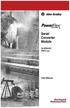 Serial Converter Module 22-SCM-232 FRN 2.xxx User Manual Important User Information Solid state equipment has operational characteristics differing from those of electromechanical equipment. Safety Guidelines
Serial Converter Module 22-SCM-232 FRN 2.xxx User Manual Important User Information Solid state equipment has operational characteristics differing from those of electromechanical equipment. Safety Guidelines
Stratix 5700 Network Address Translation. Quick Start
 Stratix 5700 Network Address Translation Quick Start Important User Information Solid state equipment has operational characteristics differing from those of electromechanical equipment. Safety Guidelines
Stratix 5700 Network Address Translation Quick Start Important User Information Solid state equipment has operational characteristics differing from those of electromechanical equipment. Safety Guidelines
Logix5000 Controllers Nonvolatile Memory Card
 Programming Manual Logix5000 Controllers Nonvolatile Memory Card Catalog Numbers 1756 ControlLogix, 1756 GuardLogix, 1768 CompactLogix, 1768 Compact GuardLogix, 1769 CompactLogix, 1789 SoftLogix, PowerFlex
Programming Manual Logix5000 Controllers Nonvolatile Memory Card Catalog Numbers 1756 ControlLogix, 1756 GuardLogix, 1768 CompactLogix, 1768 Compact GuardLogix, 1769 CompactLogix, 1789 SoftLogix, PowerFlex
MicroLogix 1400 Embedded Web Server
 MicroLogix 1400 Embedded Web Server Bulletin 1766 Controllers User Manual Important User Information Solid state equipment has operational characteristics differing from those of electromechanical equipment.
MicroLogix 1400 Embedded Web Server Bulletin 1766 Controllers User Manual Important User Information Solid state equipment has operational characteristics differing from those of electromechanical equipment.
Universal Serial Bus (USB) to DH-485 Interface Converter
 Installation Instructions Universal Serial Bus (USB) to DH-485 Interface Converter Catalog Number 1747-UIC Contents Overview..................................................3 Computer and Operating System
Installation Instructions Universal Serial Bus (USB) to DH-485 Interface Converter Catalog Number 1747-UIC Contents Overview..................................................3 Computer and Operating System
L5354 ControlNet Communications Interface
 L5354 ControlNet Communications Interface Technical Manual HA470733 Issue 2 Copyright SSD Drives Inc 2005 All rights strictly reserved. No part of this document may be stored in a retrieval system, or
L5354 ControlNet Communications Interface Technical Manual HA470733 Issue 2 Copyright SSD Drives Inc 2005 All rights strictly reserved. No part of this document may be stored in a retrieval system, or
Hard Disk Drive (HDD)
 Installation Instructions Hard Disk Drive (HDD) Catalog Number 6189V-35HDDST80, 6189V-35HDDST160 Topic Page About This Publication 1 Important User Information 2 Electrostatic Discharge (ESD) Precautions
Installation Instructions Hard Disk Drive (HDD) Catalog Number 6189V-35HDDST80, 6189V-35HDDST160 Topic Page About This Publication 1 Important User Information 2 Electrostatic Discharge (ESD) Precautions
Stratix 5700 Switch Configuration
 Quick Start Stratix 5700 Switch Configuration Important User Information Read this document and the documents listed in the additional resources section about installation, configuration, and operation
Quick Start Stratix 5700 Switch Configuration Important User Information Read this document and the documents listed in the additional resources section about installation, configuration, and operation
EtherNet/IP Web Server Module
 EtherNet/IP Web Server Module 1756-EWEB, 1768-EWEB User Manual Important User Information Solid state equipment has operational characteristics differing from those of electromechanical equipment. Safety
EtherNet/IP Web Server Module 1756-EWEB, 1768-EWEB User Manual Important User Information Solid state equipment has operational characteristics differing from those of electromechanical equipment. Safety
CompactLogix 5370 L1 Controllers
 Quick Start CompactLogix 5370 L1 Controllers Catalog Numbers 1769-L16ER-BB1B, 1769-L18ER-BB1B, 1769-L18ERM-BB1B Important User Information Read this document and the documents listed in the additional
Quick Start CompactLogix 5370 L1 Controllers Catalog Numbers 1769-L16ER-BB1B, 1769-L18ER-BB1B, 1769-L18ERM-BB1B Important User Information Read this document and the documents listed in the additional
ControlLogix Remote I/O Communication Module
 User Manual ControlLogix Remote I/O Communication Module Catalog Number 1756-RIO Important User Information Solid-state equipment has operational characteristics differing from those of electromechanical
User Manual ControlLogix Remote I/O Communication Module Catalog Number 1756-RIO Important User Information Solid-state equipment has operational characteristics differing from those of electromechanical
How To Set Up A Cep7 Second Generation Ethernet/Ip Module
 CEP7 Second Generation EtherNet/IP Side Mount Module Catalog Number CEP7-ETN Important User Information Solid state equipment has operational characteristics differing from those of electromechanical
CEP7 Second Generation EtherNet/IP Side Mount Module Catalog Number CEP7-ETN Important User Information Solid state equipment has operational characteristics differing from those of electromechanical
Accessing EtherNet/IP Network Variables in a WAGO 750-841 with a ControlLogix PLC Application note
 Accessing EtherNet/IP Network Variables in a WAGO 750-841 with a ControlLogix PLC, English Version 1.0.0 2 General Copyright 2002 by WAGO Kontakttechnik GmbH All rights reserved. WAGO Kontakttechnik GmbH
Accessing EtherNet/IP Network Variables in a WAGO 750-841 with a ControlLogix PLC, English Version 1.0.0 2 General Copyright 2002 by WAGO Kontakttechnik GmbH All rights reserved. WAGO Kontakttechnik GmbH
Micro800 Programmable Controllers: Getting Started with CIP Client Messaging
 Quick Start Micro800 Programmable Controllers: Getting Started with CIP Client Messaging Catalog Numbers Bulletin 2080-LC30, 2080-LC50 Important User Information Solid-state equipment has operational characteristics
Quick Start Micro800 Programmable Controllers: Getting Started with CIP Client Messaging Catalog Numbers Bulletin 2080-LC30, 2080-LC50 Important User Information Solid-state equipment has operational characteristics
Module 1 Overview ControlLogix5000
 Module 1 Overview ControlLogix5000 Module Overview This module takes a fundamental approach to a ControlLogix system. It begins with an overview of the architecture and migrates into an introduction of
Module 1 Overview ControlLogix5000 Module Overview This module takes a fundamental approach to a ControlLogix system. It begins with an overview of the architecture and migrates into an introduction of
1769 CompactLogix Packaged Controllers
 1769 CompactLogix Packaged Controllers Quick Start and User Manual (Catalog Numbers 1769-L23E-QB1B, 1769-L23E-QBFC1B, and 1769-L23-QBFC1B) Important User Information Solid state equipment has operational
1769 CompactLogix Packaged Controllers Quick Start and User Manual (Catalog Numbers 1769-L23E-QB1B, 1769-L23E-QBFC1B, and 1769-L23-QBFC1B) Important User Information Solid state equipment has operational
Logix5000 Controllers Import/Export Project Components
 Programming Manual Logix5000 Controllers Import/Export Project Components Catalog Numbers 1768-L43, 1768-L45 Important user information Read this document and the documents listed in the additional resources
Programming Manual Logix5000 Controllers Import/Export Project Components Catalog Numbers 1768-L43, 1768-L45 Important user information Read this document and the documents listed in the additional resources
Safety Function: Door Monitoring
 Application Technique Safety Function: Door Monitoring Products: Trojan 5 Switch, GuardLogix Controller Safety Rating: CAT. 3, PLd to ISO 13849-1: 2008 Topic Page Important User Information 2 General Safety
Application Technique Safety Function: Door Monitoring Products: Trojan 5 Switch, GuardLogix Controller Safety Rating: CAT. 3, PLd to ISO 13849-1: 2008 Topic Page Important User Information 2 General Safety
CompactLogix 5370 L3 Controllers
 Quick Start CompactLogix 5370 L3 Controllers Catalog Numbers 1769-L30ER, 1769-L30ERM, 1769-L30ER-NSE, 1769-L33ER, 1769-L33ERM, 1769-L36ERM Important User Information Solid-state equipment has operational
Quick Start CompactLogix 5370 L3 Controllers Catalog Numbers 1769-L30ER, 1769-L30ERM, 1769-L30ER-NSE, 1769-L33ER, 1769-L33ERM, 1769-L36ERM Important User Information Solid-state equipment has operational
USB-to-Data Highway Plus Cable
 Installation Instructions USB-to-Data Highway Plus Cable Catalog Number 1784-U2DHP Topic Page Important User Information 2 Environment and Enclosure 3 Install the Cable 5 Configure the DH+ Node Address
Installation Instructions USB-to-Data Highway Plus Cable Catalog Number 1784-U2DHP Topic Page Important User Information 2 Environment and Enclosure 3 Install the Cable 5 Configure the DH+ Node Address
AC 800M. EtherNet/IP DeviceNet Linking Device LD 800DN. Power and productivity for a better world TM SP1134
 AC 800M EtherNet/IP DeviceNet Linking Device LD 800DN SP1134 Power and productivity for a better world TM AC 800M EtherNet/IP DeviceNet Linking Device LD 800DN NOTICE This document contains information
AC 800M EtherNet/IP DeviceNet Linking Device LD 800DN SP1134 Power and productivity for a better world TM AC 800M EtherNet/IP DeviceNet Linking Device LD 800DN NOTICE This document contains information
EtherNet/IP Modules in Logix5000 Control Systems
 EtherNet/IP Modules in Logix5000 Control Systems Catalog Numbers 1756-ENBT, 1756-EN2F, 1756-EN2T, 1756-EN2TR, 1756-EN2TXT, 1768-ENBT, 1769-L23E-QB1B, 1769-L23E-QBFC1B, 1769- L32E, 1769-L35E, 1783-ETAP,
EtherNet/IP Modules in Logix5000 Control Systems Catalog Numbers 1756-ENBT, 1756-EN2F, 1756-EN2T, 1756-EN2TR, 1756-EN2TXT, 1768-ENBT, 1769-L23E-QB1B, 1769-L23E-QBFC1B, 1769- L32E, 1769-L35E, 1783-ETAP,
for both the Verbatim Gateway and Catalyst Autodialer EtherNet Options
 RSLogix 5000 Configuration for both the Verbatim Gateway and Catalyst Autodialer EtherNet Options Addendum 1.0 Revision History Rev # Description Author/Editor Date 1.0 Original Davey Hudson 05/01/2015
RSLogix 5000 Configuration for both the Verbatim Gateway and Catalyst Autodialer EtherNet Options Addendum 1.0 Revision History Rev # Description Author/Editor Date 1.0 Original Davey Hudson 05/01/2015
Ethernet Radio Configuration Guide
 Ethernet Radio Configuration Guide for Gateway, Endpoint, and Repeater Radio Units April 20, 2015 Customer Service 1-866-294-5847 Baseline Inc. www.baselinesystems.com Phone 208-323-1634 FAX 208-323-1834
Ethernet Radio Configuration Guide for Gateway, Endpoint, and Repeater Radio Units April 20, 2015 Customer Service 1-866-294-5847 Baseline Inc. www.baselinesystems.com Phone 208-323-1634 FAX 208-323-1834
IntraVUE Plug Scanner/Recorder Installation and Start-Up
 IntraVUE Plug Scanner/Recorder Installation and Start-Up The IntraVUE Plug is a complete IntraVUE Hardware/Software solution that can plug directly into any network to continually scan and record details
IntraVUE Plug Scanner/Recorder Installation and Start-Up The IntraVUE Plug is a complete IntraVUE Hardware/Software solution that can plug directly into any network to continually scan and record details
POINT I/O EtherNet/IP Adapter Module. Catalog Number 1734-AENT User Manual
 POINT I/O EtherNet/IP Adapter Module Catalog Number 1734-AENT User Manual Important User Information Solid state equipment has operational characteristics differing from those of electromechanical equipment.
POINT I/O EtherNet/IP Adapter Module Catalog Number 1734-AENT User Manual Important User Information Solid state equipment has operational characteristics differing from those of electromechanical equipment.
Logix5000 Controllers Import/Export Project Components Programming Manual. Programming Manual
 Logix5000 Controllers Import/Export Project Components Programming Manual Programming Manual Important User Information Solid state equipment has operational characteristics differing from those of electromechanical
Logix5000 Controllers Import/Export Project Components Programming Manual Programming Manual Important User Information Solid state equipment has operational characteristics differing from those of electromechanical
User Manual. ControlNet Network Configuration
 User Manual ControlNet Network Configuration Important User Information Solid-state equipment has operational characteristics differing from those of electromechanical equipment. Safety Guidelines for
User Manual ControlNet Network Configuration Important User Information Solid-state equipment has operational characteristics differing from those of electromechanical equipment. Safety Guidelines for
ENET-710. ENET-710 - Ethernet Module ENET-710 JAN / 06 FOUNDATION
 ENET-710 ENET-710 - Ethernet Module JAN / 06 ENET-710 FOUNDATION E N E T 7 1 0 ME smar www.smar.com Specifications and information are subject to change without notice. Up-to-date address information is
ENET-710 ENET-710 - Ethernet Module JAN / 06 ENET-710 FOUNDATION E N E T 7 1 0 ME smar www.smar.com Specifications and information are subject to change without notice. Up-to-date address information is
ControlNet PLC-5 Hot Backup System
 ControlNet PLC-5 Hot Backup System Cat. No. 1785-CHBM User Manual Important User Information Because of the variety of uses for the products described in this publication, those responsible for the application
ControlNet PLC-5 Hot Backup System Cat. No. 1785-CHBM User Manual Important User Information Because of the variety of uses for the products described in this publication, those responsible for the application
Wireless Router Setup Manual
 Wireless Router Setup Manual NETGEAR, Inc. 4500 Great America Parkway Santa Clara, CA 95054 USA 208-10082-02 2006-04 2006 by NETGEAR, Inc. All rights reserved. Trademarks NETGEAR is a trademark of Netgear,
Wireless Router Setup Manual NETGEAR, Inc. 4500 Great America Parkway Santa Clara, CA 95054 USA 208-10082-02 2006-04 2006 by NETGEAR, Inc. All rights reserved. Trademarks NETGEAR is a trademark of Netgear,
Building a groov HMI for Allen-Bradley Logix Systems. About groov. Building a groov HMI for Allen-Bradley Logix. A-B Systems and groov
 About groov Opto 22 s groov makes it easy to build and deploy simple, effective operator interfaces for your system. groov is browser-based and uses only Internet standards (HTML5, CSS3, SVG, SSL). That
About groov Opto 22 s groov makes it easy to build and deploy simple, effective operator interfaces for your system. groov is browser-based and uses only Internet standards (HTML5, CSS3, SVG, SSL). That
Ethernet/IP Comms between a WAGO 750-841 and a Mettler Toledo JAGXTREME Terminal Application note
 Ethernet/IP Comms between a WAGO 750-841 and a Mettler Toledo JAGXTREME Terminal, English Version 1.0.0 2 General Copyright 2004 by WAGO Kontakttechnik GmbH All rights reserved. WAGO Kontakttechnik GmbH
Ethernet/IP Comms between a WAGO 750-841 and a Mettler Toledo JAGXTREME Terminal, English Version 1.0.0 2 General Copyright 2004 by WAGO Kontakttechnik GmbH All rights reserved. WAGO Kontakttechnik GmbH
Product Compatibility and Download Center
 Product Compatibility and Download Center Important User Information This documentation, whether, illustrative, printed, online or electronic (hereinafter Documentation ) is intended for use only as a
Product Compatibility and Download Center Important User Information This documentation, whether, illustrative, printed, online or electronic (hereinafter Documentation ) is intended for use only as a
Logix5000 Controllers Security
 Programming Manual Logix5000 Controllers Security Catalog Numbers 1756 ControlLogix, 1769 CompactLogix, 1789 SoftLogix, 1794 FlexLogix, PowerFlex 700S with DriveLogix Important User Information Solid-state
Programming Manual Logix5000 Controllers Security Catalog Numbers 1756 ControlLogix, 1769 CompactLogix, 1789 SoftLogix, 1794 FlexLogix, PowerFlex 700S with DriveLogix Important User Information Solid-state
Technical Note. Setting ACS drive IP address automatically with Rockwell BOOTP/DHCP Server. Contents
 Setting ACS drive IP address automatically with Rockwell BOOTP/DHCP Server Contents System Requirements...2 Software...2 Cabling...2 1.0 Introduction...3 2.0 ACS / TMI Setup...3 3.0 Rockwell BOOTP/DHCP
Setting ACS drive IP address automatically with Rockwell BOOTP/DHCP Server Contents System Requirements...2 Software...2 Cabling...2 1.0 Introduction...3 2.0 ACS / TMI Setup...3 3.0 Rockwell BOOTP/DHCP
Application Technique. Safety Function: Door Monitoring
 Application Technique Safety Function: Door Monitoring Products: Trojan 5 Interlock Switch, GuardLogix Controller, PowerFlex 525 Drive with Safe Torque-off Safety Rating: CAT. 3, PLd to EN ISO 13849-1:
Application Technique Safety Function: Door Monitoring Products: Trojan 5 Interlock Switch, GuardLogix Controller, PowerFlex 525 Drive with Safe Torque-off Safety Rating: CAT. 3, PLd to EN ISO 13849-1:
Using Logix5000 Controllers as Masters or Slaves on Modbus
 Application Solution Using Logix5000 Controllers as Masters or Slaves on Modbus Purpose of the Document This application solution, and the associated RSLogix 5000 project files, help you use Logix5000
Application Solution Using Logix5000 Controllers as Masters or Slaves on Modbus Purpose of the Document This application solution, and the associated RSLogix 5000 project files, help you use Logix5000
Application Technique. EtherNet/IP Socket Interface
 Application Technique EtherNet/IP Socket Interface Important User Information Read this document and the documents listed in the additional resources section about installation, configuration, and operation
Application Technique EtherNet/IP Socket Interface Important User Information Read this document and the documents listed in the additional resources section about installation, configuration, and operation
Management Software. Web Browser User s Guide AT-S106. For the AT-GS950/48 Gigabit Ethernet Smart Switch. Version 1.0.0. 613-001339 Rev.
 Management Software AT-S106 Web Browser User s Guide For the AT-GS950/48 Gigabit Ethernet Smart Switch Version 1.0.0 613-001339 Rev. A Copyright 2010 Allied Telesis, Inc. All rights reserved. No part of
Management Software AT-S106 Web Browser User s Guide For the AT-GS950/48 Gigabit Ethernet Smart Switch Version 1.0.0 613-001339 Rev. A Copyright 2010 Allied Telesis, Inc. All rights reserved. No part of
Logix5000 Controllers Security
 Programming Manual Logix5000 Controllers Security Catalog Numbers 1756 ControlLogix, 1769 CompactLogix, 1789 SoftLogix, PowerFlex 700S with DriveLogix Important user information Read this document and
Programming Manual Logix5000 Controllers Security Catalog Numbers 1756 ControlLogix, 1769 CompactLogix, 1789 SoftLogix, PowerFlex 700S with DriveLogix Important user information Read this document and
Logix5000 Controllers Nonvolatile Memory Card
 Programming Manual Logix5000 Controllers Nonvolatile Memory Card Catalog Numbers 1756 ControlLogix, 1768 CompactLogix, 1769 CompactLogix, PowerFlex with DriveLogix Important User Information Solid-state
Programming Manual Logix5000 Controllers Nonvolatile Memory Card Catalog Numbers 1756 ControlLogix, 1768 CompactLogix, 1769 CompactLogix, PowerFlex with DriveLogix Important User Information Solid-state
DeviceNet Scanner Module
 Installation Instructions DeviceNet Scanner Module Catalog Number 1771-SDN/C Contents Use this document as a guide to install your 1771-SDN/C Scanner Module. To: understand important user information See
Installation Instructions DeviceNet Scanner Module Catalog Number 1771-SDN/C Contents Use this document as a guide to install your 1771-SDN/C Scanner Module. To: understand important user information See
Application Guide. ArmorStart DLR Reference Architecture
 Application Guide ArmorStart DLR Reference Architecture Important User Information Because of the variety of uses for the products described in this publication, those responsible for the application and
Application Guide ArmorStart DLR Reference Architecture Important User Information Because of the variety of uses for the products described in this publication, those responsible for the application and
PanelView e Transfer Utility
 PanelView e Transfer Utility (Cat. No. 2711E-ND7) User Manual Important User Information Because of the variety of uses for the products described in this publication, those responsible for the application
PanelView e Transfer Utility (Cat. No. 2711E-ND7) User Manual Important User Information Because of the variety of uses for the products described in this publication, those responsible for the application
Technical Note. Monitoring Ethernet Traffic with Tolomatic ACS & Managed Switch. Contents
 Monitoring Ethernet Traffic with Tolomatic ACS & Managed Switch Contents 1. Introduction...2 2. Equipment...2 3. Software...3 4. Definitions...3 5. Procedure...3 6. Change PC IP Address...3 7. Network
Monitoring Ethernet Traffic with Tolomatic ACS & Managed Switch Contents 1. Introduction...2 2. Equipment...2 3. Software...3 4. Definitions...3 5. Procedure...3 6. Change PC IP Address...3 7. Network
Installation Guide. FactoryTalk Batch Material Manager Installation Guide
 Installation Guide FactoryTalk Batch Material Manager Installation Guide Important User Information Solid-state equipment has operational characteristics differing from those of electromechanical equipment.
Installation Guide FactoryTalk Batch Material Manager Installation Guide Important User Information Solid-state equipment has operational characteristics differing from those of electromechanical equipment.
T3 Mux M13 Multiplexer
 T3 Mux M13 Multiplexer User Manual [Type the abstract of the document here. The abstract is typically a short summary of the contents of the document. Type the abstract of the document here. The abstract
T3 Mux M13 Multiplexer User Manual [Type the abstract of the document here. The abstract is typically a short summary of the contents of the document. Type the abstract of the document here. The abstract
Configuring Allen-Brandly ControlLogix PLC with Moxa MGate 5105-MB-EIP. 1 Application Description... 3. 1.1 Objective... 3 1.2 Goals...
 Moxa MGate 5105-MB-EIP Contents Moxa Technical Support Team support@moxa.com 1 Application Description... 3 1.1 Objective... 3 1.2 Goals... 3 2 System Topology... 3 3 Hardware and Software Requirements...
Moxa MGate 5105-MB-EIP Contents Moxa Technical Support Team support@moxa.com 1 Application Description... 3 1.1 Objective... 3 1.2 Goals... 3 2 System Topology... 3 3 Hardware and Software Requirements...
Manual. Fieldbus Interface DFE33B EtherNet/IP and Modbus/TCP. Edition 10/2008 16725611 / EN
 Drive Technology \ Drive Automation \ System Integration \ Services Fieldbus Interface DFE33B EtherNet/IP and Modbus/TCP Edition 10/2008 16725611 / EN Manual SEW-EURODRIVE Driving the world Contents 1
Drive Technology \ Drive Automation \ System Integration \ Services Fieldbus Interface DFE33B EtherNet/IP and Modbus/TCP Edition 10/2008 16725611 / EN Manual SEW-EURODRIVE Driving the world Contents 1
10/2011 - English Edition 1. Quick Start Guide. NWA1100N-CE CloudEnabled Business N Wireless Access Point
 10/2011 - English Edition 1 Quick Start Guide NWA1100N-CE CloudEnabled Business N Wireless Access Point Package Contents - 1 x ZyXEL NWA1100N-CE Access Point - 2 x Detachable Antennas - 1 x Power Adapter
10/2011 - English Edition 1 Quick Start Guide NWA1100N-CE CloudEnabled Business N Wireless Access Point Package Contents - 1 x ZyXEL NWA1100N-CE Access Point - 2 x Detachable Antennas - 1 x Power Adapter
Crow Limited Warranty. Print Version 017
 Crow Limited Warranty (Crow) warrants this product to be free from defects in materials and workmanship under normal use and service for a period of one year from the last day of the week and year whose
Crow Limited Warranty (Crow) warrants this product to be free from defects in materials and workmanship under normal use and service for a period of one year from the last day of the week and year whose
Information about IP Proprietary Telephones KX-TDA100 KX-TDA200
 Model Hybrid IP-PBX Information about IP Proprietary Telephones KX-TDA100 KX-TDA200 Thank you for purchasing a Panasonic Hybrid IP-PBX. Please read this manual carefully before using this product and save
Model Hybrid IP-PBX Information about IP Proprietary Telephones KX-TDA100 KX-TDA200 Thank you for purchasing a Panasonic Hybrid IP-PBX. Please read this manual carefully before using this product and save
FactoryTalk ViewPoint Quick Start Guide
 FactoryTalk ViewPoint Quick Start Guide Publication FTVP-QS002F-EN-E - September 2015 Supersedes Publication FTVP-QS002E-EN-E Important user information Read this document and the documents listed in the
FactoryTalk ViewPoint Quick Start Guide Publication FTVP-QS002F-EN-E - September 2015 Supersedes Publication FTVP-QS002E-EN-E Important user information Read this document and the documents listed in the
Router Setup Manual. NETGEAR, Inc. 4500 Great America Parkway Santa Clara, CA 95054 USA 208-10060-01 2006-03-17
 NETGEAR, Inc. 4500 Great America Parkway Santa Clara, CA 95054 USA 208-10060-01 2006-03-17 2006 by NETGEAR, Inc. All rights reserved. Trademarks NETGEAR is a trademark of Netgear, Inc. Microsoft, Windows,
NETGEAR, Inc. 4500 Great America Parkway Santa Clara, CA 95054 USA 208-10060-01 2006-03-17 2006 by NETGEAR, Inc. All rights reserved. Trademarks NETGEAR is a trademark of Netgear, Inc. Microsoft, Windows,
Multi-Master DF1 Protocol User Guide
 Multi-Master DF1 Protocol User Guide Part Number 900-282 Revision B August 2004 Copyright & Trademark Contacts 2002, Lantronix. All rights reserved. No part of the contents of this book may be transmitted
Multi-Master DF1 Protocol User Guide Part Number 900-282 Revision B August 2004 Copyright & Trademark Contacts 2002, Lantronix. All rights reserved. No part of the contents of this book may be transmitted
How To Set Up An Andsl Modem Router For Internet Access
 ADSL Modem Router Setup Manual NETGEAR, Inc. 4500 Great America Parkway Santa Clara, CA 95054 USA 208-10026-01 2006-2 2006 by NETGEAR, Inc. All rights reserved. Trademarks NETGEAR is a trademark of Netgear,
ADSL Modem Router Setup Manual NETGEAR, Inc. 4500 Great America Parkway Santa Clara, CA 95054 USA 208-10026-01 2006-2 2006 by NETGEAR, Inc. All rights reserved. Trademarks NETGEAR is a trademark of Netgear,
SIMATIC S7-300. Getting Started for First Time Users. Order No.: 6ZB5310-0NC02-0BA0 04/2007 A5E01094750-01
 SIMATIC S7-300 Getting Started for First Time Users Order No.: 6ZB5310-0NC02-0BA0 04/2007 A5E01094750-01 Safety Guidelines This manual contains notices you have to observe in order to ensure your personal
SIMATIC S7-300 Getting Started for First Time Users Order No.: 6ZB5310-0NC02-0BA0 04/2007 A5E01094750-01 Safety Guidelines This manual contains notices you have to observe in order to ensure your personal
ACU-1000 Manual Addendum Replacement of CPM-2 with CPM-4
 ACU-1000 Manual Addendum Replacement of CPM-2 with CPM-4 1 PURPOSE:... 1 2 CPM-4/CPM-2 COMPATIBILITY... 2 2.1 NETWORK CABLES... 2 2.2 FACTORY DEFAULT SETTINGS... 2 2.3 CHANGING THE RS-232 SERIAL PORT BAUD
ACU-1000 Manual Addendum Replacement of CPM-2 with CPM-4 1 PURPOSE:... 1 2 CPM-4/CPM-2 COMPATIBILITY... 2 2.1 NETWORK CABLES... 2 2.2 FACTORY DEFAULT SETTINGS... 2 2.3 CHANGING THE RS-232 SERIAL PORT BAUD
EPSON Network Image Express Card User s Guide
 Network Scan Server English EPSON Network Image Express Card User s Guide All rights reserved. No part of this publication may be reproduced, stored in a retrieval system, or transmitted in any form or
Network Scan Server English EPSON Network Image Express Card User s Guide All rights reserved. No part of this publication may be reproduced, stored in a retrieval system, or transmitted in any form or
USER GUIDE. Ethernet Configuration Guide (Lantronix) P/N: 2900-300321 Rev 6
 KRAMER ELECTRONICS LTD. USER GUIDE Ethernet Configuration Guide (Lantronix) P/N: 2900-300321 Rev 6 Contents 1 Connecting to the Kramer Device via the Ethernet Port 1 1.1 Connecting the Ethernet Port Directly
KRAMER ELECTRONICS LTD. USER GUIDE Ethernet Configuration Guide (Lantronix) P/N: 2900-300321 Rev 6 Contents 1 Connecting to the Kramer Device via the Ethernet Port 1 1.1 Connecting the Ethernet Port Directly
Application Technique. Troubleshoot EtherNet/IP Networks
 Application Technique Troubleshoot EtherNet/IP Networks Important User Information Read this document and the documents listed in the additional resources section about installation, configuration, and
Application Technique Troubleshoot EtherNet/IP Networks Important User Information Read this document and the documents listed in the additional resources section about installation, configuration, and
IP DSLAM IDL-2402. Quick Installation Guide
 IP DSLAM IDL-2402 Quick Installation Guide Table of Contents Package Contents... 3 Overview... 4 Setup the IDL series IP DSLAM... 5 Safety Instruction... 5 Hardware Installation... 6 WEB Configuration...
IP DSLAM IDL-2402 Quick Installation Guide Table of Contents Package Contents... 3 Overview... 4 Setup the IDL series IP DSLAM... 5 Safety Instruction... 5 Hardware Installation... 6 WEB Configuration...
EPSON Scan Server & EPSON TWAIN Pro Network
 EPSON Scan Server & EPSON TWAIN Pro Network EPSON Scan Server & EPSON TWAIN Pro Network SCANNER UTILITY PROGRAMS All rights reserved. No part of this publication may be reproduced, stored in a retrieval
EPSON Scan Server & EPSON TWAIN Pro Network EPSON Scan Server & EPSON TWAIN Pro Network SCANNER UTILITY PROGRAMS All rights reserved. No part of this publication may be reproduced, stored in a retrieval
WinPFT File Transfer Utility (Catalog No. 2711-ND7)
 Technical Data WinPFT File Transfer Utility (Catalog No. 2711-ND7) Overview WINPFT is a stand-alone Windows utility which lets you transfer applications developed for standard PanelView terminals or Dataliner
Technical Data WinPFT File Transfer Utility (Catalog No. 2711-ND7) Overview WINPFT is a stand-alone Windows utility which lets you transfer applications developed for standard PanelView terminals or Dataliner
Allen-Bradley. ControlLogix Gateway System (Cat. No. 1756 series) User Manual
 Allen-Bradley ControlLogix Gateway System (Cat. No. 1756 series) User Manual Important User Information Because of the variety of uses for the products described in this publication, those responsible
Allen-Bradley ControlLogix Gateway System (Cat. No. 1756 series) User Manual Important User Information Because of the variety of uses for the products described in this publication, those responsible
CS 326e F2002 Lab 1. Basic Network Setup & Ethereal Time: 2 hrs
 CS 326e F2002 Lab 1. Basic Network Setup & Ethereal Time: 2 hrs Tasks: 1 (10 min) Verify that TCP/IP is installed on each of the computers 2 (10 min) Connect the computers together via a switch 3 (10 min)
CS 326e F2002 Lab 1. Basic Network Setup & Ethereal Time: 2 hrs Tasks: 1 (10 min) Verify that TCP/IP is installed on each of the computers 2 (10 min) Connect the computers together via a switch 3 (10 min)
MicroTech II McQuay Maverick II Rooftop Unit Controller BACnet Communication Module (MS/TP)
 Installation and Maintenance Manual IM 852 Group: Controls Part Number: IM 852 Date: June 2007 Supercedes: New MicroTech II McQuay Maverick II Rooftop Unit Controller BACnet Communication Module (MS/TP)
Installation and Maintenance Manual IM 852 Group: Controls Part Number: IM 852 Date: June 2007 Supercedes: New MicroTech II McQuay Maverick II Rooftop Unit Controller BACnet Communication Module (MS/TP)
Allen-Bradley. User Manual. PanelView 1200/1400e Transfer Utility. (Cat. No. 2711E ND7)
 Allen-Bradley PanelView 1200/1400e Transfer Utility User Manual (Cat. No. 2711E ND7) Important User Information Because of the variety of uses for the products described in this publication, those responsible
Allen-Bradley PanelView 1200/1400e Transfer Utility User Manual (Cat. No. 2711E ND7) Important User Information Because of the variety of uses for the products described in this publication, those responsible
Quick Start Guide. Cisco Small Business. 300 Series Managed Switches
 Quick Start Guide Cisco Small Business 300 Series Managed Switches Welcome Thank you for choosing the Cisco 300 Series Managed Switch, a Cisco Small Business network communications device. This device
Quick Start Guide Cisco Small Business 300 Series Managed Switches Welcome Thank you for choosing the Cisco 300 Series Managed Switch, a Cisco Small Business network communications device. This device
Connecting the DG-102S VoIP Gateway to your network
 Contents of Package: DG-102S VoIP Station Gateway Power adapter CD-ROM, including User s Manual Quick Install Guide Requirements: RS-232 Console Cable Two RJ-45 CAT-5 Straight-Through Cables For more information
Contents of Package: DG-102S VoIP Station Gateway Power adapter CD-ROM, including User s Manual Quick Install Guide Requirements: RS-232 Console Cable Two RJ-45 CAT-5 Straight-Through Cables For more information
FLEX I/O EtherNet/IP Adapter Module
 FLEX I/O EtherNet/IP Adapter Module 1794-AENT User Manual Important User Information Because of the variety of uses for the products described in this publication, those responsible for the application
FLEX I/O EtherNet/IP Adapter Module 1794-AENT User Manual Important User Information Because of the variety of uses for the products described in this publication, those responsible for the application
Quick Start Guide. Cisco Small Business. 200E Series Advanced Smart Switches
 Quick Start Guide Cisco Small Business 200E Series Advanced Smart Switches Welcome Thank you for choosing the Cisco 200E series Advanced Smart Switch, a Cisco Small Business network communications device.
Quick Start Guide Cisco Small Business 200E Series Advanced Smart Switches Welcome Thank you for choosing the Cisco 200E series Advanced Smart Switch, a Cisco Small Business network communications device.
R&S AFQ100A, R&S AFQ100B I/Q Modulation Generator Supplement
 I/Q Modulation Generator Supplement The following description relates to the Operating Manuals, version 03 of R&S AFQ100A, and version 01 of R&S AFQ100B. It encloses the following topics: LXI features,
I/Q Modulation Generator Supplement The following description relates to the Operating Manuals, version 03 of R&S AFQ100A, and version 01 of R&S AFQ100B. It encloses the following topics: LXI features,
EtherNet/IP Network Configuration
 User Manual EtherNet/IP Network Configuration EtherNet/IP Communication Modules 1756-ENBT, 1756-EN2F, 1756-EN2T, 1756-EN2TR, 1756-EN2TXT, 1756-EN3TR, 1756-EN2TSC, 1756-EN2TRXT, 1756-EWEB, 1768-ENBT CompactLogix
User Manual EtherNet/IP Network Configuration EtherNet/IP Communication Modules 1756-ENBT, 1756-EN2F, 1756-EN2T, 1756-EN2TR, 1756-EN2TXT, 1756-EN3TR, 1756-EN2TSC, 1756-EN2TRXT, 1756-EWEB, 1768-ENBT CompactLogix
Using Ladder Logic Instructions to Communicate with an Ethernet IP Nexus Unit
 Communicating to an AMCI Ethernet IP Nexus unit is typically accomplished by using a scanner module in the PLC rack. However, it is also possible to communicate with these units directly using instructions
Communicating to an AMCI Ethernet IP Nexus unit is typically accomplished by using a scanner module in the PLC rack. However, it is also possible to communicate with these units directly using instructions
Quick Start Guide. RV0xx Series Routers
 Quick Start Guide RV0xx Series Routers RV042 Dual WAN VPN Router RV042G Gigabit Dual WAN VPN Router RV082 Dual WAN VPN Router RV016 Multi-WAN VPN Router Package Contents VPN Router Power Adapter (Cisco
Quick Start Guide RV0xx Series Routers RV042 Dual WAN VPN Router RV042G Gigabit Dual WAN VPN Router RV082 Dual WAN VPN Router RV016 Multi-WAN VPN Router Package Contents VPN Router Power Adapter (Cisco
Two kinds of size notation are employed in this manual. With this machine refer to the metric version.
 Network Guide 1 2 3 4 5 6 7 Functions Available over a Network Connecting the Network Cable to the Network Setting Up the Machine on a Network Windows Configuration Using the Printer Function Configuring
Network Guide 1 2 3 4 5 6 7 Functions Available over a Network Connecting the Network Cable to the Network Setting Up the Machine on a Network Windows Configuration Using the Printer Function Configuring
R&S AFQ100A, R&S AFQ100B I/Q Modulation Generator Supplement
 I/Q Modulation Generator Supplement The following description relates to the Operating Manuals, version 03 of R&S AFQ100A, and version 01 of R&S AFQ100B. It encloses the following topics: LXI features,
I/Q Modulation Generator Supplement The following description relates to the Operating Manuals, version 03 of R&S AFQ100A, and version 01 of R&S AFQ100B. It encloses the following topics: LXI features,
Reference Manual. Pressure/Temperature Compensated Flow (P_PTComp) Version 3.1
 Reference Manual Rockwell Automation Library of Process Objects: Pressure/Temperature Compensated Flow (P_PTComp) Version 3.1 Important User Information Read this document and the documents listed in the
Reference Manual Rockwell Automation Library of Process Objects: Pressure/Temperature Compensated Flow (P_PTComp) Version 3.1 Important User Information Read this document and the documents listed in the
TCP/IP MODULE CA-ETHR-A INSTALLATION MANUAL
 TCP/IP MODULE CA-ETHR-A INSTALLATION MANUAL w w w. c d v g r o u p. c o m CA-ETHR-A: TCP/IP Module Installation Manual Page Table of Contents Introduction...5 Hardware Components... 6 Technical Specifications...
TCP/IP MODULE CA-ETHR-A INSTALLATION MANUAL w w w. c d v g r o u p. c o m CA-ETHR-A: TCP/IP Module Installation Manual Page Table of Contents Introduction...5 Hardware Components... 6 Technical Specifications...
Agilent Technologies. Connectivity Guide. USB/LAN/GPIB Interfaces. Agilent Technologies
 Agilent Technologies USB/LAN/GPIB Interfaces Connectivity Guide Agilent Technologies Notices Agilent Technologies, Inc. 2003, 2004 No part of this manual may be reproduced in any form or by any means (including
Agilent Technologies USB/LAN/GPIB Interfaces Connectivity Guide Agilent Technologies Notices Agilent Technologies, Inc. 2003, 2004 No part of this manual may be reproduced in any form or by any means (including
The SYSTIMAX ipatch System
 The SYSTIMAX ipatch System Panel Manager Guide June 2009 Material ID 860 442 573 Guide: SYSTIMAX ipatch Panel Manager Guide 2009 CommScope, Inc. All rights reserved Printed in the U.S.A. 860 442 573 SYSTIMAX
The SYSTIMAX ipatch System Panel Manager Guide June 2009 Material ID 860 442 573 Guide: SYSTIMAX ipatch Panel Manager Guide 2009 CommScope, Inc. All rights reserved Printed in the U.S.A. 860 442 573 SYSTIMAX
Integrated Motion on the EtherNet/IP Network: Configuration and Startup
 User Manual Original Instructions Integrated Motion on the EtherNet/IP Network: Configuration and Startup ControlLogix, CompactLogix, Kinetix 350, Kinetix 5500, Kinetix 5700, Kinetix 6500, PowerFlex 527,
User Manual Original Instructions Integrated Motion on the EtherNet/IP Network: Configuration and Startup ControlLogix, CompactLogix, Kinetix 350, Kinetix 5500, Kinetix 5700, Kinetix 6500, PowerFlex 527,
ControlFLASH Firmware Upgrade Software
 User Manual ControlFLASH Firmware Upgrade Software Catalog Numbers ControlFLASH 12.00.00 Important User Information Solid-state equipment has operational characteristics differing from those of electromechanical
User Manual ControlFLASH Firmware Upgrade Software Catalog Numbers ControlFLASH 12.00.00 Important User Information Solid-state equipment has operational characteristics differing from those of electromechanical
PowerFlex 700H and 700S AC Drives Frame 11 Main Fan Capacitor Replacement Kit
 Installation Instructions PowerFlex 700H and 700S AC Drives Frame 11 Main Fan Capacitor Replacement Kit ATTENTION: The sheet metal cover and mounting screws on the ASIC Board located on the power structure
Installation Instructions PowerFlex 700H and 700S AC Drives Frame 11 Main Fan Capacitor Replacement Kit ATTENTION: The sheet metal cover and mounting screws on the ASIC Board located on the power structure
DeviceNet Motor Control
 Quick-Start Guide for the DN65 DeviceNet I/O Module using Rockwell RSNetWorx version 2.22 or later This Quick-Start Guide provides instructions for configuring a Cutler-Hammer Freedom full voltage, non-reversing
Quick-Start Guide for the DN65 DeviceNet I/O Module using Rockwell RSNetWorx version 2.22 or later This Quick-Start Guide provides instructions for configuring a Cutler-Hammer Freedom full voltage, non-reversing
Voice Over Internet Protocol (VoIP) Configuration
 (VoIP) Configuration ENGINEERING REPORT No: 02-003 Introduction This report describes interfacing the IPCS VoIP Gateway Model EGW-902 to an ESTeem Model 192E Wireless Ethernet radio modem in a demonstration
(VoIP) Configuration ENGINEERING REPORT No: 02-003 Introduction This report describes interfacing the IPCS VoIP Gateway Model EGW-902 to an ESTeem Model 192E Wireless Ethernet radio modem in a demonstration
Internet Telephony PBX system IPX-1980
 Internet Telephony PBX system IPX-1980 Quick Installation Guide Table of Contents 1. Package Contents... 3 2. Hardware Installation... 4 2.1 Safety Instruction... 4 2.2 Front panel... 4 2.3 LED & Button
Internet Telephony PBX system IPX-1980 Quick Installation Guide Table of Contents 1. Package Contents... 3 2. Hardware Installation... 4 2.1 Safety Instruction... 4 2.2 Front panel... 4 2.3 LED & Button
Logix5000 Controllers Function Block Diagram
 Programming Manual Logix5000 Controllers Function Block Diagram 1756 ControlLogix, 1756 GuardLogix, 1769 CompactLogix, 1769 Compact GuardLogix, 1789 SoftLogix, 5069 CompactLogix, Studio 5000 Logix Emulate
Programming Manual Logix5000 Controllers Function Block Diagram 1756 ControlLogix, 1756 GuardLogix, 1769 CompactLogix, 1769 Compact GuardLogix, 1789 SoftLogix, 5069 CompactLogix, Studio 5000 Logix Emulate
Gigabit Content Security Router CS-5800
 Gigabit Content Security Router CS-5800 Quick Installation Guide Table of Contents 1. Package Contents... 3 2. Hardware Installation... 4 2.1 Safety Instruction... 4 2.2 Front panel... 4 2.3 LED & Button
Gigabit Content Security Router CS-5800 Quick Installation Guide Table of Contents 1. Package Contents... 3 2. Hardware Installation... 4 2.1 Safety Instruction... 4 2.2 Front panel... 4 2.3 LED & Button
Installation and Operation Guide
 www.aja.com Quick Start Guide Introduction This Quick Start Guide provides a basic overview of KUMO configuration. It is not meant as a substitute for the detailed information found in the KUMO Manual,
www.aja.com Quick Start Guide Introduction This Quick Start Guide provides a basic overview of KUMO configuration. It is not meant as a substitute for the detailed information found in the KUMO Manual,
