Adding a Modbus TCP Device to the Network. Setting Up Your Network
|
|
|
- Jean Pierce
- 7 years ago
- Views:
Transcription
1 Page 1 of 17 Adding a Modbus TCP Device to the Network Overview This section extends the sample Unity Pro application, by describing how to: add an STB NIP 2212 Modbus TCP network interface module to your Unity Pro application configure the STB NIP 2212 module configure a Modbus TCP connection linking the BMX NOC 0401 communication module and the STB NIP 2212 network interface module NOTE: The instructions in this chapter describe a single, specific device configuration example. Refer to the Unity Pro help files for additional information about alternative configuration choices. What Is in This Section? This section contains the following topics: Setting Up Your Network Adding an STB NIP 2212 Remote Device Configuring STB NIP 2212 Properties Connecting to the Advantys STB Island Configuring I/O Items 2014 Schneider Electric. All rights reserved. Setting Up Your Network About us Overview This sample network includes the following hardware and software: a controller rack with: BMX CPS 2000, 100/240 VAC power supply BMX P controller BMX NOC Ethernet communication module a remote STB Advantys island with: STB NIP 2212 Modbus TCP network interface module STB PDT 3100 power distribution module STB DDI pt digital input module STB DDO pt digital output module STB DDI pt digital input module STB DDO pt digital output module STB DDI pt digital input module STB DDO pt digital output module STB AVI pt analog input module STB AVO pt analog output module a PC running both Unity Pro (version 5.0 or higher) and Advantys configuration software (version 5.0 or higher) an Ethernet managed switch that is connected to the both the controller and island by means of twisted pair Ethernet cable and RJ45 connectors.
2 Page 2 of 17 Network Topology The Ethernet network devices used in this configuration include the following: To re-create this example: use the IP addresses for your own configuration s: PC BMX NOC Ethernet communication module STB NIP 2212 network interface module check wiring NOTE: Unity Pro software running in the PC is used to configure the BMX P controller. In this example, the PC is indirectly wired to the CPU s Ethernet port via the Ethernet switch. Alternatively, you could bypass the switch and directly wire the PC to either the CPU s Modbus or USB ports Schneider Electric. All rights reserved. Adding an STB NIP 2212 Remote Device About us Overview Use the generic Modbus DTM selection, in the Add dialog, to select and insert an STB NIP 2212 module to your project. Adding an STB NIP 2212 Remote Device To add the STB NIP 2212 to your project, follow these steps: Step Action 1 In the DTM Browser, select the Ethernet communication module node, and then click the right mouse button. A pop-up menu opens. 2
3 Page 3 of 17 In the menu, select Add... The following dialog opens: 3 In the Add dialog, select the STBNIP2212, then click Add DTM. The Properties window for the STB NIP 2212 network interface module opens. 4 In the General page of the Properties window, edit the default Alias name to read NIP2212_01: When you edit the Alias name, Unity Pro applies it as the base name for both structure and variable names. NOTE: No additional editing needs to be performed in the pages of this window. Except for the Alias name field, parameters are read-only. 5 Click OK. Unity Pro adds the new STB NIP 2212 network interface module to the DTM Browser, beneath the communication module. 6 Refer to the topic Configuring Properties in the Device Editor for instructions on how to save your configuration edits. The next step is to configure the device you have just added to the project Schneider Electric. All rights reserved. Configuring STB NIP 2212 Properties About us Overview
4 Page 4 of 17 Use the pages of the Device Editor to view and edit settings for a remote device. To edit the device settings, disconnect the DTM from the remote device. To display the DTM settings for a remote device, select the device name, which is found under the Device List node in the left pane of the Device Editor. For the purposes of this example, which configures an STB NIP 2212 network interface module, select the node named NIP2212_01. The Device Editor displays the following pages: Properties Address Setting Request Setting NOTE: Refer to the topic Configuring Properties in the Device Editor for instructions on how to edit properties. Configuring the Properties Page Use the Properties page to: add the remote device to, or remove it from, the configuration edit the base name for variables and data structures used by the remote device indicate how input and output items will be created and edited The Properties page for an STB NIP 2212 network interface module looks like this: The following settings are used in this sample configuration. Use settings that are appropriate for your actual application: Step Action 1 In the Properties section of the page, edit the following: Number Active Configuration The relative position of the device in the list, from For this example, accept the default of 004. Enabled: adds this device to the Unity Pro project configuration
5 Page 5 of 17 Disabled: removes this device from the Unity Pro project configuration Accept the default setting of Enabled. 2 In the IO Structure Name section of the page, edit the following: Input area: Structure Name Variable Name (Read-only) Unity Pro automatically assigns a structure name based on the variable name, in this case T_NIP2212_01_IN. Accept the auto-generated variable name (based on the alias name): NIP2212_01_IN. Output area: Structure Name Variable Name Default Name button (Read-only) Unity Pro automatically assigns a structure name based on the variable name, in this case T_NIP2212_01_OUT. Accept the auto-generated variable name (based on the alias name): NIP2212_01_OUT. Restores the default variable and structure names. For this example, custom names are used. 3 In the Items Management section of the page, edit the following: Import mode Reimport Items Automatic: I/O items are taken from the device DTM and updated if the items list in the device DTM changes. Items cannot be edited in the Device Editor. Manual: I/O items are manually added in the Device Editor. The I/O items list is not affected by changes to the device DTM. In this example, select Manual. Imports the I/O items list from the device DTM, overwriting any manual I/O item edits. Enabled only when Import mode is set to Manual. 4 Click Apply to save your edits, and leave the window open for further edits. Configuring the Address Setting Page Use the Address Setting page to: configure the IP address for the remote device enable, or disable, DHCP client software for the remote device When the DHCP client software is enabled in the remote device, it will obtain its IP address from the DHCP server in the Ethernet communication module. The Address Setting page looks like this:
6 Page 6 of 17 The following settings are used in this sample configuration. Use settings that are appropriate for your actual application: Step Action 1 In the Address Settings page, edit the following: IP Address DHCP for this Device Identified by Identifier By default: the first three octet values equal the first three octet values of the Ethernet communication module, and the fourth octet value equals this device Number setting in this case, 004. In this example, the IP address is Enabled activates the DHCP client in this device. The device obtains its IP address from the DHCP service provided by the Ethernet communication module and appears on the auto-generated DHCP client list. Disabled (the default) de-activates the DHCP client in this device. Select Enabled. If DHCP for this Device is Enabled, this indicates the device identifier type: MAC Address, or Device Name Select Device Name. If DHCP for this Device is Enabled, the specific device MAC Address or Name value. Type in NIP2212_01. Mask The device subnet mask. The default = Accept the default value.
7 Page 7 of 17 Gateway The gateway address used to reach this device. The default of indicates this device is located on the same subnet as the Ethernet communication module. Accept the default value. 2 Click Apply to save your edits, and leave the window open for further edits. The next step is to configure the connection between the communication module and the remote device. Configuring the Request Setting Page Use the Request Setting page to add, configure, and remove Modbus requests for the remote device. Each request represents a separate link between the communication module and the remote device. The Request Setting page for an STB NIP 2212 network interface module looks like this: The Add Request function is enabled only when Import Mode is set to Manual. The following settings are used in this sample configuration. Use settings that are appropriate for your actual application: Step Action 1 In the Request Settings page, edit the following: Connection Bit Unit ID (Read-only) The offset for both the health bit and the control bit for this connection. Offset values are auto-generated by the Unity Pro Ethernet Configuration Tool starting at 0 based on the connection type, in the following order: 1. Modbus TCP connections 2. Local Slave connections 3. EtherNet/IP connections NOTE: When this Modbus TCP connection is created, the offset values for the previously created local slave and EtherNet/IP connections are incremented by 1: the local slave connection bit is set to 1, and the EtherNet/IP connection bit value is set to 2. The number of the device, or module, that is the target of the connection. A value of: 255 (the default) used to access the Ethernet communication module itself 254 causes no Modbus message to be sent; the module reports an event identifies the device number of the target device, behind a Modbus TCP to Modbus gateway
8 Page 8 of 17 NOTE: When accessing data in the Ethernet communication module itself, use 255. When accessing data in the application running in the PLC, use a value from 0 to 254 (a value of 1 is recommended). Because the remote device itself is the request target, accept the default value of 255. Health Timeout Repetitive Rate RD Address RD Length Last Value WR Address The maximum allowed period, in milliseconds, between device responses, from ms in increments of 5 ms. When this setting is exceeded, the health timeout bit is set to 1. The default = 1500 ms. Accept the default value of The data scan rate, from ms, in intervals of 5 ms. The default = 60 ms. Accept the default value of 60. Address in the remote device of the input data image. The input data image begins at word Because there is an offset of in the M340 platform, type in a value of The number of words in the remote device, from , that the communication module will read. Because the Modbus device will be configured for 18 words of input items, type in a value of 18. The behavior of inputs in the application in the event communication is lost: Hold Value (the default) Set To Zero Accept the default. Address in the remote device of the output data image. The output data image begins at word Because there is an offset of in the M340 platform, type in a value of 0. WR Length The number of words in the remote device, from 0 to 120, to which the communication module will write. Because the Modbus device will be configured for 5 words of output items, type in a value of 5. 2 Click OK to save your edits, and close the window. The next step is to connect the Unity Pro project to the Advantys Island Schneider Electric. All rights reserved. Connecting to the Advantys STB Island About us Overview In this example, you will use the Advantys configuration software running on your PC to: connect the Advantys configuration software to the STB NIP 2212 and the 8 I/O modules that comprise the Advantys STB island upload Advantys STB island configuration to the Advantys configuration software in your PC display a fieldbus image for the Advantys STB island showing the relative location of: input data output data Using the data presented in the fieldbus image, you can use Unity Pro to create input and output
9 Page 9 of 17 items that map to specific input, output, and output echo data. NOTE: Before proceeding with the following instructions, confirm that you have auto-configured the Advantys STB island by pressing the RST button on the front of the STB NIP 2212 module. Making the Connection To connect to the STB NIP 2212 and I/O modules using the Advantys configuration software: Step Action 1 Startup the Advantys configuration software on your PC. A dialog opens displaying available project types. 2 Select STB. 3 Select File New Workspace. The New Workspace window opens (below). 4 For this example, type in the following field values: for the field Workspace File type in Advantys for the field Island File type in Advantys_02 5 Click OK. The Advantys configuration software displays an empty DIN rail in the center of the screen. 6 Select Online Connection Settings. The Connection Settings window opens (below). 7 In the Connection Settings window, accept the Modbus Node ID default setting of 1, select TCP/IP, and click the Settings... button: The TCP/IP Parameters dialog opens (below). 8 In the Remote IP Address field, type in the IP address for the STB NIP 2212, in this example: Click OK to close the TCP/IP Parameters dialog, and click OK again to close the Connection Settings dialog.
10 Page 10 of Select Online Connect. The Data Transfer dialog opens (below): 11 Select Upload in the Data Transfer dialog. The island workspace is populated with island data and shows the STB NIP 2212 and the island modules (below): Note: A box appears beneath each module containing one or two integers for example. These integers serve the following purpose: The left-side integer (3 in this example) identifies the module s physical position left to right among the modules in the rack. The right-side integer (1 in this example) identifies the module s relative position left to right among only data producing/receiving modules. If the module is not a data producing/receiving module (e.g. a power supply, or end of segment module) no right-side integer appears. 12 Select Island I/O Image Overview. The I/O Image window opens to the Fieldbus Image page:
11 Page 11 of 17 Each table cell contains an integer that identifies the relative rack position of a data producing/receiving module with input or output data in that cell. For example: the STB DDI 3230 input module is the first data producing or receiving module in the rack; its data and status information is indicated by the integer 1 in bits of registers and in the Input Data table the STB DDO 3600 output module is the sixth data producing module in the rack; its output echo and status data is designated by the integer 6 in bits 0-5 of register and in bits 0-5 of register in the Input Data table; its output data is designated by the integer 6 in bits 0-5 of register in the Output Data table NOTE: Select a cell in either the Input Data or Output Data tables to display in the middle of the page a description of the cell data and its source module. Convert the size of the Input Data table and the Output Data table from words to bytes (i.e. divide by 2), then use that information when setting the RD Length (inputs) and WR Length (outputs) parameters in the Request Setting page for the remote Modbus TCP device Schneider Electric. All rights reserved. Configuring I/O Items About us Overview The next task in this example is to add I/O items to the configuration of the STB NIP 2212 and its 8 I/O modules. To accomplish this: use the Modbus Image page of the Advantys configuration software to identify the relative position of each I/O module s inputs and outputs use the Unity Pro Device Editor to create input and output items, defining each item s: name data type NOTE: You can manually configure I/O items only when Input Mode is set to Manual. I/O Item Types and Sizes Because the Modbus TCP network interface module transmits data in the form of 16-bit words, in this example you will create every input and output item using the WORD data type. This remains true even if the item contains only a few bits of data. Bit-packing is not permitted when, as in this example, the remote device is a Modbus TCP network interface module. NOTE: When you add more devices to your network, it may be necessary to increase the size and index location of both inputs and outputs for your Unity Pro project. In this example, the following number and type of items need to be created: 18 input words 5 output words Mapping Input and Output Items Use the Fieldbus Image page of the I/O Image Overview window in the Advantys configuration software to identify the number and type of I/O items you need to create, as follows: Step Action
12 Page 12 of 17 1 In the Advantys configuration software, select Island I/O Image Overview. The I/O Image window opens to the Modbus Image page. 2 Select the cell 0 of the first word (45392) in the Input Data table to display in the middle of the page a description of the cell data and its source module. 3 Make a note of the register number and item information for that word. 4 Repeat steps 2 and 3 for each word. NOTE: The Modbus Image presents input and output data in the form of 16-bit words (starting with word 1). You need to maintain this data format as you create input and output items in Unity Pro. NOTE: When you create items, align items of data type WORD and DWORD, as follows: WORD items: align these items on a 16-bit boundary DWORD items: align these items on a 32-bit boundary This process yields the following tables of input and output data: Input Data (Read): Advantys Modbus Image Unity Pro Items STB Module Description Register Bit(s) Bytes Bit(s) DDI 3230 input data 1 not used DDI 3230 input status 3 not used DDO 3200 output data echo 5 not used DDO 3200 output status 7 not used DDI 3420 input data 9 not used DDI 3420 input status 11 not used DDO 3410 output data echo 13 not used DDO 3410 output status 15 not used DDI 3610 input data 17 not used DDI 3610 input status 19 not used DDO 3600 output data echo
13 Page 13 of 17 Output Data (Write): This example shows you how to create 18 words of inputs and 5 words of outputs. This example creates items in the following sequence: input word items output word items Creating Input Word Items 21 not used DDO 3600 output status 23 not used AVI 1270 input data ch AVI 1270 input status ch 1 27 not used AVI 1270 input data ch AVI 1270 input status ch 2 31 not used AVI 1270 output status ch 1 33 not used AVI 1270 output status ch 2 35 not used Advantys Modbus Image Unity Pro Items STB Module Description Register Bit(s) Byte Bit(s) DDO 3200 output data 1 not used DDO 3410 output data 3 not used DDO 3600 output data 5 not used AVO 1250 output data ch AVO 1250 output data ch To create input items for the STB NIP 2212 example, beginning with an input word for the DDI 3230 input module:
14 Page 14 of 17 Step Action 1 In the DTM Browser, select the communication module: 2 Do one of the following: in the main menu, select Edit Open, or click the right mouse button, then select Open in the pop-up menu. The Device Editor opens, displaying the DTM for the communication module. 3 In the left pane of the Device Editor, navigate to and select the Items node for the STB NIP 2212 network interface module: 4 Select the Input tab to open that page: NOTE: In this example, each row represents a byte. Because the items you create will be a 16-bit word, each item consists of 2 rows. 5 In the Default Item Name Root input box type: DDI3230_in_data. 6 Starting at the beginning of the table, select the first two rows: 0 and 1:
15 Page 15 of 17 7 Click the Define Item(s) button. The Item Name Definition dialog opens: NOTE: The Define Item(s) button is enabled only when Input Mode is set to Manual. 8 Select WORD as the New Item(s) Data Type, then click OK. A new item is created: 9 Click Apply to save the new items, and leave the page open. 10 Repeat steps 2-6 for each new word item you need to create. In this example, that includes the following items: Rows 2-3, Default Items Name Root: DDI3230_in_st Rows 4-5: Default Items Name Root: DDO3200_out_echo Rows 6-7: Default Items Name Root: DDO3200_out_st Rows 8-9: Default Items Name Root: DDI3420_in_data Rows 10-11: Default Items Name Root: DDI3420_in_st Rows 12-13: Default Items Name Root: DDO3410_out_echo
16 Page 16 of 17 Rows 14-15: Default Items Name Root: DDO3410_out_st Rows 16-17: Default Items Name Root: DDI3610_in_data Rows 18-19: Default Items Name Root: DDI3610_in_st Rows 20-21: Default Items Name Root: DDO3600_out_echo Rows 22-23: Default Items Name Root: DDO3600_out_st Rows 24-25: Default Items Name Root: AVI1270_CH1_in_data Rows 26-27: Default Items Name Root: AVI1270_CH1_in_st Rows 28-29: Default Items Name Root: AVI1270_CH2_in_data Rows 30-31: Default Items Name Root: AVI1270_CH2_in_st Rows 32-33: Default Items Name Root: AVO1250_CH1_out_st Rows 34-35: Default Items Name Root: AVO1250_CH2_out_st 11 The next task is to create output words. Creating Output Word Items To create output items for the STB NIP 2212, example, beginning with an output data word for the DDO 3200 output module: Step 1 Action Click on the Output tab to open the following page: NOTE: In this example, each row represents a byte. Because the items you create will be a 16-bit word, each item consists of 2 rows. 2 In the Default Item Name Root input box type: DDO3200_out_data. 3 Starting at the beginning of the table, select the first 2 rows, 0 and 1:
17 Page 17 of 17 4 Click the Define Item(s) button. The Item Name Definition dialog opens: NOTE: The Define Item(s) button is enabled only when Input Mode is set to Manual. 5 Select WORD as the New Item(s) Data Type, then click OK. A new item is created: 6 Click Apply to save the new item and leave the page open. 7 Repeat steps 2-6 for each new word item you need to create. In this example, that includes the following items: Rows 2-3, Default Items Name Root: DDO3410_out_data Rows 4-5: Default Items Name Root: DDO3600_out_data Rows 6-7: Default Items Name Root: AVO1250_CH1_out_data Rows 8-9: Default Items Name Root: AVO1250_CH2_out_data 8 Click OK to close the Items window. 9 Select File Save to save your edits. The next task is to update the Unity Pro application Schneider Electric. All rights reserved.
CMP-102U. Quick Installation Guide
 CMP-102U Quick Installation Guide V1.0 http://www.cnet.com.tw 1 CMP-102U Supports One High-speed USB2.0 Port MFP Server Supports 10/100Mbps Fast Ethernet Network Quick Installation Guide 1 Package Contents:
CMP-102U Quick Installation Guide V1.0 http://www.cnet.com.tw 1 CMP-102U Supports One High-speed USB2.0 Port MFP Server Supports 10/100Mbps Fast Ethernet Network Quick Installation Guide 1 Package Contents:
Using the AnyBus -X Gateway to Communicate between a DVT camera and a Profibus Master
 Using the AnyBus -X Gateway to Communicate between a DVT camera and a Profibus Master Page 1 of 13 Table of Contents 1 OVERVIEW... 3 2 INSTALLING AND CONFIGURING THE ANYBUS -X GENERIC GATEWAY AND ETHERNET
Using the AnyBus -X Gateway to Communicate between a DVT camera and a Profibus Master Page 1 of 13 Table of Contents 1 OVERVIEW... 3 2 INSTALLING AND CONFIGURING THE ANYBUS -X GENERIC GATEWAY AND ETHERNET
ATV71 and ATV32 on Ethernet/IP with M340 and NOC0401 configured on Unity V6.0. Assemblies 20 70
 ATV71 and ATV32 on Ethernet/IP with M340 and NOC0401 configured on Unity V6.0 Assemblies 20 70 Unity Hardware catalog update...3 Adding the NOC0401...4 Way properties... 5 TCP/IP parameters... 5 Configuration
ATV71 and ATV32 on Ethernet/IP with M340 and NOC0401 configured on Unity V6.0 Assemblies 20 70 Unity Hardware catalog update...3 Adding the NOC0401...4 Way properties... 5 TCP/IP parameters... 5 Configuration
Modbus and ION Technology
 70072-0104-14 TECHNICAL 06/2009 Modbus and ION Technology Modicon Modbus is a communications protocol widely used in process control industries such as manufacturing. PowerLogic ION meters are compatible
70072-0104-14 TECHNICAL 06/2009 Modbus and ION Technology Modicon Modbus is a communications protocol widely used in process control industries such as manufacturing. PowerLogic ION meters are compatible
USER GUIDE. Ethernet Configuration Guide (Lantronix) P/N: 2900-300321 Rev 6
 KRAMER ELECTRONICS LTD. USER GUIDE Ethernet Configuration Guide (Lantronix) P/N: 2900-300321 Rev 6 Contents 1 Connecting to the Kramer Device via the Ethernet Port 1 1.1 Connecting the Ethernet Port Directly
KRAMER ELECTRONICS LTD. USER GUIDE Ethernet Configuration Guide (Lantronix) P/N: 2900-300321 Rev 6 Contents 1 Connecting to the Kramer Device via the Ethernet Port 1 1.1 Connecting the Ethernet Port Directly
MBP_MSTR: Modbus Plus Master 12
 Unity Pro MBP_MSTR 33002527 07/2011 MBP_MSTR: Modbus Plus Master 12 Introduction This chapter describes the MBP_MSTR block. What s in this Chapter? This chapter contains the following topics: Topic Page
Unity Pro MBP_MSTR 33002527 07/2011 MBP_MSTR: Modbus Plus Master 12 Introduction This chapter describes the MBP_MSTR block. What s in this Chapter? This chapter contains the following topics: Topic Page
Ethernet/IP Explicit Messaging Using Unity Software
 Data Bulletin 8000DB1025 07/2010 Raleigh, NC, USA Ethernet/IP Explicit Messaging Using Unity Software Retain for future use. Overview Presumption Requirements This data bulletin illustrates how to setup
Data Bulletin 8000DB1025 07/2010 Raleigh, NC, USA Ethernet/IP Explicit Messaging Using Unity Software Retain for future use. Overview Presumption Requirements This data bulletin illustrates how to setup
EZ-View Network Communications Guide www.cszindustrial.com
 Network Communications Guide EzView Network Communications Guide RevB July 2013 (V2.2) Supersedes: RevA (May 2011) Cincinnati Sub-Zero Products, LLC 513-772-8810 12011 Mosteller Road Cincinnati, Ohio 45241
Network Communications Guide EzView Network Communications Guide RevB July 2013 (V2.2) Supersedes: RevA (May 2011) Cincinnati Sub-Zero Products, LLC 513-772-8810 12011 Mosteller Road Cincinnati, Ohio 45241
ENPS-MF1. 1 USB Port. Multifunctional Print Server. Quick Installation Guide V1.0
 ENPS-MF1 1 USB Port Multifunctional Print Server V1.0 Specifications or features are subject to change without prior notice. All brand names or trademarks are the property of their respective owners. Packing
ENPS-MF1 1 USB Port Multifunctional Print Server V1.0 Specifications or features are subject to change without prior notice. All brand names or trademarks are the property of their respective owners. Packing
IntraVUE Plug Scanner/Recorder Installation and Start-Up
 IntraVUE Plug Scanner/Recorder Installation and Start-Up The IntraVUE Plug is a complete IntraVUE Hardware/Software solution that can plug directly into any network to continually scan and record details
IntraVUE Plug Scanner/Recorder Installation and Start-Up The IntraVUE Plug is a complete IntraVUE Hardware/Software solution that can plug directly into any network to continually scan and record details
Beckhoff TwinCAT. Assigning IP Addresses to Beckhoff Ethernet Devices
 Beckhoff TwinCAT Assigning IP Addresses to Beckhoff Ethernet Devices Revision: 1.1 Updated: 14 January 2005 Table of Contents 1. Introduction...3 1.1. Ethernet Cross-over Cable Connection... 3 2. Beckhoff
Beckhoff TwinCAT Assigning IP Addresses to Beckhoff Ethernet Devices Revision: 1.1 Updated: 14 January 2005 Table of Contents 1. Introduction...3 1.1. Ethernet Cross-over Cable Connection... 3 2. Beckhoff
Schneider OS-Loader usage via Ethernet or USB.
 LHC Gas Systems 28 th February, 2007 Schneider OS-Loader usage via Ethernet or USB. Jacques ROCHEZ - IT/CO/FE Abstract This document is a guideline on how to configure correctly a PC for the use of the
LHC Gas Systems 28 th February, 2007 Schneider OS-Loader usage via Ethernet or USB. Jacques ROCHEZ - IT/CO/FE Abstract This document is a guideline on how to configure correctly a PC for the use of the
EtherNet/IP Scanner Configuration for the Moxa MGate 5105-MB-EIP
 the Moxa MGate 5105-MB-EIP Contents Moxa Technical Support Team support@moxa.com 1. Introduction... 2 2. Applicable Products... 2 3. System Requirements... 2 4. System Overview... 2 5. Configuring a Moxa
the Moxa MGate 5105-MB-EIP Contents Moxa Technical Support Team support@moxa.com 1. Introduction... 2 2. Applicable Products... 2 3. System Requirements... 2 4. System Overview... 2 5. Configuring a Moxa
To perform Ethernet setup and communication verification, first perform RS232 setup and communication verification:
 PURPOSE Verify that communication is established for the following products programming option (488.2 compliant, SCPI only): DCS - M9C & DCS M130, DLM M9E & DLM-M9G & DLM M130, DHP - M9D, P series, SG,
PURPOSE Verify that communication is established for the following products programming option (488.2 compliant, SCPI only): DCS - M9C & DCS M130, DLM M9E & DLM-M9G & DLM M130, DHP - M9D, P series, SG,
BIT COMMANDER. Serial RS232 / RS485 to Ethernet Converter
 BIT COMMANDER Serial RS232 / RS485 to Ethernet Converter (Part US2000A) Copyrights U.S. Converters 1 Contents Overview and Features... 3 Functions..5 TCP Server Mode... 5 Httpd Client Mode.5 TCP Auto mode....6
BIT COMMANDER Serial RS232 / RS485 to Ethernet Converter (Part US2000A) Copyrights U.S. Converters 1 Contents Overview and Features... 3 Functions..5 TCP Server Mode... 5 Httpd Client Mode.5 TCP Auto mode....6
EZ-ZONE RMA & EtherNet/IP Configuration & Startup Using an Allen-Bradley CompactLogix PLC EtherNet/IP Fundamentals
 EtherNet/IP Fundamentals EtherNet/IP is built on the Common Industrial Protocol (CIP) at a foundational level. When communicating using CIP there are two ways to communicate to/from the Master and Slave
EtherNet/IP Fundamentals EtherNet/IP is built on the Common Industrial Protocol (CIP) at a foundational level. When communicating using CIP there are two ways to communicate to/from the Master and Slave
1 Application Description... 2 2 System Topology... 2 3 Hardware and Software Requirements... 3
 Contents Moxa Technical Support Team support@moxa.com 1 Application Description... 2 2 System Topology... 2 3 Hardware and Software Requirements... 3 3.1 Hardware Requirement... 3 3.2 Software Equipment...
Contents Moxa Technical Support Team support@moxa.com 1 Application Description... 2 2 System Topology... 2 3 Hardware and Software Requirements... 3 3.1 Hardware Requirement... 3 3.2 Software Equipment...
Wireless LAN 802.11g USB Adapter
 Wireless LAN 802.11g USB Adapter User s Guide Version 1.0 User s Guide 0 Copyright statement No part of this publication may be reproduced, stored in a retrieval system, or transmitted in any form or by
Wireless LAN 802.11g USB Adapter User s Guide Version 1.0 User s Guide 0 Copyright statement No part of this publication may be reproduced, stored in a retrieval system, or transmitted in any form or by
Flexi Soft Ethernet IP: Implicit Messaging with a Omron PLC
 O N L I N E - H E L P Flexi Soft Ethernet IP: Implicit Messaging with a Omron PLC s GB Online Help This document is protected by the law of copyright, whereby all rights established therein remain with
O N L I N E - H E L P Flexi Soft Ethernet IP: Implicit Messaging with a Omron PLC s GB Online Help This document is protected by the law of copyright, whereby all rights established therein remain with
FINS Gateway For OMRON PLCs
 1 Purpose This Technical Note describes how to set up a remote collaboration. A remote collaboration consists in configuring, programming or monitoring a PLC from a remote location, without the need of
1 Purpose This Technical Note describes how to set up a remote collaboration. A remote collaboration consists in configuring, programming or monitoring a PLC from a remote location, without the need of
Technical Note. Configuring an Omron PLC with Omron FINS Ethernet Driver. 1. Introduction
 Technical Note Configuring an Omron PLC with Omron FINS Ethernet Driver 1. Introduction This document describes how to configure an Omron PLC with a FINS-enabled Ethernet module and the Omron FINS Ethernet
Technical Note Configuring an Omron PLC with Omron FINS Ethernet Driver 1. Introduction This document describes how to configure an Omron PLC with a FINS-enabled Ethernet module and the Omron FINS Ethernet
Configuration of Kepware OPC Server in PanelMate Configuration Editor
 Configuration of Kepware OPC Server in PanelMate Configuration Editor Configuration of the Kepware OPC Server is done in the PLC Name & Port Table of the desired PanelMate configuration. First select the
Configuration of Kepware OPC Server in PanelMate Configuration Editor Configuration of the Kepware OPC Server is done in the PLC Name & Port Table of the desired PanelMate configuration. First select the
Cisco - Configure the 1721 Router for VLANs Using a Switch Module (WIC-4ESW)
 Page 1 of 20 Configure the 1721 Router for VLANs Using a Switch Module (WIC-4ESW) Document ID: 50036 Contents Introduction Prerequisites Requirements Components Used Network Diagram The Role of Switched
Page 1 of 20 Configure the 1721 Router for VLANs Using a Switch Module (WIC-4ESW) Document ID: 50036 Contents Introduction Prerequisites Requirements Components Used Network Diagram The Role of Switched
1. Hardware Installation
 4 Port 10/100M Internet Broadband Router with USB Printer server Quick Installation Guide #4824904AXZZ0 1. Hardware Installation A. System Requirement Before you getting started, make sure that you meet
4 Port 10/100M Internet Broadband Router with USB Printer server Quick Installation Guide #4824904AXZZ0 1. Hardware Installation A. System Requirement Before you getting started, make sure that you meet
TCP/IP MODULE CA-ETHR-A INSTALLATION MANUAL
 TCP/IP MODULE CA-ETHR-A INSTALLATION MANUAL w w w. c d v g r o u p. c o m CA-ETHR-A: TCP/IP Module Installation Manual Page Table of Contents Introduction...5 Hardware Components... 6 Technical Specifications...
TCP/IP MODULE CA-ETHR-A INSTALLATION MANUAL w w w. c d v g r o u p. c o m CA-ETHR-A: TCP/IP Module Installation Manual Page Table of Contents Introduction...5 Hardware Components... 6 Technical Specifications...
Using IDENT M System T with Modbus/TCP
 Using IDENT M System T with Modbus/TCP Introduction The Pepperl+Fuchs IDENT M System T consists of two models MTT3000-F180-B12- V45-MON, which is a read only unit and the MTT6000-F120-B12-V45 which is
Using IDENT M System T with Modbus/TCP Introduction The Pepperl+Fuchs IDENT M System T consists of two models MTT3000-F180-B12- V45-MON, which is a read only unit and the MTT6000-F120-B12-V45 which is
1-Port Wireless USB 2.0 Print Server Model # APSUSB201W. Quick Installation Guide. Ver. 2A
 1-Port Wireless USB 2.0 Print Server Model # APSUSB201W Quick Installation Guide Ver. 2A Section 1 Step 1Connect one end of the Ethernet cable to the RJ-45 port of the Print Server and attach the other
1-Port Wireless USB 2.0 Print Server Model # APSUSB201W Quick Installation Guide Ver. 2A Section 1 Step 1Connect one end of the Ethernet cable to the RJ-45 port of the Print Server and attach the other
Agilent Technologies. Connectivity Guide. USB/LAN/GPIB Interfaces. Agilent Technologies
 Agilent Technologies USB/LAN/GPIB Interfaces Connectivity Guide Agilent Technologies Notices Agilent Technologies, Inc. 2003, 2004 No part of this manual may be reproduced in any form or by any means (including
Agilent Technologies USB/LAN/GPIB Interfaces Connectivity Guide Agilent Technologies Notices Agilent Technologies, Inc. 2003, 2004 No part of this manual may be reproduced in any form or by any means (including
ENET-710. ENET-710 - Ethernet Module ENET-710 JAN / 06 FOUNDATION
 ENET-710 ENET-710 - Ethernet Module JAN / 06 ENET-710 FOUNDATION E N E T 7 1 0 ME smar www.smar.com Specifications and information are subject to change without notice. Up-to-date address information is
ENET-710 ENET-710 - Ethernet Module JAN / 06 ENET-710 FOUNDATION E N E T 7 1 0 ME smar www.smar.com Specifications and information are subject to change without notice. Up-to-date address information is
Configuring the WT-4 for Upload to a Computer (Ad-hoc Mode)
 En Configuring the WT-4 for Upload to a Computer (Ad-hoc Mode) Windows XP This document provides basic instructions on configuring the WT-4 wireless transmitter and a Windows XP Professional SP2 computer
En Configuring the WT-4 for Upload to a Computer (Ad-hoc Mode) Windows XP This document provides basic instructions on configuring the WT-4 wireless transmitter and a Windows XP Professional SP2 computer
S-SupremaConfigurationGuide-DOC 7/23/2014. Suprema Biometrics Configuration Guide ACS OnSite Aparato
 S-SupremaConfigurationGuide-DOC 7/23/2014 Suprema Biometrics Configuration Guide ACS OnSite Aparato Page 2 Suprema Configuration Guide ACS OnSite Aparato Table of Contents 1. SUPREMA BIOSTAR CONFIGURATION...
S-SupremaConfigurationGuide-DOC 7/23/2014 Suprema Biometrics Configuration Guide ACS OnSite Aparato Page 2 Suprema Configuration Guide ACS OnSite Aparato Table of Contents 1. SUPREMA BIOSTAR CONFIGURATION...
Manual. IP Sensor and Watchdog IPSW2210. I P S W 2 2 1 0 M a n u a l P a g e 1. Relay Output. Power input. 12VDC adapter LED Indicators. 2 Dry.
 IP Sensor and Watchdog IPSW2210 Manual Relay Output Power input 12VDC adapter LED Indicators 1 wire 2 Dry Output Green : Power Yellow: Link temperature & humidity contact inputs LED indicator sensor input
IP Sensor and Watchdog IPSW2210 Manual Relay Output Power input 12VDC adapter LED Indicators 1 wire 2 Dry Output Green : Power Yellow: Link temperature & humidity contact inputs LED indicator sensor input
Ethernet. Customer Provided Equipment Configuring the Ethernet port.
 Installing the RDSP-3000A-NIST Master Clock. Ethernet Connect the RJ-45 connector to a TCP/IP network. Equipment The following equipment comes with the clock system: RDSP-3000A-NIST Master Clock Module.
Installing the RDSP-3000A-NIST Master Clock. Ethernet Connect the RJ-45 connector to a TCP/IP network. Equipment The following equipment comes with the clock system: RDSP-3000A-NIST Master Clock Module.
H0/H2/H4 -ECOM100 DHCP & HTML Configuration. H0/H2/H4--ECOM100 DHCP Disabling DHCP and Assigning a Static IP Address Using HTML Configuration
 H0/H2/H4 -ECOM100 DHCP & HTML 6 H0/H2/H4--ECOM100 DHCP Disabling DHCP and Assigning a Static IP Address Using HTML 6-2 H0/H2/H4 -ECOM100 DHCP DHCP Issues The H0/H2/H4--ECOM100 is configured at the factory
H0/H2/H4 -ECOM100 DHCP & HTML 6 H0/H2/H4--ECOM100 DHCP Disabling DHCP and Assigning a Static IP Address Using HTML 6-2 H0/H2/H4 -ECOM100 DHCP DHCP Issues The H0/H2/H4--ECOM100 is configured at the factory
Using a simple crossover RJ45 cable, you can directly connect your Dexter to any computer.
 Dexter is a network device using the Ethernet protocol to connect and communicate with other devices on the network: Computers, routers, DHCP servers. Thus you have to setup your Dexter and your network
Dexter is a network device using the Ethernet protocol to connect and communicate with other devices on the network: Computers, routers, DHCP servers. Thus you have to setup your Dexter and your network
Using the WAGO 750-340 PROFINET Coupler as Remote I/O with a Siemens S7 PLC
 Using the WAGO 750-340 PROFINET Coupler as Remote I/O with a Siemens S7 PLC, English Version 1.0.0 2 General Copyright 2007 by WAGO Kontakttechnik GmbH & Co. KG All rights reserved. WAGO Kontakttechnik
Using the WAGO 750-340 PROFINET Coupler as Remote I/O with a Siemens S7 PLC, English Version 1.0.0 2 General Copyright 2007 by WAGO Kontakttechnik GmbH & Co. KG All rights reserved. WAGO Kontakttechnik
APPLICATION NOTE. Ethernet Configuration Guide for D-500 D-700
 Tel: +90-216 466 84 60 Fax: +90-216 364 65 65 datakom@datakom.com.tr http://www.datakom.com.tr APPLICATION NOTE Ethernet Configuration Guide for D-500 D-700 PRODUCTS AFFECTED: D-500 / D-700 WRITTEN BY:
Tel: +90-216 466 84 60 Fax: +90-216 364 65 65 datakom@datakom.com.tr http://www.datakom.com.tr APPLICATION NOTE Ethernet Configuration Guide for D-500 D-700 PRODUCTS AFFECTED: D-500 / D-700 WRITTEN BY:
Service & Support. How can you establish a connection between an S7-1200 PLC and SIMATIC NET OPC? S7-1200 PLC, SIMATIC NET OPC.
 Cover How can you establish a connection between an S7-1200 PLC and SIMATIC NET OPC? S7-1200 PLC, SIMATIC NET OPC FAQ January 2010 Service & Support Answers for industry. This entry is from the Service&Support
Cover How can you establish a connection between an S7-1200 PLC and SIMATIC NET OPC? S7-1200 PLC, SIMATIC NET OPC FAQ January 2010 Service & Support Answers for industry. This entry is from the Service&Support
Nokia Siemens Networks. CPEi-lte 7212. User Manual
 Nokia Siemens Networks CPEi-lte 7212 User Manual Contents Chapter 1: CPEi-lte 7212 User Guide Overview... 1-1 Powerful Features in a Single Unit... 1-2 Front of the CPEi-lte 7212... 1-2 Back of the CPEi-lte
Nokia Siemens Networks CPEi-lte 7212 User Manual Contents Chapter 1: CPEi-lte 7212 User Guide Overview... 1-1 Powerful Features in a Single Unit... 1-2 Front of the CPEi-lte 7212... 1-2 Back of the CPEi-lte
EnGenius ERB9250 300M Range Extender. Quick Start Guide
 EnGenius ERB9250 300M Range Extender Quick Start Guide Package Contents One ERB9250 300M Range Extender One 12V/1A power adapter Two 2dBi 2.4GHz SMA antennas One Ethernet cable One CD-ROM with user s manual
EnGenius ERB9250 300M Range Extender Quick Start Guide Package Contents One ERB9250 300M Range Extender One 12V/1A power adapter Two 2dBi 2.4GHz SMA antennas One Ethernet cable One CD-ROM with user s manual
RcWare SoftPLC Modbus server mapping editor User manual
 RcWare SoftPLC Modbus server mapping editor User manual 1 Contents 1 Contents... 2 2 Why SoftPLC as a Modbus server... 3 3 Installation and setup of the Modbus mapping editor... 4 4 Creating and editing
RcWare SoftPLC Modbus server mapping editor User manual 1 Contents 1 Contents... 2 2 Why SoftPLC as a Modbus server... 3 3 Installation and setup of the Modbus mapping editor... 4 4 Creating and editing
Connecting the DG-102S VoIP Gateway to your network
 Contents of Package: DG-102S VoIP Station Gateway Power adapter CD-ROM, including User s Manual Quick Install Guide Requirements: RS-232 Console Cable Two RJ-45 CAT-5 Straight-Through Cables For more information
Contents of Package: DG-102S VoIP Station Gateway Power adapter CD-ROM, including User s Manual Quick Install Guide Requirements: RS-232 Console Cable Two RJ-45 CAT-5 Straight-Through Cables For more information
Follow these steps to prepare the module and evaluation board for testing.
 2 Getting Started 2.1. Hardware Installation Procedure Follow these steps to prepare the module and evaluation board for testing. STEP1: Plug the EG-SR-7100A module into the sockets on the test board.
2 Getting Started 2.1. Hardware Installation Procedure Follow these steps to prepare the module and evaluation board for testing. STEP1: Plug the EG-SR-7100A module into the sockets on the test board.
DTAP3000 DTSX3000 Control Visualization Software LAS2.0 Data Conversion Guide
 User s Manual DTAP3000 DTSX3000 Control Visualization Software LAS2.0 Data Conversion Guide 1st Edition Blank Page < Introduction > i Introduction About this Manual Thank you for purchasing the DTSX3000
User s Manual DTAP3000 DTSX3000 Control Visualization Software LAS2.0 Data Conversion Guide 1st Edition Blank Page < Introduction > i Introduction About this Manual Thank you for purchasing the DTSX3000
TECHNICAL NOTE TNOI34
 TECHNICAL NOTE TNOI Title: Communication with Siemens S7-00 PLCs via Ethernet Product(s): G, MC, and DSP ABSTRACT Crimson.0 provides advanced Ethernet communication capabilities for Red Lion Products,
TECHNICAL NOTE TNOI Title: Communication with Siemens S7-00 PLCs via Ethernet Product(s): G, MC, and DSP ABSTRACT Crimson.0 provides advanced Ethernet communication capabilities for Red Lion Products,
The irnetbox Manager User Guide
 The irnetbox Manager User Guide Chris Dodge RedRat Ltd April 2014 For irnetbox Manager 3.05 1 Contents 1. Introduction...3 2. Initial Network Configuration...3 3. Finding irnetboxes...3 3.1 Device Information
The irnetbox Manager User Guide Chris Dodge RedRat Ltd April 2014 For irnetbox Manager 3.05 1 Contents 1. Introduction...3 2. Initial Network Configuration...3 3. Finding irnetboxes...3 3.1 Device Information
1 Application Description... 3. 1.1 Objective... 3 1.2 Goals... 3
 Contents Moxa Technical Support Team support@moxa.com 1 Application Description... 3 1.1 Objective... 3 1.2 Goals... 3 2 System Topology... 3 3 Hardware and Software Requirements... 4 4 Configuration...
Contents Moxa Technical Support Team support@moxa.com 1 Application Description... 3 1.1 Objective... 3 1.2 Goals... 3 2 System Topology... 3 3 Hardware and Software Requirements... 4 4 Configuration...
Crown Field Support Engineering
 Crown Field Support Engineering Issue Date: 17 January 2014 Ref. No: GEN Go Online #0002 Subject: Basic Go Online w/ Audio Architect (Network Based Product) Applicability: The following step by step instructions
Crown Field Support Engineering Issue Date: 17 January 2014 Ref. No: GEN Go Online #0002 Subject: Basic Go Online w/ Audio Architect (Network Based Product) Applicability: The following step by step instructions
Service & Support. How can you establish a connection between a S7-1200 PLC and SIMATIC NET OPC? S7-1200 PLC, SIMATIC NET OPC.
 Cover How can you establish a connection between a S7-1200 PLC and SIMATIC NET OPC? S7-1200 PLC, SIMATIC NET OPC FAQ November 2009 Service & Support Answers for industry. Question This entry is from the
Cover How can you establish a connection between a S7-1200 PLC and SIMATIC NET OPC? S7-1200 PLC, SIMATIC NET OPC FAQ November 2009 Service & Support Answers for industry. Question This entry is from the
PROFINET IRT: Getting Started with The Siemens CPU 315 PLC
 PROFINET IRT: Getting Started with The Siemens CPU 315 PLC AN-674 Application Note This document shows how to demonstrate a working design using the PROFINET isochronous real-time (IRT) device firmware.
PROFINET IRT: Getting Started with The Siemens CPU 315 PLC AN-674 Application Note This document shows how to demonstrate a working design using the PROFINET isochronous real-time (IRT) device firmware.
MaxSea TimeZero NN3D Radar Connection Checklist
 MaxSea TimeZero NN3D Radar Connection Checklist This TechNote only applies to MaxSea TimeZero Explorer. Description Follow this TechNote if you have any of these symptoms: - The Radar Tab (Radar WorkSpace)
MaxSea TimeZero NN3D Radar Connection Checklist This TechNote only applies to MaxSea TimeZero Explorer. Description Follow this TechNote if you have any of these symptoms: - The Radar Tab (Radar WorkSpace)
PLC training panel (Twido version)
 PLC training panel (Twido version) User manual Name School of Trades Produced by: GJR October 2012 Colour leaves: 9 BW leaves: 2 Cover colour: White Cover image: G.J.Rogerson Acknowledgments: Much of the
PLC training panel (Twido version) User manual Name School of Trades Produced by: GJR October 2012 Colour leaves: 9 BW leaves: 2 Cover colour: White Cover image: G.J.Rogerson Acknowledgments: Much of the
Configuring the SST DeviceNet OPC Server
 Overview This application note describes the steps necessary to configure the SST DeviceNet OPC Server for use under Windows NT (Service Pack 3 or higher). This example shows how to set up a configuration
Overview This application note describes the steps necessary to configure the SST DeviceNet OPC Server for use under Windows NT (Service Pack 3 or higher). This example shows how to set up a configuration
DS2X00N-DS4800 SCANNER FAMILY
 DS2X00N-DS4800 SCANNER FAMILY SETUP PROCEDURE USING PROGRAMMING BARCODES 1 ID-NET NETWORK SETUP USING PROGRAMMING BARCODES For any DS2x00N-DS4800 Family scanner, programming barcodes can be used to setup
DS2X00N-DS4800 SCANNER FAMILY SETUP PROCEDURE USING PROGRAMMING BARCODES 1 ID-NET NETWORK SETUP USING PROGRAMMING BARCODES For any DS2x00N-DS4800 Family scanner, programming barcodes can be used to setup
1. Installing The Monitoring Software
 SD7000 Digital Microphone Monitor Software manual Table of Contents 1. Installing The Monitor Software 1.1 Setting Up Receivers For Monitoring 1.2 Running The Application 1.3 Shutdown 2. The Detail Monitoring
SD7000 Digital Microphone Monitor Software manual Table of Contents 1. Installing The Monitor Software 1.1 Setting Up Receivers For Monitoring 1.2 Running The Application 1.3 Shutdown 2. The Detail Monitoring
Kurz MODBUS Client User s Guide
 Kurz MODBUS Client User s Guide Introduction The Kurz MODBUS Client program can be used to demonstrate how the Kurz MFTB and MFTA Series products can be used in a MODBUS protocol network. The program is
Kurz MODBUS Client User s Guide Introduction The Kurz MODBUS Client program can be used to demonstrate how the Kurz MFTB and MFTA Series products can be used in a MODBUS protocol network. The program is
Application Note: Connecting to a 2500 Series Processor using PLC Workshop
 Application Note: Connecting to a 2500 Series Processor using PLC Workshop This application note will describe a step by step process for the three ways to connect to a 2500-CXXX with PLC Workshop. The
Application Note: Connecting to a 2500 Series Processor using PLC Workshop This application note will describe a step by step process for the three ways to connect to a 2500-CXXX with PLC Workshop. The
1 Serial RS232 to Ethernet Adapter Installation Guide
 Installation Guide 10/100 Mbps LED (amber color ) Link/Activity LED (green color ) 1. Introduction Thank you for purchasing this 1-port RS232 to Ethernet Adapter (hereinafter referred to as Adapter ).
Installation Guide 10/100 Mbps LED (amber color ) Link/Activity LED (green color ) 1. Introduction Thank you for purchasing this 1-port RS232 to Ethernet Adapter (hereinafter referred to as Adapter ).
Training Document for Comprehensive Automation Solutions Totally Integrated Automation (T I A) MODUL E04
 Training Document for Comprehensive Automation Solutions Totally Integrated Automation (T I A) MODUL PROFINET with IO Controller CPU 315F-2 PN/DP and IO Device ET 200S T I A Training Document Page 1 of
Training Document for Comprehensive Automation Solutions Totally Integrated Automation (T I A) MODUL PROFINET with IO Controller CPU 315F-2 PN/DP and IO Device ET 200S T I A Training Document Page 1 of
How to use KEPServerEX OPC Server (Kepware) with iologik 4000 (Modbus TCP/IP NA-4010 and Modbus Serial NA-4020/NA-4021)
 with iologik 4000 (Modbus TCP/IP NA-4010 and Modbus Serial NA-4020/NA-4021) Alex Chen, Senior Engineer, Moxa Technical Support Dept. In this Technical Note, we cover the following topics: 1. How to export
with iologik 4000 (Modbus TCP/IP NA-4010 and Modbus Serial NA-4020/NA-4021) Alex Chen, Senior Engineer, Moxa Technical Support Dept. In this Technical Note, we cover the following topics: 1. How to export
CS 326e F2002 Lab 1. Basic Network Setup & Ethereal Time: 2 hrs
 CS 326e F2002 Lab 1. Basic Network Setup & Ethereal Time: 2 hrs Tasks: 1 (10 min) Verify that TCP/IP is installed on each of the computers 2 (10 min) Connect the computers together via a switch 3 (10 min)
CS 326e F2002 Lab 1. Basic Network Setup & Ethereal Time: 2 hrs Tasks: 1 (10 min) Verify that TCP/IP is installed on each of the computers 2 (10 min) Connect the computers together via a switch 3 (10 min)
7.7 Ethernet Communication (AFPX-COM5)
 7.7 Ethernet Communication (AFPX-COM5) 7.7.1 AFPX-COM5 Overview The communication cassette AFPX-COM5 has an Ethernet interface at the COM1 port and a 3-wire RS232C interface at the COM2 port. The Ethernet
7.7 Ethernet Communication (AFPX-COM5) 7.7.1 AFPX-COM5 Overview The communication cassette AFPX-COM5 has an Ethernet interface at the COM1 port and a 3-wire RS232C interface at the COM2 port. The Ethernet
PRILINK PRI Management System
 www.prilink.com PRILINK PRI MANAGEMENT SSTEM INSTALLATION GUIDE PRI Management PRILINK PRI Management System Installation Guide Version 3.0, Rev. 12-01-24 Page 1 Table of Contents 1 HARDWARE INSTALLATION...
www.prilink.com PRILINK PRI MANAGEMENT SSTEM INSTALLATION GUIDE PRI Management PRILINK PRI Management System Installation Guide Version 3.0, Rev. 12-01-24 Page 1 Table of Contents 1 HARDWARE INSTALLATION...
Ethernet Module Manual
 Ethernet Module Manual INNOVATIVE & COMPACT EASY TO PROGRAM LOW COST FACTOR User Manual Ethernet Module U p d a t e d: April 15, 2 0 10 DDS xlogic SuperRelay is an Easy Electronic Co., Ltd Manufactured
Ethernet Module Manual INNOVATIVE & COMPACT EASY TO PROGRAM LOW COST FACTOR User Manual Ethernet Module U p d a t e d: April 15, 2 0 10 DDS xlogic SuperRelay is an Easy Electronic Co., Ltd Manufactured
Unity Pro. Unity Loader User Manual 07/2008 eng. 33003805.03
 Unity Pro Unity Loader User Manual 07/2008 eng 33003805.03 www.schneider-electric.com 2 Table of Contents Safety Information.................................... 5 About the Book.......................................7
Unity Pro Unity Loader User Manual 07/2008 eng 33003805.03 www.schneider-electric.com 2 Table of Contents Safety Information.................................... 5 About the Book.......................................7
Configuring the WT-4 for Upload to a Computer (Infrastructure Mode)
 En Configuring the WT-4 for Upload to a Computer (Infrastructure Mode) Windows XP This document provides basic instructions on configuring the WT-4 wireless transmitter and a Windows XP Professional SP2
En Configuring the WT-4 for Upload to a Computer (Infrastructure Mode) Windows XP This document provides basic instructions on configuring the WT-4 wireless transmitter and a Windows XP Professional SP2
HWg-STE HWg-STE PoE MANUAL
 HWg-STE HWg-STE PoE MANUAL www.hw-group.com Page 2 HWg-STE connectors LED indicators Green: Power & Mode Yellow: Link & Activity SENSORS S1 and S2 ports for connecting temperature or humidity sensors.
HWg-STE HWg-STE PoE MANUAL www.hw-group.com Page 2 HWg-STE connectors LED indicators Green: Power & Mode Yellow: Link & Activity SENSORS S1 and S2 ports for connecting temperature or humidity sensors.
Internet for Everyone In-Room Instructions January 2011 Version 1.3
 Internet for Everyone In-Room Instructions January 2011 Version 1.3 Everywhere Internet 2006 Page 1 of 17 Connecting your computer to the Everywhere Internet network in your room 1. You need a network
Internet for Everyone In-Room Instructions January 2011 Version 1.3 Everywhere Internet 2006 Page 1 of 17 Connecting your computer to the Everywhere Internet network in your room 1. You need a network
SOHO 6 Wireless Installation Procedure Windows 95/98/ME with Internet Explorer 5.x & 6.0
 SOHO 6 Wireless Installation Procedure Windows 95/98/ME with Internet Explorer 5.x & 6.0 Before You Begin Before you install the SOHO 6 Wireless, you must have: A computer with a 10/100BaseT Ethernet card
SOHO 6 Wireless Installation Procedure Windows 95/98/ME with Internet Explorer 5.x & 6.0 Before You Begin Before you install the SOHO 6 Wireless, you must have: A computer with a 10/100BaseT Ethernet card
Technical Note. Setting ACS drive IP address automatically with Rockwell BOOTP/DHCP Server. Contents
 Setting ACS drive IP address automatically with Rockwell BOOTP/DHCP Server Contents System Requirements...2 Software...2 Cabling...2 1.0 Introduction...3 2.0 ACS / TMI Setup...3 3.0 Rockwell BOOTP/DHCP
Setting ACS drive IP address automatically with Rockwell BOOTP/DHCP Server Contents System Requirements...2 Software...2 Cabling...2 1.0 Introduction...3 2.0 ACS / TMI Setup...3 3.0 Rockwell BOOTP/DHCP
R&S AFQ100A, R&S AFQ100B I/Q Modulation Generator Supplement
 I/Q Modulation Generator Supplement The following description relates to the Operating Manuals, version 03 of R&S AFQ100A, and version 01 of R&S AFQ100B. It encloses the following topics: LXI features,
I/Q Modulation Generator Supplement The following description relates to the Operating Manuals, version 03 of R&S AFQ100A, and version 01 of R&S AFQ100B. It encloses the following topics: LXI features,
8/16-Port IP KVM Switch IKVM-8010 / IKVM-16010. Quick Installation Guide
 8/16-Port IP KVM Switch IKVM-8010 / IKVM-16010 Quick Installation Guide Table Of Contents Chapter 1 Introduction... 3 1.1 Features... 3 1.2 Package Contents... 4 1.3 Technical Specifications... 4 Chapter
8/16-Port IP KVM Switch IKVM-8010 / IKVM-16010 Quick Installation Guide Table Of Contents Chapter 1 Introduction... 3 1.1 Features... 3 1.2 Package Contents... 4 1.3 Technical Specifications... 4 Chapter
Training Document for Comprehensive Automation Solutions Totally Integrated Automation (T I A) MODULE A5 Programming the CPU 314C-2DP
 Training Document for Comprehensive Automation Solutions Totally Integrated Automation (T I A) MODULE T I A Training Document Page 1 of 25 Module This document has been written by Siemens AG for training
Training Document for Comprehensive Automation Solutions Totally Integrated Automation (T I A) MODULE T I A Training Document Page 1 of 25 Module This document has been written by Siemens AG for training
ETHERNET WEATHER STATION CONNECTIONS Application Note 33
 ETHERNET WEATHER STATION CONNECTIONS Application Note 33 With WeatherLink and a Device Server INTRODUCTION It is possible to substitute an Ethernet connection for the direct USB or serial connection that
ETHERNET WEATHER STATION CONNECTIONS Application Note 33 With WeatherLink and a Device Server INTRODUCTION It is possible to substitute an Ethernet connection for the direct USB or serial connection that
Using a Modbus TCP to Profibus PA Gateway by IFAK system
 Using a Modbus TCP to Profibus PA Gateway by IFAK system AG012314 Objective: Learn how set up the gateway Learn how the data is mapped Equipment: Web browser Modbus TCP Client Ethernet X0 cable or Ethernet
Using a Modbus TCP to Profibus PA Gateway by IFAK system AG012314 Objective: Learn how set up the gateway Learn how the data is mapped Equipment: Web browser Modbus TCP Client Ethernet X0 cable or Ethernet
Easy Setup Guide for the Sony Network Camera
 -878-191-11 (1) Easy Setup Guide for the Sony Network Camera For setup, a computer running the Microsoft Windows Operating System is required. For monitoring camera images, Microsoft Internet Explorer
-878-191-11 (1) Easy Setup Guide for the Sony Network Camera For setup, a computer running the Microsoft Windows Operating System is required. For monitoring camera images, Microsoft Internet Explorer
The goal is to program the PLC and HMI to count with the following behaviors:
 PLC and HMI Counting Lab The goal is to program the PLC and HMI to count with the following behaviors: 1. The counting should be started and stopped from buttons on the HMI 2. The direction of the count
PLC and HMI Counting Lab The goal is to program the PLC and HMI to count with the following behaviors: 1. The counting should be started and stopped from buttons on the HMI 2. The direction of the count
Ethernet Interface Manual Thermal / Label Printer. Rev. 1.01 Metapace T-1. Metapace T-2 Metapace L-1 Metapace L-2
 Ethernet Interface Manual Thermal / Label Printer Rev. 1.01 Metapace T-1 Metapace T-2 Metapace L-1 Metapace L-2 Table of contents 1. Interface setting Guiding...3 2. Manual Information...4 3. Interface
Ethernet Interface Manual Thermal / Label Printer Rev. 1.01 Metapace T-1 Metapace T-2 Metapace L-1 Metapace L-2 Table of contents 1. Interface setting Guiding...3 2. Manual Information...4 3. Interface
1 How configure S7 PLC in the configuration tool
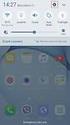 Quick Start Rev Date File Name Industrial Ethernet communication with Siemens S7-300 and S7-400 PLCs 1.1 29/01/07 QuickStart_IndusEthernet comm with Siemens S7-300 and S7-400 PLC Description Product concerned:
Quick Start Rev Date File Name Industrial Ethernet communication with Siemens S7-300 and S7-400 PLCs 1.1 29/01/07 QuickStart_IndusEthernet comm with Siemens S7-300 and S7-400 PLC Description Product concerned:
LOREX CLIENT 2.2 Integrated Remote Agent Software
 LOREX CLIENT 2.2 Integrated Remote Agent Software Instruction Manual English Version 1.0 MODEL: L15LD420 / L17LD420 Series Copyright 2008 LOREX Technology Inc. www.lorexcctv.com Table of Contents Table
LOREX CLIENT 2.2 Integrated Remote Agent Software Instruction Manual English Version 1.0 MODEL: L15LD420 / L17LD420 Series Copyright 2008 LOREX Technology Inc. www.lorexcctv.com Table of Contents Table
1 PC to WX64 direction connection with crossover cable or hub/switch
 1 PC to WX64 direction connection with crossover cable or hub/switch If a network is not available, or if it is desired to keep the WX64 and PC(s) completely separated from other computers, a simple network
1 PC to WX64 direction connection with crossover cable or hub/switch If a network is not available, or if it is desired to keep the WX64 and PC(s) completely separated from other computers, a simple network
eztcp Technical Document Modbus/TCP of eztcp Caution: Specifications of this document may be changed without prior notice for improvement.
 eztcp Technical Document Modbus/TCP of eztcp Version 1.3 Caution: Specifications of this document may be changed without prior notice for improvement. Sollae Systems Co., Ltd. http://www.sollae.co.kr Contents
eztcp Technical Document Modbus/TCP of eztcp Version 1.3 Caution: Specifications of this document may be changed without prior notice for improvement. Sollae Systems Co., Ltd. http://www.sollae.co.kr Contents
TFTP Firmware upgrade
 Application Note 301 Revision 3, October 2011 This Application Note describes how to upgrade the firmware of your proconx unit using the TFTP method. Prerequisites File transfer utility (Tftpd32.exe, version
Application Note 301 Revision 3, October 2011 This Application Note describes how to upgrade the firmware of your proconx unit using the TFTP method. Prerequisites File transfer utility (Tftpd32.exe, version
About This Guide SolarEdge Configuration Tool Software Guide. About This Guide
 Version 2.0 About This Guide 2 About This Guide This user guide is intended for Photovoltaic (PV) system owners, installers, technicians, maintainers, administrators, and integrators who are authorized
Version 2.0 About This Guide 2 About This Guide This user guide is intended for Photovoltaic (PV) system owners, installers, technicians, maintainers, administrators, and integrators who are authorized
M-series Virtual I/O Module 2
 DeltaV Distributed Control System Product Data Sheet M-series Virtual I/O Module 2 Non-intrusive DeltaV I/O simulation Powerful integration solution Easy to use Modular, flexible packaging The M-series
DeltaV Distributed Control System Product Data Sheet M-series Virtual I/O Module 2 Non-intrusive DeltaV I/O simulation Powerful integration solution Easy to use Modular, flexible packaging The M-series
Application/Connection Examples
 This Quick Start Guide is designed to familiarize the user with the connection and configuration of the DTS-305 DIN rail mounted single / 3 phase power & energy meter with RS-485 or TCP communications.
This Quick Start Guide is designed to familiarize the user with the connection and configuration of the DTS-305 DIN rail mounted single / 3 phase power & energy meter with RS-485 or TCP communications.
E-Mon Communication Gateway Utility Instructions for BACnet/mstp
 E-Mon Communication Gateway Utility Instructions for BACnet/mstp The E-Mon Communication Gateway utility will allow you to configure the Device Instance (Node ID) and other parameters needed for your BACnet/mstp
E-Mon Communication Gateway Utility Instructions for BACnet/mstp The E-Mon Communication Gateway utility will allow you to configure the Device Instance (Node ID) and other parameters needed for your BACnet/mstp
Computer Networks I Laboratory Exercise 1
 Computer Networks I Laboratory Exercise 1 The lab is divided into two parts where the first part is a basic PC network TCP/IP configuration and connection to the Internet. The second part is building a
Computer Networks I Laboratory Exercise 1 The lab is divided into two parts where the first part is a basic PC network TCP/IP configuration and connection to the Internet. The second part is building a
Ethernet Gateway for SIMATIC MPI/ PROFIBUS Driver
 Siemens AG Ethernet Gateway for SIMATIC MPI/ PROFIBUS Driver 1 System Configuration... 3 2 External Device Selection... 6 3 Communication Settings... 7 4 Setup Items... 9 5 Supported Device Addresses...
Siemens AG Ethernet Gateway for SIMATIC MPI/ PROFIBUS Driver 1 System Configuration... 3 2 External Device Selection... 6 3 Communication Settings... 7 4 Setup Items... 9 5 Supported Device Addresses...
QuickPanel Control DeviceNet Master Communications Card (IC754DVNM01) Quick Start Guide. Thursday September 20, 2007
 QuickPanel Control DeviceNet Master Communications Card (IC754DVNM01) Quick Start Guide Thursday September 20, 2007 Introduction: This document is a brief introduction to the configuration of the QuickPanel
QuickPanel Control DeviceNet Master Communications Card (IC754DVNM01) Quick Start Guide Thursday September 20, 2007 Introduction: This document is a brief introduction to the configuration of the QuickPanel
ETHERNET/IP PROGRAMMER'S GUIDE
 ETHERNET/IP PROGRAMMER'S GUIDE 3600-4168_00_EtherNetIP LINEAR SOLUTIONS MADE EASY Tolomatic reserves the right to change the design or operation of the equipment described herein and any associated motion
ETHERNET/IP PROGRAMMER'S GUIDE 3600-4168_00_EtherNetIP LINEAR SOLUTIONS MADE EASY Tolomatic reserves the right to change the design or operation of the equipment described herein and any associated motion
3.5 LAN HDD Enclosure User s Manual
 3.5 LAN HDD Enclosure User s Manual NOTE: 1. USB and LAN can t be used at the same time. 2. HDD should be formatted as FAT32. Please check Disk utility section in this manual. 3. For internet FTP usage,
3.5 LAN HDD Enclosure User s Manual NOTE: 1. USB and LAN can t be used at the same time. 2. HDD should be formatted as FAT32. Please check Disk utility section in this manual. 3. For internet FTP usage,
Configuring the WT-4 for ftp (Ad-hoc Mode)
 En Configuring the WT-4 for ftp (Ad-hoc Mode) Windows XP Introduction This document provides basic instructions on configuring the WT-4 wireless transmitter and a Windows XP Professional SP2 ftp server
En Configuring the WT-4 for ftp (Ad-hoc Mode) Windows XP Introduction This document provides basic instructions on configuring the WT-4 wireless transmitter and a Windows XP Professional SP2 ftp server
BASLER ACE QUICK INSTALLATION GUIDE
 BASLER ACE QUICK INSTALLATION GUIDE Rev. 01 Quick installation Guide V1 1 Introduction The installation procedures in this guide assume that you want to get your camera operational and begin capturing
BASLER ACE QUICK INSTALLATION GUIDE Rev. 01 Quick installation Guide V1 1 Introduction The installation procedures in this guide assume that you want to get your camera operational and begin capturing
WinCC. Communication Manual. Manual 2. This manual is part of the documentation package with the order number: 6AV6392-1CA05-0AB0 C79000-G8276-C156-01
 WinCC Communication Manual Manual 2 This manual is part of the documentation package with the order number: 6AV6392-1CA05-0AB0 Release: September 1999 WinCC, SIMATIC, SINEC, STEP are trademarks of Siemens.
WinCC Communication Manual Manual 2 This manual is part of the documentation package with the order number: 6AV6392-1CA05-0AB0 Release: September 1999 WinCC, SIMATIC, SINEC, STEP are trademarks of Siemens.
19 LCD / 8 CHANNEL DVR COMBO WITH 160GB HDD & 4 CAMERAS
 19 LCD / 8 CHANNEL DVR COMBO WITH 160GB HDD & 4 CAMERAS Overview - Remote Viewing MODEL: SG19LD804-161 www.lorexcctv.com Copyright 2007 LOREX Technology Inc. Remote Viewing Overview Remote Viewing Overview
19 LCD / 8 CHANNEL DVR COMBO WITH 160GB HDD & 4 CAMERAS Overview - Remote Viewing MODEL: SG19LD804-161 www.lorexcctv.com Copyright 2007 LOREX Technology Inc. Remote Viewing Overview Remote Viewing Overview
PNOZmulti Configurator V8.1.1
 General 1000 PNOZmulti 1.1 1100 General 1- ][Allgemein Configurator V8.1.1 This document contains important information, which must be noted. This document also contains details of the changes made in
General 1000 PNOZmulti 1.1 1100 General 1- ][Allgemein Configurator V8.1.1 This document contains important information, which must be noted. This document also contains details of the changes made in
CCNA Discovery 4.0.3.0 Networking for Homes and Small Businesses Student Packet Tracer Lab Manual
 4.0.3.0 Networking for Homes and Small Businesses Student Packet Tracer Lab Manual This document is exclusive property of Cisco Systems, Inc. Permission is granted to print and copy this document for non-commercial
4.0.3.0 Networking for Homes and Small Businesses Student Packet Tracer Lab Manual This document is exclusive property of Cisco Systems, Inc. Permission is granted to print and copy this document for non-commercial
The GV-I/O Box 8 Ports provides 8 inputs and 8 relay outputs, and supports both DC and AC output voltages.
 GV-I/O Box 8 Ports The GV-I/O Box 8 Ports provides 8 inputs and 8 relay outputs, and supports both DC and AC output voltages. Key Features 8 inputs and 8 outputs are provided. Up to 9 pieces of GV-I/O
GV-I/O Box 8 Ports The GV-I/O Box 8 Ports provides 8 inputs and 8 relay outputs, and supports both DC and AC output voltages. Key Features 8 inputs and 8 outputs are provided. Up to 9 pieces of GV-I/O
Modbus and ION Technology
 Modbus and ION Technology Modicon Modbus is a communications protocol widely used in process control industries such as manufacturing. ACCESS meters are compatible with Modbus networks as both slaves and
Modbus and ION Technology Modicon Modbus is a communications protocol widely used in process control industries such as manufacturing. ACCESS meters are compatible with Modbus networks as both slaves and
