Installation Instructions. DeviceNet Modules. Catalog Numbers 1756-DNB, 1769-ADN, 1769-SDN
|
|
|
- Godwin Baker
- 7 years ago
- Views:
Transcription
1 Installation Instructions DeviceNet Modules Catalog Numbers 1756-DNB, 1769-ADN, 1769-SDN
2 Important User Information Solid-state equipment has operational characteristics differing from those of electromechanical equipment. Safety Guidelines for the Application, Installation and Maintenance of Solid State Controls (publication SGI-1.1 available from your local Rockwell Automation sales office or online at describes some important differences between solid-state equipment and hard-wired electromechanical devices. Because of this difference, and also because of the wide variety of uses for solid-state equipment, all persons responsible for applying this equipment must satisfy themselves that each intended application of this equipment is acceptable. In no event will Rockwell Automation, Inc. be responsible or liable for indirect or consequential damages resulting from the use or application of this equipment. The examples and diagrams in this manual are included solely for illustrative purposes. Because of the many variables and requirements associated with any particular installation, Rockwell Automation, Inc. cannot assume responsibility or liability for actual use based on the examples and diagrams. No patent liability is assumed by Rockwell Automation, Inc. with respect to use of information, circuits, equipment, or software described in this manual. Reproduction of the contents of this manual, in whole or in part, without written permission of Rockwell Automation, Inc., is prohibited. Throughout this manual, when necessary, we use notes to make you aware of safety considerations. WARNING: Identifies information about practices or circumstances that can cause an explosion in a hazardous environment, which may lead to personal injury or death, property damage, or economic loss. ATTENTION: Identifies information about practices or circumstances that can lead to personal injury or death, property damage, or economic loss. Attentions help you identify a hazard, avoid a hazard, and recognize the consequence SHOCK HAZARD: Labels may be on or inside the equipment, for example, a drive or motor, to alert people that dangerous voltage may be present. BURN HAZARD: Labels may be on or inside the equipment, for example, a drive or motor, to alert people that surfaces may reach dangerous temperatures. IMPORTANT Identifies information that is critical for successful application and understanding of the product. Allen-Bradley, Compact I/O, CompactLogix, ControlLogix, FlexLogix, Logix5000, MicroLogix, Rockwell Automation, Rockwell Software, RSLinx, RSLinx Classic, RSLogix 5000, RSNetWorx for DeviceNet, and TechConnect are trademarks of Rockwell Automation, Inc. Trademarks not belonging to Rockwell Automation are property of their respective companies.
3 Summary of Changes This manual contains new and updated information. Changes throughout this revision are marked by change bars, as shown to the right of this paragraph. New and Updated Information This table contains the changes made to this revision. Topic Page Added new warnings for USB cable usage 19 Rockwell Automation Publication DNET-IN001B-EN-P - January
4 Summary of Changes Notes: 4 Rockwell Automation Publication DNET-IN001B-EN-P - January 2012
5 Table of Contents Preface Additional Resources Install a 1756 DeviceNet Communication Module Install a 1769 DeviceNet Communication Module Chapter 1 Installation Summary Grounding Considerations Determine Module Slot Location Set the Communication Rate Set the Rotary Switch Use RSNetWorx for DeviceNet Software Set the Node Address Set the Rotary Switches Use RSNetWorx for DeviceNet Software Restore the Factory Default Settings Install the Module Connect the Module to a DeviceNet Network Download the Add-on Profile Connect to the Module via the USB Port Set Up the Hardware Configure the Module via the USB Port Load Firmware through a USB Port Apply Chassis Power and Check Status Indicators Install or Remove the Module Under Power Chapter 2 Installation Summary Grounding Considerations Minimum Spacing System Assembly Panel Mounting Panel Mounting Using the Dimensional Drawing Panel Mounting Procedure Using Modules as a Template DIN Rail Mounting Connect the Module to a DeviceNet Network Set the Node Address Set the Node Address of a 1769-ADN Module Set the Node Address of a 1769-SDN Module Download the Add-on Profile Apply Chassis Power and Check Status Indicators Replace a Module within a System Rockwell Automation Publication DNET-IN001B-EN-P - January
6 Table of Contents Configure a Workstation to Operate on a DeviceNet Network 1756 DeviceNet Status Indicators and Data Structures 1769 DeviceNet Modules Status Indicators and Data Structures Chapter 3 Connect a Computer to the DeviceNet Network Configure a Driver for a Network Verify that the Driver Works Appendix A 1756-DNB DeviceNet Scanner Status Indicators DNB DeviceNet Scanner Alphanumeric Display Status Messages Status Codes DNB DeviceNet Scanner Data Structures Input Structure Output Structure Module Command Register Bit Definitions Module Status Register Bit Definitions Status Structure Appendix B 1769-ADN Adapter Status Indicators ADN Adapter Data Structures Input Data Output Data SDN Scanner Status Indicators SDN Scanner Status Codes SDN Scanner Data Structures Input Data Image Output Data Image CompactLogix Status Structure Rockwell Automation Publication DNET-IN001B-EN-P - January 2012
7 Preface This manual describes how to install and start DeviceNet module systems with Logix5000 controllers. Use this manual if you program applications that use an EtherNet/IP network with one of these Logix5000 controllers: CompactLogix controller ControlLogix controller You should also understand the following: Networking concepts How to use RSLogix 5000 software How to use RSLinx Classic programming software Additional Resources For more information on the products included in this publication, use the publications listed in this table. Resource DeviceNet Network Configuration User Manual, publication DNET-UM004 Compact I/O 1769-ADN DeviceNet Adapter User Manual, publication 1769-UM001 Compact I/O DeviceNet Scanner Module User Manual, publication 1769-UM009 DeviceNet Media Design Installation Guide, publication DNET-UM072 Description Provides details about how to use DeviceNet communication modules with Logix5000 controllers and communicate with other devices on the DeviceNet network. Provides information about installing, configuring, and troubleshooting the 1769-ADN DeviceNet adapter. Provides a quick start and describes how to install, configure, operate, and troubleshoot the 1769-SDN scanner module. Provides information about how to design, install, and troubleshoot a DeviceNet cable system. Rockwell Automation Publication DNET-IN001B-EN-P - January
8 Preface Notes: 8 Rockwell Automation Publication DNET-IN001B-EN-P - January 2012
9 Chapter 1 Install a 1756 DeviceNet Communication Module Topic Page Installation Summary 11 Determine Module Slot Location 12 Set the Communication Rate 12 Set the Node Address 14 Restore the Factory Default Settings 15 Install the Module 16 Connect the Module to a DeviceNet Network 17 Download the Add-on Profile 18 Connect to the Module via the USB Port 18 Apply Chassis Power and Check Status Indicators 23 Install or Remove the Module Under Power 24 ATTENTION: Environment and Enclosure This equipment is intended for use in a Pollution Degree 2 industrial environment, in overvoltage Category II applications (as defined in IEC ), at altitudes up to 2000 m (6562 ft) without derating. This equipment is considered Group 1, Class A industrial equipment according to IEC/CISPR 11. Without appropriate precautions, there may be difficulties with electromagnetic compatibility in residential and other environments due to conducted and radiated disturbances. This equipment is supplied as open-type equipment. It must be mounted within an enclosure that is suitably designed for those specific environmental conditions that will be present and appropriately designed to prevent personal injury resulting from accessibility to live parts. The enclosure must have suitable flame-retardant properties to prevent or minimize the spread of flame, complying with a flame spread rating of 5VA or be approved for the application if nonmetallic. The interior of the enclosure must be accessible only by the use of a tool. Subsequent sections of this publication may contain additional information regarding specific enclosure type ratings that are required to comply with certain product safety certifications. In addition to this publication, see the following: Industrial Automation Wiring and Grounding Guidelines, publication , for additional installation requirements NEMA Standard 250 and IEC 60529, as applicable, for explanations of the degrees of protection provided by enclosures Rockwell Automation Publication DNET-IN001B-EN-P - January
10 Chapter 1 Install a 1756 DeviceNet Communication Module North American Hazardous Location Approval The following information applies when operating this equipment in hazardous locations. Products marked "CL I, DIV 2, GP A, B, C, D" are suitable for use in Class I Division 2 Groups A, B, C, D, Hazardous Locations and nonhazardous locations only. Each product is supplied with markings on the rating nameplate indicating the hazardous location temperature code. When combining products within a system, the most adverse temperature code (lowest "T" number) may be used to help determine the overall temperature code of the system. Combinations of equipment in your system are subject to investigation by the local Authority Having Jurisdiction at the time of installation. WARNING: EXPLOSION HAZARD Do not disconnect equipment unless power has been removed or the area is known to be nonhazardous. Do not disconnect connections to this equipment unless power has been removed or the area is known to be nonhazardous. Secure any external connections that mate to this equipment by using screws, sliding latches, threaded connectors, or other means provided with this product. Substitution of components may impair suitability for Class I, Division 2. If this product contains batteries, they must only be changed in an area known to be nonhazardous. Informations sur l utilisation de cet équipement en environnements dangereux. Les produits marqués "CL I, DIV 2, GP A, B, C, D" ne conviennent qu'à une utilisation en environnements de Classe I Division 2 Groupes A, B, C, D dangereux et non dangereux. Chaque produit est livré avec des marquages sur sa plaque d'identification qui indiquent le code de température pour les environnements dangereux. Lorsque plusieurs produits sont combinés dans un système, le code de température le plus défavorable (code de température le plus faible) peut être utilisé pour déterminer le code de température global du système. Les combinaisons d'équipements dans le système sont sujettes à inspection par les autorités locales qualifiées au moment de l'installation. AVERTISSEMENT: RISQUE D EXPLOSION Couper le courant ou s'assurer que l'environnement est classé non dangereux avant de débrancher l'équipement. Couper le courant ou s'assurer que l'environnement est classé non dangereux avant de débrancher les connecteurs. Fixer tous les connecteurs externes reliés à cet équipement à l'aide de vis, loquets coulissants, connecteurs filetés ou autres moyens fournis avec ce produit. La substitution de composants peut rendre cet équipement inadapté à une utilisation en environnement de Classe I, Division 2. S'assurer que l'environnement est classé non dangereux avant de changer les piles. WARNING: If you connect or disconnect the communication cable with power applied to this module or any device on the network, an electrical arc can occur. This could cause an explosion in hazardous location installations. Be sure that power is removed or the area is nonhazardous before proceeding. European Hazardous Location Approval The following applies when the product bears the Ex Marking: This equipment is intended for use in potentially explosive atmospheres as defined by European Union Directive 94/9/EC and has been found to comply with the Essential Health and Safety Requirements relating to the design and construction of Category 3 equipment intended for use in Zone 2 potentially explosive atmospheres, given in Annex II to this Directive. Compliance with the Essential Health and Safety Requirements has been assured by compliance with EN and EN WARNING: This equipment must be installed in an enclosure providing at least IP54 protection when applied in Zone 2 environments. This equipment shall be used within its specified ratings defined by Rockwell Automation. Provision shall be made to prevent the rated voltage from being exceeded by transient disturbances of more than 40% when applied in Zone 2 environments. This equipment must be used only with ATEX certified Rockwell Automation backplanes. Secure any external connections that mate to this equipment by using screws, sliding latches, threaded connectors, or other means provided with this product. Do not disconnect equipment unless power has been removed or the area is known to be nonhazardous. 10 Rockwell Automation Publication DNET-IN001B-EN-P - January 2012
11 Install a 1756 DeviceNet Communication Module Chapter 1 ATTENTION: This equipment is not resistant to sunlight or other sources of UV radiation. ATTENTION: Prevent Electrostatic Discharge This equipment is sensitive to electrostatic discharge, which can cause internal damage and affect normal operation. Follow these guidelines when you handle this equipment: Touch a grounded object to discharge potential static. Wear an approved grounding wriststrap. Do not touch connectors or pins on component boards. Do not touch circuit components inside the equipment. Use a static-safe workstation, if available. Store the equipment in appropriate static-safe packaging when not in use. Installation Summary To install a communication module in a 1756 ControlLogix chassis, complete these steps. 1. Determine Module Slot Location. 2. Set the Communication Rate. 3. Set the Node Address. 4. Install the Module. 5. Connect the Module to a DeviceNet Network. 6. Download the Add-on Profile. 7. Connect to the Module via the USB Port. 8. Apply Chassis Power and Check Status Indicators. Grounding Considerations Refer to these publications for grounding guidelines: DeviceNet Media Design and Installation Guide, publication DNET-UM072 Industrial Automation Wiring and Grounding Guidelines, publication Rockwell Automation Publication DNET-IN001B-EN-P - January
12 Chapter 1 Install a 1756 DeviceNet Communication Module Determine Module Slot Location Install the communication module in any slot in the ControlLogix chassis. You can install multiple communication modules in the same chassis. This example shows chassis slot numbering in a 4-slot chassis. Slot 0 is the first slot and is always the leftmost slot in the rack Item Description Power supply 2 Chassis 3 Slot Slot 1 5 Slot 2 6 Slot Set the Communication Rate The 1756-DNB scanner module supports the following DeviceNet network communication rates: 125 Kbps (default) 250 Kbps 500 Kbps ATTENTION: Do not change the communication rate on an active network. Unpredictable operation may result. In addition, the new communication rate does not take effect until you cycle power to the 1756-DNB scanner module. Change the communication rate by setting the rotary switch or commissioning the 1756-DNB scanner module in RSNetWorx for DeviceNet software. Use the switch to select a specific communication rate. When the switch is set to 3 9 (except for 888), you can configure the communication rate with RSNetWorx for DeviceNet software. When all three switches are set to 8, the 1756-DNB scanner module will reset to factory default settings at powerup. 12 Rockwell Automation Publication DNET-IN001B-EN-P - January 2012
13 Install a 1756 DeviceNet Communication Module Chapter 1 Figure 1 - Communication Rate Rotary Switch Front of Module Top of Module Communication (data) Rate Rotary Switch Table 1 - Switch Settings and Communication Rate Switch Setting Communication Rate Kbps Kbps Kbps 8 When all three switches are set to 8, this resets the 1756-DNB scanner module to factory default settings. Do not use for normal operation. All other values Select the communication rate with RSNetWorx for DeviceNet software. Set the Rotary Switch Use the communication (data) rate rotary switch to change the communication rate. 1. If the module is removed from the chassis, be sure that power is removed or the area is nonhazardous before proceeding. 2. Move the rotary switch to the desired position. 3. If necessary, reinstall the module into the chassis. Use RSNetWorx for DeviceNet Software Follow this procedure to use RSNetWorx for DeviceNet software to set the communication rate. 1. In RSNetWorx for DeviceNet software, select the 1756-DNB scanner module. 2. From the Tools menu, choose Node Commissioning. 3. Browse to the DeviceNet network for the 1756-DNB scanner module you want to commission. 4. Select the 1756-DNB scanner module you want to commission. Rockwell Automation Publication DNET-IN001B-EN-P - January
14 Chapter 1 Install a 1756 DeviceNet Communication Module 5. From the Data Rate pull-down menu, choose the communication (data) rate. 6. Click Apply. 7. Cycle power to the 1756-DNB scanner module. Set the Node Address The 1756-DNB scanner module supports DeviceNet node addresses The factory default setting is node address 63. Change the node address by setting the rotary switches or commissioning the 1756-DNB scanner module in RSNetWorx for DeviceNet software. Use the switches to select any network address from When the switches are set outside of this range (except for 888), you can configure the node address with RSNetWorx for DeviceNet software. When all 3 switches are set to 8, the 1756-DNB scanner module will reset to factory default settings at powerup. Figure 2 - Node Address Rotary Switch Front of Module Top of Module Most Significant Digit Switch Least Significant Digit Switch Table 2 - Switch Settings Switch Setting Node Address 0 63 The DeviceNet node address is When all 3 switches are set to 8, this resets the 1756-DNB scanner module to factory default settings. Do not use for normal operation. All other values Select the node address with RSNetWorx for DeviceNet software. Set the Rotary Switches Use the node address rotary switches to change the DeviceNet node address for the 1756-DNB scanner module. 1. If the module is removed from the chassis, be sure that power is removed or the area is nonhazardous before proceeding. 2. Move the rotary switches to the desired position. 3. If necessary, reinstall the module into the chassis. 14 Rockwell Automation Publication DNET-IN001B-EN-P - January 2012
15 Install a 1756 DeviceNet Communication Module Chapter 1 Use RSNetWorx for DeviceNet Software Follow this procedure to use RSNetWorx for DeviceNet software to set the node address. 1. In RSNetWorx for DeviceNet software, select the 1756-DNB scanner module. 2. From the Tools menu, choose Node Commissioning. 3. Browse to the DeviceNet network for the 1756-DNB scanner module you want to commission. 4. Select the 1756-DNB scanner module you want to commission. 5. From the Address pull-down menu, choose the node address. 6. Click Apply. Restore the Factory Default Settings The out-of-box reset will clear the scan list, including ADR configuration recovery files, and return all software setting attributes to their default values. Follow this procedure to restore the factory-default communication rate and node address. 1. Set the switches to 888. IMPORTANT Do not use the 888 switch setting during normal module operation. 2. Restore power to the module. When the out-of-box reset is complete, the module status display repeatedly scrolls the message Reset Complete - Change Switch Settings. During this time, the module does not respond to communication from any port, including the backplane, DeviceNet connector, or USB port. 3. After the module resets, perform these steps. a. Set the switches to the desired position. b. Restore power to the module. Rockwell Automation Publication DNET-IN001B-EN-P - January
16 Chapter 1 Install a 1756 DeviceNet Communication Module Install the Module To install the module, follow this procedure. WARNING: When you insert or remove the module while backplane power is on, an electrical arc can occur. This could cause an explosion in hazardous location installations. Be sure that power is removed or the area is nonhazardous before proceeding. Repeated electrical arcing causes excessive wear to contacts on both the module and its mating connector. Worn contacts may create electrical resistance that can affect module operation. 1. Align the circuit board with top and bottom guides in the chassis. 2. Slide the module into the chassis, making sure the module backplane connector properly connects to the chassis backplane and noting that the module is properly installed when it is flush with the power supply or other installed modules M M 16 Rockwell Automation Publication DNET-IN001B-EN-P - January 2012
17 Install a 1756 DeviceNet Communication Module Chapter 1 Connect the Module to a DeviceNet Network Use an open-style 5- or 10-position linear plug to connect to the DeviceNet network. An open-style 10-position linear plug is provided with your module. IMPORTANT For detailed DeviceNet connection information, see the DeviceNet Media Design and Installation Guide, publication DNET-UM072. Also see the Industrial Automation Wiring and Grounding Guidelines, publication Wire the connector according to the following illustrations. Red Dot White Dot Blue Dot Black Dot 10-position Plug 5-position Plug 10-position Linear Plug D D Red White Bare Blue Black DeviceNet Drop Line or Trunk Cable WARNING: If you connect or disconnect the DeviceNet connector with power applied to this module or any device on the network, an electrical arc can occur. This could cause an explosion in hazardous location installations. Be sure that power is removed or the area is nonhazardous before proceeding. Attach the connector to the module s DeviceNet port as shown below. Tighten the screws on the connector as needed. 10-position Linear Plug USB Port DeviceNet Port DeviceNet Drop Line or Trunk Connector Rockwell Automation Publication DNET-IN001B-EN-P - January
18 Chapter 1 Install a 1756 DeviceNet Communication Module Download the Add-on Profile If you are using a later firmware revision for the communication module than recognized in the most current version of RSLogix 5000 software, you may need to download the Add-on Profile (AOP) for the communication module so it can be recognized in the Controller Organizer. 1. Locate the module AOP at support/controlflash/logixprofiler. IMPORTANT You need a Rockwell Automation MySupport account to download the AOP. If you do not have one, follow the steps on the MySupport website to obtain an account. 2. Click the file to download it. 3. Enter your RSLogix 5000 software serial number and click Qualify for Update. 4. Download and extract the zipped files to a temporary directory. 5. Shut down any instances of RSLogix 5000 software that are currently running. 6. In the temporary directory, double-click the MPSetup.exe file and follow the onscreen instructions to install the AOP. Connect to the Module via the USB Port The module has a USB device port that uses a series B receptacle. Connecting to the module via the USB port requires these steps: 1. Set Up the Hardware. 2. Configure the Module via the USB Port. 3. Load Firmware through a USB Port. 18 Rockwell Automation Publication DNET-IN001B-EN-P - January 2012
19 Install a 1756 DeviceNet Communication Module Chapter 1 Set Up the Hardware In this example, the controller in the local chassis produces a tag that the Logix5000 controller in the remote chassis consumes. The local controller can also send a MSG instruction to the remote controller. Figure 3 - Sharing Data and Transferring Messages A USB Connection DeviceNet B C Item A B C Description Local chassis containing a Logix5000 controller and a communication module with a USB port Remote chassis containing a Logix5000 controller with an EtherNet/IP connection Remote chassis containing a Logix5000 controller Configure the Module via the USB Port To use the module s USB port, you must have RSLinx Classic software, version 2.51 or later, installed on your computer. Use a USB cable to connect your computer to the USB port. This connection lets you download programs to controllers and configure other devices, which are accessible by the module, directly from your computer. WARNING: Do not use the USB port in hazardous locations. ATTENTION: The USB port is intended for temporary local programming purposes only and is not intended for permanent connection. The USB cable is not to exceed 3.0 m (9.84 ft) and must not contain hubs. Rockwell Automation Publication DNET-IN001B-EN-P - January
20 Chapter 1 Install a 1756 DeviceNet Communication Module To configure RSLinx Classic software to use a USB port, you need to first set up a USB driver. To set up a USB driver, perform this procedure. 1. Connect your EtherNet/IP module to your computer by installing a USB cable in your module s USB port. The RSLinx Found New Hardware Wizard dialog box appears. 2. Click Install the Software Automatically. 3. Click Next. 20 Rockwell Automation Publication DNET-IN001B-EN-P - January 2012
21 Install a 1756 DeviceNet Communication Module Chapter 1 These RSLinx dialog boxes appear consecutively. 4. Click Finish to set up your USB driver. 5. In RSLinx software, from the Communications pull-down menu, choose RSWho. Rockwell Automation Publication DNET-IN001B-EN-P - January
22 Chapter 1 Install a 1756 DeviceNet Communication Module The RSLinx Workstation organizer appears. Virtual Chassis Driver USB Port Driver Your 1756-EN2T module appears under two different drivers, a virtual chassis and the USB port. Load Firmware through a USB Port IMPORTANT Do not simultaneously load firmware for more than one module at a time through a USB port. If you do, one or more of the firmware loads may fail in the middle of the upgrade. 22 Rockwell Automation Publication DNET-IN001B-EN-P - January 2012
23 Install a 1756 DeviceNet Communication Module Chapter 1 Apply Chassis Power and Check Status Indicators Before you apply power, you must install and connect a ControlLogix chassis and power supply. To apply power, follow these steps. 1. Apply chassis power as shown. 2. Check the power supply and status indicators to determine that the power supply and module are operating properly. The module status display should cycle through the following states: TEST - PASS - OK - REV x.x, where x.x is the module s firmware revision. I/O Module Status Display OK indicator is red during self-test, then green. MOD/NET Power Supply indicator is green. Rockwell Automation Publication DNET-IN001B-EN-P - January
24 Chapter 1 Install a 1756 DeviceNet Communication Module Install or Remove the Module Under Power You can install or remove this module while chassis power is applied. WARNING: When you insert or remove the module while backplane power is on, an electrical arc can occur. This could cause an explosion in hazardous location installations. Be sure that power is removed or the area is nonhazardous before proceeding. Repeated electrical arcing causes excessive wear to contacts on both the module and its mating connector. Worn contacts may create electrical resistance that can affect module operation. Be sure that power is removed or the area is nonhazardous before proceeding. Repeated electrical arcing causes excessive wear to contacts on both the module and its mating connector. Worn contacts may create electrical resistance that can affect module operation. To remove or replace the module, use this procedure. 1. Push on the upper and lower module tabs to disengage them M 2. Slide the module out of the chassis M IMPORTANT If you want to replace an existing module with an identical one, and you want to resume identical system operation, you must install the new module in the same slot. 24 Rockwell Automation Publication DNET-IN001B-EN-P - January 2012
25 Chapter 2 Install a 1769 DeviceNet Communication Module Topic Page Installation Summary 27 System Assembly 28 Panel Mounting 29 DIN Rail Mounting 30 Connect the Module to a DeviceNet Network 31 Set the Node Address 31 Download the Add-on Profile 36 Apply Chassis Power and Check Status Indicators 36 Replace a Module within a System 36 ATTENTION: Environment and Enclosure This equipment is intended for use in a Pollution Degree 2 industrial environment, in overvoltage Category II applications (as defined in IEC ), at altitudes up to 2000 m (6562 ft) without derating. This equipment is considered Group 1, Class A industrial equipment according to IEC/CISPR 11. Without appropriate precautions, there may be difficulties with electromagnetic compatibility in residential and other environments due to conducted and radiated disturbances. This equipment is supplied as open-type equipment. It must be mounted within an enclosure that is suitably designed for those specific environmental conditions that will be present and appropriately designed to prevent personal injury resulting from accessibility to live parts. The enclosure must have suitable flame-retardant properties to prevent or minimize the spread of flame, complying with a flame spread rating of 5VA or be approved for the application if nonmetallic. The interior of the enclosure must be accessible only by the use of a tool. Subsequent sections of this publication may contain additional information regarding specific enclosure type ratings that are required to comply with certain product safety certifications. In addition to this publication, see the following: Industrial Automation Wiring and Grounding Guidelines, publication , for additional installation requirements NEMA Standard 250 and IEC 60529, as applicable, for explanations of the degrees of protection provided by enclosures Rockwell Automation Publication DNET-IN001B-EN-P - January
26 Chapter 2 Install a 1769 DeviceNet Communication Module North American Hazardous Location Approval The following information applies when operating this equipment in hazardous locations. Products marked "CL I, DIV 2, GP A, B, C, D" are suitable for use in Class I Division 2 Groups A, B, C, D, Hazardous Locations and nonhazardous locations only. Each product is supplied with markings on the rating nameplate indicating the hazardous location temperature code. When combining products within a system, the most adverse temperature code (lowest "T" number) may be used to help determine the overall temperature code of the system. Combinations of equipment in your system are subject to investigation by the local Authority Having Jurisdiction at the time of installation. WARNING: EXPLOSION HAZARD Do not disconnect equipment unless power has been removed or the area is known to be nonhazardous. Do not disconnect connections to this equipment unless power has been removed or the area is known to be nonhazardous. Secure any external connections that mate to this equipment by using screws, sliding latches, threaded connectors, or other means provided with this product. Substitution of components may impair suitability for Class I, Division 2. If this product contains batteries, they must only be changed in an area known to be nonhazardous. Informations sur l utilisation de cet équipement en environnements dangereux. Les produits marqués "CL I, DIV 2, GP A, B, C, D" ne conviennent qu'à une utilisation en environnements de Classe I Division 2 Groupes A, B, C, D dangereux et non dangereux. Chaque produit est livré avec des marquages sur sa plaque d'identification qui indiquent le code de température pour les environnements dangereux. Lorsque plusieurs produits sont combinés dans un système, le code de température le plus défavorable (code de température le plus faible) peut être utilisé pour déterminer le code de température global du système. Les combinaisons d'équipements dans le système sont sujettes à inspection par les autorités locales qualifiées au moment de l'installation. WARNING: RISQUE D EXPLOSION Couper le courant ou s'assurer que l'environnement est classé non dangereux avant de débrancher l'équipement. Couper le courant ou s'assurer que l'environnement est classé non dangereux avant de débrancher les connecteurs. Fixer tous les connecteurs externes reliés à cet équipement à l'aide de vis, loquets coulissants, connecteurs filetés ou autres moyens fournis avec ce produit. La substitution de composants peut rendre cet équipement inadapté à une utilisation en environnement de Classe I, Division 2. S'assurer que l'environnement est classé non dangereux avant de changer les piles. WARNING: An electrical arc can occur if you do the following: Insert or remove the module while backplane power is on Connect or disconnect the communication cable with power applied to this module or any device on the network Change switch settings while power is on These actions could cause an explosion in hazardous location installations. Be sure that power is removed or the area is nonhazardous before proceeding. Remove power before removing or inserting this module. ATTENTION: Prevent Electrostatic Discharge This equipment is sensitive to electrostatic discharge, which can cause internal damage and affect normal operation. Follow these guidelines when you handle this equipment: Touch a grounded object to discharge potential static. Wear an approved grounding wriststrap. Do not touch connectors or pins on component boards. Do not touch circuit components inside the equipment. Use a static-safe workstation, if available. Store the equipment in appropriate static-safe packaging when not in use. 26 Rockwell Automation Publication DNET-IN001B-EN-P - January 2012
27 Install a 1769 DeviceNet Communication Module Chapter 2 Installation Summary To install a communication module in a 1769 ControlLogix chassis, complete these steps. 1. System Assembly. 2. Panel Mounting. or DIN Rail Mounting. 3. Connect the Module to a DeviceNet Network. 4. Set the Node Address. 5. Download the Add-on Profile. 6. Apply Chassis Power and Check Status Indicators. 7. Apply Chassis Power and Check Status Indicators. Grounding Considerations ATTENTION: The grounding screw on the front of the scanner must be connected to a suitable ground source when operating in electrically noisy environments. Use a 2.08 mm 2 (14 AWG) wire to make this connection. This product is grounded through the DIN rail to chassis ground. Use zinc plated yellow-chromate steel DIN rail to assure proper grounding. The use of other DIN rail materials (for example, aluminum or plastic) that can corrode, oxidize, or are poor conductors, can result in improper or intermittent grounding. Secure DIN rail to mounting surface approximately every 200 mm (7.8 in.) and use end-anchors appropriately. This product is intended to be mounted to a well-grounded mounting surface, such as a metal panel. Additional grounding connections from the scanner's mounting tabs or DIN rail (if used) are not required unless the mounting surface cannot be grounded. Refer to the Industrial Automation Wiring and Grounding Guidelines, publication , for additional information. Minimum Spacing Maintain spacing from enclosure walls, wireways, and adjacent equipment. Allow 50 mm (2 in.) of space on all sides for adequate ventilation. Top Side Controller Compact I/O Compact I/O Compact I/O Compact I/O Compact I/O End Cap Side Bottom Allow at least 110 mm (4.33 in.) of enclosure depth to accommodate the module and the DeviceNet connector. Rockwell Automation Publication DNET-IN001B-EN-P - January
28 Chapter 2 Install a 1769 DeviceNet Communication Module System Assembly The module can be attached to an adjacent controller, power supply, or I/O module. Follow these steps to assemble the Compact I/O system. C A B D E B F G 1. Disconnect power. 2. Check that the bus lever of the module (A) is in the unlocked (fully right) position. 3. Use the upper and lower tongue-and-groove slots (B) to secure the modules together. 4. Move the module back along the tongue-and-groove slots until the bus connectors (C) line up with each other. 5. Use your fingers or a small screwdriver to push the bus lever back slightly to clear the positioning tab (D). 6. Move the module s bus lever fully to the left (E) until it clicks. Be sure it is locked firmly in place. ATTENTION: When attaching I/O modules, it is very important that the bus connectors are securely locked together to make a proper electrical connection. 7. Attach an end cap terminator (F) to the last module in the system by using the tongue-and-groove slots as before. 8. Lock the end cap bus terminator (G). IMPORTANT A 1769-ECR or 1769-ECL right or left end cap must be used to terminate the end of the serial communication bus. 28 Rockwell Automation Publication DNET-IN001B-EN-P - January 2012
29 Install a 1769 DeviceNet Communication Module Chapter 2 Panel Mounting ATTENTION: During panel or DIN rail mounting of all devices, be sure that all debris, such as metal chips and wire strands, is kept from falling into the module. Debris that falls into the module could cause damage on powerup. Mount the module to a panel by using two screws per module. Use M4 or #8 panhead screws. Mounting screws are required on every module. Panel Mounting Using the Dimensional Drawing Hole spacing tolerance is ±0.04 mm (0.016 in.). Compact I/O Modules with CompactLogix Controller and Power Supply Mounting Hole Dimension 50 mm (1.97 in) 40 mm (1.58 in) 35 mm (1.38 in) 35 mm (1.38 in) 35 mm (1.38 in) 70 mm (2.76 in) 35 mm (1.38 in) 35 mm (1.38 in) 35 mm (1.38 in) 28.5 mm (1.12 in) 132 mm (5.19 in) mm (4.83 in) 59 mm (2.32 in) 118 mm (4.65 in) 59 mm (2.32 in) mm (5.81 in) DIN Rail Center Line 14.7 mm (0.58 in) Compact I/O Modules with MicroLogix 1500 Base Unit and Processor Mounting Hole Dimension 168 mm (6.62 in) 147 mm (5.79 in) 35 mm (1.38 in) 35 mm (1.38 in) 28.5 mm (1.12 in) 132 mm (5.19 in) mm (4.83 in) 59 mm (2.32 in) 118 mm (4.65 in) 59 mm (2.32 in) mm (5.81 in) DIN Rail Center Line 13.5 mm (0.53 in) 14.7 mm (0.58 in) Rockwell Automation Publication DNET-IN001B-EN-P - January
30 Chapter 2 Install a 1769 DeviceNet Communication Module Panel Mounting Procedure Using Modules as a Template This procedure lets you use the assembled modules as a template for drilling holes in the panel. Due to module mounting hole tolerance, it is important to follow these procedures. 1. On a clean work surface, assemble no more than three modules. 2. Using the assembled modules as a template, carefully mark the center of all module-mounting holes on the panel. 3. Return the assembled modules to the clean work surface, including any previously mounted modules. 4. Drill and tap the mounting holes for the recommended M4 or #8 screw. 5. Place the modules back on the panel, and check for proper hole alignment. 6. Attach the modules to the panel by using the mounting screws. 7. Repeat these steps for any remaining modules. DIN Rail Mounting The module can be mounted by using the following DIN rails: 35 x 7.5 mm (EN x 7.5) or 35 x 15 mm (EN x 15). Before mounting the module on a DIN rail, close the DIN rail latches. Press the DIN rail mounting area of the module against the DIN rail. The latches will momentarily open and lock into place. DIN rail mounting dimensions are shown below. Dimension Height B A A B 118 mm (4.65 in.) 59 mm (2.325 in.) C C 59 mm (2.325 in.) 30 Rockwell Automation Publication DNET-IN001B-EN-P - January 2012
31 Install a 1769 DeviceNet Communication Module Chapter 2 Connect the Module to a DeviceNet Network Follow these steps to wire the DeviceNet connector ADN 1769-SDN Comm Adapter MS IO NS DIAG DeviceNet Connector Grounding Screw Use 2.08 mm 2 (14 AWG) wire to connect to panel ground. DeviceNet Connector Connect Wire (1) To Red V+ White Bare Blue Black V- CAN High Shield CAN Low (1) DeviceNet cable colors are shown on the wiring label on the front of the scanner. 1. Connect the DeviceNet cable to the removable connector as shown. 2. Insert the removable female connector into the mating male connector on the DeviceNet scanner module. 3. Screw the removable connector to the scanner case with the upper and lower mounting screws with a torque of N m (5 6 lb in). IMPORTANT If the 1769-SDN module is the first or last device connected to the DeviceNet network trunkline, be sure to add a termination resistor (120 Ω 1% ¼W resistor, Allen-Bradley catalog number 1485A-C2) across the blue (CAN Low) and white (CAN High) wires. Set the Node Address Set the node address using one of these methods: For the 1769-ADN, use the node address rotary switches as described in Set the Node Address of a 1769-ADN Module. For the 1769-SDN, use RSNetWorx for DeviceNet software as described in Set the Node Address of a 1769-SDN Module. The 1769-SDN module has no hardware mechanism to set its address. Rockwell Automation Publication DNET-IN001B-EN-P - January
32 Chapter 2 Install a 1769 DeviceNet Communication Module Set the Node Address of a 1769-ADN Module The module supports DeviceNet node addresses The factory default setting is node address 63. Set the node address by using the two rotary switches. Use a small, slotted screwdriver to set the switches. The switch labeled MSD (Most Significant Digit) sets the 10s while the switch labeled LSD (Least Significant Digit) sets the 1s. Use the switches to select any network address from Switch settings from select node addresses Switch settings from instruct the adapter to use the software programmed value for the network address. Switch setting 95 is reserved for factory use in Series B adapters. The software programmed value is set via the node commissioning tool available in RSNetWorx for DeviceNet software and stored in nonvolatile memory on the 1769-ADN. Figure 4 - Node Address Rotary Switches Comm Adapter MS IO NS DIAG Most Significant Digit Switch Least Significant Digit Switch TIP The baud rate for the adapter is set by way of the module s Autobaud feature at powerup. Use the removable, write-on label to mark your I.D. tag and other markings with permanent ink. Your markings are visible when the module door is closed. TIP Series B adapters that have their node address switches set to 95 start up in a special factory mode that does not support I/O connections. Series B adapters should not have their node address set to 95 for normal use. 32 Rockwell Automation Publication DNET-IN001B-EN-P - January 2012
33 Install a 1769 DeviceNet Communication Module Chapter 2 Set the Node Address of a 1769-SDN Module You can use the following options to set the node address of DeviceNet devices: Set the Node Address via Software on page 33 Set the Node Address via the DeviceNet Node Commissioning Tool on page 34 Set the Node Address via Software Complete the following steps to set a device s node address in your network configuration file. This example uses an AC drive. 1. Start RSNetWorx for DeviceNet software and double-click the device. 2. Enter the DeviceNet address for the device. 3. Click OK to close the configuration window Rockwell Automation Publication DNET-IN001B-EN-P - January
34 Chapter 2 Install a 1769 DeviceNet Communication Module Set the Node Address via the DeviceNet Node Commissioning Tool You can use the DeviceNet node commissioning tool available in RSNetWorx for DeviceNet software to set the node addresses of devices on the DeviceNet network. Remember the following when you decide to use the DeviceNet node commissioning tool. You can only use this tool with a DeviceNet network that is online. You can only use this tool as you add new devices to the network that either do not have hardware mechanisms to set their node address or have their hardware mechanism set to a number higher than 63. If you add a device to the network with a hardware mechanism setting the node address to 63 or lower, this tool does not change the device s node address. You should complete the tasks described in this section each time a new device is added to the network. If you add more than one device to the online network before using the DeviceNet node commissioning tool, you will experience duplicate node address conflicts on the network because all new devices initially use node address 63. Keep track of the node addresses you set with the DeviceNet node commissioning tool and verify they match the device s configuration in the RSNetWorx for DeviceNet software configuration file. Complete the following steps to use the DeviceNet node commissioning tool to set a device s node address. 1. Verify that the network is online. 2. Connect a device to the DeviceNet network. 3. Choose Start>Programs>Rockwell Software>RSNetWorx for DeviceNet>DeviceNet node commissioning tool. or From the Tools pull-down menu in RSNetWorx for DeviceNet software, choose Node Commissioning. 4. Click Browse. 34 Rockwell Automation Publication DNET-IN001B-EN-P - January 2012
35 Install a 1769 DeviceNet Communication Module Chapter 2 5. On the Device Selection dialog box, check the I want to input the address for the device on the selected network box. 6. Browse to the DeviceNet network. 7. Type the current address for the device. Out of the box, devices use address Click OK. 9. When you return to the Node Commissioning dialog box, enter the new address for the device. 10. Click Apply. 11. Look for confirmation in the Messages area. Rockwell Automation Publication DNET-IN001B-EN-P - January
36 Chapter 2 Install a 1769 DeviceNet Communication Module Download the Add-on Profile If you are using a later firmware revision for the communication module than recognized in the most current version of RSLogix 5000 software, you may need to download the Add-on Profile (AOP) for the communication module so it can be recognized in the Controller Organizer. 1. Locate the module AOP at support/controlflash/logixprofiler. IMPORTANT You need a Rockwell Automation MySupport account to download the AOP. If you do not have one, follow the steps on the MySupport website to obtain an account. 2. Click the file to download it. 3. Enter your RSLogix 5000 software serial number and click Qualify for Update. 4. Download and extract the zipped files to a temporary directory. 5. Shut down any instances of RSLogix 5000 software that are currently running. 6. In the temporary directory, double-click the MPSetup.exe file and follow the onscreen instructions to install the AOP. Apply Chassis Power and Check Status Indicators Before you apply power, you must install and mount a CompactLogix controller and Compact I/O power supply on the DIN rail. To apply power, follow these steps. 1. Apply chassis power. 2. Check the power supply and status indicators to determine that the power supply and module are operating properly. Replace a Module within a System ATTENTION: Do not remove or replace this module while power is applied. Interruption of the backplane can result in unintentional operation or machine motion. The module can be replaced while the system is mounted to a panel or DIN rail. 1. Remove power. 2. Remove the DeviceNet cable from the module by removing the DeviceNet connector. 3. Remove the upper and lower mounting screws from the module or open the DIN latches by using a screwdriver. 36 Rockwell Automation Publication DNET-IN001B-EN-P - January 2012
EtherNet/IP Modules. Installation Instructions
 Installation Instructions EtherNet/IP Modules Catalog Numbers 1756-ENBT, 1756-EN2F, 1756-EN2T, 1756-EN2TR, 1756-EN2TXT, 1756-EN2TRXT, 1756-EN2TSC, 1756-EN3TR, 1756-EWEB, 1768-ENBT, 1768-EWEB Important
Installation Instructions EtherNet/IP Modules Catalog Numbers 1756-ENBT, 1756-EN2F, 1756-EN2T, 1756-EN2TR, 1756-EN2TXT, 1756-EN2TRXT, 1756-EN2TSC, 1756-EN3TR, 1756-EWEB, 1768-ENBT, 1768-EWEB Important
Compact I/O End Caps/Terminators
 Installation Instructions Compact I/O End Caps/Terminators Catalog Numbers 1769-ECL, 1769-ECR Topic Page Important User Information 2 Environment and Enclosure 3 North American Hazardous Location Approval
Installation Instructions Compact I/O End Caps/Terminators Catalog Numbers 1769-ECL, 1769-ECR Topic Page Important User Information 2 Environment and Enclosure 3 North American Hazardous Location Approval
Micro800 1.5" LCD Display and Keypad Module
 Wiring Diagrams Micro800 1.5" LCD Display and Keypad Module Catalog Number 2080-LCD http://literature.rockwellautomation.com Cette publication est disponible en français sous forme électronique (fichier
Wiring Diagrams Micro800 1.5" LCD Display and Keypad Module Catalog Number 2080-LCD http://literature.rockwellautomation.com Cette publication est disponible en français sous forme électronique (fichier
Installation Instructions. FLEX I/O DeviceNet Adapter Module 1794-ADN Series C and 1794-ADNK Series C
 FLEX I/O DeviceNet Adapter Module 1794-ADN Series C and 1794-ADNK Series C (Modules with a K in the last position of the catalog number are conformally coated to meet noxious gas requirements of ISA/ANSI-71.040
FLEX I/O DeviceNet Adapter Module 1794-ADN Series C and 1794-ADNK Series C (Modules with a K in the last position of the catalog number are conformally coated to meet noxious gas requirements of ISA/ANSI-71.040
User Manual. DeviceNet Network Configuration
 User Manual DeviceNet Network Configuration Important User Information Solid-state equipment has operational characteristics differing from those of electromechanical equipment. Safety Guidelines for the
User Manual DeviceNet Network Configuration Important User Information Solid-state equipment has operational characteristics differing from those of electromechanical equipment. Safety Guidelines for the
Micro810 USB Adapter. Wiring Diagrams. Catalog Number 2080-USBADAPTER
 Wiring Diagrams Micro810 USB Adapter Catalog Number 2080-USBADAPTER http://literature.rockwellautomation.com Cette publication est disponible en français sous forme électronique (fichier PDF). FR Pour
Wiring Diagrams Micro810 USB Adapter Catalog Number 2080-USBADAPTER http://literature.rockwellautomation.com Cette publication est disponible en français sous forme électronique (fichier PDF). FR Pour
POINT I/O Input Modules
 Installation Instructions POINT I/O Input Modules Catalog numbers 734-IB, 734-IB4, 734-IB8, Series C Table of Contents Topic Page Important User Information Environment and Enclosure 3 Preventing Electrostatic
Installation Instructions POINT I/O Input Modules Catalog numbers 734-IB, 734-IB4, 734-IB8, Series C Table of Contents Topic Page Important User Information Environment and Enclosure 3 Preventing Electrostatic
FLEX I/O Digital Input Modules
 Installation Instructions FLEX I/O Digital Input Modules Catalog numbers 1794-IB8, 1794-IB16, 1794-IB32 Table of Contents Topic Page Important User Information 2 Environment and Enclosure 3 Preventing
Installation Instructions FLEX I/O Digital Input Modules Catalog numbers 1794-IB8, 1794-IB16, 1794-IB32 Table of Contents Topic Page Important User Information 2 Environment and Enclosure 3 Preventing
POINT I/O 8 Channel High Density Current Input Module
 Installation Instructions POINT I/O 8 Channel High Density Current Input Module Catalog Number 1734-IE8C Topic Page Important User Information 2 Environment and Enclosure 3 Prevent Electrostatic Discharge
Installation Instructions POINT I/O 8 Channel High Density Current Input Module Catalog Number 1734-IE8C Topic Page Important User Information 2 Environment and Enclosure 3 Prevent Electrostatic Discharge
MicroLogix 1762-IF4 Analog Input Module
 Installation Instructions MicroLogix 1762-IF4 Analog Input Module Catalog Number 1762-IF4 Table of Contents Topic Page Important User Information 2 North American Hazardous Location Approval 4 Additional
Installation Instructions MicroLogix 1762-IF4 Analog Input Module Catalog Number 1762-IF4 Table of Contents Topic Page Important User Information 2 North American Hazardous Location Approval 4 Additional
Universal Serial Bus (USB) to DH-485 Interface Converter
 Installation Instructions Universal Serial Bus (USB) to DH-485 Interface Converter Catalog Number 1747-UIC Contents Overview..................................................3 Computer and Operating System
Installation Instructions Universal Serial Bus (USB) to DH-485 Interface Converter Catalog Number 1747-UIC Contents Overview..................................................3 Computer and Operating System
Compact I/O Expansion Power Supplies
 Compact I/O Expansion Power Supplies Installation Instructions Catalog Numbers 1769-PA2, 1769-PB2, 1769-PA4, 1769-PB4 Topic Page Important User Information 2 Environment and Enclosure 3 North American
Compact I/O Expansion Power Supplies Installation Instructions Catalog Numbers 1769-PA2, 1769-PB2, 1769-PA4, 1769-PB4 Topic Page Important User Information 2 Environment and Enclosure 3 North American
1769 CompactLogix Controllers User Manual
 User Manual 1769 CompactLogix Controllers User Manual Catalog Numbers 1769-L31, 1769-L32C, 1769-L32E, 1769-L35CR, 1769-L35E Important User Information Solid-state equipment has operational characteristics
User Manual 1769 CompactLogix Controllers User Manual Catalog Numbers 1769-L31, 1769-L32C, 1769-L32E, 1769-L35CR, 1769-L35E Important User Information Solid-state equipment has operational characteristics
POINT I/O EtherNet/IP Adapter
 Installation Instructions POINT I/O EtherNet/IP Adapter Catalog Number 1734-AENT LED Indicators Safety End Cap Node Address Thumbwheel EtherNet Network RJ45 Connector DIN Rail Locking Screw (orange) RTB
Installation Instructions POINT I/O EtherNet/IP Adapter Catalog Number 1734-AENT LED Indicators Safety End Cap Node Address Thumbwheel EtherNet Network RJ45 Connector DIN Rail Locking Screw (orange) RTB
1769-L35E CompactLogix Controller
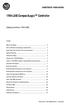 Installation Instructions 1769-L35E CompactLogix Controller (Catalog Numbers 1769-L35E) Inside... Before You Begin... 3 How to Handle CompactLogix Components... 3 Make Sure that You Have All the Components...
Installation Instructions 1769-L35E CompactLogix Controller (Catalog Numbers 1769-L35E) Inside... Before You Begin... 3 How to Handle CompactLogix Components... 3 Make Sure that You Have All the Components...
1769-SDN DeviceNet Scanner Module. Catalog Numbers 1769-SDN User Manual
 1769-SDN DeviceNet Scanner Module Catalog Numbers 1769-SDN User Manual Important User Information Solid state equipment has operational characteristics differing from those of electromechanical equipment.
1769-SDN DeviceNet Scanner Module Catalog Numbers 1769-SDN User Manual Important User Information Solid state equipment has operational characteristics differing from those of electromechanical equipment.
Backup Scanner Module
 Backup Scanner Module Catalog Number 1747-BSN Installation Instructions 2 Backup Scanner Module Important User Information Because of the variety of uses for the products described in this publication,
Backup Scanner Module Catalog Number 1747-BSN Installation Instructions 2 Backup Scanner Module Important User Information Because of the variety of uses for the products described in this publication,
Ethernet-to-DeviceNet Linking Device
 Installation Instructions Ethernet-to-DeviceNet Linking Device Catalog Number 1788-EN2DN This publication tells you how to install the 1788-EN2DN Ethernet-to-DeviceNet linking device and use RSNetWorx
Installation Instructions Ethernet-to-DeviceNet Linking Device Catalog Number 1788-EN2DN This publication tells you how to install the 1788-EN2DN Ethernet-to-DeviceNet linking device and use RSNetWorx
CompactLogix 5370 L3 Controllers
 Quick Start CompactLogix 5370 L3 Controllers Catalog Numbers 1769-L30ER, 1769-L30ERM, 1769-L30ER-NSE, 1769-L33ER, 1769-L33ERM, 1769-L36ERM Important User Information Solid-state equipment has operational
Quick Start CompactLogix 5370 L3 Controllers Catalog Numbers 1769-L30ER, 1769-L30ERM, 1769-L30ER-NSE, 1769-L33ER, 1769-L33ERM, 1769-L36ERM Important User Information Solid-state equipment has operational
USB-to-Data Highway Plus Cable
 Installation Instructions USB-to-Data Highway Plus Cable Catalog Number 1784-U2DHP Topic Page Important User Information 2 Environment and Enclosure 3 Install the Cable 5 Configure the DH+ Node Address
Installation Instructions USB-to-Data Highway Plus Cable Catalog Number 1784-U2DHP Topic Page Important User Information 2 Environment and Enclosure 3 Install the Cable 5 Configure the DH+ Node Address
SLC 5/05 Processors Firmware/Operating System ControlFLASH Upgrade
 Installation Instructions SLC 5/05 Processors Firmware/Operating System ControlFLASH Upgrade Catalog Numbers 1747-DU501 Topic Page System Requirements 3 Install ControlFLASH 3 Prior to Running ControlFLASH
Installation Instructions SLC 5/05 Processors Firmware/Operating System ControlFLASH Upgrade Catalog Numbers 1747-DU501 Topic Page System Requirements 3 Install ControlFLASH 3 Prior to Running ControlFLASH
CompactLogix 5370 L1 Controllers
 Quick Start CompactLogix 5370 L1 Controllers Catalog Numbers 1769-L16ER-BB1B, 1769-L18ER-BB1B, 1769-L18ERM-BB1B Important User Information Read this document and the documents listed in the additional
Quick Start CompactLogix 5370 L1 Controllers Catalog Numbers 1769-L16ER-BB1B, 1769-L18ER-BB1B, 1769-L18ERM-BB1B Important User Information Read this document and the documents listed in the additional
CompactLogix Power Supplies Specifications
 Technical Data CompactLogix Power Supplies Specifications 1768 CompactLogix Power Supplies Catalog Numbers 1768-PA3, 1768-PB3 1769 Compact I/O Power Supplies Catalog Numbers 1769-PA2, 1769-PB2, 1769-PA4,
Technical Data CompactLogix Power Supplies Specifications 1768 CompactLogix Power Supplies Catalog Numbers 1768-PA3, 1768-PB3 1769 Compact I/O Power Supplies Catalog Numbers 1769-PA2, 1769-PB2, 1769-PA4,
Compact I/O High-speed Counter Module
 Installation Instructions Compact I/O High-speed Counter Module Catalog Number 1769-HSC Topic Page Important User Information 2 Environment and Enclosure 3 North American Hazardous Location Approval 4
Installation Instructions Compact I/O High-speed Counter Module Catalog Number 1769-HSC Topic Page Important User Information 2 Environment and Enclosure 3 North American Hazardous Location Approval 4
Installation Instructions. FLEX I/O Isolated Input Analog Module Cat. No. 1794-IF4I
 nstallation nstructions FLEX /O solated nput Analog Module Cat. No. 1794-F4 mportant User nformation Solid state equipment has operational characteristics differing from those of electromechanical equipment.
nstallation nstructions FLEX /O solated nput Analog Module Cat. No. 1794-F4 mportant User nformation Solid state equipment has operational characteristics differing from those of electromechanical equipment.
POINT I/O 24V dc Expansion Power Supply
 nstallation nstructions PONT /O 4V dc xpansion Supply atalog Number 1734-P4D, Series nside... For See Page mportant User nformation Preventing lectrostatic Discharge 3 nvironment and nclosure 4 North American
nstallation nstructions PONT /O 4V dc xpansion Supply atalog Number 1734-P4D, Series nside... For See Page mportant User nformation Preventing lectrostatic Discharge 3 nvironment and nclosure 4 North American
Logix5000 Controllers Nonvolatile Memory Card
 Programming Manual Logix5000 Controllers Nonvolatile Memory Card Catalog Numbers 1756 ControlLogix, 1756 GuardLogix, 1768 CompactLogix, 1768 Compact GuardLogix, 1769 CompactLogix, 1789 SoftLogix, PowerFlex
Programming Manual Logix5000 Controllers Nonvolatile Memory Card Catalog Numbers 1756 ControlLogix, 1756 GuardLogix, 1768 CompactLogix, 1768 Compact GuardLogix, 1769 CompactLogix, 1789 SoftLogix, PowerFlex
EtherNet/IP and ControlNet to PROFIBUS PA Linking Devices
 User Manual EtherNet/IP and ControlNet to PROFIBUS PA Linking Devices Catalog Numbers 1788-EN2PAR, 1788-CN2PAR Important User Information Read this document and the documents listed in the additional resources
User Manual EtherNet/IP and ControlNet to PROFIBUS PA Linking Devices Catalog Numbers 1788-EN2PAR, 1788-CN2PAR Important User Information Read this document and the documents listed in the additional resources
Compact I/O Thermocouple/mV Input Module. Catalog Numbers 1769-IT6 User Manual
 Compact I/O Thermocouple/mV Input Module Catalog Numbers 1769-IT6 User Manual Important User Information Solid state equipment has operational characteristics differing from those of electromechanical
Compact I/O Thermocouple/mV Input Module Catalog Numbers 1769-IT6 User Manual Important User Information Solid state equipment has operational characteristics differing from those of electromechanical
Hard Disk Drive (HDD)
 Installation Instructions Hard Disk Drive (HDD) Catalog Number 6189V-35HDDST80, 6189V-35HDDST160 Topic Page About This Publication 1 Important User Information 2 Electrostatic Discharge (ESD) Precautions
Installation Instructions Hard Disk Drive (HDD) Catalog Number 6189V-35HDDST80, 6189V-35HDDST160 Topic Page About This Publication 1 Important User Information 2 Electrostatic Discharge (ESD) Precautions
DeviceNet Scanner Module
 Installation Instructions DeviceNet Scanner Module Catalog Number 1771-SDN/C Contents Use this document as a guide to install your 1771-SDN/C Scanner Module. To: understand important user information See
Installation Instructions DeviceNet Scanner Module Catalog Number 1771-SDN/C Contents Use this document as a guide to install your 1771-SDN/C Scanner Module. To: understand important user information See
XM-160/161/162 Direct Vibration Module
 XM-160/161/162 Direct Vibration Module User Guide Firmware Revision 5 1440-VDRS06-00RH, 1440-VDRS06-06RH, 1440-VDRP06-00RH Important User Information Solid state equipment has operational characteristics
XM-160/161/162 Direct Vibration Module User Guide Firmware Revision 5 1440-VDRS06-00RH, 1440-VDRS06-06RH, 1440-VDRP06-00RH Important User Information Solid state equipment has operational characteristics
SLC 500 Digital I/O Modules
 Installation Instructions SLC 500 Digital I/O Modules Input Catalog Numbers 1746-IA4, 1746-IA8, 1746-IA16, 1746-IB8, 1746-IB16, 1746-IC16, 1746-IG16, 1746-IH16, 1746-IM4, 1746-IM8, 1746-IM16, 1746-IN16,
Installation Instructions SLC 500 Digital I/O Modules Input Catalog Numbers 1746-IA4, 1746-IA8, 1746-IA16, 1746-IB8, 1746-IB16, 1746-IC16, 1746-IG16, 1746-IH16, 1746-IM4, 1746-IM8, 1746-IM16, 1746-IN16,
ControlLogix Remote I/O Communication Module
 User Manual ControlLogix Remote I/O Communication Module Catalog Number 1756-RIO Important User Information Solid-state equipment has operational characteristics differing from those of electromechanical
User Manual ControlLogix Remote I/O Communication Module Catalog Number 1756-RIO Important User Information Solid-state equipment has operational characteristics differing from those of electromechanical
Micro820 Programmable Controllers
 User Manual Micro820 Programmable Controllers Catalog Numbers 2080-LC20-20QWB, 2080-LC20-20QBB, 2080-LC20-20AWB, 2080-LC20-20QWBR, 2080- LC20-20QBBR, 2080-LC20-20AWBR Important User Information Solid-state
User Manual Micro820 Programmable Controllers Catalog Numbers 2080-LC20-20QWB, 2080-LC20-20QBB, 2080-LC20-20AWB, 2080-LC20-20QWBR, 2080- LC20-20QBBR, 2080-LC20-20AWBR Important User Information Solid-state
SLC 500 Analog Input Module
 Installation Instructions SLC 500 Analog Input Module (Catalog Number 1746NI8) Inside Important User Information... 2 For More Information... 3 Hazardous Location Considerations... 4 Environnements dangereux...
Installation Instructions SLC 500 Analog Input Module (Catalog Number 1746NI8) Inside Important User Information... 2 For More Information... 3 Hazardous Location Considerations... 4 Environnements dangereux...
ControlLogix System. User Manual
 User Manual ControlLogix System Catalog Numbers 1756-L61, 1756-L62, 1756-L63, 1756-L63XT, 1756-L64, 1756-L65, 1756-L71, 1756-L72, 1756-L73, 1756-L73XT, 1756-L74, 1756-L75 Important User Information Solid-state
User Manual ControlLogix System Catalog Numbers 1756-L61, 1756-L62, 1756-L63, 1756-L63XT, 1756-L64, 1756-L65, 1756-L71, 1756-L72, 1756-L73, 1756-L73XT, 1756-L74, 1756-L75 Important User Information Solid-state
L5354 ControlNet Communications Interface
 L5354 ControlNet Communications Interface Technical Manual HA470733 Issue 2 Copyright SSD Drives Inc 2005 All rights strictly reserved. No part of this document may be stored in a retrieval system, or
L5354 ControlNet Communications Interface Technical Manual HA470733 Issue 2 Copyright SSD Drives Inc 2005 All rights strictly reserved. No part of this document may be stored in a retrieval system, or
Module 1 Overview ControlLogix5000
 Module 1 Overview ControlLogix5000 Module Overview This module takes a fundamental approach to a ControlLogix system. It begins with an overview of the architecture and migrates into an introduction of
Module 1 Overview ControlLogix5000 Module Overview This module takes a fundamental approach to a ControlLogix system. It begins with an overview of the architecture and migrates into an introduction of
Allen-Bradley. ControlLogix Gateway System (Cat. No. 1756 series) User Manual
 Allen-Bradley ControlLogix Gateway System (Cat. No. 1756 series) User Manual Important User Information Because of the variety of uses for the products described in this publication, those responsible
Allen-Bradley ControlLogix Gateway System (Cat. No. 1756 series) User Manual Important User Information Because of the variety of uses for the products described in this publication, those responsible
Application Technique. Safety Function: Magnetic Door Switch Monitoring
 Application Technique Safety Function: Magnetic Door Switch Monitoring Products: MC1 Magnetically-coded Door Switch, Guardmaster Dual-input Safety Relay Safety Rating: CAT. 3, PLd to EN ISO 13849-1: 2008
Application Technique Safety Function: Magnetic Door Switch Monitoring Products: MC1 Magnetically-coded Door Switch, Guardmaster Dual-input Safety Relay Safety Rating: CAT. 3, PLd to EN ISO 13849-1: 2008
GuardLogix Controllers
 User Manual GuardLogix Controllers Catalog Numbers 1756-L61S, 1756-L62S, 1756-L63S, 1756-LSP, 1756-L71S, 1756-L72S, 1756-L73S, 1756-L7SP, 1756-L73SXT, 1756-L7SPXT Important User Information Solid-state
User Manual GuardLogix Controllers Catalog Numbers 1756-L61S, 1756-L62S, 1756-L63S, 1756-LSP, 1756-L71S, 1756-L72S, 1756-L73S, 1756-L7SP, 1756-L73SXT, 1756-L7SPXT Important User Information Solid-state
MicroLogix 1100 Embedded Web Server
 User Manual MicroLogix 1100 Embedded Web Server Bulletin 1763 Controllers Important User Information Solid-state equipment has operational characteristics differing from those of electromechanical equipment.
User Manual MicroLogix 1100 Embedded Web Server Bulletin 1763 Controllers Important User Information Solid-state equipment has operational characteristics differing from those of electromechanical equipment.
EtherNet/IP Adapter. 22-COMM-E FRN 1.xxx. User Manual
 EtherNet/IP Adapter 22-COMM-E FRN 1.xxx User Manual Important User Information Solid state equipment has operational characteristics differing from those of electromechanical equipment. Safety Guidelines
EtherNet/IP Adapter 22-COMM-E FRN 1.xxx User Manual Important User Information Solid state equipment has operational characteristics differing from those of electromechanical equipment. Safety Guidelines
Chassis Interface Module for 1746 Local I/O (Catalog Number 1747-PCIL)
 Installation Instructions Chassis Interface Module for 1746 Local I/O (Catalog Number 1747-PCIL) Use this document to install the Chassis Interface module for 1746 Local I/O and connect it to a PCI Bus
Installation Instructions Chassis Interface Module for 1746 Local I/O (Catalog Number 1747-PCIL) Use this document to install the Chassis Interface module for 1746 Local I/O and connect it to a PCI Bus
1769 CompactLogix Packaged Controllers
 1769 CompactLogix Packaged Controllers Quick Start and User Manual (Catalog Numbers 1769-L23E-QB1B, 1769-L23E-QBFC1B, and 1769-L23-QBFC1B) Important User Information Solid state equipment has operational
1769 CompactLogix Packaged Controllers Quick Start and User Manual (Catalog Numbers 1769-L23E-QB1B, 1769-L23E-QBFC1B, and 1769-L23-QBFC1B) Important User Information Solid state equipment has operational
Stratix 5700 Network Address Translation. Quick Start
 Stratix 5700 Network Address Translation Quick Start Important User Information Solid state equipment has operational characteristics differing from those of electromechanical equipment. Safety Guidelines
Stratix 5700 Network Address Translation Quick Start Important User Information Solid state equipment has operational characteristics differing from those of electromechanical equipment. Safety Guidelines
PowerFlex 700S and 700H Frame 12 DC Bus Connector Kit
 PowerFlex 700S and 700H Frame 12 DC Bus Connector Kit Installation Instructions This document provides instructions for the installation of a DC bus connector kit for PowerFlex 700S and 700H frame 12 drives
PowerFlex 700S and 700H Frame 12 DC Bus Connector Kit Installation Instructions This document provides instructions for the installation of a DC bus connector kit for PowerFlex 700S and 700H frame 12 drives
Product Compatibility and Download Center
 Product Compatibility and Download Center Important User Information This documentation, whether, illustrative, printed, online or electronic (hereinafter Documentation ) is intended for use only as a
Product Compatibility and Download Center Important User Information This documentation, whether, illustrative, printed, online or electronic (hereinafter Documentation ) is intended for use only as a
Installation Instructions
 Installation Instructions LEX I/O Input, and Input/ Analog odules at. Nos. 9-IE8, -IE8K, -OE, -OEK, and -IEXOE Series B (odules with a K in the last position of the catalog number are conformally coated
Installation Instructions LEX I/O Input, and Input/ Analog odules at. Nos. 9-IE8, -IE8K, -OE, -OEK, and -IEXOE Series B (odules with a K in the last position of the catalog number are conformally coated
Logix5000 Controllers Security
 Programming Manual Logix5000 Controllers Security Catalog Numbers 1756 ControlLogix, 1769 CompactLogix, 1789 SoftLogix, 1794 FlexLogix, PowerFlex 700S with DriveLogix Important User Information Solid-state
Programming Manual Logix5000 Controllers Security Catalog Numbers 1756 ControlLogix, 1769 CompactLogix, 1789 SoftLogix, 1794 FlexLogix, PowerFlex 700S with DriveLogix Important User Information Solid-state
Logix5000 Controllers Nonvolatile Memory Card
 Programming Manual Logix5000 Controllers Nonvolatile Memory Card Catalog Numbers 1756 ControlLogix, 1768 CompactLogix, 1769 CompactLogix, PowerFlex with DriveLogix Important User Information Solid-state
Programming Manual Logix5000 Controllers Nonvolatile Memory Card Catalog Numbers 1756 ControlLogix, 1768 CompactLogix, 1769 CompactLogix, PowerFlex with DriveLogix Important User Information Solid-state
UniStream CPU-for-Panel
 UniStream CPU-for-Panel Installation Guide USC-P-B10 Unitronics UniStream platform comprises control devices that provide robust, flexible solutions for industrial automation. This guide provides basic
UniStream CPU-for-Panel Installation Guide USC-P-B10 Unitronics UniStream platform comprises control devices that provide robust, flexible solutions for industrial automation. This guide provides basic
Logix5000 Controllers Import/Export Project Components
 Programming Manual Logix5000 Controllers Import/Export Project Components Catalog Numbers 1768-L43, 1768-L45 Important user information Read this document and the documents listed in the additional resources
Programming Manual Logix5000 Controllers Import/Export Project Components Catalog Numbers 1768-L43, 1768-L45 Important user information Read this document and the documents listed in the additional resources
MCR1900 Media Converter 19-Slot Chassis
 MCR1900 Media Converter 19-Slot Chassis Installation Guide Part #5500304-11 Copyright Statement This document must not be reproduced in any way whatsoever, either printed or electronically, without the
MCR1900 Media Converter 19-Slot Chassis Installation Guide Part #5500304-11 Copyright Statement This document must not be reproduced in any way whatsoever, either printed or electronically, without the
Logix5000 Controllers Function Block Diagram
 Programming Manual Logix5000 Controllers Function Block Diagram 1756 ControlLogix, 1756 GuardLogix, 1769 CompactLogix, 1769 Compact GuardLogix, 1789 SoftLogix, 5069 CompactLogix, Studio 5000 Logix Emulate
Programming Manual Logix5000 Controllers Function Block Diagram 1756 ControlLogix, 1756 GuardLogix, 1769 CompactLogix, 1769 Compact GuardLogix, 1789 SoftLogix, 5069 CompactLogix, Studio 5000 Logix Emulate
Ethernet PLC-5 Programmable Controllers
 Installation Instructions Ethernet PLC-5 Programmable Controllers Catalog Numbers 1785-L20E, 1785-L40E, 1785-L80E, Series F Contents For This Topic See Page About This Publication 1 Related User Manual
Installation Instructions Ethernet PLC-5 Programmable Controllers Catalog Numbers 1785-L20E, 1785-L40E, 1785-L80E, Series F Contents For This Topic See Page About This Publication 1 Related User Manual
User Manual. PowerFlex 525 Embedded EtherNet/IP Adapter
 User Manual PowerFlex 525 Embedded EtherNet/IP Adapter Important User Information Solid-state equipment has operational characteristics differing from those of electromechanical equipment. Safety Guidelines
User Manual PowerFlex 525 Embedded EtherNet/IP Adapter Important User Information Solid-state equipment has operational characteristics differing from those of electromechanical equipment. Safety Guidelines
MicroLogix 1400 Programmable Controllers
 Installation Instructions MicroLogix 1400 Programmable Controllers Catalog Number(s) 1766-L32AWA, 1766-L32AWAA, 1766-L32BWA, 1766-L32BWAA, 1766-L32BXB, 1766-L32BXBA Topic Page Important User Information
Installation Instructions MicroLogix 1400 Programmable Controllers Catalog Number(s) 1766-L32AWA, 1766-L32AWAA, 1766-L32BWA, 1766-L32BWAA, 1766-L32BXB, 1766-L32BXBA Topic Page Important User Information
INSTALLATION INSTRUCTIONS
 LIGHTING CONTROL PANELS 4 AND 8 RELAYS INSTALLATION INSTRUCTIONS INSTALLATION OVERVIEW The installation instructions contained in this document are provided as a guide for proper and reliable installation.
LIGHTING CONTROL PANELS 4 AND 8 RELAYS INSTALLATION INSTRUCTIONS INSTALLATION OVERVIEW The installation instructions contained in this document are provided as a guide for proper and reliable installation.
Logix5000 Controllers Import/Export Project Components Programming Manual. Programming Manual
 Logix5000 Controllers Import/Export Project Components Programming Manual Programming Manual Important User Information Solid state equipment has operational characteristics differing from those of electromechanical
Logix5000 Controllers Import/Export Project Components Programming Manual Programming Manual Important User Information Solid state equipment has operational characteristics differing from those of electromechanical
Power Supply Guide Version 1.0 for D-Show
 Power Supply Guide Version 1.0 for D-Show Digidesign 2001 Junipero Serra Boulevard Daly City, CA 94014-3886 USA tel: 650 731 6300 fax: 650 731 6399 Technical Support (USA) tel: 650 731 6100 fax: 650 731
Power Supply Guide Version 1.0 for D-Show Digidesign 2001 Junipero Serra Boulevard Daly City, CA 94014-3886 USA tel: 650 731 6300 fax: 650 731 6399 Technical Support (USA) tel: 650 731 6100 fax: 650 731
EtherNet/IP Modules in Logix5000 Control Systems
 EtherNet/IP Modules in Logix5000 Control Systems Catalog Numbers 1756-ENBT, 1756-EN2F, 1756-EN2T, 1756-EN2TR, 1756-EN2TXT, 1768-ENBT, 1769-L23E-QB1B, 1769-L23E-QBFC1B, 1769- L32E, 1769-L35E, 1783-ETAP,
EtherNet/IP Modules in Logix5000 Control Systems Catalog Numbers 1756-ENBT, 1756-EN2F, 1756-EN2T, 1756-EN2TR, 1756-EN2TXT, 1768-ENBT, 1769-L23E-QB1B, 1769-L23E-QBFC1B, 1769- L32E, 1769-L35E, 1783-ETAP,
Install the DeviceNet Module using the following procedure:
 Installation INSTALLATION INSTRUCTIONS: MCD DEVICENET MODULE Order Code: 175G9002 1. Installation Install the DeviceNet Module using the following procedure: 1. Remove control power and mains supply from
Installation INSTALLATION INSTRUCTIONS: MCD DEVICENET MODULE Order Code: 175G9002 1. Installation Install the DeviceNet Module using the following procedure: 1. Remove control power and mains supply from
Installation Instructions
 Installation Instructions ControlNet PCI Communication Interface Card Catalog Number 9904-PCIC This document describes how to install the 9904-PCIC ControlNet TM communication interface card. Topic: Page:
Installation Instructions ControlNet PCI Communication Interface Card Catalog Number 9904-PCIC This document describes how to install the 9904-PCIC ControlNet TM communication interface card. Topic: Page:
Product and Applications Description. Application Programs. Example of Operation. GAMMA instabus Technical Product-Information.
 Product and Applications Description The power supply units N 125/x2 can supply DC 24 V power from an additional pair of terminals (yellowwhite). This DC 24 V output voltage can be used to power e.g. an
Product and Applications Description The power supply units N 125/x2 can supply DC 24 V power from an additional pair of terminals (yellowwhite). This DC 24 V output voltage can be used to power e.g. an
Logix5000 Controllers Security
 Programming Manual Logix5000 Controllers Security Catalog Numbers 1756 ControlLogix, 1769 CompactLogix, 1789 SoftLogix, PowerFlex 700S with DriveLogix Important user information Read this document and
Programming Manual Logix5000 Controllers Security Catalog Numbers 1756 ControlLogix, 1769 CompactLogix, 1789 SoftLogix, PowerFlex 700S with DriveLogix Important user information Read this document and
LIEBERT VNSA Installation Sheet
 LIEBERT VNSA Installation Sheet Description The Liebert vnsa network switch is designed for connecting multiple Ethernet-ready devices and comes in various models. The unit may have: A Liebert icom display
LIEBERT VNSA Installation Sheet Description The Liebert vnsa network switch is designed for connecting multiple Ethernet-ready devices and comes in various models. The unit may have: A Liebert icom display
HP ProLiant DL380 G6 Carrier-Grade Server Read Before Install
 HP ProLiant DL380 G6 Carrier-Grade Server Read Before Install Carrier-Grade Instructions HP Part Number: AM275-9001A Published: July 2012 Edition: 3 Copyright 2009, 2012 Hewlett-Packard Development Company,
HP ProLiant DL380 G6 Carrier-Grade Server Read Before Install Carrier-Grade Instructions HP Part Number: AM275-9001A Published: July 2012 Edition: 3 Copyright 2009, 2012 Hewlett-Packard Development Company,
SECTION 7 - REPAIR/REPLACEMENT PROCEDURES
 SECTION 7 - REPAIR/REPLACEMENT PROCEDURES INTRODUCTION Although the modular power system is designed to give long, troublefree service, some components may need to be replaced periodically. This section
SECTION 7 - REPAIR/REPLACEMENT PROCEDURES INTRODUCTION Although the modular power system is designed to give long, troublefree service, some components may need to be replaced periodically. This section
Keysight N4877A Clock Data Recovery and Demultiplexer 1:2
 Keysight N4877A Clock Data Recovery and Demultiplexer 1:2 Getting Started Getting Started with the Keysight N4877A Clock Data Recovery and Demultiplexer 1:2 You only need a few minutes to get started
Keysight N4877A Clock Data Recovery and Demultiplexer 1:2 Getting Started Getting Started with the Keysight N4877A Clock Data Recovery and Demultiplexer 1:2 You only need a few minutes to get started
READ AND FOLLOW ALL SAFETY INSTRUCTIONS 1. DANGER RISK OF SHOCK DISCONNECT POWER BEFORE INSTALLATION
 UR Series LED Upgrade Kit Includes: 48" Linear Option IMPORTANT SAFEGUARDS When using electrical equipment, basic safety precautions should always be followed including the following: READ AND FOLLOW ALL
UR Series LED Upgrade Kit Includes: 48" Linear Option IMPORTANT SAFEGUARDS When using electrical equipment, basic safety precautions should always be followed including the following: READ AND FOLLOW ALL
HP UPS R1500 Generation 3
 HP UPS R1500 Generation 3 Installation Instructions Part Number 650952-001 NOTE: The rating label on the device provides the class (A or B) of the equipment. Class B devices have a Federal Communications
HP UPS R1500 Generation 3 Installation Instructions Part Number 650952-001 NOTE: The rating label on the device provides the class (A or B) of the equipment. Class B devices have a Federal Communications
Square D Clipsal DIN-Rail Four-Channel Auxiliary Input Unit
 Square D Clipsal DIN-Rail Four-Channel Auxiliary Input Unit SLCLE5504AUX for Use with Wired C-Bus Networks Instruction Bulletin Retain for future use. Square D Clipsal DIN-Rail Four-Channel Auxiliary Input
Square D Clipsal DIN-Rail Four-Channel Auxiliary Input Unit SLCLE5504AUX for Use with Wired C-Bus Networks Instruction Bulletin Retain for future use. Square D Clipsal DIN-Rail Four-Channel Auxiliary Input
Configuring Allen-Brandly ControlLogix PLC with Moxa MGate 5105-MB-EIP. 1 Application Description... 3. 1.1 Objective... 3 1.2 Goals...
 Moxa MGate 5105-MB-EIP Contents Moxa Technical Support Team support@moxa.com 1 Application Description... 3 1.1 Objective... 3 1.2 Goals... 3 2 System Topology... 3 3 Hardware and Software Requirements...
Moxa MGate 5105-MB-EIP Contents Moxa Technical Support Team support@moxa.com 1 Application Description... 3 1.1 Objective... 3 1.2 Goals... 3 2 System Topology... 3 3 Hardware and Software Requirements...
Safety Function: Door Monitoring
 Application Technique Safety Function: Door Monitoring Products: Trojan 5 Switch, GuardLogix Controller Safety Rating: CAT. 3, PLd to ISO 13849-1: 2008 Topic Page Important User Information 2 General Safety
Application Technique Safety Function: Door Monitoring Products: Trojan 5 Switch, GuardLogix Controller Safety Rating: CAT. 3, PLd to ISO 13849-1: 2008 Topic Page Important User Information 2 General Safety
Installation Instructions for FT-10 Network PowerCommand ATS Communication Module (NCM) Kits 541 0812 and 541 0868
 Instruction Sheet 10-2004 Installation Instructions for FT-10 Network PowerCommand ATS Communication Module (NCM) Kits 541 0812 and 541 0868 PowerCommand is a registered trademark of Cummins Inc. InPower
Instruction Sheet 10-2004 Installation Instructions for FT-10 Network PowerCommand ATS Communication Module (NCM) Kits 541 0812 and 541 0868 PowerCommand is a registered trademark of Cummins Inc. InPower
Express5800/120Ed. Rack Mount Kit Installation Procedures PN: 455-01607-001
 Express5800/120Ed Rack Mount Kit Installation Procedures PN: 455-01607-001 Proprietary Notice and Liability Disclaimer The information disclosed in this document, including all designs and related materials,
Express5800/120Ed Rack Mount Kit Installation Procedures PN: 455-01607-001 Proprietary Notice and Liability Disclaimer The information disclosed in this document, including all designs and related materials,
ControlNet Standard and High-flex Coax Cable
 Installation Instructions ControlNet Standard and High-flex Coax Cable Catalog Number 1786-RG6/A and 1786-RG6F/B About This Document This document contains application information you need to consider
Installation Instructions ControlNet Standard and High-flex Coax Cable Catalog Number 1786-RG6/A and 1786-RG6F/B About This Document This document contains application information you need to consider
How To Set Up A Cep7 Second Generation Ethernet/Ip Module
 CEP7 Second Generation EtherNet/IP Side Mount Module Catalog Number CEP7-ETN Important User Information Solid state equipment has operational characteristics differing from those of electromechanical
CEP7 Second Generation EtherNet/IP Side Mount Module Catalog Number CEP7-ETN Important User Information Solid state equipment has operational characteristics differing from those of electromechanical
Application Technique. Safety Function: Door Monitoring
 Application Technique Safety Function: Door Monitoring Products: Trojan 5 Interlock Switch, GuardLogix Controller, PowerFlex 525 Drive with Safe Torque-off Safety Rating: CAT. 3, PLd to EN ISO 13849-1:
Application Technique Safety Function: Door Monitoring Products: Trojan 5 Interlock Switch, GuardLogix Controller, PowerFlex 525 Drive with Safe Torque-off Safety Rating: CAT. 3, PLd to EN ISO 13849-1:
User Manual. ControlNet Network Configuration
 User Manual ControlNet Network Configuration Important User Information Solid-state equipment has operational characteristics differing from those of electromechanical equipment. Safety Guidelines for
User Manual ControlNet Network Configuration Important User Information Solid-state equipment has operational characteristics differing from those of electromechanical equipment. Safety Guidelines for
Installation Instructions
 Installation Instructions NetLinx ControlNet 1784-PCIC Communication Card Catalog Number 1784-PCIC This document describes how to install and use the NetLinx 1784-PCIC ControlNet TM communication interface
Installation Instructions NetLinx ControlNet 1784-PCIC Communication Card Catalog Number 1784-PCIC This document describes how to install and use the NetLinx 1784-PCIC ControlNet TM communication interface
EtherNet/IP Web Server Module
 EtherNet/IP Web Server Module 1756-EWEB, 1768-EWEB User Manual Important User Information Solid state equipment has operational characteristics differing from those of electromechanical equipment. Safety
EtherNet/IP Web Server Module 1756-EWEB, 1768-EWEB User Manual Important User Information Solid state equipment has operational characteristics differing from those of electromechanical equipment. Safety
MicroTech II McQuay Maverick II Rooftop Unit Controller BACnet Communication Module (MS/TP)
 Installation and Maintenance Manual IM 852 Group: Controls Part Number: IM 852 Date: June 2007 Supercedes: New MicroTech II McQuay Maverick II Rooftop Unit Controller BACnet Communication Module (MS/TP)
Installation and Maintenance Manual IM 852 Group: Controls Part Number: IM 852 Date: June 2007 Supercedes: New MicroTech II McQuay Maverick II Rooftop Unit Controller BACnet Communication Module (MS/TP)
PanelView Standard Operator Terminals
 PanelView Standard Operator Terminals User Manual (Catalog Numbers PV300 Micro, PV300, PV550, PV600, PV900, PV1000, PV1400) Important User Information Solid state equipment has operational characteristics
PanelView Standard Operator Terminals User Manual (Catalog Numbers PV300 Micro, PV300, PV550, PV600, PV900, PV1000, PV1400) Important User Information Solid state equipment has operational characteristics
Integrated Motion on the EtherNet/IP Network: Configuration and Startup
 User Manual Original Instructions Integrated Motion on the EtherNet/IP Network: Configuration and Startup ControlLogix, CompactLogix, Kinetix 350, Kinetix 5500, Kinetix 5700, Kinetix 6500, PowerFlex 527,
User Manual Original Instructions Integrated Motion on the EtherNet/IP Network: Configuration and Startup ControlLogix, CompactLogix, Kinetix 350, Kinetix 5500, Kinetix 5700, Kinetix 6500, PowerFlex 527,
Contents. Installing the upgrade memory kit in the G450 and G430 Media Gateway May 2014 1
 Contents Installing the upgrade memory kit in the G450 / G430 Media Gateway... 3 Equipment ordering... 3 Inserting or replacing a RAM card... 4 Inserting or replacing a RAM card in the G450... 4 Replacing
Contents Installing the upgrade memory kit in the G450 / G430 Media Gateway... 3 Equipment ordering... 3 Inserting or replacing a RAM card... 4 Inserting or replacing a RAM card in the G450... 4 Replacing
HMI display Installation Guide
 HMI display Installation Guide Product Description Specifications Important Information o Package Contents o Related Documents o Accessories Cautions and Warnings Mounting and Dimensions o BAC-DIS-ENC
HMI display Installation Guide Product Description Specifications Important Information o Package Contents o Related Documents o Accessories Cautions and Warnings Mounting and Dimensions o BAC-DIS-ENC
Accessing EtherNet/IP Network Variables in a WAGO 750-841 with a ControlLogix PLC Application note
 Accessing EtherNet/IP Network Variables in a WAGO 750-841 with a ControlLogix PLC, English Version 1.0.0 2 General Copyright 2002 by WAGO Kontakttechnik GmbH All rights reserved. WAGO Kontakttechnik GmbH
Accessing EtherNet/IP Network Variables in a WAGO 750-841 with a ControlLogix PLC, English Version 1.0.0 2 General Copyright 2002 by WAGO Kontakttechnik GmbH All rights reserved. WAGO Kontakttechnik GmbH
1756 ControlLogix Chassis Specifications
 Technical Data 1756 ControlLogix Chassis Specifications Catalog Numbers 1756-A4/B, 1756-A4K/B, 1756-A4/C, 1756-A4K/C, 1756-A7/B, 1756-A7K/B, 1756-A7/C, 1756-A7K/C, 1756-A10/B, 1756-A10K/B, 1756-A10/C,
Technical Data 1756 ControlLogix Chassis Specifications Catalog Numbers 1756-A4/B, 1756-A4K/B, 1756-A4/C, 1756-A4K/C, 1756-A7/B, 1756-A7K/B, 1756-A7/C, 1756-A7K/C, 1756-A10/B, 1756-A10K/B, 1756-A10/C,
EPSON USB/Parallel Adapter User s Guide
 EPSON USB/Parallel Adapter User s Guide EPSON Stylus COLOR 440 EPSON Stylus COLOR 800 EPSON Stylus COLOR 600 EPSON Stylus COLOR 850 EPSON Stylus COLOR 640 EPSON Stylus COLOR 1520 EPSON Stylus Photo EX
EPSON USB/Parallel Adapter User s Guide EPSON Stylus COLOR 440 EPSON Stylus COLOR 800 EPSON Stylus COLOR 600 EPSON Stylus COLOR 850 EPSON Stylus COLOR 640 EPSON Stylus COLOR 1520 EPSON Stylus Photo EX
Fiber Optic Cable Installation
 Quick Guide Fiber Optic Cable Installation Introduction Fiber optic cables can be easily damaged if they are improperly handled or installed. It is imperative that certain procedures be followed in the
Quick Guide Fiber Optic Cable Installation Introduction Fiber optic cables can be easily damaged if they are improperly handled or installed. It is imperative that certain procedures be followed in the
DRM75A 230V 20/100A DIN rail single phase two wire energy meter
 DRM75A 230V 20/100A DIN rail single phase two wire energy meter 1.1 Safety instruction 1.2 Foreword 1.3 Performance criteria 1.4 Specifications 1.5 Basic errors 1.6 Description 1.7 Dimensions 1.8 Installation
DRM75A 230V 20/100A DIN rail single phase two wire energy meter 1.1 Safety instruction 1.2 Foreword 1.3 Performance criteria 1.4 Specifications 1.5 Basic errors 1.6 Description 1.7 Dimensions 1.8 Installation
3500/93 System Display
 3500/93 System Display Bently Nevada* Asset Condition Monitoring Description The 3500/93 System Display is designed to meet the requirements of American Petroleum Institute (API) Standard 670 and provide
3500/93 System Display Bently Nevada* Asset Condition Monitoring Description The 3500/93 System Display is designed to meet the requirements of American Petroleum Institute (API) Standard 670 and provide
Allen-Bradley/Rockwell
 MANUFACTURER DATA SHEET PLC-CPU Manufacturer: Allen-Bradley/Rockwell Model Number: SLC500 See www.geomartin.com for additional PDF datasheets Martin Part Number: E-014624-00 VendorPartNumber: 1747-L524
MANUFACTURER DATA SHEET PLC-CPU Manufacturer: Allen-Bradley/Rockwell Model Number: SLC500 See www.geomartin.com for additional PDF datasheets Martin Part Number: E-014624-00 VendorPartNumber: 1747-L524
AC 800M. EtherNet/IP DeviceNet Linking Device LD 800DN. Power and productivity for a better world TM SP1134
 AC 800M EtherNet/IP DeviceNet Linking Device LD 800DN SP1134 Power and productivity for a better world TM AC 800M EtherNet/IP DeviceNet Linking Device LD 800DN NOTICE This document contains information
AC 800M EtherNet/IP DeviceNet Linking Device LD 800DN SP1134 Power and productivity for a better world TM AC 800M EtherNet/IP DeviceNet Linking Device LD 800DN NOTICE This document contains information
RMM2 Heat-Tracing Remote Monitoring Module for the Raychem NGC Control System Installation Instructions
 Heat-Tracing Remote Monitoring Module for the NGC Control System Installation Instructions Tools Required 3 mm slotted screwdriver 3/8 hex key (for -4X only) Approvals Nonhazardous locations Type NM LISTED
Heat-Tracing Remote Monitoring Module for the NGC Control System Installation Instructions Tools Required 3 mm slotted screwdriver 3/8 hex key (for -4X only) Approvals Nonhazardous locations Type NM LISTED
12 Volt 30 Amp Digital Solar Charge Controller
 12 Volt 30 Amp Digital Solar Charge Controller User s Manual WARNING Read carefully and understand all INSTRUCTIONS before operating. Failure to follow the safety rules and other basic safety precautions
12 Volt 30 Amp Digital Solar Charge Controller User s Manual WARNING Read carefully and understand all INSTRUCTIONS before operating. Failure to follow the safety rules and other basic safety precautions
Micro830 10 Point Programmable Controllers
 Installation Instructions Micro830 10 Point Programmable Controllers Catalog Numbers 2080-LC30-10QWB, 2080-LC30-10QVB http://rockwellautomation.com/literature Cette publication est disponible en français
Installation Instructions Micro830 10 Point Programmable Controllers Catalog Numbers 2080-LC30-10QWB, 2080-LC30-10QVB http://rockwellautomation.com/literature Cette publication est disponible en français
