ATB Write-Up to Creative Solutions Accounting Conversion Guide
|
|
|
- Joleen Fox
- 7 years ago
- Views:
Transcription
1 ATB Write-Up to Creative Solutions Accounting Conversion Guide The ATB-CSA Conversion Wizard and the Utilities / Data Conversion / ATB command in Creative Solutions Accounting (CSA) are provided to convert your client data from ATB Write-Up Version 96.x and above into the Write-Up Solution bundle of modules within CSA. This conversion guide explains the necessary steps to convert your data, to identify the fields that will not be converted, and to document exceptions that you may encounter during the conversion process. The last section of this document explains the steps you should take to verify that the converted data is correct. Please review this document in its entirety before actually beginning the conversion process for a client. Refer to this document for all information regarding this conversion. CONVERSION PROGRAM OVERVIEW The overall objective of the ATB Write-Up to CSA conversion utility is to provide a comprehensive conversion of your ATB data to CSA. However, due to differences in processing calculations and data structures between ATB and CSA, some ATB data cannot be converted. Therefore, you should not expect to exactly duplicate results from ATB using the converted data without adding or modifying the appropriate data in CSA. The specific items that cannot be converted and conversion exceptions are listed in the section of this document entitled Conversion Notes and Exceptions. INSTALLING THE ATB-CSA CONVERSION WIZARD You must install the ATB-CSA Conversion Wizard prior to running the ATB-CSA Conversion Export Program, explained in this document. Follow the steps below to install the ATB-CSA Conversion Wizard. 1. Insert the CSA Conversion CD version into the CD-ROM drive on your computer. 2. In the Windows Taskbar, click the Start button and choose Run. 3. Enter the command d:\setup (where d represents the letter of the CD-ROM drive that contains the conversion CD). 4. Follow the prompts as they are displayed on the screen while the ATB-CSA Conversion Wizard install program is running. ONE-TIME PROCESSING STEP REQUIRED PRIOR TO RUNNING THE CONVERSION WIZARD You must create the prior-year general ledger balances file for all clients prior to running the ATB-CSA Conversion Export Program. This is a one-time processing step that will create a *.CON file for each client in the ATB data path. Follow the steps below create the prior-year general ledger balance files. 1. At the DOS prompt, change the current path and drive to?:\atb directory (where? represents the drive where you loaded the ATB-CSA Conversion Wizard). 2. From the?:\atb subdirectory, type the command CONVERT?:\ATBWU\CLIENTS\ (where? represents the drive letter where you have the ATBWU program installed). You must include the backslash at the end of this command string in order to properly execute this file. (Over) Copyright , Creative Solutions, A Thomson Company. All rights reserved. Page 1
2 PROCESSING STEPS REQUIRED FOR EACH CLIENT PRIOR TO RUNNING THE CONVERSION WIZARD! CSA allows up to 10 digits plus a decimal to be entered for a G/L account number, while ATB Write-Up allows for up to 12 alphanumeric characters to be used for a G/L account number. If you used any alphanumeric characters other than 0-9 for an account number, you will need to renumber your G/L chart of accounts in ATB before running the conversion. Likewise, you will need to renumber your G/L chart of accounts if any of the following conditions exist in ATB: (1) you used an account number greater than 10 digits (including separators); (2) you used an account numbering scheme that allowed more than 4 digits after the decimal point; or (3) the department contained more than 4 digits in the account mask. For more information on chart of accounts mask, see the section of this document entitled Conversion Notes and Exceptions.! If you process After-the-Fact Payroll in ATB Write-Up, you can convert employee current-period, current-quarter, and year-to-date earnings for W-2 processing. For this reason, you should convert after finishing the payroll processing for a quarter or at year-end. For more information regarding the conversion of payroll amounts, please refer to the section of this document entitled Items Transferred during Conversion of Data from ATB Write-Up.! It is recommended that you print the Chart of accounts listing in ATB Write-Up for each client you wish to convert. This will help you determine the account type for each General Ledger account while running the ATB-CSA Conversion Wizard. To print this report, start the ATB Write-Up program, select the company you wish to convert, choose Print Reports, choose Chart of accounts listing, and then press F10.! It is recommended that you print the Payroll Codes report in ATB Write-Up for each client you wish to convert. This will help you translate each client s pay codes to CSA while running the ATB-CSA Conversion Wizard. To print this report, start the ATB Write-Up program, select the company you wish to convert, choose Work on afterthe-fact payroll, choose Print payroll reports, choose Payroll codes report, and then press F10. CREATING THE ATB WRITE-UP EXPORT FILES After installing the ATB-CSA Conversion Wizard, use the following steps to create the ATB Write-Up export files. The export file layout is a specially formatted file that CSA can use to import your data. The conversion program does not change your original data in any way. 1. To start the ATB-CSA Conversion Wizard, click the Start button on the Windows Taskbar, select Programs / ATB- CSA Conversion Wizard, and then click the ATB CSA Conversion Wizard icon. 2. Click Next. 3. Enter the path to the ATB Write-Up client data you wish to convert to CSA. For example, if ATB Write-Up is on drive C and you want to convert client , you would type: c:\atbwu\clients\{_ Each client is stored in its own subdirectory in the ATBWU\CLIENTS folder. The name of the subdirectory always starts with { and is followed by the 7 digits of the client ID. If the client ID is only 5 characters long, the 5-character client ID will be preceded by underscores in the subdirectory name, such as { Click Next. 5. Enter the client ID you wish to convert. The conversion wizard will default to the client ID to the first client ID that exists in the path you entered in Step 3 above. 6. Click Next. 7. The next screen allows the conversion wizard to determine the account type for each asset. This screen will require you to select an account type for each account number range starting with 1 up to 9. If the accounts that start with the number 1 are assets, you should identify them by selecting A in the Account Type column. Allowable account types are A for Assets, L for Liabilities and Equity, R for Revenues, and E for Expenses. If you wish, you may accept the ATB-CSA Conversion Wizard defaults and then change the account types after importing the converted clients into CSA for any accounts that do not match the conversion defaults. 8. Click Next. 9. If you process payroll for the client, the next screen allows you to translate ATB Write-Up payroll codes into CSA payroll codes. The first column on this screen has the payroll codes used for the client in ATB-Write-Up. The (Continued) Page 2 Copyright , Creative Solutions, A Thomson Company. All rights reserved.
3 second column has a matching field with a drop-down list to select the appropriate CSA payroll code. To translate an ATB pay code to CSA, simply click the corresponding CSA field and select a CSA pay type. The conversion program will then put the amount associated with this pay code for each employee into the appropriate CSA pay or withholding field. Note: If you do not have employees for the current client, this step will be skipped automatically. If an E???????.DBF (employee data file) does not exist in the client s subdirectory, the conversion wizard will automatically skip to the next step. 10. The conversion wizard will now access the main client file in ATB Write-Up and retrieve the account mask information. 11. If you receive an error message after Step 10 of this section, your data files may be corrupted. You should contact Creative Solutions support before proceeding. 12. Click Next to start the actual conversion process. IMPORTING THE CONVERTED FILES INTO CSA Use the following steps to import an ATB Write-Up client into CSA. 1. Start the CSA program by clicking the desktop icon for Creative Solutions Accounting. 2. Create a new client in CSA by choosing New Client from the File menu. (For more information on creating a new client, choose CSA Help Topics from the Help menu and then; in the Index of the Help dialog, choose New Client [File menu]. Note: You must complete the current period end date, current fiscal year end, and current payroll end date exactly as they appear in the ATB Write-Up system when you add a new client to CSA. If you are converting general ledger and payroll information, you will also need to use the General Ledger Solution and Payroll Compliance Solution modules when adding the client. 3. From the Utilities menu, point to Data Conversions and then choose ATB. 4. In the first field of the ATB Conversion dialog, enter the location of the ATB Write-Up data files that you wish to import into CSA. This will be the same directory you entered in Step 3 of the section above entitled Creating the ATB Write-Up Export Files. 5. Enter the company ID in the Client to import field. You do not need to include any characters such as { or _ in the client ID. You should type the same characters for the client ID as you did in ATB Write-Up when you first added the client. 6. If you wish to convert the employee earnings totals, mark the Convert Employee Earnings checkbox. 7. Click the Import button. 8. Once the import has finished, you should make the necessary changes or corrections to the converted data as specified in the sections of this document entitled Items Transferred during Conversion of Data from ATB Write-Up and Conversion Notes and Exceptions. ITEMS TRANSFERRED DURING CONVERSION OF DATA FROM ATB WRITE-UP The following les are provided to identify fields in ATB Write-Up that will be converted to CSA. The les are organized by screens in ATB Write-Up and CSA and denote the necessary CSA screen navigation. (Over) Copyright , Creative Solutions, A Thomson Company. All rights reserved. Page 3
4 General Ledger Account Information ATB-Write-Up G/L Account Type Account Name Current Year Balances Debit or Credit Prior Year Balances Debit or Credit Budget Amounts GL Transactions ATB-Write-Up REF Date G/L Description Amount Employee Information ATB-Write-Up Employee Name Name Name Street Setup Chart of Accounts Acct# Setup Chart of Accounts Type Setup Chart of Accounts Description Setup Chart of Accounts Balance Setup Chart of Accounts Budget Tasks Transaction Entry Reference Tasks Transaction Entry Transaction Date Tasks Transaction Entry Account Number Tasks Transaction Entry Description Tasks Transaction Entry Amount CSA ID First MI Last Street See Conversion Notes and Exceptions for more information on the conversion of the account numbers See Conversion Notes and Exceptions for more information on the conversion of the account type.. The conversion program will convert up to 3 years of prior balances to CSA. See Items Not Transferred during Conversion of Data from ATB Write-Up for more information on budget data conversion. See Conversion Notes and Exceptions for more information on posting converted transactions. See Conversion Notes and Exceptions for more information on the chart of accounts mask. CSA allows 15 characters to be entered for the employee first name. The first name field in ATB Write-Up is 20 characters. Only the first 15 characters will be converted to CSA. ATB Write-Up has a Street field as well as a Suite/POBox field. When the Suite/POBox field is used, the conversion will combine the two ATB Write-Up fields into the Street field in CSA. (Continued) Page 4 Copyright , Creative Solutions, A Thomson Company. All rights reserved.
5 ATB-Write-Up City Zip Soc. Sec. W2 Box [16] #1 W2 Box [19] Local #1 W2 Box [16] #1 Department CSA City Zip SSN/EIN Tax Withholding and Deduction W/H Properties button Tax Withholding and Deduction Local W/H properties button Locality Other SUTA G/L Accounts Department Employee Earnings Balances Current-period balances are simply the last pay check for each employee as of the last payroll date in the ATB Write-Up system. If there are employees who are not paid on the last pay date in ATB Write-Up, the current-period balances will be left blank. The comment user defined in the ATB Write-Up column below denotes areas where the user is responsible for creating their own code for the withholding or pay code item. CSA ATB-Write-Up G1 Wages Salaried Wages Overtime (Over) Copyright , Creative Solutions, A Thomson Company. All rights reserved. Page 5
6 ATB-Write-Up OASDI HI W/H STATE CSA Commissions Bonus Sick Pay Vacation Reported Tips Other Wages FICA-SS FICA-Med Federal W/H W/H Local W/H 401K % of Gross Other Deductions (Continued) Page 6 Copyright , Creative Solutions, A Thomson Company. All rights reserved.
7 Vendor Information ATB-Write-Up Vendor Name Street Suite / P.O.Box City Zip Soc. Sec. or EIN Telephone G/L Account Payments CSA Vendor ID Name Street Street City Zip SSN Phone Account # Distributions Year to date checks The Name field in ATB Write-Up field is 20 characters long. In CSA, the Name field is 15 characters long. Only the first 15 characters of the name will be converted When the Suite/P.O.Box field is used, the conversion will combine the two fields from ATB Write-Up fields into the Street field in CSA. This amount represents the year-to-date checks paid to the vendor. It does not break the amounts up into 1099 type. If there are multiple 1099 type payments, you will need to break this information apart in CSA upon the completion of the conversion. ITEMS NOT TRANSFERRED DURING CONVERSION OF DATA FROM ATB WRITE-UP Although most data from ATB Write-Up is converted, some data cannot be converted due to differences in program features and data structures between ATB Write-Up and CSA. If an item below is denoted with an asterisk (*), it is further explained in the section of this document entitled Conversion Notes and Exceptions. The following items, which cannot be converted, are organized by screen in ATB Write-Up. (Over) Copyright , Creative Solutions, A Thomson Company. All rights reserved. Page 7
8 General Client Information Company ID, name, address, contact name, phone number, federal ID number, ID number, unemployment ID number, client password, fiscal year end, and inventory information. This information should be set up while adding the client to CSA. Chart of Accounts Information (information entered on Company Master Screen) First profit or loss account, rounding account, and profit or loss summary account information entered on the Modify Company Master screen in ATB Write-Up. Budget Amounts Current-year budget amounts and prior-year budget amounts cannot be converted for ATB Write-Up clients. Payroll Transactions / Prior Employee Earnings Balances Although each payroll transaction is converted to each period s G/L transactions screen, these transactions are not converted to the payroll checkbook. Therefore, no payroll transactions are converted for payroll purposes from ATB Write-Up to CSA. However current-period, current-quarter, and year-to-date earnings are converted to enable you to process W-2s and current-quarter payroll Earnings for quarters other than the current quarter in the current fiscal year end cannot be converted. Likewise, earnings for prior years cannot be converted. Company Payroll Information Payroll codes, payroll report options, payroll forms, and payroll reports cannot be converted. Departments Department name cannot be converted. The departments will need to be set up in CSA once the conversion has been completed. The department number in the chart of accounts mask is converted for each account. Journal Entry Information Journal codes, titles, sort sequences, item and detail formats cannot be converted. Automatic adjusting entry information such as payroll adjustments information, employer payroll adjustment information, gross profit adjustments information and all other setup information for automatic adjusting entries cannot be converted. Financial ments Report formats, report details, user-defined statements, lead schedules and notes for trial balances cannot be converted. Employee Information Date hired, date terminated, default normal hours, weeks worked per quarter, control number, W2 type, advanced EIC payment, and address line 2 cannot be converted. Vendor Information 1099 type, 1099 box number, RTN information, 2 nd TIN notification, G/L account number, and direct sales greater than 5000 marker cannot be converted. Other Information Account ratio analyzer information and industry ratio information cannot be converted. CONVERSION NOTES AND EXCEPTIONS The following section details all known conversion exceptions between data from ATB Write-Up and the converted data in CSA. Conversion exceptions may include differences in field lengths between ATB Write-Up and CSA, required (Continued) Page 8 Copyright , Creative Solutions, A Thomson Company. All rights reserved.
9 parsing of information from one field in ATB Write-Up to multiple fields in CSA, manipulation of ATB Write-Up data to conform with CSA requirements, and so on. CSA Combining Accounts ATB Write-Up departments are functionally similar to CSA departments, with one significant difference. CSA allows you to define combining accounts, which link individual department accounts and combine their amounts for reporting purposes. No transactions can be posted to the account and no balances need to be entered. These accounts are simply used to combine general balances for accounts that have already been posted to. For more information about setting up and using combining accounts, start the CSA program and search on Combining accounts setup in the Index of the CSA Help Topics dialog. Chart of Accounts Mask CSA s Chart of Accounts Mask is similar in structure to the general ledger account mask in ATB Write-Up. However, there are a few differences that need to be accounted for prior to converting your clients. CSA requires that department numbers be located to the left of the core account number. Therefore, if an ATB Write-Up client s account mask is XXX.XXDD (where X is the core account number and D is the division), it will be converted as a DDXXX.XX format in CSA. It should be noted that only the account numbers convert. We do not convert the actual mask. The Chart of Accounts Mask should be specified in the General Ledger of the File / Company Properties dialog for each new client prior to importing the converted data. CSA allows up to 4 digits for the department in the chart of accounts mask. ATB Write-Up allows up to 8 characters for the department. If you used more than 4 digits for the department, you will need to renumber your Chart of Accounts prior to converting to CSA. CSA accepts only numeric values and a decimal point in the chart of accounts. If any client in ATB Write-Up contains non-numeric values in the chart of accounts, the non-numeric value will be stripped from the account during the conversion. Examples: ATB Write-Up account number will be converted as in CSA, and account number 101/100 would be converted as in CSA. G/L Account Balance Basis ATB Write-Up allows you to keep G/L balances for adjusted basis, federal tax basis, state tax basis, and other basis. Only the beginning current-year adjusted basis will be converted to CSA. Clients Using Processing Periods Other than Annual, Quarterly, Monthly or 13 Periods CSA allows you to process clients using Annual, Quarterly, Monthly, 13 periods or weekly (not available in ATB Write- Up). ATB Write-Up allows for the processing of clients using semi-annual periods. If you convert a client that is a twoperiod processor, the balances are converted to the 2 nd and 4 th quarter balance fields in CSA. You will need to add this client to CSA as a quarterly processor and only use the 2 nd and 4 th quarters for processing. Terminated Employees Employees with a termination date in ATB Write-Up are converted to CSA. You will need to manually mark them as non-active in the CSA program after the conversion has been completed. Converted Transaction Descriptions If you did not enter a description for transactions during data entry in ATB Write-Up, the conversion program has included the text Converted Transaction as the description in CSA. Descriptions are necessary when importing transactions into CSA. VERIFYING YOUR CONVERTED DATA Although the conversion utility has been designed to convert your data as accurately as possible, there are some instances when the conversion may not convert all data correctly due to data corruption or other anomalies within the ATB Write-Up data. You should follow the steps below to verify that your ATB Write-Up data has been converted correctly. (Over) Copyright , Creative Solutions, A Thomson Company. All rights reserved. Page 9
10 1. Start Creative Solutions Accounting and open the new client that was created. 2. Make all necessary changes as noted in the Conversion Notes and Exceptions section of this document, including the posting of transactions in each period of the current year. 3. In ATB Write-Up, print the General Ledger and Trial Balance Report. 4. In CSA, print the General Ledger and Trial Balance 5. Compare the If the information contained on the ATB Write-Up reports does not match the CSA reports, you will need to determine what transaction(s) are invalid or missing and enter those transactions into CSA manually. Other reports are available in both systems if you cannot determine the discrepancy using the reports listed above. 6. In ATB Write-Up, print the Quarterly Wage Report and Tax Summary report. 7. In CSA, print the Payroll Tax Summary Report. 8. Compare the amounts on the ATB Write-Up and CSA payroll reports and note any discrepancies. You can make manual changes to any payroll amount in the CSA program. If problems are encountered If problems are encountered during the conversion of client data from ATB Write-Up to your Creative Solutions Accounting software and you are unable to reconcile the data using the various reports and tools in CSA, contact a CSI Creative Solutions Accounting Support Representative. SUPPORT Online Help For step-by-step procedures in CSA, refer to the online help. To learn how to use online help, choose Help / CSA Help Topics, click the Index, and search on online help. Web Site If you have questions or need assistance, you can visit our Web site at 24 hours a day for the latest information on current issues and processing tips. To take advantage of this convenient means of accessing information, choose CSI on the Web from the CSA Help menu, and then click Product Support and Service. Product Support To speak with a Product Support Representative, please call the CSI HelpLine at , press 3 for accounting support, and then listen to the options available before pressing the number for Creative Solutions Accounting. Normal weekday support is from 9:00 AM to 8:00 PM Eastern Time. (Continued) Page 10 Copyright , Creative Solutions, A Thomson Company. All rights reserved.
Accountant s Trial Balance for Windows to Trial Balance CS Conversion Guide
 Accountant s Trial Balance for Windows to Trial Balance CS Conversion Guide The Utilities / Data Conversion / AICPA / Accountant s Trial Balance command in Creative Solutions Accounting (CSA) is provided
Accountant s Trial Balance for Windows to Trial Balance CS Conversion Guide The Utilities / Data Conversion / AICPA / Accountant s Trial Balance command in Creative Solutions Accounting (CSA) is provided
CONVERSION GUIDE GoSystem Audit to Engagement CS and Trial Balance CS
 CONVERSION GUIDE GoSystem Audit to Engagement CS and Trial Balance CS Introduction... 1 Conversion program overview... 1 Processing steps required for each client prior to running the conversion program...
CONVERSION GUIDE GoSystem Audit to Engagement CS and Trial Balance CS Introduction... 1 Conversion program overview... 1 Processing steps required for each client prior to running the conversion program...
CONVERSION GUIDE EasyACCT Write-Up to Accounting CS
 CONVERSION GUIDE Write-Up to Accounting CS Introduction... 1 Conversion program overview... 1 Processing steps required for each client prior to running the conversion program... 2 Converting the client
CONVERSION GUIDE Write-Up to Accounting CS Introduction... 1 Conversion program overview... 1 Processing steps required for each client prior to running the conversion program... 2 Converting the client
IMPORT GUIDE Checklist for Importing ASCII Client Data into CSA Using Microsoft Excel
 IMPORT GUIDE Checklist for Importing ASCII Client Data into CSA Using Microsoft Introduction... 1 Filenaming guidelines... 1 File format requirements... 2 Formatting the ASCII data files using Microsoft...
IMPORT GUIDE Checklist for Importing ASCII Client Data into CSA Using Microsoft Introduction... 1 Filenaming guidelines... 1 File format requirements... 2 Formatting the ASCII data files using Microsoft...
IMPORT GUIDE ASCII File to Trial Balance CS
 IMPORT GUIDE ASCII File to Trial Balance CS Introduction... 1 Import command overview... 1 Filenaming guidelines... 1 Guidelines for amount and text fields... 2 Items transferred during import of data...
IMPORT GUIDE ASCII File to Trial Balance CS Introduction... 1 Import command overview... 1 Filenaming guidelines... 1 Guidelines for amount and text fields... 2 Items transferred during import of data...
Intuit FASTPAY Payroll Software to Payroll CS Conversion Guide
 Intuit FASTPAY Payroll Software to Payroll CS Conversion Guide The Utilities / Data Conversion / FASTPAY Payroll command is provided for the import of calendar-year 2005 or 2006 conversion data from Intuit
Intuit FASTPAY Payroll Software to Payroll CS Conversion Guide The Utilities / Data Conversion / FASTPAY Payroll command is provided for the import of calendar-year 2005 or 2006 conversion data from Intuit
CLIENT BOOKKEEPING SOLUTION PAYCHECK. Getting Started. version 2007.x.x
 CLIENT BOOKKEEPING SOLUTION PAYCHECK Getting Started version 2007.x.x TL 20744 (06/08/09) Copyright Information Text copyright 1997 2009 by Thomson Reuters/Tax & Accounting. All rights reserved. Video
CLIENT BOOKKEEPING SOLUTION PAYCHECK Getting Started version 2007.x.x TL 20744 (06/08/09) Copyright Information Text copyright 1997 2009 by Thomson Reuters/Tax & Accounting. All rights reserved. Video
CONVERSION GUIDE Financial Statement Files from CSA to Accounting CS
 CONVERSION GUIDE Financial Statement Files from CSA to Accounting CS Introduction and conversion program overview... 1 Conversion considerations and recommendations... 1 Conversion procedures... 2 Data
CONVERSION GUIDE Financial Statement Files from CSA to Accounting CS Introduction and conversion program overview... 1 Conversion considerations and recommendations... 1 Conversion procedures... 2 Data
Client Accounting Suite Conversion Guide. User Guide
 Client Accounting Suite Conversion Guide User Guide C O N V E R S I O N G U I D E User Guide 2013 CCH Small Firm Services. All rights reserved. 225 Chastain Meadows Court NW Suite 200 Kennesaw, GA 30144
Client Accounting Suite Conversion Guide User Guide C O N V E R S I O N G U I D E User Guide 2013 CCH Small Firm Services. All rights reserved. 225 Chastain Meadows Court NW Suite 200 Kennesaw, GA 30144
Champion Controller to Red Wing Payroll Migration Instructions
 Champion Controller to Red Wing Payroll Migration Instructions Before you convert your data and run Red Wing Payroll you need to have a good working knowledge of the Red Wing Payroll application. Only
Champion Controller to Red Wing Payroll Migration Instructions Before you convert your data and run Red Wing Payroll you need to have a good working knowledge of the Red Wing Payroll application. Only
Bank Reconciliation WalkThrough
 Bank Reconciliation WalkThrough Write-Up CS version 2008.x.x TL 18915 (04/25/08) Copyright Information Text copyright 1998-2008 by Thomson Tax & Accounting. All rights reserved. Video display images copyright
Bank Reconciliation WalkThrough Write-Up CS version 2008.x.x TL 18915 (04/25/08) Copyright Information Text copyright 1998-2008 by Thomson Tax & Accounting. All rights reserved. Video display images copyright
for Sage 100 ERP General Ledger Overview Document
 for Sage 100 ERP General Ledger Document 2012 Sage Software, Inc. All rights reserved. Sage Software, Sage Software logos, and the Sage Software product and service names mentioned herein are registered
for Sage 100 ERP General Ledger Document 2012 Sage Software, Inc. All rights reserved. Sage Software, Sage Software logos, and the Sage Software product and service names mentioned herein are registered
DEPRECIATION DATA CONVERSION ProSystem fx Fixed Assets to Fixed Assets CS
 DEPRECIATION DATA CONVERSION ProSystem fx Fixed Assets to This application converts your depreciation data from ProSystem fx Fixed Assets versions 2012.01000 through 2014.01030. You can then import this
DEPRECIATION DATA CONVERSION ProSystem fx Fixed Assets to This application converts your depreciation data from ProSystem fx Fixed Assets versions 2012.01000 through 2014.01030. You can then import this
Automatic Journal Entries
 WRITE-UP CS Automatic Journal Entries version 2008.x.x TL20189 (01/02/09) Copyright Information Text copyright 1998 2008 by Thomson Reuters/Tax & Accounting. All rights reserved. Video display images copyright
WRITE-UP CS Automatic Journal Entries version 2008.x.x TL20189 (01/02/09) Copyright Information Text copyright 1998 2008 by Thomson Reuters/Tax & Accounting. All rights reserved. Video display images copyright
You are able to print out numerous reports to provide your accountant with the necessary information to maintain your payroll and tax records.
 Payroll Overview The Payroll module supplies you with all the tools to do your complete payroll processing and maintain detailed employee files for your payroll and HR departments. You are able to print
Payroll Overview The Payroll module supplies you with all the tools to do your complete payroll processing and maintain detailed employee files for your payroll and HR departments. You are able to print
ACCOUNTING CS Report Options Comparison with Write-Up CS
 ACCOUNTING CS Report Options Comparison with Write-Up CS and Trial Balance CS General information... 1 Print options... 2 Date, filtering, and sorting print options... 2 Regions and sections to include...
ACCOUNTING CS Report Options Comparison with Write-Up CS and Trial Balance CS General information... 1 Print options... 2 Date, filtering, and sorting print options... 2 Regions and sections to include...
What's New in ADP Reporting?
 What's New in ADP Reporting? Welcome to the latest version of ADP Reporting! This release includes the following new features and enhancements. Use the links below to learn more about each one. What's
What's New in ADP Reporting? Welcome to the latest version of ADP Reporting! This release includes the following new features and enhancements. Use the links below to learn more about each one. What's
Working with Online CBS Clients
 ACCOUNTANT S ASSISTANT Working with Online CBS Clients version 2010.x.x TL 22280 (4/28/10) Copyright Information Text copyright 1998-2010 by Thomson Reuters/Tax & Accounting. All rights reserved. Video
ACCOUNTANT S ASSISTANT Working with Online CBS Clients version 2010.x.x TL 22280 (4/28/10) Copyright Information Text copyright 1998-2010 by Thomson Reuters/Tax & Accounting. All rights reserved. Video
Copyright Notice TRADEMARKS
 2004 CLIENT WRITE-UP MANUAL Copyright Notice Copyright Notice The 2004 Drake Client Write-Up manual, Drake Client Write-Up, Drake Tax Software and any other related materials are. All rights are reserved
2004 CLIENT WRITE-UP MANUAL Copyright Notice Copyright Notice The 2004 Drake Client Write-Up manual, Drake Client Write-Up, Drake Tax Software and any other related materials are. All rights are reserved
CONVERSION GUIDE PPC s Engagement Manager to Engagement CS
 CONVERSION GUIDE PPC s Engagement Manager to Engagement CS Introduction... 1 Conversion program overview... 1 Minimum operating system and software requirements... 2 Installing the conversion program from
CONVERSION GUIDE PPC s Engagement Manager to Engagement CS Introduction... 1 Conversion program overview... 1 Minimum operating system and software requirements... 2 Installing the conversion program from
ACCOUNTING CS PAYROLL. WalkThrough. version 2015.x.x
 ACCOUNTING CS PAYROLL WalkThrough version 2015.x.x TL 29048 (05/14/15) Copyright Information Text copyright 2009 2015 by Thomson Reuters. All rights reserved. Video display images copyright 2009 2015 by
ACCOUNTING CS PAYROLL WalkThrough version 2015.x.x TL 29048 (05/14/15) Copyright Information Text copyright 2009 2015 by Thomson Reuters. All rights reserved. Video display images copyright 2009 2015 by
All rights reserved. Banyon Data Systems, Inc. 350 W Burnsville Parkway Burnsville, Minnesota 55337 (800) 229-1130. www.banyon.com
 Banyon Data Systems Payroll Software Version 10 All rights reserved by Banyon Data Systems, Inc. 350 W Burnsville Parkway Burnsville, Minnesota 55337 (800) 229-1130 www.banyon.com 1 2 TABLE OF CONTENTS
Banyon Data Systems Payroll Software Version 10 All rights reserved by Banyon Data Systems, Inc. 350 W Burnsville Parkway Burnsville, Minnesota 55337 (800) 229-1130 www.banyon.com 1 2 TABLE OF CONTENTS
Sage 300 ERP 2014. General Ledger User's Guide
 Sage 300 ERP 2014 General Ledger User's Guide This is a publication of Sage Software, Inc. Copyright 2013. Sage Software, Inc. All rights reserved. Sage, the Sage logos, and the Sage product and service
Sage 300 ERP 2014 General Ledger User's Guide This is a publication of Sage Software, Inc. Copyright 2013. Sage Software, Inc. All rights reserved. Sage, the Sage logos, and the Sage product and service
CLIENT BOOKKEEPING SOLUTION. Tutorial. version 2007.x.x
 CLIENT BOOKKEEPING SOLUTION Tutorial version 2007.x.x TL 22537 (06/09/09) Copyright Information Text copyright 1997-2009 by Thomson Reuters/Tax & Accounting. All rights reserved. Video display images copyright
CLIENT BOOKKEEPING SOLUTION Tutorial version 2007.x.x TL 22537 (06/09/09) Copyright Information Text copyright 1997-2009 by Thomson Reuters/Tax & Accounting. All rights reserved. Video display images copyright
Sage HRMS 2014 Sage HRMS Payroll Getting Started Guide. October 2013
 Sage HRMS 2014 Sage HRMS Payroll Getting Started Guide October 2013 This is a publication of Sage Software, Inc. Document version: October 18, 2013 Copyright 2013. Sage Software, Inc. All rights reserved.
Sage HRMS 2014 Sage HRMS Payroll Getting Started Guide October 2013 This is a publication of Sage Software, Inc. Document version: October 18, 2013 Copyright 2013. Sage Software, Inc. All rights reserved.
Installation and Program Essentials
 CS PROFESSIONAL SUITE ACCOUNTING PRODUCTS Installation and Program Essentials version 2015.x.x TL 28970 3/26/2015 Copyright Information Text copyright 1998 2015 by Thomson Reuters. All rights reserved.
CS PROFESSIONAL SUITE ACCOUNTING PRODUCTS Installation and Program Essentials version 2015.x.x TL 28970 3/26/2015 Copyright Information Text copyright 1998 2015 by Thomson Reuters. All rights reserved.
MINIMIZING DISK SPACE USAGE IN SAAS OR VIRTUAL OFFICE CS
 MINIMIZING DISK SPACE USAGE IN SAAS OR VIRTUAL OFFICE CS In General... 1 Creative Solutions Accounting... 1 FileCabinet CS... 4 Fixed Assets CS... 6 Practice CS... 7 UltraTax CS... 8 Microsoft Outlook...
MINIMIZING DISK SPACE USAGE IN SAAS OR VIRTUAL OFFICE CS In General... 1 Creative Solutions Accounting... 1 FileCabinet CS... 4 Fixed Assets CS... 6 Practice CS... 7 UltraTax CS... 8 Microsoft Outlook...
Installation and Program Essentials
 CS PROFESSIONAL SUITE ACCOUNTING PRODUCTS Installation and Program Essentials version 2010.x.x TL 22538 (5/25/10) Copyright Information Text copyright 1998 2010 by Thomson Reuters/Tax & Accounting. All
CS PROFESSIONAL SUITE ACCOUNTING PRODUCTS Installation and Program Essentials version 2010.x.x TL 22538 (5/25/10) Copyright Information Text copyright 1998 2010 by Thomson Reuters/Tax & Accounting. All
CheckMark Payroll. User s Manual
 CheckMark Payroll User s Manual Information in this manual is subject to change without notice. This manual ( Manual or Documentation ) and the software ( Software ) described in it are copyrighted, with
CheckMark Payroll User s Manual Information in this manual is subject to change without notice. This manual ( Manual or Documentation ) and the software ( Software ) described in it are copyrighted, with
Hierarchy of a Standard PEO. Company
 Client Maintenance This section details the procedures necessary to create a PEO client and describes the fields and options that appear on the Client Maintenance window. For details on setting up an ASO
Client Maintenance This section details the procedures necessary to create a PEO client and describes the fields and options that appear on the Client Maintenance window. For details on setting up an ASO
for Sage 100 ERP Payroll Overview Document
 for Sage 100 ERP Payroll Document 2012 Sage Software, Inc. All rights reserved. Sage Software, Sage Software logos, and the Sage Software product and service names mentioned herein are registered trademarks
for Sage 100 ERP Payroll Document 2012 Sage Software, Inc. All rights reserved. Sage Software, Sage Software logos, and the Sage Software product and service names mentioned herein are registered trademarks
PenSoft Business Solutions. Quick Start Guide
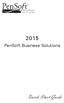 2015 PenSoft Business Solutions Quick Start Guide Table of Contents Install the Software 1 Install the software and access the program. Company 1 Enter basic identification information, set tax rates,
2015 PenSoft Business Solutions Quick Start Guide Table of Contents Install the Software 1 Install the software and access the program. Company 1 Enter basic identification information, set tax rates,
Attaché Payroll End-of-Year Processing 2013/14. Notes accompanying the Attaché EOY Training Payroll
 End-of-Year Processing 2013/14 Notes accompanying the Attaché EOY Training Payroll June 2014 Publication Number Publication Date Product Version A001269.00 May 2014 version 1.12 (Feb. 2014) 2014 Attaché
End-of-Year Processing 2013/14 Notes accompanying the Attaché EOY Training Payroll June 2014 Publication Number Publication Date Product Version A001269.00 May 2014 version 1.12 (Feb. 2014) 2014 Attaché
Sage HRMS Sage 100 ERP Payroll Link User Guide. February 2015
 Sage HRMS Sage 100 ERP Payroll Link User Guide February 2015 This is a publication of Sage Software, Inc. Document version: January 30, 2015 Copyright 2015. Sage Software, Inc. All rights reserved. Sage,
Sage HRMS Sage 100 ERP Payroll Link User Guide February 2015 This is a publication of Sage Software, Inc. Document version: January 30, 2015 Copyright 2015. Sage Software, Inc. All rights reserved. Sage,
Sales Person Commission
 Sales Person Commission Table of Contents INTRODUCTION...1 Technical Support...1 Overview...2 GETTING STARTED...3 Adding New Salespersons...3 Commission Rates...7 Viewing a Salesperson's Invoices or Proposals...11
Sales Person Commission Table of Contents INTRODUCTION...1 Technical Support...1 Overview...2 GETTING STARTED...3 Adding New Salespersons...3 Commission Rates...7 Viewing a Salesperson's Invoices or Proposals...11
Suite. How to Use GrandMaster Suite. Exporting with ODBC
 Suite How to Use GrandMaster Suite Exporting with ODBC This page intentionally left blank ODBC Export 3 Table of Contents: HOW TO USE GRANDMASTER SUITE - EXPORTING WITH ODBC...4 OVERVIEW...4 WHAT IS ODBC?...
Suite How to Use GrandMaster Suite Exporting with ODBC This page intentionally left blank ODBC Export 3 Table of Contents: HOW TO USE GRANDMASTER SUITE - EXPORTING WITH ODBC...4 OVERVIEW...4 WHAT IS ODBC?...
Business Portal for Microsoft Dynamics GP. Key Performance Indicators Release 10.0
 Business Portal for Microsoft Dynamics GP Key Performance Indicators Release 10.0 Copyright Copyright 2007 Microsoft Corporation. All rights reserved. Complying with all applicable copyright laws is the
Business Portal for Microsoft Dynamics GP Key Performance Indicators Release 10.0 Copyright Copyright 2007 Microsoft Corporation. All rights reserved. Complying with all applicable copyright laws is the
Job Streaming User Guide
 Job Streaming User Guide By TOPS Software, LLC Clearwater, Florida Document History Version Edition Date Document Software Trademark Copyright First Edition 08 2006 TOPS JS AA 3.2.1 The names of actual
Job Streaming User Guide By TOPS Software, LLC Clearwater, Florida Document History Version Edition Date Document Software Trademark Copyright First Edition 08 2006 TOPS JS AA 3.2.1 The names of actual
ADP Workforce Now V3.0
 ADP Workforce Now V3.0 Manual What s New Checks in and Custom ADP Reporting Grids V12 Instructor Handout Manual Guide V10171180230WFN3 V09171280269ADPR12 2011 2012 ADP, Inc. ADP s Trademarks The ADP Logo
ADP Workforce Now V3.0 Manual What s New Checks in and Custom ADP Reporting Grids V12 Instructor Handout Manual Guide V10171180230WFN3 V09171280269ADPR12 2011 2012 ADP, Inc. ADP s Trademarks The ADP Logo
Sage DacEasy. Payroll User s Guide
 Sage DacEasy 2012 Payroll User s Guide Sage DacEasy Payroll Copyright Information in this document is subject to change without notice. Company names and data used in examples herein are fictitious unless
Sage DacEasy 2012 Payroll User s Guide Sage DacEasy Payroll Copyright Information in this document is subject to change without notice. Company names and data used in examples herein are fictitious unless
Creating Domestic Wire Transfer Payments Reference Guide
 Creating Domestic Wire Transfer Payments Reference Guide Table of Contents Creating and Working with Domestic Wire Transfers 3 Overview 3 Creating a Freeform Payment or Template 3 Use Existing Payments
Creating Domestic Wire Transfer Payments Reference Guide Table of Contents Creating and Working with Domestic Wire Transfers 3 Overview 3 Creating a Freeform Payment or Template 3 Use Existing Payments
Sage Payroll Services
 SAGE ACCPAC Sage Accpac ERP Sage Payroll Services Integration Guide 2006 Sage Accpac International, Inc. All rights reserved. Sage Software, Sage Software logos, and all Sage Accpac product and service
SAGE ACCPAC Sage Accpac ERP Sage Payroll Services Integration Guide 2006 Sage Accpac International, Inc. All rights reserved. Sage Software, Sage Software logos, and all Sage Accpac product and service
BPA Restaurant Professional Payroll System
 BPA Restaurant Professional Payroll System TABLE OF CONTENTS Summary... 4 Uploading Federal Tax Tables... 5 Defining Employees with Payroll Parameters... 6 Adding Employees To BPA... 7 Page 1... 7 Page
BPA Restaurant Professional Payroll System TABLE OF CONTENTS Summary... 4 Uploading Federal Tax Tables... 5 Defining Employees with Payroll Parameters... 6 Adding Employees To BPA... 7 Page 1... 7 Page
Guide to Handling Direct Deposit
 PAYROLL CS DIRECT DEPOSIT Guide to Handling Direct Deposit version 2009.x.x TL20765 (7/10/09) Copyright Information Text copyright 1998 2009 by Thomson Reuters/Tax & Accounting. All rights reserved. Video
PAYROLL CS DIRECT DEPOSIT Guide to Handling Direct Deposit version 2009.x.x TL20765 (7/10/09) Copyright Information Text copyright 1998 2009 by Thomson Reuters/Tax & Accounting. All rights reserved. Video
Quarterly Wage Reporting System QWRS. User s Manual
 Quarterly Wage Reporting System QWRS Visual Basic Version 3.0.0 User s Manual STATE OF HAWAII DEPARTMENT OF LABOR & INDUSTRIAL RELATIONS UNEMPLOYMENT INSURANCE DIVISION September 2006 Table of Contents
Quarterly Wage Reporting System QWRS Visual Basic Version 3.0.0 User s Manual STATE OF HAWAII DEPARTMENT OF LABOR & INDUSTRIAL RELATIONS UNEMPLOYMENT INSURANCE DIVISION September 2006 Table of Contents
Project Management WalkThrough
 PRACTICE CS Project Management WalkThrough version 2009.x.x TL 21455 10/25/09 Copyright Information Text copyright 2004-2009 by Thomson Reuters/Tax & Accounting. All rights reserved. Video display images
PRACTICE CS Project Management WalkThrough version 2009.x.x TL 21455 10/25/09 Copyright Information Text copyright 2004-2009 by Thomson Reuters/Tax & Accounting. All rights reserved. Video display images
MICROSOFT DYNAMICS GP YEAR-END CLOSING PROCEDURES USERS GROUP MEETING
 MICROSOFT DYNAMICS GP YEAR-END CLOSING PROCEDURES MICROSOFT DYNAMICS GP USERS GROUP MEETING December 2012 Contents TIPS FOR A SUCCESSFUL YEAR-END... 4 INVENTORY... 6 What the Inventory Year-End Close Process
MICROSOFT DYNAMICS GP YEAR-END CLOSING PROCEDURES MICROSOFT DYNAMICS GP USERS GROUP MEETING December 2012 Contents TIPS FOR A SUCCESSFUL YEAR-END... 4 INVENTORY... 6 What the Inventory Year-End Close Process
Creating International Wire Transfer Payments Reference Guide
 Creating International Wire Transfer Payments Reference Guide Table of Contents Creating and Working with International Wire Transfers 3 Overview 3 Creating a Freeform Payment or Template 3 Needs Rate
Creating International Wire Transfer Payments Reference Guide Table of Contents Creating and Working with International Wire Transfers 3 Overview 3 Creating a Freeform Payment or Template 3 Needs Rate
Install the System Manager, following instructions in Chapter 3 of the System Manager Administrator Guide.
 Before You Begin Install the System Manager, following instructions in Chapter 3 of the System Manager Administrator Guide. During installation, select Bank Services as a component to install. Activate
Before You Begin Install the System Manager, following instructions in Chapter 3 of the System Manager Administrator Guide. During installation, select Bank Services as a component to install. Activate
Accounts Receivable WalkThrough
 PRACTICE CS Accounts Receivable WalkThrough Version 2014.x.x TL 27675a 1/16/15 Copyright Information Text copyright 2004-2015 by Thomson Reuters. All rights reserved. Video display images copyright 2004-2015
PRACTICE CS Accounts Receivable WalkThrough Version 2014.x.x TL 27675a 1/16/15 Copyright Information Text copyright 2004-2015 by Thomson Reuters. All rights reserved. Video display images copyright 2004-2015
PRACTICE CS CONVERSION SERVICE Information Kit for Conversions from Creative Solutions Practice
 PRACTICE CS CONVERSION SERVICE Information Kit for Conversions from Creative Solutions Practice Types of CSP conversion services available... 1 Overview of the process for having us convert your data...
PRACTICE CS CONVERSION SERVICE Information Kit for Conversions from Creative Solutions Practice Types of CSP conversion services available... 1 Overview of the process for having us convert your data...
Inaugurating your books with QuickBooks is a breeze if you ve just started a business:
 Setting Up Existing Records in a New Company File APPENDIX I Inaugurating your books with QuickBooks is a breeze if you ve just started a business: your opening account balances are zero and you build
Setting Up Existing Records in a New Company File APPENDIX I Inaugurating your books with QuickBooks is a breeze if you ve just started a business: your opening account balances are zero and you build
How to Create a Policies & Excel Spreadsheet Report Options
 Financial Management Human Resources Campus Solutions Chapter 5 Financial Reports Updates Date Action Page(s) 02/14/14 Document created. 02/20/14 Updated directions for accessing reports 1, 41-48 through
Financial Management Human Resources Campus Solutions Chapter 5 Financial Reports Updates Date Action Page(s) 02/14/14 Document created. 02/20/14 Updated directions for accessing reports 1, 41-48 through
Technical Note: Payroll Tax Subscription Program Frequently Asked Questions and Technical Tips
 Article # 1325 Technical Note: Payroll Tax Subscription Program Frequently Asked Questions and Technical Tips Difficulty Level: Intermediate Level AccountMate User Version(s) Affected: AccountMate 9 for
Article # 1325 Technical Note: Payroll Tax Subscription Program Frequently Asked Questions and Technical Tips Difficulty Level: Intermediate Level AccountMate User Version(s) Affected: AccountMate 9 for
Dynamics GP Year End Closing Processes
 Dynamics GP Year End Closing Processes FOLLOWING ARE THE COMBINED STEPS FROM THE MICROSOFT DYNAMICS GP YEAR END CLOSING PROCEDURES. WHEN TO CLOSE AND THE ORDER FOR CLOSING MODULES (1) Inventory Fiscal
Dynamics GP Year End Closing Processes FOLLOWING ARE THE COMBINED STEPS FROM THE MICROSOFT DYNAMICS GP YEAR END CLOSING PROCEDURES. WHEN TO CLOSE AND THE ORDER FOR CLOSING MODULES (1) Inventory Fiscal
Microsoft Dynamics GP. Project Accounting Billing Guide
 Microsoft Dynamics GP Project Accounting Billing Guide Copyright Copyright 2010 Microsoft. All rights reserved. Limitation of liability This document is provided as-is. Information and views expressed
Microsoft Dynamics GP Project Accounting Billing Guide Copyright Copyright 2010 Microsoft. All rights reserved. Limitation of liability This document is provided as-is. Information and views expressed
ACCOUNTS PAYABLE SETUP
 ACCOUNTS PAYABLE SETUP Mortgage Computer Ogden, Utah Contents - Updated September 9, 2013 General Ledger Setup... 4 Bank Accounts... 6 ScrolEx Setup... 10 General Ledger 3 General Ledger Setup This selection
ACCOUNTS PAYABLE SETUP Mortgage Computer Ogden, Utah Contents - Updated September 9, 2013 General Ledger Setup... 4 Bank Accounts... 6 ScrolEx Setup... 10 General Ledger 3 General Ledger Setup This selection
Microsoft Dynamics GP. Intercompany Processing
 Microsoft Dynamics GP Intercompany Processing Copyright Copyright 2010 Microsoft. All rights reserved. Limitation of liability This document is provided as-is. Information and views expressed in this document,
Microsoft Dynamics GP Intercompany Processing Copyright Copyright 2010 Microsoft. All rights reserved. Limitation of liability This document is provided as-is. Information and views expressed in this document,
Quick Guide: Payroll tips
 Quick Guide: Payroll tips QuickBooks Payroll lets you pay employees with just a few clicks and minimal data entry, usually just the hours employees worked. To make the most of the payroll features: When
Quick Guide: Payroll tips QuickBooks Payroll lets you pay employees with just a few clicks and minimal data entry, usually just the hours employees worked. To make the most of the payroll features: When
Business e-cash Manager Plus Automated Clearing House (ACH)
 Business e-cash Manager Plus Automated Clearing House (ACH) 1 Welcome to the Business e-cash Manager Plus WebEx training on Business ecash Manager Plus s ACH Module. 1 Table of Contents i. Add ACH Profile
Business e-cash Manager Plus Automated Clearing House (ACH) 1 Welcome to the Business e-cash Manager Plus WebEx training on Business ecash Manager Plus s ACH Module. 1 Table of Contents i. Add ACH Profile
Microsoft Dynamics GP. U.S. Payroll
 Microsoft Dynamics GP U.S. Payroll Copyright Copyright 2010 Microsoft. All rights reserved. Limitation of liability This document is provided as-is. Information and views expressed in this document, including
Microsoft Dynamics GP U.S. Payroll Copyright Copyright 2010 Microsoft. All rights reserved. Limitation of liability This document is provided as-is. Information and views expressed in this document, including
Payroll CS. Getting Started. version 2007.x.x
 Payroll CS Getting Started version 2007.x.x TL 17283 (4/25/07) Copyright Information Text copyright 1998-2007 by Thomson Tax & Accounting. All rights reserved. Video display images copyright 1998-2007
Payroll CS Getting Started version 2007.x.x TL 17283 (4/25/07) Copyright Information Text copyright 1998-2007 by Thomson Tax & Accounting. All rights reserved. Video display images copyright 1998-2007
MODULE 2: SMARTLIST, REPORTS AND INQUIRIES
 MODULE 2: SMARTLIST, REPORTS AND INQUIRIES Module Overview SmartLists are used to access accounting data. Information, such as customer and vendor records can be accessed from key tables. The SmartList
MODULE 2: SMARTLIST, REPORTS AND INQUIRIES Module Overview SmartLists are used to access accounting data. Information, such as customer and vendor records can be accessed from key tables. The SmartList
Getting Started with Sage One Start
 Getting Started with Sage One Start Contents Introduction Introduction...3 Sage One Start in more detail...4 Getting started setting up the business...5 Configuring the Chart of Accounts...5 Importing
Getting Started with Sage One Start Contents Introduction Introduction...3 Sage One Start in more detail...4 Getting started setting up the business...5 Configuring the Chart of Accounts...5 Importing
Cyber Pay ONLINE Product Manual Payroll Administrator User Guide
 -1- Cyber Pay ONLINE Product Manual Payroll Administrator User Guide -2- Table of Contents 1. Overview 3 2. Logging In 4 a. The Log In Screen 4 b. Forgotten Password 5 3. Basic Interface 5 4. Payroll Entry
-1- Cyber Pay ONLINE Product Manual Payroll Administrator User Guide -2- Table of Contents 1. Overview 3 2. Logging In 4 a. The Log In Screen 4 b. Forgotten Password 5 3. Basic Interface 5 4. Payroll Entry
CONSOLIDATIONS. Either the full amount or a specified percentage of a particular company's financial information
 CONSOLIDATIONS Consolidation means combining the financial statements of two or more separate companies into consolidated financial statements. In the program, each individual company involved in a consolidation
CONSOLIDATIONS Consolidation means combining the financial statements of two or more separate companies into consolidated financial statements. In the program, each individual company involved in a consolidation
Listed below are some of the most commonly asked questions about the year-end closing process and the answers to each:
 AccountMate Year-End Preparations Article # 1262 Technical Note: Year-End Closing Tech Tips Difficulty Level: Intermediate Level AccountMate User Version(s) Affected: AccountMate 8 for SQL and Express
AccountMate Year-End Preparations Article # 1262 Technical Note: Year-End Closing Tech Tips Difficulty Level: Intermediate Level AccountMate User Version(s) Affected: AccountMate 8 for SQL and Express
efiling and Reporting for Sage ERP MAS 90 and 200
 Product: Sage ERP MAS 90 and MAS 200 Description This document contains a detailed overview of Sage ERP MAS 90 and 200's Tax efiling and Reporting feature in v4.3 and above. The state and federal payroll
Product: Sage ERP MAS 90 and MAS 200 Description This document contains a detailed overview of Sage ERP MAS 90 and 200's Tax efiling and Reporting feature in v4.3 and above. The state and federal payroll
Lexis Back Office - Payroll. Getting Started
 Lexis Back Office - Payroll Getting Started ADP's Trademarks The ADP Logo is a registered trademark of ADP of North America. Third-Party Trademarks LexisNexis, Lexis, and the Knowledge Burst logo are registered
Lexis Back Office - Payroll Getting Started ADP's Trademarks The ADP Logo is a registered trademark of ADP of North America. Third-Party Trademarks LexisNexis, Lexis, and the Knowledge Burst logo are registered
SOFTWARE USER'S GUIDE FOR ELECTRONIC AUDITOR 8 ALLEN & KLOOSTER
 SOFTWARE USER'S GUIDE FOR ELECTRONIC AUDITOR 8 ALLEN & KLOOSTER INTRODUCTION The Electronic Auditor 8 software has been produced to assist you in checking your students work. The software will compare
SOFTWARE USER'S GUIDE FOR ELECTRONIC AUDITOR 8 ALLEN & KLOOSTER INTRODUCTION The Electronic Auditor 8 software has been produced to assist you in checking your students work. The software will compare
Billing Matters Accounting Sunset
 WHITE PAPER Billing Matters Accounting Sunset May 2013 Introduction... 2 Key Differences in Process... 2 How to Transition... 3 QuickBooks Setup... 4 What Do I Need... 4 QuickBooks Installation and Creation
WHITE PAPER Billing Matters Accounting Sunset May 2013 Introduction... 2 Key Differences in Process... 2 How to Transition... 3 QuickBooks Setup... 4 What Do I Need... 4 QuickBooks Installation and Creation
How To Set Up Total Recall Web On A Microsoft Memorybook 2.5.2.2 (For A Microtron)
 Total Recall Web Web Module Manual and Customer Quick Reference Guides COPYRIGHT NOTICE Copyright 1994-2009 by DHS Associates, Inc. All Rights Reserved. All TOTAL RECALL, TOTAL RECALL SQL, TOTAL RECALL
Total Recall Web Web Module Manual and Customer Quick Reference Guides COPYRIGHT NOTICE Copyright 1994-2009 by DHS Associates, Inc. All Rights Reserved. All TOTAL RECALL, TOTAL RECALL SQL, TOTAL RECALL
Munis Self Service. Employee Self Service User Guide Version 9.3. For more information, visit www.tylertech.com.
 Munis Self Service Employee Self Service User Guide Version 9.3 For more information, visit www.tylertech.com. TABLE OF CONTENTS Employee Self Service... 4 Employee Self Service Users... 4 ESS Navigation...
Munis Self Service Employee Self Service User Guide Version 9.3 For more information, visit www.tylertech.com. TABLE OF CONTENTS Employee Self Service... 4 Employee Self Service Users... 4 ESS Navigation...
FAWIN Version 2.1.763 Release Notes Setting Up and Assigning Bank Rec Groups
 FAWIN Version 2.1.763 Release Notes Setting Up and Assigning Bank Rec Groups The ability to reconcile bank statements by bank account has been added to version 2.1.763. Important Bank Reconciliation Note:
FAWIN Version 2.1.763 Release Notes Setting Up and Assigning Bank Rec Groups The ability to reconcile bank statements by bank account has been added to version 2.1.763. Important Bank Reconciliation Note:
Setting Up and Using the General Ledger Interface
 Setting Up and Using the General Ledger Interface In this document:, 1 Exporting Transactions from AcuityLogic, 10 Setting Up the Interface in MAS 90/MAS 200, 12 Importing Transactions into MAS 90/MAS
Setting Up and Using the General Ledger Interface In this document:, 1 Exporting Transactions from AcuityLogic, 10 Setting Up the Interface in MAS 90/MAS 200, 12 Importing Transactions into MAS 90/MAS
Overview, Open a Company File, Create Backup Copy, and Restore a Backup Copy
 C h a p t e r 1 QuickBooks 2013 Overview, Open a Company File, Create Backup Copy, and Restore a Backup Copy Chapter Objectives Describe the differences and similarities between manual and computerized
C h a p t e r 1 QuickBooks 2013 Overview, Open a Company File, Create Backup Copy, and Restore a Backup Copy Chapter Objectives Describe the differences and similarities between manual and computerized
Paychex Online Payroll
 Paychex Online Payroll Common Tasks Reference Guide ABOUT THIS GUIDE Use these resources in conjunction with the Paychex Online Payroll Training site, which is available when you log in to www.paychexonline.com.
Paychex Online Payroll Common Tasks Reference Guide ABOUT THIS GUIDE Use these resources in conjunction with the Paychex Online Payroll Training site, which is available when you log in to www.paychexonline.com.
Year 2009: Sage BusinessWorks Year End Tips Guide
 Year 2009: Sage BusinessWorks Year End Tips Guide Table of Contents Topic Page Section 1: General Information...2 Web Site Assistance...2 Help!...2 Back Up Data...2 Adjusting Entries...3 Prior or Future
Year 2009: Sage BusinessWorks Year End Tips Guide Table of Contents Topic Page Section 1: General Information...2 Web Site Assistance...2 Help!...2 Back Up Data...2 Adjusting Entries...3 Prior or Future
Accounts Payable Back Office Reference Guide
 Accounts Payable Back Office Reference Guide Version 4 Copyright Orion Law Management Systems, Inc. All rights reserved Printed in the United States of America www.orionlaw.com All Rights Reserved. No
Accounts Payable Back Office Reference Guide Version 4 Copyright Orion Law Management Systems, Inc. All rights reserved Printed in the United States of America www.orionlaw.com All Rights Reserved. No
WRITE-UP CS Adjusting Entry Procedures
 WRITE-UP CS Adjusting Entry Procedures Introduction This document highlights a few of the special features in Write-Up CS that can help make processing easier. On the following pages, we provide step-by-step
WRITE-UP CS Adjusting Entry Procedures Introduction This document highlights a few of the special features in Write-Up CS that can help make processing easier. On the following pages, we provide step-by-step
Payroll Setup Manual. Full Contact Accounting Professional Business Manager
 Payroll Setup Manual Full Contact Accounting Professional Business Manager This Page Intentionally Left Blank. Table of Contents Chapter 1 - Create A New Company File...1-1 Chapter 2 - Import Accounts
Payroll Setup Manual Full Contact Accounting Professional Business Manager This Page Intentionally Left Blank. Table of Contents Chapter 1 - Create A New Company File...1-1 Chapter 2 - Import Accounts
Instructions for Configuring a SAS Metadata Server for Use with JMP Clinical
 Instructions for Configuring a SAS Metadata Server for Use with JMP Clinical These instructions describe the process for configuring a SAS Metadata server to work with JMP Clinical. Before You Configure
Instructions for Configuring a SAS Metadata Server for Use with JMP Clinical These instructions describe the process for configuring a SAS Metadata server to work with JMP Clinical. Before You Configure
Cash Basis Reporting
 Cash Basis Reporting For Microsoft Dynamics Microsoft Dynamics GP Microsoft Small Business Financials Installation, Setup and User Manual Version 10.0 Cash Basis Reporting 10.0 1 2007 AIM Technologies
Cash Basis Reporting For Microsoft Dynamics Microsoft Dynamics GP Microsoft Small Business Financials Installation, Setup and User Manual Version 10.0 Cash Basis Reporting 10.0 1 2007 AIM Technologies
INSTALL/UPGRADE GUIDE: Amicus Small Firm Accounting
 INSTALL/UPGRADE GUIDE: Amicus Small Firm Accounting Contents Basics...2 Single-User Install...4 Multi-User Network Install...5 Getting Started (first time install)...7 Updating Templates (if upgrading)...9
INSTALL/UPGRADE GUIDE: Amicus Small Firm Accounting Contents Basics...2 Single-User Install...4 Multi-User Network Install...5 Getting Started (first time install)...7 Updating Templates (if upgrading)...9
Acroprint Time Recorder Company QuickBooks Integration Instructions for timeqplus v4 Software
 Acroprint Time Recorder Company QuickBooks Integration Instructions for timeqplus v4 Software Publication: 06-0423-000 Date of Publication: Sept. 11, 2013 Revision: A Introduction QuickBooks Integration
Acroprint Time Recorder Company QuickBooks Integration Instructions for timeqplus v4 Software Publication: 06-0423-000 Date of Publication: Sept. 11, 2013 Revision: A Introduction QuickBooks Integration
Reduce the number of years of general ledger transactions and balances to save
 MINIMIZING DISK SPACE USAGE IN VIRTUAL OFFICE CS OR SAAS In General... 1 Creative Solutions Accounting... 1 Engagement CS... 4 FileCabinet CS... 4 Fixed Assets CS... 6 Practice CS... 8 UltraTax CS... 8
MINIMIZING DISK SPACE USAGE IN VIRTUAL OFFICE CS OR SAAS In General... 1 Creative Solutions Accounting... 1 Engagement CS... 4 FileCabinet CS... 4 Fixed Assets CS... 6 Practice CS... 8 UltraTax CS... 8
idelpi Software Quick Install and Basic Configuration Guide
 idelpi Software Quick Install and Basic Configuration Guide (Trial version) This documentation helps you in installing the trial version of idelpi construction software on your computer. Prerequisites
idelpi Software Quick Install and Basic Configuration Guide (Trial version) This documentation helps you in installing the trial version of idelpi construction software on your computer. Prerequisites
How To Use A Bank Service On A Bank System
 Sage 300 ERP 2014 Bank Services User's Guide This is a publication of Sage Software, Inc. Copyright 2014. Sage Software, Inc. All rights reserved. Sage, the Sage logos, and the Sage product and service
Sage 300 ERP 2014 Bank Services User's Guide This is a publication of Sage Software, Inc. Copyright 2014. Sage Software, Inc. All rights reserved. Sage, the Sage logos, and the Sage product and service
QUICKBOOKS ONLINE GUIDE. How to get started with payroll
 QUICKBOOKS ONLINE GUIDE How to get started with payroll Contents Welcome to QuickBooks Online payroll 3 When to set up payroll 4 What you need 4. Turn on payroll 5 2. Enter your company details 6 3. Enter
QUICKBOOKS ONLINE GUIDE How to get started with payroll Contents Welcome to QuickBooks Online payroll 3 When to set up payroll 4 What you need 4. Turn on payroll 5 2. Enter your company details 6 3. Enter
MSI Payroll Version 6.0
 MSI Payroll Version 6.0 User s Guide Municipal Software, Inc. 1850 W. Winchester Road, Ste 209 Libertyville, IL 60048 Phone: (847) 362-2803 Fax: (847) 362-3347 Contents are the exclusive property of Municipal
MSI Payroll Version 6.0 User s Guide Municipal Software, Inc. 1850 W. Winchester Road, Ste 209 Libertyville, IL 60048 Phone: (847) 362-2803 Fax: (847) 362-3347 Contents are the exclusive property of Municipal
CHAPTER 1: CONSOLIDATION
 Chapter 1: Consolidation CHAPTER 1: CONSOLIDATION Objectives Introduction The objectives are: Instructions for set up demo data. Explain the required setup in the consolidated company and subsidiaries
Chapter 1: Consolidation CHAPTER 1: CONSOLIDATION Objectives Introduction The objectives are: Instructions for set up demo data. Explain the required setup in the consolidated company and subsidiaries
Doing payroll with QuickBooks
 LESSON 12 Doing payroll with QuickBooks 12 Lesson objectives, 318 Supporting materials, 318 Instructor preparation, 318 To start this lesson, 318 Overview of payroll tracking, 319 Calculating payroll with
LESSON 12 Doing payroll with QuickBooks 12 Lesson objectives, 318 Supporting materials, 318 Instructor preparation, 318 To start this lesson, 318 Overview of payroll tracking, 319 Calculating payroll with
Non-Exempt RealTime Online Employee User Guide
 Non-Exempt RealTime Online Employee User Guide Updated 1/8/2015 Table of Contents Introduction... 4 Non-Exempt RealTime Employee Responsibilities and Deadlines... 4 Approval Requirement and Deadline...
Non-Exempt RealTime Online Employee User Guide Updated 1/8/2015 Table of Contents Introduction... 4 Non-Exempt RealTime Employee Responsibilities and Deadlines... 4 Approval Requirement and Deadline...
Sage One Payroll Getting Started
 Payroll Getting Started Contents Contents...2 Introduction...3 Summary Screen...3 Importing data manually...4 Setting up the payroll from scratch...5 Setting up employee Pay Days...5 Adding Employees...6
Payroll Getting Started Contents Contents...2 Introduction...3 Summary Screen...3 Importing data manually...4 Setting up the payroll from scratch...5 Setting up employee Pay Days...5 Adding Employees...6
HOW INTEGRATION WORKS...
 Contents INTRODUCTION... 1 How to Use This Guide... 1 Software Editions Supported... 2 HOW INTEGRATION WORKS... 3 INTEGRATION RULES... 4 SYNCHRONIZATION SETTINGS... 6 General Settings... 6 Send Settings...
Contents INTRODUCTION... 1 How to Use This Guide... 1 Software Editions Supported... 2 HOW INTEGRATION WORKS... 3 INTEGRATION RULES... 4 SYNCHRONIZATION SETTINGS... 6 General Settings... 6 Send Settings...
New Features in Sage BusinessVision 2013 (version 7.6)
 New Features in Sage BusinessVision 2013 (version 7.6) 2012 Sage Software, Inc. All rights reserved. Sage Software, Sage Software logos, and the Sage Software product and service names mentioned herein
New Features in Sage BusinessVision 2013 (version 7.6) 2012 Sage Software, Inc. All rights reserved. Sage Software, Sage Software logos, and the Sage Software product and service names mentioned herein
OVERVIEW AND TERMINOLOGY
 ACH Online Services OVERVIEW AND TERMINOLOGY There are ACH terms and definitions that are helpful to understand in order to use the ACH Online Service. In addition, there are basic tasks (accessing ACH
ACH Online Services OVERVIEW AND TERMINOLOGY There are ACH terms and definitions that are helpful to understand in order to use the ACH Online Service. In addition, there are basic tasks (accessing ACH
Sage 300 ERP 2012. Bank Services User's Guide
 Sage 300 ERP 2012 Bank Services User's Guide This is a publication of Sage Software, Inc. Copyright 2014. Sage Software, Inc. All rights reserved. Sage, the Sage logos, and the Sage product and service
Sage 300 ERP 2012 Bank Services User's Guide This is a publication of Sage Software, Inc. Copyright 2014. Sage Software, Inc. All rights reserved. Sage, the Sage logos, and the Sage product and service
