Doing payroll with QuickBooks
|
|
|
- Jewel Moore
- 8 years ago
- Views:
Transcription
1 LESSON 12 Doing payroll with QuickBooks 12 Lesson objectives, 318 Supporting materials, 318 Instructor preparation, 318 To start this lesson, 318 Overview of payroll tracking, 319 Calculating payroll with QuickBooks, 320 Setting up for payroll, 321 Understanding payroll items, 321 Setting up employee payroll information, 323 What information does QuickBooks store?, 323 Using the employee defaults to store common information, 327 Setting up payroll schedules, 330 Assigning employees to pay schedules, 334 Adding a new employee, 336 Running a payroll schedule, 340 Viewing the paycheck, 343 Printing paychecks and paycheck stubs, 344 Tracking your tax liabilities, 344 Paying payroll taxes, 347 Figuring out what you owe, 347 Writing a check for payroll taxes,
2 Doing payroll with QuickBooks Lesson objectives To gain an overview of payroll in QuickBooks To learn more about payroll setup To set up employee payroll information To set up payroll schedules To practice writing and printing a payroll check To learn how QuickBooks tracks your tax liabilities To practice paying payroll taxes Supporting materials Handout 8: Employer payroll responsibilities Handout 9: Payroll item types Handout 10: List of payroll expenses and liabilities PowerPoint file: Lesson 12 Video tutorial: Payroll overview Video tutorial: Paying employees Video tutorial: Paying taxes and liabilities Instructor preparation Review this lesson, including the examples, to make sure you re familiar with the material. Ensure that all students have a copy of qblesson.qbb on their computer s hard disk. Have Handouts 8, 9, and 10 ready for distribution. To start this lesson Before you perform the following steps, make sure you have installed the exercise file (qblesson.qbb) on your hard disk. See Installing the exercise file in the Introduction to this guide if you haven t installed it. The following steps restore the exercise file to its original state so that the data in the file matches what you see on the screen as you proceed through each lesson. 318
3 L E S S O N 1 2 To restore the exercise file (qblesson.qbb): 1 From the File menu in QuickBooks, choose Open or Restore Company. QuickBooks displays the Open Company: Type window. 2 Select Restore a backup copy (.QBB) and click Next. 3 In the Restore Backup: Method window, select Local Backup and click Next. 4 In the Open window, navigate to your c:\qbtrain directory. 5 Select the qblesson.qbb file, and then click Open. 6 In the Restore Backup: To Location window, click Next. 7 Navigate to your c:\qbtrain directory. 8 In the File name field of the Restore To window, type lesson 12 and then click Save. 9 Click OK when you see the message that the file has been successfully restored. Overview of payroll tracking Refer to Handout 8, Employer payroll responsibilities for the following discussion. This lesson is designed to demonstrate some of the QuickBooks payroll features. The way you process payroll for your company may differ from this lesson depending on which (if any) payroll service you subscribe to. Because payroll information is already set up in the exercise file, you will not go through the payroll setup process in this lesson. To calculate payroll, QuickBooks uses tax tables. The exercise file includes the tax table data needed to complete this lesson. To get the tax tables to use with your own QuickBooks company data file, you need to subscribe to one of the Intuit Payroll Services either QuickBooks Basic Payroll, QuickBooks Standard Payroll, QuickBooks Enhanced Payroll, or QuickBooks Assisted Payroll. To learn about these options or subscribe to one of them, on the Home page go to the Learn About Services section and click Pay your employees. QuickBooks calculates each employee s gross pay, and then calculates taxes and deductions to arrive at the net pay. With QuickBooks, you can write the paycheck, record the transaction in your QuickBooks checking account, keep track of your tax liabilities, and pay them. You, as the employer, must subtract taxes and other deductions before issuing an employee s paycheck. Some typical paycheck deductions are federal and state withholding (income) taxes, social security taxes (FICA), Medicare taxes, and state unemployment insurance. You may also deduct for benefits such as a 401(k) plan, or contributions to your company s medical/dental plan. 319
4 Doing payroll with QuickBooks When you withhold social security, Medicare, and federal withholding taxes from employees paychecks, you must submit regular deposits of the withheld tax money (semiweekly or monthly, depending on the size of your payroll), and file quarterly forms that list the total amounts you withheld from each employee s paycheck. Calculating payroll with QuickBooks To do its payroll calculations, QuickBooks needs four kinds of information: Information about your company Besides the company name and address, this includes information about your federal tax ID numbers. You enter this information in the EasyStep Interview when you set up your QuickBooks company data file. (You can view most company information by choosing Company Information from the Company menu.) Information about your employees The QuickBooks Employee list stores general information about each of your employees, and specific information related to payroll (such as the employee s salary or hourly rate, filing status, number of exemptions, and miscellaneous additions, deductions, and company contributions). You can store payroll information that most employees have in common in employee defaults. Whenever you have a new employee to add, simply enter information that s specific to that employee (name, address, and so on). Information about your payroll items QuickBooks maintains a list of items that affect the amount on a payroll check, including company expenses related to payroll. When you specify that you want to use payroll, QuickBooks creates a number of payroll items for you. You add others as you need them. Tax tables for federal, state, and local withholdings QuickBooks uses tax tables to calculate payroll. You get the current tax tables and keep them current when you subscribe to one of the Intuit Payroll Services mentioned in Overview of payroll tracking on page 319. If you choose not to subscribe to one of these payroll services, you need to calculate and enter your payroll tax deductions manually for each paycheck. Once you ve set up your company, employee data, and payroll items, to run payroll you enter the number of hours worked during the pay period for each employee. QuickBooks calculates the gross wages for the employee, and then refers to its tax tables (if you ve subscribed to one of the Intuit Payroll Services Standard Payroll, Enhanced Payroll, or Assisted Payroll) and the company and employee information you ve entered to calculate all withholdings and deductions and to arrive at the net pay figure. QuickBooks also calculates your company payroll expenses (for example, your contributions to social security and Medicare). 320
5 L E S S O N 1 2 Setting up for payroll By default, the QuickBooks payroll feature is turned on and it is turned on in the exercise file. If you want to turn off payroll in your own company file, follow the procedure below. To turn payroll off in a company data file: 1 From the Edit menu, choose Preferences, and click Payroll & Employees in the left panel. 2 Click the Company Preferences tab and select No payroll. 3 Click OK. Understanding payroll items Refer to Handout 9, Payroll item types, for this discussion. QuickBooks maintains a list for everything that affects the amount on a payroll check and for every company expense related to payroll. This list is called the Payroll Item list. There are payroll items for compensation, taxes, other additions and deductions, and employer-paid expenses. QuickBooks uses payroll items to track individual amounts on a paycheck and accumulated year-to-date wage and tax amounts for each employee. QuickBooks adds some items to the list for you, and you can add others as you need them. For common payroll items, such as compensation and benefits, QuickBooks provides extra assistance so you can set them up quickly and accurately. You work directly with payroll items as you do payroll tasks. Behind the scenes, QuickBooks tracks your payroll liabilities in the Payroll Liabilities account (an Other Current Liability account) and your payroll expenses in the Payroll Expenses account. 321
6 Doing payroll with QuickBooks To view the Payroll Item list: 1 From the Employees menu, choose Manage Payroll Items, and then choose View/Edit Payroll Item List. (You must have payroll turned on to see this choice.) QuickBooks displays the Payroll Item list. You ve already used the QuickBooks Item list, so this list should look familiar. Just like the regular Item list, each payroll item has a Name and a Type. The names of the payroll items are what you ll see on paychecks and in payroll reports. 2 Close the Payroll Item list. You won t add a new payroll item in this lesson, but if you need to add an item after you ve set up payroll in QuickBooks, you can use the following procedure. To add a payroll item: 1 From the Employees menu, choose Manage Payroll Items, and then choose View/Edit Payroll Item List. 2 Click the Payroll Item menu button, and then choose New. 322
7 L E S S O N Leave EZ Setup selected and click Next. QuickBooks displays the Add new payroll item window, which steps you through the payroll item setup process. 4 Select the type of payroll item you want to create. Then, click Next. 5 Follow the onscreen instructions to create any type of payroll item you like. When you are done, click Finish. 6 Close the Payroll Item List. QuickStart Tip Depending on your company s payroll, you may need additional payroll items of the following types: Yearly salary, Hourly Wage, State Withholding, State Disability, State Unemployment, Other Tax, Deduction, Addition, Commission, or Company Contribution. Consult with your tax advisor. Setting up employee payroll information QuickBooks calculates payroll for each employee on the basis of that employee s pay rate, filing marital status, exemptions, and so on. The Employee list stores general information about each employee, as well as payroll information. What information does QuickBooks store? You re going to add a new employee to Rock Castle Construction payroll in a moment. First, look at the information QuickBooks stores in the Employee list. 323
8 Doing payroll with QuickBooks To view information stored in the Employee list: 1 Click Employee Center on the icon bar. 2 Select Dan T. Miller in the list, and then click Edit Employee. QuickBooks displays the Edit Employee window for Dan T. Miller. The Personal tab contains general information about Dan Miller, such as his name, social security number, and date of birth. 324
9 L E S S O N Click the Address and Contact tab. This is where QuickBooks stores employees addresses, telephone numbers, and other contact information. 4 Click the Additional Info tab. The Additional Info tab lets you add custom fields to the Employee list. 325
10 Doing payroll with QuickBooks 5 In the Change tabs drop-down list, select Payroll and Compensation Info. QuickBooks displays the Payroll Info tab of the Edit Employee window. This is where QuickBooks stores payroll information. The Payroll Info tab contains an employee s specific salary or hourly rate, and any additions, deductions, or company contributions. You can see tax information for this employee (the type of information you get from a W-4) by clicking the Taxes button. 326
11 L E S S O N Click Taxes. QuickBooks displays the Federal tab of the Taxes for Dan T. Miller window. The checkboxes indicate the types of taxes the employee should have deducted from each paycheck. A checkmark in the Federal Unemployment checkbox indicates that this employee s pay is subject to the employer-paid federal unemployment tax. 7 Click the State tab to review the state withholdings. This window stores information about state withholding taxes, state unemployment, and state disability. 8 Click OK to return to the Edit Employee window. 9 Click OK again to return to the Employee Center. Using the employee defaults to store common information QuickBooks stores a wealth of information about each employee, but it doesn t require you to enter the same information over and over. When you have information that applies to most of your employees, you can enter it into your employee defaults. Then, when you add an employee, QuickBooks automatically fills in the information stored with the defaults. You just need to add or change any information that is different for a particular employee. 327
12 Doing payroll with QuickBooks To view employee defaults: 1 With the Employee Center displayed, choose Change New Employee Default Settings from the Manage Employee Information menu button. QuickBooks displays the Employee Defaults window. Use this window to set up the payroll information that most of your employees have in common. QuickBooks saves the information so you won t have to re-enter it when you set up the payroll record for an individual employee. Rock Castle Construction employees are not paid on the same schedule, so you would not enter default payroll schedule or pay frequency here. You ll learn how to set up payroll schedules in the next exercise. All employees are subject to a deduction for health insurance, limited to a maximum of $1,200. This information isn t reflected in the defaults, so you can add it now. 2 Select the Use time data to create paychecks checkbox to include pay for time entered using the time tracking feature. 3 In the Additions, Deductions and Company Contributions area, click in the Item Name column, and then choose Health Insurance from the drop-down list. 328
13 L E S S O N In the Amount column, type 50 and press Tab. Your screen should look like the following. 5 Click Taxes. QuickBooks displays the Federal tab of the Taxes Defaults window. The withholding taxes that should be deducted from each employee paycheck are entered in this window. 6 Click Cancel to close the Taxes Defaults window. 329
14 Doing payroll with QuickBooks 7 Click Sick/Vacation. QuickBooks displays the Sick & Vacation Defaults window. Information regarding earned sick days and vacation days is entered in this window. QuickBooks keeps track of the earned time each pay period. 8 Click Cancel to close the Sick & Vacation Defaults window. 9 Click OK to close the Employee Defaults window. QuickStart Tip The employee defaults affect employees you set up in the future. If your employee list already contains names of employees but does not have payroll information for them, the defaults will not be applied to those employees. Setting up payroll schedules You can set up payroll schedules to group employees with the same pay frequency (daily, semi-monthly, bi-weekly, and monthly). You define how often you pay your employees, which date their paycheck is due, and which day you run payroll. QuickBooks calculates your upcoming payroll schedule so that you can pay your employees on time. Using payroll schedules is a quick and convenient way to pay your employees at each pay period. You set up the payroll schedule one time, assign the payroll schedule to the appropriate employees, and QuickBooks calculates the due dates for each upcoming pay period. 330
15 L E S S O N 1 2 Note: If you do not set up at least one payroll schedule, you can still pay employees using Unscheduled Payroll in the Payroll Center. Suppose Rock Castle Construction has two payroll schedules: one for exempt employees who are paid monthly and another one for non-exempt employees who are paid weekly. To define a payroll schedule: 1 From the Employees menu, choose Add or Edit Pay Schedules. QuickBooks displays the Payroll Schedule List window. 2 Click the Payroll Schedule menu button, and then choose New. QuickBooks displays the New Payroll Schedule window. 3 Type Monthly in the What do you want to name this payroll schedule? field. 4 Press Tab and select Monthly as the pay frequency. 331
16 Doing payroll with QuickBooks 5 Press Tab and select 12/31/2007 as the pay period end date. A pay period is the duration of time for which you are paying your employee wages. The pay period end date is the last date of the pay period you have specified for a specific pay schedule. It is the last date of the pay period that you want this paycheck to cover. QuickBooks uses this date to calculate how many weeks an employee has worked in a year and the time information to include in the paycheck. 6 Press Tab and select 12/31/2007 as the date that should appear on the checks. The check date is the date when employees know they are getting paid. It is the date you want the paycheck to affect your bank account. For example, your pay period end date could be Friday, April 14, but your paycheck date is 5 business days later on the following Friday, April 21. The IRS bases your tax liability and that of your employees on the check date. For example, if you pay an employee in January 2007 for time worked in December 2006, the income is reported on the employee's 2007 W-2 form. 7 Press Tab and choose Last day of the month from the drop-down menu. This is the date that the paycheck date falls on for the month. Your screen should resemble the following graphic: 332
17 L E S S O N Click OK. The Payroll Schedule List now includes the Monthly pay schedule. 9 To define the pay schedule for the employees paid weekly, click the Payroll Schedule menu button, and then choose New. 10 Type Weekly in the What do you want to name this payroll schedule? field. 11 Press Tab and select Weekly as the pay frequency. 12 Press Tab and select 12/22/2007 as the pay period end date. 13 Press Tab and select 12/22/2007 as the date that should appear on the checks. Your screen should resemble the following graphic: 14 Click OK. 15 Close the Payroll Schedule List. 333
18 Doing payroll with QuickBooks Now that you ve set up the pay schedules, you can assign each employee to the appropriate pay schedule. Assigning employees to pay schedules To assign employees to a schedule, choose the payroll schedule on the Payroll Compensation Info tab of the employee record. (You can also assign employees during the Payroll Schedule Setup process, but for this exercise, we ll use the employee records.) To assign a pay schedule: 1 From the Employees menu, choose Employee Center. 2 Click the Employees tab if it is not already selected. 3 Select Dan T. Miller and then click Edit Employee. 4 In the Edit Employee window, choose Payroll and Compensation Info from the Change tabs drop-down list. 5 From the Payroll Schedule drop-down list, select Monthly. Dan Miller is an exempt employee and he is paid monthly. Notice that QuickBooks changes the Pay Frequency to Monthly. 334
19 L E S S O N 1 2 Your screen should resemble the following graphic. 6 Click OK. 7 Select Elizabeth Mason from the Employee List and click Edit Employee. 8 In the Edit Employee window, choose Payroll and Compensation Info from the Change tabs drop-down list. 9 From the Payroll Schedule drop-down list, select Weekly. Elizabeth Mason is a non-exempt employee and she is paid weekly. Notice that QuickBooks changes the Pay Frequency to Weekly. 10 Click OK. 11 Repeat the steps for Gregg Schnieder and assign him to the Weekly pay schedule. Leave the Employee Center open. You ll use it in the next exercise. 335
20 Doing payroll with QuickBooks Adding a new employee Suppose you have a new employee on the payroll, and want to add him to your records. To add a new employee: 1 With the Employee Center displayed, click New Employee. QuickBooks displays the New Employee window. 2 On the Personal tab, enter the employee data as shown below. 336
21 L E S S O N On the Address and Contact tab, enter the employee data as follows. 4 In the Change tabs drop-down list, select Employment Info. 5 In the Hire Date field, enter 11/28/ In the Change tabs drop-down list, select Payroll and Compensation Info. 7 In the Earnings section of the window, click the Item Name column and press Tab. (Notice that the Regular Pay item is displayed already.) 8 In the Hour/Annual Rate column for the Regular Pay payroll item, type 15. Then press Tab. 337
22 Doing payroll with QuickBooks 9 From the Pay Schedule drop-down list, choose Weekly. The Payroll Info tab should look like the following. 10 Click Taxes. QuickBooks displays the Federal tab of the Taxes for Michael M. Wilhite window. 11 From the Filing Status drop-down list, choose Married. 12 Click State. QuickBooks displays the State tab of the Taxes for Michael M. Wilhite window. 13 In the Filing Status field, choose Married (two incomes). 14 Click OK. QuickBooks returns to the New Employee window. 15 In the Additions, Deductions, and Company Contributions area, type 15 in the Amount column for Health Insurance and press Tab. 338
23 L E S S O N 1 2 QuickBooks enters in the Amount column. The New Employee window should now look like this. 16 Click OK. 17 When QuickBooks asks whether you want to set up additional payroll information, click Leave As Is. QuickBooks returns to the Employee Center, where the new employee s name is now displayed. 18 Leave the Employee Center open, you ll use it in the next exercise. 339
24 Doing payroll with QuickBooks Running a payroll schedule QuickBooks lets you print payroll checks in a batch based on payroll schedules. You may want to process the paychecks of salaried employees in one batch, and do payroll for the weekly employees as another batch. To run a paycheck: 1 In the Employee Center, click the Payroll tab. QuickBooks displays the Payroll Center. 2 In the Pay Employees section, choose the Weekly pay schedule. 3 Click the Start Scheduled Payroll button. QuickBooks displays the Enter Payroll Information window. Notice that QuickBooks has filled in the Pay Period Ends field and the Check Date field based on the Weekly pay schedule you set up. 4 Click in the Regular Pay column for Gregg O. Schneider s name and enter
25 L E S S O N Click in the Regular Pay column for Michael M. Wilhite s name and enter 25 and press Tab. Your screen should resemble the following graphic. 6 Click Continue. QuickBooks displays the Review and Create Paychecks window. To review an employee s paycheck, click the employee name. 7 In the Employee column, click Michael M. Wilhite. (Be sure to click the underlined link for the employee name.) 341
26 Doing payroll with QuickBooks QuickBooks fills in the Employee Summary area of the Preview Paycheck window, showing the gross regular pay and all of the deductions from Michael s paycheck. The net amount of the check appears at the bottom. Because payroll tax rates change regularly, your numbers may vary from this illustration. The Company Summary area of the window shows company-paid taxes and contributions that don t affect the amount of the paycheck (company-paid benefits). 8 Click Save & Close to return to the Review and Create Paychecks window. 9 Click Create Paychecks. QuickBooks writes a payroll check for each employee in the weekly payroll schedule for the correct net amount, showing the deductions in the voucher area. QuickBooks confirms that you have created the paychecks. You can then choose to print the paychecks. 10 You don t want to print the paychecks now, so click Close. 11 Close the Payroll Center. 342
27 L E S S O N 1 2 Viewing the paycheck QuickBooks records payroll checks in your QuickBooks checking account register. You can see the check by going to the register. To view the paycheck from the register: 1 From the Lists menu, choose Chart of Accounts. 2 Double-click Checking. QuickBooks displays the Checking account register. 3 Select the paycheck transaction for Michael M. Wilhite, and click Edit Transaction. QuickBooks displays the Paycheck Checking window for Michael. Notice that the Paycheck Summary shows a summary of the check s deductions. If you want to see the deductions that make up this total, you can click the Paycheck Detail button. 4 Click Save & Close to close the Paycheck Checking window. 5 Close the checking account register, but leave the chart of accounts open. 343
28 Doing payroll with QuickBooks Printing paychecks and paycheck stubs You can print paychecks as you would any QuickBooks check. If you use voucher checks, QuickBooks prints the payroll item detail in the voucher area. If you don t use voucher checks, you can print paystubs to give to your employees. To print a paycheck: 1 From the File menu, choose Print Forms, and then choose Paychecks. QuickBooks displays the Select Paychecks to Print window. 2 In the First Check Number field, type Make sure there s a checkmark next to all the employee names, and then click OK. 4 Click Print. Tracking your tax liabilities Refer to Handout 10, List of payroll expenses and liabilities. As an employer, you need to track both payroll expenses and payroll liabilities. These are the company payroll expenses you need to track: Employees gross pay Employer payroll taxes, such as contributions to social security (FICA), Medicare, federal and state unemployment insurance, and state disability insurance QuickBooks uses an expense account called Payroll Expenses to track these actual costs to your company. (The funds you deduct from employee paychecks aren t considered an actual cost because they re monies you re holding for the government; they don t come directly from your company assets.) Whenever you run your payroll, QuickBooks keeps track of your company s expenses for each employee. You can then see totals for these expenses on the payroll summary by employee report and on the profit and loss statement. 344
29 L E S S O N 1 2 QuickBooks uses the Payroll Liabilities account (an Other Current Liability account) to track what you owe to the government. When you do your payroll, QuickBooks calculates how much you owe for each tax, deduction, or company contribution payroll item and records that information as a transaction in the liability account. This produces a record of how much tax you owe at any time, so you can plan to have the cash available for payment. When you pay your payroll taxes or other payroll liabilities, QuickBooks decreases the balance of the liability account. Look at the payroll expense and liability accounts, so you can see how QuickBooks recorded expenses and liabilities related to Michael Wilhite s paycheck. To display the payroll expenses QuickReport: 1 In the Chart of Accounts window, select the Payroll Expenses account. 2 From the Reports menu button, choose QuickReport: Payroll Expenses. 3 From the Dates drop-down menu, choose This Month. QuickBooks displays the QuickReport. You can scroll through the report to see the expense items paid by the company for Michael Wilhite s paycheck. 4 Close the QuickReport. 345
30 Doing payroll with QuickBooks 5 In the chart of accounts, double-click the Payroll Liabilities account. QuickBooks displays the register for the account. The register shows a separate transaction for each item from Michael s paycheck. The running balance shows an increase for every liability. 6 Close the register. 7 Close the chart of accounts. QuickStart Tip The employee earnings summary report summarizes the wages, taxes, and adjustments, the gross pay (total and adjusted), and the taxes withheld for each employee and the entire company. The payroll summary report shows information similar to the employee earnings summary report, but in a much different layout. The report has a column for each employee and a row for each payroll item. To create either of these reports, choose Employees & Payroll from the Reports menu. 346
31 L E S S O N 1 2 Paying payroll taxes As long as you have a valid subscription to one of the Intuit Payroll Services, QuickBooks uses current tax tables to keep track of your tax liabilities as they accrue, so you know how much you owe at any time. Figuring out what you owe If you re about to pay taxes or other liabilities, the payroll liabilities report shows you how much to pay. Suppose you are ready to make a tax payment, and you want to see how much you owe. To create a payroll liabilities report: 1 From the Reports menu, choose Employees & Payroll, and then choose Payroll Liability Balances. 2 Click Modify Report, select Display columns by Year across the top, and then click OK. QuickBooks displays a report that shows what you owe for each payroll item. 3 Close the report. 4 Click No at the message asking if you d like to memorize the report. 347
32 Doing payroll with QuickBooks Writing a check for payroll taxes QuickBooks recommends that you set up scheduled tax payments for your payroll taxes. But you can also make an unscheduled tax payment if, for example, you don't have an active QuickBooks Payroll subscription, you have a payroll tax that isn't set up as a scheduled payment, or you need to make an adjustment to a payroll tax. When it s time to deposit payroll taxes with your deposit institution, use the Liability Check window to fill out a QuickBooks check. Note: Don t just open the Write Checks window and write a check from there to make payroll tax payments. QuickBooks can t properly adjust your Payroll Liabilities account unless you use the Pay Liabilities feature. To pay payroll liabilities: 1 From the Employees menu, choose Payroll Taxes and Liabilities, and then click Create Custom Liability Payments. QuickBooks displays the Select Date Range For Liabilities window. 2 In the From field type 11/30/2007, and then type 12/15/2007 in the Through field. 3 Click OK. 348
33 L E S S O N 1 2 QuickBooks displays the Pay Liabilities window. 4 Click in the column to the left of the Federal Withholding payroll item. QuickBooks places a checkmark in the column to show that the item will be paid. It also places a checkmark next to the Advanced Earned Income Credit item. 5 Click in the column to the left of the Medicare Company payroll item. QuickBooks places checkmarks in the column for both Medicare Company and Medicare Employee. 6 Click in the column to the left of the Social Security Company payroll item. QuickBooks places checkmarks in the column for both Social Security Company and Social Security Employee. 349
34 Doing payroll with QuickBooks Now your Pay Liabilities window should look like the following. 7 Make sure Review liability check to enter expenses/penalties is selected and then click Create. QuickBooks displays the Liability Check window, with your check displayed. You should use a separate check for each type of deposit coupon (for example, 941 or 940). 350
35 L E S S O N In the Memo field, type EIN , Form 941. The Liability Check window should now look like the following. 9 Click Save & Close to record the check. 10 Click Yes if QuickBooks asks if you wish to save changes made to this transaction. Whenever you make a payment and record your check this way, QuickBooks decreases the balance of the Payroll Liabilities account. When you record the transaction, QuickBooks creates a journal entry. The following table shows the journal entry for the payroll liability transaction. Account Title Debit Credit Checking $ Payroll Liabilities $25.00 Payroll Liabilities $ Payroll Liabilities $50.71 Payroll Liabilities $50.71 Payroll Liabilities $ Payroll Liabilities $
36 Doing payroll with QuickBooks 352
Doing Payroll With QuickBooks. Lesson 12
 Doing Payroll With QuickBooks Lesson 12 1 Lesson objectives 2 To gain an overview of payroll in QuickBooks To learn more about payroll setup To set up employee payroll information To set up payroll schedules
Doing Payroll With QuickBooks Lesson 12 1 Lesson objectives 2 To gain an overview of payroll in QuickBooks To learn more about payroll setup To set up employee payroll information To set up payroll schedules
Quick Guide: Payroll tips
 Quick Guide: Payroll tips QuickBooks Payroll lets you pay employees with just a few clicks and minimal data entry, usually just the hours employees worked. To make the most of the payroll features: When
Quick Guide: Payroll tips QuickBooks Payroll lets you pay employees with just a few clicks and minimal data entry, usually just the hours employees worked. To make the most of the payroll features: When
If you re reading this appendix, you ve probably decided to use Intuit s Basic or
 Running Payroll with an Intuit Payroll Service APPENDIX D If you re reading this appendix, you ve probably decided to use Intuit s Basic or Enhanced Payroll service. (Pages 416 417 of QuickBooks 2015:
Running Payroll with an Intuit Payroll Service APPENDIX D If you re reading this appendix, you ve probably decided to use Intuit s Basic or Enhanced Payroll service. (Pages 416 417 of QuickBooks 2015:
If you re reading this appendix, you ve probably decided to use Intuit s Basic or
 Running Payroll with an Intuit Payroll Service APPENDIX D If you re reading this appendix, you ve probably decided to use Intuit s Basic or Enhanced Payroll service. (Page 419 of QuickBooks 2016: The Missing
Running Payroll with an Intuit Payroll Service APPENDIX D If you re reading this appendix, you ve probably decided to use Intuit s Basic or Enhanced Payroll service. (Page 419 of QuickBooks 2016: The Missing
Tracking time. Turning on time tracking, 395 Entering time data, 396 Recording employee time on a weekly timesheet, 398 Entering mileage, 400
 LESSON 14 Tracking time 14 Lesson objectives, 394 Supporting materials, 394 Instructor preparation, 394 To start this lesson, 394 Tracking time and mileage, 395 Turning on time tracking, 395 Entering time
LESSON 14 Tracking time 14 Lesson objectives, 394 Supporting materials, 394 Instructor preparation, 394 To start this lesson, 394 Tracking time and mileage, 395 Turning on time tracking, 395 Entering time
Working with bank accounts
 LESSON 4 Working with bank accounts 4 Lesson objectives, 106 Supporting materials, 106 Instructor preparation, 106 To start this lesson, 106 Writing a QuickBooks check, 107 Using bank account registers,
LESSON 4 Working with bank accounts 4 Lesson objectives, 106 Supporting materials, 106 Instructor preparation, 106 To start this lesson, 106 Writing a QuickBooks check, 107 Using bank account registers,
Using other accounts in QuickBooks
 LESSON 5 Using other accounts in QuickBooks 5 Lesson objectives, 136 Supporting materials, 136 Instructor preparation, 136 To start this lesson, 136 Other account types in QuickBooks, 137 Tracking credit
LESSON 5 Using other accounts in QuickBooks 5 Lesson objectives, 136 Supporting materials, 136 Instructor preparation, 136 To start this lesson, 136 Other account types in QuickBooks, 137 Tracking credit
QuickBooks. Payroll. Getting Started Guide
 QuickBooks Payroll Getting Started Guide Copyright Copyright 2012 Intuit Inc. All rights reserved. STATEMENTS IN THIS DOCUMENT REGARDING THIRD-PARTY STANDARDS OR SOFTWARE ARE BASED ON INFORMATION MADE
QuickBooks Payroll Getting Started Guide Copyright Copyright 2012 Intuit Inc. All rights reserved. STATEMENTS IN THIS DOCUMENT REGARDING THIRD-PARTY STANDARDS OR SOFTWARE ARE BASED ON INFORMATION MADE
Analyzing financial data
 LESSON 9 Analyzing financial data 9 Lesson objectives, 240 Supporting materials, 238 Instructor preparation, 238 To start this lesson, 240 Reports and graphs help you understand your business, 241 Creating
LESSON 9 Analyzing financial data 9 Lesson objectives, 240 Supporting materials, 238 Instructor preparation, 238 To start this lesson, 240 Reports and graphs help you understand your business, 241 Creating
QBClips Payroll Setup Instructions
 BusinessWise Training, Inc. "Power up Your QuickBooks with QBClips 3580 Linden Ave St Paul MN 55110-5132 651-407-7040 651-779-6688, Fax wwise@qbclips.com www.qbclips.com QBClips Payroll Setup Instructions
BusinessWise Training, Inc. "Power up Your QuickBooks with QBClips 3580 Linden Ave St Paul MN 55110-5132 651-407-7040 651-779-6688, Fax wwise@qbclips.com www.qbclips.com QBClips Payroll Setup Instructions
INTUIT PROFESSIONAL EDUCATION. Payroll Done Right: An Advanced End-to-End Perspective
 INTUIT PROFESSIONAL EDUCATION Payroll Done Right: An Advanced End-to-End Perspective Copyright Copyright 2008 Intuit Inc. All rights reserved Intuit Inc. 5601 Headquarters Drive Plano, TX 75024 Trademarks
INTUIT PROFESSIONAL EDUCATION Payroll Done Right: An Advanced End-to-End Perspective Copyright Copyright 2008 Intuit Inc. All rights reserved Intuit Inc. 5601 Headquarters Drive Plano, TX 75024 Trademarks
PAYROLL Getting Started Guide. Quick Start Guide
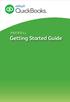 PAYROLL Getting Started Guide Quick Start Guide PAYROLL Getting Started Guide Welcome to Intuit QuickBooks Payroll Intuit QuickBooks Payroll gives you the tools you need to efficiently manage your payroll.
PAYROLL Getting Started Guide Quick Start Guide PAYROLL Getting Started Guide Welcome to Intuit QuickBooks Payroll Intuit QuickBooks Payroll gives you the tools you need to efficiently manage your payroll.
Customizing forms and writing QuickBooks Letters
 LESSON 15 Customizing forms and writing QuickBooks Letters 15 Lesson objectives, 398 Supporting materials, 398 Instructor preparation, 398 To start this lesson, 398 About QuickBooks forms, 399 Customizing
LESSON 15 Customizing forms and writing QuickBooks Letters 15 Lesson objectives, 398 Supporting materials, 398 Instructor preparation, 398 To start this lesson, 398 About QuickBooks forms, 399 Customizing
Intuit QuickBooks Certified User. Study Guide. succeed. www.certiport.com/quickbooks
 Intuit QuickBooks Certified User Study Guide succeed www.certiport.com/quickbooks Businesses Standardize on QuickBooks Dear Test Candidate, In preparation for the QuickBooks Certified User exam, we ve
Intuit QuickBooks Certified User Study Guide succeed www.certiport.com/quickbooks Businesses Standardize on QuickBooks Dear Test Candidate, In preparation for the QuickBooks Certified User exam, we ve
Setting up QuickBooks
 LESSON 2 Setting up QuickBooks 2 Lesson objectives, 33 Supporting materials, 33 Instructor preparation, 33 Creating a QuickBooks company, 33 How many companies should you set up?, 34 About the EasyStep
LESSON 2 Setting up QuickBooks 2 Lesson objectives, 33 Supporting materials, 33 Instructor preparation, 33 Creating a QuickBooks company, 33 How many companies should you set up?, 34 About the EasyStep
County Accounting Manual
 County Accounting Manual Prepare Employee Paychecks For Payroll Plan Subscribers Contents: Important Issues Employee Center Direct Deposit Print Paychecks Schedule Payments Important Issues - before creating
County Accounting Manual Prepare Employee Paychecks For Payroll Plan Subscribers Contents: Important Issues Employee Center Direct Deposit Print Paychecks Schedule Payments Important Issues - before creating
Intuit QuickBooks Direct Deposit Getting Started Guide
 Intuit QuickBooks Direct Deposit Getting Started Guide Thank you for signing up for Direct Deposit! Now that you've signed up, read this guide to learn how to activate and use Direct Deposit to pay your
Intuit QuickBooks Direct Deposit Getting Started Guide Thank you for signing up for Direct Deposit! Now that you've signed up, read this guide to learn how to activate and use Direct Deposit to pay your
Payroll Data Integration with QuickBooks
 Payroll Data Integration with QuickBooks (Complete Payroll, Full Service Payroll, and Assisted Payroll) Our Intuit Payroll solutions work with QuickBooks so you can easily integrate your payroll data with
Payroll Data Integration with QuickBooks (Complete Payroll, Full Service Payroll, and Assisted Payroll) Our Intuit Payroll solutions work with QuickBooks so you can easily integrate your payroll data with
CHAPTER 1: END-OF-CHAPTER QUESTIONS
 PLEASE NOTE: You do not have permission to share the following information with anyone who is not currently registered for BUS 93 at Chabot College. Such permission must be obtained from the publisher
PLEASE NOTE: You do not have permission to share the following information with anyone who is not currently registered for BUS 93 at Chabot College. Such permission must be obtained from the publisher
ACCOUNTING CS PAYROLL. WalkThrough. version 2015.x.x
 ACCOUNTING CS PAYROLL WalkThrough version 2015.x.x TL 29048 (05/14/15) Copyright Information Text copyright 2009 2015 by Thomson Reuters. All rights reserved. Video display images copyright 2009 2015 by
ACCOUNTING CS PAYROLL WalkThrough version 2015.x.x TL 29048 (05/14/15) Copyright Information Text copyright 2009 2015 by Thomson Reuters. All rights reserved. Video display images copyright 2009 2015 by
Lesson 14. Tracking Time
 QUICKBOOKS 2016 STUDENT GUIDE Lesson 14 Tracking Time Copyright Copyright 2016 Intuit, Inc. All rights reserved. Intuit, Inc. 5601 Headquarters Drive Plano, TX 75024 Trademarks 2016 Intuit Inc. All rights
QUICKBOOKS 2016 STUDENT GUIDE Lesson 14 Tracking Time Copyright Copyright 2016 Intuit, Inc. All rights reserved. Intuit, Inc. 5601 Headquarters Drive Plano, TX 75024 Trademarks 2016 Intuit Inc. All rights
Client Start-up Checklist
 Client Start-up Checklist Adding clients to Intuit Online Payroll for Accounting Professionals is easy! Just gather some basic client information listed in step 1, set up your client s payroll account
Client Start-up Checklist Adding clients to Intuit Online Payroll for Accounting Professionals is easy! Just gather some basic client information listed in step 1, set up your client s payroll account
QuickBooks Overview for Small Business
 QuickBooks Overview for Small Business ENTREPRENURIAL SUMMIT March 3, 2011 Executive Director TFCE Presentation Objectives To discuss decisions that must be made before using QuickBooks To create a new
QuickBooks Overview for Small Business ENTREPRENURIAL SUMMIT March 3, 2011 Executive Director TFCE Presentation Objectives To discuss decisions that must be made before using QuickBooks To create a new
Payco, Inc. Evolution and Employee Portal. Payco Services, Inc.., 2013. 1 Home
 Payco, Inc. Evolution and Employee Portal Payco Services, Inc.., 2013 1 Table of Contents Payco Services, Inc.., 2013 Table of Contents Installing Evolution... 4 Commonly Used Buttons... 5 Employee Information...
Payco, Inc. Evolution and Employee Portal Payco Services, Inc.., 2013 1 Table of Contents Payco Services, Inc.., 2013 Table of Contents Installing Evolution... 4 Commonly Used Buttons... 5 Employee Information...
Tax Payments Checklist (Year to Date Payroll)
 Tax Payments Checklist (Year to Date Payroll) Important: Before you enter tax payments in the Enter Payroll Tax Payments window: Enter all your year to date paychecks in the Enter Paychecks window. Print
Tax Payments Checklist (Year to Date Payroll) Important: Before you enter tax payments in the Enter Payroll Tax Payments window: Enter all your year to date paychecks in the Enter Paychecks window. Print
QuickBooks 2009 Student Guide Working with Bank Accounts
 QuickBooks 2009 Student Guide Working with Bank Accounts Lesson 4: Working with Bank Accounts 1 Lesson Objectives To learn how to work with registers for QuickBooks bank accounts To demonstrate how to
QuickBooks 2009 Student Guide Working with Bank Accounts Lesson 4: Working with Bank Accounts 1 Lesson Objectives To learn how to work with registers for QuickBooks bank accounts To demonstrate how to
Online Payroll: Set Up Checklist for Regions Customers
 Getting started with Regions Online Payroll is easy. Our setup process is completely self guided we make it easy! No tutorials or training are required in order to complete setup and run payroll. We even
Getting started with Regions Online Payroll is easy. Our setup process is completely self guided we make it easy! No tutorials or training are required in order to complete setup and run payroll. We even
All rights reserved. Banyon Data Systems, Inc. 350 W Burnsville Parkway Burnsville, Minnesota 55337 (800) 229-1130. www.banyon.com
 Banyon Data Systems Payroll Software Version 10 All rights reserved by Banyon Data Systems, Inc. 350 W Burnsville Parkway Burnsville, Minnesota 55337 (800) 229-1130 www.banyon.com 1 2 TABLE OF CONTENTS
Banyon Data Systems Payroll Software Version 10 All rights reserved by Banyon Data Systems, Inc. 350 W Burnsville Parkway Burnsville, Minnesota 55337 (800) 229-1130 www.banyon.com 1 2 TABLE OF CONTENTS
Preparing Payroll Manually For Non-Payroll Subscribers
 Preparing Payroll Manually For Non-Payroll Subscribers County Accounting Manual Contents: Payroll Voucher Template Issues Create Paycheck Manually Taxes Payroll Liabilities Generate Data for Forms Manually
Preparing Payroll Manually For Non-Payroll Subscribers County Accounting Manual Contents: Payroll Voucher Template Issues Create Paycheck Manually Taxes Payroll Liabilities Generate Data for Forms Manually
Champion Controller to Red Wing Payroll Migration Instructions
 Champion Controller to Red Wing Payroll Migration Instructions Before you convert your data and run Red Wing Payroll you need to have a good working knowledge of the Red Wing Payroll application. Only
Champion Controller to Red Wing Payroll Migration Instructions Before you convert your data and run Red Wing Payroll you need to have a good working knowledge of the Red Wing Payroll application. Only
Payroll 101: An Introduction to Payroll and Taxes for Household Employers Redlig Financial Services LLC
 In order to understand the role we play in handling and managing the payroll process for you, it is helpful to understand what s involved with payroll to begin with, from withholdings to remittances. As
In order to understand the role we play in handling and managing the payroll process for you, it is helpful to understand what s involved with payroll to begin with, from withholdings to remittances. As
Paychex Online Payroll
 Paychex Online Payroll Common Tasks Reference Guide ABOUT THIS GUIDE Use these resources in conjunction with the Paychex Online Payroll Training site, which is available when you log in to www.paychexonline.com.
Paychex Online Payroll Common Tasks Reference Guide ABOUT THIS GUIDE Use these resources in conjunction with the Paychex Online Payroll Training site, which is available when you log in to www.paychexonline.com.
Quickstart Guide Online Payroll
 Quickstart Guide Online Payroll The secure, convenient way to pay and manage payroll. Click here to begin b It s easy to get started with Online Payroll. Just follow these simple steps. First, sign on
Quickstart Guide Online Payroll The secure, convenient way to pay and manage payroll. Click here to begin b It s easy to get started with Online Payroll. Just follow these simple steps. First, sign on
Using Quicken to Track Payroll Expenses (Quicken Deluxe 2015)
 Using Quicken to Track Payroll Expenses (Quicken Deluxe 2015) Damona Doye, Extension Economist, JC Hobbs, Extension Tax Specialist, and Lori Shipman, Extension Associate November 2014 Intuit no longer
Using Quicken to Track Payroll Expenses (Quicken Deluxe 2015) Damona Doye, Extension Economist, JC Hobbs, Extension Tax Specialist, and Lori Shipman, Extension Associate November 2014 Intuit no longer
How To Setup & Use Insight Salon & Spa Software Payroll - Australia
 How To Setup & Use Insight Salon & Spa Software Payroll - Australia Introduction The Insight Salon & Spa Software Payroll system is one of the most powerful sections of Insight. It can save you a lot of
How To Setup & Use Insight Salon & Spa Software Payroll - Australia Introduction The Insight Salon & Spa Software Payroll system is one of the most powerful sections of Insight. It can save you a lot of
Contents. Chapter 1 QuickBooks Payroll - Getting Started. Chapter 2 QuickBooks Payroll Setup
 i Contents Chapter 1 QuickBooks Payroll - Getting Started QuickBooks payroll services... 2 Basic payroll (Do-it-yourself)... 2 Standard payroll (Do-it-yourself)... 2 Enhanced payroll (Do-it-yourself)...
i Contents Chapter 1 QuickBooks Payroll - Getting Started QuickBooks payroll services... 2 Basic payroll (Do-it-yourself)... 2 Standard payroll (Do-it-yourself)... 2 Enhanced payroll (Do-it-yourself)...
Payroll Benefits Tax Tracking
 County Accounting Manual Payroll Benefits Tax Tracking Contents: Pre-Tax Retirement Annuity Summary of Plans Sample Paycheck Stub and W2 Setup Payroll Benefit Items Some Medical Insurance and Retirement
County Accounting Manual Payroll Benefits Tax Tracking Contents: Pre-Tax Retirement Annuity Summary of Plans Sample Paycheck Stub and W2 Setup Payroll Benefit Items Some Medical Insurance and Retirement
Chapter 1 Introducing QuickBooks
 Introducing QuickBooks Objectives 1 Chapter 1 Introducing QuickBooks Objectives In this chapter, you will learn about the following: An overview of the QuickBooks product line (page 1). Some of the basic
Introducing QuickBooks Objectives 1 Chapter 1 Introducing QuickBooks Objectives In this chapter, you will learn about the following: An overview of the QuickBooks product line (page 1). Some of the basic
CONVERSION GUIDE EasyACCT Write-Up to Accounting CS
 CONVERSION GUIDE Write-Up to Accounting CS Introduction... 1 Conversion program overview... 1 Processing steps required for each client prior to running the conversion program... 2 Converting the client
CONVERSION GUIDE Write-Up to Accounting CS Introduction... 1 Conversion program overview... 1 Processing steps required for each client prior to running the conversion program... 2 Converting the client
for Sage 100 ERP Payroll Overview Document
 for Sage 100 ERP Payroll Document 2012 Sage Software, Inc. All rights reserved. Sage Software, Sage Software logos, and the Sage Software product and service names mentioned herein are registered trademarks
for Sage 100 ERP Payroll Document 2012 Sage Software, Inc. All rights reserved. Sage Software, Sage Software logos, and the Sage Software product and service names mentioned herein are registered trademarks
New Client Start-up Checklist
 New Client Start-up Checklist Thank you for choosing LowCostPayroll.com as your payroll service provider. In order to set your company up on our payroll system we need some information. Please review the
New Client Start-up Checklist Thank you for choosing LowCostPayroll.com as your payroll service provider. In order to set your company up on our payroll system we need some information. Please review the
How MSI Payroll posts to the General Ledger Version 6.0
 How MSI Payroll posts to the General Ledger Version 6.0 User s Guide Municipal Software, Inc. 1850 W. Winchester Road, Ste 209 Libertyville, IL 60048 Phone: (847) 362-2803 Fax: (847) 362-3347 Contents
How MSI Payroll posts to the General Ledger Version 6.0 User s Guide Municipal Software, Inc. 1850 W. Winchester Road, Ste 209 Libertyville, IL 60048 Phone: (847) 362-2803 Fax: (847) 362-3347 Contents
Chapter 14 Employees, Payroll and Account Reconciliation. Copyright 2009 by The McGraw-Hill Companies, Inc. All Rights Reserved.
 Chapter 14 Employees, Payroll and Account Reconciliation McGraw-Hill/Irwin Copyright 2009 by The McGraw-Hill Companies, Inc. All Rights Reserved. Employees, Payroll, and Account Reconciliation Employees
Chapter 14 Employees, Payroll and Account Reconciliation McGraw-Hill/Irwin Copyright 2009 by The McGraw-Hill Companies, Inc. All Rights Reserved. Employees, Payroll, and Account Reconciliation Employees
QuickBooks SMALL BUSINESS ACCOUNTING. Payroll User Guide
 QuickBooks SMALL BUSINESS ACCOUNTING Payroll User Guide Copyright Copyright 2012 Intuit Inc. All rights reserved. STATEMENTS IN THIS DOCUMENT REGARDING THIRD-PARTY STANDARDS OR SOFTWARE ARE BASED ON INFORMATION
QuickBooks SMALL BUSINESS ACCOUNTING Payroll User Guide Copyright Copyright 2012 Intuit Inc. All rights reserved. STATEMENTS IN THIS DOCUMENT REGARDING THIRD-PARTY STANDARDS OR SOFTWARE ARE BASED ON INFORMATION
Setting up the Payroll Module 34 Setting Up Payroll Posting Options 34 Setting Up the Group Insurance Table 35 Setting Up Time Off Options 36 Setting
 Table of Contents ACS Payroll Overview 6 ACS Payroll Procedures Outline 6 Daily/Weekly procedures 7 Month-end Procedures 7 Quarter-end Procedures 7 Year-end Procedures 7 Getting Started with ACS Payroll
Table of Contents ACS Payroll Overview 6 ACS Payroll Procedures Outline 6 Daily/Weekly procedures 7 Month-end Procedures 7 Quarter-end Procedures 7 Year-end Procedures 7 Getting Started with ACS Payroll
Chapter 1 QuickBooks for Restaurants
 Chapter 1 QuickBooks for Restaurants Setting up QuickBooks for Restaurants Many restaurants can use QuickBooks very effectively for their back office work and for purchasing, bill paying, and payroll.
Chapter 1 QuickBooks for Restaurants Setting up QuickBooks for Restaurants Many restaurants can use QuickBooks very effectively for their back office work and for purchasing, bill paying, and payroll.
W-2 Helpful Hints. Tax Table Maintenance
 W-2 Helpful Hints Make sure all W-2s, Governmental Reports, 941s, and other reports have been printed with the proper past year Tax Table installed before performing Year-end Processing. From the Payroll
W-2 Helpful Hints Make sure all W-2s, Governmental Reports, 941s, and other reports have been printed with the proper past year Tax Table installed before performing Year-end Processing. From the Payroll
Introducing QuickBooks
 Chapter 1 Introducing QuickBooks Topics This chapter covers the following topics: QuickBooks Products Working with QuickBooks Files Creating and Restoring Backup Files Touring the QuickBooks User Interface
Chapter 1 Introducing QuickBooks Topics This chapter covers the following topics: QuickBooks Products Working with QuickBooks Files Creating and Restoring Backup Files Touring the QuickBooks User Interface
Set up State Unemployment Tax
 Contents: County Accounting Manual Special Fees 1 st Time Setup Employee data Paycheck Screen Set up State Unemployment Tax Report Configuration Correct Unreported / Overstated Unemployment tax Explanation
Contents: County Accounting Manual Special Fees 1 st Time Setup Employee data Paycheck Screen Set up State Unemployment Tax Report Configuration Correct Unreported / Overstated Unemployment tax Explanation
Part 2. Contractor s Edition Workshop. By: Penny Lane Crull
 Part 2 Contractor s Edition Workshop By: Penny Lane Crull There are three options for processing payroll inside of QuickBooks: 1. QuickBooks Do it yourself payroll fixed yearly fee of $199 you are responsible
Part 2 Contractor s Edition Workshop By: Penny Lane Crull There are three options for processing payroll inside of QuickBooks: 1. QuickBooks Do it yourself payroll fixed yearly fee of $199 you are responsible
Payroll Batch Processing Includes Direct Deposit
 Payroll Batch Processing Includes Direct Deposit http://www.iconcmo.com IconCMO Church Software by Icon Systems Inc. Payroll Batch Processing - Includes Direct Deposit All rights reserved. No parts of
Payroll Batch Processing Includes Direct Deposit http://www.iconcmo.com IconCMO Church Software by Icon Systems Inc. Payroll Batch Processing - Includes Direct Deposit All rights reserved. No parts of
Cyber Pay ONLINE Product Manual Payroll Administrator User Guide
 -1- Cyber Pay ONLINE Product Manual Payroll Administrator User Guide -2- Table of Contents 1. Overview 3 2. Logging In 4 a. The Log In Screen 4 b. Forgotten Password 5 3. Basic Interface 5 4. Payroll Entry
-1- Cyber Pay ONLINE Product Manual Payroll Administrator User Guide -2- Table of Contents 1. Overview 3 2. Logging In 4 a. The Log In Screen 4 b. Forgotten Password 5 3. Basic Interface 5 4. Payroll Entry
Sage One Payroll Getting Started
 Payroll Getting Started Contents Contents...2 Introduction...3 Summary Screen...3 Importing data manually...4 Setting up the payroll from scratch...5 Setting up employee Pay Days...5 Adding Employees...6
Payroll Getting Started Contents Contents...2 Introduction...3 Summary Screen...3 Importing data manually...4 Setting up the payroll from scratch...5 Setting up employee Pay Days...5 Adding Employees...6
Payroll Helpful Hints
 Payroll Helpful Hints Important Facts to Remember The Payroll module is based on a calendar year. There is no future period in Payroll. You cannot post a payroll in process with a check date in a future
Payroll Helpful Hints Important Facts to Remember The Payroll module is based on a calendar year. There is no future period in Payroll. You cannot post a payroll in process with a check date in a future
SMALL BUSINESS ACCOUNTING. Installation and Setup Guide
 SMALL BUSINESS ACCOUNTING Installation and Setup Guide 1634_502138_f1.indd 1 6/27/11 4:17 PM Copyright Copyright 2011 Intuit Inc. All rights reserved. First printing, September 2008 STATEMENTS IN THIS
SMALL BUSINESS ACCOUNTING Installation and Setup Guide 1634_502138_f1.indd 1 6/27/11 4:17 PM Copyright Copyright 2011 Intuit Inc. All rights reserved. First printing, September 2008 STATEMENTS IN THIS
Dayforce HCM Employee Access Employee Guide
 Dayforce HCM Employee Access Employee Guide Contents Employee Tasks... 2 Dayforce HCM Login... 2 Tool Bar Buttons... 3 Time Entry 4 Time Clock Entry 4 Hours Entry..6 Time In/Out Manually Entered..7 Salaried
Dayforce HCM Employee Access Employee Guide Contents Employee Tasks... 2 Dayforce HCM Login... 2 Tool Bar Buttons... 3 Time Entry 4 Time Clock Entry 4 Hours Entry..6 Time In/Out Manually Entered..7 Salaried
BPA Restaurant Professional Payroll System
 BPA Restaurant Professional Payroll System TABLE OF CONTENTS Summary... 4 Uploading Federal Tax Tables... 5 Defining Employees with Payroll Parameters... 6 Adding Employees To BPA... 7 Page 1... 7 Page
BPA Restaurant Professional Payroll System TABLE OF CONTENTS Summary... 4 Uploading Federal Tax Tables... 5 Defining Employees with Payroll Parameters... 6 Adding Employees To BPA... 7 Page 1... 7 Page
SMALL BUSINESS ACCOUNTING. User Guide
 SMALL BUSINESS ACCOUNTING User Guide 3022100_504913_f1.indd 1 7/17/13 12:26 AM Welcome to QuickBooks We're going to help you get paid, pay others, and see how your business is doing. Use this guide to
SMALL BUSINESS ACCOUNTING User Guide 3022100_504913_f1.indd 1 7/17/13 12:26 AM Welcome to QuickBooks We're going to help you get paid, pay others, and see how your business is doing. Use this guide to
Inaugurating your books with QuickBooks is a breeze if you ve just started a business:
 Setting Up Existing Records in a New Company File APPENDIX I Inaugurating your books with QuickBooks is a breeze if you ve just started a business: your opening account balances are zero and you build
Setting Up Existing Records in a New Company File APPENDIX I Inaugurating your books with QuickBooks is a breeze if you ve just started a business: your opening account balances are zero and you build
Sage Payroll Services
 SAGE ACCPAC Sage Accpac ERP Sage Payroll Services Integration Guide 2006 Sage Accpac International, Inc. All rights reserved. Sage Software, Sage Software logos, and all Sage Accpac product and service
SAGE ACCPAC Sage Accpac ERP Sage Payroll Services Integration Guide 2006 Sage Accpac International, Inc. All rights reserved. Sage Software, Sage Software logos, and all Sage Accpac product and service
MSI Payroll Version 6.0
 MSI Payroll Version 6.0 User s Guide Municipal Software, Inc. 1850 W. Winchester Road, Ste 209 Libertyville, IL 60048 Phone: (847) 362-2803 Fax: (847) 362-3347 Contents are the exclusive property of Municipal
MSI Payroll Version 6.0 User s Guide Municipal Software, Inc. 1850 W. Winchester Road, Ste 209 Libertyville, IL 60048 Phone: (847) 362-2803 Fax: (847) 362-3347 Contents are the exclusive property of Municipal
Lawson Employee Self Service User s Manual
 Lawson Employee Self Service User s Manual Table of Contents 1. Lawson Employee Self Service FAQ s page 1 2. Login Page page 6 3. Portal Home Page page 7 4. Benefits (a) Beneficiary page 8 (b) Current
Lawson Employee Self Service User s Manual Table of Contents 1. Lawson Employee Self Service FAQ s page 1 2. Login Page page 6 3. Portal Home Page page 7 4. Benefits (a) Beneficiary page 8 (b) Current
Chapter 1 Job Costing Using WIP Accounts
 Chapter 1 Job Costing Using WIP Accounts Objectives After completing this chapter, you should be able to: Set up the Chart of Accounts and Item List to track Job Cost codes (page 2). Track Insurance and
Chapter 1 Job Costing Using WIP Accounts Objectives After completing this chapter, you should be able to: Set up the Chart of Accounts and Item List to track Job Cost codes (page 2). Track Insurance and
Lexis Back Office - Payroll. Getting Started
 Lexis Back Office - Payroll Getting Started ADP's Trademarks The ADP Logo is a registered trademark of ADP of North America. Third-Party Trademarks LexisNexis, Lexis, and the Knowledge Burst logo are registered
Lexis Back Office - Payroll Getting Started ADP's Trademarks The ADP Logo is a registered trademark of ADP of North America. Third-Party Trademarks LexisNexis, Lexis, and the Knowledge Burst logo are registered
Microsoft Dynamics GP. U.S. Payroll
 Microsoft Dynamics GP U.S. Payroll Copyright Copyright 2010 Microsoft. All rights reserved. Limitation of liability This document is provided as-is. Information and views expressed in this document, including
Microsoft Dynamics GP U.S. Payroll Copyright Copyright 2010 Microsoft. All rights reserved. Limitation of liability This document is provided as-is. Information and views expressed in this document, including
QuickBooks - The Basics for Nonprofits
 QuickBooks - The Basics for Nonprofits Using QuickBooks to Better Manage Your 501(c)3 TABLE OF CONTENTS Page LOADING THE PROGRAM 2 SETTING UP YOUR NONPROFIT 3 1. Company information 2. Editing the Chart
QuickBooks - The Basics for Nonprofits Using QuickBooks to Better Manage Your 501(c)3 TABLE OF CONTENTS Page LOADING THE PROGRAM 2 SETTING UP YOUR NONPROFIT 3 1. Company information 2. Editing the Chart
QUICKBOOKS ONLINE ACCOUNTANT
 Online Accountant QUICKBOOKS ONLINE ACCOUNTANT Welcome Guide Welcome to QuickBooks Online Accountant We ve remade QuickBooks Online Accountant, inspired by input from you, our users. This guide gives you
Online Accountant QUICKBOOKS ONLINE ACCOUNTANT Welcome Guide Welcome to QuickBooks Online Accountant We ve remade QuickBooks Online Accountant, inspired by input from you, our users. This guide gives you
1. After clicking the Bill Pay tab, select the account from the drop-down list.
 Adding an Account 1. After clicking the Bill Pay tab, select the account from the drop-down list. 2. Review fee information (if applicable). 3. Select the starting digit for the Bill Pay check number.
Adding an Account 1. After clicking the Bill Pay tab, select the account from the drop-down list. 2. Review fee information (if applicable). 3. Select the starting digit for the Bill Pay check number.
TheFinancialEdge. Payroll Processing Guide
 TheFinancialEdge Payroll Processing Guide 101811 2011 Blackbaud, Inc. This publication, or any part thereof, may not be reproduced or transmitted in any form or by any means, electronic, or mechanical,
TheFinancialEdge Payroll Processing Guide 101811 2011 Blackbaud, Inc. This publication, or any part thereof, may not be reproduced or transmitted in any form or by any means, electronic, or mechanical,
Sage DacEasy. Payroll User s Guide
 Sage DacEasy 2012 Payroll User s Guide Sage DacEasy Payroll Copyright Information in this document is subject to change without notice. Company names and data used in examples herein are fictitious unless
Sage DacEasy 2012 Payroll User s Guide Sage DacEasy Payroll Copyright Information in this document is subject to change without notice. Company names and data used in examples herein are fictitious unless
Varsity Computing, Inc. dba Dallas Payroll 1219 Abrams Road, Suite 320 Richardson, TX 75081 (214) 553-0700 Fax (972) 470-0960
 PAYROLL SET-UP INSTRUCTIONS Complete the Company Set-Up form. Make certain you provide the state unemployment tax ID and unemployment tax rate. This information is required for processing and filing you
PAYROLL SET-UP INSTRUCTIONS Complete the Company Set-Up form. Make certain you provide the state unemployment tax ID and unemployment tax rate. This information is required for processing and filing you
Sage HRMS Sage 100 ERP Payroll Link User Guide. February 2015
 Sage HRMS Sage 100 ERP Payroll Link User Guide February 2015 This is a publication of Sage Software, Inc. Document version: January 30, 2015 Copyright 2015. Sage Software, Inc. All rights reserved. Sage,
Sage HRMS Sage 100 ERP Payroll Link User Guide February 2015 This is a publication of Sage Software, Inc. Document version: January 30, 2015 Copyright 2015. Sage Software, Inc. All rights reserved. Sage,
How To Use Quickbooks
 Course Handouts Course Handouts Using the course handouts In this section, you ll find copies of handouts for referenced course. The handouts are available for download in Portable Document Format (PDF)
Course Handouts Course Handouts Using the course handouts In this section, you ll find copies of handouts for referenced course. The handouts are available for download in Portable Document Format (PDF)
Tired of running to the post office and the bank to get your customers payments
 Getting Paid With QuickBooks Payments APPENDIX E Tired of running to the post office and the bank to get your customers payments into your bank account? Fortunately, Intuit s new electronic payment subscription
Getting Paid With QuickBooks Payments APPENDIX E Tired of running to the post office and the bank to get your customers payments into your bank account? Fortunately, Intuit s new electronic payment subscription
Tired of running to the post office and the bank to get your customers payments
 Getting Paid With QuickBooks Payments APPENDIX E Tired of running to the post office and the bank to get your customers payments into your bank account? Fortunately, Intuit s electronic payment subscription
Getting Paid With QuickBooks Payments APPENDIX E Tired of running to the post office and the bank to get your customers payments into your bank account? Fortunately, Intuit s electronic payment subscription
Instant Payroll Tutorial
 Instant Payroll Tutorial CORPORATE HEADQUARTERS Advantage Payroll Services, Inc. 126 Merrow Road PO Box 1330 Auburn, Maine 04211-1330 Tel: 1-800-876-0178 http: //www.advantagepayroll.com Edition 3.2 2013
Instant Payroll Tutorial CORPORATE HEADQUARTERS Advantage Payroll Services, Inc. 126 Merrow Road PO Box 1330 Auburn, Maine 04211-1330 Tel: 1-800-876-0178 http: //www.advantagepayroll.com Edition 3.2 2013
Bill Pay Users Guide
 Bill Pay Users Guide ~ Online Bill Pay ~ Online Banking Bill Pay is an optional service. Consumer clients may activate Bill Pay from the Bill Pay tab in Online Banking. If the Bill Pay tab or menu is not
Bill Pay Users Guide ~ Online Bill Pay ~ Online Banking Bill Pay is an optional service. Consumer clients may activate Bill Pay from the Bill Pay tab in Online Banking. If the Bill Pay tab or menu is not
Copies of QuickBooks aren t cheap, so the people who do your bookkeeping
 appendix d Tracking with the Standalone r Copies of QuickBooks aren t cheap, so the people who do your bookkeeping are probably the only ones who have access to the program. Meanwhile, you may have dozens
appendix d Tracking with the Standalone r Copies of QuickBooks aren t cheap, so the people who do your bookkeeping are probably the only ones who have access to the program. Meanwhile, you may have dozens
CLIENT BOOKKEEPING SOLUTION PAYCHECK. Getting Started. version 2007.x.x
 CLIENT BOOKKEEPING SOLUTION PAYCHECK Getting Started version 2007.x.x TL 20744 (06/08/09) Copyright Information Text copyright 1997 2009 by Thomson Reuters/Tax & Accounting. All rights reserved. Video
CLIENT BOOKKEEPING SOLUTION PAYCHECK Getting Started version 2007.x.x TL 20744 (06/08/09) Copyright Information Text copyright 1997 2009 by Thomson Reuters/Tax & Accounting. All rights reserved. Video
EMPLOYEE SELF SERVICE: ACCESSING YOUR INFORMATION
 EMPLOYEE SELF SERVICE: ACCESSING YOUR INFORMATION The implementation of the Human Resources Self-Service system means that you can access your information via the University s PipelineMT portal. The official
EMPLOYEE SELF SERVICE: ACCESSING YOUR INFORMATION The implementation of the Human Resources Self-Service system means that you can access your information via the University s PipelineMT portal. The official
QUICKBOOKS ONLINE GUIDE. How to get started with payroll
 QUICKBOOKS ONLINE GUIDE How to get started with payroll Contents Welcome to QuickBooks Online payroll 3 When to set up payroll 4 What you need 4. Turn on payroll 5 2. Enter your company details 6 3. Enter
QUICKBOOKS ONLINE GUIDE How to get started with payroll Contents Welcome to QuickBooks Online payroll 3 When to set up payroll 4 What you need 4. Turn on payroll 5 2. Enter your company details 6 3. Enter
FlockBase Accounting. Fund Accounting Software for Churches. User Guide
 FlockBase Accounting Fund Accounting Software for Churches User Guide Table of Contents An Overview of Fund Accounting... 1 Why is fund accounting necessary?... 1 What are the options for fund accounting?...
FlockBase Accounting Fund Accounting Software for Churches User Guide Table of Contents An Overview of Fund Accounting... 1 Why is fund accounting necessary?... 1 What are the options for fund accounting?...
Setting Preferences in QuickBooks
 Setting Preferences in QuickBooks The following preferences should be set in Quickbooks: Setting QuickBooks to Display the Lowest Sub-Account Number The Default setting in QuickBooks for displaying Account
Setting Preferences in QuickBooks The following preferences should be set in Quickbooks: Setting QuickBooks to Display the Lowest Sub-Account Number The Default setting in QuickBooks for displaying Account
Payroll Liability Adjustment
 County Accounting Manual Payroll Liability Adjustment Contents: Simple Adjustments Adjust Liability Balance Create Journal Entry Adjust Employee Deduction Adjust Employer Liability A payroll item may be
County Accounting Manual Payroll Liability Adjustment Contents: Simple Adjustments Adjust Liability Balance Create Journal Entry Adjust Employee Deduction Adjust Employer Liability A payroll item may be
INFORMATION MANAGEMENT SERVICES, INC. Payroll Manager. User s Manual
 INFORMATION MANAGEMENT SERVICES, INC. Payroll Manager User s Manual 2 1998 Information Management Services, Inc. All rights reserved. Reproduction, adaptation, or translation without prior written permission
INFORMATION MANAGEMENT SERVICES, INC. Payroll Manager User s Manual 2 1998 Information Management Services, Inc. All rights reserved. Reproduction, adaptation, or translation without prior written permission
Tabs3, PracticeMaster, and the pinwheel symbol ( trademarks of Software Technology, Inc. Portions copyright Microsoft Corporation
 Tabs3 Trust Accounting Software Reseller/User Tutorial Version 16 for November 2011 Sample Data Copyright 1983-2013 Software Technology, Inc. 1621 Cushman Drive Lincoln, NE 68512 (402) 423-1440 http://www.tabs3.com
Tabs3 Trust Accounting Software Reseller/User Tutorial Version 16 for November 2011 Sample Data Copyright 1983-2013 Software Technology, Inc. 1621 Cushman Drive Lincoln, NE 68512 (402) 423-1440 http://www.tabs3.com
[FREQUENTLY ASKED QUESTIONS]
![[FREQUENTLY ASKED QUESTIONS] [FREQUENTLY ASKED QUESTIONS]](/thumbs/27/12197640.jpg) 2012 [FREQUENTLY ASKED QUESTIONS] Frequently Asked Questions General Topics How do I find my Michigan Tech User ID and ISO Password? Your Michigan Tech User ID is your email address, ending right before
2012 [FREQUENTLY ASKED QUESTIONS] Frequently Asked Questions General Topics How do I find my Michigan Tech User ID and ISO Password? Your Michigan Tech User ID is your email address, ending right before
Hierarchy of a Standard PEO. Company
 Client Maintenance This section details the procedures necessary to create a PEO client and describes the fields and options that appear on the Client Maintenance window. For details on setting up an ASO
Client Maintenance This section details the procedures necessary to create a PEO client and describes the fields and options that appear on the Client Maintenance window. For details on setting up an ASO
Human Resources. User Guide
 Human Resources User Guide 2005, Jenzabar, Inc. 5 Cambridge Center Cambridge, MA 02142 1.877.535.0222 www.jenzabar.net This document is confidential and contains proprietary information. The use of this
Human Resources User Guide 2005, Jenzabar, Inc. 5 Cambridge Center Cambridge, MA 02142 1.877.535.0222 www.jenzabar.net This document is confidential and contains proprietary information. The use of this
Sample- for evaluation purposes only! Advanced QuickBooks. TeachUcomp, Inc. A Presentation of TeachUcomp Incorporated. Copyright TeachUcomp, Inc.
 A Presentation of TeachUcomp Incorporated. Copyright TeachUcomp, Inc. 2012 Advanced QuickBooks TeachUcomp, Inc. it s all about you Copyright: Copyright 2012 by TeachUcomp, Inc. All rights reserved. This
A Presentation of TeachUcomp Incorporated. Copyright TeachUcomp, Inc. 2012 Advanced QuickBooks TeachUcomp, Inc. it s all about you Copyright: Copyright 2012 by TeachUcomp, Inc. All rights reserved. This
This is a section of the QuickBooks 2014 In Depth book offered by QUE Publishing.
 This is a section of the QuickBooks 2014 In Depth book offered by QUE Publishing. For more information: http://www.quick-training.com/quickbooks-2014-indepth/ Or use this shortended URL: http://x.co/5wt8
This is a section of the QuickBooks 2014 In Depth book offered by QUE Publishing. For more information: http://www.quick-training.com/quickbooks-2014-indepth/ Or use this shortended URL: http://x.co/5wt8
Resource Guide for. Understanding FEDERAL TAX DEPOSITS
 Resource Guide for Understanding FEDERAL TAX DEPOSITS s C B e h A T s D of F T THE ABCS OF FTDS It s a great feeling to have your own small business, isn t it? You re the boss! You have a lot of responsibility
Resource Guide for Understanding FEDERAL TAX DEPOSITS s C B e h A T s D of F T THE ABCS OF FTDS It s a great feeling to have your own small business, isn t it? You re the boss! You have a lot of responsibility
You are able to print out numerous reports to provide your accountant with the necessary information to maintain your payroll and tax records.
 Payroll Overview The Payroll module supplies you with all the tools to do your complete payroll processing and maintain detailed employee files for your payroll and HR departments. You are able to print
Payroll Overview The Payroll module supplies you with all the tools to do your complete payroll processing and maintain detailed employee files for your payroll and HR departments. You are able to print
SBM Reconciling and Closing Accounts
 Administrative Data SBM Reconciling and Closing Accounts Course Information Course Title - SBM Reconciling and Closing Accounts Number - SBMT2135 Total Credits - 2 Course Description Units This course
Administrative Data SBM Reconciling and Closing Accounts Course Information Course Title - SBM Reconciling and Closing Accounts Number - SBMT2135 Total Credits - 2 Course Description Units This course
Introduction to QuickBooks Online Edition Course Manual
 Introduction to QuickBooks Online Edition Course Manual Module 8 End of Period Activities and Financial Statements Copyright Notice. Each module of the Introduction To QuickBooks Course Manual may be viewed
Introduction to QuickBooks Online Edition Course Manual Module 8 End of Period Activities and Financial Statements Copyright Notice. Each module of the Introduction To QuickBooks Course Manual may be viewed
SALES AND RECEIVABLES: SERVICE BUSINESS
 SALES AND RECEIVABLES: SERVICE BUSINESS LEARNING OBJECTIVES At the completion of this chapter, you will be able to: 1. Create invoices and record sales transactions on account. 2. Create sales receipts
SALES AND RECEIVABLES: SERVICE BUSINESS LEARNING OBJECTIVES At the completion of this chapter, you will be able to: 1. Create invoices and record sales transactions on account. 2. Create sales receipts
efiling and Reporting for Sage ERP MAS 90 and 200
 Product: Sage ERP MAS 90 and MAS 200 Description This document contains a detailed overview of Sage ERP MAS 90 and 200's Tax efiling and Reporting feature in v4.3 and above. The state and federal payroll
Product: Sage ERP MAS 90 and MAS 200 Description This document contains a detailed overview of Sage ERP MAS 90 and 200's Tax efiling and Reporting feature in v4.3 and above. The state and federal payroll
Slide 2. Income Taxes
 Slide 1 Taxes Income taxes have been a part of American life since 1909 when the 16 th Amendment to the Constitution was ratified. You can t avoid taxes, so you might as well understand how taxes are structured
Slide 1 Taxes Income taxes have been a part of American life since 1909 when the 16 th Amendment to the Constitution was ratified. You can t avoid taxes, so you might as well understand how taxes are structured
