Cash Basis Reporting
|
|
|
- Anastasia Chandler
- 8 years ago
- Views:
Transcription
1 Cash Basis Reporting For Microsoft Dynamics Microsoft Dynamics GP Microsoft Small Business Financials Installation, Setup and User Manual Version 10.0 Cash Basis Reporting AIM Technologies All Rights Reserved
2 Cash Basis Reporting Product Overview... 3 Technical Support... 4 Installation Install Cash Basis Reporting Code Include the New Code... 6 Setup Login as System Administrator and Initialize System Modify Account Format Enter Cash Basis Registration and Setup Information Initialize and Setup Additional Companies Transaction Processing Payables Transactions Receivables Transactions Bank Transactions / Bank Transfers / Bank Reconciliation Transactions Payroll Transactions General Journal Transaction Entry and Quick Journal Entry Cash Basis Account Link Editing Financial Reporting Year-End Closing Trademarks Microsoft Dynamics GP and Small Business Financials are trademarks of Microsoft Dynamics. Other company or product names mentioned may be trademarks or registered trademarks of their respective holders. Cash Basis Reporting AIM Technologies All Rights Reserved
3 Product Overview The ability to prepare operating financial reports on a cash basis is a common requirement found across a wide range of industries. Whether needed for internal management or external reporting purposes, this need to report operations on a cash basis is typically satisfied by the utilization of non-integrated spreadsheets and reconciliation routines because traditional accounting systems tend to focus on accrual-basis reporting -- to the exclusion of cash-basis. And in many instances, entities that must report primarily on a cash basis may by-pass the built-in features and functionality of traditional accrual systems (such as tracking and aging accounts payable and accounts receivable) to ensure their ability to quickly and properly generate cash-basis financial statements. This Cash Basis Reporting enhancement enables users of Microsoft Dynamics GP (GP) and Small Business Financials (SBF) to easily prepare cash-basis and accrual-basis financial reports by simply selecting the appropriate criteria at the time the reports are designed or generated. Such functionality is accomplished by implementing a fully-integrated cash-basis reporting system to complement the built-in accrual-basis reporting provided by each of those products. Some of the basic functional features provided by Cash Basis Reporting are listed below. The user is able to utilize Cash Basis Reporting regardless of the company s specific account format structure. For instance, whether a company utilizes a 1-segment, 4-digit account format or a 6-segment, 50-digit account format (in the case of Microsoft Dynamics GP ), the setup process and functionality will be the same. The tables and transactions created by this enhancement are independent of core accounting system data. In other words, the user is able to remove this module and continue to utilize the core accrual-basis reporting functionality of SBF and Microsoft Dynamics GP. Master records related to Cash Basis Reporting data are created automatically on an asneeded basis. Because many companies have general ledgers consisting of thousands of accounts, this enhancement does not require the creation of cash-basis accounts unless they are needed for transaction posting and the creation of those accounts is transparent to the user. Cash transactions originating in several Microsoft Dynamics GP and SBF modules are addressed by this enhancement, including: Purchasing (including Payables Management, Purchase Order Processing and Project Accounting): manual payments, computer checks, immediate payments, voided checks, and manually-applied payments. Sales (including Receivables Management, Invoicing, Sales Order Processing and Project Accounting): cash receipts, deposits, immediate payments, NSF transactions, voided payments, and manually-applied receipts. Bank Reconciliation: bank transactions, bank transfers and bank reconciliation transactions. U.S. Payroll: manual checks, computer checks and voided checks. General Ledger: General Journal Transactions and Quick Journal entries. Able to use all standard reporting tools of Microsoft Dynamics GP and Small Business Financials: By using the standard reporting tools of the core Microsoft Dynamics GP and SBF applications (FRx, SmartList, Advanced Financial Analysis, General Ledger Trial Balances, etc.) it is possible to prepare cashbasis and accrual-basis financial reports simultaneously. Cash Basis Reporting AIM Technologies All Rights Reserved
4 Technical Support AIM Technologies Technical Support is available Monday through Friday from 9:00 am to 5:00 pm Central time. Technical Support can be reached via any of the following methods: (voice) (fax) Please include the following information with any support request: Your company name and phone number. Your name The name of the product you are working with (Microsoft Dynamics GP or Small Business Financials) The version of Cash Basis Reporting you are running (from the registration window). A brief description of the problem. Cash Basis Reporting AIM Technologies All Rights Reserved
5 Installation The installation of Cash Basis Reporting requires the following steps: 1. Install Cash Basis Reporting Code Unzip the CBR10b??.zip file that was downloaded from our web site, double click the Setup.exe file to run the setup routine. The Cash Basis Reporting InstallShield Wizard window opens. Click Next >. Review the Software License Agreement, and confirm or deny your acceptance of the terms described within. If desired, you can click the Print button to print a copy of the Software License Agreement for your records. If you agree, select I accept the terms of the license agreement and click Next to continue. If you disagree, select I do not accept the terms of the license agreement and click Cancel to exit the installation wizard. Specify the folder where the Microsoft Dynamics GP / SBF application is installed. This folder is typically located on your local hard drive. Important: The installation routine will default the installation to a directory on the workstation. If this is not the location where Microsoft Dynamics GP / SBF is installed on your machine, you will need to specify the correct directory. Verify that it is the correct directory, or use the Change button to select the location of the desired version of Microsoft Dynamics GP / SBF. After confirming the installation path, click Next >. The Ready to Install window opens. Click Install to copy all files to the appropriate directories. The InstallShield Wizard Completed window opens when installation is done. Click Finish. Cash Basis Reporting AIM Technologies All Rights Reserved
6 2. Include the New Code After the Cash Basis Reporting files have been copied to your system, Microsoft Dynamics GP or SBF must then include the code. For Small Business Financials: After launching SBF, the code will be included automatically. For Microsoft Dynamics GP: After launching Microsoft Dynamics GP, you will see a prompt asking if you want to include new code, similar to the following illustration. Click Yes and allow the code to be included. A progress bar will display, while the unchunking process is executing. This installation step performs the following tasks: The DYNAMICS.SET file is modified to include the information required to run Cash Basis Reporting. A dictionary named CASH3122.DIC is created in your Microsoft Dynamics GP / SBF application folder. Perform steps 1 and 2 from above on every workstation that is running Microsoft Dynamics GP / SBF. Installation of Cash Basis Reporting is now complete and you are ready to begin the Setup process. Cash Basis Reporting AIM Technologies All Rights Reserved
7 Setup The procedures to setup and activate Cash Basis Reporting for your company are as follows: 1. Login as System Administrator and Initialize System a) Login to the system as a system administrator (sa or DYNSA). b) Select the first company in which you want to setup Cash Basis Reporting. c) If the Cash Basis Reporting tables and procedures have not been created previously, you will receive the following prompt to initialize the Cash Basis Reporting system. d) Click Yes to initialize all Cash Basis Reporting tables and stored procedures and to grant access to those tables. After completion, you will receive the following message. e) Click OK to close the message Cash Basis Reporting AIM Technologies All Rights Reserved
8 2. Modify Account Format a) Open the Account Format Setup window (Tools > Setup > Company > Account Format). b) Increase the Account Length field by AT LEAST 1. c) Increase the Segments field by AT LEAST 1. d) Identify the Segment ID row that you want to use to identify cash-basis and accrual-basis transactions (typically, this will be the segment that was just added), and make the following changes: i) Edit the segment Name as desired (e.g. Cash/Accrual, etc.) ii) Edit the segment Length if needed iii) Change the segment Display Width if desired e) The Account Format Setup window will appear similar to the illustration below, but will vary based on your individual system setup rules. f) Click the OK button to save your changes. At that point you will receive a message dialog similar to the following: g) Click the OK button on the dialog box, click OK on the Account Format Setup window, and then run Check Links on the Account Master in the Financial series under File > Maintenance > Check Links. Cash Basis Reporting AIM Technologies All Rights Reserved
9 3. Enter Cash Basis Registration and Setup Information a) Open the AIM Product Registration window (Microsoft Dynamics GP > Tools > Setup > Financial > CBR Registration). b) Enter the registered company name and keys as provided to you. c) Click OK to save the registration information and close the window. d) Open the Cash Basis Setup window (Microsoft Dynamics GP > Tools > Setup > Financial > CBR Setup). The window should appear similar to the illustration below, but will vary based on your particular setup options selected. e) Populate the Cash Basis Setup options as follows: i) Cash/Accrual Segment: Select from the drop-down box the appropriate account segment to be used to identify cash-basis and accrual-basis transactions. ii) Cash Segment ID: Enter the character (alpha-numeric) to be used by the system to identify cashbasis accounts. (This field is limited to the number of characters allowed in the Account Format Setup for this segment.) iii) Accrual Segment ID: Enter the character (alpha-numeric) to be used by the system to identify accrual-basis accounts. (This field is limited to the number of characters allowed in the Account Format Setup for this segment.) iv) Unapplied Cash Disbursements: Enter the cash-basis account to be used to identify cash disbursement transactions that are not applied to invoices or other documents. This account number MUST include the Cash Segment ID character created in step ii) above in its Cash/Accrual Segment. Because this account has not yet been created, you will be prompted to add a new account. Add the account following the normal Account Maintenance process. v) Unapplied Cash Receipts: Enter the cash-basis account to be used to identify cash receipt transactions that are not applied to invoices or other documents. This account number MUST include the Cash Segment ID character created in step ii) above in its Cash/Accrual Segment. Because this account has not yet been created, you will be prompted to add a new account. Add the account following the normal Account Maintenance process. vi) Default all new journal entries to be mirrored in the cash basis ledger: When posting journal entries via the Transaction Entry function of the general ledger, the user has the ability to mirror the accrual-basis entry being posted automatically in the cash-basis ledger by simply selecting the option in the Cash Basis JE window. Checking or unchecking this option in the Cash Basis Setup window will change the default setting for subsequent general journal transactions. vii) Enable Cash Basis Reporting: Checking this box will activate the Cash Basis Reporting functionality for future transactions. Likewise, unchecking this box will disable Cash Basis Reporting functionality for future transactions. Cash Basis Reporting AIM Technologies All Rights Reserved
10 viii) Update Accrual Segment: The Update Accrual Accounts routine will automatically edit all existing general ledger accounts that have a BLANK Cash/Accrual Segment, to reflect the defined Accrual Segment ID in the Cash/Accrual Segment. This utility MUST be run at least once to ensure the ability to prepare accrual basis reports after the Cash Basis Reporting functionality has been enabled. ix) Create Cash Basis Accounts: By design, the Cash Basis Reporting module will create corresponding cash-basis ledger accounts that do not exist during normal cash-basis transaction processes (such as PM checks, RM receipts, etc.) However, if preferred, you can create the corresponding cash-basis ledger accounts that correspond to ALL accrual-basis ledger accounts by executing the Create Cash Basis Accounts routine as part of the setup process. If you do wish to run the Create Cash Basis Accounts routine, the Update Accrual Segment routine MUST be run PRIOR to the Create Cash Basis Accounts routine. x) Save Changes: Click the OK button to save your changes and close the window. 4. Initialize and Setup Additional Companies a) While logged into the system as a system administrator (sa or DYNSA), log into each additional company that is setup in your system. b) Repeat step 1 above for EVERY company. This step MUST be done for every company to initialize the Cash Basis Reporting tables and procedures, regardless of whether Cash Basis Reporting will be activated for the company. c) Repeat steps 2 and 3 above for each company in which you want to activate and utilize Cash Basis Reporting. Cash Basis Reporting AIM Technologies All Rights Reserved
11 Transaction Processing Once Cash Basis Reporting is registered and enabled in the Cash Basis Setup window, all cash-basis transaction processing is handled automatically by the Cash Basis Reporting code completely transparent to the user. Below is a summary of the processes that occur to create the cash-basis general ledger. For all cash transactions (payables computer checks, payables manual checks, cash receipt transactions, payment transactions entered with payables or receivables invoice transactions, payment voids, bank transactions, payroll checks, etc.), the Cash Basis Reporting system AUTOMATICALLY creates a series of entries to cash-basis general ledger accounts, IN ADDITION to the NORMAL accrual-basis distributions created by SBF / Microsoft Dynamics GP. The specific cash-basis accounts that are debited or credited will vary based on different situations as outlined below. Also, the Cash Basis Reporting system will AUTOMATICALLY create corresponding cash-basis general ledger accounts needed at the time of transaction processing, IF those accounts did not previously exist. See the Cash/Accrual Account Link Editing section below for more information on the ability to edit these automatically created account relationships. 1. Payables Transactions a) Unapplied Cash Disbursements: A payables cash disbursement (or any portion of a disbursement) that is NOT APPLIED to an invoice (or other payables document) in the system when posted will create a debit to the Unapplied Cash Disbursements account, as defined in the Cash Basis Setup window. b) Fully Applied Cash Disbursements: A payables cash disbursement that is applied in full to an invoice or other available document in the system will create the appropriate debits and credits to cash-basis accounts that correspond to the accrual-basis accounts to which the originating invoice or other document had been distributed. For example, if a $100 payment is applied to a $100 invoice that had originally been distributed and posted to account A (Office Supplies Expense), the Cash Basis Reporting system will accordingly create a $100 debit to C at the time of the check posting to record the cash-basis expense related to this transaction. (The same logic holds for multiple distributions on one invoice or across multiple invoices.) c) Partially Applied Cash Disbursements: A payables cash disbursement that is applied to an invoice or other document on which the remaining amount to be applied is GREATER than the amount of the cash disbursement will create the appropriate debits and credits to cash-basis accounts that correspond to the accrual-basis accounts to which the originating invoice or other document had been distributed, in amounts equal to the ratio of the payment as it relates to the document applied to. For example, if a $100 payment is applied to a $500 invoice that had originally been distributed and posted to account A (Office Supplies Expense), the Cash Basis Reporting system will accordingly create a $100 debit to C at the time of the check posting to record the cash-basis expense related to this transaction. (The same logic holds for multiple distributions on one invoice or across multiple invoices.) d) Subsequent Apply To Transactions : The subsequent application of a previously-posted payment transaction to a previously-posted invoice or other document will create the corresponding cash-basis transactions, as of the Apply Posting Date, following the same logic as in scenarios b. and c. above. e) Voided Payments: The voiding of a payment transaction will create the appropriate reversal of the cash-basis transactions that had been created by the original payment entry, as of the Posting Date indicated for the void transaction. Cash Basis Reporting AIM Technologies All Rights Reserved
12 2. Receivables Transactions a) Unapplied Cash Receipts: A receivables cash receipt (or any portion of a disbursement) that is NOT APPLIED to an invoice (or other receivables document) in the system when posted will create a credit to the Unapplied Cash Receipts account, as defined in the Cash Basis Setup window. b) Fully Applied Cash Receipts: A receivables cash receipt that is applied in full to an invoice or other available document in the system will create the appropriate credits and debits to cash-basis accounts that correspond to the accrual-basis accounts to which the originating invoice or other document had been distributed. For example, if a $100 payment is applied to a $100 invoice that had originally been distributed and posted to account A (Other Sales Revenue), the Cash Basis Reporting system will accordingly create a $100 credit to C at the time of the payment posting to record the cash-basis revenue related to this transaction. (The same logic holds for multiple distributions on one invoice or across multiple invoices.) c) Partially Applied Cash Receipts: A receivables cash receipt that is applied to an invoice or other document on which the remaining amount to be applied is GREATER than the amount of the cash receipt will create the appropriate credits and debits to cash-basis accounts that correspond to the accrual-basis accounts to which the originating invoice or other document had been distributed, in amounts equal to the ratio of the receipt as it relates to the document applied to. For example, if a $100 receipt is applied to a $500 invoice that had originally been distributed and posted to account A (Other Sales Revenue), the Cash Basis Reporting system will accordingly create a $100 credit to C at the time of the check posting to record the cash-basis revenue related to this transaction. (The same logic holds for multiple distributions on one invoice or across multiple invoices.) d) Subsequent Apply To Transactions : The subsequent application of a previously-posted cash receipt transaction to a previously-posted invoice or other document will create the corresponding cash-basis transactions, as of the Apply Posting Date, following the same logic as in scenarios b. and c. above. e) Voided Receipts / NSF: The voiding of a cash receipt transaction will create the appropriate reversal of the cash-basis transactions that had been created by the original cash receipt entry, as of the Posting Date indicated for the void transaction. 3. Bank Transactions / Bank Transfers / Bank Reconciliation Transactions a) Bank Transactions : All Bank Transactions, Bank Transfers and Bank Reconciliation Transactions are, by definition, cash-basis transactions. Accordingly, the Cash Basis Reporting system will automatically create the appropriate debits and credits to the cash-basis accounts that correspond to the accrual-basis accounts to which the originating bank transactions are distributed. b) Voided Bank Transactions : All voids of Bank Transactions will create the appropriate reversal of the cash-basis transactions that had been created by the original Bank Transaction entry. 4. Payroll Transactions a) Required Payroll Posting Setup Rules: The standard payroll posting routines of Microsoft Dynamics GP and SBF require users of Cash Basis Reporting and Payroll to confirm that the payroll posting rules setup in the Payroll Posting Accounts Setup of Microsoft Dynamics GP adhere to the following rules. If these account posting rules are not followed, the cash basis reports will not be accurate. a. For the Payroll Account Type of Federal Tax Withholding (CR), the account(s) specified for the employer FICA tax liabilities (EFICA/M and EFICA/S) must be different than the account(s) specified for the employee FICA withholdings (FICA/M and FICA/S). b. For the Payroll Account Type of Federal Tax Withholding (CR), the account(s) specified for the employer FICA tax liabilities (EFICA/M and EFICA/S) must be different than the account specified for the employee Federal withholdings (FED). Cash Basis Reporting AIM Technologies All Rights Reserved
13 b) Payroll Checks: Whether computer checks or manual checks, all Payroll Check Transactions are by definition in the SBF / Microsoft Dynamics GP system, cash-basis transactions. Accordingly, the Cash Basis Reporting system will automatically create the debits and credits to the appropriate cash-basis accounts that correspond to the accrual-basis accounts to which the originating Payroll Check Transactions are distributed. c) Voided Payroll Checks: All voids of Payroll Checks will create the appropriate reversal of the cashbasis transactions that had been created by the original Payroll Check Transaction entry. 5. General Journal Transaction Entry and Quick Journal Entry a) Cash-Basis Controls: Similar to other control accounts in the Microsoft Dynamics GP and SBF system (cash, accounts payable, accounts receivable, etc.), general journal entries to cash-basis ledger accounts should be needed only in the case of corrections or adjustments. As a result, cash-basis ledger accounts that are automatically created by the Cash Basis Reporting module are created with the Allow Account Entry option disabled (unchecked) in the Account Maintenance window. b) Adjustments to Accrual-Basis Accounts AND related Cash-Basis Accounts: After opening the general ledger Transaction Entry or the Quick Journal Entry window of Microsoft Dynamics GP or SBF, an additional Cash Basis JE window opens automatically. This window includes the option to Mirror this Journal Entry in the Cash Basis journal. By selecting (checking) this option, any entries to accrual-basis accounts in the Transaction Entry window will AUTOMATICALLY create mirrored transaction entries in the appropriate cash-basis accounts when the journal entry is posted. Furthermore, direct entries to cash-basis accounts will NOT be permitted with this option selected. The default selection for this option can be set in the Cash Basis Setup window, as described in Setup section above. c) Adjustments to Cash-Basis Accounts ONLY: Direct entries to cash-basis general ledger accounts ARE permitted in the general ledger Transaction Entry and the Quick Journal Entry windows. However, because the cash-basis ledger accounts are automatically created with the Allow Account Entry option disabled (unchecked) in the Account Maintenance window, the user will need to enable (check) the Allow Account Entry option in the Account Maintenance window for the appropriate cash-basis accounts before proceeding. After posting the cash-basis account journal entry, it is HIGHLY RECOMMENDED that the Allow Account Entry option be reset to disabled (unchecked) to prevent unintentional postings to these accounts. Also, entries to cash-basis accounts are NOT allowed if the option to Mirror this Journal Entry in the Cash Basis journal. has been selected. Cash Basis Reporting AIM Technologies All Rights Reserved
14 Cash Basis Account Link Editing To further facilitate the user s ability to have the Cash Basis Reporting system create corresponding cash-basis ledger entries in accordance with specific operational or procedural preferences, the Cash Basis Account Links window is available (Microsoft Dynamics GP > Tools > Setup > Financial > CBR Account Links). The Cash Basis Account Links window allows the user to manually override the accrual-basis / cash-basis account relationships that are automatically created by the Cash Basis Reporting system. For example, if a cash disbursement is processed and applied to a payables invoice that was originally distributed to the accrual-basis Prepaid Insurance asset account, the Cash Basis Reporting system will AUTOMATICALLY create a corresponding cash-basis Prepaid Insurance asset account. However, if the user would prefer that payment of invoices originally coded to this asset account ACTUALLY be recorded to a cashbasis expense account (e.g. Insurance Expense), this Cash/Accrual Account Link window provides the flexibility to modify such accrual-basis/cash-basis account relationships. The illustration below provides an example of what the Cash Basis Account Links window might look like. Furthermore, if the user would like to manually create certain accrual-basis/cash-basis account relationships, simply scroll to the bottom of the Cash Basis Account Links window and either key in or lookup the accrualbasis account for which you want to create the cash-basis account, then tab off of the Accrual Account Number field and the related cash-basis account will be created for you. Cash Basis Reporting AIM Technologies All Rights Reserved
15 Financial Reporting As a result of the configuration and transaction processes described in the sections above, the preparation of cash-basis and/or accrual-basis reports can be achieved by simply limiting the particular report to the appropriate segment restrictions, using the normal reporting tools provided by Microsoft Dynamics GP and SBF. For example, to run a cash-basis General Ledger Trial Balance or Financial Statement, insert a restriction in the report design window to include ONLY accounts that contain the Cash Segment ID (e.g. C ) in the Cash/Accrual segment. Likewise, to generate an accrual-basis Trial Balance or Financial Statement, insert a restriction in the report design window to include ONLY accounts that contain the Accrual Segment ID (e.g. A ) in the Cash/Accrual segment. Furthermore, all other segment, date, account and other criteria remain available for selection to create reports by particular departments, divisions, etc., from the cash-basis or accrual-basis ledger accounts. The illustration below represents an example of how a cash-basis Profit & Loss statement could be generated. Cash Basis Reporting AIM Technologies All Rights Reserved
16 Year-End Closing To enable true on-going cash-basis financial reporting, Cash Basis Reporting modifies the general ledger Year- End Closing procedure. However, the modified Year-End Closing process is transparent to the end user. Cash Basis Reporting will close out all cash-basis Profit & Loss accounts to the cash-basis Retained Earnings account that corresponds to the accrual-basis Retained Earnings account that is setup for the particular company, in addition to the normal close of the accrual-basis Profit & Loss accounts and the balance forward transaction entries for all balance sheet accounts. This process ensures that the cash-basis and accrual-basis ledgers remain in balance from year to year. Cash Basis Reporting AIM Technologies All Rights Reserved
How To Use Microsoft Gpa On Microsoft Powerbook 2.5.2.2 (Windows) On A Microsoft P2.1 (Windows 2.2) On An Uniden Computer (Windows 1.5) On Micro
 Microsoft Dynamics GP Analytical Accounting Copyright Copyright 2011 Microsoft. All rights reserved. Limitation of liability This document is provided as-is. Information and views expressed in this document,
Microsoft Dynamics GP Analytical Accounting Copyright Copyright 2011 Microsoft. All rights reserved. Limitation of liability This document is provided as-is. Information and views expressed in this document,
Appendix A How to create a data-sharing lab
 Appendix A How to create a data-sharing lab Creating a lab involves completing five major steps: creating lists, then graphs, then the page for lab instructions, then adding forms to the lab instructions,
Appendix A How to create a data-sharing lab Creating a lab involves completing five major steps: creating lists, then graphs, then the page for lab instructions, then adding forms to the lab instructions,
Sales Person Commission
 Sales Person Commission Table of Contents INTRODUCTION...1 Technical Support...1 Overview...2 GETTING STARTED...3 Adding New Salespersons...3 Commission Rates...7 Viewing a Salesperson's Invoices or Proposals...11
Sales Person Commission Table of Contents INTRODUCTION...1 Technical Support...1 Overview...2 GETTING STARTED...3 Adding New Salespersons...3 Commission Rates...7 Viewing a Salesperson's Invoices or Proposals...11
Microsoft Dynamics GP. Professional Services Tools Library Release 10.0 Feature Pack 1
 Microsoft Dynamics GP Professional Services Tools Library Release 10.0 Feature Pack 1 Copyright Copyright 2008 Microsoft Corporation. All rights reserved. Complying with all applicable copyright laws is
Microsoft Dynamics GP Professional Services Tools Library Release 10.0 Feature Pack 1 Copyright Copyright 2008 Microsoft Corporation. All rights reserved. Complying with all applicable copyright laws is
Batch & Document Management. User Guide
 Batch & Document Management User Guide Version 9.18 Last Updated: November 2009 Table of Contents Overview 4 Introduction 4 Summary of Features 4 Key Benefits 5 Installation / Upgrade / Security 6 System
Batch & Document Management User Guide Version 9.18 Last Updated: November 2009 Table of Contents Overview 4 Introduction 4 Summary of Features 4 Key Benefits 5 Installation / Upgrade / Security 6 System
TheFinancialEdge. Administration Guide
 TheFinancialEdge Administration Guide 110309 2009 Blackbaud, Inc. This publication, or any part thereof, may not be reproduced or transmitted in any form or by any means, electronic, or mechanical, including
TheFinancialEdge Administration Guide 110309 2009 Blackbaud, Inc. This publication, or any part thereof, may not be reproduced or transmitted in any form or by any means, electronic, or mechanical, including
NEXTGEN BUDGETARY ACCOUNTING TRAINING
 NEXTGEN BUDGETARY ACCOUNTING TRAINING TRANSACTIONS I. Vendor Maintenance II. III. IV. Requisition Entry - Routing Purchase Order Entry Accounts Payable - Invoice Entry V. Accounts Payable - Cash Disbursements
NEXTGEN BUDGETARY ACCOUNTING TRAINING TRANSACTIONS I. Vendor Maintenance II. III. IV. Requisition Entry - Routing Purchase Order Entry Accounts Payable - Invoice Entry V. Accounts Payable - Cash Disbursements
Forms Printer User Guide
 Forms Printer User Guide Version 10.51 for Dynamics GP 10 Forms Printer Build Version: 10.51.102 System Requirements Microsoft Dynamics GP 10 SP2 or greater Microsoft SQL Server 2005 or Higher Reporting
Forms Printer User Guide Version 10.51 for Dynamics GP 10 Forms Printer Build Version: 10.51.102 System Requirements Microsoft Dynamics GP 10 SP2 or greater Microsoft SQL Server 2005 or Higher Reporting
STATISTICA VERSION 9 STATISTICA ENTERPRISE INSTALLATION INSTRUCTIONS FOR USE WITH TERMINAL SERVER
 Notes: STATISTICA VERSION 9 STATISTICA ENTERPRISE INSTALLATION INSTRUCTIONS FOR USE WITH TERMINAL SERVER 1. These instructions focus on installation on Windows Terminal Server (WTS), but are applicable
Notes: STATISTICA VERSION 9 STATISTICA ENTERPRISE INSTALLATION INSTRUCTIONS FOR USE WITH TERMINAL SERVER 1. These instructions focus on installation on Windows Terminal Server (WTS), but are applicable
NEXTGEN TRAINING TRANSACTIONS. I. Vendor Maintenance. Purchase Order Entry. Invoice Entry. Cash Disbursements. V. Journal Entry Cash Receipts
 TRANSACTIONS I. Vendor Maintenance II. Purchase Order Entry III. Invoice Entry NEXTGEN TRAINING IV. Cash Disbursements V. Journal Entry Cash Receipts Janet Cowart VI. VII. Queries/Reports Bank Statement
TRANSACTIONS I. Vendor Maintenance II. Purchase Order Entry III. Invoice Entry NEXTGEN TRAINING IV. Cash Disbursements V. Journal Entry Cash Receipts Janet Cowart VI. VII. Queries/Reports Bank Statement
JobOps 2013 R2 Installation Guide
 JobOps 2013 R2 Installation Guide Important Information... 1 SAGE 100 Standard ERP or SAGE 100 Advanced ERP Module Requirements... 1 Before Installing JobOps 2013 R2... 2 Installing JobOps 2013 R2... 4
JobOps 2013 R2 Installation Guide Important Information... 1 SAGE 100 Standard ERP or SAGE 100 Advanced ERP Module Requirements... 1 Before Installing JobOps 2013 R2... 2 Installing JobOps 2013 R2... 4
Credit Card Encryption 9.0
 N O D U S T E C H N O L O G I E S, I N C. Credit Card Encryption 9.0 User s Guide Nodus Technologies, Inc. 250 West First Street Suite 302 Claremont, CA 91711 Phone 909.482.4701 Fax 909.482.4705 i Copyright
N O D U S T E C H N O L O G I E S, I N C. Credit Card Encryption 9.0 User s Guide Nodus Technologies, Inc. 250 West First Street Suite 302 Claremont, CA 91711 Phone 909.482.4701 Fax 909.482.4705 i Copyright
TheFinancialEdge. Administration Guide
 TheFinancialEdge Administration Guide 102011 2011 Blackbaud, Inc. This publication, or any part thereof, may not be reproduced or transmitted in any form or by any means, electronic, or mechanical, including
TheFinancialEdge Administration Guide 102011 2011 Blackbaud, Inc. This publication, or any part thereof, may not be reproduced or transmitted in any form or by any means, electronic, or mechanical, including
NEWSTAR Training Guide. Banking, Consolidations and Tax Systems
 NEWSTAR Training Guide Banking, Consolidations and Tax Systems Document A11 / A12 / A19-0.1 November 2005 NEWSTAR Training Guide: Banking, Consolidations and Tax Systems 2005 Constellation HomeBuilder
NEWSTAR Training Guide Banking, Consolidations and Tax Systems Document A11 / A12 / A19-0.1 November 2005 NEWSTAR Training Guide: Banking, Consolidations and Tax Systems 2005 Constellation HomeBuilder
Microsoft Dynamics GP. Cashbook Bank Management
 Microsoft Dynamics GP Cashbook Bank Management Copyright Copyright 2010 Microsoft. All rights reserved. Limitation of liability This document is provided as-is. Information and views expressed in this
Microsoft Dynamics GP Cashbook Bank Management Copyright Copyright 2010 Microsoft. All rights reserved. Limitation of liability This document is provided as-is. Information and views expressed in this
Accounts Receivable: Importing Remittance Data
 Updated December 2015 Contents...3 Getting Started...3 Configuring the Excel Spreadsheet...3 Importing the Data...5 2015 ECi Software Solutions, Inc. This feature lets you import check remittance information
Updated December 2015 Contents...3 Getting Started...3 Configuring the Excel Spreadsheet...3 Importing the Data...5 2015 ECi Software Solutions, Inc. This feature lets you import check remittance information
TASKE Call Center Management Tools
 TASKE Call Center Management Tools Version 7 Integrating and Configuring Blue Pumpkin PrimeTime and PrimeTime Skills TASKE Technology Inc. Copyright 2000, TASKE Technology Inc. All rights reserved. Printed
TASKE Call Center Management Tools Version 7 Integrating and Configuring Blue Pumpkin PrimeTime and PrimeTime Skills TASKE Technology Inc. Copyright 2000, TASKE Technology Inc. All rights reserved. Printed
Microsoft Dynamics GP. Receivables Management
 Microsoft Dynamics GP Receivables Management Copyright Copyright 2010 Microsoft. All rights reserved. Limitation of liability This document is provided as-is. Information and views expressed in this document,
Microsoft Dynamics GP Receivables Management Copyright Copyright 2010 Microsoft. All rights reserved. Limitation of liability This document is provided as-is. Information and views expressed in this document,
AR Collections Manager for Microsoft Dynamics SL
 AR Collections Manager for Microsoft Dynamics SL Installation and User s Guide 2009 Stanley Stuart Yoffee & Hendrix, Inc. All Rights Reserved Table of Contents AR COLLECTIONS MANAGER OVERVIEW... 3 Product
AR Collections Manager for Microsoft Dynamics SL Installation and User s Guide 2009 Stanley Stuart Yoffee & Hendrix, Inc. All Rights Reserved Table of Contents AR COLLECTIONS MANAGER OVERVIEW... 3 Product
ProSystem fx Document
 ProSystem fx Document Server Upgrade from Version 3.7 to Version 3.8 1 This Document will guide you through the upgrade of Document Version 3.7 to Version 3.8. Do not attempt to upgrade from any other
ProSystem fx Document Server Upgrade from Version 3.7 to Version 3.8 1 This Document will guide you through the upgrade of Document Version 3.7 to Version 3.8. Do not attempt to upgrade from any other
INSTALL/UPGRADE GUIDE: Amicus Small Firm Accounting
 INSTALL/UPGRADE GUIDE: Amicus Small Firm Accounting Contents Basics...2 Single-User Install...4 Multi-User Network Install...5 Getting Started (first time install)...7 Updating Templates (if upgrading)...9
INSTALL/UPGRADE GUIDE: Amicus Small Firm Accounting Contents Basics...2 Single-User Install...4 Multi-User Network Install...5 Getting Started (first time install)...7 Updating Templates (if upgrading)...9
C&A AR Online Credit Card Processor Installation and Setup Instructions with Process Flow
 4820 8 th Ave SE, Salem OR 97302 4820 8 TH AVE. SE SALEM, OREGON 97302 C&A AR Online Credit Card Processor Installation and Setup Instructions with Process Flow The general purpose of this program is to
4820 8 th Ave SE, Salem OR 97302 4820 8 TH AVE. SE SALEM, OREGON 97302 C&A AR Online Credit Card Processor Installation and Setup Instructions with Process Flow The general purpose of this program is to
TheFinancialEdge. Fast! Guide
 TheFinancialEdge Fast! Guide 101811 2011 Blackbaud, Inc. This publication, or any part thereof, may not be reproduced or transmitted in any form or by any means, electronic, or mechanical, including photocopying,
TheFinancialEdge Fast! Guide 101811 2011 Blackbaud, Inc. This publication, or any part thereof, may not be reproduced or transmitted in any form or by any means, electronic, or mechanical, including photocopying,
ACCRUAL ACCOUNTING WORKFLOW
 ACCRUAL ACCOUNTING WORKFLOW TABLE OF CONTENTS COMPANY ACCOUNT NUMBERS... 2 POLICY ENTRY... 2 Agency Bill... 2 Direct Bill... 3 Transaction Detail... 3 CLIENT PAYMENTS... 4 Agency Billed Payment... 4 Direct
ACCRUAL ACCOUNTING WORKFLOW TABLE OF CONTENTS COMPANY ACCOUNT NUMBERS... 2 POLICY ENTRY... 2 Agency Bill... 2 Direct Bill... 3 Transaction Detail... 3 CLIENT PAYMENTS... 4 Agency Billed Payment... 4 Direct
HOW INTEGRATION WORKS...
 Contents INTRODUCTION... 1 How to Use This Guide... 1 Software Editions Supported... 2 HOW INTEGRATION WORKS... 3 INTEGRATION RULES... 4 SYNCHRONIZATION SETTINGS... 6 General Settings... 6 Send Settings...
Contents INTRODUCTION... 1 How to Use This Guide... 1 Software Editions Supported... 2 HOW INTEGRATION WORKS... 3 INTEGRATION RULES... 4 SYNCHRONIZATION SETTINGS... 6 General Settings... 6 Send Settings...
Dynamics GP 50 Tips in 50 Minutes
 Tip #1 Speed Up GL Distribution Entry Account Alias Financials Assign an Alias to Accounts. In any GL Distribution Entry window, click the arrow next to the Account Lookup button or type Ctrl+Q. 1 Enter
Tip #1 Speed Up GL Distribution Entry Account Alias Financials Assign an Alias to Accounts. In any GL Distribution Entry window, click the arrow next to the Account Lookup button or type Ctrl+Q. 1 Enter
Microsoft Dynamics GP. Cashbook Bank Management
 Microsoft Dynamics GP Cashbook Bank Management Copyright Copyright 2007 Microsoft Corporation. All rights reserved. Complying with all applicable copyright laws is the responsibility of the user. Without
Microsoft Dynamics GP Cashbook Bank Management Copyright Copyright 2007 Microsoft Corporation. All rights reserved. Complying with all applicable copyright laws is the responsibility of the user. Without
GP REPORTS VIEWER USER GUIDE
 GP Reports Viewer Dynamics GP Reporting Made Easy GP REPORTS VIEWER USER GUIDE For Dynamics GP Version 2015 (Build 5) Dynamics GP Version 2013 (Build 14) Dynamics GP Version 2010 (Build 65) Last updated
GP Reports Viewer Dynamics GP Reporting Made Easy GP REPORTS VIEWER USER GUIDE For Dynamics GP Version 2015 (Build 5) Dynamics GP Version 2013 (Build 14) Dynamics GP Version 2010 (Build 65) Last updated
RE:Open for SQL Anywhere. Installation Guide. RE:Open for SQL Anywhere Installation Guide 1
 RE:Open for SQL Anywhere Installation Guide RE:Open for SQL Anywhere Installation Guide 1 Pre-Installation Considerations Close all other Windows applications before running the installation. Your Raiser
RE:Open for SQL Anywhere Installation Guide RE:Open for SQL Anywhere Installation Guide 1 Pre-Installation Considerations Close all other Windows applications before running the installation. Your Raiser
TimeValue Software Due Date Tracking and Task Management Software
 User s Guide TM TimeValue Software Due Date Tracking and Task Management Software File In Time Software User s Guide Copyright TimeValue Software, Inc. (a California Corporation) 1992-2010. All rights
User s Guide TM TimeValue Software Due Date Tracking and Task Management Software File In Time Software User s Guide Copyright TimeValue Software, Inc. (a California Corporation) 1992-2010. All rights
Accounts Receivable. Chapter
 Chapter 7 Accounts Receivable The Accounts Receivable module displays information about individual outstanding income sources. Use this screen to verify that invoice receipts, cash receipts, and other
Chapter 7 Accounts Receivable The Accounts Receivable module displays information about individual outstanding income sources. Use this screen to verify that invoice receipts, cash receipts, and other
HOW INTEGRATION WORKS...
 Contents INTRODUCTION... 1 How to Use This Guide... 1 Software Editions Supported... 2 HOW INTEGRATION WORKS... 3 INTEGRATION RULES... 4 SYNCHRONIZATION SETTINGS... 6 General Settings... 6 Send Settings...
Contents INTRODUCTION... 1 How to Use This Guide... 1 Software Editions Supported... 2 HOW INTEGRATION WORKS... 3 INTEGRATION RULES... 4 SYNCHRONIZATION SETTINGS... 6 General Settings... 6 Send Settings...
for Sage 100 ERP General Ledger Overview Document
 for Sage 100 ERP General Ledger Document 2012 Sage Software, Inc. All rights reserved. Sage Software, Sage Software logos, and the Sage Software product and service names mentioned herein are registered
for Sage 100 ERP General Ledger Document 2012 Sage Software, Inc. All rights reserved. Sage Software, Sage Software logos, and the Sage Software product and service names mentioned herein are registered
Blackbaud FundWare Accounts Receivable Guide VOLUME 1 SETTING UP ACCOUNTS RECEIVABLE
 Blackbaud FundWare Accounts Receivable Guide VOLUME 1 SETTING UP ACCOUNTS RECEIVABLE VERSION 7.50, JULY 2008 Blackbaud FundWare Accounts Receivable Guide Volume 1 USER GUIDE HISTORY Date Changes June 2000
Blackbaud FundWare Accounts Receivable Guide VOLUME 1 SETTING UP ACCOUNTS RECEIVABLE VERSION 7.50, JULY 2008 Blackbaud FundWare Accounts Receivable Guide Volume 1 USER GUIDE HISTORY Date Changes June 2000
1 of 10 1/31/2014 4:08 PM
 1 of 10 1/31/2014 4:08 PM copyright 2014 How to backup Microsoft SQL Server with Nordic Backup Pro Before creating a SQL backup set within Nordic Backup Pro it is first necessary to verify that the settings
1 of 10 1/31/2014 4:08 PM copyright 2014 How to backup Microsoft SQL Server with Nordic Backup Pro Before creating a SQL backup set within Nordic Backup Pro it is first necessary to verify that the settings
User Guide. Microsoft Dynamics GP 10 Upgrade. Understanding and using new features and functionality within Dynamics GP 10
 User Guide Microsoft Dynamics GP 10 Upgrade Understanding and using new features and functionality within Dynamics GP 10 Version 3.7 (Spring 2009) Microsoft Dynamics GP 10 Upgrade Copyright Copyright 1997-2009
User Guide Microsoft Dynamics GP 10 Upgrade Understanding and using new features and functionality within Dynamics GP 10 Version 3.7 (Spring 2009) Microsoft Dynamics GP 10 Upgrade Copyright Copyright 1997-2009
Voyager Reporting System (VRS) Installation Guide. Revised 5/09/06
 Voyager Reporting System (VRS) Installation Guide Revised 5/09/06 System Requirements Verification 1. Verify that the workstation s Operating System is Windows 2000 or Higher. 2. Verify that Microsoft
Voyager Reporting System (VRS) Installation Guide Revised 5/09/06 System Requirements Verification 1. Verify that the workstation s Operating System is Windows 2000 or Higher. 2. Verify that Microsoft
IPM-Software. CornerStone 3.0 Update Summary
 IPM-Software CornerStone 3.0 Update Summary This document provides installation instructions and a summary of program changes and enhancements. This document printed on: Thursday, July 28, 2005 UPDATE
IPM-Software CornerStone 3.0 Update Summary This document provides installation instructions and a summary of program changes and enhancements. This document printed on: Thursday, July 28, 2005 UPDATE
Minimum Requirements... 2. New Firm Installation Instructions for the Software Delivery Manager...2. NEW Firms Installing for the First Time...
 Release 2014.14.03 December, 2014 CCH, a part of Wolters Kluwer, welcomes you to ProSystem fx Practice Management. For first-time installations of ProSystem fx Practice Management the Installation Guide
Release 2014.14.03 December, 2014 CCH, a part of Wolters Kluwer, welcomes you to ProSystem fx Practice Management. For first-time installations of ProSystem fx Practice Management the Installation Guide
The Validator GP. User Guide. Reporting-Central
 The Validator GP User Guide Reporting-Central This document contains proprietary information which is protected by copyright. All rights are reserved. 1 T h e V a l i d a t o r G P TABLE OF CONTENTS 1.
The Validator GP User Guide Reporting-Central This document contains proprietary information which is protected by copyright. All rights are reserved. 1 T h e V a l i d a t o r G P TABLE OF CONTENTS 1.
CHAPTER 1: END-OF-CHAPTER QUESTIONS
 PLEASE NOTE: You do not have permission to share the following information with anyone who is not currently registered for BUS 93 at Chabot College. Such permission must be obtained from the publisher
PLEASE NOTE: You do not have permission to share the following information with anyone who is not currently registered for BUS 93 at Chabot College. Such permission must be obtained from the publisher
epnjpos Detailed Install Guide
 epnjpos Detailed Install Guide 1 Installation and Activation of Terminal... 2 1.1 Download... 2 1.2 Install... 4 1.3 Activation Wizard With Terminal key... 7 1.4 Activation Wizard No Terminal key... 9
epnjpos Detailed Install Guide 1 Installation and Activation of Terminal... 2 1.1 Download... 2 1.2 Install... 4 1.3 Activation Wizard With Terminal key... 7 1.4 Activation Wizard No Terminal key... 9
Sage 300 ERP 2012. Bank Services User's Guide
 Sage 300 ERP 2012 Bank Services User's Guide This is a publication of Sage Software, Inc. Copyright 2014. Sage Software, Inc. All rights reserved. Sage, the Sage logos, and the Sage product and service
Sage 300 ERP 2012 Bank Services User's Guide This is a publication of Sage Software, Inc. Copyright 2014. Sage Software, Inc. All rights reserved. Sage, the Sage logos, and the Sage product and service
Step 3. Clear Withdrawals, Data Entry Errors, and Bank Errors
 Reconciling Bank Statements If this is the first time you have reconciled a bank statement for this company, you must prepare your bank accounts. See Chapter 4, Setting Up Bank Services, for the procedure.
Reconciling Bank Statements If this is the first time you have reconciled a bank statement for this company, you must prepare your bank accounts. See Chapter 4, Setting Up Bank Services, for the procedure.
MODULE 2: SMARTLIST, REPORTS AND INQUIRIES
 MODULE 2: SMARTLIST, REPORTS AND INQUIRIES Module Overview SmartLists are used to access accounting data. Information, such as customer and vendor records can be accessed from key tables. The SmartList
MODULE 2: SMARTLIST, REPORTS AND INQUIRIES Module Overview SmartLists are used to access accounting data. Information, such as customer and vendor records can be accessed from key tables. The SmartList
Amicus Small Firm Accounting: Frequently Asked Questions
 Amicus Small Firm Accounting: Frequently Asked Questions Questions Administration... 3 1 How do I add another user account? 3 2 How are passwords set up and how are they used? 3 3 What does "Reset User
Amicus Small Firm Accounting: Frequently Asked Questions Questions Administration... 3 1 How do I add another user account? 3 2 How are passwords set up and how are they used? 3 3 What does "Reset User
3 Setting up Databases on a Microsoft SQL 7.0 Server
 3 Setting up Databases on a Microsoft SQL 7.0 Server Overview of the Installation Process To set up GoldMine properly, you must follow a sequence of steps to install GoldMine s program files, and the other
3 Setting up Databases on a Microsoft SQL 7.0 Server Overview of the Installation Process To set up GoldMine properly, you must follow a sequence of steps to install GoldMine s program files, and the other
AgencyPro. Cash Accounting Workflow
 AgencyPro Cash Accounting Workflow This document is a supplemental accounting guide to reiterate the general processes outlined during the first accounting training. Some of the outlined processes differ
AgencyPro Cash Accounting Workflow This document is a supplemental accounting guide to reiterate the general processes outlined during the first accounting training. Some of the outlined processes differ
Hierarchy of a Standard PEO. Company
 Client Maintenance This section details the procedures necessary to create a PEO client and describes the fields and options that appear on the Client Maintenance window. For details on setting up an ASO
Client Maintenance This section details the procedures necessary to create a PEO client and describes the fields and options that appear on the Client Maintenance window. For details on setting up an ASO
Installation Instruction STATISTICA Enterprise Small Business
 Installation Instruction STATISTICA Enterprise Small Business Notes: ❶ The installation of STATISTICA Enterprise Small Business entails two parts: a) a server installation, and b) workstation installations
Installation Instruction STATISTICA Enterprise Small Business Notes: ❶ The installation of STATISTICA Enterprise Small Business entails two parts: a) a server installation, and b) workstation installations
Install the Production Treasury Root Certificate (Vista / Win 7)
 Install the Production Treasury Root Certificate (Vista / Win 7) The Production Treasury Root Certificate should be maintained on your local workstations to use OTCnet Check Capture and Deposit Reporting.
Install the Production Treasury Root Certificate (Vista / Win 7) The Production Treasury Root Certificate should be maintained on your local workstations to use OTCnet Check Capture and Deposit Reporting.
for Sage 100 ERP Bank Reconciliation Overview Document
 for Sage 100 ERP Bank Reconciliation Document 2012 Sage Software, Inc. All rights reserved. Sage Software, Sage Software logos, and the Sage Software product and service names mentioned herein are registered
for Sage 100 ERP Bank Reconciliation Document 2012 Sage Software, Inc. All rights reserved. Sage Software, Sage Software logos, and the Sage Software product and service names mentioned herein are registered
STATISTICA VERSION 11 CONCURRENT NETWORK LICENSE WITH BORROWING INSTALLATION INSTRUCTIONS
 data analysis data mining quality improvement web-based analytics Notes STATISTICA VERSION 11 CONCURRENT NETWORK LICENSE WITH BORROWING INSTALLATION INSTRUCTIONS 1. The installation of the Concurrent network
data analysis data mining quality improvement web-based analytics Notes STATISTICA VERSION 11 CONCURRENT NETWORK LICENSE WITH BORROWING INSTALLATION INSTRUCTIONS 1. The installation of the Concurrent network
AccuPOS to MAS90/200 Integration Guide
 AccuPOS to MAS90/200 Integration Guide Part I - MAS90 Company Setup In order to use AccuPOS Point of Sale and have it integrate with MAS90/200 for inventory and accounting purposes, we ask that you setup
AccuPOS to MAS90/200 Integration Guide Part I - MAS90 Company Setup In order to use AccuPOS Point of Sale and have it integrate with MAS90/200 for inventory and accounting purposes, we ask that you setup
GST PST Distribution 10.0
 GST PST Distribution 10.0 An application for Microsoft Dynamics ΤΜ GP 10.0 Furthering your success through innovative business solutions Copyright Manual copyright 2007 Encore Business Solutions, Inc.
GST PST Distribution 10.0 An application for Microsoft Dynamics ΤΜ GP 10.0 Furthering your success through innovative business solutions Copyright Manual copyright 2007 Encore Business Solutions, Inc.
STATISTICA VERSION 12 STATISTICA ENTERPRISE SMALL BUSINESS INSTALLATION INSTRUCTIONS
 STATISTICA VERSION 12 STATISTICA ENTERPRISE SMALL BUSINESS INSTALLATION INSTRUCTIONS Notes 1. The installation of STATISTICA Enterprise Small Business entails two parts: a) a server installation, and b)
STATISTICA VERSION 12 STATISTICA ENTERPRISE SMALL BUSINESS INSTALLATION INSTRUCTIONS Notes 1. The installation of STATISTICA Enterprise Small Business entails two parts: a) a server installation, and b)
Nexsure Training Manual - Accounting. Chapter 6
 Nexsure Training Manual - Accounting Journal Entries In This Chapter Journal Entry Definition Journal Entry Overview Adding Journal Entries Setting up Automatic Recurring Entries Using General Ledger Allocation
Nexsure Training Manual - Accounting Journal Entries In This Chapter Journal Entry Definition Journal Entry Overview Adding Journal Entries Setting up Automatic Recurring Entries Using General Ledger Allocation
How To Use A Bank Service On A Bank System
 Sage 300 ERP 2014 Bank Services User's Guide This is a publication of Sage Software, Inc. Copyright 2014. Sage Software, Inc. All rights reserved. Sage, the Sage logos, and the Sage product and service
Sage 300 ERP 2014 Bank Services User's Guide This is a publication of Sage Software, Inc. Copyright 2014. Sage Software, Inc. All rights reserved. Sage, the Sage logos, and the Sage product and service
Accounts Payable Expense Distribution Tables
 Accounts Payable Expense Distribution Tables Use Expense Distribution Table Maintenance to set up tables with general ledger accounts and distribution percentages. The tables can then be selected in Invoice
Accounts Payable Expense Distribution Tables Use Expense Distribution Table Maintenance to set up tables with general ledger accounts and distribution percentages. The tables can then be selected in Invoice
Georgia Department of Revenue. georgia tax center. Quick Reference Guide
 georgia tax center Quick Reference Guide 1 Table of Contents 1. Forgot Password or Username.. 3 2. Create a New GTC Profile.. 4 3. Register a New GA Business.. 5 4. Add Accounts to my GTC Profile. 6 5.
georgia tax center Quick Reference Guide 1 Table of Contents 1. Forgot Password or Username.. 3 2. Create a New GTC Profile.. 4 3. Register a New GA Business.. 5 4. Add Accounts to my GTC Profile. 6 5.
Installing S500 Power Monitor Software and LabVIEW Run-time Engine
 EigenLight S500 Power Monitor Software Manual Software Installation... 1 Installing S500 Power Monitor Software and LabVIEW Run-time Engine... 1 Install Drivers for Windows XP... 4 Install VISA run-time...
EigenLight S500 Power Monitor Software Manual Software Installation... 1 Installing S500 Power Monitor Software and LabVIEW Run-time Engine... 1 Install Drivers for Windows XP... 4 Install VISA run-time...
Training Guide. Accounts Payable Training. Mover s Suite users training on the Accounts Payable functionality within Microsoft Dynamics GP
 Training Guide Accounts Payable Training Mover s Suite users training on the Accounts Payable functionality within Microsoft Dynamics GP Version 3.7 (Fall 2008) Accounts Payable Training Copyright Copyright
Training Guide Accounts Payable Training Mover s Suite users training on the Accounts Payable functionality within Microsoft Dynamics GP Version 3.7 (Fall 2008) Accounts Payable Training Copyright Copyright
Important Notes for WinConnect Server ES Software Installation:
 Important Notes for WinConnect Server ES Software Installation: 1. Only Windows 8/8.1 Enterprise, Windows 8/8.1 Professional (32-bit & 64-bit) or Windows Server 2012 (64-bit) or Windows Server 2012 Foundation
Important Notes for WinConnect Server ES Software Installation: 1. Only Windows 8/8.1 Enterprise, Windows 8/8.1 Professional (32-bit & 64-bit) or Windows Server 2012 (64-bit) or Windows Server 2012 Foundation
Multicurrency Bank Reconciliation 9.0
 Multicurrency Bank Reconciliation 9.0 An application for Microsoft Dynamics ΤΜ GP 9.0 Furthering your success through innovative business solutions Copyright Manual copyright 2006 Encore Business Solutions,
Multicurrency Bank Reconciliation 9.0 An application for Microsoft Dynamics ΤΜ GP 9.0 Furthering your success through innovative business solutions Copyright Manual copyright 2006 Encore Business Solutions,
Smart Web. User Guide. Amcom Software, Inc.
 Smart Web User Guide Amcom Software, Inc. Copyright Version 4.0 Copyright 2003-2005 Amcom Software, Inc. All Rights Reserved. Information in this document is subject to change without notice. The software
Smart Web User Guide Amcom Software, Inc. Copyright Version 4.0 Copyright 2003-2005 Amcom Software, Inc. All Rights Reserved. Information in this document is subject to change without notice. The software
Microsoft Dynamics GP. Bank Reconciliation
 Microsoft Dynamics GP Bank Reconciliation Copyright Copyright 2007 Microsoft Corporation. All rights reserved. Complying with all applicable copyright laws is the responsibility of the user. Without limiting
Microsoft Dynamics GP Bank Reconciliation Copyright Copyright 2007 Microsoft Corporation. All rights reserved. Complying with all applicable copyright laws is the responsibility of the user. Without limiting
How To Upgrade Your Microsoft SQL Server for Accounting CS Version 2012.1
 How To Upgrade Your Microsoft SQL Server for Version 2012.1 The first step is to gather important information about your existing configuration. Identify The Database Server and SQL Server Version The
How To Upgrade Your Microsoft SQL Server for Version 2012.1 The first step is to gather important information about your existing configuration. Identify The Database Server and SQL Server Version The
ECLIPSE & Faircom ODBC Driver
 A division of HNA Computer Systems, Inc. ECLIPSE & Faircom ODBC Driver Getting started is actually quite simple and like most things if you follow all the right steps you should not have any problems.
A division of HNA Computer Systems, Inc. ECLIPSE & Faircom ODBC Driver Getting started is actually quite simple and like most things if you follow all the right steps you should not have any problems.
eadvantage Certificate Enrollment Procedures
 eadvantage Certificate Enrollment Procedures Purpose: Instructions for members to obtain a digital certificate which is a requirement to conduct financial transactions with the Federal Home Loan Bank of
eadvantage Certificate Enrollment Procedures Purpose: Instructions for members to obtain a digital certificate which is a requirement to conduct financial transactions with the Federal Home Loan Bank of
Important Notes for WinConnect Server VS Software Installation:
 Important Notes for WinConnect Server VS Software Installation: 1. Only Windows Vista Business, Windows Vista Ultimate, Windows 7 Professional, Windows 7 Ultimate, Windows Server 2008 (32-bit & 64-bit),
Important Notes for WinConnect Server VS Software Installation: 1. Only Windows Vista Business, Windows Vista Ultimate, Windows 7 Professional, Windows 7 Ultimate, Windows Server 2008 (32-bit & 64-bit),
Go to Tools General Ledger Setup Ledger Codes and Tab 5: Ledger Codes
 Debit Card Functionality in FMS6 The SIMS Spring 2015 release introduced functionality to assist schools to record the use of debit cards to pay for goods and services. Prior to this release, payments
Debit Card Functionality in FMS6 The SIMS Spring 2015 release introduced functionality to assist schools to record the use of debit cards to pay for goods and services. Prior to this release, payments
Blue Bear/SchoolBooks Transfers, Adjustments & Bank Reconciliation QR Guide
 Transfers and Adjustments Transfer Entry Use Transfers to move money between fund accounts (non-cash accounts). Transfers do not change the cash balance of any bank account. The Transfer Entry Both the
Transfers and Adjustments Transfer Entry Use Transfers to move money between fund accounts (non-cash accounts). Transfers do not change the cash balance of any bank account. The Transfer Entry Both the
Accuracy. Control. Results. 2010 User s Guide
 Accuracy. Control. Results. 2010 User s Guide User s Guide Peachtree 2010 Registration and Customer Support Information View Peachtree Products and Services www.peachtree.com Register Peachtree Products:
Accuracy. Control. Results. 2010 User s Guide User s Guide Peachtree 2010 Registration and Customer Support Information View Peachtree Products and Services www.peachtree.com Register Peachtree Products:
Instructions for Configuring a SAS Metadata Server for Use with JMP Clinical
 Instructions for Configuring a SAS Metadata Server for Use with JMP Clinical These instructions describe the process for configuring a SAS Metadata server to work with JMP Clinical. Before You Configure
Instructions for Configuring a SAS Metadata Server for Use with JMP Clinical These instructions describe the process for configuring a SAS Metadata server to work with JMP Clinical. Before You Configure
Installation Guide v3.0
 Installation Guide v3.0 Shepherd TimeClock 4465 W. Gandy Blvd. Suite 800 Tampa, FL 33611 Phone: 813-882-8292 Fax: 813-839-7829 http://www.shepherdtimeclock.com The information contained in this document
Installation Guide v3.0 Shepherd TimeClock 4465 W. Gandy Blvd. Suite 800 Tampa, FL 33611 Phone: 813-882-8292 Fax: 813-839-7829 http://www.shepherdtimeclock.com The information contained in this document
Company Data Archive Version 9.0
 Company Data Archive Version 9.0 2 C O M P A N Y D A T A A R C H I V E Chapter 1: Introduction...4 Features and Benefits... 4 Chapter 2: Installation...5 Installation of Company Data Archive for Microsoft
Company Data Archive Version 9.0 2 C O M P A N Y D A T A A R C H I V E Chapter 1: Introduction...4 Features and Benefits... 4 Chapter 2: Installation...5 Installation of Company Data Archive for Microsoft
Microsoft Dynamics GP. Project Accounting Accounting Control Guide
 Microsoft Dynamics GP Project Accounting Accounting Control Guide Copyright Copyright 2007 Microsoft Corporation. All rights reserved. Complying with all applicable copyright laws is the responsibility
Microsoft Dynamics GP Project Accounting Accounting Control Guide Copyright Copyright 2007 Microsoft Corporation. All rights reserved. Complying with all applicable copyright laws is the responsibility
IIS, FTP Server and Windows
 IIS, FTP Server and Windows The Objective: To setup, configure and test FTP server. Requirement: Any version of the Windows 2000 Server. FTP Windows s component. Internet Information Services, IIS. Steps:
IIS, FTP Server and Windows The Objective: To setup, configure and test FTP server. Requirement: Any version of the Windows 2000 Server. FTP Windows s component. Internet Information Services, IIS. Steps:
Microsoft Outlook 2010
 Microsoft Outlook 2010 a. Open Outlook 2010. b. Click File i. Select Info. ii. Within Account Information, click Add Account. c. Within the Setup wizard select Manually configure server settings or additional
Microsoft Outlook 2010 a. Open Outlook 2010. b. Click File i. Select Info. ii. Within Account Information, click Add Account. c. Within the Setup wizard select Manually configure server settings or additional
Results CRM 2012 User Manual
 Results CRM 2012 User Manual A Guide to Using Results CRM Standard, Results CRM Plus, & Results CRM Business Suite Table of Contents Installation Instructions... 1 Single User & Evaluation Installation
Results CRM 2012 User Manual A Guide to Using Results CRM Standard, Results CRM Plus, & Results CRM Business Suite Table of Contents Installation Instructions... 1 Single User & Evaluation Installation
GP Agent. for Microsoft Dynamics GP 2013
 GP Agent for Microsoft Dynamics GP 2013 mc 2 GP Agent for Microsoft Dynamics GP 2013 Revised for Microsoft Dynamics GP 2013 Last Revised on: July 2, 2013 mc 2 MC2,INC. 7 CARRIAGE DRIVE, STAMFORD, CT 06902
GP Agent for Microsoft Dynamics GP 2013 mc 2 GP Agent for Microsoft Dynamics GP 2013 Revised for Microsoft Dynamics GP 2013 Last Revised on: July 2, 2013 mc 2 MC2,INC. 7 CARRIAGE DRIVE, STAMFORD, CT 06902
PenSoft Business Solutions. Quick Start Guide
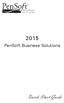 2015 PenSoft Business Solutions Quick Start Guide Table of Contents Install the Software 1 Install the software and access the program. Company 1 Enter basic identification information, set tax rates,
2015 PenSoft Business Solutions Quick Start Guide Table of Contents Install the Software 1 Install the software and access the program. Company 1 Enter basic identification information, set tax rates,
Employee E-Mail Suite
 Employee E-Mail Suite User Guide For Microsoft Dynamics GP Version 2013 125 N. Kickapoo Lincoln, Illinois 62656 integrity-data.com 888.786.6162 **Updated Documentation** visit our website to check for
Employee E-Mail Suite User Guide For Microsoft Dynamics GP Version 2013 125 N. Kickapoo Lincoln, Illinois 62656 integrity-data.com 888.786.6162 **Updated Documentation** visit our website to check for
Project Tracking 2015
 Project Tracking 2015 Build Notes ENCORE BUSINESS SOLUTIONS www.encorebusiness.com twitter.com/encorebusiness.com encore@encorebusiness.com Copyright Build Notes copyright 2015 Encore Business Solutions,
Project Tracking 2015 Build Notes ENCORE BUSINESS SOLUTIONS www.encorebusiness.com twitter.com/encorebusiness.com encore@encorebusiness.com Copyright Build Notes copyright 2015 Encore Business Solutions,
Microsoft Dynamics GP. Cash Flow Management
 Microsoft Dynamics GP Cash Flow Management Copyright Copyright 2010 Microsoft. All rights reserved. Limitation of liability This document is provided as-is. Information and views expressed in this document,
Microsoft Dynamics GP Cash Flow Management Copyright Copyright 2010 Microsoft. All rights reserved. Limitation of liability This document is provided as-is. Information and views expressed in this document,
Report Designer and Report Designer Add-In Installation Guide Version 1.0
 Table of Contents Report Designer and Report Designer Add-In Installation Guide Version 1.0 Table of Contents The software described in this document is protected by copyright, and may not be copied on
Table of Contents Report Designer and Report Designer Add-In Installation Guide Version 1.0 Table of Contents The software described in this document is protected by copyright, and may not be copied on
Installation Instruction STATISTICA. Concurrent Network License with Borrowing Domain Based Registration
 Installation Instruction STATISTICA Concurrent Network License with Borrowing Domain Based Registration Notes: ❶ The installation of the Concurrent network version entails two parts: a) a server installation,
Installation Instruction STATISTICA Concurrent Network License with Borrowing Domain Based Registration Notes: ❶ The installation of the Concurrent network version entails two parts: a) a server installation,
Moving a database from MS Access to MS SQL server. Introduction. Selecting the database. Creating a Data Source
 GO Software Pty Limited Map: 27 Tacoma Blvd, Pasadena SA 5042 Phn: 0403-063-991 Fax: none ABN: 54-008-044-906 ACN: 008-044-906 Eml: support@gosoftware.com.au Web: www.gosoftware.com.au Moving a database
GO Software Pty Limited Map: 27 Tacoma Blvd, Pasadena SA 5042 Phn: 0403-063-991 Fax: none ABN: 54-008-044-906 ACN: 008-044-906 Eml: support@gosoftware.com.au Web: www.gosoftware.com.au Moving a database
BACKUP UTILITY FOR TIMEFORCE
 BACKUP UTILITY FOR TIMEFORCE The "Backup Utility" for TimeForce automatically creates a backup of the information stored in the program database. Backups can be performed manually, or the TimeForce Scheduler
BACKUP UTILITY FOR TIMEFORCE The "Backup Utility" for TimeForce automatically creates a backup of the information stored in the program database. Backups can be performed manually, or the TimeForce Scheduler
Bank Reconciliation User s Guide
 Bank Reconciliation User s Guide Version 7.5 2210.BR75 2008 Open Systems Holdings Corp. All rights reserved. Document Number 2210.BR75 No part of this manual may be reproduced by any means without the
Bank Reconciliation User s Guide Version 7.5 2210.BR75 2008 Open Systems Holdings Corp. All rights reserved. Document Number 2210.BR75 No part of this manual may be reproduced by any means without the
Bank Reconciliation WalkThrough
 Bank Reconciliation WalkThrough Write-Up CS version 2008.x.x TL 18915 (04/25/08) Copyright Information Text copyright 1998-2008 by Thomson Tax & Accounting. All rights reserved. Video display images copyright
Bank Reconciliation WalkThrough Write-Up CS version 2008.x.x TL 18915 (04/25/08) Copyright Information Text copyright 1998-2008 by Thomson Tax & Accounting. All rights reserved. Video display images copyright
Blackbaud FundWare General Ledger Project/Grant Guide
 Blackbaud FundWare General Ledger Project/Grant Guide VERSION 7.60, SEPTEMBER 2009 Blackbaud FundWare General Ledger Project/Grant Guide USER GUIDE HISTORY Date August 2000 May 2003 May 2004 December 2004
Blackbaud FundWare General Ledger Project/Grant Guide VERSION 7.60, SEPTEMBER 2009 Blackbaud FundWare General Ledger Project/Grant Guide USER GUIDE HISTORY Date August 2000 May 2003 May 2004 December 2004
AP and AR Corrections Handout
 AP and AR Corrections Handout 11.0 Reversal and Correction Entries 11.1 Overview The standard method to reverse and correct posted entries is to use Reverse Posted Document. This ensures that the audit
AP and AR Corrections Handout 11.0 Reversal and Correction Entries 11.1 Overview The standard method to reverse and correct posted entries is to use Reverse Posted Document. This ensures that the audit
Accounts Receivable WalkThrough
 PRACTICE CS Accounts Receivable WalkThrough Version 2014.x.x TL 27675a 1/16/15 Copyright Information Text copyright 2004-2015 by Thomson Reuters. All rights reserved. Video display images copyright 2004-2015
PRACTICE CS Accounts Receivable WalkThrough Version 2014.x.x TL 27675a 1/16/15 Copyright Information Text copyright 2004-2015 by Thomson Reuters. All rights reserved. Video display images copyright 2004-2015
CHAPTER 4: CASH MANAGEMENT
 Chapter 4: Cash Management CHAPTER 4: CASH MANAGEMENT Objectives Introduction The objectives are: Describe the Bank Account Card. Demonstrate the process for entering and posting payments received from
Chapter 4: Cash Management CHAPTER 4: CASH MANAGEMENT Objectives Introduction The objectives are: Describe the Bank Account Card. Demonstrate the process for entering and posting payments received from
Microsoft Dynamics GP. Payables Management
 Microsoft Dynamics GP Payables Management Copyright Copyright 2010 Microsoft. All rights reserved. Limitation of liability This document is provided as-is. Information and views expressed in this document,
Microsoft Dynamics GP Payables Management Copyright Copyright 2010 Microsoft. All rights reserved. Limitation of liability This document is provided as-is. Information and views expressed in this document,
FrontDesk Installation And Configuration
 Chapter 2 FrontDesk Installation And Configuration FrontDesk v4.1.25 FrontDesk Software Install Online Software Activation Installing State Related Databases Setting up a Workstation Internet Transfer
Chapter 2 FrontDesk Installation And Configuration FrontDesk v4.1.25 FrontDesk Software Install Online Software Activation Installing State Related Databases Setting up a Workstation Internet Transfer
BillQuick Microsoft Office Accounting
 Time Billing and Project Management Software Built With Your Industry Knowledge BillQuick Microsoft Office Accounting Integration Guide BQE Software, Inc. 2601 Airport Drive Suite 380 Torrance CA 90505
Time Billing and Project Management Software Built With Your Industry Knowledge BillQuick Microsoft Office Accounting Integration Guide BQE Software, Inc. 2601 Airport Drive Suite 380 Torrance CA 90505
IMPORT GUIDE Checklist for Importing ASCII Client Data into CSA Using Microsoft Excel
 IMPORT GUIDE Checklist for Importing ASCII Client Data into CSA Using Microsoft Introduction... 1 Filenaming guidelines... 1 File format requirements... 2 Formatting the ASCII data files using Microsoft...
IMPORT GUIDE Checklist for Importing ASCII Client Data into CSA Using Microsoft Introduction... 1 Filenaming guidelines... 1 File format requirements... 2 Formatting the ASCII data files using Microsoft...
