Year 2009: Sage BusinessWorks Year End Tips Guide
|
|
|
- Catherine Reed
- 8 years ago
- Views:
Transcription
1 Year 2009: Sage BusinessWorks Year End Tips Guide Table of Contents Topic Page Section 1: General Information...2 Web Site Assistance...2 Help!...2 Back Up Data...2 Adjusting Entries...3 Prior or Future Transactions...3 Required parameter settings...3 Section 2: Payroll Tips...3 Completing End-of-year Payroll...3 Yearly Close Checklist Tax Table Update...4 Before Closing Payroll for December: Make a Copy of your Company...4 Verify SDI and SUI Rates after Installing TTU...5 Processing Fringe Benefits as a Lump Sum...5 Allocated Tips...5 Bonuses...6 Payroll Overlaps Two Years...6 Deleting Terminated Employees...6 Third-Party Sick Pay...6 How Sage BusinessWorks Calculates Percentage-based Taxes...7 Section 3: Processing W-2s...7 Verifying W-2 figures...7 Previous or Current?...7 W-2 Form Types...8 W-3 Worksheet...8 Special Cases: Local Tax and Box 12 Entries...8 Section 4: Magnetic Media Filing...9 General Information: Magnetic Media Filing...9 Magnetic Media File Verification...9 California Form DE Section 5: Accounts Payable...10 Before You Close A/P for December Form Types...10 Magnetic Media 1099s...10 Call us! BWYETT 11/25/2009
2 Year 2009: Year End Tips for Sage BusinessWorks Important Notes! Although Sage BusinessWorks Accounting retains five years of payroll history, the Payroll module does not retain the totals needed for printing W-2s after closing the year. For this reason, it is essential that you verify W-2 figures before closing December. Because you must complete many tasks before or in conjunction with the last payroll, please take time now to read through any topics that may affect you. Section 1: General Information Web Site Assistance The Sage Software Online Web site provides you up-to-the-minute information, the ability to inquiries and suggestions to an analyst, and utilities to download documents and the latest releases of Sage BusinessWorks. Access Sage Software Online from within Sage BusinessWorks: On the main Sage BusinessWorks menu, click Help. Then point to Support and Service on the Web, and click Online Support. Help! Help with all year-end processing is just a click away. On the main Sage BusinessWorks menu, click Help. Then point to Module Help, and click [Module] Contents. Click the Index tab and type the text you wish to search. For example, if you want more information on processing bonuses, here are the steps to follow: 1. On the main Sage BusinessWorks menu, click Help. 2. Point to Module Help, and click Payroll Contents. Click the Index tab. 3. Type bonuses 4. Click bonuses on the list displayed. Throughout this document, look for the symbol for Sage BusinessWorks Help topics to search. Back Up Data Sage Software recommends that you back up to a writeable CD drive or zip drive, rather than floppy disks. Before you close any Sage BusinessWorks modules, it is essential that you perform a complete backup of company data. You should retain this backup indefinitely, as it provides critical data for audit purposes. 1. On the Sage BusinessWorks main menu, click File, and then click Backup (or click Utilities on the Resource Bar, and then click Backup*) to open the Database Backup Wizard. Click Next. 2. To back up company data, click the company ID to back up, and then click Next. 3. In the Select Backup File Name window: a. Select a folder or drive from the list on the left. To store the data in a new folder, see the Help topic Backup, and follow the steps to create a new folder. b. Type a Backup File Name at the bottom, and click Next. Be careful not to overwrite an existing backup that you want to keep. For easy reference, use a file name that includes the company ID and the date. Example: Sample zip c. Click Start to begin the backup. When the backup is complete, a message appears allowing you to back up another company. If you have multiple companies, click Yes, and repeat the steps above. Please perform a backup within Sage BusinessWorks even if another backup utility is used. See page 4 for instructions on making a copy of a Sage BusinessWorks company. *As of version 2010, the Utilities on the Resource Bar is no longer available. For information on safeguarding Sage BusinessWorks data, search the Sage BusinessWorks Help Index on Backup and Backups 11/25/2009 Page 2 of 10
3 Section 1: General Information Adjusting Entries After closing the fiscal year, you can post prior year adjusting entries to all modules except Payroll. If a prior-year transaction affects G/L revenue or expense accounts, Sage BusinessWorks automatically rolls the values into retained earnings. No additional action is needed. Be sure to make the adjusting entry in the correct module. For example, if you need to make an adjustment to the cash account, you would normally make it through the Cash Management module. Making the adjustment directly in the G/L makes the bank reconciliation more difficult. Do not perform a month-end (or year-end) close in the Inventory Control Module during any phase of the Physical Inventory process. Sage BusinessWorks cannot retain book quantity information for a relative inventory update after the close. Prior or Future Transactions G/L P/R A/R, A/P, C/M, I/C, and O/E Prior month postings Post 24 months back Post current quarter only Post 12 months back Future month postings Post 12 months ahead No future month postings Post 1 month ahead Example: Current month = December 2009 Post Dec 2007 through Dec 2010 Post Oct 2009 through Dec 2009 Post Dec 2008 through Jan 2010 Module s current month? On the main Sage BusinessWorks menu, click File, and then click System Status Report. On the window displayed, click the Module Information button. Required parameter settings Section 2: Payroll Tips To post transactions to future or prior months, set these parameters: On the A/R menu, point to Utilities, and click Maintain A/R Parameters. In the Allow future month postings list, select either Warning or Yes. On the main Sage BusinessWorks menu, click Utilities, and then click System Preferences: Verify Allow prior month postings is set to Yes. Completing Endof-year Payroll Yearly Close Checklist You must complete many end-of-year Payroll activities before or during the last payroll. Contact an accountant or tax advisor for assistance regarding the taxable status of deductions or other pays. Back up data just before processing checks or hand checks. If you encounter a problem, you can restore the backup, correct the problem, and reprocess checks. Sage BusinessWorks provides an End of Year Checklist for Payroll. After you have completed the last Payroll, click Checklist on the Main Sage BusinessWorks menu, and then click Payroll End of Year Checklist. (Beginning with version 2010 the checklists have moved to the main screen for each module under the Checklists tab at the bottom of the screen.) From this checklist, you can click each option to start it. After you have completed an activity, select the check box next to it to mark it off the list. 11/25/2009 Page 3 of 10
4 Section 2: Payroll Tips 2010 Tax Table Update The early Tax Table Update (TTU) is available for download from Sage Software Online in mid-december. Because the update includes tax tables for 2010, install it only after you have printed W-2s and closed Payroll for December. The early TTUs are included on V2009 Service Pack 10 and V2010 Service Pack 2. Note: Processing a 2010 payroll before installing the 2010 TTU does not cause an issue, because Sage BusinessWorks automatically recalculates FICA, FUTA, SUI and SDI when you run a payroll after installing the update. Although tabledriven taxes do not self-adjust, the difference is a few cents in most cases. Before Closing Payroll for December: Make a Copy of your Company Important! Do not close Payroll before verifying W-2 figures. Sage BusinessWorks allows you to print but not correct W-2s after you close the month of December. Create a Sage BusinessWorks backup before performing the December close. If you have not printed and verified W-2s and you need to process January s payroll, follow the steps below to create a copy or clone of the company data prior to performing a December close. Important: Do not copy the folder in which the company resides to a new folder. Sage BusinessWorks does not recognize data in the newly-created folder as a company. Have all other users exit the company and use the copy company option below. How to use the Copy Company option. 1. On the main Sage BusinessWorks menu, click Utilities, and then click Maintain Companies. 2. Click OK at the exclusive option message. 3. Click the Lookup button to select the Company ID; click Accept. 4. Click the Copy button. 5. Enter a new Company ID (for example, PAY2009), and click OK, or if using v2010, also click Copy User security to bypass Assign security settings below. Assign security settings to the new company for all non-manager users who need access to this company. 1. Log on as MANAGER or a user who has rights to access security options. 2. On the main Sage BusinessWorks menu in any company, click Utilities, and then click Maintain Users. 3. Select the user you want to grant security rights in the new company, and click Security Settings. 4. Click the ellipsis button next to Company ID, and select the new company. 5. Select the module tasks this user should access in this company. Note: Beginning with version 7 user rights can be copied to another company. 6. Click OK and then Save on the Maintain Users window. Do not close Payroll for December in the cloned company. Use the cloned company for printing W-2s only. The OASDI limit for 2009 and 2010 is the same - $106,800. If the early TTU is installed prior to printing W2s, there is no need to **change the OASDI limit since the $ limit is the same for the 2009 and 2010 year. * See page 7 for an explanation of current. ** On the P/R menu, point to Taxes, and click Maintain Tax Tables. Click the Lookup button and select US. Click the Allowances, Limits and Rates button. 11/25/2009 Page 4 of 10
5 Section 2: Payroll Tips Verify SDI and SUI Rates after Installing TTU Processing Fringe Benefits as a Lump Sum Fringe Benefits must be processed with a paycheck. They cannot be entered after you complete your last 2009 payroll. Tip: If you created a fringe benefit deduction in a prior year, you can simply change the active dates. On the P/R menu, point to Utilities, and click Maintain Deductions. Allocated Tips Have you already processed your last payroll for the year? Process a pay check with just allocated tips. Be certain to deactivate all deductions and all other pays except for the allocated tips other pay. Remember to reactivate them when finished. Because the SDI and SUI rates vary from one company to another, the Tax Table Update (TTU) revises these fields in Maintain Tax Tables only. Sage BusinessWorks uses the values stored in Activate States (on the Taxes menu). After installing the 2010 TTU, verify that the rates in Activate States for SDI and SUI are set to the proper values for each company. Employees must pay taxes on the monetary value of fringe benefits such as personal use of a company vehicle or the premium for life insurance in excess of $50,000. Some employers record fringe benefits on each payroll throughout the year; others record a lump sum at the end of the year. If you record a lump sum, you must include the fringe benefit as a company-paid deduction on the employee s last paycheck for the year. Here s how: 1. Set up a company-paid deduction that is taxable for the employee. On the P/R menu, point to Utilities, and click Maintain Deductions. Set the following parameters: Calculation method: Variable, entered on time card Category: Company-Individual Taxable check boxes: Consult a tax advisor for assistance Active: Select the From option button, and set To and From to the date you plan to use on the last paycheck. 2. Click the W-2 button, and specify the W-2 box for the fringe benefit. 3. On the P/R menu, point to Employees, and click Maintain Employees. Click the Deductions button, and add this deduction for each employee who received the fringe benefit. For time card processing of fringe benefits, search the Sage BusinessWorks Help Index for "Fringe Benefits". Allocated tips are the difference between tips reported by an employee and the employee's allocation of 8% of the employer establishment s gross receipts for a calendar year. They are not included in the employee s income, nor does the employer withhold taxes from allocated tips. They are reported in Box 8 of the W-2 only. An Other Pay is used to record allocated tips: 1. On the P/R menu, point to Utilities, and click Maintain Other Pays. Set the following parameters: Calculation method: Variable, entered on time card Category: Company-Individual Taxable check boxes: Clear check boxes for all taxable fields, including Add to Gross. Active: Select the From option button, and set To and From to the date you plan to use on the last paycheck. 2. Click the W-2 button, and specify Box On the P/R menu, point to Employees, and click Maintain Employees. Click the Other Pays button, and add this other pay for each employee for whom you must report allocated tips. 4. In Time Card Entry, select Other Pay / Allocated Tips from the Earnings type list. For the time card processing of allocated tips, search the Sage BusinessWorks Help Index for "Allocated Tips". 11/25/2009 Page 5 of 10
6 Section 2: Payroll Tips Bonuses Bonuses are taxable. Be sure to mark the Other Pay as taxable and select the Add to Gross check box. If you create a time card for an employee receiving a bonus, that time card automatically overrides the standard time card you may have on file for them. By law, bonuses are taxable. The employee is responsible for paying FWT. However, as an employer, you must normally remit both employer and employee FICA for all bonuses paid. (Regulations vary by state. Please consult a tax advisor for specific state requirements.) What if I want to hand an employee $500 in cash? If you want the employee s bonus to be a flat amount, rather than the bonus amount less taxes use this formula to figure the gross bonus amount: Formula: Net bonus amount / [1 (FICA Rate 100)] = Gross bonus amount Example: $500 / [1 ( )] = $ To set up and pay bonuses in Sage BusinessWorks, please follow these steps: 1. On the P/R menu, point to Utilities, and click Maintain Other Pays. Set the following parameters: Calculation method: Variable, entered on time card Category: Company-Individual Taxable check boxes: Be sure to select the Add to Gross check box. Even though you may not withhold FWT from the bonus, it is normally taxable, so the FWT Taxable check box should be selected. Consult a tax advisor for clarification on SWT. Active: Select the From option button, and set To and From to the date you plan to use on the last paycheck. 2. Click the W-2 button, and specify the W-2 box for the fringe benefit. 3. On the P/R menu, point to Employees, and click Maintain Employees. Click the Other Pays button, and add this other pay for each employee who received the bonus. 4. Set any other pays to inactive that should not be included in the bonus. (Doubleclick the other pay, and click the Inactive option button.) Close the Other Pays window. 5. In Maintain Employees, click the Deductions button. Set any deductions to inactive that should not be included in the bonus. For the time card processing of bonuses, search the Sage BusinessWorks Help Index for "Bonuses". Payroll Overlaps Two Years Deleting Terminated Employees Third-Party Sick Pay According to IRS regulations, the employee s tax liability is based on the payment date, not the time period the employee worked. Therefore, employees pay taxes in 2010 on any pay checks they receive after 12/31/09, even though work may have actually been performed in During the month-end December close, you will see the option to delete terminated employees. You can delete them as a group now or later on an individual basis through Maintain Employees. Payroll history is kept a minimum of two calendar years but can be increased to up to five years. On the P/R menu, point to Utilities, and click Maintain Payroll Parameters. In the Years to keep history list, select the number of years desired. Note: You cannot delete an employee who has had activity within the last two calendar years. Third-party sick pay reporting requirements vary significantly from one plan to the next. For this reason, no option is available within Sage BusinessWorks to handle this function. Please review IRS Publication 15-A for information on the requirements that pertain to you. Feel free to contact Customer Support if you believe that the reporting requirement for your situation can be accommodated within Sage BusinessWorks. 11/25/2009 Page 6 of 10
7 Section 2: Payroll Tips How Sage BusinessWorks Calculates Percentage-based Taxes Section 3: Processing W-2s Sage BusinessWorks calculates percentage-based taxes (OASDI, Medicare, SDI, SUI, and FUTA) on year-to-date taxable pays, rather than the taxable pay for the current pay period. Percentage-based tax calculation formula: [(YTD taxable pay + Current period taxable pay) * Percentage rate] YTD tax withheld or accrued = Tax to withhold or accrue for this payroll Source for figures in formula above: YTD taxable pay On the P/R menu, point to Employees, and click Maintain Employees. Click the Totals button. Current period taxable pay Calculated from time card entries Percentage rate On the P/R menu, point to Taxes, and click Maintain Tax Tables (OASDI, Medicare, FUTA) or Activate States (SDI, SUI). YTD tax withheld or accrued On the P/R menu, point to Employees, and click Maintain Employees. Click the Totals button. Limitations: Sage BusinessWorks automatically self-adjusts over- or under-withheld taxes when you calculate payroll for an employee within the following limitations: Sage BusinessWorks adjusts taxes only when you process payroll. Therefore, Sage BusinessWorks makes no adjustments for a terminated employee. If you have over-withheld a tax, Sage BusinessWorks does not reduce the tax already withheld. The program calculates $0.00 until the difference is made up. If an employee has met the taxable limit for the year, Sage BusinessWorks does not self-adjust. Contact Customer Support for further instructions. Verifying W-2 figures We recommend that you first print W-2s on plain paper to verify the figures. Search the Sage BusinessWorks InfoSource Knowledgebase located on Sage Software Online for a complete explanation of how W-2 figures are calculated. To log on to Sage Software Online (see page 2 for instructions), select the Sage BusinessWorks InfoSource link, and type How W-2 figures are calculated. Important Note: The Sage BusinessWorks Print W-2 Forms option uses totals from Maintain Employees. However, the Enhanced Tax Reporting option uses payroll check detail to compile the figures. For this reason, W-2s printed using the Enhanced Tax Reporting option do not reflect changes to employee totals made in Payroll Setup mode. Previous or Current? When you access the option to print W-2s, you may have a choice to print Previous or Current W-2s. When you print W-2 forms for all employees or close the year, a file is created that holds all the necessary information for printing W-2s. Previous: Sage BusinessWorks prints W-2s from this file. Current: Sage BusinessWorks prints W-2s based on information currently stored in the employee s record. Example: If the current open Payroll month is December 2009, the current YTD figures are printed. If your current open Payroll month is January, 2010 and you select Current, January 2010 YTD figures print. Caution! If you select Current and then respond Yes to the query to save W-2 information, previously saved information is no longer available. 11/25/2009 Page 7 of 10
8 Section 3: Processing W-2s W-2 Form Types Laser printers: The Print W-2 Forms option provides for printing only two W-2s per page form (arranged vertically). Versions 2009 and 2010 have the ability to print the actual payroll forms through the Enhanced Tax Reporting option. The Enhanced Tax Reporting option prints only the 4-up W-2 form, but the proper blank, perforated forms must be purchased from our Forms Department. Dot matrix printers: Forms must be one-across, continuous forms. Forms may be purchased from Sage Software ( ), the IRS, or any office supply store. Whether you use a dot matrix or laser printer, use a standard 8.5 x 11 printer driver for printing reports. Sage BusinessWorks does not accommodate side-by-side forms. Printing an alignment test first is recommended when using the Print W-2 Forms option. For the processing of W-2 forms, search the Sage BusinessWorks Help Index for "W-2" or "Print W-2 Forms." W-3 Worksheet After printing W-2s in one continuous run for all employees who had earnings in 2009, you are prompted to print the W-3 worksheet. Be sure to print the report at this time, as no menu option exists to print it later. Sage BusinessWorks version prints a W-3 Worksheet only. These figures must be manually transferred to the actual W-3 form. Versions 2009 and 2010 include the capability to print the actual W-3 form through the Enhanced Tax Reporting option. If you change figures for any employee, you must reprint W-2s for all employees not just for those employees whose W-2s changed to produce a corrected W-3. Special Cases: Local Tax and Box 12 Entries W-2 forms have space for only two local taxes and four entries in Box 12. If an employee s W-2 exceeds this limit, the IRS requires that a second W-2 be created. To determine whether you have employees who require a second W-2 form, print the Employee Master List to review each employee's deductions and other pays. If you are affected by this limitation, you can use the Enhanced Tax Reporting option in Sage BusinessWorks v2009 v2010 to produce the required second W-2. A warning appears when a deduction or other pay is added to the employee s record that exceeds the number allowed on the W-2. However, no warning is issued at the time the W-2 is printed. When manually processing a second W-2 for an employee, the second W-2 must include information in Boxes b, c, d, and e, and the entry in Box 12 or the local tax in Boxes 18, 19, and 20 only. No entries should be made in Boxes 1 through 8. The Sage BusinessWorks Print W-2 Forms option does not create the second W-2. You must create it manually and manually adjust the W-3 totals to reflect the additional entry. 11/25/2009 Page 8 of 10
9 Section 4: Magnetic Media Filing General Information: Magnetic Media Filing W-2s: When you print W-2s in one continuous run for all employees who had earnings during 2009, Sage BusinessWorks creates a special internal file. When you select Create W-2 Reporting File from the Transfer menu and enter the necessary information for the company, Sage BusinessWorks creates the file, W2REPORT. This is the file you must send, along with the appropriate filing forms, to the Social Security Administration. Important! You must be using either version 2009 or version 2010 of Sage BusinessWorks before you create the magnetic media W-2 reporting file. If you change figures for any employees, you must reprint W-2s for all employees not just for employees whose W-2s changed to correct the file from which Sage BusinessWorks creates the W2REPORT file. The Social Security Administration requires that you obtain a PIN number and password for magnetic media filing. Please call or visit their website, for more information. On the P/R menu, point to Transfer, and click Create W-2 Reporting File. Click the Contact tab, and enter the PIN number. The Enhanced Tax Reporting option includes the ability to file W-2s electronically as well. This option automatically uses the Accuwage program to verify accuracy prior to submitting the file. Magnetic Media File Verification California Form DE 6 The Social Security Administration provides a program to verify the wage report s format accuracy prior to submitting it for processing. This program verifies that employee names meet filing requirements and that all required values have been completed. You can download the program from this Web site: California employers with 250 or more employees must file the DE 6 electronically. On the P/R menu, point to Transfer, and click Create DE 6 Reporting File to create the file. Note: If you are submitting the California DE 6 Reporting File on a diskette or CD-R CD-ROM (the state does not accept CD-RW CD-ROM), the state of California requires that the DE 6 file name be MMREF. To rename this file on the Create DE 6 Reporting File window, replace the text DE6RPT with MMREF in the File location field. The Enhanced Tax Reporting option includes the ability to electronically file the DE 6 file. For complete information, point to Taxes, and click Enhanced Tax Reporting. On the window displayed, click How do I and select About Enhance Tax Reporting and efiling. 11/25/2009 Page 9 of 10
10 Section 5: Accounts Payable Before You Close A/P for December 1099 Form Types Important! Print 1099s before closing December. Closing sets the Maintain Vendors 1099 payment information field to $0.00. You must print 1099 forms before closing December. When you close the calendar year, all 1099 information for 2009 is removed. If you have 1099 vendors, print and review the 1099 Worksheet. When the figures have been verified, print 1099 forms prior to closing December. Even though your fiscal year may not coincide with the calendar year, be sure to print the 1099 forms at the end of the calendar year. Laser printers: 1099 format depends on the option from which you print the forms. Print 1099 Forms option: Use two forms (arranged vertically) per page. Enhanced Tax Reporting option: Use the 4-up 1099 forms. Dot matrix printers: Forms must be one-across, continuous forms MISC forms may be purchased from Sage Software ( ), the IRS, or any office supply store. (You must use the 1099-MISC form; other forms are not compatible with Sage BusinessWorks.) For both dot matrix and laser printers, use a standard 8.5 x 11 printer driver for printing reports. For the processing of 1099 forms, search the Sage BusinessWorks Help Index for "1099" and "Print 1099 Forms". Magnetic Media 1099s Sage BusinessWorks versions 2009 and 2010 have the ability to create a magnetic media file for 1099 forms using the Enhanced 1099 Reporting option. On the A/P menu, point to Vendors, and click Enhanced 1099 Reporting. Call us! If you have a current ClientCare or PartnerCare phone support plan and have any questions about year-end processing, contact Sage Software Customer Support at and press 3. We are available from 6:00 a.m. to 5:00 p.m. Pacific time, Monday, Tuesday, Thursday, and Friday and 6:00 a.m. to 4:00 p.m. on Wednesday. (We close at 4:00 p.m. on Wednesdays for staff development.) If you wish to purchase a support plan or upgrade your plan to include phone support, please call and press 2. 11/25/2009 Page 10 of 10
Year 2012: Sage BusinessWorks Year End Tips Guide
 Year 2012: Sage BusinessWorks Year End Tips Guide Table of Contents Topic Page Section 1: General Information... 2 Web Site Assistance... 2 Help!... 2 Back Up Data... 2 Adjusting Entries... 3 Prior or
Year 2012: Sage BusinessWorks Year End Tips Guide Table of Contents Topic Page Section 1: General Information... 2 Web Site Assistance... 2 Help!... 2 Back Up Data... 2 Adjusting Entries... 3 Prior or
Year 2013: Sage BusinessWorks Year End Tips Guide
 Year 2013: Sage BusinessWorks Year End Tips Guide Table of Contents Topic Page Year 2013: Sage BusinessWorks Year End Tips Guide... 1 Table of Contents... 1 Year 2013: Year End Tips for Sage BusinessWorks...
Year 2013: Sage BusinessWorks Year End Tips Guide Table of Contents Topic Page Year 2013: Sage BusinessWorks Year End Tips Guide... 1 Table of Contents... 1 Year 2013: Year End Tips for Sage BusinessWorks...
W-2 Helpful Hints. Tax Table Maintenance
 W-2 Helpful Hints Make sure all W-2s, Governmental Reports, 941s, and other reports have been printed with the proper past year Tax Table installed before performing Year-end Processing. From the Payroll
W-2 Helpful Hints Make sure all W-2s, Governmental Reports, 941s, and other reports have been printed with the proper past year Tax Table installed before performing Year-end Processing. From the Payroll
Year End Closing Procedures for Sage 100 ERP. Martin & Associates
 Year End Closing Procedures for Sage 100 ERP 2014 Martin & Associates Period End/Year End FAQs Page 1 of 2 Period End/Year End FAQs Home FAQs & Troubleshooting Show/Hide All Click a question below to
Year End Closing Procedures for Sage 100 ERP 2014 Martin & Associates Period End/Year End FAQs Page 1 of 2 Period End/Year End FAQs Home FAQs & Troubleshooting Show/Hide All Click a question below to
for Sage 100 ERP Payroll Overview Document
 for Sage 100 ERP Payroll Document 2012 Sage Software, Inc. All rights reserved. Sage Software, Sage Software logos, and the Sage Software product and service names mentioned herein are registered trademarks
for Sage 100 ERP Payroll Document 2012 Sage Software, Inc. All rights reserved. Sage Software, Sage Software logos, and the Sage Software product and service names mentioned herein are registered trademarks
AFN-PayrollEndofYearGuide-080807
 080807 2007 Blackbaud, Inc. This publication, or any part thereof, may not be reproduced or transmitted in any form or by any means, electronic, or mechanical, including photocopying, recording, storage
080807 2007 Blackbaud, Inc. This publication, or any part thereof, may not be reproduced or transmitted in any form or by any means, electronic, or mechanical, including photocopying, recording, storage
Payroll Helpful Hints
 Payroll Helpful Hints Important Facts to Remember The Payroll module is based on a calendar year. There is no future period in Payroll. You cannot post a payroll in process with a check date in a future
Payroll Helpful Hints Important Facts to Remember The Payroll module is based on a calendar year. There is no future period in Payroll. You cannot post a payroll in process with a check date in a future
2016 Payroll Tax Changes in BusinessWorks Page 1 of 11
 IMPORTANT NOTICE TO ALL BUSINESSWORKS USERS: Effective January 1, 2016, the income tax withholding rate is unchanged at 3.75%. Also the Illinois Department of Employment Security (IDES) states the taxable
IMPORTANT NOTICE TO ALL BUSINESSWORKS USERS: Effective January 1, 2016, the income tax withholding rate is unchanged at 3.75%. Also the Illinois Department of Employment Security (IDES) states the taxable
Sage 100 Year-End Closing Procedures
 SWK technologies, inc. Tech Tips SWK Technologies, Inc. Sage 100 Year-End Closing Procedures SWK TECHNOLOGIES, INC. 5 Regent Street Suite 520 Livingston NJ 07039 backup before period end Make sure that
SWK technologies, inc. Tech Tips SWK Technologies, Inc. Sage 100 Year-End Closing Procedures SWK TECHNOLOGIES, INC. 5 Regent Street Suite 520 Livingston NJ 07039 backup before period end Make sure that
2009 W-2 Set-Up and Processing Instructions. Set-Up: (steps 1-7)
 The 8.0.1 Patch must be loaded prior to Printing W-2 s or Creating Magnetic Media to reflect the 2009 Regulatory Changes 2009 Year End Procedure Notes Payroll For Add-On Software Payroll W2 & Year-End
The 8.0.1 Patch must be loaded prior to Printing W-2 s or Creating Magnetic Media to reflect the 2009 Regulatory Changes 2009 Year End Procedure Notes Payroll For Add-On Software Payroll W2 & Year-End
Updating Microsoft Dynamics SL 1099 and W-2 Reporting for Tax Year 2013
 Updating Microsoft Dynamics SL 1099 and W-2 Reporting for Tax Year 2013 Copyright 2013 Microsoft Corporation. All rights reserved. This document does not provide you with any legal rights to any intellectual
Updating Microsoft Dynamics SL 1099 and W-2 Reporting for Tax Year 2013 Copyright 2013 Microsoft Corporation. All rights reserved. This document does not provide you with any legal rights to any intellectual
efiling and Reporting for Sage ERP MAS 90 and 200
 Product: Sage ERP MAS 90 and MAS 200 Description This document contains a detailed overview of Sage ERP MAS 90 and 200's Tax efiling and Reporting feature in v4.3 and above. The state and federal payroll
Product: Sage ERP MAS 90 and MAS 200 Description This document contains a detailed overview of Sage ERP MAS 90 and 200's Tax efiling and Reporting feature in v4.3 and above. The state and federal payroll
CONVERSION GUIDE EasyACCT Write-Up to Accounting CS
 CONVERSION GUIDE Write-Up to Accounting CS Introduction... 1 Conversion program overview... 1 Processing steps required for each client prior to running the conversion program... 2 Converting the client
CONVERSION GUIDE Write-Up to Accounting CS Introduction... 1 Conversion program overview... 1 Processing steps required for each client prior to running the conversion program... 2 Converting the client
Technical Note: Payroll Tax Subscription Program Frequently Asked Questions and Technical Tips
 Article # 1325 Technical Note: Payroll Tax Subscription Program Frequently Asked Questions and Technical Tips Difficulty Level: Intermediate Level AccountMate User Version(s) Affected: AccountMate 9 for
Article # 1325 Technical Note: Payroll Tax Subscription Program Frequently Asked Questions and Technical Tips Difficulty Level: Intermediate Level AccountMate User Version(s) Affected: AccountMate 9 for
Sage DacEasy. Payroll User s Guide
 Sage DacEasy 2012 Payroll User s Guide Sage DacEasy Payroll Copyright Information in this document is subject to change without notice. Company names and data used in examples herein are fictitious unless
Sage DacEasy 2012 Payroll User s Guide Sage DacEasy Payroll Copyright Information in this document is subject to change without notice. Company names and data used in examples herein are fictitious unless
Year End Closing 2013 Procedures for Sage 100 ERP. Martin & Associates
 Year End Closing 2013 Procedures for Sage 100 ERP Martin & Associates MENU MAS 90 MAS 200 Order of Closing Order Own Closed Module 1 System Wide Backup 2 B/M Bill of materials 3 W/o Work order processing
Year End Closing 2013 Procedures for Sage 100 ERP Martin & Associates MENU MAS 90 MAS 200 Order of Closing Order Own Closed Module 1 System Wide Backup 2 B/M Bill of materials 3 W/o Work order processing
The TxEIS How To Guide Series. Business. How to: PROCESS W-2S. Developed by the TEXAS COMPUTER COOPERATIVE
 The TxEIS How To Guide Series Business How to: PROCESS W-2S Developed by the TEXAS COMPUTER COOPERATIVE Copyright 201 by Texas Computer Cooperative All rights reserved 1314 Hines Avenue San Antonio, TX
The TxEIS How To Guide Series Business How to: PROCESS W-2S Developed by the TEXAS COMPUTER COOPERATIVE Copyright 201 by Texas Computer Cooperative All rights reserved 1314 Hines Avenue San Antonio, TX
Payroll Documentation
 Payroll Documentation Contents Payroll Introduction... 3 Direct Deposit Authorization Form... 9 Employee Lookups... 10 New Custom Report/Routine... 12 Custom Reports and Routines:... 13 PRCUSS92... 13
Payroll Documentation Contents Payroll Introduction... 3 Direct Deposit Authorization Form... 9 Employee Lookups... 10 New Custom Report/Routine... 12 Custom Reports and Routines:... 13 PRCUSS92... 13
All rights reserved. Banyon Data Systems, Inc. 350 W Burnsville Parkway Burnsville, Minnesota 55337 (800) 229-1130. www.banyon.com
 Banyon Data Systems Payroll Software Version 10 All rights reserved by Banyon Data Systems, Inc. 350 W Burnsville Parkway Burnsville, Minnesota 55337 (800) 229-1130 www.banyon.com 1 2 TABLE OF CONTENTS
Banyon Data Systems Payroll Software Version 10 All rights reserved by Banyon Data Systems, Inc. 350 W Burnsville Parkway Burnsville, Minnesota 55337 (800) 229-1130 www.banyon.com 1 2 TABLE OF CONTENTS
ACS Version 10.6 - Accounts Payable
 ACS Version 10.6 - Accounts Payable Table Of Contents 1. Accounts Payable... 1 Accounts Payable Overview... 1 Accounts Payable Startup Outline... 2 Procedures Outline... 2 Customizing Program Defaults...
ACS Version 10.6 - Accounts Payable Table Of Contents 1. Accounts Payable... 1 Accounts Payable Overview... 1 Accounts Payable Startup Outline... 2 Procedures Outline... 2 Customizing Program Defaults...
MSI Payroll Version 6.0
 MSI Payroll Version 6.0 User s Guide Municipal Software, Inc. 1850 W. Winchester Road, Ste 209 Libertyville, IL 60048 Phone: (847) 362-2803 Fax: (847) 362-3347 Contents are the exclusive property of Municipal
MSI Payroll Version 6.0 User s Guide Municipal Software, Inc. 1850 W. Winchester Road, Ste 209 Libertyville, IL 60048 Phone: (847) 362-2803 Fax: (847) 362-3347 Contents are the exclusive property of Municipal
our business is growing yours Deadline for 2009 Adjustments As The Close Of Another Year Approaches
 December 2009 Vol 1, No. 4 CBIZ Payroll Quarterly 2009 YEAR END EDITION Don t let year end catch you by surprise Deadline for 2009 Adjustments It is very important to transmit all year end adjustments
December 2009 Vol 1, No. 4 CBIZ Payroll Quarterly 2009 YEAR END EDITION Don t let year end catch you by surprise Deadline for 2009 Adjustments It is very important to transmit all year end adjustments
for Sage 100 ERP Accounts Payable Overview Document
 for Sage 100 ERP Accounts Payable Document 2012 Sage Software, Inc. All rights reserved. Sage Software, Sage Software logos, and the Sage Software product and service names mentioned herein are registered
for Sage 100 ERP Accounts Payable Document 2012 Sage Software, Inc. All rights reserved. Sage Software, Sage Software logos, and the Sage Software product and service names mentioned herein are registered
2013 Dynamics GP Year-End
 2013 Dynamics GP Year-End Agenda Install & Upgrade Inventory Control Receivables Management Payables Management Fixed Assets Analytical Accounting General Ledger US Payroll/Canadian Payroll Install & Upgrade
2013 Dynamics GP Year-End Agenda Install & Upgrade Inventory Control Receivables Management Payables Management Fixed Assets Analytical Accounting General Ledger US Payroll/Canadian Payroll Install & Upgrade
M O N T H E N D / Q U A R T E R L Y / Y E A R E N D C H E C K L I S T S & P R O C E D U R E S ACCOUNTS RECEIVABLE ACCOUNTS PAYABLE
 M O N T H E N D / Q U A R T E R L Y / Y E A R E N D C H E C K L I S T S & P R O C E D U R E S ACCOUNTS RECEIVABLE ACCOUNTS PAYABLE PAYROLL GENERAL LEDGER PROCOM SOLUTIONS, INC. OAKLAND CENTER 8980-A ROUTE
M O N T H E N D / Q U A R T E R L Y / Y E A R E N D C H E C K L I S T S & P R O C E D U R E S ACCOUNTS RECEIVABLE ACCOUNTS PAYABLE PAYROLL GENERAL LEDGER PROCOM SOLUTIONS, INC. OAKLAND CENTER 8980-A ROUTE
OptRight Online: 2013 Year End Customer Guide
 November 2013 Wells Fargo Business Payroll Services OptRight Online: 2013 Year End Customer Guide 2013 Wells Fargo Bank N.A. All rights reserved. Member FDIC. Welcome to the 2013 year-end customer guide
November 2013 Wells Fargo Business Payroll Services OptRight Online: 2013 Year End Customer Guide 2013 Wells Fargo Bank N.A. All rights reserved. Member FDIC. Welcome to the 2013 year-end customer guide
If you re reading this appendix, you ve probably decided to use Intuit s Basic or
 Running Payroll with an Intuit Payroll Service APPENDIX D If you re reading this appendix, you ve probably decided to use Intuit s Basic or Enhanced Payroll service. (Pages 416 417 of QuickBooks 2015:
Running Payroll with an Intuit Payroll Service APPENDIX D If you re reading this appendix, you ve probably decided to use Intuit s Basic or Enhanced Payroll service. (Pages 416 417 of QuickBooks 2015:
We recommend that you create seven binders: one each for each SAGE PRO module you own:
 We recommend that you create seven binders: one each for each SAGE PRO module you own: General Ledger Inventory Control Accounts Receivable Accounts Payable Order Entry Purchase Orders Payroll If you have
We recommend that you create seven binders: one each for each SAGE PRO module you own: General Ledger Inventory Control Accounts Receivable Accounts Payable Order Entry Purchase Orders Payroll If you have
Setting up the Payroll Module 34 Setting Up Payroll Posting Options 34 Setting Up the Group Insurance Table 35 Setting Up Time Off Options 36 Setting
 Table of Contents ACS Payroll Overview 6 ACS Payroll Procedures Outline 6 Daily/Weekly procedures 7 Month-end Procedures 7 Quarter-end Procedures 7 Year-end Procedures 7 Getting Started with ACS Payroll
Table of Contents ACS Payroll Overview 6 ACS Payroll Procedures Outline 6 Daily/Weekly procedures 7 Month-end Procedures 7 Quarter-end Procedures 7 Year-end Procedures 7 Getting Started with ACS Payroll
Year-end closing procedures for Microsoft Dynamics GP Payroll
 Year-end closing procedures for Microsoft Dynamics GP Payroll Summary This document outlines the recommended year-end closing procedures for Microsoft Dynamics GP Payroll. The "More Information" section
Year-end closing procedures for Microsoft Dynamics GP Payroll Summary This document outlines the recommended year-end closing procedures for Microsoft Dynamics GP Payroll. The "More Information" section
Chapter 14 Employees, Payroll and Account Reconciliation. Copyright 2009 by The McGraw-Hill Companies, Inc. All Rights Reserved.
 Chapter 14 Employees, Payroll and Account Reconciliation McGraw-Hill/Irwin Copyright 2009 by The McGraw-Hill Companies, Inc. All Rights Reserved. Employees, Payroll, and Account Reconciliation Employees
Chapter 14 Employees, Payroll and Account Reconciliation McGraw-Hill/Irwin Copyright 2009 by The McGraw-Hill Companies, Inc. All Rights Reserved. Employees, Payroll, and Account Reconciliation Employees
If you re reading this appendix, you ve probably decided to use Intuit s Basic or
 Running Payroll with an Intuit Payroll Service APPENDIX D If you re reading this appendix, you ve probably decided to use Intuit s Basic or Enhanced Payroll service. (Page 419 of QuickBooks 2016: The Missing
Running Payroll with an Intuit Payroll Service APPENDIX D If you re reading this appendix, you ve probably decided to use Intuit s Basic or Enhanced Payroll service. (Page 419 of QuickBooks 2016: The Missing
Preparing for Payroll Year-End 2015
 Preparing for Payroll Year-End 2015 Overview This guide was prepared with the best practice standards in mind, from a user standpoint. Microsoft Business Solutions has their own version of the payroll
Preparing for Payroll Year-End 2015 Overview This guide was prepared with the best practice standards in mind, from a user standpoint. Microsoft Business Solutions has their own version of the payroll
Microsoft Dynamics GP. U.S. Payroll
 Microsoft Dynamics GP U.S. Payroll Copyright Copyright 2010 Microsoft. All rights reserved. Limitation of liability This document is provided as-is. Information and views expressed in this document, including
Microsoft Dynamics GP U.S. Payroll Copyright Copyright 2010 Microsoft. All rights reserved. Limitation of liability This document is provided as-is. Information and views expressed in this document, including
NEWSTAR Training Guide. Banking, Consolidations and Tax Systems
 NEWSTAR Training Guide Banking, Consolidations and Tax Systems Document A11 / A12 / A19-0.1 November 2005 NEWSTAR Training Guide: Banking, Consolidations and Tax Systems 2005 Constellation HomeBuilder
NEWSTAR Training Guide Banking, Consolidations and Tax Systems Document A11 / A12 / A19-0.1 November 2005 NEWSTAR Training Guide: Banking, Consolidations and Tax Systems 2005 Constellation HomeBuilder
Payroll Data Integration with QuickBooks
 Payroll Data Integration with QuickBooks (Complete Payroll, Full Service Payroll, and Assisted Payroll) Our Intuit Payroll solutions work with QuickBooks so you can easily integrate your payroll data with
Payroll Data Integration with QuickBooks (Complete Payroll, Full Service Payroll, and Assisted Payroll) Our Intuit Payroll solutions work with QuickBooks so you can easily integrate your payroll data with
Studio Designer 80 Guide
 Table Of Contents Introduction... 1 Installation... 3 Installation... 3 Getting started... 5 Enter your company information... 5 Enter employees... 6 Enter clients... 7 Enter vendors... 8 Customize the
Table Of Contents Introduction... 1 Installation... 3 Installation... 3 Getting started... 5 Enter your company information... 5 Enter employees... 6 Enter clients... 7 Enter vendors... 8 Customize the
Dynamics GP Year End Closing Processes
 Dynamics GP Year End Closing Processes FOLLOWING ARE THE COMBINED STEPS FROM THE MICROSOFT DYNAMICS GP YEAR END CLOSING PROCEDURES. WHEN TO CLOSE AND THE ORDER FOR CLOSING MODULES (1) Inventory Fiscal
Dynamics GP Year End Closing Processes FOLLOWING ARE THE COMBINED STEPS FROM THE MICROSOFT DYNAMICS GP YEAR END CLOSING PROCEDURES. WHEN TO CLOSE AND THE ORDER FOR CLOSING MODULES (1) Inventory Fiscal
Paychex Online Payroll
 Paychex Online Payroll Common Tasks Reference Guide ABOUT THIS GUIDE Use these resources in conjunction with the Paychex Online Payroll Training site, which is available when you log in to www.paychexonline.com.
Paychex Online Payroll Common Tasks Reference Guide ABOUT THIS GUIDE Use these resources in conjunction with the Paychex Online Payroll Training site, which is available when you log in to www.paychexonline.com.
FGMK Payroll Services, LLC. One Source Infinite Solutions Year End Guide
 FGMK Payroll Services, LLC One Source Infinite Solutions Year End Guide Additional Resources IRS Forms and Publications 1-800-TAX-FORM (800) 829-3676 http://www.irs.gov/formspubs/index.html IRS Contact
FGMK Payroll Services, LLC One Source Infinite Solutions Year End Guide Additional Resources IRS Forms and Publications 1-800-TAX-FORM (800) 829-3676 http://www.irs.gov/formspubs/index.html IRS Contact
PenSoft Business Solutions. Quick Start Guide
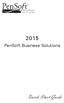 2015 PenSoft Business Solutions Quick Start Guide Table of Contents Install the Software 1 Install the software and access the program. Company 1 Enter basic identification information, set tax rates,
2015 PenSoft Business Solutions Quick Start Guide Table of Contents Install the Software 1 Install the software and access the program. Company 1 Enter basic identification information, set tax rates,
Amicus Small Firm Accounting: Frequently Asked Questions
 Amicus Small Firm Accounting: Frequently Asked Questions Questions Administration... 3 1 How do I add another user account? 3 2 How are passwords set up and how are they used? 3 3 What does "Reset User
Amicus Small Firm Accounting: Frequently Asked Questions Questions Administration... 3 1 How do I add another user account? 3 2 How are passwords set up and how are they used? 3 3 What does "Reset User
for Sage 100 ERP Purchase Order Overview Document
 for Sage 100 ERP Purchase Order Document 2012 Sage Software, Inc. All rights reserved. Sage Software, Sage Software logos, and the Sage Software product and service names mentioned herein are registered
for Sage 100 ERP Purchase Order Document 2012 Sage Software, Inc. All rights reserved. Sage Software, Sage Software logos, and the Sage Software product and service names mentioned herein are registered
QuickBooks. Payroll. Getting Started Guide
 QuickBooks Payroll Getting Started Guide Copyright Copyright 2012 Intuit Inc. All rights reserved. STATEMENTS IN THIS DOCUMENT REGARDING THIRD-PARTY STANDARDS OR SOFTWARE ARE BASED ON INFORMATION MADE
QuickBooks Payroll Getting Started Guide Copyright Copyright 2012 Intuit Inc. All rights reserved. STATEMENTS IN THIS DOCUMENT REGARDING THIRD-PARTY STANDARDS OR SOFTWARE ARE BASED ON INFORMATION MADE
for Sage 100 ERP Library Master Overview Document
 for Sage 100 ERP Library Master Document 2012 Sage Software, Inc. All rights reserved. Sage Software, Sage Software logos, and the Sage Software product and service names mentioned herein are registered
for Sage 100 ERP Library Master Document 2012 Sage Software, Inc. All rights reserved. Sage Software, Sage Software logos, and the Sage Software product and service names mentioned herein are registered
Juris Year-End Checklist 2009
 Juris Year-End Checklist 2009 Table of Contents Checklist for 2009... 1 Make a Backup!... 1 Performing the Year-end... 1 Before you begin... 1 Closing the Accounting Year... 3 Juris Disbursements... 8
Juris Year-End Checklist 2009 Table of Contents Checklist for 2009... 1 Make a Backup!... 1 Performing the Year-end... 1 Before you begin... 1 Closing the Accounting Year... 3 Juris Disbursements... 8
SAGE ACCPAC. Sage Accpac ERP. U.S. Payroll 5.5A. Update Notice
 SAGE ACCPAC Sage Accpac ERP U.S. Payroll 5.5A Update Notice 2008 Sage Software, Inc. All rights reserved. Sage Software, Sage Software logos, and all Sage Accpac product and service names are registered
SAGE ACCPAC Sage Accpac ERP U.S. Payroll 5.5A Update Notice 2008 Sage Software, Inc. All rights reserved. Sage Software, Sage Software logos, and all Sage Accpac product and service names are registered
The Small Business Guide To Employment Taxes
 The Small Business Guide To Employment Taxes Roanoke Regional Small Business Development Center 210 S. Jefferson Street Roanoke, VA 24011 www.roanokesmallbusiness.org Roanoke Small Business Development
The Small Business Guide To Employment Taxes Roanoke Regional Small Business Development Center 210 S. Jefferson Street Roanoke, VA 24011 www.roanokesmallbusiness.org Roanoke Small Business Development
WHAT S NEW IN SAGE 100 2015. Colleen A. Gutirrez, Senior Consultant II, BKD Technologies
 WHAT S NEW IN SAGE 100 2015 Colleen A. Gutirrez, Senior Consultant II, BKD Technologies WELCOME/INTRODUCTIONS Colleen Gutirrez 19 years of experience in technology consulting Primarily distribution & manufacturing
WHAT S NEW IN SAGE 100 2015 Colleen A. Gutirrez, Senior Consultant II, BKD Technologies WELCOME/INTRODUCTIONS Colleen Gutirrez 19 years of experience in technology consulting Primarily distribution & manufacturing
Sage Payroll Services
 SAGE ACCPAC Sage Accpac ERP Sage Payroll Services Integration Guide 2006 Sage Accpac International, Inc. All rights reserved. Sage Software, Sage Software logos, and all Sage Accpac product and service
SAGE ACCPAC Sage Accpac ERP Sage Payroll Services Integration Guide 2006 Sage Accpac International, Inc. All rights reserved. Sage Software, Sage Software logos, and all Sage Accpac product and service
2014 Year-End Guide. www.dominionpayroll.com
 2014 Year-End Guide Dominion Payroll Services (DPS) would like to take this opportunity to thank you for your business and to wish you a happy holiday season and a prosperous New Year. Please review this
2014 Year-End Guide Dominion Payroll Services (DPS) would like to take this opportunity to thank you for your business and to wish you a happy holiday season and a prosperous New Year. Please review this
Project Tracking 2015
 Project Tracking 2015 Build Notes ENCORE BUSINESS SOLUTIONS www.encorebusiness.com twitter.com/encorebusiness.com encore@encorebusiness.com Copyright Build Notes copyright 2015 Encore Business Solutions,
Project Tracking 2015 Build Notes ENCORE BUSINESS SOLUTIONS www.encorebusiness.com twitter.com/encorebusiness.com encore@encorebusiness.com Copyright Build Notes copyright 2015 Encore Business Solutions,
Year-End Guide 2008. Peachtree Simple Payroll and Peachtree Select Payroll
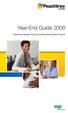 Year-End Guide 2008 Peachtree Simple Payroll and Peachtree Select Payroll 2008 Year-End Guide Registration and Customer Support Information View Peachtree Products and Services www.peachtree.com Register
Year-End Guide 2008 Peachtree Simple Payroll and Peachtree Select Payroll 2008 Year-End Guide Registration and Customer Support Information View Peachtree Products and Services www.peachtree.com Register
Quick Guide: Payroll tips
 Quick Guide: Payroll tips QuickBooks Payroll lets you pay employees with just a few clicks and minimal data entry, usually just the hours employees worked. To make the most of the payroll features: When
Quick Guide: Payroll tips QuickBooks Payroll lets you pay employees with just a few clicks and minimal data entry, usually just the hours employees worked. To make the most of the payroll features: When
Accounting. Getting Started Guide
 Accounting Getting Started Guide Sage 50 Canadian Edition Getting Started Guide Getting Started...1 Setting Up Your Company...3 Setting Up Customers and Suppliers...8 Setting Up Items... 10 Essential Tasks...
Accounting Getting Started Guide Sage 50 Canadian Edition Getting Started Guide Getting Started...1 Setting Up Your Company...3 Setting Up Customers and Suppliers...8 Setting Up Items... 10 Essential Tasks...
FrontDesk Installation And Configuration
 Chapter 2 FrontDesk Installation And Configuration FrontDesk v4.1.25 FrontDesk Software Install Online Software Activation Installing State Related Databases Setting up a Workstation Internet Transfer
Chapter 2 FrontDesk Installation And Configuration FrontDesk v4.1.25 FrontDesk Software Install Online Software Activation Installing State Related Databases Setting up a Workstation Internet Transfer
Sage HRMS 2014 Sage HRMS Payroll Getting Started Guide. October 2013
 Sage HRMS 2014 Sage HRMS Payroll Getting Started Guide October 2013 This is a publication of Sage Software, Inc. Document version: October 18, 2013 Copyright 2013. Sage Software, Inc. All rights reserved.
Sage HRMS 2014 Sage HRMS Payroll Getting Started Guide October 2013 This is a publication of Sage Software, Inc. Document version: October 18, 2013 Copyright 2013. Sage Software, Inc. All rights reserved.
Sage Simply Accounting. Getting Started Guide 2012. First Step
 Sage Simply Accounting Getting Started Guide 2012 First Step Sage Simply Accounting Getting Started Guide First Step 2012 Getting Started... 1 Setting Up Your Company... 3 Setting Up Customers and Vendors...
Sage Simply Accounting Getting Started Guide 2012 First Step Sage Simply Accounting Getting Started Guide First Step 2012 Getting Started... 1 Setting Up Your Company... 3 Setting Up Customers and Vendors...
Client Accounting Suite Conversion Guide. User Guide
 Client Accounting Suite Conversion Guide User Guide C O N V E R S I O N G U I D E User Guide 2013 CCH Small Firm Services. All rights reserved. 225 Chastain Meadows Court NW Suite 200 Kennesaw, GA 30144
Client Accounting Suite Conversion Guide User Guide C O N V E R S I O N G U I D E User Guide 2013 CCH Small Firm Services. All rights reserved. 225 Chastain Meadows Court NW Suite 200 Kennesaw, GA 30144
2013 Year End Payroll Processing
 2013 Year End Payroll Processing With the end of another calendar year upon us, we would like to take this opportunity to THANK YOU for your continued business. The fourth quarter of the year is a busy
2013 Year End Payroll Processing With the end of another calendar year upon us, we would like to take this opportunity to THANK YOU for your continued business. The fourth quarter of the year is a busy
Payroll Setup Manual. Full Contact Accounting Professional Business Manager
 Payroll Setup Manual Full Contact Accounting Professional Business Manager This Page Intentionally Left Blank. Table of Contents Chapter 1 - Create A New Company File...1-1 Chapter 2 - Import Accounts
Payroll Setup Manual Full Contact Accounting Professional Business Manager This Page Intentionally Left Blank. Table of Contents Chapter 1 - Create A New Company File...1-1 Chapter 2 - Import Accounts
BPA Restaurant Professional Payroll System
 BPA Restaurant Professional Payroll System TABLE OF CONTENTS Summary... 4 Uploading Federal Tax Tables... 5 Defining Employees with Payroll Parameters... 6 Adding Employees To BPA... 7 Page 1... 7 Page
BPA Restaurant Professional Payroll System TABLE OF CONTENTS Summary... 4 Uploading Federal Tax Tables... 5 Defining Employees with Payroll Parameters... 6 Adding Employees To BPA... 7 Page 1... 7 Page
v7.5x Payables/Purchase Order Year-End Checklist
 v7.5x Payables/Purchase Order Year-End Checklist 1. Make sure all purchase transactions, orders, material requisitions and miscellaneous debits have been entered and posted. 2. Complete and post the final
v7.5x Payables/Purchase Order Year-End Checklist 1. Make sure all purchase transactions, orders, material requisitions and miscellaneous debits have been entered and posted. 2. Complete and post the final
The year-end closing procedures for the Fixed Asset Management module in Microsoft Dynamics GP & FAQ
 The year-end closing procedures for the Fixed Asset Management module in Microsoft Dynamics GP & FAQ Please Note: Before you follow the instructions in this article, make sure that you have a complete
The year-end closing procedures for the Fixed Asset Management module in Microsoft Dynamics GP & FAQ Please Note: Before you follow the instructions in this article, make sure that you have a complete
How To Write A Year End Submission For Sage Evolution Payroll Paye
 Sage Evolution Payroll PAYE Year End Submissions Guide Sage Evolution Payroll February 2015 Sage Evolution Payroll PAYE Year End Submissions Guide We understand your day-to-day challenges, this is why
Sage Evolution Payroll PAYE Year End Submissions Guide Sage Evolution Payroll February 2015 Sage Evolution Payroll PAYE Year End Submissions Guide We understand your day-to-day challenges, this is why
FICA WITHHOLDING & TAXATION OF DISABILITY BENEFITS. Information for Policyholders
 FICA WITHHOLDING & TAXATION OF DISABILITY BENEFITS Information for Policyholders Step One As claim payments are made: Calculates and withholds the EMPLOYEE S portion of FICA liability based on information
FICA WITHHOLDING & TAXATION OF DISABILITY BENEFITS Information for Policyholders Step One As claim payments are made: Calculates and withholds the EMPLOYEE S portion of FICA liability based on information
2014 Year-End Guide. www.dominionpayroll.com
 2014 Year-End Guide Dominion Payroll Services (DPS) would like to take this opportunity to thank you for your business and to wish you a happy holiday season and a prosperous New Year. Please review this
2014 Year-End Guide Dominion Payroll Services (DPS) would like to take this opportunity to thank you for your business and to wish you a happy holiday season and a prosperous New Year. Please review this
How To Use A Bank Service On A Bank System
 Sage 300 ERP 2014 Bank Services User's Guide This is a publication of Sage Software, Inc. Copyright 2014. Sage Software, Inc. All rights reserved. Sage, the Sage logos, and the Sage product and service
Sage 300 ERP 2014 Bank Services User's Guide This is a publication of Sage Software, Inc. Copyright 2014. Sage Software, Inc. All rights reserved. Sage, the Sage logos, and the Sage product and service
HOW INTEGRATION WORKS...
 Contents INTRODUCTION... 1 How to Use This Guide... 1 Software Editions Supported... 2 HOW INTEGRATION WORKS... 3 INTEGRATION RULES... 4 SYNCHRONIZATION SETTINGS... 6 General Settings... 6 Send Settings...
Contents INTRODUCTION... 1 How to Use This Guide... 1 Software Editions Supported... 2 HOW INTEGRATION WORKS... 3 INTEGRATION RULES... 4 SYNCHRONIZATION SETTINGS... 6 General Settings... 6 Send Settings...
You are able to print out numerous reports to provide your accountant with the necessary information to maintain your payroll and tax records.
 Payroll Overview The Payroll module supplies you with all the tools to do your complete payroll processing and maintain detailed employee files for your payroll and HR departments. You are able to print
Payroll Overview The Payroll module supplies you with all the tools to do your complete payroll processing and maintain detailed employee files for your payroll and HR departments. You are able to print
How To Use Microsoft Gpa On Microsoft Powerbook 2.5.2.2 (Windows) On A Microsoft P2.1 (Windows 2.2) On An Uniden Computer (Windows 1.5) On Micro
 Microsoft Dynamics GP Analytical Accounting Copyright Copyright 2011 Microsoft. All rights reserved. Limitation of liability This document is provided as-is. Information and views expressed in this document,
Microsoft Dynamics GP Analytical Accounting Copyright Copyright 2011 Microsoft. All rights reserved. Limitation of liability This document is provided as-is. Information and views expressed in this document,
CheckMark Payroll. User s Manual
 CheckMark Payroll User s Manual Information in this manual is subject to change without notice. This manual ( Manual or Documentation ) and the software ( Software ) described in it are copyrighted, with
CheckMark Payroll User s Manual Information in this manual is subject to change without notice. This manual ( Manual or Documentation ) and the software ( Software ) described in it are copyrighted, with
Sage MAS 500 Year-End Processing. Michael Schmitt, BKD December 2011
 Sage MAS 500 Year-End Processing Michael Schmitt, BKD December 2011 Welcome / Introductions Michael Schmitt Senior Consultant mschmitt@bkd.com Agenda Welcome / Introductions Order of closing Helpful hints
Sage MAS 500 Year-End Processing Michael Schmitt, BKD December 2011 Welcome / Introductions Michael Schmitt Senior Consultant mschmitt@bkd.com Agenda Welcome / Introductions Order of closing Helpful hints
Sage 300 ERP 2012. Bank Services User's Guide
 Sage 300 ERP 2012 Bank Services User's Guide This is a publication of Sage Software, Inc. Copyright 2014. Sage Software, Inc. All rights reserved. Sage, the Sage logos, and the Sage product and service
Sage 300 ERP 2012 Bank Services User's Guide This is a publication of Sage Software, Inc. Copyright 2014. Sage Software, Inc. All rights reserved. Sage, the Sage logos, and the Sage product and service
Intuit QuickBooks Direct Deposit Getting Started Guide
 Intuit QuickBooks Direct Deposit Getting Started Guide Thank you for signing up for Direct Deposit! Now that you've signed up, read this guide to learn how to activate and use Direct Deposit to pay your
Intuit QuickBooks Direct Deposit Getting Started Guide Thank you for signing up for Direct Deposit! Now that you've signed up, read this guide to learn how to activate and use Direct Deposit to pay your
Champion Controller to Red Wing Payroll Migration Instructions
 Champion Controller to Red Wing Payroll Migration Instructions Before you convert your data and run Red Wing Payroll you need to have a good working knowledge of the Red Wing Payroll application. Only
Champion Controller to Red Wing Payroll Migration Instructions Before you convert your data and run Red Wing Payroll you need to have a good working knowledge of the Red Wing Payroll application. Only
HOW INTEGRATION WORKS...
 Contents INTRODUCTION... 1 How to Use This Guide... 1 Software Editions Supported... 2 HOW INTEGRATION WORKS... 3 INTEGRATION RULES... 4 SYNCHRONIZATION SETTINGS... 6 General Settings... 6 Send Settings...
Contents INTRODUCTION... 1 How to Use This Guide... 1 Software Editions Supported... 2 HOW INTEGRATION WORKS... 3 INTEGRATION RULES... 4 SYNCHRONIZATION SETTINGS... 6 General Settings... 6 Send Settings...
Listed below are some of the most commonly asked questions about the year-end closing process and the answers to each:
 AccountMate Year-End Preparations Article # 1262 Technical Note: Year-End Closing Tech Tips Difficulty Level: Intermediate Level AccountMate User Version(s) Affected: AccountMate 8 for SQL and Express
AccountMate Year-End Preparations Article # 1262 Technical Note: Year-End Closing Tech Tips Difficulty Level: Intermediate Level AccountMate User Version(s) Affected: AccountMate 8 for SQL and Express
2014 Year-End Client Guide
 BDB Payroll Services payrollsupport@bdbpayroll.com 1.800.729.7687 www.bdbpayroll.com Welcome to the 2014 Year-End Client Guide Since year-end is fast approaching, BDB has created a comprehensive guide
BDB Payroll Services payrollsupport@bdbpayroll.com 1.800.729.7687 www.bdbpayroll.com Welcome to the 2014 Year-End Client Guide Since year-end is fast approaching, BDB has created a comprehensive guide
Dear Payroll Client, Thank you, Precision Payroll of America Team. Table of Contents
 At Your Service. Dear Payroll Client, It is that time of year again and year-end is upon us! This document is a crucial part of our fourth quarter and year-end processing which will guide you to a smooth
At Your Service. Dear Payroll Client, It is that time of year again and year-end is upon us! This document is a crucial part of our fourth quarter and year-end processing which will guide you to a smooth
Welcome to Excel PayrollBook!
 Welcome to Excel PayrollBook! Congratulations! You are choosing a way to process your payroll without paying fees. About the Program This is a DIY Excel payroll program. No payroll fees, no payroll charges,
Welcome to Excel PayrollBook! Congratulations! You are choosing a way to process your payroll without paying fees. About the Program This is a DIY Excel payroll program. No payroll fees, no payroll charges,
NEXTGEN BUDGETARY ACCOUNTING TRAINING
 NEXTGEN BUDGETARY ACCOUNTING TRAINING TRANSACTIONS I. Vendor Maintenance II. III. IV. Requisition Entry - Routing Purchase Order Entry Accounts Payable - Invoice Entry V. Accounts Payable - Cash Disbursements
NEXTGEN BUDGETARY ACCOUNTING TRAINING TRANSACTIONS I. Vendor Maintenance II. III. IV. Requisition Entry - Routing Purchase Order Entry Accounts Payable - Invoice Entry V. Accounts Payable - Cash Disbursements
2012 Year End Accountant Guide
 2012 Year End Accountant Guide For your clients using RUN Powered by ADP This guide contains information and critical dates to assist you with year end payroll and tax filing tasks. HR. Payroll. Benefits.
2012 Year End Accountant Guide For your clients using RUN Powered by ADP This guide contains information and critical dates to assist you with year end payroll and tax filing tasks. HR. Payroll. Benefits.
PCLaw Administration Guide. Version 13.0
 PCLaw Administration Guide Version 13.0. Copyright and Trademark LexisNexis, Lexis, and the Knowledge Burst logo are registered trademarks of Reed Elsevier Properties Inc., used under license. PCLaw is
PCLaw Administration Guide Version 13.0. Copyright and Trademark LexisNexis, Lexis, and the Knowledge Burst logo are registered trademarks of Reed Elsevier Properties Inc., used under license. PCLaw is
Attaché Payroll End-of-Year Processing 2013/14. Notes accompanying the Attaché EOY Training Payroll
 End-of-Year Processing 2013/14 Notes accompanying the Attaché EOY Training Payroll June 2014 Publication Number Publication Date Product Version A001269.00 May 2014 version 1.12 (Feb. 2014) 2014 Attaché
End-of-Year Processing 2013/14 Notes accompanying the Attaché EOY Training Payroll June 2014 Publication Number Publication Date Product Version A001269.00 May 2014 version 1.12 (Feb. 2014) 2014 Attaché
FlockBase Accounting. Fund Accounting Software for Churches. User Guide
 FlockBase Accounting Fund Accounting Software for Churches User Guide Table of Contents An Overview of Fund Accounting... 1 Why is fund accounting necessary?... 1 What are the options for fund accounting?...
FlockBase Accounting Fund Accounting Software for Churches User Guide Table of Contents An Overview of Fund Accounting... 1 Why is fund accounting necessary?... 1 What are the options for fund accounting?...
Client Start-up Checklist
 Client Start-up Checklist Adding clients to Intuit Online Payroll for Accounting Professionals is easy! Just gather some basic client information listed in step 1, set up your client s payroll account
Client Start-up Checklist Adding clients to Intuit Online Payroll for Accounting Professionals is easy! Just gather some basic client information listed in step 1, set up your client s payroll account
Sage 300 ERP 2014. Tax Services User's Guide
 Sage 300 ERP 2014 Tax Services User's Guide This is a publication of Sage Software, Inc. Copyright 2014. Sage Software, Inc. All rights reserved. Sage, the Sage logos, and the Sage product and service
Sage 300 ERP 2014 Tax Services User's Guide This is a publication of Sage Software, Inc. Copyright 2014. Sage Software, Inc. All rights reserved. Sage, the Sage logos, and the Sage product and service
Quarterly Wage Reporting System QWRS. User s Manual
 Quarterly Wage Reporting System QWRS Visual Basic Version 3.0.0 User s Manual STATE OF HAWAII DEPARTMENT OF LABOR & INDUSTRIAL RELATIONS UNEMPLOYMENT INSURANCE DIVISION September 2006 Table of Contents
Quarterly Wage Reporting System QWRS Visual Basic Version 3.0.0 User s Manual STATE OF HAWAII DEPARTMENT OF LABOR & INDUSTRIAL RELATIONS UNEMPLOYMENT INSURANCE DIVISION September 2006 Table of Contents
2015 Year End Newsletter
 2015 Year End Newsletter Dear Client: Please read this year-end newsletter carefully and keep it available for reference. It contains important information to help you prepare and plan for the busy months
2015 Year End Newsletter Dear Client: Please read this year-end newsletter carefully and keep it available for reference. It contains important information to help you prepare and plan for the busy months
INSTALL/UPGRADE GUIDE: Amicus Small Firm Accounting
 INSTALL/UPGRADE GUIDE: Amicus Small Firm Accounting Contents Basics...2 Single-User Install...4 Multi-User Network Install...5 Getting Started (first time install)...7 Updating Templates (if upgrading)...9
INSTALL/UPGRADE GUIDE: Amicus Small Firm Accounting Contents Basics...2 Single-User Install...4 Multi-User Network Install...5 Getting Started (first time install)...7 Updating Templates (if upgrading)...9
INTUIT PROFESSIONAL EDUCATION. Payroll Done Right: An Advanced End-to-End Perspective
 INTUIT PROFESSIONAL EDUCATION Payroll Done Right: An Advanced End-to-End Perspective Copyright Copyright 2008 Intuit Inc. All rights reserved Intuit Inc. 5601 Headquarters Drive Plano, TX 75024 Trademarks
INTUIT PROFESSIONAL EDUCATION Payroll Done Right: An Advanced End-to-End Perspective Copyright Copyright 2008 Intuit Inc. All rights reserved Intuit Inc. 5601 Headquarters Drive Plano, TX 75024 Trademarks
Hierarchy of a Standard PEO. Company
 Client Maintenance This section details the procedures necessary to create a PEO client and describes the fields and options that appear on the Client Maintenance window. For details on setting up an ASO
Client Maintenance This section details the procedures necessary to create a PEO client and describes the fields and options that appear on the Client Maintenance window. For details on setting up an ASO
CLIENT BOOKKEEPING SOLUTION PAYCHECK. Getting Started. version 2007.x.x
 CLIENT BOOKKEEPING SOLUTION PAYCHECK Getting Started version 2007.x.x TL 20744 (06/08/09) Copyright Information Text copyright 1997 2009 by Thomson Reuters/Tax & Accounting. All rights reserved. Video
CLIENT BOOKKEEPING SOLUTION PAYCHECK Getting Started version 2007.x.x TL 20744 (06/08/09) Copyright Information Text copyright 1997 2009 by Thomson Reuters/Tax & Accounting. All rights reserved. Video
How To Setup & Use Insight Salon & Spa Software Payroll - Australia
 How To Setup & Use Insight Salon & Spa Software Payroll - Australia Introduction The Insight Salon & Spa Software Payroll system is one of the most powerful sections of Insight. It can save you a lot of
How To Setup & Use Insight Salon & Spa Software Payroll - Australia Introduction The Insight Salon & Spa Software Payroll system is one of the most powerful sections of Insight. It can save you a lot of
How To Process A Test Payroll Year End Close
 Dynamics GP Scott Witteveen Consultant V 3 Technologies LLC Dynamics Support Tech Knowledge articles that you may want to download from CustomerSource and review 850663 Year End Closing procedures 856808
Dynamics GP Scott Witteveen Consultant V 3 Technologies LLC Dynamics Support Tech Knowledge articles that you may want to download from CustomerSource and review 850663 Year End Closing procedures 856808
2013 Year End Procedure Notes Accounts Payable for Add-On Software 1099 Processing
 2013 Year End Procedure Notes Accounts Payable for Add-On Software 1099 Processing Please read entire document prior to attempting to process any 1099 s This document applies to all versions of Accounts
2013 Year End Procedure Notes Accounts Payable for Add-On Software 1099 Processing Please read entire document prior to attempting to process any 1099 s This document applies to all versions of Accounts
