TECHNICAL NOTE TNOI34
|
|
|
- Homer Lynch
- 7 years ago
- Views:
Transcription
1 TECHNICAL NOTE TNOI Title: Communication with Siemens S7-00 PLCs via Ethernet Product(s): G, MC, and DSP ABSTRACT Crimson.0 provides advanced Ethernet communication capabilities for Red Lion Products, G HMI, Modular Controller and Data Station Plus. The Siemens S7-00 Ethernet driver allows users to exchange PLC data with Red Lion devices using industrial Ethernet networks. INTRODUCTION The following technical note presents how to set up the communication between a G HMI and an S7-00 PLC using Ethernet and Siemens ISO Protocol. This document can also be used as a reference to set up the Modular Controller Master and Data Station Plus SX or GT due to similar configuration. Three major types of connections are available as described below. They will all be presented in this document. Your application should follow only one of these setups. Communication with S7-00 CPU with built in Ethernet port and supporting Siemens ISO protocol. Communication via optional Ethernet card for S7-00 series type CP- supporting TSAP connections (e.g. CP- Advanced IT). Communication via optional Ethernet card for S7-00 series type CP- that does NOT support TSAP connection (e.g. CP- Lean). The Ethernet driver has been tested and validated with the following products: CPU5-DP/PN P# 6ES7 5-EG0-0AB0, v. CP- P# 6GK7 -EX0-0XE0, v. CP- Advanced IT P# 6GK7 -GX-0XE0, v.0 CP- Lean P# 6GK7 -CX00-0XE0, v.0 NOTE: These features only work with Crimson.0 build 5 or above and is only available to Windows 000 or above users. Please update your version of Crimson.0 to the latest available online on
2 SETUP S7-00 CPU WITH BUILT IN ETHERNET PORT Setting up the PLC for CPU communication In order to establish the communication, the PLC has to be set up first, as G communication settings depend on the PLC s. Start SIMATIC Manager and follow the wizard to create a new project. In this example, we will be using a CPU5- PN/DP. Once created, the project browser should look similar to figure. Figure Select the SIMATIC 00 PLC in the tree and double click the Hardware symbol to access HW Config. Double click the PN-IO to access the Ethernet port configuration as shown in Figure.. Please note the CPU rack number and slot position, here respectively 0 and, as it will be important to set up Crimson. Figure
3 In the General tab, click on Properties; this opens a popup window where you can set up the Ethernet network. Do as follows (Figure ):. Setup the IP address for the PLC, here Click new to create a new Ethernet network.. Click OK. Figure. Make sure the Ethernet network just created is selected. This identifies the Network the CPU will be connected to and activate the Ethernet port (Figure ). Figure Then click OK to close all popup windows and return to HW Config. Save the configuration and close HW Config. The PLC configuration is done; you can now download in the PLC.
4 Setting up the G for CPU communication Once the PLC is setup, all required information is available to configure the G. Start Crimson.0 software and create a new database (via File>New). Select the device you are programming. In this example, we will be using a G06 HMI. Enter the Communications module and follow the steps as shown in figure 5:. Select the Ethernet port.. Define the port mode. In this example, it will be Manual configuration.. Enter the G IP address if required. Here Figure 5 Once the Ethernet port is activated, the communication driver has to be defined as follows (Figure 6):. Select the Protocol under Ethernet.. On the right hand pane, click Edit to select a driver.. In the popup window, under Manufacturer, select Siemens.. Then, under Driver, select S7 00 TCP/IP Master and click OK. A device called PLC should then appear under the Protocol. This device represents the Siemens PLC and can be renamed to fit your application.
5 Figure 6 In this example, the device will be renamed S700. Right-clicking the PLC and selecting Rename can achieve renaming. The device settings have to be set up to fit the PLC configuration (Figure 7).. Select the device representing the PLC.. Change the IP address to the PLC IP address, in this example Select the Type as S7 00 CPU.. Enter the CPU rack number, in this example Enter the CPU slot position on the rack, in this example. The communications settings are now complete. Close the Communications module and enter the Data Tags module to map variables to PLC registers as shown in Figure 8. For example, to map a Data Block, do the following steps:. Create an integer variable.. Select the variable, click on Internal in the Data tab and select the device (here S7 00).. Select the Siemens data item to exchange, here DB.. Choose the data type (See note on Data Type next page). 5. Select the starting element for the data item (Identical to PLC addresses) and click OK. Once the tags are inserted on the screen, the database is now ready and can be downloaded in the G.
6 5 Figure 7 5 Figure 8 Note on Data Type Byte as Byte means the variable will contain a Byte, Byte as Word an integer word and Byte as Long an integer long, the G will ask the PLC the number of bytes required to reconstruct the data type selected. For example, for a Byte as Word mapped at DB00:006, the G will ask for DB00:006 and DB00:007 and reverse the bytes to reconstruct the word automatically. The address given in the Element should be the same as the one defined in the PLC Data Block for this example.
7 SETUP COMMUNICATION VIA CP OPTIONAL ETHERNET CARD SUPPORTING TSAP CONNECTIONS Setting up the PLC for Cp communication In order to establish the communication, the PLC has to be set up first, as G communication settings depend on the PLC s. Start SIMATIC Manager and follow the wizard to create a new project. This example is using a CPU5-DP, and a CP-. Once created, the project browser should look similar to figure 9. Figure 9 Select the SIMATIC 00 PLC in the tree and double click the Hardware symbol to access HW Config. Once in HW Config, browse the object library on the right hand pane to find the optional Ethernet card CP-. Drag and drop the card to an available slot as shown in figure 0. Figure 0
8 When you drop the object on a slot, a window will pop up for the Ethernet configuration. Do as follows (Figure ):. Setup the IP address for the PLC, here Click new to create a new Ethernet network.. Click OK. Figure. Make sure the Ethernet network just created is selected. This identifies the Network the CP will be connected to and activate the Ethernet port (Figure ). Figure Then click OK to close all popup windows and return to HW Config. Save the configuration and close HW Config. The project manager should now display the CP- communication card in the tree (Figure ). It is now required to create a connection between the PLC and the G. This connection is set up in Net Pro. Select the PLC CPU and double click on the Connections icon (Figure ) to access NetPro configuration tool.
9 Figure Once in NetPro, select the CPU and double click on the first line in the table below. This will open a window to insert a new connection (Figure ). Figure Make sure Unspecified is selected and the connection type is S7, then click OK. A property window for the S7 connection pops up. Enter the following information as shown in figure 5:. Make sure Establish an active connection is NOT checked; this makes the PLC the Server.. Make sure the Interface selected is CP -.. Enter the Partner name (any name works), in this example G06. The partner is the device the S7 will create a connection.. Enter the Partner IP address, in this example
10 Figure 5 Then, click on Address details. This popup window is important as it contains communication information to setup the G06 in Crimson (Figure 6). They are as follows:. PLC Connection Resource. PLC TSAP information. The first part of the number, before the decimal point represents the Server Connection Resource, the second part is the rack slot number where the CP is installed. In this example, the Connection Resource is 0 and the slot 0.. Partner Rack/Slot, they should stay at zero.. Partner Connection Resource, this number can be different from the PLC Connection Resource. Figure 6 Click OK to close all popup windows and go back to NetPro. The table now shows the connection just created on the first line. Save and compile in NetPro and close this window to go back to the project manager. The PLC is now setup. Download the configuration and make sure the PLC takes the entire configuration, especially the connection settings. We recommend using the command PLC > Compile and Download Objects
11 Setting up the G for CP communication using TSAP connections Once the PLC is setup, all required information is available to configure the G. Start Crimson.0 software and create a new database (via File>New). Select the device you are programming. In this example, we will be using a G06 HMI. Enter the Communications module and follow the steps as shown in figure 7:. Select the Ethernet port.. Define the port mode. In this example, it will be manual configuration.. Enter the G IP address if required. Here Figure 7 Once the Ethernet port is activated, the communication driver has to be defined as follows (Figure 8):. Select the Protocol under Ethernet.. On the right hand pane, click Edit to select a driver.. In the popup window, under Manufacturer, select Siemens.. Then, under Driver, select S7 00 TCP/IP Master and click OK. A device called PLC should then appear under the Protocol. This device represents the Siemens PLC and can be renamed to fit your application.
12 In this example, the device will be renamed S700. Figure 8 The device settings have to be set up to fit the PLC configuration (Figure 9).. Select the device representing the PLC.. Change the IP address to the PLC IP address, in this example Select the Type as CP.. Enter the Server connection in hexadecimal. This is the PLC Connection Resource defined in Simatic NetPro (Figure 6), in this example Enter the Client connection in hexadecimal. This is the G Connection Resource defined in Simatic NetPro (Figure 6), in this example Enter the CP Slot position in the rack (Figure 6), in this example 0. The communications settings are now complete. Close the Communications module and enter the Data Tags module to map variables to PLC registers as shown in Figure 0. For example, to map a Data Block, do the following steps:. Create an integer variable.. Select the variable, click on Internal in the Data tab and select the device (here S7 00).. Select the Siemens data item to exchange, here DB.. Choose the data type (See note on Data Type next page). 5. Select the starting element for the data item (Identical to PLC addresses) and click OK. Once the tags are inserted on the screen, the database is now ready and can be downloaded in the G.
13 5 6 Figure 9 5 Figure 0 Note on Data Type Byte as Byte means the variable will contain a Byte, Byte as Word an integer word and Byte as Long an integer long, the G will ask the PLC the number of bytes required to reconstruct the data type selected. For example, for a Byte as Word mapped at DB00:006, the G will ask for DB00:006 and DB00:007 and reverse the bytes to reconstruct the word automatically. The address given in the Element should be the same as the one defined in the PLC Data Block for this example.
14 SETUP COMMUNICATION VIA CP OPTIONAL ETHERNET CARD NOT SUPPORTING TSAP CONNECTIONS (TRANSPARENT MODE) The following setup is required if you are using a CP- Lean module. Setting up the PLC for CP communication Start SIMATIC Manager and follow the wizard to create a new project. This example is using a CPU5-DP, and a CP- Lean. Once created, the project browser should look similar to figure. Figure Select the SIMATIC 00 PLC in the tree and double click the Hardware symbol to access HW Config. Once in HW Config, browse the object library on the right hand pane to find the optional Ethernet card CP- Lean. Drag and drop the card to an available slot as shown in figure. Figure
15 When you drop the object on a slot, a window will pop up for the Ethernet configuration. Do as follows (Figure ):. Setup the IP address for the PLC, here Click new to create a new Ethernet network.. Click OK. Figure. Make sure the Ethernet network just created is selected. This identifies the Network the CP will be connected to and activate the Ethernet port (Figure ). Figure Then click OK to close all popup windows and return to HW Config. Save the configuration and close HW Config. The PLC is now setup. Download the configuration and make sure the PLC takes the entire configuration.
16 Setting up the G for CP communication NOT supporting TSAP connections Once the PLC is setup, all required information is available to configure the G. Start Crimson.0 software and create a new database (via File>New). Select the device you are programming. In this example, we will be using a G06 HMI. Enter the Communications module and follow the steps as shown in figure 5:. Select the Ethernet port.. Define the port mode. In this example, it will be manual configuration.. Enter the G IP address if required. Here Figure 5 Once the Ethernet port is activated, the communication driver has to be defined as follows (Figure 6):. Select the Protocol under Ethernet.. On the right hand pane, click Edit to select a driver.. In the popup window, under Manufacturer, select Siemens.. Then, under Driver, select S7 00 TCP/IP Master and click OK. A device called PLC should then appear under the Protocol. This device represents the Siemens PLC and can be renamed to fit your application.
17 Figure 6 In this example, the device will be renamed S700. Right-clicking the PLC and selecting Rename can achieve renaming. The device settings have to be set up to fit the PLC configuration (Figure 7).. Select the device representing the PLC.. Change the IP address to the CP Lean IP address, in this example Select the Type as S7 00 CPU. The driver should behave as if it communicates with a CPU directly since the CP Lean is transparent.. Enter the CPU rack number (NOT the CP), in this example Enter the CPU slot position on the rack (NOT CP), in this example. The communications settings are now complete. Close the Communications module and enter the Data Tags module to map variables to PLC registers as shown in Figure 8. For example, to map a Data Block, do the following steps:. Create an integer variable.. Select the variable, click on Internal in the Data tab and select the device (here S7 00).. Select the Siemens data item to exchange, here DB.. Choose the data type (See note on Data Type next page). 5. Select the starting element for the data item (Identical to PLC addresses) and click OK. Once the tags are inserted on the screen, the database is now ready and can be downloaded in the G.
18 5 Figure 7 5 Figure 8 Note on Data Type Byte as Byte means the variable will contain a Byte, Byte as Word an integer word and Byte as Long an integer long, the G will ask the PLC the number of bytes required to reconstruct the data type selected. For example, for a Byte as Word mapped at DB00:006, the G will ask for DB00:006 and DB00:007 and reverse the bytes to reconstruct the word automatically. The address given in the Element should be the same as the one defined in the PLC Data Block for this example.
FAQ Communication over IE
 FAQ Communication over IE S7 communication between S7-200 and S7-300/400 FAQ Table of Contents Table of Contents... 2 Question...2 How do I configure a S7 connection to exchange data between S7-200 and
FAQ Communication over IE S7 communication between S7-200 and S7-300/400 FAQ Table of Contents Table of Contents... 2 Question...2 How do I configure a S7 connection to exchange data between S7-200 and
TECHNICAL NOTE TNOI32
 TECHNICAL NOTE TNOI32 Title: G3 to MC Modbus Communication Product(s): G3 and Modular Controller V2 (CSMSTRV2) ABSTRACT This document provides an introduction to connect a G3 HMI to a Modular Controller
TECHNICAL NOTE TNOI32 Title: G3 to MC Modbus Communication Product(s): G3 and Modular Controller V2 (CSMSTRV2) ABSTRACT This document provides an introduction to connect a G3 HMI to a Modular Controller
Service & Support. How can you establish a connection between a S7-1200 PLC and SIMATIC NET OPC? S7-1200 PLC, SIMATIC NET OPC.
 Cover How can you establish a connection between a S7-1200 PLC and SIMATIC NET OPC? S7-1200 PLC, SIMATIC NET OPC FAQ November 2009 Service & Support Answers for industry. Question This entry is from the
Cover How can you establish a connection between a S7-1200 PLC and SIMATIC NET OPC? S7-1200 PLC, SIMATIC NET OPC FAQ November 2009 Service & Support Answers for industry. Question This entry is from the
Service & Support. How can you establish a connection between an S7-1200 PLC and SIMATIC NET OPC? S7-1200 PLC, SIMATIC NET OPC.
 Cover How can you establish a connection between an S7-1200 PLC and SIMATIC NET OPC? S7-1200 PLC, SIMATIC NET OPC FAQ January 2010 Service & Support Answers for industry. This entry is from the Service&Support
Cover How can you establish a connection between an S7-1200 PLC and SIMATIC NET OPC? S7-1200 PLC, SIMATIC NET OPC FAQ January 2010 Service & Support Answers for industry. This entry is from the Service&Support
TECHNICAL NOTE TNOI27
 TECHNICAL NOTE TNOI27 Title: FTP Synchronization Product(s): G3, DSP and Enhanced Modular Controller ABSTRACT The purpose of this document is to describe the G3 s FTP feature and the configuration steps
TECHNICAL NOTE TNOI27 Title: FTP Synchronization Product(s): G3, DSP and Enhanced Modular Controller ABSTRACT The purpose of this document is to describe the G3 s FTP feature and the configuration steps
Siemens S7 TCP/IP Master with TIA S7 Tag Import Communications Driver
 Siemens S7 TCP/IP Master with TIA S7 Tag Import Communications Driver Information Sheet for Crimson v3.0+ Compatible Devices Siemens S7-1xxx PLC s with CPU Ethernet port using TIA Portal Siemens S7-300/400
Siemens S7 TCP/IP Master with TIA S7 Tag Import Communications Driver Information Sheet for Crimson v3.0+ Compatible Devices Siemens S7-1xxx PLC s with CPU Ethernet port using TIA Portal Siemens S7-300/400
PROFINET IRT: Getting Started with The Siemens CPU 315 PLC
 PROFINET IRT: Getting Started with The Siemens CPU 315 PLC AN-674 Application Note This document shows how to demonstrate a working design using the PROFINET isochronous real-time (IRT) device firmware.
PROFINET IRT: Getting Started with The Siemens CPU 315 PLC AN-674 Application Note This document shows how to demonstrate a working design using the PROFINET isochronous real-time (IRT) device firmware.
WinCC. Communication Manual. Manual 2. This manual is part of the documentation package with the order number: 6AV6392-1CA05-0AB0 C79000-G8276-C156-01
 WinCC Communication Manual Manual 2 This manual is part of the documentation package with the order number: 6AV6392-1CA05-0AB0 Release: September 1999 WinCC, SIMATIC, SINEC, STEP are trademarks of Siemens.
WinCC Communication Manual Manual 2 This manual is part of the documentation package with the order number: 6AV6392-1CA05-0AB0 Release: September 1999 WinCC, SIMATIC, SINEC, STEP are trademarks of Siemens.
www.hurray.isep.ipp.pt Technical Report CDC PC Station Guide Tutorial Nuno Cruz
 Technical Report CDC PC Station Guide Tutorial Nuno Cruz HURRAY-TR-A07006 Version: 1 Date: 5-3-2007 CDC PC Station Guide Nuno Cruz IPP-HURRAY! Polytechnic Institute of Porto (ISEP-IPP) Rua Dr. António
Technical Report CDC PC Station Guide Tutorial Nuno Cruz HURRAY-TR-A07006 Version: 1 Date: 5-3-2007 CDC PC Station Guide Nuno Cruz IPP-HURRAY! Polytechnic Institute of Porto (ISEP-IPP) Rua Dr. António
SIMATIC Expert Communication Connecting S7-400H to PC Station (WinCC)
 SIMATIC Expert Communication Connecting S7-400H to PC Station (WinCC) Getting Started Edition 08/ 2001 Contents 1 Automation problem... 3 2 Solution description... 3 2.1 S7-400H... 3 2.2 S7-RedConnect...
SIMATIC Expert Communication Connecting S7-400H to PC Station (WinCC) Getting Started Edition 08/ 2001 Contents 1 Automation problem... 3 2 Solution description... 3 2.1 S7-400H... 3 2.2 S7-RedConnect...
PROCESS AUTOMATION PLANNING AND INTEGRATION INFORMATION LB8106* Integration in Siemens SIMATIC PCS 7
 PROCESS AUTOMATION PLANNING AND INTEGRATION INFORMATION LB8106* Integration in Siemens SIMATIC PCS 7 With regard to the supply of products, the current issue of the following document is applicable: The
PROCESS AUTOMATION PLANNING AND INTEGRATION INFORMATION LB8106* Integration in Siemens SIMATIC PCS 7 With regard to the supply of products, the current issue of the following document is applicable: The
8/23/13 Configuring the S7 Server for Windows NT 4.0 to Access S7-400 PLCs via the Siemens CP1613 Card for ISO (Industrial Ethernet)
 Tech Note 224 Configuring the S7 Server for Windows NT 4.0 to Access S7-400 PLCs via the Siemens CP1613 Card for ISO (Industrial Ethernet) All Tech Notes and KBCD documents and software are provided "as
Tech Note 224 Configuring the S7 Server for Windows NT 4.0 to Access S7-400 PLCs via the Siemens CP1613 Card for ISO (Industrial Ethernet) All Tech Notes and KBCD documents and software are provided "as
How-To-Do. Hardware Configuration SLIO CPU 014
 How-To-Do Hardware Configuration SLIO CPU 014 With the SIMATIC Manager from the SIEMENS AG Content 1 General... 2 1.1 Information... 2 1.2 Reference... 2 2 Step by step Hardware Configuration... 3 2.1
How-To-Do Hardware Configuration SLIO CPU 014 With the SIMATIC Manager from the SIEMENS AG Content 1 General... 2 1.1 Information... 2 1.2 Reference... 2 2 Step by step Hardware Configuration... 3 2.1
S7 OPC Server Tutorial
 S7 OPC Server Tutorial Configure your S7 OPC Server in only three Steps by Import of STEP7 Projects This example demonstrates how fast the Softing S7 OPC Server can be commissioned via import of an existing
S7 OPC Server Tutorial Configure your S7 OPC Server in only three Steps by Import of STEP7 Projects This example demonstrates how fast the Softing S7 OPC Server can be commissioned via import of an existing
1 Application Description... 3. 1.1 Objective... 3 1.2 Goals... 3
 Contents Moxa Technical Support Team support@moxa.com 1 Application Description... 3 1.1 Objective... 3 1.2 Goals... 3 2 System Topology... 3 3 Hardware and Software Requirements... 4 4 Configuration...
Contents Moxa Technical Support Team support@moxa.com 1 Application Description... 3 1.1 Objective... 3 1.2 Goals... 3 2 System Topology... 3 3 Hardware and Software Requirements... 4 4 Configuration...
1 Application Description... 2 2 System Topology... 2 3 Hardware and Software Requirements... 3
 Contents Moxa Technical Support Team support@moxa.com 1 Application Description... 2 2 System Topology... 2 3 Hardware and Software Requirements... 3 3.1 Hardware Requirement... 3 3.2 Software Equipment...
Contents Moxa Technical Support Team support@moxa.com 1 Application Description... 2 2 System Topology... 2 3 Hardware and Software Requirements... 3 3.1 Hardware Requirement... 3 3.2 Software Equipment...
The goal is to program the PLC and HMI to count with the following behaviors:
 PLC and HMI Counting Lab The goal is to program the PLC and HMI to count with the following behaviors: 1. The counting should be started and stopped from buttons on the HMI 2. The direction of the count
PLC and HMI Counting Lab The goal is to program the PLC and HMI to count with the following behaviors: 1. The counting should be started and stopped from buttons on the HMI 2. The direction of the count
ABB industrial drives. Quick start-up guide Drive Manager for SIMATIC
 ABB industrial drives Quick start-up guide Drive Manager for SIMATIC List of related manuals Drive firmware manuals and guides FPBA-01 PROFIBUS DP adapter module user s manual RPBA-01 PROFIBUS DP Adapter
ABB industrial drives Quick start-up guide Drive Manager for SIMATIC List of related manuals Drive firmware manuals and guides FPBA-01 PROFIBUS DP adapter module user s manual RPBA-01 PROFIBUS DP Adapter
1 How configure S7 PLC in the configuration tool
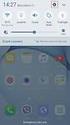 Quick Start Rev Date File Name Industrial Ethernet communication with Siemens S7-300 and S7-400 PLCs 1.1 29/01/07 QuickStart_IndusEthernet comm with Siemens S7-300 and S7-400 PLC Description Product concerned:
Quick Start Rev Date File Name Industrial Ethernet communication with Siemens S7-300 and S7-400 PLCs 1.1 29/01/07 QuickStart_IndusEthernet comm with Siemens S7-300 and S7-400 PLC Description Product concerned:
Crown Field Support Engineering
 Crown Field Support Engineering Issue Date: 17 January 2014 Ref. No: GEN Go Online #0002 Subject: Basic Go Online w/ Audio Architect (Network Based Product) Applicability: The following step by step instructions
Crown Field Support Engineering Issue Date: 17 January 2014 Ref. No: GEN Go Online #0002 Subject: Basic Go Online w/ Audio Architect (Network Based Product) Applicability: The following step by step instructions
HTML Code Generator V 1.0 For Simatic IT Modules CP 443-1 IT, 343-1 IT, 243-1 IT
 HTML Code Generator V 1.0 For Simatic IT Modules CP 443-1 IT, 343-1 IT, 243-1 IT Manual This manual and program are freeware. Every user can use, copy or forward this program and documentation FREE OF
HTML Code Generator V 1.0 For Simatic IT Modules CP 443-1 IT, 343-1 IT, 243-1 IT Manual This manual and program are freeware. Every user can use, copy or forward this program and documentation FREE OF
8/23/13 Configuring the S7 I/O Server for Windows 95 to Access S7 PLCs Via the Profibus Network
 Tech Note 110 Configuring the S7 I/O Server for Windows 95 to Access S7 PLCs Via the Profibus Network All Tech Notes and KBCD documents and software are provided "as is" without warranty of any kind. See
Tech Note 110 Configuring the S7 I/O Server for Windows 95 to Access S7 PLCs Via the Profibus Network All Tech Notes and KBCD documents and software are provided "as is" without warranty of any kind. See
Installation Manual. PLCSQL link
 Installation Manual PLCSQL link SQL Client in a Siemens S7 PLC Revision date: 2012-09-28 Revised by: Anders Jorsal, Automatic Syd A/S Version: 1.01 Contents INTRODUCTION 3 SOFTWARE REQUIREMENTS 4 SETTING
Installation Manual PLCSQL link SQL Client in a Siemens S7 PLC Revision date: 2012-09-28 Revised by: Anders Jorsal, Automatic Syd A/S Version: 1.01 Contents INTRODUCTION 3 SOFTWARE REQUIREMENTS 4 SETTING
Using the WAGO 750-340 PROFINET Coupler as Remote I/O with a Siemens S7 PLC
 Using the WAGO 750-340 PROFINET Coupler as Remote I/O with a Siemens S7 PLC, English Version 1.0.0 2 General Copyright 2007 by WAGO Kontakttechnik GmbH & Co. KG All rights reserved. WAGO Kontakttechnik
Using the WAGO 750-340 PROFINET Coupler as Remote I/O with a Siemens S7 PLC, English Version 1.0.0 2 General Copyright 2007 by WAGO Kontakttechnik GmbH & Co. KG All rights reserved. WAGO Kontakttechnik
Custom Solutions Center. Users Guide. Low Cost OEM PackML Templates L02 Release. Version LC-1.0
 Users Guide Low Cost OEM PackML Templates L02 Release Version LC-1.0 Users Guide Low Cost OEM PackML Templates L02 Release: Part 1 - Overview Version LC-1.0 Content 1 Introduction...1 2 Low Cost PackML
Users Guide Low Cost OEM PackML Templates L02 Release Version LC-1.0 Users Guide Low Cost OEM PackML Templates L02 Release: Part 1 - Overview Version LC-1.0 Content 1 Introduction...1 2 Low Cost PackML
Using Ladder Logic Instructions to Communicate with an Ethernet IP Nexus Unit
 Communicating to an AMCI Ethernet IP Nexus unit is typically accomplished by using a scanner module in the PLC rack. However, it is also possible to communicate with these units directly using instructions
Communicating to an AMCI Ethernet IP Nexus unit is typically accomplished by using a scanner module in the PLC rack. However, it is also possible to communicate with these units directly using instructions
Training Document for Comprehensive Automation Solutions Totally Integrated Automation (T I A) MODULE E05
 Training Document for Comprehensive Automation Solutions Totally Integrated Automation (T I A) MODULE PROFINET with IO-Controller CP343-1 Advanced and IO-Device ET 200S T I A Training Document Page 1 of
Training Document for Comprehensive Automation Solutions Totally Integrated Automation (T I A) MODULE PROFINET with IO-Controller CP343-1 Advanced and IO-Device ET 200S T I A Training Document Page 1 of
FAQ Communication over IE
 FAQ Communication over IE S5-compatible communication over Industrial Ethernet between PC station and SIMATIC S5 FAQ Table of Contents Table of Contents... 2 Question...3 How do I configure the S5-compatible
FAQ Communication over IE S5-compatible communication over Industrial Ethernet between PC station and SIMATIC S5 FAQ Table of Contents Table of Contents... 2 Question...3 How do I configure the S5-compatible
USER GUIDE. Ethernet Configuration Guide (Lantronix) P/N: 2900-300321 Rev 6
 KRAMER ELECTRONICS LTD. USER GUIDE Ethernet Configuration Guide (Lantronix) P/N: 2900-300321 Rev 6 Contents 1 Connecting to the Kramer Device via the Ethernet Port 1 1.1 Connecting the Ethernet Port Directly
KRAMER ELECTRONICS LTD. USER GUIDE Ethernet Configuration Guide (Lantronix) P/N: 2900-300321 Rev 6 Contents 1 Connecting to the Kramer Device via the Ethernet Port 1 1.1 Connecting the Ethernet Port Directly
8/23/13 Configuring SIDirect DAServer to Communicate with S7 PLC Over TCP Connection
 Tech Note 332 Configuring SIDirect DAServer to Communicate with S7 PLC Over TCP Connection This document and software are provided "as is" without warranty of any kind. See the Terms of Use for more information.
Tech Note 332 Configuring SIDirect DAServer to Communicate with S7 PLC Over TCP Connection This document and software are provided "as is" without warranty of any kind. See the Terms of Use for more information.
Continuous PROFIBUS PA Instruments and Step 7. Configuring a Siemens Continuous Level PROFIBUS PA device in a S7-300 or S7-400 PLC
 Continuous PROFIBUS PA Instruments and Step 7 Configuring a Siemens Continuous Level PROFIBUS PA device in a S7-300 or S7-400 PLC Objective: Equipment: Become familiar with the steps required to configure
Continuous PROFIBUS PA Instruments and Step 7 Configuring a Siemens Continuous Level PROFIBUS PA device in a S7-300 or S7-400 PLC Objective: Equipment: Become familiar with the steps required to configure
This document details the following four steps in setting up a Web Server (aka Internet Information Services -IIS) on Windows XP:
 Wazza s QuickStart: Setting up a Web Server (IIS) Windows XP This document details the following four steps in setting up a Web Server (aka Internet Information Services -IIS) on Windows XP: Configuring
Wazza s QuickStart: Setting up a Web Server (IIS) Windows XP This document details the following four steps in setting up a Web Server (aka Internet Information Services -IIS) on Windows XP: Configuring
28 What s New in IGSS V9. Speaker Notes INSIGHT AND OVERVIEW
 28 What s New in IGSS V9 Speaker Notes INSIGHT AND OVERVIEW Contents of this lesson Topics: New IGSS Control Center Consolidated report system Redesigned Maintenance module Enhancement highlights Online
28 What s New in IGSS V9 Speaker Notes INSIGHT AND OVERVIEW Contents of this lesson Topics: New IGSS Control Center Consolidated report system Redesigned Maintenance module Enhancement highlights Online
CONTROLLER INFORMATION SHEET
 CONTROLLER INFORMATION SHEET Maple Model(s) Graphic HMIs PLC or Controller Siemens LOGO! P/N: 1036-0230 Rev. 00 Date: 01/11/2016 Summary Maple Systems Graphic HMIs communicate with the Siemens LOGO! controller
CONTROLLER INFORMATION SHEET Maple Model(s) Graphic HMIs PLC or Controller Siemens LOGO! P/N: 1036-0230 Rev. 00 Date: 01/11/2016 Summary Maple Systems Graphic HMIs communicate with the Siemens LOGO! controller
GE Proficy Machine Edition Profibus/Profinet SARTUP GUIDE
 GE Proficy Machine Edition Profibus/Profinet SARTUP GUIDE G1028 Published 8/28/2013 Table of Contents Table of Contents... 1 About This Guide... 2 Required Parts... 3 Hardware... 3 Software... 3 Target
GE Proficy Machine Edition Profibus/Profinet SARTUP GUIDE G1028 Published 8/28/2013 Table of Contents Table of Contents... 1 About This Guide... 2 Required Parts... 3 Hardware... 3 Software... 3 Target
HOW TO CONNECT TO FTP.TARGETANALYSIS.COM USING FILEZILLA. Installation
 HOW TO CONNECT TO FTP.TARGETANALYSIS.COM USING FILEZILLA Note: These instructions direct you to download a free secure FTP client called FileZilla. If you already use a secure client such as WS-FTP Pro
HOW TO CONNECT TO FTP.TARGETANALYSIS.COM USING FILEZILLA Note: These instructions direct you to download a free secure FTP client called FileZilla. If you already use a secure client such as WS-FTP Pro
SIMATIC PCS 7. SIMATIC Maintenance Station PDM A stand-alone Solution. Siemens AG 2011. All Rights Reserved.
 SIMATIC PCS 7 SIMATIC Maintenance Station PDM A stand-alone Solution SIMATIC Maintenance Station PDM Use Independent Maintenance Station of a used Distributed Control System (DCS) or Process Logic Controller
SIMATIC PCS 7 SIMATIC Maintenance Station PDM A stand-alone Solution SIMATIC Maintenance Station PDM Use Independent Maintenance Station of a used Distributed Control System (DCS) or Process Logic Controller
Application Note Profinet Modules
 BusWorks XT Series XT1xx3-000 I/O Models for Profinet 10/100MB Industrial Ethernet I/O Modules Application Note Profinet Modules Communicating with Acromag Model XTxxx3-000 Profinet I/O Modules From a
BusWorks XT Series XT1xx3-000 I/O Models for Profinet 10/100MB Industrial Ethernet I/O Modules Application Note Profinet Modules Communicating with Acromag Model XTxxx3-000 Profinet I/O Modules From a
Configuring NXT Hardware with Mercury Inside into Doors.NET TM Application Note
 1.0 Installing the Mercury SCP Gateway The MSC/SCP gateway must be installed to interface with Mercury hardware. This gateway must be chosen during the installation of the software, or it can be added
1.0 Installing the Mercury SCP Gateway The MSC/SCP gateway must be installed to interface with Mercury hardware. This gateway must be chosen during the installation of the software, or it can be added
Print Audit 6 - SQL Server 2005 Express Edition
 Print Audit 6 - SQL Server 2005 Express Edition Summary This is a step-by-step guide to install SQL Server 2005 Express Edition to use as a database for Print Audit 6. Pre-Requisites There are a few pre-requisites
Print Audit 6 - SQL Server 2005 Express Edition Summary This is a step-by-step guide to install SQL Server 2005 Express Edition to use as a database for Print Audit 6. Pre-Requisites There are a few pre-requisites
Omni 56K USB Lite Quick Start Guide
 Omni 56K USB Lite Quick Start Guide ZyXEL TOTAL INTERNET ACCESS SOLUTION 1. Hardware Installation Connect your modem to your analog phone or fax. Use the phone cord included to connect to the phone jack
Omni 56K USB Lite Quick Start Guide ZyXEL TOTAL INTERNET ACCESS SOLUTION 1. Hardware Installation Connect your modem to your analog phone or fax. Use the phone cord included to connect to the phone jack
Option nv, Gaston Geenslaan 14, B-3001 Leuven Tel +32 16 317 411 Fax +32 16 207 164 http://www.option.com Page 1 of 14
 Page 1 of 14 ! " #!"#$ % &&' Page 2 of 14 1 INTRODUCTION One of the highly desirable features of the GlobeSurfer III device is the ability to network together Printers and External Hard Disk drives (aka
Page 1 of 14 ! " #!"#$ % &&' Page 2 of 14 1 INTRODUCTION One of the highly desirable features of the GlobeSurfer III device is the ability to network together Printers and External Hard Disk drives (aka
How to Configure a Remote Desktop Licensing Server for vspace 6
 rev 6.1.12 How to Configure a Remote Desktop Licensing Server for vspace 6 This guide will walk you through the process of creating a RDS Licensing server and then configuring your vspace 6 host to connect
rev 6.1.12 How to Configure a Remote Desktop Licensing Server for vspace 6 This guide will walk you through the process of creating a RDS Licensing server and then configuring your vspace 6 host to connect
Cover sheet PROFINET IO. SIMATIC MV440 Code Reading System. FAQ February 2010. Service & Support. Answers for industry.
 Cover sheet PROFINET IO SIMATIC MV440 Code Reading System FAQ February 2010 Service & Support Answers for industry. Question This entry originates from the Service&Support Portal of Siemens AG, Sector
Cover sheet PROFINET IO SIMATIC MV440 Code Reading System FAQ February 2010 Service & Support Answers for industry. Question This entry originates from the Service&Support Portal of Siemens AG, Sector
Centurion PLUS CPC4 Download Guide
 Centurion PLUS CPC4 Download Guide using C4 File Transfer Utility. 1010537 03 01 10 Section 50 1.0 Background: 1.1 The Centurion PLUS Control system consists of a Centurion PLUS Core (CPC4 1) and Color
Centurion PLUS CPC4 Download Guide using C4 File Transfer Utility. 1010537 03 01 10 Section 50 1.0 Background: 1.1 The Centurion PLUS Control system consists of a Centurion PLUS Core (CPC4 1) and Color
Training Document for Comprehensive Automation Solutions Totally Integrated Automation (T I A) MODUL E04
 Training Document for Comprehensive Automation Solutions Totally Integrated Automation (T I A) MODUL PROFINET with IO Controller CPU 315F-2 PN/DP and IO Device ET 200S T I A Training Document Page 1 of
Training Document for Comprehensive Automation Solutions Totally Integrated Automation (T I A) MODUL PROFINET with IO Controller CPU 315F-2 PN/DP and IO Device ET 200S T I A Training Document Page 1 of
Configuring the WT-4 for Upload to a Computer (Ad-hoc Mode)
 En Configuring the WT-4 for Upload to a Computer (Ad-hoc Mode) Windows XP This document provides basic instructions on configuring the WT-4 wireless transmitter and a Windows XP Professional SP2 computer
En Configuring the WT-4 for Upload to a Computer (Ad-hoc Mode) Windows XP This document provides basic instructions on configuring the WT-4 wireless transmitter and a Windows XP Professional SP2 computer
Remote Access for Siemens S7-300 & 400 PLCs, and their VIPA equivalents S300 SPEED7.
 ewon Application Guide AUG 037 / Rev 2.2 Contents Remote Access for Siemens S7-300 & 400 PLCs, and their VIPA equivalents S300 SPEED7. This guide explains in a few steps how to configure your ewon, your
ewon Application Guide AUG 037 / Rev 2.2 Contents Remote Access for Siemens S7-300 & 400 PLCs, and their VIPA equivalents S300 SPEED7. This guide explains in a few steps how to configure your ewon, your
Installing PowerLink on Windows 7 64-bit
 Instruction Manual Version 1.0, Code No. 20 751 806 1 Introduction... 3 2 Installing Virtual PC... 3 3 Configuring Windows XP Mode... 5 4 Installing Powerlink to Virtual XP... 8 5 Run PowerLink software
Instruction Manual Version 1.0, Code No. 20 751 806 1 Introduction... 3 2 Installing Virtual PC... 3 3 Configuring Windows XP Mode... 5 4 Installing Powerlink to Virtual XP... 8 5 Run PowerLink software
QuickPanel Control DeviceNet Master Communications Card (IC754DVNM01) Quick Start Guide. Thursday September 20, 2007
 QuickPanel Control DeviceNet Master Communications Card (IC754DVNM01) Quick Start Guide Thursday September 20, 2007 Introduction: This document is a brief introduction to the configuration of the QuickPanel
QuickPanel Control DeviceNet Master Communications Card (IC754DVNM01) Quick Start Guide Thursday September 20, 2007 Introduction: This document is a brief introduction to the configuration of the QuickPanel
IGSS. Interactive Graphical SCADA System. Quick Start Guide
 IGSS Interactive Graphical SCADA System Quick Start Guide Page 2 of 26 Quick Start Guide Introduction This guide is intended to get you up and running with the IGSS FREE50 license as fast as possible.
IGSS Interactive Graphical SCADA System Quick Start Guide Page 2 of 26 Quick Start Guide Introduction This guide is intended to get you up and running with the IGSS FREE50 license as fast as possible.
EPICS using SLS s7plc driver
 EPICS using SLS s7plc driver PLC configurations National Synchrotron Radiation Research Center Radio Frequency Group Yu-Han Lin In this documents, the following items are used: Software 1) EPICS Base 3.14.8.2
EPICS using SLS s7plc driver PLC configurations National Synchrotron Radiation Research Center Radio Frequency Group Yu-Han Lin In this documents, the following items are used: Software 1) EPICS Base 3.14.8.2
Application Note Siemens PLC and SIMATIC STEP 7 / TIA Portal
 Application Note Siemens PLC and SIMATIC STEP 7 / TIA Portal This document guides you through the setup of proprietary vendor specific software installed on your PC. Your supervisor may provide you with
Application Note Siemens PLC and SIMATIC STEP 7 / TIA Portal This document guides you through the setup of proprietary vendor specific software installed on your PC. Your supervisor may provide you with
User Manual Document HTTP-Direct / FTPServer and FLASH file system
 Smart solutions for comfort and safety User Manual Document HTTP-Direct / FTPServer and FLASH file system Version: 1.6 Date: October 2009 Status: Released Classification: Public HTTP-Direct / FTPServer
Smart solutions for comfort and safety User Manual Document HTTP-Direct / FTPServer and FLASH file system Version: 1.6 Date: October 2009 Status: Released Classification: Public HTTP-Direct / FTPServer
Install MS SQL Server 2012 Express Edition
 Install MS SQL Server 2012 Express Edition Sohodox now works with SQL Server Express Edition. Earlier versions of Sohodox created and used a MS Access based database for storing indexing data and other
Install MS SQL Server 2012 Express Edition Sohodox now works with SQL Server Express Edition. Earlier versions of Sohodox created and used a MS Access based database for storing indexing data and other
EnGenius ERB9250 300M Range Extender. Quick Start Guide
 EnGenius ERB9250 300M Range Extender Quick Start Guide Package Contents One ERB9250 300M Range Extender One 12V/1A power adapter Two 2dBi 2.4GHz SMA antennas One Ethernet cable One CD-ROM with user s manual
EnGenius ERB9250 300M Range Extender Quick Start Guide Package Contents One ERB9250 300M Range Extender One 12V/1A power adapter Two 2dBi 2.4GHz SMA antennas One Ethernet cable One CD-ROM with user s manual
Operating Instructions
 Operating Instructions (For Setting up the Printer Driver and the Panasonic Document Management System) Digital Imaging Systems Model No. DP-800P / 800E / 806P Installation Table of Contents Installation
Operating Instructions (For Setting up the Printer Driver and the Panasonic Document Management System) Digital Imaging Systems Model No. DP-800P / 800E / 806P Installation Table of Contents Installation
How to Program a Commander or Scout to Connect to Pilot Software
 How to Program a Commander or Scout to Connect to Pilot Software Commander and Scout are monitoring and control products that can transfer physical environmental conditions and alarm sensor electrical
How to Program a Commander or Scout to Connect to Pilot Software Commander and Scout are monitoring and control products that can transfer physical environmental conditions and alarm sensor electrical
Dial Up Config & Connecting Instructions with Graphics
 Dial Up Config & Connecting Instructions with Graphics Dial Up Config & Connecting Below are the Basic Manual Configurations Connecting to the Internet for the following operating systems: Windows 2000
Dial Up Config & Connecting Instructions with Graphics Dial Up Config & Connecting Below are the Basic Manual Configurations Connecting to the Internet for the following operating systems: Windows 2000
Profinet to EDV111 Series LED Signs Siemens Function Block Software Manual
 Electronic Displays, Inc. EDV111 Series LED Signs Siemens TIA Portal 11, Step 7 Pro Function Block Version Control Version Date Author Change Description 1.0 11/21/2014 d.fox Initial release EDV111 Series
Electronic Displays, Inc. EDV111 Series LED Signs Siemens TIA Portal 11, Step 7 Pro Function Block Version Control Version Date Author Change Description 1.0 11/21/2014 d.fox Initial release EDV111 Series
RcWare SoftPLC Modbus server mapping editor User manual
 RcWare SoftPLC Modbus server mapping editor User manual 1 Contents 1 Contents... 2 2 Why SoftPLC as a Modbus server... 3 3 Installation and setup of the Modbus mapping editor... 4 4 Creating and editing
RcWare SoftPLC Modbus server mapping editor User manual 1 Contents 1 Contents... 2 2 Why SoftPLC as a Modbus server... 3 3 Installation and setup of the Modbus mapping editor... 4 4 Creating and editing
Using Group Policies to Install AutoCAD. CMMU 5405 Nate Bartley 9/22/2005
 Using Group Policies to Install AutoCAD CMMU 5405 Nate Bartley 9/22/2005 Before we get started This manual provides a step-by-step process for creating a Group Policy that will install AutoCAD to a Windows
Using Group Policies to Install AutoCAD CMMU 5405 Nate Bartley 9/22/2005 Before we get started This manual provides a step-by-step process for creating a Group Policy that will install AutoCAD to a Windows
CMP-102U. Quick Installation Guide
 CMP-102U Quick Installation Guide V1.0 http://www.cnet.com.tw 1 CMP-102U Supports One High-speed USB2.0 Port MFP Server Supports 10/100Mbps Fast Ethernet Network Quick Installation Guide 1 Package Contents:
CMP-102U Quick Installation Guide V1.0 http://www.cnet.com.tw 1 CMP-102U Supports One High-speed USB2.0 Port MFP Server Supports 10/100Mbps Fast Ethernet Network Quick Installation Guide 1 Package Contents:
Applications & Tools. Configuration and Diagnostics of a PROFINET IO System. PROFINET IO Configuration Example. Application Description January 2010
 Cover Sheet Configuration and Diagnostics of a PROFINET IO System PROFINET IO Configuration Example Application Description January 2010 Applications & Tools Answers for industry. Industry Automation and
Cover Sheet Configuration and Diagnostics of a PROFINET IO System PROFINET IO Configuration Example Application Description January 2010 Applications & Tools Answers for industry. Industry Automation and
Motion Control Products Application note Exporting AC500 tags for use with Panel Builder
 Motion Control Products Application note Exporting AC500 tags for use with Panel Builder AN00238-001 Save significant time developing CP600 HMI applications by exporting tags from your AC500 PLC project
Motion Control Products Application note Exporting AC500 tags for use with Panel Builder AN00238-001 Save significant time developing CP600 HMI applications by exporting tags from your AC500 PLC project
PROFINET IO Diagnostics 1
 PROFINET IO is a very cost effective and reliable technology. However, extensive installations can have thousands of PROFINET IO devices operating on many networks. The reliable operation of these networks
PROFINET IO is a very cost effective and reliable technology. However, extensive installations can have thousands of PROFINET IO devices operating on many networks. The reliable operation of these networks
Siemens AG. SIMATIC S7 Ethernet 04/2010. www.schneider-electric.com
 Siemens AG SIMATIC S7 Ethernet 04/2010 www.schneider-electric.com 2 Table of Contents Safety Information............................. 5 About the Book................................ 7 Chapter 1 SIMATIC
Siemens AG SIMATIC S7 Ethernet 04/2010 www.schneider-electric.com 2 Table of Contents Safety Information............................. 5 About the Book................................ 7 Chapter 1 SIMATIC
Schneider OS-Loader usage via Ethernet or USB.
 LHC Gas Systems 28 th February, 2007 Schneider OS-Loader usage via Ethernet or USB. Jacques ROCHEZ - IT/CO/FE Abstract This document is a guideline on how to configure correctly a PC for the use of the
LHC Gas Systems 28 th February, 2007 Schneider OS-Loader usage via Ethernet or USB. Jacques ROCHEZ - IT/CO/FE Abstract This document is a guideline on how to configure correctly a PC for the use of the
You need to set up your browser in order to use the proxy server. This can be done as follows:
 User Manual This document explains the required browser settings for Firefox 4 Google Chrome Internet Explorer 9 Firefox 4 You need to set up your browser in order to use the proxy server. This can be
User Manual This document explains the required browser settings for Firefox 4 Google Chrome Internet Explorer 9 Firefox 4 You need to set up your browser in order to use the proxy server. This can be
Adding a Modbus TCP Device to the Network. Setting Up Your Network
 Page 1 of 17 Adding a Modbus TCP Device to the Network Overview This section extends the sample Unity Pro application, by describing how to: add an STB NIP 2212 Modbus TCP network interface module to your
Page 1 of 17 Adding a Modbus TCP Device to the Network Overview This section extends the sample Unity Pro application, by describing how to: add an STB NIP 2212 Modbus TCP network interface module to your
Driver Upgrade Instructions
 Driver Upgrade Instructions Table of Content Installing updated drivers in Microsoft Windows 2 Uninstall Procedure 2 Uninstall Procedure for Windows 7 3 Install Procedure 4 Installing updated drivers in
Driver Upgrade Instructions Table of Content Installing updated drivers in Microsoft Windows 2 Uninstall Procedure 2 Uninstall Procedure for Windows 7 3 Install Procedure 4 Installing updated drivers in
Setting up your laptop to print to the student lounge printer
 Setting up your laptop to print to the student lounge printer Click on the system you are using: 1) MacOS X 10.2 2) MacOS X 10.3/10.4 3) Windows 2000/XP 4) Windows 7/Vista 1) MacOS X 10.2 In order to print
Setting up your laptop to print to the student lounge printer Click on the system you are using: 1) MacOS X 10.2 2) MacOS X 10.3/10.4 3) Windows 2000/XP 4) Windows 7/Vista 1) MacOS X 10.2 In order to print
BECKHOFF. Application Notes. www.beckhoffautomation.com. BC9000: Getting Started Guide. For additional documentation, please visit.
 BECKHOFF Application Notes www.beckhoffautomation.com BC9000: Getting Started Guide BC-AppNote-002 1.0 27 August 2007 This application note is intended for the first time user of the BC9000 and TwinCAT
BECKHOFF Application Notes www.beckhoffautomation.com BC9000: Getting Started Guide BC-AppNote-002 1.0 27 August 2007 This application note is intended for the first time user of the BC9000 and TwinCAT
1-Port Wireless USB 2.0 Print Server Model # APSUSB201W. Quick Installation Guide. Ver. 2A
 1-Port Wireless USB 2.0 Print Server Model # APSUSB201W Quick Installation Guide Ver. 2A Section 1 Step 1Connect one end of the Ethernet cable to the RJ-45 port of the Print Server and attach the other
1-Port Wireless USB 2.0 Print Server Model # APSUSB201W Quick Installation Guide Ver. 2A Section 1 Step 1Connect one end of the Ethernet cable to the RJ-45 port of the Print Server and attach the other
ADLD0098 CRIMSON 3.0 TUTORIALS
 ADLD0098 CRIMSON 3.0 TUTORIALS ADLD0098 TABLE OF CONTENTS Multiple Communication Ports... 3 Protocol Conversion... 5 Data Logging... 7 Web Server... 9 Ethernet Connectivity... 11 OPC Server... 13 Symbol
ADLD0098 CRIMSON 3.0 TUTORIALS ADLD0098 TABLE OF CONTENTS Multiple Communication Ports... 3 Protocol Conversion... 5 Data Logging... 7 Web Server... 9 Ethernet Connectivity... 11 OPC Server... 13 Symbol
Ethernet Interface Manual Thermal / Label Printer. Rev. 1.01 Metapace T-1. Metapace T-2 Metapace L-1 Metapace L-2
 Ethernet Interface Manual Thermal / Label Printer Rev. 1.01 Metapace T-1 Metapace T-2 Metapace L-1 Metapace L-2 Table of contents 1. Interface setting Guiding...3 2. Manual Information...4 3. Interface
Ethernet Interface Manual Thermal / Label Printer Rev. 1.01 Metapace T-1 Metapace T-2 Metapace L-1 Metapace L-2 Table of contents 1. Interface setting Guiding...3 2. Manual Information...4 3. Interface
Technical White Paper
 Technical White Paper Web Server Configuration Internet Information Service (IIS) The following web server configuration instructions apply to UnitySync, Profiler, and Infocanon. While we use UnitySync
Technical White Paper Web Server Configuration Internet Information Service (IIS) The following web server configuration instructions apply to UnitySync, Profiler, and Infocanon. While we use UnitySync
Configuring the WT-4 for Upload to a Computer (Infrastructure Mode)
 En Configuring the WT-4 for Upload to a Computer (Infrastructure Mode) Windows XP This document provides basic instructions on configuring the WT-4 wireless transmitter and a Windows XP Professional SP2
En Configuring the WT-4 for Upload to a Computer (Infrastructure Mode) Windows XP This document provides basic instructions on configuring the WT-4 wireless transmitter and a Windows XP Professional SP2
Immotec Systems, Inc. SQL Server 2005 Installation Document
 SQL Server Installation Guide 1. From the Visor 360 installation CD\USB Key, open the Access folder and install the Access Database Engine. 2. Open Visor 360 V2.0 folder and double click on Setup. Visor
SQL Server Installation Guide 1. From the Visor 360 installation CD\USB Key, open the Access folder and install the Access Database Engine. 2. Open Visor 360 V2.0 folder and double click on Setup. Visor
THERMOMARK CARD - Driver Installation - Windows XP
 Connect to Phoenix Contact USA's Printer Resources Open web browser and connect to Phoenix Contact's Printer Resources located at http://www.phoenixcontact.com/printers Thermomark Card - WinXP Page 1 Locate
Connect to Phoenix Contact USA's Printer Resources Open web browser and connect to Phoenix Contact's Printer Resources located at http://www.phoenixcontact.com/printers Thermomark Card - WinXP Page 1 Locate
Configuring Windows 7 64 bit for AutoVISION
 This document will describe how to configure a 64 bit version of Windows 7 Professional, Ultimate or Enterprise to utilize the Windows XP Mode (Virtual PC) capabilities to allow AutoVISION to be used in
This document will describe how to configure a 64 bit version of Windows 7 Professional, Ultimate or Enterprise to utilize the Windows XP Mode (Virtual PC) capabilities to allow AutoVISION to be used in
S7 for Windows S7-300/400
 S7 for Windows S7-300/400 A Programming System for the Siemens S7 300 / 400 PLC s IBHsoftec has an efficient and straight-forward programming system for the Simatic S7-300 and ern controller concept can
S7 for Windows S7-300/400 A Programming System for the Siemens S7 300 / 400 PLC s IBHsoftec has an efficient and straight-forward programming system for the Simatic S7-300 and ern controller concept can
E-Blocks Easy Internet Bundle
 Page 1 Cover Page Page 2 Flowcode Installing Flowcode Instruction for installing Flowcode can be found inside the installation booklet located inside the Flowcode DVD case. Before starting with the course
Page 1 Cover Page Page 2 Flowcode Installing Flowcode Instruction for installing Flowcode can be found inside the installation booklet located inside the Flowcode DVD case. Before starting with the course
Thermomark Roll - Driver Installation - Windows 7
 Connect to Phoenix Contact USA's Printer Resources Open web browser and connect to Phoenix Contact's Printer Resources located at http://www.phoenixcontact.com/printers Thermomark Roll - Windows 7-5146477
Connect to Phoenix Contact USA's Printer Resources Open web browser and connect to Phoenix Contact's Printer Resources located at http://www.phoenixcontact.com/printers Thermomark Roll - Windows 7-5146477
DVPPF02-H2. PROFIBUS DP Slave Communication Module Application Manual
 DVPPF02-H2 PROFIBUS DP Slave Communication Module Application Manual Warning Please read this instruction carefully before use and follow this instruction to operate the device in order to prevent damages
DVPPF02-H2 PROFIBUS DP Slave Communication Module Application Manual Warning Please read this instruction carefully before use and follow this instruction to operate the device in order to prevent damages
Flexi Soft Ethernet IP: Implicit Messaging with a Omron PLC
 O N L I N E - H E L P Flexi Soft Ethernet IP: Implicit Messaging with a Omron PLC s GB Online Help This document is protected by the law of copyright, whereby all rights established therein remain with
O N L I N E - H E L P Flexi Soft Ethernet IP: Implicit Messaging with a Omron PLC s GB Online Help This document is protected by the law of copyright, whereby all rights established therein remain with
ScanWin Installation and Windows 7-64 bit operating system
 ScanWin Installation and Windows 7-64 bit operating system In order to run the ScanWin Pro install and program on Windows 7 64 bit operating system you need to install a Virtual PC and then install a valid,
ScanWin Installation and Windows 7-64 bit operating system In order to run the ScanWin Pro install and program on Windows 7 64 bit operating system you need to install a Virtual PC and then install a valid,
C-more Remote Access with Apple ipad or iphone Tutorial
 C-more Remote Access with Apple ipad or iphone Tutorial P a g e 2 Introduction: This script will walk you through the basic process of setting up the remote access with an Apple ipad with the Remote Access
C-more Remote Access with Apple ipad or iphone Tutorial P a g e 2 Introduction: This script will walk you through the basic process of setting up the remote access with an Apple ipad with the Remote Access
Changing Your Cameleon Server IP
 1.1 Overview Technical Note Cameleon requires that you have a static IP address defined for the server PC the Cameleon server application runs on. Even if the server PC has a static IP address, you may
1.1 Overview Technical Note Cameleon requires that you have a static IP address defined for the server PC the Cameleon server application runs on. Even if the server PC has a static IP address, you may
POWERLINK High Power Wireless LAN 802.11b/g/n USB Adapter User Manual
 Before you proceed with the installation, please notice the following descriptions. Note 1: The following installation was operated under Windows XP. (Procedures are similar for Windows 98SE/Me/2000.)
Before you proceed with the installation, please notice the following descriptions. Note 1: The following installation was operated under Windows XP. (Procedures are similar for Windows 98SE/Me/2000.)
Network/Floating License Installation Instructions
 Network/Floating License Installation Instructions Installation steps: On the Windows PC that will act as License Manager (SERVER): 1. Install HASP Run-time environment, SERVER 2. Plug in the red USB hardware
Network/Floating License Installation Instructions Installation steps: On the Windows PC that will act as License Manager (SERVER): 1. Install HASP Run-time environment, SERVER 2. Plug in the red USB hardware
C-more Remote Access, Data Log, FTP File Transfer, and Email Tutorial
 C-more Remote Access, Data Log, FTP File Transfer, and Email Tutorial P a g e 2 Introduction: This script will walk you through the basic process of setting up the remote access, data logging, FTP file
C-more Remote Access, Data Log, FTP File Transfer, and Email Tutorial P a g e 2 Introduction: This script will walk you through the basic process of setting up the remote access, data logging, FTP file
ATV71 and ATV32 on Ethernet/IP with M340 and NOC0401 configured on Unity V6.0. Assemblies 20 70
 ATV71 and ATV32 on Ethernet/IP with M340 and NOC0401 configured on Unity V6.0 Assemblies 20 70 Unity Hardware catalog update...3 Adding the NOC0401...4 Way properties... 5 TCP/IP parameters... 5 Configuration
ATV71 and ATV32 on Ethernet/IP with M340 and NOC0401 configured on Unity V6.0 Assemblies 20 70 Unity Hardware catalog update...3 Adding the NOC0401...4 Way properties... 5 TCP/IP parameters... 5 Configuration
LPR for Windows 95/98/Me/2000/XP TCP/IP Printing User s Guide. Rev. 03 (November, 2001)
 LPR for Windows 95/98/Me/2000/XP TCP/IP Printing User s Guide Rev. 03 (November, 2001) Copyright Statement Trademarks Copyright 1997 No part of this publication may be reproduced in any form or by any
LPR for Windows 95/98/Me/2000/XP TCP/IP Printing User s Guide Rev. 03 (November, 2001) Copyright Statement Trademarks Copyright 1997 No part of this publication may be reproduced in any form or by any
Central Management System
 Central Management System Software Installation Guide Ver. 1.5.0.101115.001 ... ii System Introduction... 3 Client/Server Architecture...3 System Requirements... 4 System Setup...4 Multiple Monitor Configuration...5
Central Management System Software Installation Guide Ver. 1.5.0.101115.001 ... ii System Introduction... 3 Client/Server Architecture...3 System Requirements... 4 System Setup...4 Multiple Monitor Configuration...5
Setting up an MS SQL Server for IGSS
 Setting up an MS SQL Server for IGSS Table of Contents Table of Contents...1 Introduction... 2 The Microsoft SQL Server database...2 Setting up an MS SQL Server...3 Installing the MS SQL Server software...3
Setting up an MS SQL Server for IGSS Table of Contents Table of Contents...1 Introduction... 2 The Microsoft SQL Server database...2 Setting up an MS SQL Server...3 Installing the MS SQL Server software...3
Setup Guide for Exchange Server
 Setup Guide for Exchange Server Table of Contents Overview... 1 A. Exchange Server 2007/2010 Inbound Mail... 2 B. Exchange Server 2007/2010 Outbound Mail (optional)... 8 C. Exchange Server 2003/2000 Inbound
Setup Guide for Exchange Server Table of Contents Overview... 1 A. Exchange Server 2007/2010 Inbound Mail... 2 B. Exchange Server 2007/2010 Outbound Mail (optional)... 8 C. Exchange Server 2003/2000 Inbound
TOSHIBA GA-1310. Printing from Windows
 TOSHIBA GA-1310 Printing from Windows 2009 Electronics for Imaging, Inc. The information in this publication is covered under Legal Notices for this product. 45081979 04 February 2009 CONTENTS 3 CONTENTS
TOSHIBA GA-1310 Printing from Windows 2009 Electronics for Imaging, Inc. The information in this publication is covered under Legal Notices for this product. 45081979 04 February 2009 CONTENTS 3 CONTENTS
Self Help Guide IMPORTANT! F5D7330 - Setting Up An Ad Hoc Connection. Please read the following carefully;
 IMPORTANT! This Guide refers to the following Products: F5D7330 - Setting Up An Ad Hoc Connection Please read the following carefully; Synopsis: This guide is designed to assist in you in forming an ad
IMPORTANT! This Guide refers to the following Products: F5D7330 - Setting Up An Ad Hoc Connection Please read the following carefully; Synopsis: This guide is designed to assist in you in forming an ad
PigCHAMP Knowledge Software. Enterprise Edition Installation Guide
 PigCHAMP Knowledge Software Enterprise Edition Installation Guide Enterprise Edition Installation Guide MARCH 2012 EDITION PigCHAMP Knowledge Software 1531 Airport Rd Suite 101 Ames, IA 50010 Phone (515)
PigCHAMP Knowledge Software Enterprise Edition Installation Guide Enterprise Edition Installation Guide MARCH 2012 EDITION PigCHAMP Knowledge Software 1531 Airport Rd Suite 101 Ames, IA 50010 Phone (515)
